Samsung SGH-A110WB, SGH-A110SB, SGH-A110WA, SGH-A110SA, SGH-A110GA User Manual
...
Printed in Korea
Code No. : GH68-01560A
English. 10/2000. Rev. 1.0
ELECTRONICS
World Wide Web
http://www.samsungmobile.com
DUAL BAND
GSM TELEPHONE
SGH-A110
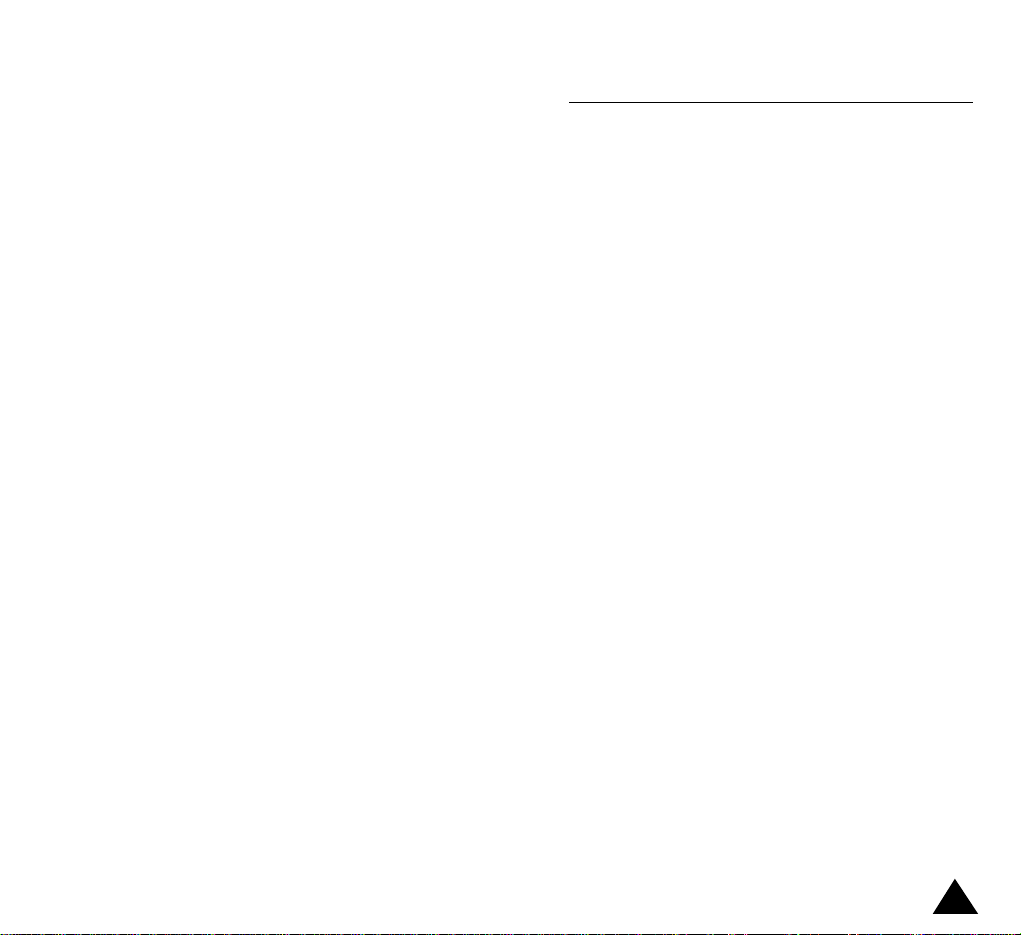
1
Contents
Important Safety Precautions . . . . . . . . . . . . . . . . . . . 5
Unpacking . . . . . . . . . . . . . . . . . . . . . . . . . . . . . . . . . . . 7
Your Phone . . . . . . . . . . . . . . . . . . . . . . . . . . . . . . . . . . 8
Phone Layout . . . . . . . . . . . . . . . . . . . . . . . . . . . . . . . . . . 8
Display . . . . . . . . . . . . . . . . . . . . . . . . . . . . . . . . . . . . . . 11
Service Light . . . . . . . . . . . . . . . . . . . . . . . . . . . . . . . . . . 13
Getting Started . . . . . . . . . . . . . . . . . . . . . . . . . . . . . . . 14
Your First Call
. . . . . . . . . . . . . . . . . . . . . . . . . . . . . . . . . . 14
Installing the SIM Card . . . . . . . . . . . . . . . . . . . . . . . . . . 15
Charging a Battery . . . . . . . . . . . . . . . . . . . . . . . . . . . . . . 17
Switching the Phone On/Off . . . . . . . . . . . . . . . . . . . . . . . 19
Access Codes . . . . . . . . . . . . . . . . . . . . . . . . . . . . . . . . . 20
General Functions . . . . . . . . . . . . . . . . . . . . . . . . . . . . 24
Making a Call . . . . . . . . . . . . . . . . . . . . . . . . . . . . . . . . . 24
Adjusting the Volume . . . . . . . . . . . . . . . . . . . . . . . . . . . . 26
Answering a Call . . . . . . . . . . . . . . . . . . . . . . . . . . . . . . . 27
Viewing Missed Calls . . . . . . . . . . . . . . . . . . . . . . . . . . . . 28
Selecting Functions and Options . . . . . . . . . . . . . . . . 30
Example: Setting the Display Language . . . . . . . . . . . . . . 32
Phonebook . . . . . . . . . . . . . . . . . . . . . . . . . . . . . . . . . . 34
Storing a Phone Number with a Name . . . . . . . . . . . . . . 34
Speed Dialling by Memory Location . . . . . . . . . . . . . . . . 36
Searching for and Dialling a Number in the Phonebook . . 36
Phonebook Options . . . . . . . . . . . . . . . . . . . . . . . . . . . . . 37
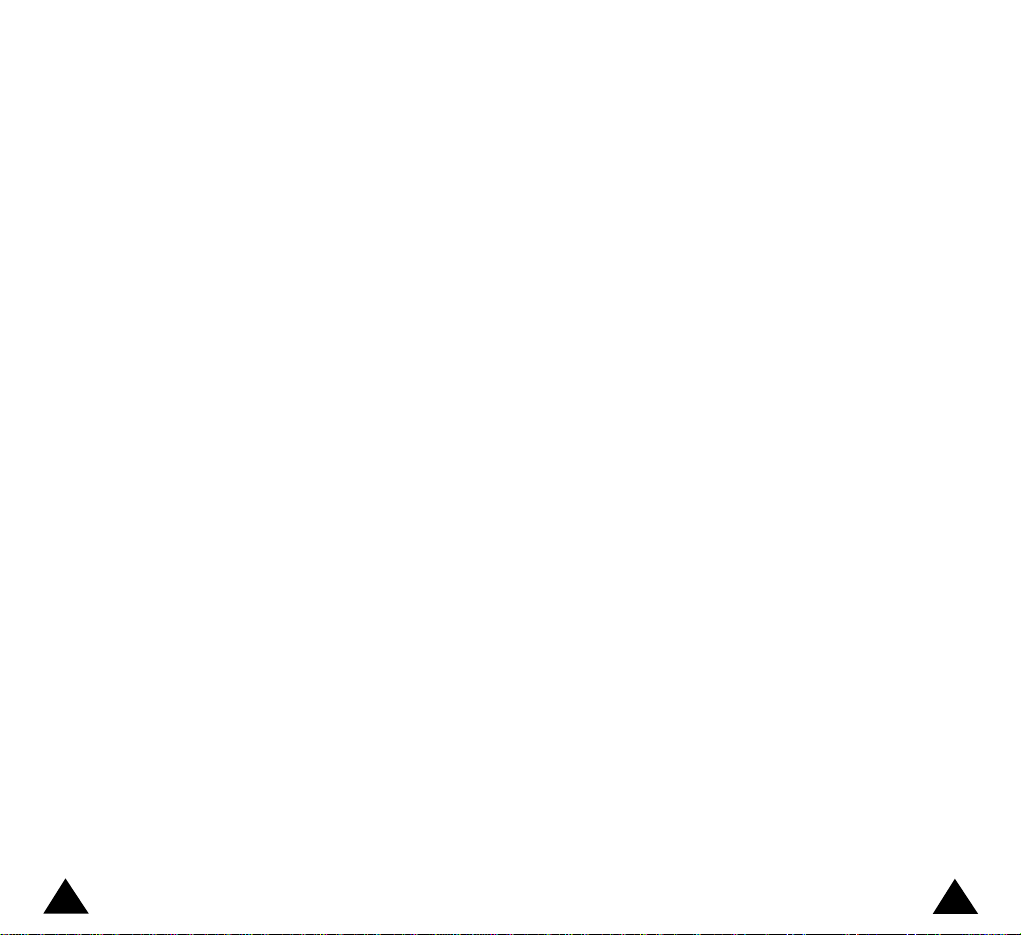
In-Call Options . . . . . . . . . . . . . . . . . . . . . . . . . . . . . . . 42
Putting a Call on Hold . . . . . . . . . . . . . . . . . . . . . . . . . . . 42
Switching the Microphone Off (Mute) . . . . . . . . . . . . . . . 43
Muting/Sending Key Tones . . . . . . . . . . . . . . . . . . . . . . . 44
Searching for a Number in the Phonebook . . . . . . . . . . . . 45
Using the SMS Service . . . . . . . . . . . . . . . . . . . . . . . . . . 46
Answering a Second Call . . . . . . . . . . . . . . . . . . . . . . . . . 46
Making a Multiparty Call . . . . . . . . . . . . . . . . . . . . . . . . . 47
Using the Menus . . . . . . . . . . . . . . . . . . . . . . . . . . . . . 49
Using the Navigation Keys . . . . . . . . . . . . . . . . . . . . . . . . 49
Using the Index System . . . . . . . . . . . . . . . . . . . . . . . . . . 50
Menu Map . . . . . . . . . . . . . . . . . . . . . . . . . . . . . . . . . . . . 51
Call Records . . . . . . . . . . . . . . . . . . . . . . . . . . . . . . . 56
Missed Calls (Menu 1.1) . . . . . . . . . . . . . . . . . . . . . . . . . . 56
Received Calls (Menu 1.2) . . . . . . . . . . . . . . . . . . . . . . . . 56
Dialled Calls (Menu 1.3) . . . . . . . . . . . . . . . . . . . . . . . . . . 57
Call Time (Menu 1.4) . . . . . . . . . . . . . . . . . . . . . . . . . . . . 57
Call Cost (Menu 1.5) . . . . . . . . . . . . . . . . . . . . . . . . . . . . . 58
Messages . . . . . . . . . . . . . . . . . . . . . . . . . . . . . . . . . . . 59
Read Messages (Menu 2.1) . . . . . . . . . . . . . . . . . . . . . . . 59
Write Messages (Menu 2.2) . . . . . . . . . . . . . . . . . . . . . . . 61
Preset Message List (Menu 2.3) . . . . . . . . . . . . . . . . . . . . 61
Setup (Menu 2.4) . . . . . . . . . . . . . . . . . . . . . . . . . . . . . . . 62
Broadcast (Menu 2.5) . . . . . . . . . . . . . . . . . . . . . . . . . . . 63
Voice Mail (Menu 2.6) . . . . . . . . . . . . . . . . . . . . . . . . . . . 65
Sound Settings . . . . . . . . . . . . . . . . . . . . . . . . . . . . . . . 66
Ring Tone (Menu 3.1) . . . . . . . . . . . . . . . . . . . . . . . . . . . . 66
Melody Composer (Menu 3.2) . . . . . . . . . . . . . . . . . . . . . 66
Ring Volume (Menu 3.3) . . . . . . . . . . . . . . . . . . . . . . . . . . 68
Alert Type(Menu 3.4) . . . . . . . . . . . . . . . . . . . . . . . . . . . . 69
Keypad Tone (Menu 3.5) . . . . . . . . . . . . . . . . . . . . . . . . . . 69
Message Tone (Menu 3.6) . . . . . . . . . . . . . . . . . . . . . . . . 70
3
2
Sound Settings (continued)
Error Tone (Menu 3.7) . . . . . . . . . . . . . . . . . . . . . . . . . . . 70
Minute Minder (Menu 3.8) . . . . . . . . . . . . . . . . . . . . . . . . 71
Connect Tone (Menu 3.9) . . . . . . . . . . . . . . . . . . . . . . . . . 71
Phone Settings . . . . . . . . . . . . . . . . . . . . . . . . . . . . . . . 72
Infrared Activate (Menu 4.1) . . . . . . . . . . . . . . . . . . . . . . 72
Greeting Message (Menu 4.2) . . . . . . . . . . . . . . . . . . . . . 73
Own Number (Menu 4.3) . . . . . . . . . . . . . . . . . . . . . . . . . 73
Language (Menu 4.4) . . . . . . . . . . . . . . . . . . . . . . . . . . . . 74
Backlight (Menu 4.5) . . . . . . . . . . . . . . . . . . . . . . . . . . . . 74
Service Light (Menu 4.6) . . . . . . . . . . . . . . . . . . . . . . . . . 74
Auto Redial (Menu 4.7) . . . . . . . . . . . . . . . . . . . . . . . . . . . 75
Caller ID (Menu 4.8) . . . . . . . . . . . . . . . . . . . . . . . . . . . . . 75
Active Flip (Menu 4.9) . . . . . . . . . . . . . . . . . . . . . . . . . . . 75
Contrast (Menu 4.10) . . . . . . . . . . . . . . . . . . . . . . . . . . . . 76
Slide Menu (Menu 4.11) . . . . . . . . . . . . . . . . . . . . . . . . . . 76
Reset Settings (Menu 4.12) . . . . . . . . . . . . . . . . . . . . . . . 76
Organiser . . . . . . . . . . . . . . . . . . . . . . . . . . . . . . . . . . . 77
Calendar (Menu 5.1) . . . . . . . . . . . . . . . . . . . . . . . . . . . . . 77
To Do List (Menu 5.2) . . . . . . . . . . . . . . . . . . . . . . . . . . . . 79
Time & Date (Menu 5.3) . . . . . . . . . . . . . . . . . . . . . . . . . . 81
Alarm (Menu 5.4) . . . . . . . . . . . . . . . . . . . . . . . . . . . . . . . 83
Calculator (Menu 5.5) . . . . . . . . . . . . . . . . . . . . . . . . . . . . 84
ShortCut (Menu 5.6) . . . . . . . . . . . . . . . . . . . . . . . . . . . . . 85
Security . . . . . . . . . . . . . . . . . . . . . . . . . . . . . . . . . . . . . 86
PIN Check (Menu 6.1) . . . . . . . . . . . . . . . . . . . . . . . . . . . 86
Change PIN (Menu 6.2) . . . . . . . . . . . . . . . . . . . . . . . . . . 87
Phone Lock (Menu 6.3) . . . . . . . . . . . . . . . . . . . . . . . . . . 87
Change Password (Menu 6.4) . . . . . . . . . . . . . . . . . . . . . 88
SIM Lock (Menu 6.5) . . . . . . . . . . . . . . . . . . . . . . . . . . . . 88
FDN Mode (Menu 6.6) . . . . . . . . . . . . . . . . . . . . . . . . . . . 89
Change PIN2 (Menu 6.7) . . . . . . . . . . . . . . . . . . . . . . . . . 89
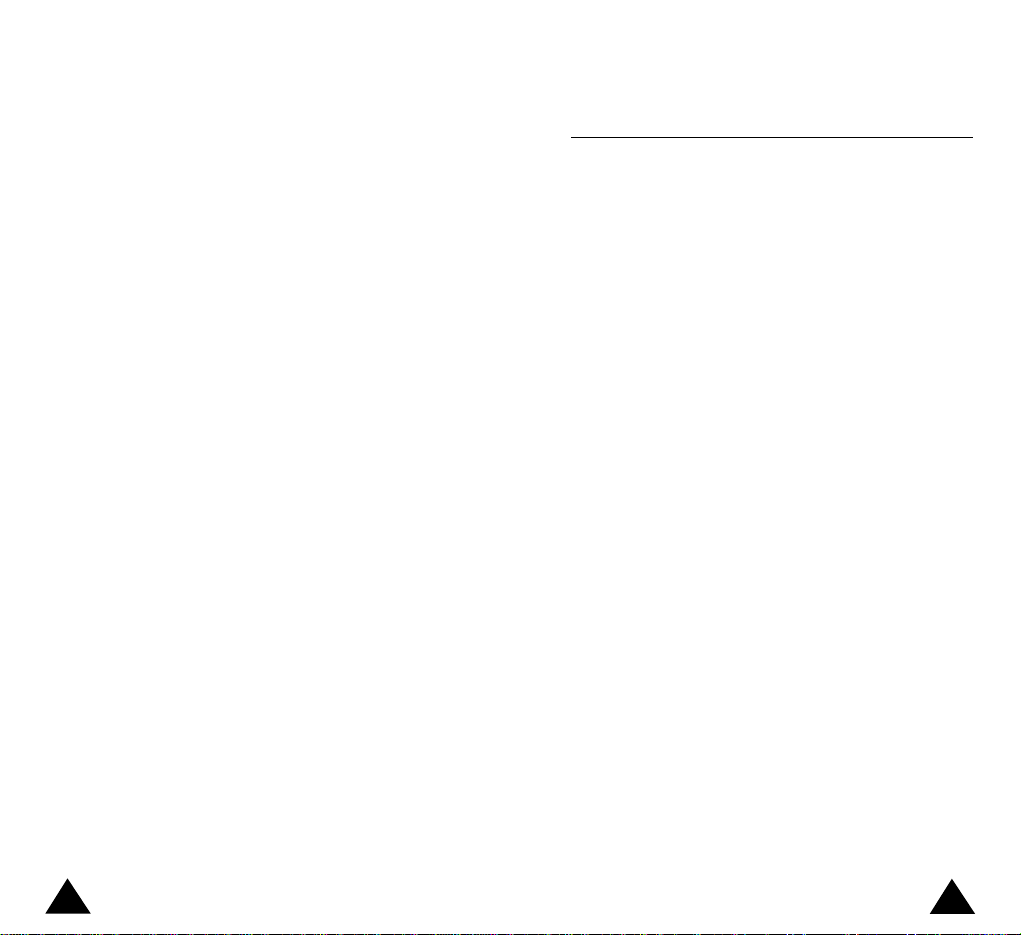
5
4
Important Safety Precautions
Read these simple guidelines. Failure to comply with
them may be dangerous or illegal.
For more detailed safety information, see Safety
Information on page 106.
Road safety comes first
Do not use a hand-held phone while driving; park the
vehicle first. Remember that in some countries, it is
illegal to use a hand-held phone while driving.
Switch off when refuelling
Do not use the phone at a refuelling point (service station) or near fuels or chemicals.
Switch off in aircraft
Mobile phones can cause interference. Using them on
aircraft is both illegal and dangerous.
Respect special regulations
Follow any special regulations in force in any area and
always switch off your phone whenever it is forbidden to
use it, or when it may cause interference or danger (in a
hospital for example).
Interference
All mobile phones may be subject to radio interference,
which may affect their performance.
Network Services . . . . . . . . . . . . . . . . . . . . . . . . . . . . 90
Call Diverting (Menu 7.1) . . . . . . . . . . . . . . . . . . . . . . . . . 90
Call Barring (Menu 7.2) . . . . . . . . . . . . . . . . . . . . . . . . . . 92
Call Waiting (Menu 7.3) . . . . . . . . . . . . . . . . . . . . . . . . . . 94
Network Selection (Menu 7.4) . . . . . . . . . . . . . . . . . . . . . 95
Line Identification (Menu 7.5) . . . . . . . . . . . . . . . . . . . . . . 96
Closed User Group (CUG) (Menu 7.6) . . . . . . . . . . . . . . . . 97
Games . . . . . . . . . . . . . . . . . . . . . . . . . . . . . . . . . . . . . . . 99
WAP Browser . . . . . . . . . . . . . . . . . . . . . . . . . . . . . . . .100
Solving Problems . . . . . . . . . . . . . . . . . . . . . . . . . . . . . 101
Using the Batteries . . . . . . . . . . . . . . . . . . . . . . . . . . . .104
Precautions When Using Batteries . . . . . . . . . . . . . . . . . 104
Safety Information . . . . . . . . . . . . . . . . . . . . . . . . . . . . 106
Road Safety . . . . . . . . . . . . . . . . . . . . . . . . . . . . . . . . . . . 106
Operating Environment . . . . . . . . . . . . . . . . . . . . . . . . . . 106
Care and Maintenance . . . . . . . . . . . . . . . . . . . . . . . . . . 108
Emergency Calls . . . . . . . . . . . . . . . . . . . . . . . . . . . . . . . 109
Glossary of Terms . . . . . . . . . . . . . . . . . . . . . . . . . . . . 110
Index . . . . . . . . . . . . . . . . . . . . . . . . . . . . . . . . . . . . . . . 114
Quick Reference Card . . . . . . . . . . . . . . . . . . . . . . . . . 119
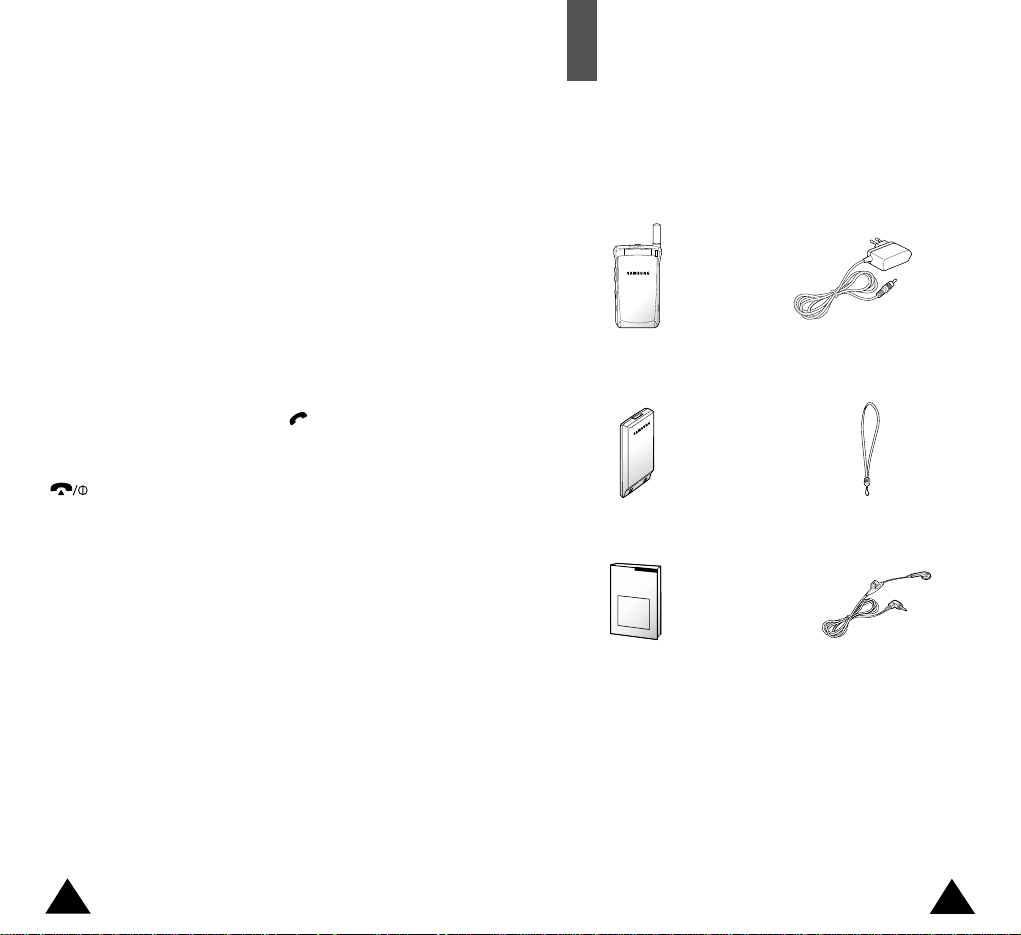
In addition, you can obtain the following accessories for
your phone from your local SAMSUNG dealer:
• Desktop charger
• Travel adapter
• Simple hands-free kit
• Standard and Slim batteries
• Cigarette lighter adapter
• Earphone
• Car holder
7
6
Travel Adapter
Handset
Battery
User’s Manual Earphone
Hand Strap
Qualified service
Only qualified service personnel must repair cellular
equipment. Use only approved accessories and batteries.
Use sensibly
Use only in the normal position (held to the ear).
Avoid unnecessary contact with the antenna when the
phone is switched on.
Emergency calls
Ensure the phone is switched on and in service.
Enter the emergency number (112 or another official
emergency number) and press the key. Give your location. Do not end the call until given permission to do so.
End the call by closing the flip cover or pressing the
key.
IMPORTANT!Use only SAMSUNG-approved
accessories.
The use of any other power accessory will invalidate any
approval or warranty applying to the phone, and may be
dangerous.
When you disconnect the power cord of any accessory,
grasp and pull the connector, not the cord.
Unpacking
Your package contains the following items.
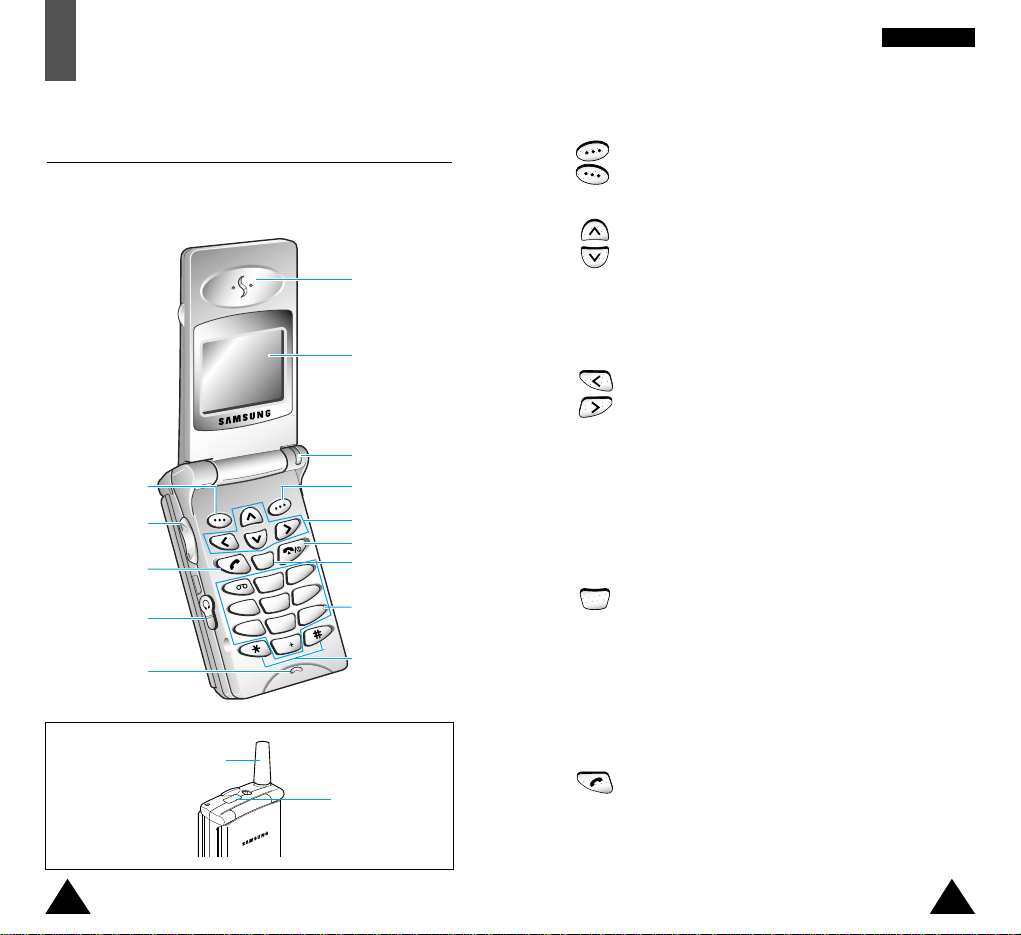
2
C
ABC
4
G
H
I
1
3
D
EF
5
JKL
6
M
NO
7
PQRS
8
TU
V
0
9
WXYZ
Key Description
Perform the functions indicated by the text
above them (in the bottom line of the display).
In the menu facility, scroll through the menu
options and phonebook memory.
When held down in idle mode, access your
favourite menu options directly (for more information on shortcuts, see page 85).
In the menu facility, return to the previous
menu level and select the current menu
respectively.
When entering a name, move the cursor left
and right respectively.
When pressed in idle mode, access your
favourite menu options directly (for more information on shortcuts, see page 85).
Deletes characters from the display.
In the menu facility, returns to the previous
menu level.
When held down for more than two seconds in
idle mode, accesses one of your favourite menu
options directly (for more information on shortcuts, see page 85).
Makes or answers a call.
In idle mode, recalls the last number dialled.
In the menu facility, selects a menu function or
stores information that you have entered (such
as a name) in the phone or SIM memory.
98
YYoouurr PPhhoonnee
Earpiece
Service light
Soft key (left)
Volume/menu
browse keys
Navigation keys
Display
Soft key (right)
Cancel/
correction key
Power on/off key
Alphanumeric
keys
Special function
keys
Dial/menu
confirmation key
Earphone jack
Microphone
Top
Antenna
Infrared port
(see page 72)
C
(soft keys)
Your Phone
Phone Layout
The following illustrations show the main elements of
your phone.
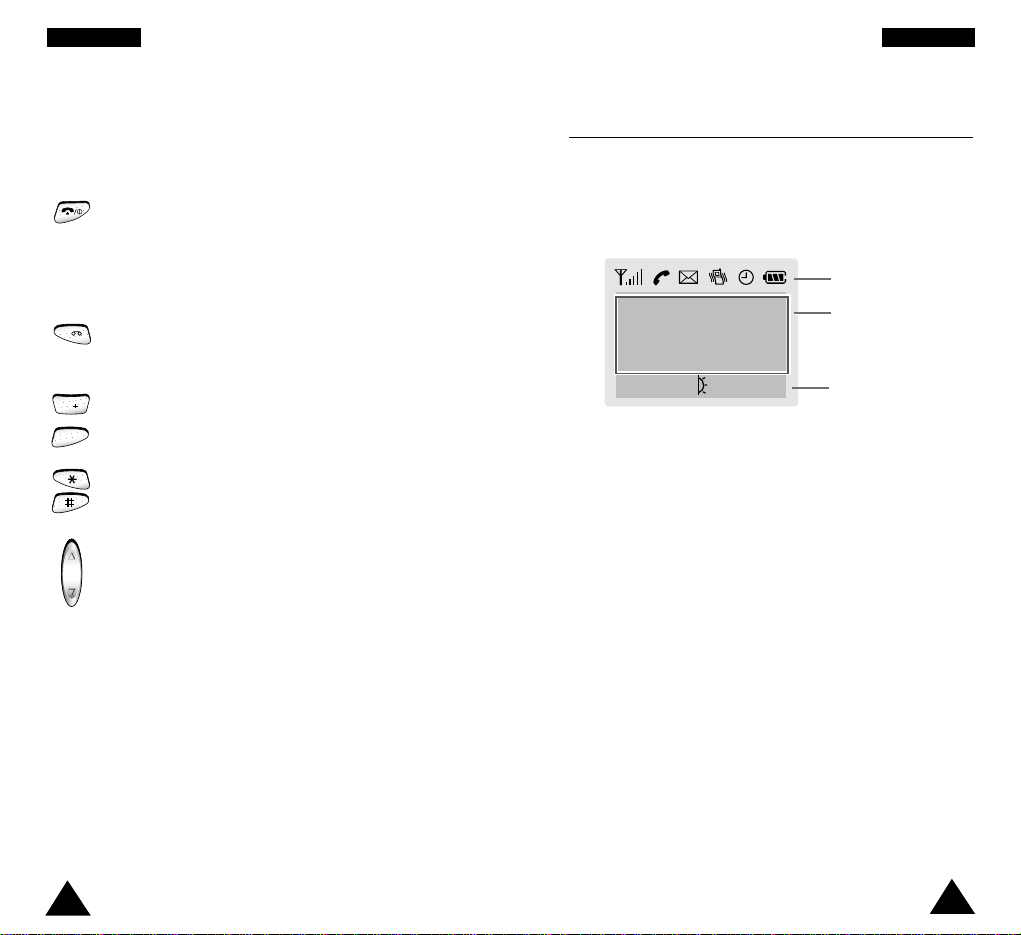
Display
Display Layout
The display comprises three areas.
Area Description
First line Displays various icons (see page 12).
Middle lines Display messages, instructions and
any information that you enter (number to
be dialled, for example).
Last line Shows the functions currently assigned to
the two soft keys.
11
10
YYoouurr PPhhoonnee YYoouurr PPhhoonnee
Key Description
Ends a call. Also switches the phone on and off
when pressed and held.
In the menu facility, returns to the idle mode
and cancels your input.
Allows you to access quickly the Voice Mail
menu.
Enter numbers, letters and some special
characters.
Enter special dial characters.
(on the side of the phone)
During a call, adjust the earpiece volume.
In idle mode with the flip cover open, adjust the
key volume.
In the menu facility, scroll through the menu
options and phonebook memory.
0
1
9
WXYZ
~
Icons
Text and
graphic area
Soft key indications
Menu Name
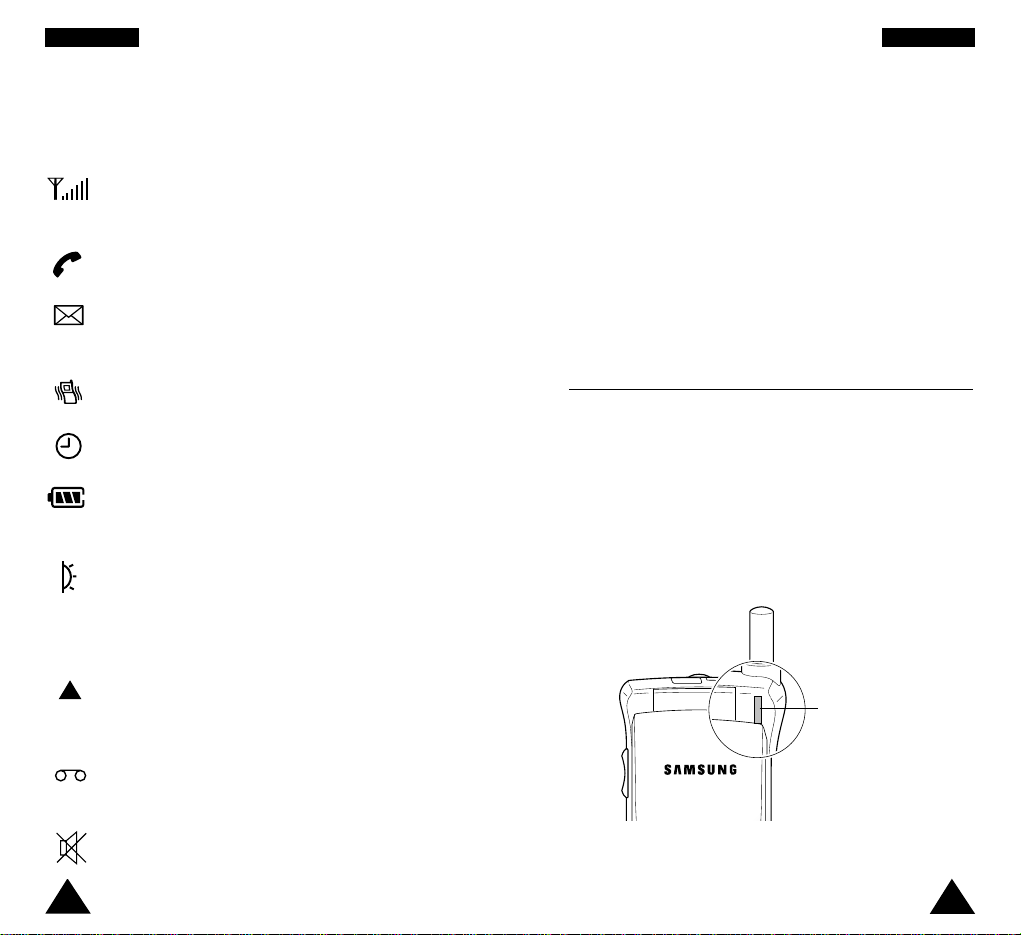
13
12
YYoouurr PPhhoonnee
Icons
Icon Description
Shows the received signal strength. The greater
the number of bars, the better the signal strength.
Appears when a call is in progress.
Appears when a new text message has been
received.
Appears when the vibrate mode is active.
Appears when you set the alarm.
Shows the level of your battery. The more bars
you see, the more power you have left.
Indicates that you have activated the Infrared
feature to communicate with an IrDA-compliant
device and send or receive data/fax (for further
details, see page 72).
Appears when you are out of your home area
and have registered with a different network
(when travelling in other countries, for example).
Appears when a new voice mail message has
been received.
Appears when you set the mute mode.
Backlight
The display is illuminated by a backlight. When you press
any key, the backlight illuminates. It turns off if no key is
pressed within a given period of time, depending on the
Backlight option set in the Phone Settings menu.
To specify the length of time for which the backlight is
active, set the Backlight menu option (4.5); see page 74
for further details.
Service Light
The service light is in the top right-hand corner of the
phone. It flashes when services are available on the
phone.
To activate or deactivate use of the service light, set the
Service Light menu option (4.6); see page 74 for further
details.
Service light
YYoouurr PPhhoonnee
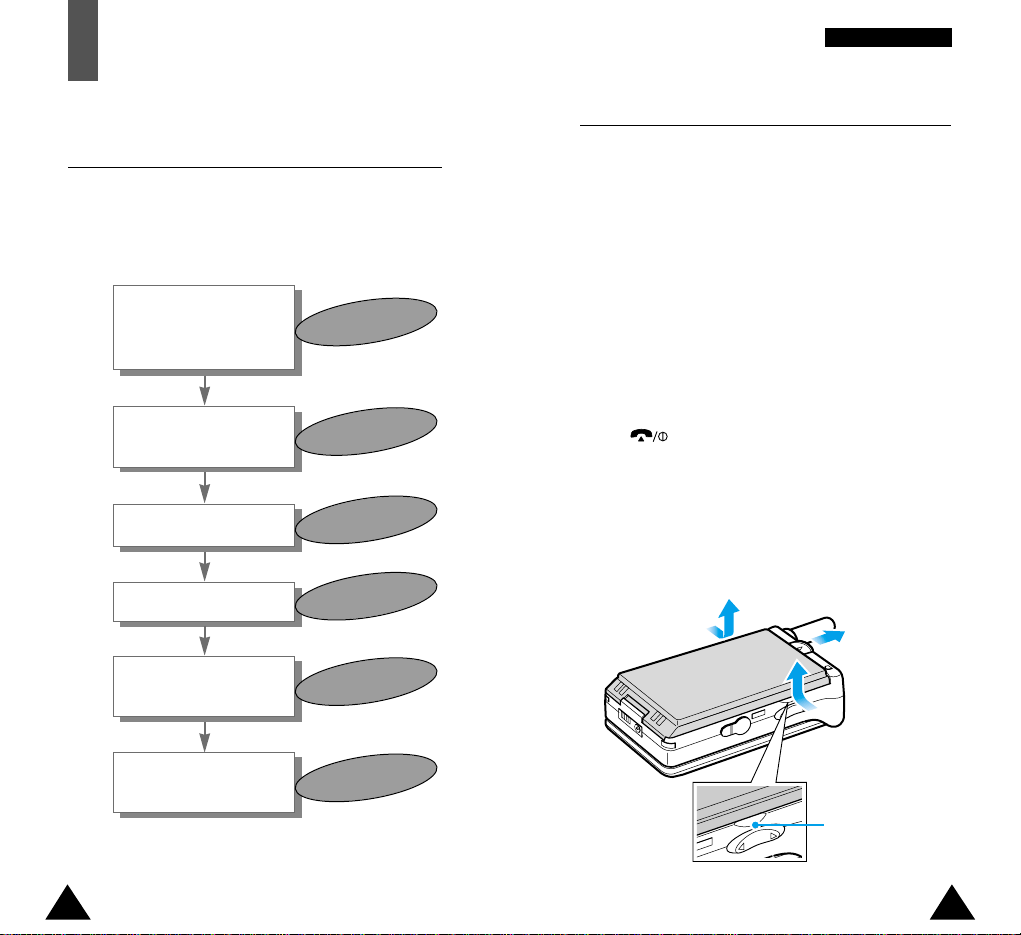
14 15
GGeettttiinngg SSttaarrtteedd
14
Installing the SIM Card
When you subscribe to a cellular network, you are
provided with a plug-in SIM card loaded with your
subscription details (PIN, optional services available
and so on).
Important! The plug-in SIM card and its contacts
can be easily damaged by scratches or
bending, so be careful when handling,
inserting or removing the card.
Keep all SIM cards out of the reach of
small children.
1.
If necessary, switch off the phone by holding down
the key until the
Bye Bye
message is
displayed.
2. Remove the battery. To do so:
➀ Push up and hold the catch above the battery
on the back of the phone
➁ Lift the battery away
Use the grooves on
both sides of the
phone when you lift
the battery away.
13
Getting Started
Your First Call
The following diagram explains the main steps required
when making your first call and indicates the pages on
which you can find more detailed instructions.
Insert the SIM card
(phone switched off and
battery removed)
Switch the phone on
Enter your PIN
Dial the phone
number required
When you have
finished, end the call
Page 15
Page 19
Page 19
Page 24
Page 25
➀
➁
➁
Charge the phone
battery
Page 17
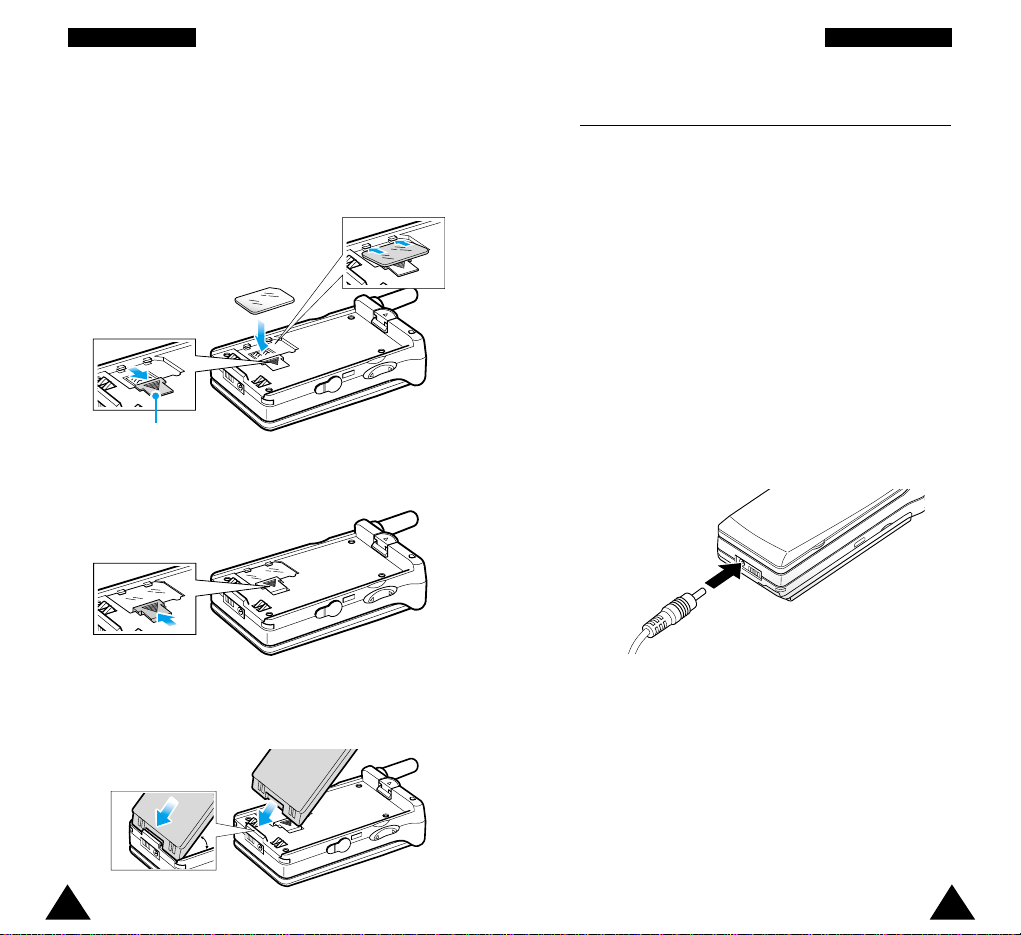
16 17
GGeettttiinngg SSttaarrtteeddGGeettttiinngg SSttaarrtteedd
16
Charging a Battery
Your phone is powered by a rechargeable Li-ion
battery. A travel adapter is provided with your phone.
Use only approved batteries and chargers. Ask your
local SAMSUNG dealer for further details.
The phone can be used while the battery is charging.
Note: You must fully charge the battery before using
your phone for the first time. A discharged
battery is fully recharged in approximately
200 minutes.
1. With the battery in position on the phone, connect
the lead from the travel adapter to the bottom of
the phone.
2. Connect the adapter to a standard AC wall outlet.
3. Push the SIM card holder in the direction of the
arrow and hold it in this position. Insert the SIM
card under the two tabs on the left of the phone,
ensuring that the cut corner is top left and the
gold contacts of the card face into the phone.
4. Hold the SIM card down and release the holder to
lock it into place.
5. Insert the tabs on the base of the battery into the
notches on the base of the phone, as shown, and
push the battery down until you hear a click.
30°
SIM card holder
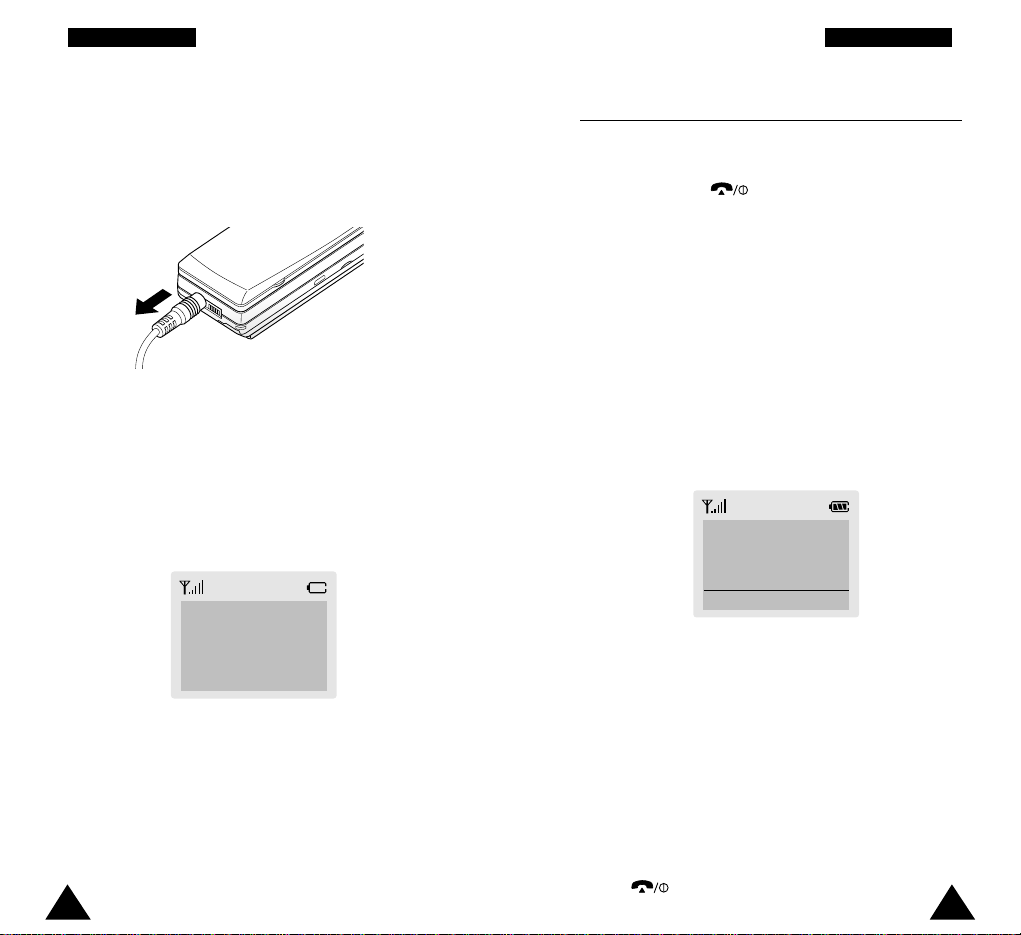
18 19
GGeettttiinngg SSttaarrtteeddGGeettttiinngg SSttaarrtteedd
Switching the Phone On/Off
1. Open the flip cover.
2. Hold down the key for more than one second
to switch the phone on.
3. If the phone asks for a password, key in the
password and press the OK soft key. The phone
password is factory set to 00000000. For further
details, see page 20.
4. If the phone asks for a PIN, key in the PIN and
press the OK soft key. For further details, see
page 21.
The phone searches for your network and when
it finds it, the idle screen, illustrated below, is
displayed.
Note: The display language is factory set to English. To
change the language, use the Language menu
option (4.4); for further details, refer to page 74.
5. Press the Phone soft key and use the phone
functions.
Note: The Internet soft key enables you to set up
the WAP browser. Refer to the WAP Browser
User’s manual supplied with the phone.
6.
When you wish to switch the phone off, hold down
the button for more than two seconds.
< SERVICE PROVIDER>
Sat 14 Mar 12:57
Phone Internet
3. When charging is finished, disconnect the adapter
from the power outlet and from the phone.
Low Battery Indicator
When the battery is weak and only a few minutes of
talk time remain, you will hear a warning tone and a
message will be repeated at regular intervals on the
display:
When the battery becomes too weak for the phone
to operate, it switches off automatically.
**Warning**
Low Battery
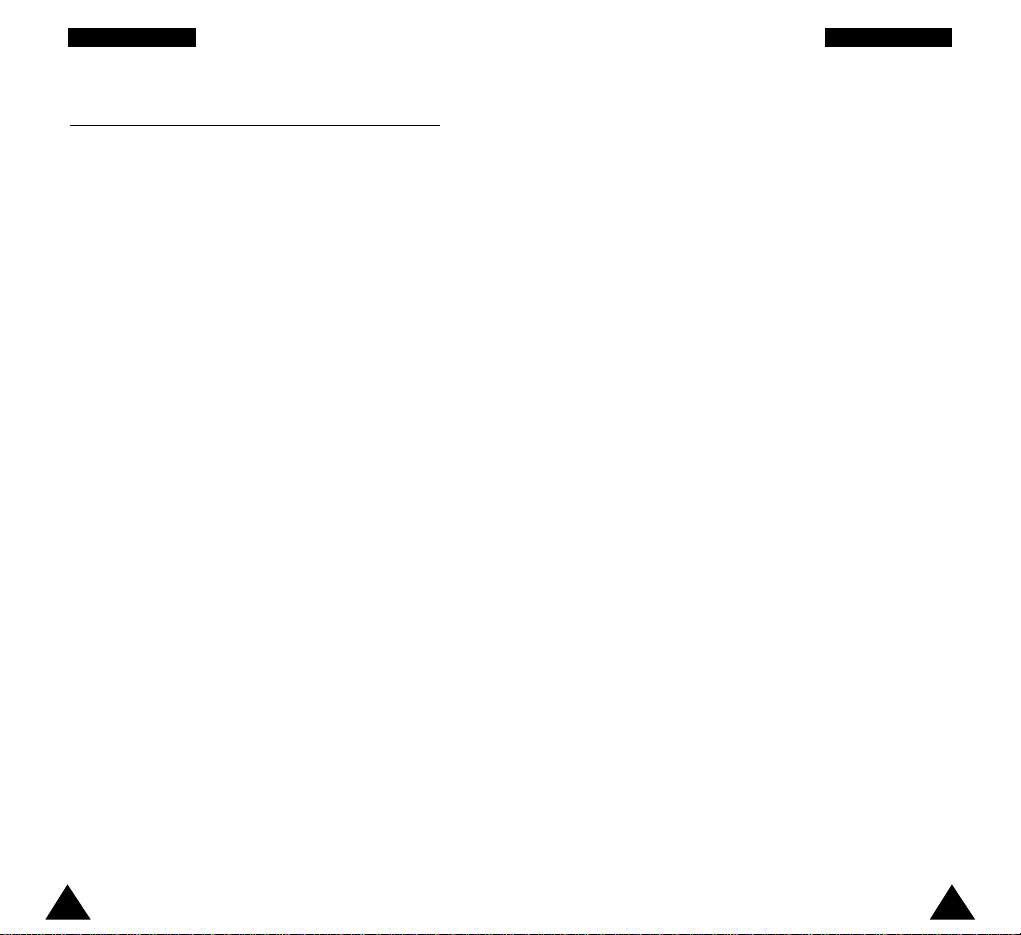
20 21
GGeettttiinngg SSttaarrtteeddGGeettttiinngg SSttaarrtteedd
PIN
The Personal Identification Number or PIN (4 to
8 digits) protects your SIM card against unauthorised
use. It is usually supplied with the SIM card.
If you enter an incorrect PIN three times in succession,
the code is disabled and cannot be used until you
re-enable it by entering the PUK (see below).
To... Refer to page...
Activate/deactivate 86 (menu option 6.1).
the PIN Check feature
Change the PIN 87 (menu option 6.2).
PUK
The 8-digit PUK (Personal Unblocking Key) is required
to change a disabled PIN. The PUK may be supplied
with the SIM card. If not, or you have lost it, contact
your service provider.
To re-enable your PIN, proceed as follows.
1. Key in the PUK and press the OK soft key.
2. Enter a new PIN of your choice and press the OK
soft key.
3. When the
Confirm New PIN
message is
displayed, key in the same code again and press
the OK soft key.
If you enter an incorrect PUK ten times in succession,
the SIM card becomes invalid. Contact your service
provider for a new card.
Access Codes
There are several access codes that are used by your
phone and its SIM card. These codes help you protect
the phone against unauthorised use.
When requested for any of the codes explained
below, key in the appropriate code (displayed as
asterisks) and press the OK soft key. If you make a
mistake, press the C key one or more times until the
incorrect digit is cleared and then continue entering
the correct code.
The access codes (except for the PUK and PUK2
codes) can be changed using Security menu options.
See page 86 for further details.
Important! Avoid using access codes resembling
emergency numbers, such as 112, so that
you do not dial an emergency number
accidentally.
Phone Password
The Phone Lock feature uses the phone password to
protect your phone against unauthorised use. The
phone password is supplied with the phone and is
factory set to 00000000.
To... Refer to page...
Activate/deactivate 87 (menu option 6.3).
the Phone Lock feature
Change the phone password 88 (menu option 6.4).
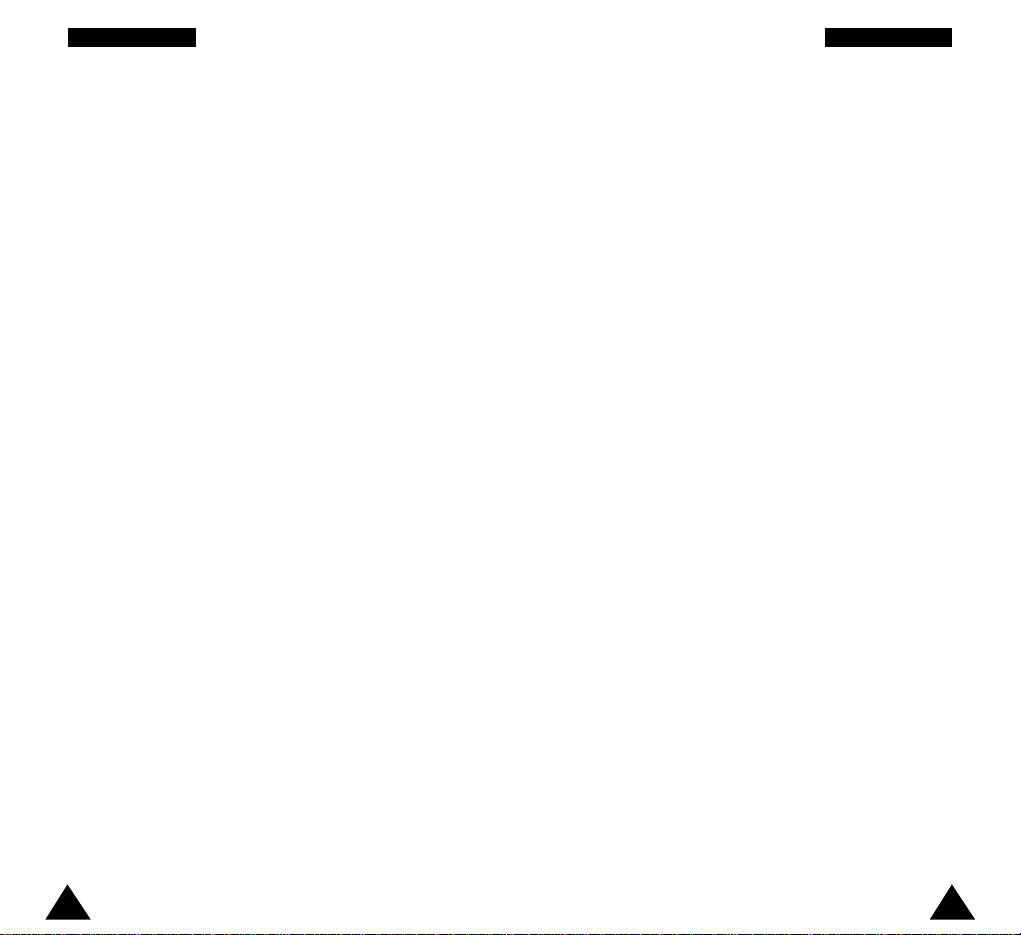
22 23
GGeettttiinngg SSttaarrtteeddGGeettttiinngg SSttaarrtteedd
Barring Password
The 4-digit barring password is required when you use
the Call Barring function. You obtain the password
from your service provider when you subscribe to this
function.
See page 92 for further details.
PIN2
The PIN2 (4 to 8 digits), supplied with some SIM
cards, is required to access specific functions, such as
setting the maximum cost of a call. These functions
are available if supported by your SIM card.
If you enter an incorrect PIN2 three times in
succession, the code is disabled and you cannot
access the functions until you re-enable it by
entering the PUK2.
To change the PIN2, refer to page 89 (menu option 6.7).
PUK2
The 8-digit PUK2 (Personal Unblocking Key 2),
supplied with some SIM cards, is required to change
a disabled PIN2. If you lose the code, contact your
service provider.
To re-enable your PIN2, proceed as follows.
1. Key in the PUK2 and press the OK soft key.
2. Enter a new PIN2 of your choice and press the
OK soft key.
3. When the Confirm PIN2 message is displayed,
key in the same code again and press the OK soft
key.
If you enter an incorrect PUK2 ten times in
succession, you will not be able to access the
functions requiring the PIN2. Contact your service
provider for a new card.
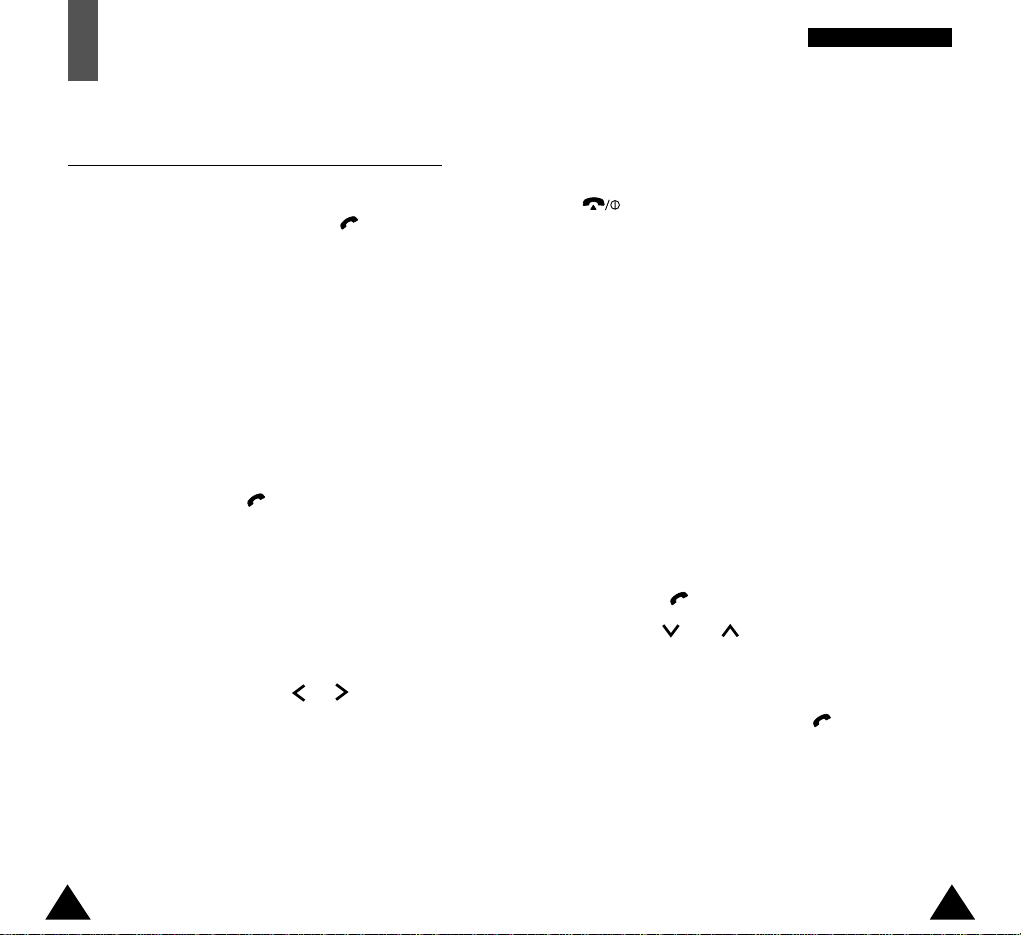
24 25
GGeenneerraall FFuunnccttiioonnss
Ending a Call
When you have finished your call, briefly press the
key.
Making a Call from the Phonebook
You can store the names and phone numbers called
regularly in the SIM card and phone memory, called
the phonebook. You then simply select the required
name to recall the associated number. For further
details on the Phonebook feature, refer to page 34.
Redialling the Last Number
The phone stores the last 10 numbers dialled. To
recall any of these numbers, proceed as follows.
1. If you have typed any characters on the display,
clear the display by holding down the C key for
more than one second.
2.
Press the key to display the last number dialled.
3. Use the and keys to scroll through the
numbers until the required number is displayed.
4. To... Then...
Dial the number Press the key.
displayed
Edit the number • Press the Edit soft key.
displayed •
Change the number as
required, referring to
Correcting the Number
opposite for further details.
General Functions
Making a Call
When the idle screen is displayed, key in the area
code and phone number and press the key.
Note:
If you have set the Auto Redial menu option (4.7)
to ON (see page 75) and the person called does
not answer or is already on the phone, the
number is redialled automatically up to ten times.
Making International Calls
1. Press and hold down the 0 key.
The + character appears.
2. Key in the country code, area code and phone
number and press the key.
Correcting the Number
To clear... Then...
The last digit Press the C key.
displayed
Any other digit Press the or key until
in the number the cursor is immediately to the
right of the digit to be cleared.
Press the C key. You can also
insert a missing digit simply by
pressing the appropriate key.
The whole display Hold down the C key for more
than one second.
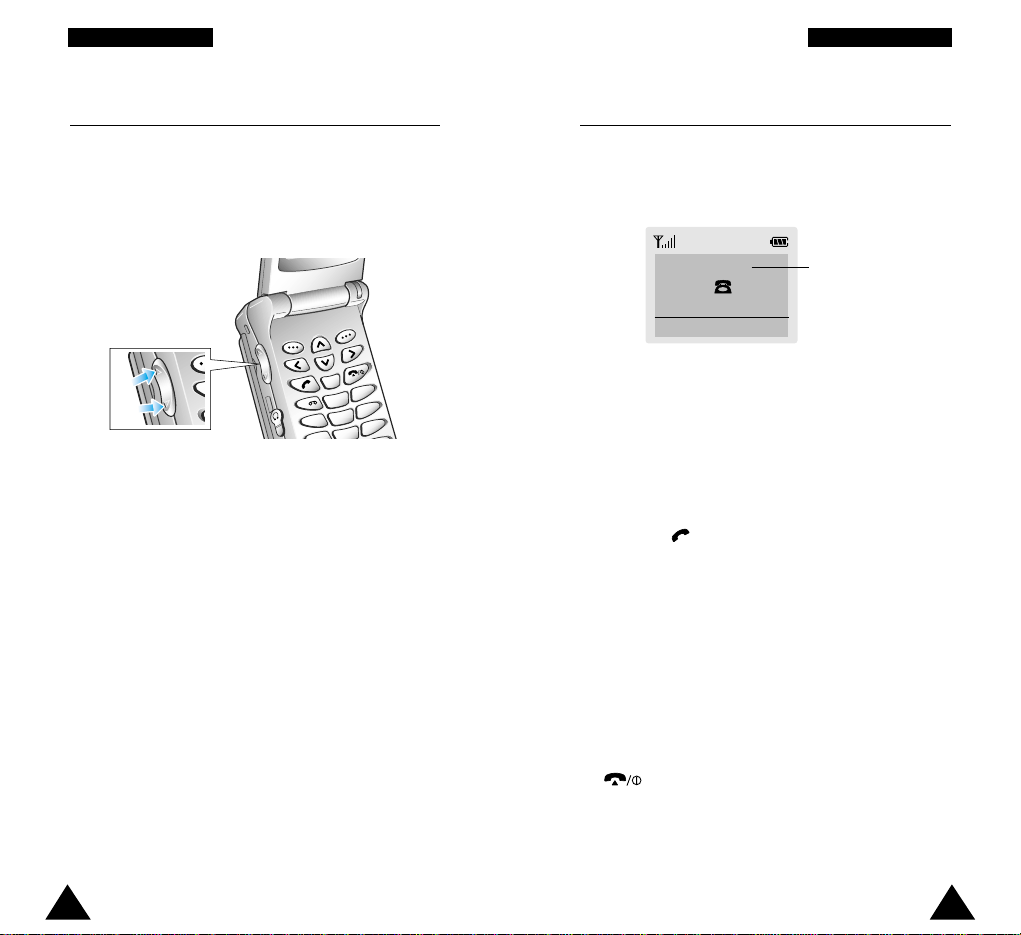
If the caller can be identified, the caller’s phone
number (or name if stored in your phonebook) is
displayed. If the caller cannot be identified, only the
phone icon flashes.
1. If necessary, open the flip.
Press the key or the Accept soft key to
answer the incoming call.
Notes:
• To reject an incoming call, press the Rejectsoft
key.
• If the Active Flip menu option (4.9) is set to
Enable, you do not need to press any key.
You can answer the call simply by opening the
flip (see page 75).
2. End the call by closing the phone or pressing the
key.
Note: You can answer a call while using the
phonebook or menu features.
26 27
GGeenneerraall FFuunnccttiioonnss GGeenneerraall FFuunnccttiioonnss
Adjusting the Volume
During a call, if you want to adjust the earpiece
volume, use the
„ and keys on the left side of
the phone. Press „ to increase and to decrease
the volume.
Answering a Call
When somebody calls you, the phone rings and the
phone icon in the middle of the screen flashes.
In idle mode with the flip open, you can adjust the
key volume using the „ and keys on the left side
of the phone.
2
C
ABC
4
GHI
1
3
DEF
5
JKL
6
MNO
TUV
9
W
X
YZ
Caller’s name or
number
nnnnn
(( ))
Accept Reject
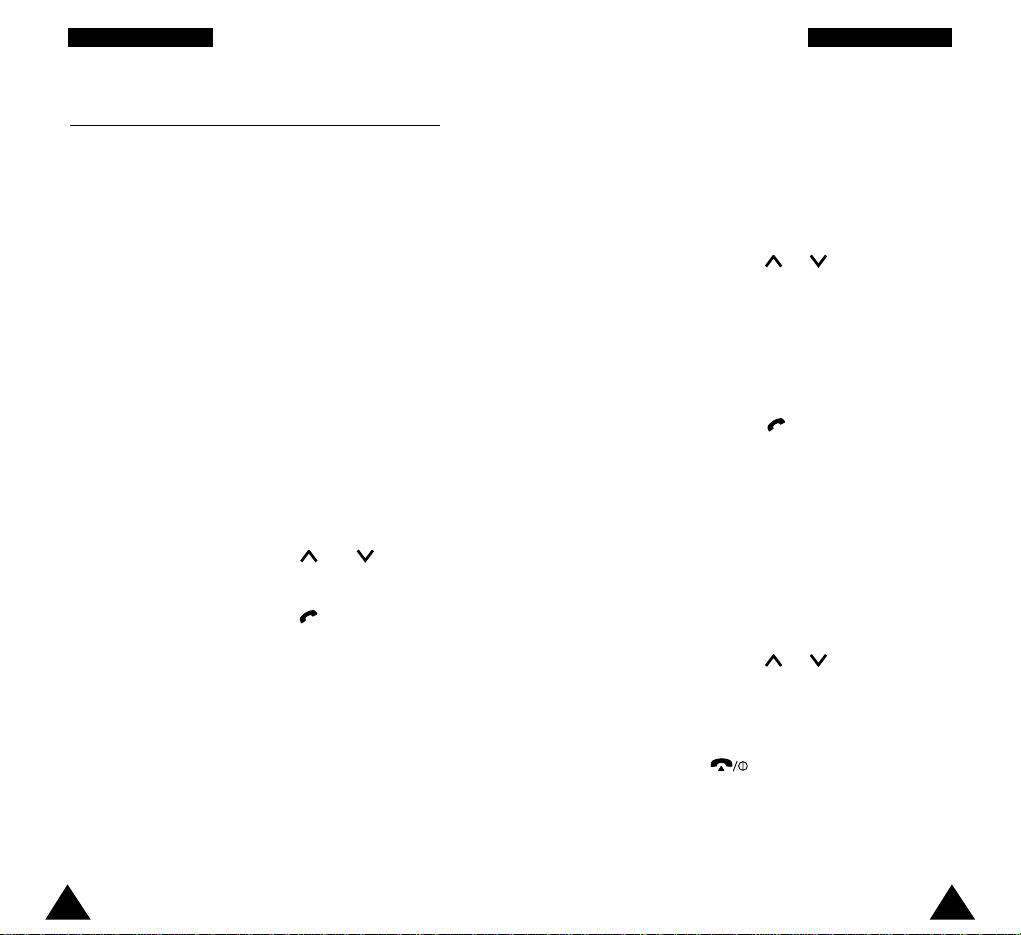
28 29
GGeenneerraall FFuunnccttiioonnss GGeenneerraall FFuunnccttiioonnss
Editing a Missed Call Number
Note: If the number corresponding to the missed
call is not available, the Edit option is not
displayed.
1. Press the Options soft key.
2. If necessary, press the or key to highlight
the Edit Number option.
3. Press the Select soft key.
4. Change the number as required.
5. To... Then press the...
Call the number key.
Store the number Save soft key and enter
the name and location
required (for further
details, refer to page 34).
Deleting a Missed Call
1. Press the Options soft key.
2. If necessary, press the or key to highlight
the Delete option.
3. Press the Select soft key.
You can press the key at any time to exit the
Missed Call feature.
Note: You can access the Missed Call feature at
any time by selecting the Missed Calls menu
option (1.1); for further details, see page 56.
Viewing Missed Calls
If you are unable to answer a call for any reason, you
can find out who was calling you, provided that this
service is available. In this way, you can call the
person back, if necessary.
The number of missed calls is displayed on the idle
screen immediately after the call was missed.
To view the missed call immediately, proceed as
follows.
1. If the phone is closed, open the flip cover.
2. Press the View soft key.
The number corresponding to the most recent
missed call is displayed, if available.
3. To... Then press the...
Scroll through the and keys.
missed calls
Call the number displayed key.
Edit or delete a missed Options soft key
call number (see opposite).
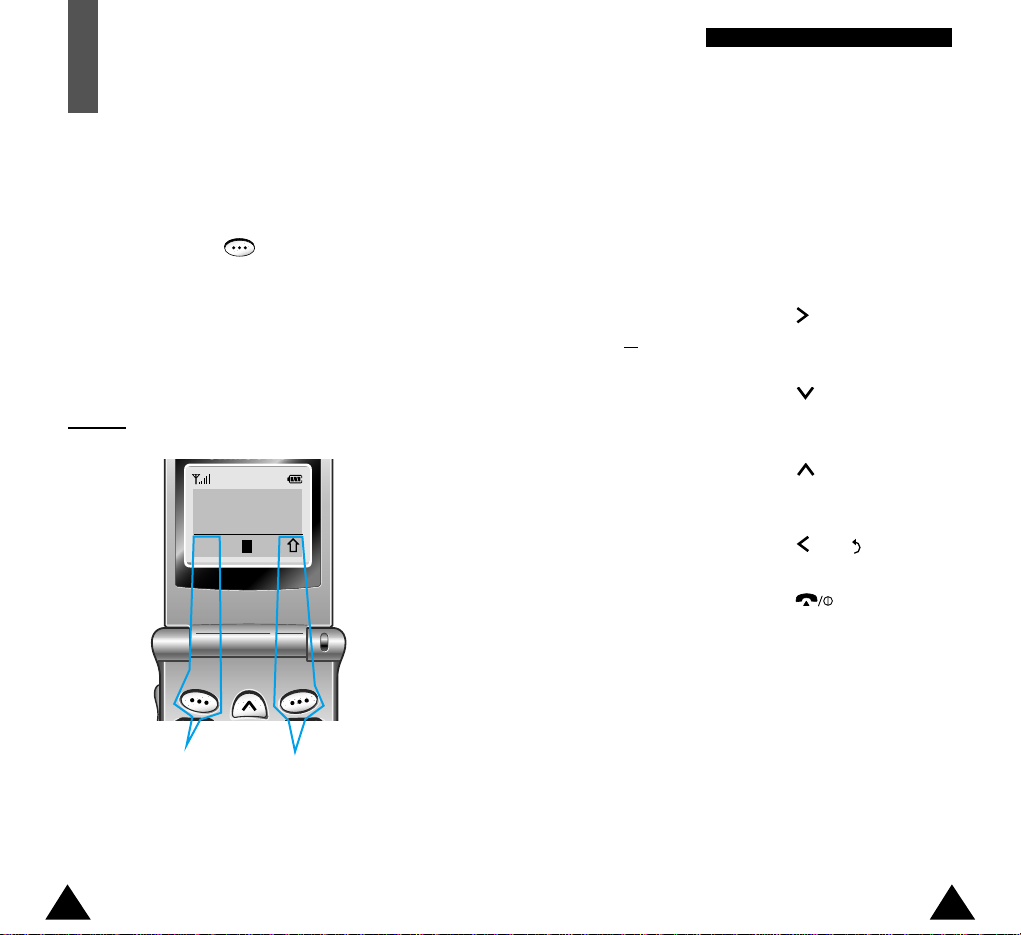
To view the various functions/options available and
select the one required, proceed as follows.
1. Press the appropriate soft key.
2. To... Then press the...
Select the: Select soft key or
• Function displayed key.
or
• Option highlighted
View the next function key or key on
or highlight the next the left side of the
option in a list phone.
Move back to the key or „ key on
previous function or the left side of the
option in a list phone.
Move back up one key, soft key
level in the structure or C key.
Exit the structure key.
without changing
the settings
In some functions, you may be asked for a password
or PIN. Enter the required code and press the OK soft
key.
Note: When you access a list of options, your phone
highlights the current option. If, however, there
are only two options, such as On/Off or
Enable/Disable, your phone highlights the
option that is not currently active, so that you
can select it directly.
30 31
SSeelleeccttiinngg FFuunnccttiioonnss aanndd OOppttiioonnss
Selecting Functions
and Options
Your phone offers a set of functions that allow
you to customise your phone. These functions are
arranged in menus and sub-menus, accessed via the
two soft keys marked . Each menu and submenu allows you to view and alter the settings of a
particular function.
The roles of the soft keys vary according to the
current context; the label on the bottom line of the
display just above each key indicates its current role.
Example
:
Press the left soft
key to save the
name entered.
Press the right soft key
to switch between upper
case, lower case and
numeric characters.
Enter Name
l
OK
A
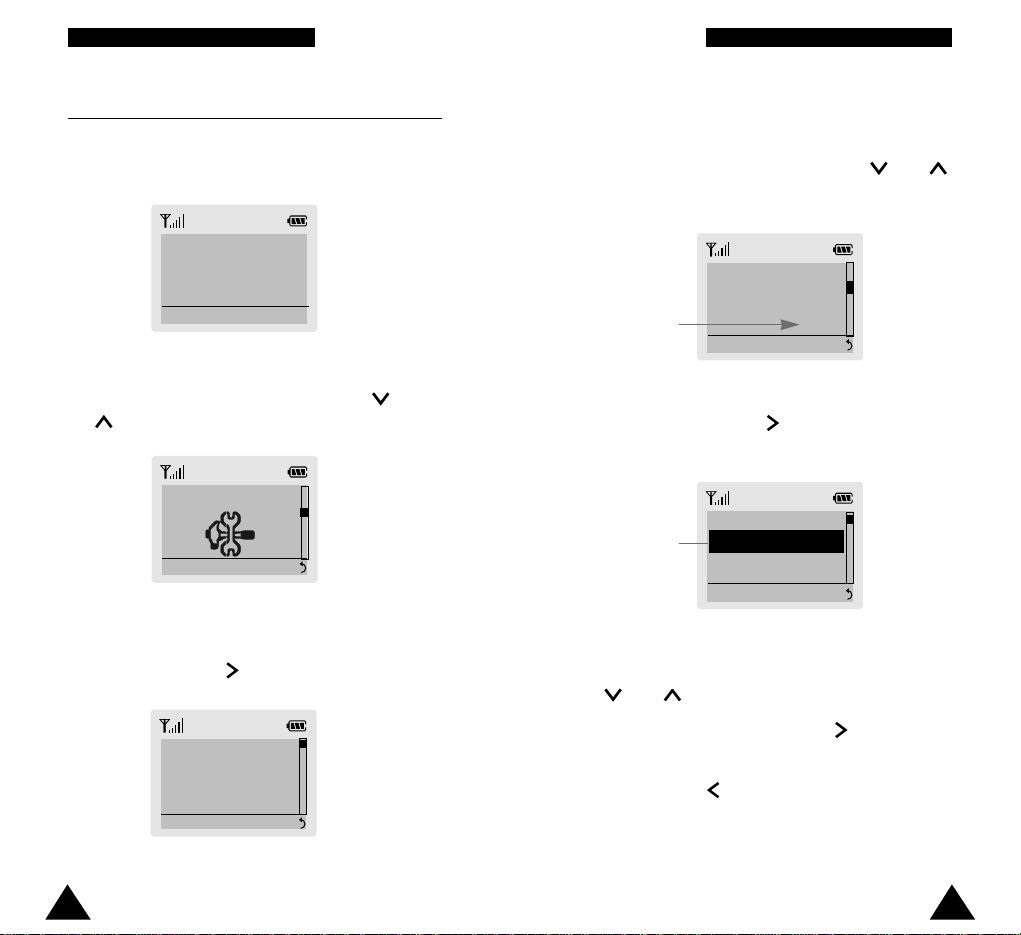
Infrared Activate
Select 4 . 1
Phone Settings
Select 4
32 33
SSeelleeccttiinngg FFuunnccttiioonnss aanndd OOppttiioonnss SSeelleeccttiinngg FFuunnccttiioonnss aanndd OOppttiioonnss
Example: Setting the Display Language
1. When the idle screen is displayed, press the
Menu soft key to enter the menu facility.
<SERVICE PROVIDER>
Fri 15 May 10:30
Menu Name
2. Scroll through the menus until you reach the
Phone Settings menu, by pressing the and
keys.
4. Scroll through the sub-menus until you reach the
Language sub-menu, by pressing the and
keys.
5. To view the languages available, press the
Select soft key or the key. The current setting
is highlighted.
6. Scroll through the list of languages until the
appropriate one is highlighted, by pressing the
and keys.
7. Press the Select soft key or the key to
confirm your selection.
8. Press the C or key twice to exit the menu
structure.
3. To select the Phone Settings menu, press the
Select soft key or key.
Current
language
Language
English
Select 4.4
Current
language
Deutsch
Italiano
Select
4.4.2
English
?
?
W26?2@@@@@@6X??W2@@@6Xg?
?W&@@@@@@@@@@@1?W&@@@@@1g?
W&@@@(M?f?@@T&@(M?W@5g?
7@@@(YfW2@0R@@(Y?W&(Yg?
3@@(Y?e?W&(M??@@He7@H?W26Xe?
?@(Yf?7@He?@@?e3@?O&@@1e?
7@H?f?@@?e?@@?eV'@@(Y@@e?
@@gJ@@?e?@@?e?V40Y?@@e?
?J@5f?W&@@Le?@@?g?J@@e?
W&@HfO&(?')X?J@5?gW&@5e?
?W&@@L?W2@@@eV')?&(Y?f?O&@(Ye?
?7@@@)?&@@@@)X?N@@(Y?W2@@@@@@(Y?e?
?3@@@@@(MI4@@)K?@(Y?W&@@@@@@0Yf?
?V'@@@(YfI'@@(Y?W&(M?he?
V4@0Y?f?V@(Y?W&@?hf?
W2@@@@@@(Y?W&@@)X?he?
?W&@@@@@@0Y?W&@?I')Xhe?
W&@(M?f?W&@@L?V')K?h?
7@(Yg?7@V')X??@@6X?g?
@@H?g?@@?V')?&@@@)Xg?
@@?W26X?e?@@??V'@@@@@@)X?f?
@@W&@@)Xe?@@?eN@@@@@@@)Xf?
3@@(M?@1e?@@?e?3@@@@@@@)X?e?
V40Y?J@5eJ@@?e?V'@@@@@@@1?e?
W&(Y?W&@5?fV'@@@@@@5?e?
7@Y?O&@(Y?f?V'@@@@(Y?e?
3@@@@@(YhV'@@(Yf?
V4@@@0Y?h?V40Y?f?
?
?
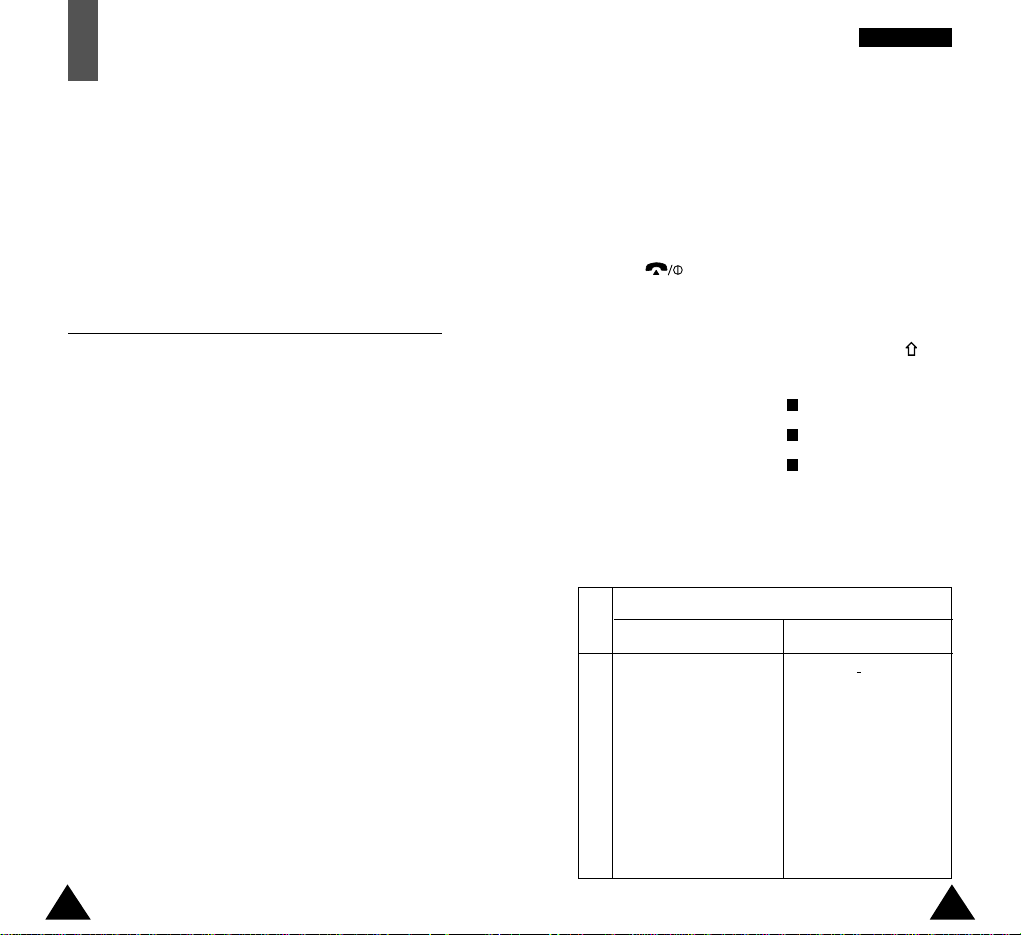
6. If you do not want to save the number and name
in the suggested location, press the C key to clear
the location number and enter your preferred
location by pressing the number keys.
7. Press OK to store the name and number.
8. Press to return to the idle screen.
Entering a Name
1. To select... Then press the
soft key until...
Upper case characters is displayed.
Lower case characters is displayed.
Numbers only is displayed.
2. Press the key labelled with the required letter:
• Once for the first letter
• Twice for the second letter
• And so on
1
a
A
34 35
PPhhoonneebbooookk
Phonebook
You can store phone numbers and their corresponding
names in the memory of your SIM card. In addition,
you can store up to 99 numbers and names in the
phone memory. The SIM card and phone memories,
although physically separate, are used as if they were
a single entity, called the phonebook.
Storing a Phone Number with a Name
As soon as you start to enter a number, Save appears
above the left soft key to allow you to store the
number in the phonebook.
1. Key in the number to be stored.
Note: If you make a mistake while entering a
number, correct it using the Ckey. For
further details, refer to page 24.
2. When you are sure that it is correct, press the
Save soft key.
3. Enter the corresponding name (the maximum
length depends on your SIM card). For information
on how to enter a name, see opposite.
4. When you are satisfied, press the OK soft key.
The phone now displays the first free location in
the phone memory for you to save the number and
name. If the phone memory is full, the first free
location in the SIM card is displayed.
5. Press the right soft key to toggle between the
phone (To Phone) and card (To Card) memories.
Key
1
2
3
4
5
6
7
8
9
0
.1!?&i¿§
ABC2ÄÅÆÇΓ
DEF3É∆Φ
GHI 4ΘΨ
JKL5Λ
MNO6ÑØÖö
PQRS7ΠΣΞ
TUV8Üü
WXYZ9Ω
0,:;‘“/=
%@
£$¥¤§
abc2àäåæΓ
def3èéΦ
ghi 4ì Ψ
jkl5Λ
mno6ñøòö
pqrs7ßΣΞ
†uv8ùü
wx y z 9 Ω
-+()* #<>
Characters in the Order Displayed
Upper Case Lower Case
Space Space
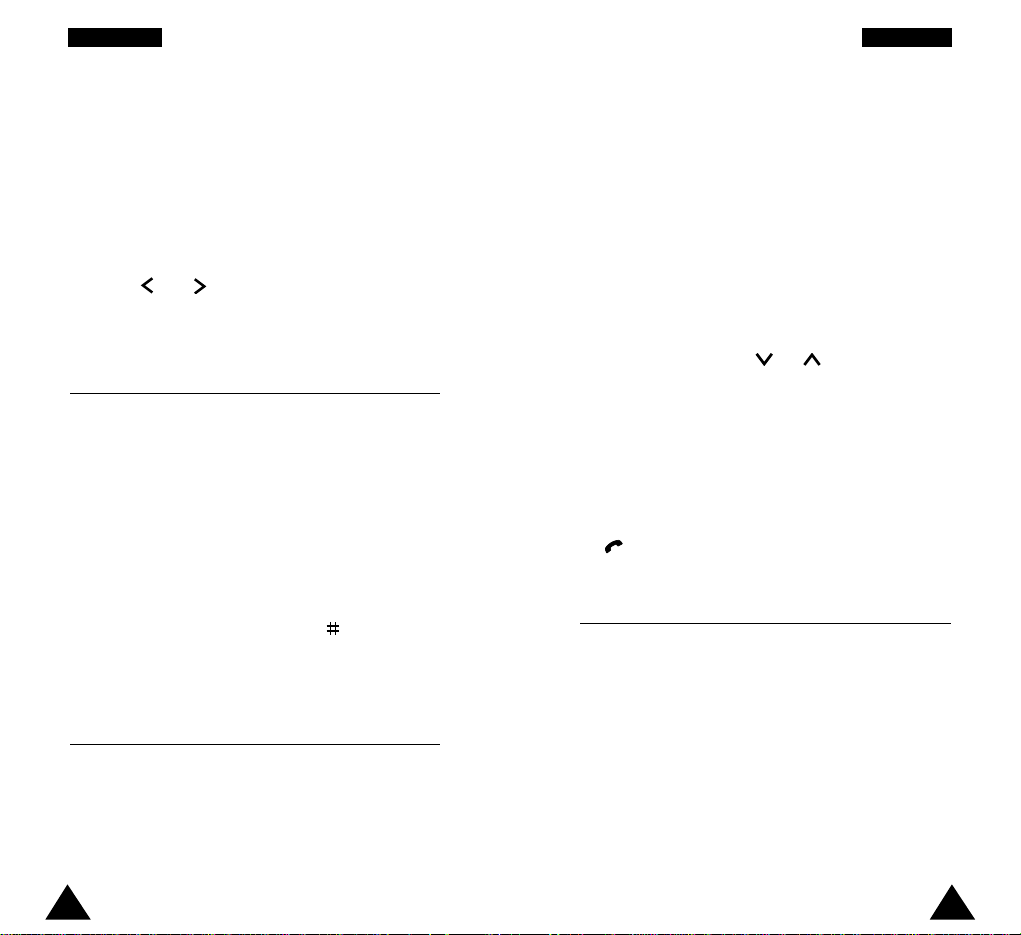
36 37
PPhhoonneebbooookk PPhhoonneebbooookk
3. Select the other letters in the same way.
Note: The cursor moves to the right when you
press a different key. When entering the
same letter twice (or a different letter on
the same key), just wait for a few seconds
for the cursor to move right automatically,
and then select the next letter.
You can also move the cursor by using the
and keys. To delete letters, press the
C key.
Speed dialling by Memory Location
Once you have stored phone numbers in the phone
book memory, you can dial easily whenever you
want.
To speed dial the desired number:
For the 1-digit memory location number (2 through 9),
press and hold down the appropriate key.
For the 2 or more-digit memory location number,
press the appropriate keys, then the
key
.
Searching for and Dialling a Number in
the Phonebook
1. When the idle screen is displayed, press the
Name soft key. You are asked to enter a name.
2. Enter the start of the name that you want to find
and press the Search soft key.
Note: You can also scroll through the phonebook
from the beginning, by pressing the Search
soft key directly.
The phonebook entries are listed, starting with
the first entry matching your input. This entry is
also highlighted.
3. To... Then press the...
View the View soft key.
highlighted entry
Select a or key one or more
different entry times until the required
entry is highlighted.
Look for a name
Key labelled with the
starting with a required letter.
different letter
4. Once you have found the required entry, press the
key to dial the number.
Phonebook Options
When storing or viewing a number in the phonebook,
Options appears above the left soft key to allow you
to access the phonebook options, described in the
following paragraphs.
Accessing the Options
To access the various phonebook options, proceed as
follows.
1. Press the Options soft key. The first available
option is highlighted.
