Samsung SGH-800SB, SGH-800SA, SGH-800LA, SGH-800GB, SGH-800GA User Manual [en, ms]
...
GSM TELEPHONE
OWNER’S MANUAL
SGH-800

Printed in Korea
Code No.:GH68-00422A
English. 8/99. Rev.1.0
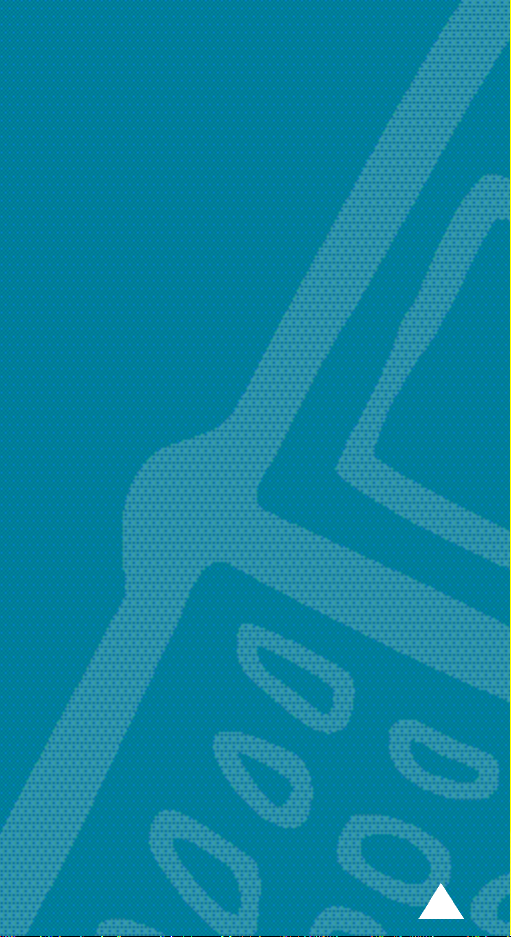
C o n t e n t s
Safety Precautions . . . . . . . . . . . . . . . . . 7
Unpacking . . . . . . . . . . . . . . . . . . . . . . . 9
Your Phone. . . . . . . . . . . . . . . . . . . . . . 10
Phone Layout . . . . . . . . . . . . . . . . . . . . . . . . . . . 10
Display . . . . . . . . . . . . . . . . . . . . . . . . . . . . . . . . 12
Service Light . . . . . . . . . . . . . . . . . . . . . . . . . . . 14
Getting Started . . . . . . . . . . . . . . . . . . 15
Your First Call . . . . . . . . . . . . . . . . . . . . . . . . . . 15
Installing the SIM Card . . . . . . . . . . . . . . . . . . 16
Charging a Battery . . . . . . . . . . . . . . . . . . . . . . 19
Switching the Phone On/Off . . . . . . . . . . . . . . 21
Access Codes . . . . . . . . . . . . . . . . . . . . . . . . . . 22
Using the Earphone . . . . . . . . . . . . . . . . . . . . . .25
General Functions . . . . . . . . . . . . . . . . . 26
Making a Call . . . . . . . . . . . . . . . . . . . . . . . . . . 26
Adjusting the Volume . . . . . . . . . . . . . . . . . . . . 28
Answering a Call . . . . . . . . . . . . . . . . . . . . . . . . 29
Viewing Missed Calls . . . . . . . . . . . . . . . . . . . . 30
Selecting Functions and Options . . . . . . . 32
Example: Setting the Text Language . . . . . . . . 34
Phonebook . . . . . . . . . . . . . . . . . . . . . 36
Storing a Phone Number with a Name . . . . . 36
Searching for and Dialling a Number
in the Phonebook . . . . . . . . . . . . . . . . . . . . . . . 38
Phonebook Options . . . . . . . . . . . . . . . . . . . . . 39
In-Call Options . . . . . . . . . . . . . . . . . . . 43
Switching the Microphone Off (Mute) . . . . . . 43
Searching for a Number in the Phonebook . . 44
3
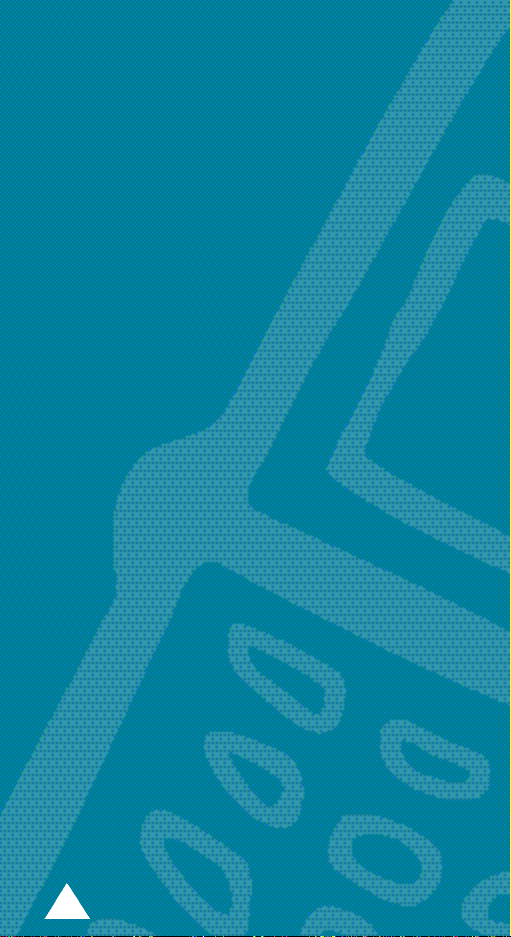
Contents ( c o n t i n u e d )
Putting a Call on Hold . . . . . . . . . . . . . . . . . . . . 45
Answering a Second Call . . . . . . . . . . . . . . . .46
Making a Multiparty Call . . . . . . . . . . . . . . . . . 47
Muting/Sending Key Tones . . . . . . . . . . . . . . . 49
Using the SMS Service . . . . . . . . . . . . . . . . . . 50
Using the Menus . . . . . . . . . . . . . . . . . 51
Using the Navigation Keys . . . . . . . . . . . . . . . 51
Using the Index System . . . . . . . . . . . . . . . . . . 52
Menu Map . . . . . . . . . . . . . . . . . . . . . . . . . . . . . 53
Voice Mail . . . . . . . . . . . . . . . . . . . . . . 57
Connect to Voice Mail (Menu 1-1) . . . . . . . . . . 57
Voice Server Number (Menu 1-2) . . . . . . . . . . 57
Service Directory (Menu 1-3) . . . . . . . . . . . . . .58
Call Records . . . . . . . . . . . . . . . . . . . . . 59
Missed Calls (Menu 2-1) . . . . . . . . . . . . . . . . . . 59
Received Calls (Menu 2-2) . . . . . . . . . . . . . . . . 59
Dialled Calls (Menu 2-3) . . . . . . . . . . . . . . . . . . 60
Call Time (Menu 2-4) . . . . . . . . . . . . . . . . . . . . . 60
Call Cost (Menu 2-5) . . . . . . . . . . . . . . . . . . . . . 61
Text Messages . . . . . . . . . . . . . . . . . . . 62
Read Messages (Menu 3-1) . . . . . . . . . . . . . . . 62
Write Messages (Menu 3-2) . . . . . . . . . . . . . . . 63
Preset Message List (Menu 3-3) . . . . . . . . . . . 64
Setup (Menu 3-4) . . . . . . . . . . . . . . . . . . . . . . . . 65
Broadcast (Menu 3-5) . . . . . . . . . . . . . . . . . . . . 66
Voice Functions . . . . . . . . . . . . . . . . . . 68
Voice Dial (Menu 4-1) . . . . . . . . . . . . . . . . . . . . 68
Voice Command (Menu 4-2) . . . . . . . . . . . . . . . 70
4
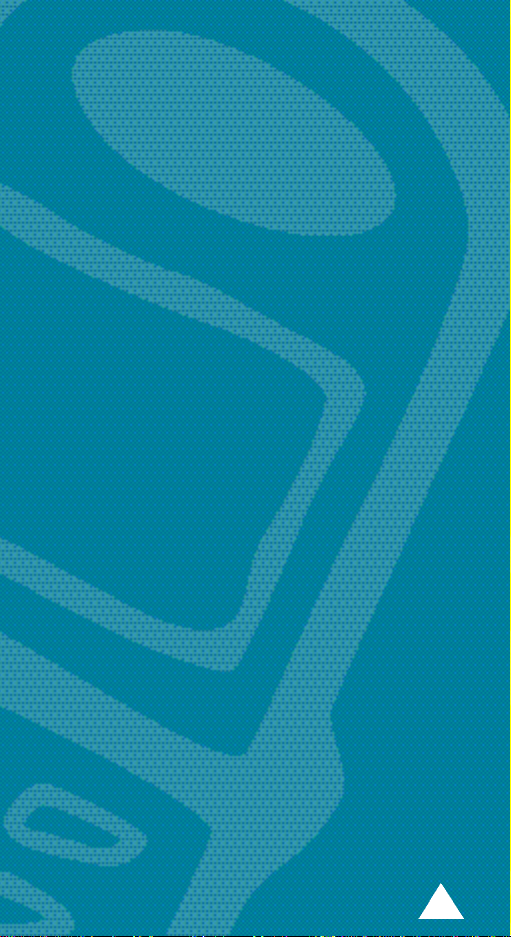
Contents ( c o n t i n u e d )
Voice Memo (Menu 4-3) . . . . . . . . . . . . . . . . . . 71
AnswerPhone (Menu 4-4) . . . . . . . . . . . . . . . . . 73
Sound Settings . . . . . . . . . . . . . . . . . . . 74
Ring Tone (Menu 5-1) . . . . . . . . . . . . . . . . . . . . 74
Melody Composer (Menu 5-2) . . . . . . . . . . . . . 74
Ring Volume (Menu 5-3) . . . . . . . . . . . . . . . . . . 76
Alert Type (Menu 5-4) . . . . . . . . . . . . . . . . . . . . 76
Keypad Tone (Menu 5-5) . . . . . . . . . . . . . . . . . . 77
Message Tone (Menu 5-6) . . . . . . . . . . . . . . . . 77
Error Tone (Menu 5-7) . . . . . . . . . . . . . . . . . . . .78
Minute Minder (Menu 5-8) . . . . . . . . . . . . . . . . 78
Connect Tone (Menu 5-9) . . . . . . . . . . . . . . . . . 78
Phone Settings . . . . . . . . . . . . . . . . . . . 79
Greeting Message (Menu 6-1) . . . . . . . . . . . . . 79
Own Number (Menu 6-2) . . . . . . . . . . . . . . . . . 80
Language (Menu 6-3) . . . . . . . . . . . . . . . . . . . . 80
Any-key Answer (Menu 6-4) . . . . . . . . . . . . . . . 81
Backlight (Menu 6-5) . . . . . . . . . . . . . . . . . . . . . 81
Service Light (Menu 6-6) . . . . . . . . . . . . . . . . . . 82
Auto Redial (Menu 6-7) . . . . . . . . . . . . . . . . . . .82
Auto Answer (Menu 6-8) . . . . . . . . . . . . . . . . . 82
Caller ID (Menu 6-9) . . . . . . . . . . . . . . . . . . . . . 83
Active Folder (Menu 6-0) . . . . . . . . . . . . . . . . . 83
Reset Settings (Menu 6-*) . . . . . . . . . . . . . . . . 84
Organizer . . . . . . . . . . . . . . . . . . . . . . 85
Scheduler (Menu 7-1) . . . . . . . . . . . . . . . . . . . . 85
Calculator (Menu 7-2) . . . . . . . . . . . . . . . . . . . . 87
Alarm (Menu 7-3) . . . . . . . . . . . . . . . . . . . . . . . . 89
Calendar (Menu 7-4) . . . . . . . . . . . . . . . . . . . . . .90
To do List (Menu 7-5) . . . . . . . . . . . . . . . . . . . . . 91
Games (Menu 7-6) . . . . . . . . . . . . . . . . . . . . . . . 92
5
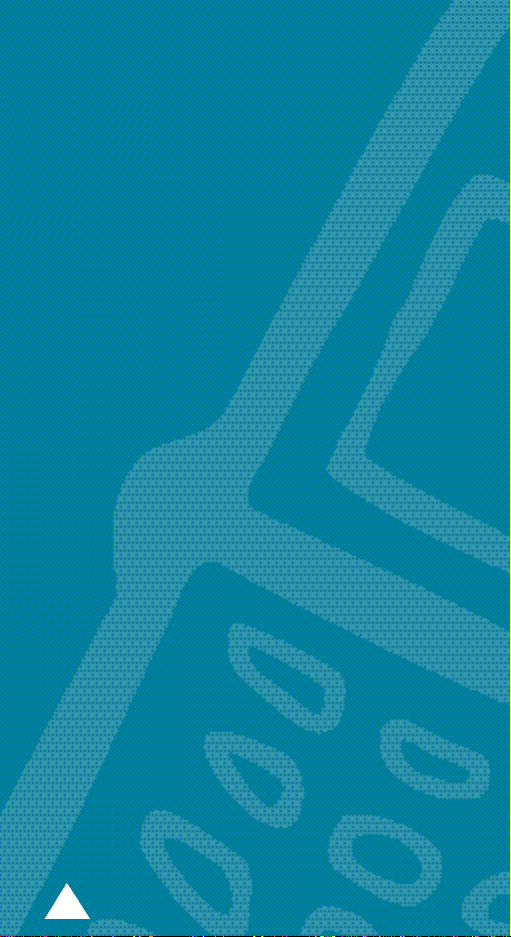
Contents ( c o n t i n u e d )
World TIme (Menu 7-7) . . . . . . . . . . . . . . . . . . .94
Set Time (Menu 7-8) . . . . . . . . . . . . . . . . . . . . . 95
Set Date (Menu 7-9) . . . . . . . . . . . . . . . . . . . . . 95
Security . . . . . . . . . . . . . . . . . . . . . . . . 96
PIN Check (Menu 8-1) . . . . . . . . . . . . . . . . . . . .96
Change PIN (Menu 8-2) . . . . . . . . . . . . . . . . . . . 97
Phone Lock (Menu 8-3) . . . . . . . . . . . . . . . . . . .97
Change Password (Menu 8-4) . . . . . . . . . . . . . 98
SIM Lock (Menu 8-5) . . . . . . . . . . . . . . . . . . . . . 98
FDN Mode (Menu 8-6) . . . . . . . . . . . . . . . . . . . . 99
Change PIN2 (Menu 8-7) . . . . . . . . . . . . . . . . . . 99
Network Services . . . . . . . . . . . . . . . . 100
Call Diverting (Menu 9-1) . . . . . . . . . . . . . . . . 100
Call Barring (Menu 9-2) . . . . . . . . . . . . . . . . . . 102
Call Waiting (Menu 9-3) . . . . . . . . . . . . . . . . . . 104
Network Selection (Menu 9-4) . . . . . . . . . . . .105
Line Identification (Menu 9-5) . . . . . . . . . . . .107
Closed User Group (CUG) (Menu 9-6) . . . . . . 107
Solving Problems . . . . . . . . . . . . . . . . 109
Using the Batteries . . . . . . . . . . . . . . . 112
Precautions When Using Batteries . . . . . . . 112
Safety Information . . . . . . . . . . . . . . . 114
Road Safety . . . . . . . . . . . . . . . . . . . . . . . . . . . 114
Operating Environment . . . . . . . . . . . . . . . . . . 114
Care and Maintenance . . . . . . . . . . . . . . . . . 116
Emergency Calls . . . . . . . . . . . . . . . . . . . . . . . 117
Glossary of Terms . . . . . . . . . . . . . . . . 118
Index. . . . . . . . . . . . . . . . . . . . . . . . . 122
6
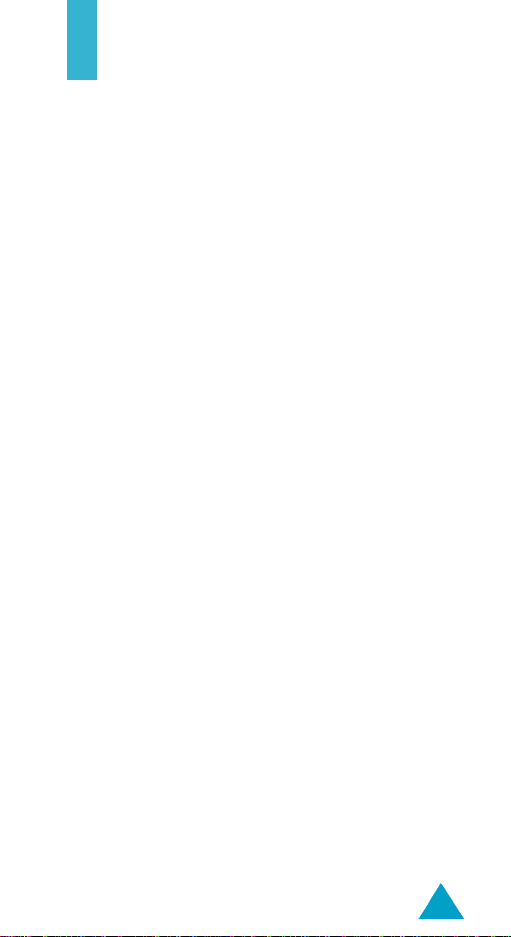
Safety Precautions
Read these simple guidelines. Failure to comply with
them may be dangerous or illegal.
For more detailed safety information, see Safety
Information on page 114.
Road safety comes first
Do not use a hand-held phone while driving; park the
vehicle first. Remember that in some countries, it is
illegal to use a hand-held phone while driving.
Switch off when refuelling
Do not use the phone at a refuelling point (service
station) or near fuels or chemicals.
Switch off in aircraft
Mobile phones can cause interference. Using them on
aircraft is both illegal and dangerous.
Respect special regulations
Follow any special regulations in force in any area and
always switch off your phone whenever it is forbidden
to use it, or when it may cause interf e rence or danger
(in a hospital for example).
Interference
All mobile phones may be subject to radio
interference, which may affect their performance.
7
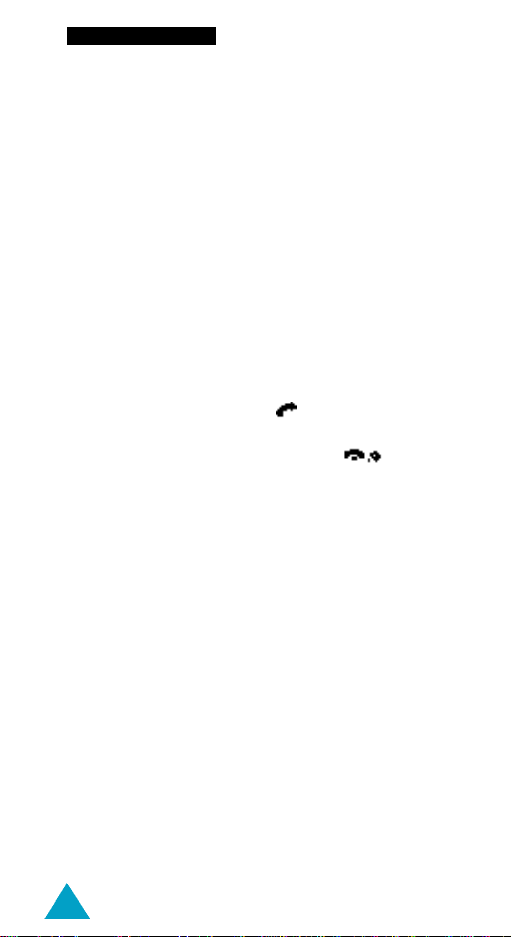
Safety Precautions
Qualified service
Only qualified service personnel must repair cellular
equipment. Use only approved accessories and
batteries.
Use sensibly
Use only in the normal position (held to the ear).
Avoid unnecessary contact with the antenna when
the phone is switched on.
Emergency calls
E n s u re the phone is switched on and in service.
Enter the emergency number (112 or another off i c i a l
e m e rgency number) and press . Give your location.
Do not end the call until given permission to do so. End
the call by closing the phone or pressing .
IMPORTANT! Use only SAMSUNG-approved
accessories. This phone is intended for use with a
SAMSUNG-approved:
• Travel adapter (TA12)
• Desktop charger (DTC80G)
• Cigarette lighter adapter (CLA12)
The use of any other power accessory will invalidate
any approval or warranty applying to the phone, and
may be dangerous.
When you disconnect the power cord of any
accessory, grasp and pull the connector, not the cord.
8
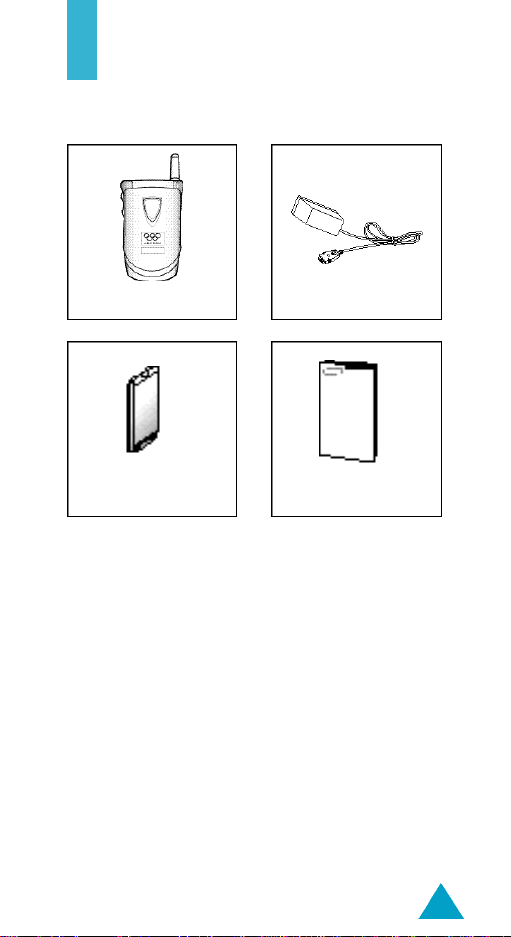
U n p a c k i n g
Your package contains the following items.
Phone Travel Adapter
Standard Battery Owner’s Manual
In addition, you can obtain the following accessories
for your phone from your local SAMSUNG dealer:
• Desktop charger (DTC80G)
• Cigarette lighter adapter (CLA12)
• Hands-free car kit (HFK80G)
• Slim, standard and long-life batteries
(BTI81, BTS81, BTE81)
• Data kit (PCD9632)
• Car holder(CH80G)
• Earphone (EP010G); depending on the country, may
be supplied in the standard package.
9

Your Phone
Phone Layout
The following illustration shows the main elements of
your phone.
Earpiece
Soft key (left)
D i a l / m e n u
c o n f i rm a t i o n
k e y
On the side
10
Display
Cancel/ correction
key
Antenna
Service light
Soft key (right)
Navigation keys
Power on/off key
Microphone
Volume keys
Earphone jack
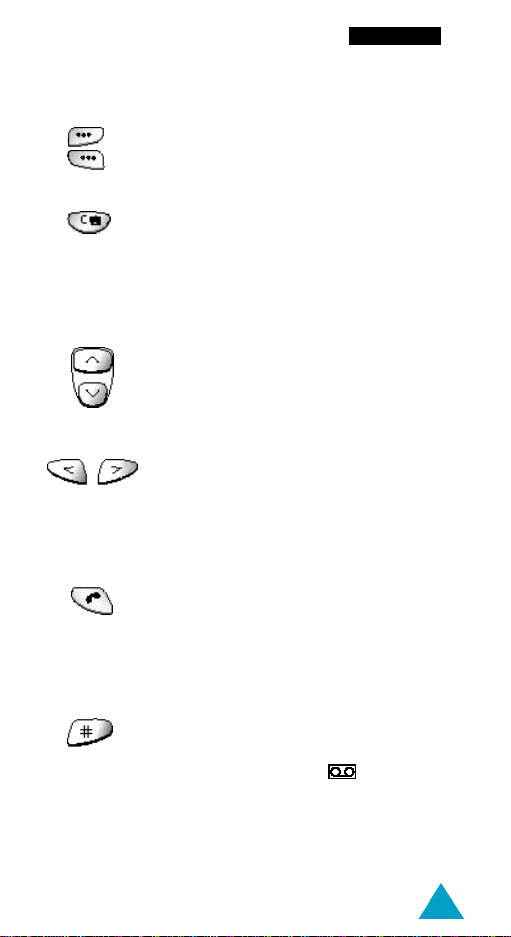
Key Description
Soft keys
Perform the functions indicated by the text
above them (in the bottom line of the display).
Deletes characters from the display.
In the menu facility, returns to the previous
menu level. In idle mode, if you hold down the
key, the alert type quickly switches to
vibration mode.
In the menu facility, scrolls through the menu
options. In idle mode, the down key allows you
to access the phonebook, and the up key for
the phone scheduler, calculator, or game.
In name input mode, moves cursor to right or
left. In the menu facility, the right key selects
the option displayed. In idle mode, the left key
allows you to access the voice dial mode, and
the right key for the voice command mode.
Makes or answers a call.
In idle mode, recalls the last number dialled.
In the menu facility, selects a menu function or
stores information that you have entered (such
as a name) in the phone or SIM memory.
Your Phone
In idle mode, holding down the key enables (or
disables) the answering mode. With the
answering mode enabled, icon appears
in the display.
11
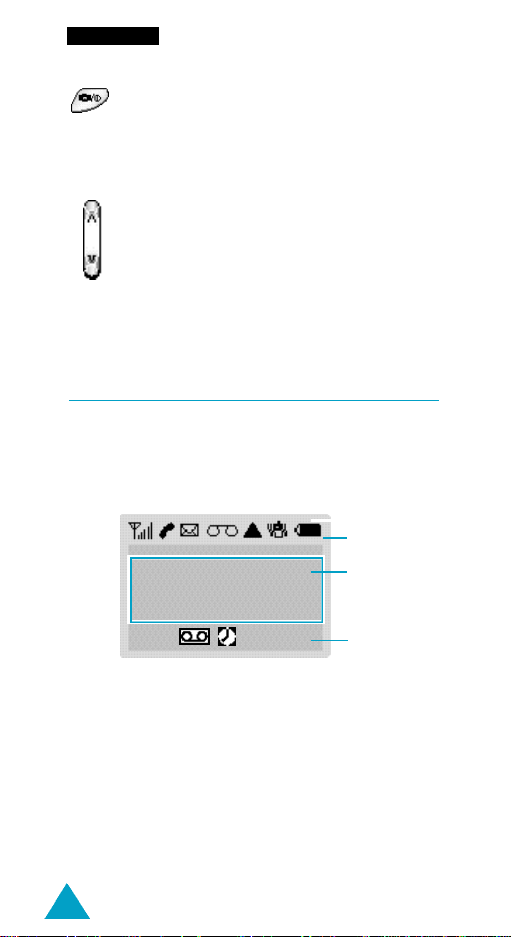
Your Phone
Ends a call. Also switches the phone on
and off when pressed and held.
In the menu facility, returns to the idle
mode and cancels your input.
Volume keys (on the side of the phone)
During a call, adjusts the earpiece volume.
In idle mode with the phone open, adjusts
the key tone volume.
In the menu facility, scroll through the
menu options and phonebook memory.
Display
Display Layout
The display comprises three areas.
Icons
Text and
graphic area
Menu Phonebook
Soft key
indications
Area Description
First line Displays various icons (see opposite).
Middle lines Display messages, instructions and
any information that you enter
(number to be dialled, for example).
12
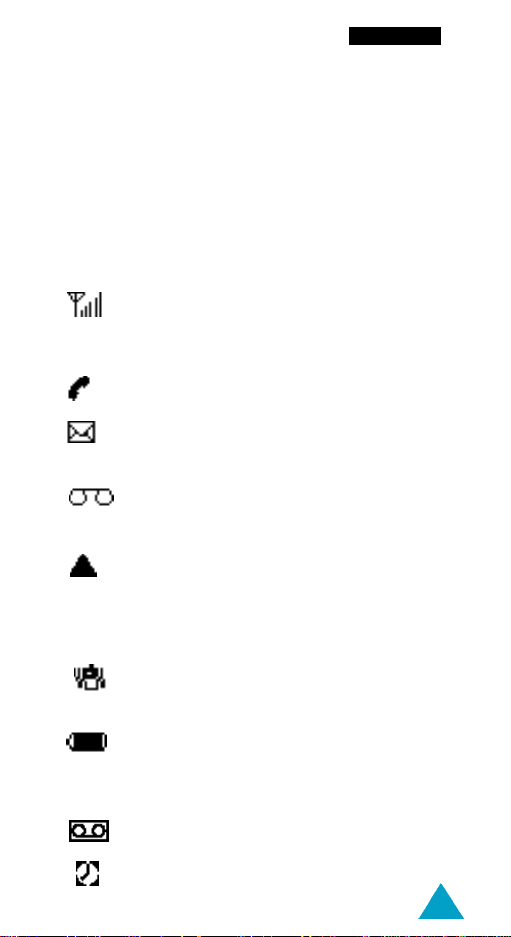
Your Phone
Last line Shows the functions currently
assigned to the two soft keys, and
displays AnswerPhone and Alarm
icons.
Icons
Icon Description
Shows the received signal strength. The
greater the number of bars, the better the
signal strength.
Appears when a call is in progress.
Appears when a new text message has
been received.
Appears when a new voice mail message
has been received.
Appears when you are out of your home
a rea and have re g i s t e red with a diff e re n t
network (when travelling in other countries,
for example).
Appears when the phone is set to
vibration mode.
Shows the level of your battery. The more
bars you see, the more power you have
left.
Appears when an answering mode is on.
Appears when you set an alarm.
13
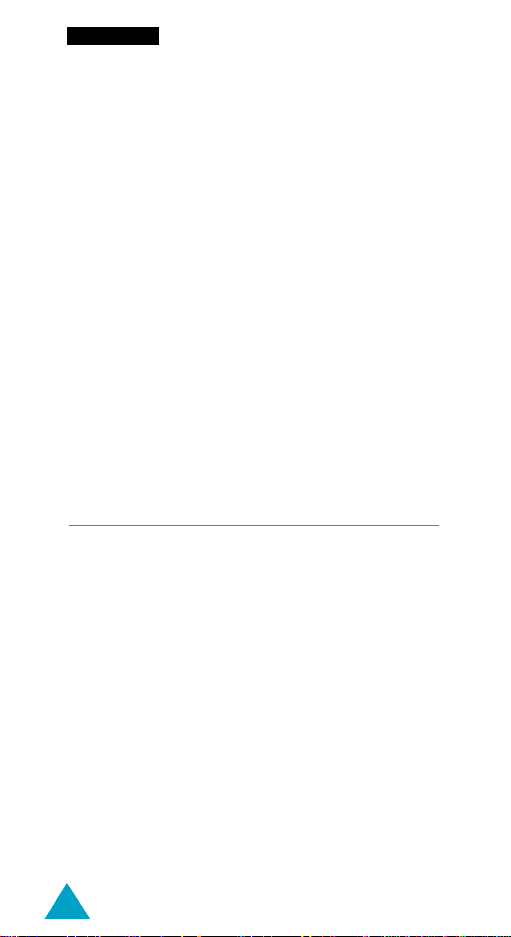
Your Phone
Backlight
The display and keypad are illuminated by a
backlight. When you press any key, the backlight
illuminates. It turns off if no key is pressed within a
given period of time, depending on the Backlight
option set in the Phone Settings menu. When the
phone is connected to a car kit(optional), the
backlight remains on from 5 p.m to 8 a.m with the
phone closed and remains on all the time with the
phone open.
To specify the length of time for which the backlight
is active, set the Backlight menu option (6-5); see
page 81 for further details.
Service Light
The service light is in the top right-hand corner of the
phone. It flashes when services are available on the
phone.
To activate or deactivate use of the service light, set
the Service Light menu option (6-6); see page 82
for further details.
14
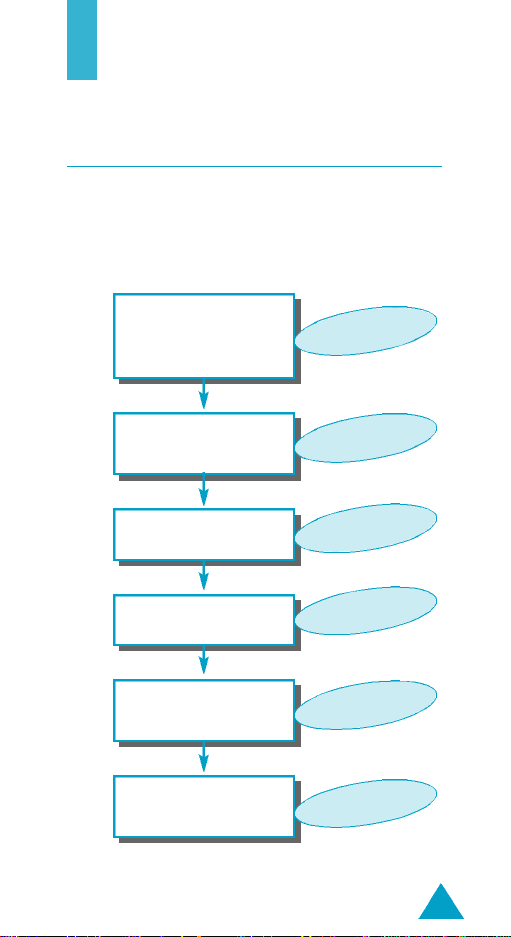
Getting Started
Your First Call
The following diagram explains the main steps re q u i re d
when making your first call and indicates the pages on
which you can find more detailed instru c t i o n s .
Insert the SIM card
(phone switched off
and battery removed)
Charge the phone
battery
Switch the phone on
Enter your PIN
Dial the phone
number required
When you have
finished, end the call
Page 16
Page 19
Page 21
Page 23
Page 26
Page 27
15
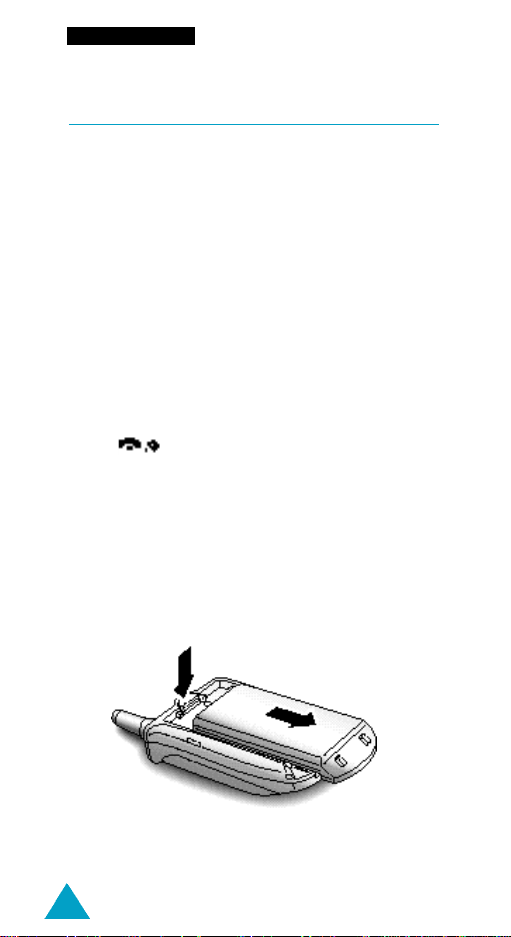
Getting Started
Installing the SIM Card
When you subscribe to a cellular network, you are
p rovided with a plug-in SIM card loaded with your
subscription details (PIN, optional services available
and so on).
I m p o rt a n t !The plug-in SIM card and its contacts
can be easily damaged by scratches or
bending, so be careful when handling,
i n s e rting or removing the card .
Keep all SIM cards out of the reach of
small childre n .
1.
If necessary, switch off the phone by holding down
the key until the
d i s p l a y e d .
2. Remove the battery. To do so, push and hold down
the catch above the battery on the back of the
phone, and slide the battery down the phone.
Then lift the battery away.
Bye Bye
message is
16
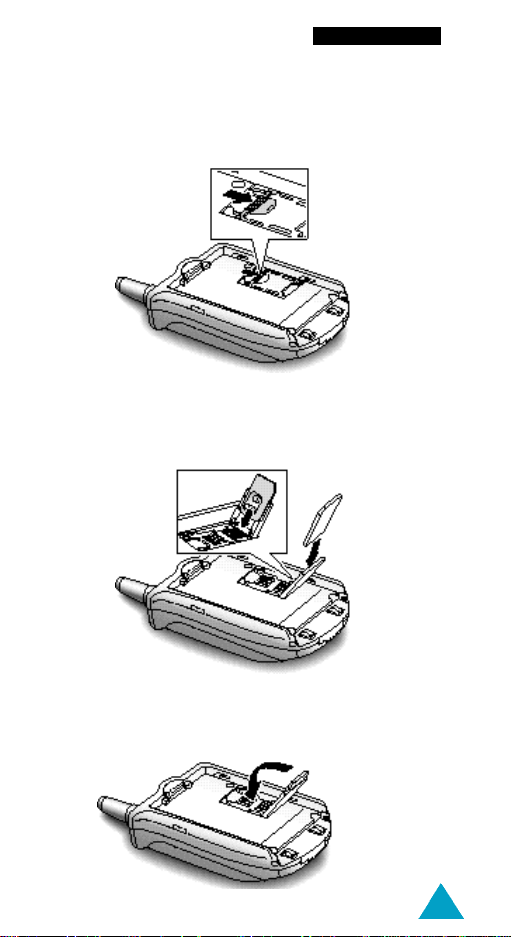
Getting Started
3. Slide the ivory lock in the SIM card holder towards
the bottom of the phone to unlock the SIM card
holder and lift it up.
4. Insert the SIM card ensuring that the cut corner is
at the top left and the gold contacts of the card
face into the phone.
5. Push the holder back.
17
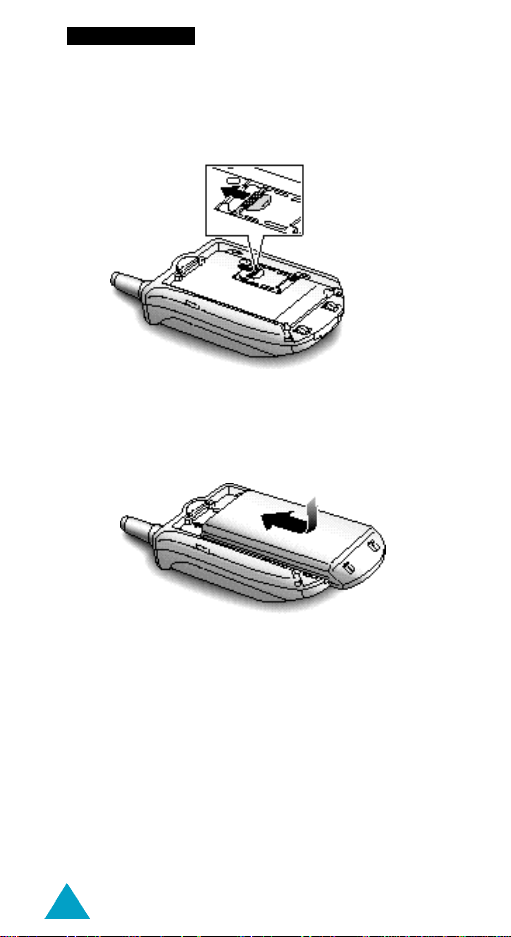
Getting Started
6. Slide the ivory lock toward the top of the phone.
7. Place the battery back onto the phone. Slide the
battery up until it locks into place.
18
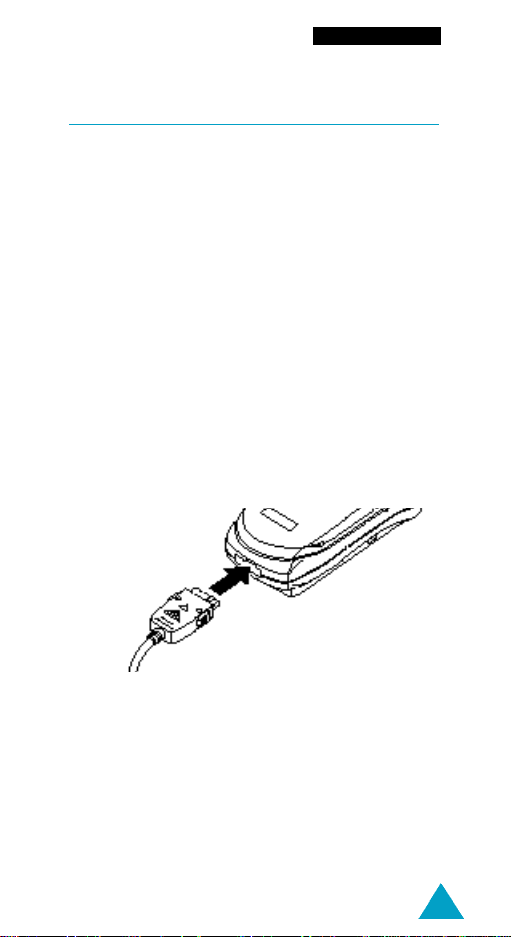
Getting Started
Charging a Battery
Your phone is powered by a rechargeable Li-ion
battery. A travel adapter is provided with your phone.
Use only approved batteries and chargers. Ask your
local SAMSUNG dealer for further details.
The phone can be used while the battery is charging.
N o t e: You must fully charge the battery before using
your phone for the first time. A discharg e d
b a t t e ry is fully re c h a rged in appro x i m a t e l y
2 1 0m i n u t e s .
1. Connect the lead from the travel adapter to the
bottom of the phone. Check that the arrow on
the lead connector is facing towards the front of
the phone.
2. Connect the adapter to a standard AC wall outlet.
When the battery is charging, the battery icon
in the top right-hand corner of the display fills
repeatedly.
19
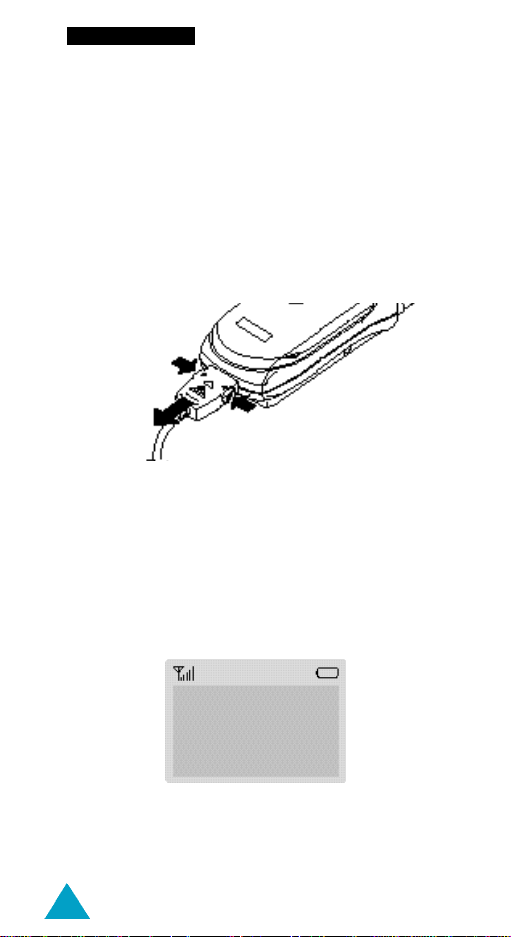
Getting Started
3. When charging is finished, disconnect the adapter
from the power outlet.
Disconnect the adapter from the phone by
pressing the grey tabs on either side of the
connector and pulling the connector out.
Low Battery Indicator
When the battery is weak and only a few minutes of
talk time remain, you will hear a warning tone and a
message will be repeated at regular intervals on the
display:
**Warning**
Battery Low
When the battery becomes too weak for the phone
to operate, it power off automatically.
20
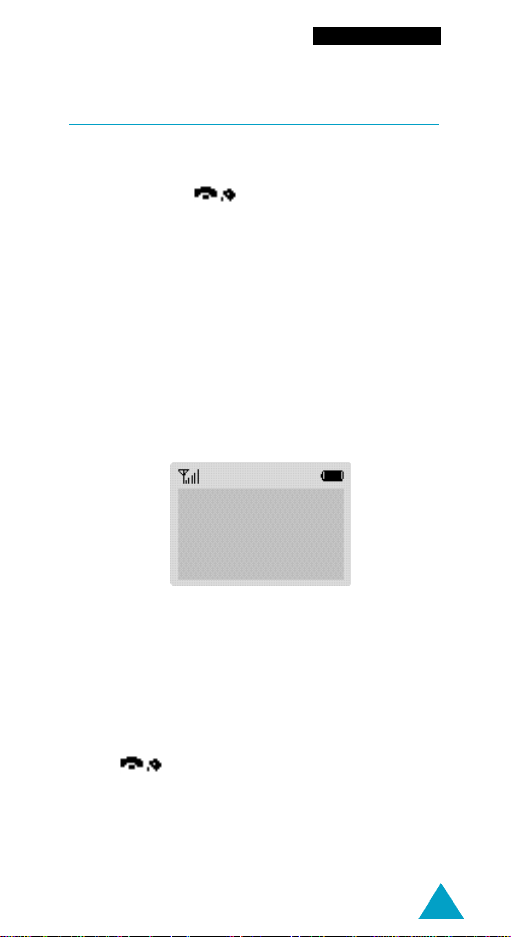
Getting Started
Switching the Phone On/Off
1. Open the folder.
2. Hold down the key for more than one
second to switch the phone on.
3. If the phone asks for a password, key in the
password and press the OK soft key. The
password is factory set to 0000. For further
details, see page 22.
4. If the phone asks for a PIN, key in the PIN and
press the OK soft key. For further details, see
page 23.
The idle screen, illustrated below, is displayed.
<SERVICE PROVIDER>
Sat 14 Mar 12:57
Menu Phonebook
N o t e: The display language is determined by the
SIM card inserted. To change the language,
use the L a n g u a g e menu option (6 - 3); for
f u rther details, refer to page 80.
5.
When you wish to switch the phone off, hold down
the button for more than two seconds.
21
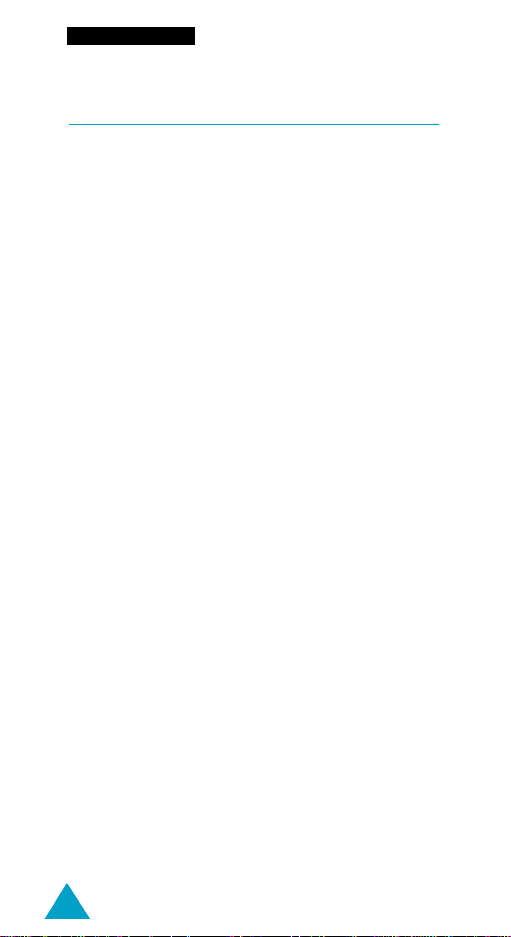
Getting Started
Access Codes
T h e re are several access codes that are used by your
phone and its SIM card. These codes help you pro t e c t
the phone against unauthorised use.
When requested for any of the codes explained
below, key in the appropriate code (displayed as
asterisks) and press the OK soft key. If you make a
mistake, press C one or more times until the
incorrect digit is cleared and then continue entering
the correct code.
The access codes (except for the PUK and PUK2
codes) can be changed using Security menu options.
See page 96 for further details.
I m p o rt a n t !Avoid using access codes re s e m b l i n g
e m e rgency numbers, such as 112, so that
you do not dial an emergency number
a c c i d e n t a l l y.
Phone Password
The Phone Lock feature uses the phone password to
protect your phone against unauthorised use. The
phone password is supplied with the phone and is
factory set to 0000.
To... Refer to page...
Activate/deactivate 97 (menu option 8-3).
the Phone Lock feature
Change the phone password 98 (menu option 8-4).
22
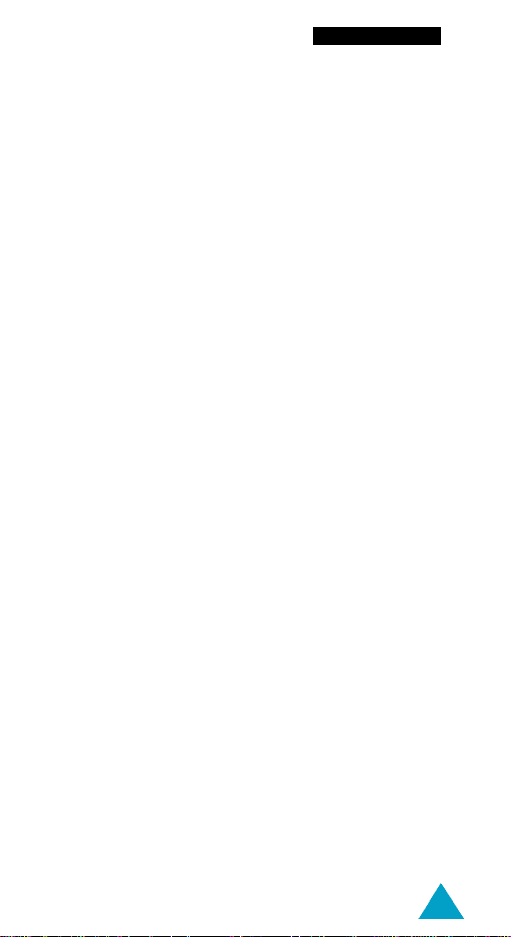
Getting Started
PIN
The Personal Identification Number or PIN (4 to
8 digits) protects your SIM card against unauthorised
use. It is usually supplied with the SIM card.
If you enter an incorrect PIN three times in succession,
the code is disabled and cannot be used until you
re-enable it by entering the PUK (see below).
To... Refer to page...
Activate/deactivate 96 (menu option 8-1).
the PIN Check feature
Change the PIN 97 (menu option 8-2).
PUK
The 8-digit PUK (Personal Unblocking Key) is re q u i re d
to change a disabled PIN. The PUK may be supplied
with the SIM card. If not, or you have lost it, contact
your service pro v i d e r.
To re-enable your PIN, proceed as follows.
1. Key in the PUK and press the OK soft key.
2. Enter a new PIN of your choice and press the OK
soft key.
3. When the
displayed, key in the same code again and press
the OK soft key.
C o n f i rm New PIN
message is
If you enter an incorrect PUK ten times in succession,
the SIM card becomes invalid. Contact your service
provider for a new card.
23
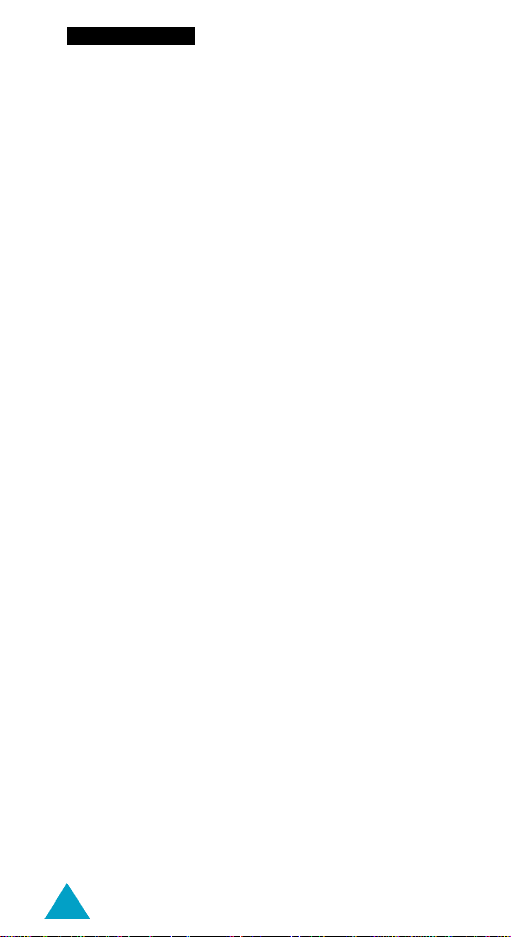
Getting Started
PIN2
The PIN2 (4 to 8 digits), supplied with some SIM
c a rds, is re q u i red to access specific functions, such as
setting the maximum cost of a call. These functions
a re available if supported by your SIM card .
If you enter an incorrect PIN2 three times in
succession, the code is disabled and you cannot
access the functions until you re-enable it by
entering the PUK2.
To change the PIN2, refer to page 99 (menu option 8 - 7) .
PUK2
The 8-digit PUK2 (Personal Unblocking Key 2),
supplied with some SIM cards, is required to change
a disabled PIN2. If you lose the code, contact your
service provider.
To re-enable your PIN2, proceed as follows.
1. Key in the PUK2 and press the OK soft key.
2. Enter a new PIN2 of your choice and press the OK
soft key.
3. When the Confirm PIN2 message is displayed,
key in the same code again and press the OK soft
key.
If you enter an incorrect PUK2 ten times in
succession, you will not be able to access the
functions requiring the PIN2. Contact your service
provider for a new card.
24

Getting Started
Barring Password
The 4-digit barring password is re q u i red when you use
the Call Barr i n g function. You obtain the password
f rom your service provider when you subscribe to this
function.
See page 102 for further details.
Using the Earphone
N o t e:
The earphone may be an option in some
countries. If you wish to purchase one, contact
your local SAMSUNG dealer.
With the earphone, you can talk without using your
hands. When you connect the earphone to the
earphone jack on the left side of the phone, the
earphone operates in the same way as the phone’s
speaker and microphone.
The button on the earphone allows you to answer or
end a call without opening the phone or pressing a
button on the phone. If you receive a second call,
press the button to end the first call and answer the
second call.
25
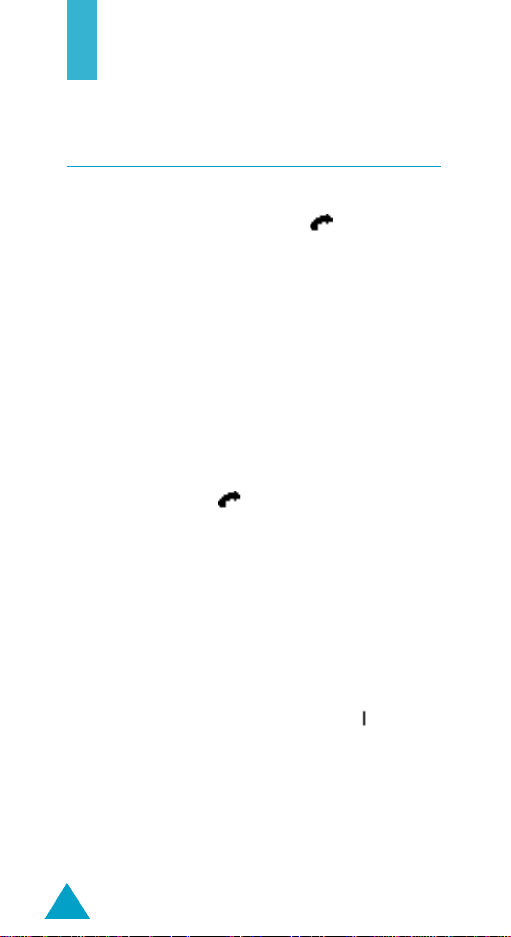
General Functions
Making a Call
When the idle screen is displayed, key in the area
code and phone number and press .
N o t e:
If you have set the Auto Redialoption (6 - 7) to O N
(see page 82) and the person called does not
answer or is already on the phone, the number is
redialled automatically up to ten times.
International Calls
1. Press and hold down the 0 key.
The + character appears.
2. Key in the country code, area code and phone
number and press .
Correcting the Number
To clear... Then...
The last digit Press the C key.
displayed
Any other digit Press the left/right navigation
in the number key until the cursor ( ) is
immediately to the right of the
digit to be cleared. Press the C
key.
The whole display Hold down the C key for more
than one second.
26

General Functions
Ending a Call
When you have finished your call, briefly press the
key or close the phone.
Making a Call from the Phonebook
You can store the names and phone numbers called
regularly in the SIM card and phone memory, called
the phonebook. You then simply select the required
name to recall the associated number. For further
details on the Phonebook feature, refer to page 36.
Voice Dialling
Press and hold the left navigation key in the idle
screen. Your phone allows you to say a name. It then
automatically dials the number stored with the name.
If you have set the Active Folder option (6-0) to
Voice Dial Mode (see page 83), your phone also
enters the voice dial mode when you open the
phone.
For further details on the Voice Dialling feature,
refer to page 68.
27
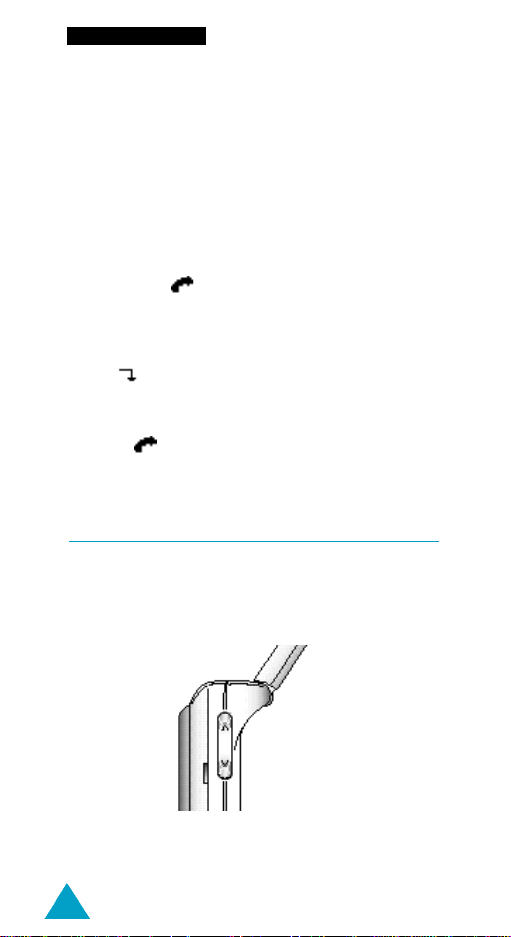
General Functions
Last Number Redial
The phone stores the last 10 numbers dialled. To
recall any of these numbers, proceed as follows.
1. If there are any characters on the display, clear
the display by holding down the C key for more
than one second.
2. Hold down to display the last number
dialled.
3. Use the up/down navigation k e y, volume keys, or
the soft key to scroll through the numbers
until the required number is displayed.
4. Press to dial the number displayed.
Adjusting the Volume
During a call, if you want to adjust the earpiece
volume, use the volume keys on the left side of the
phone.
In idle mode, you can adjust the key tone volume
using the same keys.
28
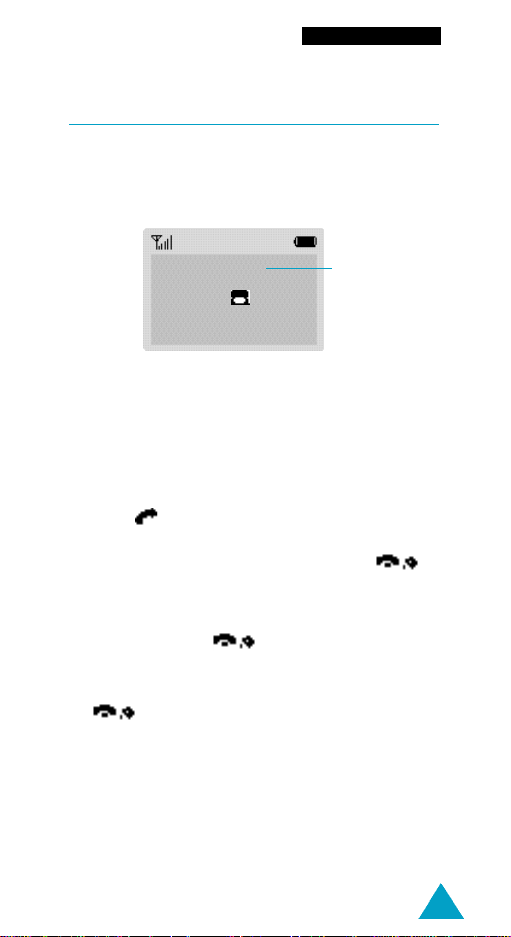
General Functions
Answering a Call
When somebody calls you, the phone rings.
When you open the phone, the phone icon in the
middle of the screen flashes.
nnnnn
(( ))
Accept Reject
Caller’s name
or number
If the caller can be identified, the caller’s phone
number (or name if stored in your phonebook) is
displayed. If the caller cannot be identified, only the
phone icon flashes.
1. To answer an incoming call,
press or the A c c e p t soft key. If the Any-key
A n s w e r menu option (6 - 4) is set to O N, you can
p ress any key to answer a call except for
and the R e j e c t soft key (see page 81).
N o t e: To reject an incoming call, press the R e j e c t
soft key or .
2. End the call by closing the cover or pressing
.
N o t e: You can answer a call while using the
phonebook or menu feature s .
29
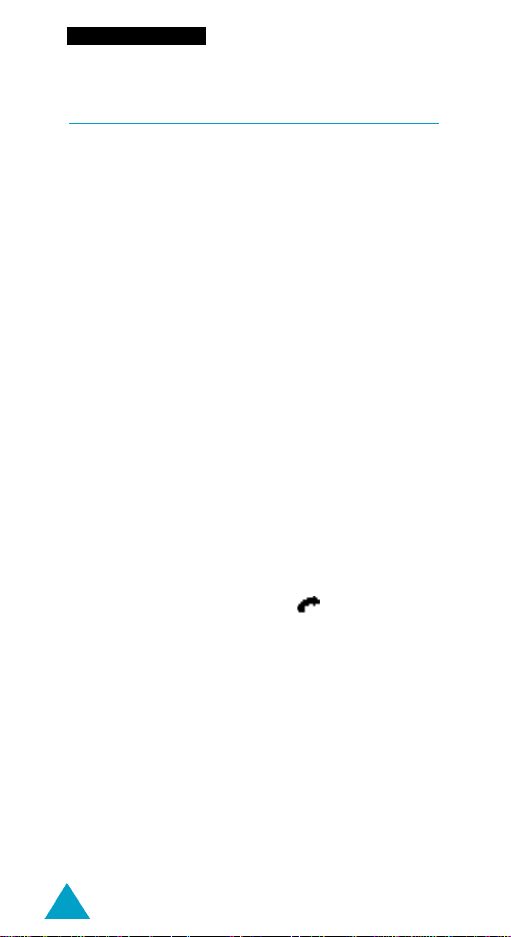
General Functions
Viewing Missed Calls
If you are unable to answer a call for any reason, you
can find out who was calling you, if this service is
available. In this way, you can call the person back,
if necessary.
The number of missed calls is displayed on the idle
screen immediately after the call was missed.
To view the missed call immediately, proceed as
follows.
1. Press the View soft key.
The number corresponding to the most recent
missed call is displayed, if available.
2. To... Then press the...
Scroll through the
Up/down navigation
missed calls key.
Call the number displayed key.
Edit or delete a missed Options soft key
call number (see the following
paragraphs).
30
