
SGH-200
MOBILE PHONE
Owner’s Instructions
GLOBALSYSTEM FOR MOBILE COMMUNICATIONS
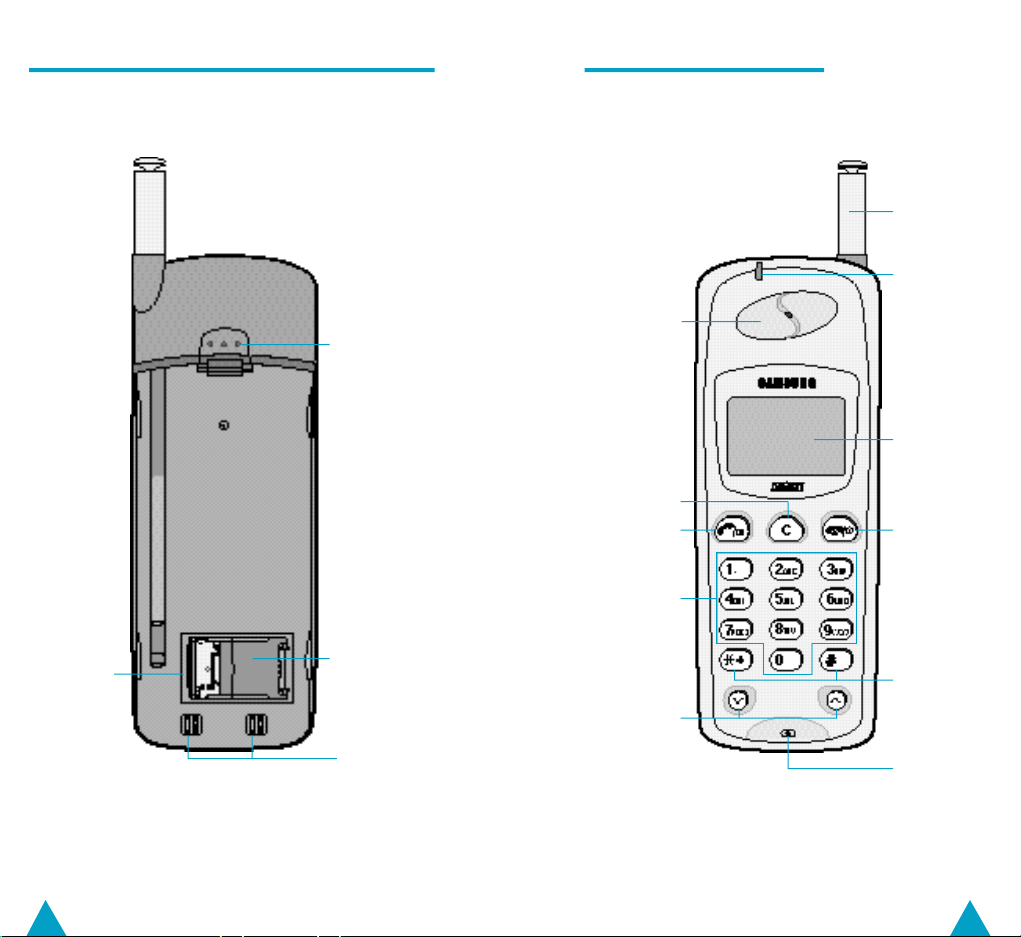
Rear View of the Phone (Without the Battery)
Battery
release
button
SIM card
SIM card
holder
Battery
terminals
Front View of the Phone
Earpiece
Clear button
Dial/entry
button
Numeric/
letter entry
buttons
Volume/menu
buttons
Antenna
Flashing
indicator
LCD display
End of call/
On-Off
button
Special
function
buttons
Microphone
2
3
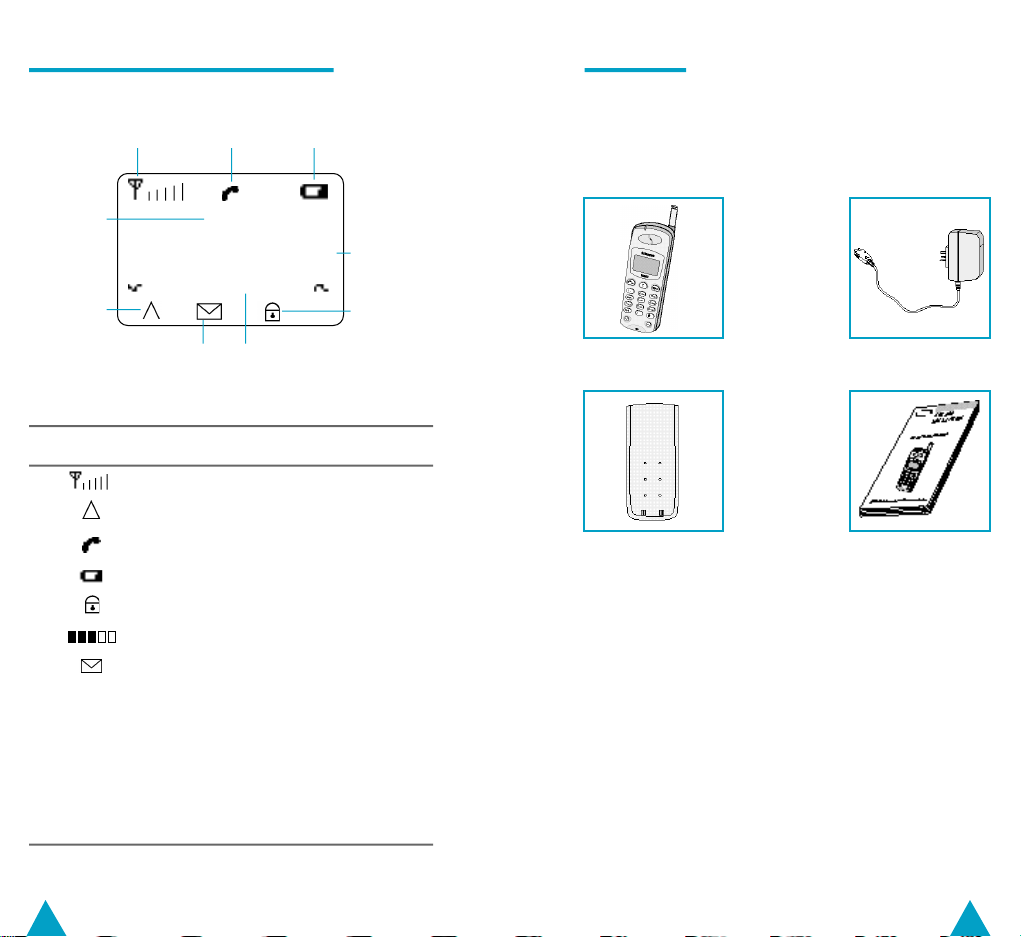
Handset Display and Indicators
Parts List
Signal reception
Network
name
Calling
N e t
0 8 6 5 1 9 4 1 2 5 3 2
M E N U
Roaming
Short Message
Services
Indicator Description
N o s e r v i c e
A c t i v a t e d
R e f u s e d
Menu selection
availability
Signal strength
Roaming
Calling
Battery charge level
Keypad locked
Volume level
Short Message Services
Cellular network or specific
network option not available
Network password or option
access accepted
Network password or option
access refused
Battery
status
Telephone
number
Keypad
locked
The SGH-200 product contains the following
parts.
Main Handset Travel Adapter
Owner’s Instructions
Slim Battery
Booklets
In addition, you can obtain the following approved
accessories for your phone, from your local
SAMSUNG dealer:
- Desktop charger DT-10
- Cigarette lighter adapter CL-10
- Car kits CH-10
(holder + cable + microphone + speaker)
- Light and long batteries
4
5
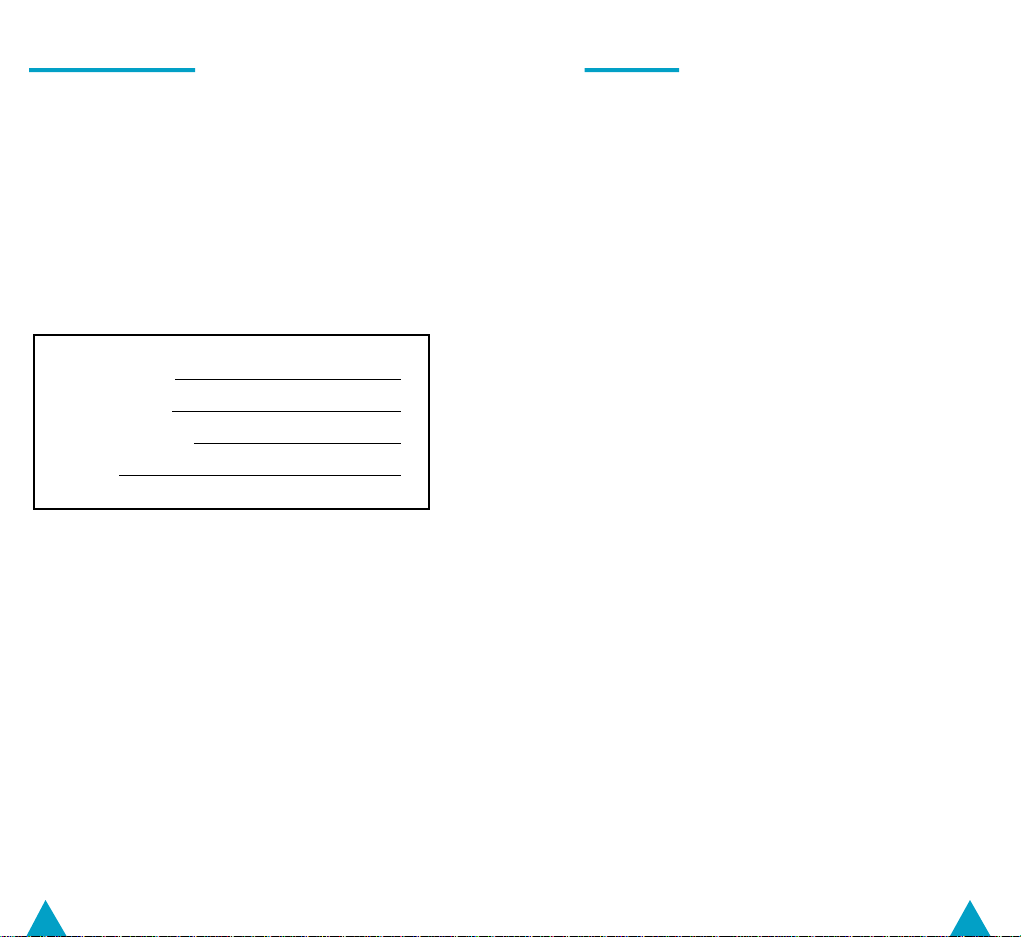
Warranty Details
Contents
Please record the model and serial numbers of
your unit and the date of purchase and dealer in
the space provided below.
We recommend that you keep your purchase
receipt with this booklet in case your telephone
should require servicing during the warranty
period.
Model Number:
Serial Number:
Date of Purchase:
Dealer:
◆ YOUR MOBILE PHONE
■ Rear View of the Phone. . . . . . . . . . . . . . . . . . . . . . . . . . . . . . . . . . . . . . . . . 2
■ Front View of the Phone. . . . . . . . . . . . . . . . . . . . . . . . . . . . . . . . . . . . . . . . 3
■ Handset Display and Indicators. . . . . . . . . . . . . . . . . . . . . . . . . . . . . 4
■ Parts List. . . . . . . . . . . . . . . . . . . . . . . . . . . . . . . . . . . . . . . . . . . . . . . . . . . . . . . . . . . . . . . . . 5
■ Warranty Details. . . . . . . . . . . . . . . . . . . . . . . . . . . . . . . . . . . . . . . . . . . . . . . . . . . . . 6
◆ SAFETY PRECAUTIONS
■ General Safety Precautions. . . . . . . . . . . . . . . . . . . . . . . . . . . . . . . . . . .1 0
■ Battery Safety Precautions. . . . . . . . . . . . . . . . . . . . . . . . . . . . . . . . . . . .1 2
◆ PREPARING YOUR MOBILE PHONE FOR USE
■ Inserting Your Subscription Card. . . . . . . . . . . . . . . . . . . . . . . . . . .1 4
■ Battery T y p e s. . . . . . . . . . . . . . . . . . . . . . . . . . . . . . . . . . . . . . . . . . . . . . . . . . . . . . . . . .1 6
■ Attaching and Removing the Battery Pack. . . . . . . . . . .1 7
■ Charging a Battery Pack. . . . . . . . . . . . . . . . . . . . . . . . . . . . . . . . . . . . . . . .1 8
■ Switching the Phone On and Off. . . . . . . . . . . . . . . . . . . . . . . . . . .1 9
■ Entering Your PIN Code. . . . . . . . . . . . . . . . . . . . . . . . . . . . . . . . . . . . . . . . .2 0
■ Extending the A n t e n n a. . . . . . . . . . . . . . . . . . . . . . . . . . . . . . . . . . . . . . . . . . .2 1
■ Selecting a Menu Option. . . . . . . . . . . . . . . . . . . . . . . . . . . . . . . . . . . . . . .2 2
■ Navigating Through the Menus. . . . . . . . . . . . . . . . . . . . . . . . . . . . .2 3
■ Your Phone’s Menus. . . . . . . . . . . . . . . . . . . . . . . . . . . . . . . . . . . . . . . . . . . . . .2 4
■ Choosing Your Language. . . . . . . . . . . . . . . . . . . . . . . . . . . . . . . . . . . . . .2 5
◆ USING THE BASIC CALL FUNCTIONS
■ Placing a Call. . . . . . . . . . . . . . . . . . . . . . . . . . . . . . . . . . . . . . . . . . . . . . . . . . . . . . . . . .2 6
■ Receiving a Call. . . . . . . . . . . . . . . . . . . . . . . . . . . . . . . . . . . . . . . . . . . . . . . . . . . . . .2 8
■ Viewing Information about Calls. . . . . . . . . . . . . . . . . . . . . . . . . . . .3 0
■ Resetting the Call T i m e r. . . . . . . . . . . . . . . . . . . . . . . . . . . . . . . . . . . . . . . . .3 1
■ Selecting the Ringing To n e. . . . . . . . . . . . . . . . . . . . . . . . . . . . . . . . . . . .3 2
■ Adjusting the Ringing Vo l u m e. . . . . . . . . . . . . . . . . . . . . . . . . . . . . . .3 3
■ Selecting the Dialling To n e. . . . . . . . . . . . . . . . . . . . . . . . . . . . . . . . . . . .3 4
■ Adjusting the Dialling V o l u m e. . . . . . . . . . . . . . . . . . . . . . . . . . . . . . . .3 5
■ Adjusting the Earpiece Vo l u m e. . . . . . . . . . . . . . . . . . . . . . . . . . . . .3 6
■ Switching the Microphone Off . . . . . . . . . . . . . . . . . . . . . . . . . . . . . . .3 7
■ Displaying Your Own Telephone Number. . . . . . . . . . . . .3 7
■ Automatic Redialling. . . . . . . . . . . . . . . . . . . . . . . . . . . . . . . . . . . . . . . . . . . . . . .3 8
■ Redialling One of the Last Ten Numbers. . . . . . . . . . . . . .3 9
76
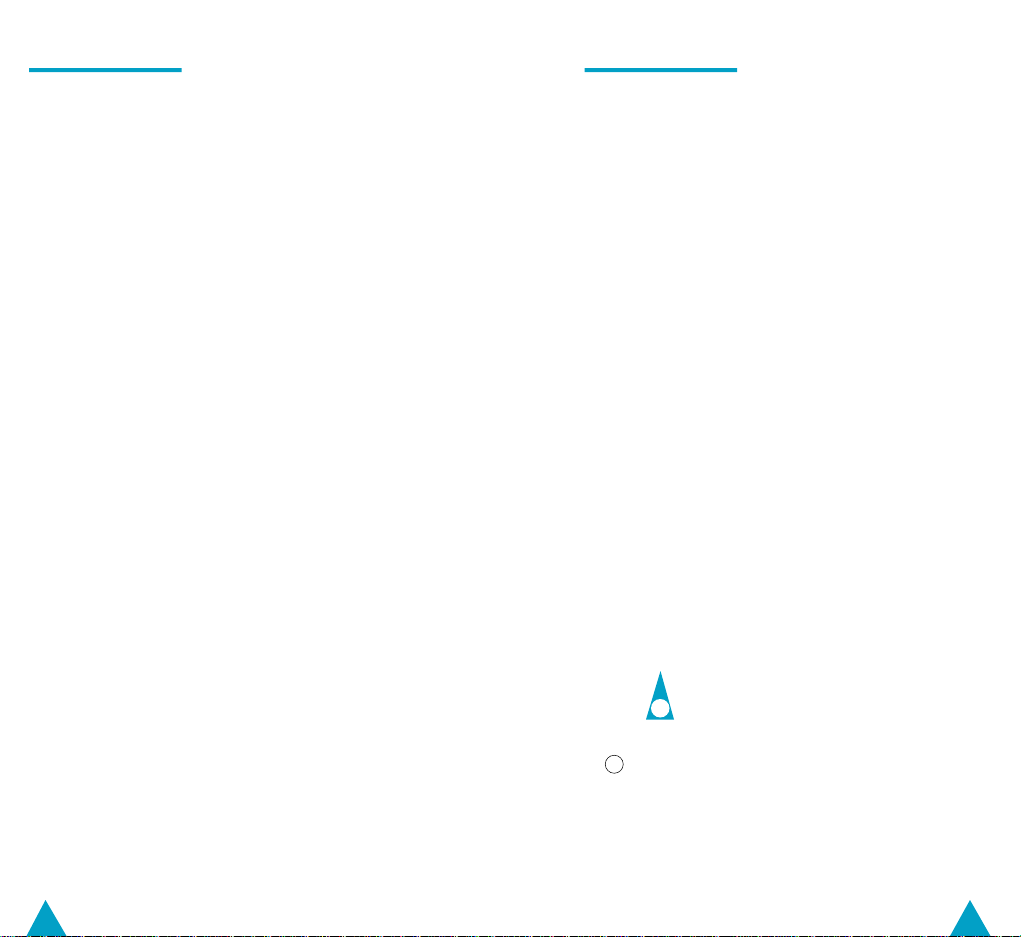
Contents (cont.)
Contents (cont.)
◆ MEMORY DIALLING
■ Storing a Number in Memory. . . . . . . . . . . . . . . . . . . . . . . . . . . . . . . .4 0
■ Dialling a Stored Number. . . . . . . . . . . . . . . . . . . . . . . . . . . . . . . . . . . . . . .4 2
■ Using Speed Dialling. . . . . . . . . . . . . . . . . . . . . . . . . . . . . . . . . . . . . . . . . . . . . .4 3
■ Scanning the Names in Memory. . . . . . . . . . . . . . . . . . . . . . . . . . .4 4
■ Scanning the Locations in Memory. . . . . . . . . . . . . . . . . . . . . . .4 5
■ Clearing a Register by its Name. . . . . . . . . . . . . . . . . . . . . . . . . . .4 6
■ Clearing a Register by its Location. . . . . . . . . . . . . . . . . . . . . . .4 7
◆ USING THE ADVANCED FEATURES
■ Preventing Access to Your Phone Settings. . . . . . . . . .4 8
■ Preventing Access to the Memory Registers. . . . . . .4 9
■ Preventing Access to Your Phone. . . . . . . . . . . . . . . . . . . . . . . . .5 0
■ Changing Your PIN. . . . . . . . . . . . . . . . . . . . . . . . . . . . . . . . . . . . . . . . . . . . . . . . .5 1
■ Changing the Phone’s Unlock Code. . . . . . . . . . . . . . . . . . . . .5 2
■ Changing the Function Code. . . . . . . . . . . . . . . . . . . . . . . . . . . . . . . . .5 3
■ Locking/Unlocking the Keypad. . . . . . . . . . . . . . . . . . . . . . . . . . . . . .5 4
■ Locking/Unlocking the Phone. . . . . . . . . . . . . . . . . . . . . . . . . . . . . . . .5 5
■ Changing the Greeting Message. . . . . . . . . . . . . . . . . . . . . . . . . .5 6
■ Selecting DTMF Dialling. . . . . . . . . . . . . . . . . . . . . . . . . . . . . . . . . . . . . . . .5 7
■ Customising Your Phone’s Features. . . . . . . . . . . . . . . . . . . . .5 8
■ Resetting Your Phone’s Features. . . . . . . . . . . . . . . . . . . . . . . . . .6 0
◆ SELECTING THE NETWORK
■ Searching for a Network A u t o m a t i c a l l y. . . . . . . . . . . . . . . . .6 2
■ Searching for a Network Manually. . . . . . . . . . . . . . . . . . . . . . . .6 3
■ Editing a Network List. . . . . . . . . . . . . . . . . . . . . . . . . . . . . . . . . . . . . . . . . . . .6 4
◆ USING GSM NETWORK SERVICES
■ Barring Calls. . . . . . . . . . . . . . . . . . . . . . . . . . . . . . . . . . . . . . . . . . . . . . . . . . . . . . . . . . .6 6
■ Checking the Call Barring Status. . . . . . . . . . . . . . . . . . . . . . . . . .6 8
■ Changing the Call Barring Service Password. . . . . .6 9
■ Diverting Calls. . . . . . . . . . . . . . . . . . . . . . . . . . . . . . . . . . . . . . . . . . . . . . . . . . . . . . . . .7 0
■ Checking the Call Diversion Status. . . . . . . . . . . . . . . . . . . . . . .7 1
■ Using the Call Service Features. . . . . . . . . . . . . . . . . . . . . . . . . . . .7 2
■ Holding a Call. . . . . . . . . . . . . . . . . . . . . . . . . . . . . . . . . . . . . . . . . . . . . . . . . . . . . . . . .7 3
■ Reading a Short Message. . . . . . . . . . . . . . . . . . . . . . . . . . . . . . . . . . . . .7 4
■ Creating a Short Message. . . . . . . . . . . . . . . . . . . . . . . . . . . . . . . . . . . . .7 6
■ Selecting the Message To n e. . . . . . . . . . . . . . . . . . . . . . . . . . . . . . . . .7 8
◆ PROBLEMS AND SOLUTIONS
■ Cleaning Your Mobile Phone. . . . . . . . . . . . . . . . . . . . . . . . . . . . . . . . .7 9
■ Problems and Solutions. . . . . . . . . . . . . . . . . . . . . . . . . . . . . . . . . . . . . . . . .8 0
◆ GLOSSARY
■ Glossary of Te r m s. . . . . . . . . . . . . . . . . . . . . . . . . . . . . . . . . . . . . . . . . . . . . . . . . .8 2
Symbols
1
☛
Press/Push Important
1
= Step number
➢
Note
98
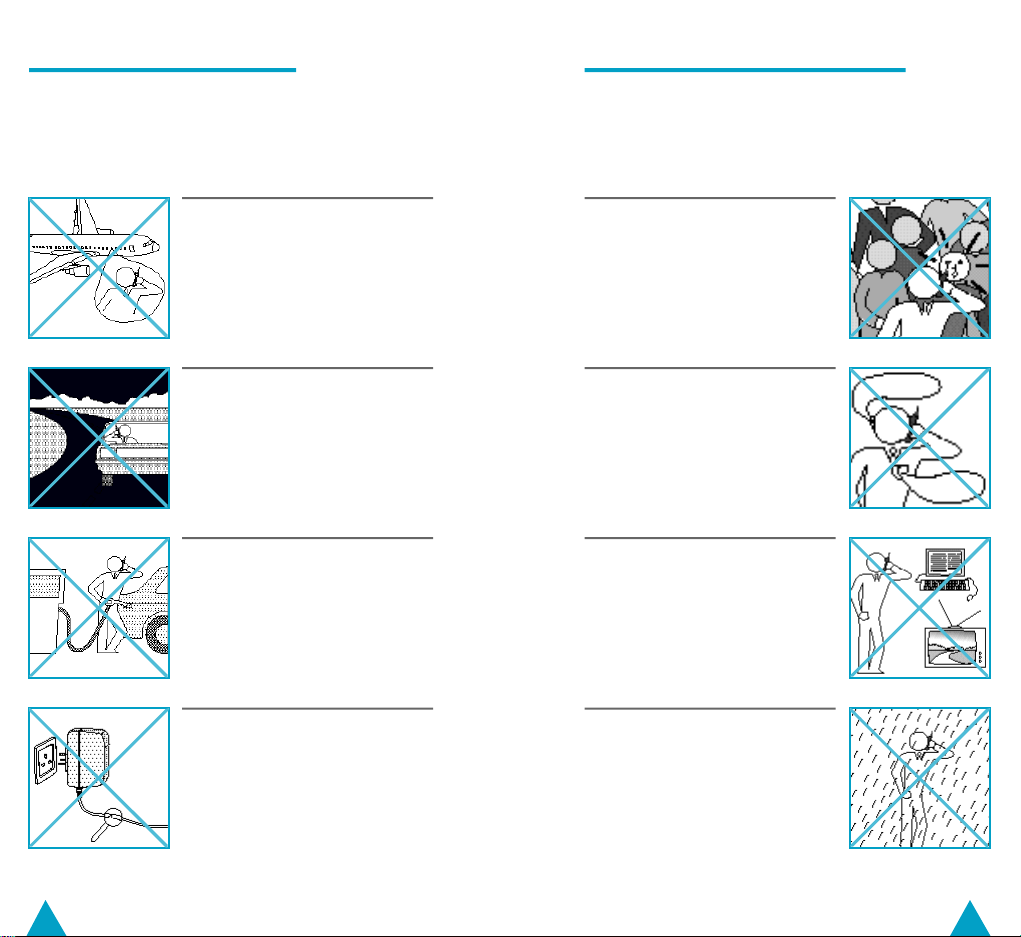
General Safety Precautions
The illustrations below indicate the general safety
precautions to be taken when using your mobile
phone.
General Safety Precautions (cont.)
The use of mobile phones in aircraft:
◆
Is dangerous to aircraft operations
◆
May disrupt the cellular network
◆
Is illegal
Failure to observe in-flight regulations may lead to the suspension of
cellular services and/or legal action.
NEVER use your phone while driving,
even if it allows hands-free operation.
Always park your vehicle first.
In some countries, it is illegal to use
mobile and radio telephones whilst
driving.
You are advised to turn off the
phone when at a refuelling point
(petrol station for example).
NEVER store or carry inflammable
gas, liquids or explosive materials in
the same compartment as your
mobile phone.
DO NOT use the travel adapter if:
◆
The power cord is damaged
◆
It has been dropped or undergone
a shock
Have a qualified after-sales service
repair it. NEVER try to repair it
yourself.
Avoid contact between the antenna
and the face (especially the eyes)
during a conversation.
Take care with the antenna in
crowded places.
Being very concerned about health
precautions, SAMSUNG recommends that you avoid using your
mobile phone close to medical
devices (pacemakers, etc.). If in
doubt, consult the manufacturer of
the medical device.
Avoid operating your mobile phone
close to other electrical equipment
(telephones, televisions, radios,
personal computers, etc.), as it may
cause interference.
DO NOT expose the phone and
accessories to rain or any liquids.
Remove the battery from your phone
and contact your dealer if the phone
and accessories come into contact
with any liquid.
DO NOT leave them in direct
sunlight or in a humid, dusty or hot
environment.
Hearing aid
Pacemaker
10
11
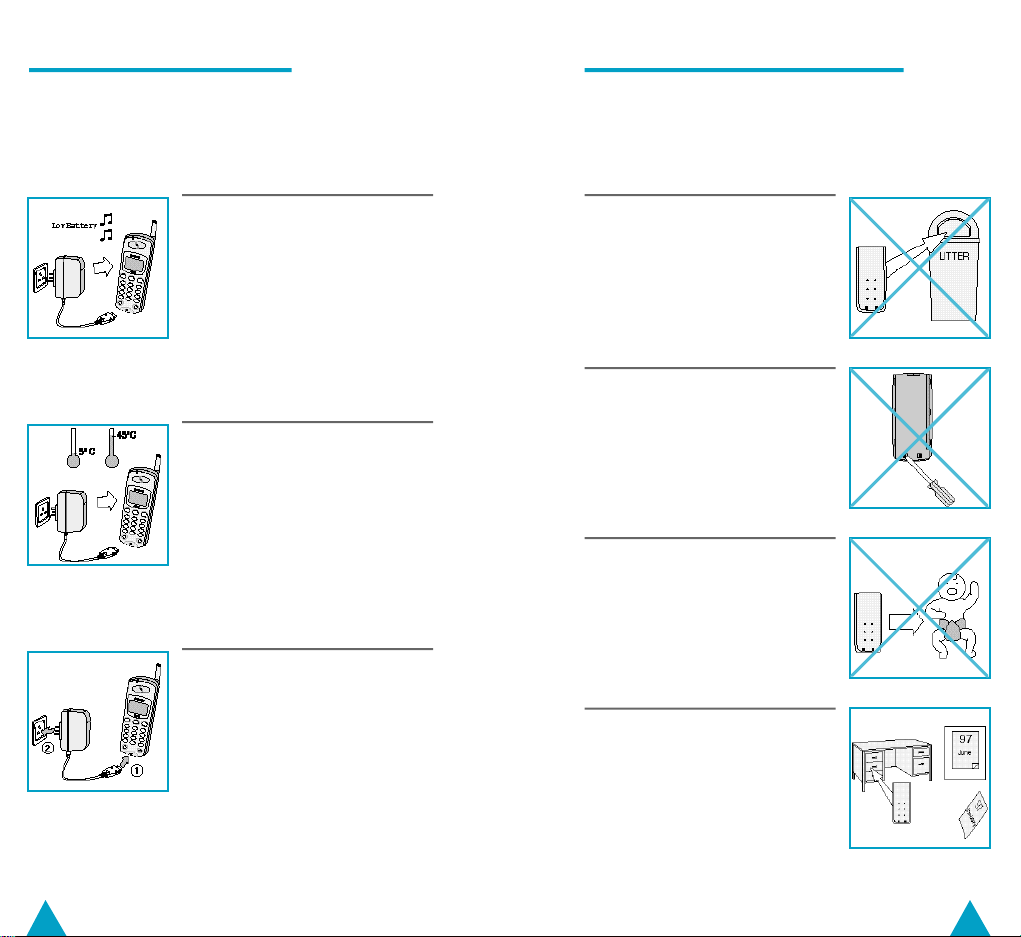
Battery Safety Precautions
The illustrations below indicate the precautions to
be taken with the battery pack.
Battery Safety Precautions (cont.)
To maximise the charging capacity,
avoid repetitive partial discharging
and charging. It is recommended
that you wait until the low battery
warning tone sounds and the
B a t t e r y
message is displayed
L o w
before charging the battery.
DO NOT charge the batteries in
extreme temperature conditions:
◆
Above 45° C
◆
Below 5° C
Attach the battery pack to the phone
before charging with the travel
adapter.
Any replacement battery pack must
be of the same make and type.
DO NOT dispose of used batteries
in a fire or waste bin. Dispose of
them in accordance with local
legislation.
DO NOT disassemble the battery
pack. There are no user-serviceable
parts inside it.
DO NOT drop the batteries or
subject them to physical shocks.
Keep the battery out of the reach of
children.
If the battery is not used for a long
period of time (about a half year), its
service life may be reduced. Store it
in a cool, dry place.
12
13
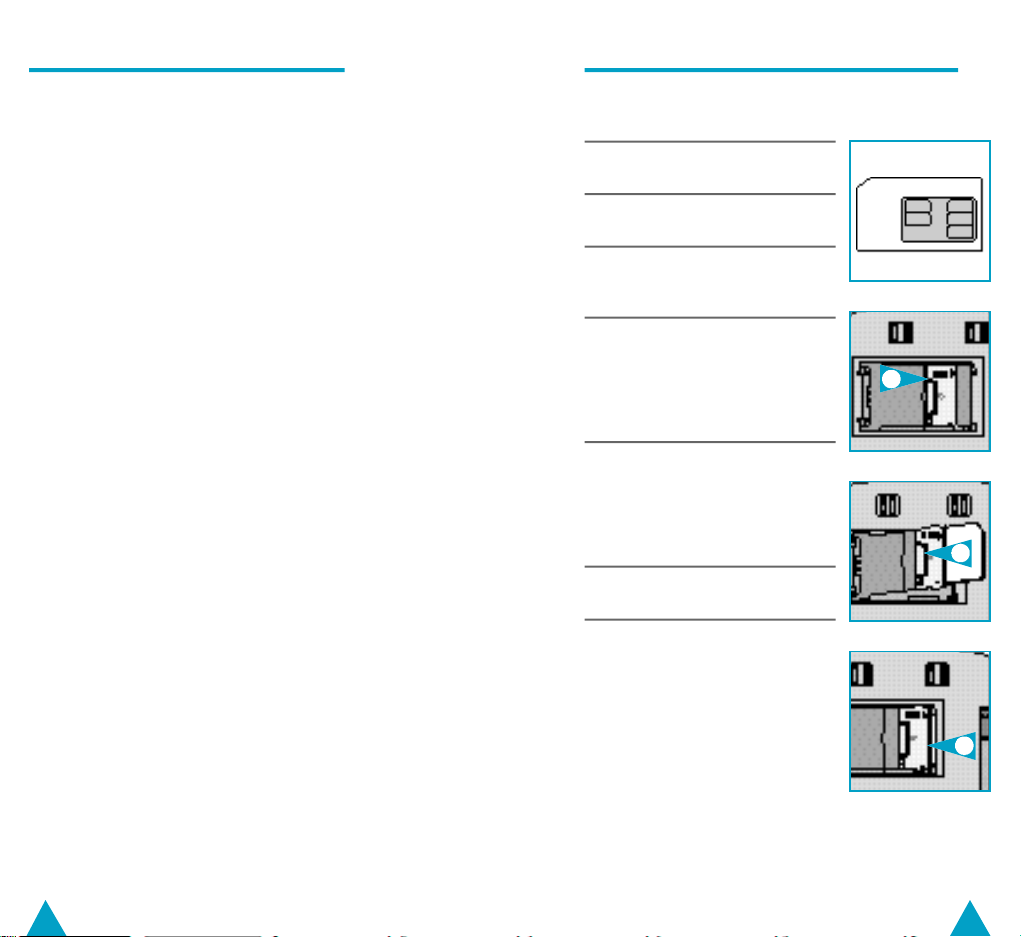
Inserting Your Subscription Card (cont.)Inserting Your Subscription Card
Before you can make a call on your mobile phone,
you must insert a subscription card (SIM card).
You are given this card (1/2 in. by 1 in.) when you
take out your subscription with a network
operator. For more details about the SIM card,
refer to the glossary on page 82.
☛ NEVER touch the gold contacts on the chip, as you
may damage the SIM card.
➢ ◆ If you do not insert the SIM card, the
message is displayed when you switch the phone
on.
◆ You can make emergency calls while you have
inserted a SIM card.
(Some networks don’t require a SIM card for
emergency calls. Check with your Air Time
Provider.)
◆ If you wish to block access to the phone registers
stored in the SIM card, see page 49.
C h e c k C a r d
1 Remove the battery pack (see
page 17).
2 Turn the phone face down with
the antenna pointing downwards.
3 Slide the metallic SIM card lock in
the direction of the OPEN arrow
and lift up the holder.
4 Slide the SIM card into the holder:
◆
The gold-coloured chip should
touch the contacts on the phone
when the holder is closed
◆
The cut corner should be towards the bottom of the phone
5 With the metallic SIM card lock in
the OPEN position, push the
holder back against the phone
and slide the metallic SIM card
lock in the direction of the LOCK
arrow, until it locks into position.
6 Replace the battery pack (see
page 17).
➢ Normally you cannot insert the
SIM card in the wrong position,
as you will not be able to close
the holder. If you cannot close
the holder, check that:
◆ The card is in the correct
position
◆ The metallic SIM card lock
is in the OPEN position
3
4
5
14
15
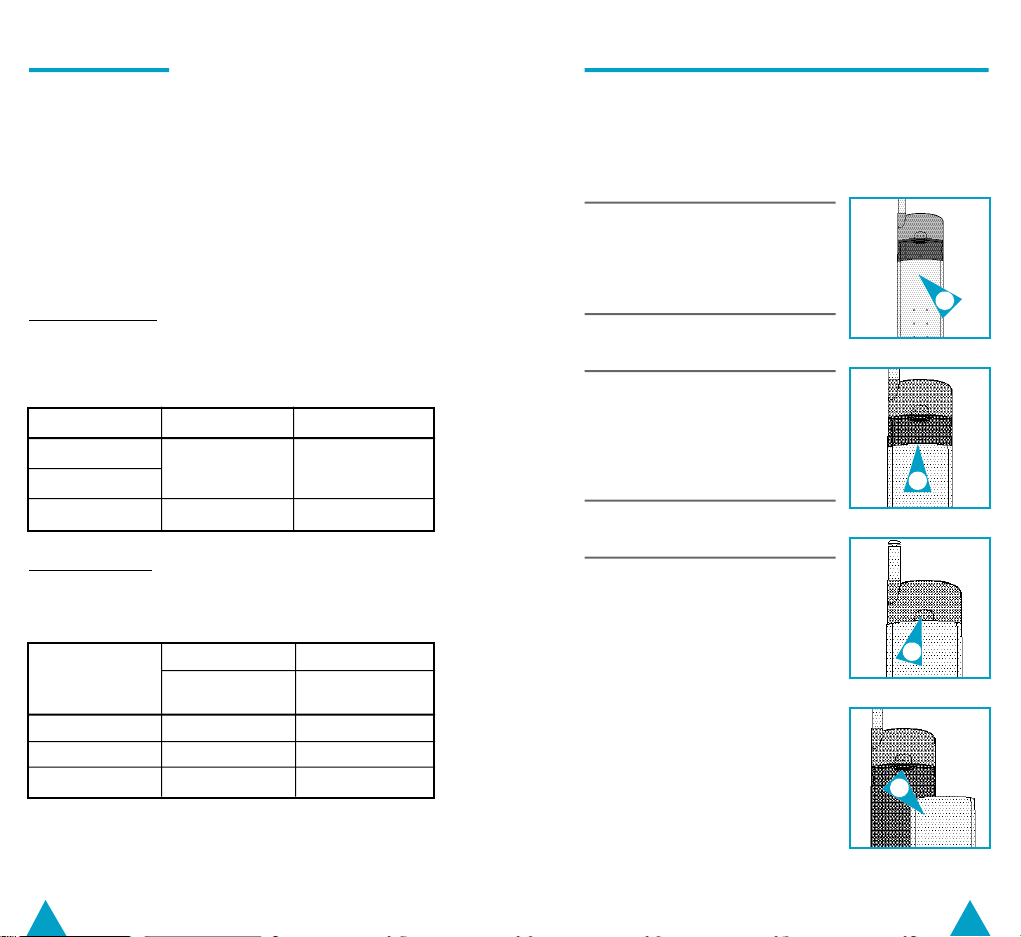
Battery Types
Attaching and Removing the Battery Pack
Your cellular phone is supplied with a slim
rechargeable battery. In addition, you can also
use a light and/or a long battery (options).
The three batteries have different capacities:
◆ Slim battery: lasts as long as the light battery
but is heavier
◆ Light battery: lasts as long as the slim battery
but is lighter
◆ Long battery: lasts longer than the other two
Operation Times
☛ If
L o w B a t t e r y
beep whilst on the phone, finish your call immediately. Otherwise, the phone may switch off.
is displayed and you hear a warning
Battery Type Talk Time Standby Time
Slim battery
Light battery
Long battery 3 hours 40 min 60 hours
1 hour 50 min. 30 hours
Charging Times
☛ When
L o w B a t t e r y
pack or replace it with a fully charged battery pack.
is displayed, charge the battery
Quick Charge Normal Charge
Battery Type
Slim 2 hours 5 hours
Light 1 hour 30 min. 4 hours
Long 3 hours 9 hours
TA DTC CLA DTC Rear
Front
You must replace or charge the battery pack on
the rear of the phone when the “Low Battery”
message is displayed and you hear a warning beep.
1 To reattach the battery pack after
charging, align it with the phone
1/2 inch away from the battery
release button, the battery charge
contacts pointing downwards.
2 Slide the battery pack upwards
until it clicks firmly into position.
3 To remove the battery pack,
release it by:
◆ Holding down the button on
the rear of the phone
◆ Sliding the battery pack down-
wards about 1/2 inch
4 Lift the battery pack away from
the phone.
1
2
3
4
➢ TA = Travel Adapter
DTC = Desktop Charger (option)
CLA = Cigarette Lighter Adapter (option)
16
17
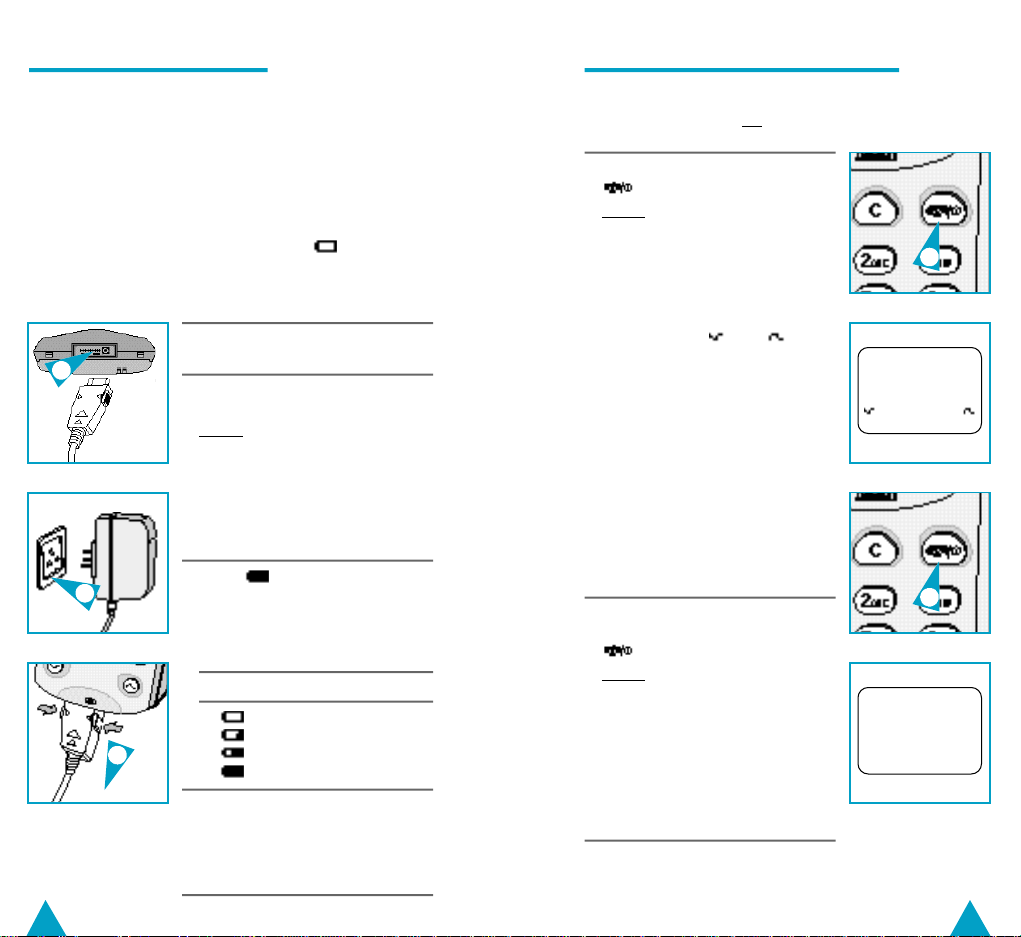
Charging a Battery Pack
Switching the Phone On and Off
You are supplied with a battery charger that must
be plugged into an appropriate wall socket
(230V~50Hz). For more details about charging
times, see page 16.
➢ ◆ The battery pack may become warm during
charging. See pages 12 and 13 for various safety
precautions to be taken with the battery pack.
◆ When the battery is discharged, and
B a t t e r y
Step 3.
1
are displayed. Refer to the table in
1 Plug the travel adapter into the
bottom of the handset.
2 Plug the travel adapter into an
appropriate wall socket.
Result: ◆ Charging begins
◆ The battery status
indicator blinks
➢ You can use the phone while
charging the battery pack.
However, the charge time
will be longer.
2
4
3 When is displayed (charging
is finished), unplug the adapter
from the wall socket.
Refer to the table below when
checking the battery status.
Indication Battery Status
Discharged
1/3 full
2/3 full
Fully charged
4 Unplug the adapter from the
phone by:
◆ Pressing the two buttons on
the sides of the adapter plug
◆ Pulling the plug
L o w
A mobile phone can only place and receive calls
when it is switched on.
1 Switch the phone on by pressing
for at least two seconds.
Result: ◆ The phone gives a
➢◆ If
2 When you have finished using the
phone, switch it off by pressing
Result: ◆ The phone gives a
➢
long beep
◆ The greeting message
is displayed
◆
The phone scans for
your home network;
when the network name
and
M E N U
displayed, you can
place and receive calls
P h o n e L o c k
yed, enter the unlock code
first (see page 55).
◆ When you switch the tele-
phone on for the first time,
E n t e r P I N :
(see page 20).
◆
If
C h e c k C a r d
check that your SIM card is
correctly installed (see
page 15).
again for two seconds.
long beep
◆
P o w e r O f f
◆ The display is cleared
◆ The battery is no
longer being used
To enable the phone to switch
o ff and lock automatically
(option), see page 58.
a r e
is displa-
is displayed
is displayed,
appears
1
M E N U
2
P o w e r O f f
18
19
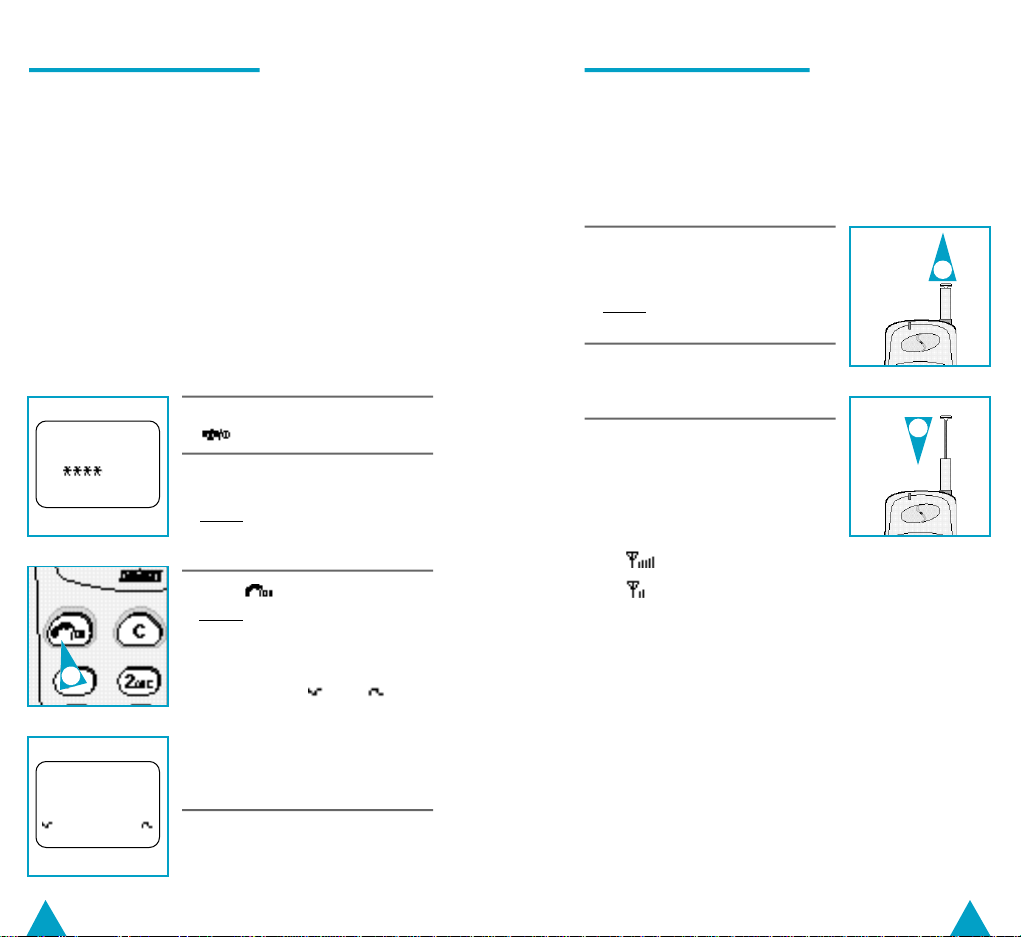
Entering Your PIN Code
Extending the Antenna
The SIM card is protected by a PIN (Personal
Identification Number) that you must enter the
first time you use your phone or each time it is
switched on, if this option is set (see page 50).
➢ ◆ For more details about the PIN and PUK codes,
refer to the glossary on page 82.
◆ If you wish to change your PIN, see page 51.
☛ ◆ If you enter the wrong PIN three times in a row,
the card is blocked. To unblock your phone, you
must enter the eight-digit PUK (PIN Unblocking
Key) that comes with your SIM card.
◆ If you enter the wrong PUK ten times in a row,
your SIM card will be permanently blocked. You
must then contact your network operator.
1 Switch the phone on by pressing
E n t e r P I N :
3
M E N U
for at least two seconds.
2 When
3 Press .
E n t e r PIN:
enter your PIN.
Result: A star is displayed to
represent each digit
entered.
Result: ◆
➢
P I N A c c e p t e d
displayed
◆
S e a r c h i n g
◆ The network name
and
displayed
If you entered the wrong PIN,
W r o n g P I N
followed by
Go back to Step 2.
is displayed,
M E N U
is displayed,
E n t e r P I N :
is
appears
are
.
If the signal received is weak (crackling and back ground noise during a telephone conversation),
you can pull out the telescopic antenna.
1 Grasp the knob on the end of the
antenna and carefully pull the
antenna out to its full extension.
Result: Reception quality is
improved.
2 When you have finished the
conversation, push the antenna
gently back in.
1
2
➢ If the signal received is
sufficiently strong, you do not
need to pull out the antenna.
The signal strength is indicated
on the display:
Strong signal
Weak signal
20
21
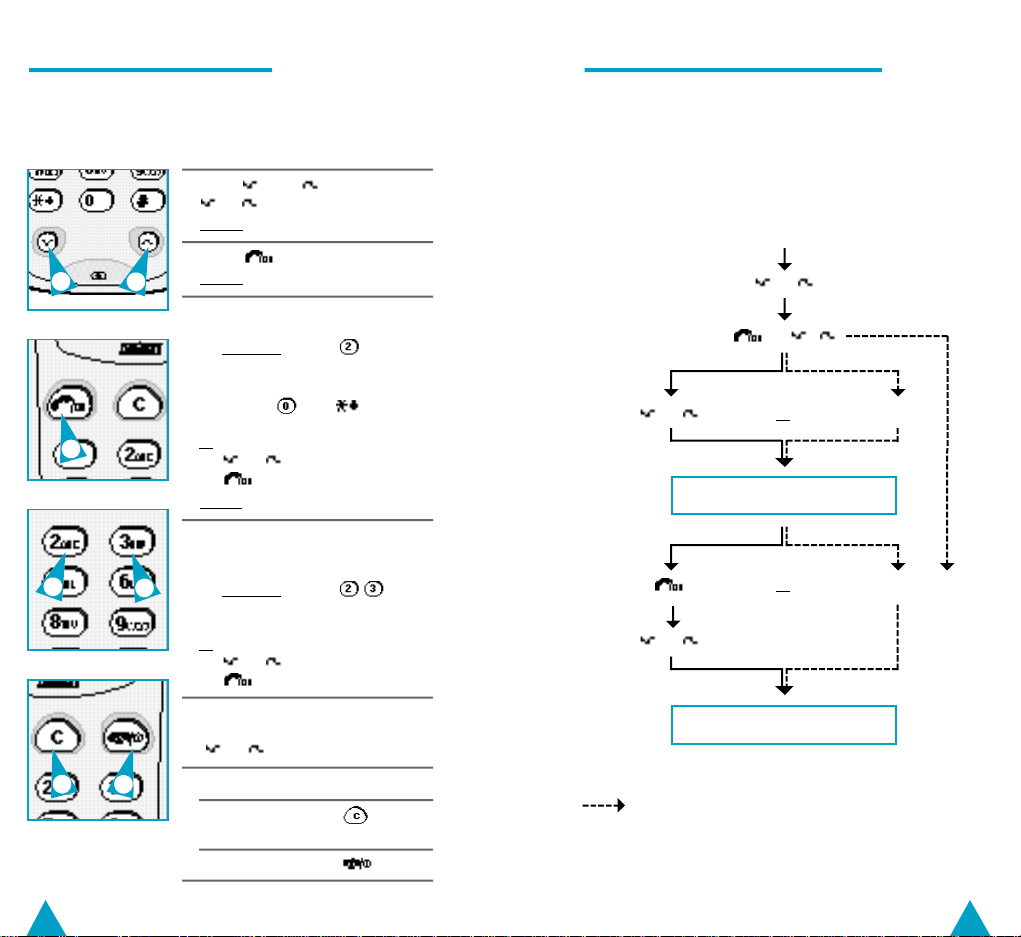
Selecting a Menu Option
Navigating Through the Menus
Most of your phone’s functions are selected via
menus. To select a menu or sub-menu option,
proceed as follows.
1
When
M E N U
appears, press
or to enter the menu system.
Result:
M e n u O K ?
is displayed.
2 Press .
1 1
Result: The first menu appears.
3 Select a menu option by pressing:
◆
The appropriate numeric button
Example: Press to select
the second menu.
➢ To select options 10 and 11,
press and respectively.
2
4
6
6
or by pressing:
◆ or as often as required
◆
Result:
The first sub-menu appears.
4 Select a sub-menu option by
pressing:
◆
4
Its number directly if you know it
Example: Press to
select the
V o l u m e
or by pressing:
◆ or as often as required
◆
5 Adjust the required option by
pressing the appropriate buttons
( or , numeric buttons, etc.).
6 To exit... Press...
Each menu level as often
one by one as required.
All menu levels .
S p e a k
sub-menu.
To navigate through the menus, refer to the chart
below.
➢ To obtain a list of all your phone’s menus, refer to
page 24.
Standby mode
or
or ,
or or Menu number
MENU OPTION
or Sub-menu number
or
SUB-MENU OPTION
Short-cut to menus
22
23
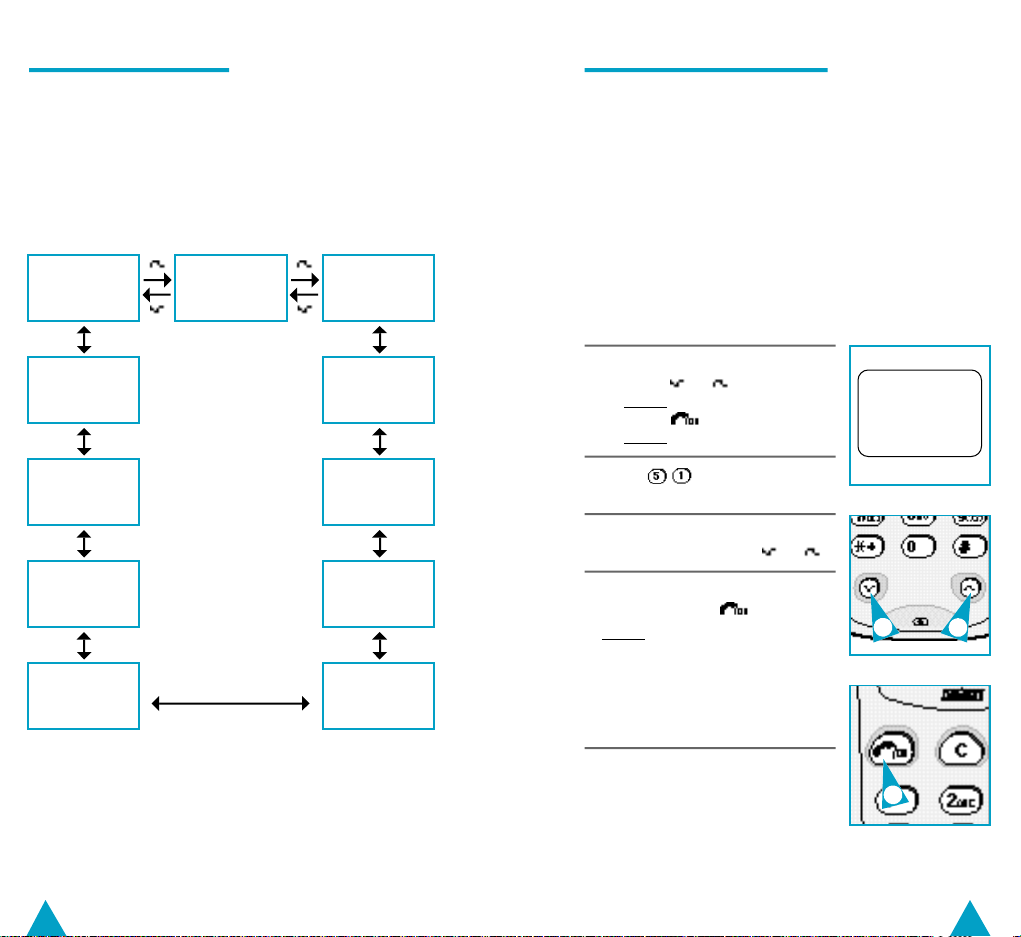
Your Phone’s Menus
Choosing Your Language
Your phone is set with eleven different menus. For
more details on navigating through the menus,
refer to page 23.
☛ You cannot use the menus when you are making or
answering a call.
Menu 11
Short MSG
Services
Menu 10
Call
Services
Menu 9
Call
Diverting
Menu 8
Call
Barring
Menu 7
System
Security
Menu 1
Phone Book
Menu 2
Volume&Sound
Menu 3
Status
Control
Menu 4
Call
Information
Menu 5
Advanced
Features
Menu 6
Network
Services
When you start using your cellular phone for the
first time, you must select the language in which
the various menus and indications are displayed.
You can choose between Twelve languages
(English, German, French, Spanish, Italian,
Swedish, Danish, Finnish, Norwegian, Dutch,
Portuguese and Turkish).
➢ The default language used by the phone is English.
1
Enter the menu system, as follows.
◆ Press or
Result:
◆ Press .
Result:
2 Press to access the
L a n g u a g e
3 Scroll through the various
languages by pressing or .
4 When the required language is
displayed, press .
Result: ◆ The phone switches to
◆ From now on, all the
.
M e n u O K ?
is displayed.
The first menu appears.
sub-menu status.
Standby mode
menus will be
displayed in the
language selected
L a n g u a g e
E n g l i s h
3 3
4
24
25
