
SGH-I337M
4G LTE SMARTPHONE
User Manual
Please read this manual before operating your
phone, and keep it for future reference.
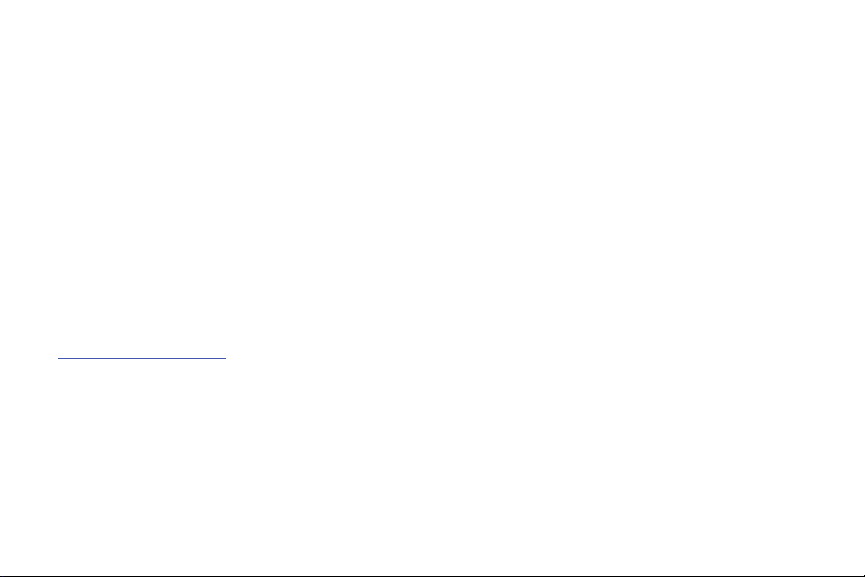
Intellectual Property
All Intellectual Property, as defined below, owned by or which is otherwise the property of Samsung or its respective suppliers
relating to the SAMSUNG Phone, including but not limited to, accessories, parts, or software relating there to (the “Phone System”),
is proprietary to Samsung and protected under federal laws, state laws, and international treaty provisions. Intellectual Property
includes, but is not limited to, inventions (patentable or unpatentable), patents, trade secrets, copyrights, software, computer
programs, and related documentation and other works of authorship. You may not infringe or otherwise violate the rights secured by
the Intellectual Property. Moreover, you agree that you will not (and will not attempt to) modify, prepare derivative works of, reverse
engineer, decompile, disassemble, or otherwise attempt to create source code from the software. No title to or ownership in the
Intellectual Property is transferred to you. All applicable rights of the Intellectual Property shall remain with SAMSUNG and its
suppliers.
Open Source Software
Some software components of this product incorporate source code covered under GNU General Public License (GPL), GNU
Lesser General Public License (LGPL), OpenSSL License, BSD License and other open source licenses. To obtain the source code
covered under the open source licenses, please visit:
http://opensource.samsung.com
.
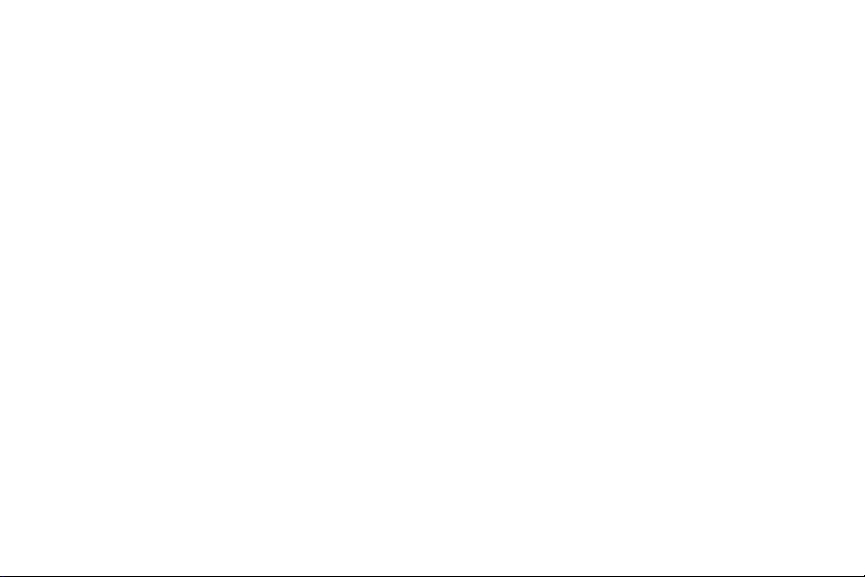
Disclaimer of Warranties; Exclusion of Liability
EXCEPT AS SET FORTH IN THE EXPRESS WARRANTY CONTAINED ON THE WARRANTY PAGE ENCLOSED WITH THE
PRODUCT, THE PURCHASER TAKES THE PRODUCT “AS IS”, AND SAMSUNG MAKES NO EXPRESS OR IMPLIED
WARRANTY OF ANY KIND WHATSOEVER WITH RESPECT TO THE PRODUCT, INCLUDING BUT NOT LIMITED TO THE
MERCHANTABILITY OF THE PRODUCT OR ITS FITNESS FOR ANY PARTICULAR PURPOSE OR USE; THE DESIGN,
CONDITION OR QUALITY OF THE PRODUCT; THE PERFORMANCE OF THE PRODUCT; THE WORKMANSHIP OF THE
PRODUCT OR THE COMPONENTS CONTAINED THEREIN; OR COMPLIANCE OF THE PRODUCT WITH THE
REQUIREMENTS OF ANY LAW, RULE, SPECIFICATION OR CONTRACT PERTAINING THERETO. NOTHING CONTAINED IN
THE INSTRUCTION MANUAL SHALL BE CONSTRUED TO CREATE AN EXPRESS OR IMPLIED WARRANTY OF ANY KIND
WHATSOEVER WITH RESPECT TO THE PRODUCT. IN ADDITION, SAMSUNG SHALL NOT BE LIABLE FOR ANY DAMAGES
OF ANY KIND RESULTING FROM THE PURCHASE OR USE OF THE PRODUCT OR ARISING FROM THE BREACH OF THE
EXPRESS WARRANTY, INCLUDING INCIDENTAL, SPECIAL OR CONSEQUENTIAL DAMAGES, OR LOSS OF ANTICIPATED
PROFITS OR BENEFITS.
SAMSUNG IS NOT LIABLE FOR PERFORMANCE ISSUES OR INCOMPATIBILITIES CAUSED BY YOUR EDITING OF
REGISTRY SETTINGS, OR YOUR MODIFICATION OF OPERATING SYSTEM SOFTWARE.
USING CUSTOM OPERATING SYSTEM SOFTWARE MAY CAUSE YOUR DEVICE AND APPLICATIONS TO WORK
IMPROPERLY.
SAFE™: “SAFE™” (Samsung for Enterprise) is a mark for a Samsung device which has been tested against Samsung's own
internal criteria for interoperability with certain third party security-related solutions for MDM and VPN. The testing includes field
testing with local network connection and menu tree testing which tests functionality of the solutions in conjunction with the Samsung
device. During the testing, the device is tested with the security solutions to see if the solutions work with the device as described by
the third party security solution providers. The testing, for example, includes field testing with local network connection and menu
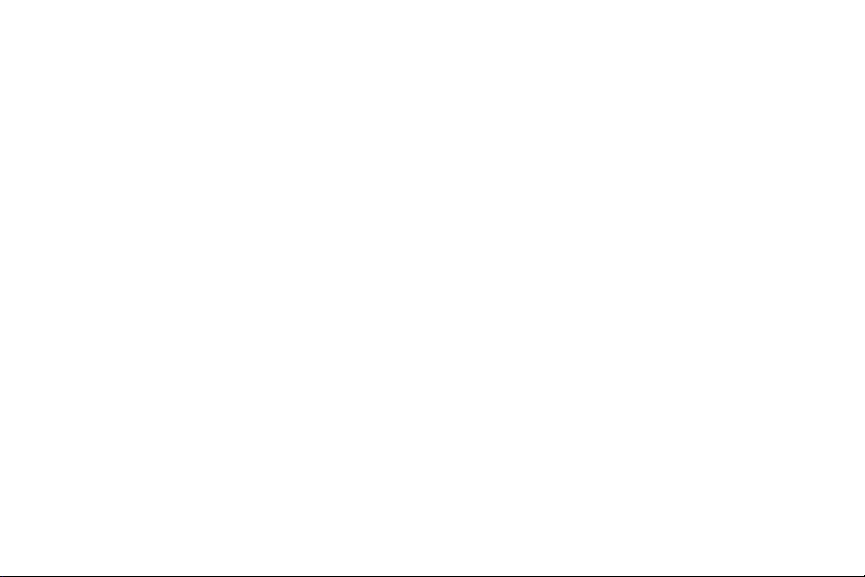
tree testing which tests functionality of the solutions in conjunction with the Samsung device. For more information about Samsung's
SAFE™ program, please refer to www.samsung.com/us/safe.
Disclaimer of Warranties: EXCEPT AS OTHERWISE PROVIDED IN THEIR STANDARD END USER LICENSE AND WARRANTY,
TO THE FULL EXTENT PERMITTED BY LAW SAMSUNG ELECTRONICS CO., LTD., SAMSUNG TELECOMMUNICATIONS
AMERICA, LLC, AND THEIR AFFILIATES (COLLECTIVELY REFERRED TO HEREIN AS THE “SAMSUNG ENTITIES”)
EXPRESSLY DISCLAIM ANY AND ALL WARRANTIES, EXPRESS OR IMPLIED, INCLUDING ANY WARRANTY OF
MERCHANTABILITY, FITNESS FOR A PARTICULAR PURPOSE, INTEROPERABILITY OR NON-INFRINGEMENT, WITH
RESPECT TO INFORMATION TECHNOLOGY SECURITY PROTECTION, SAFE™ DEVICES AND APPLICATIONS TESTED
WITH SAFE™ DEVICES. IN NO EVENT SHALL THE SAMSUNG ENTITIES BE LIABLE FOR ANY DIRECT, INDIRECT,
INCIDENTAL, PUNITIVE, OR CONSEQUENTIAL DAMAGES OF ANY KIND WHATSOEVER WITH RESPECT TO INFORMATION
TECHNOLOGY SECURITY PROTECTION, SAFE™ DEVICES OR APPLICATIONS TESTED WITH SAFE™ DEVICES. In addition,
information technology security protection will be affected by features or functionality associated with, among other things the e-mail
platform, master data management, and virtual private network solutions selected by the software provider, solution provider or user.
Choice of an e-mail, master data management, and virtual private network solution is at the sole discretion of the software provider,
solution provider or user and any associated effect on information technology security protection is solely the responsibility of the
software provider, solution provider or user. For complete statement of limited warranty, please refer to www.samsung.com/us/safe,
available on the web and where Samsung smartphone and Galaxy Tab™ devices are sold. [101212]
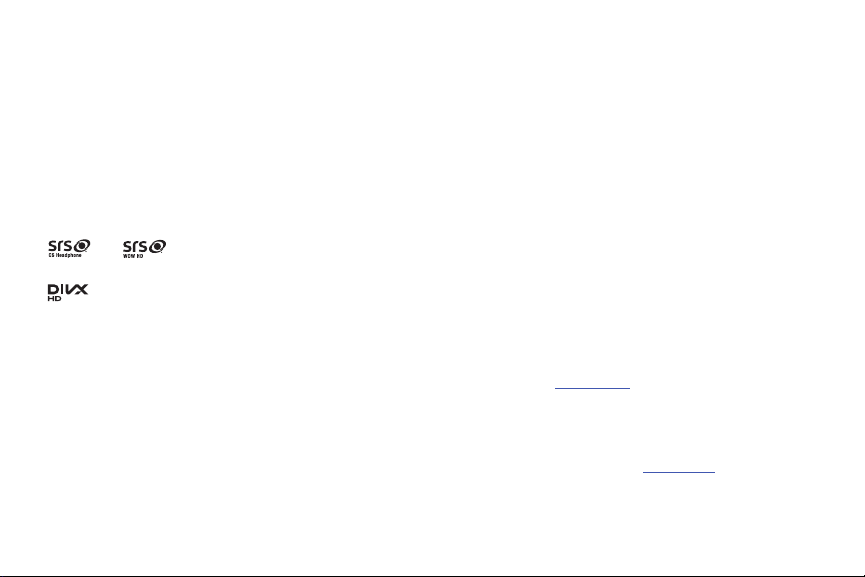
©2013 Samsung Electronics Canada, Inc.
TM
®
Nuance
, VSuite™, T9® Text Input, and the Nuance logo are trademarks or registered trademarks of Nuance Communications, Inc.,
or its affiliates in the United States and/or other countries.
®
The Bluetooth
word mark, figure mark (stylized “B Design”), and combination mark (Bluetooth word mark and “B Design”) are
registered trademarks and are wholly owned by the Bluetooth SIG.
microSD™ and the microSD logo are Trademarks of the SD Card Association.
®
Openwave
is a registered Trademark of Openwave, Inc.
LTE is a trademark of ETSI.
and are trademarks of SRS Labs, Inc. CS Headphone and WOW HD technologies are incorporated under license
from SRS Labs, Inc.
®
, DivX Certified® and associated logos are trademarks of Rovi Corporation or its subsidiaries and are used under
, DivX
license.
®
DivX Certified
ABOUT DIVX VIDEO: DivX
Certified
to play DivX® video up to HD 720p, including premium content.
®
®
device that has passed rigorous testing to verify that it plays DivX video. Visit
is a digital video format created by DivX, LLC, a subsidiary of Rovi Corporation. This is an official DivX
www.divx.com
for more information and
software tools to convert your files into DivX videos.
®
ABOUT DIVX VIDEO-ON-DEMAND: This DivX Certified
device must be registered in order to play purchased DivX Video-on-
Demand (VOD) movies. To obtain your registration code, locate the DivX VOD section in your device setup menu (tap
Settings > More tab > About device > Legal information > Licence settings > DivX® VOD > Register
). Go to
vod.divx.com
information on how to complete your registration.
Apps >
for more
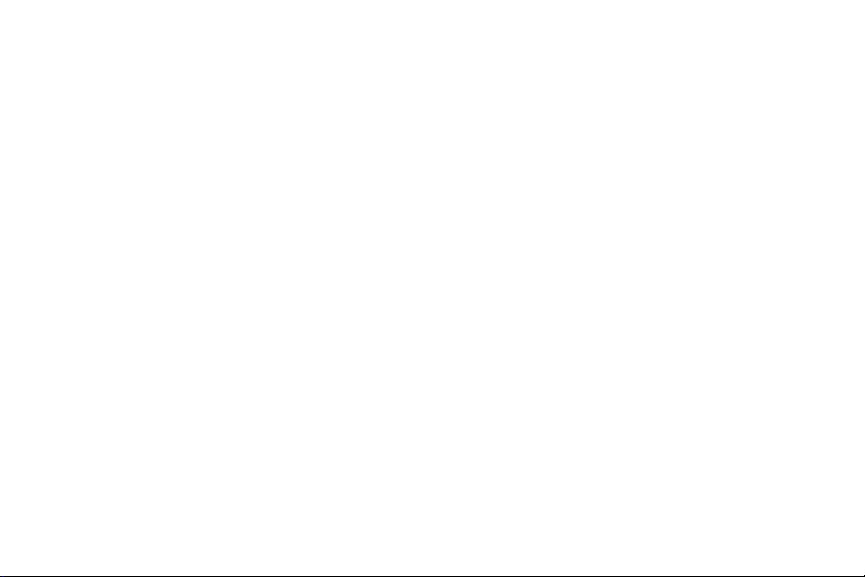
Google, the Google logo, Android, the Android logo, Google Play, Gmail, Google Mail, Google Maps, Google Music, Google Talk,
Picasa, YouTube and other marks are trademarks of Google Inc.
Wi-Fi is a registered trademark of the Wireless Fidelity Alliance, Inc.
Swype and the Swype logos are trademarks of Swype, Inc.
Your phone features earSmart™, an intelligent voice processor that delivers a clear voice experience, allowing you to
™ in nearly any environment. earSmart technology uses the science of human hearing to distinguish sounds, identify your
heard
voice and suppress surrounding noise, for clear conversations just about anywhere.
How Does It Work?
•
The earSmart voice processor in your phone captures your voice and all the sounds around you.
•
Working like the human ear, it processes and distinguishes these sounds, isolates your voice conversation, and removes background noise - from
both ends of a call.
•
t also automatically equalizes and adjusts voice volume so you can hear and talk naturally, even in the noisiest places.
•
With earSmart technology, you can talk where you want, and have clear conversations for mobile calls, video chats, even speakerphone calls,
without worrying about surrounding noise.
©
2010 Swype, Inc. All rights reserved.
hear and be
IC Notice
This Class B digital apparatus complies with Canadian ICES-003.
This device complies with Industry Canada licence-exempt RSS standard(s). Operation is subject to the following two conditions:
(1) this device may not cause interference, and
(2) this device must accept any interference, including interference that may cause undesired operation of the device.
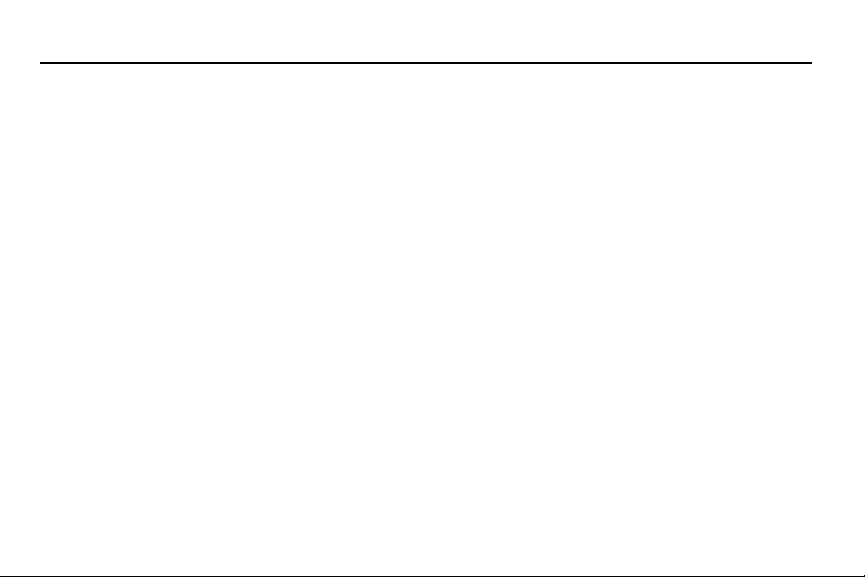
Table of Contents
Section 1: Getting Started .............................. 1
Setting Up Your Phone . . . . . . . . . . . . . . . . . . . . . 1
Charging a Battery . . . . . . . . . . . . . . . . . . . . . . . . . 4
Switching the Phone On or Off . . . . . . . . . . . . . . . 6
Locking and Unlocking the Touch Screen . . . . . . . 6
Configuring your Phone . . . . . . . . . . . . . . . . . . . . . 7
Creating a Samsung Account . . . . . . . . . . . . . . . . 9
Creating a New Google Account . . . . . . . . . . . . . . 9
Retrieving your Google Account Password . . . . . 10
Setting Up Your Voice Mail . . . . . . . . . . . . . . . . . 10
Section 2: Understanding Your Phone ........ 11
Features of Your Phone . . . . . . . . . . . . . . . . . . . 11
Front View of Your Phone . . . . . . . . . . . . . . . . . . 12
Side Views of Your Phone . . . . . . . . . . . . . . . . . . 13
Rear View of Your Phone . . . . . . . . . . . . . . . . . . 14
Display Layout . . . . . . . . . . . . . . . . . . . . . . . . . . . 15
Menu Navigation . . . . . . . . . . . . . . . . . . . . . . . . . 25
Using Motions and Gestures . . . . . . . . . . . . . . . . 26
Using the Multi Window . . . . . . . . . . . . . . . . . . . . 30
Customizing Your Home Screen . . . . . . . . . . . . . 34
Notification Bar . . . . . . . . . . . . . . . . . . . . . . . . . . 40
Memory Card . . . . . . . . . . . . . . . . . . . . . . . . . . . 41
Section 3: Call Functions ..............................43
Displaying Your Phone Number . . . . . . . . . . . . . 43
Making a Call . . . . . . . . . . . . . . . . . . . . . . . . . . . 43
Making Emergency Calls . . . . . . . . . . . . . . . . . . 44
Making a Call Using Speed Dial . . . . . . . . . . . . . 45
Making a Call from the Address Book . . . . . . . . 45
Answering a Call . . . . . . . . . . . . . . . . . . . . . . . . . 46
Dialing Options . . . . . . . . . . . . . . . . . . . . . . . . . . 47
Call Log . . . . . . . . . . . . . . . . . . . . . . . . . . . . . . . . 47
Call Duration . . . . . . . . . . . . . . . . . . . . . . . . . . . . 49
Options During a Call . . . . . . . . . . . . . . . . . . . . . 49
Call Settings . . . . . . . . . . . . . . . . . . . . . . . . . . . . 54
Section 4: Entering Text ................................55
Text Input Methods . . . . . . . . . . . . . . . . . . . . . . . 55
Entering Text Using the Samsung Keyboard . . . 55
Changing the Text Input Mode - Keypad . . . . . . 56
Using ABC Mode . . . . . . . . . . . . . . . . . . . . . . . . 56
Using Symbol/Numeric Mode . . . . . . . . . . . . . . . 56
i
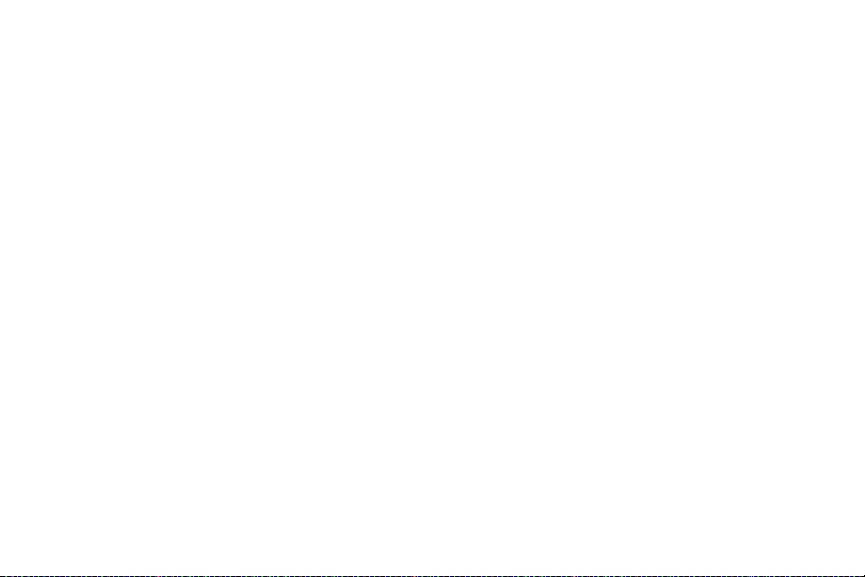
Predictive Text . . . . . . . . . . . . . . . . . . . . . . . . . . 57
Entering Text Using Handwriting . . . . . . . . . . . . 58
Samsung Keyboard Settings . . . . . . . . . . . . . . . 58
Using the Google Voice Typing Feature . . . . . . . 58
Section 5: Contacts and Your Address Book 60
Adding a New Contact . . . . . . . . . . . . . . . . . . . . 60
Editing an Existing Contact . . . . . . . . . . . . . . . . . 61
Using Contacts . . . . . . . . . . . . . . . . . . . . . . . . . . 62
Joining Contacts . . . . . . . . . . . . . . . . . . . . . . . . . 63
Synchronizing Accounts . . . . . . . . . . . . . . . . . . . 65
Address Book Options . . . . . . . . . . . . . . . . . . . . 65
Groups . . . . . . . . . . . . . . . . . . . . . . . . . . . . . . . . 67
Address Book Favourites . . . . . . . . . . . . . . . . . . 68
Managing Address Book Contacts . . . . . . . . . . . 68
Section 6: Multimedia ....................................71
Samsung Hub . . . . . . . . . . . . . . . . . . . . . . . . . . . 71
Samsung Link . . . . . . . . . . . . . . . . . . . . . . . . . . . 74
Music . . . . . . . . . . . . . . . . . . . . . . . . . . . . . . . . . 76
Using Playlists . . . . . . . . . . . . . . . . . . . . . . . . . . 78
Google Play Music . . . . . . . . . . . . . . . . . . . . . . . 79
Video . . . . . . . . . . . . . . . . . . . . . . . . . . . . . . . . . . 80
Play Movies . . . . . . . . . . . . . . . . . . . . . . . . . . . . 81
ii
Gallery . . . . . . . . . . . . . . . . . . . . . . . . . . . . . . . . . 81
Camera . . . . . . . . . . . . . . . . . . . . . . . . . . . . . . . . 84
Using the Camera . . . . . . . . . . . . . . . . . . . . . . . . 84
Camera Modes . . . . . . . . . . . . . . . . . . . . . . . . . . 85
Quick Settings . . . . . . . . . . . . . . . . . . . . . . . . . . . 86
Camera and Camcorder Settings . . . . . . . . . . . . 87
Editing a Photo . . . . . . . . . . . . . . . . . . . . . . . . . . . 88
Using the Camcorder . . . . . . . . . . . . . . . . . . . . . . 90
Section 7: Messaging .................................... 92
Types of Messages . . . . . . . . . . . . . . . . . . . . . . . 92
Creating and Sending Messages . . . . . . . . . . . . . 92
Message Options . . . . . . . . . . . . . . . . . . . . . . . . . 93
Viewing New Received Messages . . . . . . . . . . . . 95
Deleting Messages . . . . . . . . . . . . . . . . . . . . . . . 96
Message Search . . . . . . . . . . . . . . . . . . . . . . . . . 96
Messaging Settings . . . . . . . . . . . . . . . . . . . . . . . 97
Using Email . . . . . . . . . . . . . . . . . . . . . . . . . . . . . 99
Using Gmail . . . . . . . . . . . . . . . . . . . . . . . . . . . . 100
Google Talk . . . . . . . . . . . . . . . . . . . . . . . . . . . . 102
Google+ . . . . . . . . . . . . . . . . . . . . . . . . . . . . . . . 103
Messenger . . . . . . . . . . . . . . . . . . . . . . . . . . . . . 103
ChatON . . . . . . . . . . . . . . . . . . . . . . . . . . . . . . . 104
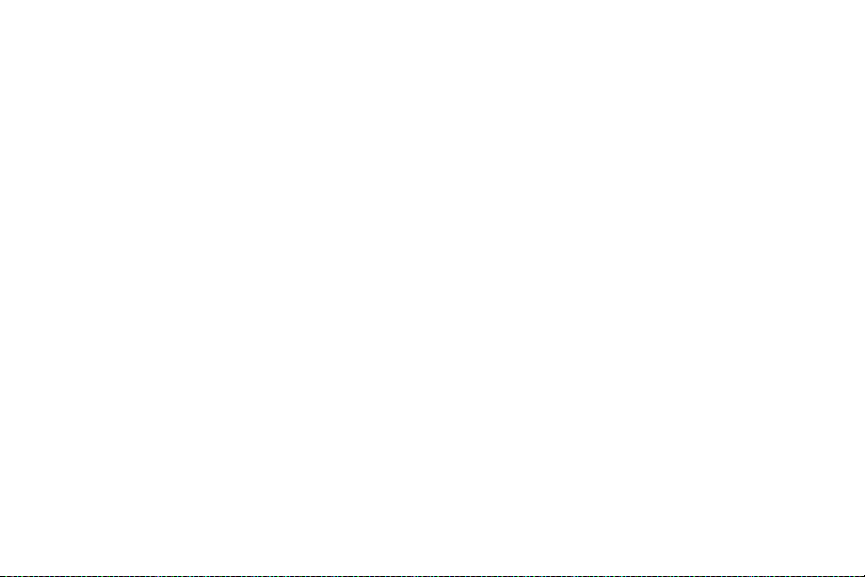
Section 8: Changing Your Settings ........... 105
Accessing Settings . . . . . . . . . . . . . . . . . . . . . . 105
Settings Tabs . . . . . . . . . . . . . . . . . . . . . . . . . . . 105
Wi-Fi Settings . . . . . . . . . . . . . . . . . . . . . . . . . . 106
Bluetooth settings . . . . . . . . . . . . . . . . . . . . . . . 107
Data Usage . . . . . . . . . . . . . . . . . . . . . . . . . . . . 107
More networks . . . . . . . . . . . . . . . . . . . . . . . . . . 108
Flight mode . . . . . . . . . . . . . . . . . . . . . . . . . . . . 108
NFC . . . . . . . . . . . . . . . . . . . . . . . . . . . . . . . . . . 112
S Beam . . . . . . . . . . . . . . . . . . . . . . . . . . . . . . . 112
Nearby devices . . . . . . . . . . . . . . . . . . . . . . . . . 112
Screen Mirroring . . . . . . . . . . . . . . . . . . . . . . . . 113
Kies via Wi-Fi . . . . . . . . . . . . . . . . . . . . . . . . . . . 113
Lock Screen Settings . . . . . . . . . . . . . . . . . . . . . 114
Display Settings . . . . . . . . . . . . . . . . . . . . . . . . . 116
LED indicator . . . . . . . . . . . . . . . . . . . . . . . . . . . 117
Sound Settings . . . . . . . . . . . . . . . . . . . . . . . . . 117
Home screen mode . . . . . . . . . . . . . . . . . . . . . . 119
Call Settings . . . . . . . . . . . . . . . . . . . . . . . . . . . 119
Blocking Mode . . . . . . . . . . . . . . . . . . . . . . . . . . 124
Power Saving Mode . . . . . . . . . . . . . . . . . . . . . 125
Accessory Settings . . . . . . . . . . . . . . . . . . . . . . 125
Accessibility . . . . . . . . . . . . . . . . . . . . . . . . . . . 126
Language and input . . . . . . . . . . . . . . . . . . . . . 127
Motions and Gestures . . . . . . . . . . . . . . . . . . . . 131
Smart screen . . . . . . . . . . . . . . . . . . . . . . . . . . 133
Air view . . . . . . . . . . . . . . . . . . . . . . . . . . . . . . . 134
Voice control . . . . . . . . . . . . . . . . . . . . . . . . . . . 134
Add Account . . . . . . . . . . . . . . . . . . . . . . . . . . . 135
Backup and reset . . . . . . . . . . . . . . . . . . . . . . . 136
Location Services . . . . . . . . . . . . . . . . . . . . . . . 137
Security . . . . . . . . . . . . . . . . . . . . . . . . . . . . . . . 137
Application Manager . . . . . . . . . . . . . . . . . . . . . 142
Battery . . . . . . . . . . . . . . . . . . . . . . . . . . . . . . . 143
Storage . . . . . . . . . . . . . . . . . . . . . . . . . . . . . . . 143
Date and time . . . . . . . . . . . . . . . . . . . . . . . . . . 144
About Device . . . . . . . . . . . . . . . . . . . . . . . . . . 145
Section 9: Connections ...............................147
Internet . . . . . . . . . . . . . . . . . . . . . . . . . . . . . . . 147
Wi-Fi . . . . . . . . . . . . . . . . . . . . . . . . . . . . . . . . . 153
NFC . . . . . . . . . . . . . . . . . . . . . . . . . . . . . . . . . 156
Bluetooth . . . . . . . . . . . . . . . . . . . . . . . . . . . . . . 157
PC Connections . . . . . . . . . . . . . . . . . . . . . . . . 160
Section 10: Applications .............................161
iii
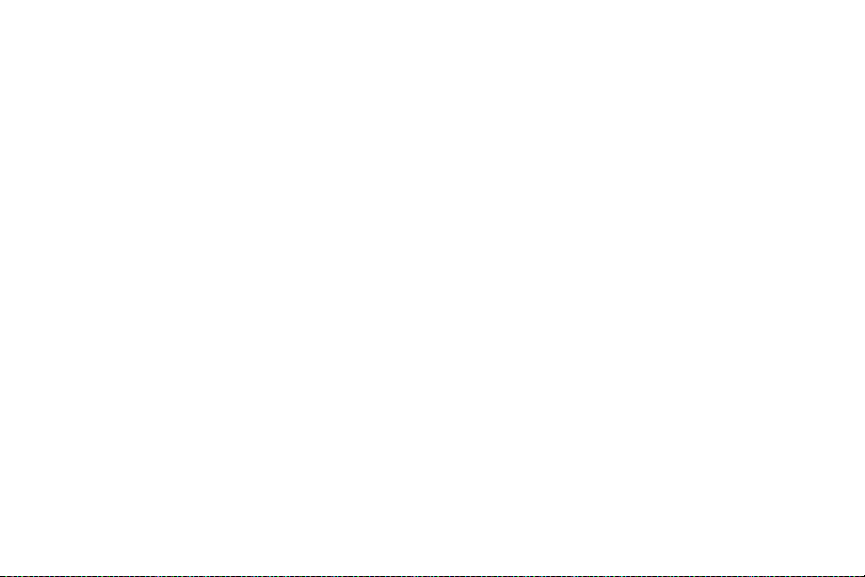
Calculator . . . . . . . . . . . . . . . . . . . . . . . . . . . . . 161
Camera . . . . . . . . . . . . . . . . . . . . . . . . . . . . . . . 162
ChatON . . . . . . . . . . . . . . . . . . . . . . . . . . . . . . . 162
Chrome . . . . . . . . . . . . . . . . . . . . . . . . . . . . . . . 162
Clock . . . . . . . . . . . . . . . . . . . . . . . . . . . . . . . . . 162
Contacts . . . . . . . . . . . . . . . . . . . . . . . . . . . . . . 165
Downloads . . . . . . . . . . . . . . . . . . . . . . . . . . . . 165
Dropbox . . . . . . . . . . . . . . . . . . . . . . . . . . . . . . 166
Email . . . . . . . . . . . . . . . . . . . . . . . . . . . . . . . . . 166
Flipboard . . . . . . . . . . . . . . . . . . . . . . . . . . . . . . 166
Gallery . . . . . . . . . . . . . . . . . . . . . . . . . . . . . . . 166
Gmail . . . . . . . . . . . . . . . . . . . . . . . . . . . . . . . . 166
Google . . . . . . . . . . . . . . . . . . . . . . . . . . . . . . . 166
Google+ . . . . . . . . . . . . . . . . . . . . . . . . . . . . . . 166
Group Play . . . . . . . . . . . . . . . . . . . . . . . . . . . . 167
Help . . . . . . . . . . . . . . . . . . . . . . . . . . . . . . . . . 167
Internet . . . . . . . . . . . . . . . . . . . . . . . . . . . . . . . 168
Local . . . . . . . . . . . . . . . . . . . . . . . . . . . . . . . . . 168
Maps . . . . . . . . . . . . . . . . . . . . . . . . . . . . . . . . . 168
Messaging . . . . . . . . . . . . . . . . . . . . . . . . . . . . 169
Messenger . . . . . . . . . . . . . . . . . . . . . . . . . . . . 169
Music . . . . . . . . . . . . . . . . . . . . . . . . . . . . . . . . 169
iv
My Files . . . . . . . . . . . . . . . . . . . . . . . . . . . . . . . 170
Navigation . . . . . . . . . . . . . . . . . . . . . . . . . . . . . 171
Optical Reader . . . . . . . . . . . . . . . . . . . . . . . . . . 172
Phone . . . . . . . . . . . . . . . . . . . . . . . . . . . . . . . . . 172
Play Books . . . . . . . . . . . . . . . . . . . . . . . . . . . . . 172
Play Magazines . . . . . . . . . . . . . . . . . . . . . . . . . 172
Play Movies . . . . . . . . . . . . . . . . . . . . . . . . . . . . 173
Play Music . . . . . . . . . . . . . . . . . . . . . . . . . . . . . 173
Play Store . . . . . . . . . . . . . . . . . . . . . . . . . . . . . 173
Polaris Office 5 . . . . . . . . . . . . . . . . . . . . . . . . . . 174
S Health . . . . . . . . . . . . . . . . . . . . . . . . . . . . . . . 174
S Memo . . . . . . . . . . . . . . . . . . . . . . . . . . . . . . . 174
S Planner . . . . . . . . . . . . . . . . . . . . . . . . . . . . . . 176
S Translator . . . . . . . . . . . . . . . . . . . . . . . . . . . . 178
S Voice . . . . . . . . . . . . . . . . . . . . . . . . . . . . . . . . 178
Samsung Apps . . . . . . . . . . . . . . . . . . . . . . . . . . 179
Samsung Hub . . . . . . . . . . . . . . . . . . . . . . . . . . 179
Samsung Link . . . . . . . . . . . . . . . . . . . . . . . . . . 179
Settings . . . . . . . . . . . . . . . . . . . . . . . . . . . . . . . 179
Story Album . . . . . . . . . . . . . . . . . . . . . . . . . . . . 179
Talk . . . . . . . . . . . . . . . . . . . . . . . . . . . . . . . . . . 180
TripAdvisor . . . . . . . . . . . . . . . . . . . . . . . . . . . . . 180
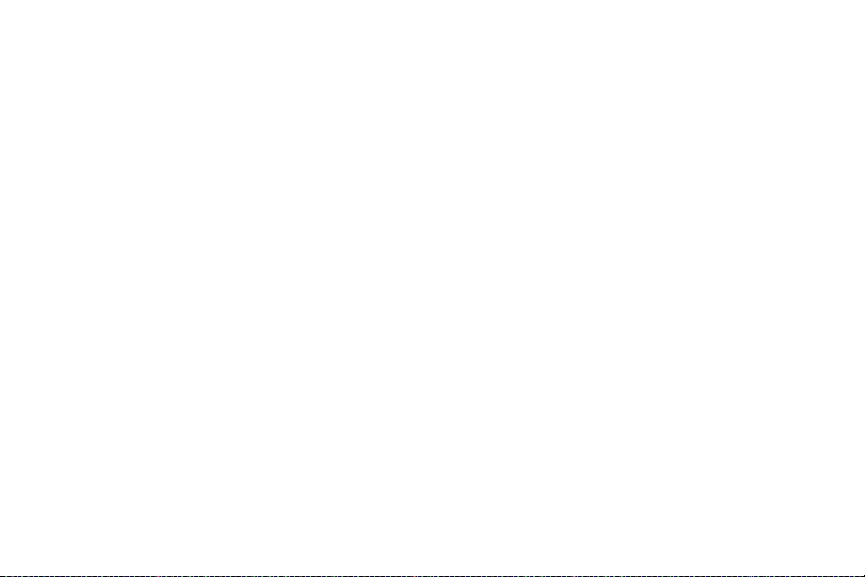
Video . . . . . . . . . . . . . . . . . . . . . . . . . . . . . . . . . 180
Voice Recorder . . . . . . . . . . . . . . . . . . . . . . . . . 180
Voice Search . . . . . . . . . . . . . . . . . . . . . . . . . . . 181
WatchON . . . . . . . . . . . . . . . . . . . . . . . . . . . . . . 181
YouTube . . . . . . . . . . . . . . . . . . . . . . . . . . . . . . 185
Section 11: Health and Safety .................... 189
Getting the Most Out of Your Reception . . . . . . 189
Maintaining Safe Use of and Access to Your Phone
189
Caring for the Battery . . . . . . . . . . . . . . . . . . . . 191
Acknowledging Special Precautions and Industry
Canada Notice . . . . . . . . . . . . . . . . . . . . . . . . 192
Owner’s Record . . . . . . . . . . . . . . . . . . . . . . . . . 194
Index ............................................................195
v
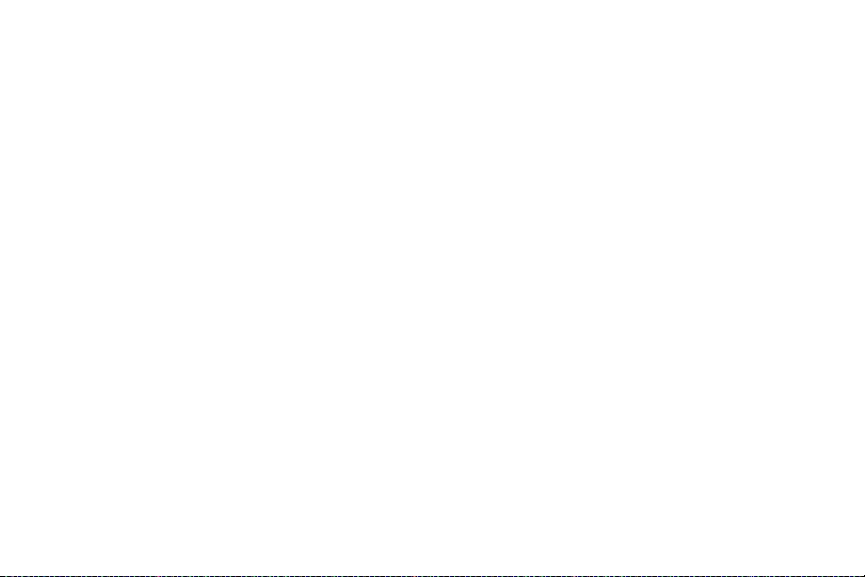
vi
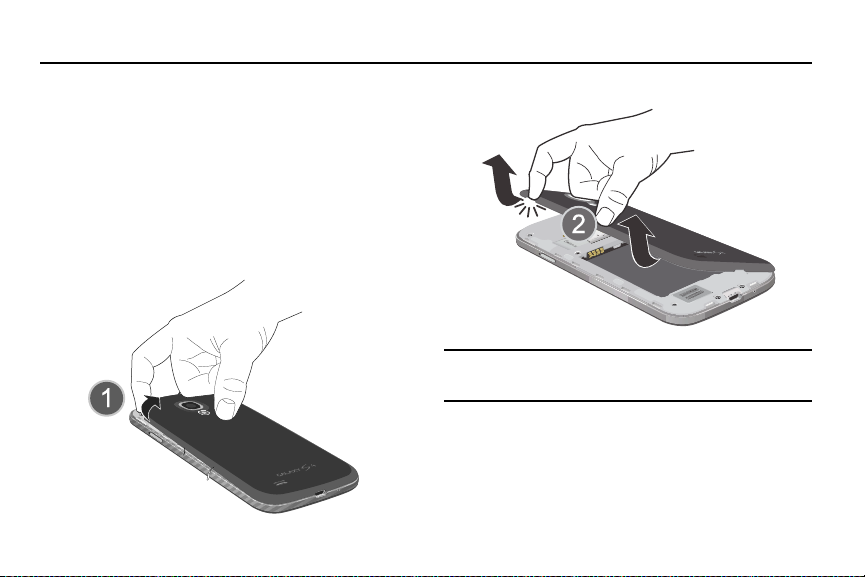
Section 1: Getting Started
This section explains how to start using your phone by first
configuring your hardware, activating your service, and then
setting up your voice mail.
Setting Up Your Phone
Prior to use it is necessary to install both the battery and SIM
into their corresponding internal compartments. The
microSD™ card slot is also located in this same internal area.
1. Remove the back cover by inserting a fingernail into the
slot on the top of your phone (1).
2. Lift the cover up (2) and to the right of the phone.
Caution!
Do not bend or twist the back cover excessively. Doing
so may damage the cover.
Installing the SIM Card
When you subscribe to a cellular network, you are provided
with a plug-in SIM card loaded with your subscription details,
such as your PIN, available optional services, and many
others features.
Getting Started 1
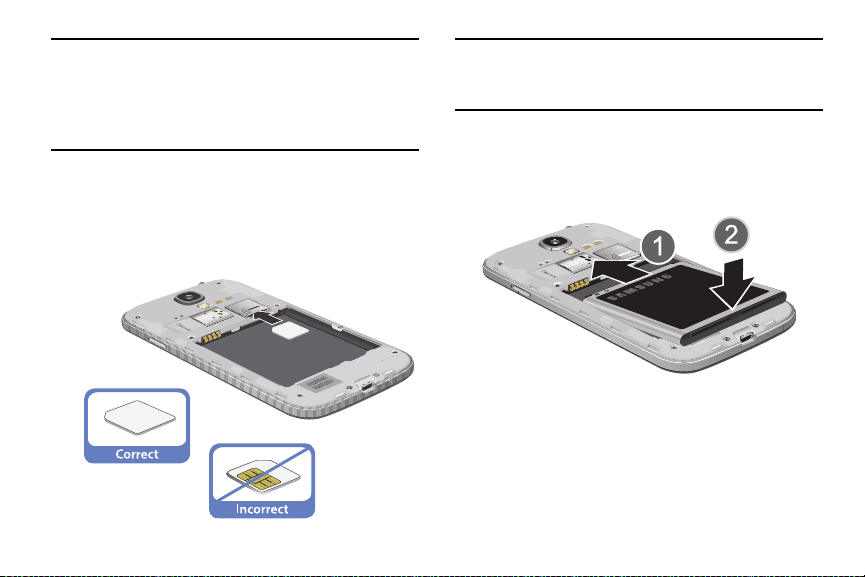
Important!
The plug-in SIM card information and its contacts
can be easily damaged by scratching or bending, so
be careful when handling, inserting, or removing the
card. Keep all SIM cards out of reach of small
children.
Carefully slide the SIM card into the SIM card socket (as
shown) until the card locks into place.
•
Make sure that the card’s gold contacts face into the phone
and that the upper-left angled corner of the card is positioned
as shown.
2
Note:
If the card is not inserted correctly, the phone will not
detect the SIM card. Re-orient the card back into the slot
if the SIM is not detected.
Installing the Battery
1. Insert the battery into the opening on the back of the
phone, making sure the connectors align (1).
2. Gently press down to secure the battery (2).
Removing and Installing the Memor y Card
You can use a microSD (SD) or microSDHC card to
expand available memory space if you desire. This secure
digital card enables you to exchange images, music, and data
between SD-compatible devices. This type of memory card is
designed for use with this mobile phone and other devices.
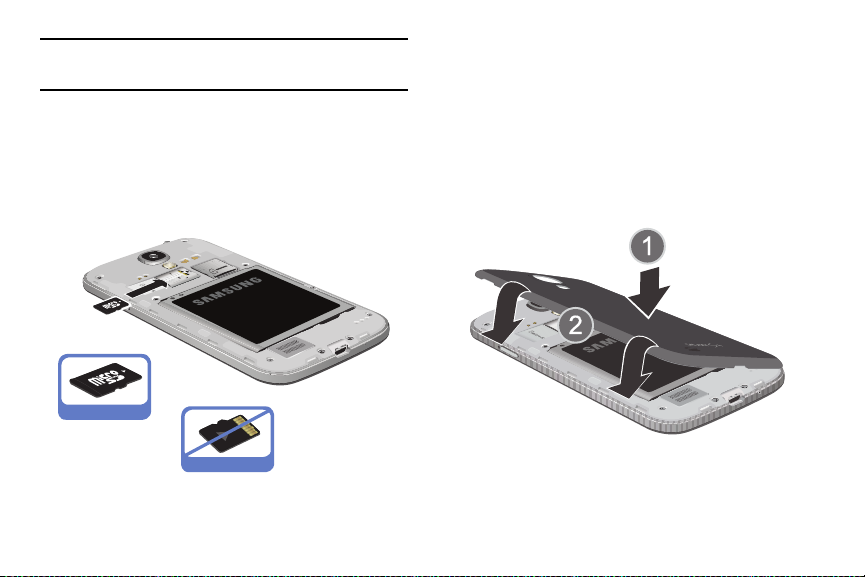
Note:
Your phone has been tested to support up to a 64GB
memory card.
Installing the Memory Card
Push the microSD card into the slot until it clicks (as
shown).
•
Make sure the microSD’s gold contact pins face downward
and the card is securely inserted.
Correct
Incorrect
For more information on Memory Cards, see “Memory Card”
on page 41.
Removing the Memory Card
1. Push on the memory card until it clicks and is released.
2. Grasp the memory card and remove it from the phone.
Installing the Back Cover
1. Place the battery cover onto the back of the phone (1)
and press down (2).
Getting Started 3
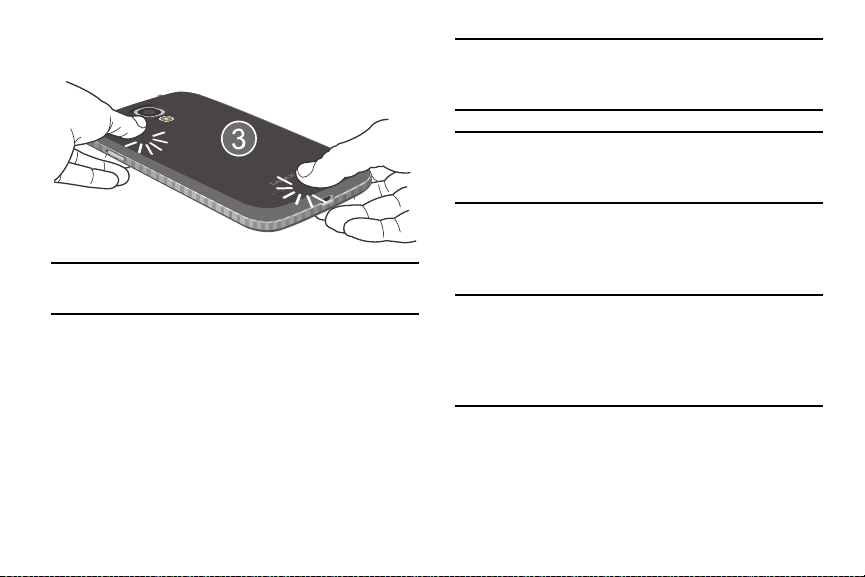
2. Press along the edge of the back cover (3) until you
have a secure seal.
Note:
Make sure the battery is properly installed before
switching on the phone.
Charging a Battery
Your device is powered by a rechargeable Li-ion battery. The
Travel Charger that is used to charge the battery, is included
with your device. Use only Samsung-approved batteries and
chargers.
4
Note:
You must fully charge the battery before using your
phone for the first time. A discharged battery recharges
fully in approximately 4 hours.
Note:
Long backlight settings, searching for service, vibrate
mode, web browser use, and other variables may reduce
the battery’s talk and standby times.
Although you can use the phone while the battery is charging,
doing so will require additional charging time.
Using the Travel Charger
Important!
Verify that the handset battery is installed prior to
connection. If the battery is not properly installed
and the wall charger is connected, the handset may
power off and on continuously, preventing proper
operation.
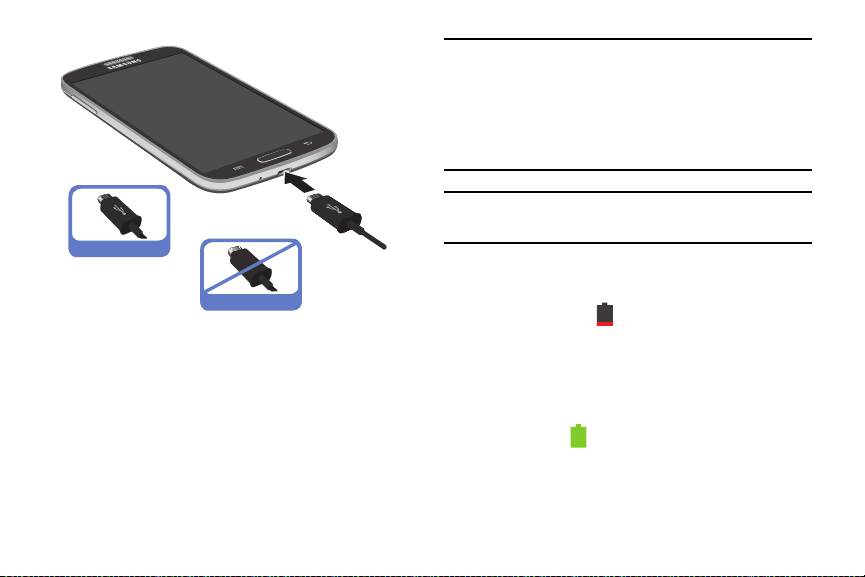
1. Plug the flat end of the Travel Charger into the Power/
Correct
Incorrect
Accessory Interface connector and the other end into a
standard AC wall outlet.
2. When charging is finished, remove the flat end from the
interface connector jack on the phone.
Warning!
If your handset has a touch screen display, please
note that a touch screen responds best to a light
touch from the pad of your finger. Using excessive
force or a metallic object when pressing on the touch
screen may damage the tempered glass surface and
void the warranty.
Note:
Failure to unplug the wall charger before you remove the
battery, can cause damage to the phone.
Low Battery Indicator
When the battery is weak and only a few minutes of talk time
remain, the battery icon ( ) blinks and the device sounds a
warning tone at regular intervals. In this condition, your phone
conserves its remaining battery power, not by turning off the
backlight, but by entering the dimming mode. For a quick
check of your battery level, glance at the battery charge
indicator located in the upper-right corner of your device’s
display. Solid color ( ) indicates a full charge.
When the battery level becomes too low, the phone
automatically turns off.
Getting Started 5
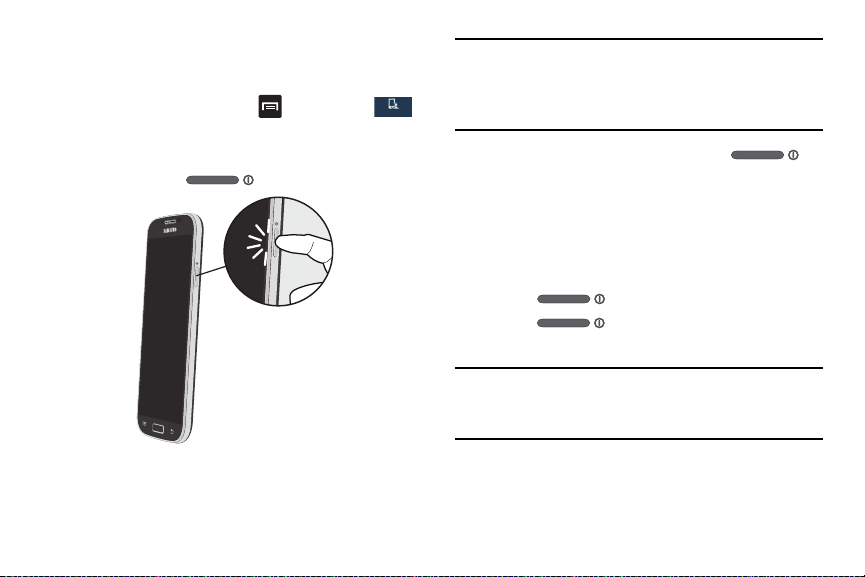
You can also choose to display a percentage value. Having a
My device
percentage value on-screen can provide a better idea of the
remaining charge on the battery.
From the Home screen, tap ➔
My device
➔
Display ➔ Display battery percentage
Switching the Phone On or Off
1. Press and hold until the phone switches on.
2. Swipe your finger across the screen to unlock the
phone.
6
Settings
➔
.
Note:
The display language is preset to English at the factory.
To change the language, use the Language menu. For
more information, refer to “Language and input” on page
127.
3. To switch off the phone, press and hold ,
until the
4. Tap
5. At the
Device options
Power off
Power off
screen displays.
to switch off the phone.
prompt, tap OK.
Locking and Unlocking the Touch Screen
1. Press to lock the touch screen.
2. Press again to display the lock screen then
swipe your finger across the screen to unlock.
Note:
Note: Swipe is the default screen locking method. To
change your screen lock, see “Lock Screen Settings” on
page 114.
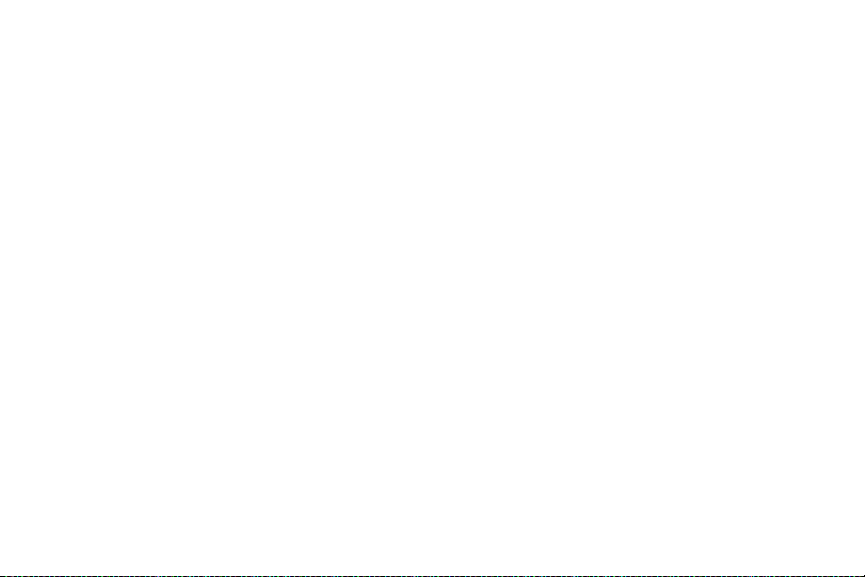
Configuring your Phone
When you first turn on your phone, you will need to set up a
few things.
Welcome!
1. The
your phone is English. If you would like to select another
language, tap
one of the listed languages.
2. If you are visually impaired or hard of hearing, tap
Accessibility to change the accessibility settings.
3. Tap
4. At the
would like to do that now. For more information, refer to
“Wi-Fi” on page 153.
5. Tap
6. At the Date and time screen, tap “Automatic date and
time” to use network-provided time or tap “Set date”,
“Set time” and +Select time zone” and configure the
settings.
7. Tap Next.
screen displays. The default language for
English
and scroll up or down to select
Next
.
Wi-Fi
screen, set up a Wi-Fi connection if you
Next
.
8. At the End user licence agreement screen, tap “I
understand and agree to the terms and conditions
above” to place a checkmark in the selection box. Tap
“Yes” to allow Samsung to collect error log data or “No
thanks” to prevent data collection.
9. Tap Next.
10. At the
11. At the
12. Follow the on-screen instructions to create a new
Samsung account
account” if you don’t have one yet, tap “Sign in” if you
have already set up your Samsung account, or tap
“Skip” to set up an account later.
Make it Google?
have a Google account or
Google account or sign in to an existing account.
If you want to wait until later to create a Google account,
Not now
tap
.
display, tap “Create a new
display, tap
Yes
if you already
No
if you do not.
Getting Started 7
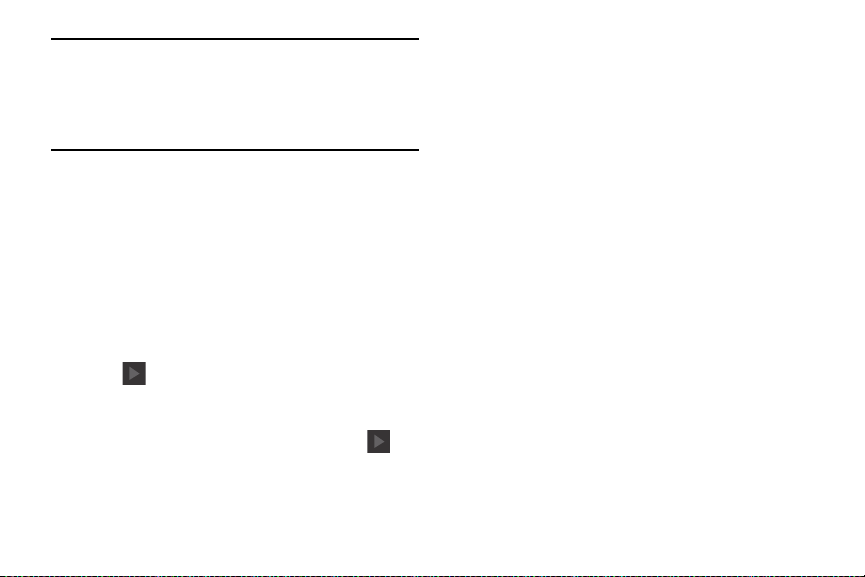
Note:
In order to utilize your device to the fullest extent, you will
need to create a Google™ Account when you first use
your device. With a Google Account, you will have access
to more Google applications and applications will always
be in sync between your phone and computer.
13. At the
14. A blue checkmark also displays next to the text that
15. At the
8
Google & location
displays next to the text that explains that you allow
Google’s location service to collect anonymous location
data from your phone. If you disagree, tap the
checkmark to remove it.
explains that you allows your location to be used for
Google search results and other Google services. If you
disagree, tap the checkmark to remove it. Tap the
icon .
This phone belongs to...
and
Last
names in the provided fields so that your
phone can personalize some applications. Tap
Done.
screen, a blue checkmark
display, enter your
Next
First
or
16. At the Dropbox screen, tap Create a new account if
you don’t have one yet or tap Sign in if you have
already set up your Dropbox account. For more
information see “Dropbox” on page 166.
17. At the
18. Tap
19. At the
Learn about key features
to learn more about them.
Next
.
Thank you
screen, enter a device name (optional)
and tap
Finish
to complete your setup.
The main Home screen displays.
display, tap each function
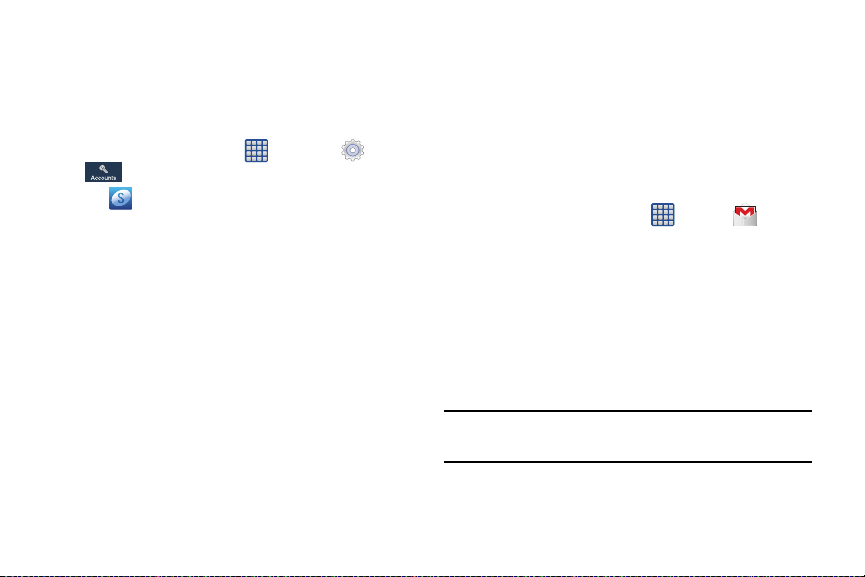
Creating a Samsung Account
An active Samsung account is required to begin accessing
applications such as ChatON and AllShare Play. If you did not
create a Samsung account when you first set up your phone,
follow these steps:
1. From the home screen, tap ➔
Accounts ➔ Add account
2. Tap
3. Tap
4. Enter the required information and tap
5. At the Welcome screen, tap
6. Follow the on-screen instructions to verify your email
Samsung account
Create new account
address and activate your account.
.
.
Next
Settings
.
.
Sign up
➔
.
Creating a New Google Account
In order to utilize your device to the fullest extent, you will
need to create a Google™ Account when you first use your
device. With a Google Account, Google applications will
always be in sync between your phone and computer.
If you did not create a new account during the setup
procedure when you first turned your phone on, follow these
steps:
1. From the Home screen, tap ➔
The
Add a Google Account
New
2. Tap
3. Follow the on-screen instructions to add a Google
Note:
to create a new Google account.
– or –
If you already have a Google account, tap
sign in and add the account to your phone.
Account.
Once you have created a Google account, you only need
to sign in.
Gmail
screen displays.
Getting Started 9
.
Existing
to
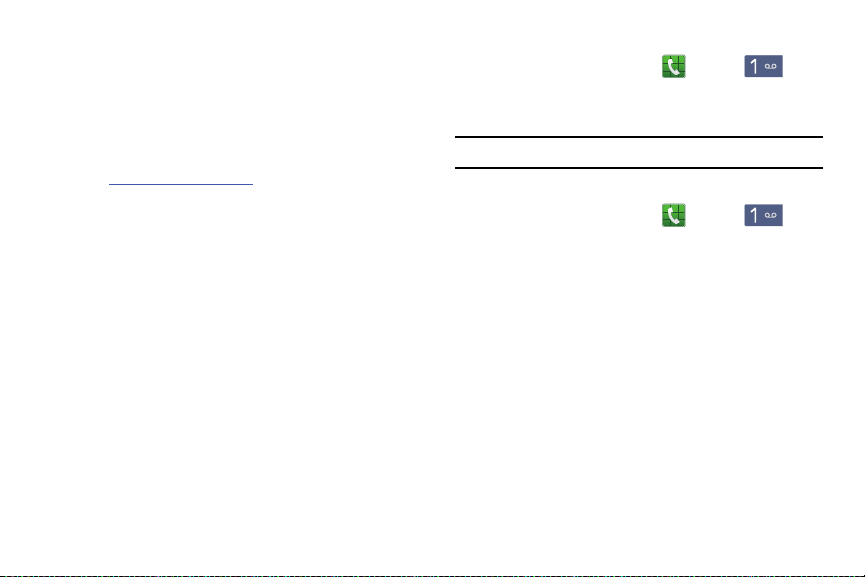
Retrieving your Google Account Password
A Google account password is required for Google
applications. If you misplace or forget your Google Account
password, follow these instructions to retrieve it:
1. From a computer, use an Internet browser and navigate
to
http://google.com/accounts.
2. Click on the
3. Tap the
4. Enter your Email address and click
5. Follow the password recovery procedure.
10
Can’t access your account?
I don’t know my password
link.
radio button.
Continue
.
Setting Up Your Voice Mail
1. From the Home screen, tap , then tap
2. Follow the tutorial to create a password, record a
greeting, and record your name.
Note:
These steps may be different depending on your network.
Accessing Your Voice Mail
1. From the Home screen, tap , then tap
You may be prompted to enter a password.
2. When connected, follow the voice prompts from the
voice mail center.
Accessing Your Voice Mail From Another Phone
1. Dial your wireless phone number.
2. When you hear your voicemail greeting, press the
asterisk key on the phone you are using.
3. Enter your password.
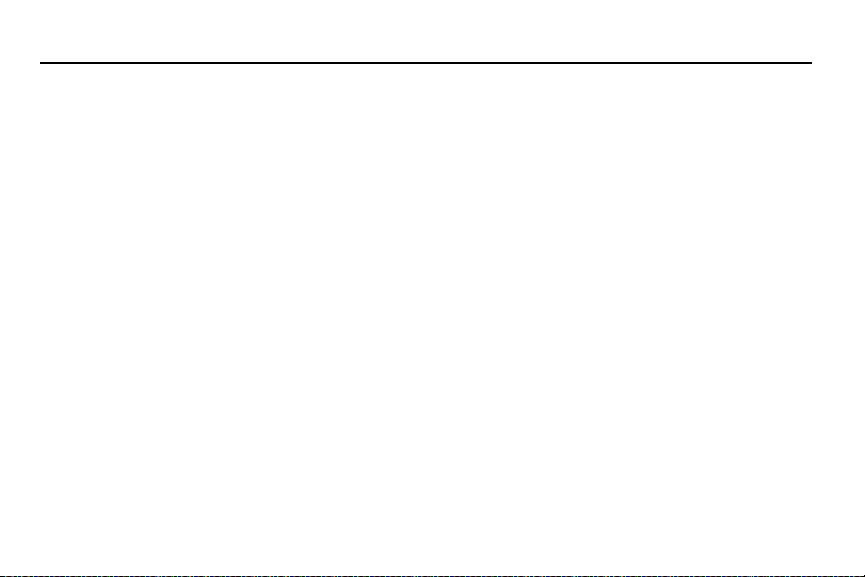
Section 2: Understanding Your Phone
This section outlines some key features of your phone and
describes the screen and the icons that appear when the
phone is in use. It also shows how to navigate through the
phone and provides information on using a memory card.
Features of Your Phone
Your phone is lightweight, easy-to-use and offers many useful
features. The following list outlines a few of the features
included in your phone.
•
LTE network (5-6 bands) with 1.9 gigahertz quad-core processor
•
Android v 4.2.2, Jelly Bean Platform
•
Brilliant 4.99" Full HD Super AMOLED display
•
Touch screen provides quick response to in-phone menus and
options including applications, multi-windows and up to seven
home screens
•
Virtual (on-screen) QWERTY keyboard
•
Ready access to the Internet
•
Built-in Bluetooth and advanced Wi-Fi® technology
•
Mobile Hotspot and USB Tethering capability
•
Smart Remote using WatchON
•
13 Megapixel camera and camcorder with 2 Megapixel Front
Facing camera
•
GPS Navigation functionality provides real-time navigation
•
HSDPA 7.2 mbps high speed download capability
•
Up to 64GB expandable memory slot
•
16 GB memory and 2 GB RAM
•
Corporate and Personal Email
•
Sync and update social network applications
•
Over 650,000 Apps available to download via Google Play Store™
and Samsung Hub
•
Access to Movies and TV Shows with Samsung Hub
•
Full Integration of Google Mobile™ Services (Gmail, YouTube,
Google Maps, Google Voice Search)
•
Multiple Messaging Options: Text/Picture/Video Messaging, and
Instant Messaging with Google Talk™
•
DivX Certified® to play DivX® video up to HD 720p, including
premium content
•
Samsung Link to share media content with DLNA certified devices
Understanding Your Phone 11

Front View of Your Phone
8
4
3
5
6
9
7
1
14
13
12
11
10
2
1.
Status light
: displays red when charging, green when
fully charged, blue when powering up, and orange when
a notification has arrived.
Light (RGB) Sensor:
2.
lets you use the ambient light level to
adjust the screen brightness/contrast. This sensor decreases
screen brightness in dim light.
3.
External speaker
: allows you to hear the caller.
4. Application icons: you can place shortcuts to your
favorite applications on the Home screen.
5. Primary shortcuts: allows quick access to important
features such as Phone, Contacts, Messaging, Internet,
and Apps. For more information, refer to “Primary
Shortcuts” on page 15.
6. Menu key: allows you to access sub-menus with
additional options for different features and applications
such as Home screen, Phone, Contacts, Messaging,
and Web.
Home key: allows you to return to the main Home screen
7.
from any Home screen or menu. Press and hold to
display Recent apps, Task Manager, and Google Search.
Quickly press twice to activate the S Voice application.
12
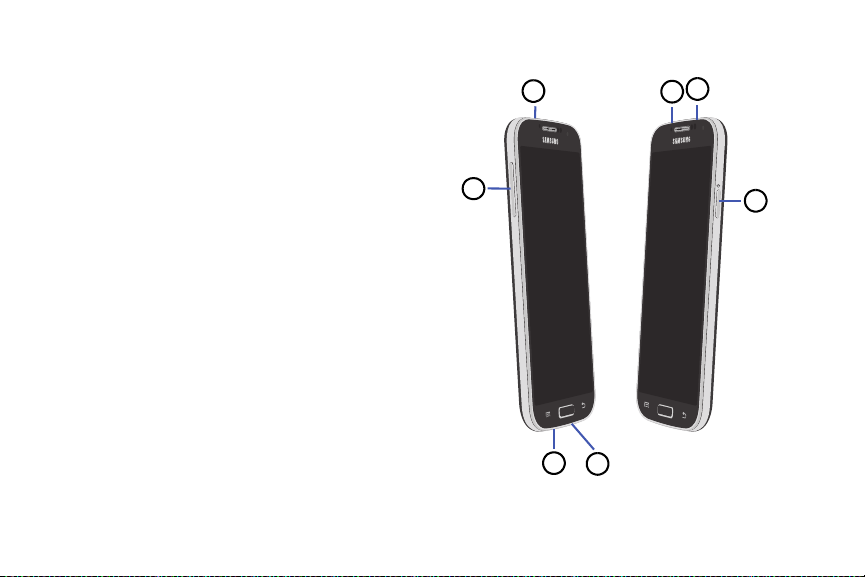
8. Back key: allows you step backwards when navigating
5
1
2
4
3
7
6
a menu or web page.
Home screen indicator
9.
: shows which Home screen is
presently displayed.
10. Google Quick Search bar: a shortcut to Google Search
that allows you to search for items on the internet.
11. Weather widget: displays Time, Day, Date,
Temperature and weather conditions for your area.
12. Indicator icons: shows the information needed to
operate your phone, such as the received signal
strength, phone battery level, time, unread Emails,
missed calls, etc.
Front facing camera
13.
: allows you to take pictures of
yourself when you set the camera shooting mode to
Self shot.
14.
Proximity and Light sensors
: uses the ambient light level
to adjust keypad access. If the light path is blocked, for
example, when holding the phone close to your ear, the
touch screen will turn off.
Side Views of Your Phone
Understanding Your Phone 13
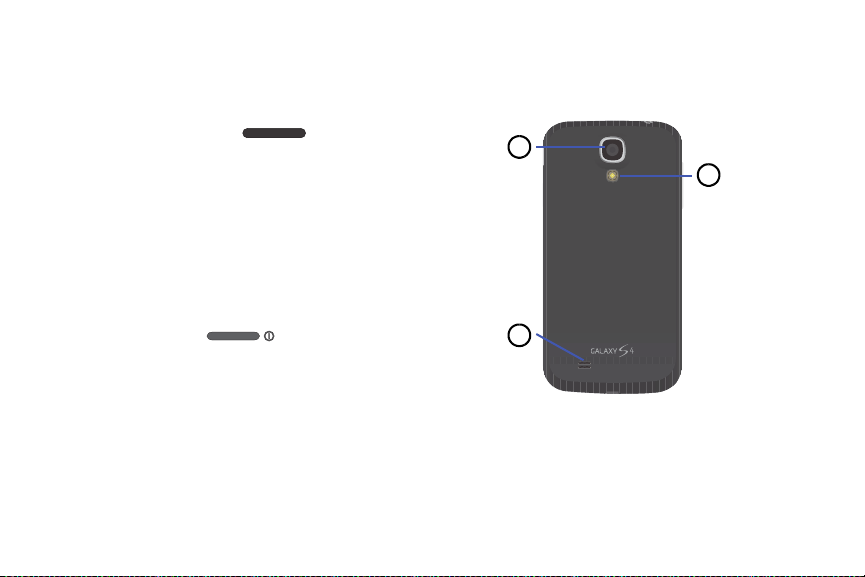
3.5mm Headset jack
2
1
3
1.
Volume keys
2.
: allows you to plug in headphones.
: allow you to adjust the ringer volume while
in standby mode or adjust the voice volume during a
call. When receiving an incoming call, briefly press
down either volume key (
) to mute the ring
tone. Adjusts text size when reading a message.
Microphone
3.
: allows other callers to hear you when you
are speaking to them. It is also used for the
Speakerphone.
4. Power/Accessory Interface connector: allows you to
connect a Travel Charger or other optional accessories
such as a USB/data cable or a hands-free headset for
convenient, hands-free conversations.
5. Power/Lock key: ( ) lets you power your
phone on and off. Also allows you to lock or unlock the
touch screen. For more information on locking your
phone, see “Locking and Unlocking the Phone” on
page 27.
6. Infrared Blaster: Used to emit infrared signals used for
controlling external devices.
14
7.
Microphone
: used for noise cancellation and stereo
recording.
Rear View of Your Phone
1.
Camera lens
External speaker
2.
: is used to take pictures and shoot videos.
: allows you to hear when the
Speakerphone is turned on.
Flash
: is used to provide extra light when taking pictures
3.
in dark places.
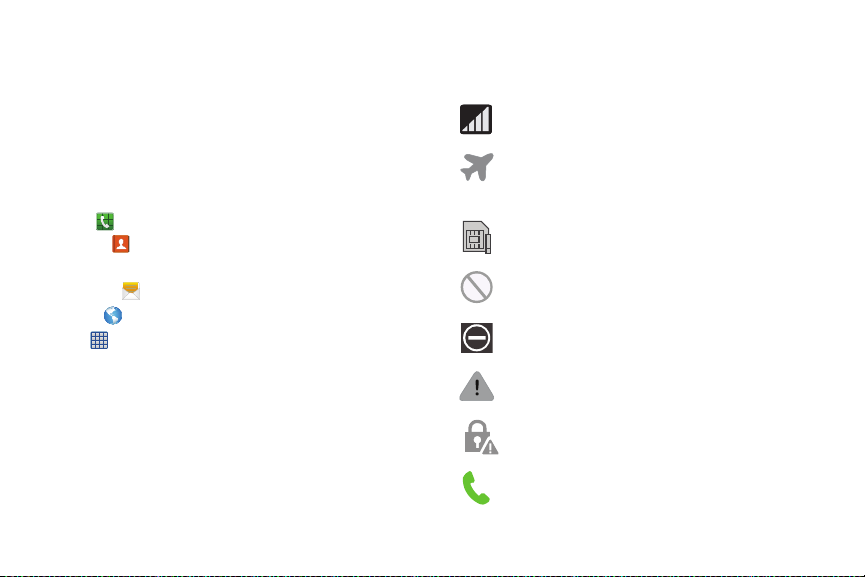
Display Layout
Your display screen provides a wealth of information about the
phone’s status and options, as well as providing access to
application icons. For more information, refer to “Front View of
Your Phone” on page 12.
Primary Shortcuts
There are four non-movable Application Shortcuts that appear
at the bottom of all Home screens. The default shortcuts are:
•
Phone
for dialing a number.
•
Contacts
for managing your daily contacts in your Address
Book.
•
Messaging
•
Internet
•
Apps
You can change the Phone, Messaging, S Note, and Internet
application shortcuts to any icon that is displayed in the Apps
menu.
For more information, refer to “Adding and Removing Primary
Shortcuts” on page 35.
for creating and viewing Messages.
for surfing the Internet.
for accessing the applications on your phone.
Indicator Icons
This list identifies the symbols you’ll see on your phone’s
display and Indicator area:
Displays your current signal strength. The greater
the number of bars, the stronger the signal.
Indicates that the Flight Mode is active. You cannot
send or receive any calls or access online
information.
Displays when there is no SIM card in the phone.
Displays when there is no network available.
Displays when your phone is in Blocking mode.
Displays when there is a system error or alert.
Displays to indicate a security warning. You are
prompted to set a screen lock password.
Displays when a call is in progress.
Understanding Your Phone 15
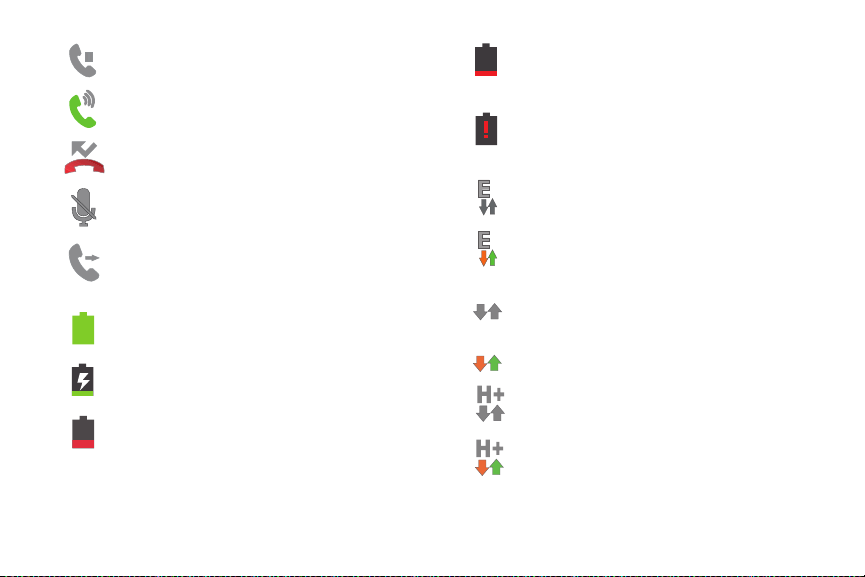
Displays when a call is on hold.
3G
3G
Displays when the speakerphone is on.
Displays when a call has been missed.
Displays when a call has been muted.
Displays when Call forwarding is set to Always
forward. For more information, refer to “Call
forwarding” on page 54.
Displays your battery charge level. Icon shown is
fully charged.
Displays when your battery is charging. Also
displays battery charge level.
Device Power Low – Shows your current battery only
has between 15 and 28 percent power remaining.
Device Power Very Low – Shows your current
battery only has between 5 and 15 percent power
remaining.
Device Power Critical – Shows your current battery
only has less than 5 percent power remaining and
will immediately shutdown.
Displays when your connection to an EDGE network
is active.
Displays when your phone is communicating with
the EDGE network.
Displays when your connection to a UTMS network
is active.
Displays when your phone is communicating with a
UTMS network.
Displays when your connection to an HSDPA,
HSPA, or HSPA+ network is active.
Displays when your phone is communicating with
the HSDPA, HSPA, or HSPA+ network.
16
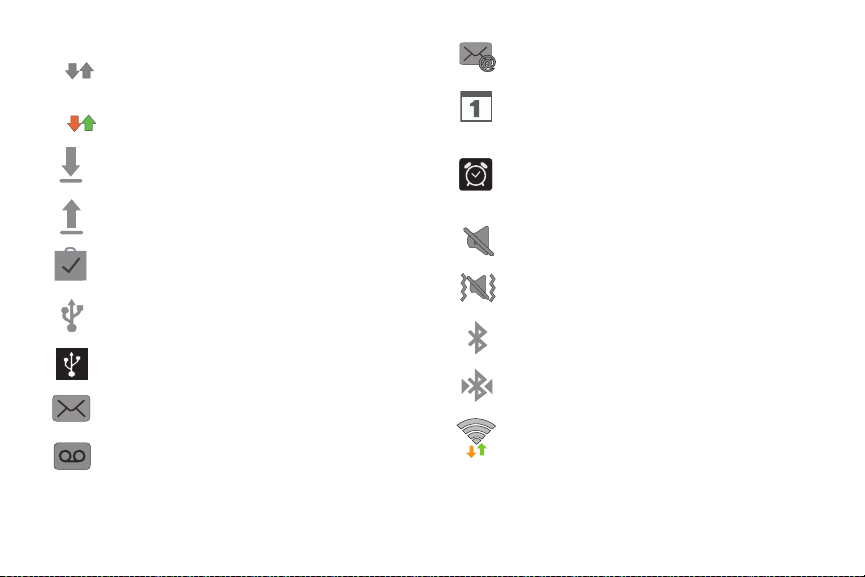
Displays when your connection to a 4G LTE network
LTE
LTE
is active.
Displays when your phone is communicating with a
4G LTE network.
Displays when your phone is downloading or has
downloaded a file.
Displays when the an outbound file transfer is in
progress.
Displays when a Play Store download has
completed.
Displays when the phone is connected to a computer
via a supported USB cable connection.
Displays when the phone is tethered via a supported
USB cable connection.
Displays when a new text or multimedia message is
received.
Displays when a new voice mail is received.
Displays when Email is received.
Displays when the time and date for a Calendar Event
has arrived. For more information, refer to “S Planner”
on page 176.
Displays when you set an alarm to ring at a specifie d
time. For more information, refer to “Alarm” on page
162.
Displays when the Sound profile is set to Mute.
Displays when the Sound profile is set to Vibrate.
Displays when Bluetooth is activated.
Displays when a Bluetooth device has been paired
with the phone.
Displays when Wi-Fi is connected, active, and
communicating with a Wireless Access Point
(WAP).
Understanding Your Phone 17
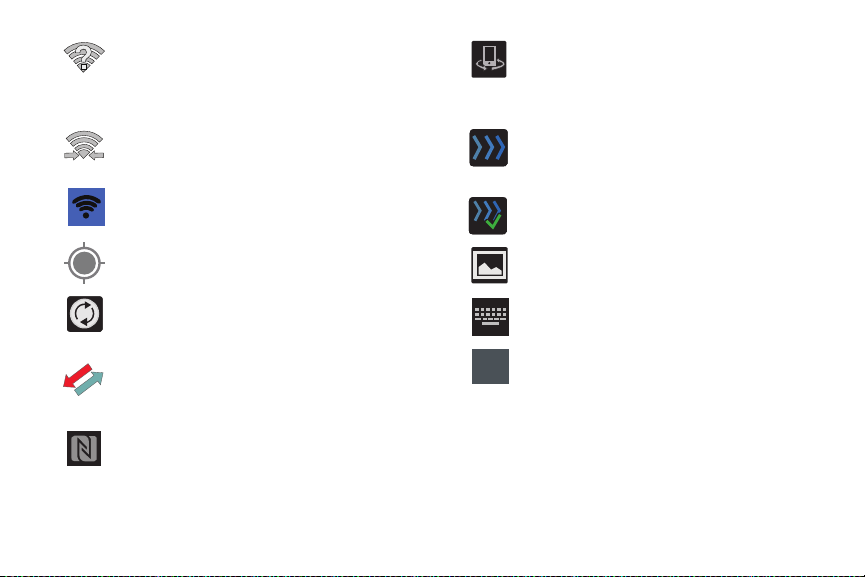
Displays when there is a Wi-Fi access point available
but you are not connected to it. May also display if
there is a communication issue with the target
Wireless Access Point (WAP).
Displays when Wi-Fi Direct is active and your phone
is connected to another device.
Displays when your phone as been configured as a
portable Wi-Fi hotspot.
Displays when GPS is active and acquiring a signal.
Displays when your device is being used to control
streaming media and is connected to a
Digital Living Network Alliance (DLNA) certified
device using the Samsung Link application.
Displays when a file is being uploaded or sync’d
between your device and an external Web storage
location.
Displays when the uploaded or transferred file was
successfully delivered.
Displays when a screen capture has been taken.
Displays when data synchronization and application
sync is active and synchronization is in progress for
Gmail, Calendar, and Contacts.
Displays when your phone is connecting to the
Device Management server when you first turn on
your phone.
Displays when Near Field Communication (NFC)
has been activated.
18
Displays when the keypad is active.
Displays when an emergency call is taking place.
&DOO
For more details on configuring your phone’s settings, see
“Changing Your Settings” on page 105.
