Samsung SFG-D0100 Quick Start Guide
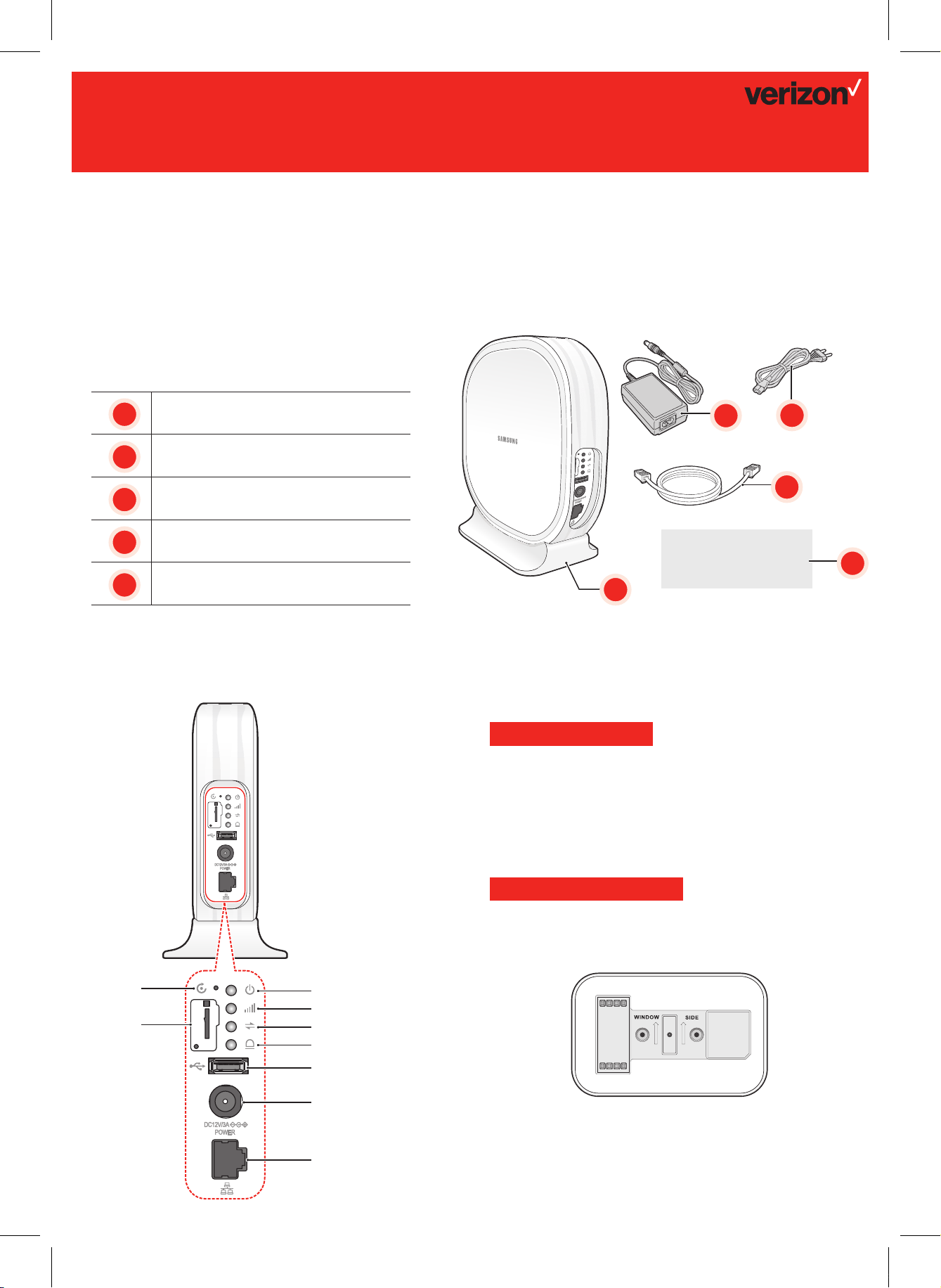
5G CPE Quick Start Guide
Verizon Wireless 5G CPE
Thank you for purchasing a 5G CPE that will provide your home with 5G service.
Use this guide to help you set up your CPE for rst use, learn how to connect to it, and verify that you are under 5G CPE
coverage.
In the box
Your 5G CPE package contains the following components:
a
5G CPE Indoor
AC/DC Adapter
b
b
c
c
Power cord
Ethernet cable
d
Quick Start Guide and Product Safety
e
and Warranty Information
Interface Overview
d
Quick Start Guide and
Product Safety and
Warranty Information
a
Before You Begin
Go to www.verizonwireless.com/support/5gcpe and print
the User Guide.
5G CPE Requirements
• Signal Strength LED needs to be green or yellow once
turned on
Installation
Choose a location and place your 5G CPE on a at surface.
Consider following factors:
• Install the CPE close to window or wall to face a guided
direction from your service provider (Check the direction
mark at the bottom of the CPE stand).
e
RESET
SIM
Verizon 5G Indoor CPE_Quick Installation Guide(A4).indd 1 2018-01-11 오후 4:09:08
LED (Power)
LED (Signal strength)
LED (Connection)
LED (Alarm)
USB
POWER
LAN
• 10 feet away from the products that generate
electromagnetic radiation (e.g. a microwave oven)
• A at surface without obstructions
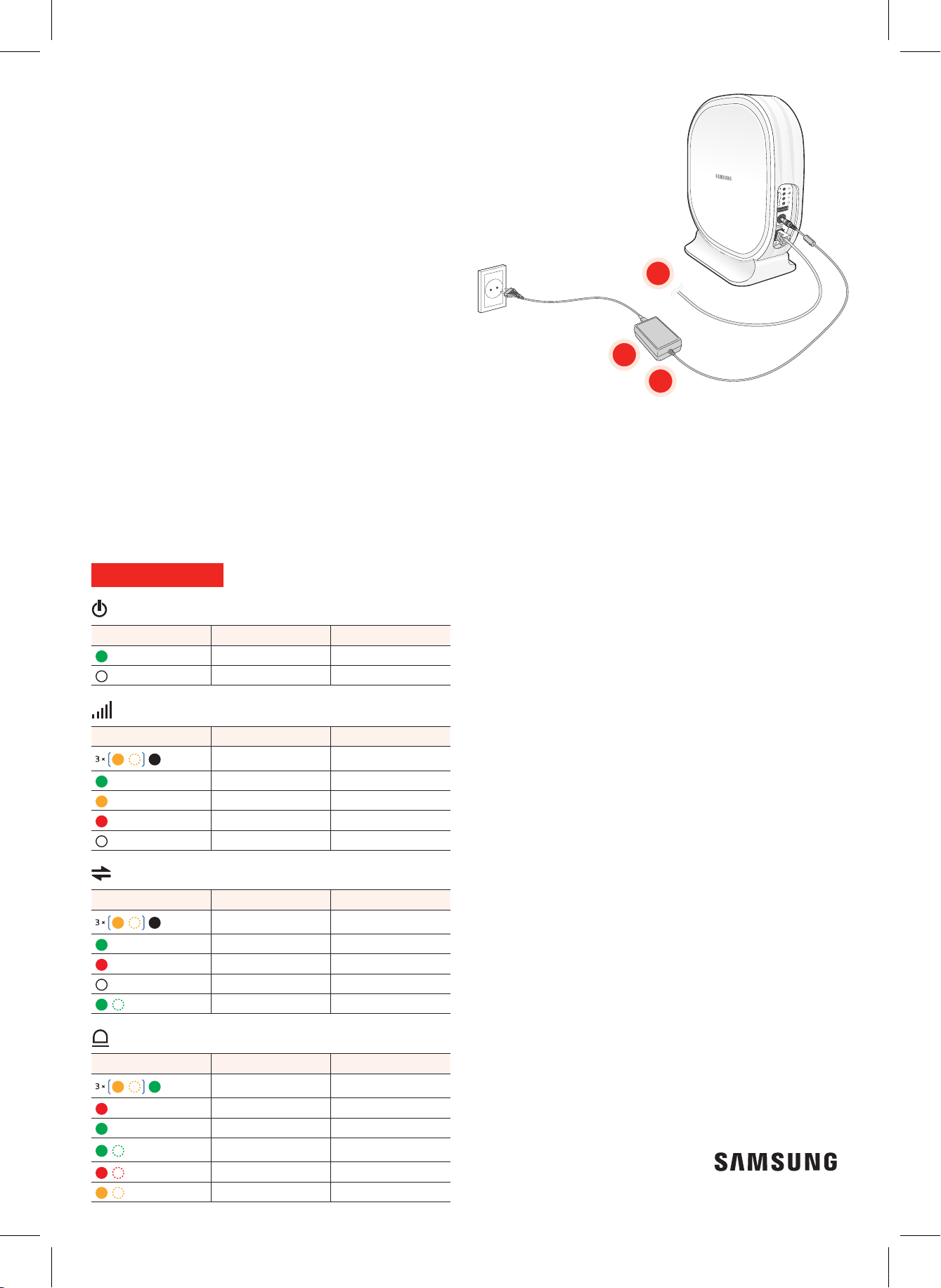
Connecting Cables
1. Plug one end of the provided Ethernet cable into
the available LAN port on your CPE.
2. Plug the AC/DC adapter connector into the DC 12 V
power port located on your CPE.
3. Insert one end of the power cord into the AC/DC
adapter and then plug the other end into an
available outlet.
1
2
3
Conrm your 5G CPE in Service
When the CPE powers on, the Power/Status Indicator LED
will be solid green. During start-up, the Signal Strength
and Connection LEDs will blink. After successful startup, the Signal Strength LED will return to solid green (or
yellow) and the Connection LED will return to solid green;
the Alarm LED will be turned off.
LED Information
Power
LED State Description
Green On Power On
Off Power off
5G Signal strength
LED State Description
Amber blinking (3 times)
then of f
Green On Strong
Amber On Fair
Red On Weak
Off 5G disconnected
Initialization
Test Your Internet Connection
Once the CPE is in service, you can connect the other
end of the Ethernet cable into your router (if available),
wait 30-60 seconds for your router to acquire an IP and
then from your web browser, go to any webpage such as
www.verizonwireless.com to verify you have 5G Internet
Service.
Troubleshooting
Power LED is off.
Check the power cable connection.
5G Signal strength LED is RED or off.
• Install the CPE to face a guided direction from your
service provider (Check the direction mark at the
bottom of the CPE stand).
• Turn the CPE direction to the right or left for a better
signal strength.
Alarm LED keeps blinking in RED.
Change the CPE location to the place which the
temperature is less than 45 degrees and the air ows well.
5G Connection
LED State Description
Amber blinking (3 times)
then of f
Green On Connected
Red On Connection fail
Off Connection fail
Green blinking 5G modem ready
Initialization
Alarm
LED State Description
Amber blinking (3 times)
then On
Red On Initialization failure
Green On Normal
Green blinking
Red blinking Critical, major alarm
Amber blinking Minor alarm
Verizon 5G Indoor CPE_Quick Installation Guide(A4).indd 2 2018-01-11 오후 4:09:11
Initialization
Upgrading firmware/
software
Alarm LED keeps in RED or blinking in GREEN more than
ten minutes.
Disconnect the power cable and re-connect the power
cable after 10 seconds.
For More Information
• For the latest documentation, additional
troubleshooting steps, or to learn more about advanced
settings and the device’s web interface, nd the
downloadable User Guide at
www.verizonwireless.com/support/
• Or call customer support toll free at 800-922-0204.
© 2018 Verizon Wireless. All Rights Reserved.
Part No.: EP68-00568A
