Samsung SF-755P User Manual
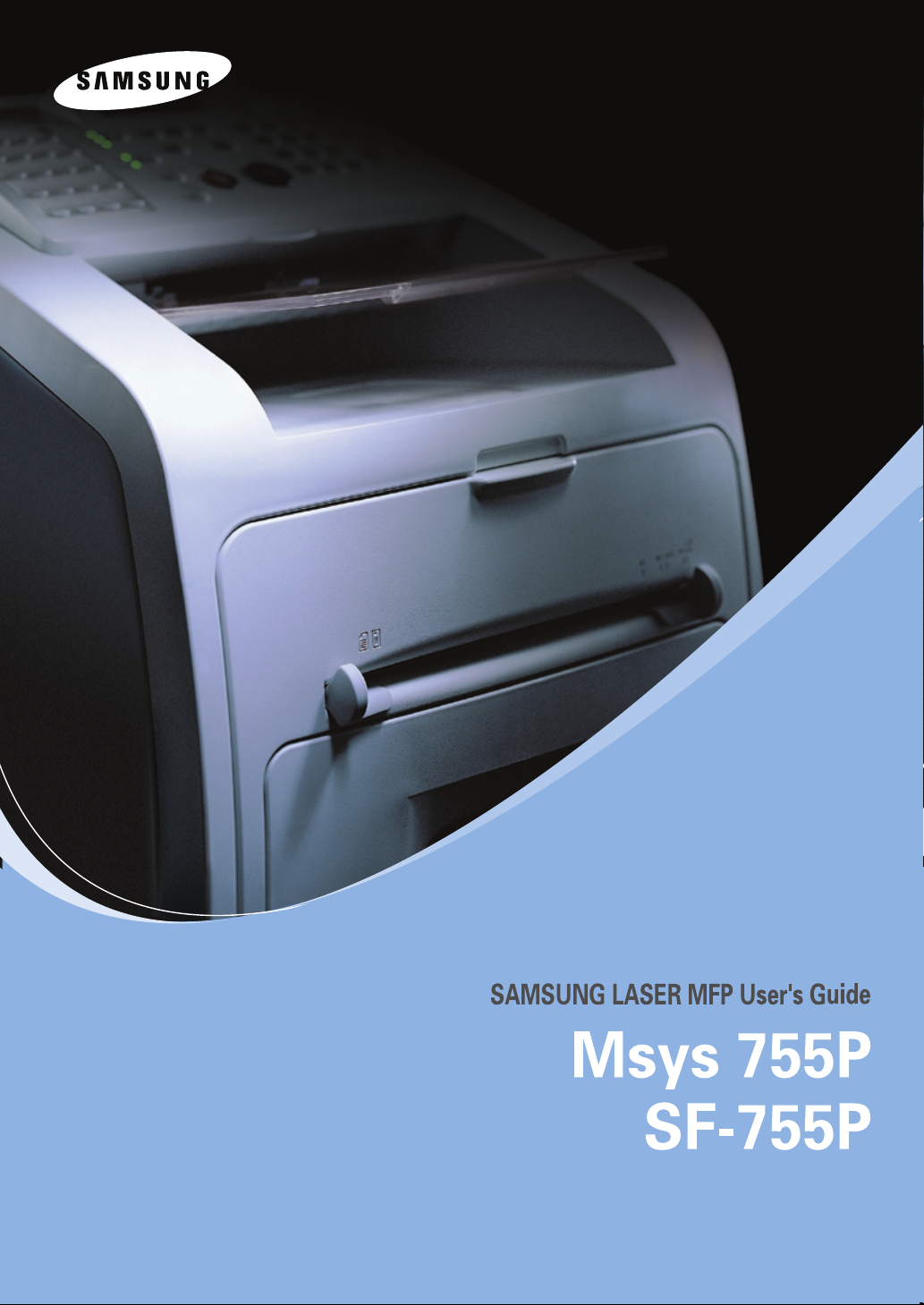
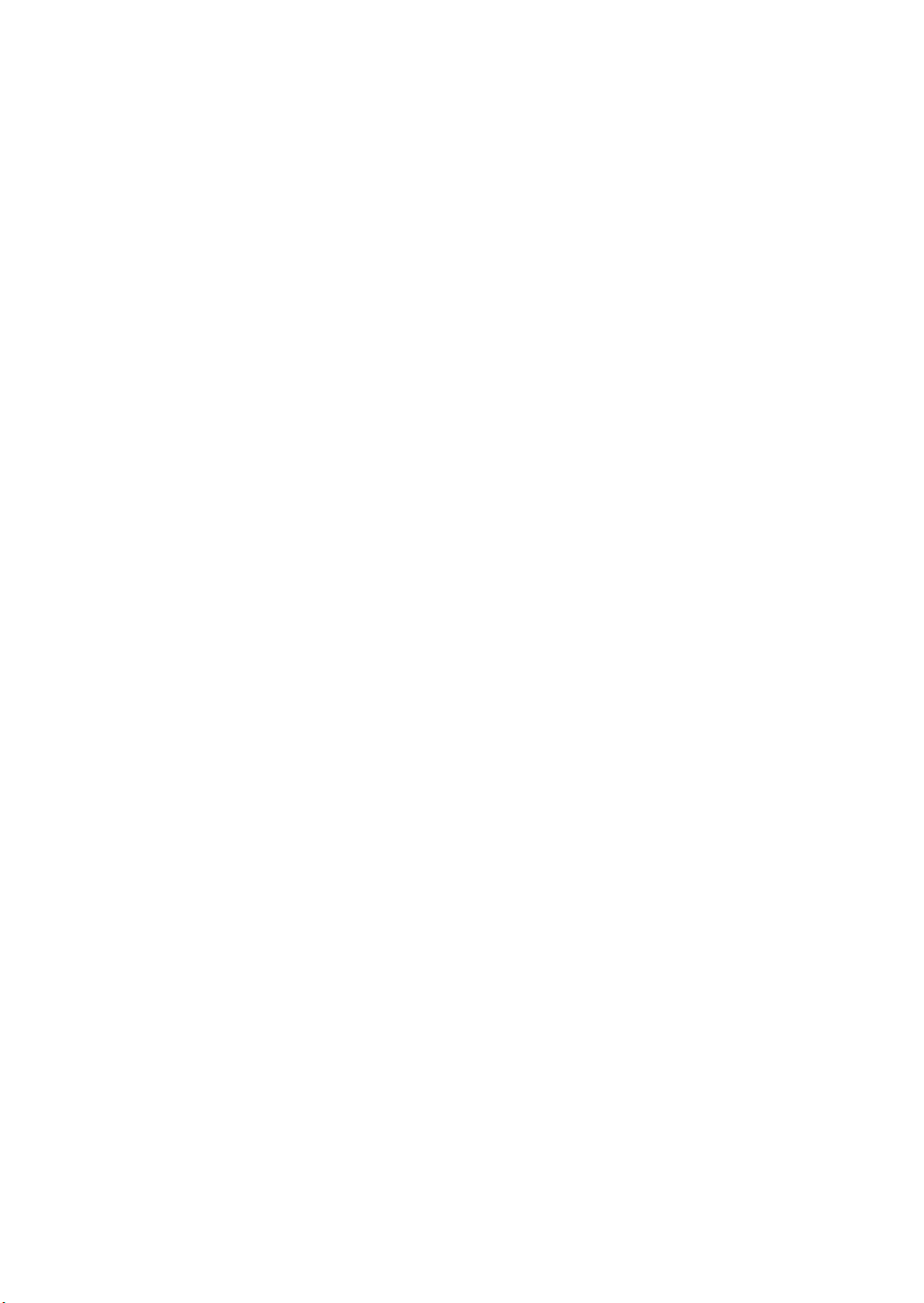
About the User’s Guides
Your machine comes with the two user’s guides:
This Laser MFP User’s Guide
and installing the supplied software. It also provides all of the detailed instructions for using
your machine as a printer, a scanner, a copier and a facsimile and information for maintaining
and troubleshooting the machine.
The SmarThru 3 User’s Guide
function application. Samsung SmarThru allows you to scan and edit images, and to scan for
copying, faxing and sending an e-mail on your computer. You can also find a brief description
on the automatic text recognition program, AnyPage.
provides information you need for setting up your machine
provides the basic description about using the multi-
This manual is provided for information purposes only. All information included herein is
subject to change without notice. Samsung Electronics is not responsible for any changes,
direct or indirect, arising from or related to use of this manual.
© 2004 Samsung Electronics Co., Ltd. All rights reserved.
• SF-755P and Samsung logo are trademarks of Samsung Electronics Co., Ltd.
• Microsoft, Windows, Windows 9x, Window Me, Windows 2000, Windows NT 4.0
and Windows XP are registered trademarks of Microsoft Corporation.
• All other brand or product names are trademarks of their respective companies or
organizations.
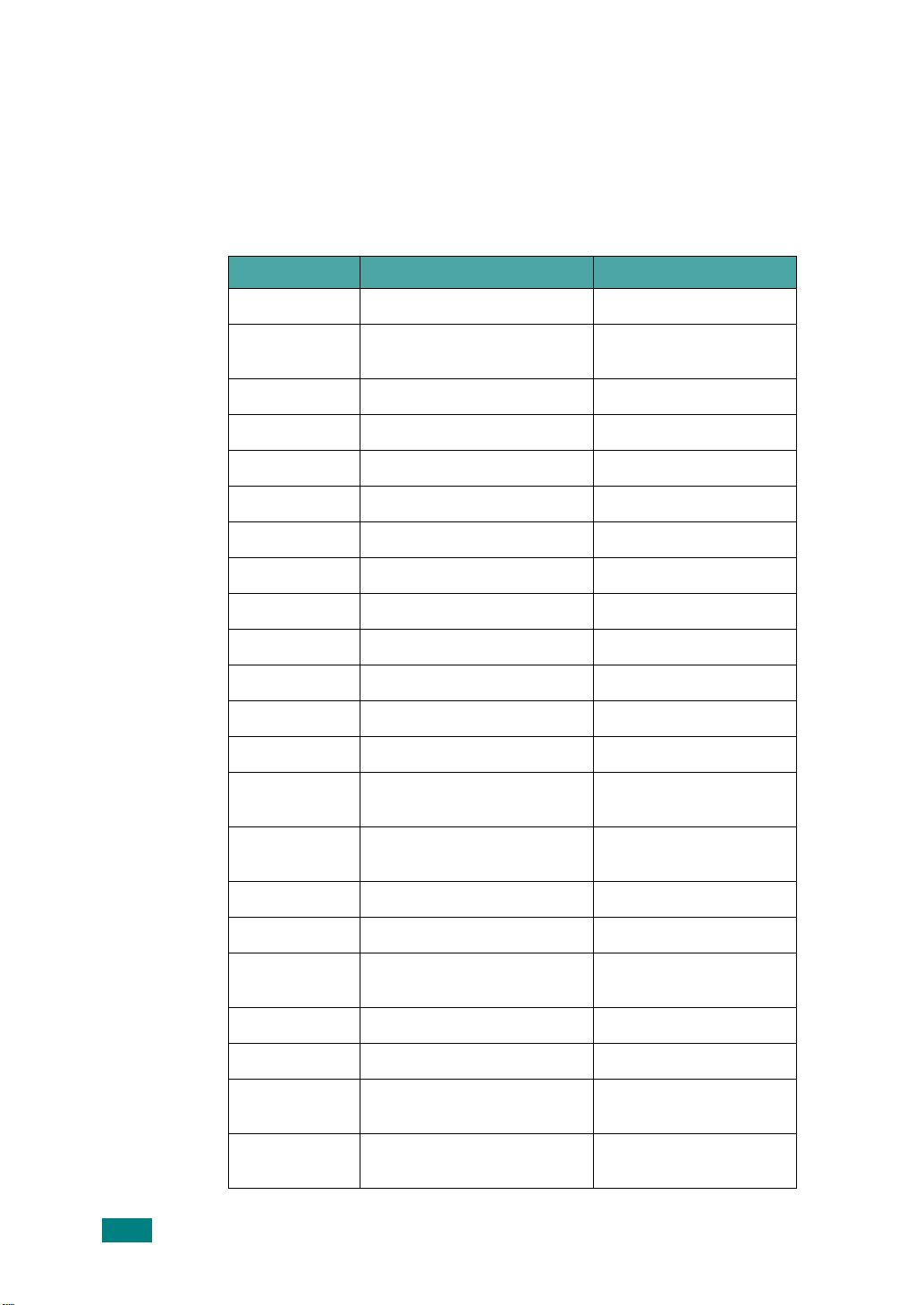
Contact SAMSUNG WORLD
WIDE
If you have any comments or questions regarding Samsung products, contact
the SAMSUNG customer care center.
Country Customer Care Center Web Site
CANADA 1-800-SAMSUNG (7267864) www.samsung.com/ca
MEXICO 01-800-SAMSUNG
(7267864)
U.S.A 1-800-SAMSUNG (7267864) www.samsung.com
ARGENTINE 0800-333-3733 www.samsung.com/ar
BRAZIL 0800-124-421 www.samsung.com/br
CHILE 800-726-7864 (SAMSUNG) www.samsung.com/cl
COSTA RICA 0-800-507-7267 www.samsung.com/latin
ECUADOR 1-800-10-7267 www.samsung.com/latin
EL SALV ADO R 800-6225 www.samsung.com/latin
GUA T EMALA 1-800-299-0013 www.samsung.com/latin
JAMAICA 1-800-234-7267 www.samsung.com/latin
PANAMA 800-7267 www.samsung.com/latin
PUERTO RICO 1-800-682-3180 www.samsung.com/latin
REP.
DOMINICA
TRINIDAD &
TOBAGO
1-800-751-2676 www.samsung.com/latin
1-800-7267-864 www.samsung.com/latin
www.sam sung. com / mx
VENEZUELA 1-800-100-5303 www .sam sung.com/ latin
BELGIUM 02 201 2418 www.samsung.com/be
CZECH
REPUBLIC
DENMARK 38 322 887 www.samsung.com/dk
FINLAND 09 693 7 9 554 www.samsung.com/fi
FRANCE 08 25 08 65 65
GERMANY 01805 - 121213
844 000 844 www.samsung.com/cz
www.sam sung. com / fr
(€ 0,15/min)
www.sam s ung.d e
(€ 0,12/min)
ii

Country Customer Care Center Web Site
HUNGARY 06 40 985 985 www.samsung.com/hu
ITALIA 199 153 153 www.samsung.com/it
LUXEMBURG 02 261 03 710 www.samsung.lu
NETHERLANDS 0900 20 200 88
(€ 0,10/min)
NORWAY 231 627 22 www.samsung.com/no
POLAND 0 801 801 881 www.samsung.com/pl
PORTUGAL 80 8 200 128 www.samsung.com/pt
SLOVAKIA 0850 123 989 www.samsung.com/sk
SPAIN 902 10 11 30 www. samsung.com/es
SWEDEN 08 585 367 87 www.samsung.com/se
U.K 0870 242 0303 www.samsung.com/uk
RUSSIA 8-800-200-0400 www.samsung.ru
UKRAINE 8-800-502-0000 www.samsung.com/ur
AUSTRALIA 1300 362 603 www.samsung.com/au
CHINA 800-810-5858
010- 6475 1880
HONG KONG 2862 6001 www.samsung.com/hk
INDIA 3030 8282
1600 1100 11
www.sam sung. com / nl
www.samsung.com.cn
www.sam sung. com / in
INDONESIA 0800-112-8888 www.samsung.com/id
JAPAN 0120-327-527 www.samsung.com/jp
MALAYSIA 1800-88-9999 www.samsung.com/my
PHILIPPINES 1800-10-SAMSUNG
(7267864)
SINGAPORE 180 0-SAMSU NG (7267864) www.samsung.com/sg
THAILAND 1800-29-3232
02-689-3232
TAIWAN 0800-329-999 www.samsung.com/tw
VIETNAM 1 800 588 889 www.samsung.com/vn
SOUTH AFRICA 0860 7267864 (SAMSUNG) www.samsung.com/za
U.A.E 800SAMSUNG (7267864) www.samsung.com/mea
www.sam sung. com / ph
www.sam sung. com / th
iii

C
ONTENTS
Chapter 1:
ETTING
G
Setting Up Your Machine .................................... 1.2
Unpacking .................................................................... 1.2
Selecting a Location ................................................. 1.4
Understanding the Component Location ........................... 1.5
Front View .............................................................. 1.5
Rear View ............................................................... 1.5
Control Panel Functions ............................................ 1.6
Attaching the Document Output Support .......................... 1.8
Installing the Toner Cartridge ......................................... 1.9
Loading Paper ............................................................ 1.11
Making Connections .................................................... 1.14
Turning the Machine On ............................................... 1.17
Installing Software .......................................... 1.18
About Samsung Software ............................................. 1.18
Printer Driver Features ........................................... 1.19
Installing Samsung Software in Windows ....................... 1.20
System Requirements ............................................ 1.20
Installing Samsung Software ................................... 1.21
Installing Samsung SmarThru ................................. 1.24
Repairing Software ...................................................... 1.27
Removing Software ..................................................... 1.28
Uninstalling the MFP Driver ..................................... 1.28
Uninstalling Samsung SmarThru .............................. 1.29
TARTED
S
iv
Setting Up the Machine System........................ 1.30
Changing the Display Language .................................... 1.30
Setting the Machine ID ................................................ 1.31
Entering Characters Using the Number Keypad .......... 1.32
Setting the Date and Time ........................................... 1.34
Changing the Clock Mode ....................................... 1.35
Setting the Paper Type and Size ................................... 1.35
Setting Sounds ........................................................... 1.36
Speaker, Ringer, Key Sound and Alarm Sound ........... 1.36
Speaker Volume .................................................... 1.37
Using the Save Modes ................................................. 1.37
Toner Save Mode ................................................... 1.37
Toll Save Mode ...................................................... 1.38
Power Save Mode .................................................. 1.39
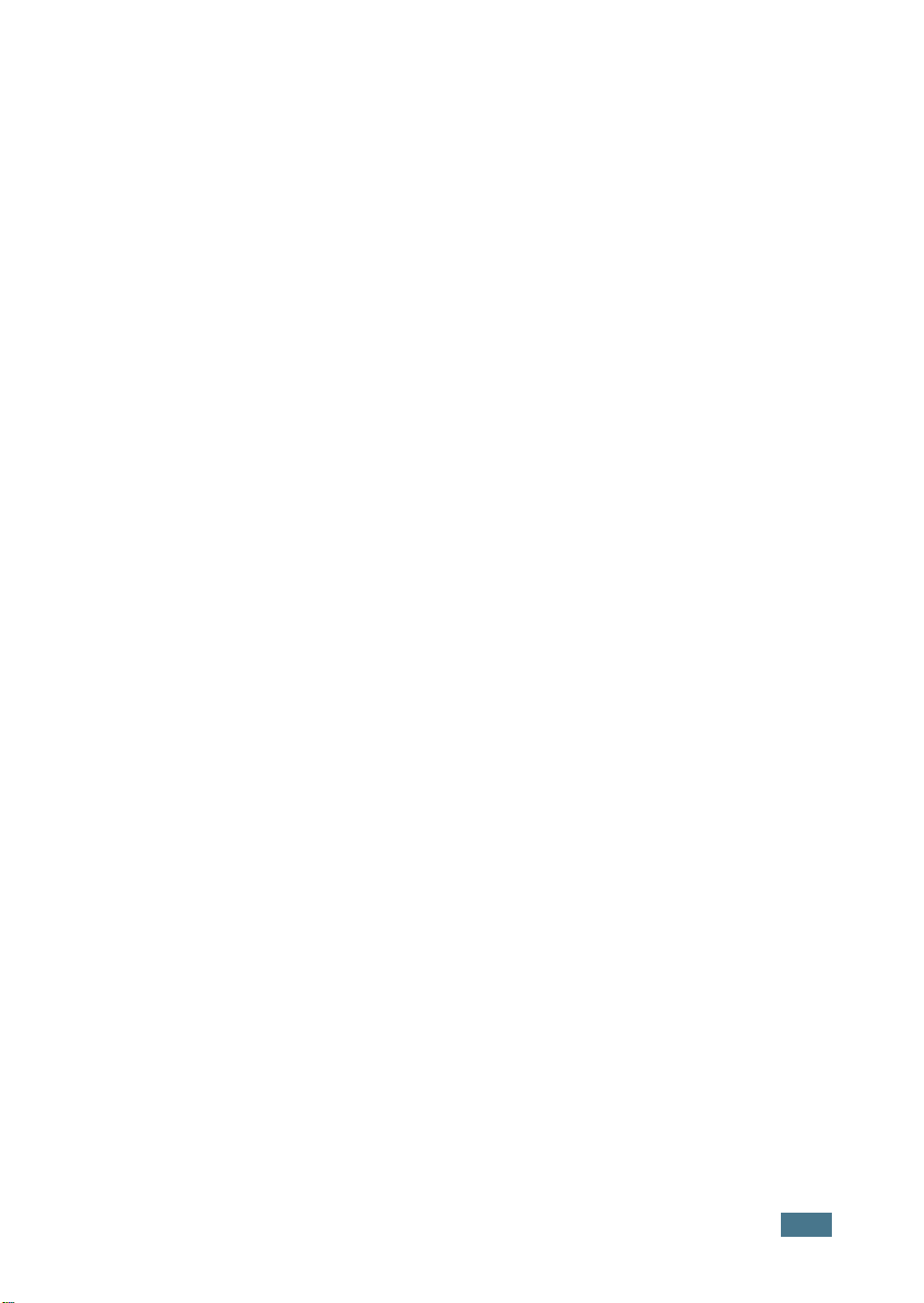
Chapter 2:
Chapter 3:
P
APER
Selecting Print Materials ................................................. 2.2
Selecting an Output Location .......................................... 2.4
Loading Paper in the Paper Tray ...................................... 2.6
Using the Manual Feeder ................................................ 2.8
RINTING
P
Printing a Document in Windows ..................................... 3.2
Setting Paper Properties ................................................ 3.7
Setting Graphic Properties .............................................. 3.9
Printing Multiple Pages on One Sheet of the Paper ........... 3.11
Printing a Reduced or Enlarged Document ...................... 3.12
Fitting Your Document to a Selected Paper Size .............. 3.13
Printing Posters .......................................................... 3.14
Using Watermarks ....................................................... 3.15
Using Overlays ........................................................... 3.18
Setting Up the Locally Shared Printer ............................. 3.22
H
ANDLING
Type, Input Sources and Capacities ........................... 2.2
Guidelines for Paper and Special Materials .................. 2.3
Printing to the Front Output Tray (Face down) ............. 2.5
Printing to the Rear Output Slot (Face up) .................. 2.5
Setting the Paper Type and Size for the Manual Feeder 2.10
Canceling a Print Job ................................................ 3.5
Using a Favorite Setting ........................................... 3.6
Using Help .............................................................. 3.6
Using an Existing Watermark .................................. 3.15
Creating a Watermark ............................................ 3.16
Editing a Watermark .............................................. 3.17
Deleting a Watermark ............................................ 3.17
What is an Overlay? ............................................... 3.18
Creating a New Page Overlay .................................. 3.18
Using a Page Overlay ............................................. 3.20
Deleting a Page Overlay ......................................... 3.21
In Windows 9x/Me ................................................. 3.22
In Windows NT 4.0/2000/XP ................................... 3.23
Chapter 4:
C
OPYING
Loading Paper for Copying .............................................. 4.2
Preparing a Document ................................................... 4.2
Making a Copy .............................................................. 4.3
Setting Copy Options ..................................................... 4.4
Darkness ................................................................ 4.4
Original Type .......................................................... 4.5
Number of Copies .................................................... 4.5
Reduced/Enlarged Copying ....................................... 4.5
Changing the Default Settings ........................................ 4.6
Setting the Time Out Option ........................................... 4.7
Collation Copying .......................................................... 4.8
v

Chapter 5:
Chapter 6:
S
CANNING
Scanning Basics ............................................................ 5.2
Scanning Using Samsung SmarThru ................................ 5.2
Scanning Process with TWAIN-enabled Software ............... 5.6
F
AXING
Setting Up the Fax System ................................. 6.2
Changing the Fax Setup options ...................................... 6.2
Available Fax Setup Options ........................................... 6.3
Sending a Fax .................................................... 6.5
Loading a Document ...................................................... 6.5
Adjusting the Document Resolution ................................. 6.6
Sending a Fax Automatically ........................................... 6.7
Sending a Fax Manually ................................................. 6.8
Redialing the Last Number ............................................. 6.8
Confirming a Transmission ............................................. 6.9
Automatic Redialing ...................................................... 6.9
Receiving a Fax ................................................ 6.10
About the Receiving Modes ........................................... 6.10
Loading Paper for Receiving Faxes ................................. 6.11
Receiving Automatically in Fax Mode ............................. 6.11
Receiving Manually in Tel Mode ..................................... 6.11
Receiving Automatically in Ans/Fax Mode ....................... 6.12
Receiving Manually Using an Extension Telephone ........... 6.13
Receiving Faxes Using DRPD Mode ................................ 6.13
Receiving Faxes in the Memory ..................................... 6.14
vi
Automatic Dialing............................................. 6.15
One-touch Dialing ....................................................... 6.15
Storing a Number for One-touch Dialing ................... 6.15
Sending a Fax using a One-touch Number ................. 6.16
Speed Dialing ............................................................. 6.16
Storing a Number for Speed Dialing ......................... 6.16
Sending a Fax using a Speed Number ...................... 6.17
Group Dialing ............................................................. 6.18
Setting a Group Dial Number .................................. 6.18
Editing Group Dial Numbers .................................... 6.19
Sending a Fax Using Group Dialing (Multi-address
Transmission) ....................................................... 6.19
Searching for a Number in the Memory .......................... 6.20
Searching Sequentially through the Memory .............. 6.20
Searching with a Particular First Letter ..................... 6.21
Printing a Phonebook List ............................................. 6.21

Other Ways to Fax............................................ 6.22
Sending Broadcasting Faxes ......................................... 6.22
Sending a Delayed Fax ................................................ 6.23
Sending a Priority Fax .................................................. 6.25
Polling a Remote Machine ............................................. 6.26
Adding Documents to a Scheduled Fax ........................... 6.27
Canceling a Scheduled Fax ........................................... 6.28
Additional Features .......................................... 6.29
Using Secure Receiving Mode ....................................... 6.29
Time Secure Receive Mode ........................................... 6.30
Printing Reports .......................................................... 6.31
Using Advanced Fax Settings ........................................ 6.33
Changing Setting Options ....................................... 6.33
Advanced Fax Setting Options ................................. 6.34
Using the Remote Control Panel .................................... 6.36
Chapter 7:
Chapter 8:
USING YOUR PRINTER IN LINUX
Using Your Printer in Linux ................................ 7.2
Getting Started ............................................................. 7.2
Installing the MFP Driver ................................................ 7.3
System Requirements .............................................. 7.3
Installing the MFP Driver .......................................... 7.4
Uninstalling the MFP Driver ....................................... 7.5
Using the MFP Configurator ............................................ 7.6
Opening the MFP Configurator ................................... 7.6
Printers Configuration .............................................. 7.7
Scanners Configuration ............................................ 7.8
MFP Ports Configuration ........................................... 7.9
Configuring Printer Properties ....................................... 7.10
Printing a Document .................................................... 7.11
Printing from Applications ....................................... 7.11
Printing Files ......................................................... 7.12
Scanning a Document .................................................. 7.13
Using the Image Editor ........................................... 7.17
MAINTENANCE
Clearing the Memory ..................................................... 8.2
Adjusting Shading ......................................................... 8.3
Cleaning Your Machine ................................................... 8.3
Cleaning the Outside ................................................ 8.4
Cleaning the Inside .................................................. 8.4
Cleaning the Scanning Glass ..................................... 8.5
Maintaining the Toner Cartridge ...................................... 8.6
Redistributing Toner ................................................ 8.7
vii

Replacing the Toner Cartridge ................................... 8.8
Setting Notify Toner Option ...................................... 8.9
Cleaning the Drum ................................................. 8.10
Ignoring the Toner Empty Message .......................... 8.10
Consumables and Replacement Parts ............................. 8.11
Replacing the ADF Rubber Pad ...................................... 8.12
Chapter 9:
Chapter A:
T
ROUBLESHOOTING
Clearing Document Jams ................................................ 9.2
Clearing Paper Jams ...................................................... 9.3
In Tray 1 ................................................................ 9.3
In Tray 2 ................................................................ 9.4
In the Paper Exit Area .............................................. 9.5
In the Fuser Area or Around the Toner Cartridge .......... 9.6
In the Manual Feeder ............................................... 9.6
Tips for Avoiding Paper Jams ..................................... 9.7
Clearing LCD Error Messages .......................................... 9.8
Solving Problems ........................................................ 9.11
Paper Feeding Problems ......................................... 9.11
Printing Problems .................................................. 9.12
Printing Quality Problems ....................................... 9.15
Copying Problems .................................................. 9.20
Scanning Problems ................................................ 9.21
Faxing Problems .................................................... 9.22
Common Linux Problems ........................................ 9.24
A
PPENDIX
Installing an Optional Tray ............................................. A.2
Setting Tray 2 in the Printer’s Properties ..................... A.4
Setting the Paper Type and Size for Tray 2 ................. A.4
Specifications ............................................................... A.5
General Specifications .............................................. A.5
Scanner Specifications ............................................. A.6
Copier Specifications ................................................ A.6
Printer Specifications ............................................... A.7
Facsimile Specifications ............................................ A.8
Paper Specifications ................................................. A.9
viii

Important Precautions and Safety Information
When using this machine, these basic safety precautions should always be followed
to reduce risk of fire, electric shock and injury to people:
1. Read and understand all instructions.
2. Use common sense whenever operating electrical appliances.
3. Follow all warnings and instructions marked on the machine and in the literature
accompanying the machine.
4. If an operating instruction appears to conflict with safety information, heed the
safety information. You may have misunderstood the operating instruction. If you
cannot resolve the conflict, contact your sales or service representative for
assistance.
5. Unplug the machine from the AC wall socket and/or telephone jack before
cleaning. Do not use liquid or aerosol cleaners. Use only a damp cloth for
cleaning.
6. Do not place the machine on an unstable cart, stand or table. It may fall, causing
serious damage.
7. Your machine should never be placed on, near or over a radiator, heater, air
conditioner or ventilation duct.
8. Do not allow anything to rest on the power cable. Do not place your machine
where the cords will be abused by persons walking on them.
9. Do not overload wall outlets and extension cords. This can diminish performance,
and may result in the risk of fire or electric shock.
10. Do not allow pets to chew on the AC power, telephone or PC interface cords.
11. Never push objects of any kind into the machine through case or cabinet
openings. They may touch dangerous voltage points, creating a risk of fire or
shock. Never spill liquid of any kind onto or into the machine.
12. Your machine may have a heavy cover for optimal pressure on the document for
the best scanning and/or faxing . In this case, replace the cover after placing the
document on the scan glass by holding and moving it down slowly until it seats
on its location.
13. To reduce the risk of electric shock, do not disassemble the machine. Take it to a
qualified service technician when repair work is required. Opening or removing
covers may expose you to dangerous voltages or other risks. Incorrect
reassembly could cause electric shock when the unit is subsequently used.
14. Unplug the machine from the telephone jack, PC and AC wall outlet and refer
servicing to qualified service personnel under the following conditions:
• When any part of the power cord, plug or connecting cable is damaged or
frayed.
• If liquid has been spilled into the machine.
• If the machine has been exposed to rain or water.
• If the machine does not operate properly after instructions have been followed.
• If the machine has been dropped, or the cabinet appears damaged.
• If the machine exhibits a sudden and distinct change in performance.
15. Adjust only those controls covered by the operating instructions. Improper
adjustment of other controls may result in damage, and may require extensive
work by a qualified service technician to restore the machine to normal operation.
ix

16. Avoid using this machine during a lightning storm. There may be a remote risk of
electric shock from lightning. If possible, unplug the AC power and telephone cord
for the duration of the lightning storm.
17. SAVE THESE INSTRUCTIONS.
18. Use only No.26 AWG or larger telephone line cord.
Laser Safety Statement
The printer is certified in the U.S. to conform to the requirements of DHHS 21 CFR,
chapter 1 Subchapter J for Class I(1) laser products, and elsewhere is certified as a
Class I laser product conforming to the requirements of IEC 825.
Class I laser products are not considered to be hazardous. The laser system and
printer are designed so there is never any human access to laser radiation above a
Class I level during normal operation, user maintenance or prescribed service
condition.
WARNING
Never operate or service the printer with the protective cover removed from Laser/
Scanner assembly. The reflected beam, although invisible, can damage your eyes.
Ozone Safety
x
During normal operation, this machine produces ozone.
The ozone produced does not present a hazard to the
operator. However, it is advisable that the machine be
operated in a well ventilated area.
If you need additional information about ozone, please
request your nearest Samsung dealer.
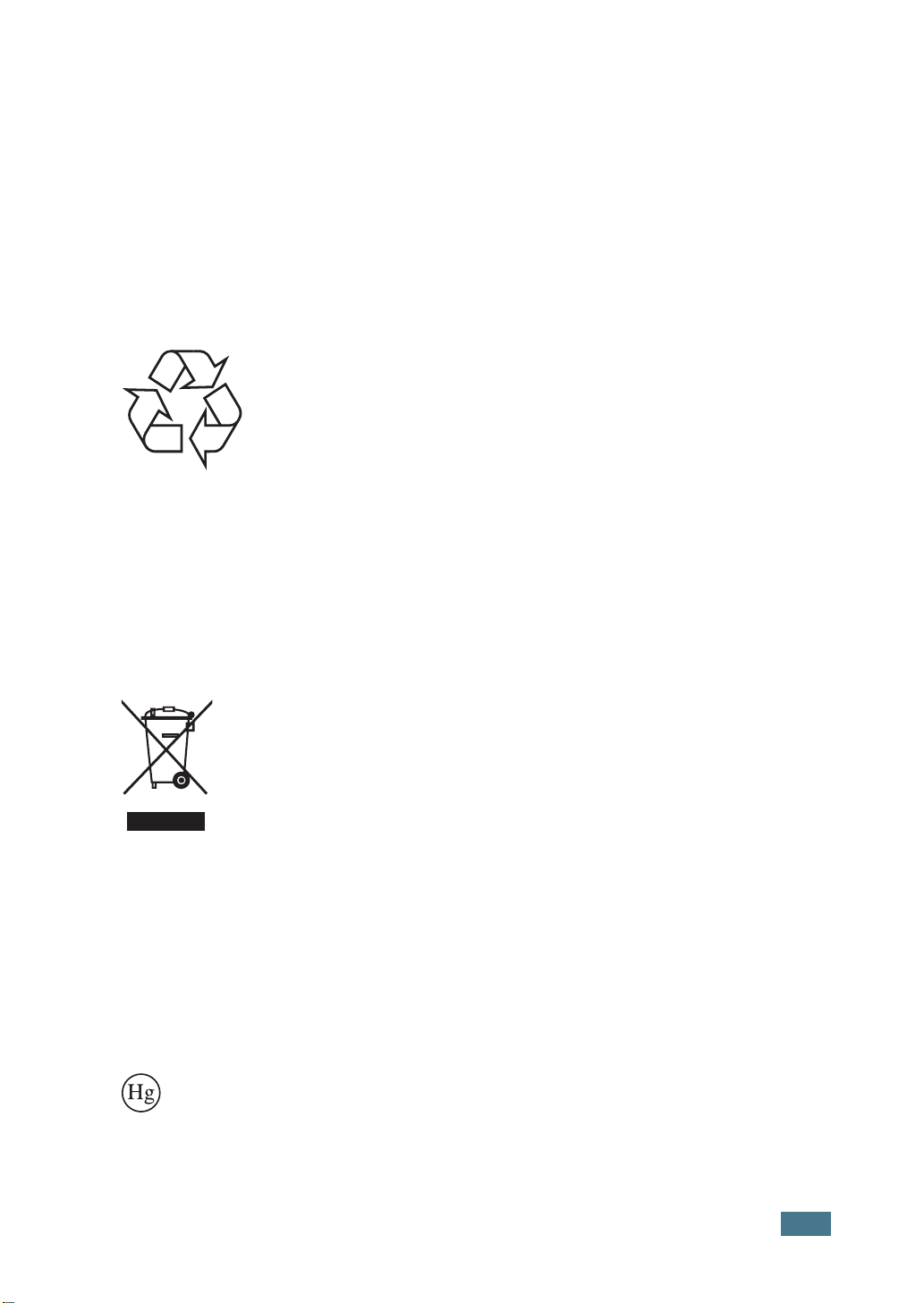
Power Saver
This machine contains advanced energy conservation technology that reduces power
consumption when it is not in active use.
When the machine does not receive data for an extended period of time, power
consumption is automatically lowered.
Recycling
Please recycle or dispose of the packaging material for this
product in an environmentally responsible manner.
Correct Disposal of This Product
(Waste Electrical & Electronic Equipment)
(Applicable in the European Union and other European countries with
separate collection systems)
This marking shown on the product or its literature, indicates that it should not be
disposed with other household wastes at the end of its working
life. To prevent possible harm to the environment or human health
from uncontrolled waste disposal, please separate this from other
types of wastes and recycle it responsibly to promote the
sustainable reuse of material resources.
Household users should contact either the retailer where they
purchased this product, or their local government office, for details
of where and how they can take this item for environmentally safe
recycling.
Business users should contact their supplier and check the terms and conditions of
the purchase contract. This product should not be mixed with other commercial
wastes for disposal.
Mercury Safety
LAMP(S) INSIDE THIS PRODUCT CONTAIN MERCURY AND MUST BE
RECYCLED OR DISPOSED OF ACCORDING TO LOCAL, STATE OR FEDERAL
LAWS. For details see lamprecycle.org, eiae.org, or call 1-800-Samsung.
xi

Radio Frequency Emissions
FCC Information to the User
This equipment has been tested and found to comply with the limits for a Class B
digital device, pursuant to Part 15 of the FCC Rules. These limits are designed to
provide reasonable protection against harmful interference in a residential
installation. This equipment generates, uses and can radiate radio frequency energy
and, if not installed and used in accordance with the instructions, may cause harmful
interference to radio communications. However, there is no guarantee that
interference will not occur in a particular installation. If this equipment does cause
harmful interference to radio or television reception, which can be determined by
turning the equipment off and on, the user is encouraged to try to correct the
interference by one or more of the following measures:
• Reorient or relocate the receiving antenna.
• Increase the separation between the equipment and receiver.
• Connect the equipment into an outlet on a circuit different from that to which the
receiver is connected.
• Consult the dealer or experienced radio TV technician for help.
C
AUTION
responsible for compliance could void the user's authority to operate the equipment.
:
Change or modifications not expressly approved by the manufacturer
Canadian Radio Interference Regulations
This digital apparatus does not exceed the Class B limits for radio noise emissions
from digital apparatus as set out in the interference-causing equipment standard
entitled “Digital Apparatus”, ICES-003 of the Industry and Science Canada.
Cet appareil numérique respecte les limites de bruits radioélectriques applicables aux
appareils numériques de Classe B prescrites dans la norme sur le matériel brouilleur:
“Appareils Numériques”, ICES-003 édictée par l’Industrie et Sciences Canada.
Fax Branding
The Telephone Consumer Protection Act of 1991 makes it unlawful for any person to
use a computer or other electronic device to send any message via a telephone
facsimile machine unless such message clearly contains in a margin at the top or
bottom of each transmitted page or on the first page of the transmission the following
information:
(1) the date and time of transmission
(2) identification of either business, business entity or individual sending the
message; and
(3) telephone number of either the sending machine, business, business entity or
individual.
xii
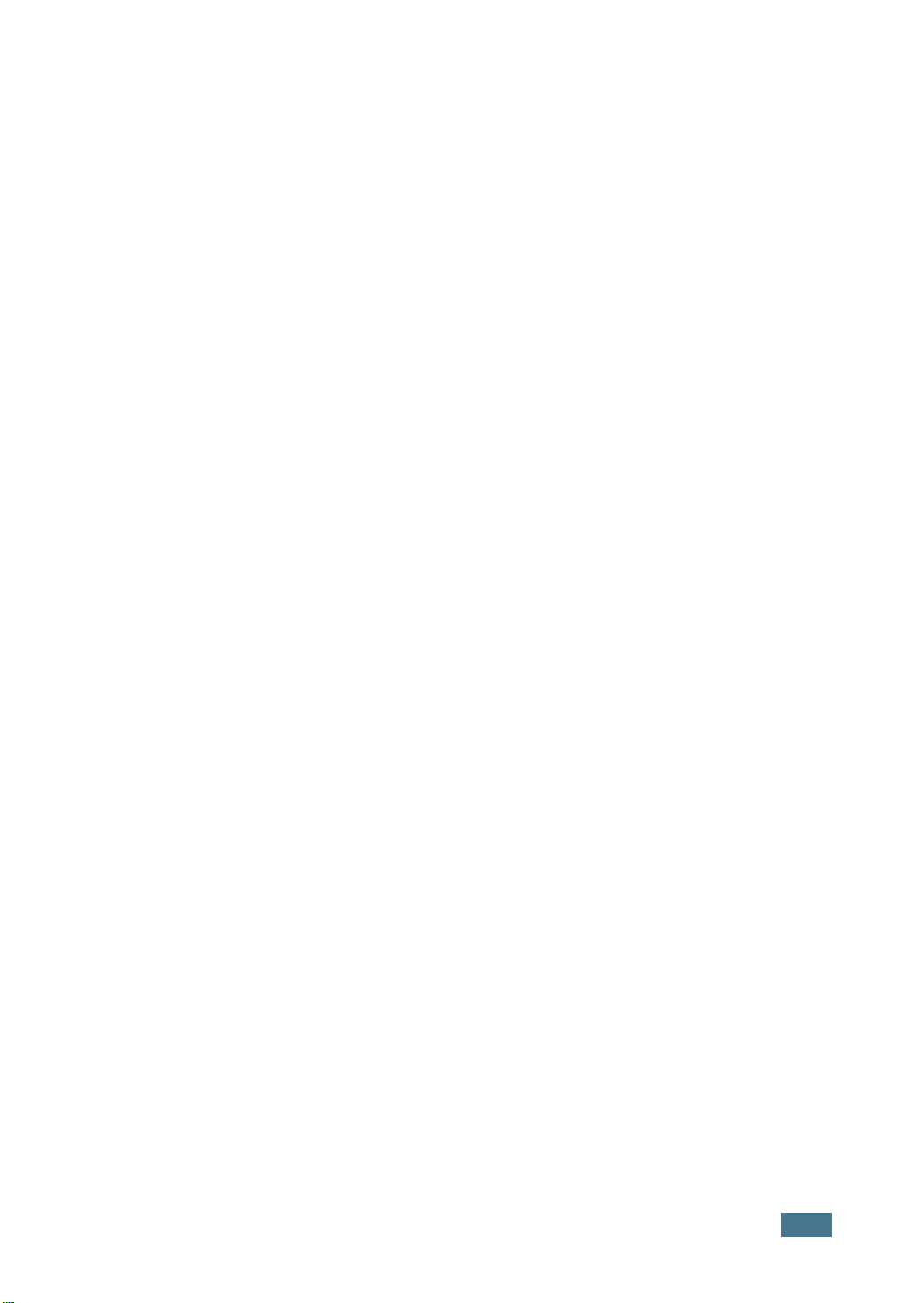
The Telephone Company may make changes in its communications facilities,
equipment operations or procedures where such action is reasonably required in the
operation of its business and is not inconsistent with the rules and regulations in FCC
Part 68. If such changes can be reasonably expected to render any customer terminal
equipment incompatible with telephone company communications facilities, or
require modification or alteration of such terminal equipment, or otherwise materially
affect its use or performance, the customer shall be given adequate notice in writing,
to allow the customer an opportunity to maintain uninterrupted service.
Ringer Equivalence Number
The Ringer Equivalence Number and FCC Registration Number for this machine may
be found on the label located on the bottom or rear of the machine. In some instances
you may need to provide these numbers to the telephone company.
The Ringer Equivalence Number (REN) is a measure of the electrical load placed on
the telephone line, and is useful for determining whether you have “overloaded” the
line. Installing several types of equipment on the same telephone line may result in
problems making and receiving telephone calls, especially ringing when your line is
called. The sum of all Ringer Equivalence Numbers of the equipment on your
telephone line should be less than five in order to assure proper service from the
telephone company. In some cases, a sum of five may not be usable on your line. If
any of your telephone equipment is not operating properly, you should immediately
remove it from your telephone line, as it may cause harm to the telephone network.
WARNING:
FCC Regulations state that changes or modifications to this equipment not expressly
approved by the manufacturer could void the user’s authority to operate this
equipment. In the event that terminal equipment causes harm to the telephone
network, the telephone company should notify the customer that service may be
stopped. However, where prior notice is impractical, the company may temporarily
cease service, providing that they:
a) promptly notify the customer.
b) give the customer an opportunity to correct the equipment problem.
c) inform the customer of the right to bring a complaint to the Federal Communication
Commission pursuant to procedures set out in FCC Rules and Regulations Subpart
E of Part 68.
xiii

You should also know that:
• Your machine is not designed to be connected to a digital PBX system.
• If you intend to use a computer modem or fax modem on the same phone line as
your machine, you may experience transmission and reception problems with all
the equipment. It is recommended that no other equipment, except for a regular
telephone, share the line with your machine.
• If your area experiences a high incidence of lightning or power surges, we
recommend that you install surge protectors for both the power and the telephone
lines. Surge protectors can be purchased from your dealer or telephone and
electronic specialty stores.
• When programming emergency numbers and/or making test calls to emergency
numbers, use a non-emergency number to advise the emergency service
dispatcher of your intentions. The dispatcher will give you further instructions on
how to actually test the emergency number.
• This machine may not be used on coin service or party lines.
• This machine provides magnetic coupling to hearing aids.
• You may safely connect this equipment to the telephone network by means of a
standard modular jack, USOC RJ-11C.
xiv

Declaration of Conformity (European Countries)
Approvals and Certifications
The CE marking applied to this product symbolizes Samsung
Electronics Co., Ltd. Declaration of Conformity with the following
applicable 93/68/EEC Directives of the European Union as of the
dates indicated:
January 1, 1995 : Council Directive 73/23/EEC Approximation of the laws of the
member states related to low voltage equipment.
January 1, 1996 : Council Directive 89/336/EEC (92/31/EEC), approximation of the
laws of the Member States related to electromagnetic compatibility.
March 9, 1999 : Council Directive 1999/5/EC on radio equipment and
telecommunications terminal equipment and the mutual recognition of their
conformity.
A full declaration, defining the relevant Directives and referenced standards can be
obtained from your Samsung Electronics Co., Ltd. representative.
EC Certification
Certification to 1999/5/EC Radio Equipment & Telecommunications
Terminal Equipment Directive (FAX)
This Samsung product has been self-certified by Samsung for pan-European single
terminal connection to the analogue public switched telephone network (PSTN) in
accordance with Directive 1999/5/EC. The product has been designed to work with
the national PSTNs and compatible PBXs of the European countries:
In the event of problems, you should contact the Euro QA Lab of Samsung Electronics
Co., Ltd. in the first instance.
The product has been tested against TBR21. To assist in the use and application of
terminal equipment which complies with this standard, the European
Telecommunication Standards Institute (ETSI) has issued an advisory document (EG
201 121) which contains notes and additional requirements to ensure network
compatibility of TBR21 terminals. The product has been designed against, and is fully
compliant with, all of the relevant advisory notes contained in this document.
xv

Replacing the Fitted Plug (for UK Only)
I
MPORTANT
The mains lead for this machine is fitted with a standard (BS 1363) 13 amp plug and
has a 13 amp fuse. When you change or examine the fuse, you must re-fit the correct
13 amp fuse. You then need to replace the fuse cover. If you have lost the fuse cover,
do not use the plug until you have another fuse cover.
Please contact the company from where the machine was purchased.
The 13 amp plug is the most widely used type in the UK and should be suitable.
However, some buildings (mainly old ones) do not have normal 13 amp plug sockets.
You need to buy a suitable plug adaptor. Do not remove the moulded plug.
W
ARNING
If you cut off the moulded plug, get rid of it straight away.
You cannot rewire the plug and you may receive an electric shock if you plug
it into a socket.
I
MPORTANT WARNING
: You must earth this machine.
The wires in the mains lead have the following color code:
• Green and Yellow: Earth
• Blue: Neutral
• Brown: Live
If the wires in the mains lead do not match the colors marked in your plug, do the following:
You must connect the green and yellow wire to the pin colored green and yellow or green or
marked by the letter “E” or by the safety `Earth symbol.'
You must connect the blue wire to the pin colored black or which is marked with the letter “N.”
You must connect the brown wire to the pin colored red or which is marked with the letter “L.”
You must have a 13 amp fuse in the plug, adaptor, or at the distribution board.
xvi
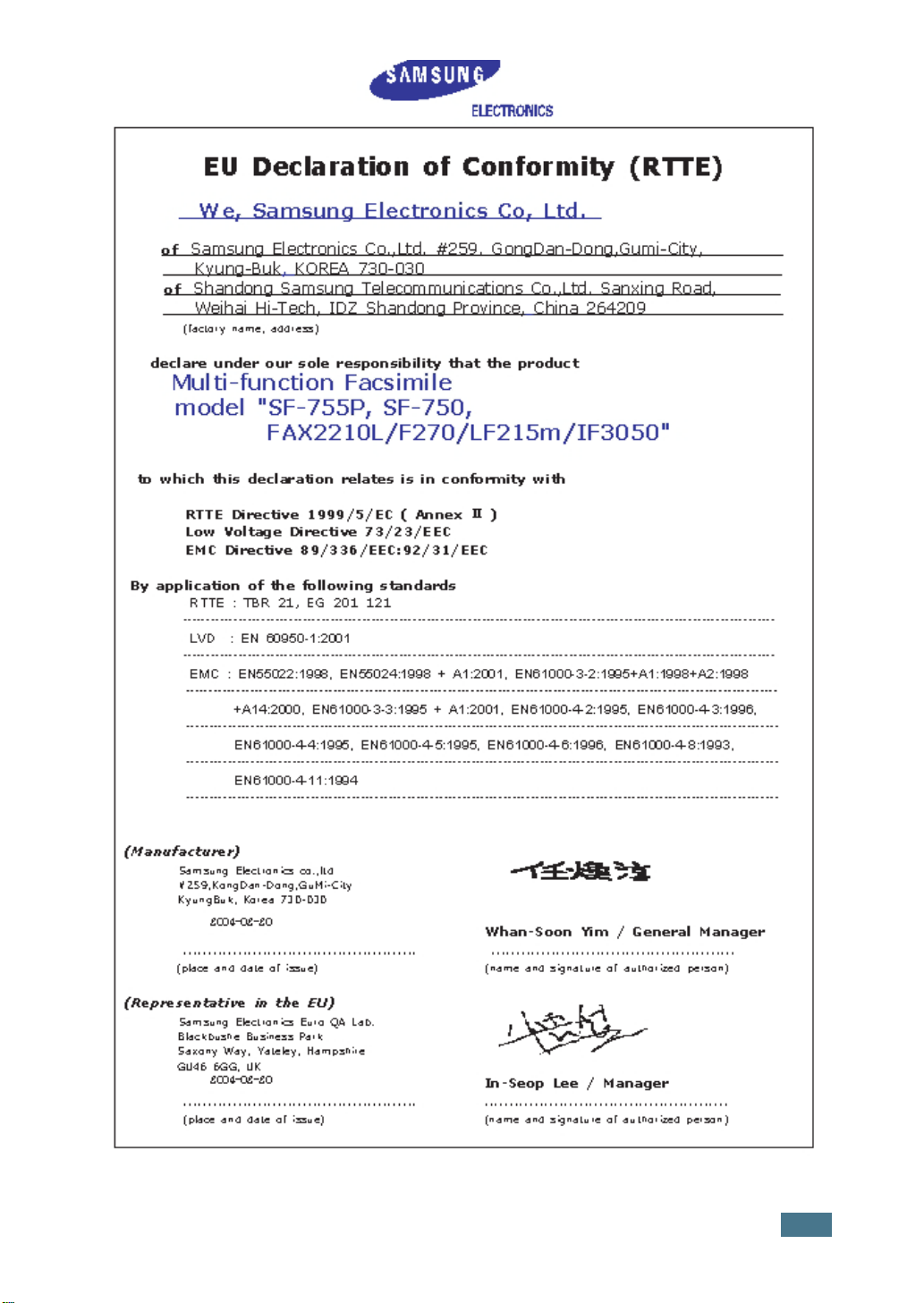
xvii
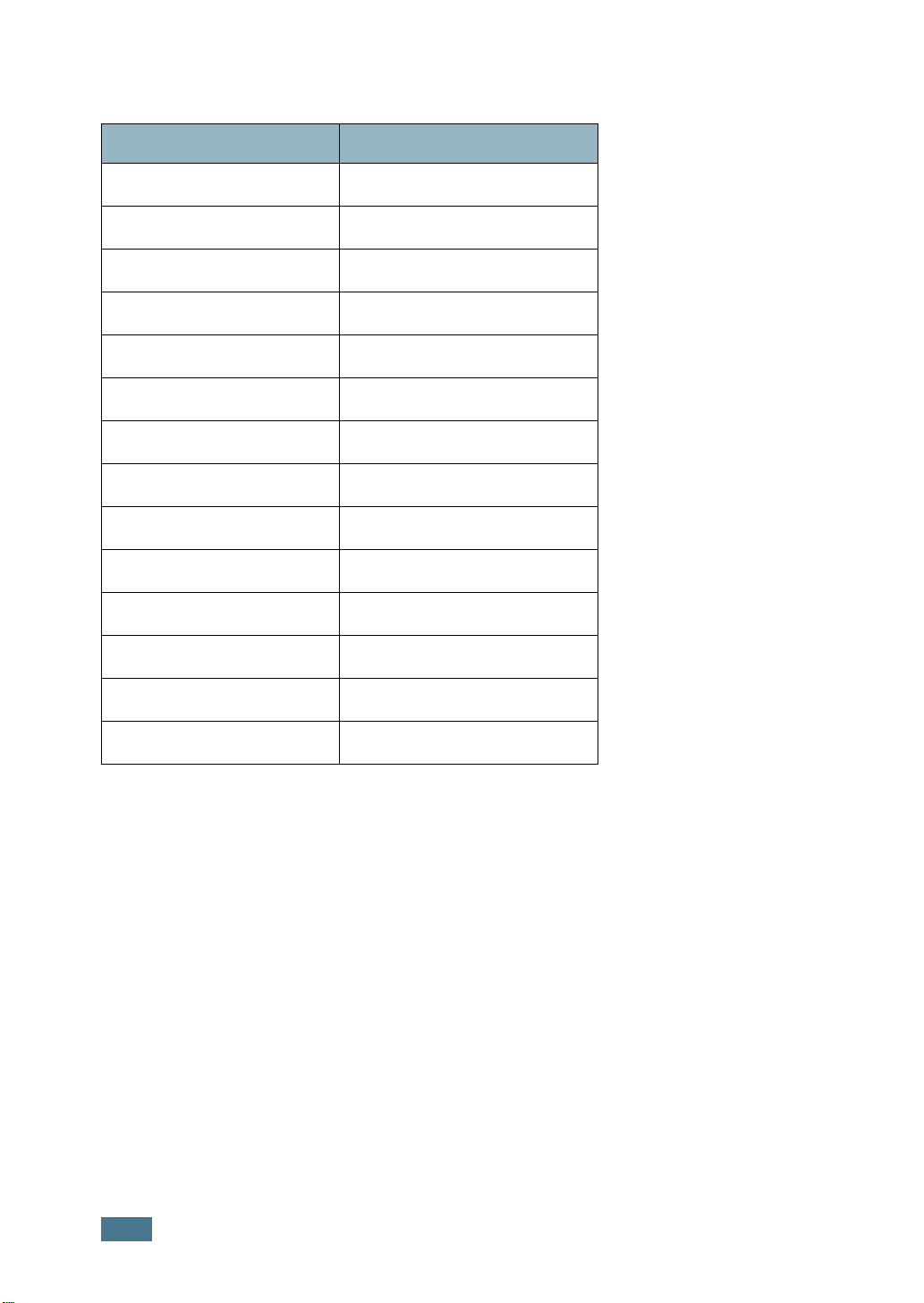
Differences Between British and American English
British English American English
(Re)dialling
Colour
Emphasise
Recognise
Organise
Authorise
Cancelling
Customise
Socket
Labelling
Favourite
Columns
Grey
(Re)dialing
Color
Emphasize
Recognize
Organize
Authorize
Canceling
Customize
Jack
Labeling
Favorite
Colums
Gray
Greyscale
Grayscale
WARNING
• Do not disassemble the machine as it may give you an electric shock.
• If you print large amount of copies, the surface of the output tray may become
hot. Be careful not to touch the surface, especially for children.
xiii

1
GETTING STARTED
Thank you for purchasing this multifunctional product. Your
machine provides you with printing, copying, scanning and
faxing functions!
This chapter gives you step-by-step instructions for setting
up your machine.
This chapter includes:
• Setting Up Your Machine
Unpacking
Understanding the Component Location
Attaching the Document Output Support
Installing the Toner Cartridge
Loading Paper
Making Connections
Turning the Machine On
• Installing Software
About Samsung Software
Installing Samsung Software in Windows
Repairing Software
Removing Software
• Setting Up the Machine System
Changing the Display Language
Setting the Machine ID
Setting the Date and Time
Setting the Paper Type and Size
Setting Sounds
Using the Save Modes

Setting Up Your Machine
Unpacking
Remove the machine and all accessories from the packing carton.
Make sure that the machine has been packed with the following
items. If there is a missing item, contact the retailer where you
bought the machine:
Starter Toner Cartridge
Telephone Line Cord
Quick Install Guide
*
TAM lead
AC Power Cord
CD-ROM
Document Output Support
(for UK only)
**
*
* The appearance of the power cord and the telephone line cord may differ
according to your country’s specifications.
** The CD-ROM contains the MFP driver, SmarThru software, the user’s guides
and the Adobe Acrobat Reader program.
1
.2
G
ETTING STARTED

N
OTES
:
• Components may differ from one country to another.
• You should use the telephone line cord which is supplied with
your machine. If you are replacing it with another vendor’s, it
should be AWG #26 or larger telephone line cord.
• The power cord must be plugged into a grounded power socket.
Remove the packing tape from the front, back and sides of the
machine.
Tape
1
G
ETTING STARTED
1
.3

Selecting a Location
Select a level, stable place with adequate space for air
circulation. Allow extra space for opening covers and trays.
The area should be well-ventilated and away from direct sunlight
or sources of heat, cold and humidity. Do not set the machine
close to the edge of your desk or table.
Clearance Space
• Front: 482.6 mm (enough space so that the paper tray can
be removed)
• Back: 250 mm (enough space for ventilation)
• Right: 100 mm
• Left: 100 mm (enough space for ventilation)
1
.4
G
ETTING STARTED

Understanding the Component Location
These are the main components of your machine:
Front View
1
Document Input
Support
Document
Guides
Optional Paper Tray
(Tray 2)
Automatic
Document Feeder
Control Panel
Document
Output Tray
Manual Feeder Guides
Rear View
(See page 1.6)
Paper Level
Indicator
Manual Feeder
Paper Tray (Tray 1)
Front Output Tray
Front Cover
(Face down)
Paper Output
Extension
Toner Cartridge
Rear Cover
Rear Output
Slot (Face up)
Power Switch
AC Power Cord Connector
Parallel Connector
USB Connector
Tray 2 Cable
Connector
Line Jack
EXT.Jack
*
G
EXT Jack
Line Jack
If your country has a different
telephone connection system,
this socket may be blocked.
ETTING STARTED
*
1
.5

Control Panel Functions
Use to store frequently-dialed fax number and
dial them with a touch of a button.
1
2
O
3
4
Allows you to shift the one-touch buttons to
the numbers 21 through 40.
Adjusts the brightness of the documents for
the current copy job.
Selects the document type for the current
C
P
Y
copy job.
Selects the number of copies.
Makes a copy smaller or larger than the
original document.
Displays the current status and prompts
during an operation.
Scrolls through the options available for the
selected menu item.
Confirms the selection on the display.
Enters Menu mode and scrolls through the
menus available.
1
.6
G
ETTING STARTED

4
5
6
Returns you to the upper menu level.
1
Stops an operation at any time.
In Standby mode, clears/cancels the copy
options, such as the darkness, the document
type setting, the copy size and the number of
copies.
Starts a job.
Dials a number or enters alphanumeric
characters.
Allows you to save on toner by using less
toner to print documents.
S
A
V
E
Allows you to save on call costs by sending a
fax at a preset toll-saving time. Using this
feature, you can take advantage of lower long
distance rates at night, for example.
7
Allows you to select the fax receiving mode.
• Allows you to store frequently-dialed fax
numbers using a one or two-digit speed dial
or group number for automatic dialing and
to edit the stored numbers.
• Allows you to print a Phonebook list.
Engages the telephone line.
F
A
X
Adjusts the resolution of the documents for
the current fax job.
Allows you to send a fax to multiple
destinations.
Redials the last number in Standby mode or
inserts a pause into a fax number in Edit
mode.
G
ETTING STARTED
1
.7

Attaching the Document Output Support
Insert the two tabs on the supplied document output support
into the holes on both sides of the paper output tray.
Fold out the extender, if necessary.
N
OTES
:
• When you want to use the paper
output extension, first slightly lift
the document output support up,
then fold out the extension.
• When detaching the document
output tray, detach it by pressing
the front portion of document
output tray as seen from the
picture. As this time, even though
the dull sound is heard the
components are safe from damge.
1
.8
G
ETTING STARTED

Installing the Toner Cartridge
1
Open the front cover.
2
Remove the starter toner cartridge from its bag. Gently roll
the cartridge 5 or 6 times to distribute the toner evenly
inside the cartridge.
1
Thoroughly rolling the cartridge will assure the maximum
copies per cartridge.
C
AUTION
• To prevent damage, do not expose the toner cartridge to light for
more than a few minutes. Cover it with a piece of paper, if left
exposed for more than a few minutes.
• If toner gets on your clothing, wipe it off with a dry cloth and
wash clothing in cold water. Hot water sets toner into the fabric.
:
1
G
ETTING STARTED
.9

3
Slide the toner cartridge into the machine until it locks into
place completely.
4
Close the front cover. Make sure that the cover is securely closed.
1
.10
G
ETTING STARTED

Loading Paper
You can load approximately 250 sheets.
To load a stack of Letter-sized paper:
1
Pull open the paper tray and remove it from the machine.
2
Push down on the pressure plate until it locks into place.
1
3
Fan the edges of the paper stack to separate the pages.
Then tap the stack on a flat surface to even it up.
G
ETTING STARTED
1
.11
