Samsung SF-650, SF-650P Service Manual. Parts Catalog
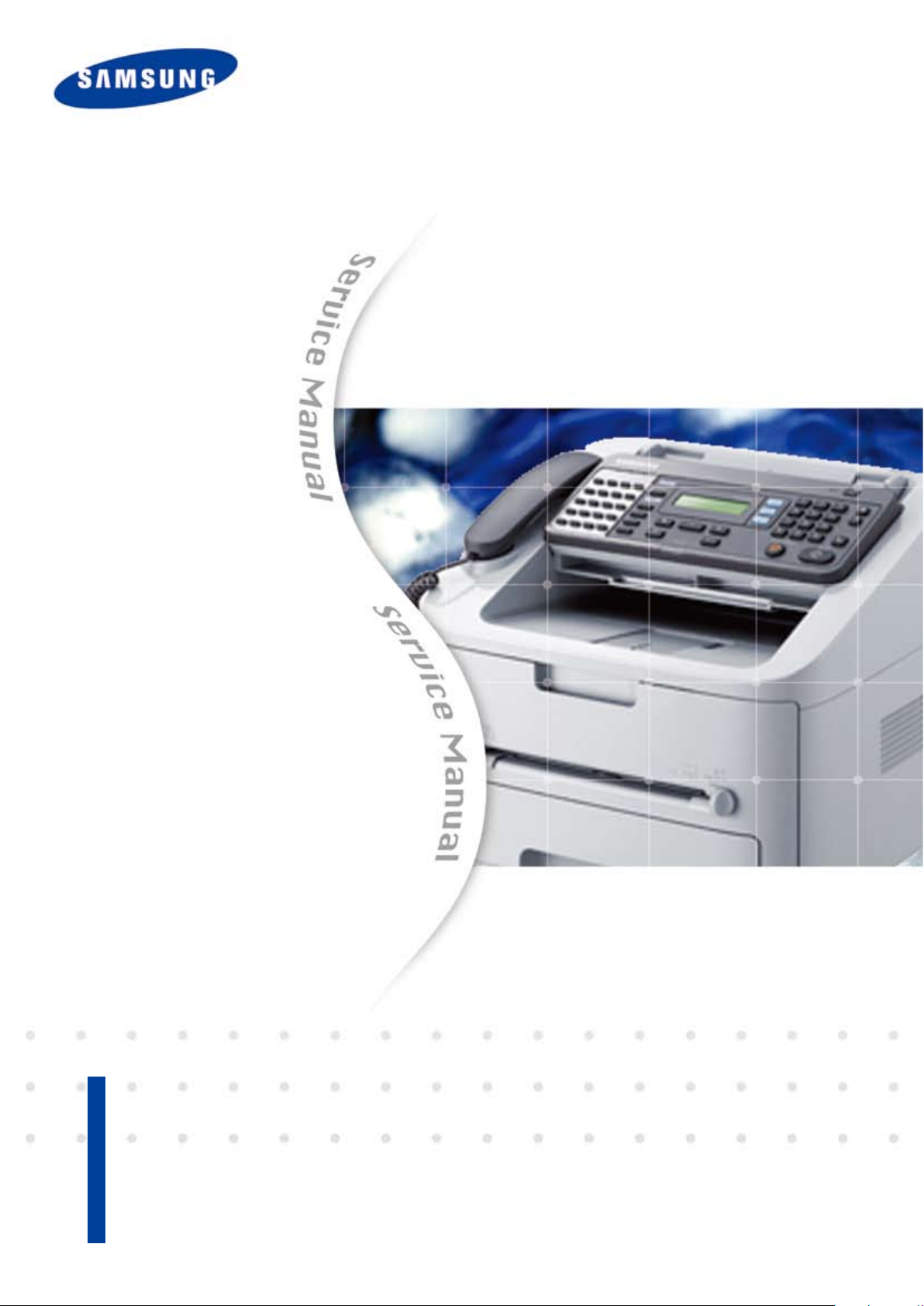
Service Manual
1. Print Speed (Only SF-650P)
• 19 ppm in Letter
2. Copy Speed
• 19 ppm in Letter
3. Processor
• Chorus2 66 Mhz
The keynote of Product
Mono Laser MFP
SF-650 / 650P
4. Interfaces
• One USB port
6. Toner cartridge
• Initial : 1K, starter cartridge
• Sales : 1.5K / 2.5K two types
7. Machine Life : 50,000 pages
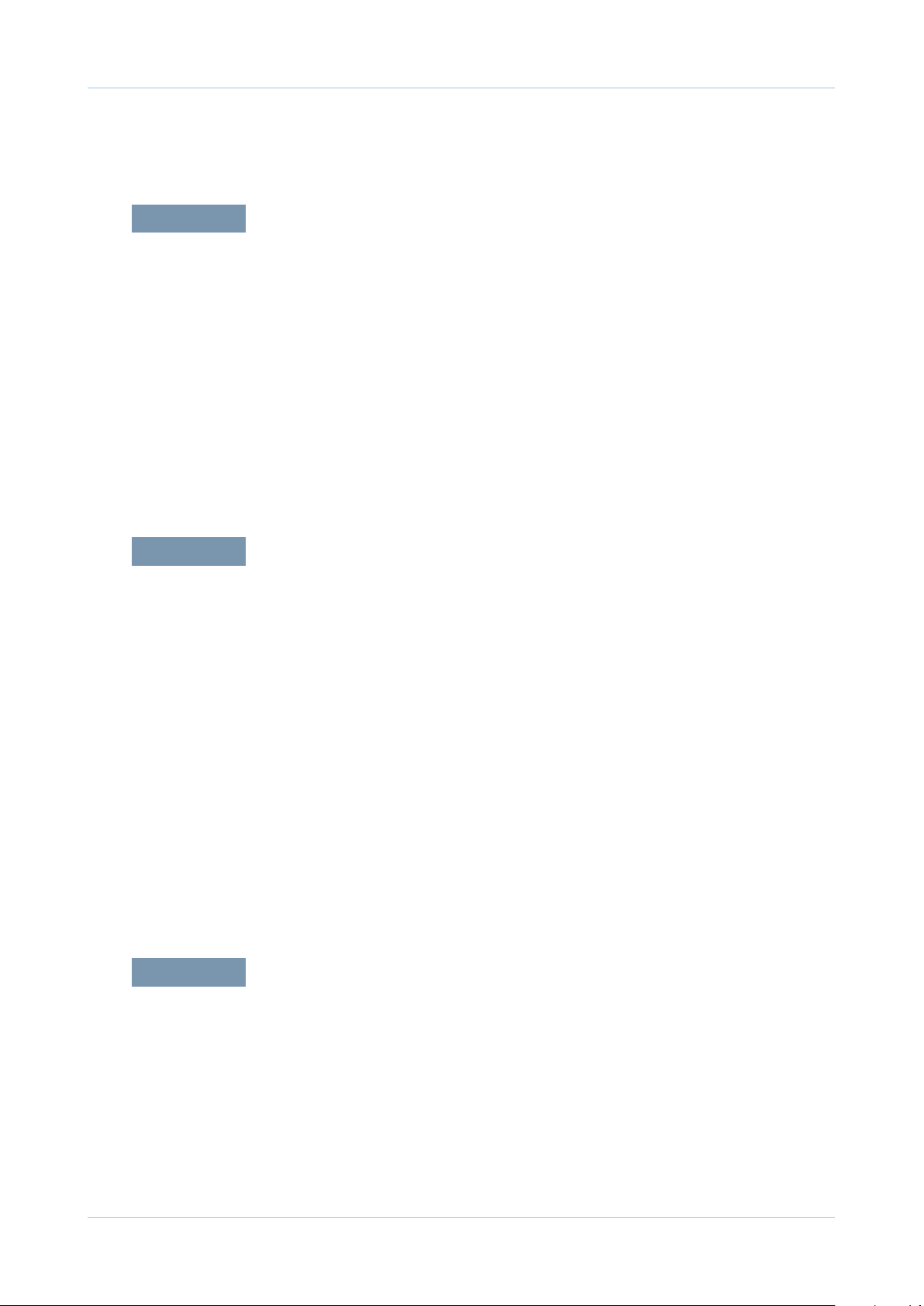
chapter 1 Precautions
1.1 Safety Warning …………………………………………………… 1-1
1.2 Caution for safety ………………………………………………… 1-2
1.2.1 Toxic material ………………………………………………… 1-2
1.2.2 Electric Shock and Fire Safety Precautions ……………… 1-2
1.2.3 Handling Precautions ……………………………………… 1-3
1.2.4 Assembly / Disassembly Precautions ……………………… 1-3
1.2.5 Disregarding this warning may cause bodily injury ……… 1-4
1.3 ESD Precautions ………………………………………………… 1-5
Contents
chapter 2 Product Overview
2.1 Product Specications …………………………………………… 2-1
2.1.1 Product Overview …………………………………………… 2-1
2.1.2 Specications ………………………………………………… 2-2
2.1.3 Model Comparison Table …………………………………… 2-9
2.2 System Overview ………………………………………………… 2-10
2.2.1 Front View …………………………………………………… 2-10
2.2.2 Rear View …………………………………………………… 2-11
2.2.3 System Layout ……………………………………………… 2-12
2.2.4 Engine H/W Specications ………………………………… 2-19
2.2.5 Engine F/W Contol Algorithm ……………………………… 2-27
2.2.6 S/W Descriptions …………………………………………… 2-29
chapter 3 Maintenance and Disassembly
3.1 Precautions when replacing parts ……………………………… 3-1
3.1.1 Precautions when assembling and disassembling ……… 3-1
3.1.2 Preautions when handling PBA …………………………… 3-1
3.1.3 Releasing Plastic Latches ………………………………… 3-1
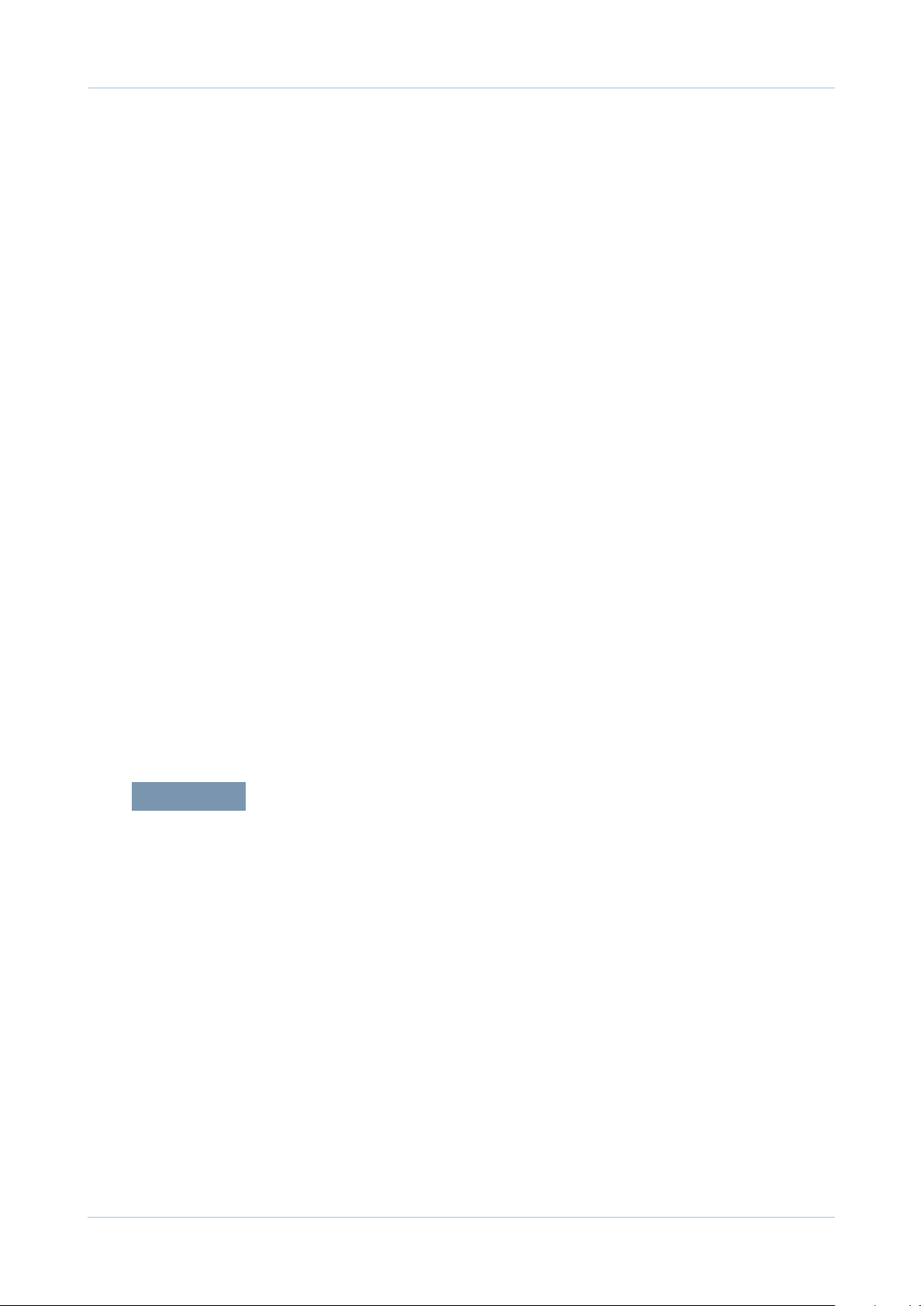
Contents
3.2 Screws used in the printer ……………………………………… 3-2
3.3 White Roller ……………………………………………………… 3-3
3.4 Front Cover ……………………………………………………… 3-4
3.5 Rear cover ………………………………………………………… 3-4
3.6 Scan Ass’y ……………………………………………………… 3-5
3.6.1 OPE unit …………………………………………………… 3-6
3.6.2 Scan Drive unit ……………………………………………… 3-7
3.6.3 ADF roller …………………………………………………… 3-8
3.6.4 CIS …………………………………………………………… 3-8
3.7 Right/Left Cover ………………………………………………… 3-9
3.8 Fuser Unit ………………………………………………………… 3-10
3.9 Drive unit ………………………………………………………… 3-11
3.10 Solenoid ………………………………………………………… 3-11
3.11 FAN ……………………………………………………………… 3-12
3.12 LSU ……………………………………………………………… 3-13
3.13 Transfer Roller …………………………………………………… 3-14
3.14 Main PBA and SMPS/HVPS board …………………………… 3-15
3.15 Pick up roller …………………………………………………… 3-16
3.16 Cassette holder pad …………………………………………… 3-16
chapter 4 Alignment and Troubleshooting
4.1 Alignment and Adjustments ……………………………………… 4-1
4.1.1 Control Panel ………………………………………………… 4-1
4.1.2 Understanding the Status LED …………………………… 4-3
4.1.3 JAM Removal ……………………………………………… 4-4
4.1.4 Paper Path …………………………………………………… 4-8
4.1.5 Menu Map …………………………………………………… 4-9
4.1.6 Tech Mode …………………………………………………… 4-13
4.1.7 EDC Mode …………………………………………………… 4-18
4.1.8 Firmware Upgrade ………………………………………… 4-21
4.1.9 Periodic Defective Image …………………………………… 4-22
4.1.10 Error Message ……………………………………………… 4-23
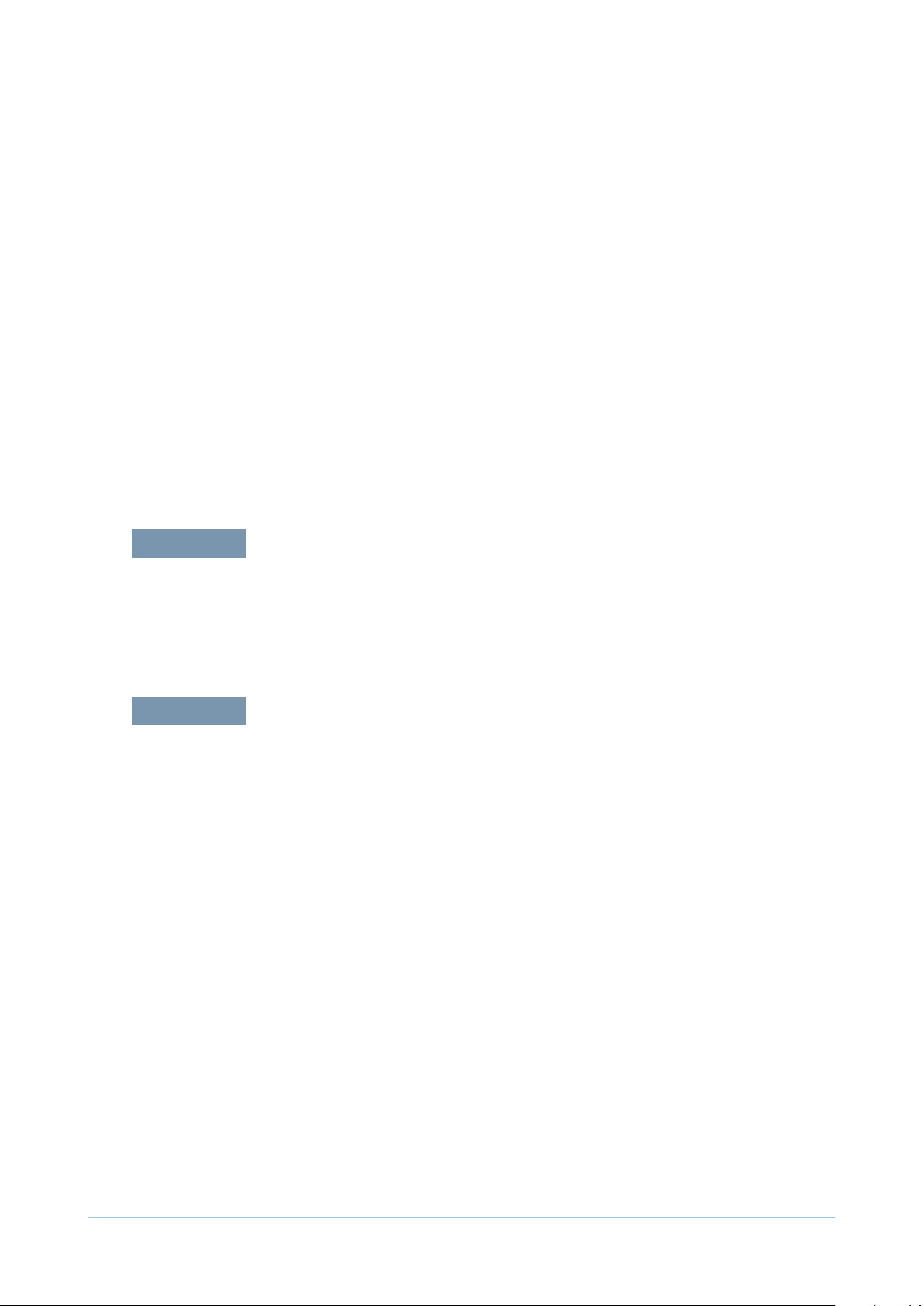
Contents
4.2 Troubleshooting…………………………………………………… 4-26
4.2.1 Procedure of Checking the Symptoms …………………… 4-26
4.2.2 The cause and solution of Bad image …………………… 4-27
4.2.3 The cause and solution of the bad discharge …………… 4-43
4.2.4 The cause and solution of the malfunction ……………… 4-50
4.2.5 The cause and solutions of
bad environment of the software ………………………… 4-59
4.2.6 Fax & Phone Problems …………………………………… 4-62
4.2.7 Copy Problems ……………………………………………… 4-71
4.2.8 Scanning Problems ………………………………………… 4-75
chapter 5 System Diagram
5.1 Block Diagram …………………………………………………… 5-1
5.2 Connection Diagram……………………………………………… 5-2
chapter 6 Reference Information
6.1 Tool for Troubleshooting ………………………………………… 6-1
6.2 Acronyms and Abbreviations …………………………………… 6-2
6.2.1 Acronyms …………………………………………………… 6-2
6.2.2 Service Parts ………………………………………………… 6-4
6.3 The Sample Pattern for the Test ………………………………… 6-8
6.3.1 A4 ISO 19752 Standard Pattern …………………………… 6-8
6.4 Selecting a location ……………………………………………… 6-9
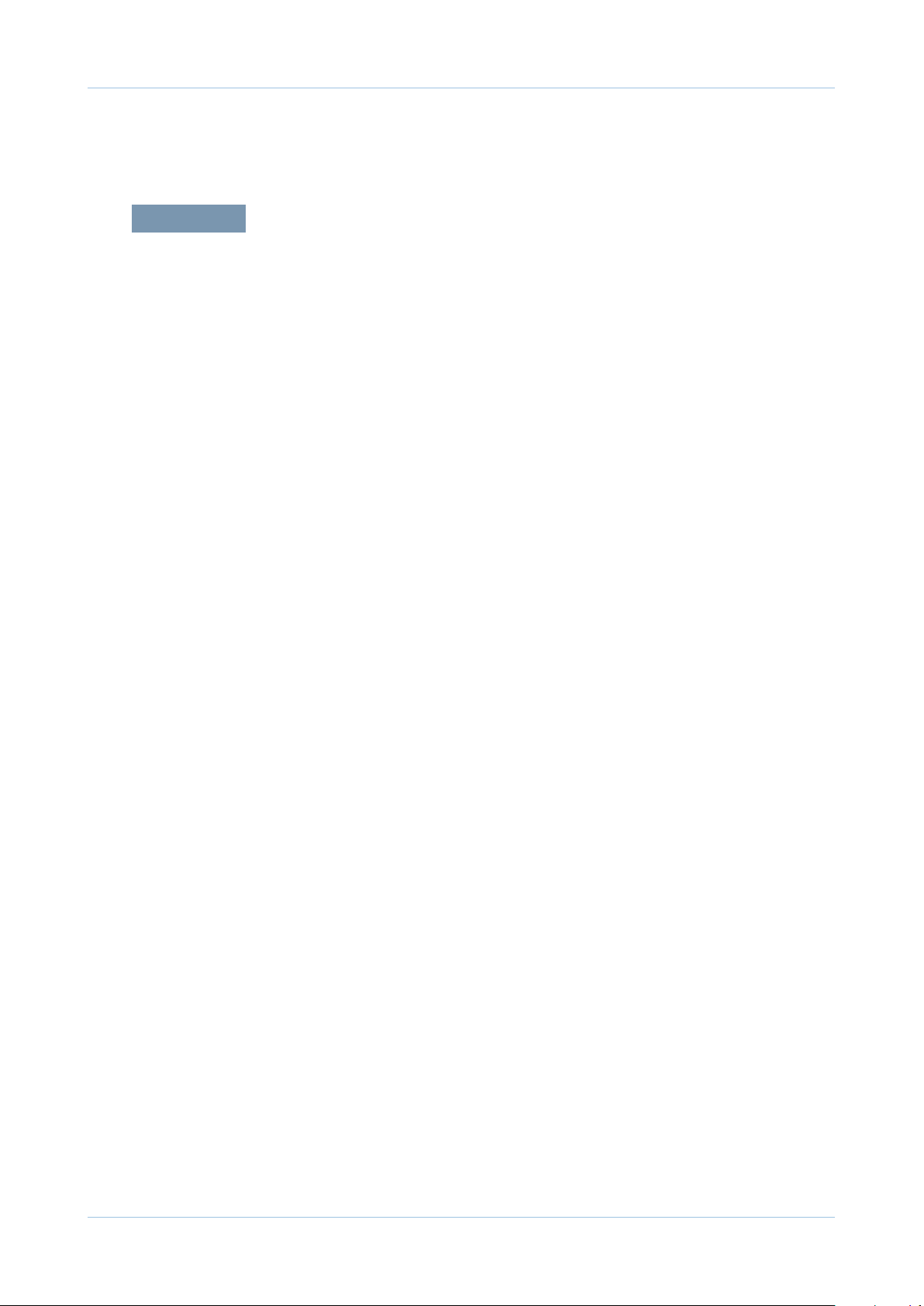
attached Exploded Views & Parts List
* Please see the attached.
Power Cord ………………………………………………………… 4
Thumbnail …………………………………………………………… 5
1. MAIN ……………………………………………………………… 7
2. COVER …………………………………………………………… 9
3. COVER FRONT ………………………………………………… 11
4. COVER REAR …………………………………………………… 13
5. ADF FRAME-MAIN_650P ……………………………………… 15
6. ADF FRAME-MAIN_650 ………………………………………… 17
Contents
7. COVER-TOP …………………………………………………… 19
8. ADF STACKER-TX ……………………………………………… 21
9. HANDSET ………………………………………………………… 23
10. ADF FRAME-LOWER ………………………………………… 25
11. DRIVE-ADF ……………………………………………………… 27
12. ADF FRAME-UPPER_650P ………………………………… 29
13. ADF FRAME-UPPER_650 …………………………………… 31
14. FRAME-LOWER ……………………………………………… 33
15. FRAME BASE-PICK UP ……………………………………… 37
16. DRIVE MAIN-BRACKET ……………………………………… 39
17. FUSER ………………………………………………………… 41
18. CASSETTE ……………………………………………………… 43
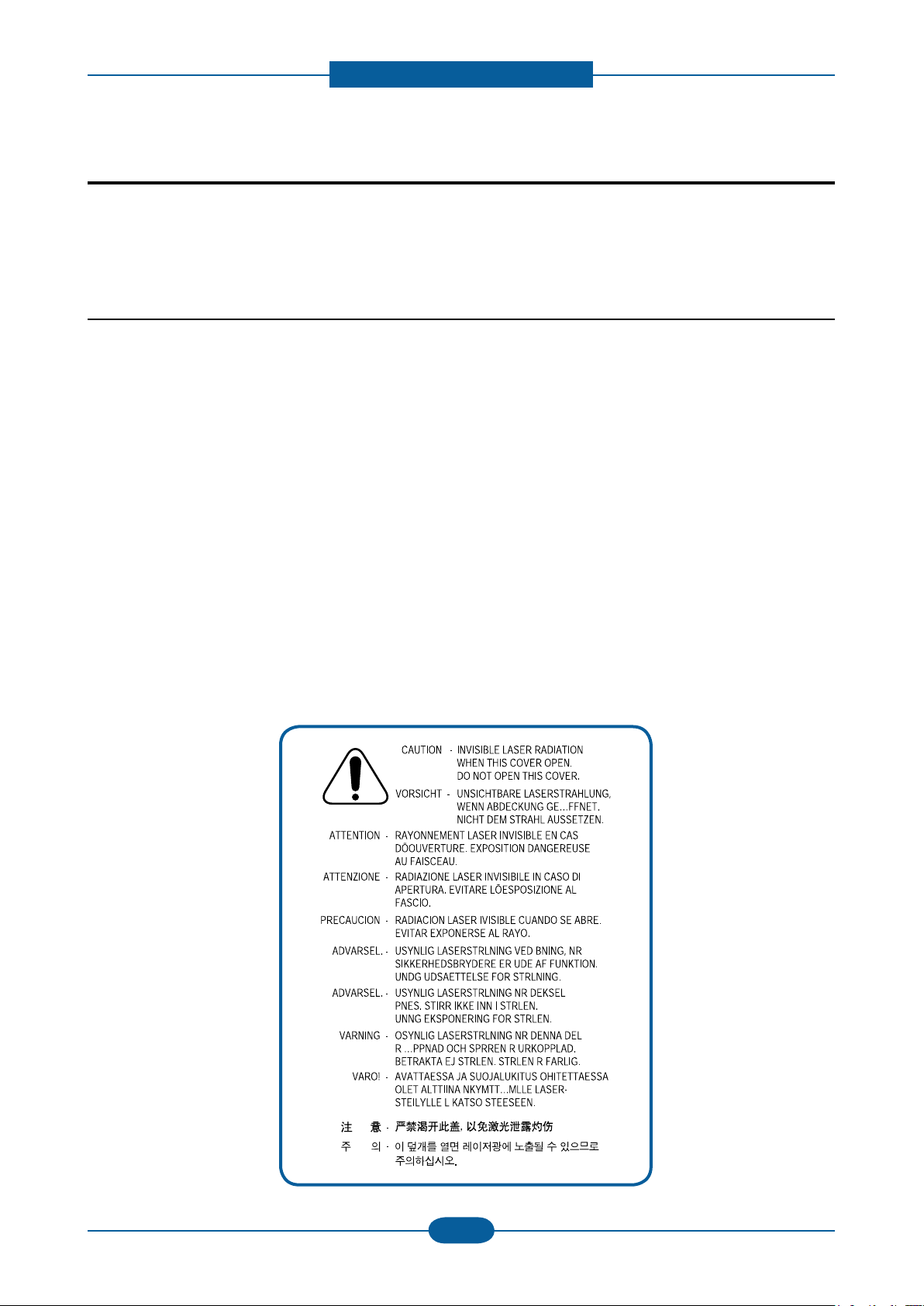
Precautions
1. Precautions
In order to prevent accidents and to prevent damage to the equipment please read the precautions listed
below carefully before servicing the printer and follow them closely.
1.1 Safety Warning
(1) Only to be serviced by appropriately qualied service technician.
High voltages and lasers inside this product are dangerous. This printer should only be serviced by a
qualied service technician.
(2) Use only Samsung replacement parts
There are no user serviceable parts inside the printer. Do not make any unauthorized changes or
additions to the printer, these could cause the printer to malfunction and create electric shock or re haz-
ards.
(3) Laser Safety Statement
The Printer is certied in the U.S. to conform to the requirements of DHHS 21 CFR, chapter 1 Subchapter
J for Class 1(1) laser products, and elsewhere, it is certied as a Class I laser product con-forming to the
requirements of IEC 825. Class I laser products are not considered to be hazardous. The laser system
and printer are designed so there is never any human access to laser radiation above a Class I level
during normal operation, user maintenance, or prescribed service condition.
Warning >> Never operate or service the printer with the protective cover removed from Laser/
Scanner assembly. The reected beam, although invisible, can damage your eyes.
When using this product, these basic safety pre-cautions should always be followed to
reduce risk of re, electric shock, and injury to persons.
Service Manual
1-1
Samsung Electronics
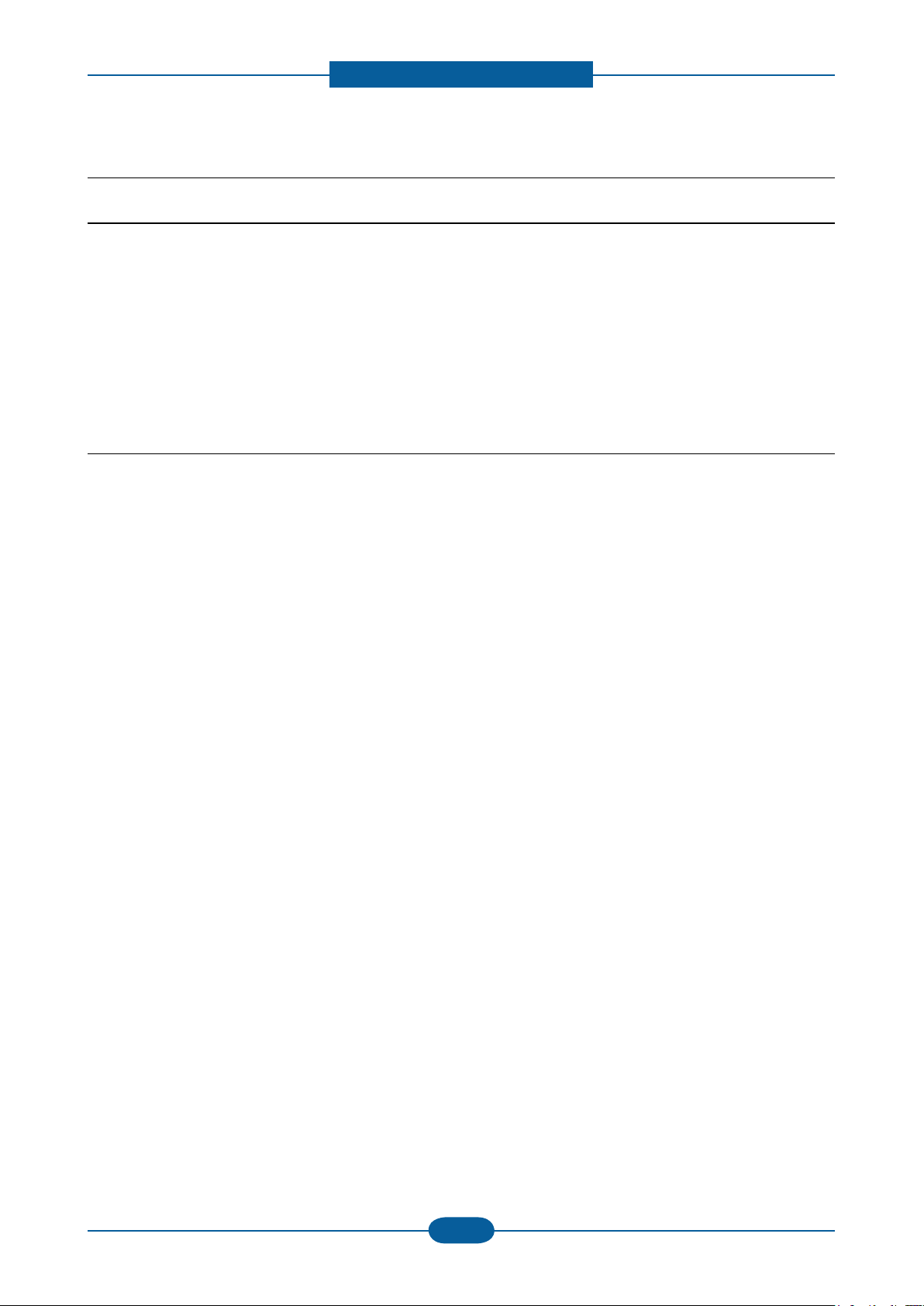
Precautions
Service Manual
1-2
Samsung Electronics
1.2 Caution for safety
1.2.1 Toxic material
This product contains toxic materials that could cause illness if ingested.
(1) If the LCD control panel is damaged it is possible for the liquid inside to leak. This liquid is toxic. Contact
with the skin should be avoided, wash any splashes from eyes or skin immediately and contact your
doctor. If the liquid gets into the mouth or is swallowed see a doctor immediately.
(2) Please keep Drum cartridge and Toner Cartridge away from children. The toner powder contained in the
Drum cartridge and Toner Cartridge may be harmful and if swallowed you should contact a doctor “Material
Safety Data” sheets are available online at www.samsung.com.
1.2.2 Electric Shock and Fire Safety Precautions
Failure to follow the following instructions could cause electric shock or potentially cause a re.
(1) Use only the correct voltage, failure to do so could damage the printer and potentially cause a re or
electric shock.
(2) Use only the power cable supplied with the printer. Use of an incorrectly specied cable could cause the
cable to overheat and potentially cause a re.
(3) Do not overload the power socket, this could lead to overheating of the cables inside the wall and could
lead to a re.
(4) Do not allow water or other liquids to spill into the printer, this can cause electric shock. Do not allow
paper clips, pins or other foreign objects to fall into the printer these could cause a short circuit leading to
an electric shock or re hazard.
(5) Never touch the plugs on either end of the power cable with wet hands, this can cause electric shock.
When servicing the printer remove the power plug from the wall socket.
(6) Use caution when inserting or removing the power connector. The power connector must be inserted
completely, add comma otherwise a poor contact could cause overheating possibly leading to a re.
When removing the power connector grip it rmly and pull, ensure the power switch is turned off rst.
(7) Take care of the power cable. Do not allow it to become twisted, bent sharply round corners or other
wise damaged. Do not place objects on top of the power cable. If the power cable is damaged it could
overheat and cause a re or exposed cables could cause an electric shock. Replace a damaged power
cable immediately, do not reuse or repair the damaged cable. Some chemicals can attack the coating on
the power cable, weakening the cover or exposing cables causing re and shock risks.
(8) Ensure that the power sockets and plugs are not cracked or broken in any way. Any such defects should
be repaired immediately. Take care not to cut or damage the power cable or plugs when moving the
machine.
(9) Use caution during thunder or lightening storms. Samsung recommend that this machine be disconnected
from the power source when such weather conditions are expected. Do not touch the machine or the
power cord if it is still connected to the wall socket in these weather conditions.
(10) Avoid damp or dusty areas, install the printer in a clean well ventilated location. Do not position the
machine near a humidier, or in front of an air conditioner. Damp and dust build up inside the machine
can lead to overheating and cause a re, or cause parts to rust.
(11) Do not position the printer in direct sunlight. This will cause the temperature inside the printer to rise
possibly leading to the printer failing to work properly and in extreme conditions could lead to a re.
(12) Do not insert any metal objects into the machine through the ventilator fan or other part of the casing, it
could make contact with a high voltage conductor inside the machine and cause an electric shock.
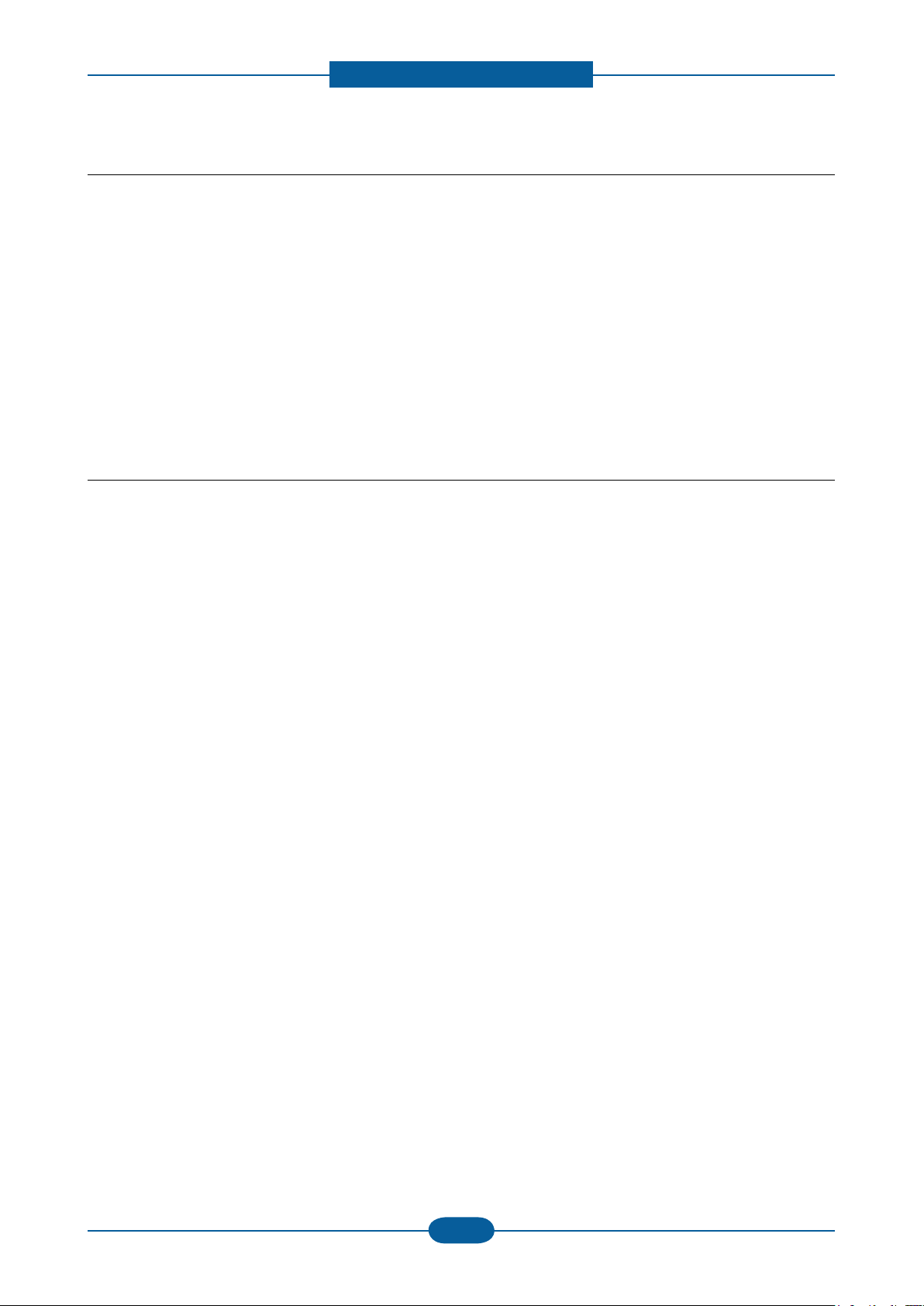
Precautions
Service Manual
1-3
Samsung Electronics
1.2.3 Handling Precautions
The following instructions are for your own personal safety, to avoid injury and so as not to damage the
printer
(1) Ensure the printer is installed on a level surface, capable of supporting its weight. Failure to do so could
cause the printer to tip or fall.
(2) The printer contains many rollers, gears and fans. Take great care to ensure that you do not catch your
ngers, hair or clothing in any of these rotating devices.
(3) Do not place any small metal objects, containers of water, chemicals or other liquids close to the printer
which if spilled could get into the machine and cause damage or a shock or re hazard.
(4) Do not install the machine in areas with high dust or moisture levels, beside on open window or close to a
humidier or heater. Damage could be caused to the printer in such areas.
(5) Do not place candles, burning cigarettes, etc on the printer, These could cause a re.
1.2.4 Assembly / Disassembly Precautions
Replace parts carefully, always use Samsung parts. Take care to note the exact location of parts and also
cable routing before dismantling any part of the machine. Ensure all parts and cables are replaced correctly.
Please carry out the following procedures before dismantling the printer or replacing any parts.
(1) Check the contents of the machine memory and make a note of any user settings. These will be erased if
the mainboard or network card is replaced.
(2) Ensure that power is disconnected before servicing or replacing any electrical parts.
(3) Disconnect printer interface cables and power cables.
(4) Only use approved spare parts. Ensure that part number, product name, any voltage, current or
temperature rating are correct.
(5) When removing or re-tting any parts do not use excessive force, especially when tting screws into
plastic.
(6) Take care not to drop any small parts into the machine.
(7) Handling of the OPC Drum
- The OPC Drum can be irreparably damaged if it exposed to light.
Take care not to expose the OPC Drum either to direct sunlight or to uorescent or incandescent
room lighting. Exposure for as little as 5 mins can damage the surface? Photoconductive properties
and will result in print quality degradation. Take extra care when servicing the printer. Remove the
OPC Drum and store it in a black bag or other lightproof container. Take care when working with the
covers(especially the top cover) open as light is admitted to the OPC area and can damage the OPC
Drum.
- Take care not to scratch the green surface of OPC Drum Unit.
If the green surface of the Drum Cartridge is scratched or touched the print quality will be compromised.
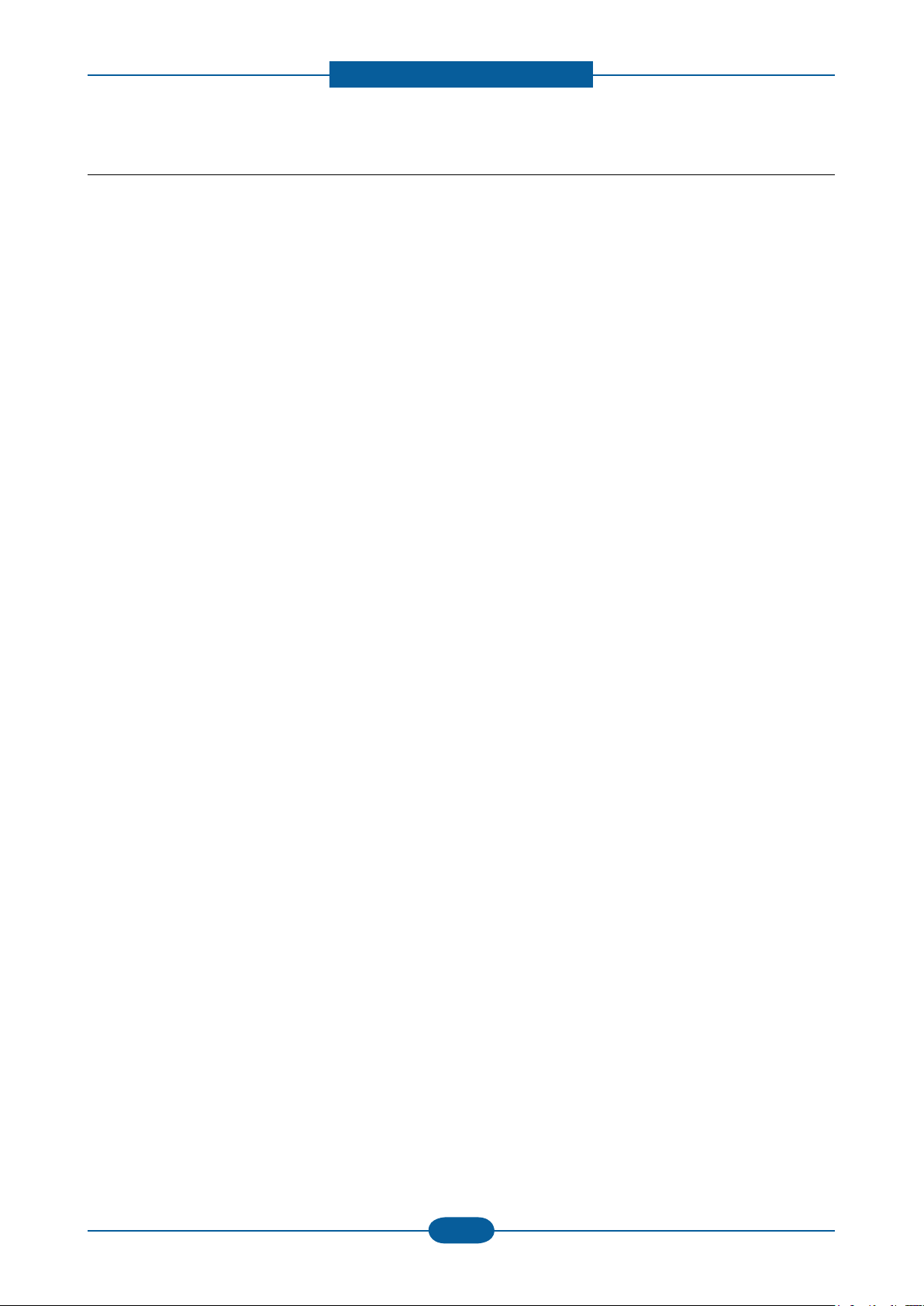
Precautions
Service Manual
1-4
Samsung Electronics
1.2.5 Disregarding this warning may cause bodily injury
(1) Be careful with the high temperature part.
The fuser unit works at a high temperature. Use caution when working on the printer. Wait for the fuser to
cool down before disassembly.
(2) Do not put nger or hair into the rotating parts.
When operating a printer, do not put hand or hair into the rotating parts (Paper feeding entrance, motor,
fan, etc.).
(3) When you move the printer.
This printer weighs 8.9convert to lbs including toner cartridge and cassette. Use safe lifting and handling
techniques. Use the lifting handles located on each side of the machine. Back injury could be caused if
you do not lift carefully.
(4) Ensure the printer is installed safely.
The printer weighs 8.9convert to lbs, ensure the printer is installed on a level surface, capable of
supporting its weight. Failure to do so could cause the printer to tip or fall possibly causing personal injury
or damaging the printer.
(5) Do not install the printer on a sloping or unstable surface. After installation, double check that the printer
is stable.
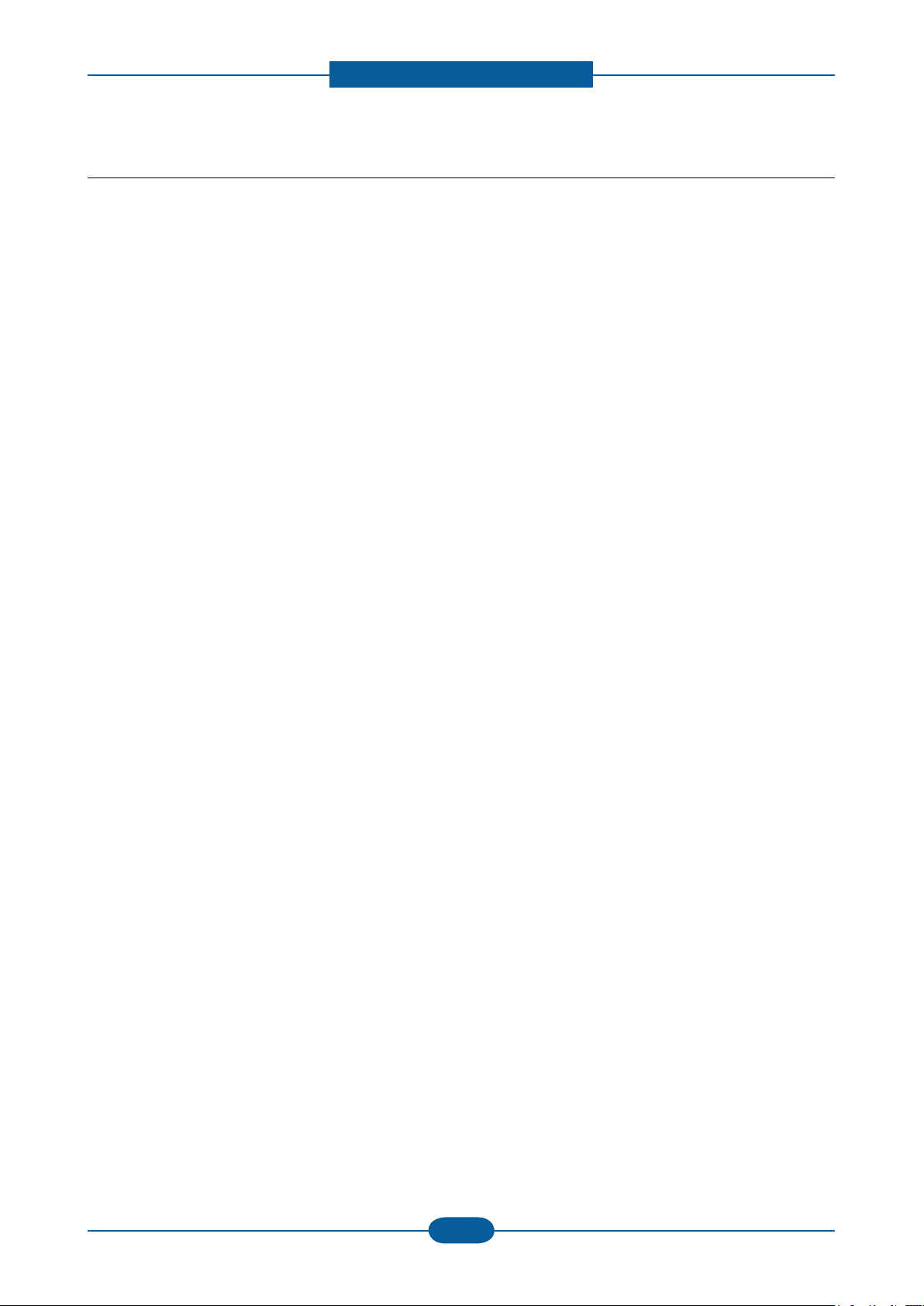
Precautions
Service Manual
1-5
Samsung Electronics
1.3 ESD Precautions
Certain semiconductor devices can be easily damaged by static electricity. Such components are commonly
called “Electrostatically Sensitive (ES) Devices” or ESDs. Examples of typical ESDs are: integrated circuits,
some eld effect transistors, and semiconductor “chip” components.
The techniques outlined below should be followed to help reduce the incidence of component damage
caused by static electricity.
Caution >>Be sure no power is applied to the chassis or circuit, and observe all other safety precautions.
1. Immediately before handling a semiconductor component or semiconductor-equipped assembly, drain
off any electrostatic charge on your body by touching a known earth ground. Alternatively, employ a
commercially available wrist strap device, which should be removed for your personal safety reasons prior
to applying power to the unit under test.
2. After removing an electrical assembly equipped with ESDs, place the assembly on a conductive surface,
such as aluminum or copper foil, or conductive foam, to prevent electrostatic charge buildup in the vicinity
of the assembly.
3. Use only a grounded tip soldering iron to solder or desolder ESDs.
4. Use only an “anti-static” solder removal device. Some solder removal devices not classied as “anti-static”
can generate electrical charges sufcient to damage ESDs.
5. Do not use Freon-propelled chemicals. When sprayed, these can generate electrical charges sufcient to
damage ESDs.
6. Do not remove a replacement ESD from its protective packaging until immediately before installing it. Most
replacement ESDs are packaged with all leads shorted together by conductive foam, aluminum foil, or a
comparable conductive material.
7. Immediately before removing the protective shorting material from the leads of a replacement ESD, touch
the protective material to the chassis or circuit assembly into which the device will be installed.
8. Maintain continuous electrical contact between the ESD and the assembly into which it will be installed,
until completely plugged or soldered into the circuit.
9. Minimize bodily motions when handling unpackaged replacement ESDs. Normal motions, such as
the brushing together of clothing fabric and lifting one’s foot from a carpeted oor, can generate static
electricity sufcient to damage an ESD.
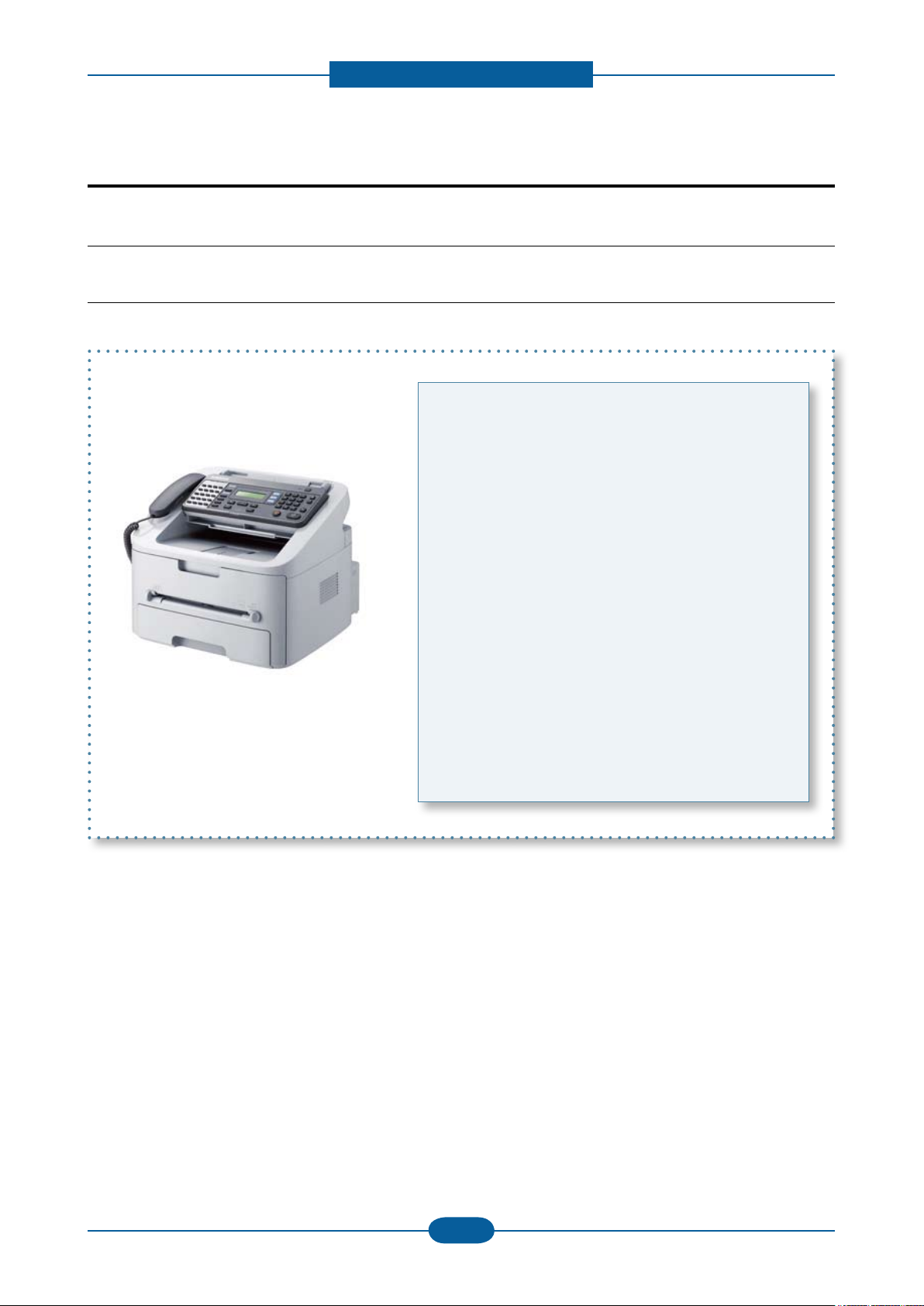
Product specication and feature
2. Product specication and feature
2.1 Product Specications
2.1.1 Product Overview
SF-650 : FAX, Copy
SF-650P : FAX, Copy, Print, Scan
1. Print Speed (Only SF-650P)
• 19 ppm in Letter
2. Copy Speed
• 19 ppm in Letter
3. Processor
• Chorus2 66 Mhz
4. Interfaces
• One USB port
6. Toner cartridge
• Initial : 1K, starter cartridge
• Sales : 1.5K / 2.5K two types
7. Machine Life : 50,000 pages
Service Manual
2-1
Samsung Electronics
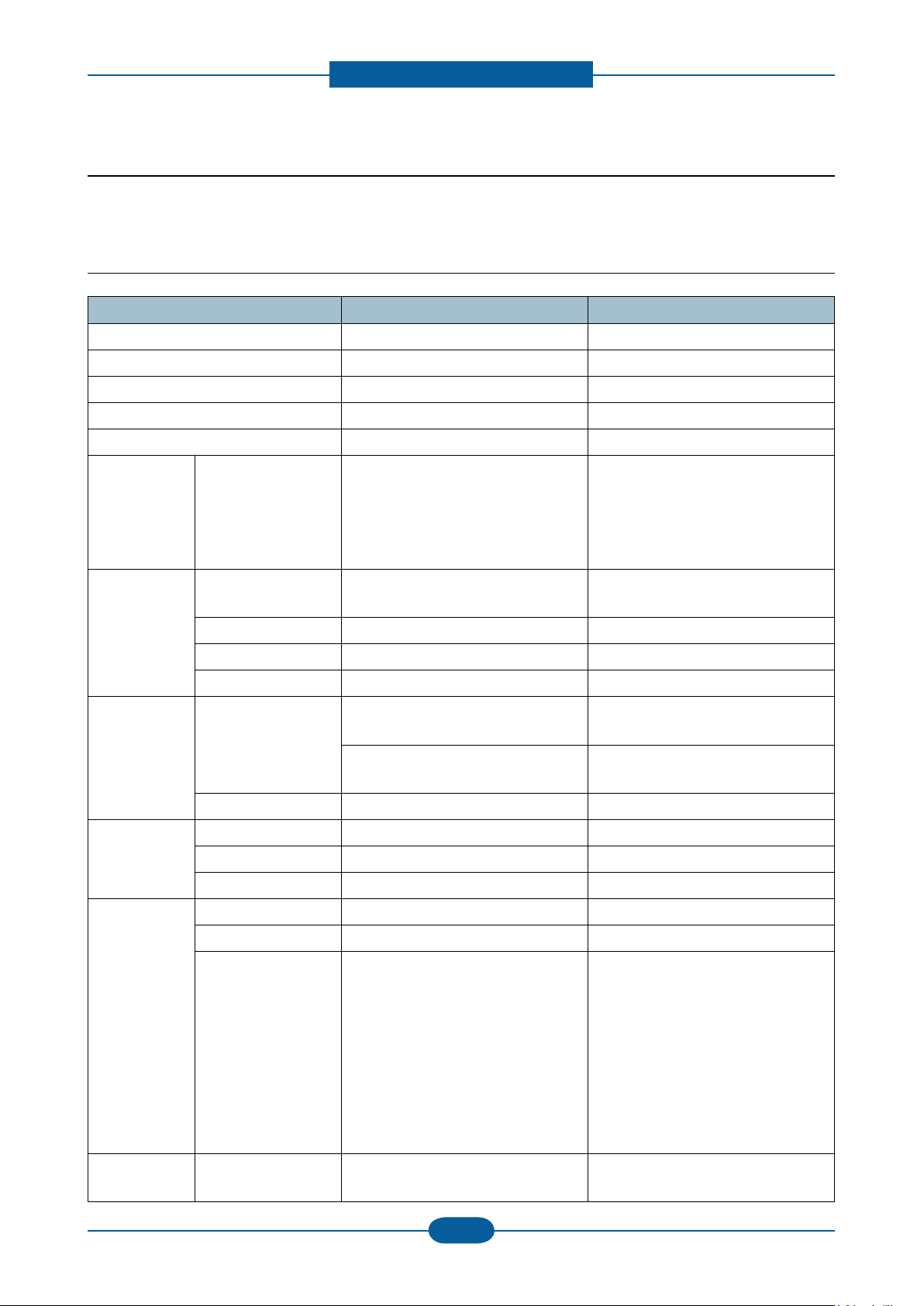
Product specication and feature
Service Manual
2-2
Samsung Electronics
2.1.2 Specications
• Product Specications are subject to change without notice. See below for product specications.
2.1.2.1 General Specications
Item SF-650 SF-650P
Major Features Fax, Copier, Phone Fax, Copier, Print, Scan, Phone
Size (W*D*H) with Hand Set 293.7 x 391.2 x 360 mm 293.7 x 391.2 x 360 mm
Weight (Inculding Toner Cartridge) 8.9 change to lbs 8.9 change to lbs
I/O Interface USB.1.1 & USB2.0 Compliant USB.1.1 & USB2.0 Compliant
MPU 66MHz CPU (Chorus-2) 66MHz CPU (Chorus-2)
Toner
Cartridge
Power
Consumption
yield Initial : 1K standard pages
Standard: 1.5K standard pages.
High Yield: 2.5K standard pages.
* Declared cartridge yield in
accordance with ISO/IEC 19752.
Average operating
mode
Less than 380 W Less than 380 W
Initial : 1K standard pages
Standard: 1.5K standard pages.
High Yield: 2.5K standard pages.
* Declared cartridge yield in
accordance with ISO/IEC 19752.
Ready mode Less than 65 W Less than 65 W
Power save mode Less than 8 W Less than 8 W
Power off mode Less than 1 W under Less than 1 W under
Power Supply Input Voltage Low Voltage :
110 ~ 127VAC,50/60HZ 4.0A
High Voltage :
220 ~240VAC,50/60HZ,2.5A
Input Frequency 50 / 60Hz(+/- 3Hz) 50 / 60Hz(+/- 3Hz)
Noise Printing N/A 50 dBA
Copy 50 dBA 50 dBA
Standby 26 dBA 26 dBA
Operating
System
Window N/A Win 2000 /XP / 2003 / Vista /2008
Mac N/A Mac OS 10.3 ~ 10.6
Linux N/A
Low Voltage :
110 ~ 127VAC, 50/60HZ 4.0A
High Voltage :
220 ~240VAC, 50/60HZ,2.5A
Fedora 2,3,4,5,6,7,8,9
openSuSE 9.1,9.2,9.3,10.0,10.1,10.2,
10.3,11.0
Ubuntu 6.04,6.10,7.04,7.10,8.04
Mandriva
10,10.1,2005,2006,2007,2008
Debian 3.1,4.0
Redhat Enterprise Linux WS 4,5
SuSE Linux Enterprise Desktop 9,10
WHQL MFP N/A SPL & WIA driver (2000, XP, 2003,
Vista and 2008)
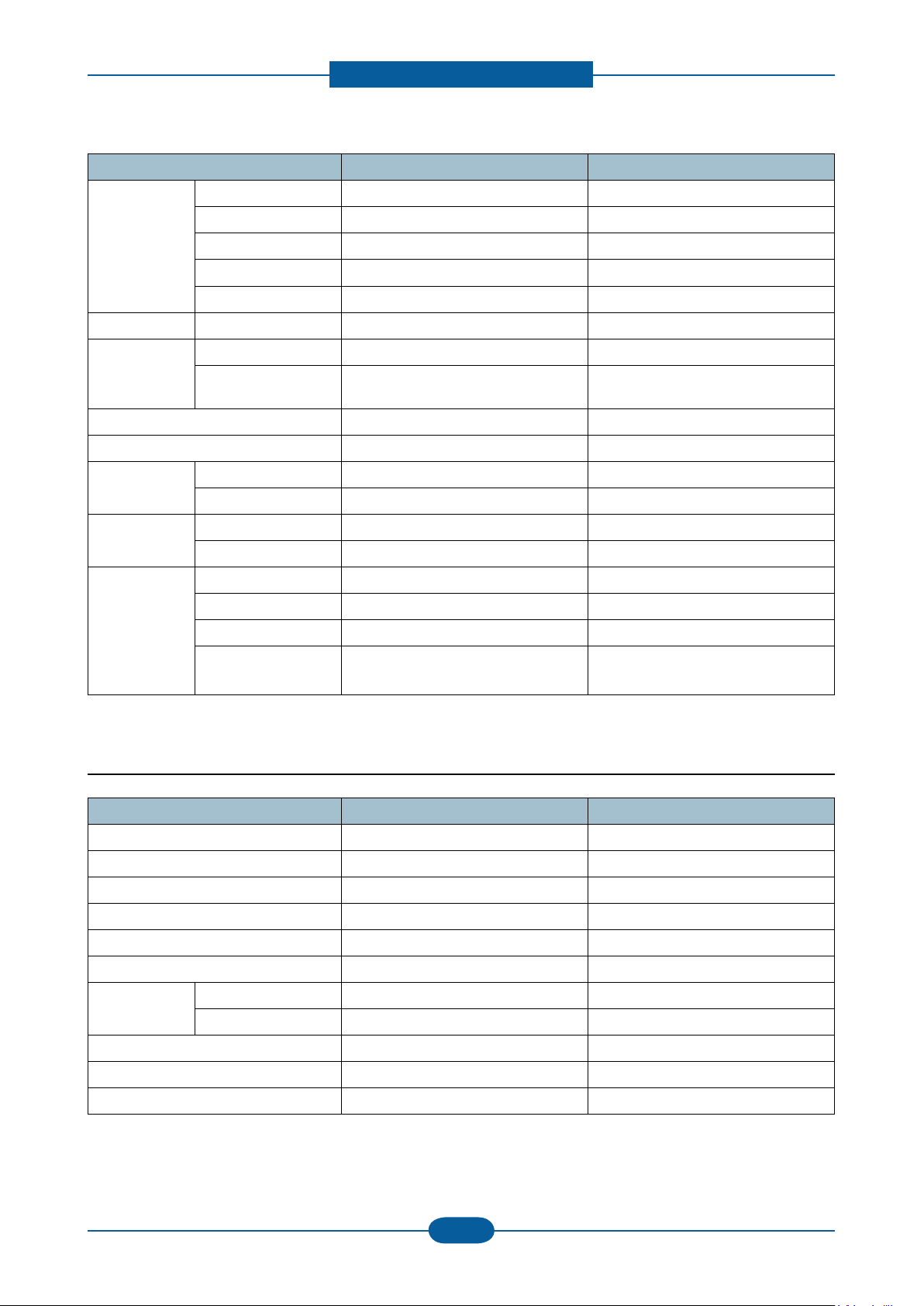
Product specication and feature
Service Manual
2-3
Samsung Electronics
Item SF-650 SF-650P
Driver Printer N/A GDI (SPL)
TWAIN, WIA N/A Yes
PSU N/A Yes
SmarThru4 N/A Yes
Smart Panel N/A Yes
Warm Up Time From Ready Mode Less than 9 seconds Less than 9 seconds
Max. Monthly
Volume
Print 10000 pages 10000 pages
ADF 2000 pages 2000 pages
(Duty Cycle)
Average Monthly Print Volume Print : 500 pages, ADF : 500 pages Print : 500 pages, ADF : 500 pages
Machine Life 50000 pages 50000 pages
Temperature Operating 10~32 change to degrees F 10~32 change to degrees F
Non Operating -20~40 change to degrees F -20~40 change to degrees F
Humidity Operating 10~80% 10~80%
Non Operating 10~95% 10~95%
Device
Memory
Standard / Max. 16MB 16MB
Type SDRAM SDRAM
Expand Memory Slot NO NO
Compression
YES YES
Technology
2.1.2.2 Print Specications
Item SF-650 SF-650P
Print Speed N/A 19ppm/Ltr, 18ppm/A4
Print Emulation N/A GDI (SPL)
Auto Emulation Sensing N/A YES
Power Save N/A Yes (1/5/10/15/30/45min.)
Resolution N/A 600x600dpi
Memory N/A 4MB
FPOT From Stand by N/A Less than 9 seconds
From Cold Status N/A Less than 30 seconds
Duplex Print N/A N.A
Printable Area N/A 208 x 273 mm (Letter)
Halftone(Gray Scale) N/A 256levels
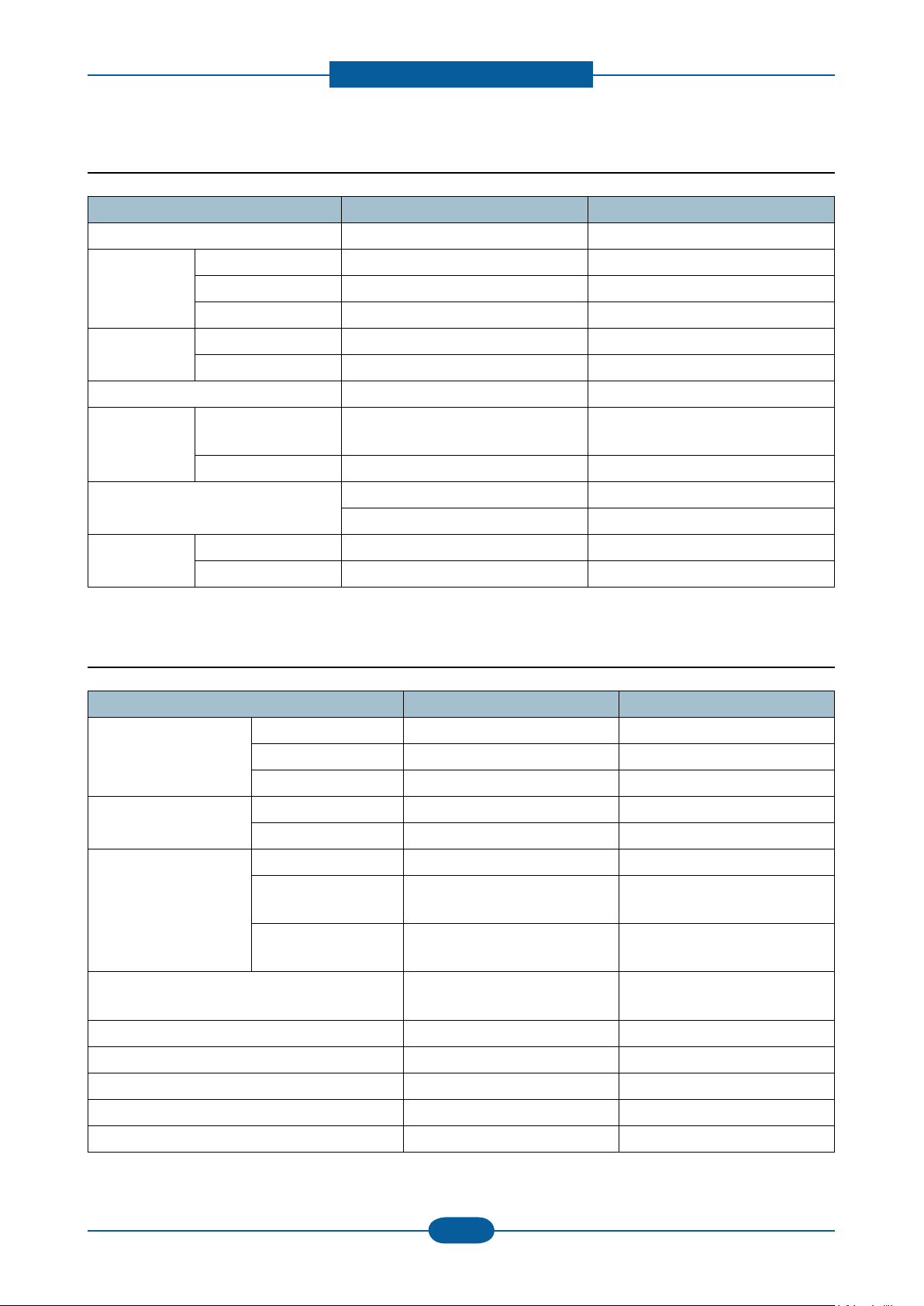
Product specication and feature
Service Manual
2-4
Samsung Electronics
2.1.2.3 Scan Specications
Item SF-650 SF-650P
Scan Method N/A Color CIS
Scan Speed
through ADF
Resolution Optical N/A 600*600dpi
Halftone N/A 256 level
Scan Size Max. Document
Scan-to Application N/A Yes
Scan Mode Color N/A Yes
Gray Mode N/A 72 sec
Color 300dpi N/A Yes
Color 75dpi N/A Yes
Enhanced N/A 600dpi
N/A Max.216mm(8.5")
Width
Efective Scan Width N/A Max 216mm(Ltr),210mm(A4)
N/A Yes
Mono N/A 1bit for Linearity, 8 Bit for Gray scale
2.1.2.4 Copy Specications
Item SF-650 SF-650P
Copy Quality Mode Text 600x300 dpi 600x300 dpi
Mixed 600x300 dpi 600x300 dpi
Photo 600x600 dpi 600x600 dpi
FCOT Stand by Less than 9 seconds Less than 9 seconds
From Cold Status Less than 30seconds Less than 30seconds
Copy Speed
(SDMC : Single
Document Multiple Copy
MDMC : Multi Document
Multiple Copy )
Resolution Scan : 600x600 dpi,
Zoom Range 50% to 200% 50% to 200%
Multi Copy 1~99 1~99
Preset Yes Yes
Darkness Control 3 level ( Light,/Normal /Dark ) 3 level ( Light,/Normal /Dark )
Copy Mode(=Original Type) Text, Mixed , Photo Text, Mixed , Photo
SDMC at all mode 19cpm/Ltr, 18cpm/A4 19cpm/Ltr, 18cpm/A4
MDMC at Text
(600x300dpi)
MDMC at Photo Mode
(600x600dpi)
10cpm/Ltr 10cpm/Ltr
5cpm/Ltr 5cpm/Ltr
Scan : 600x600 dpi,
Print : 600x600 dpi
Print : 600x600 dpi
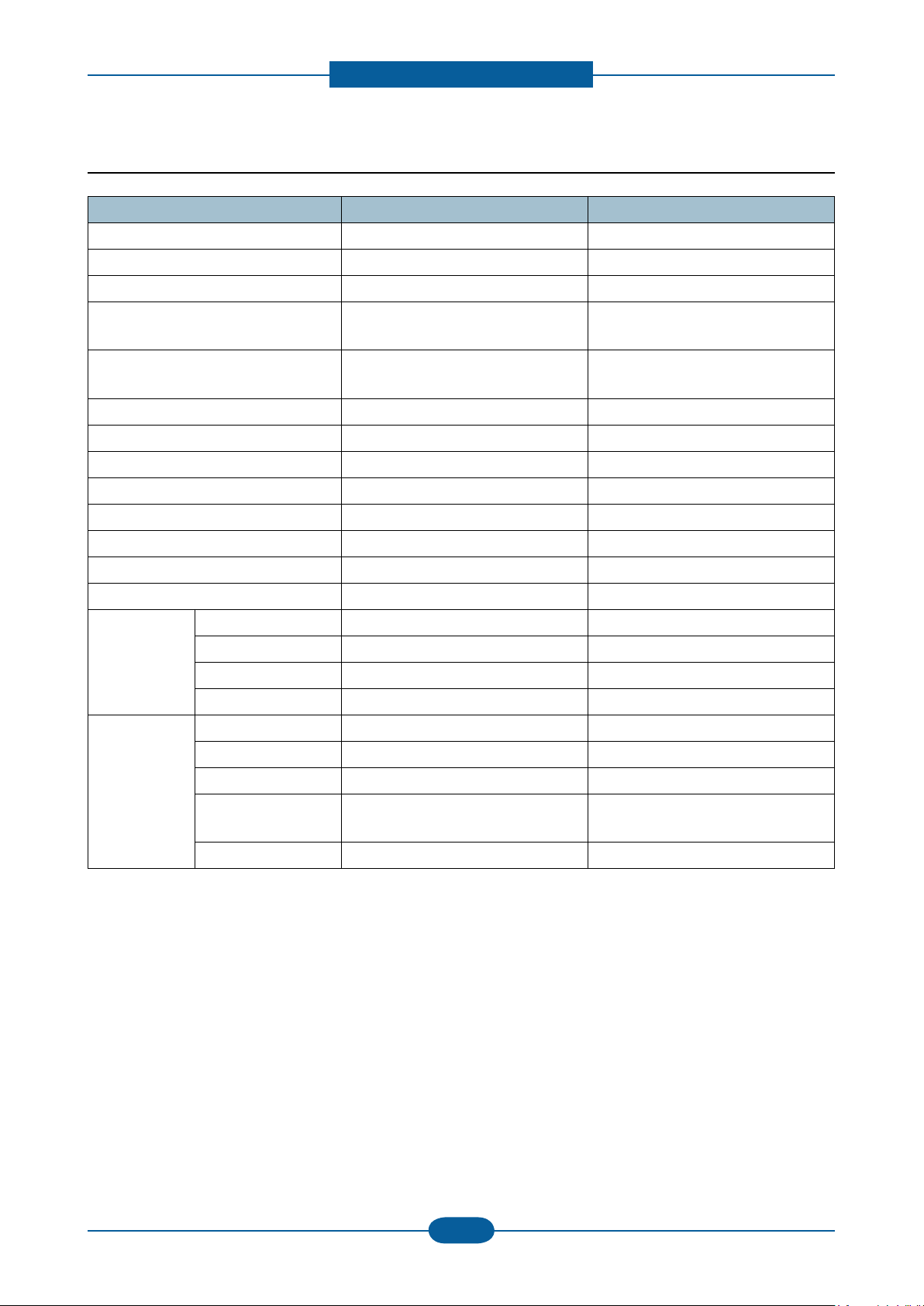
Product specication and feature
Service Manual
2-5
Samsung Electronics
2.1.2.5 Telephone Specications
Item SF-650 SF-650P
Handset Yes Yes
On hook Dial Yes Yes
Search Yes (Address Book) Yes (Address Book)
1-Touch Dial 20 Numeric Key pad
(No dedicated keys)
Speed Dial 250 locations (0~249) include 1-touch
dials
20 Numeric Key pad
(No dedicated keys)
250 locations (0~249) include 1-touch
dials
TAD I/F Yes Yes
Tone/Pulse Yes Yes
Pause Yes Yes
Auto Redial Ye s Yes
Last Number Redial Yes Yes
Distinctive Ring Yes Yes
Caller ID Yes (France Only) Yes (France Only)
External Phone Interface Yes Yes
Report & List
Print out
Tx/Rx Journal Yes Yes
Conrmation Yes Yes
Help List Yes Yes
Auto Dial List Yes Yes
Sound Control Ring Volume Yes (Off, Low, Med, High) Yes (Off, Low, Med, High)
Key Volume Yes (On, Off) Yes (On, Off)
Alarm Volume Yes (On, Off) Yes (On, Off)
Handset Volume Yes (Normal, Loud)
* USA /KOREA Only
Yes (Normal, Loud)
* USA /KOREA Only
Speaker Yes (On, Off, Comm) Yes (On, Off, Comm)
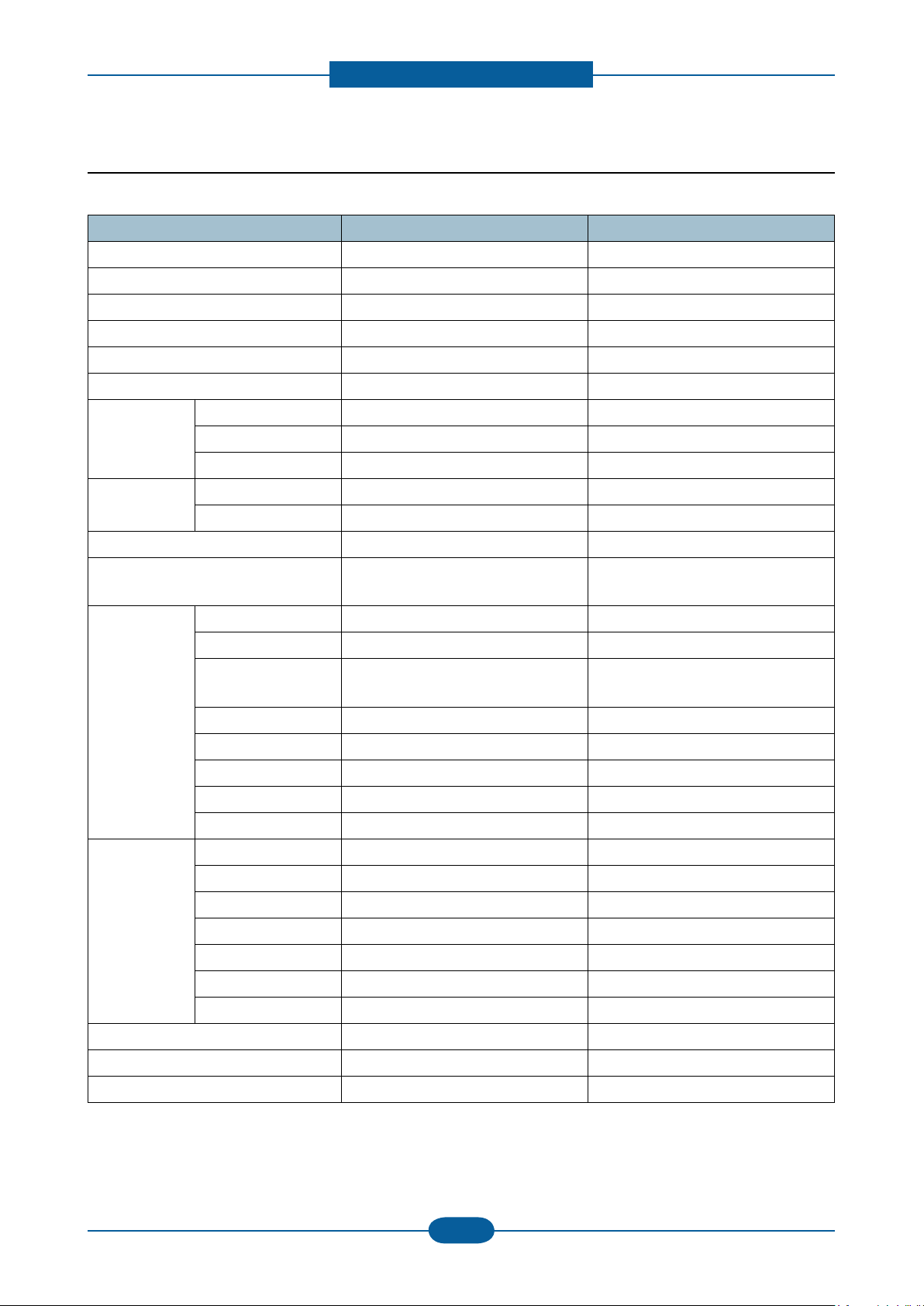
Product specication and feature
Service Manual
2-6
Samsung Electronics
2.1.2.6 Fax Specications
Item SF-650 SF-650P
Compatibility ITU-T G3 ITU-T G3
Communication System PSTN/PABX PSTN/PABX
Modem Speed 33.6K bps 33.6K bps
TX Speed 3 sec 3 sec
Compression MH/MR/MMR MH/MR/MMR
ECM Yes Yes
Resolution Std 203 x 98dpi 203 x 98dpi
Fine 203 x 196dpi 203 x 196dpi
S.Fine 203 x 392dpi 203 x 392dpi
Scan
Speed(ADF)
Std 6 sec/LTR 6 sec/LTR
Fine 6 sec/ LTR 6 sec/ LTR
Rx fax duplex print out No No
Receive Mode Fax, TEL, Auto (Tel/Fax),
TAM (Ans/Fax), DRPD
Fax, TEL, Auto (Tel/Fax),
TAM (Ans/Fax), DRPD
Memory Capacity 7MB 7MB
Optional Memory No No
Max locations to
269 locations 269 locations
store to 1 Group Dial
Fax Forward Yes (On/Off) Yes (On/Off)
Broadcasting 299 locations 299 locations
Cover page No No
Delayed fax Yes Yes
Memory RX Yes Yes
Functions Voice Request No No
TTI Yes Yes
RTI Ye s Yes
Polling No (Rx Poll only) No (Rx Poll only)
Earth/Recall No No
Auto Reduction Yes Yes
F/W Remote upgrade No No
Junk Fax barrier Yes Yes
Secure Receive Yes Yes
Memory Back-up Yes, Max. 96 hours Yes, Max. 96 hours
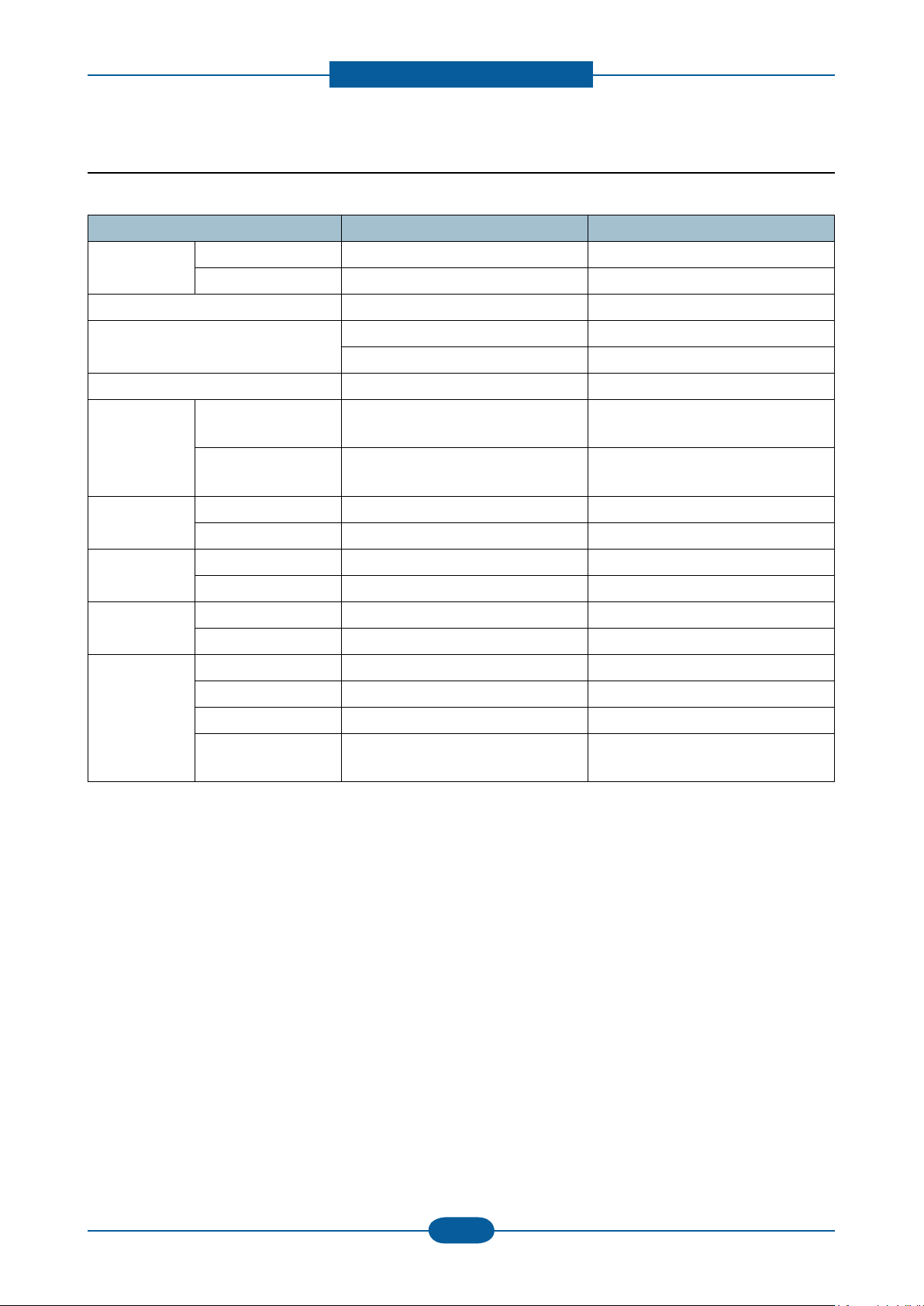
Product specication and feature
Service Manual
2-7
Samsung Electronics
2.1.2.7 Paper Handling
Item SF-650 SF-650P
Capacity
(20lbs)
Main Tray 250 sheets 250 sheets
Bypass N/A Single Sheet
Optional Cassette N/A N/A
Output Capacity Face Down: 100Sheets/20lb Face Down: 100Sheets/20lb
Face Down: 1 Sheet Face Down: 1 Sheet
Output Control Face down/Face up Face down/Face up
Paper Size Main Tray A4, Letter, Legal Folio, Executive, B5,
A6, Ocio, ISOB5, JISB5
Bypass +No.10 Env, DL Env, C5 Env, C6
EnvMonarch Env
A4, Letter, Legal Folio, Executive, B5,
A6, Ocio, ISOB5, JISB5
+No.10 Env, DL Env, C5 Env, C6
EnvMonarch Env
Paper Weight Main Tray 16~32 lb xerographic bond 16~32 lb xerographic bond
Bypass 16~43 lb xerographic bond 16~43 lb xerographic bond
Paper Path Standard output Bottom to Middle Front (FIFO) Bottom to Middle Front (FIFO)
Straight Through N/A Face up, Single Sheet
Paper Size Max 216 x 356mm (8.5"x14") 216 x 356mm (8.5"x14")
Min 76 x 127mm 76 x 127mm
ADF Paper Weight 16~24lb (0.075m ~ 0.12mm thickness) 16~24lb (0.075m ~ 0.12mm thickness)
Capacity 20 sheets (20lb) 20 sheets (20lb)
Document Size Width 148mm - 216mm (5.8" - 8.5") 148mm - 216mm (5.8" - 8.5")
Document Size
148mm - 297mm (5.8" – 11.7") @ ADF 148mm - 297mm (5.8" – 11.7") @ ADF
Length
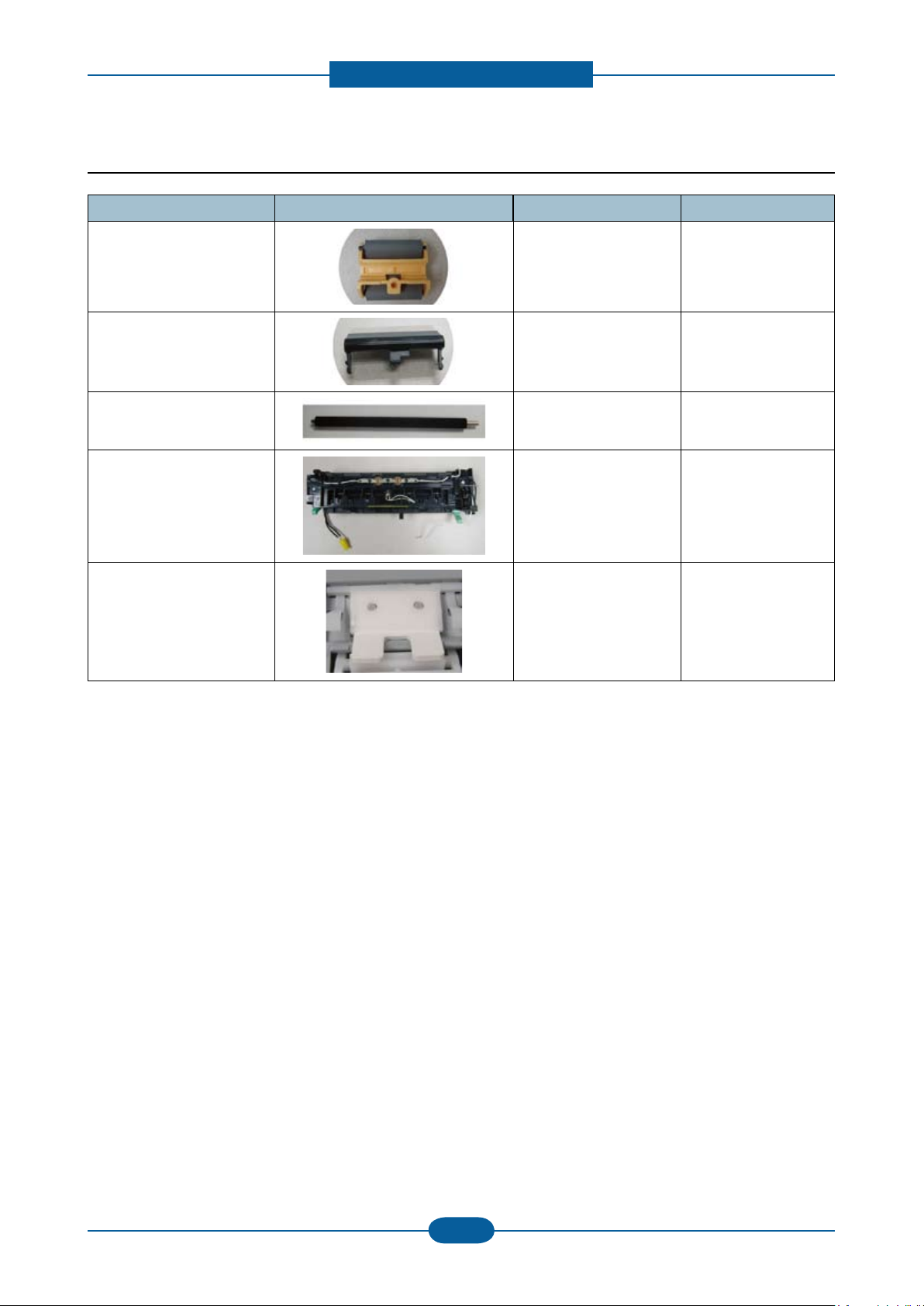
Product specication and feature
Service Manual
2-8
Samsung Electronics
2.1.2.8 Maintenance Parts
Item Image Part code Life
Pick up Unit
Pad Unit (Cassette)
Transfer Roller
Fuser Unit
Pad Unit (ADF)
JC93-00087A 50,000 Pages
JC90-00941A 50,000 Pages
JC66-01218A 50,000 Pages
JC91-00945A(220V)
JC91-00946A(110V)
50,000 Pages
JB73-00100A 10,000 Pages
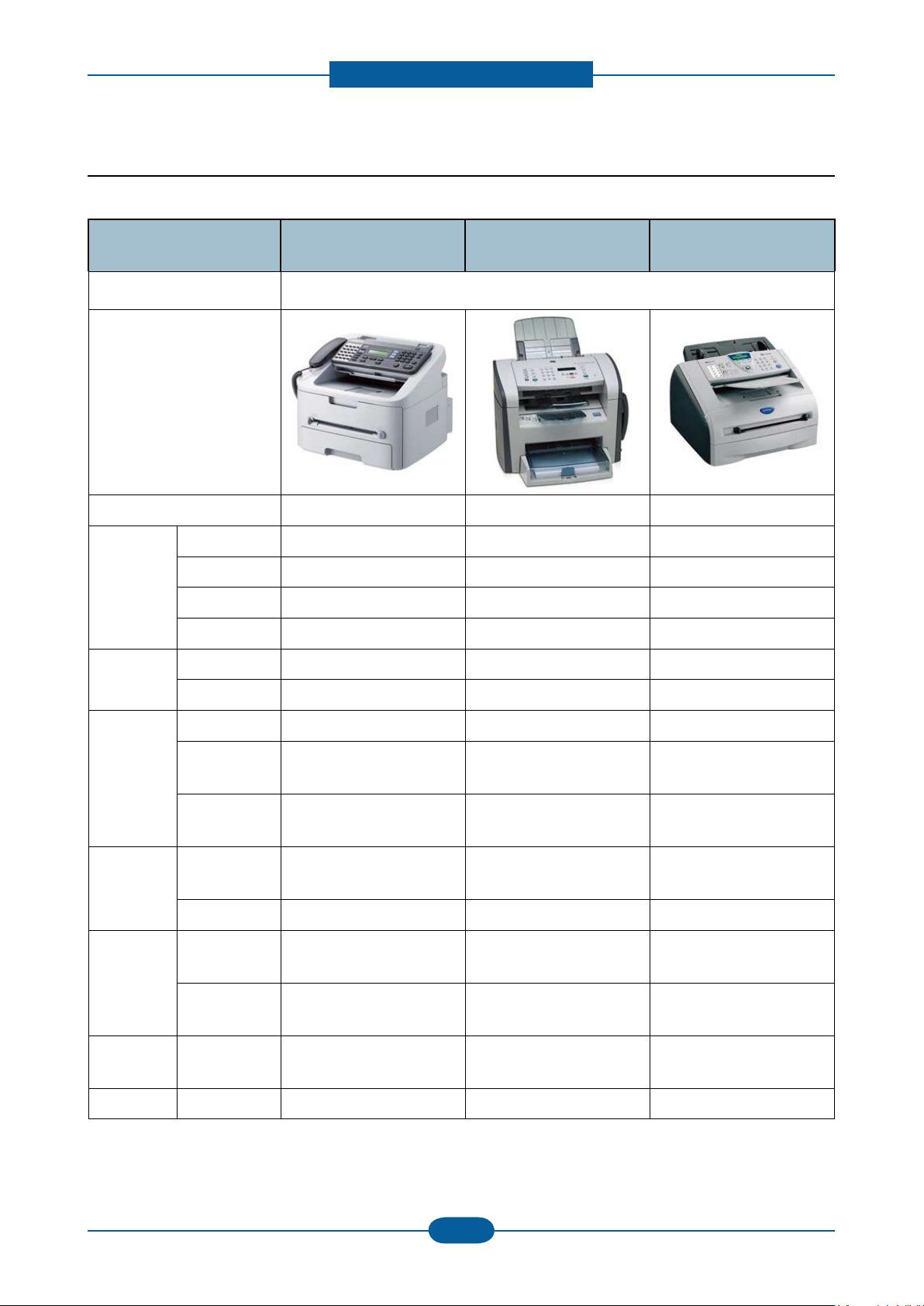
Product specication and feature
Service Manual
2-9
Samsung Electronics
2.1.3 Model Comparison Table
Print
Copy
Model
Type 4-in-1 (Print, Scan, Copy, Fax)
Image
RTS ’09. Aug ’08. Mar ’05. Jun
Speed (A4) 18ppm 18ppm 20ppm
Resolution 600 x 600 dpi 1,200 x 1,200 dpi 2,400 x 600 dpi
Emulation SPL GDI PCL, PS3
FPOT 10 sec from ready 8.5 sec from sleep 10 sec from ready
Speed(A4) 18ppm 18ppm 20ppm
Resolution 600 x 600 dpi 600 x 600 dpi 600 x 600 dpi
SF-650P
(SEC)
LJ-M1319f
(HP)
MFC-7225N
(Brother)
Mode Scan To PC Scan To PC Scan To PC
Resolution
Scan
Fax
Paper
General Interface
Toner Yield 1.5/2.5K (1K) 2K (1K) 2.5K (1.5K)
(optical)
Resolution
(Enhanced)
Modem
Speed
Memory 8 MB 500 pages 600 pages
Input
Capacity
ADF
Capacity
1,200 x 1,200 dpi 1,200 x 1,200 dpi 200 x 400 dpi
4,800 x 4,800 dpi 19,200 x 19,200 dpi Up to 1,200 dpi
33.6 Kbps 33.6 Kbps 33.6 Kbps
250 Cassette 250 MP 250 Cassette
20 sheets 30 sheets 30 sheets
Compatible with
USB 2.0
High speed USB 2.0 Parallel, USB& N/W
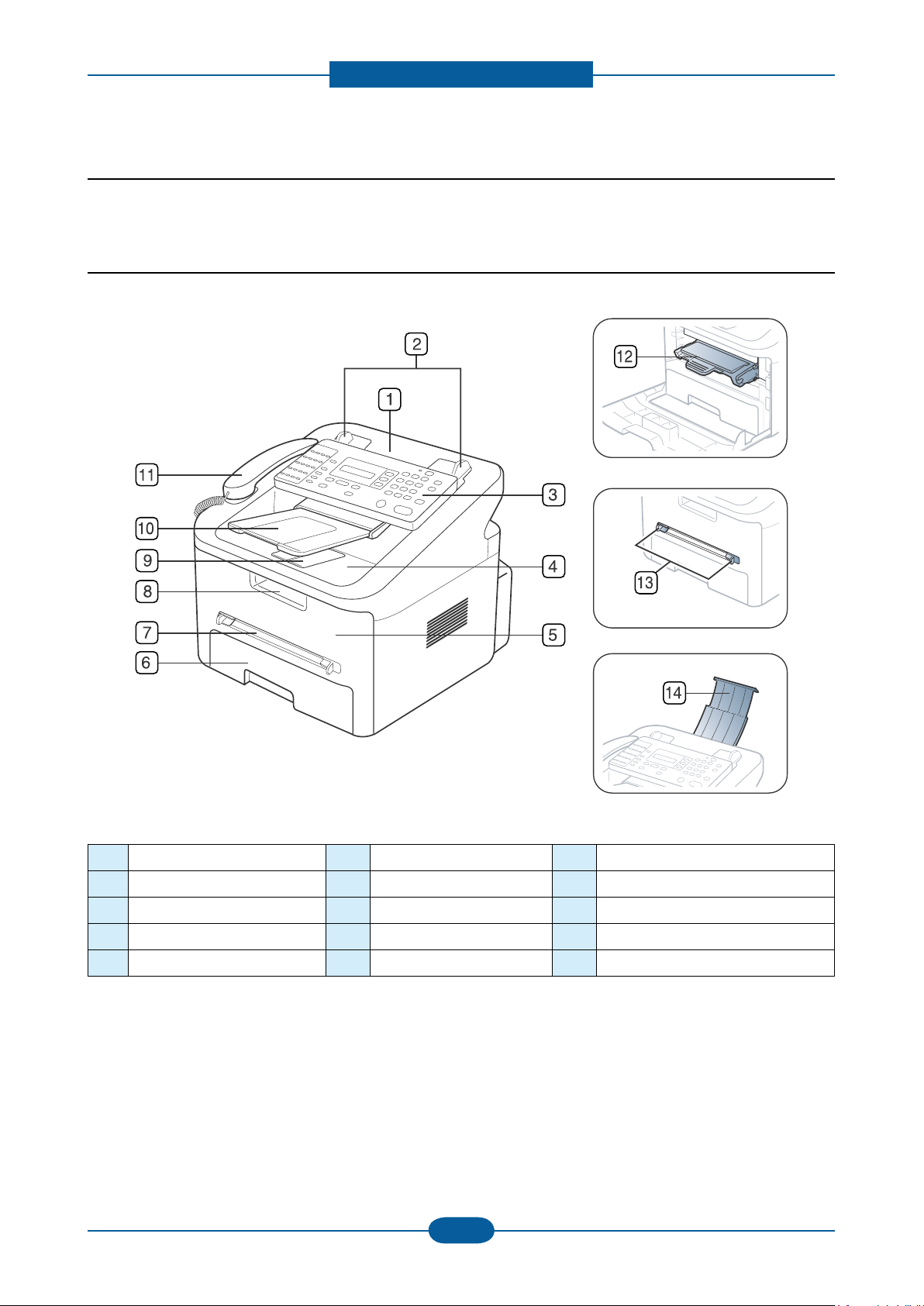
Product specication and feature
Service Manual
2-10
Samsung Electronics
2.2 System Overview
This chapter describes the functions and operating principal of the main component.
2.2.1 Front View
1 Document feeder 6 Tray 1 11 Handset
2 Document width guides 7 Manual tray 12 Toner cartridge
3 Control panel 8 Front door handle 13 Manual tray paper width guides
4 Output tray 9 Output support 14 Document input tray
5 Front door 10 Document output tray
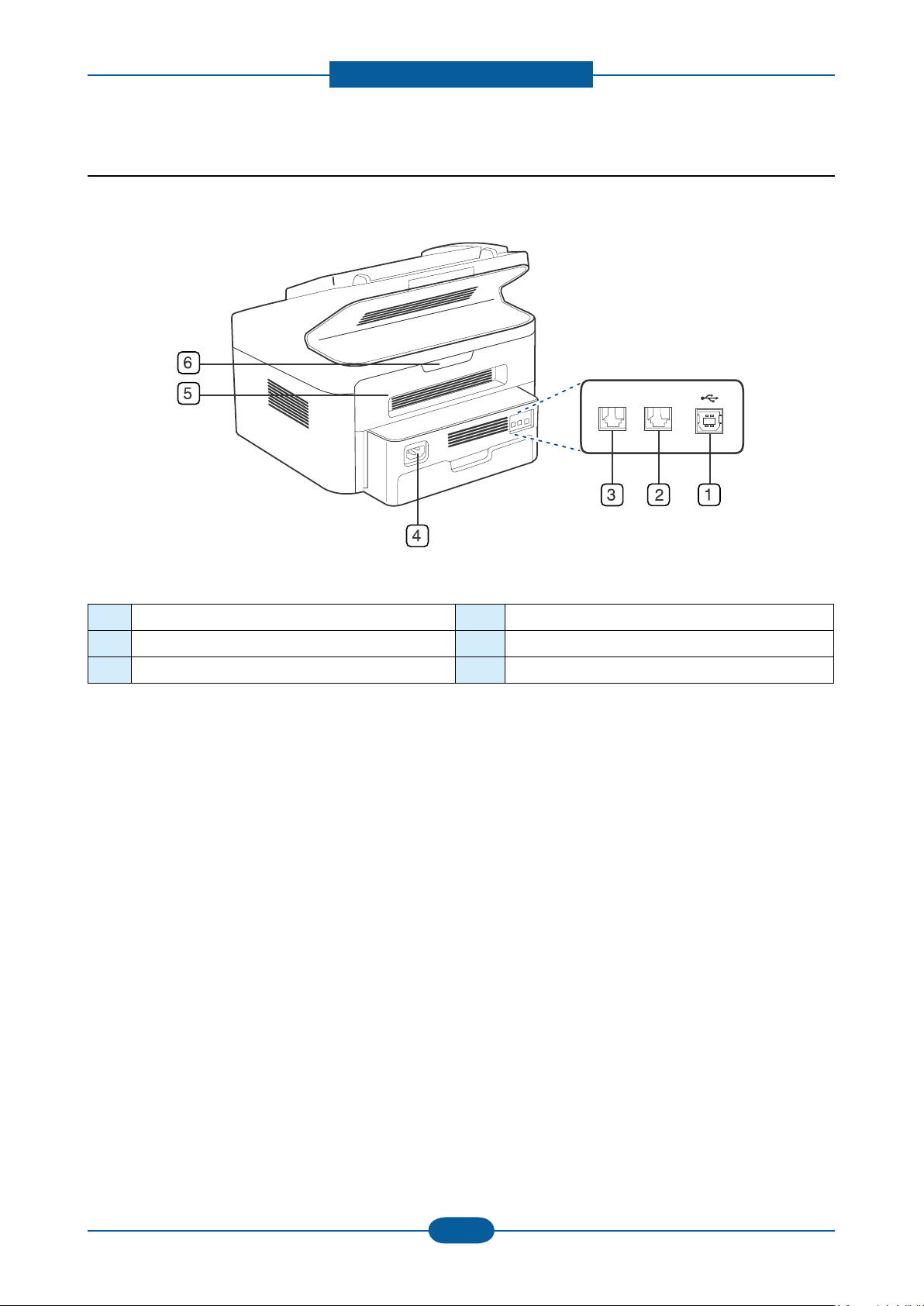
Product specication and feature
Service Manual
2-11
Samsung Electronics
2.2.2 Rear View
1 USB port 4 Power receptacle
2 Extension telephone socket (EXT) 5 Rear door
3 Telephone line socket 6 Rear door handle
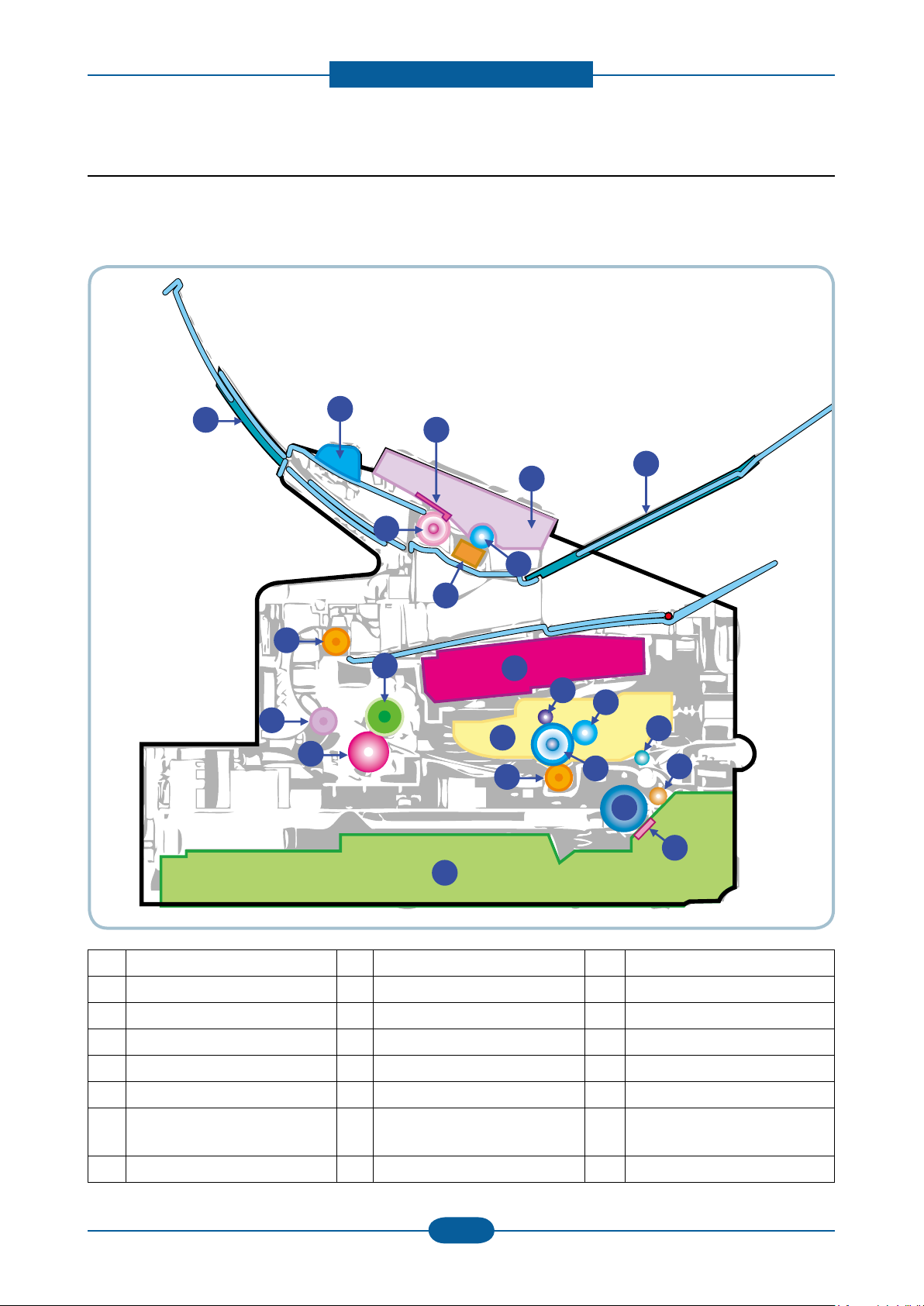
Product specication and feature
Service Manual
2-12
Samsung Electronics
20
2
17
21
22
16
23
1
15
14
12
11
3
4
10
13
18
9
5
6
7
8
19
2.2.3 System Layout
This model is consisted of the Engine parts and F/W, and said engine parts is consisted of the mechanical
parts comprising Frame, Feeding, Developing, Driving, Transferring, Fusing, Cabinet and H/W comprising
the main control board, power board, operation panel, PC Interface.
1 Top out-bin delivery roller 9 Separation Pad 17 ADF rubber
2 Fusing roller 10 Pick up roller 18 White roller
3 LSU 11 Transfer roller 19 CIS
4 Toner Cartridge 12 OPC 20 Guide DOC
5 Primary charging roller 13 Cassette 21 OPE
6 Developer roller 14 Pressure roller 22 Tray ADF output
7 Registration/
8 Feed roller 16 ADF roller
Multipurpose pick up roller
15 Fuser Exit roller 23 Tray ADF input

Product specication and feature
Service Manual
2-13
Samsung Electronics
2.2.3.1 Feeding Part
It is consists of a basic cassette, an MP tray for supplying different types of media (envelope, label, special
paper) and parts related to paper transferring.
1) Separation method
Paper is separated by the friction pad mounted to the center of the cassette.
2) Basic cassette
It takes a center loading method and applies ‘friction
pad separating method.’
Both the side guide and the rear guide can be
adjusted for for various types of papers from A5 to
legal size paper.
It has a paper existence sensing function
(Capacity: 250 sheets (75g/㎡, 20lb paper standard),
paper arranging function, various size papers
accepting function.
In the front side, there is a paper level indicator.
3) Pick- up roller
It initializes paper transport out of the cassette. The Pickup Roller is driven by a solenoid.
4) Registration roller
It has a paper registration [skew correction] function, paper transferring function, paper detecting function,
jam removing
function, and so on.
5) MP tray
It has a paper registration [skew correction] function,
paper transferring function, jam removing function, and
so on.
It uses manual feed method to feed 1 sheet of paper
and 1 envelope.

Product specication and feature
Service Manual
2-14
Samsung Electronics
2.2.3.2 Transfer Assy
- The transfer roller delivers the toner from the OPC drum to the paper.
- There is no PTL Ass’y.
- Life Span : Print over 50,000 sheets (in15~30 change to degrees F)
2.2.3.3 Driver Assy
- In SF-650 series, the driving device is consisted of step motor, OPC, Pick- up, Feed, gear block all
mounted as an assembly.
• Driving Frequency: Step Motor : 2200rpm(1650 Clock)
• It is a power delivery unit by gearing: Motor → Pickup/Feeder/Developer/Fuser/Duplex

Product specication and feature
Service Manual
2-15
Samsung Electronics
2.2.3.4 Fuser
It is consists of a halogen lamp, heat roller, pressure roller, thermistor and thermostat. It fuses the toner on to
the paper by heat and pressure to complete the printing job.
1) Thermostat
When a heat lamp is overheated, a Thermostat cuts off the main power to prevent over- heating.
- Thermostat Type : Non- Contact type THERMOSTAT
- Control Temperature : 170℃ ± 5℃
2) Thermistor
It is a temperatrue detecting sensor.
- Temperature Resistance : 7 ㏀ (180℃ )
3) Heat roller
The heat roller transfers the heat from the lamp to apply a heat on the paper.
The surface of a heat roller is coated with Teon, so toner does not stick to the surface.
4) Pressure roller
A pressure roller mounted under a heat roller is made of a silicon resin, and the surface also is coated with
Teon. When a paper passes between a heat roller and a pressure roller, toner adheres to the surface of a
paper permanently.
5) Halogen Lamp
- Voltage 120 V : 115 ± 5 %
220 V : 230 ± 5 %
- Capacity : 750 Watt ± 25 W
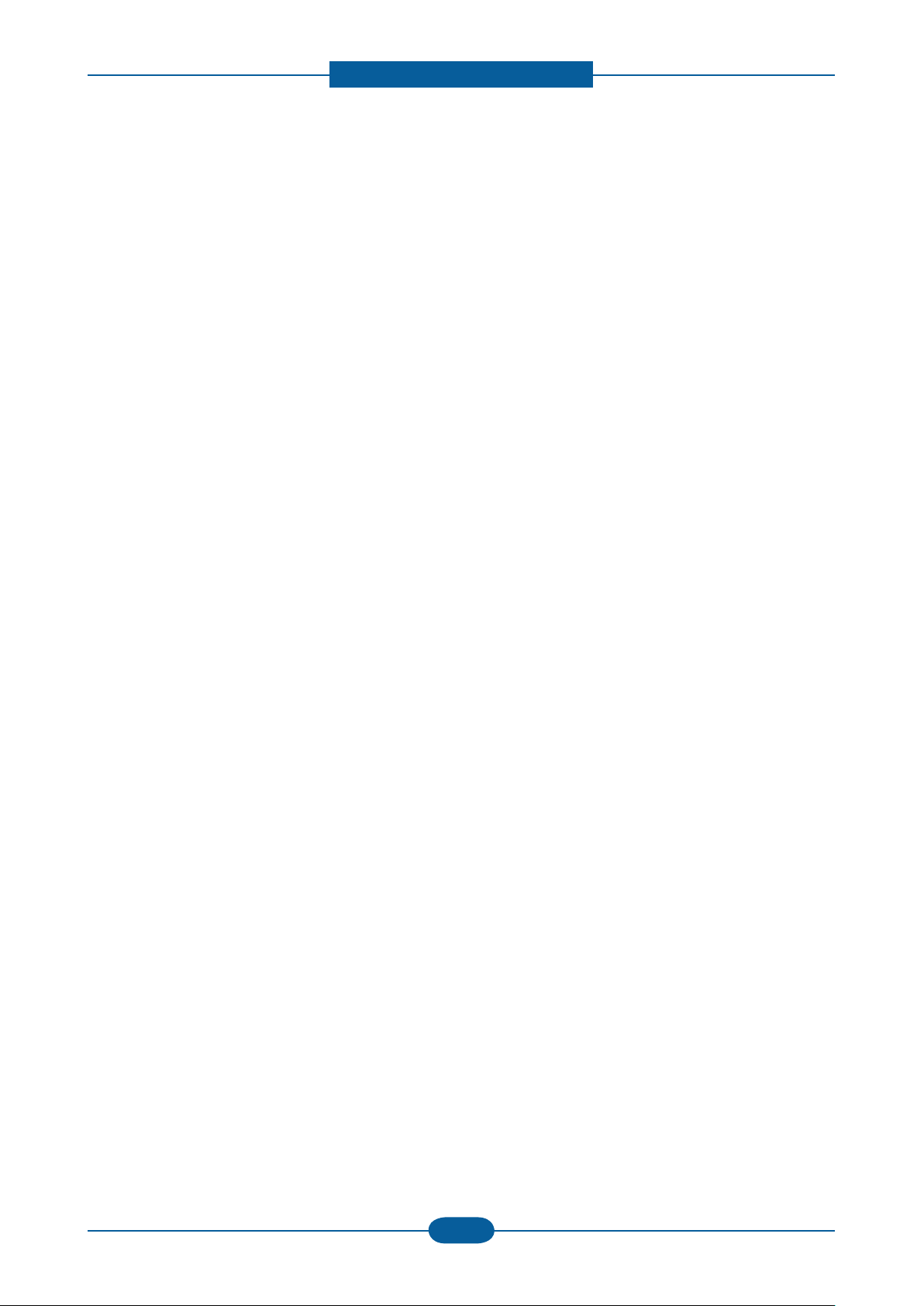
Product specication and feature
Service Manual
2-16
Samsung Electronics
6) Items for safety
Protecting device for overheating
- 1st protection device: Hardware cuts off when overheated
- 2nd protection device: Software cuts off when overheated
- 3rd protection device: Thermostat cuts off main power.
Safety device
- A fuser power is cut off when a front cover is opened
- Maintain a temperature of fuser cover’s surface under 80℃ for user, and attach a caution label at
where customer can see easily when customer open a rear cover.
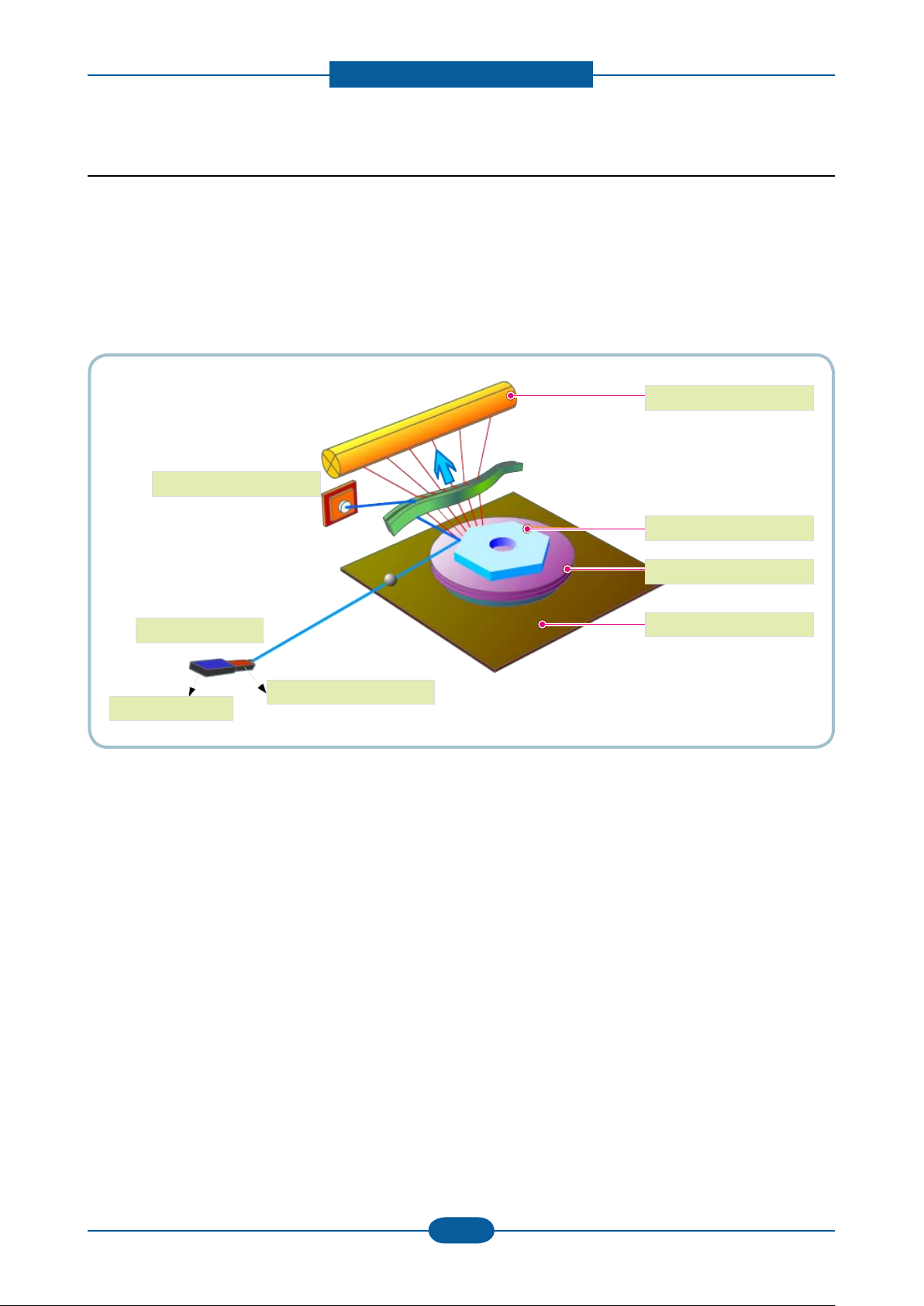
Product specication and feature
Service Manual
2-17
Samsung Electronics
OPC Drum
Photo Diode
LD Driver circit
Protector panel
LD(Laser Diode)
Polygon Mirror
Polygon Motor
Motor Driver
2.2.3.5 LSU (Laser scanning unit)
It is the core part of the LBP which switches the video data received to the controller to the electrostatic
latent image on the OPC drum by controlling laser beam, exposing OPC drum, by use of a polygon mirror.
of polygon mirror. The OPC drum is synchronized with the paper feeding speed. The /HSYNC signal is
created
when the laser beam from LSU reaches the end of the polygon mirror, and the signal is sent to the controller.
The controller detects the /HSYNC signal to adjust the vertical line of the image on paper. The /HSYNC
signal is used to synchronize the image data with the left margin of the paper. The one side of the polygon
mirror is one line for scanning.
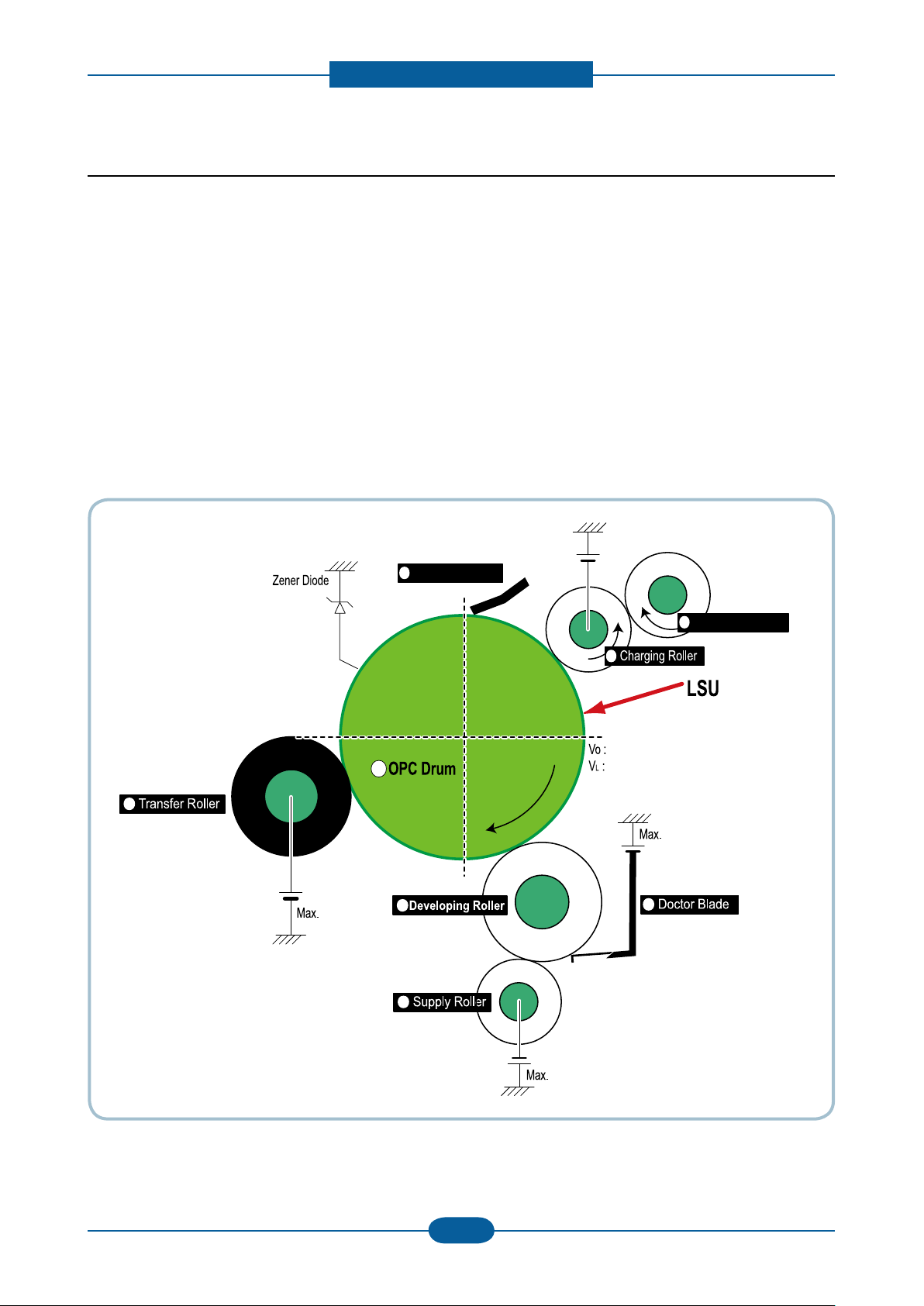
Product specication and feature
Service Manual
2-18
Samsung Electronics
Cleaning Roller
Cleaning Blade
-720V
-350V
-550V
0.20mW
Max -1.4KV
-100V
1
2
3 4
5
6
7
8
+5KV
-150V↓
2.2.3.6 Toner Cartridge
By using the electronic photo process, it creates a visual image. In the toner cartridge, the OPC unit and
the developing unit are contained in one assembly. The OPC unit houses the OPC drum and charging roller,
and the toner
cartridge unit has toner, supply roller, developing roller and blade (Doctor blade)
• Developing Method : Non magnetic 1 element contacting method
• Toner : Non magnetic 1 element shatter type toner
• Charging capacity : - 39.1 ±3 μC/g
• Average OD : 8.0 ±0.5㎛ (Toner)
• Toner Qty : 30gf / 40gf / 80gf (Initial : 1K/ Sales :1k / 2.5k)
• The life span of toner : 1k/2.5k sheets (ISO 19752 Pattern / Letter standard )
• Toner Residual Sensor : Dot count with CRUM(CRU Monitor)
• OPC Cleaning : Collect the toner by using cleaning blade
• Handling of wasted toner : Waste [residual] toner is cleaned off the drum by means of a cleaning blade.
• OPC Drum Protecting Shutter : None
• Classifying device for toner cartridge: ID is classied by CRUM.
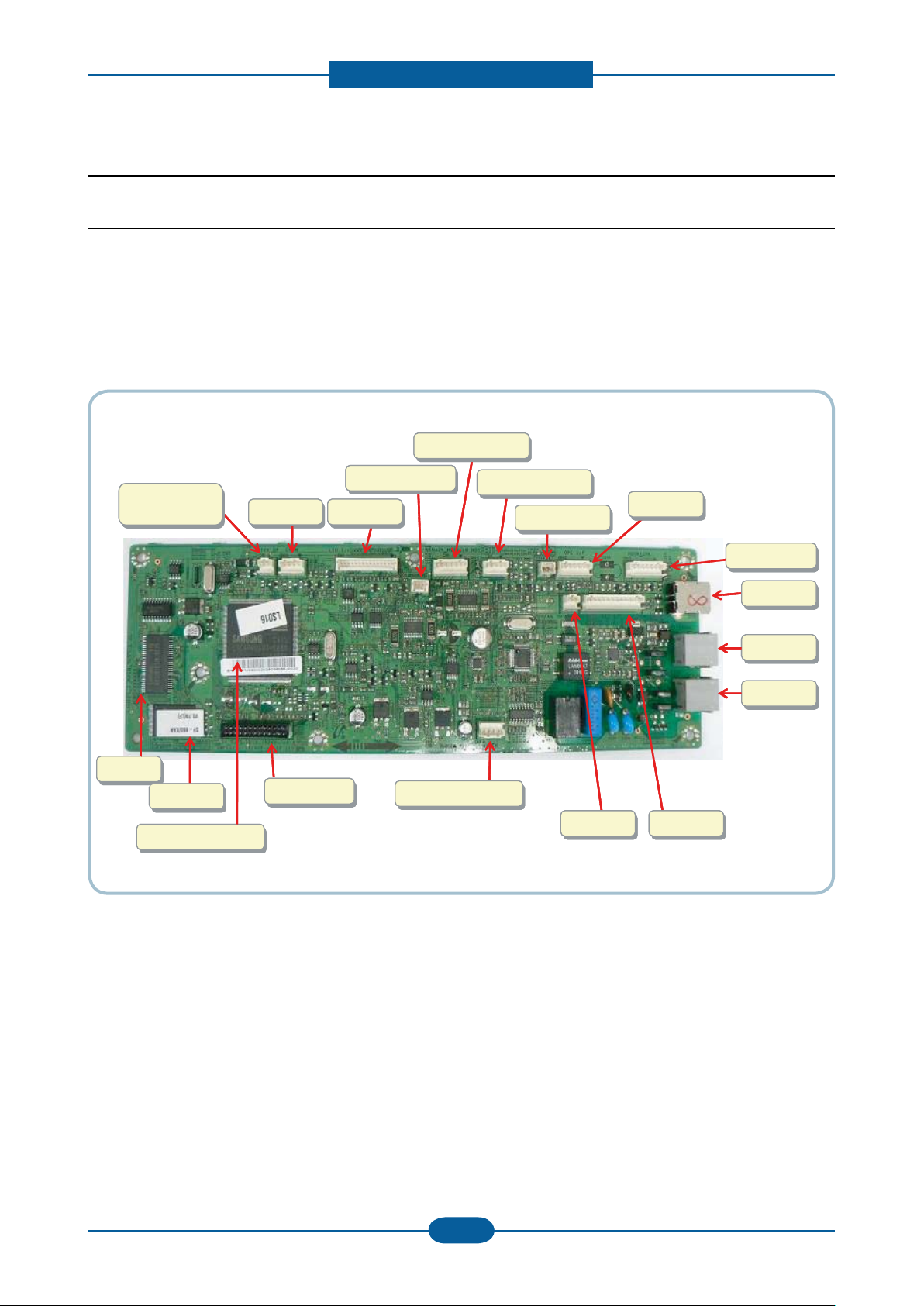
Product specication and feature
Service Manual
2-19
Samsung Electronics
LINE
LINE
EXT.
EXT.
Pick up
Clutch
Pick up
Clutch
SMPS
SMPS
HYPER
HYPER
OUT BIN FULL
OUT BIN FULL
CRUM
CRUM
BATTERY
BATTERY
LSU
LSU
SCAN MOTOR
SCAN MOTOR
MAIN MOTOR
MAIN MOTOR
OPE
OPE
CIS
CIS
FUSER
FUSER
HOOK&SPK
HOOK&SPK
USB
USB
ASIC(CHORUS2)
ASIC(CHORUS2)
FLASH
FLASH
LINE
LINE
EXT.
EXT.
Pick up
Clutch
Pick up
Clutch
SMPS
SMPS
HYPER
HYPER
OUT BIN FULL
OUT BIN FULL
CRUM
CRUM
BATTERY
BATTERY
LSU
LSU
SCAN MOTOR
SCAN MOTOR
MAIN MOTOR
MAIN MOTOR
OPE
OPE
CIS
CIS
FUSER
FUSER
HOOK&SPK
HOOK&SPK
USB
USB
ASIC(CHORUS2)
ASIC(CHORUS2)
SDRAM
FLASH
FLASH
2.2.4 Engine H/W Specications
2.2.4.1 Main PBA
The Engine and the Printer Controller function are housed into one Main Board called Main PBA. The CPU
is functioned as the bus control, I/O handling, drivers, and PC interface. The main board sends the Current
Image of Video data to the LSU and manages the electrophotography for printing. The CPU on Main PBA
manages the circuits for the motors: paper feed, paper path, clutches, pre- transfer lamp, current control to
driver components, and fan driving. The signals from the paper feed jam sensor and paper empty sensor are
directly inputted to the main board.
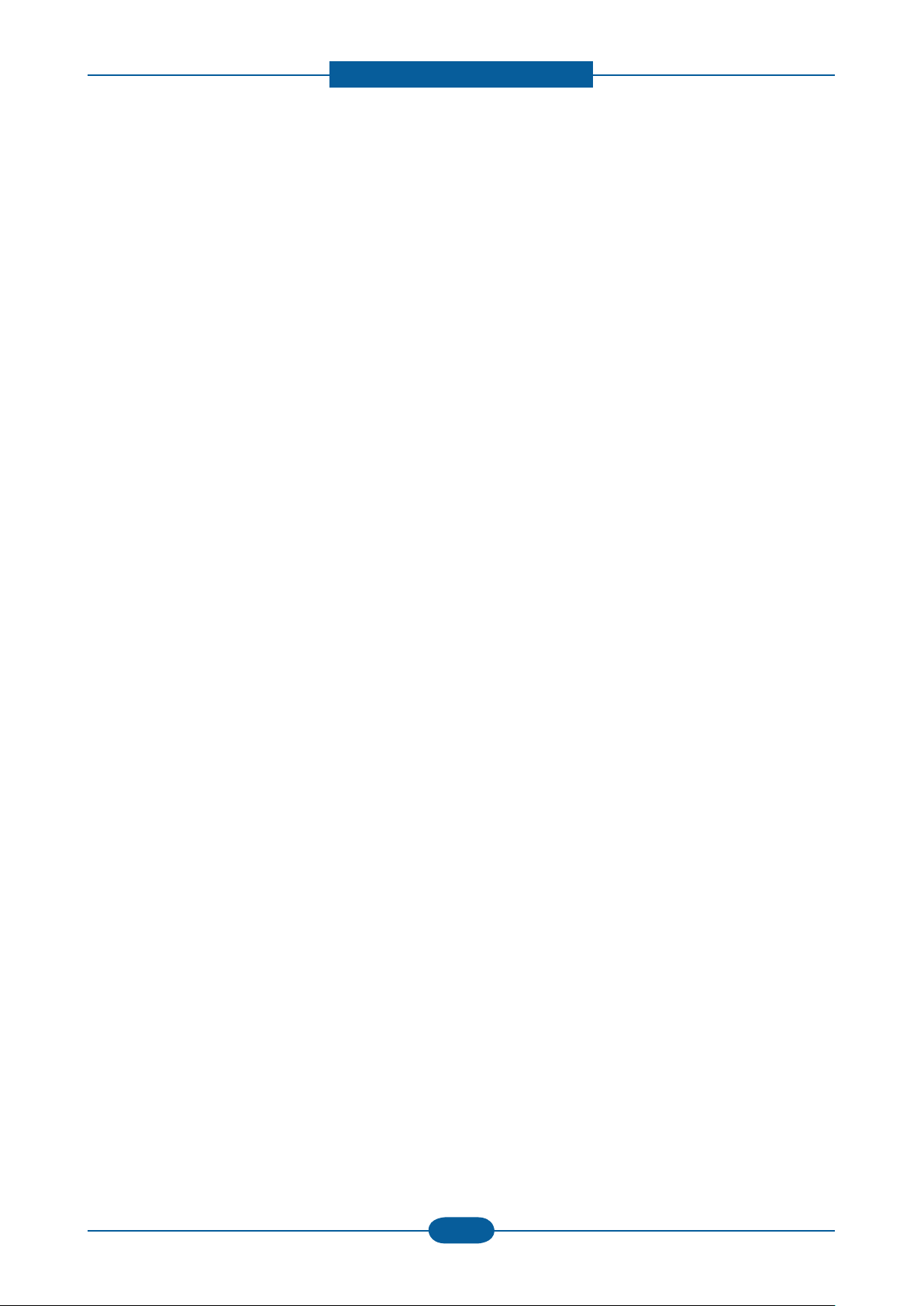
Product specication and feature
Service Manual
2-20
Samsung Electronics
1) CPU
Use S3C46Q0X 16/32-bit RISC micro controller, Chorus 2,which is exclusive controller to execute Printer &
FAX Function and to execute operation block by ash memory within system program, and to control whole
system.
- 1.8V internal, 3.3V external (I/O boundary) microprocessor with 4KByte Cache
- Image Processor
- On-chip clock generator with PLL
- Memory & External Bank Control
- DMA Control (5-channel)
- Interrupt Control
- 2-port USB Host /1- port USB Device (ver 1.1) Interface Control
- Parallel Port Interface Control
- UART (2 Channel)
- Synchronous Serial Interface Control
- Timer (4 Channel)
- Watch Dog Timer
- Power control: Normal, Slow, Idle, Stop and SL_IDLE mode
- A/D Converter (10-bit, 2 Channel)
- General I/O Port Control
- Tone Generator
- RTC with calendar function
2) Flash Memory
Record System Program, and download System Program by PC INTERFACE.
FAX for Journal List, and Memory for One Touch Dial, Speed Dial List.
- Size : 2MB (16Mbit)
- Access Time: 70nsec
3) SDRAM
is used as Swath Buffer in Printing, Scan Buffer in Scanning, ECM Buffer in FAX receiving and System
Working Memory Area
- Size: 16MB (128Mbit)
