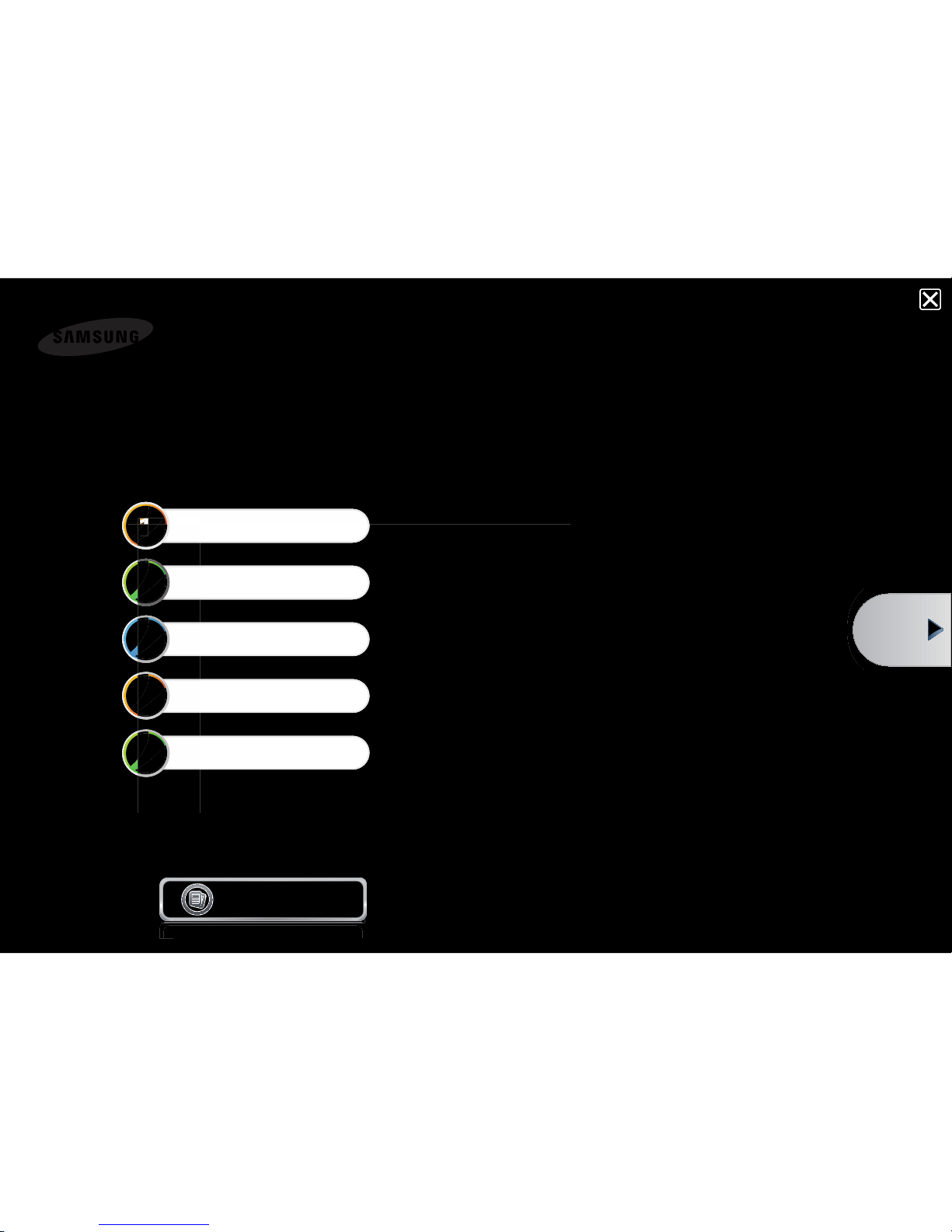
1
2
3
4
5
User Guide
Getting Started
Using the Computer
Settings and Upgrade
Backup / Restore
Appendix
Contents
Start
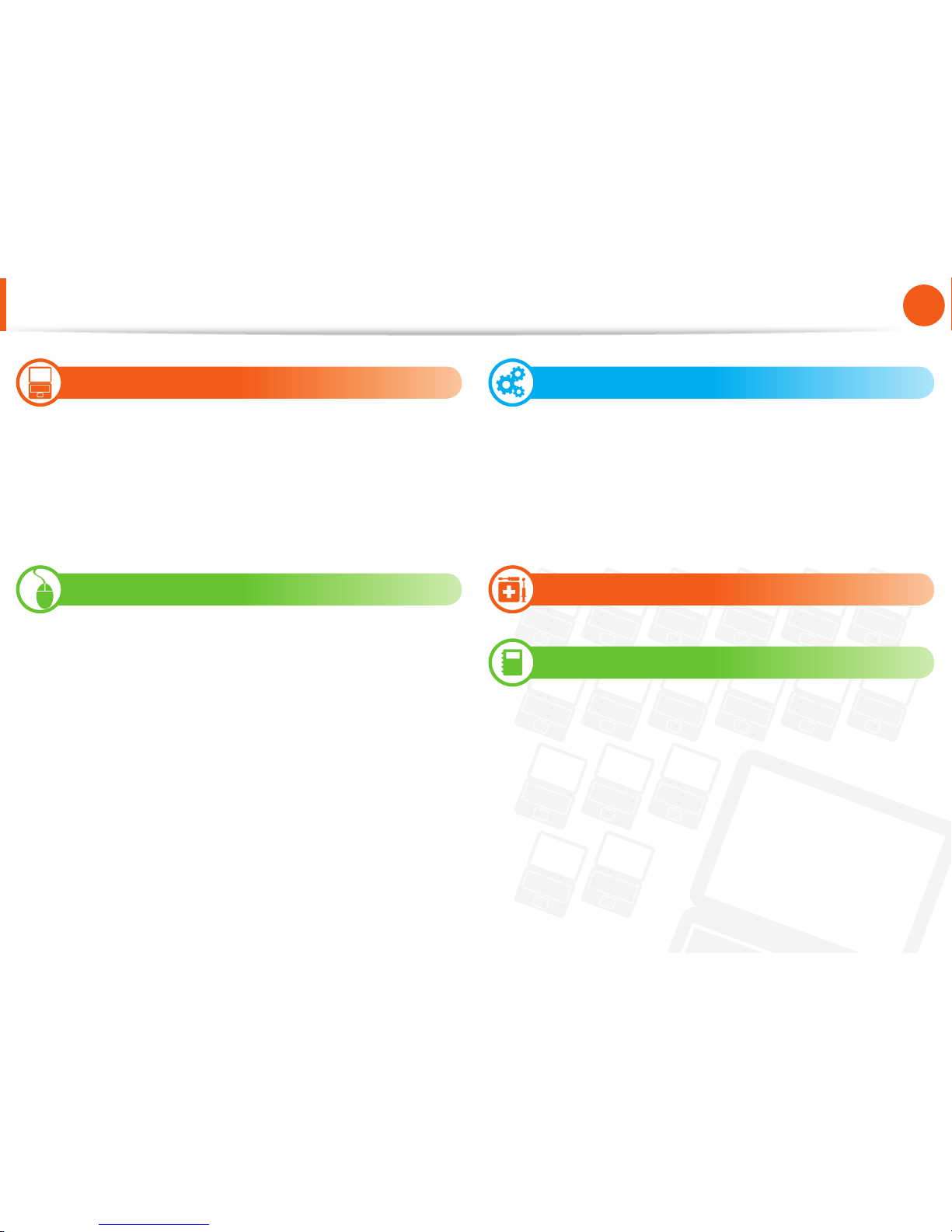
1
Chapter 1.
Getting Started
Contents
Chapter 1. Getting Started
3
Product Features
4
Tips
5
Before You Start
8
Safety Precautions
21
Proper Posture During Computer Use
24
Overview
31
Turning the Computer On and Off
Chapter 2. Using the Computer
36
Keyboard
40
Touchpad
47
CD Drive (ODD, Optional)
48
Multi Card Slot (Optional)
51
Connecting an External Display Device
57
Connecting an External Digital Device
58
Adjusting the Volume
61
Wired Network
65
Wireless Network (Optional)
69
Sharing Content in a Home Network
(Easy Content Share) (Optional)
Chapter 3. Settings and Upgrade
76
LCD Brightness Control
78
BIOS Setup
80
Setting a Boot Password
83
Changing the Boot Priority
84
Upgrading Memory
86
Battery
92
Using the Security Lock Port
Chapter 4. Backup / Restore
94
Samsung Recovery Solution (Optional)
Chapter 5. Appendix
107
Important Safety Information
109
Replacement Parts and Accessories
111
Regulatory Compliance Statements
125
WEEE SYMBOL INFORMATION
126
Product Specifi cations
128
Glossary
132
Index
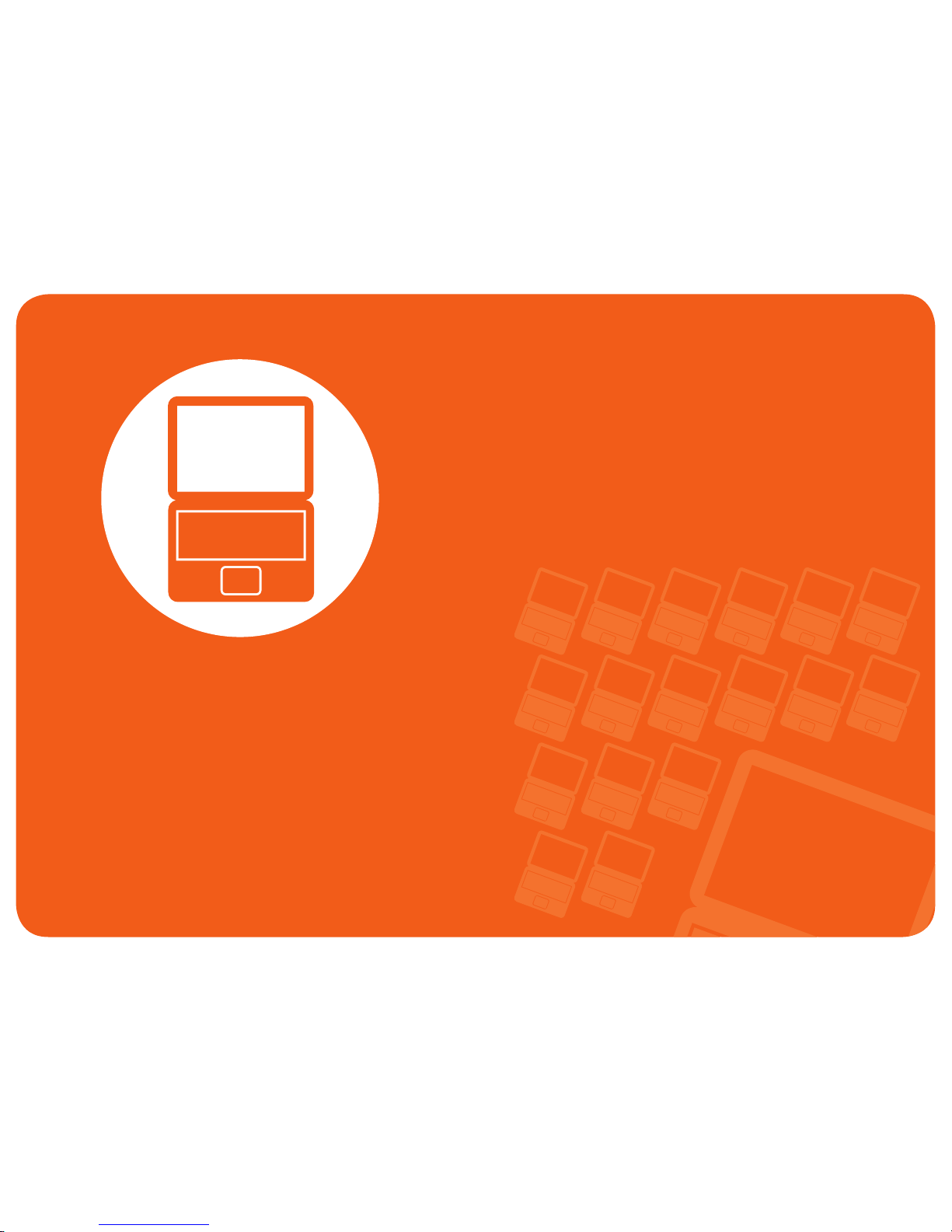
Product Features 3
Tips 4
Before You Start 5
Safety Precautions 8
Proper Posture During Computer Use 21
Overview 24
Turning the Computer On and Off 31
Chapter 1.
Getting Started

3
Chapter 1.
Getting Started
Product Features
This is an environmentally friendly system •
designed in accordance with international
environmental specifi cations regarding the
use of environmentally friendly materials and
the reduction of hazardous materials.
The system ensures minimal noise by verifying •
the noise level on the basis of the noise levels
of everyday life.
Environmentally-Friendly Eco Design
You do not need to wait a long time for the •
computer to boot up, because it boots up
quickly once you press the Power button.
(Samsung Fast Start, Optional)
You can resolve problems easily and quickly •
by using Samsung Recovery Solution program
to restore the PC to the state when it was
purchased. (Optional)
Samsung’s Proprietary Software
Optional items may be changed or may not be provided
depending on the computer model.
The latest processor has been adopted for •
quicker work processing and a slimmer design
has been implemented for higher portability.
NVIDIA Optimus technology not only provides •
powerful graphics performance but also
extends the battery life. (Optional)
Optimized Performance and Usability
You can charge your mobile phone, MP3 player, •
etc. any time through the chargeable USB
connection (without the charger), if you have a
USB chargeable cable. (Optional)
You can charge a device even if the computer is •
turned off . (Optional)
Chargeable USB port Anytime, Anywhere
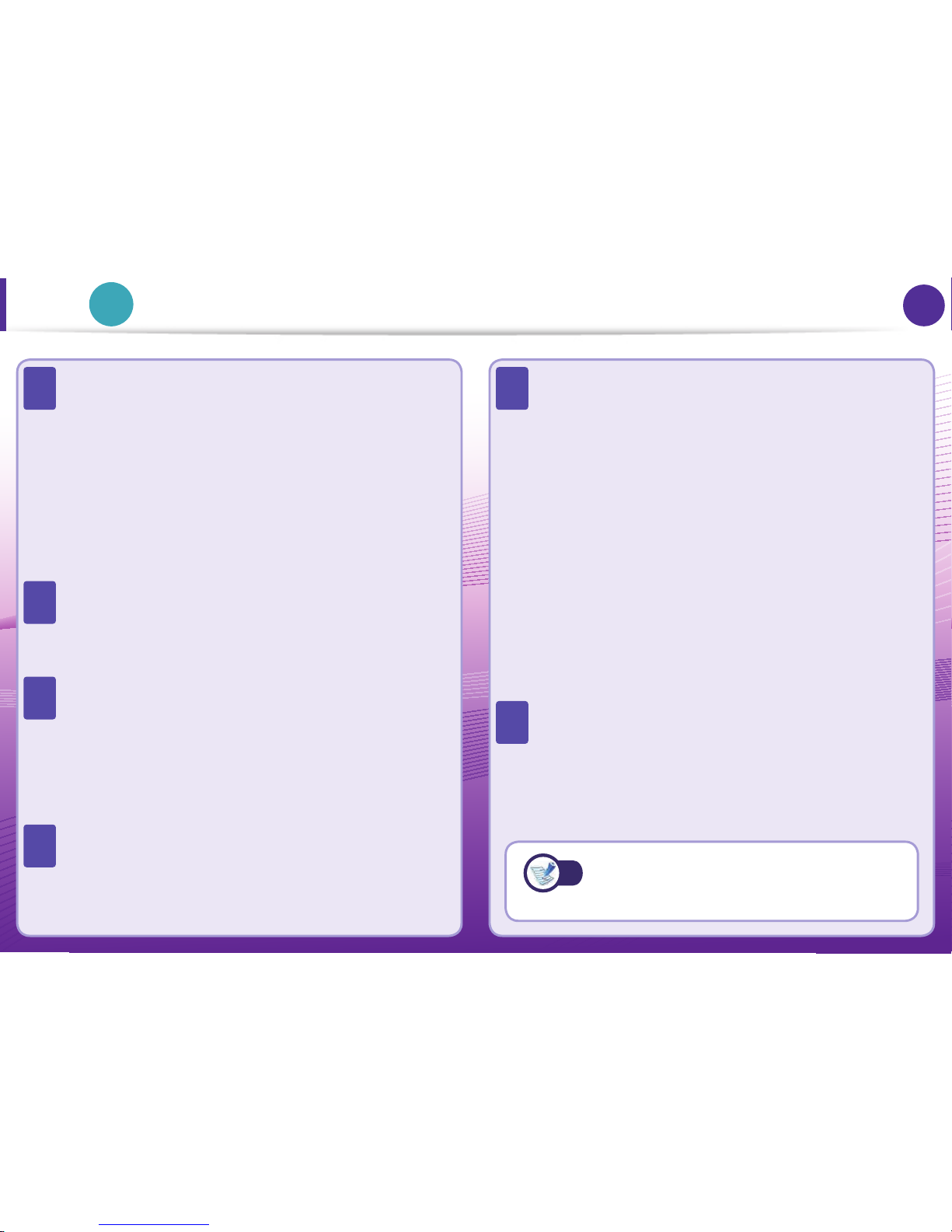
4
Chapter 1.
Getting Started
4
Tips
Tip
Chapter 1.
Getting Started
The computer is not turning on or does not respond
and displays a blank screen.
Restore the computer using Samsung Recovery Solution.
1. Turn the computer on and press the F4 key when the
booting screen (SAMSUNG logo) appears.
2. The computer will boot up in restore mode after a short
while and Samsung Recovery Solution appears.
3. When the start menu screen appears, click Restore.
The keyboard Fn keys (shortcut keys) do not work.
Install Easy Display Manager and Easy Speedup
Manager.
I want to restore the computer to the state when it was
purchased.
If you use the Samsung Recovery Solution function, you
can easily and quickly restore the computer to a previous
state even if you do not have a separate OS recovery DVD
or recovery CD.
I want to connect an external monitor, TV or projector.
Connect the display device and the computer with the
monitor and repeatedly press the F4 key while holding
down the Fn key.
The internet connection has slowed down or error
messages appear continuously while using the
Internet.
Restore Internet Explorer to its initial state.
1. Launch Internet Explorer, click Tools > Internet
Options > Advanced > Load defaults.
2. If the Internet Explorer setting again window
appears, select Set again.
3. In the Internet default setting restoration window,
select Close.
This is a compatibility problem between the Hancom
Offi ce software and Internet Explorer. To resolve this
problem, reinstall Internet Explorer 8 or install Internet
Explorer 7 or earlier.
How can I extend the battery usage time?
The battery usage time may be shortened if you recharge
the battery before it is completely discharged.
To resolve this problem, enter the BIOS Setup and select
Battery Calibration to discharge the battery completely
and then recharge the battery.
Q
A
Q
A
Q
A
Q
A
Q
A
Q
A
For detailed information on a function,
refer to the corresponding section of the
User Manual.
A
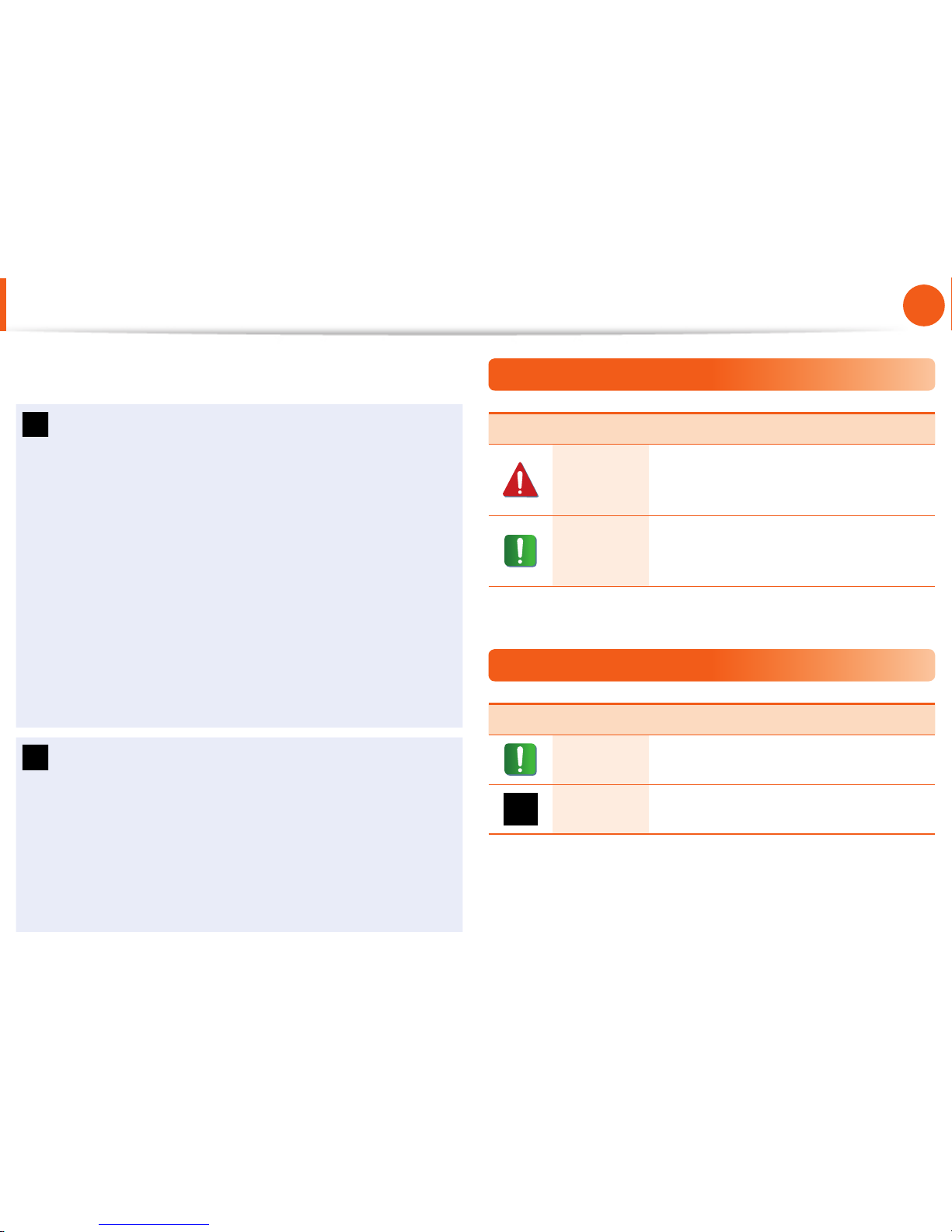
5
Chapter 1.
Getting Started
Before You Start
Before reading the User Guide, fi rst check the following
information.
Optional items, some devices and software referred to in •
the User Guide may not be provided and/or changed by
upgrade.
Note that the computer environment referred in the User
Guide may not be the same as your own environment.
The pictures used for the cover and the main body in the •
User Manual are those of the representative model of each
series and may diff er from the actual appearance of the
product.
This guide decribes procedures for using both the mouse •
and the touchpad.
This manual has been written for the Windows operating •
system. The descriptions and fi gures may diff er depending
on the installed operating system.
The User guide supplied with this computer may vary •
depending on your model.
Using the software
The software described in the main text can be launched •
using the following menu path.
- Start > All Programs
- Start > All Programs > Samsung
When the programs are not installed, select • Samsung
Recovery Solution > System Software to install the
programs. (Only for models supplied with Samsung
Recovery Solution)
Safety Precaution Notations
Icon Notation Description
Warning
Failing to follow instructions marked with
this symbol, may cause personal injury
and or fatality.
Caution
Failing to follow instructions marked with
this symbol, may cause slight injury to
yourself or damage your property.
Text Notations
Icon Notation Description
Caution
Content included in this section includes
information required about the function.
Note
Content included in this section includes
helpful information to use the function.
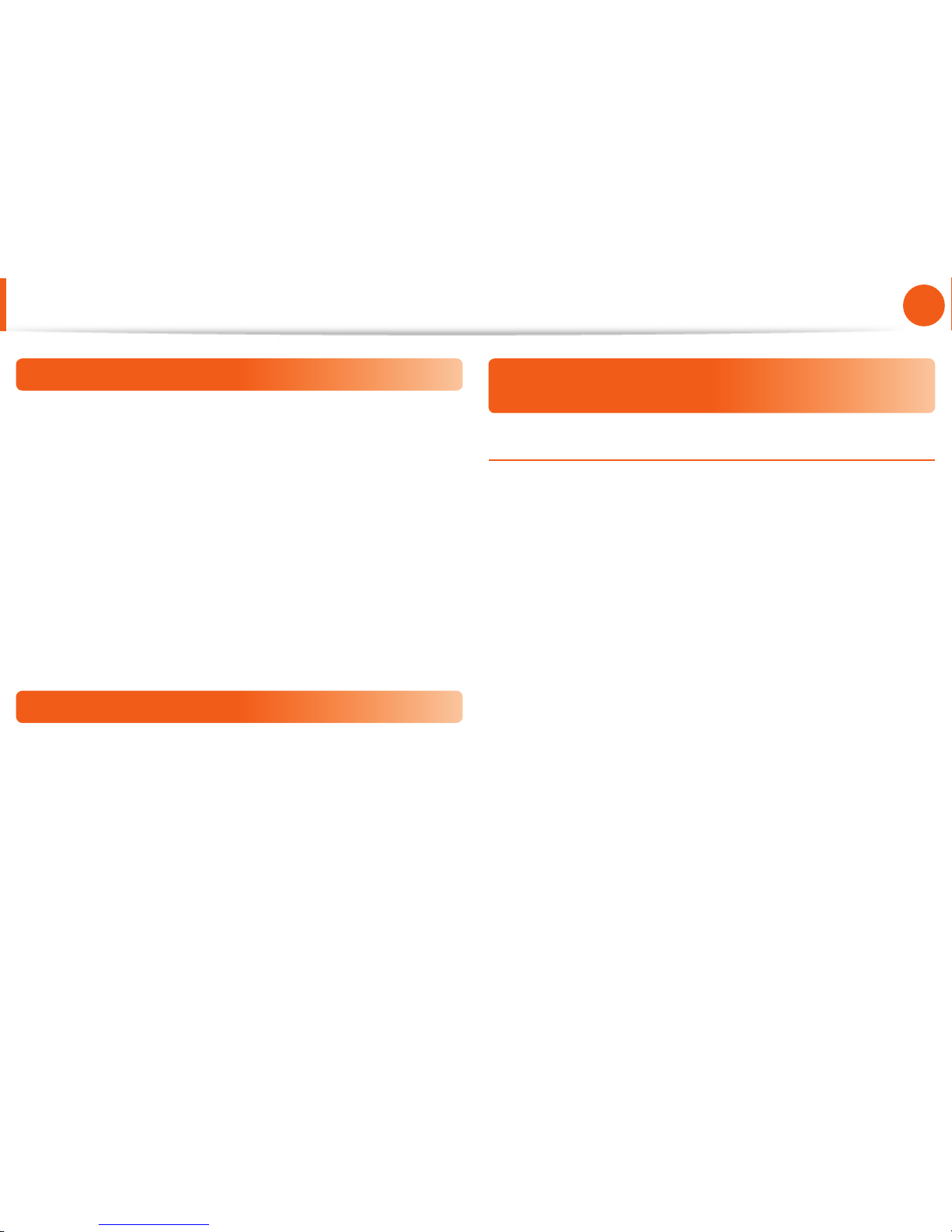
6
Chapter 1.
Getting Started
Before You Start
Copyright
© 2010 Samsung Electronics Co., Ltd.
Samsung Electronics Co., Ltd. owns the copyright of this manual.
No part of this manual may be reproduced or transmitted in any
form or by any means, electronic or mechanical, without the
consent of Samsung Electronics Co., Ltd.
The information in this document is subject to change without
notice due to improving the performance of the product.
Samsung Electronics shall not be liable for any data loss. Please
take care to avoid losing any important data and backup your data
to prevent any such data loss.
Precautions for Operating System Support
If a problem occurs because of the reinstallation of other
operating systems(OS) or a previous version of a OS pre-installed
on this computer, or a software that does not support the OS, the
company will not provide technical support, a replacement or
refund, and if our service engineer visits you due to this problem,
a service charge will be applied.
About the Product Capacity Representation
Standard
About HDD Capacity Representation
The capacity of the storage device (HDD, SSD) of the manufacturer
is calculated assuming that 1KB=1,000 Bytes.
However, the operating system (Windows) calculates the storage
device capacity assuming that 1KB=1,024 Bytes, and therefore the
capacity representation of the HDD in Windows is smaller than the
actual capacity due to the difference in capacity calculation.
(E.g. For a 80GB HDD, Windows represents the capacity as 74.5GB,
80 x1,0 00 x1,0 00x1, 000 b yte/(1,024 x1,024x1, 024) byte = 74. 505 GB)
In addition, the capacity representation in Windows may be even
smaller because some programs such as Recovery Solution may
reside in a hidden area of the HDD.
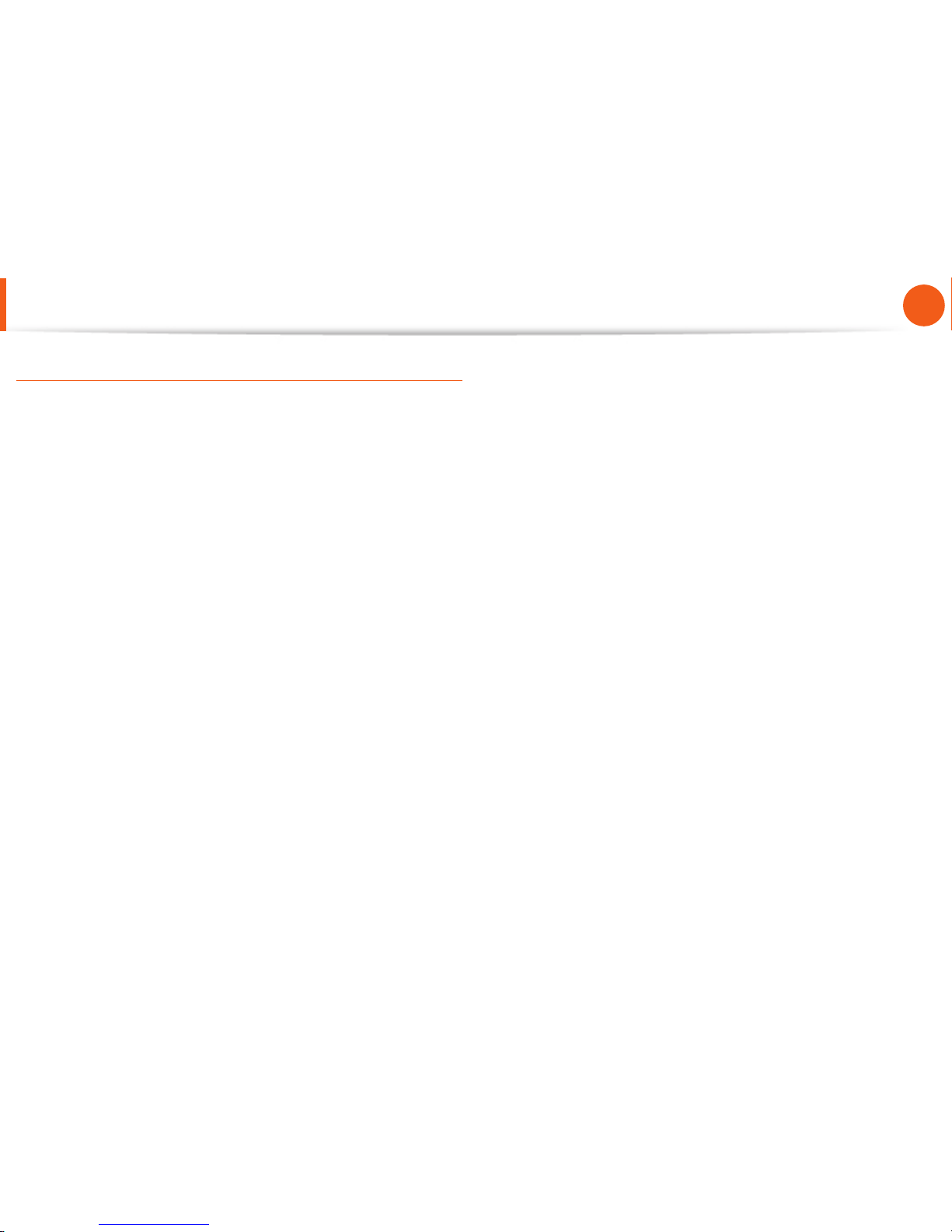
7
Chapter 1.
Getting Started
About Memory Capacity Representation
The memory capacity reported in Windows is less than the actual
capacity of memory.
This is because BIOS or a video adapter uses a portion of memory
or claims it for further use.
(E.g. For 1GB(=1,024MB) memory installed, Windows may report
the capacity as 1,022MB or less)
For more information, refer to the Samsung Recovery Solution
section.
Before You Start
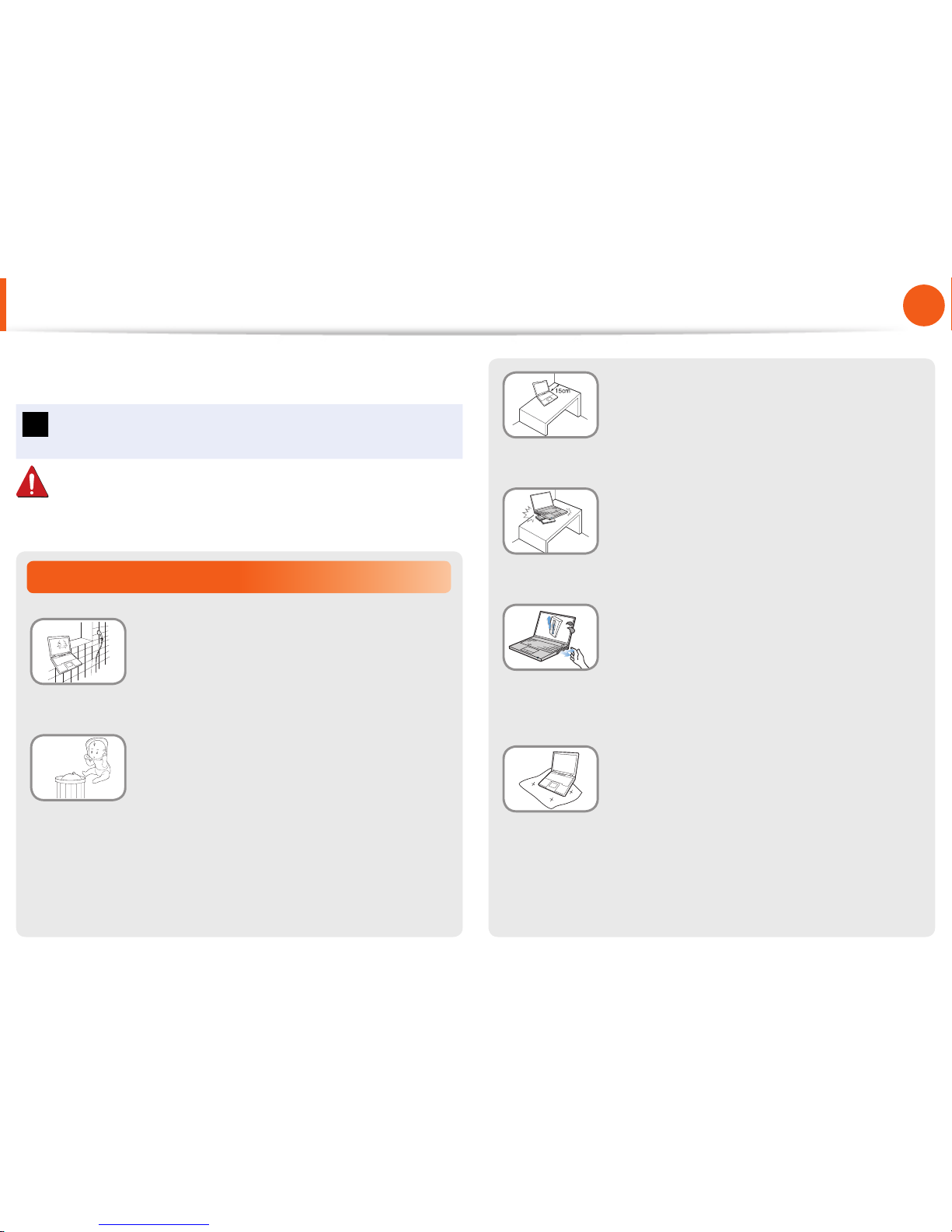
8
Chapter 1.
Getting Started
Installation Related
Do not install the product in places exposed
to humidity such as a bathrooms.
There is a danger of electric shock. Use the
product within the operating conditions
specifi ed in the Manufacturers User Guide.
Keep the plastic bags out of the reach of
children.
There is a danger of suff ocation.
Safety Precautions
Keep a distance of 15cm or more between
the computer and the wall and do not place
any objects between them.
This may increase the internal temperature of
the computer and may cause an injury.
Do not install the computer on a slant or a
place prone to vibrations, or avoid using the
computer in that location for a long time.
This increases the risk that a malfunction or
damage to the product will occur.
Avoid exposing any part of your body to the
heat from the computer vent or AC adapter
for a long time when the computer is on.
Exposing a part of your body close to the heat
from the vent or AC adapter for long periods of
time may cause a burn.
Avoid blocking the vent at the bottom or
side of the computer when using it on a bed
or cushion.
If the vent is blocked, there is a danger of
damaging the computer or overheating the
inside of the computer.
For your security and to prevent damage, please read the
following safety instructions carefully.
Since this is commonly applied to Samsung Computers,
some pictures may diff er from actual products.
Warning
Failing to follow instructions marked with this symbol may
cause personal injury and even fatality.
NP Ver 2.5
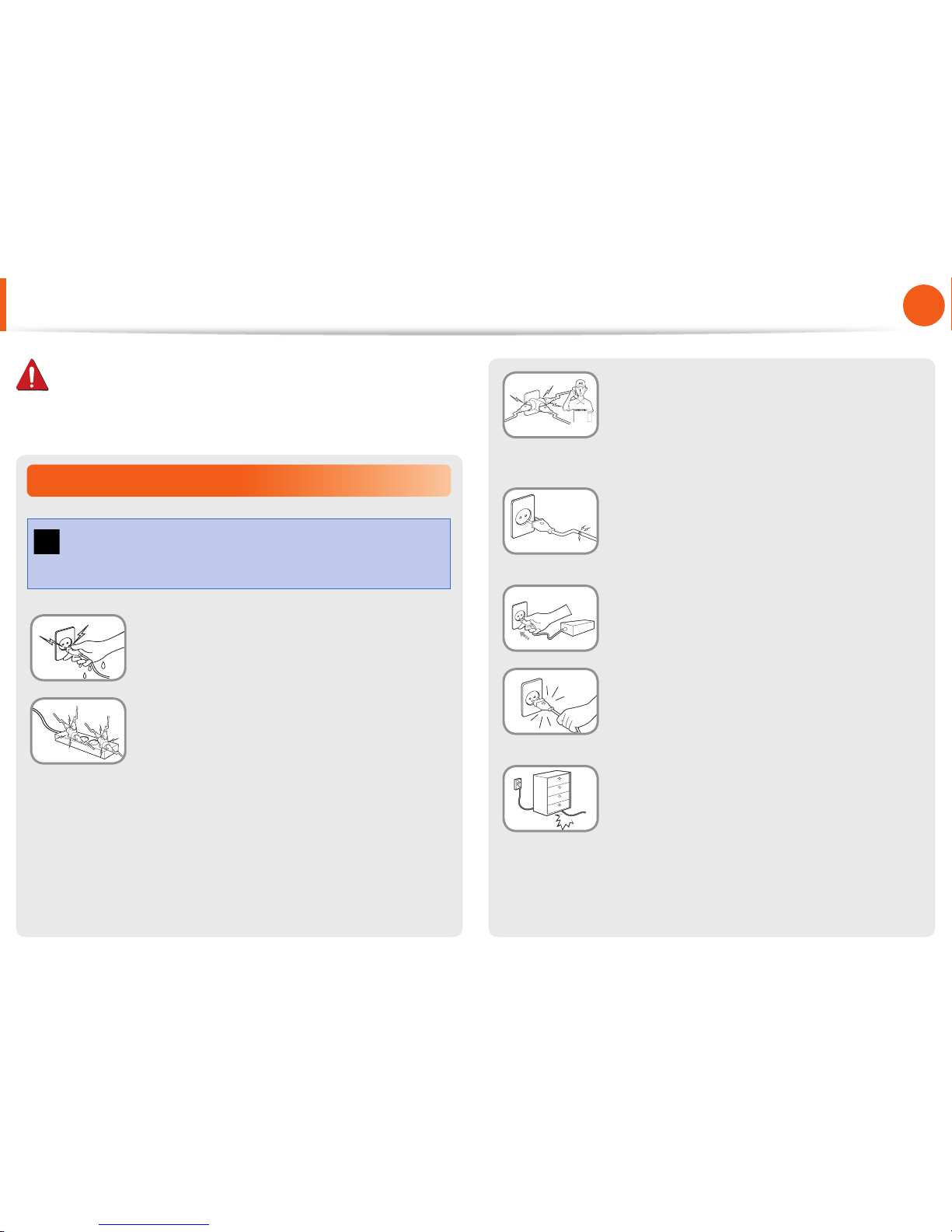
9
Chapter 1.
Getting Started
If the power cord or power outlet makes a
noise, disconnect the power cord from the
wall outlet and contact a service center.
There is a danger of electric shock or fi re
hazard.
Do not use a damaged or loose main plug or
power cord or power outlet.
There is a danger of electric shock or fi re
hazard.
Plug the power cord fi rmly into the power
outlet and AC adapter.
Failing to do so may cause fi re hazard.
Do not unplug the power cord out by
pulling the cable only.
If the cord is damaged, it may cause electric
shock.
Do not bend the power cord excessively or
do not place a heavy object over the power
cord. It is especially important to keep the
power cord out of reach of infants and pets.
If the cord is damaged, it may cause electric
shock or fi re.
Power Related
The power plug and wall outlet fi gures may diff er
depending on the country specifi cations and the product
model.
Do not touch the main plug or power cord
with wet hands.
There is a danger of electric shock.
Do not exceed the standard capacity
(voltage/current) of a multiplug or power
outlet extension when using it for the
product.
There is a danger of electric shock or fi re
hazard.
Safety Precautions
Warning
Failing to follow instructions marked with this symbol may
cause personal injury and even fatality.
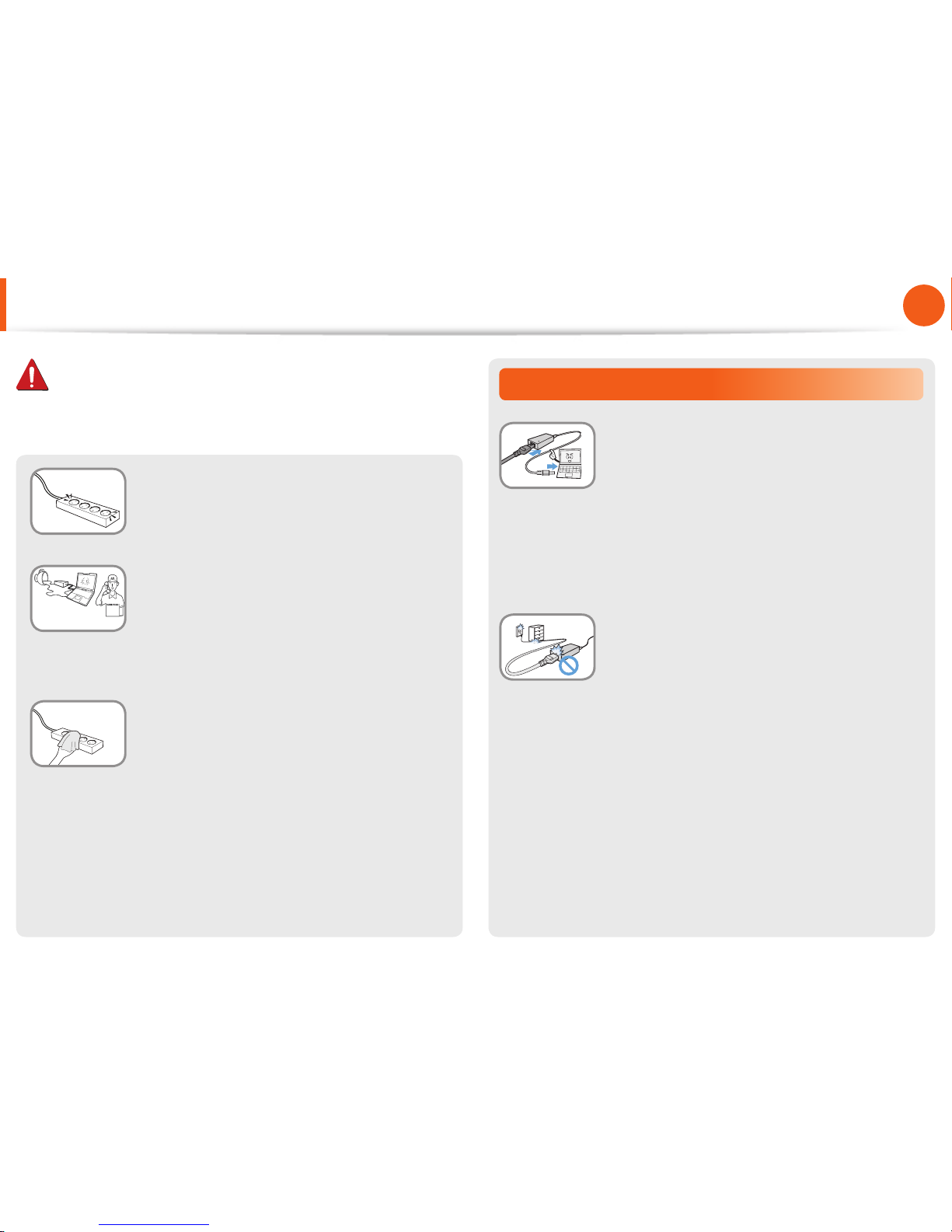
10
Chapter 1.
Getting Started
Connect the power cord to an outlet or
multiple power plug (extended cable) with
a ground terminal.
Failing to do so may result in electric shock.
If water or another substance enters
the power input jack, AC adapter or the
computer, disconnect the power cord and
contact the service center.
Damage to the device within the computer
may cause electric shock or fire hazard.
Keep the power cord or outlet clean so that
they are not covered with dust.
Failing to do so may result in fire.
AC Adapter Usage Precautions
Connect the power cord to the AC adapter
firmly.
Otherwise, there is a danger of fire due to an
incomplete contact.
Use only the AC adapter supplied with the
product.
Using another adapter may cause the screen to
flicker.
Do not place heavy objects or step onto
the power cord or AC adapter to avoid
damaging the power cord or AC adapter.
If the cord is damaged, there is a danger of
electric shock or fire.
Warning
Failing to follow instructions marked with this symbol may
cause personal injury and even fatality.
Safety Precautions
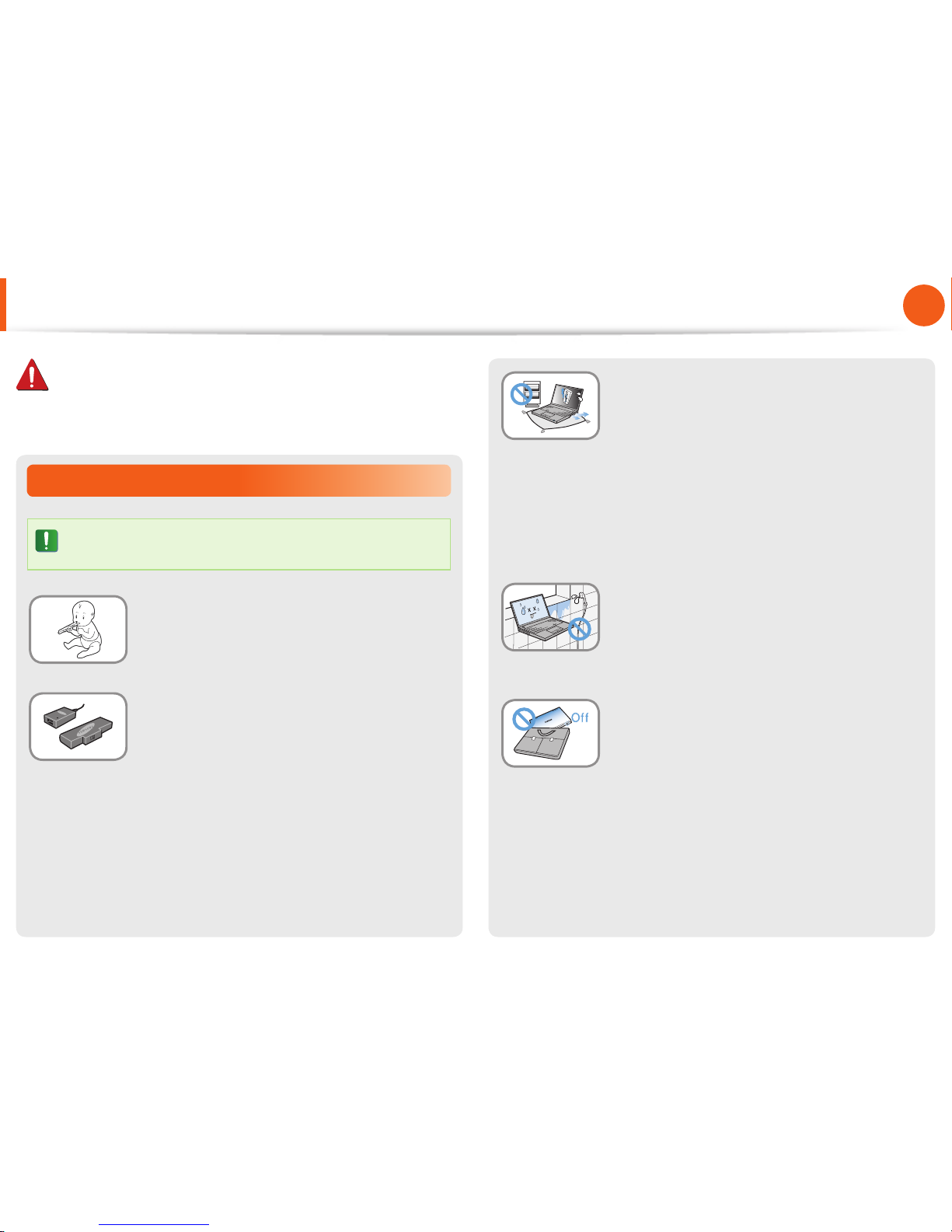
11
Chapter 1.
Getting Started
Battery Usage Related
Please charge the battery fully before using the
computer for the first time.
Keep the battery out of the reach of infants
and pets, as they could put the battery into
their mouths.
There is a danger of electric shock or choking.
Use an authorized battery and AC adapter
only.
Please use an authorized battery and adapter
approved by Samsung Electronics.
Unauthorized batteries and adapters may not
meet the proper safety requirements and may
cause problems or malfunctions and result in
an explosion or fire.
Warning
Failing to follow instructions marked with this symbol may
cause personal injury and even fatality.
Safety Precautions
Do not use the computer in a badly
ventilated location such as on bedding, on a
pillow or cushion, etc, and do not use it in a
location such as room with floor heating as
it may cause the computer to overheat.
Take care that the computer vents (on the side
or the bottom) are not blocked especially in
these environments. If the vents are blocked,
the computer may overheat and it may cause a
computer problem, or even an explosion.
Do not use the computer in a humid
location such as a bathroom or sauna.
Please use the computer within the
recommended temperature and humidity
range (10~35ºC, 20~80% RH).
Do not close the LCD panel and put the
computer into your bag to move it when it
is still turned on.
If you put the computer into your bag without
turning it off, the computer may overheat and
there is a danger of fire. Shut the computer
down properly before moving it.
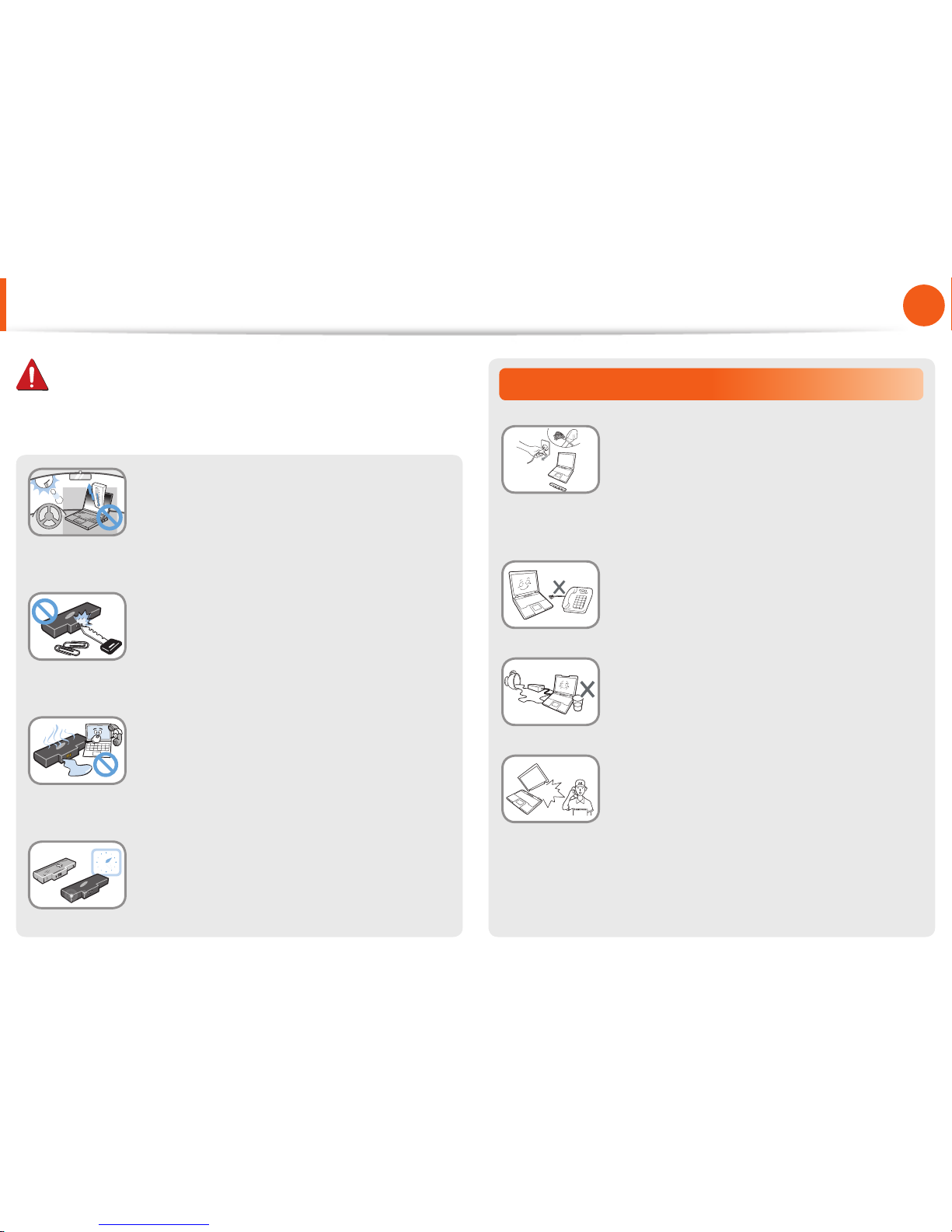
12
Chapter 1.
Getting Started
Usage Related
Disconnect all cables connected to the
computer before cleaning it. If your
notebook is external & removable battery
type, remove the external battery.
There is a danger of electric shock or damage
to the product.
Do not connect a phone line connected to a
digital phone to the modem.
There is a danger of a electric shock, fire or
damage to the product.
Do not place any container filled with water or
chemicals over or near the computer.
If water or chemicals enter the computer, this
may cause fire or electric shock.
If the computer is broken or dropped,
disconnect the power cord and contact a
service center for a safety check.
Using a broken computer may cause electric
shock or fire hazard.
Never heat the product(or battery) or put
the product(or battery) into a fire. Do not
put or use the product(or battery) in a hot
location such as a sauna, inside a vehicle
exposed to the heat, and so on.
There is a danger of an explosion or fire.
Take care not to allow metal objects such as
a key or clip to touch the battery terminal
(metal parts).
If a metal object touches the battery terminals,
it may cause excessive current flow and it may
damage the battery, or result in a fire.
If liquid leaks out of the product(or battery)
or there is a funny smell coming from
the product(or battery), remove the the
product(or battery) the computer and
contact a service center.
There is a danger of an explosion or fire.
To use the computer safely, replace a dead
battery with a new, authorized battery.
Safety Precautions
Warning
Failing to follow instructions marked with this symbol may
cause personal injury and even fatality.
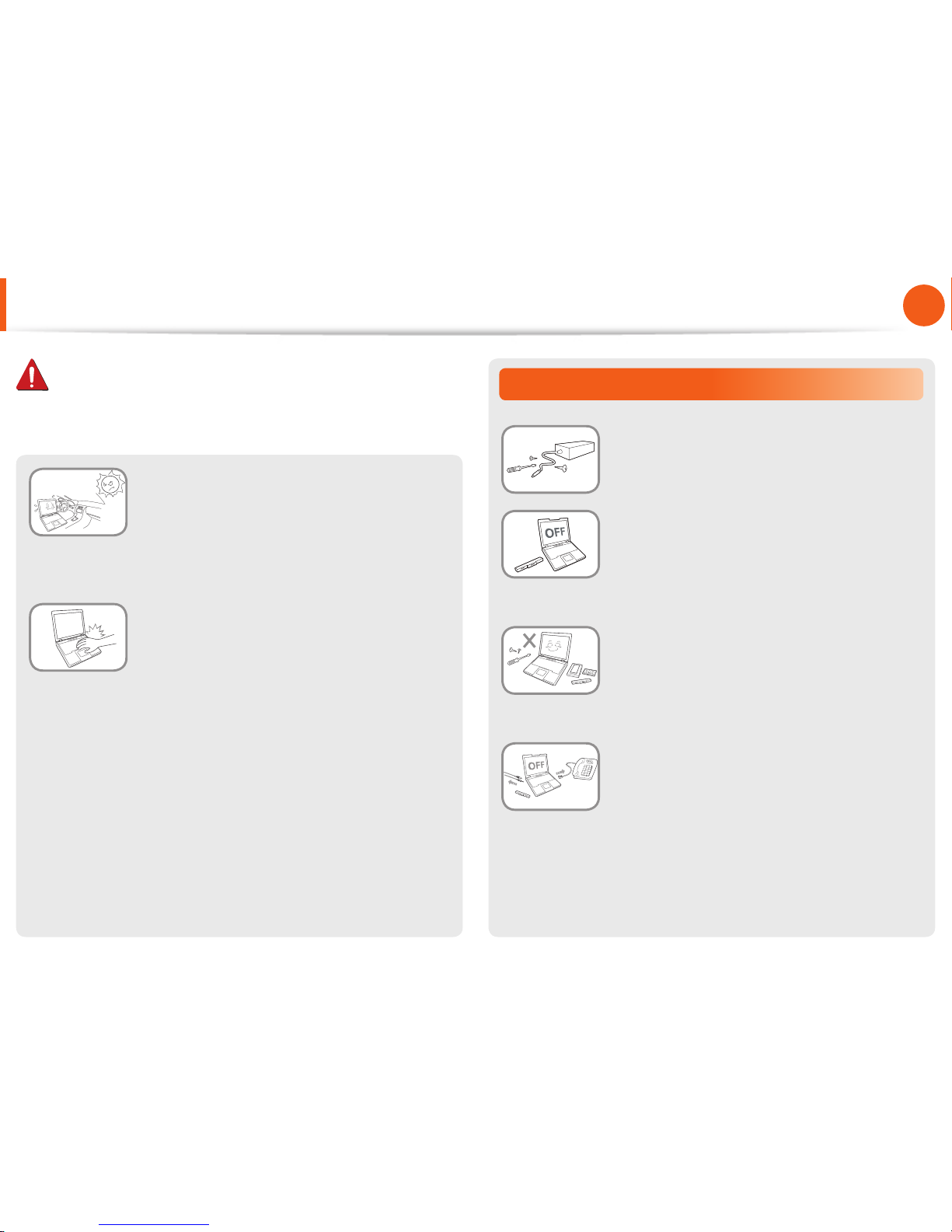
13
Chapter 1.
Getting Started
Upgrade Related
Never disassemble the power supply or AC
adapter.
There is a danger of electric shock.
When removing the RTC (Real Time Clock)
battery, keep it out of the reach of children
as they could touch and/or swallow it.
There is a danger of choking. If a child has
swallowed it, contact a doctor immediately.
Use only authorized parts (multiplug, battery and memory) and never
disassemble parts.
There is a danger of damaging the product,
electric shock or fire hazard.
Shut down the computer and disconnect
all cables before disassembling the
computer. If there is a modem, disconnect
the phone line. If your notebook is external
& removable battery type, remove the
external battery.
Failing to do so, may cause electric shock.
Avoid direct sunlight when the computer
is in an air-tight location such as inside a
vehicle.
There is a danger of a fire hazard. The computer
may overheat and also present opportunity to
thieves.
Do not use your notebook PC for long
periods of time while a part of your body
is making direct contact with it. The
temperature of the product may increase
during normal operation.
This may result in harming or burning your skin.
Safety Precautions
Warning
Failing to follow instructions marked with this symbol may
cause personal injury and even fatality.
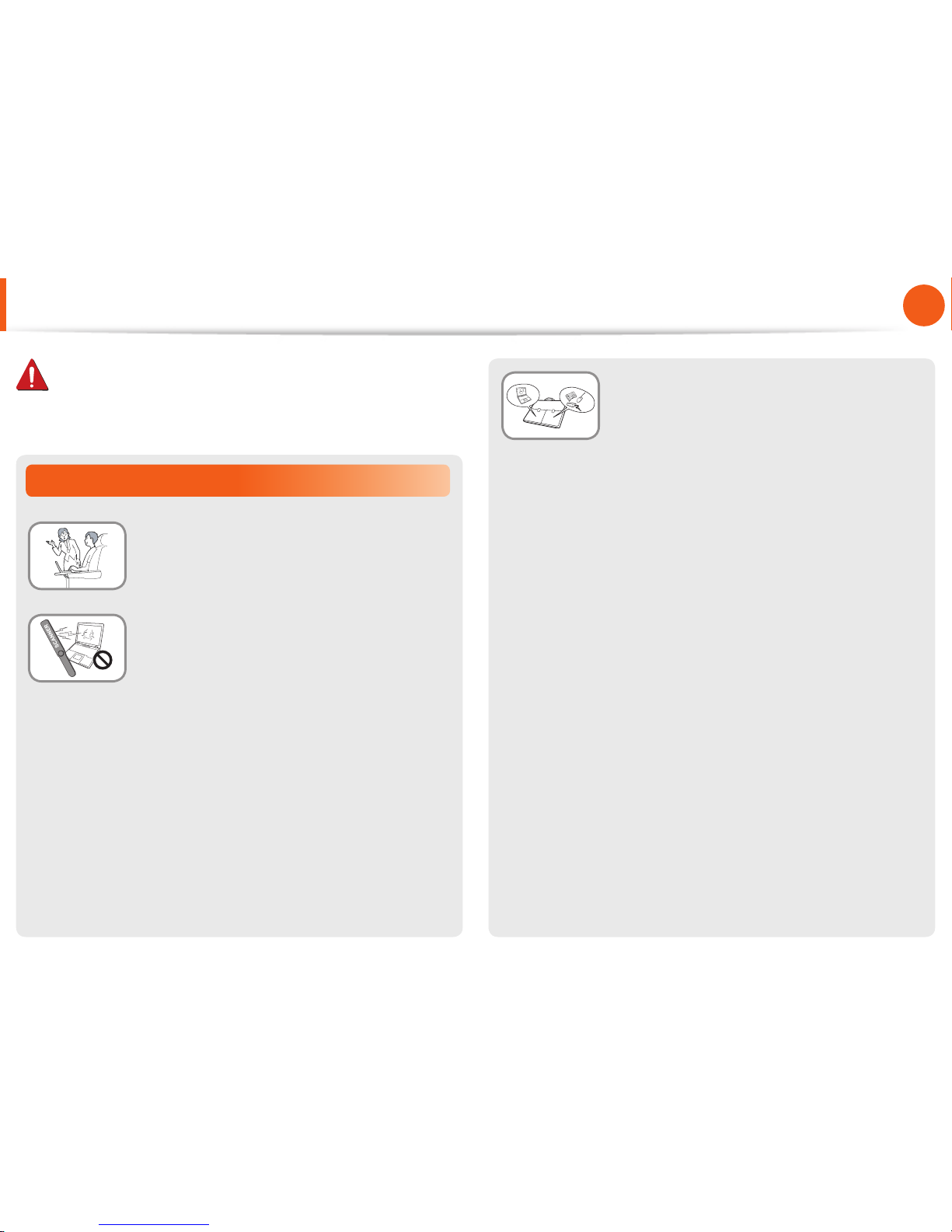
14
Chapter 1.
Getting Started
When carrying the notebook computer
with other items, such as the adapter,
mouse, books etc, take care not to press
anything against the notebook computer.
If a heavy object is pressed against the
notebook computer, a white spot or stain may
appear on the LCD. Therefore, take care not to
apply any pressure to the notebook.
In this case, place the notebook computer in
a separate compartment away from the other
objects.
Security and Movement Related
Follow the instructions for the relevant
location (e.g. airplane, hospital, etc.) when
using a wireless communication device
(wireless LAN, Bluetooth, etc.).
Avoid exposing a drive to magnetic fields.
Security devices with magnetic fields include airport walk-through devices and security wands.
The airport security devices that check carry-on luggage, such as conveyor belts, use
x-rays instead of magnetism and will not
damage a drive.
Safety Precautions
Warning
Failing to follow instructions marked with this symbol may
cause personal injury and even fatality.

15
Chapter 1.
Getting Started
Safety Precautions
Installation Related
Do not block the ports (holes), vents, etc. of the product and
do not insert objects.
Damage to a component within the computer may cause electric
shock or fire.
When using the computer with it lying on its side, place it so
that the vents face upwards.
Failing to do so, may cause the internal temperature of the
computer to rise and the computer to malfunction or halt.
Do not place a heavy object over the product.
This may cause a problem with the computer. In addition, the
object may fall and cause injury, or damage the computer.
Battery Usage Related
Dispose of worn-out batteries properly.
There is a danger of fire or explosion.•
The battery disposal method may differ depending on •
your country and region. Dispose of the used battery in an
appropriate way.
Do not throw or disassemble the battery and do not put it
into water.
This may cause an injury, fire or explosion.
Use only a battery authorized by Samsung Electronics.
Failing to do so may cause an explosion.
Avoid contact with metal objects such as car keys or clips
when keeping or carrying a battery.
Contact with a metal may cause excessive current and a high
temperature and may damage the battery or cause a fire.
Charge the battery according to the instructions in the manual.
Failing to do so, may cause an explosion or fire from damage to
the product.
Do not heat the product(or battery) or expose it to heat (e.g.
inside a vehicle during the summer).
There is a danger of explosion or fire.
Caution
Failing to follow instructions marked with this symbol may
cause slight injury or damage to the product.
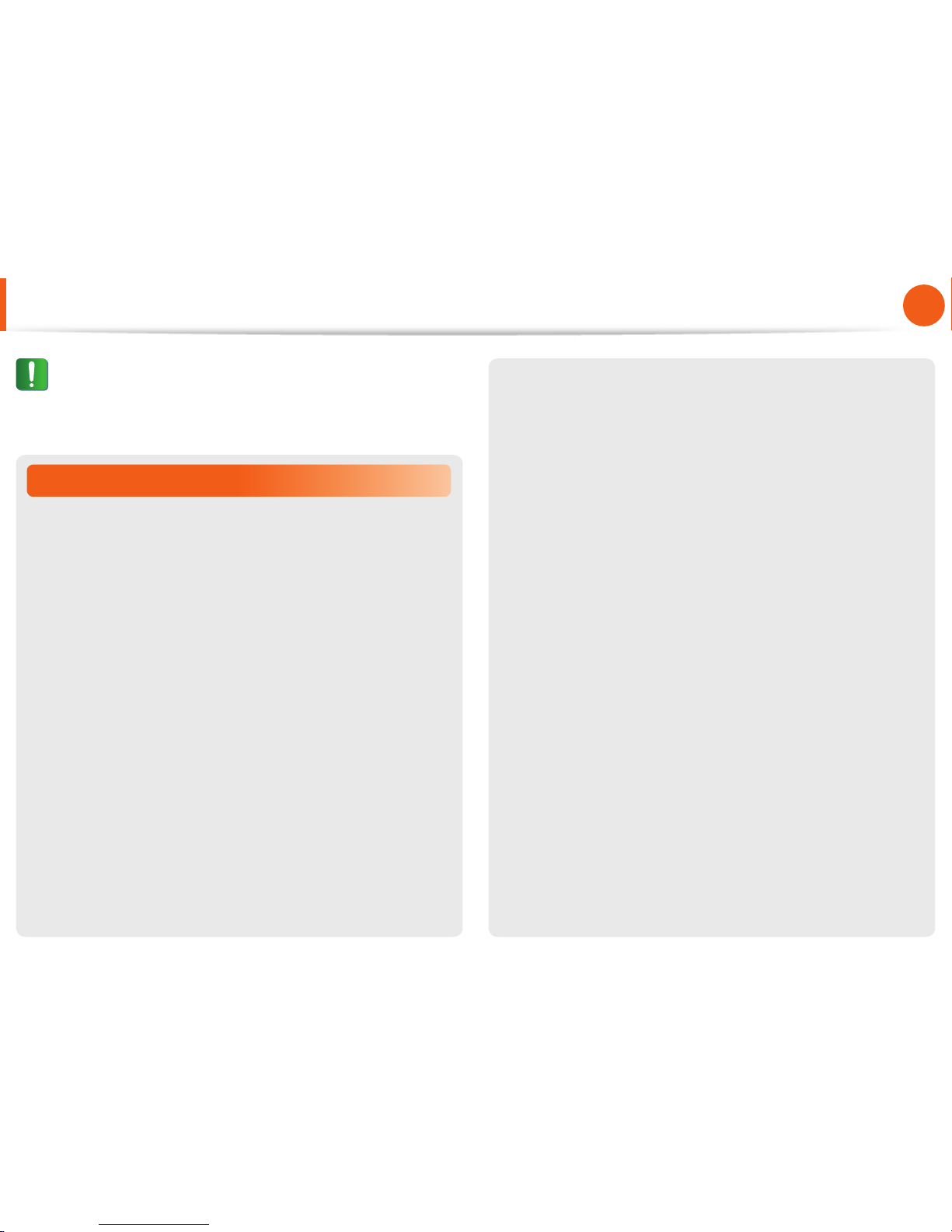
16
Chapter 1.
Getting Started
Usage Related
Do not place a candle, light cigar, etc. over or on the product.
There is a danger of fire.
Use a wall outlet or multi-plug with a grounding part.
Failing to do so may cause electric shock hazard.
Make sure to have the product tested by a safety service
engineer after repairing the product.
Authorized Samsung Repair Centers will carry out safety checks
after a repair. Using a repaired product without testing it for
safety may cause an electric shock or fire.
In case of lightning, immediately turn the system off,
disconnect the power cord from the wall outlet and phone
line from modem. Do not use a modem or phone.
There is a danger of electric shock or fire.
Do not use your computer and AC-Adapter on your lap or
soft surfaces.
If the computer temperature increases, there is a danger of
burning yourself.
Connect only permitted devices to the connectors or ports
of the computer.
Failing to do so, may cause electric shock and fire.
Close the LCD panel only after checking if the notebook
computer is turned off.
The temperature may rise and it may cause overheating and
deformation of the product.
Do not press the Eject Button while the Floppy Disk/CD-ROM
drive is in operation.
You might lose data and the disk might be suddenly ejected and
could cause an injury.
Take care not to drop the product while using it.
This may cause personal injury or loss of data.
Do not touch the antenna with electricity facility such as the
power outlet.
There is a danger of electric shock.
When handling computer parts, follow the instructions on
the manual supplied with the parts.
Failing to do so, may cause damage to the product.
Safety Precautions
Caution
Failing to follow instructions marked with this symbol may
cause slight injury or damage to the product.
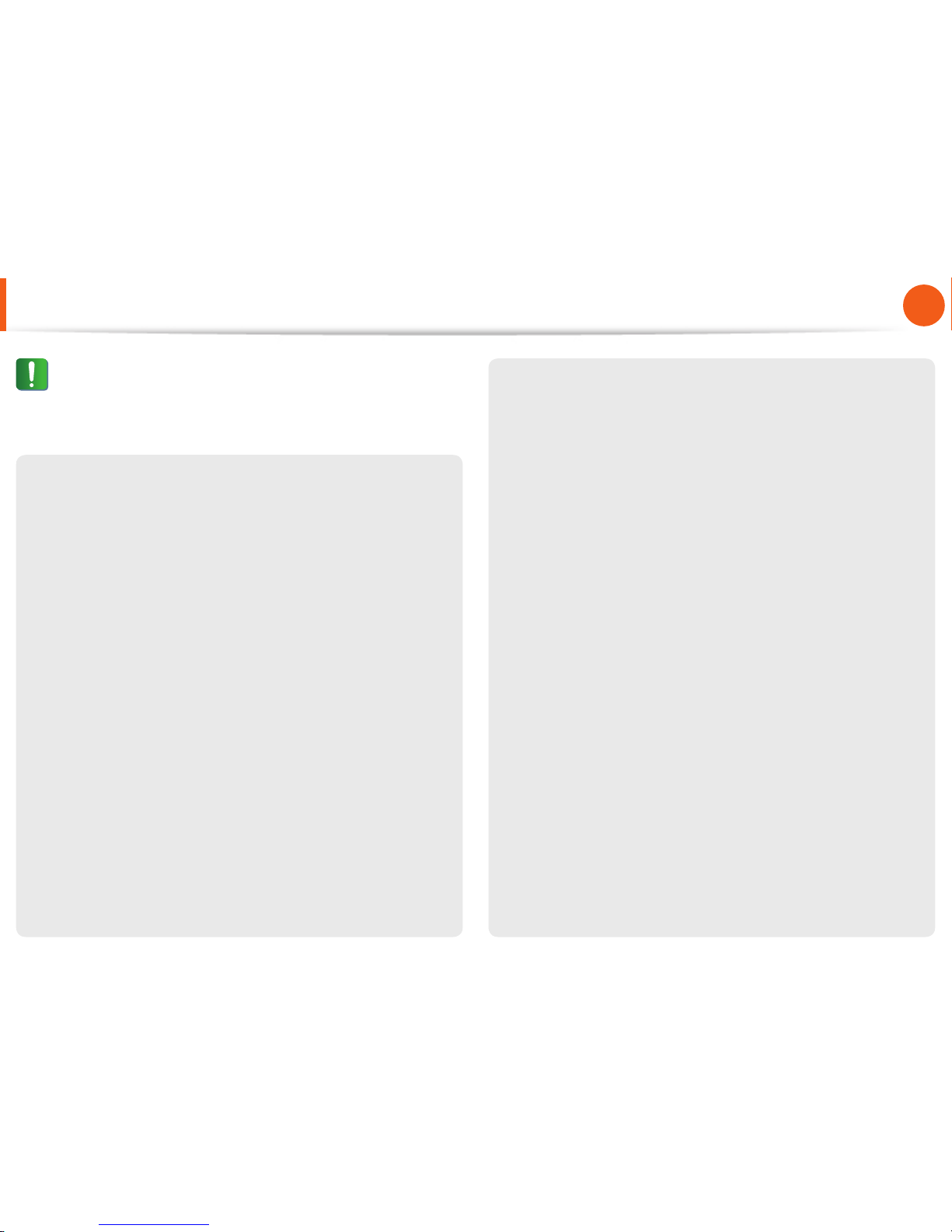
17
Chapter 1.
Getting Started
If the computer emits smoke, or there is a burning smell,
disconnect the power plug from the wall outlet and contact
a service center immediately. If your notebook is external &
removable battery type, remove the external battery.
There is a danger of fire.
Do not use a damaged or modified CD/Floppy Disk.
There is a danger of damaging the product or personal injury.
Do not insert your fingers into the PC Card Slot.
There is a danger of injury or electric shock.
Use recommended computer cleansing solution when
cleaning the product and only use the computer when it is
completely dried.
Failing to do so may cause electric shock or fire.
Emergency disk eject method using paperclip should not
be used while the disk is in motion. Make sure to use the
emergency disk eject method only when the Optical Disk
Drive is stopped.
There is a danger of injury.
Do not place your face close to the Optical Disk Drive tray
when it is operating.
There is a danger of injury due to an abrupt ejection.
Check CDs for cracks and damage prior to use.
It may damage the disc and cause disorder of device and injury of
user.
Safety Precautions
Caution
Failing to follow instructions marked with this symbol may
cause slight injury or damage to the product.
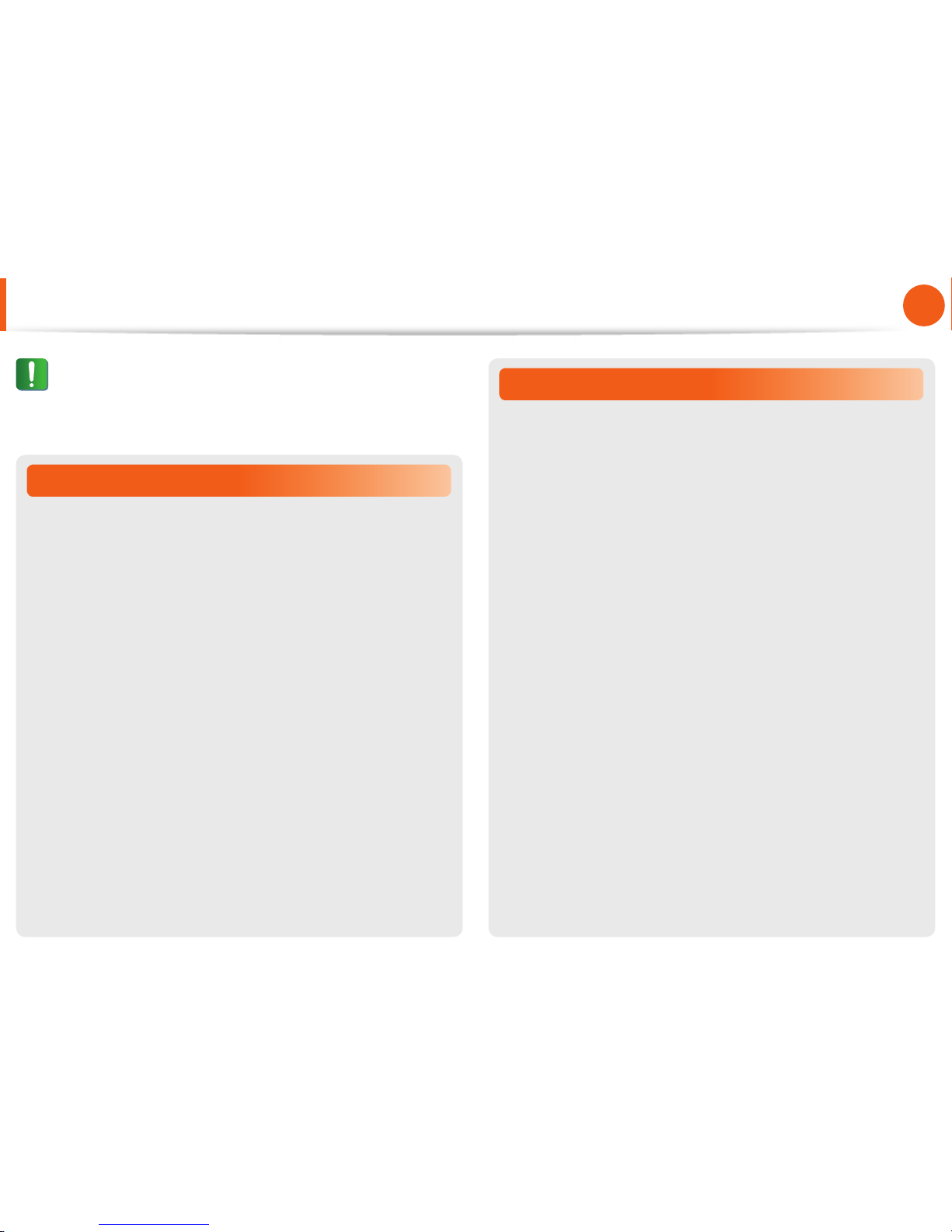
18
Chapter 1.
Getting Started
Upgrade Related
Take care when touching the product or parts.
The device may be damaged or you may be injured.
Take care not to throw or drop a computer part or device.
This may cause injury or damage to the product.
Make sure to close the computer cover before connecting
the power after a reassembly.
There is a danger of electric shock if your body touches an
internal part.
Use parts authorized by Samsung Electronics only.
Failing to do so, may cause fire or damage the product.
Never disassemble or repair the product by yourself.
There is a danger of electric shock or fire.
To connect a device that is not manufactured or authorized
by Samsung Electronics, enquire at your service center
before connecting the device.
There is a danger of damaging the product.
Security and Movement Related
When moving the product, turn the power off and separate
all connected cables first.
The product might be damaged or users may trip over the cables.
For long periods of not using the notebook computer,
discharge the battery and preserve as it is detached.
(For external & removable battery type)
The battery will be preserved at its best condition.
Do not operate or watch the computer while driving a
vehicle.
There is a danger of a traffic accident. Please concentrate on
driving.
Safety Precautions
Caution
Failing to follow instructions marked with this symbol may
cause slight injury or damage to the product.
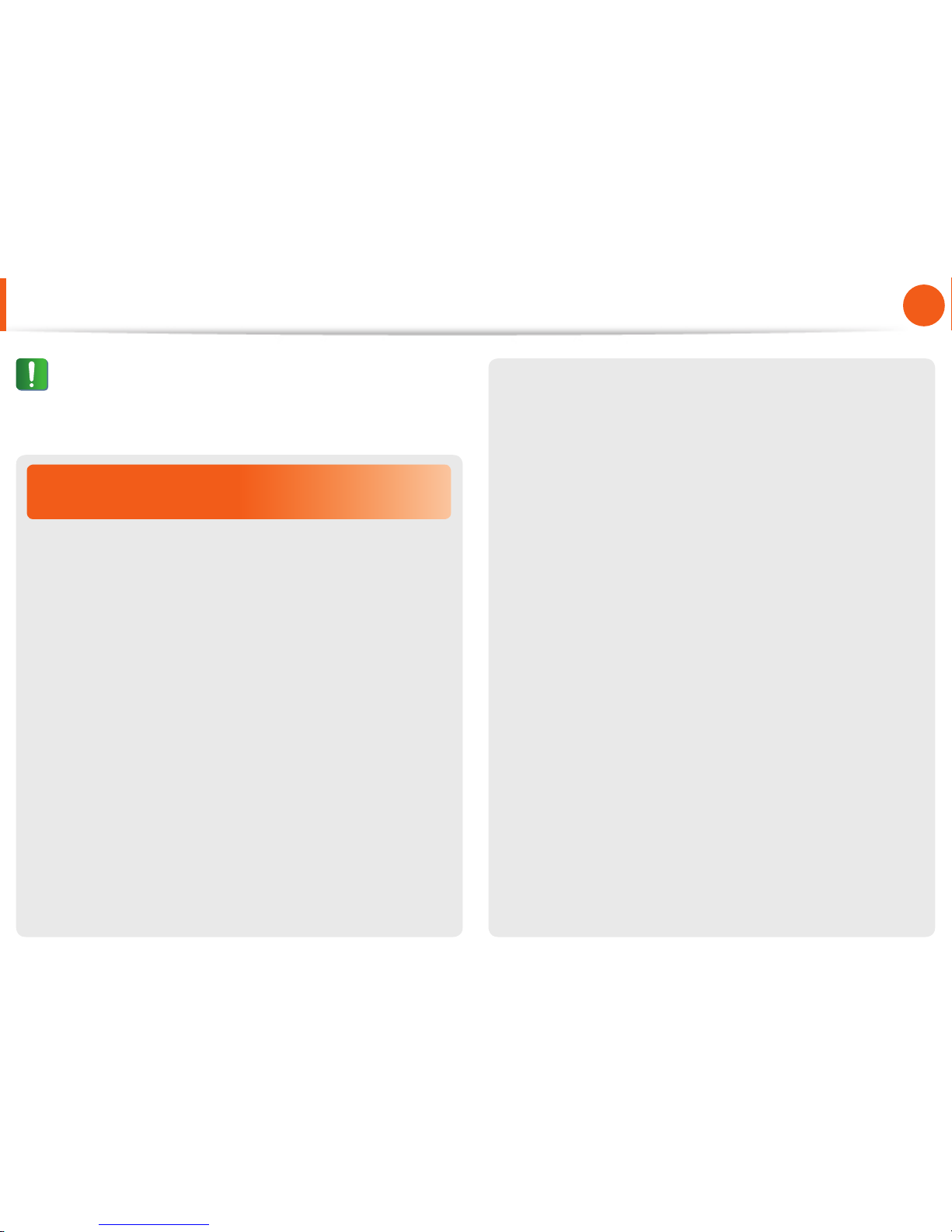
19
Chapter 1.
Getting Started
Cautions on Preventing Data Loss
(Hard Disk Management)
Take care not to damage the data on a hard disk drive.
A hard disk drive is so sensitive to external impact that an •
external impact may cause loss of data on the surface of the
disk.
Take extra care, because moving the computer or an impact •
on the computer when it is turned on may damage the data of
the hard disk drive.
The company is not liable for any loss of data on the hard disk •
drive.
Causes that may damage the data of a hard disk drive and
the hard disk drive itself.
The data may be lost when an external impact is applied to the •
disk while disassembling or assembling the computer.
The data may be lost when the computer is turned off or reset •
by a power failure while the hard disk drive is operating.
The data may be lost and irrecoverable due to a computer virus •
infection.
The data may be lost if the power is turned off while running a •
program.
Moving or causing an impact to the computer while the hard •
disk drive is operating, may cause files to be corrupted or bad
sectors on the hard disk.
To prevent data loss due to damage to the hard disk drive,
please backup your data frequently.
Safety Precautions
Caution
Failing to follow instructions marked with this symbol may
cause slight injury or damage to the product.
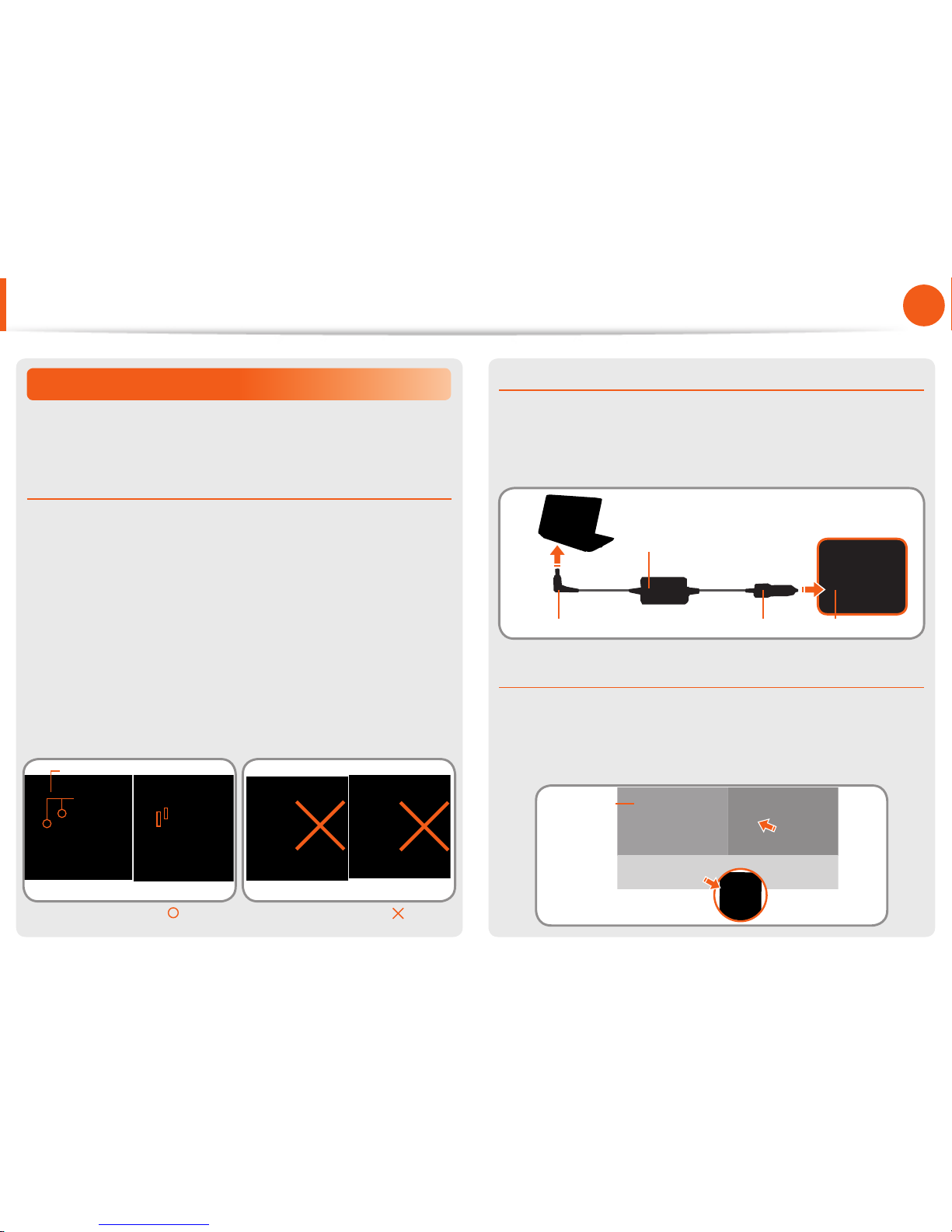
20
Chapter 1.
Getting Started
Safety Precautions
Using the power supply in an airplane
Since the power outlet type diff ers depending on the type of
airplane, connect the power appropriately.
When using the AC power plug
Connect the power plug pins perpendicular into the center of the
power outlet.
If the plug pins are not inserted into the center of the holes, the •
plug pins are only inserted up to half their length. In this case,
reconnect the power plug.
You have to insert the power plug into the outlet when the •
power indicator (LED) of the power outlet is lit green. If the
power is connected properly, the power indicator (LED)
remains green.
Otherwise, the power indicator (LED) is turned off . In this case,
unplug the power, check if the power indicator (LED) is green,
and then reconnect the power plug.
Wrong Example
Good Example
220V Power Plug 110V Power Plug
Center
Holes
Power Indicator (LED)
When using the auto adapter
When the cigar socket is provided, you have to use the auto
adapter (optional). Insert the cigar plug of the auto adapter into
the cigar socket and connect the DC plug of the auto adapter to
the power input port of the computer.
Auto Adapter
In-fl ight Cigar SocketCigar PlugDC Plug
When using the Airplane Charging Converter
Depending on the airplane, you have to use the auto adapter
and charging converter. Connect the airplane charging converter
(optional) to the auto adapter (optional) and then insert the
airplane power input jack into the power outlet.
Charging
Converter
1
Connect this end to
the auto adapter.
Connect the airplane power
input jack to the power
outlet of the airplane.
2
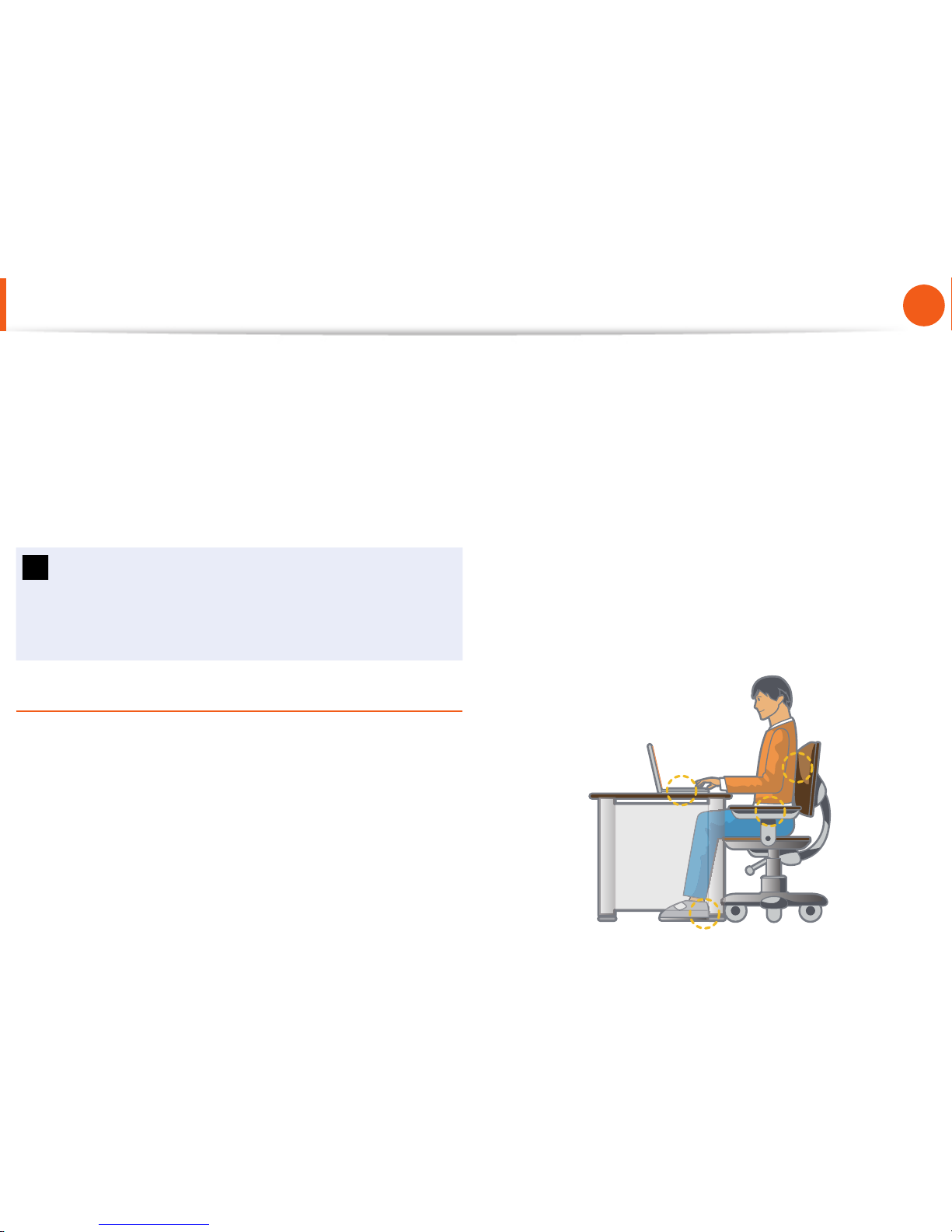
21
Chapter 1.
Getting Started
Proper Posture During Computer Use
Maintaining a proper posture during computer use is very
important to prevent physical harm.
The following instructions are about maintaining a proper posture
during computer use developed through human engineering.
Please read and follow them carefully when using the computer.
Otherwise, the probability of (RSI: Repetitive Strain Injury) from
repeated operations may increase and serious physical harm may
be caused.
The instructions in this manual have been prepared so that •
they can be applied within the coverage of general users.
If the user is not included in the coverage, the •
recommendation is to be applied according to the user’s
needs.
Proper Posture
Adjust the heights of desks and chairs appropriate to your
height.
The heights are to be adjusted so that your arm forms a right
angle when you place your hand over the keyboard while sitting
down on a chair.
Adjust the height of chair so that your heel is comfortably placed
on the fl oor.
Do not use the computer while you are lying down, but only •
while you are sitting down.
Do not use the computer on your lap. If the computer •
temperature increases, there is a danger of burning yourself.
Work while keeping your waist straight.•
Use a chair with a comfortable back.•
Keep the center of your leg weight not on the chair but on •
your feet when you are sitting on a chair.
To use the computer while talking over the telephone, use a •
headset. Using the computer with the phone on your shoulder
is bad for posture.
Keep frequently used items within a comfortable work range •
(where you can reach them with your hands).
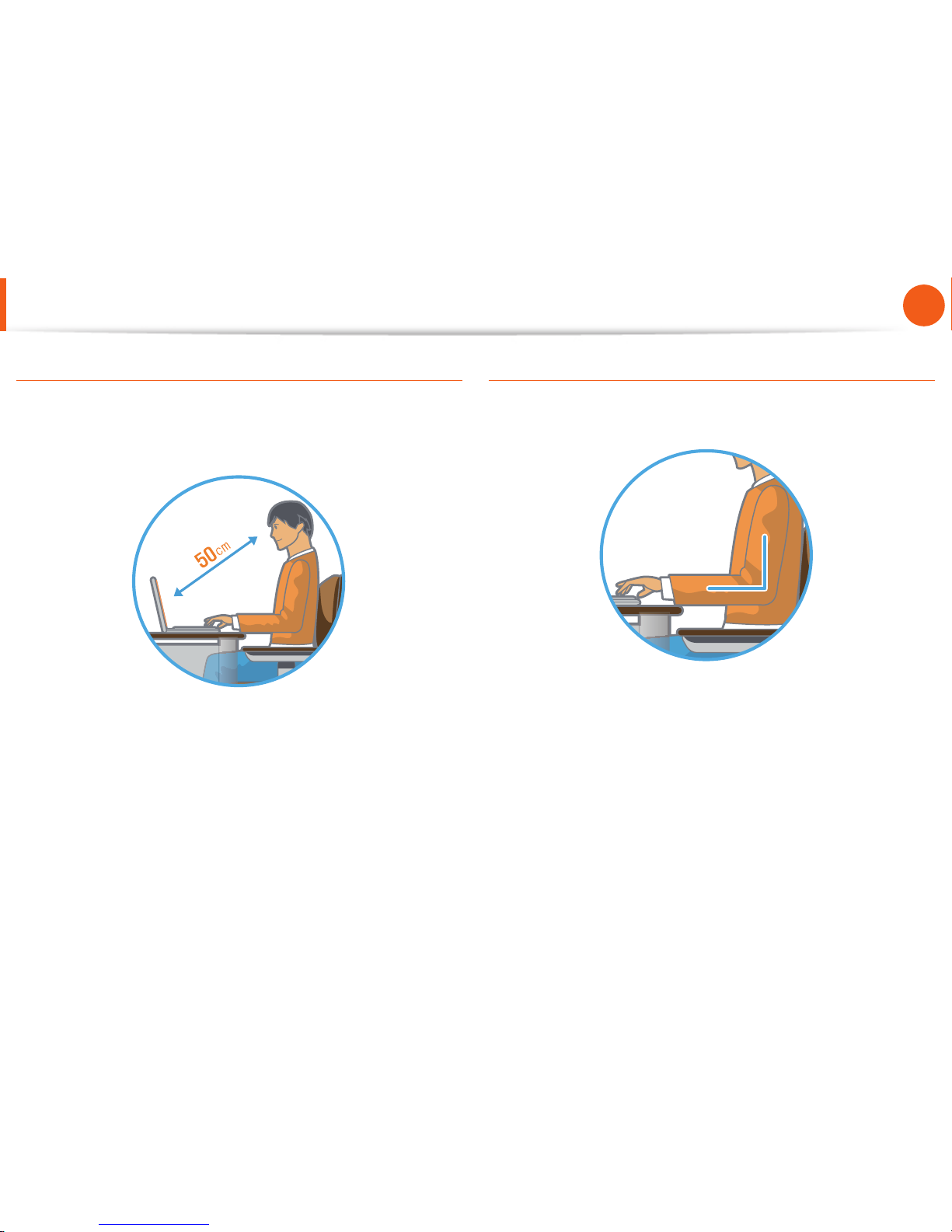
22
Chapter 1.
Getting Started
Proper Posture During Computer Use
Eye Position
Keep the monitor or LCD away from your eyes by at least
50cm.
Adjust the height of the monitor and the LCD screen so that its •
top height is equal to or lower than your eyes.
Avoid setting the monitor and LCD excessively bright.•
Keep the monitor and LCD screen clean.•
If you wear glasses, clean them before using the computer.•
When entering contents printed on a paper into the computer, •
use a static paper holder so that the height of the paper is
almost equal to that of the monitor.
Hand Position
Keep your arm at a right angle as shown by the fi gure.
Keep the line from your elbow to your hand straight.•
Do not place your palm over the keyboard while typing.•
Do not hold the mouse with excessive force.•
Do not press the keyboard, touchpad or mouse with excessive •
force.
It is recommended connecting an external keyboard and •
mouse when using the computer for long periods of time.
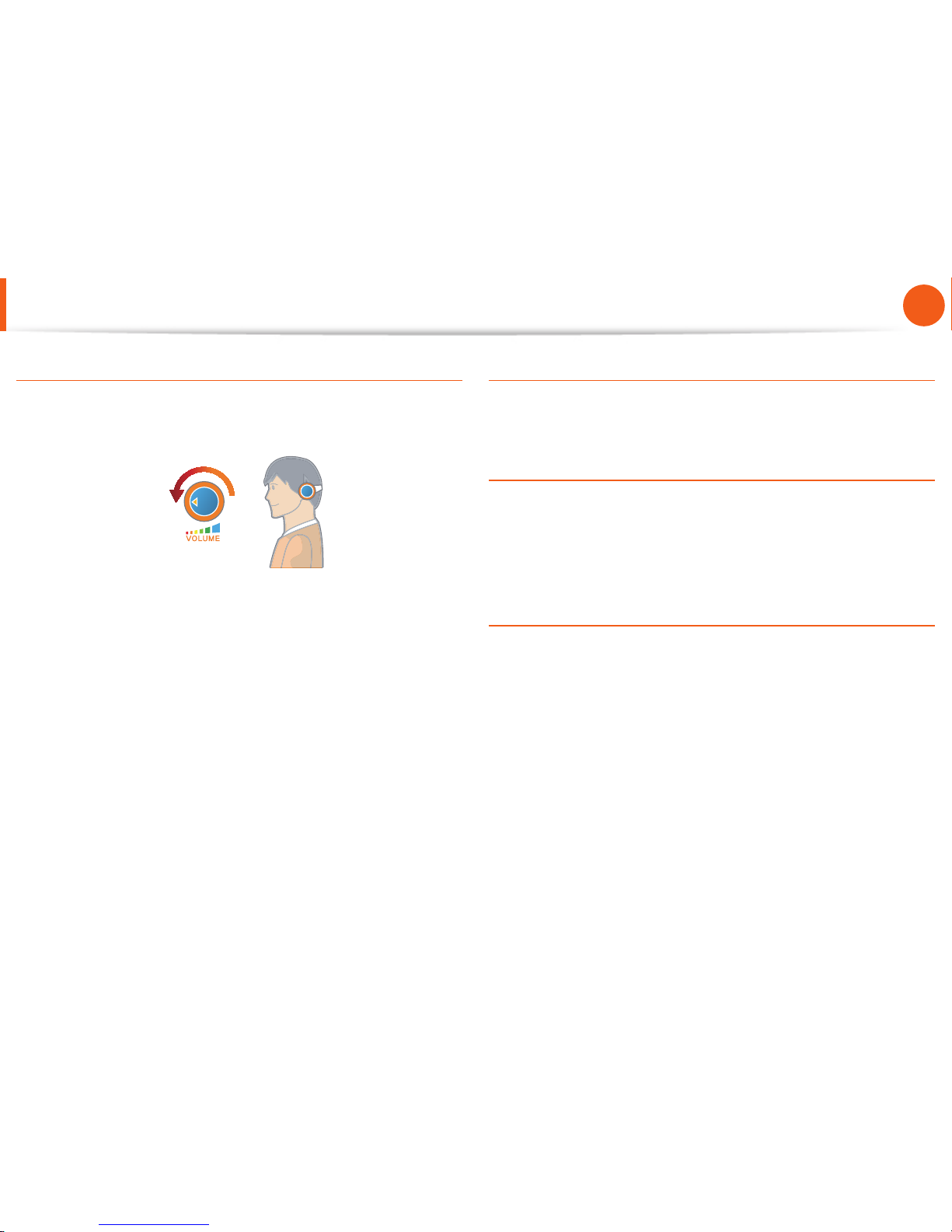
23
Chapter 1.
Getting Started
Proper Posture During Computer Use
Volume Control (Headphones and Speakers)
Check your volume fi rst to listen to music.
Check your
volume!
Check if the volume is too loud before using headphones.•
It is not recommended using headphones for long periods of •
time.
Any deviation from the equalizer default setting could cause •
hearing impairment.
The default setting can be changed through software and •
driver updates without your intervention. Please check the
equalizer default setting before fi rst usage.
Use Time (Break Time)
Take a break for 10 minutes or more after a 50-minute period •
when working for more than one hour.
Illumination
Do not use the computer in dark locations. The illumination •
level for computer use must be as bright so for reading a book.
Indirect illumination is recommended. Use a curtain to prevent •
refl ection on the LCD screen.
Operation Condition
Do not use the computer in hot and humid locations.•
Use the computer within the allowed temperature and •
humidity range specifi ed in the User Guide.

24
Chapter 1.
Getting Started
Overview
Front View
The pictures used for the cover and the main body in the •
User Manual are those of the representative model of each
series. Therefore the colors and appearance of the pictures
may diff er from the actual appearance of the product
depending on the model.
The actual color and appearance of the computer may •
diff er from the pictures used in this guide.
1
2
3
5
6
4
7
10
11
7
9
8
1 Camera (Optional)
Using this camera, you can take still
pictures and record video.
2 LCD The screen images are displayed here.
3 Speaker A device used to generate sound.
4 Power Button
Turns the computer on and off .
5 Keyboard
A device to enter data by pressing the
keys.
6
Touchpad/
Touchpad Buttons
The touchpad and touchpad buttons
provide functions similar to the mouse
ball and buttons.
7 Status Indicators
Shows the operating status of the
computer. The corresponding operating
LED is lit when the corresponding function
operates.
8
Microphone
(Optional)
You can use the built-in microphone.
9 Mute Button
Press this button mute the sound or
cancel the mute.
10
Vol Up, Vol Down
Buttons
,
Press these buttons to control the volume.
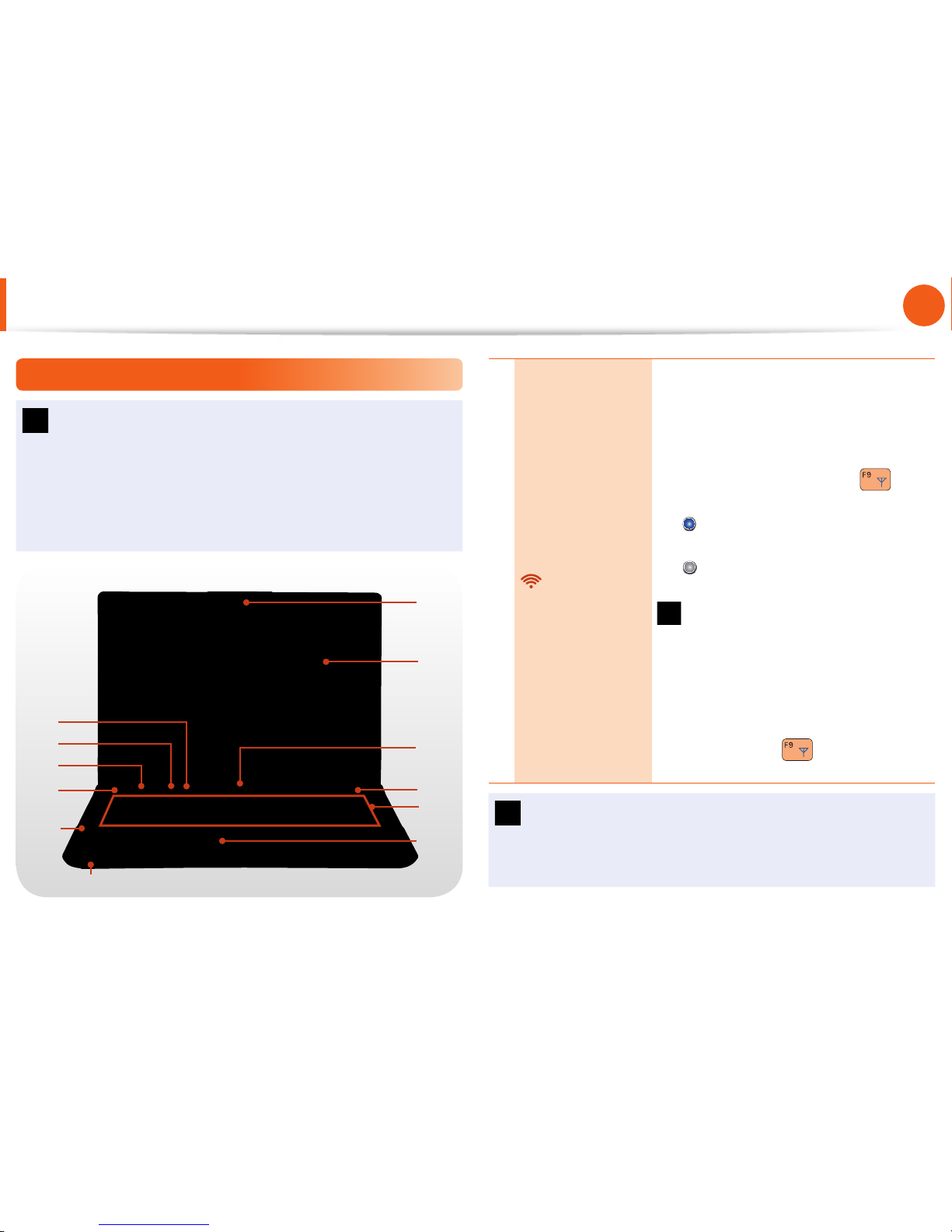
25
Chapter 1.
Getting Started
Overview
Front View
The pictures used for the cover and the main body in the •
User Manual are those of the representative model of each
series. Therefore the colors and appearance of the pictures
may diff er from the actual appearance of the product
depending on the model.
The actual color and appearance of the computer may •
diff er from the pictures used in this guide.
1
2
3
5
6
4
7
10
11
7
9
8
11
Wireless Button
Easily turns on or off the several wireless
network settings at the same time.
- This button is useful on the airplane to
turn off every wireless network device.
- You also can set up a specifi c wireless
network device with the Fn +
key
combination.
On
: Shows that any wireless network
devices are turned on.
O ff
: Shows that no wireless network
device is turned on.
Initializing process will take about 5
seconds after pressing this button.
If you want to change the status
again, press this button after 5
seconds.
If the device cannot search wireless
network while this button shows On,
press the Fn +
key combination
to search and confi gure it manually.
Using the camera, web cam
Using the Cyberlink YouCam program (optional), you can
take pictures or record video by using the computer’s built-in
camera by adding the balloon talk or frame eff ect.
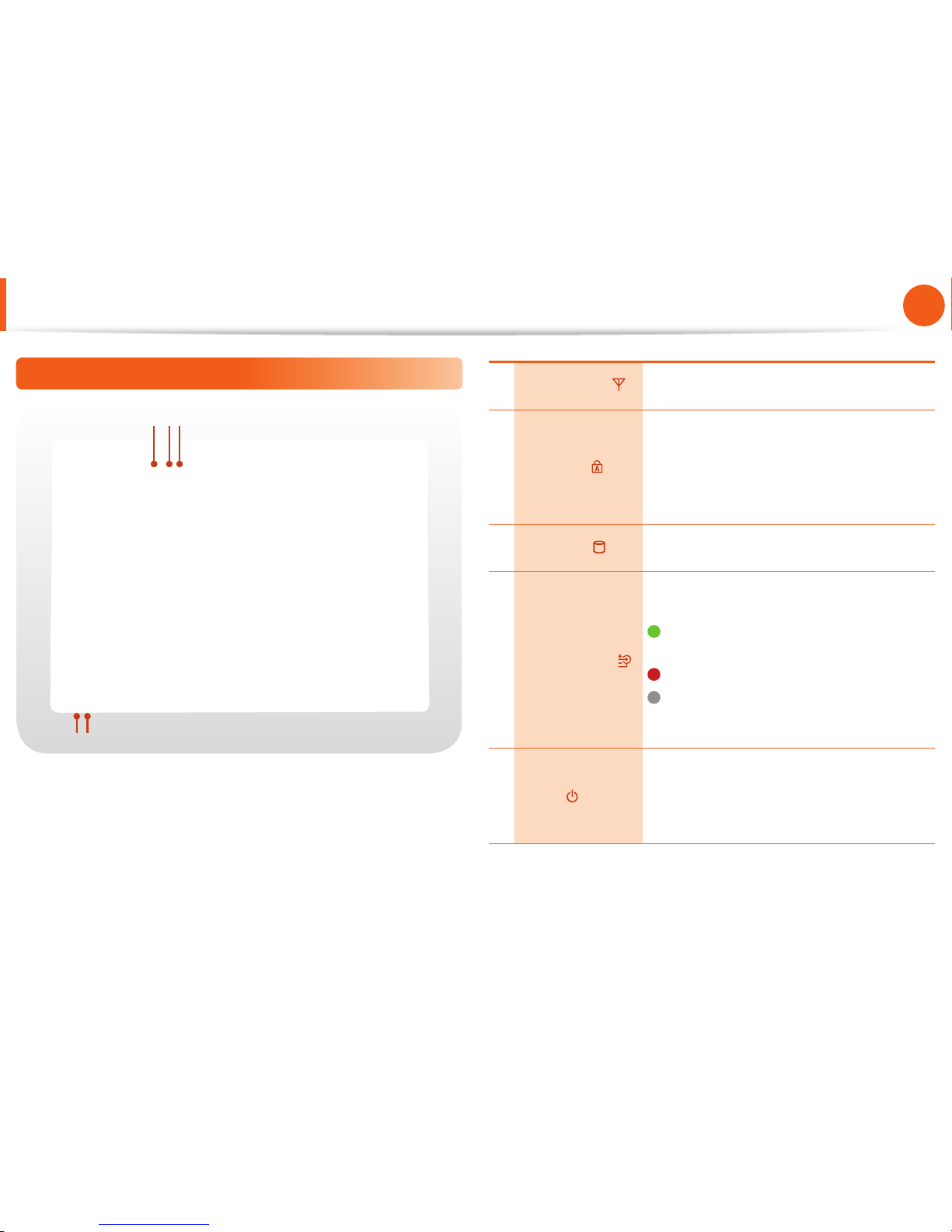
26
Chapter 1.
Getting Started
Overview
Status Indicators
1 23
45
1 Wireless LAN
This turns on when the wireless LAN is
operating.
2 Caps Lock
This turns on when the Caps Lock key is
pressed allowing capital letters to be typed
without holding the Shift button down.
On: Upper-case alphabetic input
Off: Lower-case alphabetic input
3 HDD/ODD
This turns on when the hard disk is or ODD
being accessed.
4 Charge Status
This shows the power source and the
battery charge status.
Green: When the battery is fully
charged or the battery is not installed.
Red: When the battery is being charged.
Off: When the computer is running on
battery power without being connected
to AC adapter.
5 Power
This shows the computer operating status.
On: When the computer is operating.
Blinks: When the computer is in Sleep
mode.
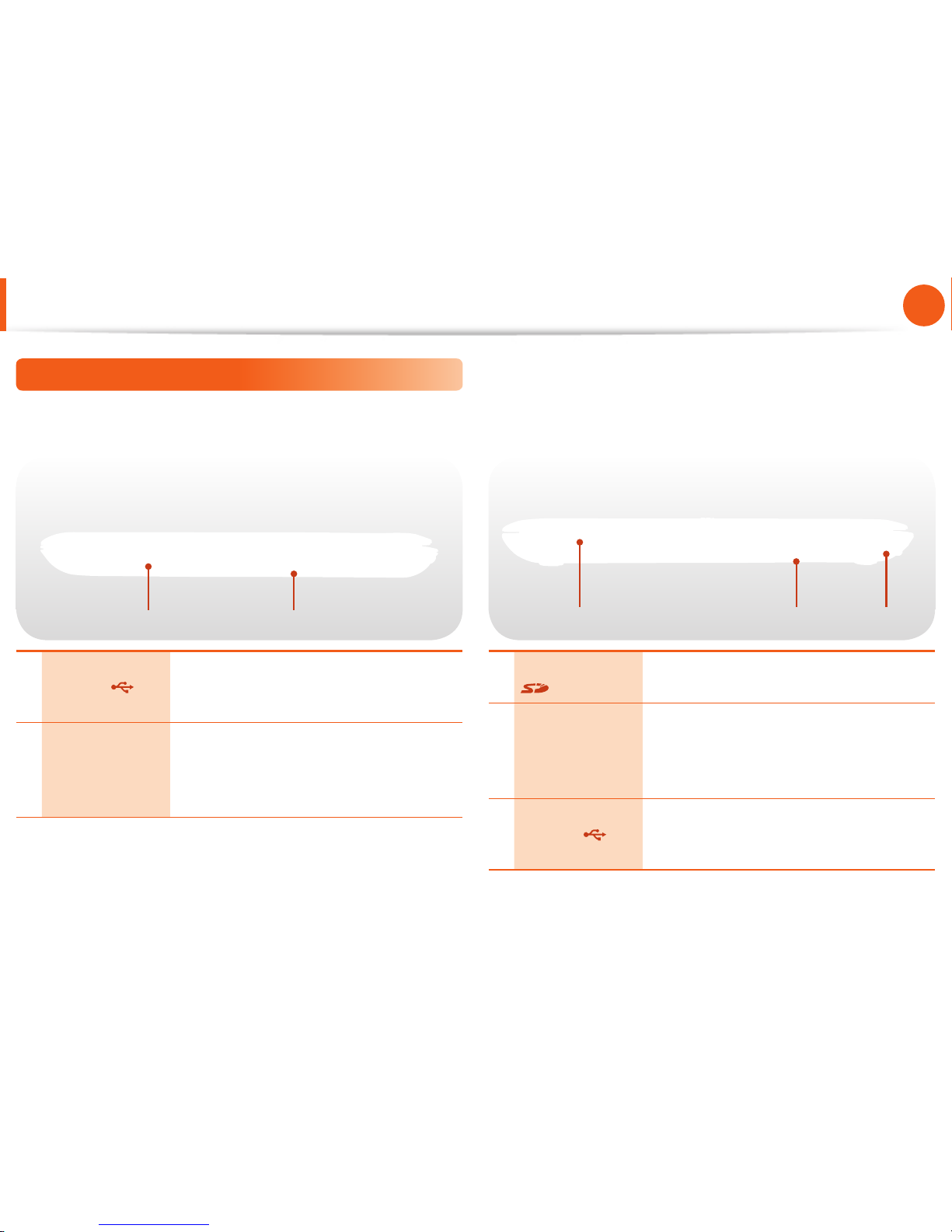
27
Chapter 1.
Getting Started
Overview
Right View
►
For 13.3 inch models
21
1 USB Port
You can connect USB devices to the USB
port such as a keyboard/mouse, digital
camera, etc.
2
CD Drive (ODD)
(Optional)
Plays CD or DVD titles.
Since an ODD(Optical Disk Drive) is
optional, the installed drive depends on the
computer model.
►
For 15.6/14 inch models
2 31
1
Multi Card Slot
(Optional)
A card slot that supports SD Card, SDHC,
MMC and SDXC cards.
2
CD Drive (ODD)
(Optional)
Plays CD or DVD titles.
Since an ODD(Optical Disk Drive) is
optional, the installed drive depends on the
computer model.
3 USB Port
You can connect USB devices to the USB
port such as a keyboard/mouse, digital
camera, etc.
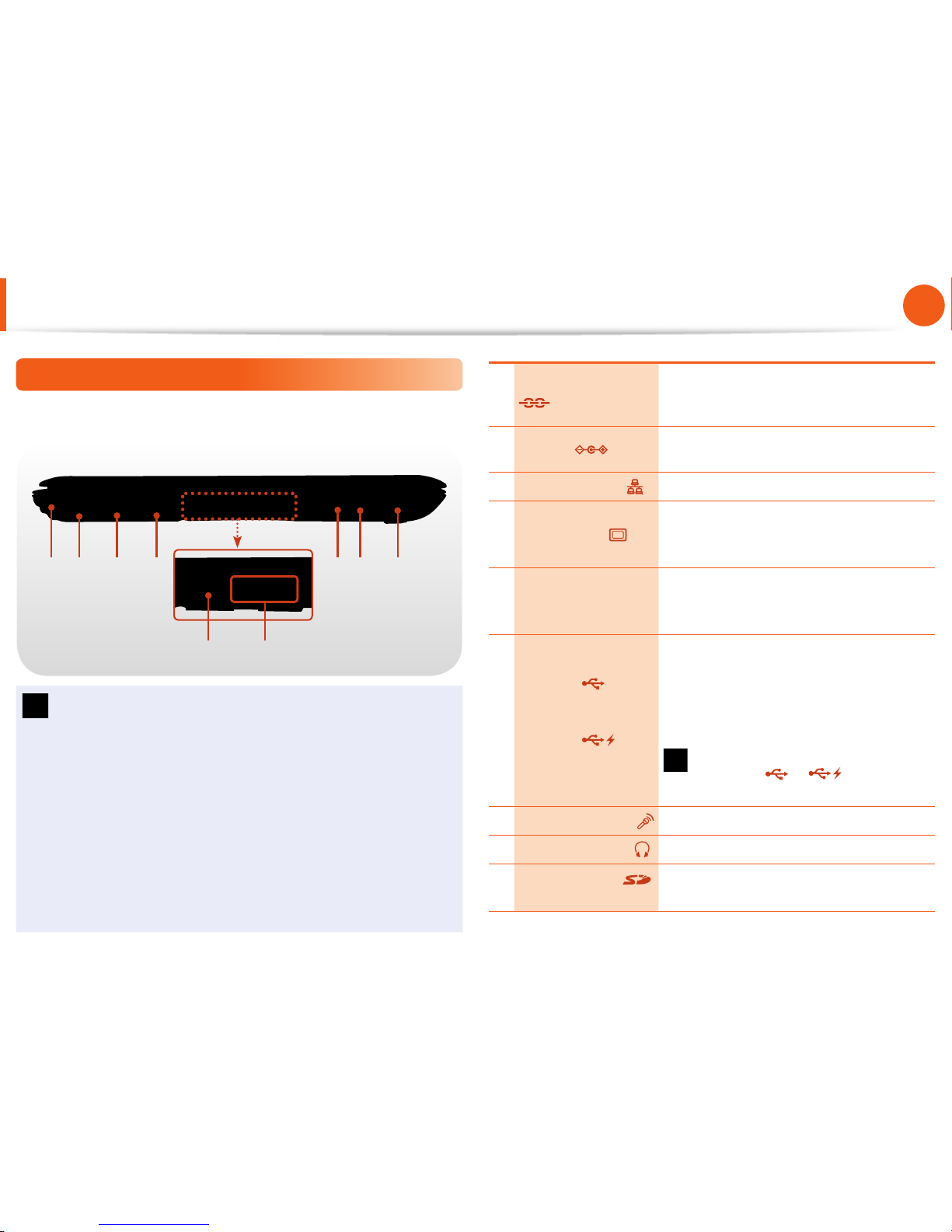
28
Chapter 1.
Getting Started
Overview
Left View
►
For 13.3 inch models
2 3 41 7 98
5 6
What is a chargeable USB port?
USB device accessing and charging functions are •
supported.
The USB charging function is supported regardless of •
whether the power is turned on or off .
Charging a device through a chargeable USB port may take •
longer than general charging.
Using the Chargeable USB function when the computer is •
running on battery power reduces the battery usage time.
The user cannot evaluate the charging status of the USB •
device from the computer.
1
Security Lock Port
You can connect a Kensington lock to
the Security Lock Port to prevent the
computer from being stolen.
2 DC Jack
A jack to connect the AC adapter that
supplies power to the computer.
3 Wired LAN Port
Connect the Ethernet cable to this port.
4 Monitor Port
A port used to connect a monitor, TV
or projector supporting a 15pin D-SUB
interface.
5
Digital Video/
Audio Port (HDMI)
(Optional)
You can connect an HDMI cable to this
port. Using this port, you can enjoy
digital video and audio on the TV.
6
USB Port
or
Chargeable
USB Port
(Optional)
USB ports to which you can connect USB
devices as well as a chargeable USB port
are provided.
Using a chargeable USB port, you can
access or charge a USB device.
The port can be distinguished by
the fi gure ( or ) printed on
the port of the product.
7 Microphone Jack
A jack used to connect the microphone.
8 Headphone Jack
A jack used to connect the headphones.
9
Multi Card Slot
(Optional)
A card slot that supports SD Card, SDHC,
MMC and SDXC cards.
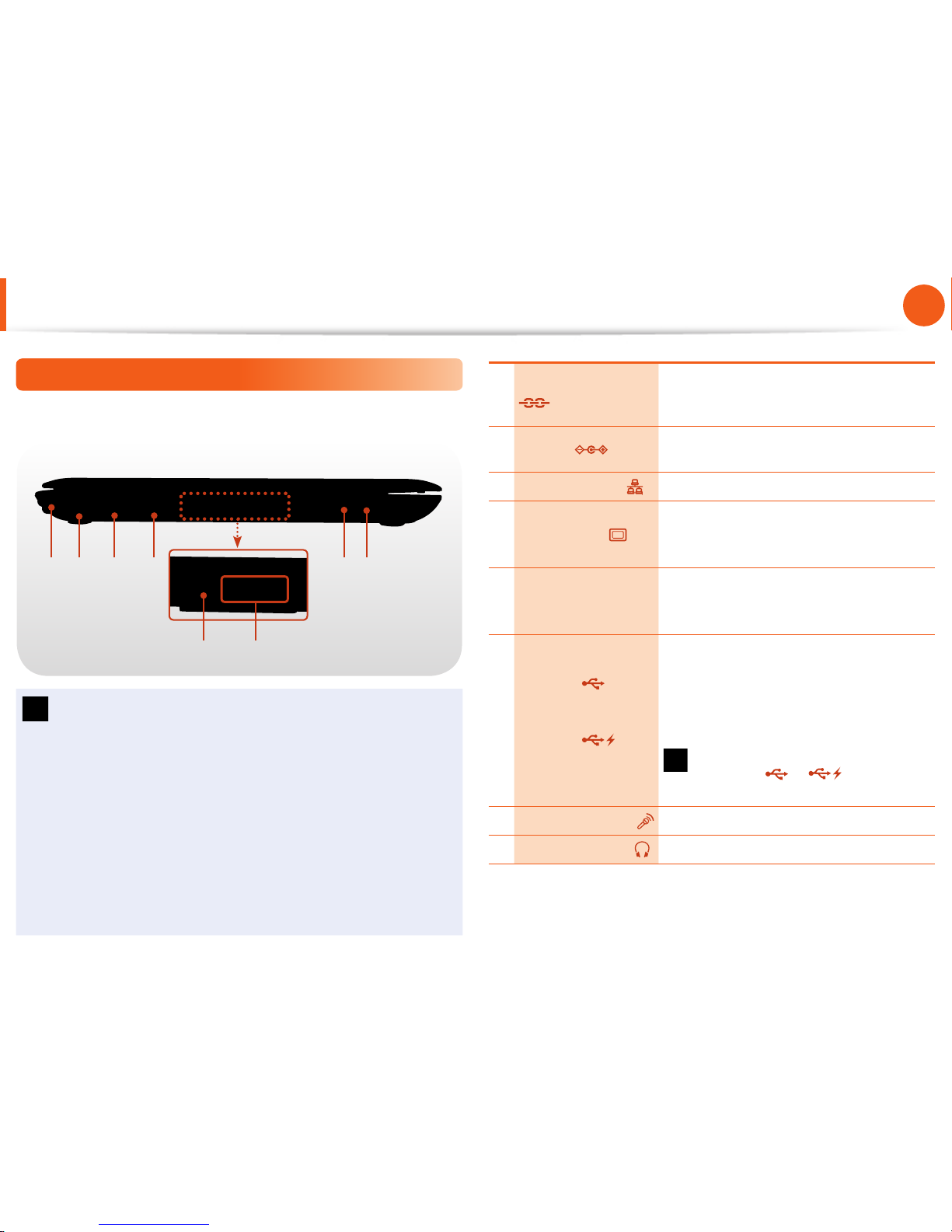
29
Chapter 1.
Getting Started
Overview
Left View
►
For 15.6/14 inch models
2 3 41 7 8
5 6
What is a chargeable USB port?
USB device accessing and charging functions are •
supported.
The USB charging function is supported regardless of •
whether the power is turned on or off .
Charging a device through a chargeable USB port may take •
longer than general charging.
Using the Chargeable USB function when the computer is •
running on battery power reduces the battery usage time.
The user cannot evaluate the charging status of the USB •
device from the computer.
1
Security Lock Port
You can connect a Kensington lock to
the Security Lock Port to prevent the
computer from being stolen.
2 DC Jack
A jack to connect the AC adapter that
supplies power to the computer.
3 Wired LAN Port
Connect the Ethernet cable to this port.
4 Monitor Port
A port used to connect a monitor, TV
or projector supporting a 15pin D-SUB
interface.
5
Digital Video/
Audio Port (HDMI)
(Optional)
You can connect an HDMI cable to this
port. Using this port, you can enjoy
digital video and audio on the TV.
6
USB Port
or
Chargeable
USB Port
(Optional)
USB ports to which you can connect USB
devices as well as a chargeable USB port
are provided.
Using a chargeable USB port, you can
access or charge a USB device.
The port can be distinguished by
the fi gure ( or ) printed on
the port of the product.
7 Microphone Jack
A jack used to connect the microphone.
8 Headphone Jack
A jack used to connect the headphones.

30
Chapter 1.
Getting Started
Overview
Bottom View
1
1
Memory
Compartment Cover/
Hard Disk Drive
Compartment Cover
The main memory and hard disk drive
is installed inside the cover.

31
Chapter 1.
Getting Started
Turning the Computer On and Off
1
Connect the AC adapter.
2
Lift the LCD panel up.
3
Press the Power button to turn the computer on.
4
Power button LED is lit while the computer is turned on.
LED
About Windows Activation
When you turn the computer on for the first time, the Windows
activation screen appears.
Follow the activation procedures according to the instructions on
the screen to use the computer.
Entering Sleep mode
When the computer is turned on, press the computer’s power
button once briefly.
Adjusting the screen brightness
When the computer runs on battery power, the LCD brightness is
automatically set to low.
Press the
+ key combination to increase the screen
brightness.
Turning the computer on

32
Chapter 1.
Getting Started
Turning the computer off
Since the procedures to turn the computer off may diff er •
depending on the installed operating system, please turn
the computer off according to the procedures for the
purchased operating system.
Save all your data before clicking on • Shut down.
If • Samsung Fast Start is installed, the system shutdown
location may diff er.
►
For Windows 7
Click Start > Shut down mode to shutdown the
computer.
1 2
►
For Windows Vista
Click on Start > and then click on Shut Down as shown
in the fi gure below to shut the computer down.
Power Button1 2
3
Using the Power button in Windows Vista
For Windows Vista, the Power button is set to power saving
mode. Therefore, if you click Start > Power button
, the
computer enters power saving mode.
To shut down the computer by clicking this icon, refer to the
descriptions for Setting up Start menu power button of the
Control Panel.
Turning the Computer On and Off

33
Chapter 1.
Getting Started
►
For Windows XP
1
Click the Start button on the taskbar.
Click Turn Off Computer.
1 2
2
Click Turn Off .
If the system cannot be shut down due to a system error,
turn it off by pressing and holding the Power Button for a
minimum of 4 seconds.
Please note that turning the computer off by this method
may cause a system problem. Thereafter, when turning the
computer back on, the disk checking program may launch to
check for and correct any disk errors.
Turning the Computer On and Off

34
Chapter 1.
Getting Started
Turning the Computer On and Off
Samsung Fast Start (Optional)
These descriptions are for Windows 7 and for supported
models only.
If you are using the system very often while on the move, use Fast
Start to reduce the booting time.
When the Samsung Fast Start function is being used, the
computer runs in hybrid power-saving mode when the computer
enters standby mode or hibernation mode.
Using Fast Start
1
Runs Samsung Fast Start.
2
Select ON or OFF depending on your requirements, and click
OK.
3
The Fast Start function will be turned on or off according to
your selection.
While the Fast Start function is enabled
You cannot change some power options in the Control •
Panel. To change these, fi rst disable the Fast Start function.
The existing power saving mode and maximum power •
saving mode functions have been replaced by this
function.
The LCD may fl icker once if the Fast Start function is turned
ON or OFF.
What is hybrid power-saving mode?
In hybrid saving mode, the data you are working on will be
saved to memory and the HDD, in the event of a sudden
power failure, ensuring the safety of your data.
However, as unexpected accidents can always occur, it is
recommended backing up any important data beforehand.

Keyboard 36
Touchpad 40
CD Drive
(ODD, Optional) 47
Multi Card Slot
(Optional) 48
Connecting an External Display Device 51
Connecting an External Digital Device 57
Adjusting the Volume 58
Wired Network 61
Wireless Network
(Optional) 65
Sharing Content in a Home Network
(Easy Content Share) (Optional) 69
Chapter 2.
Using the computer

36
Chapter 2.
Using the computer
Keyboard
Shortcut key functions and procedures are discussed in the following sections.
The keyboard image may diff er from the actual keyboard.•
The keyboard may diff er depending on your country. The following mainly describes the shortcut keys.•
Shortcut Keys
You can use the following functions by pressing the keys below with the Fn key.
+

37
Chapter 2.
Using the computer
Keyboard
Fn Name Function
+
REST
(Sleep Mode)
Switches to Sleep mode. To wake the computer up, press the Power button.
Gauge
Shows the remaining battery charge.
You can only use this function when the Easy Display Manager program is installed.
Euro
Enters the Euro monetary unit symbol.
This key may not be provided depending on the keyboard type.
CRT/LCD
Switches the screen output to the LCD or external monitor when an external monitor (or TV) is
connected to the computer.
Backlight Turns the LCD backlight on or off .
Mute Mutes or cancels mute.
Samsung Support
Center
System diagnosis, recovery and Internet consultation program, Samsung Support Center, will
be launched. (Optional)
For some models, Samsung Magic Doctor is launched.

38
Chapter 2.
Using the computer
Keyboard
Fn Name Function
+
Easy SpeedUp
Manager
You can select operation mode when you need maximum system performance or low-noise/
low power consumption with one-click.
Silent:• Low-noise and low power consumption mode
Normal:• Normal Mode
Speed:• Maximum performance mode.
The system operates in its maximum performance, and system resources are allocated to the
currently active program with priority for maximum performance.
Speed Boot:• Quick booting mode.
This mode enables quick booting when the booting process has slowed down because
multiple programs have been installed. You can boot up the computer more quickly by
setting the time to execute the SW in the Advanced menu.
If you don’t want fan noise turning ON and OFF in the Silent mode, select the •
Advanced menu > Fan Silent Mode > Low in the BIOS Setup.
The fan keeps turning ON and works in Low noise mode.
You can only use this function when the • Easy SpeedUp Manager program is installed.
Wireless network Turns on or off wireless network device in a model equipped with wireless network device.
Touchpad
Turns the Touchpad function on or off .
When using an external mouse only, you can turn the Touchpad off .
Num Lock
(Optional)
Turns the numeric keyboard on or off . (For 14/13.3 inch models)
For 15.6-inch models, once the Num Lock is on, the numeric keypad in the right side of the
keyboard is enabled.
Scroll Lock
If you turn the Scroll Lock on, you can scroll the screen up or down without changing the cursor
location in some applications.

39
Chapter 2.
Using the computer
Screen Brightness Control
+
Or
+
Volume Control
+
Or
+
Alternatively, press the + key combination to turn
the volume on or off .
Numeric Key (For 15.6 inch models)
If you press the Num Lock key, you can use the numeric keys.
Other Function Keys
Performs the right-click mouse function (touchpad).
When the shortcut key function does not work properly,
you have to install the following program.
Winodws Vista/7• : Easy Display Manager
Windows XP• : Easy Display Manager, Easy SpeedUp
Manager
Keyboard

40
Chapter 2.
Using the computer
Touchpad
The touchpad provides the same function as a mouse and the left
and right buttons of the touchpad plays the role of the left and
right buttons of a mouse.
To use the touchpad, the touchpad driver is required.
A built-in Windows driver and a driver provided by the
manufacturer are provided. For a better performance, using the
driver provided by the touchpad manufacturer is recommended.
The driver provided by the touchpad manufacturer is already
installed in this product by default when you purchase this
product. When you reinstall Windows or change the operating
system, using the driver provided by the corresponding
manufacturer is recommended.
Touch the touchpad with your fi ngers only. •
Anything other than your fi ngers, such as a ball-point pen,
will not be recognized by the touchpad.
If you touch the Touchpad or press the Touchpad buttons •
while booting up, the Windows boot time may be
extended.
In any touchpad area other than the button area, the •
clicking operation will not work.
After you touch and hold the button area with your fi nger •
for a while, the movement of your fi nger will be ignored.
In this case, even if you move your fi nger in the button
area, the mouse pointer does not move.
Checking the touchpad manufacturer Click the • Start
> Control Panel > Hardware and Sound > Mouse >
Hardware tab and check the device (E.g. Elan, Synaptics,
etc. ).
The Windows driver provides basic touchpad functions •
(moving the pointer, clicking, etc.) but the gesture function
is not supported.

41
Chapter 2.
Using the computer
Scroll Area
This corresponds to the
wheel of the mouse
and can be moved up,
down, left or right.
Touch Area
Use to move
the cursor.
Touchpad Left Button
You can select or run a
program using this button.
Touchpad Right Button
Plays the role of the right
mouse button.
Basic Touchpad Functions
Moving the cursor on the screen
Place your fi nger on the touchpad slightly and move your fi nger.
The mouse cursor will move accordingly. Move your fi nger in the
direction you wish to move the cursor.
Click Function
Place a fi nger on the touchpad and click on an item once.
Alternatively, press the left button once quickly and release it.
Tap
Click
or
Touchpad

42
Chapter 2.
Using the computer
Double-Click Function
Put your finger on the touchpad and quickly tap twice with your
finger on an item you want.
Alternatively, press the left touchpad button twice quickly.
ClickClick
TapTap
or
Right Button Function
This corresponds to clicking the right mouse button.
Press the right touchpad button once. The corresponding pop-up
menu appears.
Click
Drag Function
Dragging refers to moving an item to another place after selecting
it.
Press and hold down the left touchpad button over an item you
want to drag and move the item to the new location.
Holding down the left
touchpad button
Move
Touchpad

43
Chapter 2.
Using the computer
The Gesture Function of the Touchpad
(Optional)
The Touchpad Gesture function may not be provided and •
the version of the function may diff er depending on the
model. Some usage procedures may diff er depending on
the version.
For detailed usage procedures, refer to the description in •
the Touchpad Settings window.
Since these descriptions are written on the basis of the •
latest operating system, Windows 7, some of the content
and the fi gures of the descriptions may diff er depending
on the operating system. Since the procedures for other
Windows operating systems are similar, use the computer
referring to these descriptions.
Using the Touchpad, you can use the following additional Gesture
functions.
Scroll function•
Zoom functions•
Rotation function •
Page Move Function•
Confi guring the Gesture Function
If the Gesture function is not activated, you can activate it
according to the following procedures.
1
► When using the Elan driver
Click the Start > Control Panel > Hardware and Sound >
Mouse > ELAN > Options button.
►
When using the Sysnaptics driver
Click the Start > Control Panel > Hardware and Sound >
Mouse > Device Settings tab > Settings button.
2
The Touchpad Settings window appears. Click over the
corresponding item to select the item in the Select an item
and click OK.
To cancel the Gesture function, unselect the corresponding •
item in the Touchpad Settings window and click OK.
Do not use the gesture function after you have already •
touched the touchpad with your fi nger.
The gesture function works well when you use it in the •
center of the touch area.
Touchpad

44
Chapter 2.
Using the computer
The Scroll Function
This function is the same as the scroll area of the Touchpad.
If you place two fingers over the Touchpad and move them up,
down, left or right, the screen is scrolled up, down, left or right
accordingly.
or
Zoom Functions
If you place two fingers over the Touchpad together or apart, the
current image or text is zoomed in or out.
Zoom-out
Zoom-in
or
Rotation function
Place two fingers over the touchpad and move the fingers as
follows to rotate the photo or image.
or
Page Move Function
You can move to the previous or next page when you are looking
at a photo or surfing the Internet.
For example, if you lightly brush three fingers to the left while you
are looking at a web site, you will return to the previous page.
Touchpad

45
Chapter 2.
Using the computer
Touchpad
Setting the Touchpad Sensitivity
If the touchpad reacts too sensitively or the pointer moves
unintentionally, please adjust the touchpad pointer speed and
sensitivity.
Adjusting the Touchpad Pointer Speed
Click Start > Control Panel > Hardware and Sound > Mouse >
Pointer Options and then adjust the pointer speed.
Adjusting the Touchpad Palm Detection Function
The palm detection function is to avoid malfunctions when the
palm touches the touchpad by mistake.
This function is provided by the touchpad driver provided by
the manufacturer.
►
When using the Elan driver
Click Start > Control Panel > Hardware and Sound > Mouse
> ELAN > Options > PalmTracking and then adjust the
sensitivity.
►
When using the Sysnaptics driver
Click Start > Control Panel > Hardware and Sound > Mouse
> Device Settings > Settings > Pointing > Sensitivity >
PalmCheck and then adjust the sensitivity.
Minimum Maximum
Minimum
Maximum
When the touchpad pointer moves unintentionally (excessively):
Slide the bar appropriately in the direction of Maximum.
When the touchpad pointer does not move smoothly:
Slide the bar appropriately in the direction of Minimum.

46
Chapter 2.
Using the computer
Touchpad On/Off Function
Locking with shortcut keys
If you want to use the mouse only without using the touchpad,
you can turn the touchpad off .
To lock the touchpad function, press the
+ keys.
You can set the touchpad and touchpad button settings in
the tabs that appear when clicking Start > Control Panel >
Hardware and Sound > Mouse.
Auto-locking when connecting USB mouse
►
When using the Elan driver
Click Start > Control Panel > Hardware and Sound > Mouse
> ELAN, and check the Disable When external USB mouse
plug in option. This will turn the touchpad off when a USB
mouse is connected.
►
When using the Sysnaptics driver
Click Start > Control Panel > Hardware and Sound > Mouse
> Device Settings, and check the Disable internal pointing
device when external USB pointing device is attached in
option. This will turn the touchpad off when a USB mouse is
connected.
In case of some touch-screen model, checking option locks
touchpad even though you did not connect a USB mouse.
This auto-locking function is not provided for some models.
Touchpad

47
Chapter 2.
Using the computer
CD Drive
(ODD, Optional)
An optical disk drive is optional and may diff er depending on
your computer model. For detailed specifi cations, refer to the
catalogue.
Do not insert a cracked or scratched CD.•
Otherwise, the CD may break and damage the optical disk
drive when the CD rotates at a high speed.
When you clean a CD or DVD title, wipe with a soft cloth •
from inside to outside.
Insert a Mini CD into the center of the CD drive.•
The fi gures used for the description are of a representative •
model. Therefore the fi gures may diff er from the real ones.
Using a CD that is not in the shape of a circle is not •
recommended.
Inserting and Ejecting a CD
1
Press the Eject button of the optical disk drive at the side of
the computer.
Emergency
Hole
Eject Button
Status Indicator
2
When the CD tray opens, insert a CD or DVD and push the
tray in until it clicks.
3
Push the CD tray inward until it clicks.
The CD drive status indicator is turned on.
A CD drive’s reading and writing speed may diff er •
depending on the condition and type of the media.
To eject a CD when the CD drive does not work or the •
computer is off , place the end of a paper clip (
) into
the Emergency Hole until the CD tray is ejected.

48
Chapter 2.
Using the computer
Multi Card Slot
(Optional)
Using the multi card slot, you can read and write data to a SD
card,SDHC card, MMC card, SDXC card.
For the 12.1 inch model, SD, SDHC, MMC, and SDXC cards can be
used.
You can use a card as a removable disk and conveniently
exchange data with digital devices such as a digital camera, digital
camcorder, MP3, etc..
Supported Cards : SD Card, SDHC card, MMC Card, SDXC •
Card.
You have to additionally purchase a multi card with the •
necessary capacity depending on your requirements.
You can use a multi card just like any data storage device. •
A copyright protection function is not supported.
Since you can lose a card when moving the computer, •
keep the card separately.
The fi gures used for the description are of a representative •
model. Therefore the fi gures may diff er from the real ones.
If a slot protection dummy card is inserted into your •
computer, remove the dummy card before using the
computer.
These descriptions are written based on Windows 7, the •
latest operating system. Therefore, some descriptions and
fi gures may diff er from your operating system. But as the
usage is similar to other Windows operating systems, you
can use these descriptions for reference.
Using the card
1
Insert the card into the multi card slot in the indicated
direction.
Example)
SD Card
2
The card drive appears. Click Open folder and view fi les.
If the window does not appear, click Start > Computer.

49
Chapter 2.
Using the computer
Multi Card Slot
(Optional)
If a window asking to scan and change appears, click
Continue Without Scanning. This will proceed to Step 2
above.
3
You can save, move and delete data by double-clicking the
corresponding drive.
You can only use the card after formatting it.
The device name of the card drive may diff er depending on
your computer model.
Using a Mini SD and RS-MMC
Since the above cards are too small, you cannot insert the cards
into the slot directly.
Insert the card into the dedicated adapter (available from most
electronic retailers) and then insert the adapter into the multi card
slot.
However, depending on the adapter’s body material, some
RS-MMC cards may not be recognized properly. Samsung
recommend that you check the card is recognized correctly prior
to purchasing.
To remove a memory card
Take hold of the end of the card and remove the card.

50
Chapter 2.
Using the computer
Multi Card Slot
(Optional)
To format a memory card
When using the memory card for the first time, you must format
the card before using it.
Formatting a card deletes all data saved on the card. If the
card includes data, backup the data before formatting it.
1
Click Start > Computer.
2
Right-click over a card drive with the touchpad and select
Format.
3
Click Start to the formatting.
To use a card to exchange data with a digital device such •
as a digital camera, formatting the data using the digital
device is recommended.
When you try to use a card, which is formatted in the •
computer, in another digital device, you may have to
format the card again in the device.
You cannot format, write or delete data from a SD, or SDHC •
card with a write protection tab when it is in the Lock
position.
Inserting and removing a memory card repeatedly may •
damage the memory card.

51
Chapter 2.
Using the computer
Connecting an External Display Device
If you connect an external display device such as a monitor, TV,
projector, etc., you can view the picture on the wider screen of the
external device when you give a presentation or watch a video or
movie.
The computer provides an analog monitor port (RGB) and a digital
video/audio port (HDMI).
The visual quality is sharper when a display device is connected
through the HDMI port rather than the analog monitor port (RGB)
port. Therefore, when multiple ports are supported, connect a
display device to a port that provides the better visual quality.
Before you start, check the port and cable of the external •
display device and then connect the display device to the
computer.
Due to restrictions of the operating system the DualView •
function is not supported for Windows 7 Starter.
About the connection cable
Users should additionally purchase the necessary connection
cables.
Analog Monitor (RGB) Cable
HDMI Cable

52
Chapter 2.
Using the computer
Connecting to the monitor port
You can experience a wider screen by connecting the computer to
a monitor, TV or projector with a monitor port.
You can give better presentations by connecting the computer to
a projector.
1
Connect the RGB port of the computer and the port of the
monitor or TV with the monitor cable (15 pin).
External
Monitor
TV
Projector
2
Connect the power cord of the connected monitor, TV or
projector and turn the power on.
3
Press the + key combination once. Then the Easy
Display Manager screen appears where you can select a
display device.
Since pressing the
key while holding down the key
changes the selection, select a display device.
LCD
CRT
LCD + CRT Clone
LCD + CRT DualView
If the screen is not switched even if you press the •
+
key combination, you have to install the Easy
Display Manager program.
Alternatively, to set up dual view:•
Open the Display Settings window in the Control Panel,
select Monitor 2 and select the Expand to fi t to this
monitor checkbox to set dual view. For more detailed
information, refer to the Windows online help.
Connecting an External Display Device

53
Chapter 2.
Using the computer
Connecting through the HDMI port (Optional)
By connecting the computer to a TV with a HDMI port, you can
enjoy both a high visual quality and a high sound quality.
After connecting a TV through HDMI, you have to confi gure the
screen and sound.
1
Connect the HDMI cable to the HDMI port of the TV.
External
Monitor
TV
Projector
This is only supported for models that support a TV output •
port (HDMI).
When a TV provides more than one HDMI port, connect •
the computer to the DVI IN port.
When connecting the computer to a TV, switch the •
external input mode of the TV to HDMI.
2
Press the + key combination once. Then the Easy
Display Manager screen appears where you can select a
display device.
Since pressing the
key while holding down the key
changes the selection, select a display device.
HDMI
LCD + HDMI Clone
LCD + HDMI DualView
External Monitor / TV is not supported in the DOS •
Command Prompt window.
Simultaneous output to all 3 (LCD + CRT + HDMI) is not •
supported.
If the screen is not switched even if you press the •
+
key combination, you have to install the Easy
Display Manager program.
Connecting an External Display Device

54
Chapter 2.
Using the computer
Setting up HDMI TV video (Optional)
If the Desktop screen displayed on the TV does not fi t to the TV
screen, confi gure it as follows depending on the graphics card.
You can view the graphics card type by selecting • Device
Manager > Display adapters and then clicking the +
symbol.
The screen images and terms may diff er from actual •
product depending on the computer model and driver
version.
►
For Intel graphics cards
1
Right-click over the Desktop and select Graphics Properties.
2
Click Display > General Settings, select Customize Aspect
Ratio in the Scaling fi eld, fi t the Desktop to the TV screen
and click OK.
►
For NVIDIA graphics cards
1
Right-click over the Desktop and select NVIDIA Control
Panel.
2
In the Select a Task window in the left panel, select the
Dispaly > Adjust Desktop Size and Positon item and then
click Resize Desktop.
3
Resize the Desktop using the resize bars so that the four
arrows at the corners of the Desktop are placed in the corners
of the TV and then click OK.
Horizontal
Resize Bar
Vertical
Resize Bar
Connecting an External Display Device

55
Chapter 2.
Using the computer
Setting up HDMI TV audio (Optional)
You can confi gure the sound of the computer to be played
through the HDMI TV.
You have to confi gure the sound device in the Control Panel
whenever you connect the HDMI TV in order to hear sound from
the computer on the TV.
The screen images and terms may diff er from actual product
depending on the computer model.
1
Right-click over the Volume Control icon in the
notifi cation area at the bottom right of the Desktop and
select Playback Devices.
(Alternatively, click the Control Panel > Hardware and
Sound > Sound.)
2
If the default Playback Device is set to Speakers, change it to
Digital Output Device(HDMI) (or HDMI Device), click Set
Default and then click OK.
HDMI Output Device may not appear on the playback device
list depending on the computer model.
In this case, turn on the TV, connect the TV to the computer
using a HDMI cable and then switch to HDMI or LCD+HDMI
Clone or LCD+HDMI DualView mode using the Shortcut
Key(
+ ).
To listen to sound on the computer after disconnecting the
HDMI TV, you have to set the Playback Device to Speakers.
Connecting an External Display Device

56
Chapter 2.
Using the computer
Connecting an External Display Device
Using graphics more effi ciently (optional)
NVIDIA Optimus is a function that enables automatically
selecting and using the internal or external graphics chipsets
depending on the currently running software.
For example, the internal graphics chipset can be used for
Internet surfi ng or word processing to minimize battery power
consumption and the high-performance external graphics graphic
chipset can be used for gaming or video processing to deliver a
more realistic experience.
The NVIDIA Optimus model supports Windows 7 only.•
This function is only available in models that support the •
NVIDIA Optimus technology.
Registering programs to be executed by the external
graphics chipset
To run a program using the external graphics graphic chipset, you
have to register the program in the NVIDIA Panel.
Some programs are pre-registered. To register more programs (e.g.
3D games, etc.), complete the following steps.
1
Right-click over the Desktop and select NVIDIA Panel.
2
Select 3D Settings > Manage 3D settings in the left pane
and select the Program Settings tab.
3
In the Select a program to customize(S) fi eld, click the Add
button to register the software.
You can register executable fi les (EXE) only.
4
In the Select the preferred graphics processor for this
program (O) fi eld, select High-performance NVIDIA
processor and click the Apply button.
x
x
c
v
v
5
The 3D game has been registered.
Then, when the registered 3D game is executed, the game is
executed by using the external graphics chipset.

57
Chapter 2.
Using the computer
Connecting an External Digital Device
You can save a fi le stored on a device onto the computer by
connecting a digital device such as a camera, camcorder or mobile
phone to the computer and using the fi le management functions.
Connecting and using a camera or camcorder
If a digital device such as a camera or camcorder is connected with
the computer, it is recognized as a removable disk so that you can
copy or move the fi les on the device.
1
Connect the USB port of the notebook computer and the
USB port of the digital device such as a camera using the USB
cable.
Both the computer and the digital device must be turned •
on.
You have to additionally purchase the USB cable necessary •
to connect the computer and the device.
Camera
Camcorder
2
The Auto run window appears. Click Open folder and view
fi l e s .
If the window does not appear, click Start > Computer.
3
Double-click the corresponding drive. You can then save,
move or delete data.
The device name of the card drive may diff er depending on
the model.

58
Chapter 2.
Using the computer
Adjusting the Volume
You can adjust the volume using the keyboard and the volume
control program.
Adjusting the Volume using the Keyboard
+
Or
+
Alternatively, press the + key combination to turn
the volume on or off .
Adjusting the Volume using the Volume Adjustment
Program
Click the Volume icon on the taskbar and slide the volume
control bar to adjust the volume.
Mute
Windows XPWindows 7/Vista
Using the Sound Recorder
The procedures to record sound using the Windows Recorder are
described below.
►
For Windows 7/Vista
1
Connect a microphone to the microphone jack.
You can also use the internal MIC.
2
Right-click over the Volume icon on the taskbar and select
Recording Device.
3
Check if the microphone is set as the default recording
device.
If this is the case, it is already set as the default device. If not,
right-click over the microphone and select Set default.
4
Click Start > All Programs > Accessories > Sound Recorder
and click Start recording to start a recording.

59
Chapter 2.
Using the computer
►
For Windows XP
1
Connect a microphone to the microphone jack.
You can also use the internal MIC.
2
Click Start > Control Panel > Sounds, Speech, and Audio
Devices > Sounds and Audio Devices.
3
Click Advanced from Volume and then, click Options >
Properties.
4
Select Realtek HD Audio input from the mixer device to
select Recording from Adjust Volume for.
5
Select Mic Volume from Show the following volume
controls and click OK.
6
When Recording Control window appears, check the Select
checkbox.
Increase the recording volume to increase the recording
sensitivity and close the window.
7
Click Start > All Programs > Accessories > Entertainment
> Sound Recorder.
8
Click the Record button to perform recording.
The default recording duration of Windows is 60 seconds.
Download a dedicated recording program from the Internet
to record audio data for a long time.
Adjusting the Volume

60
Chapter 2.
Using the computer
Using SRS Premium Sound
The SRS Premium Sound function enables you to experience more
stereophonic sound using stereo speakers.
The software programs provider may vary, depending on •
your computer model.
In addition, some pictures may diff er from actual product •
depending on the computer model and software version.
1
Double-click the > SRS Premium Sound icon in the
system of the Taskbar.
If SRS Premium Sound is disabled, right-click over the SRS
Premium Sound icon
and select Enable Process.
2
If you select an SRS mode, you can listen to sound in that
mode.
SRS Mode
No. SRS Mode Description
1
Music Select this mode to listen to music.
2
Movie Select this mode to watch a movie.
Precautions when removing the sound driver
To remove the driver in Add or Remove Programs, remove
the SRS Premium Sound Control Panel item.
Remove the SRS Premium Sound Control Panel item.•
Remove the Realtek High Defi nition Audio Driver and then •
restart the system.
If the programs are not removed in this order, an error may
occur or the device may not work properly.
Adjusting the Volume

61
Chapter 2.
Using the computer
Wired Network
A wired network is a network environment used for a company
network or broadband internet connection at home.
Since these descriptions are written on the basis of the •
latest operating system, Windows 7, some of the content
and the fi gures of the descriptions may diff er depending
on the operating system. Since the procedures for other
Windows operating systems are similar, use the computer
referring to these descriptions.
The fi gures used for the description are of a representative •
model. Therefore the fi gures may diff er from the real ones.
1
Connect a LAN cable to the computer’s LAN port.
2
► For Windows 7
Click Start > Control Panel > Network and Internet >
Network and Sharing Center and click on Change adapter
settings in the left menu pane.
►
For Windows Vista
Click Start > Control Panel > Network and Internet >
Network and Sharing Center and click Manage Network
Connections in the left menu pane.
►
For Windows XP
Click Start > Control Panel > Network and Internet
Connections > Network Connection.

62
Chapter 2.
Using the computer
3
Select Local Area Connection and click the right button of
the touch pad and select Properties.
The LAN Device name may diff er depending on your
computer’s Network Device.
4
► For Windows 7/Vista
Select Internet Protocol Version 4(TCP/IPv4) from the list
of Network Components and click Properties.
►
For Windows XP
Click General tab and select a LAN driver from Connect
using:. Select Internet Protocol(TCP/IP) and click
Properties.
The Network Component name may diff er depending on •
the Operating System Installed.
To add a network component, click Install in the screen •
shown in the fi gure above. You can add clients, services,
and protocols.
Wired Network

63
Chapter 2.
Using the computer
Wired Network
5
Confi gure the IP settings.
When using DHCP, select Obtain an IP address
automatically. To use a static IP address, select Use the
following IP address, and set the IP address manually.
When not using DHCP, ask your network administrator for the
IP address.
6
When you have completed the settings, click the OK button.
The network settings have been completed.
Using the WOL (Wake On LAN) function
<Wake On LAN> is a function that activates the system from Sleep
mode when a signal (such as a ping or magic packet command)
arrives over the network (wired LAN).
1
► For Windows 7
Click Start > Control Panel > Network and Internet >
Network and Sharing Center and click on Change adapter
settings in the left menu pane.
►
For Windows Vista
Click Start > Control Panel > Network and Internet >
Network and Sharing Center and click Manage Network
Connections in the left menu pane.
►
For Windows XP
Click Start > Control Panel > Network and Internet
Connections > Network Connection.
2
Right-click on the Local Area Connection and select
Properties.

64
Chapter 2.
Using the computer
Wired Network
3
Click Confi gure > Power Management tab. Select Allow
this device to bring the computer out of standby, then
click OK. Restart the system.
- If the system wakes up from Sleep mode even though there
is no received signal, use the system after disabling the
<Wake On LAN> function.
- The LAN LED may not be turned off if System is shoutdown
without disabling the WOL (Wake on LAN) option.
-
Connecting a wired LAN while using a wireless LAN may not
activate the
<Wake On LAN> function. Set the Wireless LAN
to Disable to use the <Wake On LAN> function.
- <Wake On LAN> feature may not work while using Hybrid
power saving feature.
For Win7, Wake On LAN is not supported by Ping.
When connected to a 100Mbps/1Gbps wired LAN and the
computer exits Sleep/hibernation mode, a message appears
informing you of a connection to a 10Mbps/100Mbps
wired LAN. This happens because when the computer exits
standby/hibernate mode, restoring the network takes about
3 seconds. When the network is restored, it operates at
100Mbps/1Gbps.
When system is running on battery, some time it takes about
20sec after inserting LAN cable to be able to connect to
internet. This symptom happen as a result of power saving
feature to reduce battery consumption.
When system is running on battery, the Wired LAN speed
is decreased automatically to reduce battery consumption.
In such case, a 1Gbps /100Mbps LAN would function at
100Mbps/10Mbps speed.

65
Chapter 2.
Using the computer
A wireless network (Wireless LAN) environment is a network
environment that enables communicating between multiple
computers at home or a small-size offi ce through wireless LAN
devices.
The descriptions below are for computer models with •
a Wireless LAN card or device. A Wireless LAN device is
optional.
The pictures in this manual may diff er from the actual
product depending on your wireless LAN device model.
To use wireless LAN, you have to turn the wireless LAN •
device on. Press the
+ key combination to open
the Wireless On/Off window and set the Wireless LAN item
to On.
What is an Access Point ( AP)?
An AP is a network device that bridges wired and wireless
LANs, and corresponds to a wireless hub in a wired network.
You can connect multiple wireless LAN installed computers
to an AP.
Connecting to a Wireless LAN
If there is an AP, you can connect to the Internet via the AP using
the Wireless LAN connection method provided by Windows.
►
For Windows 7
1
If you click the Network Connections icon in the system
tray, a list of available APs appears. If you select an AP to
connect to, the Connect button appears.
AP List
Wireless Network
(Optional)

66
Chapter 2.
Using the computer
Wireless Network
(Optional)
2
Click Connect.
If a network key is set for the AP, enter the network key and
then click Connect.
For the network key, please ask your network administrator.
3
When Connected to the AP is displayed, click the Close
button.
You can access the network.
►
For Windows Vista
1
Right-click over the Network Connections icon on the
taskbar and click Connect to the Network.
2
Select an AP to connect to and click Connect. If there is a
confi gured network key for the AP to connect to, enter the
network key and then click the Connect button.
3
When Connected to the AP is displayed, click the Close
button. You can access the network.

67
Chapter 2.
Using the computer
Wireless Network
(Optional)
►
For Windows XP
1
Click the Wireless Network Connection icon from the
Taskbar using the right button of the touch pad. Then, click
View Available Wireless Networks.
2
Select an AP to be connected and click Connect.
If a network key is set in the AP, the network key input
window will appear. Enter the network key in the input
window and click OK.
For a network key, contact the network administrator.
3
Once Connected to AP is displayed, you can use a wireless
network.
Normal Wireless Network Status
If the wireless LAN icon is displayed in the system tray of the
Taskbar, it indicates that the computer is connected to the Internet
properly (see below).
[Windows 7] [Windows Vista] [Windows XP]

68
Chapter 2.
Using the computer
Wireless Network
(Optional)
Abnormal Wireless Network Status
When the wireless LAN is not connected
If the wireless LAN icon is displayed with an “X” in the system
tray of the Taskbar, it indicates that the wireless LAN device is
turned off or that there are no available APs. Or the wireless LAN is
disconnected.
[Windows 7] [Windows Vista] [Windows XP]
If the wireless LAN is turned off , press the + key
combination to turn it on.
When you are not connected to the Internet
This is indicated by the wireless LAN icon in the system tray of
the Taskbar. In this case, you have to check the IP address settings.
Please contact your network administrator and reconfi gure the IP
address.
[Windows 7] [V ista] [Windows XP]
When APs are found but your computer is not
connected to the Internet
This is the case when an AP with a weak signal has been set to
a high priority. Connect to an AP with a strong signal by clicking
it.
An AP with a strong signal strength
The currently connected AP.
The signal strength is low.
Click
[Windows 7]
[Windows XP]
An AP with a strong
signal strength
The currently connected AP.
The signal strength is low.
Click

69
Chapter 2.
Using the computer
Sharing Content in a Home Network
(Easy Content Share) (Optional)
Easy Content Share is a DLNA application that allows you to play
photos, videos and music fi les on your TV.
These descriptions are for Windows 7 and for supported •
models only.
The Digital Living Network Alliance (DLNA) aligns industry •
leaders in the CE, mobile, and PC industries through digital
interoperability, and DLNA-certifi ed devices allow users to
play videos, photos and music fi les stored on a computer
on a TV.
To play content using DLNA technology, both your •
computer and TV must be DLNA certifi ed.
For information on whether a product supports DLNA,
refer to the respective user manuals.
To play videos, photos and music fi les stored on a computer,
confi gure the settings in the order as shown below.
1. Confi guring the network settings for your computer and
TV
2. Adding shared content on your computer
3. Playing content on your TV using your computer
Confi guring the network settings for your
computer and TV
To share content, all shared devices must be connected to the
same access point.
Confi gure the network settings by following the steps below.
1
Connect your computer and TV to an access point through
a wired or wireless LAN connection, as shown in the fi gure
below.
[Network connection diagram]
2
Confi gure the IP address settings for your computer and TV.
You must check the Obtain an IP address automatically
(DHCP) checkbox.

70
Chapter 2.
Using the computer
For more information on how to confi gure the IP address •
for your computer, refer to Chapter 2. Using the
Computer > Network.
For more information on how to confi gure the IP address •
for your TV, refer to the user manual of your TV.
3
To check if the network environment has been confi gured,
run Easy Content Share.
If the connected computer and TV are shown in the program
window, the network settings have been confi gured
successfully.
Devices that can share content
If connected devices are not displayed, refer to the Easy
Content Share item in the Troubleshooting Guide.
Adding shared content on your computer
Add the videos, photos and music fi les that you want to play on
your TV as shared items.
You can only play shared items on your TV.
1
Click Settings at the top right of Easy Content Share.
2
Click My computer > Add Folder . The Browse For
Folder window appears. Select a folder to share and click OK.
Sharing Content in a Home Network
(Easy Content Share) (Optional)

71
Chapter 2.
Using the computer
3
The selected folder is added to the shared list.
Playing content on your TV using your computer
After you have set photos, videos and music fi les as shared items,
you can play them on your TV using your computer.
1
In Easy Content Share, select the TV you want to use to play
content.
Playlist
Add content to play
Play control panel
2
Select the item you want to play in the playlist, and then click
Play
.
3
The selected fi le is played on the TV.
Using the Play Control panel, you can control the item being
played on the TV.
4
To stop playing, click Stop .
Easy Content Share does not support subtitles due to DLNA
constraints.
To use the caption function, refer to the Easy Content Share
item in the Troubleshooting Guide.
Sharing Content in a Home Network
(Easy Content Share) (Optional)

72
Chapter 2.
Using the computer
Adding a video, photo or music fi le to the playlist
1
Click Add Content in the Playlist screen. The shared
content list is displayed.
2
In the shared content list, check the checkbox in front of the
item you want to add to the playlist, and then click Add to
playlist
.
Add the selected
item to the playlist
Shared content list
Return to the
playlist screen
3
Click Return to playlist screen .
In the playlist screen, you can fi nd that the selected item has
been added to the playlist.
Playing the content stored on a computer when
Easy Content Share is not installed
You can also play the videos, photos and music fi les stored on a
computer when Easy Content Share is not installed on your TV
by using Windows Media Player.
As described in the steps below, confi gure the content sharing
settings to play content on your TV.
The computer containing the shared content (when Easy
Content Share is not installed) must be connected to the
same access point to which the computer where Easy
Content Share is installed and the TV is connected to.
►
For Windows Media Player 12
1
Run Windows Media Player.
2
Click Stream and check the Automatically allow devices to
play my media... menu item.
Sharing Content in a Home Network
(Easy Content Share) (Optional)

73
Chapter 2.
Using the computer
3
Run Windows Explorer.
4
Right-click the folder to share. From the menu displayed,
point to Include in library.
Click Videos, Photos or Music in the displayed sub menu,
according to the type of content contained in the selected
folder.
If the selected folder contains two or more types of content,
you must click each corresponding menu item (Videos,
Photos or Music) to register each type of content.
►
For Windows Media Player 11
1
Run Windows Media Player.
2
Click Library > Media Sharing.
The Media Sharing window is displayed. Check the Share
my media checkbox and then click OK.
3
In the Media Sharing window, click Settings.... The Media
Sharing - Default Settings window is displayed. Check the
Allow new devices and computers automatically (not
recommended) checkbox.
Sharing Content in a Home Network
(Easy Content Share) (Optional)

74
Chapter 2.
Using the computer
A popup window is displayed. Click Yes . Then click OK in the
Media Sharing- Default Settings window and in the Media
Sharing window.
After the registration has been fi nished, you can fi nd the added
folder is listed in the shared content list of Easy Content Share.
For a shared content item, the name of the computer where the
item is stored is displayed next to it, allowing you to identify the
computer. This is useful when multiple computers are providing
content.
A folder added as a
shared item
The name of the PC where
the content is stored
Content sharing is only available with Windows Media
Player 11 or later.
If your Windows Media Player is earlier than Windows
Media Player 11, download and install Windows Media
Player 11 or later from the Microsoft website.
Sharing Content in a Home Network
(Easy Content Share) (Optional)

LCD Brightness Control 76
BIOS Setup 78
Setting a Boot Password 80
Changing the Boot Priority 83
Upgrading Memory 84
Battery 86
Using the Security Lock Port 92
Chapter 3.
Settings and Upgrade

76
Chapter 3.
Settings and Upgrade
LCD Brightness Control
You can adjust the LCD brightness in 8 levels.
The screen brightness is automatically set to the brightest
level (brightness level 8) when AC power is connected and the
brightness is automatically set dimmer when the computer
runs on battery power to extend the battery use time.
Controlling the Brightness Using the Keyboard
Adjust the LCD brightness by pressing the + key or the
+ key.
The LCD brightness can change up to 8 levels and the brightness
increases by 1 level when pressing the
+ key once.
Maintaining the changed LCD brightness even after •
turning the computer on again
To maintain the LCD brightness set by using the brightness
control keys or through the Power Options, follow the
procedures below.
► For Windows 7/Vista
1. Click Control Panel > Hardware and Sound > Power
Options.
2. Click Change the settings of the currently confi gured
mode.
3. Adjust the display brightness adjustment menu bar and
click the Save the changes button.
► For Windows XP
1. Turn the computer on and press the F2 key when the
SAMSUNG logo appears on the screen to enter the BIOS
Setup.
2. Select the Boot menu and set the Brightness Mode
Control item to User Control.
3. Press the F10 key to save the settings and exit Setup.
Saving battery power consumption•
Decreases the LCD brightness when the computer
is running on battery power to save battery power
consumption.

77
Chapter 3.
Settings and Upgrade
LCD Brightness Control
LCD bad pixels principle of laptop computer•
Samsung observes the specifi cations regarding strict
quality and reliability of LCD. But in spite of that, it is
inevitable that there might be a small number of bad
pixels. A large number of bad pixels can cause problems in
appearance, but a small number of pixels doesn’t aff ect the
computer performance.
Therefore Samsung observes and manages the following
dot principles:
- Bright dot : 2 or less
- Black dot : 4 or less
- Combination of Bright and Dark : 4 or less
Instructions for Cleaning the LCD
Clean the LCD panel with a soft cloth lightly moistened with
computer cleansing detergent moving in one direction.
Cleaning the LCD panel with excessive force can damage the
LCD.

78
Chapter 3.
Settings and Upgrade
BIOS Setup
The BIOS Setup enables you to confi gure your computer hardware
according to your needs.
Use the BIOS setup to defi ne a boot password, change the •
booting priority, or add a new device.
Since incorrect settings may cause your system to •
malfunction or crash, take care when confi guring the BIOS.
The functions of the BIOS setup are subject to change for •
product function enhancement purposes.
The BIOS Setup menus and items may diff er depending on •
your computer model.
Entering the BIOS Setup
1
Turn the computer on.
2
When the booting screen (SAMSUNG logo) appears, press the
F2 key to enter the BIOS Setup.
Press the F12 key while the booting screen(SAMSUNG logo)
appears, the system will try to boot from the network.
3
After a moment, the BIOS setup screen appears.
The items in the BIOS setup may diff er depending on the
product.

79
Chapter 3.
Settings and Upgrade
The BIOS Setup Screen
The BIOS Setup menus and items may diff er depending on
your computer model.
Setup Menu
Setup Items
Help
Help for the
selected
item appears
automatically.
Setup Menu Description
SysInfo
This is a description about the basic
specifi cations of the computer.
Advanced
Using this menu, you can confi gure the major
chipsets and additional functions.
Security
Used to confi gure security functions, including
passwords.
Boot
This menu enables you to confi gure
peripherals and booting related settings such
as the boot priority.
Exit
Used to exit the Setup either saving the
changes or not.
System Setup Keys
In the Setup, you have to use the keyboard.
F1 Press to view the Setup Help.
Up & Down
Keys
Press to move up and down.
F5/F6
Press to change the item value.
F9
Press to load the default Setup
settings.
ESC
Press to return to a higher level
menu or to move to the Exit menu.
Left & Right
Keys
Press to move to another menu.
Enter
Press to select an item or to enter a
sub menu.
F10
Press to save the changes and exit
Setup.
The keyboard image may diff er from the actual keyboard.
BIOS Setup

80
Chapter 3.
Settings and Upgrade
Setting a Boot Password
When setting a password, you have to enter a password to use the
computer or enter the BIOS Setup.
By confi guring a password, you can restrict system access to
authorized users only and protect data and fi les saved on the
computer.
Do not lose or forget your password. •
If you have forgotten your password, contact a Samsung •
service center. In this case, a service fee will be charged.
Setting a Supervisor Password
A Supervisor Password is required to turn the computer on or to
start the System Setup.
When setting a Supervisor Password, users other than a supervisor
cannot use the computer.
1
Select the Security menu in the BIOS Setup.
2
In the Set Supervisor Password item, press <Enter>.
XXXXXXXX
3
Enter a password, press <Enter>, re-enter the password for
confi rmation, and press <Enter> again.
The password can be up to 8 alphanumeric characters.
Special characters are not allowed.
4
The supervisor password has been set.
The supervisor password is required to turn the computer on
or to enter the BIOS Setup.
For some models, if the password entered message appears
in the Setup Notice window, the settings are not complete
until the <Enter> key is pressed.

81
Chapter 3.
Settings and Upgrade
Setting a Boot Password
Setting a User Password
Users can start the system with a user password, but cannot enter
the System Setup. By doing this, you can prevent other users from
entering Setup.
Before configuring a user password, a supervisor password must
have been configured. Deactivating the supervisor password also
deactivates the user password.
In the Set User Password item, press <Enter> and complete the
procedures from Step 3 of Setting a Supervisor Password.
Setting Up a Boot Password
To setup a boot password, the administrator password (Set
Supervisor Password) should be set in advance.
Set the Password on boot item to Enabled.
Once a boot password is set, you have to enter a password to boot
up the computer.
Setting up a Hard Disk Drive Password
(Optional)
A supervisor password must be set using the Set Supervisor
Password menu.
If you set a password for a hard disk drive, it cannot be accessed
from another computer.
Press <Enter> in the Set HDD Password item and define a
password as described in Step 3 of the Setting up the Supervisor
Password.
The hard disk drive password setting function is not •
provided for some models.
Changing the hard disk drive password•
For security purposes, you can only change a hard disk
drive password after restarting the computer by pressing
the computer Power button.
If you cannot change the hard disk drive password or the
HDD Password Frozen message appears when entering
the BIOS Setup and then selecting Security > HDD
Password, press the Power button to turn the computer
on again.

82
Chapter 3.
Settings and Upgrade
Setting a Boot Password
Deactivating the Password
1
Press <Enter> on the password to be deactivated. For
example, to deactivate a supervisor password in the Set
Supervisor Password item, press <Enter>.
2
In the Enter Current Password item, enter the currently
confi gured password and press <Enter>.
3
Leave the Enter New Password item fi eld empty, and press
<Enter>.
4
Leave the Confi rm New Password fi eld empty, and press
<Enter>.
The password is deactivated.
For some models the password is only canceled if the
<Enter> key is pressed in the Setup Notice window.

83
Chapter 3.
Settings and Upgrade
Changing the Boot Priority
By default, the highest boot priority device is set to the CD-ROM/
DVD drive. As an example, the procedures to change the highest
boot priority device to the hard disk drive are described below.
The screen images in this document may diff er from actual
product.
1
Select the Boot menu in the BIOS Setup.
2
Press <Enter> on the Boot Device Priority item.
XXXXXXXX
0WO.QEM =1HH?
'PCDNG-G[RCF =D[0WO.QEM?
6QWEJ2CF/QWUG ='PCDNGF?
+PVGTPCN.#0 ='PCDNGF?
9KTGNGUU&GXKEG%QPVTQN =#NYC[U1P?
5OCTV$CVVGT[%CNKDTCVKQP
3
Press the down key (↓) to move to the AHCI HDD itemand
press the F6 key to move up to the top item.
Boot
[Set Boot Priority]
1. AHCI CD : XXX XXXXXXXXX
2. AHCI HDD : XXX XXXXXXXXX
3. USB CD : N/A
4. USB KEY : N/A
5. USB FDD : N/A
6. USB HDD : N/A
7. NETWORK : XXXXXXXXX
4
Press the F10 key to save the settings and exit Setup.
The highest boot priority device is now set to the Hard Drive.

84
Chapter 3.
Settings and Upgrade
Upgrading Memory
One or more memory modules are installed on the computer.
There are 1 or 2 memory slots according to the model’s
specifi cation and users can replace the installed memory or add a
new memory.
Replace or install a new memory module only after shutting
the computer down completely and separating the AC
adapter from the computer.
To utilize the dual channel feature, using memory modules •
with the same specifi cations (of the same capacity and
from the same manufacturer) is recommended.
The images used for the illustration are of a representative •
model, therefore the images may diff er from the the actual
product.
Adding or Replacing Memory Modules
1
Disconnect the AC power adapter after turning off the
computer.
2
Remove the screw on the memory compartment cover at the
bottom of the computer using a screw driver.
Fixing Screw
3
Press the Power Reset Button to cut the power off .
Failure to do so may damage the main board or the memory
module.
Power Reset Button

85
Chapter 3.
Settings and Upgrade
Upgrading Memory
4
Insert a new memory module into the memory slot at an
angle of approximately 30 degrees aligning it to the angle of
the memory slot.
Memory Slot
5
Push the memory module down so that it is completely fi xed.
If the memory does not fi t easily, push the memory module
down while pulling the memory module latches outward.
6
Close the memory compartment cover and fasten the screw.
Removing a memory module
Pull the memory module latches outward.
The memory module will pop up.
Remove the memory module out at an angle of 30 degrees.

86
Chapter 3.
Settings and Upgrade
Battery
Please refer to the following instructions when running the
computer on battery power without connecting the AC power.
This computer is equipped with an internal battery.
Precautions
Users cannot separate or replace the internal battery. •
To separate or replace the battery, use an authorized •
service center. You will be charged for this service.
Use only chargers specifi ed in the User Manual.•
Never heat the battery pack, put it near or in a fi re or use at •
a temperature higher than 60°C, as this may cause fi re.
Please refer to the system operation environment of •
this manual and operate and store the battery at room
temperature.
Before using the computer for the fi rst time, make sure to •
connect the AC adapter and charge the battery completely.
The images used for the illustration are of a representative •
model, therefore the images may diff er from the the actual
product.
Charging the Battery
1
An internal battery is embedded. Connect the AC adapter to
the power input jack of the computer. The battery will start
charging.
2
When charging is complete, the Charge LED turns green.
Status Charge LED
Charging
Red or Orange
Charging complete
Green or Blue
AC adapter not
connected
O ff
The location of the internal battery

87
Chapter 3.
Settings and Upgrade
Battery
Measuring the Remaining Battery Charge
You can view the battery charge status by completing the
following procedures.
To use the shortcut key to view
Press the + keys on the keyboard. The remaining
battery charge (%) will displayed for a moment.
You can only view the charge status in this way when Easy Display
Manager is installed on your computer.
Confi rming the battery charge in the Taskbar
Disconnect the AC adapter and move the mouse cursor over
the battery icon in the system tray of the Taskbar to confi rm the
remaining battery charge.
Battery Usage Time Information
A battery is an expendable supply, so when using it over a long
time, the capacity/battery life is shortened. If the battery life is
reduced to under half of its initial time, we recommend purchasing
a new battery.
When not using the battery for a long time, store the battery after
charging it to 30-40% of its capacity. This extends the battery life
time.

88
Chapter 3.
Settings and Upgrade
Battery
Extending the Battery Usage Time
Decreasing the LCD Brightness
Press the + keys on the keyboard to decrease the LCD
brightness to extend the battery usage time.
Using Easy Battery Manager (Optional)
Easy Battery Manager is a power management program that
enables using the battery power effi ciently. You can select an
optimized power mode according to your requirements.
The Easy Battery Manager program is optional and may not
be provided depending on your model.
Using the Easy Battery Manager power options
To use the power options of the Easy Battery Manager
program after reinstalling Windows, you can install the Easy
Battery Manager program using the system software media.
Since the power options provided by the Easy Battery
Manager program are optimized to extend the battery usage
time, high performance programs may slow down when
running on battery power.
In this case, it is recommended connecting the AC adapter or
selecting high-performance mode.
►
For Windows 7/Vista
1
Click Start > Control Panel > Hardware and Sound >
Power Options.
Alternatively, right-click the power measuring device icon
in the notifi cation area of the taskbar and select Power
Options.
2
If the following screen appears, select one of the modes.
Samsung
Optimized
Samsung
Optimized
This mode is appropriate for normal conditions.
It maximizes the system performance when
the computer is running on AC power while
maximizing the battery usage time when the
computer is running on battery power.

89
Chapter 3.
Settings and Upgrade
Battery
►
For Windows XP
Click Samsung Battery Manager.
Select Power
Mode
Power-saving
E ff e c t
Maximum
Battery Mode
This mode is appropriate for the environment
that requires maximum battery lifetime. The
system performance may be degraded in this
mode.
What is the Power-saving Eff ect?•
This product displays the battery life in each power mode.
The higher the power saving eff ect increases, the longer
the graph bar is displayed.
When Using Games or Multimedia•
The system may not operate properly in maximum battery
mode. It is recommended to connect the AC adapter to the
system or to use the system in general mode.
Usage Mode of Samsung Battery Manager•
- The maximum battery mode optimizes the system
operation speed to increase the battery run time, so the
program execution time may get longer.
- If you change the power settings, the properties in Power
Options window will also be changed.

90
Chapter 3.
Settings and Upgrade
Battery
Extending the Battery Life (Optional)
The Battery Life Extender is a battery power management
program that enables extending the battery life. Users can change
the settings depending on their requirements.
The Battery Life Extender is optional and may not be supplied
depending on the model.
1
Run Battery Life Extender.
2
When the following screen appears, select a mode and click
the OK button. You can use the battery in the selected mode.
Battery Normal Mode
Battery Life
Extension Mode
Battery Normal
Mode
This mode maintains 100% of the battery
charge when using the computer on AC power.
In this case, although the battery use time
increases, the battery life is reduced.
Battery Life
Extension Mode
This mode maintains 80% of the battery charge
when using the computer on AC power. In this
case, although the battery use time decreases,
the battery life is extended.
Press the F2 key when the Samsung logo appears in the
booting sequence to enter the BIOS Setup, select Advanced
> Battery Life Cycle Extension, and set it to Enable. Then
you can use the battery life cycle extension mode.

91
Chapter 3.
Settings and Upgrade
Battery
Using the Battery Calibration Function
When charging/discharging the battery repeatedly for a short time
only, the battery usage time may be reduced by the diff erence
between the actual battery charge and the remaining charge
display.
In this case, the actual battery charge and the remaining charge
display will be the same by discharging the battery completely
using the Battery Calibration function, and then recharging it
again.
1
Disconnect the AC power adapter after turning off the
computer.
2
Restart your computer and press the F2 button when the
Samsung logo appears, to start the BIOS Setup.
3
Move to the Boot > Smart Battery Calibration item using
the direction keys and press <Enter>.
XXXXXXXX
0WO.QEM =1HH?
'PCDNG-G[RCF =D[0WO.QEM?
6QWEJ2CF/QWUG ='PCDNGF?
+PVGTPCN.#0 ='PCDNGF?
9KTGNGUU&GXKEG%QPVTQN =#NYC[U1P?
5OCTV$CVVGT[%CNKDTCVKQP
4
Highlight Ye s in the Battery Calibration Confi rmation
window and press <Enter>.
The Battery Calibration function is activated and the battery
is forcefully discharged. To stop the operation, press the
<Esc> button.
This operation requires 3~5 hours depending on the battery
capacity and the remaining battery charge.

92
Chapter 3.
Settings and Upgrade
Using the Security Lock Port
You can connect a Kensington lock to the Security Lock port to
prevent your computer from being stolen when you have to use
the computer in a public place.
To use this feature, you have to purchase the Kensington lock
additionally. To use the Kensington lock, refer to the product
manual.
Tie the Kensington lock cable to a fixed object and install the
other end of the cable to the Security Lock port.

Chapter 4.
Backup / Restore
Samsung Recovery Solution (Optional) 94

94
Chapter 4.
Backup / Restore
Samsung Recovery Solution
(Optional)
Samsung Recovery Solution is a program that enables restoring
or backing up the hard disk drive for when a problem occurs with
the computer.
If the computer fails to boot up, you can restore the computer by
pressing the
key in the booting screen.
Samsung Recovery Solution may not be provided or the •
version may diff er depending on the model. In addition,
some functions may not be provided or may diff er
depending on the version.
For more information on using Samsung Recovery
Solution, please refer to the online help of the program.
The screen images in this document may diff er from actual •
product.
If your computer does not have an internal ODD, you need •
an external ODD connected to your computer to use the
Backup Function or Restore Function using DVDs.
The System Software function may not be provided •
depending on the program version.
Samsung Recovery Solution Functions
Backup/Restore Functions
Backup Function
Backs up drive C or required folders and fi les.
Complete Backup•
Backs up drive C.
Data Backup•
Backs up important folders and fi les.
A problem
occurs
VIRUS
Restore Function
Restores major Windows fi les, drive C, or
folders and fi les to the previous state.
Basic Restore•
Restores only major Windows fi les in a short
time.
Complete Restore•
Restores drive C to the previous, normal
state.
Data Restore•
Restores important fi les or folders to the
previously backed up state.

95
Chapter 4.
Backup / Restore
System Software Functions
Samsung Recovery Solution provides system software so that
you can reinstall or copy the device drivers and system software
necessary for normal operations onto a separate storage device.
Restore Function
Not only can you use Samsung Recovery Solution when Windows
is running, but also when you are unable to boot up into Windows.
Let’s learn how to use Samsung Recovery Solution.
Optional functions such as Initial State Image, Initial Status Backup,
and Partitioning are only available in some models.
Partition Setup & Initial Status Backup
If you turn your computer on for the fi rst time, the Initial Status
Backup function is performed after registering Windows. This
function saves an image of the Initial Status of the C drive to a
secure location so that users can restore the computer to the
Initial Status using the Complete Restore function. An Initial Status
Backup is only performed once immediately after the computer is
purchased.
1
If you turn the power on for the fi rst time, the Register
Windows screen appears. If you register Windows according
to the instructions on the screen, the computer will be
restarted.
2
After the computer has been restarted, the Partition Setup
screen appears.
To resize the C and D drives, adjust the partition size using
the slide bar and the click Next.
The Partition Setup function is only available when the
computer is turned on for the fi rst time and will not
be available afterwards. Once you have completed the
partitioning, it cannot be resized. Partition the disk carefully.
3
The Initial Status Backup screen appears.
To continue the Initial Status Backup, click Restart Now. The
computer will restart.
4
The Initial Status Backup is performed to backup the initial
status of the C drive to a secure location. This backup image
is used for the Complete Restore function that restores your
computer to the initial status.
5
When the Initial Status Backup is complete, restart Windows.
Samsung Recovery Solution
(Optional)

96
Chapter 4.
Backup / Restore
Restoring the computer
Restore is a function that enables restoring the computer to a
saved point when the computer was purchased or a user-saved
point.
The Restore function provides the Basic Restore and Complete
Restore options.
1
– When Windows is running:
Click Samsung Recovery Solution.
– When Windows does not start:
Turn the computer on and press the
key when the
boot screen (SAMSUNG logo) appears. After a moment, the
computer boots up in Restoration mode and the Samsung
Recovery Solution screen appears.
For computers supporting the touch screen function, the
touch screen function does not work during Restore Mode. In
this case, please use the touchpad or mouse.
2
If the initial menu screen appears, click Restore.
If you click Select by Symptom, the Select by Symptom
menu appears. If you select a symptom, a recommended
restoration option will blink. Click the restoration option to
continue.
Samsung Recovery Solution
(Optional)

97
Chapter 4.
Backup / Restore
3
Select either Basic Restore or Complete Restore from the
Restore menu.
To restore the computer to the initial state, click Computer
Initial State and perform the restoration process according
to the instructions that appear on the screen.
Run Complete Restore if the computer does not work even
after Basic Restore has been completed.
In the Advanced menu, you can change the size of the hard
drive partitions (e.g. C: and D:).
Make sure to backup your data in advance, as all data will •
be deleted after the partition size is changed.
The • Advanced menu is only activated when the computer
boots up in the restoration area. (by pressing the
key
during the booting sequence.)
Since a Complete Restore deletes all user data as well
as additionally installed programs, please backup your
important data fi rst using the Data Backup function, before
running Complete Restore.
4
The computer boots up into restoration mode and the
restoration progress message appears. If you click OK, the
restoration begins. The restoration may take some time,
please wait for a moment.
5
When the ‘Restart the System’ message appears after the
restoration is complete, click OK to restart the system.
Make sure that the power cord is connected while the
restoration is in process. The fi rst time the computer boots
up after a Complete Restore has been performed, the speed
of the boot process may be slowed down due to the system
optimization process. At this time, do not shut the computer
down by force.
Samsung Recovery Solution
(Optional)

98
Chapter 4.
Backup / Restore
Complete Backup/Restore
A Complete Backup saves the complete image of the C drive
onto another drive or DVD. A Complete Restore restores the
image fi le saved by the Complete Backup onto the C drive.
Complete Backup
If you run Complete Backup using a DVD, you can restore the
computer even when a problem occurs with the hard disk or
when the restoration area is removed.
1
Click Backup in the start screen of the Samsung Recovery
Solution.
2
Enter a description of the current status of the computer and
click Next.
If a writable DVD drive is installed, you can specify the DVD as
the Save Path.
Select Drive D. Select the DVD drive.
3
When the option selection item appears, select an option
and click Next.
The LiveImaging and System Software Backup functions are
supported as options for the Complete Backup operation.
LiveImaging:• Performs the Complete Backup operation
while Windows is running. The backup operation using
LiveImaging may slow down if the hard disk drive is
accessed frequently by other applications.
System Software Backup: • This function backs up the
system software on to the DVD after the completion of the
Complete Backup operation.
Samsung Recovery Solution
(Optional)

99
Chapter 4.
Backup / Restore
4
When the system restarts in Restoration Mode, the Complete
Backup operation begins. Continue with the backup by
following the instructions.
Samsung Recovery Solution supports the DVD+R, DVD-R, •
DVD+RW and DVD-RW formats.
If the LiveImaging option has been selected, the Complete •
Backup operation begins without the computer being
restarted.
5
Continue with the Complete Backup operation by following
the instructions.
6
When the ‘Restart the System’ message appears after the
backup is complete, click OK to restart the system.
If the LiveImaging option has been selected, the computer is
not restarted.
Samsung Recovery Solution
(Optional)
