
Contact SAMSUNG WORLD-WIDE
If you have any questions or comments relating to Samsung products, please contact the SAMSUNG customer care center.
Comment contacter Samsung dans le monde
Si vous avez des suggestions ou des questions concernant les produits Samsung, veuillez contacter le Service
Coneommateurs Samsung.
CANADA
_a_ _ _ _ _, we6 i_,
Samsung Electronics Canada Inc., Customer Service 55
Standish Court Mississauga, Ontario L5R 4B2 Canada
1-800-SAMSUNG (7267864) www.samsung.com/ca Samsung Electronique Canada Inc., Service a la Clientele
55 Standish Court Mississauga, Ontario L5R 4B2
Canada
U.S.A 1-800-SAMSUNG (7267864) www.samsung.com Samsung ElectronicsAmerica, Inc. 105 Challenger Road
Ridgefield Park, NJ 07660-0511
the possibilities
Thank you for purcnasing this Samsung product.
To receive more comDle!:e service, please
reg s!:er your product al:
www.samsung.com/global/register
Model Serial No.
BN68-01532A-01
aN68 015_2A Engindb 1
2008 04 18 2# 8:36:135

i ImportantWarrantyinformationRegardingTelevisionFormatViewing i
Wide screen format PDP Displays (16:9, the aspect ratio of the screen width to height) are primarily designed to view wide
screen format full-motion video. The images displayed on them should primarily be in the wide screen 16:9 ratio format,
or expanded to flit the screen if your model offers this feature and the images are constantly moving. Displaying stationary
graphics and images on screen, such as the dark side-bars on nonexpanded standard format television video and
programming, should be limited to no more than 5% of the total television viewing per week.
Additionally, viewing other stationary images and text such as stock market reports, video game displays, station Iogos,
web sites or computer graphics and patterns, shoutd be limited as described above for atl televisions. Displaying stationary
images that exceed the above guidelines can cause uneven aging of PDP Displays that leave subtle, but permanent
burned-in ghost images in the PDP picture. To avoid this, vary the programming and images, and primarily display
full screen moving images, not stationary patterns or dark bars.
On PDP models that offer picture sizing features, use these controls to view different formats as a full screen picture.
Be careful in the selection and duration of television formats used for viewing. Uneven PDP aging as a result of format
selection and use, as well as burned-in images, are not covered by your Samsung limited warranty.
U.S.A Only
The product unit accompanying this user manual is licensed under certain intellectual property rights of certain
third parties. In particular, this product is licensed under the following US patents: 5,991,715, 5,740,317, 4,972,484,
5,214,678, 5,323,396, 5,539,829, 5,606,618, 5,530,655, 5,777,992, 6,289,308, 5,610,985, 5,481,643, 5,544,247,
5,960,037, 6,023,490, 5,878,080, and under US Published Patent Application No. 2001-44713-A1.
This license is limited to private non-commercial use by end-user consumers for licensed contents. No rights are
granted for commercial use. The license does not cover any product unit other than this product unit and the license
does not extend to any unlicensed product unit or process conforming to ISO/IEC 11172-3 or ISO/IEC 13818-3 used or
sold in combination with this product unit. The license only covers the use of this product unit to encode and/or decode
audio files conforming to the ISO/IEC 11172-3 or ISO/IEC 13818-3. No rights are granted under this license for product
features or functions that do not conform to the ISO/IEC 11172-3 or ISO/IEC 13818-3.
Other countries
The product unit accompanying this user manual is licensed under certain intellectual property rights of certain third
parties. This license is limited to private non-commercial use by end-user consumers for licensed contents. No rights
are granted for commercial use. The license does not cover any product unit other than this product unit and the license
does not extend to any unlicensed product unit or process conforming to ISO/IEC 11172-3 or ISO/IEC 13818-3 used or
sotd in combination with this product unit. The license only covers the use of this product unit to encode and/or decode
audio files conforming to the ISO/IEC 11172-3 or ISO/IEC 13818-3. No rights are granted under this license for product
features or functions that do not conform to the ISO/IEC 11172-3 or ISO/IEC 13818-3.
SAMSUNG ELECTRONICS NORTH AMERICAN LIMITED WARRANTY STATEMENT
Subject to the requirements, conditions, exclusions and limitations of the original Limited Warranty supplied with
Samsung Electronics (SAMSUNG) products, and the requirements, conditions, exclusions and limitations contained
herein, SAMSUNG wilt additionally provide Warranty Repair Service in the United States on SAMSUNG products
purchased in Canada, and in Canada on SAMSUNG products purchased in the United States, for the warranty period
originally specified, and to the Original Purchaser only.
The above described warranty repairs must be performed by a SAMSUNG Authorized Service Center. Along with this
Statement, the Original Limited Warranty Statement and a dated Bill of Sale as Proof of Purchase must be presented to
the Service Center. Transportation to and from the Service Center is the responsibility of the purchaser.
Conditions covered are limited only to manufacturing defects in materia! or workmanship, and only those encountered in
normal use of the product.
Excluded, but not limited to, are any originally specified provisions for, in-home or on-site services, minimum or
maximum repair times, exchanges or replacements, accessories, options, upgrades, or consumables.
For the location of a SAMSUNG Authorized Service Center, please call toll-free:
In the United States : 1-800-SAMSUNG (1-800-726-7864) In Canada : 1-800-SAMSUNG
;'_ See the warranty card for more information on warranty terms.
© 2008 Samsung Electronics Co., Ltd. All rights reserved.
I BN68 01532A Engindb 2 2008 04 18 2_ 8:36136

i User instructions i
@
@
@
@
@
@
@
Screen Image retention
Do not display a still image (such as on a video game) on the plasma display panel for more than several minutes as it can
cause screen image retention. This image retention is also known as "screen burn". To avoid such image retention, refer to
page 32 of this manua! to reduce the degree of brightness and contrast of the screen when displaying a stitt image.
ARitude
The PDP can only operate normalty at heights under 6500ft.
Heat on the top of the Plasma TV
The top side of the product may be hot after tong periods of use as heat dissipates from the panet through the vent hole in
the upper part of the product.
This is normal and does not indicate any defect or operation failure of the product.
However, chitdren should be prevented from touching the upper part of the product.
The product is making a 'cracking' noise.
A 'cracking' noise mayoccur when the product contractsor expands due to a change of surrounding environment such as
temperature or humidity.This is normal and not a defect of the unit.
Ceil Defects
The PDP usesa panel consisting of 1,230,000(SD-leveI) to 3,150,000(HD-level) pixelswhich require sophisticated
technology to produce. However, there may be a few bright ordark pixels on the screen. These pixels witl have no impact
on the performance of the product.
Avoid operating the TV at temperatures below 5°C (41°F)
A still image displayed too long may cause permanent damage to the PDP Panel.
Watching the Plasma TV in 4:3 format for a long period of time may teave traces of borders
displayed on the left, right and center of the screen caused by the difference of light emission on
the screen.
Playing a DVD or a game console may cause similar effects to the screen.
Damages caused by the above effect are not covered by the Warranty.
@ After-images on the Screen.
Displaying still images from Video games and PC for longer than a certain period of time may produce partial after-images.
To prevent this effect, reduce the 'brightness' and 'contrast' when displaying stitl images for a tong time.
@ Warranty
Warranty does notcover any damage caused by image retention.
Bum=inis not covered by thewarranty.
BN68 01532A Engindb 3 2008 04 18 2_ 8:36136

i Contents
[] Checking the DigitaFSignal Strength .......................... 48
[] List of Features ............................................................. 5
B Accessories ................................................................... 5
[] Viewing the Control Panel ............................................. 6
[] Viewing the Connection Panel ...................................... 7
[] Remote Control ............................................................. 8
[] Installing Batteries in the Remote Control ..................... 9
B Using Your TV as a Computer (PC) Display ............... 49
[] Display Modes ............................................................ 49
[] Setting up the TV with your PC ................................... 50
[] Connecting VHF and UHFAntennas ............................ 9
[] Connecting Cable TV .................................................. 10
[] Connecting a DVD Player or Cable Box / Satellite
receiver (Set-Top Box) via HDMI ................................ 11
[] Connecting a DVD Player or Cable Box / Satellite
receiver (Set-Top Box) via DVl .................................... 11
[] Connecting a DVD Player or Cable Box / Satellite
receiver (Set-Top Box) via Component cables ............ 12
[] Connecting a Camcorder ............................................ 12
[] Connecting a VCR ...................................................... 13
[] Connecting a Digital Audio System ............................. 14
[] Connecting an Amplifier / DVD Home Theater ........... 14
[] Connecting a PC ......................................................... 15
[] Setting the Time .......................................................... 52
[] Selecting a Menu Language ....................................... 56
[] Using the V-Chip ......................................................... 57
[] Viewing Closed Captions (On-Screen Text Messages)
- Digital ........................................................................ 65
[] Viewing Closed Captions (On-Screen Text Messages)
- Analog ....................................................................... 66
[] Adjusting the TV On/Off Melody Sound ...................... 67
[] Setting the Entertainment mode ................................. 68
[] Using the Energy Saving Feature ............................... 68
[] Upgrading the Software .............................................. 69
B Turning the TV On and Off .......................................... 16
[] Plug & Play Feature .................................................... 16
B Changing Channels .................................................... 18
B Adjusting the Volume .................................................. 19
[] Viewing the Display ..................................................... 19
[] Viewing the Menus ...................................................... 19
[] Using the Remote Control Backtight Buttons .............. 20
[] Using the TOOLS Button ............................................ 20
B Memorizing the Channels ........................................... 20
[] To Select the Source ................................................... 22
[] To Edit the input Source Name ................................... 22
[] Changing the Picture Standard ................................... 23
B Customizing the Picture Settings ................................ 23
[] Adjusting the Detailed Settings ................................... 24
B Configuring Picture Options ....................................... 27
[] Resetting the Picture Settings to the Factory Defaults34
[] Viewing Picture-in-Picture ........................................... 34
[] Changing the Sound Standard .................................... 36
B Customizing the Sound ............................................... 36
[] Setting the TruSurround XT ........................................ 37
B Choosing Preferred Language .................................... 38
B Choosing a Multi-Channel Sound (MTS) Track - Analog. 38
[] Automatic Volume Controt .......................................... 39
B Setting the TV Speakers On/Off .................................. 39
[] Listening to the Sound of the Sub (PIP) Picture ......... 40
[] Resetting the Sound Settings to the Factory Defaults 40
[] Connecting Headphones (Sold separately) ................ 40
B Managing Channels .................................................... 41
[] Clearing Scrambled Channels - Digital ....................... 47
[] Fine Tuning Analog Channels ..................................... 47
A >
Symbols ,m
Press One-Touch Note
Button
B Using the WISELINK Function .................................... 70
[] Using the Photo List .................................................... 71
[] Viewing a Photo or Slide Show ................................... 77
[] Using the Music List .................................................... 81
[] Playing a Music File .................................................... 86
[] Using the Setup Menu ................................................ 88
- Network Connection - Cable ....................................... 89
- Network Connection - Wireless ................................... 91
[] Network selection ........................................................ 91
- Cable Network Setup .................................................. 92
[] Wireless Network Setup .............................................. 94
[] Using InfoLink ............................................................. 97
[] InfoLink Setup ........................................................... 100
- What isAnynet+? ...................................................... 101
[] Connecting Anynet + Devices .................................... 101
[] Setting UpAnynet + ................................................... 102
[] Scanning and Switching between Anynet + Devices. 102
[] Recording .................................................................. 103
[] Listening through a Receiver (Home theater) ........... 104
[] Troubleshooting forAnynet + ..................................... 104
[] Securing the TV to the Walt ...................................... 105
[] Troubleshooting ........................................................ 106
[] Auto Wall-mount adjustment (Sold separately)
(PN50A650T1F) ........................................................ 107
[] Wall Mount Kit Specifications (VESA) ....................... 108
[] How to attach the Stand-Base .................................. 109
- Specifications ............................................................ 109
[] Dimensions (PN50A65OT1F) .................................... 110
[] Dimensions (PN58A650T1F) .................................... 111
I BN68 01532A Engindb 4 2008 04 18 2_ 8:36137

i General information i
List of Features
. Adjustable picture settings that can be stored in the TV's memory.
. Automatic timer to turn the TV on and off.
. A special sleep timer.
. V-Chip function.
. Excellent Digital interface & Networking :
With a built-in HD digital tuner, non-subscription HD broadcasts can be viewed with no Cable Box/Satellite receiver (Set-
Top Box) needed.
• HDMI/DVI connection of your PC to this TV.
• Excellent Picture Quality
- DNle technology provides life-like clear images.
. SRS TruSurround XT
- SRS TruSurround XT provides a virtual surround system.
Accessories
Please make sure the following items are included with your TV. if any items are missing, contact your dealer.
RemoteControl (BN68-00695A)/ PowerCord Owner'sInstructions WarrantyCard /
AAA Batteries(4301-000103) (3903-000144) QuickSetupGuide SafetyGuide Manual
(Notavailable inall locations)
CleaningCloth Cover-Bottom/ FerriteCorefor PowerCord
(BN63-01798B) Screws(2ea) (3301-001305)
(Referto page110) PN50A650T1Fonly: 5ea
PN58A650T1Fonly: 3ea
See the bottom of the page for Ferrite Core usage.
The following parts are sold separately and are available at most electronics stores.
),> If you do not use a good quality cable, some noise may appear on the screen.
S-VIDEO Cable (BN39-00149A) HDMt Cable (BN39-00641A) HDMI/DVl cable (BN39-00643A) Component Cables (RCA)
(BN39-00279A)
PC Cable (BN39-00115A) PC Audio Cable
Ferrite Core
The ferrite cores are used to shield the
cables from interference.
When connecting a cable, open the
ferrite core and clip it around the cable
near the plug.
BN39-00061B) Optical Cable Antenna Cable (BN39-00333A)
_r _r _r _r
II _ II
II II
II II
II II
II II
PowerCord PowerCord Component SideHD[tllCabre_At_dioL CabreL
(PN58A650T1F II (PN50A650T1F II S-//TdeoCable II Cable II _'VideoOable(PNSOA650TIFon!y)
L _ _only_) .... _only_).........................
I BN68 01532A Eng(01 37) indd 5 2008 04 21 2_ 8:25139

Viewing the Control Panel
Buttons on the Lower=Ri_qhtPart of the Panel
The buttons on the lower-right panel control your TV's basic features, including the on-screen menu.
To use the more advanced features, you must use the remote control.
=.............................................................................................................
S/IMSUN6
i:i
, :Zp-e
The product color and shape may vary depending on the model.
Front Panel buttons
Touch each button to
operate.
@
SOURCE C_
Toggles between all the available input sources
(TV, AVl, AV2, S-Video, Component1, Component2,
PC, HDMII, HDMI2/DVI, HDMI3, HDMI4, USB).
In the on-screen menu, use this button as you
would use the ENTER button on the remote control.
MENU
Press to see an on-screen menu of your TV's features.
+VOL-
Press to increase or decrease the volume. In the on-
screen menu, use the + VOL - buttons as you would
use the _ and _ buttons on the remote control.
@ ACHv
Press to change channels.
In the on-screen menu, use the/x CH v buttons as
you would use the A and _' buttons on the remote
control.
O Power Indicator
Lights up when the power is on.
0 d_POWER
Press to turn the TV on and off.
Remote Control Sensor
Aim the remote controt towards this spot on the TV.
Speakers
I BN68 01532A Engindb 6 2008 04 18 2_ 8:36145

Viewing the Connection Pane{
Rear Pane{Jacks
Use the rear panel jacks to connect A/V components that will be connected continuously, such as VCR or DVD players. For
more information on connecting equipment, see pages 9-15. The product color and shape may vary depending on the model.
O POWER IN
Connect the supplied power cord.
LAN
Connect a LAN cable to this port to connect to the
Network (SAMSUNG's InfoLink Service). (See page 89)
0 AUD}O OUT (R/L)
Audio outputs to externa{ devices.
O PC {N[PC]/[AUDIO]
Connect to the video and audio output jack on your PC.
DVl {N (HDMI 2) (AUDIO-nIL)
Connect to the DVI audio output jack of an externa{ device.
HDMI IN 1, 2, 3
Connect to the HDMI jack of a device with an HDMI
output. (HDMI 2 supports HDMI-DVI IN and connection
from a PC.)
- This input can also be used as a DVI connection with
separate analog audio inputs. An optional HDMI/DVI
cable will be necessary to make this connection.
- When using an optional HDMI/DVI adapter, the DVI
analog audio inputs on your TV allow you to receive left
and right audio from your DVI device.
ANT IN
Uses a 75D Coaxial connector for an Air/Cable
Network.
Q D}G}TAL AUDIO OUT (OPTICAL)
Connect to a Digital Audio component.
O COMPONENT IN 1,2/AV{N 1
Connects Component video/audio.
The COMPONENT IN 1jack is also used as theAV IN 1
jack.
- Connect the video cable to the COMPONENT IN 1 [Y/
VIDEO] jack and the audio cable to the COMPONENT IN 1
[R-AUDIO-L] jacks.
@ EX-LINK
Connect this to the jack on the optional wall mount
bracket. This will allow you to adjust the TV viewing
angle using your remote control.
8!de Panel Jacks
Use the right side panel jacks to connect a component that is used only occasionally, such as a camcorder or video game.
The product color and shape may vary depending on the model.
HDM{ iN 4
Connect to the HDM{ jack of a device with an HDM{ output.
WISELINK
Connect a USB mass storage device to view photo files (JPEG) and play audio files (MP3).
O S-VIDEO (AM IN 2)
S-Video input for external devices with an S-Video output.
O AV{N2
Video and audio inputs for external devices.
HEADPHONE
You can connect a set of headphones if you wish to watch a television program without
disturbing other people in the room.
BN68 01532A Engindb 7 2008 04 18 2_ 8:36146

Remote Control
You can use the remote control up to a distance of about 23 feet from the TV.
(B--
_-=
®
POWER
TV 0N/0FF
E2g>-
' l
I
_uL I SOURCE I _ I
-I I
I I
O POWER
Turnsthe TV on and off.
O TV
Selects the TV modedirectly.
0 NUMERIC BUTTONS
Press to change the channel.
Press to select additional channels
(digital and analog) being broadcast
by the same station. For example,
to select channel "54-3", press '54",
then press"(Z]" and "3".
_ MUTE
Press to temporarily cutoff the
sound.
Q _q VOL-L=j
Press to increase or decrease the
volume.
0 SOURCE
Press to display andselect the
available video sources.
O CH LiST
Used to display Channel Listson the
screen.
Q TOOLS
Use to quickly select frequently used
functions.
_) UPA / DOWNT / LEFT'_ /
RIGHT_ / ENTER_
Press the Up/Down/Left/Right
sections of the wheel button and
Enter to select on-screen menu
items and change menu values.
You can navigate up and down the
menu, switch channels and adjust
the volume by turning the wheel
button. (See pages 18~19)
While using the MENU, TOOLS,
andWISELINK, the wheel function
starts the power saving mode if idle
for more than 20 seconds. Press the
wheel buttonto disable the power
saving mode.
@ INFO
Press to display information on the
TV screen.
_) COLOR BUTTONS
Use these buttons inthe Channel list
andWISELINK, etc.
@ cc
Controls the caption decoder.
@ E.MODE
Press to select the preset display
andsound modes for sports, cinema
andgames.
Use these buttons in the DMA,
WlSELINK andAnynet+ modes.
(1_: This remote canbe used
to control recording on Samsung
recorders with the Anynet+ feature)
(_ _ ONIOFF
Presstobacklightthebuttonsonthe
remote.
This function is convenient for using
at night or when the room is dark.
(Using the remote control with the
ON/OFF(W) light buttonset to On
will reduce the battery usage time.)
@ PRE-CH
Tunes to the previous channel.
@ F_qCH _
Press to change channels.
@ MENU
Displays the main on-screen menu.
W.LINK(WISELINK)
This function enables you to view
and play photo and musicfiles from
an external device. (Refer to pages
71 (Photo) and 81 (Music))
_i_ RETURN
Returns to the previous menu.
_) EXIT
Press to exit the menu.
_) INFO.L
Press to use the News_Stock
Market and Weather Forecast
information services available over
the network.
(see page 97)
_) DMA (Digital Media Adapter)
Use this when connecting a
Samsung DMAdevice through an
HDMI interface and switching to
DMA mode.
For more information on the
operating procedures, refer to the
user manual of the DMA.
This button is available when
"Anynet+(HDMI-CEC)" is "On'.
(see page 102)
@ P.SlZE
Picture size selection.
FAV.CH
Press to switch to yourfavorite
channels.
The performance of the remote control may be affected by bright light.
I BN68 01532A Engindb 8 2008 04 18 2_ 8:36148

Installing Batteries in the Remote Control
1 Lift the cover at the back of the remote control upward as shown in the figure.
2 Insta!l twoAAAsize batteries.
Make sure to match the "+" and "-" ends of the batteries with the diagram inside the
compartment.
Using the remote control with the ON/OFF(_,_) light button set to On will reduce the
battery usage time.
3 Close the cover as shown in the figure.
Remove the batteries and store them in a coot, dry place if you won't be using the
remote control for a long time. The remote control can be used up to about 23 feet
from the TV. (Assuming typical TV usage, the batteries last for about one year.)
> if the remote control doesn't work, check the following:
1. Is the TV power on?
2. Are the plus and minus ends of the batteries reversed?
3. Are the batteries drained?
4. Is there a power cut, or is the power cord unplugged?
5. Is there a special fluorescent light or a neon sign nearby?
i Connections
Connecting VHF and UHF Antennas
If your antenna has a set of leads that look like this, see "Antennas with 300 {3 Flat
Twin Leads" below.
If your antenna has one lead that looks like this, see "Antennas with 75 {3 Round
Leads".
if you have two antennas, see "Separate VHF and UHF Antennas".
Antennas with 300 {3 Fiat Twin Leads
If you are using an off-air antenna (such as a roof antenna or "rabbit ears") that
has 300 {3 twin flat leads, follow the directions below.
1 Place the wires from the twin leads under the screws on a 300-75 _ adapter (not
supplied).
Use a screwdriver to tighten the screws.
2 Plug the adaptor into the ANT IN terminal on the back of the TV.
Antennas with 75 {3 Round Leads
1 Plug the antenna lead into the ANT IN terminal on the back of the TV.
Sej_arate VHF and UHF Antennas
If you have two separate antennas for your TV (one VHF and one UHF), you must
combine the two antenna signals before connecting the antennas to the TV. This
procedure requires an optional combiner-adaptor (available at most electronics
shops).
1 Connect both antenna leads to the combiner.
2 Plug the combiner into the ANT IN terminal on the bottom of the back panel.
J BN68 01532A Engindb 9 2008 04 18 2_ 8:36149

Connecting Cable TV
To connect to a cable TV system, follow the instructions below.
Cable without a Cable Box
1 Plug the incoming cable into the ANT IN terminat on the back of the TV.
Because this TV is cable-ready, you do not need a cabte box to view
unscrambled cabte channels.
Connectin$Lto a Cable Box that Descrambles All Channels
1 Find the cable that is connected to the ANT OUT termina! on your cabte box.
This terminal might be labeled "ANT OUT", "VHF OUT" or simply, "OUT".
2 Connect the other end of this cabte to the ANT IN terminal on the back of the TV.
i ................................................
Connectin$!_to a Cable Box that Descrambles Some Channels
if your cable box descrambles only some channels (such as premium channels), follow the instructions below.
You will need a two-way splitter, an RF (A/B) switch, and four lengths of Antenna cable. (These items are available
at most electronics stores.)
1 Find and disconnect the cable that is
connected to the ANT IN termina! on your
cabte box.
This terminal might be labeled "ANT
IN", "VHF IN" or simpiy, "IN".
2 Connect this cabte to a two-way splitter.
Connect an Antenna cable between an
OUTPUT terminal on the sptitter and the IN
terminal on the cabte box.
Connect an Antenna cable between the
ANT OUT terminal on the cable box and the
B-IN terminat on the RF(A/B) switch.
Connect another cable between the other
OUT terminal on the sptitter and the A-IN
terminal on the RF (A/B) switch.
Connect the tastAntenna cable between
the OUT terminal on the RF (A/B) switch
andthe ANT IN terminat on the rearof the
TV.
Incoming
cable
Splitter
Incoming
cable
Splitter
_ncoming I,_ c,,[_Li OL,,
cable _ _
Splitter RF (A/B}
Cable BOX Switch
Splitter
RF(A/B!
Cable Box Switch
__tv
....rt,n_ _ _ F_-_ _ .....
cable Splitter _ _ RF (A/B)
Switch
After you have made this connection, set the A/B switch to the "A" position for normal viewing. Set the A/B switch to the "B"
position to view scrambled channels. (When you set the A/B switch to "B", you witt need to tune your TV to the cane box's
output channel, which is usually channet 3 or 4.)
I BN68 01532A Engindb 10 2008 04 18 2_ 8:36151

Connecting a DVD Player or Cable Box! Satellite receiver (Set-Top Box) via HDlVll
This connection can only be made if there is an HDMI Output jack on the external device. This connection will
provide the highest quality picture.
Connect an HDMI Cable
between the HDMI IN (1,2, 3
or 4) jack on the TV and the
HDMI jack on the DVD Player
or Cable Box / Satellite
receiver (Set-Top Box).
TV Rear Panel
DVD Player or Cable Box /
Satellite receiver (Set=Top Box)
TV Side Panel
_l HDMI Cable {Not supptied)
What is HDMI?
• HDMI, or high-definition multimedia interface, is an interface that enables the
transmission of digital audio and video signals using a single cable.
• The difference between HDMI and DVI is that the HDMI device is smaller in size and
has the HDCP (High Bandwidth Digital Copy Protection) coding feature installed.
Each DVD Player or Cable Box / Satellite receiver (Set-Top Box) has a different
back panel configuration.
The TV may not output sound and pictures may be displayed with abnormal color
when DVD Player or Cable Box/Satellite receivers supporting HDMI versions
older than 1.3 are connected. When connecting an older HDMI cable and there
is no sound, connect the HDMI cable to the HDMI IN 2 jack and the audio cables
to the DVl IN (HDMI2) [R-AUDIO-L] jacks on the back of the TV. If this happens,
contact the company that provided the DVD Player or Cable Box / Satellite receiver
to confirm the HDMI version, then request an upgrade.
HDMI cables that are not 1.3 may cause annoying flicker or no screen display.
Connecting a DVD Player or Cable Box / Satellite receiver (Set-Top Box) via DVl
This connection can only be made if there is a DVI Output jack on the external device.
1 Connect a HDMI/DVl Cable
or DVI-HDMI Adapter
between the HDMI IN 2 jack
on the TV and the DVI jack
on the DVD Player or Cable
Box/Satellite receiver (Set-
Top Box).
2 ConnectAudio Cables
between the DVI IN (HDMI 2)
JR-AUDIO-L] jack on the TV
and the DVD Player or Cable
Box / Satellite receiver (Set-
Top Box).
DVD Player or Cable Box /
Satellite receiver (Set-Top Box)
TV Rear Panel
_] HDMt/DVI Cable (Not supptied)
Each DVD Player or Cable Box / Satellite receiver (Set-Top Box) has a different
back panel configuration.
;'_ When connecting a DVD Player or Cable Box / Satellite receiver (Set-Top Box),
match the color of the connection terminal to the cable.
When using an HDMI / DVl cable connection, you must use the HDMI IN 2 jack.
I BN68 01532A Engindb 11 2008 04 18 2_ 8:36157

ConnectingaDVDPlayerorCableBox/ Satellitereceiver(Set-TopBox)viaComponentcables
The rear panel jacks on your TVmake it easy to connect a DVD Player/Cable Box/Satellite receiver (Set-Top Box)
to your TV.
1 Connect a Component Cable
between the COMPONENT
IN (1 or 2) [Y, PB, PR]
jacks on the TV and the
COMPONENT [Y, PB, PR]
jacks on the DVD Player
or Cable Box / Satellite
receiver(Set-Top Box).
2 ConnectAudio Cables
between the COMPONENT
IN (1 or 2) JR-AUDIO-L] jacks
on the TV and the AUDIO
OUT jacks on the DVD Player
or Cable Box / Satellite
receiver (Set-Top Box).
DVD Player or Cable Box /
Satellite receiver (Set=Top Box)
TV Rear Panel
Component video separates the video into Y (Luminance (brightness)), PB(Blue)
and PR (Red) for enhanced video quality. Be sure to match the component video
and audio connections. For example, if connecting a Component video cable to
COMPONENT IN 1, connect the audio cable to COMPONENT iN 1 aIso.
Each DVD Player or Cable Box / Satellite receiver (Set-Top Box) has a different
back panel configuration.
When connecting a DVD Player or Cable Box / Satellite receiver (Set-Top Box),
match the color of the connection terminal to the cabte.
Connecting a Camcorder
The side panel jacks on your TV make it easy to connect a camcorder to your TV.
They allow you to view the camcorder tapes without using a VCR.
Connect a Video Cable
(or S-Video Cable) between
the AV IN 2 [VIDEO]
(or S-VIDEO) jack on the TV
and the VIDEO OUT jack on
the Camcorder.
Connect Audio Cables
between the AV IN2
[L-AUDIO-R] jacks on the TV
and the AUDIO OUT jacks on
the Camcorder.
Camcorder
_} S-Video Cable{Not supplied)
ol _ Video Cable {Not supplied)
_ Audio Cable (Not supptied)
TV Side Panel
Each Camcorder has a different back panel configuration.
When connecting a Camcorder, match the color of the connection terminal to the cable.
I BN68 01532A Engindb 12 2008 04 18 2_ 8:37100

Connecting a VCR
Video Connection
These instructions assumethat you have alreadyconnectedyour TV toan antenna or acable TV system (according
to the instructionson pages9~10). Skip step 1 if you have not yet connectedto an antenna or a cablesystem.
1 Unptug the cable or antenna
from the back of the TV.
2 Connect the cable or antenna
to the ANT IN terminal on the
back of the VCR.
Connect an Antenna Cable
between the ANT OUT
terminat on the VCR and the
ANT iN terminal on the TV.
4 Connect a Video Cabte
between the VIDEO OUT
jack on the VCR and the AV
IN 1 [Y/VIDEO] orAV IN 2
[VIDEO] jack on the TV.
5 ConnectAudio Cables
between the AUDIO OUT
jacks on the VCR and the AV
IN 1 (orAV IN 2) [R-AUDIO-L]
jacks on the TV.
TV Rear Panel "13/$ide Panel
VCR Reer Panel
!io
If you have a "mono" (non-stereo) VCR, use a Y-connector (not supplied) to
connect to the right and left audio input jacks of the TV. Alternatively, connect the
cabte to the "R" jack.
If your VCR is stereo, you must connect two cabies.
Each VCR has a different back panel configuration.
When connecting a VCR, match the color of the connection terminal to the cable.
;'_ When connecting to AV IN 1, the color of the AV IN 1 [Y/VIDEO] jack (Green) does
not match the color of the video cable (Yellow).
S-Video Connection
Your Samsung TV can be connected to an S-Video jack on a VCR.
(This connection delivers a better picture as compared to a standard VCR.)
1 To begin, follow steps 1-3
in the previous section to
connect the antenna or cable
to your VCR and your TV.
2 Connect an S-Video Cable
between the S-VIDEO OUT
jack on the VCR and the AV
IN 2 [S-VIDEO] jack on the
TV.
Connect Audio Cables
between the AUDIO OUT
jacks on the VCR and the AV
iN 2 [R-AUDIO-L] jacks on
the TV.
Rear Panel TV Side Panel
_] S-Video Cable{Not supplied)
An S-Video cable may be included with your VCR. (If not, check your local electronics
store.)
Each VCR has a different back panel configuration.
When connecting a VCR, match the color of the connection terminal to the cabte.
I BN68 01532A Engindb 13 2008 04 18 2_ 8:37105

Connecting a Digital Audio System
The rear panel jacks on your TVmake it easy to connect a DigitalAudio System(Hometheater/Receiver) to your
TV.
Connect an Optical Cable
between the DIGITAL AUDIO
OUT (OPTICAL) jacks on
the TV and the Digital Audio
Input (OPTICAL)jacks on the
Digital Audio System.
When a Digital Audio System
is connected to the "DIGITAL
AUDIO OUT (OPTICAL)"
jack:
Decrease the volume of the
TV, and adjust the volume
level with the system's
volume control.
Digital Audio System
TV Rear Panel
What is OPTICAL?
• An optical cable converts an electric signal into an optical light signal, and transmits
it through glass fibers. S/PDIF is a transmission system of digital audio in the form of
a light wave that uses a glass conductor.
5.1CH audio is possible when the TV is connected to an external device
supporting 5.1CH.
_,_ Each Digital Audio System has a different back panel configuration.
When the receiver (home theater) is set to On, you can hear sound output from
the TV's Optical jack. When the TV is displaying a DTV(air) signal, the TV wilt send
out 5.1 channel sound to the Home theater receiver. When the source is a digital
component such as a DVD and is connected to the TV via HDMI, only 2 channel
sound witt be heard from the Home Theater receiver.
If you want to hear 5.1 channel audio, connect the DIGtTALAUDIO OUT
(OPTICAL) jack on the DVD player or Cable/Satellite Box directly to an Amplifier or
Home Theater, not the TV.
Connecting an Amplifier / DVD Home Theater
Connect Audio Cables
between the AUDIO OUT
[R-AUDIO-L] jacks on the TV
and AUDIO IN [L-AUDIO-R]
jacks on the Amptifier/DVD
Home Theater.
When an audio amplifier is
connected to the AUDIO OUT
[R-AUDIO-L] jacks terminals :
Decrease the volume of the
TV, and adjust the volume
level with the Amplifier's
volume control.
Amplifier / DVD Home Theater
(Not supplied)
TV Rear Panel
_,_ Each Amplifier / DVD Home Theater has a different back panel configuration.
When connecting an Amplifier / DVD Home Theater, match the color of the
connection terminal to the cable.
I BN68 01532A Engindb 14 2008 04 18 2_ 8:37110
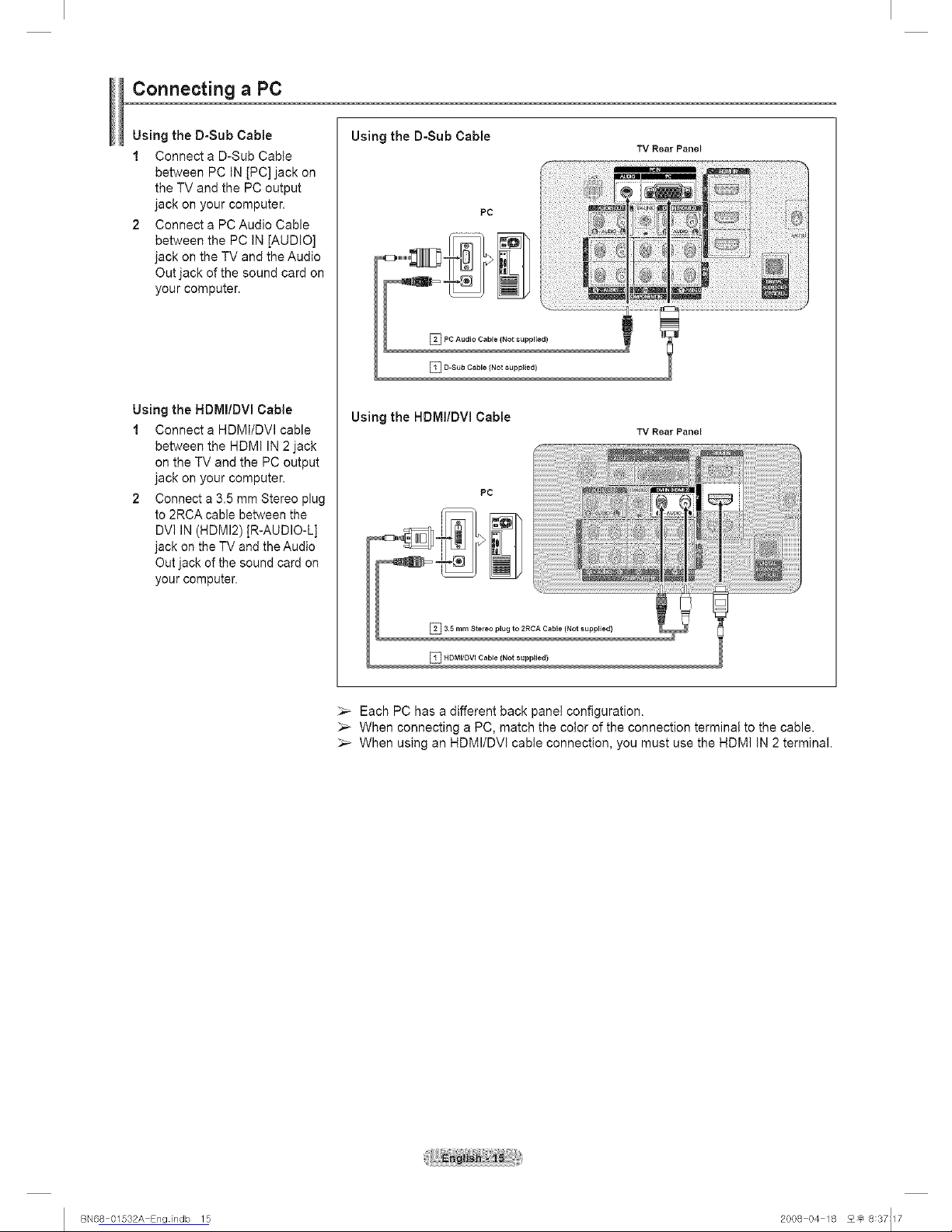
Connecting a PC
Using the D-Sub Cable
1 Connect a D-Sub Cable
between PC IN [PC] jack on
the TV and the PC output
jack on your computer.
2 Connect a PCAudio Cable
between the PC IN [AUDIO]
jack on the TV and the Audio
Out jack of the sound card on
your computer.
Using the HDMm/DVI Cable
1 Connect a HDMI/DVI cable
between the HDMI IN 2 jack
on the TV and the PC output
jack on your computer.
2 Connect a 3.5 mm Stereo plug
to 2RCA cable between the
DVI IN (HDMI2)[R-AUDIO-L]
jack on the TV and the Audio
Out jack of the sound card on
your computer.
Using the D-Sub Cable
PC
Using the HDMI/DVl Cable
PC
TV Rear Panel
TV Rear Panel
Each PC has a different back panet configuration.
When connecting a PC, match the color of the connection terminat to the cable.
When using an HDMI/DVI cable connection, you must use the HDMI IN 2 terminal.
I BN68 01532A Engindb 15 2008 04 18 2_ 8:37117

i Operation
Turning the TV On and Off
Press the POWER button on the remote control.
You can also use the POWER button on the TV.
_,_ It may take a while when your TV starts.
Plug & Play Feature
The first time you turn on your new TV, choose your basic settings for language, input source and channels, and
time of day using the plug and play feature. The TV will store these settings in memory. Storing the channels in
memory will allow you to scan the stored channels rather than have to enter their digits each time you want to
change channels.
When the TV is initially powered on, basic settings proceed automatically:
1 Press the POWER button on the remote control.
The message Menu Language, Store Demo, Channels, and Time will be
set. is automatically displayed.
Press the ENTER button to enter the language.
Press the A or T button to select language, then press the ENTER button.
The message 'Select Home Use' when installing this TV in your home. is
automatically displayed.
_- The Screen Saver is activated if there is no remote control key input for
longer than 1 minute while Plug & Play is running.
The Screen Saver is activated if there is no operating signal for longer than
15 minutes.
Press the _1 or _- button to select Store Demo or Home Use, then press the
ENTER button.
:,_ We recommend setting the TV to Home mode for the best picture in your
home environment.
Store Demo mode is only intended for use in retail environments.
:,_ if the unit is accidentally set to Store Demo mode and you want to return
to Home Use (Standard) mode: Press the Volume button on the TV.
When the volume OSD is displayed, press and hold the MENU button on
the TV for 5 seconds.
Press the _, or T button to memorize the channels of the selected connection,
then press the ENTER button.
_,_ Air: Air antenna signal.
Cable: Cable antenna signal.
Auto: Air and Cable antenna signals.
_,_ In Cable mode, you can select the correct analog signal source among
STD, HRC, and IRC by pressing the _ or I_ button, then press the
ENTER button. If you have Dig!tat cable, select the signal source for both
Analog and Digital. Contact your local cable company to identify the type of
cable system that exists in your particular area.
Continued...
I BN68 01532A Engindb 16 2008 04 18 2_ 8:37120

The TV will begin memorizing all of the available channels.
After all the available channels are stored, the TV starts to remove scrambled
channels (see page 47). The Auto program menu then reappears.
Press the ENTER button when channel memorization is complete.
The Clock Mode menu is displayed.
To stop the search before it has finished, press the ENTER button with
stop selected.
Press the ENTER button.
Press the A or T button to select Manual for setting the current time
manually, then press the ENTER button.
The message Set current date and time. is displayed.
if you select Auto, Set to daylight saving time. is displayed, then go to
step 9.
Press the 4! or _ button to move to Month, Day,Year, Hour, Minute, or
am/pro.
Set the date and time you want by pressingthe A or T button, then press the
ENTER button.
You can set the month, day,year, hour,and minute directly by pressing the
number buttons on the remote control.
The message Enjoy your watching, is displayed.
When you have finished, press the ENTER button.
:,_ Even if the ENTER button is not pressed, the message will automatically
disappear after severa! seconds.
Settin the Clock Automaticall
9 Press the ENTER button.
Press the A or T button to select Off or On, then the ENTER button.
The message Select the time zone in which you live. is displayed.
10 Press the _, or T button to highlight the time zone for your local area (and
to move the highlight to the appropriate time zone on the map of the United
States).
Press the ENTER button.
if clock is not automatically set, see page 53 to set the clock.
11 The message Enjoy your watching, is displayed.
When you have finished, press the ENTER button.
Even if the ENTER button is not pressed, the message will automatically
disappear after severa! seconds.
Continued...
I BN68 01532A Engindb 17 2008 04 18 2_ 8:37121

If you want to reset this feature...
1 Press the MENU button to display the menu.
Press the ,& or T button to select Setup, then press the ENTER button.
2 Press the ENTER button to select Plug & Play. For further details on setting
up options, refer to the pages 16~17.
;'_ The Plug & Play feature is only available in the TV mode.
Changing Channels
_the Channel Buttons
1 Press the CH [_3 or CH _ button to change channels.
When you press the CH [_ or CH _ button, the TV changes channels in
sequence. You wilt see all the channels that the TV has memorized.
(The TV must have memorized at least three channels). You wilt not
see channels that were either erased or not memorized. See page 20 to
memorize channels.
To increase the channel number, turn the wheel clockwise when the Channel
Display is displayed. To decrease the channel number, turn the wheel
counterclockwise.
illi..................._ _,00=E..................._llii
h___l-b_J
_the Number Buttons
Press the number buttons to go directly to a channel. For example, to select
channel 27, press 2, then 7.
The TV wilt change channels when you press the second number.
;'_ For quick channel change, press the number buttons, then press the ENTER
button.
;'_ You can press number buttons on Remote control for direct channel access,
press the same Number button again to switch between digital and analog
TV channels broadcast by the same station.
Using_the "-" Button
The "_" button is used to select stations that broadcast a digita! signal.
1 For example, for Channel 7-1, press 7, then _, then 1.
HD indicates the TV is receiving a Digital High Definition signal.
SD indicates the TV is receiving a Standard Definition signal.
;'_ For quick channel change, press the number buttons, then press the ENTER
button.
_the PRE-CH Button to select the Previous Channel
Use the number buttons to quickly tune to any channel.
1 Press the PRE-CH button. The TV will switch to the last channel viewed.
To quickly switch between two channels that are far apart, tune to one
channel, then use the number button to select the second channel.
Then use the PRE-CH button to quickly alternate between them.
cscs1
= f I =
i t tLJ i
I _IJ i
i Ir-xqr-_ r-sql_ i
i I I i
..... .....
1 !.....
..... ....
.....li i!.....
I BN68 01532A Engindb 18 2008 04 18 _ 8:37122

Adjusting the Volume
_the Volume Buttons
Press the VOL _] or VOL -_j button to increase or decrease the volume.
;'_ To turn the volume up, turn the wheel clockwise when the Volume
Control window is displayed. To turn the volume down, turn the wheel
counterclockwise.
Using_the Mute Button
At any time, you can cut off the sound using the MUTE button.
1 Press MUTE and the sound cuts off.
Mute wilt displayed on the screen.
2 To turn mute off, press the MUTE button again, or simply press the VOL _] or
VOL _ button.
r- ............................................. ,
i MUTE i
i OURCE i
..... 1I.....
' '
Viewing the Display
The display identifies the current channel and the status of certain audio-video settings.
1 Press the INFO button on the remote control.
The TV will display the channel, the type of sound, and the status of certain
picture and sound settings.
Press the INFO button once more or wait approximately 10 seconds and it disappears
automatically.
Viewing the Menus
1 With the power on, press the MENU button.
The main menu appears on the screen. The menu's left side has icons:
Picture, Sound, Channel, Setup, Input, Application.
2
3
Press the A or T button to select one of the icons.
Then press the ENTER button to access the icon's sub-menu.
To move to a lower menu, turn the wheel clockwise when the menu Display is on
the screen. To move to a higher menu, turn the wheel counterclockwise.
Press the EXIT button to exit.
It takes about one minute until the on-screen menu disappears.
I BN68 01532A Engindb 19 2008 04 18 2_ 8:37124

Using the Remote Control Backlight Buttons
Use this feature in dark surroundings and when you are unable to see the remote control buttons clearly.
1 1. Press the ON/OFF {_ light button
Pressing the ON/OFF @ light button toggles between ON and OFF.
When ON, the button backtight is turned on for a moment.
;'_ Pressing a remote control button when the remote controt is on turns the button backtight on for a moment. If
you touch or move the remote control and the motion is detected by the sensor of the remote control, the button
backlight wilt be turned on for a moment.
The remote contains two small movement sensors that control the backtight function. If you shake or drop the
remote, you may hear the sensors rattle. This is normal and is not a defect.
The button backtight will not be turned on when the remote control is turned off.
Using the TOOLS Button
You can use the TOOLS button to select your frequently used functions quickly and easily. The TOOLS menu
changes depending on which external input mode you are viewing.
1 Press the TOOLS button.
The TOOLS menu will appear.
2 Press the A/'V button to select a menu, then press the ENTER button.
3 Press the A/T/_I/I_/ENTER buttons to display, change, or use the selected
items. For a more detailed description of each function, refer to the correspond-
ing page.
• Multi-Track Sound, see page 38
• Picture Mode, see page 23
®Sound Mode, see page 36 l-----rr............. _ .............. rr-----]
• Sleep Timer, see page 55 i _/ _ _ _l i
eAddtoFavodte,seepage43 ! // I\÷Y/'_.'_#_I /t !
Switch to Cable(or Switch to Air), see pages 20-21 i // L_,_ _ ..'_',U /1 i
'PiP:seepages34--35 i // _I/C7", '_ /1 i
' Auto ad ustment: see page 50 L___IL......_L_L_[_:_!_2.......[[_____i
Memorizing the Channels
Your TV can memorize and store all of the available channels for both air and cable channels. After the available
channels are memorized, use the CH [_ or CH _ button to scan through the channels. This eliminates the need
to change channels by entering the channel digits. There are three steps for memorizing channels: selecting a
broadcast source, memorizing the channels (automatic) and adding and deleting channels (Channel Lists).
Selectin_l the Video Si£1nal-source
Before your television can begin memorizing the available channels, you must
specify the type of signal source that is connected to the TV (i.e. an Air or a Cable
system).
1 Press the MENU button to display the menu.
Press the A or T button to select Channel, then press the ENTER button.
2 Press the ENTER button to select Antenna.
Press the _, or 'V'button to select Air or Cable, then press the ENTER button.
Press the EXIT button to exit.
Continued...
I BN68 01532A Engindb 20 2008 04 18 2_ 8:37125

Easy Setting
1 Press the TOOLS button on the remote control.
2 Press the A or T button to select Switch to Cable or Switch to Air.
3 Press the ENTER button.
Channels in Memorv_
1 Press the MENU button to display the menu.
Press the A or T button to select Channel, then press the ENTER button.
2 Press the A or T button to select Auto Program, then press the ENTER
button.
Press the A or T button to select an antenna connection, then press the
ENTER button.
Air: Air antenna signal.
Cable: Cable antenna signal.
Auto: Air and Cable antenna signals.
When selecting the Cable TV system:
Press the ENTER button to start the auto program.
Press the _ or _ to select the correct analog signal cable system source
among STD, HRC, and IRC, then press the ENTER button. If you have Digital
cable TV, setect the cabie system signat source for both Anatog and Digitat.
_,_ STD, HRC, and IRC identify various types of cable TV systems. Contact
your local cable company to identify the type of cable system that exists in
your particular area. At this point the signal source has been selected.
The TV begins memorizing all available stations.
After all the available channels are stored, the TV starts to remove scrambled
channels (see page 47). The Auto program menu then reappears.
If you want to stop Auto Programming, press the ENTER button.
The Stop Auto Program? message will be displayed. Select Yes by pressing
the _ or _ button, then press the ENTER button.
Press the EXIT button to exit.
I BN68 01532A Engindb 21 2008 04 18 2_ 8:37126

To Select the Source
Use to select TV or other e×ternal input sources such as DVD players or Cable Bo×/Satellite receivers (Set-Top
Box) connected to the TV. Use to select the input source of your choice.
1 Press the MENU button to display the menu.
Press the A or T button to select Input, then press the ENTER button.
Press the ENTER button to select Source List.
Press the A or T button to select the signal source, then press the ENTER
button.
> Available signal sources: TV, AVI, AV2, S-Video, Component1,
Component2, PC, HDMI1, HDMI2/DVl, HDMI3, HDMI4,USB.
> You can choose only those external devices that are connected to the TV.
In the Source List, connected inputs will be highlighted and sorted to the top.
Inputs that are not connected wilt be sorted to the bottom.
> Using the Color buttons on the remote with the Source list.
• Red (Refresh); Refreshes the connecting external devices.
• TOOLS (Option): Displays the Edit Name and information menus.
You can also pressthe SOURCE buttonon the remote controlto view an external
signat source.
To Edit the Input Source Name
i......................................i
i SOUROE i
..... h___i
You can name the device connected to the input jacks to make your input source selection easier.
1 Press the MENU button to display the menu.
Press the A,or T button to select input, then press the ENTER button.
Press the A or T button to select Edit Name, then press the ENTER button.
2 Press the A or _' button to select AVI, AV2, S-Video, Component1,
Component2, PC, HDMI1, HDMI2/DVl, HDMI3 or HDMI4 input jack, then press
the ENTER button.
Press the ,& or T button to select VCR, DVD, Cable STB, Satellite STB, PVR
STB, AV Receiver, Game, Camcorder, PC, TV, IPTV, Blu-Ray, HD DVD,
Digital Media Adapter input source, then press the ENTER button.
Press the EXiT button to exit.
> When a PC with a resolution of 1920 x 1080@60Hz is connected to the
HDMI IN 2 port, you shoutd set the HDMI2 mode to PC in the Edit Name of
the input mode.
I BN68 01532A Engindb 22 2008 04 18 2_ 8:37127

i Picture Control i
Changing the Picture Standard
You can select the type of picture which best corresponds to your viewing
requirements.
1 Press the MENU button to display the menu.
Press the ENTER button to select Picture.
Press the ENTER button to select Mode.
Press the A or T button to select Dynamic, Standard, or Movie.
Press the ENTER button.
' Dynamic: Select the picture for high'definition in a bright room.
, Standard: Select the picture for the Optimum display in the norton! environment,
• Movie: Select the picture for viewing movies in a dark room.
3 Press the EXIT button to exit.
Easy Setting
1 Press the TOOLS button on the remote control.
2 Press the A or T button to select Picture Mode.
3 Press the _ or _ button to select the required option.
4 Press the EXIT or TOOLS button to exit.
Customizing the Picture Settings
Your television has several setting options that allow you to control the picture quality.
1 To select the desired picture mode, follow the "Changing the Picture Standard"
instructions number 1 to 2.
2 Press the ,_ or T button to select Cell Light, Contrast, Brightness,
Sharpness, Color, or Tint (G/R), then press the ENTER button.
Press the 4 or _ button to decrease or increase the value of a particular item.
Press the ENTER button.
Press the EXIT button to exit.
• When you make changes to Cell Light, Contrast, Brightness,
Sharpness, Color, or Tint (G/R) the OSD will be adjusted accordingly.
• When in PC mode, Tint(G/R), Sharpness and Color are not available.
• Each adjusted setting wilt be stored separately according to its input mode.
,, celt Light: selects the brightness of PDP Cell Light.
• Contrast: Adjusts the contrast level of the picture.
• Brightness: Adjusts the brightness level of the picture.
• Sharpness: Adjusts the edge definition of the picture,
,, color: Adjusts color saturation of the picture.
• Tint(G/R): Adjusts the Color tint of the picture by compensating the red and
green color.
I BN68 01532A Engindb 23 2008 04 18 2_ 8:37128

Adjusting the Detailed Settings
Samsung's new TVs allow you to make even more precise picture settings than previous models. See below to
adjust detailed picture settings.
Detailed Settings
1 Press the MENU button to display the menu.
Press the ENTER button to select Picture.
2 Press the ENTER button to select Mode.
Press the A or T button to select Standard or Movie, then press the ENTER
button.
Detailed Settings is available in Standard or Movie mode.
3 Press the A or T button to select Detailed Settings, then press the ENTER
button.
in PC mode, you can only make changes to Dynamic Contrast, Gamma
and White Balance from among the Detailed Settings items.
Activatina Black adust
You can select the black levet on the screen to adjust the screen depth.
4
5
Press the _. or T button to select Black adjust, then press the ENTER button.
Press the A or T button to select Off, Low, Medium or High.
Press the ENTER button.
, Off: Turns off the black adjustment function.
, Low: Sets the black color depth to tow.
= Medium: Sets the black color depth to medium.
=High: Sets the black color depth to high.
Activating Dynamic Contrast
Youcan adjust the screen contrast sothat the optimal contrast is provided.
6 Press the A or T button to select Dynamic Contrast, then press the
ENTER button.
Press the A or T button to select Off, Low, Medium or High.
Press the ENTER button.
, Off: Turns off the dynamic contrast adjustment function.
, Low: Sets the dynamic contrast to low.
• Medium: Sets the dynamic contrast to medium.
• High: Sets the dynamic contrast to high.
Activating Gamma
You can adjust the Primary Color (Red, Green, Blue) Intensity. (-3 ~ +3)
8 Press the A or T button to select Gamma, then press the ENTER button.
9 Press the _ or _ button to decrease or increase the value.
Press the ENTER button.
Continued...
I BN68 01532A Engindb 24 2008 04 18 2_ 8:37129

_the Color Space
Color space is a color matrix composed of red, green and blue colors.
Select your favorite cotor space to experience the most natura! color.
10 Press the _, or T button to select Color Space, then press the ENTER button.
11 Press the ENTER button again to select Color Space.
12 Press the A or T button to select Auto, Native or Custom.
Press the ENTER button.
, Auto: Auto Color Space automatica!ly adjusts to the most natural color tone
based 0n program sources.
- Native: Native Color Space offers deep and rich color tone.
• Custom: Adjusts the color range to suit your preference. (see 'Customizing the
Color Space '_)
Customizin=g_the Color Space
13 Press the A or T button to select Color, then press the ENTER button.
_,_ Color is available when Color Space is set to Coustom.
14 Press the A or T button to select Red, Green, Blue, Yellow, Cyan or
Magenta.
Press the ENTER button.
15 Press the A or T buttonto select "Red", "Green", or"Blue" to change it.
Press the ENTER button.
16
Press the _ or _ button to decrease or increase the value of a particular item.
Press the ENTER button.
In Color, you can adjust the RGB values for the selected color.
_-_ To reset the adjusted RGB value, select Reset.
, Red: Ad usts the red saturation level.
• Green: Adjusts the green saturation level
• Blue: Adjusts the btue saturation level.
• Reset: Resets the color space to the default values.
_,_ Changing the adjustment value will refresh the adjusted screen.
Settings can be adjusted and stored for each external device you have
connected to an input of the TV. For example, if you have a DVD player
connected to HDMI 1 and it is currently selected, settings and adjustments
wilt be saved for the DVD player.
Continued...
I BN68 01532A Engindb 25 2008 04 18 2_ 8:37129

White Balance
You can adjust the color temperature for more natural picture colors.
17 Press the A or T button to select White Balance, then press the ENTER
button.
18 Select the required option by pressing the A or T button, then press the
ENTER button.
19
Press the _ or _ button to decrease or increase the value of a particular item.
Press the ENTER button.
! R-Offset: Adjusts the red Color darkness.
, G-Offset: Ad usts the green color darkness
B-Offset: Adjusts the blue col0r darkness.
_ R-Gain: Adjusts the red color brightness.
G_Gain: Adjusts the green Color brightness.
', B-Gain: Adjusts the blue color brightness.
• Reset: The previously adjusted white balance will be reset to the factory
defaults.
Changing the adjustment value wilt refresh the adjusted screen.
Adustin the Flesh Tone
You can emphasize the pink flesh tone in the picture.
20 Press the A or T button to select Flesh Tone, then press the ENTER button.
21 Press the _ or m,,button to decrease or increase the value.
Press the ENTER button.
Changing the adjustment value wilt refresh the adjusted screen.
Ej_!.e Enhancement
Youcan emphasize object boundaries inthe picture.
22 Press the A or T button to select Edge Enhancement, then press the ENTER
button.
23 Press the A or T button to select Off or On. Press the ENTER button.
Continued...
I BN68 01532A Engindb 26 2008 04 18 2_ 8:37130

Activatin9 xvYCC
Setting the xvYCC mode to On increases detail and color space when watching
movies from an external device (ie. DVD player) connected to the HDMI or
Component IN jacks.
24 Press the A or T button to select xvYCC, then press the ENTER button.
25 Press the A or T button to select Off or On.
Press the ENTER button.
xvYOC is available when the picture mode is set to Movie, and the external
input is set to Component or HDMI(Y, Cb,Cr) mode.
Configuring Picture Options
Actk_atin Picture O tions
1 Press the MENU button to display the menu.
Press the ENTER button to select Picture.
2 Press the _, or T button to select Picture Options, then press the ENTER
button.
Press the A or T button to select a particular item.
Press the ENTER button.
When you are satisfied with your setting, press theENTER button.
;'_ in PC mode, you can only make changes to the Color Tone, Size and
Screen Burn Protection from among the items in Picture Options.
_the Color Tone
1 Follow the Activating Picture Options instructions numbers 1 and 2.
2 Press the _, or T button to select Color Tone, then press the ENTER button.
Press the A or T button to select Cool2, Cool1, Normal, Warm1 or Warm2.
Press the ENTER button.
Warm1 or Warm2 is only activated when the picture mode is Movie.
Settings can be adjusted and stored for each external device you have
connected to an input of the TV.
Continued...
I BN68 01532A Engindb 27 2008 04 18 2_ 8:37131

Chart igiEg the Screen Size
Occasionally, you may want to change the size of the image on your screen. Your
TV comes with six screen size options, each designed to work best with specific
types of video input. Your cable box or satellite receiver may have its own set of
screen sizes as well. In general, though, you should view the TV in 16:9 mode as
much as possible.
1 Follow the Activating Picture Options instructions numbers 1 and 2.
2 Press the A or T button to select Size, then press the ENTER button.
Press the & or T button to select the screen format you want.
Press the ENTER button.
Press the EXIT button to exit.
, 16:9 : Sets the picture t0 t6:9 wide mode.
,_Zoom1 : Magnifies the size Of the picture Onthe screen.
* Zoom2 : Expands the Z0oml format picture.
Wide Fit : Enlarges the aspect ratio of the picture to fit the entire screen.
.4:3 : sets the picture to 4:3 n0rrnal mode.
, Just Scan :Use this function to see the full image without any cutoff when
HDMl(720p/1080i!!OS0p), Component(lg8Oi!1Q80P) or DTV(t08Oi) signals are
input.
When Double (r=r'[ I"'rl) mode has been set in PIP, the Picture Size cannot
be set.
Temporary image retention may occur when viewing a static image on the
set for more than two hours.
After selecting Zoom1, Zoom2 or Wide Fit:
Pressthe 41or _ button to select Position, then press the ENTER button.
Pressthe A or T button to move thepicture up and down.
Reset: Pressthe _ or I_ button to select Reset, then press the ENTER
button.You can initializethe setting.
After selecting "Just Scan" inHDMI (1080i/1080p) or Component
(1080i/1080p) mode:
Pressthe 4 or _-button to select Position, then press the ENTER button.
Pressthe _,, T, _ or _ button to move the picture.
Reset: Pressthe 41or i_ button to select Reset, then press the ENTER
button.You can initializethe setting.
HD (High Definition)
16:9- 1OS0i/1O8Op(1920x1080), 720p (1280x720)
Settings can be adjusted and stored for each external device you have connected to an input of the TV.
Input Source Picture Size
ATV, Video, S-Video, Component (480i, 480p) 16:9,Zoom1, Zoom2,4:3
DTV(720p), Component (720p) 16:9, 4:3, Wide Fit
DTV(1080i), Component (1080i, 1080p), HDMI (720p, 1O8Oi, 1080p) 16:9, 4:3, Wide Fit, Just Scan
PC 16:9, 4:3
_ Alternately, you can press the P.SIZEbutton on the remote control repeatedly tochangethepicture size. r----"---_--_----"-----'
.....tl .....
Continued...
I BN68 01532A Sngindb 28 2008 04 18 2_ 8:37131

16:9 Zoom1
Sets the picture to 16:9 The screen size wnen
wlae moae. Wide screen is venlca
entargea
Wide Fit 4:.__3
Entarges the aspec[ ratio Sets the picture to 4:3
ofthe oicture to fit the
en[ire screen.
i
qormai moae.
Zoom2
The screen sizewhen
theZoom1 screen is
vertically enIargea.
Just Scan
Use this function [c see me
fulI image wJmou[any cutoff
when HDMI(720D/1080iI1080p),
Component(tO80i/1O80p) or
DTV 1080i) signals are inpu[
_ital Noise Reduction
If the broadcast signal received by your TV is weak, you can activate the Digital
Noise Reduction feature to help reduce any static and ghosting that may appear
on the screen.
1 Follow the Activating Picture Options instructions numbers 1 and 2.
(Refer to page 27)
2 Press the A or T button to select Digital NR, then press the ENTER button.
Press the A or T button to select Off, Low, Medium, High or Auto.
Press the ENTER button.
Off: Turns the screen noise reduction function off.
,, Low: Reduces Screen noise at a low tevel.
0 Medium: Reduces Screen noise at a medium level.
• High: Reduces screen noise at a high level.
• Auto: Automatically recognizes and reduces screen noise.
Press the EXiT button to exit.
Continued...
J BN68 01532A Sngindb 29 2008 04 18 2_ 8:37135

DNle Di ital Natural Ima e en ine
This TV includes the DNle function to provide high visual quality. If you set
DNle to on, you can view the screen with the DNle feature activated.
1 Follow the Activating Picture Options instructions numbers 1 and 2.
(Refer to page 27)
2 Press the A or T button to select DNle, then press the ENTER button.
Press the A or T button to select On or Off or then press the ENTER button.
' Off: Switches 0ff the DNle mode.
* On: Switches on the DNle mode.
Press the EXIT button to exit.
:,_ DNle TM (Digital Natural Image engine)
This feature brings you a more detailed image with 3D noise reduction
and detail, contrast and white enhancement.
)_ DNle is only available in Dynamic mode.
the HDMI Black Level
Use this function to adjust the Black Level of the picture while in HDMI mode.
1 Follow the Activating Picture Options instructions numbers 1 and 2.
(Refer to page 27)
2 Press the A or T button to select HDMIBlack Level, then pressthe ENTER
button.
Press the A or T button to select Normal or Low, then pressthe ENTER
button.
• Normal: Thescreengets bdghter.
°Low: Thescreengets darker.
)_ This function is active only when an external device is connected to the
TV via HDMI.
HDMI Black Level function may not be compatible with all external
devices.
Press the EXIT button to exit.
Continued...
I BN68 01532A Engindb 30 2008 04 18 2_ 8:37136

_the Film Mode
The TV can be set to automatically sense and process film signals from all
sources and adjust the picture for optimum quality.
1 Fottow the Activating Picture Options instructions numbers 1 and 2.
(Refer to page 27)
2 Press the ,& or T button to select Film Mode, then press the ENTER button.
Press the A or T button to select Off or Auto, then press the ENTER button.
Press the EXIT button to exit.
Film mode is supported in TV, Video, S-Video, Component(480i / 1080i)
and HDMI(108Oi).
Settin the Blue Onl Mode
This function is for AV device measurement experts. This function displays the
blue signat only by removing the red and green signals from the video signal so
as to provide a Blue Filter effect that is used to adjust the Color and Tint of video
equipment such as DVD players, Home Theaters, etc.
Using this function, you can adjust the Color and Tint to preferred values appropri-
ate to the signat level of each video device using the Red/Green/Btue/Cyan/Ma-
genta/Yeltow Color Bar Patterns, without using an additiona! Blue Filter.
1 Follow the Activating Picture Options instructions numbers 1 and 2.
(Refer to page 27)
2 Press the ,& or T button to select Blue Only Mode, then press the ENTER
button.
Press the A or T button to select Off or On, then press the ENTER button.
Press the EXIT button to exit.
Blue Only Mode is available when the picture mode is set to Movie or
Standard.
Continued...
I BN68 01532A Engindb 31 2008 04 18 2_ 8:37137

Reducin_ the Effects of Screen Burn
If screen burn has occurred, you can select a white screen or scrolling to help
remove screen burn artifacts.
1 Follow the Activating Picture Options instructions numbers 1 and 2.
(Refer to page 27)
2 Press the _, or _' button to select Screen Burn Protection, then press the
ENTER button.
Press the _, or T button to select Pixel Shift, All White, Scrolling, or Side
Gray then press the ENTER button.
Press the EXIT button to exit.
• All White
This function removes after-images on the screen by changing the color of
pixels to white. Use this function when there are remaining after-images or
symbols on the screen, especially when you displayed a still image on the
screen for a long time.
• Scrolling
This function removes after-images on the screen by moving att the pixels on
the PDP according to a pattern. Use this function when there are remaining
after-images or symbols on the screen, especially when you displayed a still
image on the screen for a tong time.
• Side Gray
When you watch TV with the screen ratio of 4:3, the screen is prevented
from any damage by adjusting the white balance on both extreme left and
right sides.
To prevent the screen burn from happening, select Dark or Light.
,Dark: When you set the Screen ratio to 4:3, it darkens the left and right Sides.
= Light: When you set the screen ratio to 4:3, it b[ightens the left and right
sides.
_._ To remove after-images on the screen, use either the All White or
Scrolling function. Although both functions remove after-images on the
screen, Scrolling is more effective.
_._ The after-image removal function has to be executed for a long time
(approximately 1 hour) to effectively remove after-images on the
screen. If the after-image is not removed after performing the function,
repeat the function again.
Press any key on the remote control to cancel this feature.
Continued...
I BN68 01532A Engindb 32 2008 04 18 2_ 8:37137

Screen Burn-in
To reduce the possibility of screen burn, this unit is equipped with screen burn
prevention technology. This technology enables you to set picture movement up/
down (Vertical Line) and side to side (Horizontal Dot).
The Time setting allows you to program the time between movement of the picture
in minutes.
1 Follow the Activating Picture Options instructions numbers 1 and 2.
(Refer to page 27)
2 Press the A. or T button to select Screen Burn Protection, then press the
ENTER button.
Press the ENTER button to select Pixel Shift, then press the ENTER button.
Pressing the A or T button will alternate between On and Off.
You wilt also see the items Horizontal Dot, Vertical Line and Time.
,, Pixel Shift: Using this function, you can minutely move pixels on the PDP in the
horizontal or vertical direction to prevent afterqmages on the screen.
Press the A or T button to select the item you wish to change, then press the
ENTER button.
Press the A or T button to change the value of the item, then press the ENTER
button.
. Optimum condition for pixet shift;
Horizontal Dot 4 4
Vertical Line 4 4
2rain 2 rain
Press the EXIT button to exit.
I BN68 01532A Engindb 33 2008 04 18 2_ 8:37138

Resetting the Picture Settings to the Factory Defaults
1 To select the desired picture mode, follow the Changing the Picture Standard
instructions numbers 1 and 2. (see page 23)
2 Press the A or T button to select Picture Reset, then press the ENTER button.
Press the _ or _ button to select OK or Cancel then press the ENTER button.
Press the EXIT button to exit.
Each mode can be reset.
Viewing Picture=in-Picture
You can use the PiP feature to simultaneously watch the TV tuner (analog broadcasts only) and one external
video source. (See page 40 to select the PiP picture sound.)
This product has one built-in tuner, which does not allow PiP to function in the same mode.
Please see 'PiP Settings' below for details.
While V-Chip (See page 57) is in operation, the PIP function cannot be used.
Picture-in-Picture
1 Press the MENU button to display the menu.
Press the & or T button to select Setup, then press the ENTER button.
Press the _, or T button to select PiP, then press the ENTER button.
Press the ENTER button again.
Press the _, or V button to select On, then press the ENTER button.
_,_ if you turn the TV off while watching in PIP mode and turn it on again, the
PIP window wilt disappear.
You can view Anatog TV broadcasts on the PIP screen (sub-picture) when
the main picture is from an externat device connected to HDMI 1 ,HDMI/DVI
2, HDMI 3, HDMI 4, Component 1,2 or PC.
PiP Settings
Main picture Sub picture
Component 1,2
HDMI 1, HDMI2/DVI, HDMI 3, HDMI 4 Analog TV broadcasts onty
PC
Chart inathe Size of the PIP Window
Press the _, or T button to select Size, then press the ENTER button.
Press the A or T button to select the desired size of the PIP window, then press
the ENTER button.
You may notice that the picture in the PIP window becomes slightty
unnatural when you use the main picture to view a game or karaoke.
Continued...
I BN68 01532A Engindb 34 2008 04 18 2_ 8:37139

the Position of the PiPWindow
Press the A or T button to select Position, then press the ENTER button.
Press the A or T button to select the desired PIP window position, then press
the ENTER button.
In Double Window ( rT'] ) and Double Wide ( _=1 ) modes, Position cannot
be selected.
Air/Cable
Press the A or T button select Antenna, then press the ENTER button.
Press the A or T button to select Air or Cable, then press the ENTER button.
Air: Air antenna signal.
Cable: Cable antenna signal.
_the PiP Channel
Press the _. or _' button to select Channel, then press the ENTER button.
Press the A or T button at the bottom of the remote to select the desired
channel in the PIP window, then press the ENTER button.
Press the EXIT button to exit.
_,_ You can select only analog TV broadcasts on the PIP screen (sub-picture).
Easy Setting
1 Press the TOOLS button on the remote control.
2 Press the J, or T button to select PIP, then press the ENTER button.
3 Press the _, or T button to select a particular item.
4 Press the _ or _ button to select the required option.
5 Press the EXIT or TOOLS button to exit.
I BN68 01532A Engindb 35 2008 04 18 2_ 8:37140

i Sound Control
Changing the Sound Standard
You can select the sound mode to best suit the programming you're watching.
1 Press the MENU button to display the menu.
Press the ,& or T button to select Sound, then press the ENTER button.
Press the ENTER button to select Mode. Press the A or T button to select
Standard, Music, Movie, Speech, or Custom sound setting, then press the
ENTER button.
Press the EXiT button to exit.
' Standard: Selects the normal sound mode.
' Music: Emphasizes music over voices:
• Movie: Provides the best sound "[ormovies.
, Speech: Emphasizes voice over other sounds.
• Custom: Recalls your customized sound settings. (see Customizing the Sound)
Easy Setting
1 Press the TOOLS button on the remote control.
2 Press the A or T button to select Sound Mode.
3 Press the 4 or m,-button to select the required option.
4 Press the EXIT or TOOLS button to exit.
Customizing the Sound
The sound settings can be adjusted to suit your personal preference.
1 Press the MENU button.
Press the A or T button to select Sound, then press the ENTER button.
2 Press the A or T button to select Equalizer, then press the ENTER button.
3 Press the ENTER button to select Mode.
Press the J, or _' button to select a particular item (Standard, Music, Movie,
Speech, Custom), then press the ENTER button.
Continued...
I BN68 01532A Engindb 36 2008 04 18 2_ 8:37141

Press the _, or T button to select a particular frequency to adjust.
Press the _ or _ button to increase or decrease the levet of the particular
frequency.
, Mode; Selects the sound mode among the predefined settings.
• Balance L/R: Adjusts the balance between the right and left speaker.
, Bandwidth Adjustment (100Hz, 300Hz, lkHz, 2kHz, 3kHz, !0kHz):
To adjust the level of different bandwidth frequencies.
Resettin t.qt_ Equalizer Settin_ Defaults
5 Press the J, or T button to select Reset, then press the ENTER button.
The equalizer resets to the factory defaults.
Press the EXIT button to exit.
Setting the TruSurround XT
TruSurround XT is a patented SRS technology that solves the problem of playing 5.1 multichannel content over
two-speakers. TruSurround delivers a compelling, virtual surround sound experience through any two-speaker
playback system, including internal television speakers, it is fully compatible with all multi channel formats.
1 Press the MENU button to display the menu.
Press the A or T button to select Sound, then press the ENTER button.
2 Press the A or T button to select SRS TruSurround XT, then press the
ENTER button.
3 Press the _, or T button to select Off or On, then press the ENTER button.
Press the EXIT button to exit.
]
TruSurround XT, SRS and(o)Symbot are trademarks of SRS Labs, Inc. |
TruSurround XT technology is incorporated under license from SRS Labs, Inc.
1
I BN68 01532A Engindb 37 2008 04 18 _ 8:37142

Choosing Preferred Language
The digital-TV transmission system is capable of simultaneous transmission of many audio tracks (for example,
simultaneous translations of the program into foreign languages).
Preferred lan ua •
1 Press the MENU button to display the menu.
Press the A or T button to select Sound, then press the ENTER button.
2 Press the _, or T button to select Preferred Language, then press the ENTER
button.
Press the ,& or 'V button to choose the language (English, Spanish, or French)
you want, then press the ENTER button.
Press the EXIT button to exit.
You can only select the language from among the actual languages being
broadcast.
Preferred Language is available only in Digital TV mode.
Choosing a Multi=Channel Sound (IViTS)Track =Analog
Depending on the particular program being broadcast, you can listen to Mono, Stereo or SAP.
Multi-Track Sound
1 Press the MENU button to disptay the menu.
Press the A or T button to select Sound, then press the ENTER button.
2 Press the _, or T button to select Multi-Track Sound, then press the ENTER
button.
Press the _,or T button to selecta setting you want, then press the ENTER
button.
Press the EXIT button to exit.
• Mono: Choose for Channels that are broadcasting in mon0 Orif You are having a
difficulty receiving a stereo signal.
, Stereo: Choose for channels that are broadcasting in stereo.
• SAP: Choose to listen to the Separate Audio Program, which is usually a foreign
language translation.
Multi-Track Sound is available only in Analog TV mode.
Depending on the particular program being broadcast, you can tisten to
Mono, Stereo or SAP.
Easy Setting
1 Press the TOOLS button on the remote control.
2 Press the A or T button to setect Multi-Track Sound.
3 Press the _ or _ button to setect the required option.
4 Press the EXiT or TOOLS button to exit.
I BN68 01532A Engindb 38 2008 04 18 2_ 8:37143

Automatic Volume Control
Reduces the difference in volume level among broadcasters.
1 Press the MENU button to display the menu.
Press the A or T button to select Sound, then press the ENTER button.
2 Press the A or T button to select Auto Volume, then press the ENTER button.
3 Press the _, or T button to select Off or On, then press the ENTER button.
Press the EXIT button to exit.
Setting the TV Speakers On/Off
Sound output from the TV speakers is muted.
1 Press the MENU button to display the menu.
Press the ,& or T button to select Sound, then press the ENTER button.
2 Press the A or T button to select TV Speaker, then press the ENTER button.
Press the A or T button to select Off or On, then press the ENTER button.
Press the EXIT button to exit.
;'_ • When TV Speaker is set to Off, you can operate only Preferred
Language(in digital TV mode), Multi-Track Sound(in analog TV mode),
Sound Select(in PIP mode) and Sound Reset in Sound menu.
• The VOL [_, VOL =_ and MUTE buttons do not operate when the
TV Speaker is set to Off.
"_ '_°" TV!s internal Speakers _"_ Audio Out (Optical, L/R Out) to Sound Syetera
"rV SpeakerOn SpeakerOutput SpeakerOutput SpeakerOutput SoundOutput SoundOutput SoundOutput
TVSpeakerOff Mute Mute Mute SoundOutput SoundOutput SoundOutput
.... [
VideoNoSignal Mute Mute Mute Mute Mute Mute
I BN68 01532A Engindb 39 2008 04 18 2_ 8:37144

Listening to the Sound of the Sub (PIP) Picture
When the PiP feature is activated, you can listen to the sound of the sub (PIP) picture.
1 Press the MENU button to display the menu.
Press the ,& or T button to select Sound, then press the ENTER button.
2 Press the A or T button to select Sound Select, then press the ENTER button.
3 Press the A or T button to select Main or Sub, then press the ENTER button.
Press the EXIT button to exit.
• Main: Used to listen to the sound of the main picture_
• Sub:Used to listen to the sound of the sub picture.
You can select this option when PIP is set to On. (See page 34)
Resetting the Sound Settings to the Factory Defaults
You can restore the Sound settings to the factory defaults.
1 Press the MENU button.
Press the A, or T button to select Sound, then press the ENTER button.
Press the A or T button to select Sound Reset, then press the ENTER button.
Press the < or _ button to select Reset All, Reset Sound Mode, or Cancel,
then press the ENTER button.
• Reset All: All the sound Values return to default settings.
, Reset Sound Mode: Currently set values return to default settings.
Connecting Headphones (Sold separately)
You can connect a set of headphones to your set if you wish to watch a TV program without disturbing other
people in the room,
When you insert the headphone's plug into the headphone jack, you can operate
only Preferred Language (in digitat TV mode), Multi-Track Sound (in analog
TV mode), Auto Volume, Sound Select (in PIP mode) and Sound Reset in
Sound menu.
;'_ Prolonged use of headphones at a high volume may damage your hearing.
You will not hear sound from the speakers when you connect headphones to the TV.
The headphone volume and TV volume are adjusted separately.
Press the VOL [_q, _ button to adjust the headphone's volume.
TV Side Panel
I BN68 01532A Engindb 40 2008 04 18 2_ 8:37145

i Channel Control i
Managing Channels
Using this menu, you can Add/Delete or set Favorite channels and use the program guide for digital broadcasts.
Viewing All Channels
Show all currently available channels. To use the Channet List function, first run Auto
Program (see page 21).
1 Pressthe MENU button.
Press the A or T button to select Channel, then press the ENTER button.
Press the A or T button to select Channel List, then press the ENTER button.
2 Press the _{ button to setect Added Channels.
3 Press the A or T button to select All Channels, then press the ENTER button.
;'_ Shows n!l currently available channels.
4 Press the _, or T button to select a channet to view, then press the ENTER
button.
Press the CH LIST button on the remote control to bring upthe channel lists.
..... I[.....
f[Using the Color buttons on the Remote with the Channel List [........ -_ ........ _; ........ ][[
'Red(Antenna);SwitchestoDTVair0rDTVcable- i 1/1_ _ _i /! i
• Green (Zoom): Enlarges or shrinks a channel number. ! {] : _ L-_J ____ // !
. Yellow (Select): Selects muttiple channel lists. =, [/ -_-_-_ _,1 ='
TOOLS (Option): Displays the Add (or Delete), Add to Favorite (or Delete from _..................... :
Favorite), Timer Viewing, Channel Name Edit, and Auto Program menus.
;'_ A gray-colored channel indicates the channel has been deteted. The Add menu
only appears for deleted channels.
A channet marked with v mark means the channet has been set as a Favorite.
The Detete from Favorite menu only appears for channels with the v mark.
Continued...
I BN68 01532A Engindb 41 2008 04 18 2_ 8:37146

Erasin_ Channels
Youcan delete or add a channel to display the channels you want.
1 Press the MENU button.
Press the A or T button to select Channel, then press the ENTER button.
Press the _,or T button to selectChannel List, then press the ENTER button.
2 Press the -,4button to select Added Channels.
3 Press the A or T button to select All Channels.
Shows all currently available channels.
Press the ENTER button.
4 Press the A or T button to select a channel to delete, then press the TOOLS
button.
5 Press the ENTER button to select Delete.
All deleted channels wilt be shown on Added Channels menu.
Press the EXIT button to exit.
You can also add a channel to the Added Channels menu in the same
manner.
A channel must be deleted before it can be added back to the Added
Channels list.
To Add (Restore) a channel back to the Added Channel List, follow steps 1-3
above, press the • or T button to select a channel to add, the press the
TOOLS button. Press the ENTER button to select Add.
Press the CH LIST button on the remote control to bring up the channel lists.
Continued...
i t i
I BN68 01532A Sngindb 42 2008 04 18 2_ 8:37147

_Your Favorite Channels
You can set channels you watch frequently as favorites.
1 Press the MENU button.
Press the _, or T button to select Channel, then press the ENTER button.
Press the A or T button to select Channel List, then press the ENTER button.
2 Press the _ button to select Added Channels.
3 Press the _, or T button to select All Channels, then press the ENTER button.
Shows all currently available channels.
4 Press the A or T button to select a channel as a favorite channel, then press
the TOOLS button.
Adding multiple channels to Favorites
Press the A or T button to select the desired channel in the channel list.
Then press the yellow button. Repeat the above operation to select multiple
channels. The (V) mark appears to the left of the selected channels.
5 Press the A or T button to select Add to Favorite, then press the ENTER
button.
The "v" symbol wilt be displayed and the channel will be set as a favorite.
To cancel your favorite channel selection, press the TOOLS button when a
favorite channel is selected. Press the A or T button to select Delete from
Favorite, then press the ENTER button. The channel is deleted from Favorites
and the "v" mark disappears.
Press the EXIT button to exit.
_,_ You can also Add or Delete a channel from Favorites in the Added
Channels menu in the same manner.
All favorite channels will be shown on Favorite menu.
Press the CH LIST button on the remote control to bring upthe channel lists.
To select the favorite channels you have set up, press the FAV.CHbutton onthe
remote control.
Easy Setting
1 Press the TOOLS button on the remote control.
2 Press the A or T button to select Add to Favorite or Delete from Favorite,
then press the ENTER button.
The current channel is added to or deleted from Favorites.
.....!l f....
Condnued...
I BN68 01532A Sngindb 43 2008 04 18 2_ 8:37148

Reservin a Pro ram TimeViewin
If you reserve a program you want to watch, the channel is automatically switched
to the reserved channel in the Channel List; even when you are watching another
channel.
To reserve a program, set the current time first. See pages 52~53. Reserved
chanets can only be set if they are in the Channel List (See page 41 ).
1 Press the MENU button.
Press the A, or T button to select Channel, then press the ENTER button.
Press the A or T button to select Channel List, then press the ENTER button.
2 Press the A or T button to select a channel, then press the TOOLS button.
3 Press the A or T button to select Timer Viewing, then press the ENTER
button.
The Reserve a Program (Timer Viewing) screen appears.
Press the _,/T/-,4/m,, buttons to reserve a program and then press the ENTER
button.
Reserving a program has been completed.
Press the EXIT button to exit.
You can also reserve a program in the All Channels or Favorite menus
using the same procedures.
For information on how to confirm a viewing reservation, refer to page 46.
Only memorized channels can be reserved channels.
You can set the channel, month, day, year, hour and minute directly by
pressing the number buttons on the remote control.
Press the CH LIST button on the remote control to bring up the channel lists.
..... [I.....
Digital Program Guide and Viewing Reservation
When a digital channel is selected, and you press the !_ button, the Program Guide
for the channel appears. You can reserve a program according to the procedures
described above.
:A program currently being broadcast.
(_ : A reserved program.
Continued...
I BN68 01532A Engindb 44 2008 04 18 2_ 8:37149

Confirmin a Viewin Reservation
You can view, modify or delete a reservation.
1 Press the MENU button.
Press the A or _' button to select Channel, then press the ENTER button.
Press the A or T button to select Channel List, then press the ENTER button.
2 Press the _ button to setect Added Channels.
3 Press the A or T button to select Programmed, then press the ENTER button.
You can view the program reservations.
Modifying a viewing reservation
4 To select a reservation item to be modified, press the ,& or T button and then
press the TOOLS button.
5 Press the ENTER button to select Change Info.
6 Press the _./T/_/_ buttons to change a reservation setting and then press the
ENTER button.
The reservation modification is apptied.
Canceling a reservation
4 To setect a reservation item to be canceled, press the ,& or T button, andthen
press the TOOLS button.
5 Press the A or T button to select Cancel Schedules, then press the ENTER
button.
6 Press the _ or _ button to select OK, then press the ENTER button.
The viewing reservation has been canceled.
Press the EXiT button to exit.
Programmed Menu
' Change lnfoi Select to change a viewing reservation.
• Cancel Schedules: Select to cancel a viewing reseryation_
• Information: Select to view a viewing reservation.
Press the CH LIST button on the remote control to bring upthe channel lists.
..... I[.....
Continued...
I BN68 01532A Engindb 45 2008 04 18 2_ 8:37150

_Channels - Analog
Channels can labeled so that their call letters appear whenever the channel is
selected.
1 Press the MENU button.
Press the J, or T button to select Channel, then press the ENTER button.
Press the _, or T button to select Channel List, then press the ENTER button.
2 Press the _, or T button to select the channel to be assigned a new name, then
press the TOOLS button.
3 Press the _, or T button to select Channel Name Edit, then press the ENTER
button.
4 Press the _./T/41/I_ button to select a letter, then press the ENTER button.
-Numeric buttons: You Can enter numbers.
-Red button: You can switch between English and Characters.
"Green button: You can delete an already entered characteL
• Yellow button: You can enter a blank space.
' Blue button: Press this button to finish renaming a channel.
When you have finished, press the blue button to assign the new name.
Press the EXIT button to exit.
:,_ The names of digital broadcasting channels are automatically assigned and
cannot be labelled.
Storin Channels in Memor Auto Pro ram
Channels can labeled so that their call letters appear whenever the channel is
selected.
1 Press the MENU button.
Press the A or V button to select Channel, then press the ENTER button.
Press the _, or V button to select Channel List, then press the ENTER button.
2 Press the _, or T button to select the channel to be assigned a new name, then
press the TOOLS button.
3 Press the A or T button to select Auto Program, then press the ENTER butch.
For further details on setting up options, refer to pages 21.
Press the EXIT button to exit.
I BN68 01532A Engindb 46 2008 04 18 2_ 8:37152

Clearing Scrambled Channels - Digital
The Clear Scrambled Channel function is used to filter out scrambled channels after Auto Program is completed.
This process may take up to 20-30 minutes.
Press the MENU button.
Press the A or T button to select Channel, then press the ENTER button.
Press the • or T button to select Clear Scrambled Channel, then press the
ENTER button. It searches scrambled channels, which are to be removed from
the list.
To stop searching scrambled channels;
Press the ENTER button to select Stop.
Press the -,4 button to setect Yes, then press the ENTER button.
2 When the scrambled channet searching is completed, press the ENTER button.
Press the EXiT button to exit.
_'_ This function is onty available in Cable mode.
Fine Tuning Analog Channels
Use fine tuning to manually adjust a particular channel for optimal reception.
1 Press the MENU button to display the menu.
Press the & or T button to select Channel, then press the ENTER button.
2 Press the & or T button to select Fine Tune, then press the ENTER button.
Press the _ or I_ button to adjust the fine tuning.
To store the fine tuning setting in the TV's memory, press the ENTER
button.
If you do not store the fine-tuned channel in memory, adjustments are not
saved.
To reset the fine tuning setting, press the T button to select Reset, then press
the ENTER button.
Press the EXIT button to exit.
Only analog TV channels can be fine tuned.
" * "wilt appear next to the number of fine-tuned channels.
I BN68 01532A Engindb 47 2008 04 18 2_ 8:37153

Checking the Digital=Signal Strength
Unlike analog channels, which can vary in reception quality from "snowy" to clear,digital (HDTV)channels
have either perfect reception quality or you will not receive them at all. So, unlike analog channels, you cannot
fine tune a digital channel. Youcan, however, adjust your antenna to improve the reception of available digital
channels.
1 Press the MENU button to display the menu.
Press the _, or T button to select Channel, then press the ENTER button.
Press the & or T button to select Signal Strength, then press the ENTER
button. If the signal strength meter indicates that the signa! is weak, physically
adjust your antenna to increase the signat strength.
Continue to adjust the antenna until you find the best position with the strongest
signal.
Press the EXIT button to exit.
I BN68 01532A Engindb 48 2008 04 18 2_ 8:37154
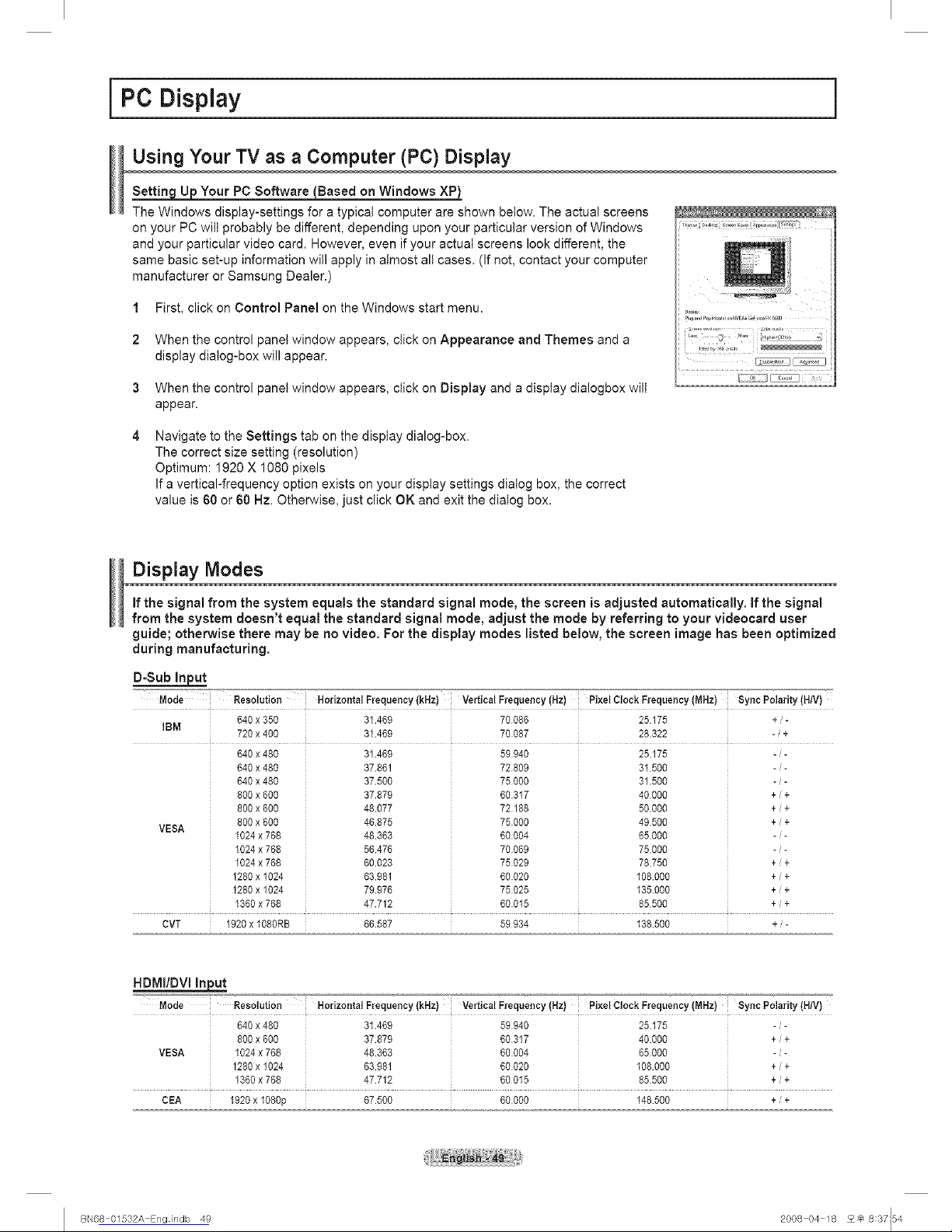
i PC Display i
Using Your TV as a Computer (PC) Display
Your PC Software (_Based on Windows XP)
The Windows display-settings for a typical computer are shown below. The actual screens
on your PC will probably be different, depending upon your particular version of Windows
and your particular video card. However, even if your actual screens look different, the
same basic set-up information will apply in almost all cases. (If not, contact your computer
manufacturer or Samsung Dealer.)
1 First, click on Control Panel on the Windows start menu.
2 When the control panel window appears, click on Appearance and Themes and a
display dialog-box will appear.
3 When the control panel window appears, click on Display and a display dialogbox wilt
appear.
Navigate to the Settings tab on the display dialog-box.
The correct size setting (resolution)
Optimum: 1920 X 1080 pixels
If a vertical-frequency option exists on your display settings dialog box, the correct
value is 60 or 60 Hz. Otherwise, just click OK and exit the dialog box.
Display Modes
If the signal from the system equals the standard signal mode, the screen is adjusted automatically. If the signal
from the system doesn't equal the standard signal mode, adjust the mode by referring to your videocard user
guide; otherwise there may be no video. For the display modes listed below, the screen image has been optimized
during manufacturing.
D-Sub Input
Modei Resolution i Horizontal Frequency (kHz) Vertical Frequency (Hz) i PixelCIock Frequency (MHz) Sync Polarity (H/V}
640x 350 31469 70086 25175 +i-
IBM
720x 400 31469 70087 28322 -_+
640 x 480 31469 59940 25175 -J-
640 x 480 37861 72809 31500 -J-
640 x 480 37500 75000 31500 -i-
80Ox6O0 37879 60317 40000 +/+
8OOx6O0 48077 72188 50000 +/+
800 x 600 46875 75000 49500 +/+
1024 x 768 48363 60004 65000 -J-
1024 x 768 56476 70069 75000 -/
1024x768 60023 75029 78750 +/+
1280x1024 63981 60020 108000 +/+
1280x1024 79976 75025 135000 +/+
1360x768 47712 60015 85500 +/+
VESA
CVT 1920 x 1O80RB 66587 59934 138500 + / -
HDMI/DVl In!_t
Mode i Resolution i Horizontal Frequency (kHz) i Vertical Frequency (Hz) i PixelCIock Frequency (MHz) Sync Polarity (H/V}
640 x 480 31469 59940 25175 -_-
800 x 600 37879 60317 40000 +/+
VESA 1024x768 48363 60004 65000 -_
1280x1024 63981 60020 108000 +_+
1360x 768 47712 60015 85500 +_+
CEA 1920x108Op 67500 60000 148500 +/+
I BN68 01532A Engindb 49 2008 04 18 2_ 8:37154

Setting up the TV with your PC
Now to Auto Adjust
Usethe Auto Adjustfunction to have the TVset automatically adjustthe video
signals it receives from the PC. The function also automatically fine-tunes the
settings and adjusts the frequency values and positions.
1 Press the MENU button to display the menu.
Press the A,or T button to select Picture,then pressthe ENTER button.
Press the A or T button to select Auto Adjustment, then press the ENTER
button.
The message Auto Adjustment in progress. Please wait. appears on the
screen and the picture adjustments are automatically activated,
Press the EXIT button to exit.
;'_ This function does not work in DVI-Digital mode.
;'_ Preset: Press the SOURCE button to select PC mode.
Easy Setting
1 Press the TOOLS button on the remote controt.
2 Press the A or T button to select Auto Adjustment, then press the ENTER
button.
Adustin the Screen Qualit
The purpose of the picture quality adjustment is to remove or reduce picture
noise. If the noise is not removed by fine tuning alone, then make the vertical
frequency adjustments and fine tune again. After the noise has been reduced,
re-adjust the picture so that it is aligned in the center of the screen.
Preset: Press the SOURCE button to select PC mode.
1 Press the MENU button to display the menu.
Press the A, or T button to select Picture, then press the ENTER button.
Press the A or T button to select Screen, then press the ENTER button.
Press the A or T button to select Coarse or Fine, then press the ENTER
button.
Press the < or _ button to adjust the screen quality,then press the ENTER
button.
Press the EXIT button to exit.
Verticat stripes may appear or the picture may be blurry.
Preset: Press the SOURCE button to select PC mode.
Continued...
I BN68 01532A Engindb 50 2008 04 18 2_ 8:37155

the Screen Position
Adjust the PC's screen positioning if it does not fit the TV Screen.
Preset: Press the SOURCE button to select PC mode.
1 Press the MENU button to display the menu.
Press the A or T button to select Picture, then press the ENTER button.
Press the A or T button to select Screen, then press the ENTER button.
2 Press the _, or T button to select Position, then press the ENTER button.
Press the _, or T button to adjust the V-Position.
Press the _ or _* button to adjust the H-Position.
Press the ENTER button.
Press the EXIT button to exit.
_the Screen Position
You can replace all image settings with the factory defaultvalues.
;'_ Preset: Press theSOURCE buttonto select PC mode.
1 Press the MENU button to disptay the menu.
Press the • or T button to select Picture, then press the ENTER button.
Press the _, or T buttonto select Screen, then pressthe ENTER button.
2 Press the _, or '_' button to select Image Reset, then press the ENTER button.
The message Image Reset is completed, appears on the screen.
Press the EXIT button to exit.
I BN68 01532A Engindb 51 2008 04 18 2_ 8:37155

i Time Setting
Setting the Time
Setting the clock is necessary in order to use the various timer features of the TV. Also, you can check the time
while watching the TV. (Just press the iNFO button.)
0 tion 1'. Settin the Clock Manuall
1 Press the MENU button to display the menu.
Press the ,A or T button to select Setup, then press the ENTER button.
Press the ,& or T button to select Time, then press the ENTER button.
2 Press the ENTER button to select Clock.
3 Press the ENTER button to select Clock Mode.
Press the _, or T button to select Manual, then press the ENTER button.
4 Press the A or T button to select Clock Set, then press the ENTER button.
Press the 41 or _ button to move to Month, Day, Year, Hour, Minute, or am/
pro. Set the date and time you want by pressing the _, or V button, then press
the ENTER button.
Press the EXIT button to exit.
The current time will appear every time you press the INFO button.
You can set the Month, Day, Year, Hour, and Minute directly by pressing
the number buttons on the remote control.
Continued...
I BN68 01532A Engindb 52 2008 04 18 2_ 8:37156

the Clock Automatically
The Clock can be set automatically if you are receiving a digital signal.
1 Press the MENU button to display the menu.
Press the A or T button to select Setup, then press the ENTER button.
Press the ,& or T button to select Time, then press the ENTER button.
2 Press the ENTER button to select Clock.
3 Press the ENTER button to select Clock Mode.
Press the A or T button to select Auto, then press the ENTER button.
4 Press the A or T button to select Time Zone, then press the ENTER button.
5 Press the A or T button to highlight the time zone for your local area, then
press the ENTER button.
Press the _, or T button to select DST (Daylight Saving Time), then press the
ENTER button.
Press the _, or T button to select On or Off, then press the ENTER button.
Press the EXIT button to exit.
Depending on the broadcast station and signal, the auto time may not be set
correctly, if this occurs, set the time manually.
Antenna or Cable must be connected in order to set the time automatically.
Continued...
I BN68 01532A Engindb 53 2008 04 18 2_ 8:37157

Setting the On/Off Timer
Use this feature to set the TV to turn on or off at a desired time. You must set
the clock first.
1 Press the MENU button to display the menu.
Press the A, or T button to select Setup, then press the ENTER button.
Press the A or T button to select Time, then press the ENTER button.
Three different On/Off Timer Settings can be made.
Press the _, or T button to select Timer1, Timer2,or Timer& then press the
ENTER button. The timer menu is displayed.
Press the A or T button to adjust hour, then press the m,-button to move to the
next step. Set other items using the same method as above.
Press the _ or _ button to select the desired item below.
Press the A or T button to adjust the setting.
Press the EXIT button to exit.
• On Time: Set the Hour. Minute. am/ore, and Activafion/Inactivation.
(To activate timer with the setting you've choser set to Activate.)
• Off Time: Set the Hour. Minute. am/pm, and Acb at:on/Inactwabon
(To activa[e timer with the setung you've choser set to Activate.,
• Volume: Set the desired volume tevel.
- Contents: When the On Time isactivate yOUcan turn on a specific channel or
p_ay back contents such as photo or audio fi_es.
- TV/USB: Select TV or USB. (Make sure ma[ an USB device is connected to
your TV.)
- Antenna: Select Air or Cable
- Channel: Select the desired channel.
- Music: Select the folder containing MP3 files on the USB device.
- Photo: Select the folder containing JPEG files on the USB device.
- Repeat: Select Once. Everyday, Mon~Fri, Mon~SaL Sat~Sun or Manual.
When Manual is selected Press tne I,- but[on to select the desired day of the
weeK. Press the ENTER button over the desired day ana the mark _1 will
appear
You can set the hour, and minute directly by pressing the number buttons on
the remote control.
;'_ Auto Power Off
When you set the timer On, the television will eventually turn off, if no
controls are operated for 3 hours after the TV was turned on by timer.
This function is only available in timer On mode and prevents overheating,
which may occur if a TV is on for too long time.
Continued...
I BN68 01532A Engindb 54 2008 04 18 2_ 8:37157

Settin theSlee Timer
The sleep timer automatically shuts off the TV after a preset time (30, 60, g0,
120, 150 and 180minutes).
1 Press the MENU button to display the menu.
Press the _, or T buttonto select Setup, then press the ENTER button.
Press the ,&or T button to select Time, then press the ENTERbutton.
2 Press the ,& or T button to select Sleep Timer, then press the ENTER button.
Press the A or V button to select the minute, then press the ENTER button.
To cancel the set sleep timer:
Press the ,& or T button to select Off, then press the ENTER button.
Press the EXIT button to exit.
Easy Setting
1 Press the TOOLS button on the remote control.
2 Press the A or T button to select Sleep Timer.
3 Press the _i or _ button to select the minute, then press the ENTER button.
I BN68 01532A Engindb 55 2008 04 18 2_ 8:37158

i Function Description
Selecting a Menu Language
1 Press the MENU button to display the menu.
Press the & or 'V' button to select Setup, then press the ENTER button.
Press the A or T button to select Language, then press the ENTER button.
2 Press the A or T button to select the appropriate language: English, Espa_ol,
or Fran_ais, then press the ENTER button.
Press the EXIT button to exit.
I BN68 01532A Engindb 56 2008 04 18 2_ 8:37158
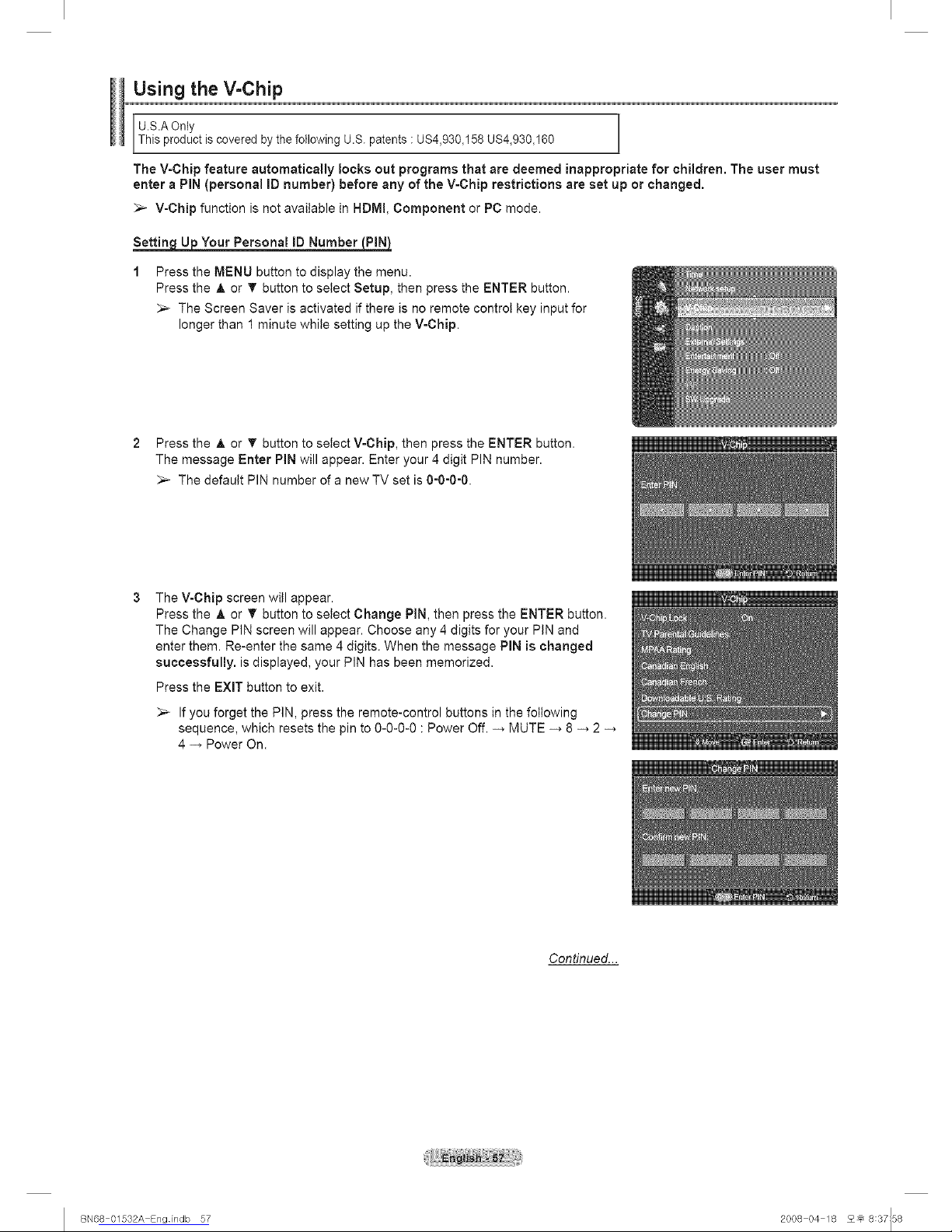
Using the V=Chip
U.S.A Only
Th s product s covered by the fo ow ng U.S. patents : US4,930_158 US4_930_160
The V-Chip feature automatically locks out programs that are deemed inappropriate for children. The user must
enter a PiN (personal ID number) before any of the V-Chip restrictions are set up or changed.
V-Chip function is not available in HDMI, Component or PC mode.
Your Personal ID Number
1 Press the MENU button to display the menu.
Press the A or T button to select Setup, then press the ENTER button.
The Screen Saver is activated if there is no remote control key input for
longer than 1 minute while setting up the V-Chip.
2 Press the A or T button to select V-Chip, then press the ENTER button.
The message Enter PIN will appear. Enter your 4 digit PIN number.
The default PIN number of a new TV set is 0-0-0-0.
The V-Chip screen will appear.
Press the A or T button to select Change PIN, then press the ENTER button.
The Change PIN screen will appear. Choose any 4 digits for your PIN and
enter them. Re-enter the same 4 digits. When the message PIN is changed
successfully, is displayed, your PIN has been memorized.
Press the EXIT button to exit.
If you forget the PIN, press the remote-control buttons in the following
sequence, which resets the pin to 0-0-0-0 : Power Off. -_ MUTE -_ 8 -_ 2 -_
4 -_ Power On.
Continued...
I BN68 01532A Engindb 57 2008 04 18 2_ 8:37158

How to Enable/Disable the V-Chip
1 Press the MENU button to display the menu.
Press the _, or T button to select Setup, then press the ENTER button.
2 Press the ,_,or _' button to select V-Chip, then press the ENTER button.
The message Enter PIN wilt appear. Enter your 4 digit PIN number.
The V-Chip screen will appear.
Toenable theV-Chip feature, press the ENTER button so thatthe V-Chip Lock
field isOn. (Pressing the _, or T button will alternate between On and Off.)
Press the ENTER button.
Press the EXIT button to exit.
Now to Set u Restrictions Usin "TV Parental Guidelines"
First, set up a personal identification number (PIN), and enable the V-Chip.
(See previous section.) Parental restrictions can be set up using either of two
methods: The TV guidelines or the MPAA rating.
1 Press the MENU button to disptay the menu.
Press the A or T button to select Setup, then press the ENTER button.
2 Press the ,_,or _' button to select V-Chip, then press the ENTER button.
The message Enter PIN witt appear. Enter your 4 digit PIN number.
3 The V-Chip screen will appear. Press the A or T button to select TV Parental
Guidelines, then press the ENTER button.
Continued...
I BN68 01532A Engindb 58 2008 04 18 2_ 8:37159

The TV Parental Guidelines screen will appear.
Press the _, or T button to select one of the six aged based categories:
oTV-Y: All ch dren. The themes and elements in this program are specifically
aesignea for a very young audience, including children from ages two to six
• TV-Y7: Directed to older children. The themes and elements in this program may
incluae mHa physical or comedic wolence, or may frighten children under the age
of seven.
• TV-G: Genera_ audience, it contains lit[_eor no violence, no strong _anguage, ana
I_ttleor no sexua dialog or s_tua[ions.
• TV-PG: Parenta guidance suggested. This program ma_ contain infrequent
coarse language, iml[ea violence, some suggesuve sexual dialog and situations
• TV-14: Parents strongly cautioned This program may contain sophisticatea
[heroes sexual content, sIrong language aria more intense violence
• TV-MA: Mature aua_ences only. This program may contain mature themes
profane language, graphic violence ana explicit sexual contem.
At this point, one of the TV-Ratings is selected.
Press the ENTER button. Depending on your existing setup, the" _" symbol will
be selected. (Blank = Unbtocked P)= Blocked) While" q" is selected, press the
ENTER button to block or unblock the category.
To select a different TV-Rating, _ress the A or T button and then repeat the
process.
Allow All: Press to unlock all TV ratings.
Block All: Press to lock all TV ratings.
The TV-Y, TV-Y7, TV-G, TV-PG, TV-14 and TV-MA have additional options.
See the next step to change any of the following sub-ratings:
'ALL: Lock all TV ratings. , L: Adult language.
• FV: Fantasy violence., S: Sexual situation:
• D: Sexually suggestive dialog. -V: Violence.
_,_ The V-Chip will automatically block certain categories that are "more
restrictive".
For example, if you block TV-Y category, then TV-Y7 will automatically be
blocked. Similarly, if you block the TV-G category, then all the categories in
the "young adult" group will be blocked (TV-G, TV-PG, TV-14, and TV-MA).
The subratings (D, L, S, V) work together similarly. (See next section.)
How to set the FV, D, L, S and V sub-ratings.
First, select one of these TV-Ratings: TV-Y, TV-Y7, TV-G, TV-PG, TV-14, or
TV-MA (See Step 4), and press the ENTER button. The" q" symbol wilt be
displayed for each
sub-rating. While " " is selected, press the _ button to go to a sub rating.
Press the ENTER to block the sub rating. To select a different TV-Rating, press
the A or T button and then repeat the process.
Press the EXIT button to clear all the screens. (Or proceed to the next section,
and set up additional restrictions based on the MPAA codes.)
_,_ These categories consist of two separate groups: TV-Y and TV-Y7 (young
children through age 7), and TV-G through TV-MA (everybody else).
The restrictions for these two groups work independently: If a household
includes very young children as well as young adults, the TV guidelines must
be set up separately for each age group.
Condnued...
J BN68 01532A Engindb 59 2008 04 18 q_ 8:38100

Howto Setud_Restrictions Using"MPAA Ratin s" G, PG, PG-i3, R,NC-i7, X, NR
The MPAA rating system uses the Motion PictureAssociation of America
(MPAA)system, and itsmain application isfor movies. When the V-Chip
lock is on, the TVwill automatically block any programs that are codedwith
objectionable ratings (either MPAA or TV-Ratings).
1 Press the MENU button to display the menu.
Press the A or T button to select Setup, then press the ENTER button.
2 Press the ,_.or T button to select V-Chip, then press the ENTER button.
The message Enter PiN wilt appear. Enter your 4 digit PiN number.
3 The V-Chip screen will appear. Press the A or T button to select MPAA
Rating, then press the ENTER button.
Press the _,or T button to selectan appropriate restriction.
Press the ENTER button to activate the restriction selected.
The "q" symbol is indicated. While "*_" is selected, press the ENTER button to
block orunbtock the category.
Press the EXiT buttonto exit.
' G: General audience (no restriction)
. pG: Parental guidance suggested.
, PG-13: Parents strongly cautioned.
* R: Restricted. Children under 17 should be accompanied by an adult.
, NC-17: No childre n underage 17:
, x. Adults only.
. NR: Not rated.
Allow All: Press to unlock all TV ratings.
Block AII: Press to lock att TV ratings.
The V-Chip wilt automatically block any category that is more restrictive.
For example, if you block the PG-13 category, then R, NC-17 and X will
automatically be blocked also.
While a particular category is selected, press the ENTER button to activate
it. The "_" symbol wilt be displayed. Press the ENTER button to block or
unbtock the category.
Continued...
I BN68 01532A Engindb 60 2008 04 18 2_ 8:38100

Now to Set u_ Restrictions Usin_lish"
1 Press the MENU button to display the menu.
Press the A or T button to select Setup, then press the ENTER button.
2 Press the A or T button to select V-Chip, then press the ENTER button.
The message Enter PIN witl appear. Enter your 4 digit PIN number.
3 The V-Chip screen will appear. Pressthe A or T button to select Canadian
English, then press the ENTER button.
Press the _, or T button to select an appropriate restriction.
Press the ENTER button to activate the restriction selected. The" _" symbol is
indicated.
Press the EXIT button to exit.
;'_ Allow All: Press to unlock all TV ratings.
Block All: Press to lock all TV ratings.
-_ C_:Programming intendedfor_c_n-L_--nd_a;e-8__.........
• C8+: Programming generally considered acceptable for ch!ldren 8 years and over
to watch on their own.
, G: General pr0gramming, suitab!e for all aUd ences.
,
PG: Parental guidance.
o 14+: Programming contains themes o[ content whic h may notbe sui!ab!e fo[
viewers under the age of 14.
• 18+: Adult programming.
The V-Chip will automatically block any category that is "more restrictive".
For example, if you block G category, then PG, 14+ and 18+ wilt
automatically be blocked also.
Continued...
I BN68 01532A Engindb 61 2008 04 18 2_ 8:38101

Nowto Set u Restrictions Usin "Canadian French"
1 Press the MENU button to display the menu.
Press the _, or T button to select Setup, then press the ENTER button.
2 Press the ,_,or T button to select V-Chip, then press the ENTER button.
The message Enter PIN wilt appear. Enter your 4 digit PIN number.
3 The V-Chip screen will appear. Press the ,& or T button to select Canadian
French, then press the ENTER button.
Press the _, or T button to select an appropriate restriction.
Press the ENTER button to activate the restriction selected. The " " symbol is
indicated.
Press the EXIT button to exit.
Allow All: Press to unlock all TV ratings.
Block All: Press to lock all TV ratings.
® +
8 arts : Not recommended for young children.
® 4-
13arts : Programming may not be suitable for children under the age of 13.
!6 arts : Programming is not suitable for children under the age of 16.
• 18 arts+: Programming restricted to adults.
;'_ The V-Chip wilt automatically block any category that is "more restrictive".
For example, if you block 8 ans+ category, then 13 ans+, 16 ans+ and 18
ans+ wilt automatically be blocked also.
Continued...
I BN68 01532A Engindb 62 2008 04 18 2_ 8:38102

Usin the V-Chi for Di 13alchannels
Parental restriction information can be used while watching DTVchannels.
1 Press the MENU button to display the menu.
Press the ,&or T button to select Setup, then press the ENTER button.
2 Press the A or T button to select V-Chip, then press the ENTER button.
The message Enter PIN will appear. Enter your 4 digit PIN number.
The V-Chip screen wilt appear. Press the ,_ or T button to select
Downloadable U.S. Rating, then press the ENTER button.
;'_ If information is not downloaded from the broadcasting station, the
Downloadable U.S. Rating menu is deactivated.
Parental restriction information is automatically downloaded while watching
DTV channels. It may take several seconds.
The Downloadable U.S. Rating menu is available for use after information
is downloaded from the broadcasting station. However, depending on the
information from the broadcasting station, it may not be available for use.
Press the A, or T button to select an appropriate restriction.
Press the ENTER button to activate the restriction selected.
The" f_" symbol is indicated.
Press the EXIT button to exit.
Allow All: Press to unlock all TV ratings.
Block All: Press to lock atl TV ratings.
Parental restriction levels differ depending on the broadcasting station.
The default menu name and downloadable US rating changes depending on
the downloaded information.
Even if you set the on-screen display to your desired language, the
Downloadable U.S. Rating menu will appear in English only.
The rating will automatically block certain categories that are more
restrictive.
;'_ The rating titles (for example: Humor Level..etc) and TV ratings (for
example: DH,MH,H..etc) may differ depending on the broadcasting station.
Ititle
The number of
current rating
information
The number of all
rating information
Continued...
I BN68 01532A Engindb 63 2008 04 18 2_ 8:38103

N__nnel "Emer enc Esca e"
Ifthe TV is tuned to a restricted channel, the V-Chip will block it. The screen
will go blank and the following message will appear:
1 Press the ENTER button to select OK.
Toresume normal viewing, tune to a different channel using CHA or
CHv button. Under certain conditions (depending onthe rating of the local TV
programs) the V-Chip might lock out allthe channels. In this case, usethe
V-Chip function for an "emergency escape":
Enter your PIN, then press the ENTER button, and press the ,& or T button to
temporarily disable the V-Chip Lock.
If you forget the PIN, press the remote-control buttons in the following
sequence, which resets the pin to O-O-O-O: Power Off. -_ MUTE -_ 8 -_ 2 -_
4 -_ Power On.
I BN68 01532A Engindb 64 2008 04 18 2_ 8:38103

Viewing Closed Captions (On=Screen Text Messages) =Digital
The Digital Captions function operates on digital channels.
1 Press the MENU button to display the menu.
Press the ,& or T button to select Setup, then press the ENTER button.
2 Press the A or T button to select Caption, then press the ENTER button.
3 Press the ENTER button to select Caption.
Press the A or T button to select On, then press the ENTER button.
Press the A or T button to select Caption Mode, then press the ENTER button.
Press the • or T button to select submenu (Default, Service1 ~Service6,
0C1~C04 or Textl~Text4) you want, then press the ENTER button.
Caption Options are available only when Default, Servicel~Service6 can
be selected in Caption Mode.
Service1~6 in digital caption mode may not be available depending on the
broadcast.
5 Press the A or T button to select Digital Caption Options, then press the
ENTER button.
Press the A or T button to select Size, then press the ENTER button.
Press the A or T button to select the desired caption option, then press the
ENTER button.
Press the A or T button to select the desired sub-menu options (see options
below), then press the ENTER button.
Press the EXIT button to exit.
The availability of captions depends on the program being broadcast.
Default means to follow the standard set by the broadcaster.
Foreground and Background cannot be set to have the same color.
Foreground Opacity and Background Opacity cannot be both set to
Transparent.
• Size: This ouuon consists of Default. Small. Standard, and Large. The default is Default.
• Font Style: This option consists of Default. St_,'le0 - Style7. You can change the font you
want. T"e default is Default.
• Foreground Color: This option consists of Default. White. Black. Red. Green. Blue.
Yellow Magenta, and Cyan. You can change the color of the te[ter.
The default is Default.
, Background Color: This oouon consists of Default. White. Black. Red. Green. Blue
Yellow Magenta, and Cyan. You can change Ins rJacKground color ofthe cauuon.
The default is Default.
• Foreground Opacity: This option consists of Default. Transparent, Translucent. Solid
and Flashing. You can change me opacity of the tetter.
• Background Opacity: This option consists of Default. Transparent. Translucent. Solid.
and Flashing. You can cnange the background opacity of the caption.
• Return to Default: This option sets each of Size. Font Style, Foreground Color
Background Color Foreground Opacity, and Background Opacity to its default.
Press the CC button on the remote control to turn the Caption On or Off.
r Ii I[
.....!l .....
I BN68 01532A Sngindb 65 2008 04 18 2_ 8:38104

!!,ilV! w£C :s .....................................................................................................................................................................
The Analog Caption function operates in either analog TV channel mode or when a signal is supplied from an
_ e×ternal device. (Depending on the broadcasting signal, the Analog Caption function may operate on digital
channels.)
1 Press the MENU button to display the menu.
Press the ,& or T button to select Setup, then press the ENTER button.
2 Press the ,& or T button to select Caption, then press the ENTER button.
3 Press the ENTER button to select Caption.
Press the A or T button to select On, then press the ENTER button.
Press the J, or T button to select Caption Mode, then press the ENTER
button. Pressthe A or T button to select submenu (Default, CO1~0C4 or
Textl~Text4) you want,then pressthe ENTER button.
Press the EXIT buttonto exit.
• The default is Default
• CCl: The Primary Synchronous Caption Service. These are captions _nthe
primary language that must be _nsync w_[n _nesounu, ereferael_ ma[cnea [o a
specific frame
• C02: The Special Non-S, nchronous Use Capuons.This channel carries data that
is intenoea [o augment informauon camed _nthe program.
• CC3: Secondary Synchronous Caption Service
Alternate program-reia[ea captfon data, typically secona language capuons.
- CC4: Special Non-Synchronous Use Caotions. Similar to CC2.
, Text1 : First Text Service. This ma_ be various non-program reta[ea aa[a.
• Text2: Second TextService.Additional data usually no[ program reJa[eu.
Text3/Text4: Third and Fourth Text Services. These data channels should De
used only if Text1 and Text2 are not sufficient.
• The Caption feature doesn't work in COMPONENT, PC, HDMI(DVI)
modes.
• The availability of captions depends on the program being broadcast.
You can atso press the CC button on the remote control to select Captions
On or Off.
I BN68 01532A Engindb 66 2008 04 18 2_ 8:38108

Adjusting the TV On/Off Melody Sound
The TV power on/off melody sound volume can be adjusted.
1 Press the MENU button to display the menu.
Press the A or T button to select Setup, then press the ENTER button.
2 Press the A or T button to select External Settings, then press the ENTER
button.
Press the ENTER button to select Melody.
Press the _, or T button to select Off, Low, Medium, or High, then press the
ENTER button.
i Off: Turns 0ff the melody function.
, Low: Sets the melody volume to low.
,,Medium: Sets the melodY volume to medium.
• High:Sets the melody volume to high.
Press the EXIT button to exit.
i
The Melody does not play
- When no sound is output from the TV because the MUTE button has been
pressed,
- When no sound is output from the TV because you have reduced the
volume to minimum by pressing the VOL _ button.
- When the TV is turned off by Timer function.
Dr I _,, Manufactured under license fromDolby Laboratories.
Dotby and the double-D symbol are trademarks of Dolby
D ! G ! T A L Laboratories. i
I BN68 01532A Sngindb 67 2008 04 18 2_ 8:38108

Setting the Entertainment mode
The Entertainment mode enables you to select the optimal display and sound for sports, cinema and games.
1
2
3
Press the MENU button to display the menu.
Press the A or 'V' button to select Setup, then press the ENTER button.
Press the A or T button to select Entertainment, then press the ENTER
button.
Press the A or T button to select Off, Sports, Cinema or Game, thenpress
the ENTER button.
, Off Switches the Entertainment function off.
,, sports: Provides the Optimat picture and sound quality for Sports.
• Cinema: Provides the optimal picture and sound quality for movie watching. You
can experience a richer picture and enhanced sound.
Game: Provides the optimal picture and sound quality for games. This mode
accelerates the playing speed when using an external game console connected
to the TV.
Press the EXIT button to exit.
;'_ If you set any of the three Entertainment modes to On, the settings will be lockedand
can not be adjusted. If you want to make Picture and Sound mode adjustments, the
Entertainment modemust be turned off.
;'_ The Entertainment settings are saved for each input source.
You can press the E.MODE button on the remote control repeatedly to change the
Entertainment setting.
i i
.....Ii L[.....
Using the Energy Saving Feature
This feature adjusts the power consumption of the unit in order to save energy.
1 Press the MENU button to display the menu.
Press the _, or T button to select Setup, then press the ENTER button.
Press the A or T button to select Energy Saving, then press the ENTER
button.
Press the _, or T button to select Off, Low, Medium, or High, then press the
ENTER button.
Press the EXIT button to exit.
:Off: Switches off the Energy Saving mode.
Low: Operates in standard mode.
,,Medium: Enters medium power saving mode.
• High: Enters maximum power saving mode.
I BN68 01532A Engindb 68 2008 04 18 2_ 8:38108

Upgrading the Software
Samsung may offer upgrades for your TV's firmware in the future. Please contact the Samsungcall center at
1-800-SAMSUNG to receive information about downloading upgrades and using a USB drive. Upgrades willbe
possible by connecting a USB drive tothe USB port.
insert a USB drive containing the firmware upgrade into the USB Upgrade Port
on the side of the TV.
Software can not be upgraded through the LAN connection.
Press the MENU button to display the menu.
Press the ,& or T button to select Setup, then press the ENTER button.
TV side Panel
USB Drive
3 Press the A or T button to select SW Upgrade, then press the ENTER button.
4 The message Scanning for USB... It may take up to 30 seconds, is displayed.
if the firmware on the USB is properly recognized, the message Upgrade
version xxxx to version xxxx? The system would be reset after upgrade, is
displayed.
Press the _ or _ button to select OK, then press the ENTER button.
The upgrade starts.
Please be careful not to disconnect the power or remove the USB drive while
upgrades are being applied.
The TV will shut off and turn on automatically after completing the firmware
upgrade.
When software is upgraded, video and audio settings you have made witt return
to their default (factory) settings. We recommend you write down your settings
so that you can easily reset them after the upgrade.
I BIq68 01532A Engindb 69 2008 04 18 2_ 8:38110

i W|SEL|NK
Using the WISELINK Function
This function enables you to view and listen to photo (JPEG) and audio files TVSidePanel
(MP3) saved on a USB Mass Storage Class (MSC) device.
1 Press the POWER button on the remote control or front panel.
The TV is powered on.
2 Connect a USB device containing JPEG and/or MP3 files to the WISELINK
jack (USB jack) on the side of the TV.
If you enter the WISELINK mode with no USB device connected the
message "No external storage device found. Check the connection
status." will appear. In this case, insert the USB device, exit the screen
by pressing the W.LINK button on the remote control and enter the WlSELINK screen again.
MTP (Media Transfer Protocol) is not supported.
The file system only supports FAT16/32 (The NTFS file system is not supported).
Certain types of USB Digital camera and audio devices may not be compatible with this TV.
Wiselink only supports USB Mass Storage Class devices (MSC). MSC is a Mass Storage Class Bulk-Only
Transport device. Examples of MSC are Thumb drives and Flash Card Readers (Both USB HDD and HUB are
not supported.)
Please connect directly to the USB port of your TV. If you are using a separate cable connection, there may be
a USB Compatibility problem.
Before connecting your device to the TV, please back up your files to prevent them from damage or loss of data.
SAMSUNG is not responsible for any data file damage or data loss.
Do not disconnect the USB device while it is loading.
MSC supports MP3 and JPEG files, while a PTP device supports JPEG files only.
The sequential jpeg format is supported.
Photo and audio files must be named in English, French or Spanish. If not, the files can not be played. Change
the file names to English, French or Spanish if necessary.
The higher the resolution of the image, the longer it takes to display on the screen.
The maximum supported JPEG resolution is 15360x8640 pixels.
For unsupported or corrupted files, the "Not Supported File Format" message is displayed.
the Remote Control Button in WISF:LINK Menu
Move the cursor and select an item.
Seiect the currentiy seiected kern: During a Siide Show or Music Piayi
- Pressing the ENTER button during play pauses the play.
- Press!ng the ENTER bu!ton dur!ng pause resumes the p!ay,
Play or pause the Slide Show or Music file.
Return to the
previous
menu.
Run various functions from the Photo and Music menus.
Stop the current slide show or Music file.
_!;-_/_ _ Jump to previous group / Jump to next group.
Exit WISELINK mode.
CH Fx3 / L_]
FAV_J_P_._[_;'-/(CH_CdLST_Stop WISELILNK mode and Returns to TV mode.
g_"_l the current function and return to the WISELINK main
Stop
menu.
I BN68 01532A Engindb 70 2008 04 18 2_ 8:38112

Using the WISELINK Menu
1 Press the MENU button. Press the A or T button to select Application,
then press the ENTER button.
2 Press the _, or T button to select WISELINK, then press the ENTER
button.
The WISELINK menu is diplayed.
Press the W.LINK button on the remote control to display the WISELINK menu.
Press the SOURCE button on the remote controt repeatedly to select USB,
then pressthe ENTER button.
Press the Red button, then press the ,& or T button to select the
corresponding USB Memory Device. (i.e. WiseLink Pro does not support
the use of a usb hub.) Press the ENTER button.
This function differs depending on the USB Memory Device connected
to TV.
The selected USB device name appears at the bottom left of the
screen.
Press the _ or 1_button to select anicon (Photo, Music, Setup), then
press the ENTER button.
Toexit WISI=LINK mode, pressthe W.LINK buttonon the remote
control.
i......... ........i
i I, i
Using the Photo List
This menu shows Photo files saved on an USB memory device.
Photo List
1
2
Press the W.LINK button on the remote control to display the WISELINK
menu.
Press the 41 or 1_ button to select Photo, then press the ENTER button.
;'_ This menu only shows files whose file extension is jpg. Files of other
formats such as bmp or tiff will not be displayed.
;'_ Photo files are displayed.
Press the ,_-':-_(Play)/ENTER button to start the Slide Show.
When moving to a photo, loading may take a few seconds. At this
point, the loading icon will appear at the screen.
It takes some time to load photo files as Thumbnail images.
Photos without EXIF information may not be displayed as thumbnail
images in the PHOTO LIST depending on the picture quality and
resolution.
To move to the previous / next group, press the _- _](REW) or ,L-_
(FF) button.
Continued...
I BN68 01532A Sngindb 71 2008 04 18 2_ 8:38116

1 Currently selected photo
Shows the currently setected photo.
2 Photo Information Window
Shows information about the currently selectedphoto.
You can change the Color, Compositon, and Favorite.
Current Sort Standard
Press the • or T button to change the standard for
sorting photos.
(Monthly, Timeline, Color, Composition, Folder,
Preference)
The item that is selected as the sorting standing is
highlighted in the Photo Information Window.
4 View Groups
Shows the sortinggroups. The sorting group including the currently selected photo is highlighted.
5 Current Device
Shows the currently selected device name. Press the Red button to select a device.
6 Item Selection Information
Shows the number of photos that are selected by pressing the Yellow button.
7 Helpltems
, Green(Favorites Setting) button: Changes the favorites setting for the selected phota_ Press this button repeated!y
Until the relevant Value appears.
• Yellow(Select) buttonl Selects photos from the photo list, Selected photos are marked with a symbol (_) on the left.
i TOOLS(Option)button: Displays the Slide Show, P!ay Current Group, De!etel Change Group info (in C010r0r
Composition group),lnformation or Safe Remove menus.
(_C](_ Jump: Jumps to the previous sorting group / ,Jumps to the next sorting group.
Continued...
I BN68 01532A Engindb 72 2008 04 18 2_ 8:38118

Sorting_ Photo List
You can sort photos in the Photo List by a particular standard.
1 Press the W.LINK button on the remote control to display the WISELINK
menu.
2 Press the _ or _ button to select Photo, then press the ENTER button.
Photo files are displayed.
Press the A or T button to select a sorting standard.
(Monthly, Timeline, Color, Composition, Folder, Preference)
Press ENTER to start the Slide Show in the order selected by the user.
_,_ Wisetink identifies the color and composition of images and groups
them accordingly by analyzing images on the USB device.
The Composition and Color information extracted from a photo file
may be different from what you selected.
Photo information is automatically set. You can change the Color,
Composition, and Favorite.
_,_ Photos for which information cannot be displayed are set as
Unclassified.
PTP does not support folder sort mode.
Monthly
Sorts photos by month.
It sorts and shows photos in the file by month, tt sorts only by month (from
January to December) regardless of year.
1 Select Monthly as the sorting standard in the Photo List.
2 Press the _1 or 1,- buttons to select from the subtist of files grouped by
Month.
To move to the previous / next group, press the _-" _(REW) or L ';:_
(FF) button.
3 Press the TOOLS button. Press the A or T button to highlight Play
Current Group.
4 Press ENTER button to play the the selected group of photo files from the
sublist.
Timetine
Sorts photos by time.
It sorts and shows photos by date. It sorts by year and month from the earliest
photo.
1 Select Timeline as the sorting standard in the Photo List.
2 Press the _ or !_ buttons to select from the subtist of files grouped by
Timeline.
To move to the previous / next group, press the _(REW) or [_]
(FF) button.
3 Press the TOOLS button. Press the A or T button to highlight Play
Current Group.
4 Press ENTER button to play the the selected group of photo files from the
sublist.
I BN68 01532A Engindb 73 2008 04 18 2_ 8:38122

Color
Sorts photos by color.
You can change the photo color information.
1 Select Color as the sorting standard in the Photo List.
2 Press the _ or _ button to select from the sublist of files grouped by
color.
To move to the previous / next group, press the _(REW) or _-_
(FF) button.
3 Press the TOOLS button. Press the A or _' button to select Play
Current Group.
4 Press ENTER to play the selected group of photo files from the
sublist.
Changing the color information
1 Select Color as the sorting standard in the Photo List and press the
4 or _ button to select a photo.
Changing the information of multiple files
Press the _ or _ button to select the desired photo in the Photo
list. Then press the yellow button.
Repeat the above operation to select multiple photos.
The v_mark appears to the left of the selected photo.
2 Press the TOOLS button.
3 Press the _. or _' button to select Play Current Group.
Press the ENTER button.
4 Press the _ or _ button to select the desired option, then press the
ENTER button.
> The group information of the current file is updated and the file is
moved to the new group.
> "Color" options: Red, Yellow, Green, Blue, Magenta, Black, Gray,
Unclassified.
Composition
Sorts photos by composition.
You can change the compositional information of photos.
1 Select Composition as the sorting standard in the Photo List.
2 Press the _ or _ button to select from the sublist of files grouped by
compositon.
To move to the previous / next group, press the _(REW) or _-_-_
(FF) button.
3 Press the TOOLS button. Press the A or _' button to select Play
Current Group,
4 Press ENTER to play the selected group of photo files from the
sublist.
Changing the composition information
1 Select Composition as the sorting standard in the Photo List and
press the _ or _ button to select a photo.
Changing the information of multiple files
Press the _ or _ button to select the desired photo in the Photo
list. Then press the yellow button.
Repeat the above operation to select multiple photos.
The v' mark appears to the left of the selected photo.
2 Press the TOOLS button.
3 Press the _. or T button to select Play Current Group.
Press the ENTER button.
4 Press the _ or _- button to select the desired option, then press the
ENTER button.
The group information of the current file is updated and the file is
moved to the new group.
Composition options: __ (horizontal), Hll (vertical), _ (object),
(perspective), _ (pattern), Unclassified
Condnued...
I BN68 01532A Engindb 74 2008 04 18 2_ 8:38127

Folder
Sorts photos by folder.
._ If there are many folders in USB, the photos files are shown in order
in each folder. The photo file in the Root folder is shown first and the
others are shown in alphabetical order by name.
1 Select Folder as the sorting standard in the Photo List.
2 Press the 4 or _ button to select from the sublist of files grouped
by folder.
To move to the previous / next group, press the __(REW) or
_(FF) button.
3 Press the TOOLS button. Press the A or _' button to select Play
Current Group.
4 Press ENTER to play the selected group of photo files from the
sublist.
Preference
Sorts photos by preference. (Favorite)
You can change the photo preferences.
! Select Preference as the sorting standard in the Photo List.
2 Press the 4 or _,. button to select from the sublist of files grouped
by preference.
To move to the previous / next group, press the _(REW) or
_(FF) button.
3 Press the TOOLS button. Press the A or _' button to select Play
Current Group.
4 Press ENTER to play the selected group of photo files from the
sublist.
Changing the Favorites setting
! Press the 4 or i_ button to select the desired photo in the Photo list.
._ Changing the information of multiple files
Press the 41 or _ button to select the desired photo in the Photo
list. Then press the yellow button.
Repeat the above operation to select multiple photos.
The _/mark appears to the left of the selected photo.
2 Press the Green button repeatedly until the desired setting appears.
> Favorites settings change completed.
._ Favorite options: ll, Imm, _, |
Users can select the number of stars (up to 3) according to their
preference.
The stars in the Favorite options have no effect on priority. They
are simply for grouping purposes. For example, files stored in
the 3 star option do not have priority over files saved in the 1 star
option.
I BN68 01532A Engindb 75 2008 04 18 2_ 8:38129

the Photo flies
1 Press the 41or I_ button to select the desired photo in the Photo list.
2 Press the TOOLS button.
3
4
Press the _, or T button to select Delete, then press the ENTER button.
The Selected File(s) : Delete this file? message appear.
Press the 41 or I_-button to select OK, then press the ENTER button.
;'_ The photo is deleted.
When a read-only file is deleted, the "Read-only file(s). Delete the
file(s)?" message appear.
if you select Cancel, the deletion is cancelled.
To exit WISELINK mode, press the W.MNK button on the remote control.
;_ You cannot remove the PTP-connected digital camera picture files.
While removing flies, don't remove the USB memory device.
;'_ You cannot recover a deleted photo file.
Deletin Multi le Photos
1 Press the 41or _ button to select the desired photo in the Photo list.
Then press the yellow button.
Repeat the above operation to select multiple photos.
;'_ The ('4) mark appears to the left of the selected photo.
2 Press the TOOLS button.
3 Press the _. or T button to select Delete selected File, then press the
ENTER button.
The Selected File(s): image... 2 File(s) Delete the selected file(s)?
message appear.
4 Press the 41or _,,button to select OK, then press the ENTER buttons.
;_ The selected photos are deleted.
If you select Cancel, the deletion is cancelled.
5 To exit WISELINK mode, press the W.MNK button on the remote control.
;_ You cannot remove the read-only files from the selected ones.
You cannot recover a deleted photo file.
Viewingthe Photo information
The photo file information including the order of the file in the current directory,
the name, the size, the resolution, the date modified and the path is displayed.
1 Press the 41or _ button to select the desired photo in the Photo list.
2 Press the TOOLS button.
3 Press the A or T button to select information, then press the ENTER
button.
;_ The information on the selected photo appears.
Press the INFO button to viewing the information.
I BN68 01532A Engindb 76 2008 04 18 2_ 8:38133

Viewing a Photo or Slide Show
Viewin a Slide Show
1 Press the W.LINK button on the remote control to display the WISELINK
menu.
2 Press the _ or _ button to move to Photo, then press the ENTER
button.
;'_ Photo files are displayed.
3 Press the _i or _ button to select the desired photo in the Photo list.
4 Press the TOOLS button.
5 Press the & or T button to select Slide Show, then press the ENTER
button.
;'_ All files in the photo list wilt be used for the Slide Show.
;'_ During the slide show, files are displayed in order from the currently
shown file.
The Slide Show progresses in the order sorted in the Photo list.
;'_ Music files can be automatically played during the Slide Show ifthe
Background Music is set to On. (Refer to page 79)
While a photo list is displayed, press the [_ (Play)/ENTER button on the remote
controt to start slide show.
_erform a SlideShow with only the selected flies
1 Press the 4t or _- button to select the desired photo in the Photo list.
Then press the yellow button. Repeat the above operation to select
multiple photos.
The _/mark appears to the left of the selected photo.
If you select one file, the SlideShow wilt not be performed.
2 Press the (_ (Flay)/ENTER button
The selected files wilt be used for the Slide Show.
If you have selected files, only the selected files will be used for the
Slide Show.
! i i
Pin in current rou
1
2
3
4
Press the _, or T button to select a sorting standard.
(Monthly, Timeline, Color, Composition, Folder, Preference)
Press the 41 or _ button to select the desired photo in the Photo list.
To move to the previous / next group, press the _(REW) or _]
(FF) button.
Press the TOOLS button.
Press the A or T button to select Play Current Group, then press the
ENTER button. Only the photos in the sorting group including the selected
files will be used for the Slide Show.
5 To exit WISBLINK mode, press the W.LINK button on the remote control.
Slide show function information icon _ at the top_ left of the screen,.
Icon Current OSB Function
(Photo) SlideShow Photo Slide Show isin progress.
You can pause a SlideShow and Music by pressing the (_)(pause) / ENTER
Photo Pause button on the remote control during a Slide Show.
To resume the SlideShow, press the [_C)(play) / ENTER button on the remote
control again.
Continued...
I BN68 01532A Engindb 77 2008 04 18 2_ 8:38136

_hoto
1 Press the W.LINK button on the remote control to display the WISEMNK
menu.
2 Press the 4 or _ button to move to Photo, then press the ENTER
button.
Photo files are displayed.
3 Press the 41 or I_ button to select the desired photo in the Photo list.
Then Press the Yellow button to select only one file.
4 Press the ENTER button over a photo icon.
The currently selected photo is displayed in full screen.
Usin theo tion m_show orViewin a Photo
1 During a slide show(or viewing a photo), Press the TOOLS button to set
the option.
2 Press the ,& or T button to select the desired option. Then press the
ENTER button.
Start Slide Show (Stop Slide Show)
You can start or stop a Slide Show.
Press the A or T button to select Start Slide Show (or Stop Slide Show),
then press the ENTER button.
Rotate
You can rotate images in full screen mode.
Press the ,& or T button to select Rotate, then press the ENTER button.
Press the _ or !_ button repeatedly to rotate the photo by the desired
amount.
Whenever you press the _ button, it rotates by 270 °, 180°, 90, and 0°.
;_ Whenever you press the _ button, it rotates by 90°, 180,270, and 0°.
If you have select Zoom, the Rotate function is deactivate
The rotated file is not saved.
;_ The Rotating function information icon is displayed at the top right of the
screen
Icon Current OSD Function
Rotating (0°) This rotates a photo to its original position
Rotating (90°) This rotates a photo by 90 degrees
Rotating (180°) This rotates a photo by 180 degrees
Rotating (270°) This rotates a photo by 270 degrees
Continued...
I BN68 01532A Sngindb 78 2008 04 18 2_ 8:38137

Zoom
You can zoom into images in full screen mode.
Press the _, or T button to select Zoom, then press the ENTER button.
Press the _ or i_ button repeatedly to increase or decrease the Zoom effect.
(xl -_ x2 -_ x4)
To move the enlarged photo image, press the ENTER button, then press the
A/T/-,4/_ buttons.
_,_ Note that when the enlarged picture is smaller than the original screen
size, the location change function doesn't work.
;'_ The enlarged file is not saved.
_,_ If you have select Rotate, the Zoom function is deactivate
Zoom function information icon is displayed at the top right of the screen.
Icon Current OSD Function
Zoom (x 1) Restore a photo to its original size.
Zoom (x 2) Zoom-into a photo at 2x.
Zoom (x 4) Zoom-into a photo at 4x.
D Pan Down Pan down to view the lower part of a zoomed-in photo.
Pan Up Pan up to view the upper part of a zoomedin photo.
Pan Right Pan rightto view the right side of a zoomed-in photo.
Pan Left Pan teft to view the left side of a zoomed-in photo.
Slide Show Speed
You can select the slide show speed.
Press the J, or T button to select Slide Show Speed.
Press the -,4or I_ button to select the desired option.
(Normal -_ Fast -_ Slow)
You can select the Slide Show speed only during a slide show.
Background Music
If you set Background Music On, the background music will be played when
viewing photos one by one or in a Slide Show.
Press the A or '_ button to select Background Music.
Press the _ or _ button to select On or Off.
;'_ If you set Background Music to On, a screen appears immediately
where you can set the Background Music.
• On: When the background music is available, if you Select On, the music is
played back. Touse this feature ,there must be musi£ and photo fi!es st0redOn
the USB device.
• Off:Background music is not played.
Continued...
I BN68 01532A Engindb 79 2008 04 18 2_ 8:38138

Background Music Setting
You can set the background music.
Press the A or T button to setect Background Music Setting, then press
the ENTER button.
_,_ If you turn off the Background Music, even if the Background Music
Settings have been set up, the background music will not be played.
Loading music flies is needed to change BGM Mode. Ptay music flies in
music category to load.
Background Music setting menu is displayed.
Press the 4 or _,-button to setect the desired BGM(Background music)
mode. (Shuffle, Selected rite, Mood)
' Shuffle: Plays music fites in random order.
• Selected fite: Plays a selected music fi te.
• Mood: Ptays music files of a particular mood only.
Selecting the background music file
Press the _ or I_ button to set BGM Mode to Selected file.
Press the A or T button to select Selected Music File, then press the
ENTER button.
Press the A or T button to select a music rite, then press the yetlow
button.
The (_) mark appears to the left of the selected music.
Repeat the above operation to select muitipte music flies.
Press the ENTER button.
Selecting the background music file mood
Press the _ or _ button to set BGM Mode to Mood.
Press the A. or T button to select BGM Mood. Then press _ or _ button
to select the desired BGM mood. Press the ENTER button.
BGM Mode option: Energetic, Rhythmical, Sad, Exciting, Calm
Wiselink identifies the mood of the music files and groups them
accordingly be analyzing the music files on the USB device.
Picture Mode
You can set the Picture mode. (Refer to page 23)
Sound Mode
You can set the Sound mode. (Refer to page 36)
Safe Remove
You can remove the device safely from the TV.
Press the A or T button to select Safe Remove, then press the ENTER
button.
The Safely removing USB device, message appears and then the USB
device car} now be safely removed from TV. appears.
Remove the USB device from the TV.
Continued...
I BN68 01532A Engindb 80 2008 04 18 q_ 8:38139

Using the Music List
This menu shows MP3 files from among the files saved on a USB memory device.
1 Press the W.LINK button on the remote control to display the WISELINK
menu.
Press the 4 or _,, button to select Music, then press the ENTER button.
Music files are displayed.
Press the (ZC) (Play)/ENTER button over a music icon to play the
music.
To select a file on the previous / next group, press the __ J(REW) or
#-_(FF) button to move to the previous / next group.
Screen Disl_
1 Currently selected music
Shows the currently selected music.
Current Sort Standard
Press the A or T button to change the standard for
sorting music files. (Title, Artist, Mood, Genre, Folder,
Preference)
3 View Groups
Shows the sorting groups. The sorting group including
the currently selected music file is highlighted.
4 Current Device
Shows the currently selected device name.
Press the Red button to select a device.
5 Item Selection Information
Shows the number of music files that are selected by pressing the Yellow button.
6 Help Items
Green(Favorites Setting) button: Change s the favorites setting for the selected music, press this button repeatedly until the
relevant value appears.
, Yellow(Select} button: Selects music files from the music list. Selected music files are marked with a symbol (_) on the left.
, (_(_ Jump: Jumps to the previous sortibg group / Jumps to the next sorting group.
TOOLS(Option) button: Displays the Play Current Groupl Delete, Change Group info(in Mood group), information or
Safe Remove menus.
Condnued...
I BN68 01532A Engindb 81 2008 04 18 2_ 8:38140

Sorting_MusicList
Youcan sort music files in the Music List by a particular standard.
1 Press the W.LINK button on the remote control to display the WISELINK
menu.
2 Press the _t or _- button to select Music, then press the ENTER button.
Music files are displayed.
3 Press the A or T button to select a sorting standard.
(Title, Artist, Mood, Genre, Folder, Preference)
Music files are sorted according to the newly selected sorting
standard.
Press ENTER button to start playing music in the the order selected.
Music information is set automatically and you can change the
Favorite information.
Music files for which information cannot be displayed are set to
"Unclassified".
If there is no title information for a music file, the filename is displayed.
;'_ If no information is available for the Genre, Artist, Album, or Year, the
corresponding item is displayed as blank.
Title
Sorts music flies by the title.
;'_ It sorts the Music titles in alphabetical order, and shows the music file.
1 Select Title as the sorting standard in the Music List.
2 Press the _ or _ buttons to select from the sublist of files grouped in
alphabetical order.
To move a file on the previous / next group, press the _;_(REW) or
_(FF) button to move to the previous / next group.
3 Press the TOOLS button.
4 Press the ,iLor T buttons to select Play Current Group.
5 Press ENTER button to play the selected group of music files from the
subtist.
Artist
Sorts music flies by the artist.
;'_ It sorts the music file by artist in alphabetica! order.
1 Select Artist as the sorting standard in the Music List.
2 Press the _ or !_ button to select from the sublist of files grouped by
artist.
To move a file on the previous / next group, press the _(REW) or
_(FF) button to move to the previous / next group.
3 Press the TOOLS button.
4 Press the A or T buttons to select Play Current Group.
5 Press ENTER button to play the selected group of music files from the
subtist.
Continued..
I BN68 01532A Engindb 82 2008 04 18 2_ 8:38142

Mood
Sorts music files by the mood.
You can change the music mood information.
1 Select Mood as the sorting standard in the Music List.
2 Press the 4 or I_ buttons to select from the sublist of files grouped in
alphabetical order.
To move a file on the previous / next group, press the _(REW) or
"_(FF) button to move to the previous / next group.
3 Pressthe TOOLS button.
4 Press the A or T buttons to select Play Current Group.
5 Press ENTER button to play the selected group of music files from the
sublist.
Changing the Mood information
1 Select Mood as the sorting standard in the Music List and press the
or I_ button to select a music file.
2 Press the TOOLS button.
3 Press the A or T button to select Change Group info.
Press the ENTER button.
Wiselink identifies the mood of the music files and groups them
accordingly by analyzing the music files on the USB device.
The "Mood" information extracted from a music file may differ from
what you selected.
4 Press the _ or _,- button to select the desired option, then press the
ENTER button.
The group information of the current file is updated and the file is
moved to the new group.
Mood option: Energetic, Rhythmical, Sad, Exciting, Calm, Unclassified
Genre
Sorts music files by the genre.
1 Select Genre as the sorting standard in the Music List.
2 Press the -,4 or _ button to select from the subtist of files grouped by
genre.
To move a file on the previous / next group, press the _(REW) or
_(FF) button to move to the previous / next group.
3 Press the TOOLS button.
4 Press the A, or T buttons to select Play Current Group
5 Press ENTER button to play the selected group of music files from the
sublist.
Con_nued..
I BN68 01532A Engindb 83 2008 04 18 2_ 8:38143

Folder
Sorts music files by the folder.
If there are many folders in USB, the files are shown in order in each
folder. The music file in the Root folder is shown first and the others
are shown in alphabetical order by name.
1 Select Folder as the sorting standard in the Music List.
2 Press the _i or _ button to select from the sublist of files grouped by
foider.
To move a file on the previous / next group, press the _ _(REW) or
_(FF) button to move to the previous / next group.
3 Pressthe TOOLS button.
4 Press the A or T buttons to select Play Current Group.
5 Press ENTER button to play the selected group of music files from the
subtist.
Preference
Sorts music files by preference. (Favorite)
_-- You can change the music files preferences,
1 Select Preference as the sorting standard in the Music List.
2 Press the _ or _ button to select from the sublist of files grouped by
folder.
To move a file on the previous / next group, press the .L_'_(REW) or
[. _(FF) button to move to the previous / next group,
3 Press the TOOLS button.
4 Press the A or T buttons to select Play Current Group,
5 Press ENTER button to play the selected group of music files from the
subtist.
Changing the Favorites setting
1 Press the _i or _ button to select the desired music in the Music List.
Changing the information of multiple files
Press the _ or _ button to select the desired music in the Music List.
Then press the yellow button,
Repeat the above operation to select multiple music,
The _/mark appears to the left of the selected music,
Press the Green button repeatedly until the desired setting appears,
Favorites settings change completed,
Favorite option: _, _, _,
_,_ Users can select the number of stars (up to 3) according to their
preference.
Press the ENTER button to start playing music.
_,_ The stars in the Favorite options have no effect on priority. They are
simply for grouping purposes. For example, files stored in the 3 star
option do not have priority over files saved in the 1 s tar option.
Condnued...
I BN68 01532A Engindb 84 2008 04 18 _ 8:38144

Deleting-the Music files
1 Press the _ or _* button to select the desired music in the music list.
2 Press the TOOLS button.
3 Press the _, or T button to select Delete, then press the ENTER button.
;_ The (for example) Selected File(s): Delete this file? message
appear.
4 Press the _ or i_button to select OK, then press the ENTER button.
;_ The music is deleted.
When a read-only file is deleted, the Read-only file(s). Delete the
file(s)? message appear.
If you select Cancel, the deletion is cancelled.
5 To exit WISELINK mode, press the W.LINK button on the remote control.
While removing files, don't remove the USB memory device.
;_ You cannot recover a deleted music files.
_le Music files
1 Press the 41 or _* button to select the desired music in the music list.
Then press the yellow button.
Repeat the above operation to select multiple music files.
The (V) mark appears to the left of the selected music files.
2 Press the TOOLS button.
3 Press the • or T button to select Delete selected File, then press the
ENTER button.
The (for example) Selected File(s): Delete the selected file(s)?
message appear.
4 Press the 4 or l_ button to select OK, then press the ENTER button.
The selected music files are deleted.
If you select Cancel, the deletion is cancelled.
5 To exit WISELINK mode, press the W.LINK button on the remote control.
You cannot remove the read-only files from the selected ones.
You cannot restore the deleted music files.
Viewing_ the Information
The music file information including the order of the file in the current directory,
the name, the size, the date modified and the path is displayed.
1 Press the _i or _- button to select the desired photo in the Music list.
2 Press the TOOLS button.
3 Press the A or T button to selectlnformation, then press the ENTER
button.
The information on the selected file appears.
Press the INFO button to viewing the information.
Continued...
I BN68 01532A Engindb 85 2008 04 18 2_ 8:38145

Playing a Music File
Pia in a music file
1 Press the W.LINK button on the remote control to display the WISELINK
menu.
2 Press the 41or 1_button to selectMusic, then press the ENTER button.
Music files are displayed.
Pressing the _,tor I_ button to select a music file to be played, then press
the ENTER button.
This menu only shows files with the MP3 file extension. Files with
other file extensions are not displayed, even if they are saved on the
same USB device.
Press the _i': _](play) / ENTER button over a music icon to play the
music.
>- _(REW) or _(FF) buttons do not function during play.
Press the _,_(pause) / ENTER button while playing a MP3 file to
pause the file. Press the _(stop) button to exit Play mode.
The selected file is displayed at the top with its playing time.
> To adjust the music volume, press the VOL i_i or VOL F_ button
on the remote control. To mute the sound, press the MUTE button on
the remote control.
The playing duration of a rap3 file may be displayed as 'O0:O0:O0' if its
playing time information is not found at the start of the file.
4 To exit WISELINK mode, press the W.LINK button on the remote control.
Pla in the music rou
1 Press the W.LINK button on the remote control to display the WISELINK
menu.
2 Press the 41or 1_button to select Music, then press the ENTER button.
To move a file on the previous / next group, press the _(REW) or
_(FF) button to move to the previous / next group.
3 Press the _ or 1_ button to select the desired music file.
4 Pressthe TOOLS button.
5 Press the • or T button to select Play Current Group, then press the
ENTER button.
The music files in the sorting group including the selected file are
played.
6 To exit WISELINK mode, press the W.LINK button on the remote control.
Continued...
I BN68 01532A Engindb 86 2008 04 18 2_ 8:38147

the selected music files
1 Press the W.LINK button on the remote control to display the WISELINK
menu.
2 Press the 41 or _ button to select Music, then press the ENTER button.
Press the 4! or _ button to select the desired music file, then press the
yellow button.
Repeat the above operation to select multiple music.
The (_/) mark appears to the left of the selected music files.
Press the _ (Play) / ENTERbutton.
Only the selected file is played.
Press the _ buttonwhile playing to stop the current item and to
return to the music list.
5 To exit WISELINK mode, press the W.LINK button on the remote control.
Music function information icon (Displayed at the top left of the screen).
Icon Current OSD Function
_, (Music) Repeat When all music flles in the folder(or the selected file) are repeated. Repeat Mode is On.
_, (Music) One When all music files in the folder(or the selected file) are played once. Repeat Mode is Off.
(Music) Play/Pause When pressing the (Z_](play) / _(pause) button on the remote control while music is playing.
Re eatin Music Pin
1 While a Music file is playing, press the TOOLS button.
2 Press the A or T button to select Repeat Mode.
3 Press the 41 or i_ button to select On or Off.
i Oni Plays back a!l music fites in the folder(or the selected file) repeatedly. .....
Off: Doesn't play back repeatedly.
4 To exit WlSELINK mode, press the W.LINK button on the remote control.
Continued...
I BN68 01532A Engindb 87 2008 04 18 2_ 8:38149

Using the Setup Menu
Setup displays the user settings of the WISELINK menu.
1 Press the W.MNK button on the remote control to display the WISELINK
menu.
2 Press the 41or I_ button to select Music, then press the ENTER button.
3 Press the A or T button to select the desired option.
(Slide Show Speed, Music Repeat Mode, Screen Saver Run Time,
Information, Safe Remove)
4 Press the _i or _ button to select the option, then press the ENTER
button.
Slide Show S_eeed
Select to control the slide show speed.
Press the A or T button to select Slide Show Speed,
Press the _ or _ button to select Fast, Normal or Slow.
Music R_eat Mode
Select to repeatedly play music files.
Press the A or T button to select Music Repeat Mode.
Press the _ or _ button to select On or Off.
Screen Saver Run Time
Select to set the waiting time before the screen saver appears.
Press the A or T button to select Screen Saver Run Time.
Press the _ or _ button to select I rain, 3 rain or 5 rain.
information
Select to viewing the information of the connected device.
Press the ,& or T button to select information, then press the ENTER button.
Safe Remove
You can remove the device safely from the TV. (Refer to page 80)
To exit WISELINK mode, press the W.LINK button on the remote control.
I BN68 01532A Engindb 88 2008 04 18 2_ 8:38149

i Network Settings and InfoLink i
To access Samsung's Infolinknetwork feature, you must make one of the connections on the following pages.
Network Connection =Cable
LAN Connection for a DHCP Environment
The procedures to set up the network using Dynamic Host Configuration Protocol (DHCP) are described below. Since an IP
address, subnet mask, gateway, and DNS are automatically allocated when DHCP is selected, you do not have to enter them
manually.
The Modem Port
on the Wall
1
_:xternal Modem
(ADSL/VDSLICable TV)
Modem Cab e
TV Rear Panel
t Connect the [LAN] port
on the rear panel of the
TV and the external
modem with a LAN
Cable.
2 Connect the Modem
port on the wall and the
external modem with a
Modem Cable.
You can connect the LAN via a Sharer (Router).
IP Sharer
Externat Modem
TV Rear Panel
The Modem Port
on the Wail
(ADSLIVDSL/Cable TV) Modem Cable
You can connect the LAN port and the TV directly depending on your network status.
TV Rear Panel
The LAN Port
on the Wail
LAN Cable
> The terminals (the position of the port and the type) of the external device may differ depending on the manufacturer.
If the IP address allocation by the DHCP server has failed, turn the external modem off, turn it on again after at least 10
seconds and then try again.
> For the connections between the external modem and the Sharer (Router), refer to the owner's manual of the corresponding
product.
> You can connect the TV to the LAN directly without connecting it through a Sharer (Router)
> You cannot use a manual-connection-type ADSL modem because it does not support DHCP. You have to use an automatic-
connection-type ADSL modem.
I BN68 01532A Engindb 89 2008 04 18 2_ 8:38157

LAN Connection for Static IP Environment
The procedures to set up the network using a static IP address are described below. You have to manually enter the IP address, subnet
mask, gateway, and DNS that are provided by your lnternet Service Provider (ISP).
The LAN Port
on the Wall
TV Rear Panel
1 Connect the [LAN] port on
the rear panel of the TV and
the LAN port on the wall
using the LAN cable.
You can connect the LAN via a Sharer (Router).
The Modem Port
on the Wall IP Sharer TV RearPanel
LAN Cable
Modem Cable
The terminals (the position of the port and the type) of the external device may differ depending on the manufacturer.
if you are using a static IP address, your ISP wilt inform you of the tP address, subnet mask, gateway, and DNS. You must enter
these values to complete the network settings. If you do not know the values, ask your network administrator.
For the information on how to configure and connect a Sharer (Router), refer to the owner's manual for the corresponding product.
You can connect the TV to the LAN directly without connecting it through a Sharer (Router).
if you use an IP Sharer (IP Router) that supports DHCP, you can set up the device as either DHCP or static IP.
For the procedures to use a static IP address, ask your Internet Service Provider.
I BN68 01532A Engindb 90 2008 04 18 2_ 8:39104

TheModemPort
on the Wall
Network Connection =Wireless
You can connect to the Samsung's Infoiink network wirelessiy through a wireless IPsharer.
1
TV Side Panel
Wireless IPsharer
Connect the Samsung tnfolink
Wireless adapter into the Wiselink
terminal of the TV.
Modem Cable
You must use the Samsung Wireless LAN Adapter for lnfoLink(WtS-08BG) to use a wireless network.
The Samsung Wireless LAN Adapter for InfoLink is sold separately. Contact a Samsung Electronics agent or service center
for purchasing.
To use a wireless network, your TV must be connected to a wireless IP sharer.
If the wireless tP sharer supports DHCP, you TV can use a DHCP or static IP address to connect to the wireless network.
You must use a wireless IP sharer that supports IEEE 802.11 b or IEEE 802.11g.
If the wireless tP sharer allows you to turn on/off the Ping connection function, turn iton.
Set the wireless tP sharer to infrastructure mode. Ad-hoc mode is not supported.
Select a channel for the wireless IP sharer that is not currently being used. If the channel set for the wireless IP sharer is
currently being used by another device nearby, this will result in interference and communications may fail.
When applying the security key for the AP (wireless tP sharer), only the following is supported.
• 1)Authentication Mode : WEP, WPAPSK, WPA2PSK
• 2) Encryption Type :WEP, TKIP, AES
If you apply a security system other than the systems listed above, it will not work with the TV.
Network selection
Select Cable or Wireless as the method to connect to the Samsung's lnfolink network.
1 Press the MENU button to display the menu.
Press the A or T button to select Setup, then press the ENTER button.
2 Press the _kor T button to select Network selection, then press the ENTER button.
Press the A or _' button to select Cable or Wireless, then press the ENTER
button.
• Cable: Connect to Samsung's Infolink netw0rk using a cable.
, Wireless: Connect to Samsung's Infolink network wirelessty.
The menu is activated only ifthe Samsung Wireless LAN Adapter for lnfoLink is
connected. (See page 89)
I BN68 01532A Engindb 91 2008 04 18 2_ 8:39106

Cable Network Setup
> First, the Network selection must be set to CaMe. (See page 91)
Auto Setup
if you connect the LAN cane and it supports DHCP, the lnternet Protocol (IP) Settings are automatically configured.
Please check if the LAN cable is connected. (See page 89)
1 Press the MENU button to display the menu.
Press the _, or T button to select Setup, then press the ENTER button.
2 Press the _, or T button to select Cable Network Setup, then press the ENTER
button.
3
4
Press the ENTER button to select Internet Protocol Setup.
Press the A or T button to select Auto Setup, then press the ENTER button.
The tnternet Protocol is set automatically.
Select Network Teat to check the network connectivity.
(Refer to page 93)
Press the EXIT button to exit.
Manual Setup
To connect the TV to the LAN using a static IP address, you must set up the lnternet
Protocol (IP).
> Please check if the LAN cable is connected. (See page 89)
1 Press the MENU button to display the menu.
Press the _, or T button to select Setup, then press the ENTER button.
2 Press the _, or T button to select Cable Network Setup, then press the ENTER
button.
3 Press the ENTER button to select Internet Protocol Setup.
4 Press the _, or T button to select Manual Setup, then press the ENTER button.
Press the _,, T, _ or 1,_button to move to an item, and press the numeric button to
configure the selected item. Press the ENTER button.
Select Network Test to check the network connectivity.
(Refer to page 93)
Press the EXIT button to exit.
I BN68 01532A Engindb 92 2008 04 18 2_ 8:39108

Network Test
You can test or confirm the network connection status after setting up the network.
1 Press the MENU button to display the menu.
Press the _, or T button to select Setup, then press the ENTER button.
2 Press the _, or T button to select Cable Network Setup_ then press the
ENTER button.
Press the _, or _' button to select Network Test, then press the ENTER
button.
The current network settings will appear.
Press the EXIT button to exit.
I BN68 01532A Engindb 93 2008 04 18 2_ 8:39108

Wireless Network Setup
> The menu is activated only if the Samsung Infolink Wireless adapter is connected. (See page 91)
Auto Setup
If you connect the LAN cable and it supports DHCP, the lnternet Protocol (IP)
Settings are automatically configured.
The wireless IPsharer to be connected to this product must support DHCP.
1 Press the MENU button to display the menu.
Press the =, or T button to select Setup, then press the ENTER button.
2 Press the A or T button to select Wireless Network Setup_ then press the ENTER
button.
3
4
Press the ENTER button to select Internet Protocol Setup.
Press the _, or _' button to select Auto Setup, then press the ENTER button.
The tnternet Protocol is set automatically.
Select Access Point Select to check the network connectivity.
(Refer to page 95)
Press the EXIT button to exit.
Manual Setup
1 Press the MENU button to display the menu.
Press the _, or T button to select Setup, then press the ENTER button.
2 Press the _, or T button to select Wireless Network Setup, then press the ENTER
button.
3 Press the ENTER button to select Internet Protocot Setup.
4 Press the A or T button to select Manual Setup, then press the ENTER button.
Press the A, T, 4 or _. button to move to an item, and press the numeric button to
configure the selected item. Press the ENTER button.
If you want to use a static IP address, refer to the user manual of your wireless IP
sharer.
Select Access Point Select to check the network connectivity.
(Refer to page 95)
Press the EXIT button to exit.
I BN68 01532A Engindb 94 2008 04 18 2_ 8:39109

Access Point Select
You can select the IP sharer to use when using a wireless network.
1 Press the MENU button to display the menu.
Press the _, or T button to select Setup, then press the ENTER button.
2 Press the _, or T button to select Wireless Network Setup, then press the ENTER
button.
3 Press the _, or T button to select Access Point Select, then press the ENTER button.
The wireless Access Points that exist in you area are searched and displayed in the
Access Point List.
Press the _, or _' button to select the Access Point to use. Then press the ENTER
button.
If a wireless Access Point is not in the Access Point list, press the Red button.
When the connection is made, you will be returned to the screen automatically.
If you selected an Access Point that requires security authentication, enter the
security key.
if you have selected an Access Point with a security authentication:
- The Security Key input screen appears. Screen images might be different
depending on the type of the selected security key.
- Enter the security key and press the ENTER button.
- Using the Remote Control Buttons on the Security Key Input Screen
Wheel
(A/T/4/_-) , Moves the selection up/down/left/right.
...................................Eh!TER _ ......................................... .............
Switch between Upper- and Lower-Case
RED
Letters
GREEN You can delete an already entered
character.
Press this button to finish entering the
BLUE
Numeric buttons You can enter numbers.
I BN68 01532A Engindb 95 2008 04 18 2_ 8:39111

Network Test
You can test or confirm the network connection status after setting up the network.
t Press the MENU button to display the menu.
Press the A or T button to select Setup, then press the ENTER button.
2 Press the A or T button to select Wireless Network Setup, then press the ENTER
button.
Press the _t,or _' button to select Network Test, then press the ENTER button.
The current network settings will appear.
if no Access Point Select is set up, the test cannot be completed.
(See page 95)
Press the EXIT button to exit.
I BN68 01532A Engindb 96 2008 04 18 2_ 8:39112

Using InfoLink
You can view news, stock market and weather information services using SAMSUNG's lnfoLink service.
Set up the network. (Refer to pages 92~96)
The Caption witl not work when InfoLink is operating.
Information provided by USA TODAY via Infotink is for the United States only. Information for other countries is not
provided.
InfoLink
t Press the MENU button to display the menu.
Press the A or T button to select Application, then press the ENTER
button.
2
3
Press the A. or T button to select InfoLink, then press the ENTER
button.
Press the _ or 1_ button to select a service (Weather, News, Stocks
or Setup) and press the ENTER button.
You can select and view more than one service at the same time
only for 'News (without detailed information)', 'Weather-Today's
Weather', and 'Stocks-Favorite Stocks, Major Indexes'.
Press the EXiT button to exit.
Press the INFO.L button on the remote control to display the InfoLink menu.
I BN68 01532A Engindb 97 2008 04 18 2_ 8:39112

_the Weather Service
t Press the INFO.L button on the remote control.
2 Press the _ or I_ button to move to the Weather service and press the
ENTER button.
Set up the Region
3 Press Yellow button. Input the postal (zip) code of the region by pressing the
number buttons on the remote, then press the ENTER button.
You can check the weather of the selected region.
Set up Weather Option
4 Press the Red button while using the service to change the Weather service
option.
5 Press A or T button and select Weather option, then press the ENTER button.
To exit the Weather service, press the Blue button.
To exit the InfoLink service, press the EXIT button.
_the News Service
t Press the INFO.L button on the remote control.
2 Press the _ or !_ button to move to the News service and press the
ENTER button.
Press the ENTER button to view the detailed article.
Press the _i or _ button to view the previous or next article.
3 Press the Red button while using the service to change the News service
Option.
4 Press ,& or T button and select News service option, then press the
ENTER button.
The News service option changes depending on the provided web service.
To exit the News service, press the RETURN button.
To exit the InfoLink service, press the EXIT button.
I BN68 01532A Engindb 98 2008 04 18 2_ 8:39113

Usina the Stock Service
t Press the INFO.L button on the remote control.
2 Press the -,qor I_ button to move to the Stocks service and press the
ENTER button.
3 Press the Red button while using the service to change the Stocks service
option.
4 Press A or T button and select Stocks service option, then press the
ENTER button.
,, Favorite Stocksi The Favorite stock information is displayed. You can
set up the Favorite Stocks bYpressing the Yellow button.
• Market Summary: Dow Jones, Nasdaq and S&P 500 are toggled and
the entire index, amount of up or down, and % are disPlaYed-
, Stocks& News: The Favorite stock information and Dow Jones,
NASDAQ and S&P 500 index and Financial news are displayed.
Stock quotes delayed at least 15 minutes.
To exit the Stocks service, press the Blue button.
To exit the InfoLink service, press the EXIT button.
Setting Favorite Stocks Items
t Press the Yellow button when Favorite Stocks or Stocks & News is selected.
The Set Favorite Stocks screen appears.
2 Press the _ or I_ to move to the groups listed in alphabetical order. Press the
1_ or T button to
select a group. Press the ENTER button.
3 Press the A or T button to select a stock item and press the ENTER button.
The selected stock is set as a Favorite Stocks.
The v' mark wilt appear to the left of the stock name.
Press the ENTER button again to cancel the setting. The _/mark will
disappear.
To cancel all selections, press the Green button.
Pressing the Red button toggles between NYSE and NASDAQ.
4 To finish the settings, press the RETURN button.
J BN68 01532A Engindb 99 2008 04 18 2_ 8:39114

InfoLink Setup
1 Press the INFO.L button on the remote control.
2 Press the _ or _ button to select Setup, then press the ENTER button.
3
4
Press the A or T button to select the desired option. (Auto Launch,
Display Time, Font Size, Background Color, InfoLink's Position)
Press the A or _' button to select an option, then press the ENTER button
* Auto Launch: Determines whether to launch InfoLink automatically
when the TV is turned on. You can select either Off OrOn.
Display Time: Determines the time to display the news service on
the TV screen. You can select 10 Minute 20 Minute" 1 Hour or
Always.
, Font Size: You can seiect letter size Standard or Larg e through
InfoLink service.
Background Color: You can select the Background Color of InfoLink
se_yice, ]-he co!or is app!ied to each service, opt!on and setup w!ndow,
o InfoLink!s Position: You can set the position of each InfoLink service
on the screen. You can select from six preset InfoLink positions
("Position 1"-_ Position 6!').
To exit the Setup service, press the Blue button.
To exit the InfoLink service, press the EXIT button.
InfoLink's Position
Position1 Position2 Position3
Position4 Position5 Position6
All the materials available through InfoLink provided by USATODAY are the property of USATODAY and/or its affiliates or licensors,
and are protected by copyright, trademark, and other intellectual property laws. InfoLink content provided by USATODAY is provided
solely for your personal noncommercial use. You maynot use the InfoLink content provided by USA TODAY or the USA TODAY
materials available on InfoLink in a manner that constitutes an infringement of USATODAY's rights or that has not been authorized
by USA TODAY.More specifically, unless explicitly authorized inthis disclaimer or by the owner of the materials, you may not modify,
copy, reproduce, republish, upload, post transmit, translate, sell, create derivative works, exploit, or distribute in any manner or
medium (including by emait or other electronic means) any USA TODAY material from the lnfoLink service. Content provided in
connection with the InfoLink service may be time-delayed as specified by USATODAY and/or its affiliates.
I BN68 01532A Engindb 100 2008 04 18 2_ 8:39115
