Samsung SCX5635FN Users Manual
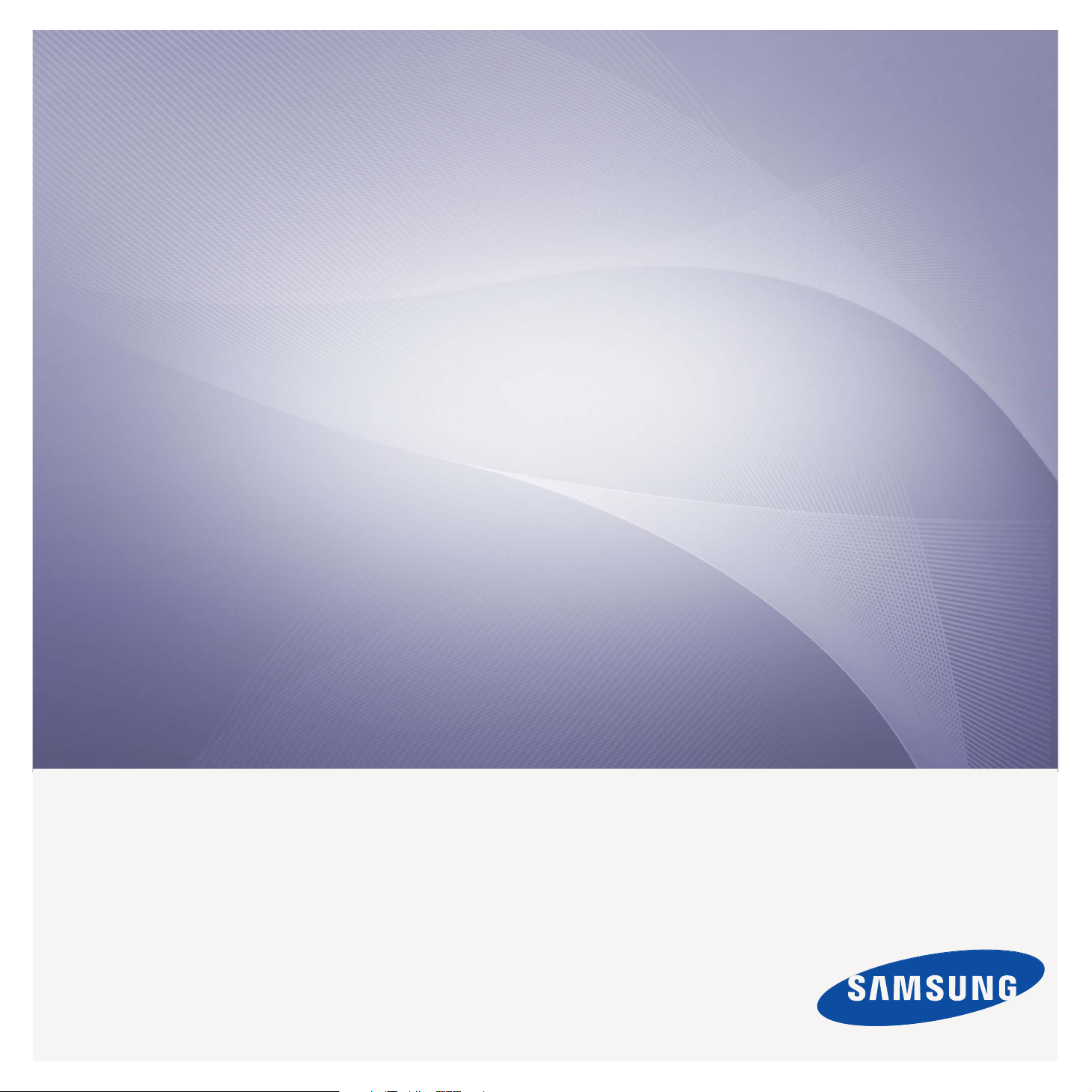
SCX-5635 Series
Multi Functional Printer
User’s Guide
imagine the possibilities
Thank you for purchasing a Samsung product.
To receive a more complete service, please
register your product at
www.samsung.com/global/register
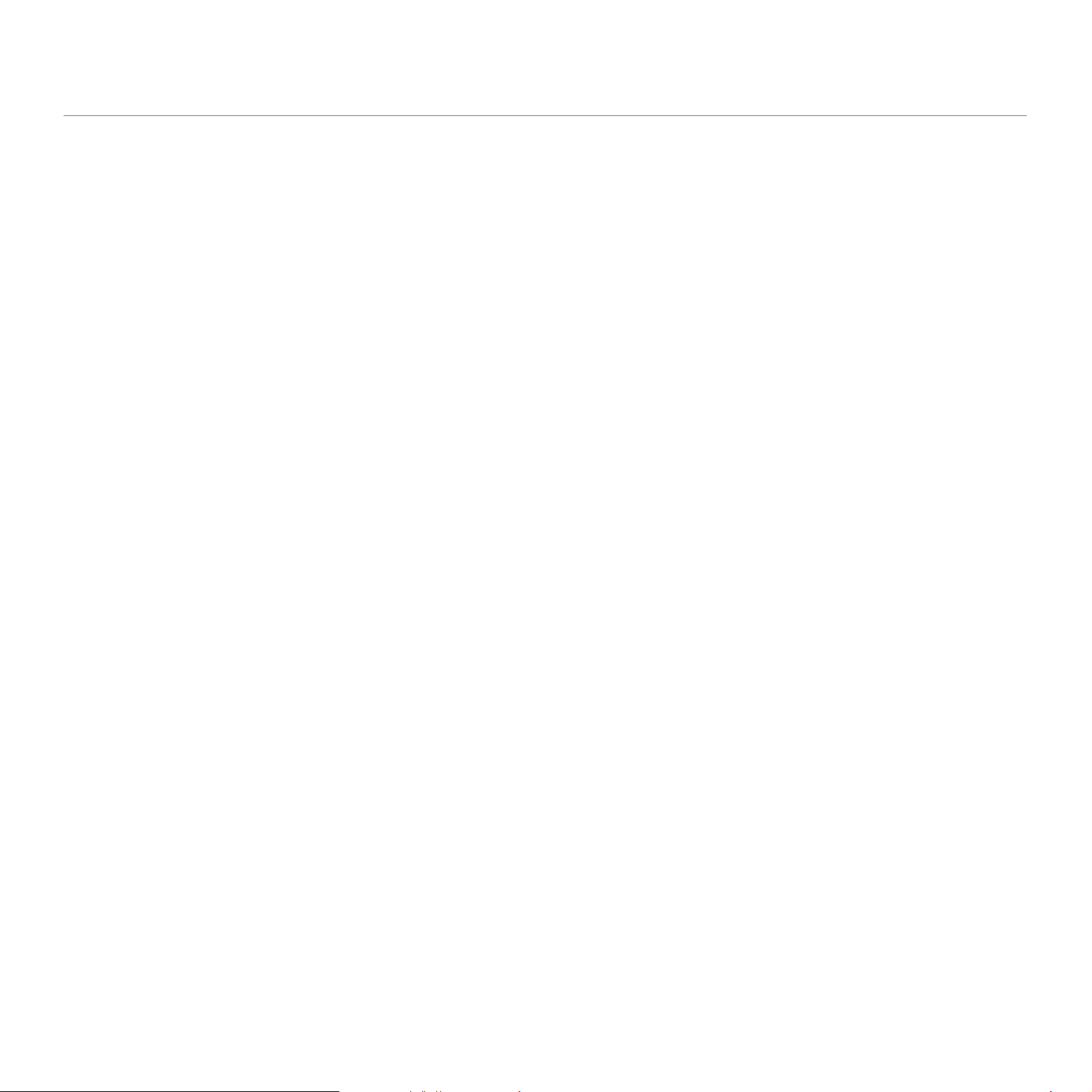
copyright
© 2008 Samsung Electronics Co., Ltd. All rights reserved.
This user’s guide is provided for information purposes only. All information included herein is subject to change without notice.
Samsung Electronics is not responsible for any direct or indirect damages, arising from or related to use of this user’s guide.
• Samsung and Samsung logo are trademarks of Electronics Co., Ltd.
• PCL and PCL 6 are trademarks of Hewlett-Packard Company.
• Microsoft, Windows, and Windows Vista are either registered trademarks or trademarks of Microsoft Corporation.
• PostScript 3 is a trademark of Adobe System, Inc.
• UFST ´ and MicroType™ are registered trademarks of Monotype Imaging Inc.
• TrueType, LaserWriter and Macintosh are trademarks of Apple Computer, Inc.
• All other brand or product names are trademarks of their respective companies or organizations.
REV. 1.00
Copyright_ 2
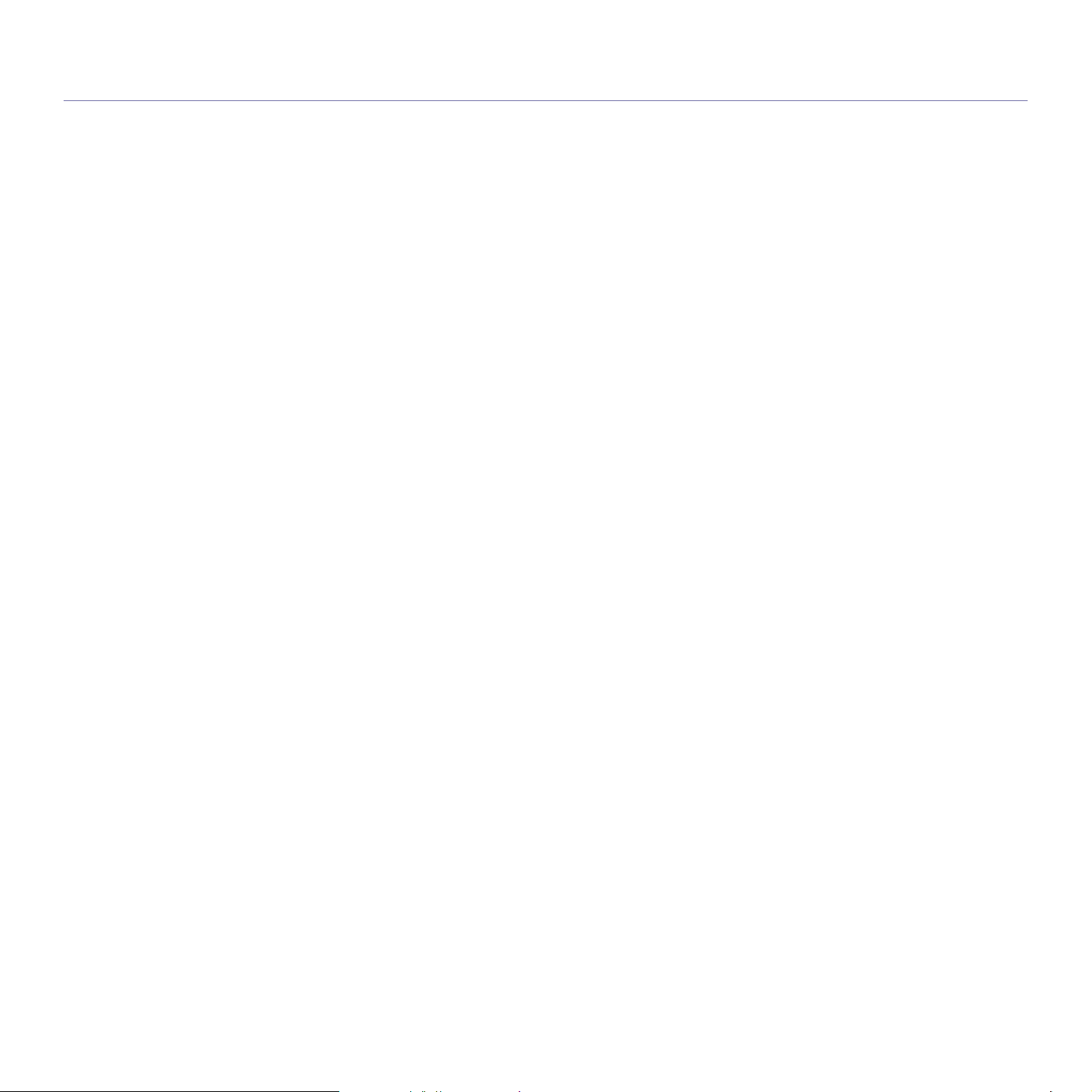
content
COPYRIGHT
2
CONTENT
3
INTRODUCTION
28
GETTING STARTED
32
9 Safety information
13 Regulatory information
24 About this user’s guide
26 Features of your new product
28 Machine overview
Front view
Rear view
30 Control panel overview
31 Understanding the Status LED
31 Introducing the useful buttons
Power Saver button
Menu button
32 Setting up the hardware
32 Supplied software
33 System requirements
Windows
Macintosh
Linux
34 Installing USB connected machine’s driver
Windows
Macintosh
Linux
36 Sharing your machine locally
Windows
Macintosh
NETWORK SETUP
38
Content_ 3
38 Network environment
38 Introducing useful network programs
SyncThru™ Web Service
SyncThru™ Web Admin Service
SetIP
38 Using a wired network
Printing Configuration report
Setting IP address
Network parameter setting
Installing wired network connected machine’s driver
42 Using a wireless network
Wireless network environments
Printing Network Configuration Report
Setting IP address
Network parameter setting
Restoring factory default settings
Configuring the machine’s wireless network
Installing wireless network connected machine’s driver
Macintosh
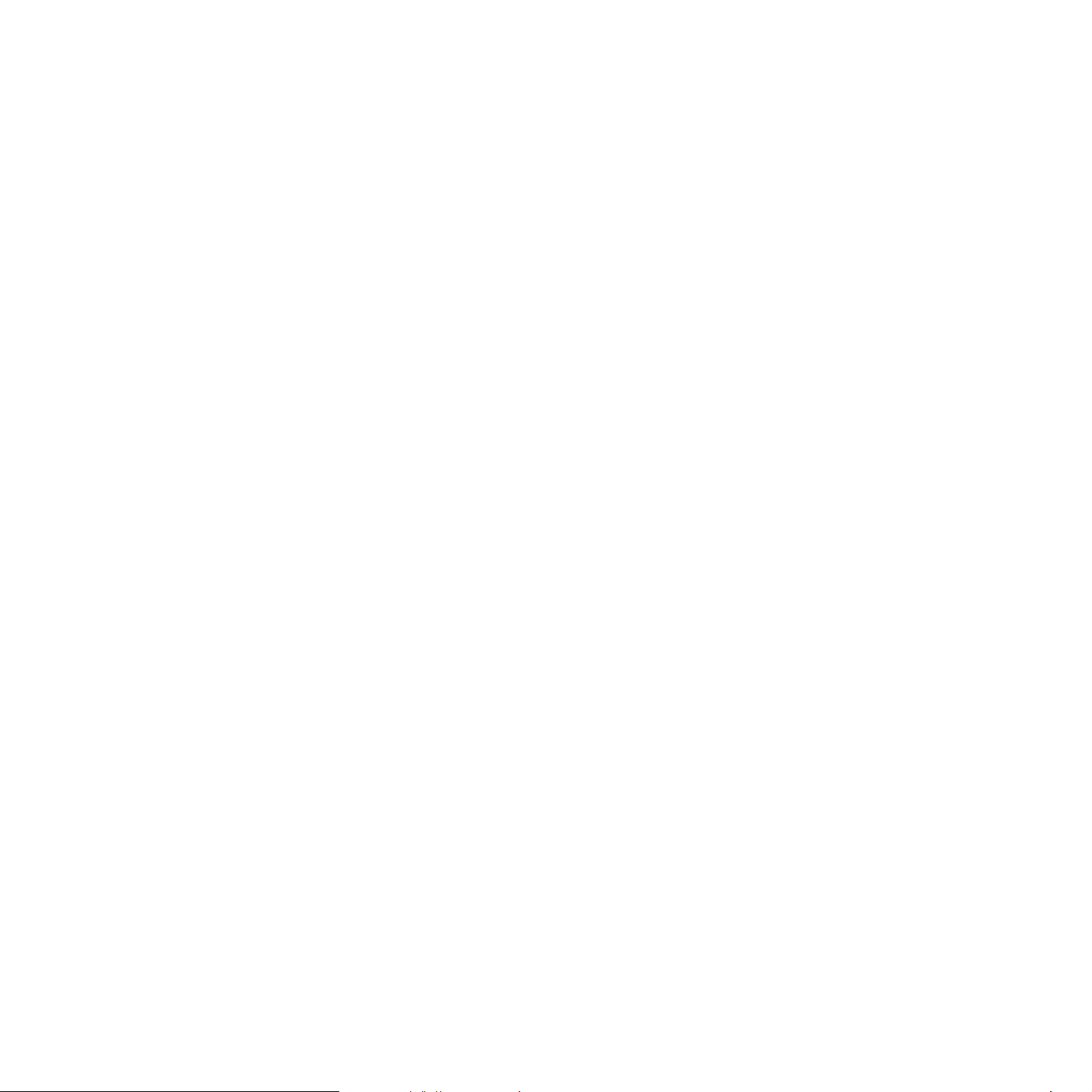
BASIC SETUP
49
49 Altitude adjustment
49 Changing the display language
49 Setting the date and time
49 Changing the clock mode
50 Changing the default mode
50 Setting sounds
Speaker, ringer, key sound, and alarm sound
Speaker volume
50 Entering characters using the number keypad
Entering alphanumeric characters
Keypad letters and numbers
Correcting numbers or names
Inserting a pause
51 Using the save modes
Using toner saving feature
Using power saving feature
Using scan power saving feature
51 Setting the default tray and paper
In the control panel
In the computer
52 Changing the font setting
52 Setting job timeout
52 Auto continue
52 Auto tray switch
MEDIA AND TRAY
53
PRINTING
60
53 Preparing originals
53 Loading originals
On the scanner glass
In the document feeder
54 Selecting print media
Guidelines to select the print media
Media sizes supported in each mode
55 Changing the tray size
55 Loading paper in the tray
Tray 1 / optional tray
Multi-purpose tray
57 Printing on special media
Envelope
Transparency
Labels
Card stock/ Custom-sized paper
Preprinted paper
59 Setting the paper size and type
Setting the paper size
Setting the paper type
Setting the paper source
59 selecting an output location
Printing to the output tray
60 Printer driver features
PCL Printer driver
PostScript Printer driver
60 Basic printing
Canceling a print job
61 Opening printing preferences
Content_ 4
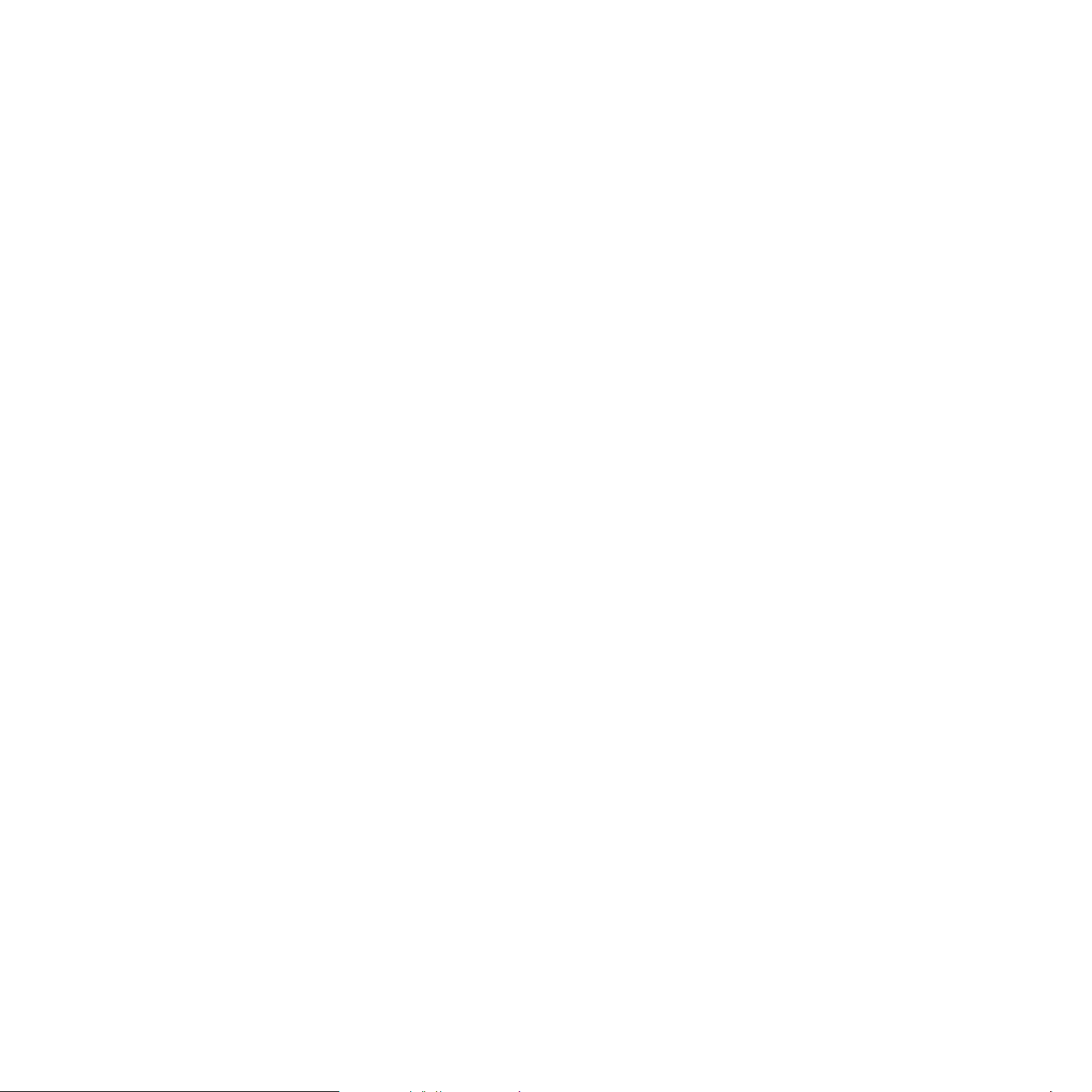
Using a favorite setting
62 Using help
62 Using special print features
Printing multiple pages on one sheet of paper
Printing posters
Printing booklets
Printing on both sides of paper
Change percentage of your document
Fitting your document to a selected paper size
Using watermarks
Using overlay
64 Changing the default print settings
65 Setting your machine as a default machine
65 Printing to a file (PRN)
65 Macintosh printing
Printing a document
Changing printer settings
Printing multiple pages on one sheet of paper
Printing on both sides of paper
67 Linux printing
Printing from applications
Printing files
Configuring Printer Properties
68 Printing with PS driver
Understanding PS driver’s Printing Preferences
COPYING
70
SCANNING
73
70 Basic copy
70 Changing the settings for each copy
Changing the darkness
Selecting the type of originals
Reducing or enlarging copies
71 Changing the default copy settings
71 Using special copy features
ID card copying
2-up or 4-up copying (N-up)
Poster copying
Clone copying
72 Copying on both sides of originals
72 Deciding the form of copy output
72 Setting copy timeout
73 Basic scanning method
73 Scanning originals and sending through email (Scan to Email)
Setting up an email account
Sending a scanned image to several destinations as an email attachment
Storing email addresses
75 Scanning originals and sending to your computer (Scan to PC)
For USB connected machine
For network connected machine
75 Scanning originals and sending via SMB/FTP (Scan to server)
Setting up an FTP server
Setting up an SMB server
Scanning and sending to SMB/FTP server
76 Setting authentication for authorized user
Registering local authorized users
Content_ 5
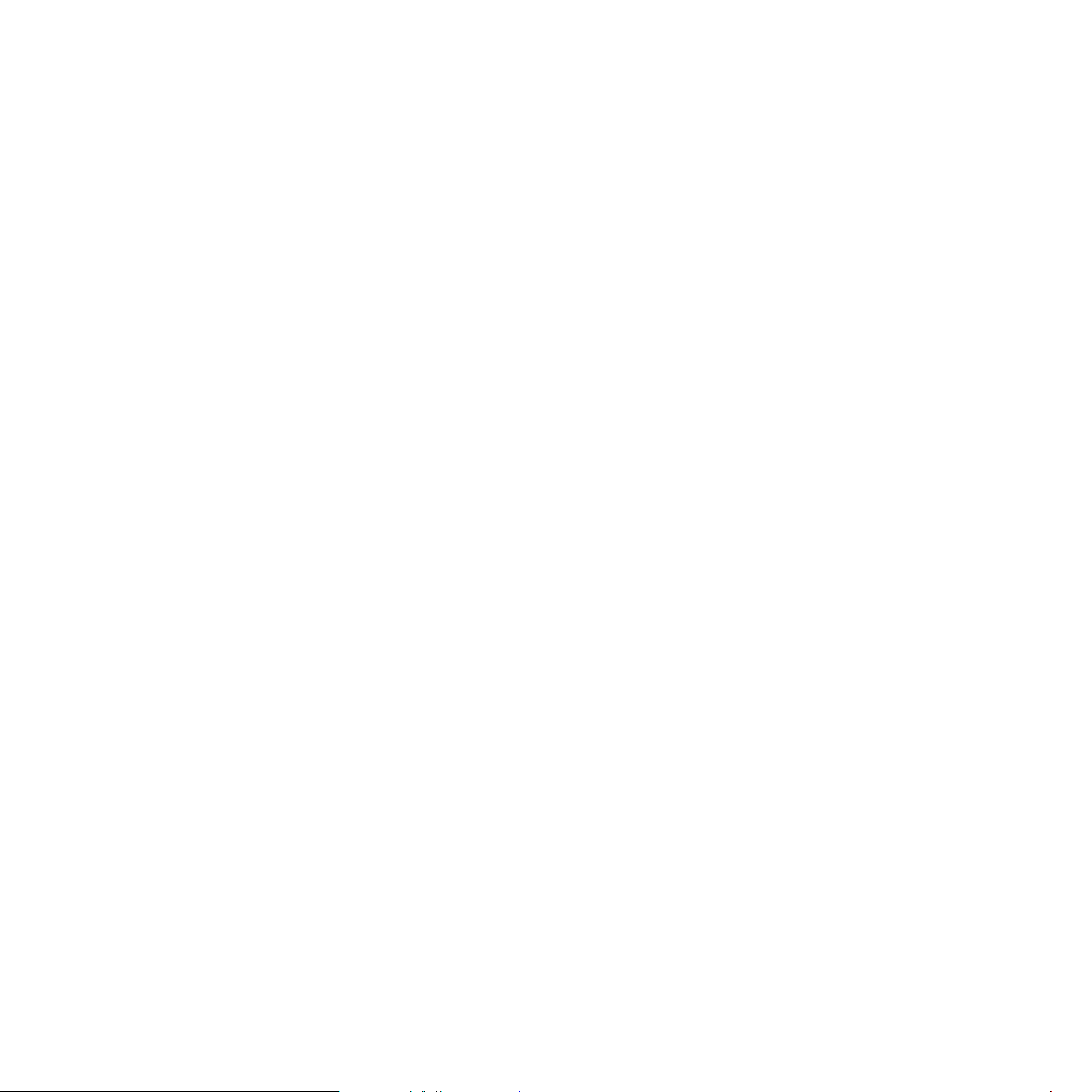
76 Using Samsung Scan Manager
Set Scan Button tab
Change Port tab
77 Changing the scan feature settings
77 Changing the default scan settings
78 Scanning with TWAIN-enabled software
78 Scanning using the WIA driver
Windows XP
Windows Vista
78 Macintosh scanning
Scanning with USB
Scanning with network
79 Linux Scanning
Scanning
Adding Job Type Settings
Using the Image Manager
FAXING
81
81 Preparing to fax
81 Sending a fax
Setting the fax header
Sending a fax
Sending a fax manually
Confirming a transmission
Automatic redialing
Redialing the last number
Sending a fax to multiple destinations
Delaying a fax transmission
Sending a priority fax
83 Receiving a fax
Changing the receive modes
Receiving manually in Tel mode
Receiving automatically in Answering Machine/Fax mode
Receiving faxes manually using an extension telephone
Receiving faxes using DRPD mode
Receiving in secure receiving mode
Activating secure receiving mode
Printing received faxes on both sides of the paper
Receiving faxes in memory
85 Adjusting the document settings
Resolution
Darkness
85 Forwarding a fax to other destination
Forwarding a sent fax to other destination by a fax
Forwarding a received fax to other destination by a fax
Forwarding a sent fax to other destination by an email
Forwarding a received fax to other destination by an email
Forwarding a sent fax to other destination by a server
Forwarding a received fax to other destination by server
86 Setting up address book
Speed dial numbers
Group dial numbers
Searching Address Book for an entry
88 Printing sent fax report automatically
Content_ 6
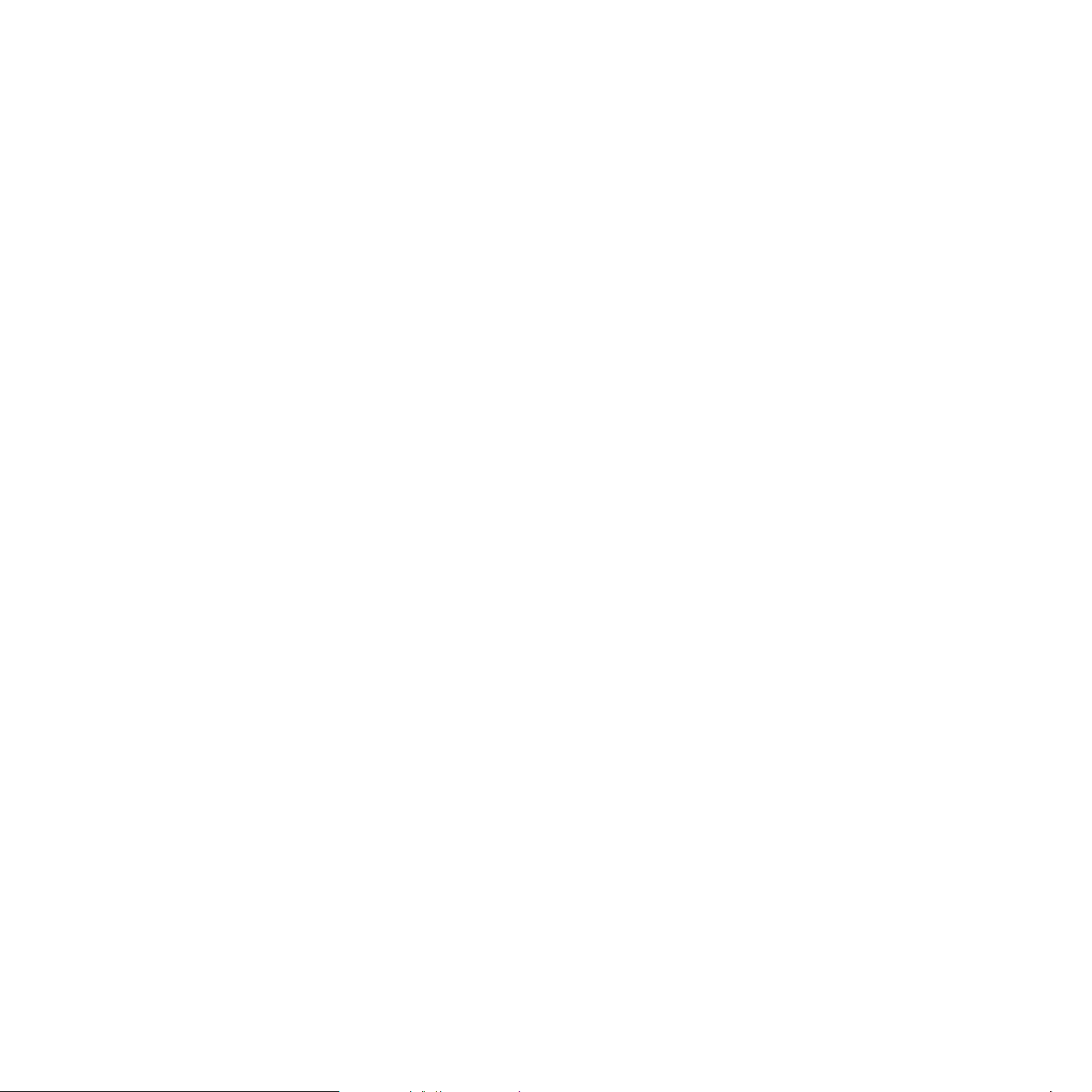
USING USB MEMORY DEVICE
89
89 About USB memory device
89 Scanning to an USB memory device
Scanning
Customizing Scan to USB
90 Printing from a USB memory device
90 backing up data
Backing up data
Restoring data
90 managing usb memory
Deleting an image file
Formatting a USB memory device
Viewing the USB memory status
MACHINE STATUS AND ADVANCED FEATURE
92
MANAGEMENT TOOLS
99
92 Fax setup
Changing the fax setup options
Sending
Receiving
Change Default
Auto Report
93 Copy setup
Changing the copy setup options
Duplex Print
Change Default
94 Scan setup
Changing the scan setup options
94 Printing a report
94 Clearing memory
95 Network
96 Menu overview
99 Introducing useful management tools
99 Using SyncThru™ Web Service
To access SyncThru™Web Service:
SyncThru™Web Service overview
E-mail Notification Setup
Setting the contact information
100 Using the Smart Panel program
Understanding Smart Panel
Changing the Smart Panel Program Settings
101 Smarthru Office
Starting SmarThru Office
Using SmarThru Office
102 Using the Linux Unified Driver Configurator
Opening the Unified Driver Configurator
Printers configuration
Scanners configuration
Ports configuration
MAINTENANCE
105
Content_ 7
105 Printing a machine report
105 Finding the serial number
105 Cleaning a machine
Cleaning the outside
Cleaning the inside
Cleaning the scan unit
106 Storing the toner cartridge
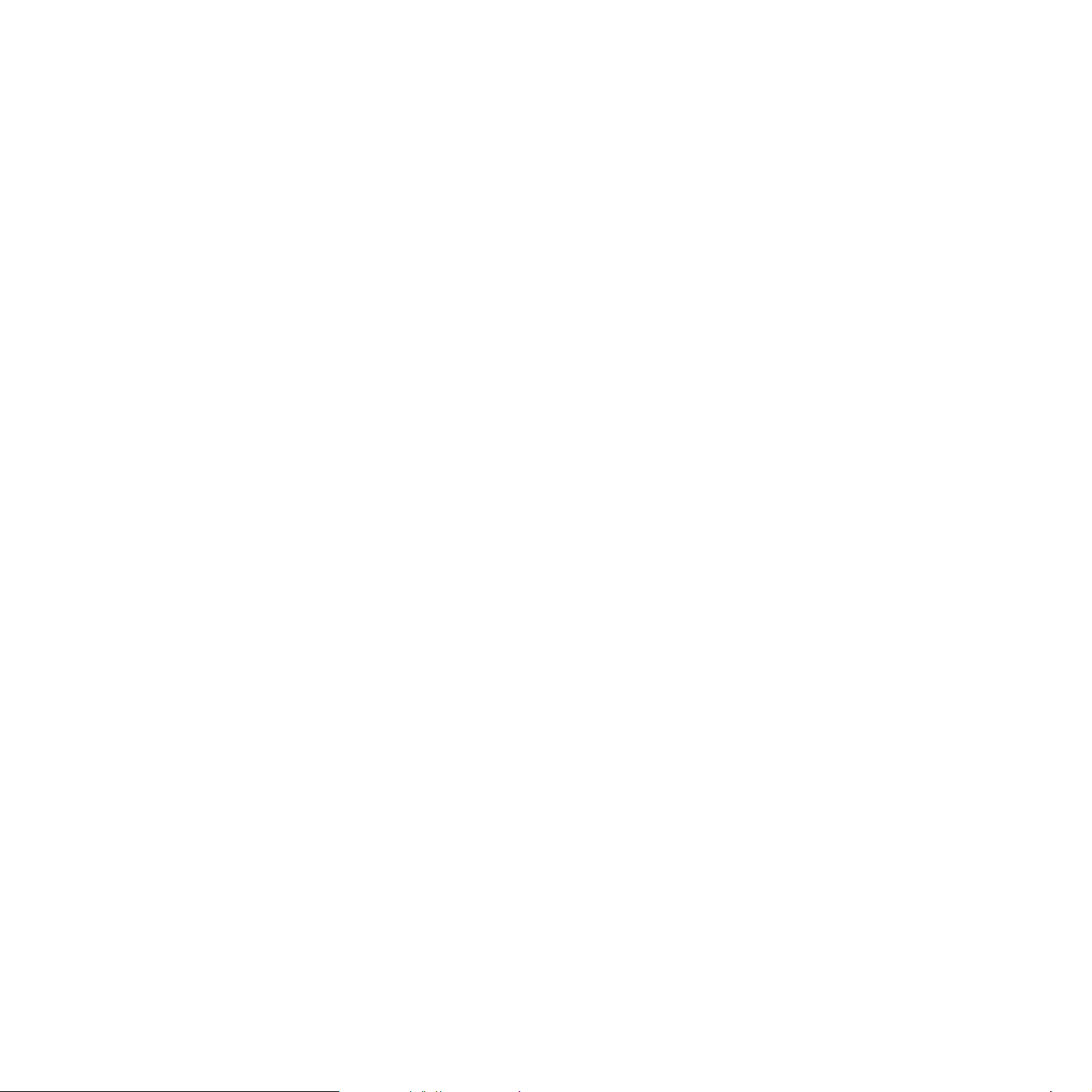
Expected cartridge life
106 Tips for moving & storing your machine
TROUBLESHOOTING
107
SUPPLIES AND ACCESSORIES
124
107 Redistributing toner
107 Clearing original document jams
108 Tips for avoiding paper curls
108 Tips for avoiding paper jams
109 Clearing paper jams
In tray 1
In optional tray 2
In the multi-purpose tray
Inside the machine
In exit area
In the duplex unit area
112 Understanding display messages
Checking display messages
115 Solving other problems
Paper feeding problems
Printing problems
Printing quality problems
Copying problems
Scanning problems
Fax problems
Samsung Scan Manager Problem
Common PostScript problems
Common Windows problems
Common Linux problems
Common Macintosh problems
124 How to purchase
124 Available supplies
124 Available accessories
124 Available maintenance parts
125 Replacing the toner cartridge
125 Necessary precautions to take when installing accessories
125 Upgrading a memory module
Installing a memory module
Activating the added accessories in PS printer properties
126 Installing a wireless network interface card
Installing a wireless network interface card
127 Checking replaceable’s lifespan
127 Replacing the document feeder rubber pad
SPECIFICATIONS
129
CONTACT SAMSUNG WORLDWIDE
134
Content_ 8
129 General specifications
130 Printer specifications
131 Scanner specifications
131 Copier specifications
132 Facsimile specifications
133 Print media specifications
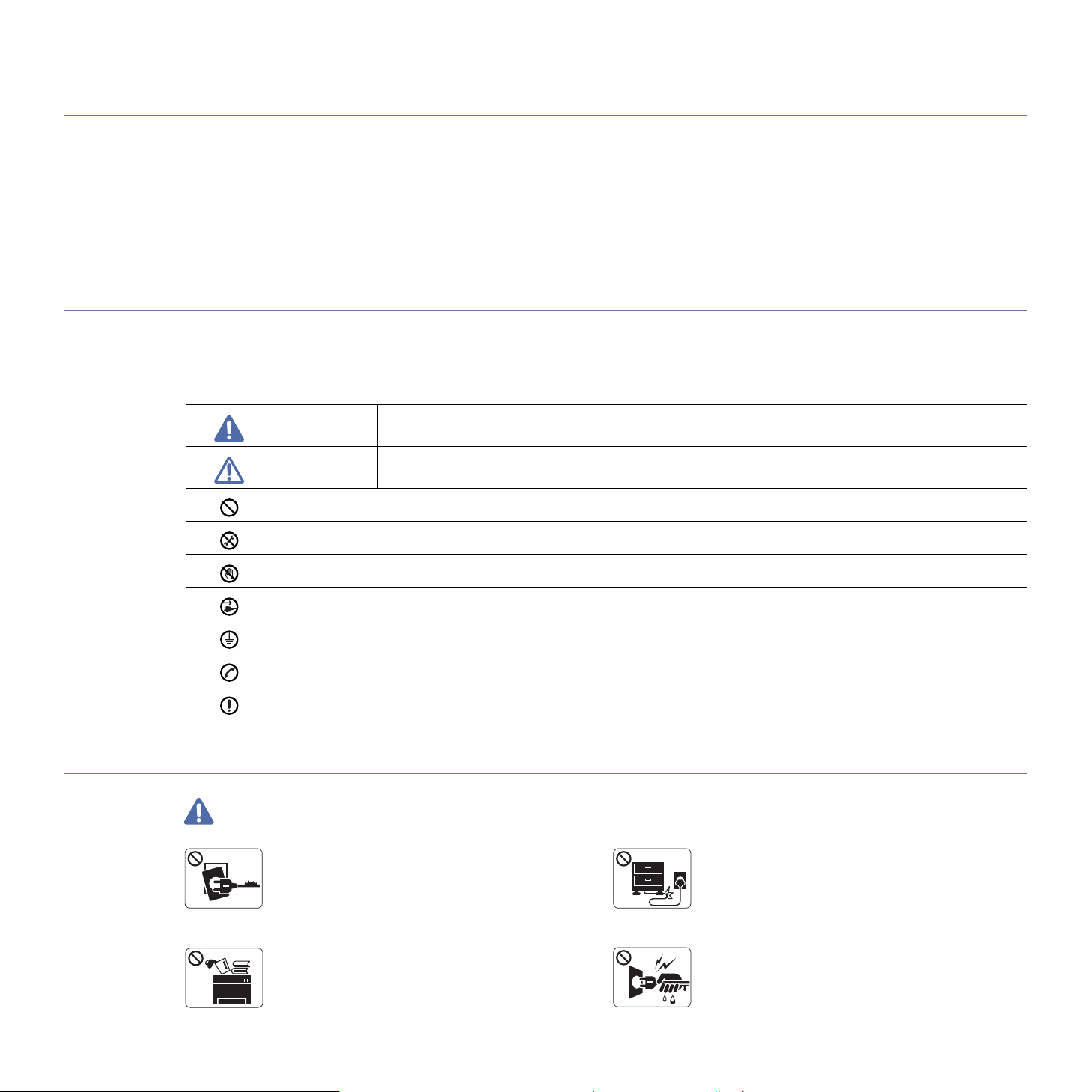
safety information
These warnings and precautions are included in order to prevent injury to you and others, as well as preventing any
potential damage to your machine. Be sure to read and understand all of these instructions before using the machine.
Use common sense for operating any electrical appliance and whenever using your machine. Also, follow all warnings and
instructions marked on the machine and in the accompanying literature. After reading this section, keep it in a safe place
for future reference.
IMPORTANT SAFETY SYMBOLS
This section explains the meanings of all icons and signs in the user's guide. These safety symbols are in order, according to the degree of
danger.
Explanation of all icons and signs used in the user’s guide:
Warning Hazards or unsafe practices that may result in severe personal injury or death.
Caution Hazards or unsa
Do not attempt.
Do not disassemble.
Do not touch.
Unplug the power cord from the wall socket.
Make sure the machine is grounded to prevent electric shock.
Call the service center for help.
Follow directions explicitly.
OPERATING ENVIRONMENT
Warning
Do not use if
electrical outlet is not grounded.
Ź This could result in electric shock or fire.
fe practices that may result in minor personal injury or property damage.
the power cord is damaged or if the
Do not bend, or place heavy objects on the power
cord.
Ź Stepping on or allowing the power cord to be
crushed by a heavy object could result in electric
shock or fire.
Do not place anything on top of the machine (water,
small metal or heavy objects, candles, lit cigarrettes,
etc.).
Ź This could result in electric shock or fire.
Safety information_ 9
Do not remove the plug by pulling on the cord; do not
handle the plug with wet hands.
Ź This could result in electric shock or fire.
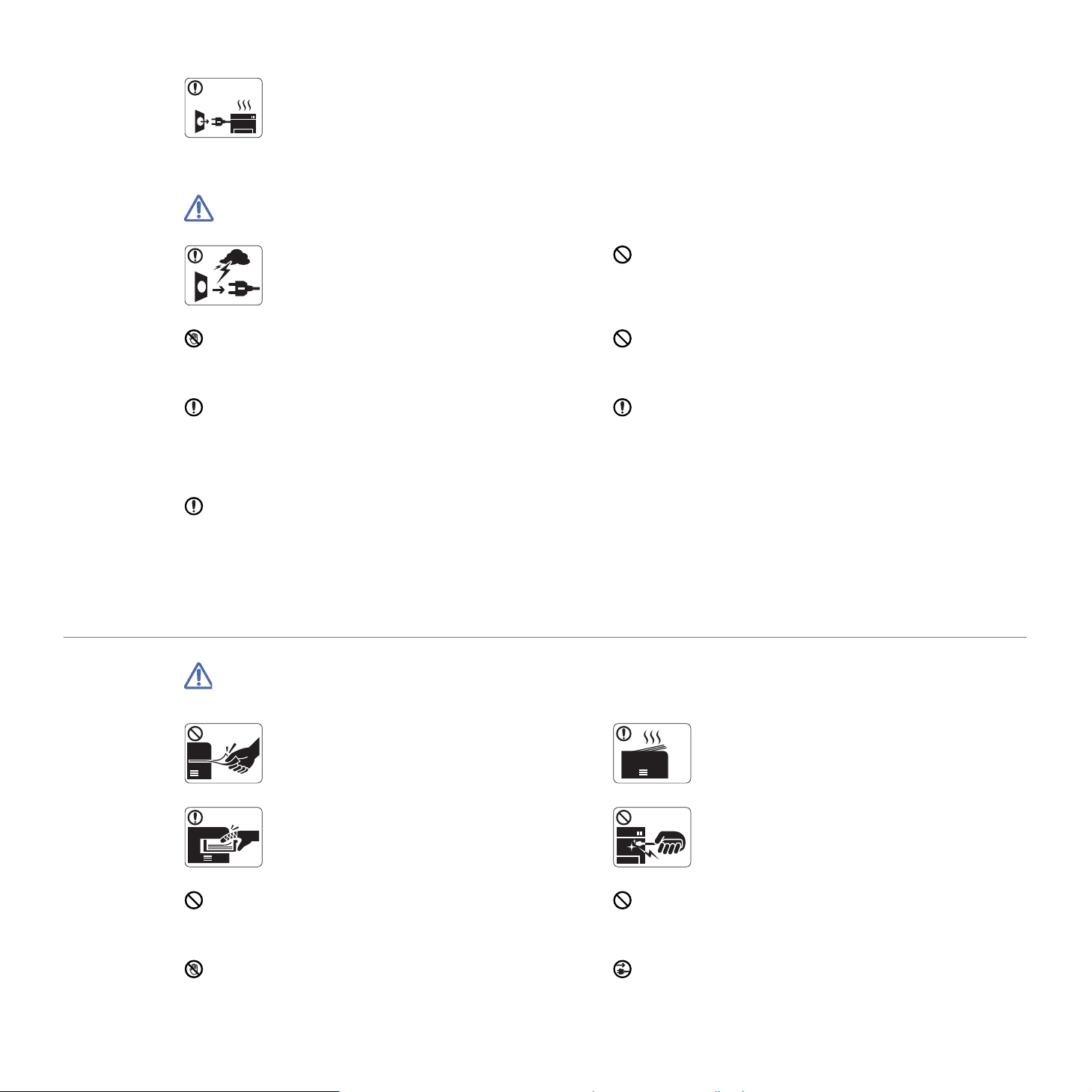
Caution
If the machine gets overheated, it releases smoke,
makes strange noises, or generates an odd odor,
immediately turn off the power switch and unplug the
machine.
Ź This could result in electric shock or fire.
Be careful, the paper output area is hot.
Ź Burns could occur.
If the machine has been dropped, or if the cabinet appears
damaged, unplug the machine from all interface connections
and request assistance from qualified service personnel.
Ź Otherwise, this could result in electric shock or fire..
If the machine exhibits a sudden and distinct change in
performance, unplug the machine from all interface
connections and request assistance from qualified service
personnel.
Ź Otherwise, this could result in electric shock or fire.
OPERATING METHOD
Caution
During an electrical storm or for a period of
non-operation,remove the power plug from the
electrical outlet.
Ź This could result in electric shock or fire.
If the plug does not easily enter the electrical outlet, do not
attempt to force it in.
Ź Call an electrician to change the electrical outlet, or this
could result in electric shock.
Do not allow pets to chew on the AC power, telephone or PC
interface cords.
Ź This could result in electric shock or fire.
If the machine does not operate properly after these
instructions have been followed, unplug the machine from all
interface connections and request assistance from qualified
service personnel.
Ź Otherwise, this could result in electric shock or fire.
Do not forcefully pull the paper out during printing.
Ź It can cause damage to the machine.
Be careful not to put your hand between the machine
and paper tray.
Ź You may get injured.
Do not block or push objects into the ventilation opening.
Ź This could result in elevated component temperatures which
can cause damage or fire.
Use care to avoid paper cuts when replacing paper or removing
jammed paper.
Ź You may get hurt.
Safety information_ 10
When printing large quantities, the bottom part of the
paper output area may get hot. Do not allow children
to touch.
Ź You may be burned.
When removing jammed paper, do not use tweezers
or sharp metal objects.
Ź It can cause damage to the machine.
Do not allow too many papers to stack up in the paper output
tray.
Ź It could cause damage to the machine.
This machine's power interception device is the power cord.
Ź To switch off the power supply, remove the power cord from
the electrical outlet.
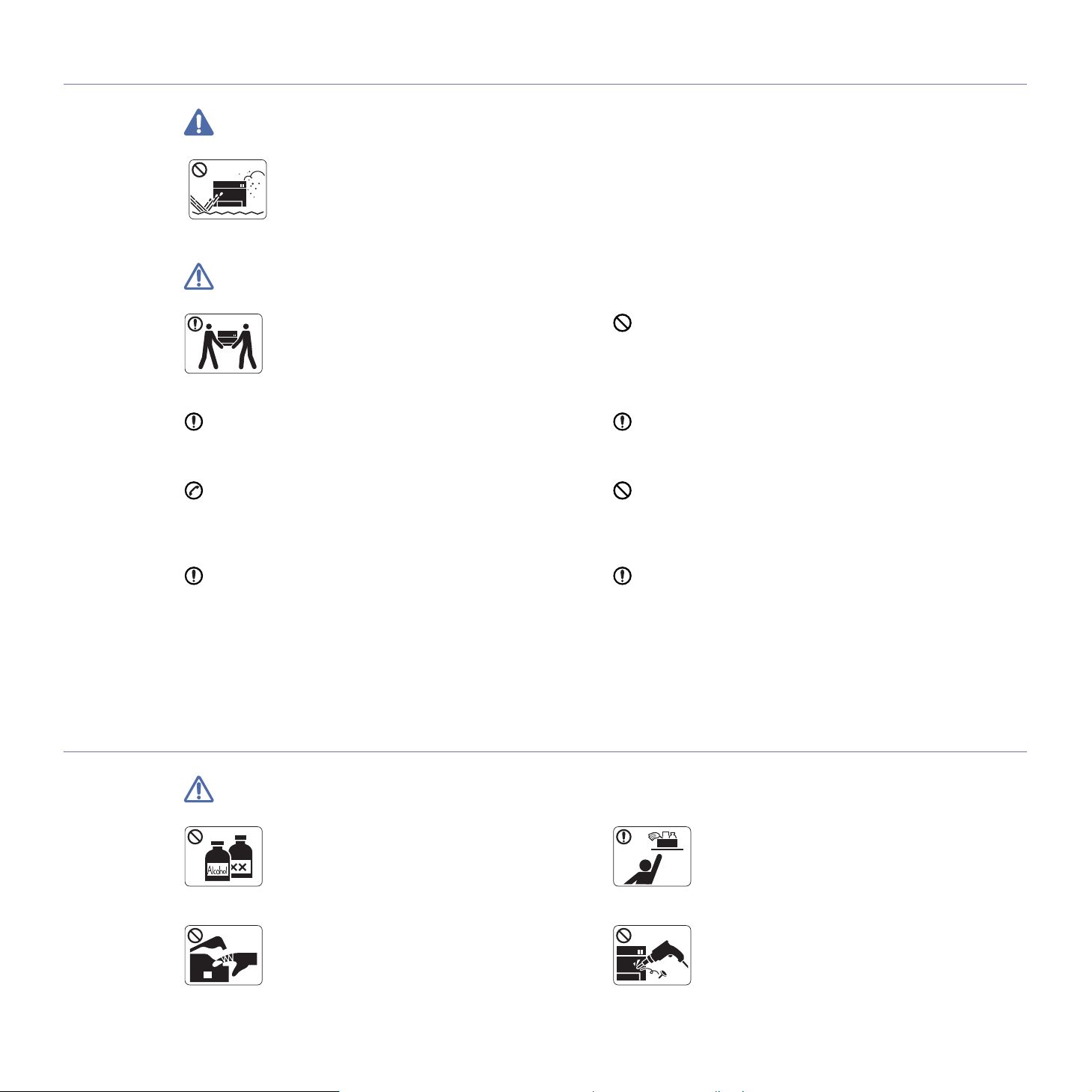
INSTALLATION / MOVING
Warning
Do not place the machine in an area with dust,
humidity or water leaks.
Ź This could result in electric shock or fire.
Caution
When moving the machine, turn the power off and
disconnect all cords; then lift the machine with at
least two people.
Ź The machine could fall, causing human injury or
machine damage.
Do not place the machine on an unstable surface.
Ź The machine could fall, causing human injury or machine
damage.
The machine should be connected to
the power level which is specified on the label.
Ź If you are unsure and want to check the power level you are
using, contact the electrical utility company.
Use only No.26 AWG
necessary.
Ź Otherwise, it can cause damage to the machine.
a. AWG: American Wire Gauge
MAINTENANCE / CHECKING
a
or larger, telephone line cord, if
Do not put a cover over the machine or place it in an airtight
location, such as a closet.
Ź If the machine is not well-ventilated, this could result in fire.
Make sure you plug the power cord into a grounded electrical
outlet.
Ź Otherwise, this could result in electric shock or fire.
Do not overload wall outlets and extension cords.
Ź This can diminish performance, and could result in electric
shock or fire.
Use the power cord supplied with your machine for safe
operation. If you are using a cord which is longer than 2 meters
(79”) with a 140V machine, then the gauge should be 16 AWG
or larger.
Ź Otherwise, it can cause damage to the machine, and could
result in electric shock or fire.
Caution
Unplug this product from the wall outlet before
cleaning the inside of the machine. Do not clean the
machine with benzene, paint thinner or achol; do not
spray water directly into the machine.
Ź This could result in electric shock or fire.
When you are working inside the machine replacing
supplies or cleaning the inside, do not operate the
machine.
Ź You may get injured.
Safety information_ 11
Keep cleaning supplies away from children.
Ź Children may get hurt.
Do not disassemble, repair or rebuild the machine by
yourself.
Ź It can cause damage to the machine. Call a
certified technician when the machine needs repair.
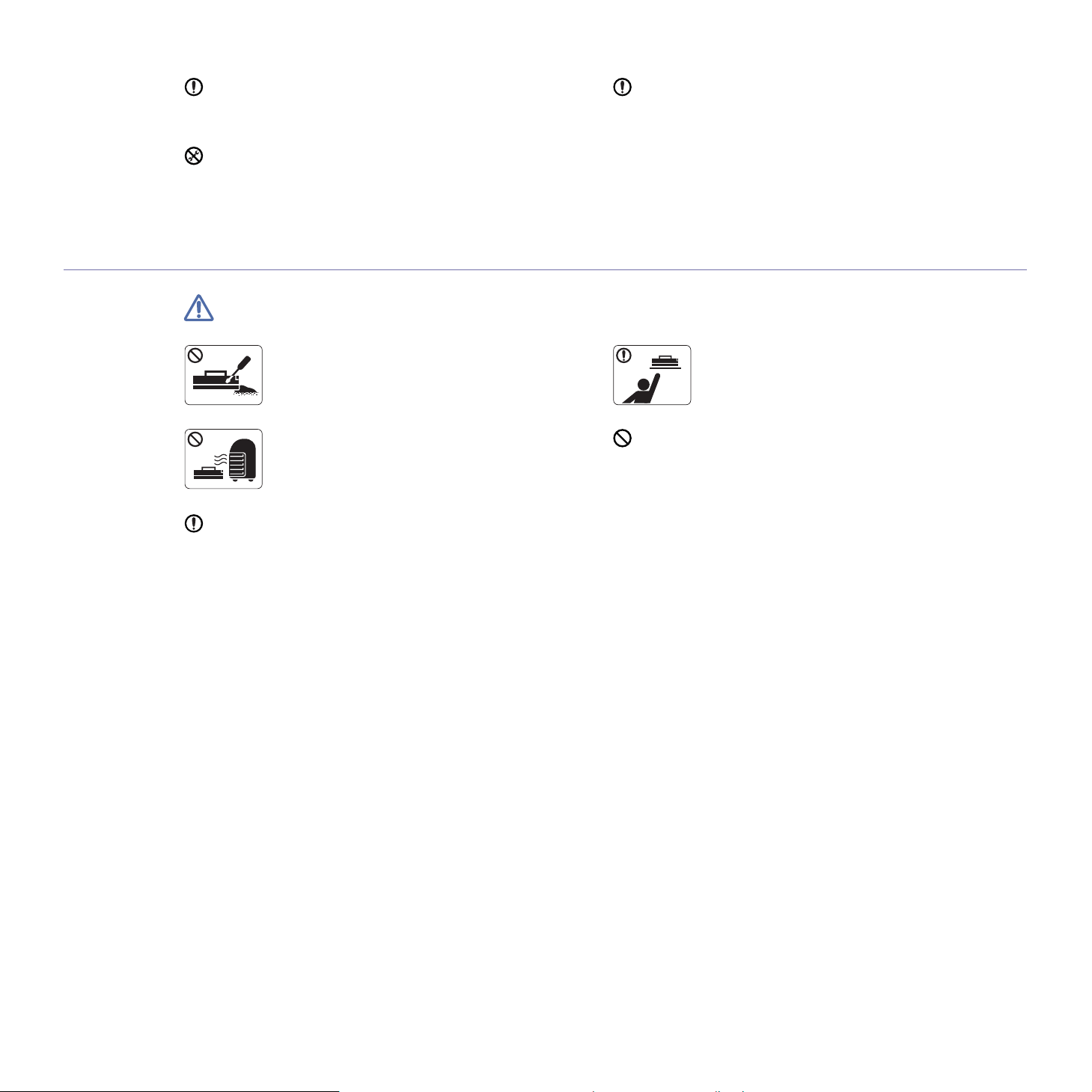
SUPPLY USAGE
Keep the power cable and the contact surface of the plug clean
from dust or water.
Ź This could result in electric shock or fire.
Do not remove any covers or guards that are fastened with
screws.
Ź The machine should only be repaired by Samsung service
technician.
Caution
To clean and operate the machine, strictly follow the user's
guide provided with the machine.
Ź Otherwise, it can cause damage to the machine.
Do not disassemble the toner cartridge.
Ź Toner dust can be dangerous to humans.
Do not burn any of the supplies such as toner
cartridge or fuser unit.
Ź It can cause an explosion or fire.
When changing the toner cartridge or removing jammed paper,
be careful not to let toner dust touch your body or clothes.
Ź Toner dust can be dangerous to humans.
When storing supplies such as toner cartridges, keep
them away from children..
Ź Toner dust can be dangerous to humans.
Using recycled supplies, such as toner, can cause damage to
the machine.
Ź In case of damage due to the use of recycled supplies, a
service fee will be charged.
Safety information_ 12
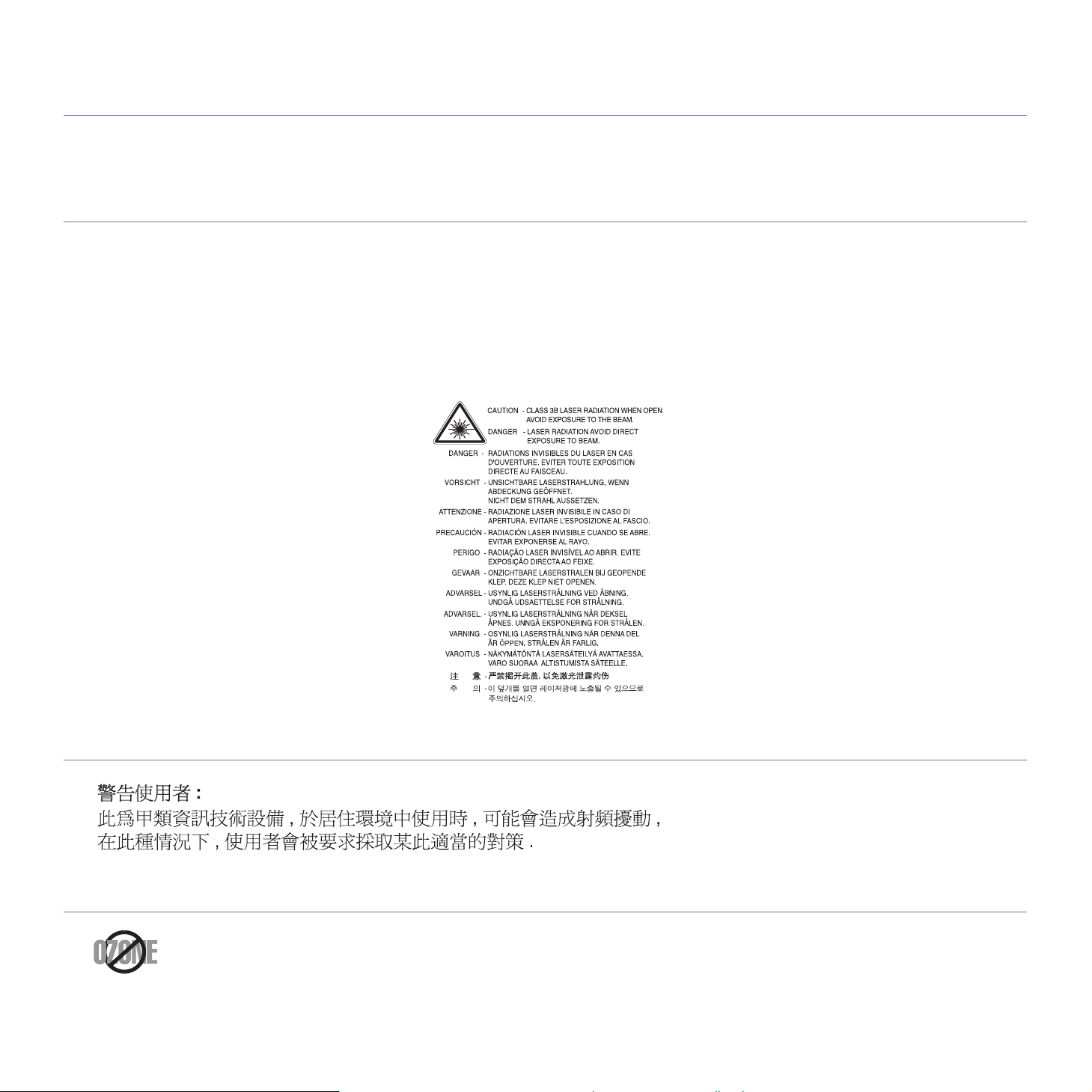
regulatory information
This machine is designed for our sound environment and certified with several regulatory statements.
LASER SAFETY STATEMENT
The printer is certified in the U.S. to conform to the requirements of DHHS 21 CFR, chapter 1 Subchapter J for Class I(1) laser products, and
elsewhere is certified as a Class I laser product conforming to the requirements of IEC 825.
Class I laser products are not considered to be
laser radiation above a Class I level during normal operation, user maintenance or prescribed service condition.
WARNING
Never operate or service the printer with the protective cover removed from Laser/Scanner assembly. The reflected beam, although invisible,
can damage your eyes.
When using this product, these basic safety precautions should always be followed to reduce risk of fire, electric shock, and injury to persons:
hazardous. The laser system and printer are designed so there is never any human access to
TAIWAN ONLY
OZONE SAFETY
During normal operation, this machine produces ozone. The ozone produced does not present a hazard to the operator. However, it is
advisable that the machine be operated in a well ventilated area.
If you need additional information about ozone, request your nearest Samsung dealer.
Regulatory information_ 13
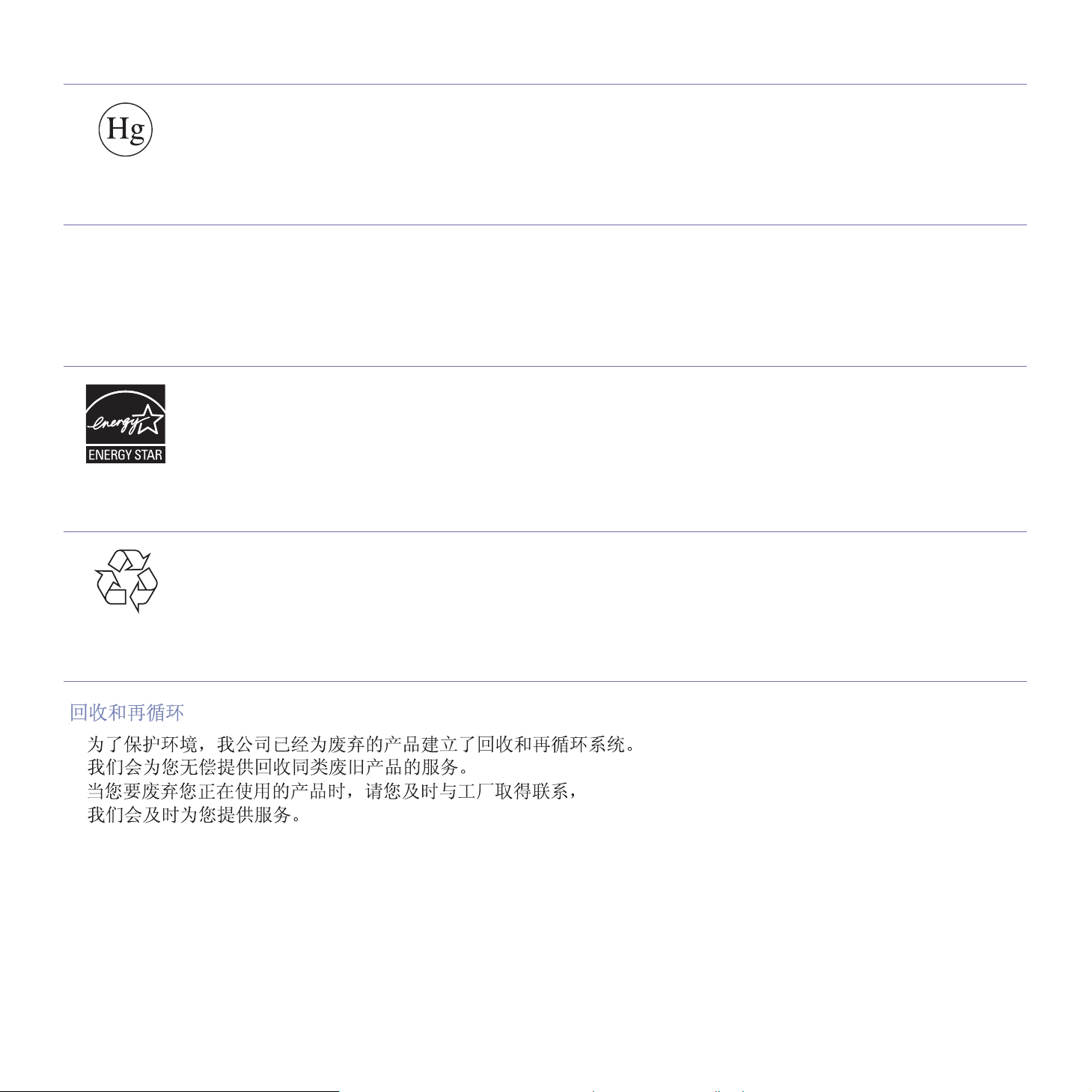
MERCURY SAFETY
Contains Mercury, Dispose According to Local, State or Federal Laws.(U.S.A. only)
PERCHLORATE WARNING
This Perchlorate warning applies only to primary CR (Manganese Dioxide) Lithium coin cells in the product sold or distributed ONLY in
California USA.
Perchlorate Material - special handling may apply.
See www.dtsc.ca.gov/hazardouswaste
POWER SAVER
/perchlorate. (U.S.A. only)
RECYCLING
CHINA ONLY
This printer contains advanced energy conservation technology tha
When the printer does not receive data for an extended period of time, power consumption is automatically lowered.
ENERGY STAR and the ENERGY STAR mark are registered U.S. marks.
For more information on the ENERGY STAR program see http://www.energystar.gov
Recycle or dispose of the packaging material for this product in an environm
t reduces power consumption when it is not in active use.
entally responsible manner.
Regulatory information_ 14
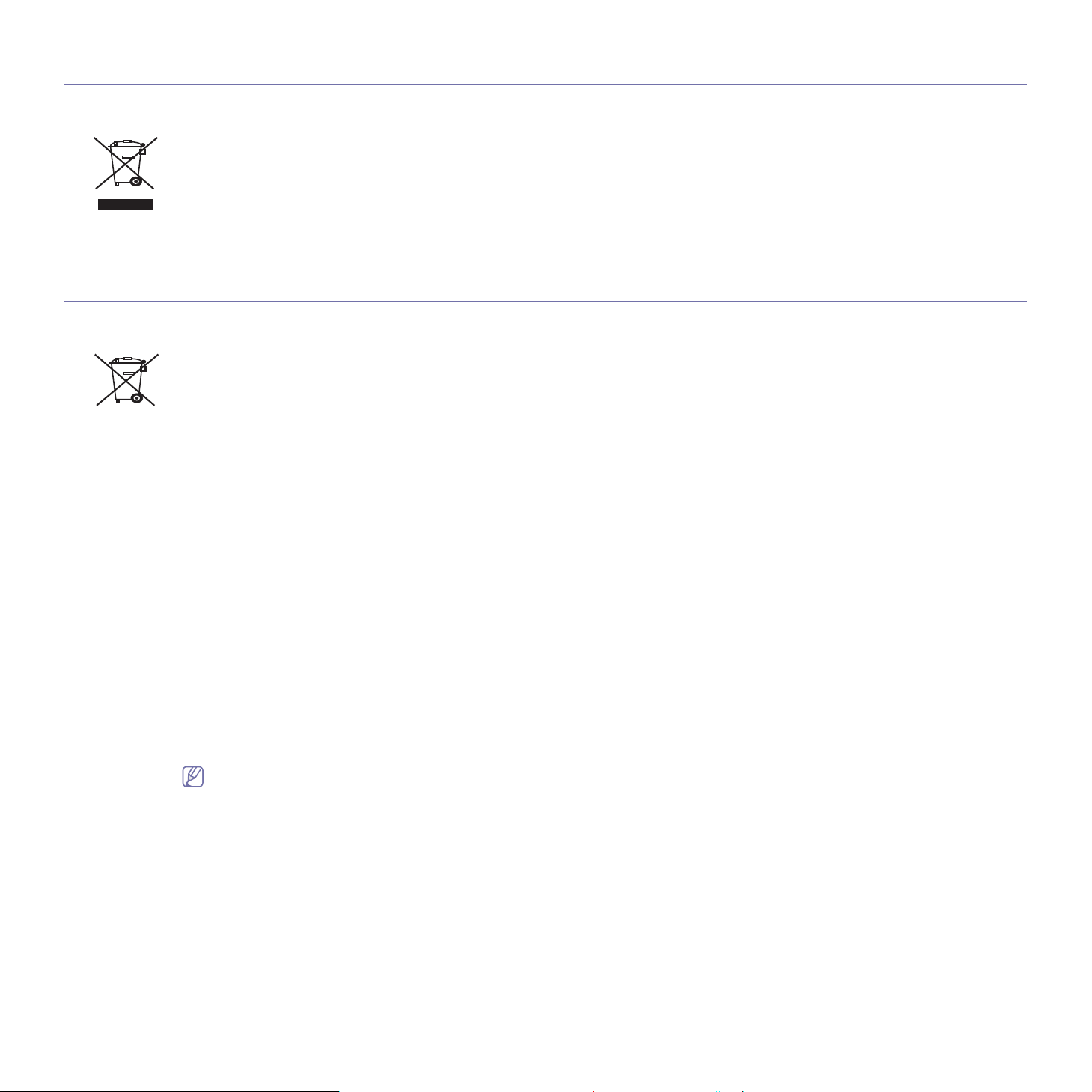
CORRECT DISPOSAL OF THIS PRODUCT (WASTE ELECTRICAL & ELECTRONIC EQUIPMENT)
(Applicable in the European Union and other European countries with separate collection systems)
This marking shown on the product or its literature, indicates that
working life. To prevent possible harm to the environment or human health from uncontrolled waste disposal, separate this from other types of
wastes and recycle it responsibly to promote the sustainable reuse of material resources.
Household users should contact either the retailer where they purchased this product, or their local government office, for details of where and
how they can take this item for environmentally safe recycling.
Business users should contact their supplier and check the terms and conditions of the purchase contract. This product should not be mixed
with other commercial wastes for disposal.
it should not be disposed with other household wastes at the end of its
CORRECT DISPOSAL OF BATTERIES IN THIS PRODUCT
(Applicable in the European Union and other European countries with separate battery return systems.)
This marking on the battery, manual or packaging indicates that the batteries in this prod
waste at the end of their working life. Where marked, the chemical symbols Hg, Cd or Pb indicate that the battery contains mercury, cadmium
or lead above the reference levels in EC Directive 2006/66. If batteries are not properly disposed of, these substances can cause harm to
human health or the environment.
To protect natural resources and to promote material reuse, please separate batteries from other types of waste and recycle them through your
local, free battery return system.
RADIO FREQUENCY EMISSIONS
FCC Information to the User
This device complies with Part 15 of the FCC Rules. Operation is subject to the following two conditions:
• Thi
s device may not cause harmful interference, and
• This device must accept any interference received, including interference that may cause undesired operation.
This equipment has been tested and found to comply with the limits fo
limits are designed to provide reasonable protection against harmful interference in a residential installation. This equipment generates, uses
and can radiate radio frequency energy and, if not installed and used in accordance with the instructions, may cause harmful interference to
radio communications. However, there is no guarantee that interference will not occur in a particular installation. If this equipment does cause
harmful interference to radio or television reception, which can be determined by turning the equipment off and on, the user is encouraged to
try to correct the interference by one or more of the following measures:
• Reorie
• Incre
• Conn
• Consul
nt or relocate the receiving antenna.
ase the separation between the equipment and receiver.
ect the equipment into an outlet on a circuit different from that to which the receiver is connected.
t the dealer or experienced radio TV technician for help.
Change or modifications not expressly approved by the manufacturer responsible for compliance could void the user's authority to
operate the equipment.
uct should not be disposed of with other household
r a Class A digital device, pursuant to Part 15 of the FCC Rules. These
Canadian Radio Interference Regulations
This digital apparatus does not exceed the Class A limits for radio noise emissions from digital apparatus as set out in the interference-causing
equipment standard entitled “Digital Apparatus”, ICES-003 of the Industry and Science Canada.
Cet appareil numérique respecte les limites de bruits radioélectriques applicables aux appareils numériques de Classe A prescrites dans la
norme sur le matériel brouilleur: “Appareils Numériques”, ICES-003 édictée par l’Industrie et Sciences Canada.
Regulatory information_ 15
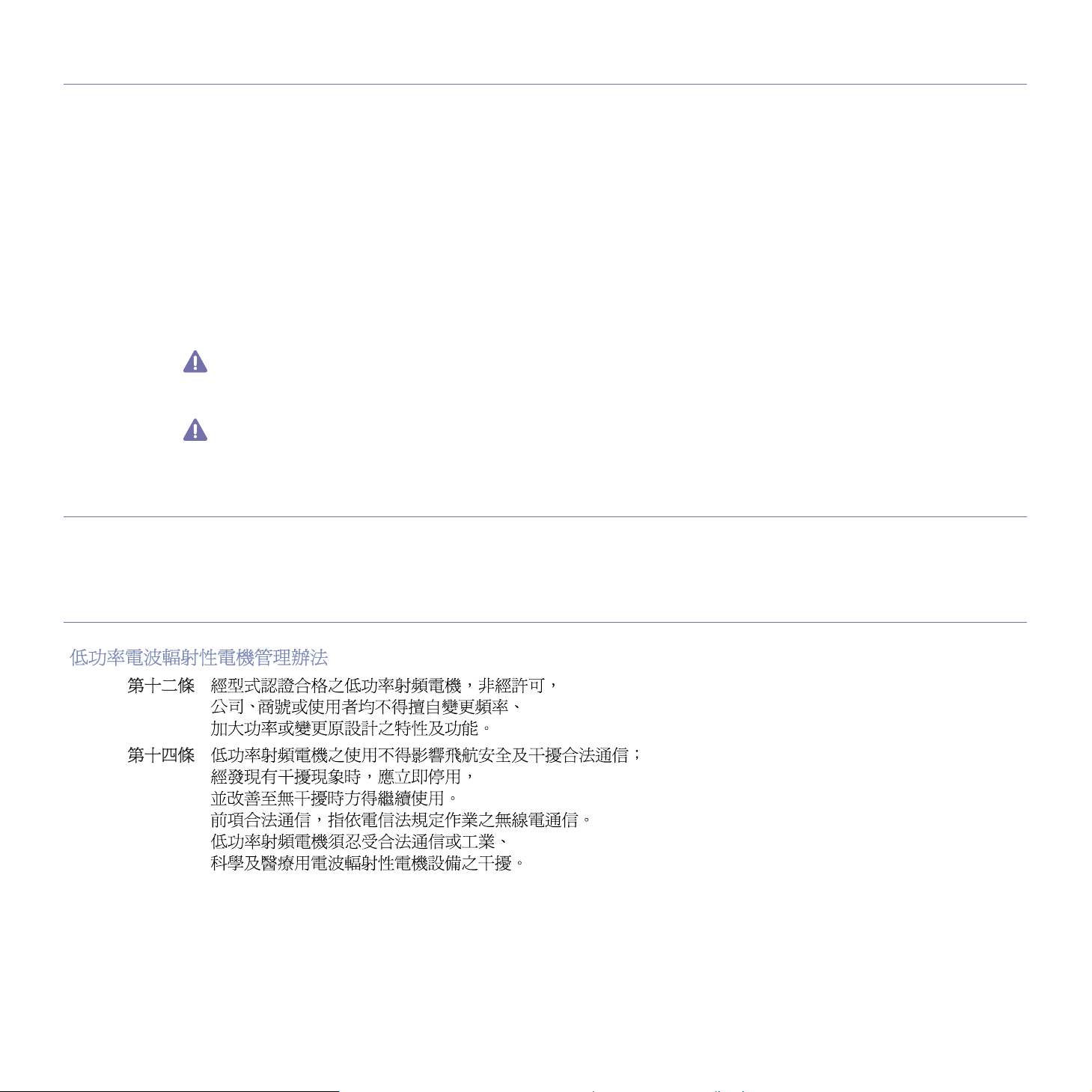
UNITED STATES OF AMERICA
Federal Communications Commission (FCC)
Intentional emitter per FCC Part 15
Low power, Radio LAN type devices (radio frequency (RF) wireless communication devices), operating in the 2.4 GHz/5 GHz Band, may be
present (embedded) in your printer system. This section is only applicable if these devices are present. Refer to the system label to verify the
presence of wireless devices.
Wireless devices that may be in your system are only qualified for use in the United
label.
The FCC has set a general guideline of 20 cm (8 inches) separation between the device and the body, for use of a wireless device near the
body (this does not include extremities). This device should be used more than 20 cm (8 inches) from the body when wireless devices are on.
The power output of the wireless device (or devices), which may be embedded in your printer, is well below the RF exposure limits as set by
the FCC.
This transmitter must not be collocated or operation
Operation of this device is subject to the follo
accept any interference received, including interference that may cause undesired operation of the device.
Wireless devices are not user serviceable. Do not modify them in any way. Modification to a wireless device will void the authorization to
use it. Contact manufacturer for service.
in conjunction with any other antenna or transmitter.
wing two conditions:(1) This device may not cause harmful interference, and(2) this device must
FCC Statement for Wireless LAN use:
While installing and operating this transmitter and antenna combination the radio frequency exposure limit of 1mW/cm2 may be
exceeded at distances close to the antenna installed. Therefore, the user must maintain a minimum distance of 20cm from the antenna at
all times. This device cannot be colocated with another transmitter and transmitting antenna.
RFID (RADIO FREQUENCY INTERFACE DEVICE)
States of America if an FCC ID number is on the system
RFID operation is subject to the following two conditions:(1) this device may not cause interference, and (2) this device must accept any
interference, including interference that may cause undesired operation of the device. (U.S.A., France, Taiwan only)
TAIWAN ONLY
Regulatory information_ 16
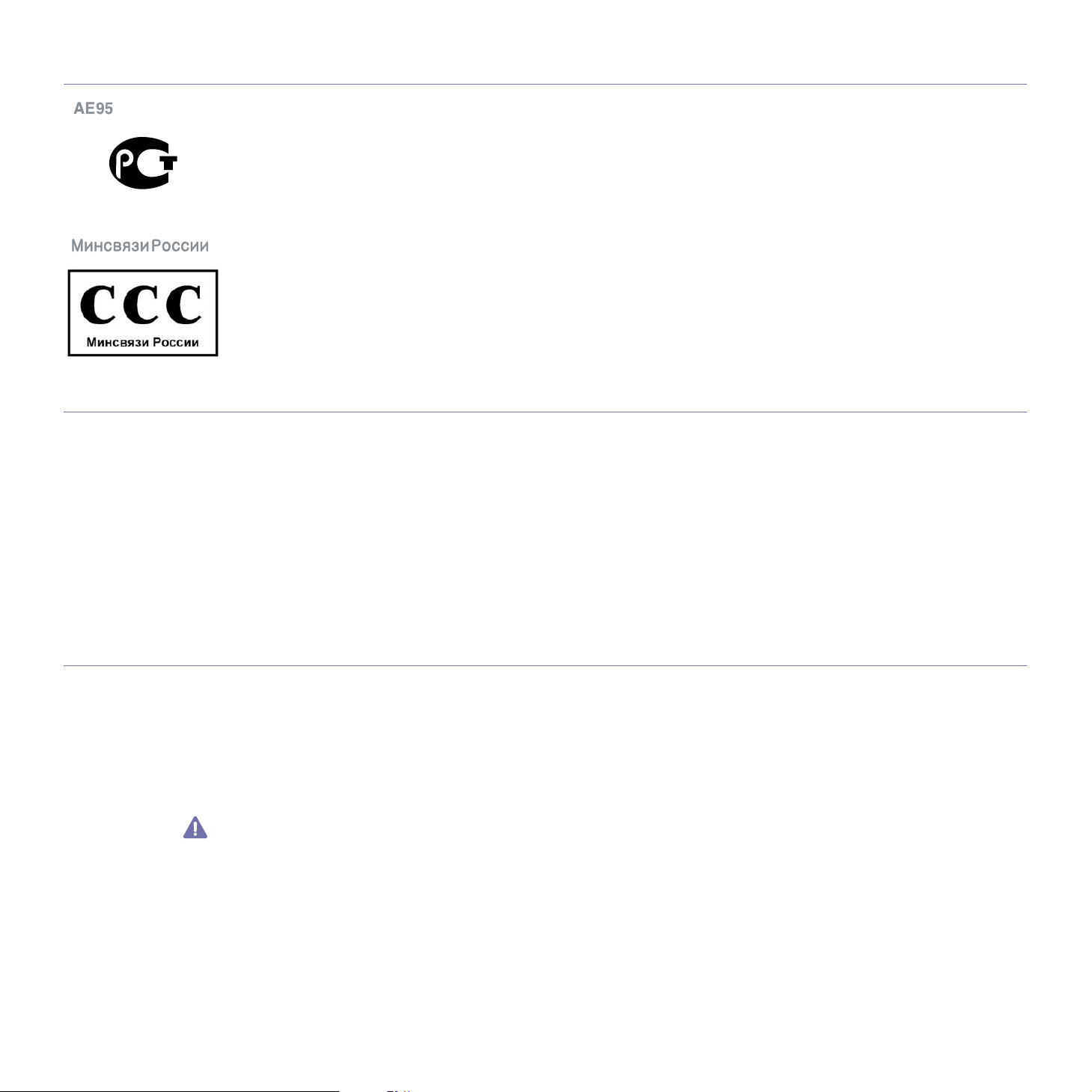
RUSSIA ONLY
AE95
AE95
FAX BRANDING
The Telephone Consumer Protection Act of 1991 makes it unlawful for any person to use a computer or other electronic device to send any
message via a telephone facsimile machine unless such message clearly contains in a margin at the top or bottom of each transmitted page or
on the first page of the transmission the following information:
1. the
2. iden
3. tel
The Telephone Company may make changes in its communications facilities, equipment operations or procedures where such action is
reasonably required in the operation of its business and is not inconsistent with the rules and regulations in FCC Part 68. If such changes can
be reasonably expected to render any customer terminal equipment incompatible with telephone company communications facilities, or require
modification or alteration of such terminal equipment, or otherwise materially affect its use or performance, the customer shall be given
adequate notice in writing, to allow the customer an opportunity to maintain uninterrupted service
date and time of transmission
tification of either business, business entity or individual sending the message; and
ephone number of either the sending machine, business, business entity or individual.
RINGER EQUIVALENCE NUMBER
The Ringer Equivalence Number and FCC Registration Number for this machine may be found on the label located on the bottom or rear of the
machine. In some instances you may need to provide these numbers to the telephone company.
The Ringer Equivalence Number (REN) is a measure of the electrical load placed on the telephone line, and is useful for determining whether
you have “overloaded” the line. Installing several types of equipment on the same telephone line may result in problems making and receiving
telephone calls, especially ringing when your line is called. The sum of all Ringer Equivalence Numbers of the equipment on your telephone
line should be less than five in order to assure proper service from the telephone company. In some cases, a sum of five may not be usable on
your line. If any of your telephone equipment is not operating properly, you should immediately remove it from your telephone line, as it may
cause harm to the telephone network.
FCC Regulations state that changes or modifications to this equipment not expressly approved by the manufacturer could void the user’s
authority to operate this equipment. In the event that terminal equipment causes harm to the telephone network, the telephone company
should notify the customer that service may be stopped. However, where prior notice is impractical, the company may temporarily cease
service, providing that they:
a) promptly notify the customer.
b) give the custo
c) inform the customer
FCC Rules and Regulations Subpart E of Part 68.
You should also know that:
• Your machine is not designed to be connected to a digital PBX system.
• If
you intend to use a computer modem or fax modem on the same phone line as your machine, you may experience transmission and
mer an opportunity to correct the equipment problem.
of the right to bring a complaint to the Federal Communication Commission pursuant to procedures set out in
Regulatory information_ 17
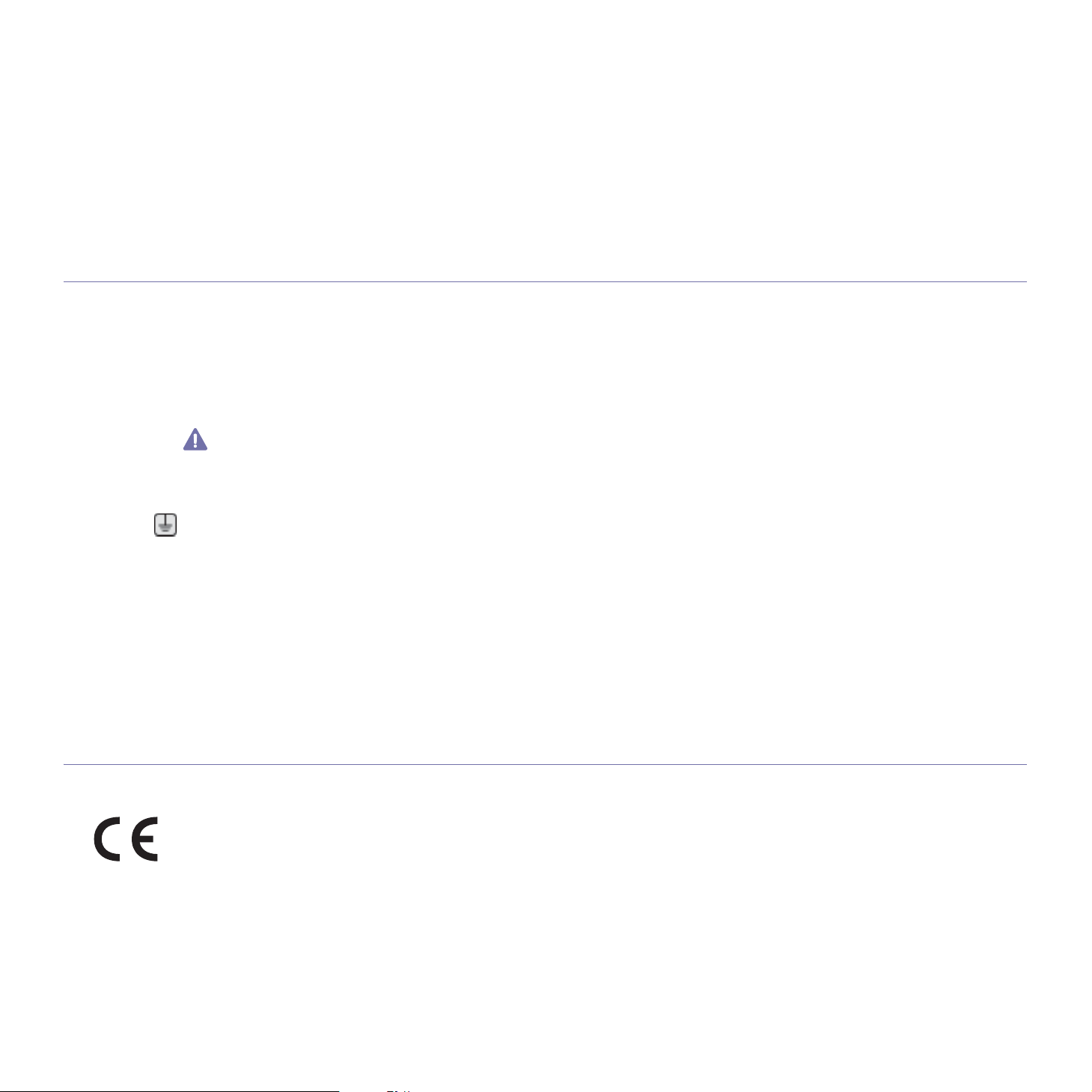
reception problems with all the equipment. It is recommended that no other equipment, except for a regular telephone, share the line with
your machine.
• If your area experiences a high incidence of lightning or power surges, we recommend that you install surge protectors for both the power
and the telephone lines. Surge protectors can be purchased from your dealer or telephone and electronic specialty stores.
• Whe
• Thi
• Thi
You may safely connect this equipment to the telephone netwo
n programming emergency numbers and/or making test calls to emergency numbers, use a non-emergency number to advise the
emergency service dispatcher of your intentions. The dispatcher will give you further instructions on how to actually test the emergency
number.
s machine may not be used on coin service or party lines.
s machine provides magnetic coupling to hearing aids.
REPLACING THE FITTED PLUG (FOR UK ONLY)
Important
The mains lead for this machine is fitted with a standard (BS 1363) 13 amp plug and has a 13 amp fuse. When you change or examine the
fuse, you must re-fit the correct 13 amp fuse. You then need to replace the fuse cover. If you have lost the fuse cover, do not use the plug until
you have another fuse cover.
Contact the people from you purchased the machine.
The 13 amp plug is the most widely used type in the UK and should be suitabl
13 amp plug sockets. You need to buy a suitable plug adaptor. Do not remove the moulded plug.
If you cut off the moulded plug, get rid of it straight away.
rk by means of a standard modular jack, USOC RJ-11C.
e. However, some buildings (mainly old ones) do not have normal
You cannot rewire the plug and you may receive an electric shock if
Important warning:
You must earth this machine.
he wires in the mains lead have the following color code:
T
• Green and Yellow: Earth
• Blue: Neutral
• Brown: Live
If the wires in the mains lead do not match the colors marked in your plug, do the following:
You must connect the green and yellow wire to the pin marked by the
green.
You must connect the blue wire to the pin which
You must connect the brown wire to the pin which is marked with th
You must have a 13 amp fuse in the plug,
is marked with the letter “N” or colored black.
adaptor, or at the distribution board.
letter “E” or by the safety ‘Earth symbol’ or colored green and yellow or
e letter “L” or colored red.
DECLARATION OF CONFORMITY (EUROPEAN COUNTRIES)
Approvals and Certifications
The CE marking applied to this product symbolizes Samsung Electronics
93/68/EEC Directives of the European Union as of the dates indicated:
January 1, 1995: Council Directive 2006/95/EC Approximation of the laws of the member states related to low voltage equipment.
January 1, 1996: Council Directive 2004/108/EC (92/31/EEC), ap
compatibility.
March 9, 1999: Council Directive 1999/5/EC on radio equipment
their conformity. A full declaration, defining the relevant Directives and referenced standards can be obtained from your Samsung Electronics
Co., Ltd. representative.
proximation of the laws of the Member States related to electromagnetic
and telecommunications terminal equipment and the mutual recognition of
you plug it into a socket.
Co., Ltd. Declaration of Conformity with the following applicable
Regulatory information_ 18
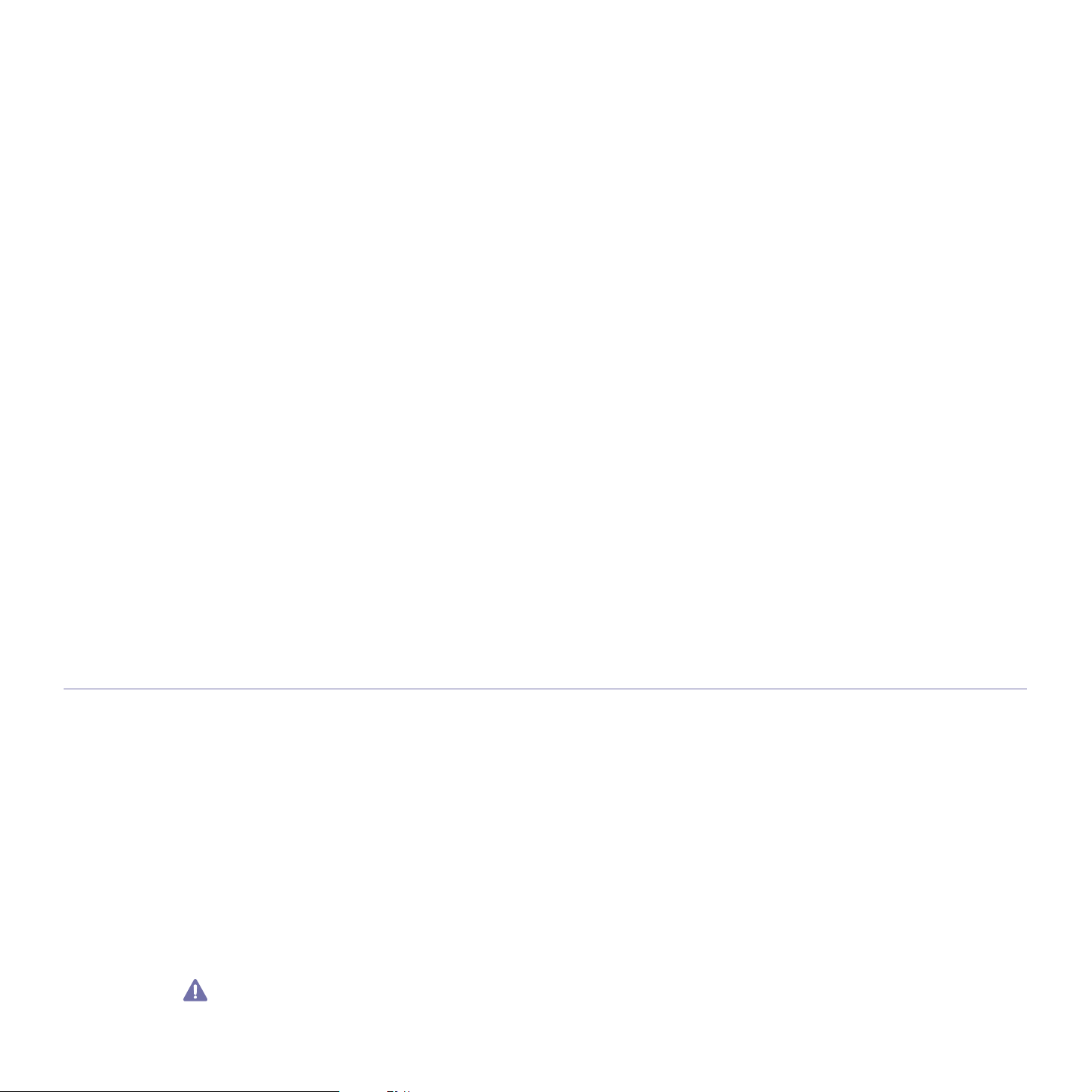
EC Certification
Certification to 1999/5/EC Radio Equipment & Telecommunications Terminal Equipment Directive (FAX)
This Samsung product has been self-certified by Samsung for pan-European single terminal connection to the analogue public switched
telephone network (PSTN) in accordance with Directive 1999/5/EC. The product has been designed to work with the national PSTNs and
compatible PBXs of the European countries:
In the event of problems, you should contact the Euro QA Lab of Samsung Electronics Co., Ltd. in the first instance.
The product has been tested against TBR21. To assist in the use and application of terminal equipment which complies with this standard, the
European Telecommunication Standards Institute (ETSI) has issued an advisory document (EG 201 121) which contains notes and additional
requirements to ensure network compatibility of TBR21 terminals. The product has been designed against, and is fully compliant with, all of the
relevant advisory notes contained in this document.
European Radio Approval Information(for products fitted with EU-approved radio devices)
Low power, Radio LAN type devices (radio frequency (RF) wireless communication devices), operating in the 2.4 GHz/5 GHz band, may be
present (embedded) in your printer system which is intended for home or office use. This section is only applicable if these devices are present.
Refer to the system label to verify the presence of wireless devices.
Wireless devices that may be in your system are only qualified for use in the European Union or associated areas if a CE mark with a Notified
Body Registration Number and the Alert Symbol is on the system label.
The power output of the wireless device or devices that may be embedded in you printer is well below the RF exposure limits as set by the
European Commission through the R&TTE directive.
European States qualified under wireless approvals:
EU Austria, Belgium, Cyprus, Czech Republic, Denmark, Estonia, Finland, France (with frequency restrictions), Germany, Greece,
EEA/EFTA
countries
Hungary, Ireland, Italy, Latvia, Lithuania, Luxembourg, Malta, The Netherlands, Poland, Portugal, Slovakia, Slovenia, Spain,
Sweden and the U.K.
Iceland, Liechtenstein, Norway and Switzerland
European States with restrictions on use:
EU In France, the frequency range is restricted to 2446.5-2483.5 MHz for devices above 10 mW transmitting power such as
wireless
In Italiy, if used outside of own premises, general authorization is required
In Russian, only for indoor applications
EEA/EFTA
countries
No limitations at this time.
REGULATORY COMPLIANCE STATEMENTS
Wireless Guidance
Low power, Radio LAN type devices (radio frequency (RF) wireless communication devices), operating in the 2.4 GHz/5 GHz Band, may be
present (embedded) in your printer system. The following section is a general overview of considerations while operating a wireless device.
Additional limitations, cautions, and concerns for specific countries are listed in the specific country sections (or country group sections). The
wireless devices in your system are only qualified for use in the countries identified by the Radio Approval Marks on the system rating label. If
the country you will be using the wireless device in, is not listed, contact your local Radio Approval agency for requirements. Wireless devices
are closely regulated and use may not be allowed.
The power output of the wireless device or devices that may be embedded in your printer is well below the RF exposure limits as known at this
time. Because the wireless devices (which may be embedded into your printer) emit less energy than is allowed in radio frequency safety
standards and recommendations, manufacturer believes these devices are safe for use. Regardless of the power levels, care should be taken
to minimize human contact during normal operation.
As a general guideline, a separation of 20 cm (8 inches) between the wireless device and the body, for use of a wireless device near the body
(this does not include extremities) is typical. This device should be used more than 20 cm (8 inches) from the body when wireless devices are
on and transmitting.
This transmitter must not be collocated or operation in conjunction with any other antenna or transmitter.
Some circumstances require restrictions on wireless devices. Examples of common restrictions are listed below:
Radio frequency wireless communication can interfere with equipment on commercial aircraft. Current aviation regulations require
wireless devices to be turned off while traveling in an airplane. IEEE 802.11 (also known as wireless Ethernet) and Bluetooth
communication devices are examples of devices that provide wireless communication.
Regulatory information_ 19
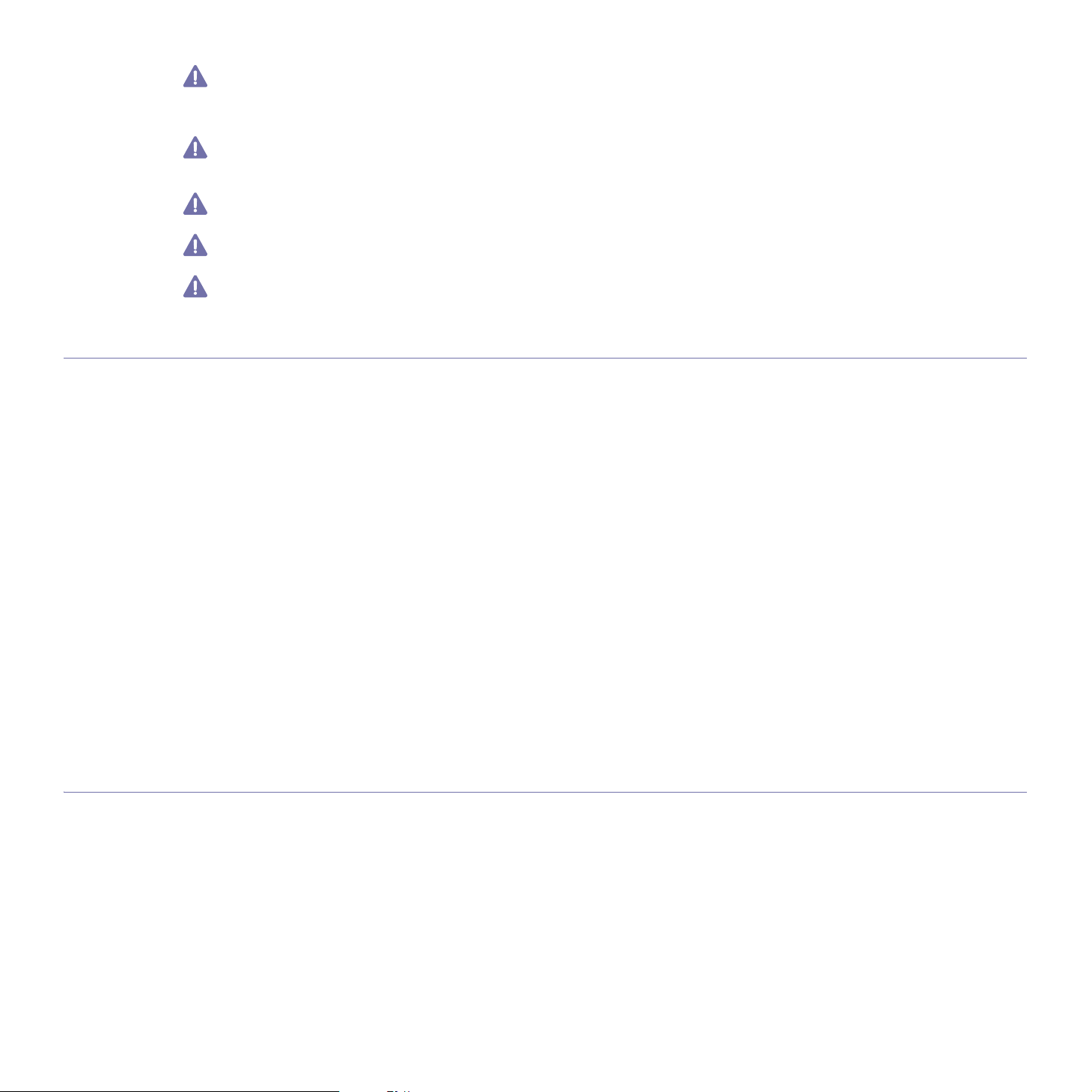
In environments where the risk of interference to other devices or services is harmful or perceived as harmful, the option to use a wireless
device may be restricted or eliminated. Airports, Hospitals, and Oxygen or flammable gas laden atmospheres are limited examples where
use of wireless devices may be restricted or eliminated. When in environments where you are uncertain of the sanction to use wireless
devices, ask the applicable authority for authorization prior to use or turning on the wireless device.
Every country has different restrictions on the use of wireless devices. Since your system is equipped with a wireless device, when
traveling between countries with your system, check with the local Radio Approval authorities prior to any move or trip for any restrictions
on the use of a wireless device in the destination country.
If your system came equipped with an internal embedded wireless device, do not operate the wireless device unless all covers and
shields are in place and the system is fully assembled.
Wireless devices are not user serviceable. Do not modify them in any way. Modification to a wireless device will void the authorization to
use it. Contact manufacturer for service.
Only use drivers approved for the country in which the device will be used. See the manufacturer System Restoration Kit, or contact
manufacturer Technical Support for additional information.
OPENSSL LICENSE
Copyright (c) 1998-2001 The OpenSSL Project. All rights reserved.
Redistribution and use in source and binary forms, with or without modification, are permitted provided that the following conditions are met:
1. Redistributions of source code must retain the above copyright notice, this list of conditions and the following disclaimer.
2. Redistributions in binary form must reproduce the above copyright notice, this list of conditions and the following disclaimer in the
documentation and/or other materials provided with the distribution.
3. All advertising materials mentioning features or use of this software must display the following acknowledgment: "This product includes
software developed by the OpenSSL Project for use in the OpenSSL Toolkit. (http://www.openssl.org/)"
4. The names "OpenSSL Toolkit" and "OpenSSL Project" must not be used to endorse or promote products derived from this software without
prior written permission. For written permission, please contact openssl-core@openssl.org.
5. Products derived from this software may not be called "OpenSSL" nor may "OpenSSL" appear in their names without prior written
permission of the OpenSSL Project.
6. Redistributions of any form whatsoever must retain the following acknowledgment: "This product includes software developed by the
OpenSSL Project for use in the OpenSSL Toolkit (http://www.openssl.org/)"
THIS SOFTWARE IS PROVIDED BY THE OpenSSL PROJECT ``AS IS'' AND ANY EXPRESSED OR IMPLIED WARRANTIES, INCLUDING,
BUT NOT LIMITED TO, THE IMPLIED WARRANTIES OF MERCHANTABILITY AND FITNESS FOR A PARTICULAR PURPOSE ARE
DISCLAIMED. IN NO EVENT SHALL THE OpenSSL PROJECT OR ITS CONTRIBUTORS BE LIABLE FOR ANY DIRECT, INDIRECT,
INCIDENTAL, SPECIAL, EXEMPLARY, OR CONSEQUENTIAL DAMAGES (INCLUDING, BUT NOT LIMITED TO, PROCUREMENT OF
SUBSTITUTE GOODS OR SERVICES; LOSS OF USE, DATA, OR PROFITS; OR BUSINESS INTERRUPTION) HOWEVER CAUSED AND
ON ANY THEORY OF LIABILITY, WHETHER IN CONTRACT, STRICT LIABILITY, OR TORT (INCLUDING NEGLIGENCE OR OTHERWISE)
ARISING IN ANY WAY OUT OF THE USE OF THIS SOFTWARE, EVEN IF ADVISED OF THE POSSIBILITY OF SUCH DAMAGE.
This product includes cryptographic software written by Eric Young(eay@cryptsoft.com). This product includes software written by Tim Hudson
(tjh@cryptsoft.com).
ORIGINAL SSLEAY LICENSE
Copyright (C) 1995-1998 Eric Young (eay@cryptsoft.com) All rights reserved.
This package is an SSL implementation written by Eric Young (eay@cryptsoft.com). The implementation was written so as to conform with
Netscapes SSL.
This library is free for commercial and non-commercial use as long as the following conditions are aheared to. The following conditions apply to
all code found in this distribution, be it the RC4, RSA, lhash, DES, etc., code; not just the SSL code. The SSL documentation included with this
distribution is covered by the same copyright terms except that the holder is Tim Hudson (tjh@cryptsoft.com). Copyright remains Eric Young's,
and as such any Copyright notices in the code are not to be removed. If this package is used in a product, Eric Young should be given
attribution as the author of the parts of the library used. This can be in the form of a textual message at program startup or in documentation
(online or textual) provided with the package.
Redistribution and use in source and binary forms, with or without modification, are permitted provided that the following conditions are met:
1. Redistributions of source code must retain the copyright notice, this list of conditions and the following disclaimer.
2. Redistributions in binary form must reproduce the above copyright notice, this list of conditions and the following disclaimer in the
documentation and/or other materials provided with the distribution.
Regulatory information_ 20
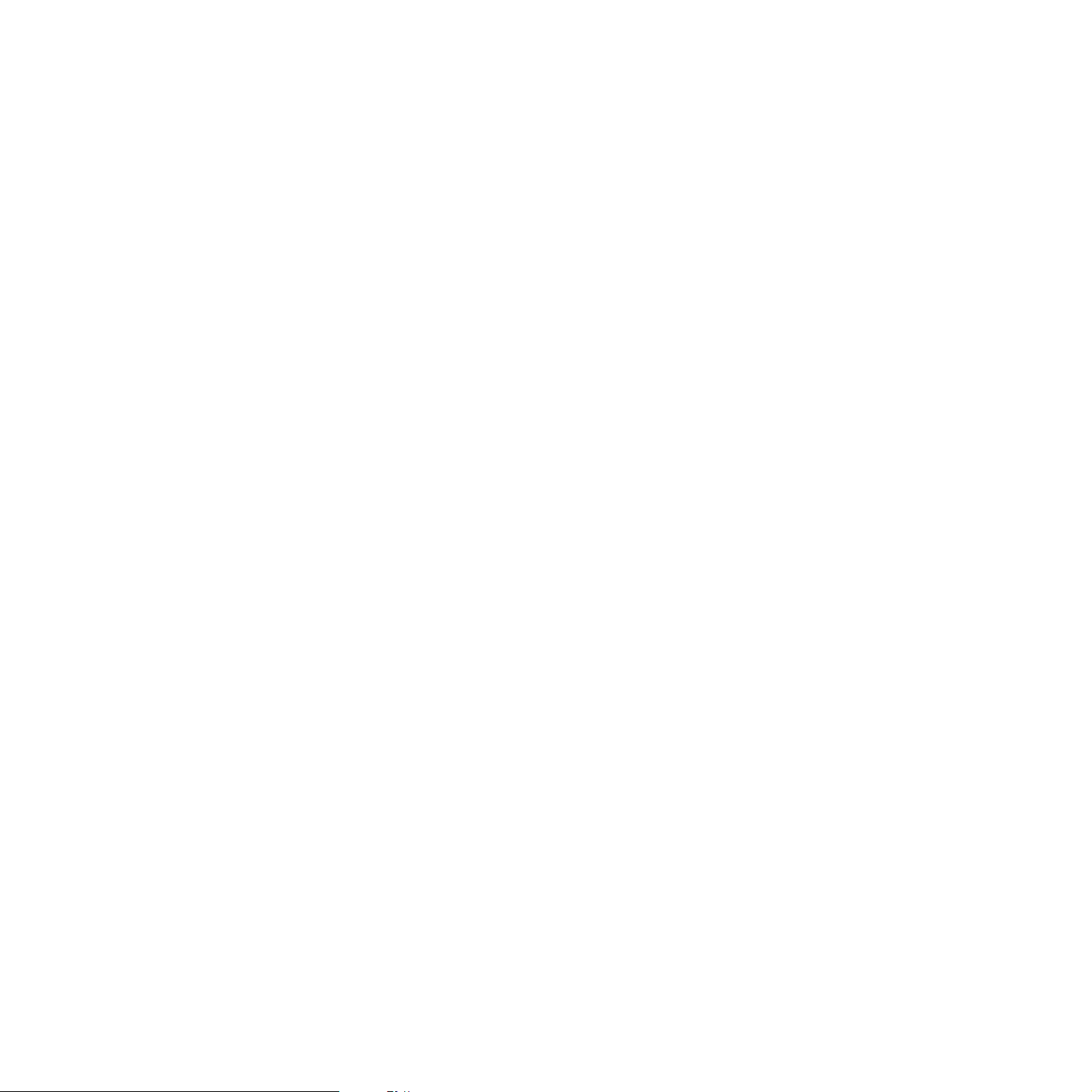
3. All advertising materials mentioning features or use of this software must display the following acknowledgement: "This product includes
cryptographic software written by Eric Young (eay@cryptsoft.com)" The word 'cryptographic' can be left out if the rouines from the library
being used are not cryptographic related:-).
4. If you include any Windows specific code (or a derivative thereof) from the apps directory (application code) you must include an
acknowledgement: "This product includes software written by Tim Hudson (tjh@cryptsoft.com)"
THIS SOFTWARE IS PROVIDED BY ERIC YOUNG ``AS IS'' AND ANY EXPRESS OR IMPLIED WARRANTIES, INCLUDING, BUT NOT
LIMITED TO, THE IMPLIED WARRANTIES OF MERCHANTABILITY AND FITNESS FOR A PARTICULAR PURPOSE ARE DISCLAIMED.
IN NO EVENT SHALL THE AUTHOR OR CONTRIBUTORS BE LIABLE FOR ANY DIRECT, INDIRECT, INCIDENTAL, SPECIAL,
EXEMPLARY, OR CONSEQUENTIAL DAMAGES (INCLUDING, BUT NOT LIMITED TO, PROCUREMENT OF SUBSTITUTE GOODS OR
SERVICES; LOSS OF USE, DATA, OR PROFITS; OR BUSINESS INTERRUPTION) HOWEVER CAUSED AND ON ANY THEORY OF
LIABILITY, WHETHER IN CONTRACT, STRICT LIABILITY, OR TORT (INCLUDING NEGLIGENCE OR OTHERWISE) ARISING IN ANY
WAY OUT OF THE USE OF THIS SOFTWARE, EVEN IF ADVISED OF THE POSSIBILITY OF SUCH DAMAGE.
The licence and distribution terms for any publically available version or derivative of this code cannot be changed. i.e. this code cannot simply
be copied and put under another distribution licence [including the GNU Public Licence.
Regulatory information_ 21
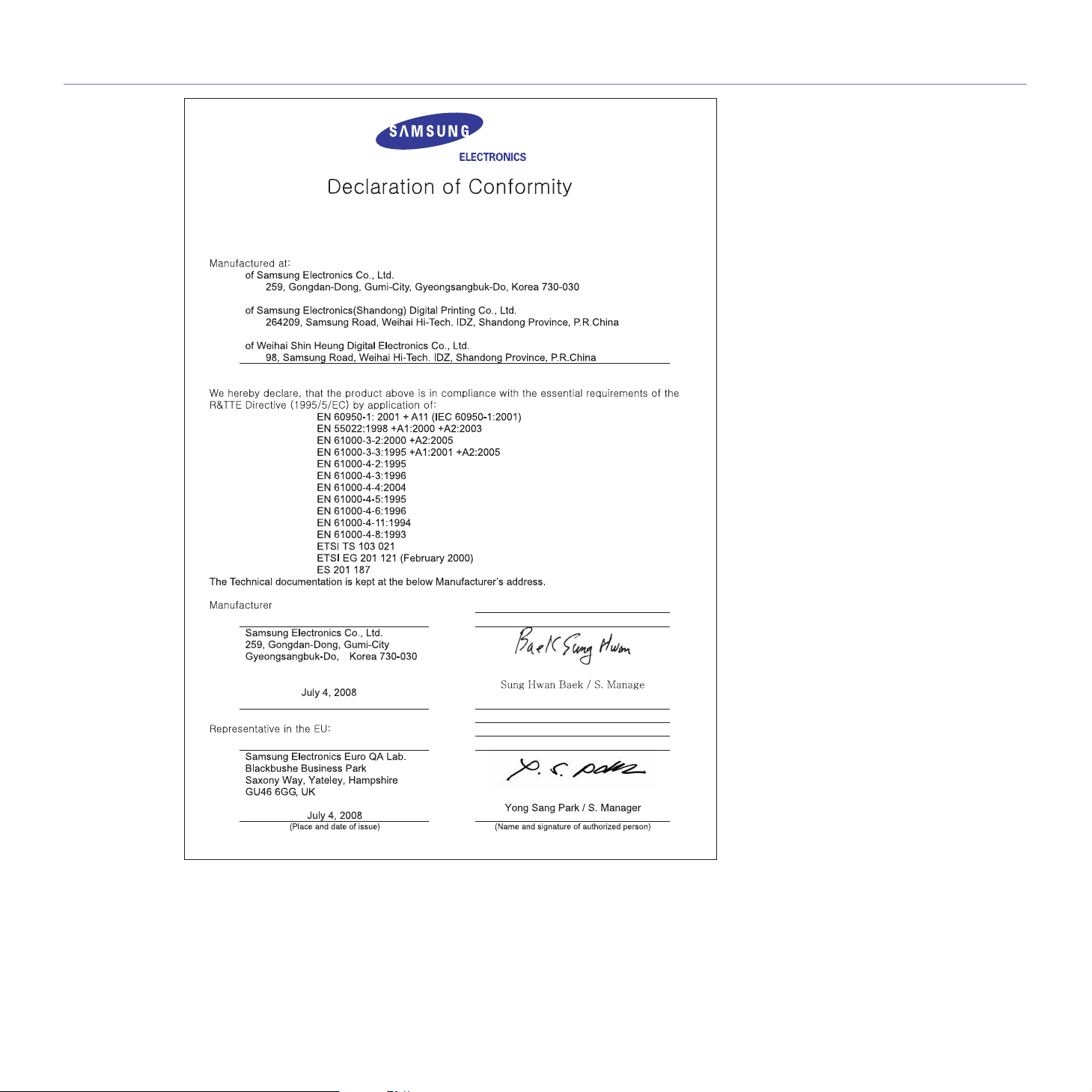
EU DECLARATION OF CONFORMITY
Regulatory information_ 22

CHINA ONLY
Regulatory information_ 23
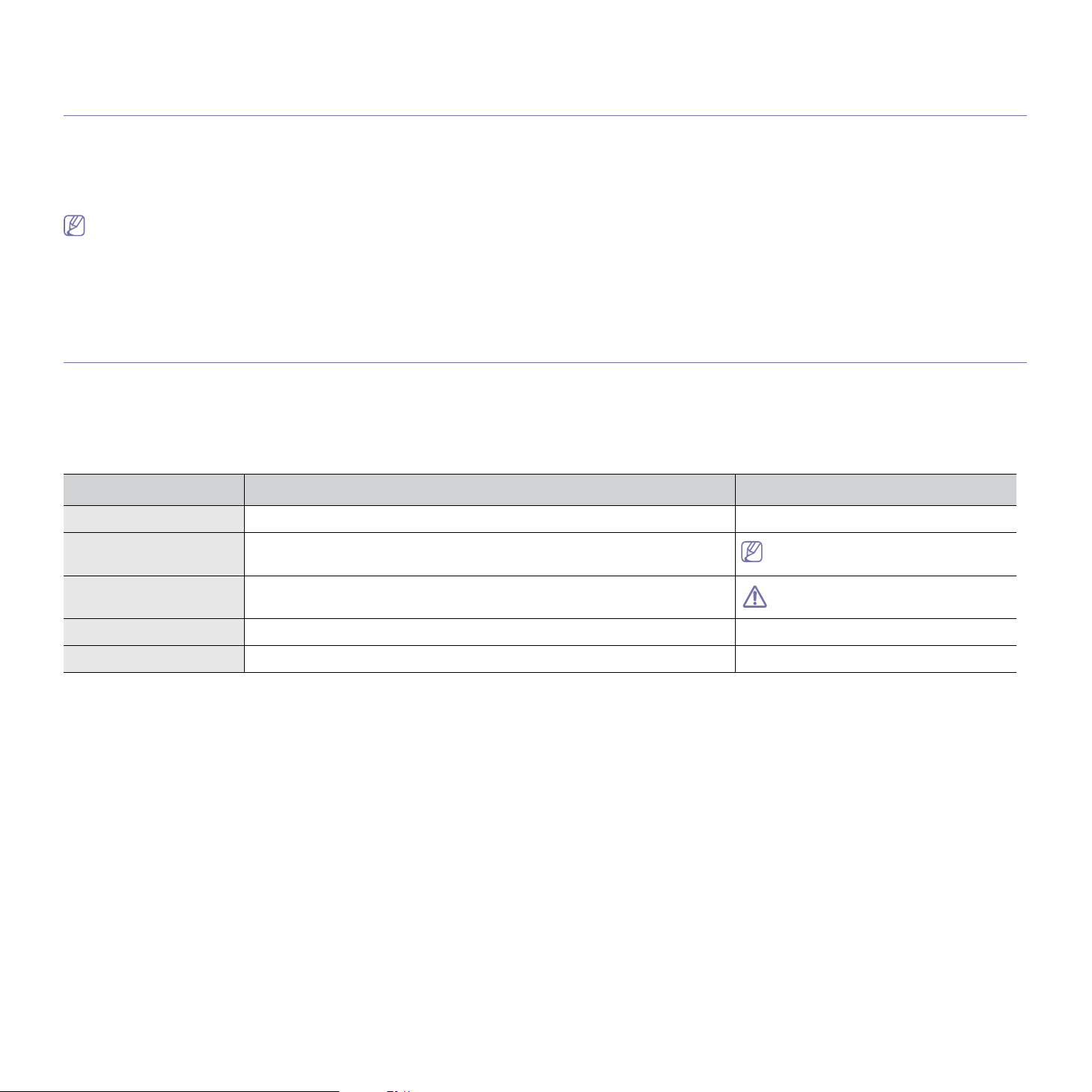
about this user’s guide
This user’s guide provides information about basic understanding of the machine as well as detailed explanation on each
step during actual usage. Valuable for both novice and professional users can refer to this as a guide for installing and
using the machine.
• Read the safety information before using the machine.
• If you have a problem using the machine, refe
• Terms used in this user’s guide are e
• Use Index to find information.
• All illustrations in this user’s guide may differ fro
• The procedures in this user’s guide are mainly based on Windows XP.
xplained in the glossary chapter. (See "Glossary" on page 136.)
CONVENTION
Some terms in this guide are used interchangeably, as below:
• Documen
• Paper is synonymous with media, or print media.
• Machine refers to printer or MFP.
The following table offers the conventions of this guide:
Bold For texts on the display or button names on the machine. Start
t is synonymous with original.
CONVENTION DESCRIPTION EXAMPLE
r to the troubleshooting chapter. (See "Troubleshooting" on page 107.)
m your machine depending on its options or models.
Note Provides additional information or detailed specification of the machine function
and feature.
Caution Gives users information to protect the machine from possible mechanical
damage or malfunction.
Footnote Provides additional more detailed information on certain words or a phrase. a. pages per minute
(“Cross-reference”) Guides users to a reference page for the additional detailed information. (See Finding more information.)
The date format may differ from country
to country.
Do not touch the green underside of the
toner cartridge.
About this user’s guide_ 24
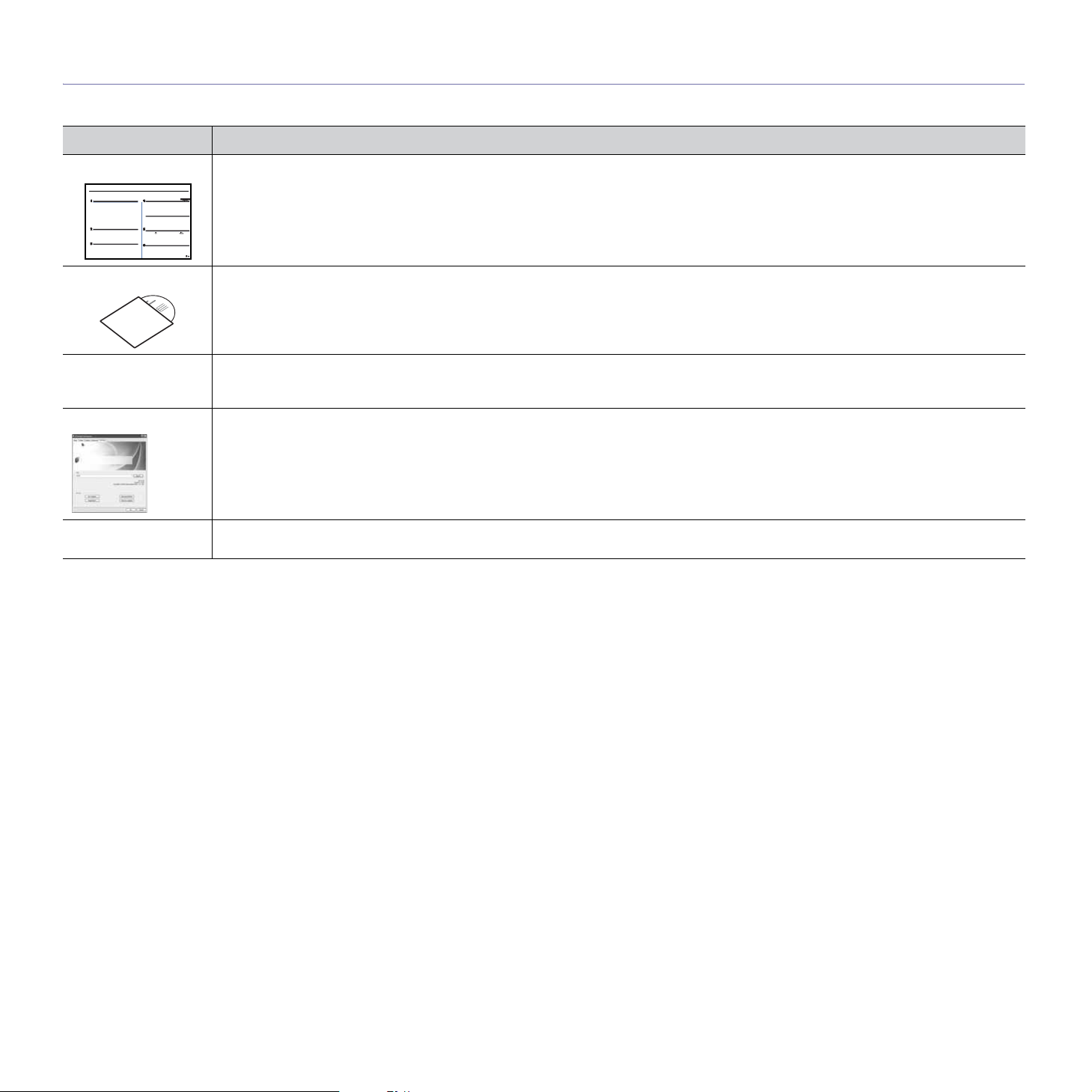
FINDING MORE INFORMATION
You can find information for setting up and using your machine from the following resources, either as a print-out or on screen.
MATERIAL NAME DESCRIPTION
Quick Install Guide This guide provides information on setting up your machine and this requires that you follow the instructions in the guide to prepare the
machine.
Online User’s Guide This guide provides you with step-by-step instructions for using your machin
your machine, troubleshooting, and installing accessories.
Network Website You can set the network environment from your computer using network-managing programs, such as SetIP, SyncThru™ Web Admin
Service, etc.This Website will be convenient for network administrators who need to manage many machines simultaneously. You can
download the SyncThru™ Web Admin Service on http://solution.samsungprinter.com. SetIP program is provided in the software CD.
Driver Help This help provides you with help information on printer driver
on page 62.)
Samsung website If you have Internet access, you can get help, support, machine drivers, manuals, and order information from the Samsung website,
www.samsungprinter.com.
and instructions for setting up the options for printing.G(See "Using help"
e’s full features, and contains information for maintaining
About this user’s guide_ 25
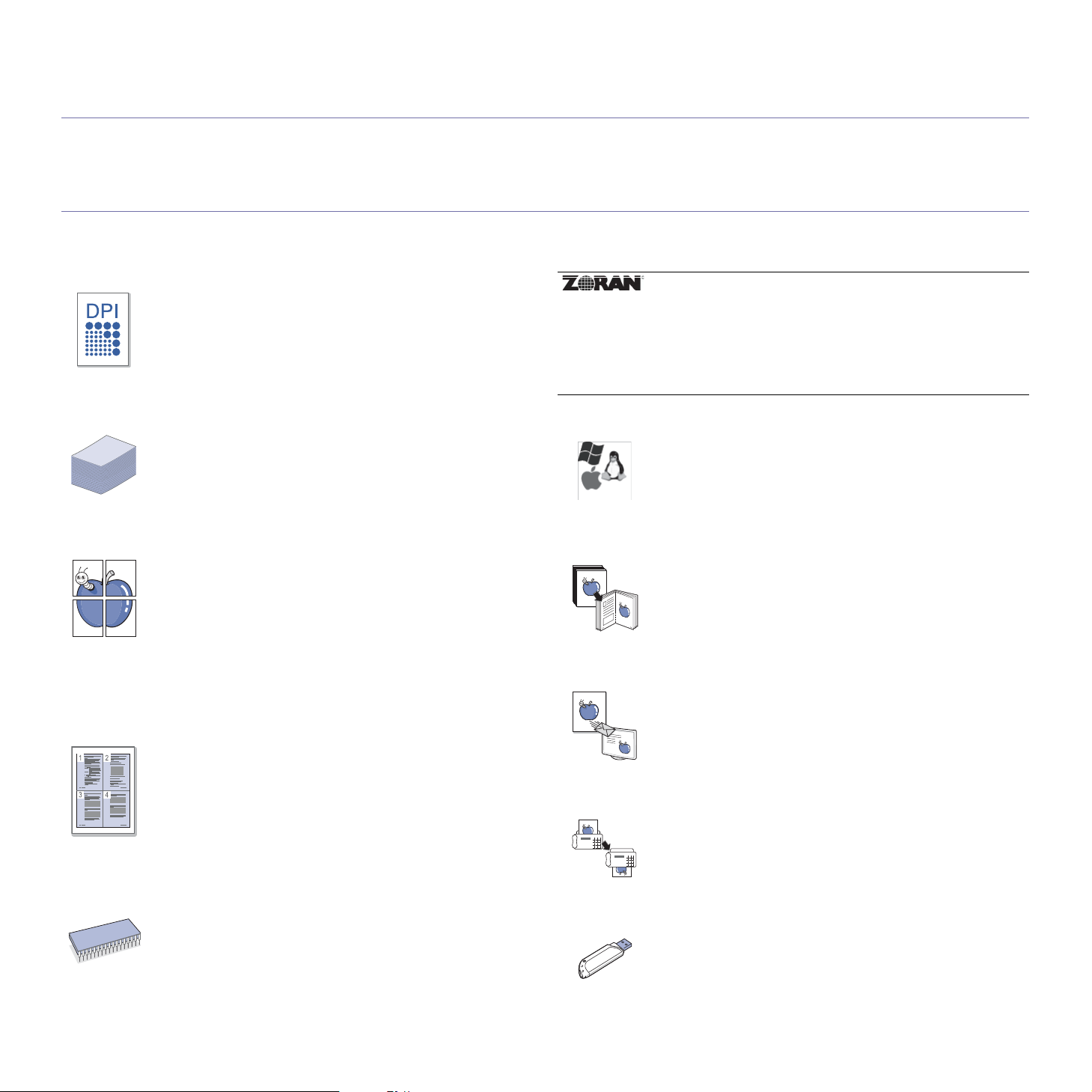
features of your new product
Your new machine is equipped with a number of special features that improve the quality of the documents you print.
SPECIAL FEATURES
Print with excellent quality and speed
• You can print with a resolution of up to 1200 dpi effective
output.
• Your machine prints A4-sized paper at up to 33 ppm and
letter-sized paper at up to 35 ppm.
• For duplex printing, your machine prints A4-sized paper at
up to 17 ipm and letter-sized paper at up to 18 ipm.
Handle many different types of printable material
• Th
e multi-purpose tray supports envelopes, labels,
custom-sized media, postcards, and heavy paper. The
multi-purpose tray holds up to 50 sheets of plain paper.
• The 250-sheet tray 1 and 250-sheet optional tray support
plain paper in various sizes.
Create professional documents
• Print
• Print Posters. The text and pictures of each page of your
• You can use preprinted forms with plain paper. (See"Using
Save time and money
• To
• This machine automatically conserves electricity by
• To save paper, you can print on both sides of the paper
Watermarks. You can customize your documents with
words, such as “Confidential”. (See "Using watermarks" on
page 63.)
document are magnified and printed across the sheet of
paper and can then be taped together to form a poster. (See
"Printing posters" on page 62.)
overlay" on page 64.)
save paper, you can print multiple pages on one single
sheet of paper. (See "Printing multiple pages on one sheet of
paper" on page 62.)
substantially reducing power consumption when not in use.
(double-sided printing). (See "Printing on both sides of
paper" on page 62.)
* Zoran IPS Emulation compatible with PostScript 3
©Copyright 1995-2005, Zoran Corporation. All rights reserved.
Zoran, the Zoran logo, IPS/PS3, and OneImage are trademarks
of Zoran Corporation.
136 PS3 fonts
Contains UFST and MicroType from Monotype Imaging Inc.
Print in various environments
• You can print with various operating system such as
Windows, Linux and Macintosh systems. (See "System
requirements" on page 33.)
• Your machine is equipped with a USB interface and a
network interface.
Copy originals in several formats
• Your machin
original document on a single page. (See "2-up or 4-up
copying (N-up)" on page 71.)
• The print quality and image size may be adjusted and
enhance at the same time.
Scan the originals and send it right away
• Scan in colo
TIFF and PDF formats.
• Quickly scan and send files to multiple destinations using
Networks scanning. (See "Sending a scanned image to
several destinations as an email attachment" on page 74.)
Set a specific time to transmit a Fax
• You can spe
send the fax to several stored destinations.
• After the transmission, the machine may print out the fax
reports according to the setting.
e can copy multiple image copies from the
r and use the precise compressions of JPEG,
cify a certain time to transmit the fax and also
Expand your machine’s capacity
• Your machin
memory. (See "Available accessories" on page 124.)
• Zoran IPS Emulation* compatible with PostScript 3 (PS)
enables PS printing.
e has an extra memory slot to expand their
Features of your new product_ 26
Use USB flash memory devices
If you have a USB memory device, you can use it in various
ways with your machine.
• You can scan documents and save them to the device.
• You can directly print data stored to the device.
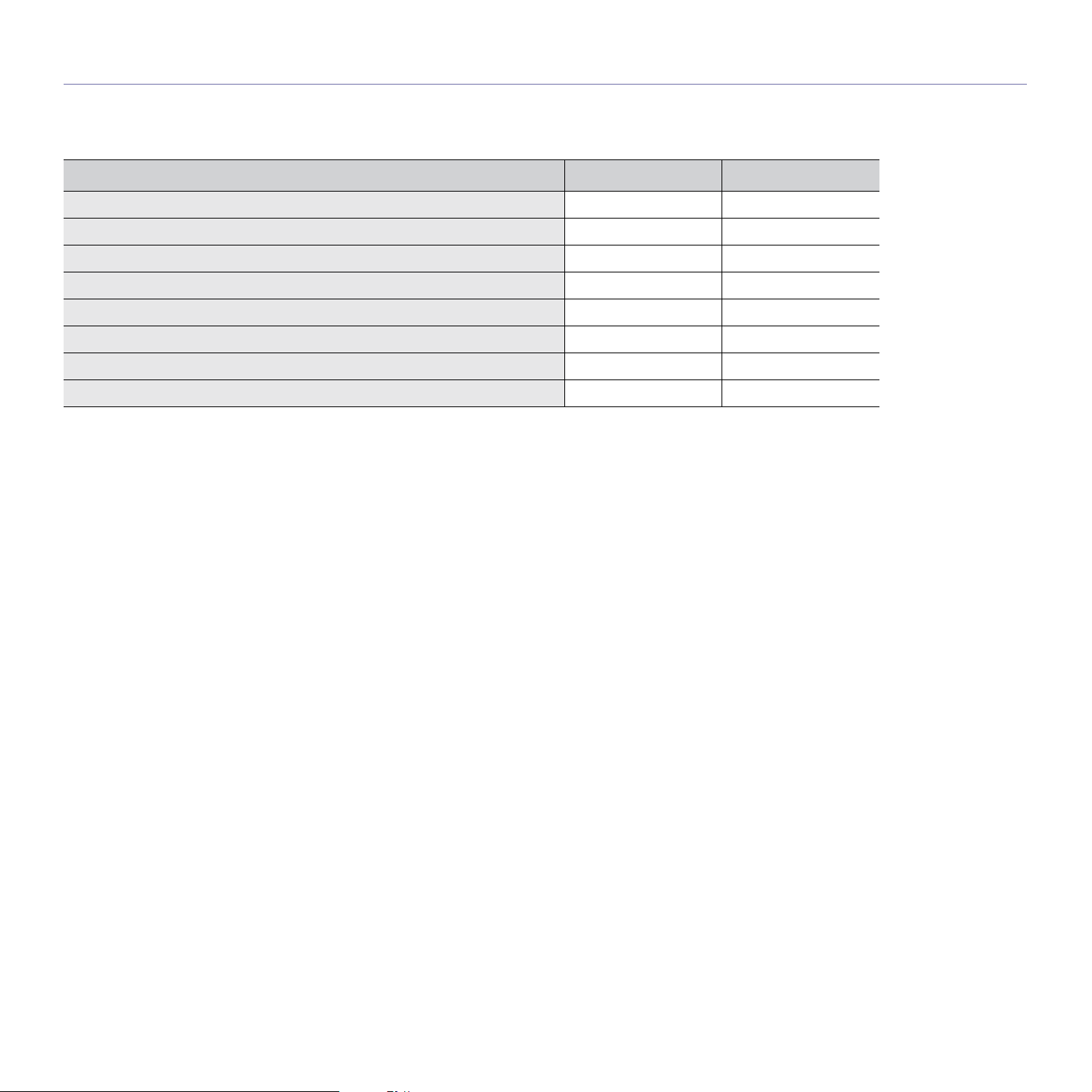
FEATURES BY MODELS
The machine is designed to support all of your document needs from printing and copying to more advanced networking solutions for your business.
Some features and optional goods may not be available depending on models or countries.
Features by models include:
FEATURES SCX-5635FN SCX-5635HN
USB 2.0 ƔƔ
USB Memory Interface ƔƔ
Document Feeder ƔƔ
Network Interface Ethernet 10/100 Base TX wired LAN ƔƔ
Network Interface 802.11 b/g wireless LAN ż
Duplex (2-sided) printing ƔƔ
FAX ƔƔ
Handset Ɣ
( Ɣ: Included, ż: Optional, Blank: Not available)
Features of your new product_ 27
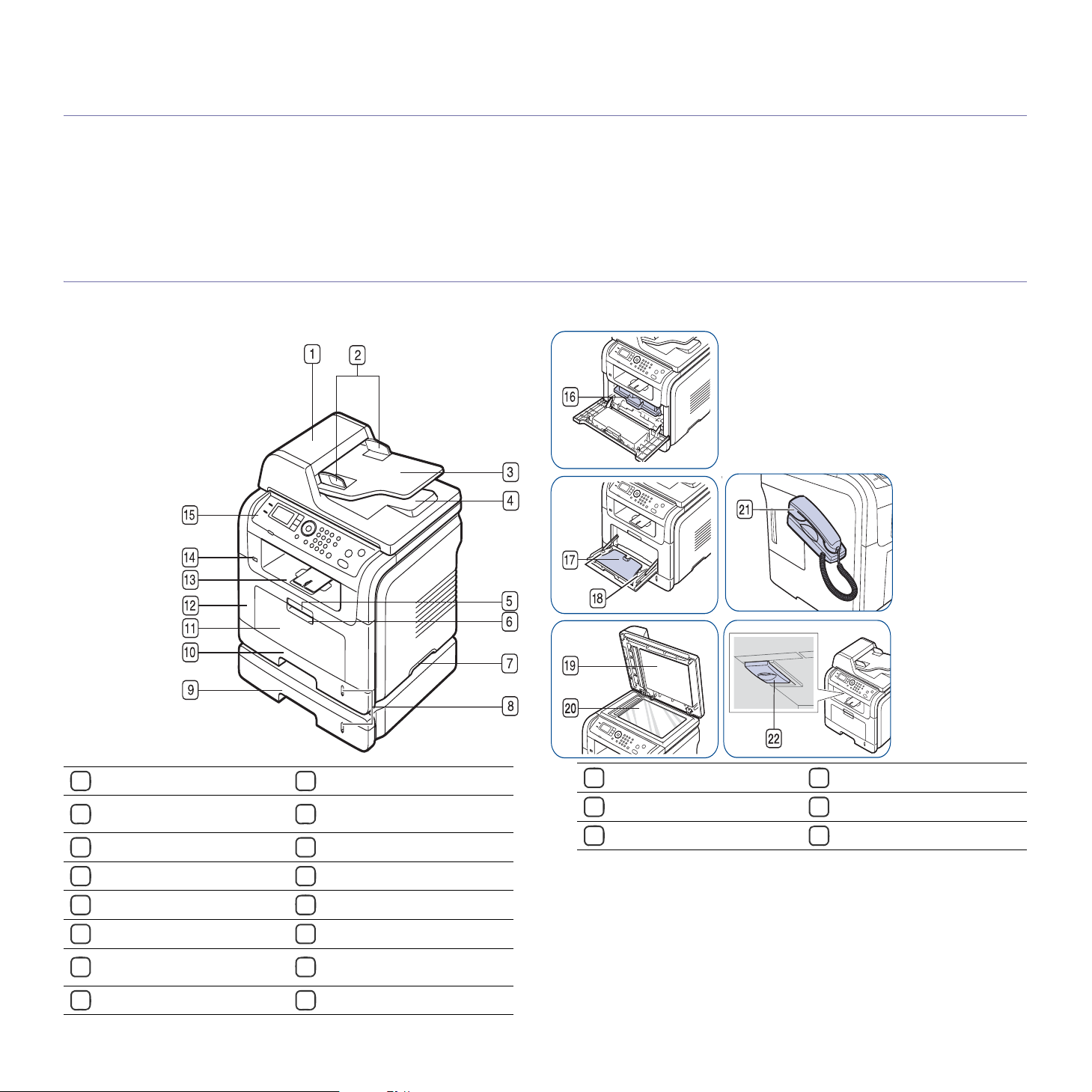
1.introduction
These are the main components of your machine:
This chapter includes:
• Machine overview
• Control panel overview
MACHINE OVERVIEW
Front view
• Understanding the Status LED
• Introducing the useful buttons
Document feeder cover Front door
112
Document feeder width
213
guides
Document feeder input tray USB memory port
314
Document feeder output tray Control panel
415
Front door handle Toner cartridge
516
Multi-purpose tray handle Multi-purpose tray extension
617
Handle
718
Paper level indicator Scanner lid
819
Document output tray
Multi-purpose tray paper
width guides
Introduction_ 28
Optional tray 2
920
Tray 1 Handset
10 21
Multi-purpose tray Scanner lock switch
11 22
a
Scanner glass
b
a. Optional device.
b.SCX-5635HN only.
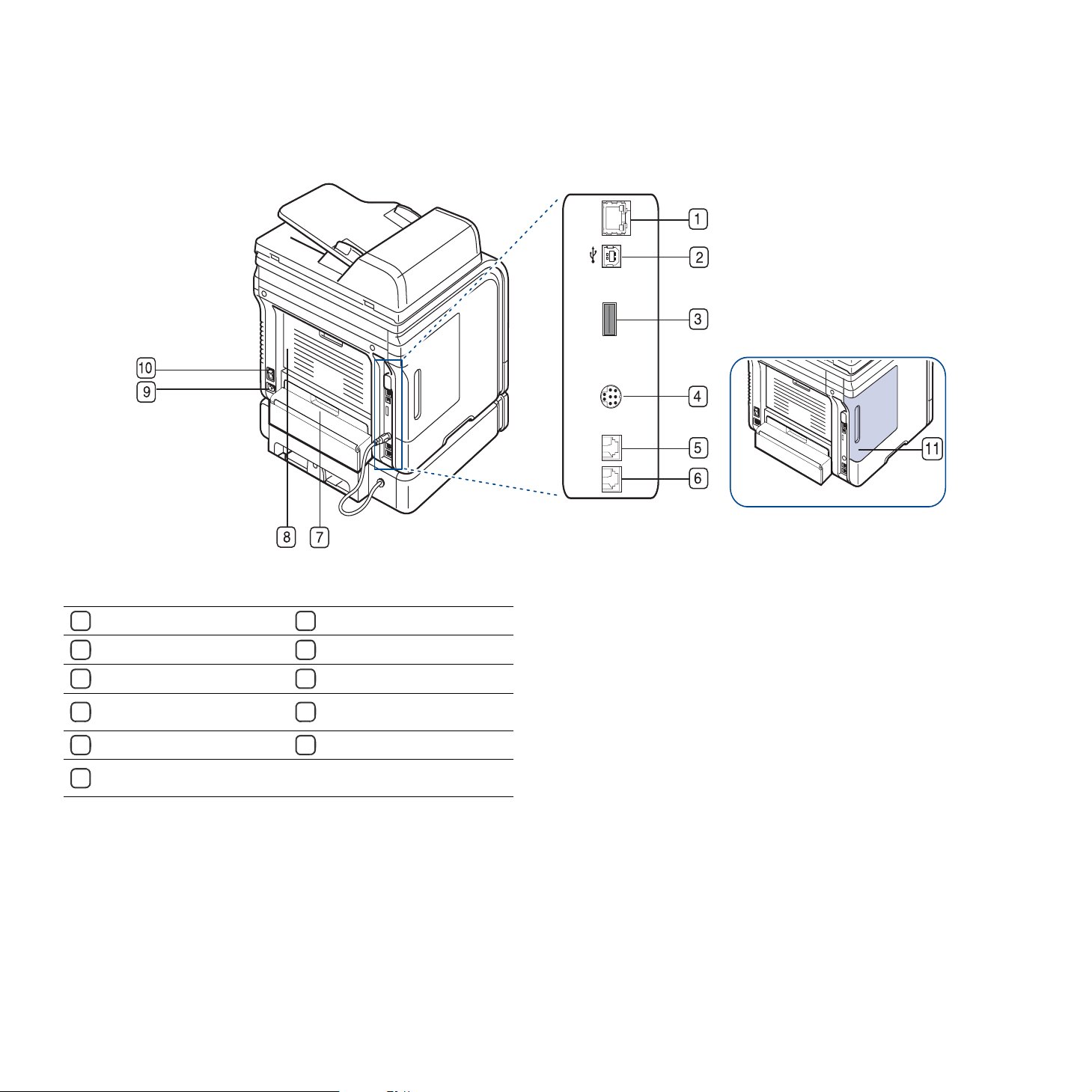
Rear view
Network port
1
USB port
2
USB host port
3
Optional tray 2 cable
4
connector
Telephone line socket
5
Extension telephone socket
6
(EXT)
Duplex unit
7
Rear door
8
Power receptacle
9
Power-switch
10
Control board cover
11
Introduction_ 29
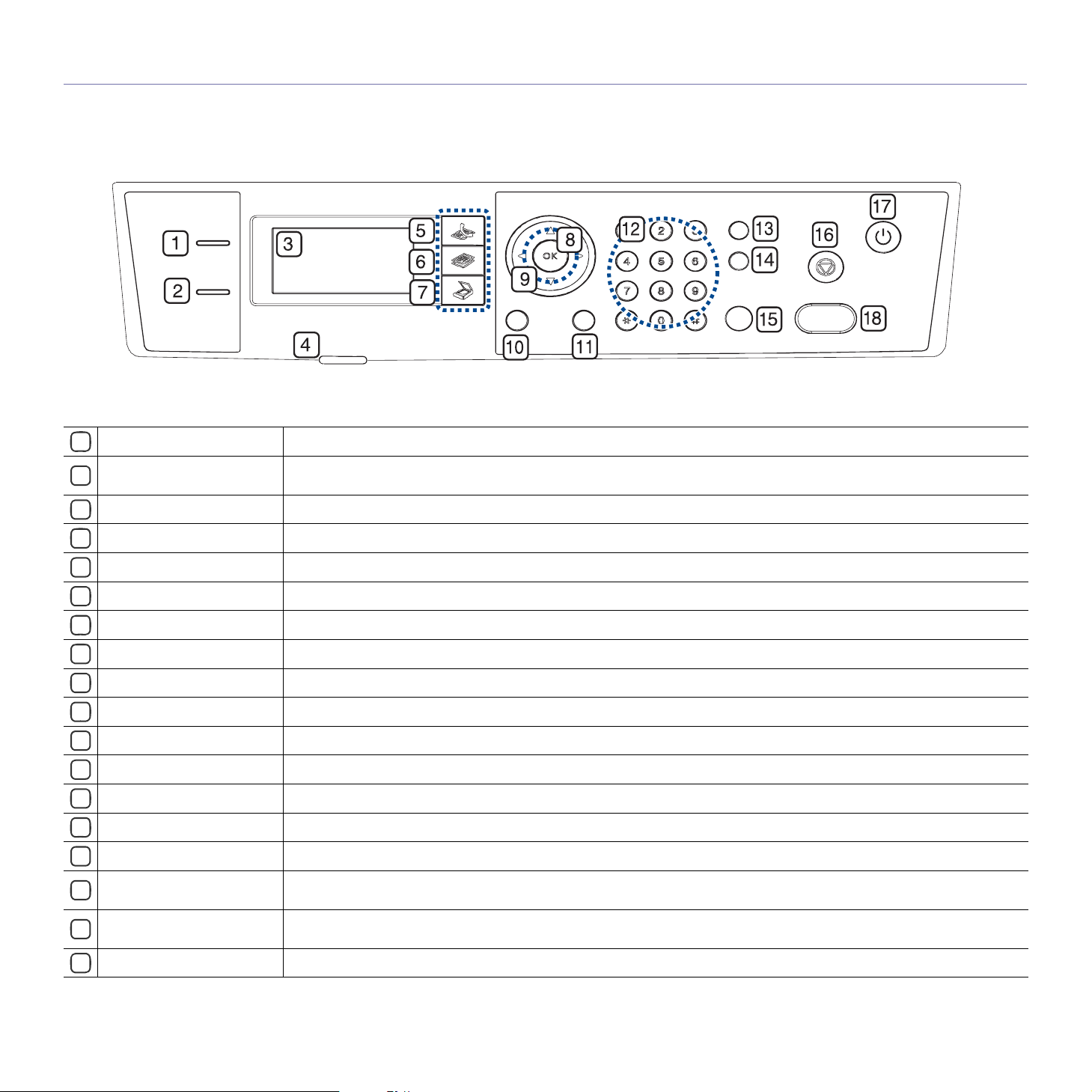
CONTROL PANEL OVERVIEW
ID Copy
1
Direct USB
2
Display screen
3
Status
4
Fax
5
Copy Activates Copy mode.
6
Scan/Email Activates Scan mode.
7
OK
8
Arrow Scroll through the options available in the selected menu, and increase or decrease values.
9
Menu
10
Back
11
Numeric keypad Dials fax number, and enters the number value for document copies or other options.
12
Address Book
13
Redial/Pause
14
On Hook Dial
15
Stop/Clear
16
Power Saver
17
Start
18
You can copy both sides of the ID Card like a driver’s license to a single side of paper. (See "ID card copying" on page 71.)
Allows you to directly print files stores on a USB memory device when it is inserted into the USB memory port on your
machine. (See "About USB memory device" on page 89.)
Shows the current status and prompts during an operation.
Shows the status of your machine. (See "Understanding the Status LED" on page 31.)
Activates Fax mode.
Confirms the selection on the screen.
Enters Menu mode and scrolls through the available menus. (See "Machine status and advanced feature" on page 92.)
Sends you back to the upper menu level.
Allows you to store frequently used fax numbers and email addresses or search for stored fax numbers or email addresses.
In standby mode, redials the last number. Also in edit mode, inserts a pause into a fax number.
Performs same as you hold a handset under the telephone line is engaged.
Stops an operation at any time. The pop-up window appears on the screen showing the current job that the user can stop or
resume.
Sends the machine into power saver mode. You can also turn the power on and off with this button. (See "Power Saver
button" on page 31.)
Starts a job.
Introduction_ 30
