Page 1
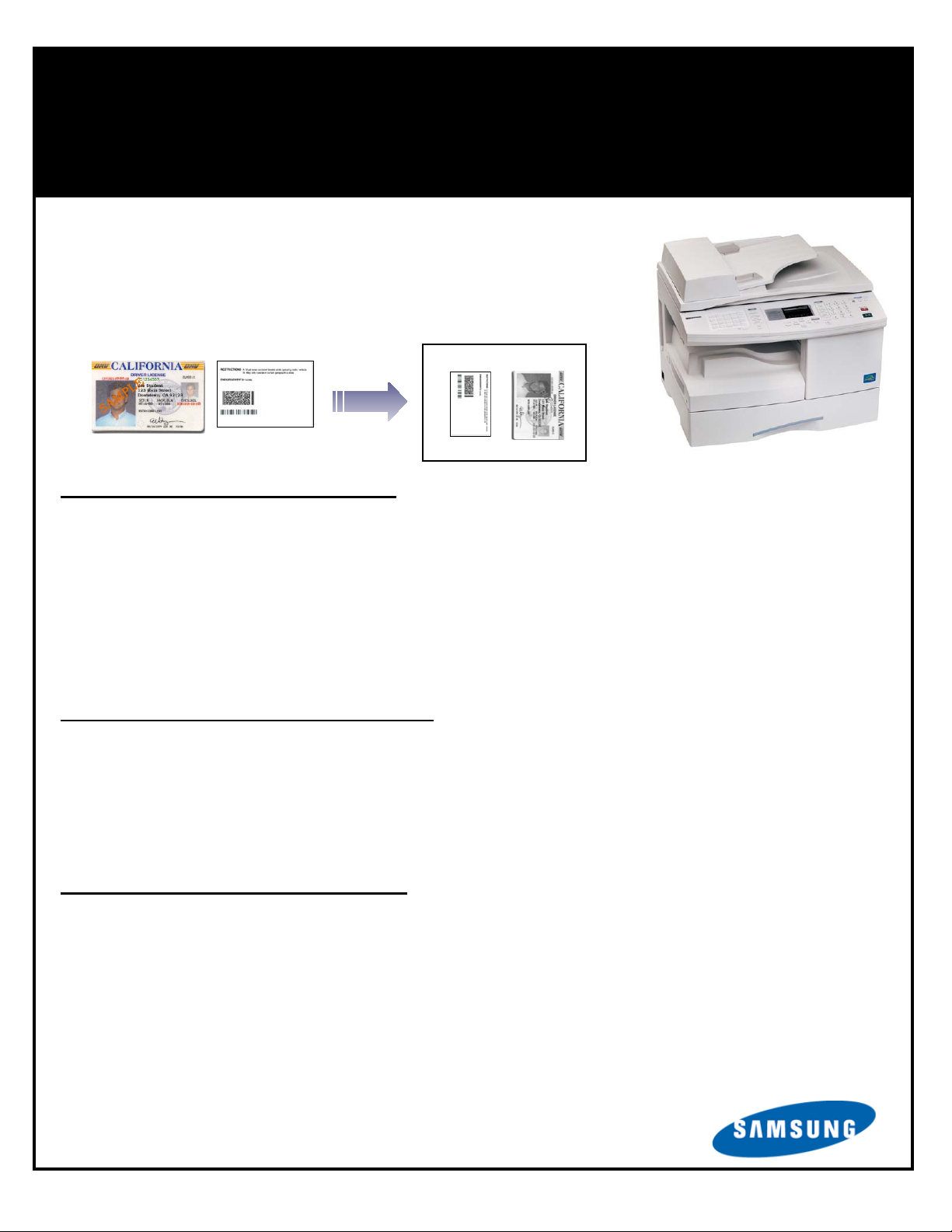
p
Samsung SCX-5315F
I.D. Card Copy Instructions
The SCX-5315F offers a unique feature called I.D. Card Copy
that, when enabled, allows users the ability to copy the front
and back of insurance cards, driver licenses, and other cards
onto the front of a single sheet of paper—all quickly and easily
with just the touch of a button.
Eliminates Hassles and Wasted Paper
I.D. Card Copy eliminates the hassle users encounter on other machines of having to copy
the front of the card, then re-feed the sheet of paper back into the machine in just the right
way to copy the back of the card so both the front and back of the I.D. card are copied onto
the front of a single sheet of paper.
Below are instructions on how to enable the I.D. Card Copy on the SCX-5315F, and how to
copy both sides of the card. Once the feature is enabled, the user simply follows the “How
to Use the I.D. Card Copy Feature” instructions each time he/she wants to use the feature.
How To Enable the I.D. Card Copy Feature
Enter Tech Mode by pressing Menu #1934. (TECH will appear on display.)
Press Menu, then System Setup (located on upper left of control panel), then press Up
arrow (C) until I.D. Card Copy shows on display.
Press Right arrow (B) until it reads ON.
Press Enter.
Press Menu #1934 to exit Tech Mode.
How To Use the I.D. Card Copy Feature
Once the feature is enabled, the user simply does the following:
Place the I.D. card on the glass (left half of the glass).
While in Copy Mode, press TonerSave*. The machine will copy the front of the card and
store it in memory.
Turn the card over and press Start. The machine copies the image stored in memory, then
copies the other side and outputs one sheet of paper with both images presented 2-up.
If you need assistance with this feature, please contact our Technical Support Hotline
Monday – Friday from 7:00am – 6:00pm PST at (877) 873-7279.
Please note that enabling the I.D. Card Copy feature disables the TonerSave,
PowerSave and Pa
erSave features.
