
ENGLISH
ESPAÑOL
Sports Camcorder
SC-X205L/X210L/X220L
AF
CCD
LCD
Owner’s Instruction Book
Before operating the unit, please read this
Instruction Book thoroughly, and retain it for
future reference.
Use only approved battery packs.
Otherwise there is a danger of overheating, fire or explosion.
Samsung is not responsible for problems occurring due to using
unapproved batteries.
Auto-Focus
Charge Coupled
Device
Liquid Crystal
Display
DISPLAY
DELETE
Videocámara Deportiva
SC-X205L/X210L/X220L
W
T
MENU
MODE
HOLD
DC IN
Manual de instrucciones
Antes de utilizar la cámara lea
detenidamente este manual de instrucciones
y consérvelo para consultas posteriores.
Utilice únicamente baterías aprobadas.
De lo contrario, existe peligro de sobrecalentamiento, incendio o
explosión.
Samsung no se hace responsable de problemas que se produzcan
debido al uso de baterías no aprobadas.
AF Enfoque
automático
CCD Dispositivo
acoplado
porcarga
LCD Pantalla de
cristal líquido
AD68-00994C

ENGLISH
ESPAÑOL
Contents
Notices and Safety Precautions
Precautions when using the Sports Camcorder ............................8
Notes Regarding COPYRIGHT ..........................................................9
Notes Regarding Moisture Condensation .......................................9
Notes Regarding the Sports Camcorder .........................................9
Notes Regarding the Battery Pack .................................................10
Notes Regarding the Lens ...............................................................11
Notes Regarding the LCD Display ..................................................11
Precautions Regarding Service ......................................................11
Precautions Regarding Replacement Parts ..................................11
Getting to Know Your Sports Camcorder
Features .............................................................................................12
Accessories Supplied with the Sports Camcorder ......................13
Location of Controls
Rear & Left View ...............................................................................14
Side & Bottom View ..........................................................................15
External Camera Module View ........................................................16
LCD Display .......................................................................................17
OSD (On Screen Display in Movie Record Mode/Movie Play Mode)
OSD (On Screen Display in Photo Capture Mode/Photo View Mode)
OSD (On Screen Display in MP3 Mode) .......................................19
OSD (On Screen Display in Voice Record Mode/Voice Play Mode)
OSD (On Screen Display in File Browser Mode/System Settings Mode)
......................................
How to Use the Battery Pack
Battery Pack Installation / Ejection ................................................22
Maintaining the Battery Pack ..........................................................23
Charging the Battery Pack ..............................................................25
22
.....................
....
........................
8
12
14
..17
..18
..20
.21
22
Índice
Avisos y precauciones de seguridad ............ 8
Precauciones al utilizar la Videocámara Deportiva ........................8
Notas referentes a los DERECHOS DE REPRODUCCIÓN.............9
Notas referentes a la condensación de humedad ..........................9
Notas referentes a la Videocámara Deportiva ................................9
Notas referentes a la batería ...........................................................10
Notas referentes al objetivo ............................................................11
Notas referentes a la pantalla LCD .................................................11
Precauciones referentes al servicio ...............................................11
Precauciones referentes a las piezas de repuesto ......................11
Introducción a la Videocámara Deportiva
Características ..................................................................................12
Accesorios incluidos con la Videocámara Deportiva ..................13
Ubicación de los controles .......................... 14
Vistas posterior y lateral izquierda .................................................14
Vista lateral e inferior .......................................................................15
Vista del módulo externo de cámara .............................................16
Pantalla LCD ......................................................................................17
OSD (Presentación en pantalla en modo Grab. video/Repr. video) .. 17
OSD (Presentación en pantalla en modo Tomar foto/Ver foto)
OSD (Presentación en pantalla en modo MP3)
OSD (Presentación en pantalla en modo Grabar voz /
Reproducir voz)
OSD (Presentación en pantalla en modo Expolorador
de archivos / Ajustes del sistema)
.................................................................................. 20
.................................................. 21
........................... 19
Uso de la batería ............................................22
Instalación y extracción de la batería ............................................22
Mantenimiento de la batería ............................................................23
Carga de la batería............................................................................25
..... 12
.. 18

ENGLISH
ESPAÑOL
Contents
Getting Started
The LED Color ...................................................................................26
Before You Start Operating the Sports Camcorder .....................26
Using the MODE button ...................................................................27
Using the Function button ...............................................................28
Using the Joystick ............................................................................28
Using the MENU button ...................................................................28
Using the DISPLAY button ..............................................................29
Using the DELETE button ................................................................29
Structure of the Folders and Files ..................................................30
Recording Time and Capacity .........................................................31
Using a Memory card (SD/MMC) (not supplied) ...........................33
Inserting / Ejecting the memory card (SD/MMC) (not supplied) .34
Movie Mode
Recording ..........................................................................................36
Recording .......................................................................................36
Zooming In and Out........................................................................37
Playing................................................................................................38
Playing Movie Files on the LCD monitor .......................................38
Playing Multiple Movie Files ...........................................................39
Setting the Recording Options .......................................................41
Setting the Movie Size....................................................................41
Setting the Movie Quality ...............................................................42
Setting the White Balance ..............................................................43
Setting the Program AE (Programmed Auto Exposure) ...............44
Setting the Effect ............................................................................45
Setting the EIS (Electronic Image Stabilizer) .................................46
Setting the Focus............................................................................47
Setting the BLC (Backlight Compensation) ...................................48
Setting the Digital Zoom .................................................................49
Setting the Record Mode ...............................................................50
............................................
....................................................
26
35
Índice
Introducción ................................................... 26
Color de LED .....................................................................................26
Pasos preliminares antes de utilizar la Videocámara Deportiva
Utilización del botón Mode ..............................................................27
Utilización del botón de funciones .................................................28
Utilización del Joystick ....................................................................28
Utilización del botón MENU .............................................................28
Utilización del botón DISPLAY ........................................................29
Utilización del botón DELETE .........................................................29
Estructura de carpetas y archivos .................................................30
Tiempo y capacidad de grabación .................................................31
Utilización de una tarjeta de memoria (SD/MMC) (no suministrada)
Inserción / expulsión de la tarjeta de memoria (SD/MMC)
(no suministrada) ..............................................................................34
Modo Video ..................................................... 35
Grabación ..........................................................................................36
Grabación .......................................................................................36
Acercamiento y alejamiento de las imágenes ...............................37
Reproducción ....................................................................................38
Reproducción de archivos de video en la pantalla LCD ...............38
Reproducción de archivos de video ...............................................39
Ajuste de las opciones de grabación .............................................41
Ajuste del tamaño del video ...........................................................41
Ajuste de la calidad del video ........................................................42
Ajuste del balance de blanco .........................................................43
Ajuste de Program AE (Exposición automática programada) .......44
Ajuste de efectos ............................................................................45
Ajuste de EIS (Estabilizador electrónico de la imagen) ................46
Ajuste del enfoque ..........................................................................47
Ajuste de BLC (Compensación de luz de fondo) ..........................48
Ajuste del zoom digital ...................................................................49
Ajuste del modo de grabación .......................................................50
..26
..33
33

ENGLISH
ESPAÑOL
Contents
Setting the Line In/Out....................................................................51
Setting the Viewing Options ............................................................52
Deleting Movie Files .......................................................................52
Setting the Play Mode ....................................................................53
Locking Movie Files ........................................................................54
Copying Movie Files .......................................................................55
Photo Mode
Capturing ...........................................................................................57
Capturing Images ...........................................................................57
Zooming In and Out........................................................................58
Viewing ...............................................................................................59
Viewing Photo Files on the LCD monitor .......................................59
Viewing Multiple Photo Files ..........................................................60
Setting the Capturing Options ........................................................61
Setting the White Balance ..............................................................61
Setting the Program AE (Programmed Auto Exposure) ...............62
Setting the Effect ............................................................................63
Setting the Flash.............................................................................64
Setting the Continuous Shot ..........................................................65
Setting the EIS (Electronic Image Stabilizer) .................................66
Setting the Focus............................................................................67
Setting the BLC (Backlight Compensation) ...................................68
Setting the Digital Zoom .................................................................69
Setting the Viewing Options ............................................................70
Deleting Photo Files .......................................................................70
Setting the Slide show ....................................................................71
Setting the DPOF (Digital Print Order Format) Function ...............72
Locking Photo Files ........................................................................73
Copying Photo Files .......................................................................74
MP3 Mode
Storing MP3 Files in the Sports Camcorder..................................76
44
.....................................................
........................................................
Índice
Ajuste de entrada!salida de línea ...................................................51
Ajuste de las opciones de visualización .......................................52
Eliminación de archivos de video...................................................52
Ajuste del modo de reproducción ..................................................53
Bloqueo de archivos de video ........................................................54
Copia de archivos de video ............................................................55
56
Modo Foto ....................................................... 56
Captura ...............................................................................................57
Captura de imágenes .....................................................................57
Acercamiento y alejamiento de las imágenes ...............................58
Visualización .....................................................................................59
Visualización de archivos de fotos en la pantalla LCD .................59
Visualización de varios archivos de fotos ......................................60
Ajuste de las opciones de captura .................................................61
Ajuste del balance de blanco .........................................................61
Ajuste de Program AE (Exposición automática programada) .......62
Ajuste de efectos ............................................................................63
Ajuste del Flash ..............................................................................64
Ajuste del disparo continuo ............................................................65
Ajuste de EIS (Estabilizador electrónico de la imagen) ................66
Ajuste del enfoque ..........................................................................67
Ajuste de BLC (Compensación de luz de fondo) ..........................68
Ajuste del zoom digital ...................................................................69
Ajuste de las opciones de visualización .......................................70
Eliminación de archivos de fotos ...................................................70
Ajuste de la presentación ...............................................................71
Ajuste de la función DPOF (Formato de orden de impresión digital)
Bloqueo de archivos de fotos .........................................................73
Copia de archivos de fotos ............................................................74
75
Modo MP3
Almacenamiento de MP3 en la Videocámara Deportiva ..............76
.......................................................
..72
75

ENGLISH
ESPAÑOL
Contents
Copying MP3 Files to the Sports Camcorder ................................76
Playing................................................................................................77
Playing MP3 Files ...........................................................................77
Setting the MP3 Play Options .........................................................78
Deleting MP3 Files .........................................................................78
Setting the Repeat Play .................................................................79
Setting the Equalizer ......................................................................80
Locking MP3 Files ..........................................................................81
Copying MP3 Files .........................................................................82
Voice Recorder Mode..................................... 83
Recording ..........................................................................................84
Recording Voice Files ....................................................................84
Playing................................................................................................85
Playing Voice Files .........................................................................85
Setting the Voice Play Options .......................................................86
Deleting Voice Files ........................................................................86
Setting the Play Mode ....................................................................87
Locking Voice Files ........................................................................88
Copying Voice Files ........................................................................89
Using File Browser ......................................... 90
Viewing Files or Folders .................................................................91
Deleting Files or Folders ................................................................92
Locking Files ...................................................................................93
Copying Files or Folders ................................................................94
Viewing File Information .................................................................95
Setting the Sports Camcorder ...................... 96
Setting Memory .................................................................................97
Selecting the Storage Type ............................................................97
Setting USB Mode .............................................................................98
Setting USB Mode ..........................................................................98
Índice
Copia de archivos Mp3 en la Videocámara Deportiva ..................76
Reproducción ....................................................................................77
Reproducción de archivos MP3 .....................................................77
Ajuste de las opciones de reproducción de Mp3 .........................78
Eliminación de archivos MP3 .........................................................78
Ajuste de reproducción repetida ....................................................79
Ajuste del ecualizador ....................................................................80
Bloqueo de archivos MP3 ..............................................................81
Copia de archivos MP3 ..................................................................82
Modo Grabador voz ........................................83
Grabación ..........................................................................................84
Grabación de archivos de voz .......................................................84
Reproducción ....................................................................................85
Reproducción de archivos de voz ..................................................85
Ajuste de las opciones de reproducción de voz ..........................86
Eliminación de archivos de voz ......................................................86
Ajuste del modo de reproducción ..................................................87
Bloqueo de archivos de voz ...........................................................88
Copia de archivos de voz ...............................................................89
Utilización del explorador de archivos ........ 90
Visualización de archivos o carpetas .............................................91
Eliminación de archivos o carpetas ...............................................92
Bloqueo de archivos .......................................................................93
Copia de archivos o carpetas ........................................................94
Visualización de la información del archivo ...................................95
Ajuste de la Videocámara Deportiva ............ 96
Ajuste de la memoria .......................................................................97
Selección del tipo de almacenamiento ..........................................97
Ajuste del modo USB .......................................................................98
Ajuste del modo USB .....................................................................98
55

ENGLISH
ESPAÑOL
Contents
Setting Memory .................................................................................99
Setting the File No. Function ..........................................................99
Formatting the Memory ................................................................100
Viewing Memory Space ...............................................................101
Adjusting the LCD monitor ............................................................102
Adjusting the LCD Brightness ......................................................102
Adjusting the LCD Color ...............................................................103
Adjusting Date/Time .......................................................................104
Setting Date&Time .......................................................................104
Setting Date Format .....................................................................105
Setting Time Format .....................................................................106
Setting Date/Time Display ............................................................107
Setting the System Settings ..........................................................108
Setting the Beep Sound ...............................................................108
Setting Start-up Mode ..................................................................109
Resetting the Sports Camcorder ..................................................110
Selecting Language ......................................................................111
Setting the Auto Shut off ..............................................................112
Setting the Demonstration Function .............................................113
Viewing Version Information ........................................................114
Using USB Mode .............................................................................115
Transferring files to a computer ...................................................115
Printing with PictBridge ................................................................116
Using the PC Cam Function ........................................................117
Using the External Camera Module
Recording with the External Camera Module .............................119
Recording Movie using the External Camera Module .................119
Wearing the External Camera Module .........................................120
Mounting the External Camera Module on Rubber Mount..........120
Using the Long Mount Band .......................................................121
............
118
Índice
Ajuste de memoria ............................................................................99
Ajuste de la función Archivo nº ......................................................99
Formato de la memoria ................................................................100
Visualización de espacio en memoria .........................................101
Ajuste de la pantalla LCD ..............................................................102
Ajuste del brillo de la pantalla LCD ..............................................102
Ajuste del color de la LCD ...........................................................103
Ajuste de fecha y hora ...................................................................104
Ajuste de fecha y hora .................................................................104
Ajuste del formato de fecha .........................................................105
Ajuste del formato de hora ...........................................................106
Ajuste de la visualización de fecha y hora ..................................107
Ajustes del sistema
Ajuste de Sonido Beep .................................................................108
Ajuste del modo Inicio ..................................................................109
Reinicialización de la Videocámara Deportiva ............................110
Selección del idioma ....................................................................111
Ajuste de apagado automático ....................................................112
Ajuste de la función de demostración ..........................................113
Visualización de la información de versión ..................................114
Utilización del modo USB ..............................................................115
Transferencia de archivos a un PC .............................................115
Impresión con PictBridge .............................................................116
Utilización de la función PC Cam ................................................117
.................................................................................
Utilización del módulo externo de cámara
Grabación con el módulo externo de cámara .............................119
Grabación utilizando el módulo externo de cámara ....................119
Instalación del módulo externo de cámara .................................120
Montaje del módulo externo de cámara en el soporte de goma
Utilización de las bandas largas de montaje ..............................121
..
108
118
...120
66

ENGLISH
ESPAÑOL
Contents
Miscellaneous Information
USB Interface Environment ...........................................................123
USB connection to a computer ...................................................123
System Environment ....................................................................123
Installing Software ..........................................................................124
Installing DV Media Pro 1.0 .........................................................124
Ulead Video Studio .......................................................................125
Connecting To Other Devices ......................................................126
Connecting to a PC using a USB Cable ......................................126
Connecting to a TV monitor .........................................................127
Connecting to a VCR / DVD Recorder ........................................128
Recording unscrambled content from other digital devices ........129
Printing Photos ...............................................................................130
Printing with DPOF .......................................................................130
Maintenance
Cleaning and Maintaining the Sports Camcorder ......................131
After using the Sports Camcorder................................................131
Cleaning the Body ........................................................................132
Using the Built-in Rechargeable Battery ......................................132
Regarding the Battery ..................................................................133
Using the Sports Camcorder Abroad ...........................................134
Troubleshooting
Self Diagnosis Display ...................................................................135
Using the Menu
Specifications
.............................................................
Index
...............................................
........................................
............................................
.............................................
.........................
122
131
135
137
139
141
Índice
Información diversa
Entorno de la interfaz USB ............................................................123
Conexión USB a un PC ..............................................................123
Entorno del sistema ......................................................................123
Para instalar el software ................................................................124
Instalación de DV Media Pro 1.0 .................................................124
Ulead Video Studio .......................................................................125
Conexión a otros dispositivos .....................................................126
Conexión a un PC utilizando el cable USB .................................126
Conexión a un monitor de TV ......................................................127
Conexión a un VCR / Grabador de DVD .....................................128
Grabación de contenido sin descodificar desde otros
dispositivos digitales .....................................................................129
Impresión de fotos ..........................................................................130
Impresión con DPOF ....................................................................130
Mantenimiento ............................................ 131
Limpieza y mantenimiento de la Videocámara Deportiva .........131
Pasos tras utilizar la videocámara Deportiva ..............................131
Limpieza de la carcasa ................................................................132
Utilización de la batería recargable incorporada .........................132
Información sobre la batería ........................................................133
Utilización de la Videocámara Deportiva en el extranjero...........134
Solución de problemas
Pantalla de autodiagnósticos ........................................................135
Uso de menús .............................................. 137
Especificaciones técnicas
Índice alfabético
....................................
.............................
.........................
..........................................
122
135
139
141
77

ENGLISH
ESPAÑOL
Notices and Safety Precautions
Precautions when using the Sports Camcorder
✤ Please note the following precautions for use:
✤ Please keep this device in a safe place. The device contains a lens that
can be damaged by shock.
Keep away from the reach of the children.
■ Do not place your device in a wet place. Moisture and water may cause
the device to malfunction.
■ To avoid electric shock, do not touch your device or power cable with
wet hands.
■ Do not use the flash close to another’s eyes. The flash emits a strong
light that may cause damage similar to direct sunlight on one’s eyesight.
Particular care should be observed if photographing infants, when the
flash should be no less than 3 feet from your subject.
■ If the device is not working properly, please consult your nearest dealer
or authorized Samsung service facility.
Disassembling the device yourself may cause irrecoverable damage
which will be difficult to repair.
■ Clean the device with a dry, soft cloth. Use a soft cloth moistened with a
mild detergent solution for removing stains.
Do not use any type of solvent, especially benzene, as it may seriously
damage the finish.
■ Keep your device away from rain and saltwater. After using, clean the
device. Saltwater may cause the parts to corrode.
■ Using the earphone or headphone for an extended time can cause a
serious damage to your hearing.
- If you are exposed to a sound in higher than 85db for an extended
time, you will be adversely affected on your hearing. The higher the
sound is, the more seriously damaged your hearing is (an ordinary
conversation is made in 50 to 60 db and the noise level on the road
is approximately 80 db).
- You are strongly advised to set the volume level to medium (the
medium level is usually less than 2/3 of the maximum).
■ If you feel a ringing in the ear(s), lower the volume or stop using the
earphone or headphone.
■ Do not use the earphone while you are driving a bicycle, automobile or
motorcycle.
- Otherwise it can cause a serious accident and, furthermore, it is
prohibited by the law in some areas.
- Using the earphone on the way, in particular, on the crosswalk can
lead to a serious accident.
■ For your safety, make sure the earphone cable should not get in the way
of your arm or other surrounding objects while you are taking exercise or
88
a walk.
Avisos y precauciones de seguridad
Precauciones al utilizar la Videocámara Deportiva
✤ Tenga en cuenta las siguientes precauciones de uso:
✤ Mantenga este dispositivo en un lugar seguro. El dispositivo contiene
una lente que puede dañarse al recibir golpes.
Manténgalo fuera del alcance de los niños.
■
No coloque el dispositivo en lugares con humedad. La humedad y el
agua pueden provocar una avería en el dispositivo.
■
Para evitar descarga eléctrica, no toque el dispositivo ni el cable de
alimentación con las manos mojadas.
■
No utilice el Flash cerca de los ojos. El flash emite una luz potente que
puede causar daños similares a los que provoca
la luz directa del sol en los ojos. Especial cuidado debe prestarse al
fotografiar a los niños cuando el flash se encuentre a una distancia
menor de un metro del sujeto.
■
Si el dispositivo no está funcionando correctamente, póngase en
contacto con el distribuidor más cercano o con el servicio técnico
autorizado de Samsung.
El desmontaje del dispositivo puede provocar daños irreparables que
pueden resultar difíciles de reparar.
■
Limpie el dispositivo con un paño seco y suave. Utilice un paño suave
humedecido con una solución de detergente suave para eliminar
manchas.
No utilice ningún tipo de disolvente, especialmente benceno, ya que
podría dañar seriamente el acabado.
■
Mantenga el dispositivo alejado de la lluvia y el agua marina. Después
de utilizarlo, límpielo. El agua marina puede provocar la corrosión de los
componentes.
■
El uso de auriculares durante un tiempo prolongado puede causar
serias lesiones en el oído.
- Si está expuesto a un sonido superior a los 85db durante un tiempo
prolongado, sus oídos se verán afectados adversamente. Cuanto
más alto sea el sonido, más daños se producirán en el oído (una
conversación normal se realiza entre 50 y 60 db y el nivel de ruido
de la carretera es de aproximadamente 80 db).
- Se recomienda encarecidamente fijar el volumen en un nivel medio
(el nivel medio es generalmente menos de 2/3 del máximo).
■
Si siente que los oídos le pitan, baje el volumen o deje de utilizar los
auriculares.
■
No utilice los auriculares mientras conduce una bicicleta, un automóvil o
una moto.
- Puede sufrir un accidente, además de estar prohibido por ley en
algunos países.
- En uso de los auriculares caminando, en concreto, en pasos de
peatones puede generar situaciones peligrosas de accidente.
■
Por su seguridad, cerciórese de que el cable de los auriculares no
estorbe el movimiento de los brazos ni de otros objetos mientras hace
ejercicio o camina.

ENGLISH
ESPAÑOL
Notices and Safety Precautions
Notes Regarding COPYRIGHT
✤ Television programs, movie video tapes, DVD titles, films and
other program materials may be copyrighted.
Unauthorized recording of copyrighted materials may infringe
on the rights of the Copyright owners and is contrary to
copyright laws.
✤ All the trade names and registered trademarks mentioned in
this manual or other documentation provided with your
Samsung product are trademarks or registered trademarks of
their respective holders.
Notes Regarding Moisture Condensation
✤ A sudden rise in atmospheric temperature may cause
condensation to form inside the Sports Camcorder.
For Example:
✤ Entering or leaving a heated place on a cold day might cause
condensation inside the product.
✤ To prevent condensation, place the product in a carrying case
or a plastic bag before exposing it to a sudden change of
temperature.
Notes Regarding the Sports Camcorder
1. Do not leave the Sports Camcorder exposed to high
temperature (above 60°C or 140°F).
For example, in a parked closed car in summer or exposed to
direct sunlight.
2. Do not let the Sports Camcorder get wet.
Keep the Sports Camcorder away from rain, salt water, or
any other form of moisture.
The Sports Camcorder will be damaged if immersed in water or
subjected to high levels of moisture.
Avisos y precauciones de seguridad
Notas referentes a los DERECHOS DE REPRODUCCIÓN
✤ Es probable que los programas de televisión, las cintas
de video de películas, los DVD, las películas y otros
materiales audiovisuales tengan registrados sus derechos de
reproducción.
La grabación no autorizada de material con derechos de
propiedad intelectual puede infringir los derechos de los
propietarios con Copyright y es contraria a las leyes de
propiedad intelectual.
✤ Todos los nombres de marcas y marcas comerciales
registradas mencionadas en este manual o el resto de
documentación facilitada con el producto Samsung son
marcas comerciales o marcas registradas de sus respectivos
propietarios.
Notas referentes a la condensación de humedad
✤ Una subida repentina de la temperatura puede producir
condensación en el interior de la Videocámara Deportiva.
Por ejemplo:
✤ Entrar o salir de un lugar caluroso en días de frío podría causar
condensación dentro del aparato.
✤ Para evitar condensación, coloque el aparato en su funda de
transporte o en una bolsa de plástico antes de exponerlo a un
cambio repentino de temperatura.
Notas referentes a la Videocámara Deportiva
1. No deje la Videocámara Deportiva expuesta a altas
temperaturas (por encima de 60
Por ejemplo, en un coche aparcado cerrado en verano o
expuesta directamente a la luz del sol.
2. No permita que la VIDEOCÁMARA DEPORTIVA se moje.
Mantenga la Videocámara Deportiva alejada de la lluvia,
del agua de mar o de cualquier otro tipo de humedad.
La Videocámara Deportiva se dañará si se sumerge en agua o
se expone a altos niveles de humedad.
°
C o 140°F).
99

ENGLISH
ESPAÑOL
Notices and Safety Precautions
Notes Regarding the Battery Pack
✤ We recommend using the original battery pack that is available
at the retailer where you purchased the Sports Camcorder.
✤ Make sure the battery pack is fully charged before starting to
record.
✤ To preserve battery power, keep the Sports Camcorder turned
off when you are not operating it.
✤ If your device is left in STBY mode without being operated for
more than 5 minutes, it will automatically turn itself off to protect
against unnecessary battery discharge.
✤ Make sure that the battery pack is attached firmly in place.
✤ The new battery pack provided with the product is not charged.
Before using the battery pack, you need to fully charge it.
✤ Do not drop the battery pack. Dropping the battery pack may
damage it.
✤ Fully discharging a Lithium Polymer battery damages the
internal cells. The battery pack may be prone to leakage when
fully discharged.
✤ To avoid damage to the battery pack, make sure to remove the
battery when no charge remains.
✤ Clean the terminal to remove foreign substance before inserting
the battery pack.
✳
When the battery reaches the end of its life, please contact
your local dealer.
Batteries must be disposed of as chemical waste.
✳
Be careful not to drop the battery pack when you release it
from the Sports Camcorder.
Avisos y precauciones de seguridad
Notas referentes a la batería
✤ Recomendamos utilizar la batería original que está disponible
en los distribuidores autorizados de la Videocámara Deportiva.
✤ Asegúrese de que la batería esté completamente cargada
antes de empezar a grabar.
✤ Para ahorrar energía de la batería mantenga la Videocámara
Deportiva apagada cuando no se esté usando.
✤ Si el dispositivo se deja en modalidad STBY sin que funcione
durante más de 5 minutos, se apagará automáticamente para
evitar una descarga innecesaria de la batería.
✤ Asegúrese de que la batería esté colocada correctamente en
su sitio.
✤ La nueva batería que se suministra con el producto no está
cargada.
Antes de utilizar la batería es necesario cargarla por completo.
✤ No deje caer la batería. Si se llegara a caer podría
estropearse.
✤ Descargar completamente la batería de polímero de litio daña
las células internas. La batería puede ser más propensa a
fugas cuando se deja totalmente descargada.
✤ Para evitar daños en la batería, asegúrese de quitar la batería
cuando no le quede ninguna carga.
✤ Limpie el terminal para eliminar sustancias extrañas antes de
insertar la batería.
✳
Cuando se termine la vida útil de la batería, póngase en
contacto con su proveedor habitual.
Debe deshacerse de las baterías del mismo modo que hace
con los residuos químicos.
✳
Tenga cuidado de no dejar caer la batería al separarla de la
Videocámara Deportiva.
1010

ENGLISH
ESPAÑOL
Notices and Safety Precautions
Notes Regarding the Lens
✤ Do not film with the Sports Camcorder lens pointing directly at
the sun.
Direct sunlight can damage the CCD (Charge Coupled Device,
the imaging sensor).
Notes Regarding the LCD Display
1. The LCD monitor has been manufactured using the high
precision technology. However, there may be tiny dots
(red, blue or green in color) that appear on the LCD monitor.
These dots are normal and do not affect the recorded picture in
any way.
2. When you use the LCD monitor under direct sunlight or
outdoors, it may be difficult to see the picture clearly.
3. Direct sunlight can damage the LCD monitor.
Precautions Regarding Service
✤ Do not attempt to service the Sports Camcorder yourself.
✤ Opening or removing covers may expose you to dangerous
voltage or other hazards.
✤ Refer all servicing to qualified service personnel.
Precautions Regarding Replacement Parts
✤ When replacement parts are required, be sure the service
technician has used replacement parts specified by the
manufacturer and having the same characteristics as the
original part.
✤ Unauthorized substitutions may result in fire, electric shock or
other hazards.
Avisos y precauciones de seguridad
Notas referentes al objetivo
✤ No grabe con el objetivo de la Videocámara Deportiva dirigido
directamente hacia el sol.
La acción de la luz directa del sol podría estropear el CCD (el
dispositivo acoplado por carga, el sensor de imágenes).
Notas referentes a la pantalla LCD
1. Para la fabricación del monitor LCD se ha empleado tecnología
de alta precisión. Sin embargo, pueden aparecer en
ella puntitos rojos, azules o verdes. Esta situación es normal y
no afecta en modo alguno a la grabación.
2. Si se emplea el monitor LCD bajo la acción directa del sol o
en exteriores, es probable que resulte difícil ver la imagen con
claridad.
3. La acción directa del sol puede estropear la pantalla LCD.
Precauciones referentes al servicio
✤ No intente reparar la Videocámara Deportiva por sí solo.
✤ La apertura o retirada de cubiertas puede exponerle a serios
voltajes u otros peligros.
✤ Confíe las reparaciones a personal técnico cualificado.
Precauciones referentes a las piezas de repuesto
✤ Cuando se necesiten piezas de repuesto, asegúrese de que
el técnico utilice piezas especificadas por el fabricante o que
tengan las mismas características que la pieza original.
✤ Los repuestos no autorizados pueden producir incendios,
descargas eléctricas u otros peligros.
1111

ENGLISH
ESPAÑOL
Getting to Know Your Sports Camcorder
Features
● Integrated Digital Camcorder/ DSC operation
An integrated digital imaging device that easily converts between a Digital
Camcorder and a Digital Still Camera with comfortable and easy recording.
● High Resolution Image Quality (Digital Still Camera)
Employing 680K CCD Pixel, a maximum resolution of 640X480 is available.
● 100x Digital Zoom
Allows the user to magnify an image up to 100x its original size.
● Colorful TFT LCD
A high-resolution(230K) colorful TFT LCD gives you clean, sharp images as
well as the ability to review your recorded files immediately.
● Electronic Image Stabilizer (EIS)
With the Sports Camcorder, you can reduce unstable images by avoiding
natural shaking movements.
● Various Digital Effects
The DSE (Digital Special Effects) allows you to give the film a special look
by adding various special effects.
● USB Interface for Data Transfer
You can transfer still images and movie files or any other files to a PC using
the USB interface.
● PC Cam for multi-entertaining
You can use this Sports Camcorder as a PC camera for video chatting,
video conference and other PC camera applications.
● Voice Record / Playback with vast memory
You can record voices and store it in the internal memory, memory card (not
supplied) and play back the recorded voice files.
● Download & Listen to MP3 Files
With the Sports Camcorder, you can play back MP3 files stored in the
internal memory or memory card (not supplied).
Enjoy your favorite songs with your Sports Camcorder.
● A Sports Camcorder equipped with External Camera Module
The Sports Camcorder is equipped with an External Camera Module, which
enables you to directly record when connected to the main unit
● Weatherproof (External Camera Module only)
The External Camera Module is weatherproof according to IP42 standard.
IP-Protection Level
4- The External Camera is protected against contact from solid objects over
0.04inch in diameter.
2- The External Camera is protected against water sprayed from a vertical
position above the center of Sports Camcorder top (Power LED facing up) at
15 degree angles.
● Multi OSD Language
Supports various foreign languages to display the menu and information.
You can select the desired OSD language from OSD list.
● Multi jack
The Multi jack functions as an Earphone, AV Input/Output or External
Camera Module jack.
You can use various functions with only one jack.
1212
Introducción a la Videocámara Deportiva
Características
● Funcionamiento de la Videocámara Deportiva integrada/DSC
Dispositivo de imagen digital integrada que convierte fácilmente una Videocámara
Deportiva digital en una cámara fotográfica digital con una grabación cómoda y
sencilla.
● Calidad de imagen de alta resolución (Cámara fotográfica digital)
Con el CCD 680K píxeles, puede obtener una resolución máxima de 640 x 480.
● Zoom digital 100x
Permite al usuario ampliar la imagen hasta 100 veces su tamaño original.
● LCD TFT en color
El sistema de color de alta resolución TFT de la pantalla LCD (230 K)
proporciona imágenes claras y nítidas a la vez que permite ver los archivos
grabados inmediatamente.
● Estabilizador electrónico de la imagen (EIS)
Con la Videocámara Deportiva, puede reducir las imágenes inestables evitando
movimientos temblorosos naturales.
● Efectos digitales diversos
Gracias al sistema DSE (efectos especiales digitales) se puede dar a la
grabación un aire especial al permitir añadir diversos efectos especiales.
● Interfaz USB para transferencia de datos
Puede transferir imágenes fijas y archivos de video o cualquier otro tipo de
archivos a un PC utilizando la interfaz USB.
● Cámara Web para multientretenimiento
Puede utilizar esta Videocámara Deportiva como una cámara de PC para chat
con video, videoconferencia y otras aplicaciones de cámara en PC.
● Grabación de voz / reproducción con una amplia memoria
Puede grabar voces y guardarlas en la memoria interna o en la tarjeta de
memoria (no se suministra) y reproducir los archivos de voz grabados.
● Descargue y escuche archivos MP3
Con la Videocámara Deportiva, puede reproducir los archivos MP3 files
almacenados en la memoria interna o en la tarjeta de memoria (no suministrada).
Disfrute de sus canciones favoritas con la Videocámara Deportiva.
● Videocámara Deportiva equipada con módulo externo de cámara
La Videocámara Deportiva está equipada con un módulo externo de cámara, que
permite grabar directamente al conectarse a la unidad principal
● Impermeable (sólo módulo externo de cámara)
El módulo externo de cámara es impermeable y está en conformidad con el
estándar IP42.
Nivel de protección IP
4- La cámara externa está protegida frente a contacto de objetos sólidos de más
de 1,02mm de diámetro.
2- La cámara externa está protegida frente a agua pulverizada desde una
posición vertical por encima del centro de la parte superior de la Videocámara
Deportiva (LED de encendido hacia arriba)) con un ángulo de 15 grados.
● OSD en varios idiomas
Admite diversos idiomas en los que mostrar el menú y la información.
Puede seleccionar el idioma de la OSD en la lista de OSD.
● Terminal múltiple
Las funciones del terminal múltiple para audífonos, entrada/salida de AV o
módulo externo de cámara.
Puede utilizar diversas funciones con sólo un terminal.

ENGLISH
ESPAÑOL
Getting to Know Your Sports Camcorder
Accessories Supplied with the Sports Camcorder
✤
Make sure that the following basic accessories are supplied
Introducción a la Videocámara Deportiva
Accesorios incluidos con la Videocámara Deportiva
✤
Asegúrese de que los siguientes accesorios básicos le hayan
with your Sports Camcorder.
Basic Accessories
1. Lithium Polymer Battery pack2. AC Power Adapter
3
. Audio/Video Cable
1. Lithium Polymer
Battery pack
2. AC Power Adapter
3. Audio/Video Cable
4. USB Cable
5. Earphones
5
.
Earphones
6
. Hand Strap
7. Instruction Book/Quick Guide8. Software CD
6. Hand Strap
7. Instruction Book/Quick
Guide
8. Software CD
9. Lens Cover
10. External Camera
Module
11. Rubber Mount
12. Long Mount Band
13. Carrying Case
Optional Accessory
14. Extended life Battery
pack
[ Notes ]
✤ Parts and accessories are available at your local Samsung dealer.
✤ You can download programs, the latest driver software, and audio/
video CODECs from the Samsung Electronics webpage.
(www.samsung.com)
9
. Lens Cover
3
. Carrying Case
1
10
. External Camera Module11. Rubber Mount
14. Extended life Battery pack
Accesorios opcionales
14. Batería de mayor duración
[Notas]
✤ Los componentes y accesorios se encuentran disponibles en el
✤ Puede descargar programas, los controladores de software más
sido entregados junto con la Videocámara Deportiva.
4
. USB Cable
Accesorios básicos
1. Batería de polímero
de litio
2. Adaptador de CA
3. Cable de Audio /
Video
4. Cable USB
5. Audífonos
6. Empuñadura
7. Manual de
instrucciones /Manual
de referencia rápida
12
. Long Mount Band
8. CD de software
9. Tapa del objetivo
10. Módulo externo de
cámara
11. Montaje de goma
12. Banda larga de
montaje
13. Funda de transporte
Servicio técnico de Samsung.
recientes y los CÓDECS de audio/video de la página Web de
Samsung Electronics. (www.samsung.com)
1313
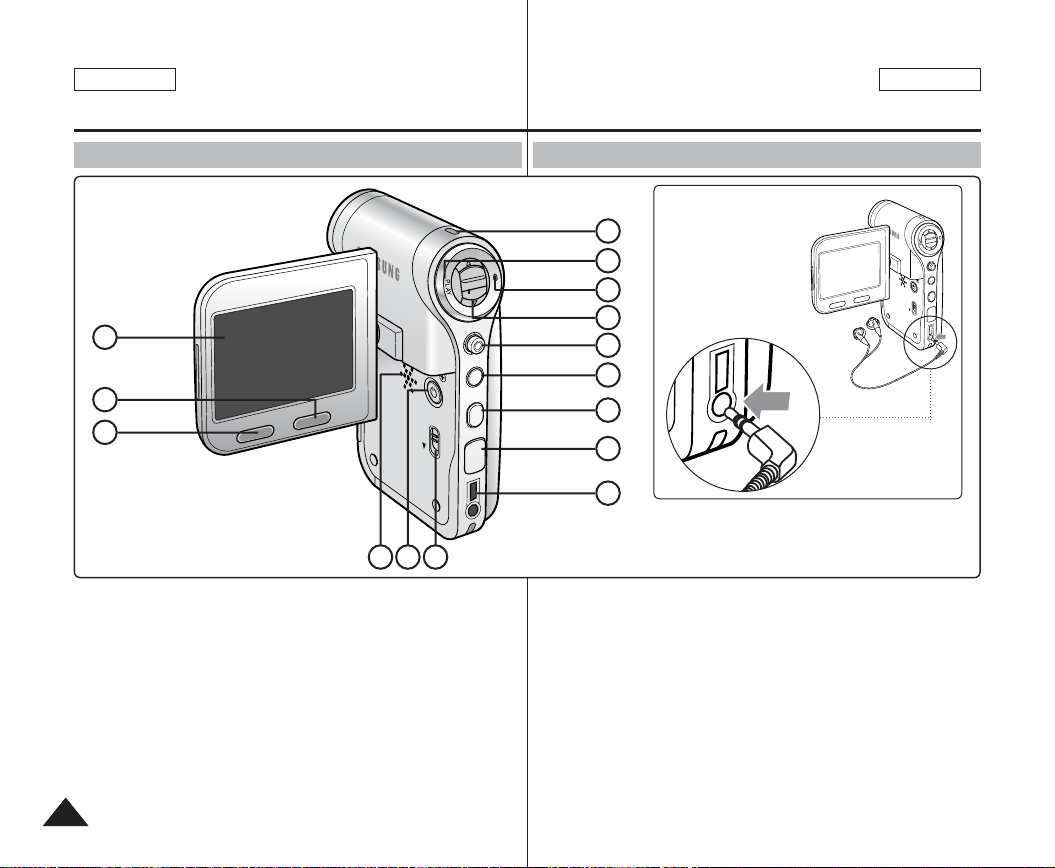
ENGLISH
ESPAÑOL
Location of Controls
Rear & Left View
1
2
3
1. LCD monitor
2. DELETE button
3. DISPLAY button
4. Built-in speaker
5. POWER button
6. MP3/External Camera
Module HOLD switch
7. Record / Power/Charging
indicator
[ Note ]
✤
Multi jack is a unified Earphones, AV Input/Output and External
Camera Module jack.
1414
DISPLAY
DELETE
HOLD
5 64
8. PLAY button
9. Record /Stop button
10. [W/T] switch
11. Joystick (Up, Down, Left,
Right, OK)
12. MENU button
13. MODE button
14. DC IN jack
15. Multi jack
W
MENU
MODE
Ubicación de los controles
Vistas posterior y lateral izquierda
How to Connect
7
8
T
9
10
11
12
13
DC IN
14
15
1. Pantalla LCD
2. BOTÓN DELETE
3. Botón DISPLAY
4. Altavoz incorporado
5. BOTÓN de encendido
6. Interruptor HOLD del
módulo externo de cámara/
MP3
7. Indicador de grabación/
encendido/carga
[ Nota ]
✤
Funciones del terminal múltiple unificador para audífonos, entrada/
salida de AV y módulo externo de cámara.
Earphones
Connect the
earphones to the
multi jack as shown
in the figure.
8. Botón REPRODUCIR
9. Botón Grabar/Detener
10. Interruptor [W/T]
11. Joystick (Arriba, Abajo,
12. Botón MENU
13. Botón MODE
14. Terminal DC IN
15. Terminal múltiple
W
T
MENU
DELETE
DISPLAY
MODE
HOLD
DC IN
Izquierda, Derecha, OK)

ENGLISH
USB
MMC/SD
ESPAÑOL
Location of Controls
Side & Bottom View
1
2
3
4
1. Lens
2. Flash
3. Battery pack
4. Battery eject
switch
5. Front cover
6. USB port
7. Built-in
microphone
8. Memory card slot
9. Tripod receptacle
10. Strap hook
5
<Left Side>
Usable Memory
Cards (2GB Max)
SD
Ubicación de los controles
Vista lateral e inferior
Hanging Lens Cover on the
Sports Camcorder
9
6
7
8
Tarjetas de
memoria utilizables
(2 GB máx.)
MMC
1. Objetivo
2. Flash
3. Batería
4. Interruptor de
expulsión de la
batería
5. Tapa frontal
6. Puerto USB
7. Micrófono
incorporado
10
8. Ranura para
9. Orificio para el
10. Enganche de la
tarjeta de
memoria
trípode
correa
1515

ENGLISH
ESPAÑOL
Location of Controls
External Camera Module View
1
2
3
1. Built-in microphone
2. Lens
3. Rubber Mount
4. Picture Rotator
5. Record/Power indicator
6. POWER/Record /Stop
button
7. Clip
8. External Camera Module
cable
9. Rubber Mount receptacle
Ubicación de los controles
Vista del módulo externo de cámara
4
65
7
1. Micrófono incorporado
2. Objetivo
3. Montaje de goma
4. Girador de imagen
5. Indicador de grabación/
encendido/carga
6. BOTÓN DE ENCENDIDO/
Grabar/Detener
Bottom View
8
7. Clip
8. Cable del módulo externo
de cámara
9. Receptáculo del montaje
de goma
9
1616

ENGLISH
S
F
Sepia
Recording...
STBY
12:00AM 2006.01.01
Move Play
00:00:00/00:40:05
100-0001
W
T
1X
10X
W
T
1X
10X
S
F
Sepia
Recording...
STBY
12:00AM 2006.01.01
00:00:00/00:40:05
W
T
1X
10X
W
T
1X
10X
W
T
1X
10X
S
F
Sepia
Recording...
STBY
12:00AM 2006.01.01
Move Play
00:00:00/00:40:05
100-0001
12:00AM 2006.01.01
720X480
00:00:15/00:05:20
100-0001
W
T
1X
10X
W
T
1X
10X
ESPAÑOL
Location of Controls : LCD Display
OSD (On Screen Display in Movie Record Mode/Movie Play Mode)
Movie Record Mode
1. Mode indicator
2. Image size indicator
3. Image quality indicator
4. White balance indicator
5. Program AE indicator
6. Date/Time indicator
7. Effect indicator
8. BLC indicator *
9. Focus indicator *
10 EIS indicator
11. Battery life indicator
12. Memory type indicator
13. Counter (
14. Warning and note indicator
15. Record/STBY indicator
16. Optical zoom indicator
17. Digital zoom indicator
Movie Play Mode
1. Mode indicator
2. Lock indicator
3. Current display indicator
4. Move (Help Key)
5. Play (Help Key)
6. Damaged file indicator
7. Scroll bar
8. Multi selection indicator
9. Battery life indicator
10. Memory type indicator
11. Image counter (Current image)
12. Image size indicator
13. Date/Time indicator
14. Volume indicator
15. Counter (
[ Notes ]
✤ Settings indicated with * will not be retained
✤ The OSD indicators of this product are based
✤ The OSD indicators are based on internal
Elapsed time /Remaining time
Elapsed time /Recorded time
when the Sports Camcorder is turned off.
)
)
on model SC-X210L.
memory.
Ubicación de los controles : Pantalla LCD
OSD (Presentación en pantalla en modo Grab. video/Repr. video)
Movie Record Mode
11121315 14
1
2
720i
F
3
4
5
S
6
10
9
8
7 17
Movie Play Mode
91011
1
2
3
?
ERROR
OK
4
6
5
Movie Play Mode
15
12
13 11
Modo Grabar video
1. Indicador de modo
2. Indicador de tamaño de imagen
3. Indicador de calidad de imagen
4. Indicador de balance de blanco
5. Indicador de Program AE
6. Indicador de fecha/hora
16
7. Indicador de efecto
8. Indicador de BLC *
9. Indicador de enfoque *
10. Indicador de EIS
11. Indicador de duración de la batería
12. Indicador de tipo de memoria
13. Contador (
14. Indicador de advertencia y nota
15. Indicador Grabar/Detener
16. Indicador de zoom óptico
17. Indicador de zoom digital
Modo Reproducir video
8
1. Indicador de modo
2. Indicador de bloqueo
3. Indicador de visualización actual
7
4. Mover (Tecla de ayuda)
5. Reproducir (Tecla de ayuda)
6. Indicador de archivo dañado
7. Barra de desplazamiento
8. Indicador de selección múltiple
9. Indicador de duración de la batería
10. Indicador de tipo de memoria
11. Contador de imágenes (imagen actual)
12. Indicador de tamaño de imagen
13. Indicador de fecha/hora
14. Indicador de volumen
2
15. Contador (
14
[Notas]
✤ Los ajustes indicados con * no se retendrán una
✤ Los indicadores de OSD de este producto están
✤ Los indicadores de OSD también están basados
Tiempo transcurrido/Tiempo restante
Tiempo transcurrido/Tiempo grabado
vez que se apague la Videocámara Deportiva.
basados en el modelo SC-X205L.
en la memoria interna.
)
)
1717

ENGLISH
Capturing...
12:00AM 2006.01.01
Sepia
W
T
1X
10X
W
T
1X
10X
W
T
1X
10X
W
T
1X
10X
Capturing...
12:00AM 2006.01.01
Move View
100-0001
1
Sepia
W
T
1X
10X
W
T
1X
10X
Capturing...
12:00AM 2006.01.01
Move View
100-0001
12:00AM 2006.01.01
100-0001
1
1
Sepia
W
T
1X
10X
W
T
1X
10X
Slide
ESPAÑOL
Location of Controls : LCD Display
OSD (On Screen Display in Photo Capture Mode/Photo View Mode)
Photo Capture Mode
1. Mode indicator
2. White balance indicator
3. Program AE indicator
4. Date/Time indicator
5. Effect indicator
6. BLC indicator *
7. Focus indicator *
8. EIS indicator
9. Battery life indicator
10. Memory type indicator
11. Warning and note indicator
12. Multi shot indicator
13. Flash indicator
14. Optical zoom indicator
15. Digital zoom indicator
Photo View Mode
1. Mode indicator
2. Lock indicator
3. Current display indicator
4. Move (Help Key)
5. View (Help Key)
6. Scroll bar indicator
7. Multi selection indicator
8. Battery life indicator
9. Memory type indicator
10. Image counter indicator
11. DPOF indicator
12. Date/Time indicator
13. Slide indicator
[ Notes ]
✤ Settings indicated with * will not be
✤ The OSD indicators are based on internal
1818
(Current image)
retained when the Sports Camcorder is
turned off.
memory.
Photo Capture Mode
1
2
3
4
Photo View Mode
1
2
3
Photo View Mode
13
12
Ubicación de los controles : Pantalla LCD
OSD (Presentación en pantalla en modo Tomar foto/Ver foto)
Modo Tomar foto
10 91213 11
8
7
6
5
891011
OK
54
10
1. Indicador de modo
2. Indicador de balance de blanco
3. Indicador de Program AE
4. Indicador de fecha/hora
5. Indicador de efecto
14
6. Indicador de BLC *
7. Indicador de enfoque *
8. Indicador de EIS
9. Indicador de duración de la batería
10. Indicador de tipo de memoria
11. Indicador de advertencia y nota
15
12. Indicador de disparo múltiple
13. Indicador de Flash
14. Indicador de zoom óptico
15. Indicador de zoom digital
7
6
Modo Ver foto
1. Indicador de modo
2. Indicador de bloqueo
3. Indicador de visualización actual
4. Mover (Tecla de ayuda)
5. Ver (Tecla de ayuda)
6. Indicador de barra de desplazamiento
7. Indicador de selección múltiple
8. Indicador de duración de la batería
9. Indicador de tipo de memoria
10. Indicador de contador de imágenes
(imagen actual)
11. Indicador de DPOF
2
12. Indicador de fecha/hora
11
13. Indicador Slide
[Notas]
✤ Los ajustes indicados con * no se
retendrán una vez que se apague la
Videocámara Deportiva.
✤ Los indicadores de OSD también están
basados en la memoria interna.

ENGLISH
Move Play
00:12
Life is cool.mp3
Everytime.mp3
Toxic.mp3
Don’t push me.mp3
Love you.mp3
Move Play
00:12
Life is cool.mp3
Everytime.mp3
Toxic.mp3
Don’t push me.mp3
Love you.mp3
Search
1/10
Pause
List
Life is cool.mp3
Sweetbox
POP
ESPAÑOL
Location of Controls : LCD Display
OSD (On Screen Display in MP3 Mode)
1. Mode indicator
2. File name indicator
3. Lock indicator
4. Move (Help Key)
5. Play (Help Key)
6. Scroll bar indicator
7. Battery life indicator
8. Memory type indicator
9. Counter(Elapsed time)
10. Repeat indicator
11. Multi selection indicator
1. Mode indicator
2. File name indicator
3. Artist indicator
4. Sampling rate/Bit rate
5. Operation indicator
6. Progress bar indicator
7. Search (Help Key)
8. Counter(Elapsed time/Full time)
9. List (Help Key)
10. Play/Pause (Help Key)
11. Volume indicator
12. Equalizer indicator
13. Lock indicator
14. Battery life indicator
15. Memory type indicator
16. File number indicator
[ Notes ]
✤ Settings will be retained when the Sports Camcorder is turned off.
✤ The MP3 file with tag information will display the artist name.
MP3 Mode
1
2
3
11
4
MP3 Mode
1
2
3
4
Stereo
00:01:07/00:03:27
5
6
7 8
(Current / Total)
MP3 files with no tag information will leave the item blank.
MP3 Mode
OK
5
MP3 Mode
192Kbps
44.1KHz
9
Ubicación de los controles : Pantalla LCD
OSD (Presentación en pantalla en modo MP3)
Modo MP3
810 9 7
1516 14
POP
OK
10
[Notas]
✤ Los ajustes se retendrán una vez que se apague la Videocámara
Deportiva.
✤ El archivo MP3 con información de etiqueta mostrará el nombre del
artista.
Los archivos MP3 sin información de etiqueta la dejarán en blanco.
1. Indicador de modo
2. Indicador de nombre de archivo
3. Indicador de bloqueo
4. Mover (Tecla de ayuda)
5. Reproducir (Tecla de ayuda)
6. Indicador de barra de desplazamiento
6
7. Indicador de duración de la batería
8. Indicador de tipo de memoria
9. Contador (Tiempo transcurrido)
10. Indicador de repetición
11. Indicador de selección múltiple
Modo MP3
1. Indicador de modo
2. Indicador de nombre de archivo
3. Indicador de artista
4. Velocidad de muestreo / velocidad de bits
5. Indicador de operación
13
6. Indicador de barra de progreso
12
7. Buscar (Tecla de ayuda)
8. Contador (Tiempo transcurrido / Tiempo
11
completo)
9. Lista (Tecla de ayuda)
10. Reproducir / Pausa (Tecla de ayuda)
11. Indicador de volumen
12. Indicador de ecualizador
13. Indicador de bloqueo
14. Indicador de duración de la batería
15. Indicador de tipo de memoria
16. Indicador de número de archivo
(Actual / Total)
1919

ENGLISH
Stop
2006/01/01 12:00:00 AM
SWAV0001.WAV
00:00:12/34:59:48
Stop
2006/01/01 12:00:00 AM
SWAV0001.WAV
00:00:12/34:59:48
2006/01/01 12:00:00 AM
SWAV0001.WAV
00:00:02/00:00:12
1/3
Search Pause
List
Move Play
1/3
2006/01/01 12:00:00 AM
2006/01/01 12:00:10 AM
2006/01/01 12:00:20 AM
00:12
Stop
2006/01/01 12:00:00 AM
SWAV0001.WAV
00:00:12/34:59:48
Move Play
1/3
2006/01/01 12:00:00 AM
2006/01/01 12:00:10 AM
2006/01/01 12:00:20 AM
00:12
ESPAÑOL
Location of Controls : LCD Display
OSD (On Screen Display in Voice Record Mode/Voice Play Mode)
Voice Record Mode
1. Mode indicator
2. File name indicator
3. Date/Time indicator
4. Sampling rate/Bit rate
5. Operation indicator
6. Counter (Elapsed Time / Remaining Time)
7. Battery life indicator
8. Memory type indicator
Voice Play Mode
1. Mode indicator
2. Date/Time indicator
3. Lock indicator
4. Move (Help Key)
5. Play (Help Key)
6. Scroll bar indicator
7. Battery life indicator
8. Memory type indicator
9. File number indicator (Current / Total)
10. Counter(Elapsed time)
11. Repeat indicator
12. Multi selection indicator
Voice Play Mode
2020
1. File name indicator
2. Date/Time indicator
3. Operation indicator
4. Progress bar indicator
5. Search (Help Key)
6. List (Help Key)
7. Counter (Elapsed time / Recorded time)
8. Play/Pause (Help Key)
9. Volume indicator
10. Lock indicator
11. File Number indicator (Current / Total)
[ Note ]
✤ Settings will be retained when the Sports
Camcorder is turned off.
Voice Record Mode
1
2
3
4
Stereo
5
8.0KHz
Voice Play Mode
1
2
3
12
1
OK
4
Voice Play Mode
1
1
2
Stereo
3
4
8.0KHz
5
Ubicación de los controles : Pantalla LCD
OSD (Presentación en pantalla en modo Grabar voz/Reproducir voz)
Modo Grab. voz
1. Indicador de modo
2. Indicador de nombre de archivo
3. Indicador de fecha/hora
4. Velocidad de muestreo / velocidad de bits
5. Indicador de operación
6. Contador
(Tiempo transcurrido / Tiempo restante)
7. Indicador de duración de la batería
8. Indicador de tipo de memoria
Modo Repr. voz
1. Indicador de modo
2. Indicador de fecha/hora
3. Indicador de bloqueo
4. Mover (Tecla de ayuda)
5. Reproducir (Tecla de ayuda)
6. Indicador de barra de desplazamiento
7. Indicador de duración de la batería
8. Indicador de tipo de memoria
9. Indicador de número de archivo (Actual / Total)
10. Contador (Tiempo transcurrido)
6
11. Indicador de repetición
12. Indicador de selección múltiple
Modo Repr. voz
1. Indicador de nombre de archivo
2. Indicador de fecha/hora
3. Indicador de operación
4. Indicador de barra de progreso
5. Buscar (Tecla de ayuda)
6. Lista (Tecla de ayuda)
7. Contador
10
9
(Tiempo transcurrido / Tiempo grabado)
8. Reproducir / Pausa (Tecla de ayuda)
9. Indicador de volumen
10. Indicador de bloqueo
11. Indicador de número de archivo (Actual / Total)
[Nota]
✤ Los ajustes se retendrán una vez que se
apague la Videocámara Deportiva.
64Kbps
5
64Kbps
6
87
6
891011 7
11
OK
7
8

ENGLISH
System Settings
Move Select
Storage Type
External
Internal
Move Play
/DCIM/100SSDVC
DCAM0002.JPG
DCAM0003.JPG
DCAM0004.JPG
DCAM0001.JPG
Move Play
Dart
Coin
1/4
Move Play
Move Play
/DCIM/100SSDVC
DCAM0002.JPG
DCAM0003.JPG
DCAM0004.JPG
DCAM0001.JPG
1/4
Move
Play
ESPAÑOL
Location of Controls : LCD Display
OSD (On Screen Display in File Browser
Mode/System Settings Mode)
File Browser Mode
1. Mode indicator
2. Current selected folder indicator
3. Current selected file indicator
4. Lock indicator
5. Multi selection indicator
6. Move (Help Key)
7. Play (Help Key)
8. Scroll bar indicator
9. Battery life indicator
10. Memory type indicator
11. File number indicator
1. Mode indicator
2. Menu tab
3. Setup item
4. Move (Help Key)
5. Select (Help Key)
6. Battery life indicator
7. Memory type indicator
(Current / Total)
System Settings Mode
Ubicación de los controles : Pantalla LCD
OSD (Presentación en pantalla en modo
Explorador de archivos / Ajustes del sistema)
File Browser Mode
11
1
2
4
5
OK
OK
6
System Settings Mode
1
Ver .
2
3
4
7
TYPE
OK
5
10 9
76
Modo Expl. archivos
1. Indicador de modo
2. Indicador de carpeta seleccionada
3. Indicador de archivo seleccionado
4. Indicador de bloqueo
5. Indicador de selección múltiple
8
6. Mover (Tecla de ayuda)
7. Reproducir (Tecla de ayuda)
8. Indicador de barra de desplazamiento
9. Indicador de duración de la batería
10. Indicador de tipo de memoria
11. Indicador de número de archivo
(Actual / Total)
Modo Ajustes sistema
1. Indicador de modo
2. Ficha de menús
3. Opción de configuración
4. Mover (Tecla de ayuda)
5. Seleccionar (Tecla de ayuda)
6. Indicador de duración de la batería
7. Indicador de tipo de memoria
2121
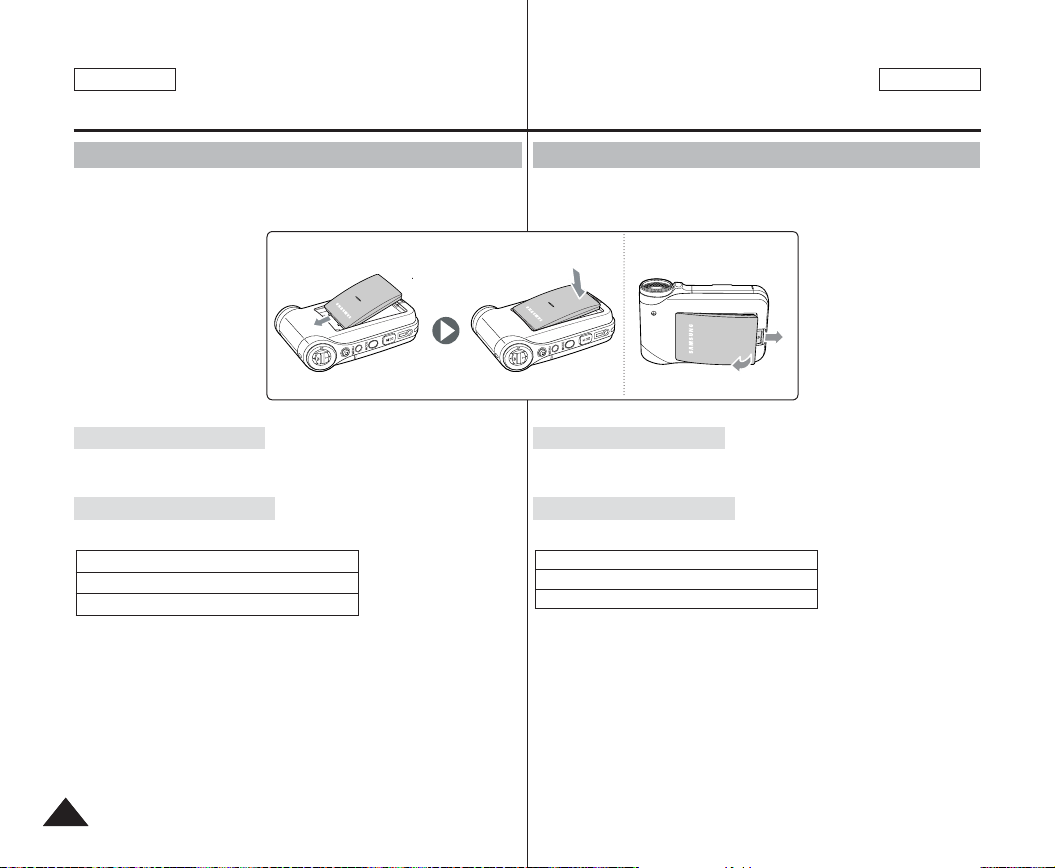
ENGLISH
ESPAÑOL
How to Use the Battery Pack
Battery Pack Installation / Ejection
It is recommended you purchase one or more additional battery packs
to allow continuous use of your Sports Camcorder.
<Insert> <Eject>
To insert the battery pack
Slide the battery pack into the groove until it clicks.
Uso de la batería
Instalación y extracción de la batería
Se recomienda adquirir una o más baterías para poder utilizar la
Videocámara Deportiva de forma continua.
Para introducir la batería
Deslice la batería en la ranura hasta que emita un chasquido.
To eject the battery pack
Pull the Battery eject switch to eject the battery pack.
Battery
SB-P120A (1200mAh)
SB-P190A (1900mAh)
[ Notes ]
✤ Clean the terminals to remove foreign substances before inserting
the battery pack.
✤ If the Sports Camcorder will not be in use for a while, remove the
battery pack from the Sports Camcorder.
Empuje el interruptor de expulsión para expulsar la batería.
[Notas]
✤ Limpie el terminal para eliminar sustancias extrañas antes de
✤ Si no va a utilizar la Videocámara Deportiva durante un tiempo,
1
2
Para expulsar la batería
Batería
SB-P120A (1200mAh)
SB-P190A (1900mAh)
insertar la batería.
retire la batería de la Videocámara Deportiva.
2222

ENGLISH
ESPAÑOL
How to Use the Battery Pack
Maintaining the Battery Pack
✤ The battery pack should be recharged in an environment of
between 32
✤ The battery pack should never be charged in a room temperature
that is below 32
✤ The life and capacity of the battery pack will be reduced if it is used
in temperatures below 32
104
✤ Do not put the battery pack near any heat sources (fire or flames,
for example).
✤ Do not disassemble, process, press or heat the battery pack.
✤ Do not allow the + and - terminals of the battery pack to be short-
circuited. It may cause leakage, heat generation, induce fire and
overheating.
✤ It is recommended that you use the original Samsung battery pack
°
F(0°C) and 104°F(40°C).
°
F(0°C).
°
°
F(40°C) for a long period.
F(0°C) or left in temperatures above
Uso de la batería
Mantenimiento de la batería
✤ La batería debe recargarse en un ambiente de entre 32°F(0°C) y 104
✤ La batería nunca debe cargarse en una temperatura de sala que esté
✤ La vida y capacidad de la batería se verá reducida si se utiliza con
superiores a los 104
✤ No ponga la batería cerca de una fuente de calor (fuego o llamas, por
✤ No desmonte la batería ni la someta a manipulaciones, a presiones ni
✤ No permita que se produzca un cortocircuito entre los polos + y – de
✤ Se recomienda el uso de la batería original de Samsung que está
that is available at the retailer where you purchased the Sports
Camcorder.
Continuous recording time based on battery type
If you close the LCD screen, it switches off automatically.
The continuous recording times given in the table below are
approximations. Actual recording time depends on usage.
Battery
Time
Continuous Recording Time
LCD ON Backlight OFF
SB-P120A (1200mAh) Approx. 1hr. 20min. Approx. 1hr. 40min.
SB-P190A (1900mAh) Approx. 2hr. 30min. Approx. 2hr. 50min.
[ Warning ]
✤ When you eject the battery pack from the Sports Camcorder, hold
Tiempo de grabación continua basándose en el tipo de batería
Si cierra la pantalla LCD, se apaga automáticamente.
Los tiempos de grabación continua que se facilitan en la tabla siguiente
son aproximados. El tiempo real de grabación depende del uso de la
videocámara.
Batería
SB-P120A (1200mAh) Aprox. 1 h.: 20 min. Aprox. 1 h.: 40 min.
SB-P190A (1900mAh) Aprox. 2 h.: 30 min. Aprox. 2 h.: 50 min.
[Atención]
✤ Cuando expulse la batería de la Videocámara Deportiva, sujétela para
the battery pack to prevent it from dropping to the floor.
[ Notes ]
✤ Prepare an extra battery if you use the Sports Camcorder
outdoors.
✤ Contact a Samsung retailer to purchase a new battery pack.
✤ If you zoom in or out, the recording time becomes shorter.
✤ ‘The Continuous Recording Time' listed is approximate and is
[Notas]
✤ Prepare una batería adicional si utiliza la Videocámara Deportiva en el
✤ Póngase en contacto con un distribuidor de Samsung para adquirir una
✤ Al acercar y alejar el zoom, se acorta el tiempo de grabación.
✤ El tiempo de grabación continua indicado es aproximado y varía
affected by functions such as zooming.
F(40°C).
°
por debajo de los 32
temperaturas inferiores a los 32
ejemplo).
al calor.
la batería. Puede provocar fugas, generar calor, producir un incendio o
sobrecalentamiento.
disponible en el distribuidor en el que adquirió la Videocámara
Deportiva.
Tiempo
evitar que se caiga al suelo.
exterior.
nueva batería.
dependiendo de las funciones utilizadas como el zoom.
F(0°C).
°
°
F(40°C) durante mucho tiempo.
F(0°C) o se deje en temperaturas
Tiempo de grabación continuada
LCD ENCENDIDA Luz de fondo apagada
°
2323

ENGLISH
Recording...
00:00:00:00:40:05
ESPAÑOL
How to Use the Battery Pack
Battery Level Display
The Battery Level Display shows the amount of battery power remaining in
the battery pack.
Battery Level
Indicator
to turn off after 5 seconds.
Tips for Battery Identification
If the battery has been fully charged, the charge indicator is green.
If you are charging the battery, the color of the charge indicator is orange.
The charge indicator flickers if the battery is abnormal.
Charging time based on battery type
Capacity
SB-P120A (1200mAh) Approx. 1hr. 50min Approx. 3hr. 40min
SB-P190A (1900mAh) Approx. 3hr. 20min Approx. 6hr. 20min
[ Notes ]
✤ You may charge your Sports Camcorder by connecting it to a PC with
the USB cable.
✤ You may not charge via USB if the power is on.
✤ The charging time with the USB cable may differ depending on the PC.
2424
State Message
Fully charged 20~40% used 40~60% used -
60~80% used -
80~95% used -
Exhausted(flickers)
The device will soon turn
Change the Battery Pack
The device will be forced
off.
as soon as possible.
(flickers)
using AC Power
Adapter
-
“Low
battery”
using USB cable
Charge
indicator
Uso de la batería
Indicador de carga de la batería
El indicador de la carga de la batería muestra la cantidad de energía
restante.
Indicador de
nivel de la
batería
Consejos para la identificación de la batería
Si la batería está completamente cargada, el indicador de carga aparece
de color verde.
Si está cargando la batería, el indicador de carga aparece de color naranja.
El indicador de carga parpadea si la batería muestra alguna anormalidad.
Tiempo de carga dependiendo del tipo de batería
Capacidad
SB-P120A (1200mAh) Aprox. 1 h.: 50 min.: Aprox. 3 h. 40 min.:
SB-P190A (1900mAh) Aprox. 3 h.: 20 min.: Aprox. 6 h. 20 min.:
[Notas]
✤ Puede cargar la Videocámara deportiva conectándola a un PC con el
cable USB.
✤ Es posible que no pueda cargar a través de USB si está encendida.
El tiempo de carga con el cable USB puede diferir dependiendo del PC.
✤
utilizando un
adaptador de CA
Estado Mensaje
Completamente cargada
20~40% usada
40 - 60% usada
60 - 80% usada
80 - 95% usada
Agotada (parpadea)
El dispositivo se apagará
enseguida.
Cambie la batería
lo antes posible.
(parpadea)
El dispositivo se apagará
de forma forzada
transcurridos 5 segundos.
utilizando un cable
USB
-
-
-
-
-
-
“Batería
baja”

ENGLISH
USB
USB
ESPAÑOL
How to Use the Battery Pack
Charging the Battery Pack
1. Turn off the Sports Camcorder by
pressing the [POWER] button.
2. Insert the battery pack to the unit.
3. Open the connector cover of the
unit.
4. Charge the battery pack with
using AC Power Adapter or USB
Cable.
Connect the AC Power
AC Power
Adapter
Adapter with the Sports
Camcorder properly
and plug the AC Power
Adapter to the wall outlet.
Connect the USB
Cable with the Sports
USB Cable
Camcorder properly and
connect the other side to
a USB port of a PC.
[ Note ]
✤ You may use the Sports Camcorder
powered by the AC Power Adapter
indoors where available.
[ Warning ]
✤ It is recommended you fully charge
the battery pack before use.
✤ You should only charge the battery
°
in an environment between 32
and 104
°
F.
F
✤ If ambient temperature is too low
when charging, it may take long to
fully charge or may not fully charge
the battery, which results the green
indicator will not turn on.
✤ Before connecting the cable, make sure that you don’t have any
foreign substances between connectors.
Connecting the AC Power Adapter
DC IN jack
Connecting the USB Cable
USB port
USB
MMC/SD
Uso de la batería
Carga de la batería
1.
Apague la Videocámara Deportiva
presionando el botón [POWER].
2. Inserte la batería en la unidad.
3. Abra la tapa de conectores de la
unidad.
4. Cargue la batería utilizando el
adaptador de CA o el cable USB.
Conecte correctamente el
Adaptador
de CA
Cable USB
✤ Puede utilizar la Videocámara
[Atención]
✤ Se recomienda cargar totalmente
✤ Sólo debe cargar la batería en un
✤ Si la temperatura ambiente es
✤ Antes de conectar el cable, asegúrese de que no tiene ningún
objeto o sustancia extraños entre los conectores.
adaptador de CA con la
Videocámara Deportiva y
enchufe el adaptador de
CA a la toma de corriente.
Conecte el cable USB
con la Videocámara
Deportiva correctamente
y conecte el otro extremo
a un puerto USB del PC.
[Nota]
Deportiva con el adaptador de CA
en interiores en los que exista una
toma de CA.
la batería antes de utilizarla.
ambiente entre 32
°
F y 104°F.
demasiado baja al cargar, es
posible que tarde más tiempo en
cargarse totalmente o incluso que
no se cargue totalmente, con lo
cual el indicador verde nunca se
encenderá.
2525

ENGLISH
ESPAÑOL
Getting Started
The LED Color
The LED Color indicates the power or charge status.
Recording / Charging Indicator
LED Color
Red
Orange - Charging
Green - Fully Charged
Power Indicator
During
Recording
Recording
<Movie and
Voice Recorder
mode>
LED Color Power
Blue On
Before You Start Operating the Sports Camcorder
Before using the Sports Camcorder, refer to this page for easy
operation. The memory card is not supplied.
1. Insert the battery pack and insert a memory card into the
memory card slot. ➥page 34
2. Charge the battery pack by directly connecting the AC Power
Adapter to the Sports Camcorder.
➥page 25
3. Press the [POWER] button to turn on the Sports Camcorder.
4. Select the desired mode by pressing the [MODE] button.
5. Press the [Record / Stop] button to take a picture, start
recording movie / voice.
6. When finished, press the [POWER] button to turn the Sports
Camcorder off.
2626
During
Charging
-
Recording /
Charging Indicator
Introducción
Color de LED
El color del LED indica el estado de encendido o carga.
Indicador de grabación / carga
Color de
LED
Rojo
Naranja
Verde
C IN
Indicador de encendido
Pasos preliminares antes de utilizar la Videocámara Deportiva
Antes de utilizar la Videocámara Deportiva, consulte esta página para
facilitar su funcionamiento. No se suministra la tarjeta de memoria.
1. Inserte la batería y una tarjeta de memoria en la ranura para
tarjeta de memoria. ➥página 34
2. Cargue la batería conectando directamente el adaptador de
CA a la Videocámara Deportiva. ➥página 25
3. Presione el botón [POWER] para encender el dispositivo.
4. Seleccione el modo que desea presionando el botón [MODE].
5. Presione el botón [Record / Stop] (Grabar / Detener) para
tomar una imagen, iniciar la grabación de video / voz.
6. Al finalizar, presione el botón [POWER] para apagar la
Videocámara Deportiva.
Durante grabación Durante carga
Grabación
<Modo Video y
Grabador de voz>
-
-
Color de LED Alimentación
Azul enc
Cargando
Completamente
cargada
-

ENGLISH
ESPAÑOL
Getting Started
Using the MODE button
The [MODE] button is used to change the Sports Camcorder mode.
Available modes are Movie, Photo, MP3, Voice Recorder, File Browser and
System Settings.
Setting the Mode
Set the desired mode by pressing the [MODE] button.
The Sports Camcorder switches to the designated mode.
Functions of Each Mode
Movie
Photo
Movie mode
You can record
and play movie
files.
Photo
mode
You can take
and view photo
files.
MP3
MP3 mode
You can play
back MP3 files.
Voice Recorder
File Browser
System Settings
Power Saving Function
The LCD monitor is turned off after a certain period of time has passed
(see below) in each mode in order to prevent unnecessary battery
power consumption.
Press any button to go back and turn on the LCD monitor.
Mode
Movie Photo MP3 Voice
Time 10 min. 3 min. 30 sec. 30 sec. 30 sec. 60 sec. 60 sec.
Voice Recorder
mode
You can record and
listen to voice files.
File Browser
mode
You can delete, lock,
copy the file and
view file information.
System
Settings mode
Using this mode,
you can set / adjust
settings regarding
the LCD display,
Date / Time, Reset
and Memory
management.
File
System
Browser
Settings
Introducción
Utilización del botón Mode
El botón Mode se utiliza para cambiar el modo de la Videocámara
Deportiva. Los modos disponibles son Video, Foto, MP3, Grabador de voz,
Explorador de archivos y Ajustes del sistema.
Ajuste del modo
Ajuste el modo que desea presionando el botón [MODE].
La Videocámara Deportiva cambia al modo designado.
Funciones de cada modo
Función de ahorro de energía
El monitor LCD se apaga después de un período de tiempo transcurrido
(véase a continuación) para evitar el consumo innecesario de la batería.
Presione cualquier botón para volver y encender la pantalla LCD.
USB
Modo Movie Foto MP3 Voz
Tiempo 10 min. 3 min. 30 seg. 30 seg. 30 seg. 60 seg. 60 seg.
Movie
Photo
Modo Movie
Puede grabar
y reproducir
archivos de
video.
Modo Photo
Puede tomar
fotos y ver
archivos de
fotos.
Modo MP3
MP3
Puede
reproducir los
archivos MP3.
Voice Recorder
File Browser
System Settings
/ ajustar aspectos relacionados con
la pantalla LCD, la fecha / la hora,
reinicializar y gestionar la memoria.
Modo Voice
Recorder
Puede grabar y
escuchar archivos de
voz.
Modo File
Browser
Puede borrar,
bloquear, copiar
el archivo y ver la
información del
mismo.
Modo System
Settings
Al utilizar este
modo, puede definir
Ajustes
Expl.
archivos
del
sistema
USB
2727

ENGLISH
ESPAÑOL
Getting Started
Using the Function button
The Function button is used to make a selection, move the cursor,
select the functions and exit from the menu.
Using the Function button
Button
Using the Joystick
✤ The joystick is used to make a selection, move the cursor, select
functions, and exit from the menu.
1. Move the cursor left / right by moving the [Joystick].
2. Move the cursor up / down by moving the [Joystick].
◆ You can adjust the volume by moving the [Joystick] (up / down)
3. Confirm your selection by pressing the [Joystick(OK)].
Recording /
Capturing
Zoom out (▲)
Zoom in (▼)-
Change from
Record/
Capture to
Play/View
Recording
in
Movie / MP3 / Voice Recorder playback modes
Using the MENU button
1.
Set the desired mode by pressing the [MODE] button.
2. Press the [MENU] button.
3. Move the cursor by moving the [Joystick] up / down / left
/ right to select desired menu item, and then press the
[Joystick(OK)] to confirm.
4. Press the [MENU] button to finish.
2828
Playing/
Viewing
Multi-Play
screen / List
Play/Pause
Change from
Play/View
to Record/
Capture
Function button
Move Upwards
Move Left
Confirm Selection
Select menu
Introducción
Utilización del botón de funciones
El botón de funciones se utiliza para realizar una selección, mover el
cursor, seleccionar las funciones y salir del menú.
Utilización del botón de funciones
Botón
Move Right
Move
Downwards
Grabación/
Captura
Alejar zoom
(▲)
Acercar zoom
(▼)
Cambiar de
Record /
Capture a
Play / View
Grabación
Utilización del Joystick
✤ El joystick se utiliza para realizar una selección, mover el cursor,
seleccionar funciones y salir del menú.
Mueva el cursor a la izquierda / derecha moviendo el [Joystick].
1.
2. Mueva el cursor arriba / abajo moviendo el [Joystick].
◆ Puede ajustar el volumen movuendo el [Joystick] (arriba /
abajo) en los modos de reproducción Movie / MP3 / Voice
Recorder
3. Confirme la selección presionando el [Joystick(OK)].
Utilización del botón MENU
1.
Ajuste el modo que desea presionando el botón [MODE].
2. Presione el botón [MENU].
3. Mueva el cursor moviendo el [Joystick] arriba / abajo /
izquierda / derecha para seleccionar la opción de menú que
desea y presione [Joystick(OK)] para confirmar.
4. Presione el botón [MENU] para finalizar.
Reproducción /
Visualización
Pantalla repr.
múlt./ lista
-
Reproducir /
Pausa
Cambia de Play/
View a Record/
Capture.

ENGLISH
Move Play
100-0001
Move Select
100-0003
OK
?
ERROR
Cancel
OK
Multi Select
All
HOLD
DISPLAY
DELETE
ESPAÑOL
Getting Started
Using the DISPLAY button
Each press of the [DISPLAY] button toggles the OSD indicator on and off.
1. Open the LCD monitor.
2. Press the [POWER] button to turn on the Sports Camcorder.
◆ The Movie Record screen appears.
◆ You can select Movie Mode or Previous Mode as the Start-up
mode in System Settings. ➥page 109
3. Press the [DISPLAY] button.
If you press the [DISPLAY] button in
Movie and Photo modes
✤ Once : All indicators will disappear on the
screen.
✤ Twice : The backlight turns off.
✤ 3 times : It returns to the initial screen.
[ Note ]
✤ Above description applies to the Movie and
Photo mode.
If you press the [DISPLAY] button in
another mode
✤ Once : The back light turns off.
✤ Twice : It returns to the initial screen.
[ Note ]
✤ Above description applies to the MP3/Voice
Recorder/File Browser/System Settings mode.
Using the DELETE button
The [DELETE] button is used to delete saved files.
◆ <OK>: The selected file is deleted.
◆ <Multi Select>: The selected files will be deleted.
◆ <All>: All files will be deleted.
◆ <Cancel>: Cancels deletion.
DISPLAY
button
Introducción
Utilización del botón DISPLAY
Al presionar repetidas veces el botón [DISPLAY], el indicador de OSD
cambiará alternativamente entre activada y desactivada (ON/OFF).
1. Abra el monitor LCD.
2. Presione el botón [POWER] para encender la Videocámara
Deportiva.
◆ Aparece la pantalla de video.
◆ Puede seleccionar el modo Video o el modo anterior como el
modo de inicio en Ajustes sistema. ➥página 109
3. Presione el botón [DISPLAY].
Si presiona el botón [DISPLAY] en
los modos Movie y Photo
✤ Una vez: todos los indicadores
desaparecerán de la pantalla.
✤ Dos veces: se apaga la luz de fondo.
✤ 3 veces: vuelve a la pantalla inicial.
[ Nota ]
✤ La descripción anterior se aplica al modo
Movie y Photo.
Si presiona el botón
[DISPLAY] en otro modo
DELETE
button
Utilización del botón DELETE
✤ Una vez: se apaga la luz de fondo.
✤ Dos veces: vuelve a la pantalla inicial.
[ Nota ]
✤ La descripción anterior se aplica al modo
MP3/Grabador voz/Explorador de archivos/
Ajustes de sistema.
El botón [DELETE] se utiliza para borrar los archivos
guardados.
◆ <OK>: se borra el archivo seleccionado.
◆ <Multi Select>: se borrarán los archivos
seleccionados.
◆ <All>: se borrarán todos los archivos.
◆ <Cancel>: cancela la supresión.
2929

ENGLISH
ESPAÑOL
Getting Started
Structure of the Folders and Files
The movie files and photo files are stored in internal memory or on a
memory card as shown below.
[ Notes ]
✤ Refer to page 33 for details about
memory card.
✤ You can store general data in
files and folders of the Sports
Camcorder.
✤ You can store up to 9,999 files and
999 folders.
✤ DCAM✽✽✽✽.JPG: Photo file
SMOV✽✽✽✽.AVI: Movie file
SWAV✽✽✽✽.WAV: Voice file
✽✽✽✽✽✽✽✽.MP3: MP3 file
✤ MISC: DPOF files are stored.
✤ You can freely change the file or
folder names in the MUSIC folder
on your PC.
✤ Movie files made on other
manufacturers' equipment may not
play on this Sports Camcorder.
[ Warning ]
✤ Do not turn the power off while
recording, playing, erasing
files or formatting.
✤ Turn the power off before you
insert or eject the memory card to
avoid losing data.
✤ Save important files separately.
✤ Memory cards are made with
precision technology. They are
sensitive and vulnerable to electric
shock, temperature and humidity.
Be cautious with handling them to
avoid losing data.
✤ Damaged data may not be recovered, and SAMSUNG is not
responsible for lost data.
Make sure to back up important files on your PC separately.
3030
Introducción
Estructura de carpetas y archivos
Los archivos de video y de fotos se almacenan en la memoria interna o en
una tarjeta de memoria como se muestra a continuación.
[Notas]
✤ Consulte la página 33 para obtener
información sobre la tarjeta de
memoria.
Photo file
MP3 file
Movie file
Voice file
✤ Las tarjetas de memoria se han creado con tecnología de precisión.
Son sensibles y vulnerables a descargas eléctricas, temperatura y
humedad. Tenga cuidado al utilizarlas para evitar la pérdida de datos.
Es posible que no puedan recuperarse los datos dañados, y SAMSUNG
✤
no se hace responsable de la pérdida de datos. Asegúrese de hacer
una copia de seguridad de los archivos importantes en un PC.
✤ Puede almacenar datos generales
en archivos y en las carpetas de la
Videocámara Deportiva.
✤ Puede almacenar hasta 9.999
archivos y 999 carpetas.
✤ DCAM✽✽✽✽.JPG: archivo de foto
SMOV✽✽✽✽.AVI: archivo de video
SWAV✽✽✽✽.WAV: archivo de voz
✽✽✽✽✽✽✽✽.MP3: archivo de MP3
✤ MISC: se almacenan los archivos
DPOF.
✤ Puede cambiar libremente el nombre
de archivo o de carpeta en la carpeta
MUSIC.
✤ Los archivos de video creados
en equipos de otros fabricantes
no se pueden reproducir en esta
Videocámara Deportiva.
[Atención]
✤ No apague la videocámara mientras
esté grabando, reproduciendo,
borrando archivos o formato.
✤ Apague la videocámara antes de
introducir o de extraer la tarjeta de
memoria para evitar pérdida de datos.
✤ Guarde los archivos importantes
aparte.

ENGLISH
ESPAÑOL
Getting Started
Recording Time and Capacity
Movie Record Time
Media Capacity
Internal
Memory
SD/MMC
352p 720i/720p 352p 720i/720p
approx. 32min. approx. 21min. approx. 65min. approx. 32min.
approx. 65min. approx. 43min. approx. 131min. approx. 65min.
approx. 130min. approx. 86min. approx. 262min. approx. 130min.
approx. 2min. approx. 1min. 20sec. approx. 4min. approx. 2min.
approx. 4min. approx. 3min. approx. 7min. approx. 4min.
approx. 7min. approx. 4min. approx. 17min. approx. 7min.
approx. 17min. approx. 11min. approx. 32min. approx. 17min.
approx. 32min. approx. 21min. approx. 65min. approx. 32min.
approx. 65min. approx. 43min. approx. 131min. approx. 65min.
approx. 130min. approx. 86min. approx. 262min. approx. 130min.
[ Notes ]
✤ The recording time and capacity is an approximation.
✤ The recording time shown are maximum figures based on using one function.
In actual use, using more than one function will reduce the capacity of each.
✤ The compressibility is changed automatically depending on the recorded images. The
maximum recording time and capacity can be changed in ‘Movie Record’.
✤ The Sports camcorder supports 2GB memory cards and lower. Any card above 2GB
may not record or play properly.
✤ If you record movie files at Normal(352/720) quality to the internal memory or a memory
card, the recording time increases but the movie may have lower quality than other
levels.
✤ The recording time and capacity may vary if a bad sector(section) is generated when
you record movie files to a memory card.
512MB (SC-X205L) approx. 21min. approx. 14min.
1GB (SC-X210L) approx. 43min. approx. 29min.
2GB (SC-X220L) approx. 86min. approx. 58min.
32MB approx. 1min. 20sec. approx. 50sec.
64MB approx. 3min. approx. 2min.
128MB approx. 4min. approx. 3min.
256MB approx. 11min. approx. 7min.
512MB approx. 21min. approx. 14min.
1GB approx. 43min. approx. 29min.
2GB approx. 86min. approx. 58min.
Fine Normal
Super Fine
352p 720i/720p
Introducción
Tiempo y capacidad de grabación
Tiempo de grabación de video
Soporte Capacidad
Memoria
interna
SD/MMC
352p 720i/720p 352p 720i/720p
aprox. 32 min. aprox. 21 min. aprox. 65 min. aprox. 32 min.
aprox. 65 min. aprox. 43 min. aprox. 131 min. aprox. 65 min.
aprox. 130 min. aprox. 86 min. aprox. 262 min. aprox. 130 min.
aprox. 2 min.
aprox. 4 min. aprox. 3 min. aprox. 7 min. aprox. 4 min.
aprox. 7 min. aprox. 4 min. aprox. 17 min. aprox. 7 min.
aprox. 17 min. aprox. 11 min. aprox. 32 min. aprox. 17 min.
aprox. 32 min. aprox. 21 min. aprox. 65 min. aprox. 32 min.
aprox. 65 min. aprox. 43 min. aprox. 131 min. aprox. 65 min.
aprox. 130 min. aprox. 86 min. aprox. 262 min. aprox. 130 min.
[Notas]
✤ El tiempo y capacidad de grabación es una aproximación.
✤ El tiempo de grabación mostrado son los cálculos máximos basándose en el uso
de una función.
En uso real, el uso de más de una función reducirá la capacidad.
✤ El nivel de compresión se modifica automáticamente dependiendo de las
imágenes grabadas. El tiempo de grabación máximo y la capacidad pueden
cambiarse en ‘Movie Record’.
✤ La Videocámara Deportiva admite tarjetas de memoria de 2 GB y de menor
tamaño. Es posible que las tarjetas que contengan más de 2 GB no graben o
reproduzcan correctamente.
✤ Si graba archivos de video con una calidad normal (352/720) en la memoria
interna o en una tarjeta de memoria, el tiempo de grabación aumenta pero es
posible que el video tenga unma calidad menor que con otros niveles.
✤ El tiempo de grabación y la capidad pueden variar si se genera un sector (sección)
defectuoso al grabar artchivos de video en una tarjeta de memoria.
Super Fine
512 MB (SC-X205L) aprox. 21 min. aprox. 14 min.
1 GB (SC-X210L) aprox. 43 min. aprox. 29 min.
2 GB (SC-X220L) aprox. 86 min. aprox. 58 min.
32 MB aprox. 1 min. 20 seg. aprox. 50 seg.
64 MB aprox. 3 min. aprox. 2 min.
128 MB Aprox. 4 min. aprox. 3 min.
256 MB aprox. 11 min. aprox. 7 min.
512 MB aprox. 21 min. aprox. 14 min.
1 GB aprox. 43 min. aprox. 29 min.
2 GB aprox. 86 min. aprox. 58 min.
Fine Normal
aprox. 1 min. 20 seg.
352p 720i/720p
aprox. 4 min. aprox. 2 min.
3131

ENGLISH
ESPAÑOL
Getting Started
Number of Photos that can be taken
Media Capacity
512MB (SC-X205L) approx. 2875
Internal
1GB (SC-X210L) approx. 5754
Memory
2GB (SC-X220L) approx. 11511
32MB approx. 177
64MB approx. 357
128MB approx. 716
SD/MMC
Voice Record Time
Media Capacity Time
Internal
Memory
SD/MMC
[ Notes ]
✤ Number of MP3 files that can be saved is based on 128Kbps sampling /
✤ Capacity may vary depending on file size.
✤ You must only format the memory card on the Sports Camcorder.
✤ Do not format the memory card on your PC.
✤ If you set the light on, the number of photos that can be taken will be
✤ The recordable time and number of files are maximum figures based on
In actual use, using more than one function will reduce the capacity of each.
✤ While saving to a memory card, recording may stop and a message will
3232
256MB approx. 1436
512MB approx. 2875
1GB approx. 5754
2GB approx. 11511
512MB (SC-X205L) approx. 17hr.
1GB (SC-X210L) approx. 35hr.
2GB (SC-X220L) approx. 70hr.
32MB approx. 1hr.
64MB approx. 2hr.
128MB approx. 4hr.
256MB approx. 8hr.
512MB approx. 17hr.
1GB approx. 35hr.
2GB approx. 70hr.
4MB size.
➥page 100
reduced.
using one function.
appear saying <Low speed card. Please record at lower quality.> It is
because the writing speed of the memory card is slow. We recommended
using a Memory Card of 1.25MB/sec or greater.
Quality
640x480
Number of MP3 files that can be saved
Media Capacity MP3 files
512MB (SC-X205L)
Internal
1GB (SC-X210L)
Memory
2GB (SC-X220L)
32MB
64MB
SD/MMC
128MB
256MB
512MB
1GB
2GB
approx. 128files
approx. 256files
approx. 512files
approx. 8files
approx. 16files
approx. 32files
approx. 64files
approx. 128files
approx. 256files
approx. 512files
Introducción
Número de fotos que pueden tomarse
Soporte
Capacidad
512 MB (SC-X205L)
Memoria
1 GB (SC-X210L)
interna
2 GB (SC-X220L)
32 MB aprox. 177
64 MB aprox. 357
128 MB aprox. 716
SD/
MMC
Tiempo de grabación de voz
Soporte
Memoria
interna
MMC
[Notas]
✤ Número de archivos MP3 que se pueden guardar basándose en un
✤ La capacidad puede variar dependiendo del tamaño de archivo.
✤ Sólo tiene que formatear la tarjeta de memoria en la Videocámara Deportiva.
✤ No dé formato a la tarjeta de memoria en un PC.
✤ Si enciende la luz, se reducirá el número de fotos que pueden tomarse.
✤ El tiempo de grabación y el número de archivos son las cifras más altas
En uso real, el uso de más de una función reducirá la capacidad.
✤ Mientras se guarda en una tarjeta de memoria, es posible que la grabación
256 MB aprox. 1436
512 MB aprox. 2875
1 GB aprox. 5754
2 GB aprox. 11511
Capacidad Tiempo
512 MB (SC-X205L)
1 GB (SC-X210L)
2 GB (SC-X220L)
32 MB aprox. 1 h.
64 MB aprox. 2 h.
SD/
128 MB aprox. 4 h.
256 MB aprox. 8 h.
512 MB aprox. 17 h.
1 GB aprox. 35 h.
2 GB aprox. 70 h.
muestreo de 128 Kbps / tamaño 4 MB.
➥página 100
basándose en el uso de una función.
se detenga y aparecerá un mensaje indicando <Low speed card. Please
record at lower quality.>. Esto se debe a que la velocidad de escritura de
la tarjeta de memoria es baja. Recomendamos el uso de una tarjeta de
memoria de 1,25 MB/seg. o superior.
Calidad
640x480
aprox. 2875
aprox. 5754
aprox. 11511
aprox. 17 h.
aprox. 35 h.
aprox. 70 h.
Número de archivos MP3 que se pueden guardar
Soporte Capacidad Archivos MP3
Memoria
interna
SD/
MMC
512 MB (SC-X205L)
1 GB (SC-X210L)
2 GB (SC-X220L)
32 MB
64 MB
128 MB
256 MB
512 MB
1 GB
2 GB
aprox. 128 archivos
aprox. 256 archivos
aprox. 512 archivos
aprox. 8 archivos
aprox. 16 archivos
aprox. 32 archivos
aprox. 64 archivos
aprox. 128 archivos
aprox. 256 archivos
aprox. 512 archivos

ENGLISH
ESPAÑOL
Getting Started
Using a Memory card (SD/MMC) (not supplied)
✤ Samsung is not responsible for data loss due to misuse.
✤ Turning the power off / ejecting the memory card during memory
operation such as formatting, deleting, recording, and playback may
Introducción
Utilización de una tarjeta de memoria (SD/MMC) (no suministrada)
✤ Samsung no se hace responsable de los datos perdidos a causa del uso
✤ Apagar el equipo o expulsar la tarjeta de memoria mientras esté
damage the data.
✤ You may modify the name of a file / folder stored in the memory card
using a PC. The Sports Camcorder may not recognize modified files.
✤ It is recommended that you power off before inserting or ejecting the
memory card to avoid losing data.
✤ It is not guaranteed that you may use a memory card formatted on
other devices. Be sure to format your memory card using the Sports
Camcorder.
✤ Save important files separately on other media, such as floppy disk,
hard disk, or CD.
✤ You have to format newly-purchased memory cards, memory cards
that the Sports Camcorder cannot recognize or the cards that have
✤ Puede modificar el nombre de un archivo / carpeta almacenados en la
✤ Se recomienda apagar antes de insertar o expulsar la tarjeta de memoria
✤ No se garantiza que pueda utilizar una tarjeta de memoria formateada en
✤ Guarde los archivos importantes aparte en otro soporte, como un disquete,
✤ Tiene que formatear las tarjetas de memoria recién adquiridas, las tarjetas
data saved by other devices.
✤ A memory card has a certain life span. If you use it for a long time, you
may not be able to record new data. In this case, you have to purchase
✤ Una tarjeta de memoria tiene una vida de uso concreta. Si la utiliza durante
a new memory card.
✤ Do not bend, drop, or apply a strong impact to the memory card.
✤ Do not use or store in a hot, dusty or humid environment.
✤ Do not allow foreign substances on the memory card terminals. Use a
soft dry cloth to clean the terminals if required.
✤ Use a memory card case to avoid losing data from moving and static
electricity.
✤ After a period of use, the memory card may get warm. This is normal
and not a malfunction.
✤ Damaged data may not be recovered, and SAMSUNG is not
responsible for the lost data. Make sure to back up important files
✤ No doble, deje caer ni golpee la tarjeta de memoria.
✤ No la utilice ni la guarde en un ambiente caliente, polvoriento o húmedo.
✤ No permita el contacto de sustancias extrañas en los terminales de la tarjeta
✤ Utilice una funda para la tarjeta de memoria para evitar la pérdida de datos
✤ Tras un período de uso, es posible que la tarjeta de memoria se caliente.
✤ Es posible que no puedan recuperarse los datos dañados, y SAMSUNG no
separately on a PC.
✤ miniSD/RS-MMC cards must be inserted in a special card adapter in
order to be used.
✤ Be sure to insert miniSD/RS-MMC cards in the
dedicated card adapter before use. Inserting a card
in the Sports Camcorder without the adapter may
damage the Sports Camcorder or the card.
✤ Do not insert an empty card adapter in the Sports
Camcorder. Do not leave the adapter in the Sports
Camcorder while inserting or removing miniSD/
Terminals
Protection
Tab
Label
RS-MMC cards. This may cause the Sports Camcorder
to malfunction.
✤ Las tarjetas miniSD/RS-MMC deben insertarse en un adaptador de tarjeta
<SD/MMC>
incorrecto.
utilizándose, formateándose, borrando, grabando y reproduciendo puede
dañar los datos.
tarjeta de memoria utilizando un PC. Es posible que la Videocámara
Deportiva no reconozca los archivos modificados.
para evitar la pérdida de datos.
otros dispositivos. Asegúrese de formatear la tarjeta de memoria utilizando
la Videocámara Deportiva.
un disco duro o un CD.
de memoria que la Videocámara Deportiva no puede reconocer o las
tarjetas que tienen datos guardados en otros dispositivos.
largo tiempo, no podrá grabar nuevos datos. En este caso, tendrá que
comprar una nueva tarjeta de memoria.
de memoria. Utilice un paño seco suave para limpiar los terminales en caso
necesario.
por el movimiento o por la electricidad estática.
Este hecho es normal y no se trata de ningún defecto.
se hace responsable de la pérdida de datos. Asegúrese de hacer una copia
de seguridad de los archivos importantes en un PC.
especial para poder utilizarla.
✤ Asegúrese de insertar las tarjetas miniSD/RS-MMC en
el adaptador de tarjeta dedicado antes de utilizarlas. La
inserción de la Videocámara Deportiva sin el adaptador
puede dañar videocámara o la tarjeta.
✤ No inserte un adaptador de tarjeta vacío en la
Videocámara Deportiva. No deje el adaptador en la
Videocámara deportiva no retire las tarjetas miniSD/
RS-MMC. Esto puede causar un funcionamiento
incorrecto en la Videocámara Deportiva.
3333

ENGLISH
SS
FF
STBY
00:00:00/00:40:05
720i
External memory inserted.
Do you want to change
memory to external?
OK
Cancel
USB
MMC/SD
S
F
STBY
00:00:00/00:40:05
External memory inserted.
Do you want to change
memory to external?
SD Memory Card
USB
MMC/SD
SD Memory Card
ESPAÑOL
Getting Started
Inserting / Ejecting the memory card (SD/MMC) (not supplied)
Inserting a memory card
1. Open the Front cover.
2. Insert the memory card into the memory
3. Close the Front cover.
Caution: This screen will appear if the memory card is
Ejecting a memory card
1. Open the Front cover.
2. Slightly push the memory card inwards to
3. Pull the memory card out of the memory
3434
card slot until it softly clicks.
inserted with the power on.
◆ If you select <OK>, the memory type changes
to ‘External’ and if you select <Cancel>, files
are stored in internal memory.
◆ If you insert a locked memory card, the [ ]
icon is displayed next to the memory
type indicator.
pop it out.
card slot and close the Front cover.
Label
pasting portion
Introducción
Inserción / expulsión de la tarjeta de memoria (SD/MMC) (no suministrada)
Inserción de una tarjeta de memoria.
1. Abra el tapa frontal.
2. Inserte la tarjeta de memoria en la ranura
hasta que emita un chasquido suave.
3. Cierre la tapa frontal.
Precaución: Esta pantalla aparecerá si la tarjeta de
◆
◆ Si inserta una tarjeta de memoria bloqueada,
memoria se inserta con la Videocámara
Deportiva encendida.
Si selecciona <OK>, el tipo de memoria cambia
a ‘Externa’ y si selecciona <Cancel>, los
archivos se almacenan en la memoria interna.
el icono [
] aparece al lado del indicador del
tipo de memoria.
Expulsión de una tarjeta de memoria
1. Abra el tapa frontal.
2. Presione ligeramente la tarjeta de memoria
hacia dentro para que salte.
3. Saque la tarjeta de memoria de su ranura
y cierre la tapa frontal.

ENGLISHENGLISH
12:00AM 2006/01/01 Sepia
Recording...
SS
FF
STBY
00:00:00:00:40:05
720i
12:00AM 2006/01/01 Sepia
Recording...
SS
FF
STBY
00:00:00:00:40:05
720i
ESPAÑOL
1
1
Recording .....................................................................................36
Recording ...............................................................................36
Zooming In and Out ...............................................................37
Playing...........................................................................................38
Playing Movie Files on the LCD monitor ...............................38
Playing Multiple Movie Files ..................................................39
Setting the Recording Options ..................................................41
Setting the Movie Size ...........................................................41
Setting the Movie Quality .......................................................42
Setting the White Balance .....................................................43
Setting the Program AE (Programmed Auto Exposure) .......44
Setting the Effect ....................................................................45
Setting the EIS (Electronic Image Stabilizer) ........................46
Setting the Focus ...................................................................47
Setting the BLC (Backlight Compensation) ...........................48
Setting the Digital Zoom ........................................................49
Setting the Record Mode .......................................................50
Setting the Line In/Out ...........................................................51
Setting the Viewing Options .......................................................52
Deleting Movie Files ...............................................................52
Setting the Play Mode ............................................................53
Locking Movie Files ...............................................................54
Copying Movie Files ...............................................................55
◆ Save important data / recordings separately on other media, to
avoid accidental loss due to a system failure or other reasons.
How to set to Movie mode
1. Press the [POWER] button to turn
on the Sports Camcorder.
Movie Mode
MENU
Power
button
MODE
LD
2. The Movie Record
screen appears.
1
1
Grabación .....................................................................................36
Grabación ..................................................................................36
Acercamiento y alejamiento de las imágenes ..........................37
Reproducción ...............................................................................38
Reproducción de archivos de video en la pantalla LCD ..........38
Reproducción de archivos de video .........................................39
Ajuste de las opciones de grabación ........................................41
Ajuste del tamaño del video ......................................................41
Ajuste de la calidad del video ...................................................42
Ajuste del balance de blanco ....................................................43
Ajuste de Program AE (Exposición automática programada) .44
Ajuste de efectos .......................................................................45
Ajuste de EIS (Estabilizador electrónico de la imagen) ...........46
Ajuste del enfoque ....................................................................47
Ajuste de BLC (Compensación de luz de fondo) .....................48
Ajuste del zoom digital ..............................................................49
Ajuste del modo de grabación ..................................................50
Ajuste de entrada!salida de línea .............................................51
Ajuste de las opciones de visualización ..................................52
Eliminación de archivos de video .............................................52
Ajuste del modo de reproducción .............................................53
Bloqueo de archivos de video ..................................................54
Copia de archivos de video ......................................................55
◆ Guarde los datos y grabaciones importantes aparte en otro
soporte para evitar la pérdida accidental debida a un fallo del
sistema o a otras razones.
Cómo fijar el modo Movie (Video)
1. Presione el botón [POWER] para
encender el dispositivo.
Modo Video
MENU
Botón de
encendido
MODE
LD
2. Aparece la pantalla de
grabación de
video.
3535

ENGLISH
Recording...
00:00:00:00:40:05
00:00:02:00:40:03
Recording...
00:00:00:00:40:05
00:00:02:00:40:03
12:00AM 2006/01/01 Sepia
Recording...
SS
FF
STBY
00:00:00:00:40:05
720i
12:00AM 2006/01/01 Sepia
Recording...
S
F
STBY
00:00:00:00:40:05
12:00AM 2006/01/01 Sepia
SS
FF
00:00:02:00:40:03
Recording...
720i
12:00AM 2006/01/01 Sepia
Recording...
S
F
STBY
00:00:00:00:40:05
12:00AM 2006/01/01 Sepia
Recording...
SS
FF
STBY
00:00:02:00:40:03
12:00AM 2006/01/01 Sepia
S
F
00:00:02:00:40:03
Recording...
720i
ESPAÑOL
Movie Mode : Recording
Recording
You can record movie and store it in memory.
Refer to the page 119 for recording movie using the External Camera
Module.
1. Press the [POWER] button to turn on the Sports
Camcorder.
◆ The Movie Record screen appears.
◆ You can select Movie mode or Previous mode as the
start-up mode in System Settings. ➥page 109
2. Press [Record/Stop] button to start recording.
◆ [● ] indicator displa ys on the LCD monitor.
◆ The elapsed and remaining times are displayed and
the Sports Camcorder starts recording.
3. Press the [Record/Stop] button again to stop
recording.
◆ The Sports Camcorder stops recording.
4. After recording, press the [POWER] button to turn
off the Sports Camcorder to prevent battery power
consumption.
Reading the Counter
◆ The timestamp will be recorded along with the movie
to enable faster searching.
◆
[ Notes ]
✤
If the Auto Shut Off is set, the Sports Camcorder turns
off automatically after 5 minutes.
✤
Detach the battery pack when you finish recording to prevent unnecessary
battery power consumption.
✤ To adjust the LCD screen brightness, set the <LCD Brightness> in
System Settings mode. ➥page 102
The LCD monitor brightness will not affect the brightness of the recording.
✤
✤ If you are recording with the LCD monitor closed outward, the built-
in microphone will be blocked inward as well, which can cause
deterioration of the sound strength and make noise. So make sure the
built-in microphone stays open outward in recording.
3636
Elapsed time Remaining time
Modo Video: Grabación
Grabación
Puede grabar movie y almacenarlo en la memoria.
Consulte la página 119 para grabación de movie utilizando el módulo externo de
cámara.
1
2
3
✤ Suelte la batería al terminar de grabar para evitar un consumo innecesario
de la batería.
✤ Para ajustar el brillo de la pantalla LCD, ajuste <LCD Brightness> en el
modo System Settings. ➥página 102
✤ El brillo de la pantalla LCD no afectará al brillo de las grabaciones.
✤ Si está grabando con la pantalla LCD cerrada hacia fuera, el micrófono se
bloqueará también hacia dentro, lo cual puede causar un deterioro de la
potencia del sonido y crear ruidos. Por tanto, asegúrese de que el micrófono
permanezca abierto hacia afuera durante la grabación.
1. Presione el botón [POWER] para encender la
Videocámara Deportiva.
◆ Aparece la pantalla de grabación de video.
◆ Puede seleccionar el modo Video o el modo anterior
como el modo de inicio en Ajustes sistema.
➥página 109
2. Presione el botón [Grabar/Detener] para comenzar la
grabación.
◆ Aparece el indicador [● ] en la pantalla LCD.
◆ Aparece el tiempo transcurrido y el restante, y se
inicia la grabación.
3. Presione el botón [Grabar/Detener] de nuevo para
detener la grabación.
◆ La Videocámara Deportiva detiene la grabación.
4. Tras la grabación, presione el botón [POWER] para
apagar la Videocámara Deportiva para evitar el
consumo de energía de la batería.
Lectura del contador
◆ El indicador de tiempo se grabara junto con el video
para permitir realizar una búsqueda más rápida.
◆
Tiempo transcurrido Tiempo restante
[Notas]
✤ Si se define Auto Shut Off <Apag.autom.>, la
Videocámara Deportiva se apaga automáticamente
después de 5 minutos.

ENGLISH
12:00AM 2006/01/01 Sepia
SS
720i
FF
00:00:00/00:40:05
W
T
1X
10X
12:00AM 2006/01/01 Sepia
S
F
00:00:00/00:40:05
W
T
1X
10X
12:00AM 2006/01/01 Sepia
SS
720i
FF
00:00:02/00:40:03
W
T
1X
10X
12:00AM 2006/01/01 Sepia
S
F
00:00:00/00:40:05
W
T
1X
10X
12:00AM 2006/01/01 Sepia
S
F
00:00:02/00:40:03
W
T
1X
10X
12:00AM 2006/01/01 Sepia
SS
720i
FF
00:00:04/00:40:01
W
T
1X
10X
ESPAÑOL
Movie Mode : Recording
Zooming In and Out
Zooming allows you to change the size of the subject captured in a
scene.
You can take advantage of the 10x optical electro motion zoom lens.
1. Press the [POWER] button to turn on the Sports Camcorder.
◆ The Movie Record screen appears.
◆ You can select Movie mode or Previous mode as the start-up
mode in System Settings. ➥page 109
2. Press the [Record/Stop] button to start recording.
● On the zoom indicator in the LCD screen,
the arrow moves to W.
● The smallest rate of zoom out is the default
rate (original resolution of the subject).
●
On the zoom indicator the arrow moves to T.
● The largest optical zoom ratio is 10x.
[ Notes ]
✤ Frequent use of zooming may result in
higher battery power consumption.
✤ Optical zoom preserves the image quality.
✤ Refer to page 49 to read about Digital Zoom.
Slide the [W/T] switch up to
zoom out.
● The shot subject’s size
is reduced, and you can
record movies as if you
were far away from the
subject.
Slide the [ W/T] switch down
to zoom in.
● The subject is larger, and
you can record movies as
if you were close to the
subject.
Zoom Out
Zoom In
Modo Video: Grabación
Acercamiento y alejamiento de las imágenes
El uso de la técnica del zoom permite modificar el tamaño del
encuadre de las escenas.
Puede aprovechar el objetivo del zoom electro-óptico 3x de movimiento.
1. Presione el botón [POWER] para encender la Videocámara
Deportiva.
◆ Aparece la pantalla de grabación de video.
◆ Puede seleccionar el modo Video o el modo anterior como el
modo de inicio en Ajustes sistema. ➥página 109
2. Presione el botón [Record / Stop] para comenzar la grabación.
Deslice el interruptor [W/T]
hacia arriba para alejar el
zoom.
●
El tamaño del objeto
enfocado se reduce y
puede grabar videos
como si estuviera lejos
●
En el indicador de zoom de la pantalla
LCD, la flecha se desplaza a W.
●
El índice más pequeño de alejamiento
de zoom es el índice predeterminado
(resolución original del sujeto).
●
En el indicador zoom, la flecha se
desplaza a T.
●
El índice de zoom óptico más alto es 10x.
[Notas]
✤
El uso frecuente del zoom puede producir
✤
El zoom óptico conserva la calidad de la imagen.
✤
Consulte la página 49 para leer sobre el zoom digital.
un consumo más alto de la batería.
del objeto.
Deslice el interruptor [ W/T]
hacia abajo para acercar
el zoom.
●
El objeto se hace mayor
y puede grabar videos
como si estuviera cerca
del objeto.
3737

ENGLISH
Sepia
Recording...
12:00AM 2006/01/01
SS
720i
FF
STBY
00:00:00/00:40:05
720X480
00:00:00/00:05:20
100-0001
Sepia
Recording...
12:00AM 2006/01/01
S
F
STBY
00:00:00/00:40:05
12:00AM 2006/01/01
720X480
00:00:00/00:05:20
100-0001
Sepia
Recording...
12:00AM 2006/01/01
S
F
STBY
00:00:00/00:40:05
720X480
00:00:15/00:16:15
100-0004
ESPAÑOL
Movie Mode : Playing
Playing Movie Files on the LCD monitor
You can view playback of movie files on the LCD monitor.
1. Press the [POWER] button to turn on the
Sports Camcorder.
◆ The Movie Record screen appears.
2. Press the [PLAY] button or [Joystick(OK)].
◆ Switches to Movie Play mode.
3. Move the [Joystick] left / right to find the movie
file you want to view.
◆ Each movement of the [Joystick] goes to the
4. Press the [PLAY]button or [Joystick(OK)] to
play the movie file you want.
◆ Each time you press the [PLAY] button or
[ Notes ]
✤ To adjust volume, move the [Joystick] up/down
during playback.
✤ If there is no file stored to view, the message <No
Files...> appears.
3838
previous/next movie.
[Joystick(OK)], play or pause is selected
repeatedly.
Modo Video: Reproducción
Reproducción de archivos de video en la pantalla LCD
Puede ver la reproducción de los archivos de video en la pantalla LCD.
1
2
3
4
1. Presione el botón [POWER] para encender la
Videocámara Deportiva.
◆ Aparece la pantalla de grabación de video.
2. Presione el botón [PLAY] o [Joystick(OK)].
◆ Cambia al modo de reproducción Movie.
[PLAY ]
3. Mueva el [Joystick] a la izquierda/derecha
button
para buscar el archivo de video que desea
ver.
◆ Cada movimiento del [Joystick] va al video
anterior/siguiente.
4. Presione el botón [PLAY] o [Joystick(OK)]
para reproducir el archivo de video que desea.
◆ Cada vez que presione el botón [OK], se
reproduce o se hace una pausa de forma
repetida.
[Notas]
✤ Para ajustar el volumen, mueva el [Joystick]
arriba/abajo durante la reproducción.
✤ Si no hay ningún archivo guardado que ver,
aparece el mensaje <No Files...>.

ENGLISH
Sepia
Recording...
12:00AM 2006/01/01
SS
720i
FF
STBY
00:00:00/00:40:05
720X480
00:00:00/00:05:20
100-0001
Sepia
Recording...
12:00AM 2006/01/01
S
F
STBY
00:00:00/00:40:05
720X480
00:00:00/00:05:20
100-0001
Sepia
Recording...
12:00AM 2006/01/01
S
F
STBY
00:00:00/00:40:05
Move Play
100-0001
OK
?
ERROR
12:00AM 2006/01/01
720X480
00:00:05/00:05:20
100-0001
720X480
00:00:00/00:05:20
100-0001
Sepia
Recording...
12:00AM 2006/01/01
S
F
STBY
00:00:00/00:40:05
Move Play
100-0001
ESPAÑOL
Movie Mode : Playing
Playing Multiple Movie Files
Using the [W/T] switch in Movie Play mode, you can display multiple
images on the LCD monitor.
You can also select and play the desired movie file in
a multi-view screen.
1. Press the [POWER] button to turn on the
Sports Camcorder.
◆ The Movie Record screen appears.
2. Press the [PLAY] button or [Joystick(OK)] and
move the [W/T] switch to W(WIDE).
◆ The Multi-view screen appears.
3. Move the [Joystick] to left / right / up / down to
find the movie file you want to play.
4. Press the [PLAY] button or [Joystick(OK)] to
play the movie file you want.
◆ Each time you press the [PLAY] button or
[ Notes ]
✤ If there is no file stored to view, the message
<No Files...> appears.
✤ When the earphones, Audio / Video cable or
External Camera Module is connected to the
Sports Camcorder, the built-in speaker will
automatically turn off.
[Joystick(OK)], play or pause is selected
repeatedly.
Modo Video: Reproducción
Reproducción de archivos de video
Si utiliza el interruptor de zoom [W/T] en el modo de reproducción de
video, puede ver varias imágenes en la pantalla LCD.
1
2
3
4
También puedfe seleccionar y reproducir el archivo
de video que desee en una pantalla de vista múltiple.
1. Presione el botón [POWER] para encender la
Videocámara Deportiva.
◆ Aparece la pantalla de grabación de video.
2. Presione el botón [PLAY] o [Joystick(OK)] y
mueva el interruptor [W/T] a W(WIDE).
◆ Aparece la pantalla de vista múltiple.
3. Mueva el [Joystick] a la izquierda / derecha
para buscar el archivo de video que desea
reproducir.
4. Presione el botón [PLAY] o [Joystick(OK)]
para reproducir el archivo de video que desea.
◆ Cada vez que presione el botón [OK], se
reproduce o se hace una pausa de forma
repetida.
[Notas]
✤ Si no hay ningún archivo guardado que ver,
aparece el mensaje <No Files...>.
✤ Cuando se conectan a la Videocámara Deportiva
los audífonos, el cable de audio/video o el módulo
externo de cámara, se desactivará el altavoz
incorporado.
3939

ENGLISH
12:00AM 2006/01/01
720X480
00:00:00/00:05:20
100-0001
12:00AM 2006/01/01
720X480
00:00:00/00:05:20
100-0001
12:00AM 2006/01/01
720X480
00:00:05/00:05:15
100-0001
ESPAÑOL
Movie Mode : Playing
Controls used to play the movie file
[PLAY] button or [Joystick(OK)]: Play or pause the movie file
[W] switch: The Multi-view screen appears.
[Joystick](left): In Movie Play mode: Press it to move to previous
file. Press and hold it to use RPS (Reverse Playback Search)
function. (RPS rate: 2x➝4x➝8x➝16x➝32x➝64x➝128x)
[Joystick](right):
Press and hold it to use FPS (Forward Playback Search) function.
(FPS rate: 2x➝4x➝8x➝16x➝32x➝64x➝128x)
In Movie Play mode: Press and hold it to play slowly when
paused. Press it to move to the next frame when paused.
Adjusting the Sound
1. Press the [PLAY] button or [Joystick(OK)] to
play the movie file in Movie Play mode.
2. Move the [Joystick] up to increase the volume.
◆ Each time you move the [Joystick] up, the volume
◆ The volume bar disappears after 1~2 seconds.
3. Move the [Joystick] down to decrease the
volume.
◆ Each time you move the [Joystick] down, the
◆ The volume bar disappears after 1~2 seconds.
[ Notes ]
✤ You can adjust the volume up to 10 steps.
✤ You can also play the movie file on a TV screen by
connecting the Sports Camcorder to a TV. ➥page
127
✤ A video codec is required to play the movie files recorded on the
Sports Camcorder on a computer.
Install the software provided in the Software CD to have the
CODEC automatically installed in the system. If you do not have
the CD, search the product model name in the Download Center
on the Samsung Electronics home page (www.samsung.com) to
4040
get the CODEC installation file. ➥page 124
In Movie Play mode: Press it to move to next file.
1
bar increases and the sound level will get louder.
3
volume bar decreases and the sound level will
get quieter.
Modo Video: Reproducción
Controles utilizados para reproducir el archivo de video
Botón [PLAY] o [Joystick(OK)]: Reproducir o hacer una pausa en el
archivo de video
Interruptor [W]: Aparece la pantalla de reproducción múltiple.
[Joystick](izquierda): En el modo de reproducción de video: Se presiona
para ir al archivo anterior.
Se mantiene presionado para utilizar la función RPS (Búsqueda de
reproducción inversa). (Velocidad RPS: 2x➝4x➝8x➝16x➝32x➝64x➝128x)
[Joystick](derecha): En el modo de reproducción de video: Se presiona
para ir al archivo siguiente.
Se mantiene presionado para utilizar la función RPS (Búsqueda de
reproducción inversa). (Velocidad FPS: 2x➝4x➝8x➝16x➝32x➝64x➝128x)
En modo de reproducción de video: Manténgalo presionado para
reproducir lentamente en pausa.
Se presiona para ir al siguiente fotograma en pausa.
Ajuste del sonido
1. Presione el botón [PLAY] o [Joystick(OK)] para
reproducir el archivo de video en el modo de
reproducción de video.
2.
Mueva el [Joystick] hacia arriba para subir el volumen.
◆ Cada vez que mueva el [Joystick] hacia arriba, la barra
de volumen aumenta y el nivel de sonido también.
◆ La barra de volumen desaparece después de 1 ó 2
segundos.
3. Mueva el [Joystick] abajo para bajar el volumen.
◆ Cada vez que mueva el [Joystick] hacia abajo, la barra
de volumen baja junto con el nivel de sonido.
◆ La barra de volumen desaparece después de 1 ó 2
segundos.
[Notas]
✤
Puede ajustar el volumen hasta en diez 10 pasos.
✤
También puede reproducir el archivo de video en una
pantalla de TV conectando la Videocámara Depoprtiva a
✤
Se necesita un códec de video para reproducir los archivos de video
grabados en la Videocámara Deportiva en un PC.
Instale el software que se facilita en el CD del software para que el CÓDEC
se instale automáticamente en el sistema. Si no tiene el CD, busque el
nombre del modelo del producto en el Centro de descargas de la página de
inicio de Samsung Electronics (www.samsung.com) para obtener el archivo
de instalación del códec. ➥página 124
un TV. ➥página 127

ENGLISH
Sepia
Recording...
12:00AM 2006/01/01
SS
720i
FF
STBY
00:00:00/00:40:05
Sepia
Recording...
12:00AM 2006/01/01
S
F
STBY
00:00:00/00:40:05
Movie
Move Exit
MENU
Select
OK
Size
AE
352x240
720x480
352
720
Sepia
Recording...
12:00AM 2006/01/01
S
F
STBY
00:00:00/00:40:05
Movie
Move ExitSelect
Size
352x240
720x480
Movie
Move Exit
MENU
Select
OK
Size
AE
352x240
720x480
352
720
352
720
Sepia
Recording...
12:00AM 2006/01/01
S
F
STBY
00:00:00/00:40:05
Sepia
Recording...
12:00AM 2006/01/01
SS
352p
FF
STBY
00:00:00/01:00:07
Movie
Move ExitSelect
Size
352x240
720x480
Movie
Move ExitSelect
Size
352x240
720x480
352
720
352
720
Movie Mode : Setting the Recording Options
Modo Video:
Ajuste de las opciones de grabación
ESPAÑOL
Setting the Movie Size
You can set the movie files size. The file storage capacity depends on
the memory capacity and movie file size.
1. Press the [POWER] button to turn on the
Sports Camcorder.
◆ The Movie Record screen appears.
2. Press the [MENU] button.
Move the [Joystick] left / right to select <Size>.
3. Move the [Joystick] up / down to select an
option, and then press the [Joystick(OK)].
◆ Available options are: <720x480> / <352x240>
4. Press the [MENU] button to exit the menu.
◆ The selected function icon is displayed.
[ Notes ]
✤
If <TV> is selected in <Record Mode>, the size is
set to 720i only. If <PC> is selected in <Record
Mode>, the size is set to 720p or 352p.
✤
Regarding detailed image capacity. ➥page 31.
✤
Higher resolution requires more memory space,
which results in shorter maximum recording time.
✤
When the screen size is set to 352(352x240), it is
played back in smaller size than 720(720x480) on
PC.
✤
While the menu screen is displayed, pressing the
[Record / Stop] button will move to Movie Record
mode.
Ajuste del tamaño del video
Puede definir el tamaño de los archivos de video. La capacidad de
almacenamiento de archivos depende del tamaño de la tarjeta de
memoria y del archivo de video.
1
2
3
4
1. Presione el botón [POWER] para encender la
Videocámara Deportiva.
◆ Aparece la pantalla de grabación de video.
2. Presione el botón [MENU].
Mueva el [Joystick] a la izquierda / derecha
para seleccionar <Size>.
3. Mueva el [Joystick] arriba / abajo para
seleccionar una opción y presione el
[Joystick(OK)].
◆ Las opciones disponibles son: <720x480> /
<352x240>
4. Presione el botón [MENU] para salir del menú.
◆ Aparece el icono de la función seleccionada.
[Notas]
✤ si se selecciona <TV> en modo de grabación, el
tamaño se fija sólo en 720i.
Si se selecciona <PC> en modo de grabación, el
tamaño se fija en 720p o 352p.
✤ Información sobre la capacidad detallada de la
imagen. ➥página 31.
✤ Una resolución más alta requiere más espacio en
memoria, lo cual significa un tiempo de grabación
máximo más corto.
✤ Cuando se fija el tamaño de pantalla en
352(352X240), se reproduce en el PC en un
tamaño inferior a 720(720X480) en el PC.
✤ Mientras aparece el menú en pantalla, si se
presiona el botón [Record / Stop] se pasará al
modo de grabación de video.
4141

ENGLISH
Sepia
Recording...
12:00AM 2006/01/01
SS
720i
FF
STBY
00:00:00/00:40:05
Sepia
Recording...
12:00AM 2006/01/01
S
F
STBY
00:00:00/00:40:05
Movie
Move Exit
MENU
Select
OK
Quality
AE
Fine
Super Fine
Normal
N
N
F
F
SFSF
Sepia
Recording...
12:00AM 2006/01/01
S
F
STBY
00:00:00/00:40:05
Movie
Move ExitSelect
Quality
Fine
Super Fine
Normal
N
F
SF
Movie
Move Exit
MENU
Select
OK
Quality
AE
Fine
Super Fine
Normal
N
N
F
F
SFSF
Sepia
Recording...
12:00AM 2006/01/01
S
F
STBY
00:00:00/00:40:05
Sepia
Recording...
12:00AM 2006/01/01
SS
720i
STBY
00:00:00/00:26:43
Movie
Move ExitSelect
Quality
Fine
Super Fine
Normal
N
F
SF
SFSF
Movie
Move ExitSelect
Quality
Fine
Super Fine
Normal
N
F
SF
Movie Mode : Setting the Recording Options
Modo Video:
Ajuste de las opciones de grabación
ESPAÑOL
Setting the Movie Quality
You can set the movie file's quality. The files storage capacity depends
on the memory capacity and movie file quality.
1. Press the [POWER] button to turn on the
Sports Camcorder.
◆ The Movie Record screen appears.
2. Press the [MENU] button.
Move the [Joystick] left / right to select
<Quality>.
3. Move the [Joystick] up / down to select an
option, and then press the [Joystick(OK)].
◆ Available options are: <Super Fine> / <Fine> /
<Normal>
4. Press the [MENU] button to exit the menu.
◆ The selected function icon is displayed.
[ Notes ]
✤
Regarding detailed image capacity. ➥page 31.
✤
While the menu screen is displayed, pressing the
[Record / Stop] button will move to Movie Record
mode.
4242
4242
Ajuste de la calidad del video
Puede definir la calidad del archivo de video. La capacidad de
almacenamiento de los archivos depende de la capacidad de la
memoria y la calidad del archivo de video.
1
2
3
4
1. Presione el botón [POWER] para encender la
Videocámara Deportiva.
◆ Aparece la pantalla de grabación de video.
2. Presione el botón [MENU].
Mueva el [Joystick] a la izquierda / derecha
para seleccionar <Quality>.
3. Mueva el [Joystick] arriba / abajo para
seleccionar una opción y presione el
[Joystick(OK)].
◆ Las opciones disponibles son: <Super Fine> /
<Fine> / <Normal>
4. Presione el botón [MENU] para salir del menú.
◆ Aparece el icono de la función seleccionada.
[Notas]
✤
Información sobre la capacidad detallada de la
imagen. ➥página 31.
✤
Mientras aparece el menú en pantalla, si se
presiona el botón [Record / Stop] se pasará al
modo de grabación de video.

ENGLISH
Sepia
Recording...
12:00AM 2006/01/01
S
F
STBY
00:00:00/00:40:05
Movie
Move Exit
MENU
Select
OK
White Balance
Auto
A
Daylight
Fluorescent
AE
Sepia
Recording...
12:00AM 2006/01/01
S
F
STBY
00:00:00/00:40:05
Movie
Move ExitSelect
White Balance
Auto
Daylight
Fluorescent
Movie
Move Exit
MENU
Select
OK
White Balance
Auto
Fluorescent
Daylight
AE
SFSF
Sepia
Recording...
12:00AM 2006/01/01
S
F
STBY
00:00:00/00:40:05
Sepia
Recording...
12:00AM 2006/01/01
SS
720i
STBY
00:00:00/00:40:05
Movie
Move ExitSelect
White Balance
Auto
FF
Daylight
Fluorescent
Movie
Move ExitSelect
White Balance
Auto
Fluorescent
Daylight
Sepia
Recording...
12:00AM 2006/01/01
SS
720i
FF
STBY
00:00:00/00:40:05
Movie Mode : Setting the Recording Options
Modo Video:
Ajuste de las opciones de grabación
ESPAÑOL
Setting the White Balance
The White Balance may vary depending on the lighting conditions.
The White Balance is used to preserve natural colors
under different lighting conditions.
1. Press the [POWER] button to turn on the Sports
Camcorder.
◆ The Movie Record screen appears.
2. Press the [MENU] button.
Move the [Joystick] left / right to select <White
Balance>.
3. Move the [Joystick] up / down to select an
option, and then press the [Joystick(OK)].
◆ To set Custom, frame your Sports Camcorder
on a white area (such as a wall), filling the LCD
monitor with white color. Press the [Joystick(OK)]
to set. Movies recorded after the Custom set will
be affected by the setting.
Auto
Daylight
Fluorescent Suitable for a fluorescent light environment.
Tungsten Suitable for an incandescent light environment.
Custom
4. Press the [MENU] button to exit the menu.
◆ The selected function icon is displayed.
◆ If <Auto> is selected, no icon will be displayed.
[ Notes ]
✤
When recording outdoors, the <Auto> setting will
allow you to achieve the best results.
✤
As the lighting conditions change, set the appropriate
white balance before recording.
✤
The subject used for <Custom> should be white color.
If not, the color balance will not be natural.
✤
While the menu screen is displayed, pressing the
[Record / Stop] button will move to Movie Record mode.
Automatically sets according to the recording
environment.
Adjusts the color according to daylight/indoor,
outdoor light
You can adjust the white balance as you wish
based on the recording environment.
Ajuste del balance de blanco
El balance de blanco puede variar dependiendo de las condiciones de luz.
1
2
3
4
El balance de blanco se utiliza para conservar los colores
naturales bajo diferentes condiciones de luz.
1. Presione el botón [POWER] para encender la
Videocámara Deportiva.
◆ Aparece la pantalla de grabación de video.
2. Presione el botón [MENU].
Mueva el [Joystick] a la izquierda / derecha para
seleccionar <White Balance>.
3. Mueva el [Joystick] arriba / abajo para seleccionar
una opción y presione el [Joystick(OK)].
◆ Para definir Custom, encuadre la Videocámara
Deportiva en un área blanca (como una pared),
llenando la pantalla LCD de color blanco.
Presione el [Joystick(OK)] para definirlo. Los
videos grabados tras definir Custom se verán
afectados por el ajuste.
Se ajusta automáticamente de acuerdo con el
Auto
entorno de grabación.
Ajusta el color de acuerdo con la luz del día, sí es
Daylight
Fluorescent Ideal para entornos con luz fluorescente.
Tungsten Ideal para entornos con luz incandescente.
4. Presione el [MENU] para salir del menú.
◆ Aparece el icono de la función seleccionada.
◆ Si se selecciona <Auto>, no aparecerá ningún
[Notas]
✤ Al grabar en exteriores, el ajuste <Auto> permitirá
obtener los mejores resultados.
✤ Según cambien las condiciones de luz, ajuste el
balance de blancos apropiado antes de grabar.
✤ El objeto utilizado para <Custom WB> debe ser de
color blanco. Si no lo es, el balance de colores no
será natural.
✤ Mientras aparece el menú en pantalla, si se presiona
el botón [Record / Stop] se pasará al modo de
grabación de video.
interior o si es exterior.
Puede ajustar el balance de blancos como desee
Custom
basándose en el entorno de grabación.
icono.
4343

ENGLISH
Sepia
Recording...
12:00AM 2006/01/01
S
F
STBY
00:00:00/00:40:05
Movie
Move Exit
MENU
Select
OK
Program AE
AE
Sports
Auto
Spotlight
AE
AUTO
Sepia
Recording...
12:00AM 2006/01/01
S
F
STBY
00:00:00/00:40:05
Movie
Move ExitSelect
Program AE
Sports
Auto
Spotlight
Movie
Move Exit
MENU
Select
OK
Program AE
Sports
Auto
Spotlight
AE
SFSF
Sepia
Recording...
12:00AM 2006/01/01
S
F
STBY
00:00:00/00:40:05
Sepia
Recording...
12:00AM 2006/01/01
SS
720i
STBY
00:00:00/00:40:05
Movie
Move ExitSelect
Program AE
Sports
Auto
Spotlight
FF
Movie
Move ExitSelect
Program AE
Sports
Auto
Spotlight
Sepia
Recording...
12:00AM 2006/01/01
SS
720i
FF
STBY
00:00:00/00:40:05
Movie Mode : Setting the Recording Options
Modo Video:
Ajuste de las opciones de grabación
ESPAÑOL
Setting the Program AE (Programmed Auto Exposure)
Program AE modes are preset automatic exposure modes based upon
an internal computer program. It allows you to adjust
the aperture setting to suit different conditions.
1. Press the [POWER] button to turn on the
Sports Camcorder.
◆ The Movie Record screen appears.
2. Press the [MENU] button.
Move the [Joystick] left / right to select
<Program AE>.
3. Move the [Joystick] up / down to select an
option, and then press the [Joystick(OK)].
Auto
Sports
Spotlight
Sand/Snow
4. Press the [MENU] button to exit the menu.
◆ The selected function icon is displayed.
◆ If <Auto> is selected, no icon will be displayed.
[ Note ]
✤
While the menu screen is displayed, pressing the
[Record / Stop] button will move to Movie Record
mode.
4444
Auto balances between the subject and
background to get the best result.
The shutter speed automatically varies from
1/60 to 1/250 per second depending on the
scene.
For recording fast-moving people or objects.
It is suitable for sports events and recording
outside in the car.
Compensates for a subject that appears
too bright under strong direct light such as
spotlight. It is suitable for concerts and school
performances.
Use when the light is very strong such as on
the beach or in the snow.
Ajuste de Program AE
(Exposición automática programada)
1
2
3
4
Los modos de Program AE se predefinen en los
modos de exposición automática basándose en
el programa informático interno. Permite ajustar la
apertura para adaptarla a diferentes condiciones.
1. Presione el botón [POWER] para encender la
Videocámara Deportiva.
◆ Aparece la pantalla de grabación de video.
2. Presione el botón [MENU].
Mueva el [Joystick] a la izquierda / derecha
para seleccionar <Program AE>.
3. Mueva el [Joystick] arriba / abajo para
seleccionar una opción y presione el
[Joystick(OK)].
Balance automático entre el sujeto y el fondo
para obtener el mejor resultado.
La velocidad del obturador se ajusta
Auto
automáticamente entre 1/60 y 1/250 de
segundo, según la escena que se esté
grabando.
Para grabación rápida con movimiento
de gente u objetos. Es ideal para
Sports
acontecimientos deportivos, grabaciones de
exterior en coche.
Spotlight
Sand/Snow
Compensa un objeto que aparece demasiado
brillante bajo la luz directa, como un foco. Es
ideal para conciertos y actuaciones.
Se utiliza cuando la luz es muy fuerte, como
en la playa o en la nieve.
4. Presione el [MENU] para salir del menú.
◆ Aparece el icono de la función seleccionada.
◆ Si se selecciona <Auto>, no aparecerá ningún
icono.
[ Nota ]
✤ Mientras aparece el menú en pantalla, si se
presiona el botón [Record / Stop] se pasará al
modo de grabación de video.

ENGLISH
Sepia
Recording...
12:00AM 2006/01/01
S
F
STBY
00:00:00/00:40:05
Movie
Move Exit
MENU
Select
OK
Effect
AE
Art
Off
MosaicMosaic
Sepia
Recording...
12:00AM 2006/01/01
S
F
STBY
00:00:00/00:40:05
Movie
Move ExitSelect
Effect
Art
Off
Mosaic
Movie
Move Exit
MENU
Select
OK
Effect
Mirror
Negrtive
B&W
AE
Recording...
12:00AM 2006/01/01
SS
SFSF
Sepia
Recording...
12:00AM 2006/01/01
S
F
STBY
00:00:00/00:40:05
720i
STBY
00:00:00/00:40:05
Movie
Move ExitSelect
Effect
Art
Off
Mosaic
FF
Movie
Move ExitSelect
Effect
Mirror
Mirror
Negrtive
B&W
Sepia
Recording...
12:00AM 2006/01/01
SS
720i
FF
STBY
00:00:00/00:40:05
Movie Mode : Setting the Recording Options
Modo Video:
Ajuste de las opciones de grabación
ESPAÑOL
Setting the Effect
You can apply various digital effects to your recording.
1. Press the [POWER] button to turn on the
Sports Camcorder.
◆ The Movie Record screen appears.
2. Press the [MENU] button.
Move the [Joystick] left / right to select
<Effect>.
3. Move the [Joystick] up / down to select an
option, and then press the [Joystick(OK)].
Off Cancels the <Effect>.
Art Adds artistic effects to your movie file.
Mosaic
Sepia
Negative
Mirror
B&W Changes the images into Black and White.
4. Press the [MENU] button to exit the menu.
◆ The selected effect and icon are displayed.
◆ If <Off> is selected, no icon will be displayed.
[ Note ]
✤
While the menu screen is displayed, pressing the
[Record / Stop] button will move to Movie Record
mode.
A mosaic overlay appears on your movie
file.
The image is displayed in sepia color
similar to that of an old photograph.
Reverses the colors, creating the look of a
negative.
This mode cuts the image in half using a
Mirror effect.
Ajuste de efectos
Puede aplicar a la grabación diversos efectos digitales.
1
2
3
4
1. Presione el botón [POWER] para encender la
Videocámara Deportiva.
◆ Aparece la pantalla de grabación de video.
2. Presione el botón [MENU].
Mueva el [Joystick] a la izquierda / derecha
para seleccionar <Effect>.
3. Mueva el [Joystick] arriba / abajo para
seleccionar una opción y presione el
[Joystick(OK)].
Off Cancela el efecto.
Añade efectos artísticos en el archivo de
Art
video.
En el video aparece una presentación en
Mosaic
mosaico.
La imagen aparece en color sepia similar
Sepia
a una fotografía antigua.
Negative
Invierte los colores, creando el aspecto en
negativo.
Este modo divide la imagen en dos,
Mirror
empleando un efecto de espejo.
B&W Cambia la imagen a blanco y negro
4. Presione el [MENU] para salir del menú.
◆ Aparece el efecto y el icono seleccionados.
◆ Si se selecciona <Off>, no aparecerá ningún
icono.
[ Nota ]
✤
Mientras aparece el menú en pantalla, si se
presiona el botón [Record / Stop] se pasará al
modo de grabación de video.
4545

ENGLISH
Sepia
Recording...
12:00AM 2006/01/01
S
F
STBY
00:00:00/00:40:05
Movie
Move Exit
MENU
Select
OK
EIS
Off
On
TV
PC
Sepia
Recording...
12:00AM 2006/01/01
S
F
STBY
00:00:00/00:40:05
Movie
Move ExitSelect
EIS
Off
On
Movie
Move Exit
MENU
Select
OK
EIS
Off
On
TV
PC
SFSF
Sepia
Recording...
12:00AM 2006/01/01
S
F
STBY
00:00:00/00:40:05
Sepia
Recording...
12:00AM 2006/01/01
SS
720i
STBY
00:00:00/00:40:05
Movie
Move ExitSelect
EIS
Off
On
FF
Movie
Move ExitSelect
EIS
Off
On
Sepia
Recording...
12:00AM 2006/01/01
SS
720i
FF
STBY
00:00:00/00:40:05
Movie Mode : Setting the Recording Options
Modo Video:
Ajuste de las opciones de grabación
ESPAÑOL
Setting the EIS (Electronic Image Stabilizer)
The Electrical Image Stabilizer is a function that compensates for hand
shake and other movements while recording.
EIS provides a more stable image when:
◆ Recording with zoom
◆ Recording small objects
◆ Recording while walking or moving
◆ Recording through the window in a vehicle
1. Press the [POWER] button to turn on the
Sports Camcorder.
◆ The Movie Record screen appears.
2. Press the [MENU] button.
Move the [Joystick] left / right to select <EIS>.
3. Move the [Joystick] up / down to select an
option, and then press the [Joystick(OK)].
◆ <On>: Enables EIS function.
◆ <Off>: Disables EIS function.
4. Press the [MENU] button to exit the menu.
◆ If you select <On>, the EIS icon (
displayed.
◆ If you select <Off>, no icon is displayed.
[ Note ]
✤
While the menu screen is displayed, pressing the
[Record / Stop] button will move to Movie Record
mode.
4646
) is
Ajuste de EIS (Estabilizador electrónico de la imagen)
El estabilizador electrónico de la imagen es una función que
compensa los temblores de la mano y otros movimientos mientras se
graba.
1
2
3
4
EIS proporciona una imagen más estable:
◆ Al grabar con zoom
◆ Al grabar objetos pequeños
◆ Al grabar mientras se camina o se está en
movimiento
◆ Al grabar a través de la ventanilla de un vehículo
1. Presione el botón [POWER] para encender la
Videocámara Deportiva.
◆ Aparece la pantalla de grabación de video.
2. Presione el botón [MENU].
Mueva el [Joystick] a la izquierda / derecha
para seleccionar <EIS>.
3. Mueva el [Joystick] arriba / abajo para
seleccionar una opción y presione el
[Joystick(OK)].
◆ <On>: Habilita la función EIS.
◆ <Off>: Deshabilita la función EIS.
4. Presione el [MENU] para salir del menú.
◆ Si selecciona <On>, aparece el icono de EIS
(
).
◆ Si selecciona <Off>, no aparece ningún icono.
[ Nota ]
✤
Mientras aparece el menú en pantalla, si se
presiona el botón [Record / Stop] se pasará al
modo de grabación de video.

ENGLISH
Sepia
Recording...
12:00AM 2006/01/01
SS
720i
FF
STBY
00:00:00/00:40:05
Sepia
Recording...
12:00AM 2006/01/01
S
F
STBY
00:00:00/00:40:05
Movie
Move Exit
MENU
Select
OK
Focus
MF
AF
TV
PC
Sepia
Recording...
12:00AM 2006/01/01
S
F
STBY
00:00:00/00:40:05
Movie
Move ExitSelect
Focus
MF
AF
Movie
Move Exit
MENU
Select
OK
Focus
MF
AF
TV
PC
Sepia
Recording...
12:00AM 2006/01/01
S
F
STBY
00:00:00/00:40:05
Movie
Move ExitSelect
Focus
MF
AF
Sepia
Recording...
12:00AM 2006/01/01
SS
720i
FF
STBY
00:00:00/00:40:05
Movie
Move ExitSelect
Focus
MF
AF
Movie Mode : Setting the Recording Options
Modo Video:
Ajuste de las opciones de grabación
ESPAÑOL
Setting the Focus
You can set the focus depending on the subject or environment. In
most situations, it is best to use the AF(Auto Focus).
1. Press the [POWER] button to turn on the
Sports Camcorder.
◆ The Movie Record screen appears.
2. Press the [MENU] button.
Move the [Joystick] left / right to select
<Focus>.
3. Move the [Joystick] up / down to select an
option, and then press the [Joystick(OK)].
◆ <AF>: Set the focus automatically.
◆ <MF>: Set the focus manually.
4. Press the [MENU] button to exit the menu.
◆ The selected function icon is displayed.
◆ If you select <AF>, no icon is displayed.
Manual Focus <MF>
Adjust the focus using the [Joystick] up/down
to zoom in or out manually.
◆ When a picture contains objects that are both
close and far away from the Sports Camcorder.
◆ When a person is enveloped in fog or
surrounded by snow.
[ Notes ]
✤
The focus is set to <AF> automatically when the
Sports Camcorder is turned off.
✤
While the menu screen is displayed, pressing the
[Record / Stop] button will move to Movie Record
mode.
Ajuste del enfoque
Puede definir el enfoque dependiendo del objeto o del entorno. En la
mayoría de las situaciones, es mejor utilizar AF(enfoque automático).
1
2
3
4
1. Presione el botón [POWER] para encender la
Videocámara Deportiva.
◆ Aparece la pantalla de grabación de video.
2. Presione el botón [MENU].
Mueva el [Joystick] a la izquierda / derecha
para seleccionar <Focus>.
3. Mueva el [Joystick] arriba / abajo para
seleccionar una opción y presione el
[Joystick(OK)].
◆ <AF>: enfoca automáticamente.
◆ <MF>: enfoca manualmente.
4. Presione el [MENU] para salir del menú.
◆ Aparece el icono de la función seleccionada.
◆ Si selecciona <AF>, no aparece ningún icono.
Enfoque manual <MF>
Ajuste el enfoque utilizando el [Joystick] arriba/
abajo para acercar o alejar el zoom manualmente.
◆ Cuando una imagen contiene objetos que están
cerca y lejos de la Videocámara Deportiva.
◆ Cuando haya una persona entre la niebla o
rodeada de nieve.
[Notas]
✤
El enfoque se ajusta automáticamente en
modo <AF> cuando se apaga la Videocámara
Deportiva.
✤
Mientras aparece el menú en pantalla, si se
presiona el botón [Record / Stop] se pasará al
modo de grabación de video.
4747

ENGLISH
Sepia
Recording...
12:00AM 2006/01/01
S
F
STBY
00:00:00/00:40:05
Movie
Move Exit
MENU
Select
OK
BLC
Off
On
TV
PC
Sepia
Recording...
12:00AM 2006/01/01
S
F
STBY
00:00:00/00:40:05
Movie
Move ExitSelect
BLC
Off
On
Movie
Move Exit
MENU
Select
OK
BLC
Off
On
TV
PC
Sepia
Recording...
12:00AM 2006/01/01
S
F
STBY
00:00:00/00:40:05
Movie
Move ExitSelect
BLC
Off
On
Sepia
Recording...
12:00AM 2006/01/01
SS
720i
FF
STBY
00:00:00/00:40:05
Movie
Move ExitSelect
BLC
Off
On
Sepia
Recording...
12:00AM 2006/01/01
SS
720i
FF
STBY
00:00:00/00:40:05
Movie Mode : Setting the Recording Options
Modo Video:
Ajuste de las opciones de grabación
ESPAÑOL
Setting the BLC (Backlight Compensation)
The Backlight Compensation function helps to make the subject
brighter when the subject is in front of a window or the subject is too
dark to distinguish. You can use this function when
using the Sports Camcorder in bright or snowy
backgrounds.
1. Press the [POWER] button to turn on the
Sports Camcorder.
◆ The Movie Record screen appears.
2. Press the [MENU] button.
Move the [Joystick] left / right to select <BLC>.
3. Move the [Joystick] up / down to select an
option, and then press the [Joystick(OK)].
◆ <On>: Set the BLC function.
◆ <Off>: Cancel the BLC function.
4. Press the [MENU] button to exit the menu.
◆ The selected function (
◆ If you select <Off>, no icon is displayed.
[ Notes ]
✤
The BLC is set to <Off> when the Sports
Camcorder is turned off.
✤
While the menu screen is displayed, pressing the
[Record / Stop] button will move to Movie Record
mode.
4848
) icon is displayed.
Ajuste de BLC (Compensación de luz de fondo)
La función de compensación de luz de fondo ayuda a hacer que el
sujeto aparezca con más brillo cuando se encuentra frente a una
1
2
3
4
ventana o está demasiado oscuro para distinguirlo.
Puede utilizar esta función cuando utilice la
Videocámara Deportiva en entornos brillantes o
nevados.
1. Presione el botón [POWER] para encender la
Videocámara Deportiva.
◆ Aparece la pantalla de grabación de video.
2. Presione el botón [MENU].
Mueva el [Joystick] a la izquierda / derecha
para seleccionar <BLC>.
3. Mueva el [Joystick] arriba / abajo para
seleccionar una opción y presione el
[Joystick(OK)].
◆ <On>: fija la función BLC.
◆ <Off>: cancela la función BLC.
4. Presione el [MENU] para salir del menú.
◆ Aparece el icono de la función (
)
seleccionada.
◆ Si selecciona <Off>, no aparece ningún icono.
[Notas]
✤
El BLC se ajusta automáticamente en <Off>
cuando se apaga la Videocámara Deportiva.
✤
Mientras aparece el menú en pantalla, si se
presiona el botón [Record / Stop] se pasará al
modo de grabación de video.

ENGLISH
Sepia
Recording...
12:00AM 2006/01/01
S
F
STBY
00:00:00/00:40:05
Movie
Move Exit
MENU
Select
OK
Digital Zoom
Off
On
TV
PC
Sepia
Recording...
12:00AM 2006/01/01
S
F
STBY
00:00:00/00:40:05
Movie
Move ExitSelect
Digital Zoom
Off
On
Movie
Move Exit
MENU
Select
OK
Digital Zoom
Off
On
TV
PC
Sepia
Recording...
12:00AM 2006/01/01
S
F
STBY
00:00:00/00:40:05
Movie
Move ExitSelect
Digital Zoom
Off
On
Sepia
Recording...
12:00AM 2006/01/01
SS
720i
FF
STBY
00:00:00/00:40:05
Movie
Move ExitSelect
Digital Zoom
Off
On
W
T
1X
10X
Sepia
Recording...
12:00AM 2006/01/01
SS
720i
FF
STBY
00:00:00/00:40:05
Movie Mode : Setting the Recording Options
Modo Video:
Ajuste de las opciones de grabación
ESPAÑOL
Setting the Digital Zoom
Zooming more than 10x is achieved digitally, up to 100X when
combined with optical zoom.
The Digital Zoom processes data to enlarge the center
portion of the image to fill the frame.
It may produce a less detailed and slightly grainy
picture.
1. Press the [POWER] button to turn on the
Sports Camcorder.
◆ The Movie Record screen appears.
2. Press the [MENU] button.
Move the [Joystick] left / right to select <Digital
Zoom>.
3. Move the [Joystick] up / down to select an
option, and then press the [Joystick(OK)].
◆ <On>: Enables digital zoom. Attempts to zoom
◆ <Off>: Disables digital zoom. Only optical zoom
4. Press the [MENU] button to exit the menu.
◆ When using the digital zoom switch, a digital
zoom indicator appears on the screen.
[ Note ]
✤
While the menu screen is displayed, pressing the
[Record / Stop] button will move to Movie Record
mode.
in more than 10x will automatically apply
digital zooming. (up to 100x)
10x will be supported for zooming
Ajuste del zoom digital
Un zoom por encima de 10x se obtiene digitalmente hasta 100x
cuando se combina con el zoom óptico.
1
2
3
4
El Zoom digital procesa los datos para ampliar la
parte central de la imagen con el fin de rellenar el
cuadro.
Puede producir una imagen ligeramente menos
detallada y granulosa.
1. Presione el botón [POWER] para encender la
Videocámara Deportiva.
◆ Aparece la pantalla de grabación de video.
2. Presione el botón [MENU].
Mueva el [Joystick] a la izquierda / derecha
para seleccionar <Digital Zoom>.
3. Mueva el [Joystick] arriba / abajo para
seleccionar una opción y presione el
[Joystick(OK)].
◆ <On>: habilita el zoom digital. Intentar aplicar
el zoom más de 10x hará que se
aplique automáticamente el zoom
digital. (Hasta 100x)
◆ <Off>: desactiva el zoom digital. Sólo se
admitirá el zoom óptico 10x.
4. Presione el [MENU] para salir del menú.
◆ Al utilizar el interruptor del zoom digital,
aparece en pantalla el indicador del zoom
digital.
[ Nota ]
✤
Mientras aparece el menú en pantalla, si se
presiona el botón [Record / Stop] se pasará al
modo de grabación de video.
4949
4949

ENGLISH
Sepia
Recording...
12:00AM 2006/01/01
S
F
STBY
00:00:00/00:40:05
Movie
Move Exit
MENU
Select
OK
Record ModeRecord Mode
PC
TV
TV
PC
Sepia
Recording...
12:00AM 2006/01/01
S
F
STBY
00:00:00/00:40:05
Movie
Move ExitSelect
Record Mode
PC
TV
Movie
Move Exit
MENU
Select
OK
Record Mode
PC
TV
TV
PC
Sepia
Recording...
12:00AM 2006/01/01
S
F
STBY
00:00:00/00:40:05
Sepia
Recording...
12:00AM 2006/01/01
SS
720p
FF
STBY
00:00:00/00:40:05
Movie
Move ExitSelect
Record Mode
PC
TV
Movie
Move ExitSelect
Record Mode
PC
TV
Sepia
Recording...
12:00AM 2006/01/01
SS
720i
FF
STBY
00:00:00/00:40:05
Movie Mode : Setting the Recording Options
Modo Video:
Ajuste de las opciones de grabación
ESPAÑOL
Setting the Record Mode
You can set the proper record mode before starting
movie file recording.
1. Press the [POWER] button to turn on the
Sports Camcorder.
◆ The Movie Record screen appears.
2. Press the [MENU] button.
Move the [Joystick] left / right to select <Record
Mode>.
3. Move the [Joystick] up / down to select an
option, and then press the [Joystick(OK)].
◆ <TV>: The system generates clear images
when played back on TV.
◆ <PC>: The system generates clear images
when played back on PC.
◆ We recommend copying the file onto a PC or
connecting the Sports Camcorder to a TV for a
better playback picture.
4. Press the [MENU] button to exit the menu.
◆ If you select <TV>, <i> is displayed with size
icon.
◆ If you select <PC>, <p> is displayed with size
icon.
[ Notes ]
✤
If <TV> is selected as the Record Mode, the size
is set to 720i only.
✤
If <PC> is selected as the Record Mode, the size
is set to 720p or 352p.
✤
When the size is set to <352>, <PC> is automatically
selected for movie files recording.
✤
While the menu screen is displayed, pressing the
[Record / Stop] button will move to Movie Record
mode.
5050
Ajuste del modo de grabación
1
2
3
4
✤ Mientras aparece el menú en pantalla, si se presiona el botón
[Record / Stop] se pasará al modo de grabación de video.
Puede definir el modo de grabación antes de iniciar
la grabación del archivo de video.
1. Presione el botón [POWER] para encender la
Videocámara Deportiva.
◆ Aparece la pantalla de grabación de video.
2. Presione el botón [MENU].
Mueva el [Joystick] a la izquierda / derecha
para seleccionar <Record Mode>.
3. Mueva el [Joystick] arriba / abajo para
seleccionar una opción y presione el
[Joystick(OK)].
◆ <TV>: El sistema genera imágenes claras al
reproducirse en TV.
◆ <PC>: El sistema genera imágenes claras al
reproducirse en PC.
◆ Recomendamos copiar el archivo en un PC o
conectar la Videocámara Deportiva a un TV
para una mejor reproducción de la imagen.
4. Presione el [MENU] para salir del menú.
◆ Si selecciona <TV>, aparece <i> con el icono
de tamaño.
◆ Si selecciona <PC>, aparece <p> con el icono
de tamaño.
[Notas]
✤ Si se selecciona <TV> en Record Mode, el
tamaño se ajusta en sólo en 720i.
✤ Si se selecciona <PC> en Record Mode, el
tamaño se ajusta en 720p o 352p.
✤ Cuando el tamaño se ajusta en <352>, <PC> se
selecciona automáticamente para la grabación de
archivos de video.

ENGLISH
Sepia
Recording...
12:00AM 2006/01/01
SS
720i
FF
STBY
00:00:00/00:40:05
Movie
Move Exit
MENU
Select
OK
Line In/Out
In
Out
Sepia
Recording...
12:00AM 2006/01/01
S
F
STBY
00:00:00/00:40:05
TV
PC
AE
Movie
Move ExitSelect
Line In/Out
In
Out
Movie
Move Exit
MENU
Select
OK
In
Out
Sepia
Recording...
12:00AM 2006/01/01
S
F
STBY
00:00:00/00:40:05
Line In/Out
TV
PC
AE
Movie Mode : Setting the Recording Options
Modo Video:
Ajuste de las opciones de grabación
ESPAÑOL
Setting the Line In/Out
You can record or play back the contents of the Sports Camcorder
onto an external device and vice versa. ➥page 127~129
1. Press the [POWER] button to turn on the
Sports Camcorder.
◆ The Movie Record screen appears.
2. Press the [MENU] button.
Move the [Joystick] left / right to select <Line
In/Out>.
3. Move the [Joystick] up / down to select an
option, and then press the [Joystick(OK)].
◆ <In>: Select this when recording the contents
◆ <Out>: Select this when recording or playing
4. Press the [MENU] button to exit the menu.
◆ The Sports Camcorder is set to the selected
setting.
[ Note ]
✤
While the menu screen is displayed, pressing the [Record / Stop]
button will move to Movie Record mode.
of an external device into the Sports
Camcorder.
back the contents of the Sports
Camcorder onto an external device.
Ajuste de entrada!salida de línea
Puede grabar o reproducir el contenido de la Videocámara Deportiva
en el dispositivo externo y viceversa. ➥página 127~129
1
2
3
[ Nota ]
✤
Mientras aparece el menú en pantalla, si se presiona el botón
[Record / Stop] se pasará al modo de grabación de video.
1. Presione el botón [POWER] para encender la
Videocámara Deportiva.
◆ Aparece la pantalla de grabación de video.
2. Presione el botón [MENU].
Mueva el [Joystick] a la izquierda / derecha
para seleccionar <Line In/Out>.
3. Mueva el [Joystick] arriba / abajo para
seleccionar una opción y presione el
[Joystick(OK)].
◆ <In>: se selecciona al grabar el contenido
de un dispositivo externo en la
Videocámara Deportiva.
◆ <Out>: se selecciona al grabar o reproducir
el contenido de la Videocámara
Deportiva en un dispositivo externo.
4. Presione el [MENU] para salir del menú.
◆ La Videocámara Deportiva se fija en el ajuste
seleccionado.
5151

ENGLISH
00:00:00/00:10:40
720X480
100-0001
Move Select
OK
Cancel
OK
00:00:00/00:10:40
Move Play
100-0001
OK
?
ERROR
Move Play
100-0001
Move Select
100-0003
OK
?
ERROR
Cancel
OK
Multi Select
All
Movie Mode : Setting the Viewing Options
Modo Video: Ajuste de las
opciones de visualización
ESPAÑOL
You can delete saved movie files.
1. Press the [POWER] button to turn on the
2. Press the [PLAY] button or [Joystick(OK)].
3. Press the [DELETE] button on the LCD monitor.
4. Select an option by moving the [Joystick] up /
3. Move the [W/T] switch to W (WIDE).
4. Press the [DELETE] button on the LCD monitor.
5. Select an option by moving the [Joystick] up /
[ Notes ]
✤
✤
5252
Deleting Movie Files
Sports Camcorder.
◆ The Movie Record screen appears.
◆ Switches to Movie Play mode.
◆ Move to the desired movie file, using the
[Joystick].
Deleting a Movie File in Full Screen-View
down and then press the [Joystick(OK)].
◆ <OK>: Deletes the selected movie file.
◆ <Cancel>: Cancels the deletion.
Deleting Movie Files in Multi-View
◆ The screen switches to multi-view.
down and then press the [Joystick(OK)].
◆ <OK>: Deletes the selected movie file using
the [Joystick(OK)].
◆ <Multi Select>: Multiple movie files can
be selected using the [Joystick(OK)].
< ✔ > indicator appears on the selected files.
Press the [PLAY] button to delete.
◆ <All>: All movie files will be deleted.
◆ <Cancel>: Cancels the deletion.
Locked files will not be deleted.
While the menu screen is displayed, pressing the
[Record / Stop] button will move to Movie Record
mode.
Eliminación de archivos de video
2
[Joystick(OK)]
3
3
4
Puede borrar los archivos de video guardados.
1. Presione el botón [POWER] para encender la
[PLAY]
button
Videocámara Deportiva.
◆ Aparece la pantalla de grabación de video.
2. Presione el botón [PLAY] o [Joystick(OK)].
◆ Cambia al modo de reproducción de video.
◆ Vaya al archivo de video que desea utilizando
el [Joystick].
Eliminación de archivos de video en vista a toda pantalla
3. Presione el botón [DELETE] en la pantalla LCD.
4. Seleccione una opción moviendo el [Joystick]
arriba / abajo y presione el [Joystick(OK)].
◆ <OK>: borra el archivo de video seleccionado.
◆ <Cancel>: cancela la eliminación.
Supresión de archivos de video en vista múltiple
3. Mueva el interruptor [W/T] a la posición W
(WIDE).
◆ La pantalla cambia a vista múltiple.
4. Presione el botón [DELETE] en la pantalla LCD.
5. Seleccione una opción moviendo el [Joystick]
arriba / abajo y presione el [Joystick(OK)].
◆ <OK>: borra el archivo de video seleccionado
usando el [Joystick(OK)].
◆ <Multi Select>: pueden seleccionarse varios
archivos de video usando el [Joystick(OK)].
Aparece el indicador < ✔ > en los archivo
seleccionados.
Presione el botón [PLAY] para borrar.
◆ <All>: se borrarán todos los archivos de video.
◆ <Cancel>: cancela la eliminación.
[Notas]
✤ Se borrarán los archivos bloqueados.
✤ Mientras aparece el menú en pantalla, si se
presiona el botón [Record / Stop] se pasará al
modo de grabación de video.

ENGLISH
720X480
00:00:00/00:10:40
100-0001
Movie
Move Exit
MENU
Select
OK
Play Mode
Play All
Play One
Repeat One
1
1
ALL
720X480
00:00:00/00:10:40
100-0001
Movie
Move ExitSelect
Play Mode
Play All
Play One
Repeat One
1
Movie
Move Exit
MENU
Select
OK
Play Mode
Play All
Play OnePlay One
Repeat OneRepeat One
1
1
ALL
720X480
00:00:00/00:10:40
100-0001
720X480
00:00:00/00:10:40
100-0001
720X480
00:00:10/00:10:30
100-0001
Movie
Move ExitSelect
Play Mode
Play All
Play One
Repeat One
1
Movie
Move ExitSelect
Play Mode
Play All
Play One
Repeat One
1
Movie Mode : Setting the Viewing Options
Modo Video: Ajuste de las
opciones de visualización
ESPAÑOL
Setting the Play Mode
You can play all files continuously or play the selected file only. You
can also set the repeat option for all files.
1. Press the [POWER] button to turn on the
Sports Camcorder.
◆ The Movie Record screen appears.
2. Press the [PLAY] button or [Joystick(OK)].
◆ Switches to Movie Play mode.
3. Press the [MENU] button.
Move the [Joystick] left / right to select
<Play Mode>.
4. Move the [Joystick] up / down to select an
option, and then press the [Joystick(OK)].
◆ <Play One>: The selected movie file will be
played.
◆ <Play All>: Plays back from selected file to the
last file.
◆ <Repeat One>: The selected movie file will be
played repeatedly.
◆ <Repeat All>: All movie files will be played
repeatedly.
5. Press the [MENU] button to exit the menu.
Press the [PLAY] button.
◆ The selected option will be applied.
[ Note ]
✤
While the menu screen is displayed, pressing the
[Record / Stop] button will move to Movie Record
mode.
Ajuste del modo de reproducción
Puede reproducir de forma continua todos los archivos o reproducir
únicamente el archivo seleccionado. También puede establecer la
opción de repetición en todos los archivos.
2
3
4
5
1. Presione el botón [POWER] para encender la
Videocámara Deportiva.
◆ Aparece la pantalla de grabación de video.
2. Presione el botón [PLAY] o [Joystick(OK)].
◆ Cambia al modo de reproducción de video.
3. Presione el botón [MENU].
Mueva el [Joystick] a la izquierda / derecha
para seleccionar <Play Mode>.
4. Mueva el [Joystick] arriba / abajo para
seleccionar una opción y presione el
[Joystick(OK)].
◆ <Play One>: Se reproducirá el archivo de
video seleccionado.
◆ <Play All>: Reproduce desde el archivo
seleccionado hasta el último archivo.
◆ <Repeat One>: Se reproducirá de forma
repetida el archivo de video seleccionado.
◆ <Repeat All>: se reproducirán de forma
repetida todos los archivos de video.
5 Presione el botón [MENU] para salir del menú.
Presione el botón [PLAY].
◆ Se aplicará la opción seleccionada.
[ Nota ]
✤
Mientras aparece el menú en pantalla, si se
presiona el botón [Record / Stop] se pasará al
modo de grabación de video.
5353

ENGLISH
Movie
Move Exit
Select
Lock
Lock
720X480
00:00:00/00:10:40
100-0001
Movie
Move ExitSelect
Lock
Lock
100-0002
100-0002
Move
Exit
MENU
Select
OK
Movie Mode : Setting the Viewing Options
Modo Video: Ajuste de las
opciones de visualización
ESPAÑOL
5454
Locking Movie Files
You can lock saved important movie files from
accidental deletion. Locked files will not be deleted
unless you release the lock or format the memory.
1. Press the [POWER] button to turn on the
Sports Camcorder.
◆ The Movie Record screen appears.
2. Press the [PLAY] button or [Joystick(OK)].
◆ Switches to Movie Play mode.
◆ Move to the desired movie file, using the
[Joystick].
Locking a Movie File in Full Screen-View
3. Press the [MENU] button.
Move the [Joystick] left / right to select <Lock>.
4. Press the [Joystick(OK)] to lock.
◆ The selected movie file is locked.
Locking Movie Files in Multi-View
3. Move the [W/T] switch to W (WIDE).
◆ The screen switches to multi-view.
4. Press the [MENU] button.
Move the [Joystick] left / right to select <Lock>.
5. Move the [Joystick] up / down to select an
option, and then press the [Joystick(OK)].
◆ <Lock>: Locks the selected movie file using
the [Joystick(OK)].
◆ <Multi Select>: Multiple movie files can be
selected using the [Joystick(OK)].
> indicator appears on the selected files.
<
Press the [PLAY] button to lock.
◆ <Lock All>: All movie files are locked.
◆ <Unlock All>: Unlocks all movie files.
[ Notes ]
✤
The <
✤
While the menu screen is displayed, pressing the
[Record / Stop] button will move to Movie Record mode.
> icon is displayed on the locked file.
3
4
3
4
Bloqueo de archivos de video
Los archivos de videos guardados más importantes se
pueden proteger contra el borrado accidental. Los archivos
protegidos no se borrarán a menos que quite la protección
o formatee la memoria.
1. Presione el botón [POWER] para encender la
Videocámara Deportiva.
◆ Aparece la pantalla de grabación de video.
OK
MENU
100-0002
?
ERROR
✤ Mientras aparece el menú en pantalla, si se presiona el botón [Record /
Stop] se pasará al modo de grabación de video.
2. Presione el botón [PLAY] o [Joystick(OK)].
◆ Cambia al modo de reproducción de video.
◆ Vaya al archivo de video que desea utilizando el
[Joystick].
Bloqueo de archivos de video en vista a toda pantalla
3. Presione el botón [MENU].
Mueva el [Joystick] a la izquierda / derecha para
seleccionar <Lock>.
4. Presione el [Joystick(OK)] para bloquear.
◆ Se bloquea el archivo de video seleccionado.
Bloqueo de archivos de video en vista múltiple
3. Mueva el interruptor [W/T] a la posición W (WIDE).
◆ La pantalla cambia a vista múltiple.
4. Presione el botón [MENU].
Mueva el [Joystick] a la izquierda / derecha para
seleccionar <Lock>.
5. Mueva el [Joystick] arriba / abajo para seleccionar
una opción y presione el [Joystick(OK)].
◆ <Lock>: BLoquea el archivo de video seleccionado
usando el [Joystick(OK)].
◆ <Multi Select>: pueden seleccionarse varios
archivos de video usando el [Joystick(OK)].
Aparece el indicador <
seleccionados.
Se presiona el botón [PLAY] para bloquear.
◆ <Lock All>: se bloquean todos los archivos de
video.
◆ <Unlock All>: se desbloquean todos los archivos de
video.
[Notas]
✤ Aparece el icono <
> en los archivos
> en el archivo bloqueado.

ENGLISH
Movie
Move Exit
MENU
Select
OK
Copy To
OK
Movie
Move ExitSelect
Copy To
OK
Movie
Move Exit
MENU
Select
OK
Copy To
OK
Copying file(s)...Copying file(s)...
SMOV0005.AVI
Press OK to cancel.Press OK to cancel.
Cancel
100-0001100-0001
?
ERROR
100-0001
Select
OK
Move
Exit
MENU
OK
Movie Mode : Setting the Viewing Options
Modo Video: Ajuste de las
opciones de visualización
ESPAÑOL
Copying Movie Files
You can copy saved files from the internal memory to a
memory card and vice versa.
1. Insert a memory card in the memory card slot on
Sports Camcorder.
2. Press the [POWER] button to turn on the Sports
Camcorder.
◆ The Movie Record screen appears.
3. Press the [PLAY] button or [Joystick(OK)].
◆ Switches to Movie Play mode.
◆ Move to the desired movie file, using the [Joystick].
Copying a Movie File in Full Screen-View
4. Press the [MENU] button.
Move the [Joystick] left / right to select <Copy To>.
5. Press the [Joystick(OK)] to copy.
◆ Copies the selected movie file.
Copying Movie Files in Multi-View
4. Move the [W/T] switch to W (WIDE).
◆ The screen switches to multi-view.
5. Press the [MENU] button.
Move the [Joystick] left / right to select <Copy To>.
6. Move the [Joystick] up / down to select an option,
and then press the [Joystick(OK)].
◆ <OK>: Copies the selected movie file.
◆ <Multi Select>: Multiple movie files can be selected
using the [Joystick(OK)].
< ✔ > indicator appears on the selected files.
Press the [PLAY] button to copy.
◆ <All>: Cancels copying movie file.
[ Notes ]
✤
The Sports Camcorder copies from the currently-used
memory to another. If the internal memory was used, it
copies to a memory card.
✤
If the memory card is not inserted, you cannot perform
the <Copy To> function.
✤
While the menu screen is displayed, pressing the [Record / Stop]
button will move to Movie Record mode.
Copia de archivos de video
4
5
4
5
✤ Mientras aparece el menú en pantalla, si se presiona el botón [Record
/ Stop] se pasará al modo de grabación de video.
Puede copiar los archivos guardados desde la memoria
interna a la tarjeta de memoria y viceversa.
1. Inserte una tarjeta de memoria en su ranura de la
Videocámara Deportiva.
2. Presione el botón [POWER] para encender la
Videocámara Deportiva.
◆ Aparece la pantalla de grabación de video.
3. Presione el botón [PLAY] o [Joystick(OK)].
◆ Cambia al modo de reproducción de video.
◆ Vaya al archivo de video que desea utilizando el
[Joystick].
Copia de archivos de video en vista a toda pantalla
4. Presione el botón [MENU].
Mueva el [Joystick] a la izquierda / derecha para
seleccionar <Copy To>.
5. Presione el [Joystick(OK)] para copiar.
◆ Copia el archivo de video seleccionado.
Copia de archivos de video en vista múltiple
4. Mueva el interruptor [W/T] a la posición W (WIDE).
◆ La pantalla cambia a vista múltiple.
5. Presione el botón [MENU].
Mueva el [Joystick] a la izquierda / derecha para
seleccionar <Copy To>.
6. Mueva el [Joystick] arriba / abajo para seleccionar
una opción y presione el [Joystick(OK)].
◆ <OK>: Copia el archivo de video seleccionado.
◆ <Multi Select>: pueden seleccionarse varios
archivos de video usando el [Joystick(OK)].
Aparece el indicador < ✔ > en los archivo
seleccionados.
Presione el botón [PLAY] para copiar.
◆ <All>: cancela la copia del archivo de video.
[Notas]
✤ La Videocámara Deportiva copia desde la memoria
actualmente utilizada a otra memoria. Si se utilizó la
memoria interna, copia en una tarjeta de memoria.
✤ Si no se inserta la tarjeta de memoria, no puede
ejecutar la función <Copy To>.
5555

ENGLISH
Photo
Photo
ENGLISH
ESPAÑOL
2
2
Capturing ...............................................................................57
Capturing Images ............................................................57
Zooming In and Out .........................................................58
Viewing ...................................................................................59
Viewing Photo Files on the LCD monitor ........................59
Viewing Multiple Photo Files ...........................................60
Setting the Capturing Options ............................................61
Setting the White Balance ...............................................61
Setting the Program AE (Programmed Auto Exposure)
Setting the Effect .............................................................63
Setting the Flash ..............................................................64
Setting the Continuous Shot ...........................................65
Setting the EIS (Electronic Image Stabilizer) .................. 66
Setting the Focus .............................................................67
Setting the BLC (Backlight Compensation) ....................68
Setting the Digital Zoom ..................................................69
Setting the Viewing Options ................................................70
Deleting Photo Files ........................................................70
Setting the Slide show .....................................................71
Setting the DPOF (Digital Print Order Format) Function
Locking Photo Files .........................................................73
Copying Photo Files ........................................................74
◆ Save important data / recordings separately on other media, to
avoid accidental loss due to a system failure or other reasons.
1. Press the [POWER] button
to turn on the Sports
Camcorder.
5656
5656
Photo Mode
How to set to Photo mode
MENU
Power
button
MODE
2. Set the
Photo mode
by pressing the
[MODE] button.
..62
.. 72
2
2
Captura ................................................................................... 57
Captura de imágenes ......................................................... 57
Acercamiento y alejamiento de las imágenes ...................58
Visualización .........................................................................59
Visualización de archivos de fotos en la pantalla LCD ..... 59
Visualización de varios archivos de fotos ..........................60
Ajuste de las opciones de captura .....................................61
Ajuste del balance de blanco .............................................61
Ajuste de Program AE (Exposición automática programada)
Ajuste de efectos ................................................................63
Ajuste del Flash .................................................................. 64
Ajuste del disparo continuo ................................................ 65
Ajuste de EIS (Estabilizador electrónico de la imagen) ....66
Ajuste del enfoque ..............................................................67
Ajuste de BLC (Compensación de luz de fondo) ..............68
Ajuste del zoom digital ....................................................... 69
Ajuste de las opciones de visualización ...........................70
Eliminación de archivos de fotos .......................................70
Ajuste de la presentación ...................................................71
Ajuste de la función DPOF (Formato de orden de impresión digital)
Bloqueo de archivos de fotos ............................................. 73
Copia de archivos de fotos ................................................74
◆ Guarde los datos y grabaciones importantes aparte en otro
soporte para evitar la pérdida accidental debida a un fallo
del sistema o a otras razones.
1. Presione el botón [POWER]
Modo Foto
Cómo fijar el modo Photo
MENU
Botón de
encendido
MODE
para encender el dispositivo.
2. Ajuste el modo
presionando el botón
[MODE].
.. 62
...72
Photo

ENGLISH
SS
Capturing...
Sepia12:00AM 2006/01/01
SSSS
Sepia12:00AM 2006/01/01
Capturing...
SSSS
Capturing...
Sepia12:00AM 2006/01/01
MENU
MODE
HOLD
ESPAÑOL
Photo Mode : Capturing
Capturing Images
You can take a photo image as well as record movie
files.
1. Press the [POWER] button to turn on the
Sports Camcorder.
1
Modo Foto: Captura
Captura de imágenes
Puede tomar fotos y grabar archivos de video.
POWER
1. Presione el botón [POWER] para encender la
button
Videocámara Deportiva.
◆ Aparece la pantalla de grabación de video.
◆ The Movie Record screen appears.
2. Set the
button.
Photo mode by pressing the [MODE]
2
2. Ajuste el modo
[MODE].
◆ Aparece la pantalla Photo Capture.
Photo presionando el botón
◆ The Photo Capture screen appears.
3. Presione el botón [Record / Stop] para tomar
3. Press the [Record / Stop] button to take a
una imagen.
photo image.
3
4. After capturing, press the [POWER] button
to turn off the Sports Camcorder to prevent
4. Tras la captura, presione el botón [POWER]
para apagar la Videocámara Deportiva para
evitar el consumo de energía de la batería.
battery power consumption.
[ Notes ]
✤
If the battery is low, the flash will not operate automatically.
✤
In order to take pictures on the memory card, insert a memory card
and then set the storage type to <External>. ➥page 97
[Notas]
✤ Si la batería está baja, el flash no funcionará automáticamente.
✤ Para tomar imágenes en la tarjeta de memoria, inserte una tarjeta
de memoria y fije el tipo de almacenamiento en <External>. ➥
página 97
5757

ENGLISH
100
Sepia12:00AM 2006/01/01
SS
W
T
1X
10X
100
Sepia12:00AM 2006/01/01
S
W
T
1X
10X
Sepia12:00AM 2006/01/01
SS
W
T
1X
10X
SS
100
Sepia12:00AM 2006/01/01
S
W
T
1X
10X
Sepia12:00AM 2006/01/01
S
W
T
1X
10X
Sepia12:00AM 2006/01/01
W
T
1X
10X
Photo Mode : Capturing
ESPAÑOL
Modo Foto: Captura
Zooming In and Out
Zooming lets you change the size of the subject captured in a scene.
You can take advantage of the 10x optical electro motion zoom lens.
1. Press the [POWER] button to turn on the Sports Camcorder.
◆ The Movie Record screen appears.
2. Set the
●
On the zoom indicator in the LCD screen,
●
The smallest rate of zoom out is the
●
●
The largest optical zoom ratio is 10x,
[ Notes ]
✤ Frequent use of zooming may result in higher battery power
✤ You can take advantage of 10x digital zoom as well as 10x optical
✤ Optical zoom preserves the image quality.
5858
Photo mode by pressing the [MODE] button.
◆ The Photo Capture screen appears.
Zoom Out
Slide the [W/T] switch up
to zoom out.
●
The shot subject’s size
is reduced, and you can
take a picture as if you
were far away from the
subject.
the arrow moves to W.
default rate(original resolution of the
subject).
On the zoom indicator the arrow moves to T.
which is the biggest among the basic
zoom.
consumption.
zoom for a total of 100x zoom.
Slide the [W/T] switch
down to zoom in.
●
The subject is larger, and
you can take a picture as
if you were close to the
subject.
Zoom In
Acercamiento y alejamiento de las imágenes
El uso de la técnica del zoom permite modificar el tamaño del encuadre de
las escenas.
Puede aprovechar el objetivo del zoom electro-óptico 3x de movimiento.
1.
Presione el botón [POWER] para encender la Videocámara Deportiva.
◆ Aparece la pantalla de grabación de vídeo.
2. Ajuste el modo
◆ Aparece la pantalla Photo Capture.
[Notas]
✤ El uso frecuente del zoom puede producir un consumo más alto de la
batería.
✤ Puede aprovechar el zoom digital 10x y el zoom óptico 10x para
obtener un zoom total 100x.
✤ El zoom óptico conserva la calidad de la imagen.
Photo presionando el botón [MODE].
Deslice el interruptor [W/T]
hacia arriba para alejar el
zoom.
●
El tamaño del objeto
enfocado se reduce y
puede tomar una imagen
como si estuviera lejos
●
En el indicador de zoom de la pantalla
LCD, la flecha se desplaza a W.
●
El índice de zoom más pequeño de
alejamiento de zoom es el índice
predeterminado (resolución original del
sujeto).
●
En el indicador zoom, la flecha se desplaza
a T.
●
El índice de zoom óptico más grande es
10x, que es el mayor en el zoom básico.
del objeto.
Deslice el interruptor [W/T]
hacia abajo para acercar el
zoom.
●
Es objeto se hace mayor
y puede tomar una
imagen como si estuviera
cerca del objeto.

ENGLISH
100
Capturing...
Sepia12:00AM 2006/01/01
SS
100
Sepia
12:00AM 2006/01/01
01
Capturing...
Sepia12:00AM 2006/01/01
S
100-0001
100
Sepia
12:00AM 2006/01/01
01
Sepia
12:00AM 2006/01/01
01
Capturing...
Sepia12:00AM 2006/01/01
S
100-0001
100-0002
MENU
MODE
HOLD
ESPAÑOL
Photo Mode : Viewing
Viewing Photo Files on the LCD monitor
It is handy and practical to view photos using the LCD monitor in
locations such as in a car, indoors, or outdoors.
1. Press the [POWER] button to turn on the
Sports Camcorder.
◆ The Movie Record screen appears.
2. Set the
button.
◆ The Photo Capture screen appears.
3. Press the [PLAY] button or [Joystick(OK)].
◆ Switches to Photo View mode.
4. Move the [Joystick] left / right to find the photo
you want to view.
◆ Each movement of the joystick goes to the
[ Notes ]
✤ If there is no file stored to view, the message <No
Files...> appears.
✤ Moving the [Joystick] right at the last photo will
move to the first photo.
✤ Moving the [Joystick] left at the first photo will
move to the last photo.
✤ Moving the [Joystick] left / right for more than 1
second will start fast search.
✤ While the menu screen is displayed, pressing the
[Record / Stop] button will move to Photo Capture
mode.
Photo mode by pressing the [MODE]
previous / next photo.
Modo Foto: Visualización
Visualización de archivos de fotos en la pantalla LCD
Resulta útil y práctico ver imágenes utilizando la pantalla LCD en
sitios, como en un coche, en interiores o en exteriores.
1
2
3
4
1. Presione el botón [POWER] para encender la
Videocámara Deportiva.
Power
button
◆ Aparece la pantalla de grabación de vídeo.
2. Ajuste el modo
Photo presionando el botón
[MODE].
◆ Aparece la pantalla Photo Capture.
3. Presione el botón [PLAY] o [Joystick(OK)].
◆ Cambia al modo de visualización de foto.
4. Mueva el [Joystick] a la izquierda/derecha
para buscar la foto que desea ver.
◆ Cada movimiento del joystick le lleva a la foto
siguiente / anterior.
[Notas]
✤ Si no hay ningún archivo guardado que ver,
aparece el mensaje <No Files...>.
✤ Si mueve el [Joystick] a la derecha en la última
foto, se trasladará a la primera foto.
✤ Si se mueve el [Joystick] a la izquierda en la
primera foto, se irá a la última foto.
✤ Si se mueve el [Joystick] a la izquierda / derecha
durante más de 1 segundo, se iniciará la
búsqueda rápida.
✤ Mientras aparece el menú en pantalla, si se
presiona el botón [Record / Stop] se pasará al
modo Tomar foto.
5959

ENGLISH
100
SS
Capturing...
Sepia12:00AM 2006/01/01
100
720X480
S
12:00AM 2006/01/01
01
Sepia
100-0001
Capturing...
Sepia12:00AM 2006/01/01
100
720X480
S
12:00AM 2006/01/01
01
Sepia
01
Move View
100-0001
OK
100-0001
Capturing...
Sepia12:00AM 2006/01/01
Photo Mode : Viewing
ESPAÑOL
Modo Foto: Visualización
Viewing Multiple Photo Files
Using the [W/T] switch in Photo View mode, you can display multiple
images on one LCD screen.
1. Press the [POWER] button to turn on the
Sports Camcorder.
◆ The Movie Record screen appears.
2. Set the
button.
◆ The Photo Capture screen appears.
3. Press the [PLAY] button or [Joystick(OK)] and
slide the [W/T] switch to W(WIDE).
◆ The Multi-view screen appears.
4. Move the [Joystick] to the left/ right/ up/ down
to find the photo file you want to view.
5. Press [PLAY] button or [Joystick(OK)] to view
the photo file you want.
◆ The full screen is displayed.
[ Notes ]
✤
If there is no file stored to view, the message <No Files...>
appears.
✤
Display time may vary depending on the picture size.
✤
The image edited or turned in Image Viewer program on your PC
may not be displayed.
6060
Photo mode by pressing the [MODE]
Visualización de varios archivos de fotos
Si utiliza el interruptor [W/T] en el modo de visualización de foto,
puede ver varias imágenes en la pantalla LCD.
2
3
4
[Notas]
✤ Si no hay ningún archivo guardado que ver, aparece el mensaje
<No Files...>.
✤ El tiempo de visualización puede variar dependiendo del tamaño
de la imagen.
✤ Es posible que no se vea la imagen editada (girada) en el
programa del visor del PC.
1. Presione el botón [POWER] para encender la
Videocámara Deportiva.
◆ Aparece la pantalla de grabación de vídeo.
2. Ajuste el modo
Photo presionando el botón
[MODE].
◆ Aparece la pantalla Photo Capture.
3. Presione el botón [PLAY] o [Joystick(OK)] y
deslice el interruptor [W/T] a W(WIDE).
◆ Aparece la pantalla de vista múltiple.
4. Mueva el [Joystick] a la izquierda/ derecha
para buscar el archivo de foto que desea ver.
5. Presione el botón [PLAY] o [Joystick(OK)]
para ver el archivo de foto que desea.
◆ Aparece la pantalla completa.

ENGLISH
SS
Capturing...
Sepia12:00AM 2006/01/01
Photo
Move Exit
MENU
Select
OK
White Balance
Fluorescent
Daylight
Auto
A
SS
Capturing...
Sepia12:00AM 2006/01/01
Photo
Move ExitSelect
White Balance
Fluorescent
Daylight
Auto
Photo
Move Exit
MENU
Select
OK
White Balance
Fluorescent
Auto
A
Daylight
SSSS
SS
Capturing...
Sepia12:00AM 2006/01/01
Photo
Move ExitSelect
White Balance
Fluorescent
Daylight
Auto
Capturing...
Sepia12:00AM 2006/01/01
Photo
Move ExitSelect
White Balance
Fluorescent
Auto
Daylight
SSSS
Capturing...
Sepia12:00AM 2006/01/01
Photo Mode : Setting the Capturing Options
Modo Foto:
Ajuste de las opciones de captura
ESPAÑOL
Setting the White Balance
The White Balance allows calibration of the picture for accurate color
display in different lighting conditions. We recommended setting the white
balance prior to any photo capturing.
1. Press the [POWER] button to turn on the Sports
Camcorder.
◆ The Movie Record screen appears.
2. Set the
button.
◆ The Photo Capture screen appears.
3. Press the [MENU] button.
Move the [Joystick] left / right to select <White
Balance>.
4. Move the [Joystick] up / down to select an option,
and then press the [Joystick(OK)].
◆ To set Custom, frame your Sports Camcorder
on a white area (such as a wall), filling the LCD
monitor with white color. Press the [Joystick(OK)]
to set.
Auto
Daylight
Fluorescent Suitable for a fluorescent light environment.
Tungsten Suitable for an incandescent light environment.
Custom
5. Press the [MENU] button to exit the menu.
◆ The selected function icon is displayed.
◆ If <Auto> is selected, no icon will be displayed.
[ Notes ]
✤
When taking pictures outdoors, <Auto> setting will
allow you to obtain the best results.
✤
As the lighting condition changes, set the appropriate
white balance before taking a picture.
✤
The subject used for <Custom> should be white color.
If not, the color balance will not be natural.
✤
While the menu screen is displayed, pressing the
[Record / Stop] button will move to Photo Capture
mode.
Photo mode by pressing the [MODE]
Automatically sets according to the shooting
environment.
Adjusts the color according to daylight/indoor,
outdoor light.
Adjusts the white balance based on the shooting
environment.
Ajuste del balance de blanco
El balance de blancos permite la calibración de la imagen para lograr la
visualización precisa del color en condiciones de iluminación diferentes.
Antes de capturar una foto, recomendamos ajustar el balance de blanco.
2
3
4
5
1. Presione el botón [POWER] para encender la
Videocámara Deportiva.
◆ Aparece la pantalla de grabación de vídeo.
Ajuste el modo Photo presionando el botón [MODE].
2.
◆ Aparece la pantalla Photo Capture.
3. Presione el botón [MENU].
Mueva el [Joystick] a la izquierda / derecha para
seleccionar <White Balance>.
4. Mueva el [Joystick] arriba / abajo para seleccionar
una opción y presione el [Joystick(OK)].
◆ Para definir Custom, encuadre la Videocámara
Deportiva en un área blanca (como una pared),
llenando la pantalla LCD de color blanco.
Presione el Joystick(OK) para definirlo.
Se ajusta automáticamente de acuerdo con el
Auto
entorno de disparo.
Daylight
Fluorescent Ideal para entornos con luz fluorescente.
Tungsten Ideal para entornos con luz incandescente.
Custom
5. Presione el botón [MENU] para salir del menú.
◆ Aparece el icono de la función seleccionada.
◆ Si se selecciona <Auto>, no aparecerá ningún
icono.
[Notas]
✤ Al tomar imágenes en exteriores, el ajuste <Auto>
permitirá obtener los mejores resultados.
✤ Según cambie las condiciones de luz, ajuste el
balance de blancos apropiado antes de tomar una
imagen.
✤ El objeto utilizado para <Custom WB> debe ser de
color blanco. Si no lo es, el balance de colores no
será natural.
✤ Mientras aparece el menú en pantalla, si se presiona
el botón [Record / Stop] se pasará al modo Tomar
foto.
Ajusta el color de acuerdo con la luz del día, sí es
interior o si es exterior.
Ajusta el balance de blanco basándose en el
entorno de disparo.
6161

ENGLISH
100
SSSS
Capturing...
Sepia12:00AM 2006/01/01
100
SS
Capturing...
Sepia12:00AM 2006/01/01
Photo
Move Exit
MENU
Select
OK
Program AE
Spotlight
Sports
Auto
100
SS
Capturing...
Sepia12:00AM 2006/01/01
Photo
Move ExitSelect
Program AE
Spotlight
Sports
Auto
Photo
Move Exit
MENU
Select
OK
Program AE
Spotlight
Auto
Sports
100
100
SS
SSSS
Capturing...
Sepia12:00AM 2006/01/01
Photo
Move ExitSelect
Program AE
Spotlight
Sports
Auto
Capturing...
Sepia12:00AM 2006/01/01
Photo
Move ExitSelect
Program AE
Spotlight
Auto
Sports
Photo Mode : Setting the Capturing Options
Modo Foto:
Ajuste de las opciones de captura
ESPAÑOL
Setting the Program AE (Programmed Auto Exposure)
Program AE modes are preset automatic exposure modes based
upon an internal computer program. Program AE allows you to adjust
the aperture setting to suit different conditions.
1. Press the [POWER] button to turn on the
Sports Camcorder.
◆ The Movie Record screen appears.
2. Set the
button.
◆ The Photo Capture screen appears.
3. Press the [MENU] button.
Move the [Joystick] left / right to select
<Program AE>.
4. Move the [Joystick] up / down to select an
option, and then press the [Joystick(OK)].
Auto
Sports
Spotlight
Sand/Snow
5. Press the [MENU] button to exit the menu.
◆ The selected function icon is displayed.
◆ If you select <Auto>, no icon is displayed.
[ Note ]
✤
While the menu screen is displayed, pressing the
[Record / Stop] button will move to Photo Capture
mode.
6262
Photo mode by pressing the [MODE]
Auto balances between the subject and
background to get the best result.
The shutter speed automatically varies from
1/60 to 1/250 per second depending on the
scene.
For recording fast-moving people or objects.
It is suitable for sports events
and recording outside in the car.
Compensates for a subject that appears too
bright under strong direct light
such as spotlight. It is suitable for concerts
and school performances.
Use when the light is very strong such as
on the beach or in the snow.
Ajuste de Program AE (Exposición automática programada)
Los modos de Program AE se predefinen en los modos de exposición
automática basándose en el programa informático interno.
Permite ajustar la apertura para adaptarla a diferentes condiciones.
2
3
4
5
1. Presione el botón [POWER] para encender la
Videocámara Deportiva.
◆ Aparece la pantalla de grabación de vídeo.
2. Ajuste el modo
Photo presionando el botón
[MODE].
◆ Aparece la pantalla Photo Capture.
3. Presione el botón [MENU].
Mueva el [Joystick] a la izquierda / derecha
para seleccionar <Program AE>.
4. Mueva el [Joystick] arriba / abajo para
seleccionar una opción y presione el
[Joystick(OK)].
Balance automático entre el sujeto y el fondo
para obtener el mejor resultado.
La velocidad del obturador se ajusta
Auto
automáticamente entre 1/60 y 1/250 de
segundo, según la escena que se esté
grabando.
Para grabación rápida con movimiento de
Sports
gente u objetos. Es ideal para acontecimientos
deportivos, grabaciones de exterior en coche.
Spotlight
Sand/Snow
Compensa un objeto que aparece demasiado
brillante bajo la luz directa, como un foco. Es
ideal para conciertos y actuaciones.
Se utiliza cuando la luz es muy fuerte, como en
la playa o en la nieve.
5. Presione el botón [MENU] para salir del menú.
◆ Aparece el icono de la función seleccionada.
◆ Si selecciona <Auto>, no aparece ningún
icono.
[Nota]
✤
Mientras aparece el menú en pantalla, si se
presiona el botón [Record / Stop] se pasará al
modo Tomar foto.

ENGLISH
100
SS
Capturing...
Sepia12:00AM 2006/01/01
Photo
Move Exit
MENU
Select
OK
Mosaic
Art
Off
Effect
100
SS
Capturing...
Sepia12:00AM 2006/01/01
Photo
Move ExitSelect
Mosaic
Art
Off
Photo
Move Exit
MENU
Select
OK
Sepia
Negative
Mirror
Effect
Effect
100
SS
Capturing...
Sepia12:00AM 2006/01/01
Photo
Move ExitSelect
Mosaic
Art
Off
Photo
Move ExitSelect
Sepia
Negative
Mirror
Effect
Effect
Mirror
100
SSSS
Capturing...
Sepia12:00AM 2006/01/01
Photo Mode : Setting the Capturing Options
Modo Foto:
Ajuste de las opciones de captura
ESPAÑOL
Setting the Effect
You can apply various effects to your photos.
1. Press the [POWER] button to turn on the
Sports Camcorder.
◆ The Movie Record screen appears.
2. Set the
button.
◆ The Photo Capture screen appears.
3. Press the [MENU] button.
Move the [Joystick] left / right to select
<Effect>.
4. Move the [Joystick] up / down to select an
option, and then press the [Joystick(OK)].
Off Cancels the <Effect>.
Art Adds artistic effects to your photo file.
Mosaic A mosaic overlay appears on your photo file.
Sepia
Negative
Mirror
B&W Changes the images into Black and White.
5. Press the [MENU] button to exit the menu.
◆ The selected effect and icon are displayed.
◆ If you select <Off>, no icon is displayed.
[ Note ]
✤
While the menu screen is displayed, pressing the
[Record / Stop] button will move to Photo Capture
mode.
Photo mode by pressing the [MODE]
The picture is displayed in sepia color similar
to that of an old photograph.
Reverses the colors, creating the look of a
negative.
This mode cuts the picture in half using a
mirror effect.
Ajuste de efectos
Puede aplicar a las fotos diversos efectos digitales.
2
3
4
5
1. Presione el botón [POWER] para encender la
Videocámara Deportiva.
◆ Aparece la pantalla de grabación de vídeo.
2. Ajuste el modo
Photo presionando el botón
[MODE].
◆ Aparece la pantalla Photo Capture.
3. Presione el botón [MENU].
Mueva el [Joystick] a la izquierda / derecha
para seleccionar <Effect>.
4. Mueva el [Joystick] arriba / abajo para
seleccionar una opción y presione el
[Joystick(OK)].
Off Cancela el efecto.
Añade efectos artísticos en el archivo de
Art
foto.
Mosaic
Negative
En el archivo de foto aparece una
superposición en mosaico.
La imagen aparece en color sepia similar a
Sepia
una fotografía antigua.
Invierte los colores, creando el aspecto en
negativo.
Este modo divide la imagen en dos,
Mirror
empleando un efecto de espejo.
B&W Cambia la imagen a blanco y negro
5 Presione el botón [MENU] para salir del menú.
◆ Aparece el efecto y el icono seleccionados.
◆ Si se selecciona <Off>, no aparecerá ningún
icono.
[Nota]
✤
Mientras aparece el menú en pantalla, si se
presiona el botón [Record / Stop] se pasará al
modo Tomar foto.
6363

ENGLISH
100
SS
Capturing...
Sepia12:00AM 2006/01/01
Photo
Move Exit
MENU
Select
OK
Flash
Off
On
Auto
100
SS
Capturing...
Sepia12:00AM 2006/01/01
Photo
Move Exit
MENU
Select
OK
Flash
Off
Photo
Move ExitSelect
Flash
Off
On
Auto
On
Auto
100
SSSS
100
SS
Capturing...
Sepia12:00AM 2006/01/01
Capturing...
Sepia12:00AM 2006/01/01
Photo
Move ExitSelect
Flash
Off
Photo
Move ExitSelect
Flash
Off
On
Auto
On
Auto
100
SSSS
Capturing...
Sepia12:00AM 2006/01/01
Photo Mode : Setting the Capturing Options
Modo Foto:
Ajuste de las opciones de captura
ESPAÑOL
Setting the Flash
Flash is very useful not only for brighter subjects at night, but also in
daytime when there is not enough lighting on the subject, such as in a
shadow, indoors, and in backlight situations.
1. Press the [POWER] button to turn on the
Sports Camcorder.
◆ The Movie Record screen appears.
2. Set the
button.
◆ The Photo Capture screen appears.
3. Press the [MENU] button.
Move the [Joystick] left / right to select <Flash>.
4. Move the [Joystick] up / down to select an
option, and then press the [Joystick(OK)].
On Flash will go on.
Auto
Off
5. Press the [MENU] button to exit the menu.
◆ The selected function icon is displayed.
[ Notes ]
✤
If the battery is low, the flash will not operate
automatically.
✤
The Flash used with this unit is an LED, and is not
as effective as a normal strobe flash.
✤
While the menu screen is displayed, pressing the
[Record / Stop] button will move to Photo Capture
mode.
6464
Photo mode by pressing the [MODE]
Flash will be set automatically
according to lighting conditions.
Flash will not come on. Select this
option when you cannot use the flash
in locations such as a museum.
Ajuste del Flash
El Flash resulta muy útil no sólo en objetos más brillantes durante
la noche, sino también durante el día cuando el objeto no tenga luz
suficiente, esté en sombra y en situaciones con luz de fondo.
2
3
4
5
1. Presione el botón [POWER] para encender la
Videocámara Deportiva.
◆ Aparece la pantalla de grabación de vídeo.
2. Ajuste el modo
Photo presionando el botón
[MODE].
◆ Aparece la pantalla Photo Capture.
3. Presione el botón [MENU].
Mueva el [Joystick] a la izquierda / derecha
para seleccionar <Flash>.
4. Mueva el [Joystick] arriba / abajo para
seleccionar una opción y presione el
[Joystick(OK)].
On El flash funcionará.
El Flash se fijará automáticamente
Auto
según las condiciones de luz.
El flash no funcionará. Seleccione esta
Off
opción cuando no pueda utilizar el flash
en sitios como un museo.
5. Presione el botón [MENU] para salir del menú.
◆ Aparece el icono de la función seleccionada.
[Notas]
✤ Si la batería está baja, el flash no funcionará
automáticamente.
✤ El Flash utilizado con esta unidad en un LED y
nom es tan eficaz como un flash estroboscópico
nornal.
✤ Mientras aparece el menú en pantalla, si se
presiona el botón [Record / Stop] se pasará al
modo Tomar foto.

ENGLISH
100
SS
Capturing...
Sepia12:00AM 2006/01/01
Photo
Move Exit
MENU
Select
OK
3 shots
Off
Continuous Shot
100
SS
Capturing...
Sepia12:00AM 2006/01/01
Photo
Move Exit
MENU
Select
OK
Continuous Shot
Off
3 shots
Photo
Move ExitSelect
3 shots
Off
Continuous Shot
SSSS
100
100
SS
Capturing...
Sepia12:00AM 2006/01/01
Capturing...
Sepia12:00AM 2006/01/01
Photo
Move ExitSelect
Continuous Shot
Off
3 shots
Photo
Move ExitSelect
3 shots
Off
Continuous Shot
100
SSSS
Capturing...
Sepia12:00AM 2006/01/01
Photo Mode : Setting the Capturing Options
Modo Foto:
Ajuste de las opciones de captura
ESPAÑOL
Setting the Continuous Shot
You can take a series of pictures continuously with just one press of
the shutter.
1. Press the [POWER] button to turn on the
2. Set the
3. Press the [MENU] button.
4. Move the [Joystick] up / down to select an
5. Press the [MENU] button to exit the menu.
[ Notes ]
✤
✤
2
Sports Camcorder.
◆ The Movie Record screen appears.
Photo mode by pressing the [MODE]
button.
◆ The Photo Capture screen appears.
Move the [Joystick] left / right to select
3
<Continuous Shot>.
option, and then press the [Joystick(OK)].
◆ <Off>: Disables Continuous Shot and takes
one photo at a time.
◆ <3 shots>: Enables Continuous Shot and
takes 3 photos in a row.
4
◆ The selected function icon is displayed.
◆ If <Off> is selected, no icon will be displayed.
5
When you set <Continuous Shot>, you cannot use
the flash.
While the menu screen is displayed, pressing the
[Record / Stop] button will move to Photo Capture
mode.
Ajuste del disparo continuo
Puede tomar una serie de imágenes de forma continua con una sola
pulsación del obturador.
1. Presione el botón [POWER] para encender la
Videocámara Deportiva.
◆ Aparece la pantalla de grabación de vídeo.
2. Ajuste el modo
[MODE].
◆ Aparece la pantalla Photo Capture.
3. Presione el botón [MENU].
Mueva el [Joystick] a la izquierda / derecha
para seleccionar <Continuous Shot>.
4. Mueva el [Joystick] arriba / abajo para
seleccionar una opción y presione el
[Joystick(OK)].
◆ <Off>: desactiva el disparo continuo y las
fotos se toman de una en una.
◆ <3 shots>: Activa el disparo continuo y toma
3 fotos seguidas.
5. Presione el botón [MENU] para salir del menú.
◆ Aparece el icono de la función seleccionada.
◆ Si se selecciona <Off>, no aparecerá ningún
icono.
[Notas]
✤
Cuando esté activado <Continuous Shot>, no
puede utilizar el flash.
✤
Mientras aparece el menú en pantalla, si se
presiona el botón [Record / Stop] se pasará al
modo Tomar foto.
Photo presionando el botón
6565

ENGLISH
100
SS
Capturing...
Sepia12:00AM 2006/01/01
Photo
Move Exit
MENU
Select
OK
EIS
Off
On
100
SS
Capturing...
Sepia12:00AM 2006/01/01
Photo
Move Exit
MENU
Select
OK
EIS
Off
On
Photo
Move ExitSelect
EIS
Off
On
SSSS
100
100
SS
Capturing...
Sepia12:00AM 2006/01/01
Capturing...
Sepia12:00AM 2006/01/01
Photo
Move ExitSelect
EIS
Off
On
Photo
Move ExitSelect
EIS
Off
On
100
SSSS
Capturing...
Sepia12:00AM 2006/01/01
Photo Mode : Setting the Capturing Options
Modo Foto:
Ajuste de las opciones de captura
ESPAÑOL
The Electronic Image Stabilizer is a function that compensates for
hand shake and other movements while taking pictures.
EIS provides more stable photo when:
1. Press the [POWER] button to turn on the
2. Set the
3. Press the [MENU] button.
4. Move the [Joystick] up / down to select an
5. Press the [MENU] button to exit the menu.
[ Note ]
◆ While the menu screen is displayed, pressing the
6666
Setting the EIS (Electronic Image Stabilizer)
◆ Capturing with zooming
◆ Capturing small objects
◆ Capturing while walking or moving
◆ Capturing through the window in moving
vehicle
Sports Camcorder.
◆ The Movie Record screen appears.
Photo mode by pressing the [MODE]
button.
◆ The Photo Capture screen appears.
Move the [Joystick] left / right to select <EIS>.
option, and then press the [Joystick(OK)].
◆ <On>: Enables EIS function.
◆ <Off>: Disables EIS function.
◆ If you select <On>, the EIS icon (
) is
displayed.
◆ If you select <Off>, no icon is displayed.
[Record / Stop] button will move to Photo Capture
mode.
2
3
4
5
Ajuste de EIS (Estabilizador electrónico de la imagen)
El estabilizador electrónico de la imagen es una función que
compensa los temblores de la mano y otros movimientos mientras
toma imágenes.
EIS proporciona fotos más estables:
◆ Captura con zoom
◆ En la captura de objetos pequeños
◆ Al capturar mientras se camina o se está en
movimiento
◆ Al capturar a través de la ventanilla de un
vehículo en movimiento
1. Presione el botón [POWER] para encender la
Videocámara Deportiva.
◆ Aparece la pantalla de grabación de vídeo.
2. Ajuste el modo
Photo presionando el botón
[MODE].
◆ Aparece la pantalla Photo Capture.
3. Presione el botón [MENU].
Mueva el [Joystick] a la izquierda / derecha
para seleccionar <EIS>.
4. Mueva el [Joystick] arriba / abajo para
seleccionar una opción y presione el
[Joystick(OK)].
◆ <On>: habilita la función EIS.
◆ <Off>: deshabilita la función EIS.
5. Presione el botón [MENU] para salir del menú.
◆ Si selecciona <On>, aparece el icono de EIS
(
).
◆ Si selecciona <Off>, no aparece ningún icono.
[Nota]
✤
Mientras aparece el menú en pantalla, si se
presiona el botón [Record / Stop] se pasará al
modo Tomar foto.

ENGLISH
SS
100
Capturing...
Sepia12:00AM 2006/01/01
Photo
Move Exit
MENU
Select
OK
Focus
MF
AF
SS
100
Capturing...
Sepia12:00AM 2006/01/01
Photo
Move ExitSelect
Focus
MF
AF
Photo
Move Exit
MENU
Select
OK
Focus
MF
AF
100
SSSS
SS
100
Capturing...
Sepia12:00AM 2006/01/01
Capturing...
Sepia12:00AM 2006/01/01
Photo
Move ExitSelect
Focus
MF
AF
Photo
Move ExitSelect
Focus
MF
AF
SSSS
100
Capturing...
Sepia12:00AM 2006/01/01
Photo Mode : Setting the Capturing Options
Modo Foto:
Ajuste de las opciones de captura
ESPAÑOL
Setting the Focus
Select an appropriate focus method for the best results.
1. Press the [POWER] button to turn on the
2. Set the
3. Press the [MENU] button.
4. Move the [Joystick] up / down to select an
5. Press the [MENU] button to exit the menu.
Adjust the focus moving [Joystick] up/down to
zoom in or out manually.
[ Note ]
✤
Sports Camcorder.
◆ The Movie Record screen appears.
2
Photo mode by pressing the [MODE]
button.
◆ The Photo Capture screen appears.
Move the [Joystick] left / right to select
<Focus>.
option, and then press the [Joystick(OK)].
◆ <AF>: Set the focus automatically.
3
◆ <MF>: Set the focus manually.
◆ If you select the <MF>, the icon (
displayed.
◆ If you select the <AF>, no icon is displayed.
Manual Focus <MF>
) is
4
◆ When a picture has subjects close or distant
to the Sports Camcorder
◆ When a person is enveloped in fog or
surrounded by snow
While the menu screen is displayed, pressing the
5
[Record / Stop] button will move to Photo Capture
mode.
Ajuste del enfoque
Seleccione un método de enfoque apropiado para obtener los mejores
resultados.
1. Presione el botón [POWER] para encender la
Videocámara Deportiva.
◆ Aparece la pantalla de grabación de vídeo.
2. Ajuste el modo
[MODE].
◆ Aparece la pantalla Photo Capture.
3. Presione el botón [MENU].
Mueva el [Joystick] a la izquierda / derecha
para seleccionar <Focus>.
4. Mueva el [Joystick] arriba / abajo para
seleccionar una opción y presione el
[Joystick(OK)].
◆ <AF>: enfoca automáticamente.
◆ <MF>: fija el enfoque manual.
5. Presione el botón [MENU] para salir del menú.
◆ Si selecciona <MF>, aparecerá el icono (
◆ Si selecciona <AF>, no aparece ningún icono.
Enfoque manual <MF>
Ajuste el enfoque moviendo el [Joystick] arriba/
abajo para acercar o alejar el zoom manualmente.
◆ Cuando una imagen tenga objetos cerca y
lejos de la Videocámara Deportiva
◆ Cuando haya una persona entre la niebla o
rodeada de nieve
[Nota]
✤
Mientras aparece el menú en pantalla, si se
presiona el botón [Record / Stop] se pasará al
modo Tomar foto.
Photo presionando el botón
).
6767

ENGLISH
SS
100
Capturing...
Sepia12:00AM 2006/01/01
Photo
Move Exit
MENU
Select
OK
BLC
Off
On
SS
100
Capturing...
Sepia12:00AM 2006/01/01
Photo
Move Exit
MENU
Select
OK
BLC
Off
On
Photo
Move ExitSelect
BLC
Off
On
100
SSSS
SS
100
Capturing...
Sepia12:00AM 2006/01/01
Capturing...
Sepia12:00AM 2006/01/01
Photo
Move ExitSelect
BLC
Off
On
Photo
Move ExitSelect
BLC
Off
On
SSSS
100
Capturing...
Sepia12:00AM 2006/01/01
Photo Mode : Setting the Capturing Options
Modo Foto:
Ajuste de las opciones de captura
ESPAÑOL
Setting the BLC (Backlight Compensation)
The Backlight Compensation function helps to make the subject
brighter when the subject is in front of a window or
the subject is too dark to distinguish. You can use
this function when using the Sports Camcorder in the
bright backgrounds including snow scenes.
1. Press the [POWER] button to turn on the
2. Set the
3. Press the [MENU] button.
4. Move the [Joystick] up / down to select an
5. Press the [MENU] button to exit the menu.
[ Notes ]
✤
✤
6868
2
Sports Camcorder.
◆ The Movie Record screen appears.
Photo mode by pressing the [MODE]
3
button.
◆ The Photo Capture screen appears.
Move the [Joystick] left /right to select <BLC>.
option, and then press the [Joystick(OK)].
◆ <On>: Set the BLC function.
◆ <Off>: Cancel the BLC function.
◆ The selected function icon (
) is displayed.
4
◆ If you select <Off>, no icon is displayed.
5
The BLC is set to <Off> when the Sports
Camcorder is turned off.
While the menu screen is displayed, pressing the
[Record / Stop] button will move to Photo Capture
mode.
Ajuste de BLC (Compensación de luz de fondo)
La función de compensación de luz de fondo ayuda a hacer que el
sujeto aparezca con más brillo cuando se encuentra
frente a una ventana o está demasiado oscuro para
distinguirlo. Puede utilizar esta función cuando
utilice la Videocámara Deportiva en fondos con brillo
incluidas escenarios nevados.
1. Presione el botón [POWER] para encender la
Videocámara Deportiva.
◆ Aparece la pantalla de grabación de vídeo.
2. Ajuste el modo
Photo presionando el botón
[MODE].
◆ Aparece la pantalla Photo Capture.
3. Presione el botón [MENU].
Mueva el [Joystick] a la izquierda / derecha
para seleccionar <BLC>.
4. Mueva el [Joystick] arriba / abajo para
seleccionar una opción y presione el
[Joystick(OK)].
◆ <On>: fija la función BLC.
◆ <Off>: cancela la función BLC.
5. Presione el botón [MENU] para salir del menú.
◆ Aparece el icono (
) de la función
seleccionada.
◆ Si selecciona <Off>, no aparece ningún icono.
[Notas]
✤ El BLC se ajusta automáticamente en <Off>
cuando se apaga la Videocámara Deportiva.
✤ Mientras aparece el menú en pantalla, si se
presiona el botón [Record / Stop] se pasará al
modo Tomar foto.

ENGLISH
SSSS
100
Capturing...
Sepia12:00AM 2006/01/01
SS
100
Capturing...
Sepia12:00AM 2006/01/01
Photo
Move Exit
MENU
Select
OK
Digital Zoom
Off
On
SS
100
Capturing...
Sepia12:00AM 2006/01/01
Photo
Move ExitSelect
Digital Zoom
Off
On
Photo
Move Exit
MENU
Select
OK
Digital Zoom
Off
On
Sepia
W
T
1X
10X
SS
100
Capturing...
Sepia12:00AM 2006/01/01
Photo
Move ExitSelect
Digital Zoom
Off
On
Photo
Move ExitSelect
Digital Zoom
Off
On
Photo Mode : Setting the Capturing Options
Modo Foto:
Ajuste de las opciones de captura
ESPAÑOL
Setting the Digital Zoom
As well as the 10x optical zoom, this Sports Camcorder supports 10x
digital zoom which produces a total of 100x zoom.
Exceeding the optical zoom limit will automatically
engage the digital zoom when available. Digital zoom
may produce a grainy picture.
1. Press the [POWER] button to turn on the
Sports Camcorder.
◆ The Movie Record screen appears.
2. Set the
button.
◆ The Photo Capture screen appears.
3. Press the [MENU] button.
Move the [Joystick] left /right to select <Digital
Zoom>.
4. Move the [Joystick] up / down to select an
option, and then press the [Joystick(OK)].
◆ <On>: Enables digital zoom. Attempts to zoom
◆ <Off>: Disables digital zoom. Only optical zoom
5. Press the [MENU] button to exit the menu.
◆ When using the digital zoom switch, a digital
zoom indicator appears on the screen.
[ Note ]
✤
While the menu screen is displayed, pressing the
[Record / Stop] button will move to Photo Capture
mode.
Photo mode by pressing the [MODE]
in more than 10x will automatically apply
digital zooming.(up to 100x)
10x will be supported for zooming
Ajuste del zoom digital
Al igual que el zoom óptico 10x, esta Videocámara Deportiva admite
2
3
4
5
zoom digital 10x que produce un zoom total de
100x. Al sobrepasar el límite del zoom óptico se
aplicará automáticamente el zoom digital cuando
esté disponible. El zoom digital puede producir una
imagen granulosa.
1. Presione el botón [POWER] para encender la
Videocámara Deportiva.
◆ Aparece la pantalla de grabación de vídeo.
2. Ajuste el modo
Photo presionando el botón
[MODE].
◆ Aparece la pantalla Photo Capture.
3. Presione el botón [MENU].
Mueva el [Joystick] a la izquierda / derecha
para seleccionar <Digital Zoom>.
4. Mueva el [Joystick] arriba / abajo para
seleccionar una opción y presione el
[Joystick(OK)].
◆ <On>: habilita el zoom digital. Intentar aplicar
el zoom más de 10x hará que se
aplique automáticamente el zoom
digital (hasta 100x).
◆ <Off>: desactiva el zoom digital. Sólo se
admitirá el zoom óptico 10x.
5. Presione el botón [MENU] para salir del menú.
◆
Al utilizar el interruptor del zoom digital, aparece
en pantalla el indicador del zoom digital.
[Nota]
✤
Mientras aparece el menú en pantalla, si se
presiona el botón [Record / Stop] se pasará al
modo Tomar foto.
6969

ENGLISH
MoveMove ViewView
100-0001100-0001
OK
Move View
100-0001
Move
Select
OK
100-0001
Cancel
OK
Multi Select
Sepia
12:00AM 2006/01/01
01
100-0001
Move Select
OK
Cancel
OK
Photo Mode : Setting the Viewing Options
Modo Foto: Ajuste de las
opciones de visualización
ESPAÑOL
Deleting Photo Files
You can delete saved photo files.
1. Press the [POWER] button to turn on the
2. Set the
3. Press the [PLAY] button or [Joystick(OK)].
4. Press the [DELETE] button on the LCD monitor.
5. Select an option by moving the [Joystick] up /
6. Press the [MENU] button to exit the menu.
4. Slide the [W/T] switch to W (WIDE).
5. Press the [DELETE] button on the LCD monitor.
6. Select an option by moving the [Joystick] up /
[ Notes ]
✤
✤
7070
3
Sports Camcorder.
◆ The Movie Record screen appears.
Photo mode by pressing the [MODE]
button.
◆ The Photo Capture screen appears.
◆ Switches to Photo View mode.
◆ Move to the desired photo file, using the
[Joystick].
4
Deleting a Photo File in Full Screen-View
down and then press the [Joystick(OK)].
◆ <OK>: Deletes the selected photo file using the
[Joystick(OK)].
◆ <Cancel>: Cancels the deletion.
4
Deleting Photo Files in Multi-View
◆ The screen switches to multi-view.
down and then press the [Joystick(OK)].
◆ <OK>: Deletes the selected photo file.
◆ <Multi Select>: Multiple photo files can be
selected using the [Joystick(OK)].
< ✔ > indicator appears on the selected files.
Press the [PLAY] button to delete.
◆ <All>: All photo files will be deleted.
◆ <Cancel>: Cancels the deletion.
Locked files will not be deleted.
While the menu screen is displayed, pressing the [Record / Stop]
button will move to Photo Capture mode.
5
Eliminación de archivos de fotos
Puede borrar los archivos de fotos guardados.
1. Presione el botón [POWER] para encender la
[PLAY]
button
[Joystick(OK)]
✤ Mientras aparece el menú en pantalla, si se presiona el botón [Record
/ Stop] se pasará al modo Tomar foto.
Videocámara Deportiva.
◆ Aparece la pantalla de grabación de vídeo.
2. Ajuste el modo
[MODE].
◆ Aparece la pantalla Photo Capture.
3. Presione el botón [PLAY] o [Joystick(OK)].
Photo presionando el botón
◆ Cambia a modo de visualización de foto.
◆ Vaya al archivo de foto que desea utilizando el
[Joystick].
Eliminación de archivos de foto en vista a toda pantalla
4. Presione el botón [DELETE] en la pantalla LCD.
5. Seleccione una opción moviendo el [Joystick]
arriba / abajo y presione el [Joystick(OK)].
◆ <OK>: borra el archivo de foto seleccionado
usando el [Joystick(OK)].
◆ <Cancel>: cancela la eliminación.
6 Presione el botón [MENU] para salir del menú.
Supresión de archivos de foto en vista múltiple
4. Deslice el interruptor [W/T] a la posición W
(WIDE).
◆ La pantalla cambia a vista múltiple.
5. Presione el botón [DELETE] en la pantalla LCD.
6. Seleccione una opción moviendo el [Joystick]
arriba / abajo y presione el [Joystick(OK)].
◆ <OK>: borra el archivo de foto seleccionado.
◆ <Multi Select>: pueden seleccionarse varios
archivos de foto usando el [Joystick(OK)].
Aparece el indicador < ✔ > en los archivo
seleccionados. Presione el botón [PLAY] para
borrar.
◆ <All>: se borrarán todos los archivos de fotos.
◆ <Cancel>: cancela la eliminación.
[Notas]
✤ Se borrarán los archivos bloqueados.

ENGLISH
Sepia
01
100-0001
SlideSlide
RepeatRepeat
Interval (sec.)Interval (sec.) 1
Off
Off
StartStart
MoveMove ExitExit
MENU
SelectSelect
OK
Photo Photo
100-0001100-0001
Sepia
01
100-0001
Slide
Repeat
Interval (sec.) 1
Off
Start
Move ExitSelect
Photo
100-0001
MoveMove ExitExit
MENU
SelectSelect
OK
1
Off
Off
SlideSlide
Interval (sec.)Interval (sec.)
StartStart
RepeatRepeat
Photo Photo
100-0001100-0001
Sepia
01
100-0001
SepiaSepia
0101
100-0001100-0001
SlideSlide
StopStop
OK
Slide
Repeat
Interval (sec.) 1
Off
Start
Move ExitSelect
Photo
100-0001
Move ExitSelect
1
Off
Slide
Interval (sec.)
Start
Repeat
Photo
100-0001
SepiaSepia
0101
100-0001100-0001
OK
Photo Mode : Setting the Viewing Options
Modo Foto: Ajuste de las
opciones de visualización
ESPAÑOL
Setting the Slide show
You can set a slide show, and also set the interval and repetition
options for the slide show.
1. Press the [POWER] button to turn on the
Sports Camcorder.
◆ The Movie Record screen appears.
2. Set the
3. Press the [PLAY] button or [Joystick(OK)].
4. Press the [MENU] button.
Move the [Joystick] left / right to select <Slide>.
5. Select <Interval (sec.)> by moving the [Joystick]
6. Set the interval by moving the [Joystick] up /
7. Select <Repeat> by moving the [Joystick] up /
8. Set the repeat option by moving the [Joystick]
9. Select <Start> by moving the [Joystick] up /
[ Notes ]
✤
✤
✤
✤
Photo mode by pressing the [MODE]
button.
◆ The Photo Capture screen appears.
◆ Switches to Photo View mode.
◆ Move to the desired photo file, using the
[Joystick].
up / down and then press the [Joystick(OK)].
down and then press the [Joystick(OK)].
◆ Interval range: 1 ~ 10 seconds.
down and then press the [Joystick(OK)].
up / down and then press the [Joystick(OK)].
◆ <Off>: Sets not to repeat the slide show.
◆ <On>: Sets to repeat the slide show.
down and then press the [Joystick(OK)].
◆ Slide show starts. To stop the slide show, press
The interval between photos may vary depending
on the size of the photo.
Slide show starts from the current photo displayed.
Slide show cannot start from a damaged photo file.
Damaged photos will be skipped during the slide
show.
While the menu screen is displayed, pressing the
[Record / Stop] button will move to Photo Capture mode.
the [Joystick(OK)].
Ajuste de la presentación
Puede ajustar una presentación y también puede definir el intervalo y las
opciones de repetición de la misma.
3
5
7
9
1. Presione el botón [POWER] para encender la
Videocámara Deportiva.
◆ Aparece la pantalla de grabación de vídeo.
2. Ajuste el modo
[MODE].
◆ Aparece la pantalla Photo Capture.
3. Presione el botón [PLAY] o [Joystick(OK)].
◆ Cambia al modo de visualización de foto.
◆ Vaya al archivo de foto que desea utilizando el
[Joystick].
4. Presione el botón [MENU].
Mueva el [Joystick] a la izquierda / derecha para
seleccionar <Slide>.
5. Seleccione un intervalo (seg.) moviendo
el [Joystick] arriba / abajo y presione el
[Joystick(OK)].
6. Ajuste un intervalo moviendo el [Joystick] arriba
/ abajo y presione el [Joystick(OK)].
◆ Rango de intervalo: 1 ~ 10 segundos.
7. Seleccione <Repeat> moviendo el [Joystick]
arriba / abajo y presione el [Joystick(OK)].
8. Fije la opción de repetición moviendo el [Joystick]
arriba / abajo y presione el [Joystick(OK)].
◆ <Off>: define no repetir la presentación.
◆ <On>: define repetir la presentación.
9. Seleccione <Start> moviendo el [Joystick] arriba
/ abajo y presione el [Joystick(OK)].
◆ Se inicia la presentación. Para detener la
presentación, presione el [Joystick(OK)].
[Notas]
✤ El intervalo entre fotos puede variar dependiendo del
tamaño de la foto.
✤ La presentación se inicia a partir de la foto actual en
pantalla.
✤ La presentación no puede iniciarse comenzando
por un archivo de foto dañado. Las fotos dañadas
saltarán durante la presentación.
✤ Mientras aparece el menú en pantalla, si se presiona
el botón [Record / Stop] se pasará al modo Tomar
foto.
Photo presionando el botón
7171

ENGLISH
Sepia
01
100-0001
Sepia
100-0001
OK
1
Photo
Move ExitSelect
DPOF
Off
1
100-0001
Copies
Sepia
01
100-0001
Photo
Move Exit
MENU
Select
OK
DPOF
Off
1
100-0001
Copies
Sepia
01
100-0001
Photo Photo
100-0001100-0001
DPOFDPOF
Set AllSet All
Reset AllReset All
CopiesCopies
MoveMove ExitExit
MENU
SelectSelect
OK
1
Sepia
01
100-0001
MoveMove ViewView
OK
100-0001100-0001
1
Photo
100-0001
DPOF
Set All
Reset All
Copies
Move ExitSelect
1
Photo Mode : Setting the Viewing Options
Modo Foto: Ajuste de las
opciones de visualización
ESPAÑOL
Setting the DPOF (Digital Print Order Format) Function
You can automatically print a photo file recorded with a printer
that supports DPOF.
Setting the DPOF is only available when using a memory card.
1. Insert the memory card into the memory card slot on
the Sports Camcorder.
2. Press the [POWER] button to turn on the Sports
Camcorder.
◆ The Movie Record screen appears.
Set the Photo mode by pressing the [MODE] button.
3.
◆ The Photo Capture screen appears.
4. Press the [PLAY] button or [Joystick(OK)].
◆ Switches to Photo View mode.
◆ Move to the desired photo file, using the [Joystick].
Setting the DPOF in Full Screen-View
5. Press the [MENU] button.
Move the [Joystick] left / right to select <DPOF>.
6. Select an option by moving the [Joystick] up / down
and then press the [Joystick(OK)].
◆ <Copies>: Move the [Joystick] up / down to select the
number of copies you want to print
and press the [Joystick(OK)]. (copy range: 0 ~ 30)
◆ <Off>: Cancels DPOF setting.
7. Press the [MENU] button to exit the menu.
Setting the DPOF in Multi-View
5. Slide the [W/T] switch to W (WIDE).
◆ The screen switches to multi-view.
6. Press the [MENU] button.
Move the [Joystick] left / right to select <DPOF>.
7. Select an option by moving the [Joystick] up / down
and then press the [Joystick(OK)].
◆ <Copies>: Move the [Joystick] up / down to select
the number of copies you want to print and press the
[Joystick(OK)]. (copy range: 0 ~ 30)
<Set All>: All photo files will be marked with DPOF settings.
◆
◆ <Reset All>: All photo files will be resetted.
8. Press the [MENU] button to exit the menu.
[ Notes ]
> icon is displayed on the photos with DPOF setup.
✤ <
✤ Refer to page 130 for further details about printing DPOF files.
✤ While the menu screen is displayed, pressing the [Record / Stop] button will
move to Photo Capture mode.
7272
Ajuste de la función DPOF (Formato de orden de impresión digital)
6
7
7
8
✤ Consulte la página 130 para obtener información adicional sobre la impresión de
archivos DPOF.
✤ Mientras aparece el menú en pantalla, si se presiona el botón [Record / Stop] se
pasará al modo Tomar foto.
Puede imprimir automáticamente un archivo de foto grabado
con una impresora que admita DPOF.
El ajuste de DPOF sólo está disponible al utilizar una tarjeta de
memoria.
1. Inserte una tarjeta de memoria en su ranura de la
Videocámara Deportiva.
2. Presione el botón [POWER] para encender la
Videocámara Deportiva.
◆ Aparece la pantalla de grabación de vídeo.
3. Ajuste el modo
◆ Aparece la pantalla Photo Capture.
4. Presione el botón [PLAY] o el [Joystick(OK)].
◆ Cambia a modo de visualización de foto.
◆ Vaya al archivo de foto que desea utilizando el [Joystick].
Photo presionando el botón [MODE].
Ajuste de DPOF en la vista a toda pantalla
5. Presione el botón [MENU].
Mueva el [Joystick] a la izquierda / derecha para
seleccionar <DPOF>.
6. Seleccione una opción moviendo el [Joystick] arriba /
abajo y presione el [Joystick(OK)].
◆ <Copies>: Mueva el [Joystick] arriba / abajo para
seleccionar el número de copias que desea imprimir y
presione el [Joystick(OK)]. (rango de copia: 0 ~ 30)
◆ <Off>: cancela la impresión DPOF.
7 Presione el botón [MENU] para salir del menú.
Ajuste de DPOF en la pantalla de vista múltiple
5. Deslice el interruptor [W/T] a la posición W (WIDE).
◆ La pantalla cambia a vista múltiple.
6. Presione el botón [MENU].
Mueva el [Joystick] a la izquierda / derecha para
seleccionar <DPOF>.
7. Seleccione una opción moviendo el [Joystick] arriba /
abajo y presione el [Joystick(OK)].
◆ <Copies>: Mueva el [Joystick] arriba / abajo para
seleccionar el número de copias que desea imprimir y
presione el [Joystick(OK)]. (rango de copia: 0 ~ 30)
◆ <Set All>: todos los archivos de fotos se marcarán con
impresión DPOF.
◆ <Reset All>: se reiniciarán todos los archivos de fotos.
8. Presione el botón [MENU] para salir del menú.
[Notas]
✤ El icono <
DPOF.
> aparece en las fotos con configuración

ENGLISH
Photo
100-0001
Photo
100-0001
LockLock
Lock AllLock All
Unlock AllUnlock All
Multi SelectMulti Select
MoveMove ExitExit
MENU
SelectSelect
OK
Lock
Lock All
Unlock All
Multi Select
Move ExitSelect
100-0001100-0001
MoveMove ViewView
OK
Photo
MoveMove Exit
MENU
Select
OK
Lock
100-0001
Lock
Sepia
01
100-0001
1
Sepia
100-0001
OK
Photo
Move ExitSelect
Lock
100-0001
Lock
Sepia
01
100-0001
Photo Mode : Setting the Viewing Options
Modo Foto: Ajuste de las
opciones de visualización
ESPAÑOL
Locking Photo Files
You can lock important saved photo files from
accidental erasure. Locked files will not be deleted
unless you release the lock or format the memory.
1. Press the [POWER] button to turn on the Sports
Camcorder.
◆ The Movie Record screen appears.
2. Set the
button.
◆ The Photo Capture screen appears.
3. Press the [PLAY] button or [Joystick(OK)].
◆ Switches to Photo View mode.
◆
Locking a Photo File in Full Screen-View
4. Press the [MENU] button.
Move the [Joystick] left / right to select <Lock>.
5. Press the [Joystick(OK)].
◆ Locks the selected photo file.
◆ Press the [MENU] button once again to set
Locking Photo Files in Multi-View
4. Slide the [W/T] switch to W (WIDE).
◆ The screen switches to multi-view.
5. Press the [MENU] button.
Move the [Joystick] left / right to select <Lock>.
6. Select an option by moving the [Joystick] up /
down and then press the [Joystick (OK)].
◆ <Lock>: Locks the selected photo file using the
◆ <Multi Select>: Multiple photo files can be
◆ <Lock All>: All photo files are locked.
◆ <Unlock All>: Unlocking all photo files.
[ Notes ]
✤
The <
✤
While the menu screen is displayed, pressing the [Record / Stop]
button will move to Photo Capture mode.
4
Photo mode by pressing the [MODE]
5
Move to the desired photo file, using the [Joystick].
unlock.
[Joystick(OK)].
selected using the [Joystick(OK)].
< > indicator appears on the selected files.
Press the [PLAY] button to lock.
> icon is displayed on the locked file.
5
6
Bloqueo de archivos de fotos
Los archivos de fotos guardados más importantes se pueden
proteger contra el borrado accidental. Los archivos protegidos
no se borrarán a menos que quite la protección o formatee la
memoria.
1. Presione el botón [POWER] para encender la
Videocámara Deportiva.
◆ Aparece la pantalla de grabación de vídeo.
2. Ajuste el modo
◆ Aparece la pantalla Photo Capture.
3. Presione el botón [PLAY] o el [Joystick(OK)].
◆ Cambia a modo de visualización de foto.
◆ Vaya al archivo de foto que desea utilizando el [Joystick].
Bloqueo de archivos de foto en vista a toda pantalla
4. Presione el botón [MENU].
Mueva el [Joystick] a la izquierda / derecha para
seleccionar <Lock>.
5. Presione el [Joystick(OK)].
◆ Bloquea el archivo de foto seleccionado.
◆ Presione de nuevo el botón [MENU] una vez para
establecer el desbloqueo.
Bloqueo de archivos de foto en vista múltiple
4. Deslice el interruptor [W/T] a la posición W (WIDE).
◆ La pantalla cambia a vista múltiple.
5. Presione el botón [MENU].
Mueva el [Joystick] a la izquierda / derecha para
seleccionar <Lock>.
6. Seleccione una opción moviendo el [Joystick] arriba /
abajo y presione el [Joystick(OK)].
◆ <Lock>: bloquea el archivo de foto seleccionado usando
el [Joystick(OK)].
◆ <Multi Select>: pueden seleccionarse varios archivos
de foto usando el [Joystick(OK)].
Aparece el indicador <
seleccionados.
Presione el botón [PLAY] para bloquear.
◆ <Lock All>: se bloquean todos los archivos de fotos.
◆ <Unlock All>: se desbloquean todos los archivos de
foto.
[Notas]
✤ Mientras aparece el menú en pantalla, si se presiona el botón [Record / Stop] se
pasará al modo Tomar foto.
✤ Aparece el icono <
Photo presionando el botón [MODE].
> en los archivos
> en el archivo bloqueado.
7373

ENGLISH
Sepia
01
100-0001
OK
Sepia
01
100-0001
Photo
Move Exit
MENU
Select
OK
Copy To
100-0001
OK
Sepia
01
100-0001
MoveMove ExitExit
MENU
SelectSelect
OK
Copy ToCopy To
OKOK
Multi SelectMulti Select
AllAll
Photo Photo
100-0001100-0001
Sepia
01
100-0001
MoveMove ExitExit
MENU
SelectSelect
OK
Photo Photo
DPOFDPOF
100-0001100-0001
OKOK
Copying file(s)...Copying file(s)...
DCAM0001.JPGDCAM0001.JPG
Press OK to cancel.Press OK to cancel.
Cancel
Move ExitSelect
Copy To
OK
Multi Select
All
Photo
100-0001
Photo Mode : Setting the Viewing Options
Modo Foto: Ajuste de las
opciones de visualización
ESPAÑOL
Copying Photo Files
You can copy saved files from the internal memory to a
memory card and vice versa.
1. Insert the memory card into the memory card slot
on the Sports Camcorder.
2. Press the [POWER] button to turn on the Sports
Camcorder.
◆ The Movie Record screen appears.
3. Set the
◆ The Photo Capture screen appears.
4. Press the [PLAY] button or [Joystick(OK)].
◆ Switches to Photo View mode.
◆ Move to the desired photo file, using the [Joystick].
Copying a Photo File in Full Screen-View
5. Press the [MENU] button.
Move the [Joystick] left / right to select <Copy To>.
6. Press the [Joystick(OK)].
◆ Copies the selected photo file.
Copying Photo Files in Multi-View
5. Slide the [W/T] switch to W (WIDE).
◆ The screen switches to multi-view.
6. Press the [MENU] button.
Move the [Joystick] left / right to select <Copy To>.
7. Select an option by moving the [Joystick] up / down
and then press the [Joystick (OK)].
◆ <OK>: Copies the selected photo file.
◆ <Multi Select>: Multiple photo files can be selected
7474
using the [Joystick(OK)].
< ✔ > indicator appears on the selected files.
Press the [PLAY] button to copy.
◆ <All>: Cancels copying a photo file.
[ Notes ]
✤ The Sports Camcorder copies from the currently-used
memory to another. If the internal memory was used, it
copies to a memory card.
✤ If the memory card is not inserted, you cannot perform
the <Copy To> function.
✤ While the menu screen is displayed, pressing the
[Record / Stop] button will move to Photo Capture
mode.
4
Photo mode by pressing the [MODE] button.
5
5
7
Copia de archivos de fotos
Puede copiar los archivos guardados desde la memoria
interna a la tarjeta de memoria y viceversa.
1. Inserte una tarjeta de memoria en su ranura de la
Videocámara Deportiva.
2. Presione el botón [POWER] para encender la
Videocámara Deportiva.
◆ Aparece la pantalla de grabación de vídeo.
3. Ajuste el modo
◆ Aparece la pantalla Photo Capture.
4. Presione el botón [PLAY] o el [Joystick(OK)].
◆ Cambia a modo de visualización de foto.
◆ Vaya al archivo de foto que desea utilizando el
[Joystick].
Copia de archivos de foto en vista a toda pantalla
5. Presione el botón [MENU].
Mueva el [Joystick] a la izquierda / derecha para
seleccionar <Copy To>.
6. Presione el [Joystick(OK)].
◆ Copia el archivo de foto seleccionado.
Copia de archivos de foto en vista múltiple
5. Deslice el interruptor [W/T] a la posición W (WIDE).
◆ La pantalla cambia a vista múltiple.
6. Presione el botón [MENU].
Mueva el [Joystick] a la izquierda / derecha para
seleccionar <Copy To>.
7. Seleccione una opción moviendo el [Joystick] arriba
/ abajo y presione el [Joystick(OK)].
◆ <OK>: copia el archivo de foto seleccionado.
◆ <Multi Select>: pueden seleccionarse varios
archivos de foto usando el [Joystick(OK)].
Aparece el indicador < ✔ > en los archivo
seleccionados. Presione el botón [PLAY] para
copiar.
◆ <All>: cancela la copia del archivo de foto.
[Notas]
✤ La Videocámara Deportiva copia desde la memoria
actualmente utilizada a otra memoria. Si se utilizó la
memoria interna, copia en una tarjeta de memoria.
✤ Si no se inserta la tarjeta de memoria, no puede ejecutar
la función <Copy To>.
✤ Mientras aparece el menú en pantalla, si se presiona el
botón [Record / Stop] se pasará al modo Tomar foto.
Photo presionando el botón [MODE].

ENGLISHENGLISH
MP3
MP3
ESPAÑOL
3
MP3 Mode
3
Storing MP3 Files in the Sports Camcorder......................76
Copying MP3 Files to the Sports Camcorder ................. 76
Playing....................................................................................77
Playing MP3 Files ............................................................ 77
Setting the MP3 Play Options .............................................78
Deleting MP3 Files ..........................................................78
Setting the Repeat Play...................................................79
Setting the Equalizer .......................................................80
Locking MP3 Files ...........................................................81
Copying MP3 Files ..........................................................82
◆ Save important data / recordings separately on other media, to
avoid accidental loss due to a system failure or other reasons.
How to set to MP3 mode
MENU
Power
button
MODE
1. Press the [POWER] button
to turn on the Sports
Camcorder.
2. Set the
MP3 mode by
pressing the [MODE]
button.
3
Modo MP3
3
Almacenamiento de MP3 en la Videocámara Deportiva .. 76
Copia de archivos Mp3 en la Videocámara Deportiva ......76
Reproducción ........................................................................77
Reproducción de archivos MP3 ......................................... 77
Ajuste de las opciones de reproducción de Mp3 .............78
Eliminación de archivos MP3 .............................................78
Ajuste de reproducción repetida ........................................79
Ajuste del ecualizador ........................................................80
Bloqueo de archivos MP3 ..................................................81
Copia de archivos MP3 ...................................................... 82
◆ Guarde los datos y grabaciones importantes aparte en otro
soporte para evitar la pérdida accidental debida a un fallo
del sistema o a otras razones.
Cómo fijar el modo MP3
MENU
Botón de
encendido
MODE
1. Presione el botón [POWER]
para encender el dispositivo.
2. Ajuste el modo
presionando el botón
[MODE].
MP3
7575

ENGLISH
MP3 Mode : Storing
MP3 files in the Sports Camcorder
Modo MP3: Almacenamiento
ESPAÑOL
de MP3 en la Videocámara Deportiva
Copying MP3 Files to the Sports Camcorder
You can copy MP3 files from a PC to the Sports Camcorder while connected to
the PC with a USB cable.
Before your start!
◆ You can copy the MP3 files when <USB Mode>
sets to <Mass Storage> ➥page 98
1. Press the [POWER] button to turn on the
Sports Camcorder.
◆ The Movie Record screen appears.
2. Connect the Sports Camcorder to the PC using
the USB cable provided.
◆ A - Connect the USB cable to the Sports
Camcorder.
◆ B - Connect the other end of the USB cable to
the PC.
3. Double-click the new removable drive to open.
4. Select the MUSIC folder and double-click to
enter.
5. Drag and drop the MP3 file from your PC into
the MUSIC folder.
◆ The maximum music memory capacity is 2000
MP3 files.
Disconnecting USB Connection
After completing the data transfer, you must disconnect
the cable in the following way.
1. Select the removable disk icon and click the right
mouse button to select ‘Safely Remove Hardware’.
2. Select ‘Stop’ and disconnect the USB cable when
the pop-up screen disappears.
[ Warning ]
✤ Copying and redistributing of MP3 files may violate
the copyright law.
✤ You cannot create a new folder on your Sports
Camcorder.
[ Notes ]
✤ You can copy a folder on your Sports Camcorder.
✤ To see MP3 file capacity with regards to the Sports
Camcorder's memory capacity.➥page 32.
✤
It is recommended to use an AC Power Adapter during the file transfer to avoid
7676
unintended power outage due to low battery power.
Copia de archivos MP3 en la Videocámara Deportiva
Puede copiar archivos MP3 desde un PC mientras la Videocámara Deportiva está
conectado al PC con un cable USB.
B
A
USB
MMC/SD
Pasos preliminares
◆
Puede copiar los archivos MP3 cuando <USB
Mode> se ajusta en <Mass Storage>. ➥página 98
1. Presione el botón [POWER] para encender la
Videocámara Deportiva.
◆ Aparece la pantalla de grabación de video.
2. Conecte la Videocámara Deportiva al PC
utilizando el cable USB que se facilita.
◆ A - Conecte el cable USB a la Videocámara
Deportiva.
B - Conecte el otro extremo del cable USB al PC.
◆
3. Haga doble clic en la nueva unidad extraíble para
abrirla.
4. Seleccione la carpeta MUSIC y haga doble clic en
ella para entrar.
5. Arrastre el archivo MP3 desde el PC a la carpeta
MUSIC.
◆ La capacidad máxima de memoria para música
es de 2000 archivos MP3.
Desconexión de la conexión USB
Tras completar la transferencia de datos, debe
desconectar el cable de la forma siguiente:
1. Seleccione el icono del disco extraíble y haga clic en
el botón derecho del ratón para seleccionar ‘Quitar
hardware con seguridad’.
2. Seleccione ‘Detener’ y desconecte el cable USB
cuando desaparezca la pantalla emergente.
[Advertencia]
✤ La copia y redistribución de archivos MP3 puede
violar la ley de copyright.
✤ No es posible crear una nueva carpeta en la
Videocámara Deportiva.
[Notas]
✤ Puede copiar una carpeta en la Videocámara
Deportiva.
✤ Para ver la capacidad de archivos MP3 con respecto
a la capacidad de memoria de la Videocámara
deportiva. ➥página 32.
✤ Se recomienda utilizar el adaptador de CA durante
la transferencia de archivos para evitar cortes de
alimentación no intencionados debido a carga baja
de la batería.

ENGLISH
Move Play
Life is cool.mp3
Everytime.mp3
Toxic.mp3
Don't push me.mp3
Love you.mp3
SearchSearch
1/61/6
PausePause
OK
ListList
Life is cool.mp3Life is cool.mp3
Sweetbox Sweetbox
00:01:07/00:03:27
Stereo
44.1KHz
192Kbps
MoveMove PlayPlay
OK
Life is cool.mp3Life is cool.mp3
Everytime.mp3Everytime.mp3
Toxic.mp3Toxic.mp3
Don't push me.mp3Don't push me.mp3
Love you.mp3Love you.mp3
MP3 Mode : Playing
Modo MP3: Reproducción
ESPAÑOL
ENGLISH
You can play back stored MP3 files.
1. Press the [POWER] button to turn on the Sports
2. Set the
3. Select a MP3 file to play by moving the [Joystick] up /
4. The selected MP3 file is played back.
[ Notes ]
✤ The MP3 file with tag information will display the artist name. MP3 files with no tag
✤ If a broken file name is displayed, try renaming it on a PC.
✤ When the language set is not the same as the MP3 file Tag information language, the
✤ When the earphones, Audio/Video cable or External Camera Module cable is connected
✤ The Sports Camcorder only supports MP3 file format.
✤ Damaged or non-standard MP3 files may not display properly or fail to play back.
✤ Playback will fail to start if the first file is damaged.
✤ The title may not be displayed if the language is not supported or in Chinese.
✤ MP3 files with VBR setting will appear as VBR on the LCD monitor and its play time and
✤ If a title of a track is too long, it may appear cropped on the LCD monitor.
✤ Supported bitrates for MP3 files is 8Kbps~320Kbps and VBR.
Playing MP3 Files
Camcorder.
◆ The Movie Record screen appears.
MP3 mode by pressing the [MODE] button.
◆ The MP3 playlist appears.
◆ If there is no MP3 file stored, the message <No Files...>
appears.
down, and then press the [Joystick(OK)].
◆ Each time you press the [PLAY] button or [Joystick(OK)],
play or pause is selected repeatedly.
◆
To adjust volume, move [Joystick] up / down.
Volume indicator appears and disappears after few seconds.
Using the Joystick (left/right)
Move the [Joystick] left
◆ Within 2 seconds after starting playback - Previous file plays.
◆ In Pause/Stop mode - Previous file appears.
◆ 2 seconds after starting playback - Current file starts again.
Move the [Joystick] right
◆ During playback - The next file plays.
◆ In Pause/Stop mode - The next file appears.
◆ During playback, press and hold [Joystick(OK)] reft / right to
forward or reverse search the currently playing MP3 file.
Setting to Hold - [MP3/ External Camera Module HOLD] switch
If you slide the [MP3/ External Camera Module HOLD] switch down, all buttons except the
Power button and Volume control are locked.
The [MP3/ External Camera Module HOLD] switch operates only in the MP3 mode or when
connecting External Camera Module.
information will leave the item blank.
Artist information may not display correctly.
to the Sports Camcorder, the built-in speaker will turn off automatically.
recording time may differ from the displayed diagram.
3
4
[Notas]
✤ El archivo MP3 con información de etiqueta mostrará el nombre del artista. Los archivos MP3 sin
✤ Si aparece un nombre de archivo truncado, intente cambiarle el nombre en el PC.
✤ Cuando el idioma definido no sea el mismo que el idioma de información de la etiqueta del
✤ Cuando se conectan a la Videocámara Deportiva los audífonos, el cable de audio/video o el
✤ La Videocámara Deportiva sólo admite el formato de archivo MP3.
✤ Es posible que los archivos MP3 dañados o que no sean estándar no aparezcan correctamente
✤ La reproducción podría empezar a fallar si el primer archivo está dañado.
✤ Es posible que el título no aparezca si no se soporta el idioma o está en chino.
✤ Los archivos MP3 con el ajuste VBR aparecerán como VBR en la pantalla LCD y su tiempo de
✤ Si el título de una pista es demasiado largo, es posible que aparezca truncado en la pantalla
✤ Las velocidades en bits admitidos para archivos MP3 son 8Kbps~320Kbps y VBR.
Reproducción de archivos MP3
Puede reproducir los archivos MP3 almacenados.
1. Presione el botón [POWER] para encender la Videocámara
Deportiva.
◆ Aparece la pantalla de grabación de video.
2. Ajuste el modo
◆ Aparece la lista de reproducción de MP3.
◆ Si no hay ningún archivo MP3 guardado que ver, aparece el
3. Seleccione un archivo MP3 para reproducirlo moviendo el [Joystick]
arriba / abajo y presione el [Joystick(OK)].
4. Se reproduce el archivo MP3 seleccionado.
◆ Cada vez que presione el botón [OK], se reproduce o se hace una
◆ Para ajustar el volumen, mueva el [Joystick] arriba / abajo.
Utilización del Joystick (izquierda/derecha)
Mueva el [Joystick] a la izquierda
◆ En el espacio de 2 segundos tras iniciar la reproducción, se
◆ En modo de pausa o parada, aparece el archivo anterior.
◆ 2 segundos tras el inicio de la reproducción vuelve al principio del
Mueva el [Joystick] a la derecha
◆ Durante la reproducción, se reproduce el siguiente archivo.
◆ En modo de pausa o parada, aparece el archivo siguiente.
◆
Ajuste del interruptor Hold - [HOLD MP3/ Módulo externo de cámara]
Si desliza el interruptor [HOLD Módulo externo de cámara / MP3], se bloquean todos los botones
excepto el botón Power y el control de volumen.
El interruptor [HOLS MP3/ Módulo externo de cámara] sólo está operativo en el modo MP3 o al
conectar el Módulo externo de cámara.
información de etiqueta dejarán el elemento en blanco.
archivo MP3, es posible que la información del artista no aparezca correctamente.
módulo externo de cámara, se desactivará el altavoz incorporado.
o no se puedan reproducir.
reproducción podría diferir del número que aparezca.
LCD.
MP3 presionando el botón [MODE].
mensaje <No Files...>.
pausa de forma repetida.
Aparece y desaparece el indicador de volumen tras unos
segundos.
reproduce el archivo anterior.
archivo actual.
Durante la reproducción, mantenga presionado el [Joystick(OK)] a la
izquierda/ derecha para buscar adelante / atrás en el archivo MP3 que
se esté reproduciendo.
7777

ENGLISH
Search
1/61/6
PauseOKList
Life is cool.mp3Life is cool.mp3
Sweetbox Sweetbox
00:00:00/00:03:27
Stereo
44.1KHz
192Kbps
1/6
Life is cool.mp3
Sweetbox
Move
Select
OK
Cancel
Move
Play
OK
Life is cool.mp3Life is cool.mp3
Everytime.mp3Everytime.mp3
Toxic.mp3Toxic.mp3
Don't push me.mp3Don't push me.mp3
Love you.mp3Love you.mp3
1/6
Life is cool.mp3
Sweetbox
Life is cool.mp3
Everytime.mp3
Toxic.mp3
Don't push me.mp3
Love you.mp3
1/6
Life is cool.mp3
Sweetbox
Select
OK
MP3 Mode : Setting the MP3
Play Options
Modo MP3: Ajuste de las
ESPAÑOL
opciones de reproducción de MP3
7878
Deleting MP3 Files
You can delete a selected MP3 file or group of MP3 files.
1. Press the [POWER] button to turn on the
Sports Camcorder.
◆ The Movie Record screen appears.
2. Set the
MP3 mode by pressing the [MODE]
button.
◆ The MP3 playlist appears.
◆
Move to the desired MP3 file, using the [Joystick].
Deleting MP3 Files in MP3 playlist
3. Press the [DELETE] button on the LCD monitor
in pause mode. Select an option by moving
the [Joystick] up / down and then press the
[Joystick(OK)].
◆ <OK>: Deletes the selected MP3 file.
◆ <Multi Select>: Multiple MP3 files can be
selected using the [Joystick(OK)].
< ✔ > indicator appears on the selected files.
Press the [PLAY] button.
◆ <All>: All MP3 files will be deleted.
◆ <Cancel>: Cancels the deletion.
Deleting an MP3 File in Full screen
3. Press the [PLAY] button or [Joystick(OK)].
◆ The selected MP3 file is played.
4. Press the [DELETE] button on the LCD monitor
in pause mode. Select an option by moving
the [Joystick] up / down and then press the
[Joystick(OK)].
◆ <OK>: Deletes the selected MP3 file.
◆ <Cancel>: Cancels the deletion.
[Notes]
✤ Locked files will not be deleted.
✤ You cannot access the menu during playback.
2
3
3
4
Eliminación de archivos MP3
Puede borrar un archivo MP3 o grupo de archivos MP3.
1. Presione el botón [POWER] para encender la
Videocámara Deportiva.
◆ Aparece la pantalla de grabación de video.
2. Ajuste el modo
MP3 presionando el botón
[MODE].
◆ Aparece la lista de reproducción de MP3.
◆ Vaya al archivo MP3 que desea utilizando el
[Joystick].
Eliminación de archivos MP3 en la lista de reproducción MP3
3. Presione el botón [DELETE] en la pantalla LCD
en modo de pausa. Seleccione una opción
moviendo el [jOYSTICK] arriba / abajo y
presione el [joystick(OK)].
◆ <OK>: borra el archivo MP3 seleccionado.
◆ <Multi Select>: pueden seleccionarse varios
archivos MP3 usando el [Joystick(OK)].
Aparece el indicador < ✔ > en los archivo
seleccionados. Presione el botón [PLAY].
◆ <All>: se borrarán todos los archivos MP3.
◆ <Cancel>: cancela la eliminación.
Eliminación de un archivo MP3 a toda pantalla
3. Presione el botón [PLAY] o [Joystick(OK)].
◆ Se reproduce la música seleccionada.
4. Presione el botón [DELETE] en la pantalla LCD
en modo de pausa. 5. SELECCIONE UNA
OPCIÓN MOVIENDO EL [jOYSTICK] ARRIBA /
ABAJO Y PRESIONE EL [joystick(OK)].
◆ <OK>: borra el archivo MP3 seleccionado.
◆ <Cancel>: cancela la eliminación.
[Notas]
✤ Los archivos bloqueados no se borrarán.
✤ No puede acceder al menú durante la
reproducción.

ENGLISH
Life is cool.mp3
Everytime.mp3
Toxic.mp3
Don't push me.mp3
Love you.mp3
Move Play
Life is cool.mp3
Everytime.mp3
Toxic.mp3
Don't push me.mp3
Love you.mp3
Life is cool.mp3
Everytime.mp3
Toxic.mp3
Don't push me.mp3
3
on't push me.mp
Love you.mp3
MP3MP3
MoveMove ExitExit
MENU
SelectSelect
OK
RepeatRepeat
Repeat OneRepeat One
Repeat FolderRepeat Folder
OffOff
1
Move Play
Life is cool.mp3
Everytime.mp3
Toxic.mp3
Don't push me.mp3
Love you.mp3
Life is cool.mp3
Everytime.mp3
Toxic.mp3
Don't push me.mp3
Love you.mp3
MP3
Move ExitSelect
Repeat
Repeat One
Repeat Folder
Off
1
Life is cool.mp3
Everytime.mp3
Toxic.mp3
Don't push me.mp3
3
push me.mp
Love you.mp3
MP3MP3
MoveMove ExitExit
MENU
SelectSelect
OK
RepeatRepeat
Repeat FolderRepeat Folder
OffOff
Repeat OneRepeat One
1
Move Play
Life is cool.mp3
Everytime.mp3
Toxic.mp3
Don't push me.mp3
Love you.mp3
MoveMove PlayPlay
OK
Life is cool.mp3Life is cool.mp3
Everytime.mp3Everytime.mp3
Toxic.mp3Toxic.mp3
Don't push me.mp3Don't push me.mp3
Love you.mp3Love you.mp3
MP3
Move ExitSelect
Repeat
Repeat One
Repeat Folder
Off
1
MP3
Move ExitSelect
Repeat
Repeat Folder
Off
Repeat One
1
1
MoveMove PlayPlay
OK
Life is cool.mp3Life is cool.mp3
Everytime.mp3Everytime.mp3
Toxic.mp3Toxic.mp3
Don't push me.mp3Don't push me.mp3
Love you.mp3Love you.mp3
MP3 Mode : Setting the MP3
Play Options
Setting the Repeat Play Ajuste de reproducción repetida
You can repeat a selected MP3 file or group of MP3
files, or play the MP3 files at random.
1. Press the [POWER] button to turn on the Sports
Camcorder.
◆ The Movie Record screen appears.
2. Set the
button.
◆ The MP3 playlist appears.
3. Press the [MENU] button in pause mode.
Move the [Joystick] left / right to select
<Repeat>.
4. Select an option by moving the [Joystick] up /
down and then press the [Joystick (OK)].
◆ <Off>: No repeat, plays each title once in the
◆ <Repeat One>: One selected MP3 file will play
◆ <Repeat Folder>: All files in the folder will play
◆ <Repeat All>: All MP3 files will play through in
◆ <Shuffle Folder>: All files in the folder will play
◆ <Shuffle All>: All MP3 files will play in random
5. Press the [MENU] button to exit the menu.
◆ Move the MP3 file of the desired folder using
◆ When the MP3 file plays back, the selected
◆ The selected function icon is displayed.
◆ If you select <Off>, no icon is displayed.
[ Notes ]
✤ When the earphones, Audio/Video cable or
External Camera Module cable is connected to the
Sports Camcorder, the built-in speaker will not operate.
✤ You cannot access the menu during playback.
MP3 mode by pressing the [MODE]
order from the selected MP3 file.
repeatedly.
repeatedly.
order and start again from the beginning.
at random.
order once.
the [Joystick].
option will be applied.
ESPAÑOL
Modo MP3: Ajuste de las
ENGLISH
opciones de reproducción de MP3
Puede repetir un archivo MP3 seleccionado o grupo de
3
4
5
archivos MP3 o reproducir de forma aleatoria archivos
MP3.
1. Presione el botón [POWER] para encender la
Videocámara Deportiva.
◆ Aparece la pantalla de grabación de video.
2. Ajuste el modo
[MODE].
◆ Aparece la lista de reproducción de MP3.
3. Presione el botón [MENU] en modo de pausa.
Mueva el [Joystick] a la izquierda / derecha para
seleccionar <Repeat>.
4. Seleccione una opción moviendo el [Joystick]
arriba / abajo y presione el [Joystick(OK)].
◆ <Off>: no repite, reproduce cada título una vez
en el orden del archivo MP3 seleccionado.
◆ <Repeat One>: se reproducirá de forma repetida
un archivo MP3 seleccionado.
◆ <Repeat Folder>: Se reproducirán de forma
repetida todos los archivos de la carpeta.
◆ <Repeat All>: se reproducirán todos los archivos
MP3 en orden y empezarán de nuevo desde el
principio.
◆ <Shuffle Folder>: Se reproducirán de forma
aleatoria todos los archivos de la carpeta.
◆ <Shuffle All>: todos los archivos MP3 se
reproducirán una vez en orden aleatorio.
5 Presione el botón [MENU] para salir del menú.
◆ Vaya al archivo MP3 de la carpeta deseada
utilizando el [Joystick].
◆ Cuando se reproduzca el archivo MP3, se
aplicará la opción seleccionada.
◆ Aparece el icono de la función seleccionada.
◆ Si se selecciona <Off>, no aparecerá ningún
icono.
[Notas]
✤ Cuando se conectan a la Videocámara Deportiva
los audífonos, el cable de audio/video o el módulo
externo de cámara, el altavoz incorporado no estará
operativo.
✤ No puede acceder al menú durante la reproducción.
MP3 presionando el botón
7979

ENGLISH
Life is cool.mp3
Everytime.mp3
Toxic.mp3
Don't push me.mp3
Love you.mp3
MP3
Move
Exit
MENU
OK
Life is cool.mp3
Everytime.mp3
Toxic.mp3
Don't push me.mp3
Love you.mp3
MP3
Move
Exit
MENU
Select
OK
Life is cool.mp3
Everytime.mp3
Toxic.mp3
Don't push me.mp3
Love you.mp3
SearchSearch PausePause
OK
ListList
Life is cool.mp3Life is cool.mp3
Sweetbox Sweetbox
00:01:07/00:03:27
Stereo
44.1KHz
192Kbps
POPPOPPOP
1/6
Move
Play
OK
Life is cool.mp3Life is cool.mp3
Everytime.mp3Everytime.mp3
Toxic.mp3Toxic.mp3
Don't push me.mp3Don't push me.mp3
Love you.mp3Love you.mp3
ENGLISH
MP3 Mode : Setting the MP3
Play Options
Modo MP3: Ajuste de las
ESPAÑOL
opciones de reproducción de MP3
Setting the Equalizer
You can choose an Equalizer mode for different types of music.
1. Press the [POWER] button to turn on the Sports
Camcorder.
◆ The Movie Record screen appears.
2. Set the
button.
◆ The MP3 playlist appears.
3. Press the [MENU] button in pause mode.
Move the [Joystick] left / right to select
<Equalizer>.
4. Select an option by moving the [Joystick] up /
down and then press the [Joystick (OK)].
◆ <Off> / <Pop> / <Classic> / <Jazz>
5. Press the [MENU] button to exit the menu.
◆ The selected option is applied.
◆ If you select <Off>, no icon is displayed.
[Notes]
✤ You cannot access the menu during playback.
8080
MP3 mode by pressing the [MODE]
Ajuste del ecualizador
Puede elegir un modo de ecualizador para diferentes tipos de música.
2
3
4
5
1. Presione el botón [POWER] para encender la
Videocámara Deportiva.
◆ Aparece la pantalla de grabación de video.
2. Ajuste el modo
MP3 presionando el botón
[MODE].
◆ Aparece la lista de reproducción de MP3.
3. Presione el botón [MENU] en modo de pausa.
Mueva el [Joystick] a la izquierda / derecha
para seleccionar <Equalizer>.
4. Seleccione una opción moviendo el [Joystick]
arriba / abajo y presione el [Joystick(OK)].
◆ <Off> / <Pop> / <Classic> / <Jazz>
5 Presione el botón [MENU] para salir del menú.
◆ Se aplica la opción seleccionada.
◆ Si se selecciona <Off>, no aparecerá ningún
icono.
[Nota]
✤ No puede acceder al menú durante la
reproducción.

ENGLISH
SearchSearch
1/61/6
PausePause
OK
ListList
Life is cool.mp3Life is cool.mp3
Sweetbox Sweetbox
00:00:00/00:03:27
Stereo
44.1KHz
192Kbps
00:00:00/00:03:27
Stereo
44.1KHz
192Kbps
00:00:00/00:03:27
Stereo
44.1KHz
192Kbps
MP3MP3
MoveMove ExitExit
MENU
SelectSelect
OK
LockLock
LockLock
1/61/6
Search
1/6
PauseList
Life is cool.mp3
Sweetbox
MoveMove PlayPlay
OK
Life is cool.mp3Life is cool.mp3
Everytime.mp3Everytime.mp3
Toxic.mp3Toxic.mp3
Don't push me.mp3Don't push me.mp3
Love you.mp3Love you.mp3
Search
1/6
PauseList
Life is cool.mp3
Sweetbox
Move Play
Life is cool.mp3
Everytime.mp3
Toxic.mp3
Don't push me.mp3
Love you.mp3
Life is cool.mp3
Everytime.mp3
Toxic.mp3
Don't push me.mp3
Love you.mp3
Life is cool.mp3
Everytime.mp3
Toxic.mp3
Don't push me.mp3
3
push me.mp
Love you.mp3
MP3MP3
MoveMove ExitExit
MENU
SelectSelect
OK
LockLock
Multi SelectMulti Select
Lock AllLock All
LockLock
MP3
Move ExitSelect
Lock
Lock
1/6
Search
1/6
PauseList
Life is cool.mp3
Sweetbox
MP3 Mode : Setting the MP3
Play Options
ESPAÑOL
Modo MP3: Ajuste de las
ENGLISH
opciones de reproducción de MP3
Locking MP3 Files
You can lock saved important MP3 files from accidental deletion.
Locked files will not be deleted unless you release the lock or format
the memory.
1. Press the [POWER] button to turn on the
Sports Camcorder.
◆ The Movie Record screen appears.
2. Set the
button.
◆ The MP3 playlist appears.
◆
Locking MP3 Files in MP3 playlist
3. Press the [MENU] button in pause mode.
Move the [Joystick] left / right to select <Lock>.
4. Select an option by moving the [Joystick] up /
down and then press the [Joystick (OK)].
◆ <Lock>: The selected MP3 file is locked.
◆ <Multi Select>: Multiple MP3 files can be
◆ <Lock All>: All MP3 files are locked.
◆ <Unlock All>: Unlocking all MP3 files.
Locking an MP3 File in Full screen
3. Press the [PLAY]button or [Joystick(OK)]
◆ The selected MP3 file is played.
4. Press the [MENU] button in pause mode.
Move the [Joystick] left / right to select <Lock>.
5. Press the [Joystick(OK)].
◆ The selected MP3 file is locked.
[Notes]
✤ The <
✤ You cannot access the menu during playback.
2
MP3 mode by pressing the [MODE]
Move to the desired MP3 file, using the [Joystick].
3
selected using the [Joystick(OK)].
< > indicator appears on the selected files.
Press the [PLAY] button.
> icon is displayed on the locked file.
3
4
Bloqueo de archivos MP3
Los archivos MP3 guardados más importantes se pueden proteger contra
el borrado accidental. Los archivos protegidos no se borrarán a menos que
quite la protección o formatee la memoria.
1. Presione el botón [POWER] para encender la
Videocámara Deportiva.
◆ Aparece la pantalla de grabación de video.
2. Ajuste el modo
[MODE].
◆ Aparece la lista de reproducción de MP3.
◆ Vaya al archivo MP3 que desea utilizando el
[Joystick].
MP3 presionando el botón
Bloqueo de archivos MP3 en la lista de reproducción MP3
3. Presione el botón [MENU] en modo de pausa.
Mueva el [Joystick] a la izquierda / derecha para
seleccionar <Lock>.
4. Seleccione una opción moviendo el [Joystick]
arriba / abajo y presione el [Joystick(OK)].
◆ <Lock>: se bloquea el archivo MP3
seleccionado.
◆ <Multi Select>: pueden seleccionarse varios
archivos MP3 usando el [Joystick(OK)].
Aparece el indicador < > en los archivos
seleccionados. Presione el botón [PLAY].
◆ <Lock All>: se bloquean todos los archivos
MP3.
◆ <Unlock All>: Se desbloquean todos los
archivos MP3.
Bloqueo de un archivo MP3 a toda pantalla
3. Presione el botón [PLAY] o [Joystick(OK)].
◆ Se reproduce la música seleccionada.
4. Presione el botón [MENU] en modo de pausa.
Mueva el [Joystick] a la izquierda / derecha para
seleccionar <Lock>.
5. Presione el [Joystick(OK)].
◆ Se bloquea el archivo MP3 seleccionado.
[Nota]
✤ Aparece el icono <
✤
No puede acceder al menú durante la reproducción.
> en el archivo bloqueado.
8181

ENGLISH
Life is cool.mp3
Sweetbox
Life is cool.mp3
Sweetbox
00:00:00/00:03:27
Stereo
44.1KHz
192Kbps
Life is cool.mp3
Sweetbox
00:00:00/00:03:27
Stereo
44.1KHz
192Kbps
Life is cool.mp3Life is cool.mp3
MP3MP3
MoveMove ExitExit
MENU
SelectSelect
OK
Copy ToCopy To
OKOK
1/61/6
Search
1/6
PauseList
Life is cool.mp3
Sweetbox
Life is cool.mp3
DPOFDPOF
OKOK
Copying file(s)...Copying file(s)...
Life is cool.mp3Life is cool.mp3
Press OK to cancel.Press OK to cancel.
Cancel
1/61/6
MP3
MP3MP3
Move ExitSelect
MoveMove ExitExit
MENU
SelectSelect
OK
Copy To
OK
1/6
Search
1/6
PauseList
Life is cool.mp3
Sweetbox
MoveMove PlayPlay
OK
Life is cool.mp3Life is cool.mp3
Everytime.mp3Everytime.mp3
Toxic.mp3Toxic.mp3
Don't push me.mp3Don't push me.mp3
Love you.mp3Love you.mp3
Search
1/6
PauseList
Life is cool.mp3
Sweetbox
Life is cool.mp3
Life is cool.mp3
Everytime.mp3
Toxic.mp3
Don't push me.mp3
Love you.mp3
Life is cool.mp3
Everytime.mp3
Toxic.mp3
Don't push me.mp3
3
push me.mp
Love you.mp3
Move Play
Life is cool.mp3
Everytime.mp3
Toxic.mp3
Don't push me.mp3
Love you.mp3
MP3MP3
MoveMove ExitExit
MENU
SelectSelect
OK
Copy ToCopy To
Multi SelectMulti Select
AllAll
OKOK
MP3
Move ExitSelect
Copy To
OK
1/6
Search
1/6
PauseList
MP3 Mode : Setting the MP3
Play Options
Modo MP3: Ajuste de las
ESPAÑOL
opciones de reproducción de MP3
Copying MP3 Files
You can copy saved files from the internal memory to
the memory card and vice versa.
1. Insert the memory card into the memory card
slot on the Sports Camcorder.
2. Press the [POWER] button to turn on the Sports
Camcorder.
◆ The Movie Record screen appears.
3. Set the
button.
◆ The MP3 playlist appears.
◆ Move to the desired the MP3 file, using the
Copying MP3 Files in MP3 playlist
4. Press the [MENU] button in pause mode.
Move the [Joystick] left / right to select <Copy
To>.
5. Select an option by moving the [Joystick] up /
down and then press the [Joystick (OK)].
◆ <OK>: Copies the selected MP3 file.
◆ <Multi Select>: Multiple MP3 files can be
◆ <All>: Cancels copying MP3 files.
Copying an MP3 File in Full screen
4. Press the [PLAY]button or [Joystick(OK)]
◆ The selected MP3 file is played.
5. Press the [MENU] button in pause mode.
Move the [Joystick] left / right to select <Copy
To>.
6. Press the [Joystick (OK)].
◆ Copies the selected MP3 file.
[ Notes ]
✤ The Sports Camcorder copies from the currently-
used memory to another. If the internal memory is
being used, it copies to a memory card.
✤ If the memory card is not inserted, you cannot
perform the <Copy To> function.
8282
✤ You cannot access the menu during playback.
MP3 mode by pressing the [MODE]
[Joystick].
selected using the [Joystick(OK)].
< ✔ > indicator appears on the selected files.
Press the [PLAY] button.
Copia de archivos MP3
3
4
5
6
Puede copiar los archivos guardados desde la memoria
interna a la tarjeta de memoria y viceversa.
1. Inserte una tarjeta de memoria en su ranura de la
Videocámara Deportiva.
2. Presione el botón [POWER] para encender la
Videocámara Deportiva.
◆ Aparece la pantalla de grabación de video.
3. Ajuste el modo
[MODE].
◆ Aparece la lista de reproducción de MP3.
◆ Vaya al archivo MP3 que desea utilizando el
[Joystick].
MP3 presionando el botón
Copia de archivos MP3 en la lista de reproducción MP3
4. Presione el botón [MENU] en modo de pausa.
Mueva el [Joystick] a la izquierda / derecha para
seleccionar <Copy To>.
5. Seleccione una opción moviendo el [Joystick]
arriba / abajo y presione el [Joystick(OK)].
◆ <OK>: copia el archivo MP3 seleccionado.
◆ <Multi Select>: pueden seleccionarse varios
archivos MP3 usando el [Joystick(OK)].
Aparece el indicador < ✔ > en los archivo
seleccionados. Presione el botón [PLAY].
◆ <All>: cancela la copia del archivo MP3.
Copia de un archivo MP3 a toda pantalla
4. Presione el botón [PLAY] o [Joystick(OK)].
◆ Se reproduce la música seleccionada.
5. Presione el botón [MENU] en modo de pausa.
Mueva el [Joystick] a la izquierda / derecha para
seleccionar <Copy To>.
6. Presione el [Joystick(OK)].
◆ Copia el archivo MP3 seleccionado.
[Notas]
✤ La Videocámara Deportiva copia desde la memoria
actualmente utilizada a otra memoria. Si se está
utilizando la memoria interna, copia en una tarjeta de
memoria.
✤ Si no se inserta la tarjeta de memoria, no puede
ejecutar la función <Copy To>
✤ No puede acceder al menú durante la reproducción.

Voice Recorder
Voice Recorder
ENGLISH
ESPAÑOL
ENGLISH
Voice Recorder
4
4
Recording ..............................................................................84
Recording Voice Files .......................................................84
Playing....................................................................................85
Playing Voice Files ...........................................................85
Setting the Voice Play Options ...........................................86
Deleting Voice Files ..........................................................86
Setting the Play Mode ......................................................87
Locking Voice Files ...........................................................88
Copying Voice Files ..........................................................89
◆ Save important data / recordings separately on other media,
to avoid accidental loss due to a system failure or other
reasons.
1. Press the [POWER] button
Mode
How to set to Voice Recorder mode
MENU
Power
button
MODE
to turn on the Sports
Camcorder.
2. Set the
mode by pressing the
[MODE] button.
Voice Recorder
Modo Grabador
4
4
Grabación ..............................................................................84
Grabación de archivos de voz ...........................................84
Reproducción ........................................................................ 85
Reproducción de archivos de voz ......................................85
Ajuste de las opciones de reproducción de voz ..............86
Eliminación de archivos de voz .......................................... 86
Ajuste del modo de reproducción ...................................... 87
Bloqueo de archivos de voz ...............................................88
Copia de archivos de voz ...................................................89
◆ Guarde los datos y grabaciones importantes aparte en otro
soporte para evitar la pérdida accidental debida a un fallo
del sistema o a otras razones.
1. Presione el botón [POWER]
para encender el dispositivo.
voz
Cómo fijar el modo Voice Recorder
MENU
Botón de
encendido
MODE
2. Ajuste el modo
Recorder
el botón [MODE].
Voice
presionando
83838383

ENGLISH
2006/01/01 12:00:00 AM
SWAV0001.WAV
00:00:12/34:59:48
Stereo
8.0KHz
64Kbps
SWAV0001.WAV
00:00:00/35:00:00
2006/01/01 12:00:00 AM
SWAV0001.WAV
00:00:12/34:59:48
SWAV0002.WAV
00:00:12/34:59:48
Stereo
8.0KHz
64Kbps
SWAV0001.WAV
00:00:00/35:00:00
SWAV0001.WAV
00:00:00/35:00:00
Stereo
8.0KHz
64Kbps
Voice Recorder Mode : Recording
ESPAÑOL
Modo Grabador voz: Grabación
Recording Voice Files
The built-in microphone allows users to record voices without any
additional devices.
1. Press the [POWER] button to turn on the
Sports Camcorder.
◆ The Movie Record screen appears.
2. Set the
[MODE] button.
◆ The Voice Record screen appears.
3. Press the [Record / Stop] button to start
recording.
◆ <
recording.
4. To stop recording, press the [Record / Stop]
button again.
[ Notes ]
✤ Recorded voice files are saved in a list automatically.
✤ During voice recording or in the Voice Record mode, the menu is
not accessed.
8484
Voice Recorder mode by pressing the
> icon appears on the screen and starts
Grabación de archivos de voz
El micrófono incorporado permite a los usuarios grabar voces sin
dispositivos adicionales.
2
3
4
[Notas]
✤ Los archivos de voz grabados se guardan automáticamente en la
lista.
✤ Durante la grabación de voz o en el modo de grabación de voz, el
menú no está accesible.
1. Presione el botón [POWER] para encender la
Videocámara Deportiva.
◆ Aparece la pantalla de grabación de video.
2. Ajuste el modo
Voice Recorder presionando
el botón [MODE].
◆ Aparece la pantalla de grabación de voz.
3. Presione el botón [Record / Stop] para
comenzar la grabación.
◆ Aparece en pantalla el icono <
> y se inicia
la grabación.
4. Para detener la grabación, presione el botón
[Record/Stop] de nuevo.

ENGLISH
SWAV0004.WAV
00:00:00/30:20:00
Move Play
3/3
OK
2006/01/01 12:00:00 AM
2006/01/01 12:36:25 AM
2006/01/01 01:00:02 AM
1
SWAV0004.WAV
00:00:00/30:20:00
Move Play
3/3
2006/01/01 12:00:00 AM
2006/01/01 12:36:25 AM
2006/01/01 01:00:02 AM
Move Play
2/3
OK
2006/01/01 12:00:00 AM
2006/01/01 12:36:25 AM
2006/01/01 01:00:02 AM
1
1
SWAV0004.WAV
00:00:00/30:20:00
Move Play
3/3
2006/01/01 12:00:00 AM
2006/01/01 12:36:25 AM
2006/01/01 01:00:02 AM
Move Play
2/3
2006/01/01 12:00:00 AM
2006/01/01 12:36:25 AM
2006/01/01 01:00:02 AM
2006/01/01 12:36:25 AM
SWAV0002.WAVSWAV0002.WAV
00:00:12/00:02:15
Stereo
8.0KHz
64Kbps
2/3
Search Pause
OK
List
1
SWAV0004.WAVSWAV0004.WAV
00:00:00/30:20:00
Stereo
8.0KHz
64Kbps
Voice Recorder Mode : Playing
ESPAÑOL
ENGLISH
Modo Grabador voz: Reproducción
Playing Voice Files
You can play back recorded voice files using the built-in speaker or
the earphones.
1. Press the [POWER] button to turn on the
Sports Camcorder.
◆ The Movie Record screen appears.
2. Set the
[MODE] button.
◆ The Voice Record screen appears.
3. Press the [PLAY] button or [Joystick(OK)].
◆ The Voice Playlist screen appears.
4. Select a voice file to play by moving the
[Joystick] up/down, and then press the
[Joystick(OK)].
5. The selected voice file is played back.
◆ To pause playback, press the [Joystick(OK)].
◆ To search backward / forward, move the
[Joystick] left / right.
6. To adjust the volume, move the [Joystick] up /
down.
◆ Volume indicator appears and disappears after
a few seconds.
[ Notes ]
✤ When you record the voice file after you set
date&time, the date&time displayed on the LCD
monitor indicates the date & time you started to
record.
✤
When the earphones, Audio/Video cable or
External Camera Module cable is connected to
the Sports Camcorder, the built-in speaker will not
operate.
✤
You cannot access the menu during voice
playback.
✤
While the menu screen is displayed, pressing the
[Record / Stop] button will move to Voice Record
mode.
Voice Recorder mode by pressing the
Reproducción de archivos de voz
Puede reproducir el archivo de voz grabando utilizando el altavoz
incorporado o los audífonos.
2
3
4
6
1. Presione el botón [POWER] para encender la
Videocámara Deportiva.
◆ Aparece la pantalla de grabación de video.
2. Ajuste el modo
el botón [MODE].
◆ Aparece la pantalla de grabación de voz.
3. Presione el botón [PLAY] o [Joystick(OK)].
◆ Aparece la pantalla de lista de reproducción
de voz.
Voice Recorder presionando
4. Seleccione un archivo de voz para reproducirlo
moviendo el [Joystick] arriba / abajo y
presione el [Joystick(OK)].
5. Se reproduce el archivo de voz seleccionado.
◆ Para hacer una pausa en la reproducción,
presione [Joystick(OK)].
◆ Para buscar hacia atrás / hacia adelante,
mueva el [Joystick] a la izquierda / a la
derecha.
6. Para ajustar el volumen, mueva el [Joystick]
arriba / abajo.
◆ Aparece y desaparece el indicador de
volumen tras unos segundos.
[Notas]
✤ When you record the voice file after you set
date&time, the date&time displayed on the LCD
monitor indicates the date & time you started to
record.
✤ Cuando se conectan a la Videocámara Deportiva
los audífonos, el cable de audio/video o el módulo
externo de cámara, el altavoz incorporado no
estará operativo.
✤ No puede acceder al menú durante la
reproducción de voz.
✤ Mientras aparece el menú en pantalla, si se
presiona el botón [Record / Stop] se pasará al
modo de grabación de voz.
8585

ENGLISH
SWAV0004.WAV
00:00:00/30:20:00
3/3
2006/01/01 12:00:00 AM
2006/01/01 12:36:25 AM
2006/01/01 01:00:02 AM
2006/01/01 12:00:00 AM
Move
Select
OK
Cancel
1/3
SWAV0004.WAVSWAV0004.WAV
00:00:00/30:20:0000:00:00/30:20:00
Stereo
8.0KHz
64Kbps
SWAV0004.WAV
00:00:00/30:20:00
Move
Play
3/33/3
OK
2006/01/01 12:00:00 AM2006/01/01 12:00:00 AM
2006/01/01 12:36:25 AM2006/01/01 12:36:25 AM
2006/01/01 01:00:02 AM2006/01/01 01:00:02 AM
1
ENGLISH
Voice Recorder Mode :
Setting the Voice Play Options
Modo Grabador voz: Ajuste de
ESPAÑOL
las opciones de reproducción de voz
Deleting Voice Files
You can delete a selected voice file or group of voice files.
1. Press the [POWER] button to turn on the
2. Set the
3. Press the [PLAY] button or [Joystick(OK)]
4. Press the [DELETE] button on the LCD monitor
[ Notes ]
✤ Locked files will not be deleted.
✤ You cannot access the menu during voice playback.
✤ While the menu screen is displayed, pressing the [Record / Stop]
8686
Sports Camcorder.
◆ The Movie Record screen appears.
Voice Recorder mode by pressing the
[MODE] button.
◆ The Voice Record screen appears.
◆ The Voice Playlist screen appears.
◆ Move to the desired voice file, using the
[Joystick].
in pause mode. Select an option by moving
the [Joystick] up / down and then press the
[Joystick(OK)].
◆ <OK>: Deletes the selected voice file.
◆ <Multi Select>: Multiple voice files can be
selected using the [Joystick(OK)].
< ✔ > indicator appears on the selected files.
Press the [PLAY] button.
◆ <All>: All voice files will be deleted.
◆ <Cancel>: Cancels the deletion.
button will move to Voice Record mode.
Eliminación de archivos de voz
Puede borrar un archivo de voz o grupo de archivos de voz.
2
3
4
[Notas]
✤ Se borrarán los archivos bloqueados.
✤ No puede acceder al menú durante la reproducción de voz.
✤ Mientras aparece el menú en pantalla, si se presiona el botón
[Record / Stop] se pasará al modo de grabación de voz.
1. Presione el botón [POWER] para encender la
Videocámara Deportiva.
◆ Aparece la pantalla de grabación de video.
2. Ajuste el modo
Voice Recorder presionando
el botón [MODE].
◆ Aparece la pantalla de grabación de voz.
3. Presione el botón [PLAY] o [Joystick(OK)].
◆ Aparece la pantalla de lista de reproducción
de voz.
◆ Vaya al archivo de voz que desea utilizando
el [Joystick].
4. Presione el botón [DELETE] en la pantalla
LCD en modo de pausa. Seleccione una
opción moviendo el [Joystick] arriba / abajo y
presione el [Joystick(OK)].
◆ <OK>: borra el archivo de voz seleccionado.
◆ <Multi Select>: pueden seleccionarse varios
archivos de voz usando el [Joystick(OK)].
Aparece el indicador < ✔ > en los archivo
seleccionados. Presione el botón [PLAY].
◆ <All>: se borrarán todos los archivos de voz.
◆ <Cancel>: cancela la eliminación.

ENGLISH
Move
Exit
MENU
Select
OK
1/3
Repeat One
1/3
2006/01/01 12:00:00 AM
2006/01/01 12:36:25 AM
2006/01/01 01:00:02 AM
1/3
2006/01/01 12:00:00 AM
2006/01/01 12:36:25 AM
2006/01/01 01:00:02 AM
MoveMove PlayPlay
1/3
OK
2006/01/01 12:00:00 AM2006/01/01 12:00:00 AM
2006/01/01 12:36:25 AM2006/01/01 12:36:25 AM
2006/01/01 01:00:02 AM2006/01/01 01:00:02 AM
Voice Recorder
Exit
MENU
OK
Play All
1/3
1/3
2006/01/01 12:00:00 AM
2006/01/01 12:36:25 AM
2006/01/01 01:00:02 AM
Move
Play
1/31/3
OK
2006/01/01 12:00:00 AM2006/01/01 12:00:00 AM
2006/01/01 12:36:25 AM2006/01/01 12:36:25 AM
2006/01/01 01:00:02 AM2006/01/01 01:00:02 AM
1
Voice Recorder Mode :
Setting the Voice Play Options
ESPAÑOL
Modo Grabador voz: Ajuste de
ENGLISH
las opciones de reproducción de voz
Setting the Play Mode
You can play all files continuously or play the selected file only. You
can also set the repeat option.
1. Press the [POWER] button to turn on the
Sports Camcorder.
◆ The Movie Record screen appears.
2. Set the
3. Press the [PLAY] button or [Joystick(OK)]
Voice Recorder mode by pressing the
[MODE] button.
◆ The Voice Record screen appears.
◆ Switches to the Voice Playlist screen.
◆ Move to the desired voice file, using the
[Joystick].
4. Press the [MENU] button.
Move the [Joystick] left / right to select <Play
Mode>.
5. Move the [Joystick] up / down to select an
option, and then press the [Joystick(OK)].
◆ <Play One>: The selected voice file will be
played.
◆ <Play All>: Plays back from the selected file to
the last file.
◆ <Repeat One>: The selected voice file will be
played repeatedly.
◆ <Repeat All>: All voice files will be played
repeatedly.
6. Press the [MENU] button to exit the menu.
◆ When you play back, the selected option will
be applied.
◆ The selected function icon is displayed.
[ Notes ]
✤ You cannot access the menu during voice
playback.
✤ While the menu screen is displayed, pressing the
[Record / Stop] button will move to Voice Record
mode.
3
4
5
6
Ajuste del modo de reproducción
Puede reproducir de forma continua todos los archivos o reproducir
únicamente el archivo seleccionado. También puede ajustar la opción
de repetición.
1. Presione el botón [POWER] para encender la
Videocámara Deportiva.
◆ Aparece la pantalla de grabación de video.
2. Ajuste el modo
el botón [MODE].
◆ Aparece la pantalla de grabación de voz.
3. Presione el botón [PLAY] o [Joystick(OK)].
◆ Cambia a la pantalla de la lista de
reproducción de voz.
◆ Vaya al archivo de voz que desea utilizando
el [Joystick].
4. Presione el botón [MENU].
Mueva el [Joystick] a la izquierda / derecha
para seleccionar <Play Mode>.
5. Mueva el [Joystick] arriba / abajo para
seleccionar una opción y presione el
[Joystick(OK)].
◆ <Play One>: Se reproducirá el archivo de voz
seleccionado.
◆ <Play All>: Reproduce desde el archivo
seleccionado hasta el último archivo.
◆ <Repeat One>: se reproducirá el archivo de
voz seleccionado de forma repetida.
◆ <Repeat All>: se reproducirán de forma
repetida todos los archivos de voz.
6 Presione el botón [MENU] para salir del menú.
◆ Cuando se reproduzca, se aplicará la opción
seleccionada.
◆ Aparece el icono de la función seleccionada.
[Notas]
✤ No puede acceder al menú durante la
reproducción de voz.
✤ Mientras aparece el menú en pantalla, si se
presiona el botón [Record / Stop] se pasará al
modo de grabación de voz.
Voice Recorder presionando
8787

ENGLISH
2006/01/01 12:00:00 AM
2006/01/01 12:36:25 AM
2006/01/01 01:00:02 AM
2006/01/01 12:00:00 AM
2006/01/01 12:36:25 AM
2 A
2006/01/01 01:00:0
Move Exit
MENU
Select
OK
Lock
Multi Select
Lock All
Lock
1/3
Voice Recorder
Move Play
1/3
2006/01/01 12:00:00 AM
2006/01/01 12:36:25 AM
2006/01/01 01:00:02 AM
2006/01/01 01:00:02 AM
2006/01/01 01:00:0
Move ExitSelect
Lock
Multi Select
Lock All
Lock
1/3
Voice Recorder
Move Exit
MENU
Select
OK
Lock
Lock All
Lock
1/3
Voice Recorder
Multi Select
Move Play
1/3
2006/01/01 12:00:00 AM
2006/01/01 12:36:25 AM
2006/01/01 01:00:02 AM
Move ExitSelect
Lock
Multi Select
Lock All
Lock
1/3
Voice Recorder
Move ExitSelect
Lock
Lock All
Lock
1/3
Voice Recorder
Multi Select
Move Play
1/3
2006/01/01 12:00:00 AM
2006/01/01 12:36:25 AM
2006/01/01 01:00:02 AM
Move Play
1/3
OK
2006/01/01 12:00:00 AM
2006/01/01 12:36:25 AM
2006/01/01 01:00:02 AM
1
Move Play
1/3
OK
2006/01/01 12:00:00 AM
2006/01/01 12:36:25 AM
2006/01/01 01:00:02 AM
1
ENGLISH
Voice Recorder Mode :
Setting the Voice Play Options
Modo Grabador voz: Ajuste de
ESPAÑOL
las opciones de reproducción de voz
Locking Voice Files
You can lock saved important voice files from accidental erasure.
Locked files will not be deleted unless you release the lock or format
the memory.
1. Press the [POWER] button to turn on the
Sports Camcorder.
◆ The Movie Record screen appears.
2. Set the
[MODE] button.
◆ The Voice Record screen appears.
3. Press the [PLAY] button or [Joystick(OK)]
◆ Switches to the Voice Playlist screen.
◆ Move to the desired voice file, using the
[Joystick].
4. Press the [MENU] button.
Move the [Joystick] left / right to select <Lock>.
5. Move the [Joystick] up / down to select an
option, and then press the
[Joystick(OK)].
◆ <Lock>: The selected voice file is locked.
◆ <Multi Select>: Multiple voice files can be
selected using the [Joystick(OK)].
<
Press [PLAY] button.
◆ <Lock All>: All voice files are locked.
◆ <Unlock All>: Unlocks all voice files.
[ Notes ]
✤ The <
✤ You cannot access the menu during voice
playback.
✤ While the menu screen is displayed, pressing the
[Record / Stop] button will move to Voice Record
mode.
8888
Voice Recorder mode by pressing the
> indicator appears on the selected files.
> icon is displayed on the locked file.
Bloqueo de archivos de voz
Los archivos de voz guardados más importantes se pueden proteger
contra el borrado accidental. Los archivos protegidos no se borrarán a
menos que quite la protección o formatee la memoria.
3
4
5
1. Presione el botón [POWER] para encender la
Videocámara Deportiva.
◆ Aparece la pantalla de grabación de video.
2. Ajuste el modo
Voice Recorder presionando
el botón [MODE].
◆ Aparece la pantalla de grabación de voz.
3. Presione el botón [PLAY] o [Joystick(OK)].
◆ Cambia a la pantalla de la lista de
reproducción de voz.
◆ Vaya al archivo de voz que desea utilizando
el [Joystick].
4. Presione el botón [MENU].
Mueva el [Joystick] a la izquierda / derecha
para seleccionar <Lock>.
5. Mueva el [Joystick] arriba / abajo para
seleccionar una opción y presione el
[Joystick(OK)].
◆ <Lock>: se bloquea el archivo de voz
seleccionado.
◆ <Multi Select>: pueden seleccionarse varios
archivos de voz usando el [Joystick(OK)].
Aparece el indicador <
> en los archivos
seleccionados. Presione el botón [PLAY].
◆ <Lock All>: se bloquean todos los archivos
de voz.
◆ <Unlock All>: desbloquea todos los archivos
de voz.
[Notas]
✤ Aparece el icono <
> en el archivo bloqueado.
✤ No puede acceder al menú durante la
reproducción de voz.
✤ Mientras aparece el menú en pantalla, si se
presiona el botón [Record / Stop] se pasará al
modo de grabación de voz.

ENGLISH
MENU
Select
OK
Voice Recorder
1/3
2006/01/01 12:00:00 AM
2006/01/01 12:36:25 AM
2006/01/01 01:00:02 AM
1/31/3
OK
2006/01/01 12:00:00 AM2006/01/01 12:00:00 AM
2006/01/01 12:36:25 AM2006/01/01 12:36:25 AM
2006/01/01 01:00:02 AM2006/01/01 01:00:02 AM
1
DPOFDPOF
Copying file(s)...Copying file(s)...
SWAVE0001.WAVSWAVE0001.WAV
Press OK to cancel.Press OK to cancel.
Cancel
1/3
MoveMove ExitExit
MENU
SelectSelect
OK
Voice Recorder
1/3
2006/01/01 12:00:00 AM
2006/01/01 12:36:25 AM
2006/01/01 01:00:02 AM
MENU
Select
OK
1/3
2006/01/01 12:00:00 AM
2006/01/01 12:36:25 AM
2006/01/01 01:00:02 AM
Voice Recorder Mode :
Setting the Voice Play Options
ESPAÑOL
Modo Grabador voz: Ajuste de
ENGLISH
las opciones de reproducción de voz
Copying Voice Files
You can copy saved files from the internal memory to a memory card
and vice-versa.
1. Insert the memory card into the memory card
slot on the Sports Camcorder.
2. Press the [POWER] button to turn on the
Sports Camcorder.
◆ The Movie Record screen appears.
3. Set the
[MODE] button.
◆ The Voice Record screen appears.
4. Press the [PLAY] button or [Joystick(OK)].
◆ Switches to the Voice Playlist screen.
◆
5. Press the [MENU] button in pause mode.
Move the [Joystick] left / right to select <Copy
To>.
6. Select an option by moving the [Joystick] up /
down and then press the [Joystick(OK)].
◆ <OK>: Copies the selected voice file.
◆ <Multi Select>: Multiple voice files can be
◆ <All>: All voice files will be copied.
[ Notes ]
✤ The Sports Camcorder copies from the currently-
used memory to another. If the internal memory
was used, it copies to a memory card.
✤ If a memory card is not inserted, you cannot
perform the <Copy To> function.
✤
You cannot access the menu during voice playback.
✤ While the menu screen is displayed, pressing the
[Record / Stop] button will move to Voice Record
mode.
4
Voice Recorder mode by pressing the
5
Move to the desired voice file, using the [Joystick].
6
selected using the [Joystick(OK)].
< ✔ > indicator appears on the selected files.
Press the [PLAY] button.
Copia de archivos de voz
Puede copiar los archivos guardados desde la memoria interna a la
tarjeta de memoria y viceversa.
1. Inserte una tarjeta de memoria en su ranura
de la Videocámara Deportiva.
2. Presione el botón [POWER] para encender la
Videocámara Deportiva.
◆ Aparece la pantalla de grabación de video.
3. Ajuste el modo
el botón [MODE].
◆ Aparece la pantalla de grabación de voz.
4. Presione el botón [PLAY] o [Joystick(OK)].
◆ Cambia a la pantalla de la lista de
reproducción de voz.
◆ Vaya al archivo de voz que desea utilizando
el [Joystick].
5. Presione el botón [MENU] en modo de pausa.
Mueva el [Joystick] a la izquierda / derecha
para seleccionar <Copy To>.
6. Seleccione una opción moviendo el [Joystick]
arriba / abajo y presione el [Joystick(OK)].
<OK>: se copia el archivo de voz seleccionado.
◆
◆ <Multi Select>: pueden seleccionarse varios
archivos de voz usando el [Joystick(OK)].
Aparece el indicador < ✔ > en los archivo
seleccionados. Presione el botón [PLAY].
◆ <All>: se copiarán todos los archivos de voz.
[Notas]
✤ La Videocámara Deportiva copia desde la
memoria actualmente utilizada a otra memoria. Si
se utilizó la memoria interna, copia en una tarjeta
de memoria.
✤ Si no se inserta la tarjeta de memoria, no puede
ejecutar la función <Copy To>.
✤ No puede acceder al menú durante la
reproducción de voz.
✤ Mientras aparece el menú en pantalla, si se
presiona el botón [Record / Stop] se pasará al
modo de grabación de voz.
Voice Recorder presionando
8989

ENGLISH
File Browser
File Browser
ENGLISH
ENGLISH
ENGLISH
ENGLISHENGLISH
ESPAÑOL
Utilización del
5
5
Viewing Files or Folders ......................................................91
Deleting Files or Folders ......................................................92
Locking Files .........................................................................93
Copying Files or Folders .....................................................94
Viewing File Information ......................................................95
◆ Save important data / recordings separately on other media,
to avoid accidental loss due to a system failure or other
reasons.
1. Press the [POWER] button
Using File Browser
How to set to File Browser mode
MENU
Power
button
MODE
to turn on the Sports
Camcorder.
2. Set the
File Browser
mode by pressing the
[MODE] button.
5
5
Visualización de archivos o carpetas ................................91
Eliminación de archivos o carpetas ................................... 92
Bloqueo de archivos ............................................................93
Copia de archivos o carpetas .............................................94
Visualización de la información del archivo .....................95
◆ Guarde los datos y grabaciones importantes aparte en otro
soporte para evitar la pérdida accidental debida a un fallo
del sistema o a otras razones.
1. Presione el botón [POWER]
explorador de archivos
Cómo fijar el modo File Browser
MENU
Botón de
encendido
MODE
para encender el dispositivo.
2. Establezca el modo
Browser
presionando el
botón [MODE].
File
9090
9090

ENGLISH
/DCIM
100SSDVC
Move Play
1/5
Move Play
OK
DCIM
MISC
MUSIC
VIDEO
VOICE
Move Play
1/5
OK
/DCIM
100SSDVC
/DCIM/100SSDVC
DCAM0002.JPG
DCAM0003.JPG
DCAM0004.JPG
DCAM0001.JPG
Move Play
1/5
1/4
Move Play
Move Play
OK
100-0001
/DCIM
100SSDVC
/DCIM/100SSDVC
DCAM0002.JPG
DCAM0003.JPG
DCAM0004.JPG
DCAM0001.JPG
720X480
12:00AM 2006/01/01
01
Sepia
Move Play
1/5
1/4
Move Play
Move Play
Using File Browser
ESPAÑOL
ENGLISH
Utilización del explorador de archivos
Viewing Files or Folders
You can play back the stored file(AVI, JPEG, MP3, WAV) in your
Sports Camcorder.
1. Press the [POWER] button to turn on the
Sports Camcorder.
◆ The Movie Record screen appears.
2. Set the
[MODE] button.
◆ The File Browser screen appears.
3. Select the desired folder or file by moving
the [Joystick] up/down and then press the
[Joystick(OK)].
◆ Perform these steps repeatedly until the file
4. The selected file will be played back.
[ Notes ]
✤ If you slide the [W/T] switch to W(WIDE) in play
mode, return to the file list screen.
✤ If you move the [Joystick] left, the previous folder
screen appears.
File Browser mode by pressing the
you want to view appears.
Visualización de archivos o carpetas
Puede reproducir el archivo almacenado (AVI, JPEG, MP3, WAV) en
la Videocámara Deportiva.
2
3
4
1. Presione el botón [POWER] para encender la
Videocámara Deportiva.
◆ Aparece la pantalla de grabación de video.
2. Establezca el modo
File Browser presionando
el botón [MODE].
◆ Aparece la pantalla del explorador de
archivos.
3. Seleccione la opción que desea moviendo
el [Joystick] arriba / abajo y presione el
[Joystick(OK)].
◆ Realice estos pasos de forma repetida hasta
que aparezca el archivo que desea ver.
4. Se reproducirá el archivo seleccionado.
[Notas]
✤ Si desliza el interruptor [W/T] a W(WIDE) en
modo de reproducción, vuelva a la pantalla de la
lista de archivos.
✤ Si mueve el [Joystick] a la izquierda, aparece la
pantalla de la carpeta anterior.
9191

ENGLISH
DCIM
MISC
MUSIC
VIDEO
VOICE
1/5
Select
DCIMDCIM
MISCMISC
MUSICMUSIC
VIDEOVIDEO
VOICEVOICE
1/51/5
OK
DCIM
MISC
MUSIC
VIDEO
VOICE
1/5
Select
OK
DCIM
MISC
MUSIC
VIDEO
VOICE
MoveMove PlayPlay
OK
MISCMISC
MUSICMUSIC
VIDEOVIDEO
VOICEVOICE
1/5
1/41/4
MoveMove
OK
PlayPlay
ENGLISH
Using File Browser
ESPAÑOL
Utilización del explorador de archivos
Deleting Files or Folders
You can delete the file(AVI, JPEG, MP3, WAV) or folders you
recorded.
1. Press the [POWER] button to turn on the
Sports Camcorder.
◆ The Movie Record screen appears.
2. Set the
File Browser mode by pressing the
[MODE] button.
◆ The File Browser screen appears.
3. Select the desired file or folder by using the
[Joystick].
◆ Move the [Joystick] up/down and press the
[Joystick(OK)] repeatedly until the file or folder
you want appears.
4. Press the [DELETE] button on the LCD
monitor. Select an option by moving the
[Joystick] up / down and then press the
[Joystick(OK)].
◆ <OK>: The selected file or folder are deleted.
◆ <Multi Select>: Multiple files or folders will be
selected using the [Joystick(OK)].
< ✔ > indicator appears on the selected files or
folders. Press the [PLAY] button.
◆ <All>: All files or folders will be deleted.
◆ <Cancel>: Cancels deleting files or folders.
[ Notes ]
✤ If you slide the [W/T] switch to W(WIDE) in play
mode, it returns to the previous screen.
✤ Locked files will not be deleted.
✤ The folder with a locked file will not be deleted.
Only unlocked files in the folder will be deleted.
✤ If you move the [Joystick] left, the previous folder
screen appears.
9292
2
4
Eliminación de archivos o carpetas
Puede borrar el archivo (AVI, JPEG, MP3, WAV) o las carpetas
grabadas.
1. Presione el botón [POWER] para encender la
Videocámara Deportiva.
◆ Aparece la pantalla de grabación de video.
2. Establezca el modo
el botón [MODE].
◆ Aparece la pantalla del explorador de
archivos.
3. Seleccione el archivo o carpeta que desea
utilizando el [Joystick].
◆ Mueva el [Joystick] arriba/abajo y presione
de forma repetida el [Joystick(OK)] hasta que
aparezca el archivo o carpeta que desee.
4. Presione el botón [DELETE] en la pantalla
LCD. Seleccione una opción moviendo el
[Joystick] arriba / abajo y presione el
[Joystick(OK)].
◆ <OK>: Se borra el archivo o carpeta
seleccionado.
◆ <Multi Select>: pueden seleccionarse varios
archivos o carpetas usando el [Joystick(OK)].
Aparece el indicador < ✔ > en los archivo
seleccionados. Presione el botón [PLAY].
◆ <All>: se borrarán todos los archivos o
carpetas.
◆ <Cancel>: cancela la eliminación de archivos
o carpetas.
[Notas]
✤ Si desliza el interruptor [W/T] a W(WIDE) en
modo de reproducción, vuelve a la pantalla
anterior.
✤ Los archivos bloqueados no se borrarán.
✤ No se borrará la carpeta que tenga un archivo
bloqueado. Sólo se borrarán los archivos no
bloqueados.
✤ Si mueve el [Joystick] a la izquierda, aparece la
pantalla de la carpeta anterior.
File Browser presionando

ENGLISH
DCIMDCIM
MISCMISC
MUSICMUSIC
VIDEOVIDEO
VOICEVOICE
1/51/5
MoveMove PlayPlay
OK
/DCIM/100SSDVC/DCIM/100SSDVC
DCAM0002.JPGDCAM0002.JPG
DCAM0003.JPGDCAM0003.JPG
DCAM0004.JPGDCAM0004.JPG
DCAM0001.JPGDCAM0001.JPG
DCIM
MISC
MUSIC
VIDEO
VOICE
1/5
1/41/4
Move Play
MoveMove PlayPlay
OK
/DCIM/100SSDVC
DCAM0002.JPG
DCAM0003.JPG
DCAM0001.JPG
DCAM0001.JPG
/DCIM/100SSDVC
DCAM0002.JPG
DCAM0003.JPG
DCAM0004.JPG
DCAM0001.JPG
DCIM
MISC
MUSIC
VIDEO
VOICE
1/5
1/4
Move Play
Move Play
/DCIM/100SSDVC
MoveMove ExitExit
MENU
SelectSelect
OK
File BrowserFile Browser
1/41/4
LockLock
Multi SelectMulti Select
Lock AllLock All
LockLock
/DCIM/100SSDVC/DCIM/100SSDVC
DCAM0002.JPGDCAM0002.JPG
DCAM0003.JPGDCAM0003.JPG
DCAM0004.JPGDCAM0004.JPG
DCAM0001.JPGDCAM0001.JPG
/DCIM/100SSDVC
DCAM0002.JPG
DCAM0003.JPG
DCAM0004.JPG
DCAM0001.JPG
DCIM
MISC
MUSIC
VIDEO
VOICE
1/5
1/4
1/41/4
Move Play
Move Play
MoveMove PlayPlay
OK
Move ExitSelect
File Browser
1/4
Lock
Multi Select
Lock All
Lock
Using File Browser
ESPAÑOL
ENGLISH
Utilización del explorador de archivos
Locking Files
You can lock the important files so they can not be deleted.
1. Press the [POWER] button to turn on the
Sports Camcorder.
◆ The Movie Record screen appears.
2. Set the
[MODE] button.
◆ The File Browser screen appears.
3. Select the desired file or folder by using the
[Joystick].
◆ Move the [Joystick] up / down and press the
4. Press the [MENU] button.
Move the [Joystick] left / right to select <Lock>.
5. Move the [Joystick] up / down to select an
option, and then press the [Joystick(OK)].
◆ <Lock>: The selected file is locked.
◆ <Multi Select>: Multiple files can be selected
◆ <Lock All>: All files are locked.
◆ <Unlock All>: Unlocking all files.
[ Notes ]
✤ You can’t lock folders.
✤ The <
locked.
✤ If you slide the [W/T] switch to W(WIDE) in play
mode, return to the file list screen.
✤ If you move the [Joystick] left, the previous folder
screen appears.
2
File Browser mode by pressing the
3
[Joystick(OK)] repeatedly until the file you want
appears.
4
using the [Joystick(OK)].
<
> indicator appears on the selected files.
Press the [PLAY] button.
5
> icon is displayed when the file is
Bloqueo de archivos
Puede bloquear archivos de música importantes para no borrarlos.
1. Presione el botón [POWER] para encender la
Videocámara Deportiva.
◆ Aparece la pantalla de grabación de video.
2. Establezca el modo
el botón [MODE].
◆ Aparece la pantalla del explorador de
archivos.
3. Seleccione el archivo o carpeta que desea
utilizando el [Joystick].
◆ Mueva el [Joystick] arriba / abajo y presione
de forma repetida el [Joystick(OK)] hasta que
aparezca el archivo que desee.
4. Presione el botón [MENU].
Mueva el [Joystick] a la izquierda / derecha
para seleccionar <Lock>.
5. Mueva el [Joystick] arriba / abajo para
seleccionar una opción y presione el
[Joystick(OK)].
◆ <Lock>: se bloquea el archivo seleccionado.
◆ <Multi Select>: pueden seleccionarse varios
archivos de foto usando el [Joystick(OK)].
Aparece el indicador <
seleccionados. Presione el botón [PLAY].
◆ <Lock All>: se bloquean todos los archivos.
◆ <Unlock All>: Se desbloquean todos los
archivos.
[Notas]
✤ No puede bloquear carpetas.
✤ Aparece el icono <
archivo.
✤ Si desliza el interruptor [W/T] a W(WIDE) en
modo de reproducción, vuelva a la pantalla de la
lista de archivos.
✤ Si mueve el [Joystick] a la izquierda, aparece la
pantalla de la carpeta anterior.
File Browser presionando
> en los archivos
> cuando se bloquea el
9393

ENGLISH
DCIMDCIM
MISCMISC
MUSICMUSIC
VIDEOVIDEO
VOICEVOICE
1/51/5
MoveMove
PlayPlay
OK
MoveMove PlayPlay
OK
/DCIM/100SSDVC/DCIM/100SSDVC
DCAM0002.JPGDCAM0002.JPG
DCAM0003.JPGDCAM0003.JPG
DCAM0004.JPGDCAM0004.JPG
DCAM0001.JPGDCAM0001.JPG
DCIM
MISC
MUSIC
VIDEO
VOICE
1/5
1/41/4
Move
Play
MoveMove
PlayPlay
OK
/DCIM/100SSDVC
DCAM0002.JPG
DCAM0003.JPG
DCAM0001.JPG
DCAM0001.JPG
Move Play
/DCIM/100SSDVC
DCAM0002.JPG
DCAM0003.JPG
DCAM0004.JPG
DCAM0001.JPG
DCIM
MISC
MUSIC
VIDEO
VOICE
1/5
1/4
Move
Play
Move
Play
/DCIM/100SSDVC
ExitExit
MENU
MoveMove SelectSelect
OK
File BrowserFile Browser
1/41/4
Copy ToCopy To
Multi SelectMulti Select
AllAll
OKOK
Move Play
/DCIM/100SSDVC
DCAM0002.JPG
DCAM0003.JPG
DCAM0004.JPG
DCAM0001.JPG
DCIM
MISC
MUSIC
VIDEO
VOICE
DPOFDPOF
OKOK
Copying file(s)...Copying file(s)...
DCAM0001.JPGDCAM0001.JPG
Press OK to cancel.Press OK to cancel.
Cancel
MoveMove ExitExit
MENU
SelectSelect
OK
File BrowserFile Browser
1/5
1/4
Move
Play
Move
Play
ExitMove Select
File Browser
1/4
Copy To
Multi Select
All
OK
Using File Browser
ESPAÑOL
Utilización del explorador de archivos
Copying Files or Folders
You can copy the file or folder to the internal or external memory.
1. Insert the memory card into the memory card
slot on the Sports Camcorder.
2. Press the [POWER] button to turn on the
Sports Camcorder.
◆ The Movie Record screen appears.
3. Set the
[MODE] button.
◆ The File Browser screen appears.
4. Select the desired file or folder by using the
[Joystick].
◆ Move the [Joystick] up / down and press the
5. Press the [MENU] button.
Move the [Joystick] left / right to select <Copy
To>.
6. Move the [Joystick] up / down to select an
option, and then press the [Joystick(OK)].
◆ <OK>: Copies the selected file or folder.
◆ <Multi Select>: Multiple files or folders can be
◆ <All>: All files or folders will be copied.
[ Notes ]
✤ The Sports Camcorder copies from the currently-
used memory to another. If the internal memory
was used, it copies to a memory card.
✤ If a memory card is not inserted, you cannot
perform the <Copy To> function.
✤ If you slide the [W/T] switch to W(WIDE) in play
mode, the Sports Camcorder returns to the file list
screen.
✤ If you move the [Joystick] left, the previous folder
screen appears.
9494
File Browser mode by pressing the
[Joystick(OK)] repeatedly until the file or folder
you want appears.
selected using the [Joystick(OK)].
< ✔ > indicator appears on the selected files or
folders. Press the [PLAY] button.
Copia de archivos o carpetas
El archivo o la carpeta pueden copiarse en la memoria interna o externa.
3
4
5
6
1. Inserte una tarjeta de memoria en su ranura de la
Videocámara Deportiva.
2. Presione el botón [POWER] para encender la
Videocámara Deportiva.
◆ Aparece la pantalla de grabación de video.
3. Establezca el modo
botón [MODE].
◆ Aparece la pantalla del explorador de archivos.
4. Seleccione el archivo o carpeta que desea
utilizando el [Joystick].
◆ Mueva el [Joystick] arriba / abajo y presione
de forma repetida el [Joystick(OK)] hasta que
aparezca el archivo o carpeta que desee.
5. Presione el botón [MENU].
Mueva el [Joystick] a la izquierda / derecha para
seleccionar <Copy To>.
6. Mueva el [Joystick] arriba / abajo para seleccionar
una opción y presione el [Joystick(OK)].
◆ <OK>: se copia el archivo o carpeta
seleccionado.
◆ <Multi Select>: pueden seleccionarse varios
archivos o carpetas usando el [Joystick(OK)].
<Aparece el indicador ✔ > en los archivos o
carpetas seleccionados.
Presione el botón [PLAY].
◆ <All>: se copiarán todos los archivos o carpetas.
[Notas]
✤ La Videocámara Deportiva copia desde la memoria
actualmente utilizada a otra memoria. Si se utilizó la
memoria interna, copia en una tarjeta de memoria.
✤ Si no se inserta la tarjeta de memoria, no puede
ejecutar la función <Copy To>.
✤ Si desliza el interruptor [W/T] a W(WIDE) en modo
de reproducción, la videocámara vuelve a la pantalla
de la lista de archivos.
✤ Si mueve el [Joystick] a la izquierda, aparece la
pantalla de la carpeta anterior.
File Browser presionando el

ENGLISH
MoveMove PlayPlay
OK
DCIMDCIM
MISCMISC
MUSICMUSIC
VIDEOVIDEO
VOICEVOICE
1/51/5
MoveMove
PlayPlay
OK
MoveMove PlayPlay
OK
/DCIM/100SSDVC/DCIM/100SSDVC
DCAM0002.JPGDCAM0002.JPG
DCAM0003.JPGDCAM0003.JPG
DCAM0004.JPGDCAM0004.JPG
DCAM0001.JPGDCAM0001.JPG
Move Play
DCIM
MISC
MUSIC
VIDEO
VOICE
1/5
1/41/4
Move
Play
MoveMove
PlayPlay
OK
/DCIM/100SSDVC
DCAM0002.JPG
DCAM0003.JPG
DCAM0004.JPG
DCAM0001.JPG
Move Play
/DCIM/100SSDVC
DCAM0002.JPG
DCAM0003.JPG
DCAM0004.JPG
DCAM0001.JPG
Move Play
DCIM
MISC
MUSIC
VIDEO
VOICE
1/5
1/4
Move
Play
Move
Play
/DCIM/100SSDVC
MoveMove ExitExit
MENU
SelectSelect
OK
File Info.File Info.
File BrowserFile Browser
OKOK
1/131/13
Move Play
/DCIM/100SSDVC
DCAM0002.JPG
DCAM0003.JPG
DCAM0004.JPG
DCAM0001.JPG
Move Play
DCIM
MISC
MUSIC
VIDEO
VOICE
MoveMove ExitExit
MENU
SelectSelect
OK
File Info.File Info.
File BrowserFile Browser
OKOK
Close : OK
DCAM0001.JPGDCAM0001.JPG
Size 92805 bytesSize 92805 bytes
Date 2006/01/01Date 2006/01/01
12:00:00 AM 12:00:00 AM
Locked NoLocked No
1/5
1/41/4
1/4
Move
Play
Move
Play
Move ExitSelect
File Info.
File Browser
OK
1/13
Using File Browser
ESPAÑOL
ENGLISH
Utilización del explorador de archivos
Viewing File Information
You can see the file name, format, size and date.
1. Press the [POWER] button to turn on the
Sports Camcorder.
◆ The Movie Record screen appears.
2. Set the File Browser mode by pressing the
[MODE] button.
◆ The File Browser screen appears.
3. Select the desired file list by using the
[Joystick].
Move the [Joystick] up / down to want to view
file information.
◆ Move the [Joystick] up / down and press the
4. Press the [MENU] button.
Move the [Joystick] left / right to select <File
Info>.
5. Press the [Joystick(OK)] to view the file
information.
◆ The screen with file name, size, date, locked
6. Press the [Joystick(OK)] to finish viewing file
information.
[ Notes ]
✤ You cannot view folder information. You can only
view file information.
✤ If you move the [Joystick] left, the previous folder
screen appears.
[Joystick(OK)] repeatedly until the file list you
want appears.
state appears.
Visualización de la información del archivo
Puede ver el nombre de archivo, formato, tamaño y fecha.
2
3
4
5
1. Presione el botón [POWER] para encender la
Videocámara Deportiva.
◆ Aparece la pantalla de grabación de video.
2. Establezca el modo
File Browser presionando
el botón [MODE].
◆ Aparece la pantalla del explorador de
archivos.
3. Seleccione el archivo que desea utilizando el
[Joystick].
Mueva el [Joystick] arriba o abajo para ver la
información de archivo.
◆ Mueva el [Joystick] arriba / abajo y presione
de forma repetida el [Joystick(OK)] hasta que
aparezca el archivo que desee.
4. Presione el botón [MENU].
Mueva el [Joystick] a la izquierda / derecha
para seleccionar <File Info.>.
5. PRESIONe el [Joystick(OK)] para ver la
información de archivo.
◆ Aparece la pantalla con el nombre de archivo,
el formato, el tamaño, la fecha y el estado de
bloqueo.
6. Presione el [Joystick(OK)] para finalizar la
visualización de la información del archivo.
[Notas]
✤ No puede ver la información de la carpeta. Sólo
puede ver la información del archivo.
✤ Si mueve el [Joystick] a la izquierda, aparece la
pantalla de la carpeta anterior.
9595

ENGLISH
System Settings
System Settings
ENGLISH
ESPAÑOL
Setting the Sports
6
6
Setting Memory ............................................................................................ 97
Selecting the Storage Type ..................................................................97
Setting USB Mode ........................................................................................ 98
Setting USB Mode ................................................................................98
Setting Memory ............................................................................................ 99
Setting the File No. Function ................................................................ 99
Formatting the Memory....................................................................... 100
Viewing Memory Space ...................................................................... 101
Adjusting the LCD monitor ....................................................................... 102
Adjusting the LCD Brightness ............................................................ 102
Adjusting the LCD Color ..................................................................... 103
Adjusting Date/Time .................................................................................. 104
Setting Date&Time .............................................................................. 104
Setting Date Format ............................................................................ 105
Setting Time Format ...........................................................................106
Setting Date/Time Display .................................................................. 107
Setting the System Settings ..................................................................... 108
Setting the Beep Sound ...................................................................... 108
Setting Start-up Mode ......................................................................... 109
Resetting the Sports Camcorder ........................................................ 110
Selecting Language ............................................................................ 111
Setting the Auto Shut off..................................................................... 112
Setting the Demonstration Function ................................................... 113
Viewing Version Information ............................................................... 114
Using USB Mode ........................................................................................ 115
Transferring files to a computer .......................................................... 115
Printing with PictBridge ....................................................................... 116
Using the PC Cam Function ............................................................... 117
◆ Save important data / recordings separately on other media, to avoid
accidental loss due to a system failure or other reasons.
1. Press the [POWER] button
9696
9696
Camcorder
How to set to System Settings mode
MENU
Power
button
MODE
to turn on the Sports
Camcorder.
2. Set the
mode by pressing the
[MODE] button.
System Settings
Ajuste de la
6
6
Ajuste de la memoria .................................................................................. 97
Selección del tipo de almacenamiento ....................................................97
Ajuste del modo USB .................................................................................. 98
Ajuste del modo USB ...............................................................................98
Ajuste de memoria ....................................................................................... 99
Ajuste de la función Archivo nº ................................................................99
Formato de la memoria .......................................................................... 100
Visualización de espacio en memoria ................................................... 101
Ajuste de la pantalla LCD ......................................................................... 102
Ajuste del brillo de la pantalla LCD ........................................................ 102
Ajuste del color de la LCD ..................................................................... 103
Ajuste de fecha y hora .............................................................................. 104
Ajuste de fecha y hora ........................................................................... 104
Ajuste del formato de fecha ................................................................... 105
Ajuste del formato de hora ..................................................................... 106
Ajuste de la visualización de fecha y hora ............................................ 107
Ajustes del sistema
Ajuste de Sonido Beep ........................................................................... 108
Ajuste del modo Inicio ............................................................................109
Reinicialización de la Videocámara Deportiva ...................................... 110
Selección del idioma .............................................................................. 111
Ajuste de apagado automático .............................................................. 112
Ajuste de la función de demostración .................................................... 113
Visualización de la información de versión ............................................ 114
Utilización del modo USB ......................................................................... 115
Transferencia de archivos a un PC ....................................................... 115
Impresión con PictBridge ....................................................................... 116
Utilización de la función PC Cam .......................................................... 117
◆ Guarde los datos y grabaciones importantes aparte en otro soporte
para evitar la pérdida accidental debida a un fallo del sistema o a otras
razones.
1. Presione el botón [POWER]
Videocámara Deportiva
..............................................................................................
Cómo fijar el modo de ajustes del sistema
MENU
Botón de
encendido
MODE
2. Ajuste el modo
Settings
para encender el dispositivo.
presionando
el botón [MODE].
108
System

ENGLISH
System Settings
Move Select
Storage Type
External
Internal
System Settings
Move Select
OK
TYPE
Storage Type
Internal
External
Ver.
System Settings
Move Select
Storage Type
External
Internal
System Settings
Move Select
Storage Type
Internal
External
Sepia
Recording...
12:00AM 2006/01/01
SS
720i
FF
STBYSTBY
00:00:00/00:40:05
System Settings
Move Select
OK
Storage Type
External
Internal
TYPE
Ver.
Setting the Sports Camcorder
: Setting Memory
Ajuste de la Videocámara
ESPAÑOL
Deportiva: Ajuste de la memoria
Selecting the Storage Type
You can set the storage to the internal memory or memory card (not
supplied).
1. Press the [POWER] button to turn on the
Sports Camcorder.
◆ The Movie Record screen appears.
2. Set the
[MODE] button.
◆ The System Settings screen appears.
3. Move the [Joystick] left / right to select
<Storage Type>.
4. Move the [Joystick] up / down to select an
option, and then press the [Joystick(OK)].
◆ <Internal>: Movie, photo, music and voice files
◆ <External>: Movie, photo, music and voice
5. After you finish setting, move to the desired
mode by pressing the [MODE] button.
[ Notes ]
✤ If you insert a memory card when the Sports
Camcorder is on, the “pop-up message” will prompt you
automatically to select the storage type .
✤ If there is no memory card inserted, only the <Internal> option will
be available.
✤ System requires a small portion of memory space, actual storage
capacity may differ from the printed memory capacity.
✤ The maximum recording time and image capacity is subject to
change depending on the media used. ➥page 31, 32
System Settings mode by pressing the
are stored in the internal memory.
files are stored in the external
memory (SD/MMC).
Selección del tipo de almacenamiento
Puede definir el almacenamiento en la memoria interna o en la tarjeta
de memoria (no se suministra).
3
4
5
✤ Si no hay ninguna tarjeta de memoria insertada, sólo estará
disponible la opción <Internal>.
✤ El sistema requiere una pequeña parte de espacio en memoria, la
capacidad de almacenamiento real puede diferir de la capacidad
de memoria impresa.
✤ El tiempo de grabación máximo y la capacidad en imágenes
puede variar dependiendo del soporte utilizado. ➥página 31, 32
1. Presione el botón [POWER] para encender la
Videocámara Deportiva.
◆ Aparece la pantalla de grabación de video.
2. Ajuste el modo
el botón [MODE].
System Settings presionando
◆ Aparece la pantalla System Settings.
3. Mueva el [Joystick] a la izquierda / derecha
para seleccionar <Storage Type>.
4. Mueva el [Joystick] arriba / abajo para
seleccionar una opción y presione el
[Joystick(OK)].
◆ <Internal>: los archivos de fotografías, videos,
música y voz se almacenarán en
la memoria interna.
◆ <External>: los archivos de fotografías,
videos, música y voz se
almacenarán en la memoria
externa (SD/MMC).
5. Tras finalizar el ajuste, vaya al modo que
desee presionando el botón [MODE].
[Notas]
✤ Si inserta una tarjeta de memoria con la
Videocámara Deportiva encendida, un mensaje
emergente le pedirá que seleccione el tipo de
almacenamiento.
9797

ENGLISH
System Settings
Move Select
OK
USB Mode
PictBridge
PC-Cam
Mass Storage
TYPE
System Settings
Move Select
USB Mode
PictBridge
PC-Cam
Mass Storage
System Settings
Move Select
OK
USB Mode
Mass Storage
PictBridge
PC-Cam
TYPE
ENGLISH
Setting the Sports Camcorder
: Setting USB Mode
Ajuste de la Videocámara
ESPAÑOL
Deportiva: Ajuste del modo USB
Setting USB Mode
Before connecting your Sports Camcorder to a computer or printer via
USB, please set the proper USB mode.
1. Press the [POWER] button to turn on the
2. Set the
3. Move the [Joystick] left / right to select <USB
4. Move the [Joystick] up / down to select an
Mass Storage
9898
Sports Camcorder.
◆ The Movie Record screen appears.
System Settings mode by pressing the
[MODE] button.
◆ The System Settings screen appears.
Mode>.
option, and then press the [Joystick(OK)].
Transferring files from the Sports Camcorder to your
computer. ➥page 115
By connecting the Sports Camcorder to printers with
PictBridge support (sold separately), you can send
PictBridge
images from the internal memory or external memory
(SD/MMC) directly to the printer with a few simple
operations. ➥page 116
You can use the Sports Camcorder as a PC camera
PC-Cam
for video chatting, video conference and other PC
camera applications. ➥page 117
Ajuste del modo USB
Antes de conectar la Videocámara Deportiva a un PC o a una
impresora a través de USB, defina el modo USB apropiado.
3
4
Mass
Storage
PictBridge
PC-Cam
1. Presione el botón [POWER] para encender la
Videocámara Deportiva.
◆ Aparece la pantalla de grabación de video.
2. Ajuste el modo
System Settings presionando
el botón [MODE].
◆ Aparece la pantalla System Settings.
3. Mueva el [Joystick] a la izquierda / derecha
para seleccionar <USB Mode>.
4. Mueva el [Joystick] arriba / abajo para
seleccionar una opción y presione el
[Joystick(OK)].
Transferencia de archivos desde la Videocámara
Deportiva al PC ➥página 115
Al conectar la videocámara a las impresoras con el
soporte PictBridge (se vende por separado), puede
enviar imágenes desde memoria interna o externa
(SD/MMC) directamente a la impresora con una serie
de operaciones sencillas. ➥página 116
Puede utilizar la Videocámara Deportiva como una
cámara Web para chat con video, videoconferencia y
otras aplicaciones de cámara en PC. ➥página 117

ENGLISH
System Settings
Move Select
OK
File No.
Reset
Series
RGB
System Settings
Move Select
File No.
Series
Reset
System Settings
Move Select
OK
File No.
Series
RGB
Reset
Setting the Sports Camcorder
: Setting Memory
Ajuste de la Videocámara
ESPAÑOL
Deportiva: Ajuste de la memoria
Setting the File No. Function
You can set the file numbers so that they reset each time the memory
card is formatted, or so that they count up continuously.
1. Press the [POWER] button to turn on the
2. Set the
3. Move the [Joystick] left / right to select
4. Move the [Joystick] up / down to select an
5. After you finish, move to the desired mode by pressing the
[ Note ]
✤
Sports Camcorder.
3
◆ The Movie Record screen appears.
System Settings mode by pressing the
[MODE] button.
◆ The System Settings screen appears.
4
<File No.>.
option, and then press the [Joystick(OK)].
◆ <Series>: Numbering is continuous between the
memory cards, so that the first file number assigned on a new
memory card is 1 more than the last file number assigned on the
previous memory card.
◆ <Reset>: When the storage memory is formatted, the file
number goes back to its default value (100-0001).
[MODE] button.
When you set <File No.> to <Series>, each file is assigned with
a different number so as to avoid duplicating file names. It is
convenient when you want to manage your files on a PC.
Ajuste de la función Archivo nº
Puede definir los números de archivos de forma que se reinicien cada
vez que formatee la tarjeta de memoria o que se enumeren de forma
continua.
1. Presione el botón [POWER] para encender la
Videocámara Deportiva.
◆ Aparece la pantalla de grabación de video.
2. Ajuste el modo
el botón [MODE].
◆ Aparece la pantalla System Settings.
3. Mueva el [Joystick] a la izquierda / derecha
para seleccionar <File No.>.
4. Mueva el [Joystick] arriba / abajo para
seleccionar una opción y presione el
[Joystick(OK)].
◆ <Series>: la numeración es continua entre las
tarjetas de memoria, de forma que el primer
número de archivo asignado en una nueva
tarjeta de memoria sea 1 más que el último
número de archivo asignado en la tarjeta de
memoria anterior.
◆ <Reset>: cuando se dé formato a la memoria de
almacenamiento, el número de archivo vuelve a su valor
predeterminado (100-0001).
5. Tras finalizar, vaya al modo que desee presionando el botón
[MODE].
[Nota]
✤
Cuando defina <File No.> en <Series>, a cada archivo se le
asigna un número diferente para evitar la duplicación de nombres
de archivos. Es conveniente cuando se desea administrar los
archivos en un PC.
System Settings presionando
9999

ENGLISH
System Settings
Move Select
Format
External
Internal
System Settings
Move Select
OK
Format
Internal
RGB
External
System Settings
Move Select
Format
External
Internal
System Settings
Move Select
Format
Internal
External
System Settings
Move Select
OK
Format
Internal
RGB
External
Are you sure you want to
format the external memory,
all files will be erased?
Cancel
OK
System Settings
Move Select
Format
External
Internal
System Settings
Move Select
Format
Internal
External
System Settings
Move Select
Format
Internal
External
Are you sure you want to
format the external memory,
all files will be erased?
System Settings
Move Select
OK
Format
Internal
RGB
External
Formatting
external memory...
System Settings
Move Select
OK
Format
External
Internal
RGB
ENGLISH
Setting the Sports Camcorder
: Setting Memory
Ajuste de la Videocámara
ESPAÑOL
Deportiva: Ajuste de la memoria
Formatting the Memory
You can format the internal memory or the memory card to erase all
files.
1. Press the [POWER] button to turn on the
Sports Camcorder.
◆ The Movie Record screen appears.
2. Set the
[MODE] button.
◆ The System Settings screen appears.
3. Move the [Joystick] left / right to select
<Format>.
4. Move the [Joystick] up / down to select an
option, and then press the [Joystick(OK)].
◆ <Internal>: Format the internal memory.
◆ <External>: Format the external memory.
When the [Joystick(OK)] is pressed, the pop-up
message appears.
Select <OK> or <Cancel> by moving the
[Joystick] up / down and then press the
[Joystick(OK)].
5. After you finish setting, move to the desired
mode by pressing the [MODE] button.
[ Warning ]
✤
Previous information can not be restored after
formatting.
[ Notes ]
✤
There is no guarantee on the operation of a
memory card which has not been formatted on
the Sports Camcorder. Make sure to format the
memory card on the Sports Camcorder before
using.
✤
If the memory card is not inserted, <External>
option is not displayed.
100100
System Settings mode by pressing the
Formato de la memoria
Puede formatear la memoria interna y la tarjeta de memoria para
borrar todos los archivos.
3
4
1. Presione el botón [POWER] para encender la
Videocámara Deportiva.
◆ Aparece la pantalla de grabación de video.
2. Ajuste el modo
System Settings presionando
el botón [MODE].
◆ Aparece la pantalla System Settings.
3. Mueva el [Joystick] a la izquierda / derecha
para seleccionar <Format>.
4. Mueva el [Joystick] arriba / abajo para
seleccionar una opción y presione el
[Joystick(OK)].
◆ <Internal>: da formato a la memoria interna.
◆ <External>: formatea la memoria externa.
Cuando se presiona el [Joystick(OK)],
aparece el mensaje contextual.
Seleccione <OK> o <Cancel> moviendo
el [Joystick] arriba / abajo y presione el
[Joystick(OK)].
5. Tras finalizar el ajuste, vaya al modo que
desee presionando el botón [MODE].
[Atención]
✤ La información anterior no podrá recuperarla tras
formatear.
[Notas]
✤ No se garantiza el funcionamiento de una tarjeta
de memoria que no se haya formateado en la
Videocámara Deportiva. Asegúrese de formatear
la tarjeta de memoria en la Videocámara
Deportiva antes de utilizarla.
✤ Si no se inserta la tarjeta de memoria, aparece la
opción <External>.
