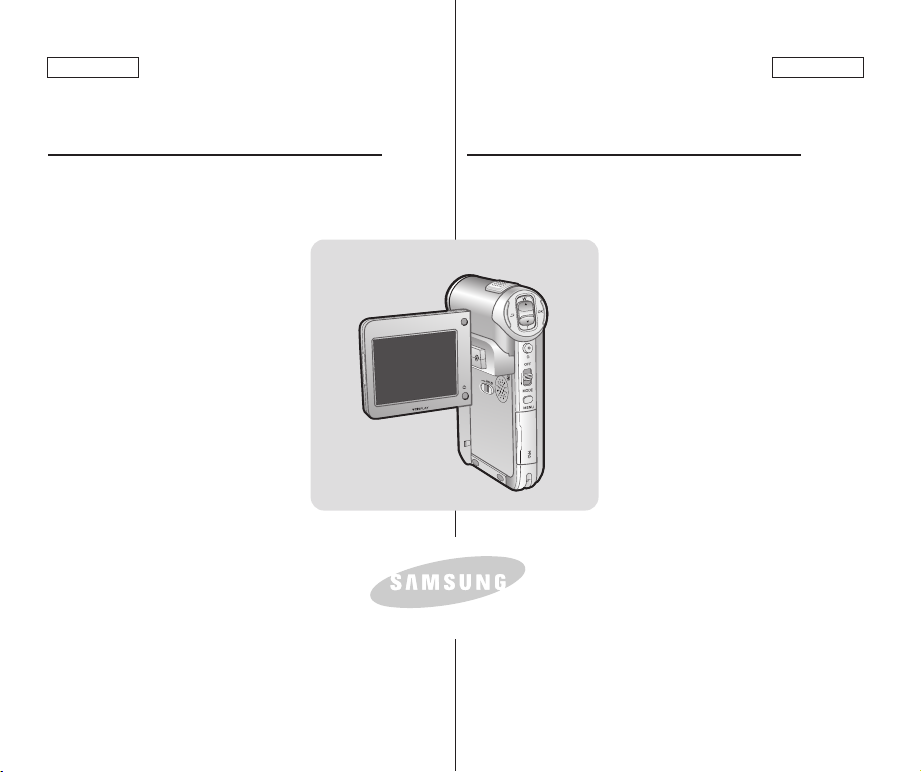
ENGLISH
ELECTRONICS
ESPAÑOL
Digital Camcorder
SC-X105L/X110L
AF Auto Focus
CCD Charge Coupled Device
LCD Liquid Crystal Display
Owner’s Instruction Book
Before operating the unit, please read this
Instruction Book thoroughly, and retain it for
future reference.
Videocámara digital
SC-X105L/X110L
AF Enfoque automático
CCD Dispositivo acoplado por
carga
LCD Pantalla de cristal líquido
Manual de instrucciones
Antes de utilizar la cámara, lea
detenidamente este manual de
instrucciones y consérvelo para consultas
posteriores.
AD68-00876D
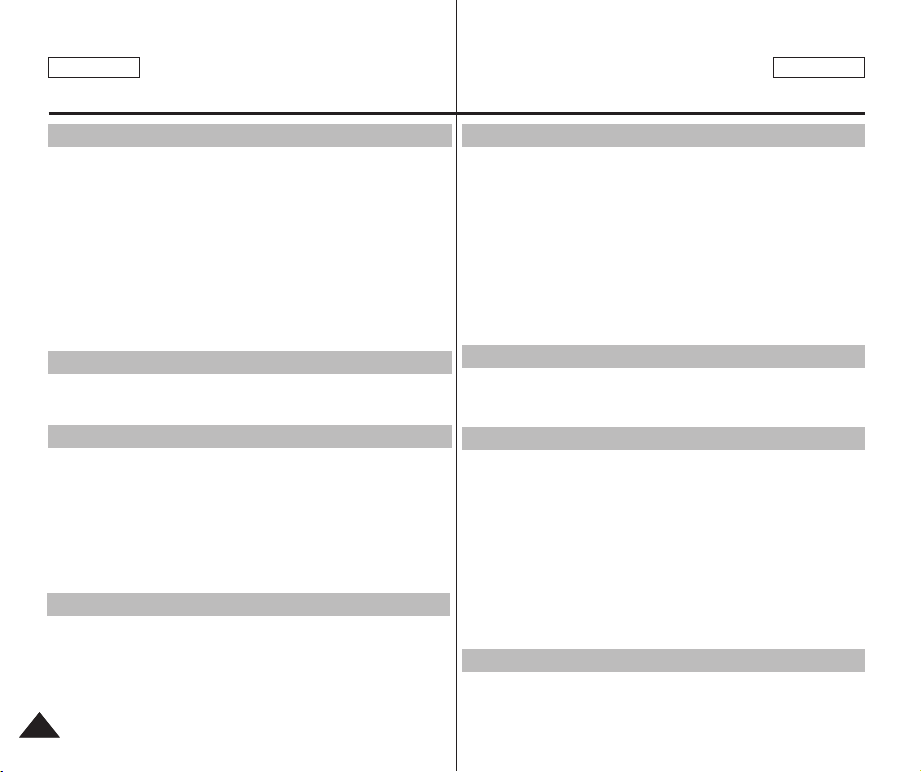
ENGLISH
Contents
ESPAÑOL
Índice
Notices and Safety Precautions ..........................8
Precautions on the CAM Care.............................................................................8
Notes Regarding COPYRIGHT.............................................................................9
Notes Regarding Moisture Condensation..........................................................9
Notes Regarding the CAM ...................................................................................9
Notes Regarding the Battery Pack ...................................................................10
Notes Regarding a Trademark...........................................................................10
Notes Regarding the Lens .................................................................................11
Notes Regarding the LCD Display ....................................................................11
Precautions Regarding Service.........................................................................11
Precautions Regarding Replacement Parts.....................................................11
Getting to Know Your CAM .............................12
Features................................................................................................................12
Accessories Supplied with the CAM ................................................................13
Location of Controls ....................................... 14
Rear & Left View..................................................................................................14
Right & Bottom View ..........................................................................................15
External Camera Module View...........................................................................16
LCD Display .........................................................................................................17
OSD(On Screen Display in Video Record Mode/ Video Play Mode) .............17
OSD(On Screen Display in Photo Capture Mode/Photo View Mode) ...........18
OSD(On Screen Display in MP3 Play Mode/Voice Record / Play Mode).......19
How to Use the Battery Pack ........................ 20
Battery (Pack) Installation / Ejection ................................................................20
Maintain the Battery Pack ..................................................................................21
Charging the Battery Pack.................................................................................24
22
Avisos y precauciones de seguridad....................8
Precauciones sobre el cuidado de la CAM........................................................8
Notas referentes a los DERECHOS DE REPRODUCCIÓN...............................9
Notas referentes a la condensación de humedad............................................9
Notas referentes a la CAM ...................................................................................9
Notas referentes a la batería..............................................................................10
Notas referentes a la marca comercial ............................................................10
Notas referentes al objetivo...............................................................................11
Notas referentes a la pantalla LCD ...................................................................11
Precauciones referentes al servicio .................................................................11
Precauciones referentes a las piezas de repuesto.........................................11
Introducción a la CAM .....................................12
Características. ...................................................................................................12
Accesorios incluidos con la CAM.....................................................................13
Ubicación de los controles ..............................14
Vistas posterior y lateral izquierda ..................................................................14
Vistas lateral derecha e inferior .......................................................................15
Vista del módulo de cámara externa................................................................16
Pantalla LCD .......................................................................................................17
OSD (Presentación en pantalla en modalidad <Video Record>
(Grabar video) / <Video Play> (Reproducir video)) ........................................17
OSD (Presentación en pantalla en modalidad <Photo Capture>
(Tomar foto) / <Photo View> (Ver foto)) ........................................................18
OSD (Presentación en pantalla en modalidad <MP3 Play>
(Reproducir MP3) / <Voice Record/Play> (Grabar video/Reproducir))
............19
Uso de la batería ..............................................20
Instalación y extracción de la batería...............................................................20
Mantenimiento de la batería ..............................................................................21
Carga de la batería .............................................................................................24

ENGLISH
Contents
ESPAÑOL
Índice
Getting Started .............................................. 25
The Color of the LED ..........................................................................................25
Using Hardware Reset Function .......................................................................25
Before You Start Operating the CAM................................................................26
Using the Function Button.................................................................................27
Using the Display Button ...................................................................................28
Adjusting the LCD Monitor ................................................................................29
Structure of the Folders and Files ....................................................................30
Recording Time and Capacity ..........................................................................31
Selecting the Memory Type ...............................................................................33
Using the Memory Stick (Optional Accessory)...............................................34
Mode and Menu Selection..................................................................................35
Video Mode ....................................................36
Recording.............................................................................................................37
Recording .........................................................................................................37
Zooming In and Out .........................................................................................38
Setting the Video In ..........................................................................................39
Playing..................................................................................................................40
Playing on the LCD Monitor.............................................................................40
Selecting File Options ........................................................................................42
Deleting Video files...........................................................................................42
Locking Video files ...........................................................................................43
Copying Video files ..........................................................................................44
Setting the PB Option ......................................................................................45
Setting Various Functions..................................................................................46
Setting the Video file Size................................................................................46
Setting the Video file Quality............................................................................47
Setting the Focus .............................................................................................48
Setting the EIS (Electronic Image Stabilizer) ..................................................49
Setting the White Balance ...............................................................................50
Introducción .....................................................25
Color del indicador LED.....................................................................................25
Uso de la función de reinicio de hardware......................................................25
Antes de empezar a utilizar la CAM .................................................................26
Utilización del botón de funciones ...................................................................27
Utilización del botón Display.............................................................................28
Ajuste de la pantalla LCD .................................................................................29
Estructura de carpetas y archivos ..................................................................30
Tiempo y capacidad de grabación ...................................................................31
Selección del tipo de memoria..........................................................................33
Utilización del Memory Stick (Accesorios opcionales)..................................34
Selección de modalidad y menú.......................................................................35
Modalidad de video ..........................................36
Grabación.............................................................................................................37
Reproducción .....................................................................................................40
Selección de opciones de archivo....................................................................42
Ajustes de diversas funciones..........................................................................46
Grabación .........................................................................................................37
Acercamiento y alejamiento de las imágenes.................................................38
Ajuste de la función Video In <Entrada de video>...........................................39
Reproducción en la pantalla LCD....................................................................40
Eliminación de archivos de video ...................................................................42
Bloqueo de archivos de video ........................................................................43
Copia de archivos de video ............................................................................44
Ajuste de la opción PB.....................................................................................45
Ajuste del tamaño del archivo de video ..........................................................46
Ajuste de la calidad del archivo de video ........................................................47
Ajuste del enfoque ...........................................................................................48
Ajuste de EIS (Estabilizador electrónico de la imagen) ..................................49
Ajuste del balance de blanco...........................................................................50
33
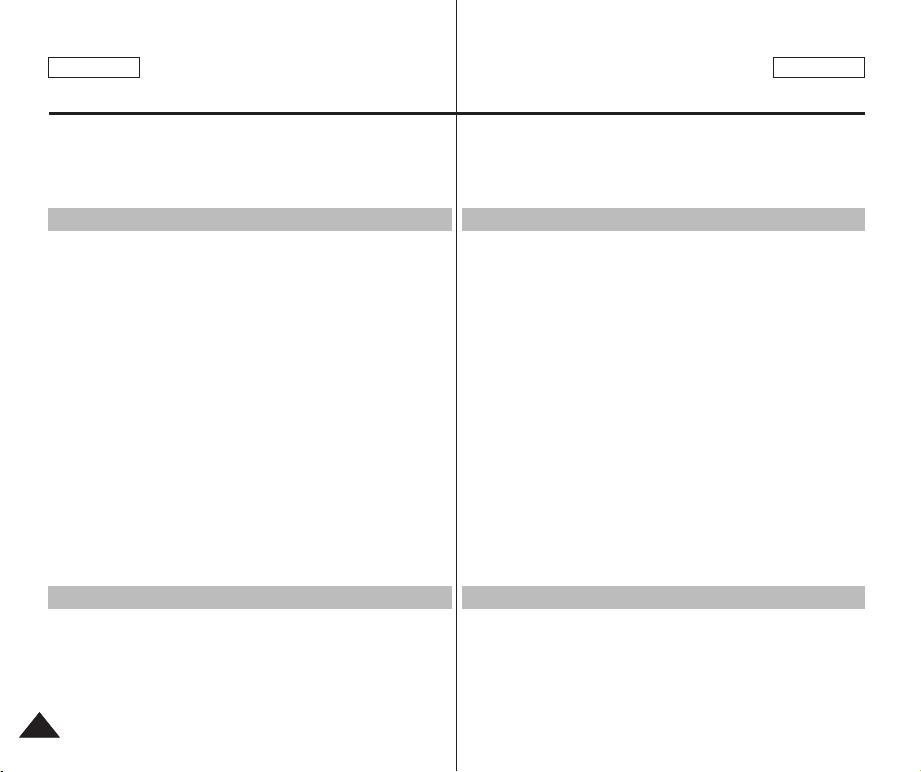
ENGLISH
Contents
Setting the Program AE (Programmed Auto Exposure)..................................51
Setting the BLC (Backlight Compensation).....................................................52
Setting the Effect..............................................................................................53
Setting the Digital Zoom...................................................................................54
Photo Mode ......................................................55
Capturing..............................................................................................................56
Capturing Images.............................................................................................56
Zooming In and Out .........................................................................................57
Viewing .................................................................................................................58
Viewing Photo files on the LCD Monitor..........................................................58
Selecting File Options ........................................................................................59
Deleting Photo files ..........................................................................................59
Locking Photo files ...........................................................................................60
Setting DPOF(Digital Print Order Format) Function........................................61
Copying Photo files ..........................................................................................62
Setting Various Functions..................................................................................63
Setting the Photo file Size................................................................................63
Setting the Light ...............................................................................................64
Setting the Focus .............................................................................................65
Setting the EIS (Electronic Image Stabilizer) ..................................................66
Setting the White Balance ...............................................................................67
Setting the Program AE (Programmed Auto Exposure)..................................68
Setting the BLC (Backlight Compensation).....................................................69
MP3 Mode ........................................................71
Storing Music in the CAM ..................................................................................72
Copying Music files to the CAM.......................................................................72
Playing..................................................................................................................73
Playing Music files............................................................................................73
Índice
Modalidad de foto ............................................55
Captura .................................................................................................................56
Visualización........................................................................................................58
Selección de opciones de archivo....................................................................59
Ajustes de diversas funciones..........................................................................63
Modalidad MP3.................................................71
Almacenamiento de música en la CAM ...........................................................72
Reproducción .....................................................................................................73
ESPAÑOL
Ajuste del Programa AE (Exposición automática programada)......................51
Ajuste de BLC (Compensación de luz de fondo)............................................52
Ajuste del efecto...............................................................................................53
Ajuste del zoom digital .....................................................................................54
Captura de imágenes.......................................................................................56
Acercamiento y alejamiento de las imágenes.................................................57
Visualización de archivos de fotos en la pantalla LCD...................................58
Eliminación de archivos de fotos .....................................................................59
Bloqueo de archivos de fotos ..........................................................................60
Ajuste de la función DPOF (Formato de orden de impresión digital).............61
Copia de archivos de fotos ..............................................................................62
Ajuste del tamaño del archivo de foto .............................................................63
Ajuste de luz.....................................................................................................64
Ajuste del enfoque ...........................................................................................65
Ajuste de EIS (Estabilizador electrónico de la imagen) ..................................66
Ajuste del balance de blanco...........................................................................67
Ajuste del Programa AE (Exposición automática programada)......................68
Ajuste de BLC (Compensación de luz de fondo)............................................69
Copia de archivos de música en la CAM ........................................................72
Reproducción de archivos de música .............................................................73
44
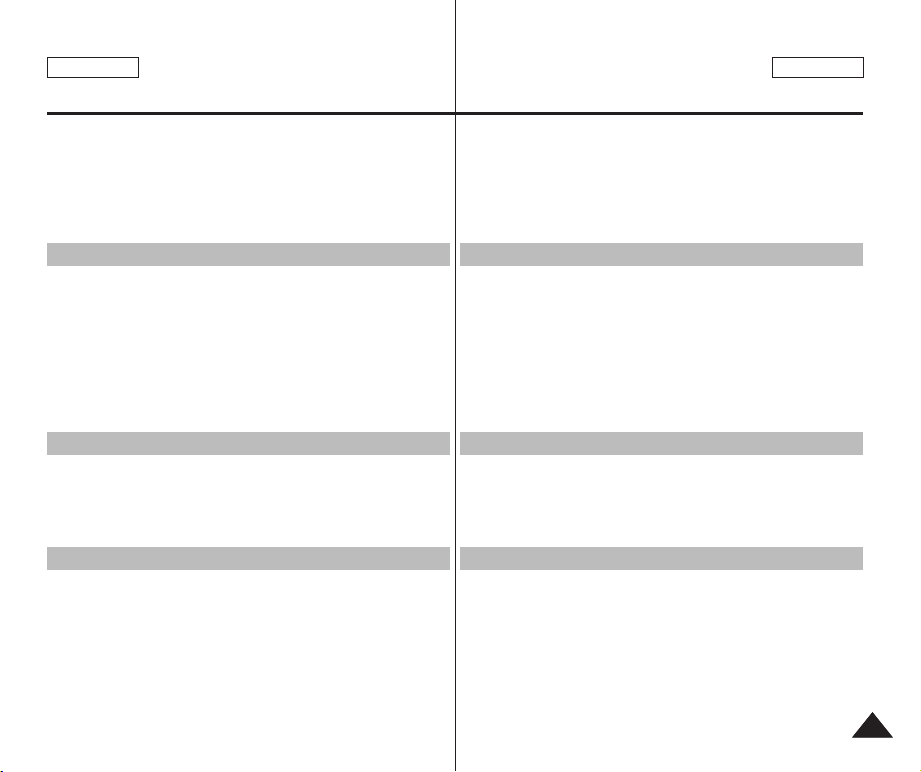
ENGLISH
Contents
Selecting Play Options .......................................................................................74
Setting Repeat Play .........................................................................................74
Selecting File Options ........................................................................................75
Deleting Music files ..........................................................................................75
Locking Music files ...........................................................................................76
Copying Music files ..........................................................................................77
Voice Recorder Mode.......................................78
Recording.............................................................................................................78
Recording Voice...............................................................................................78
Playing..................................................................................................................79
Playing Voice files ............................................................................................79
Selecting File Options ........................................................................................80
Deleting Voice files...........................................................................................80
Locking Voice files............................................................................................81
Copying Voice files...........................................................................................82
Using File Browser............................................83
Deleting Files or Folders....................................................................................83
Locking Files .......................................................................................................84
Copying Files or Folders....................................................................................85
Viewing File Information ....................................................................................86
Setting the CAM................................................87
Adjusting the LCD Monitor ................................................................................88
Adjusting the LCD Brightness..........................................................................88
Adjusting the LCD Color ..................................................................................89
Adjusting Date/Time ...........................................................................................90
Setting Time .....................................................................................................90
Setting Date......................................................................................................91
Setting Date Format.........................................................................................92
Setting Time Format.........................................................................................93
Índice
Selección de opciones de reproducción .........................................................74
Selección de opciones de archivo....................................................................75
Modalidad de grabador de voz.........................78
Grabación.............................................................................................................78
Reproducción .....................................................................................................79
Selección de opciones de archivo....................................................................80
Utilización del explorador de archivos.............83
Eliminación de archivos o carpetas .................................................................83
Bloqueo de archivos...........................................................................................84
Copia de archivos o carpetas............................................................................85
Visualización de la información del archivo....................................................86
Ajuste de la CAM..............................................87
Ajuste de la pantalla LCD...................................................................................88
Ajuste de fecha y hora .......................................................................................90
ESPAÑOL
Ajuste de <Repeat Play> (Repetir reproducción) ...........................................74
Eliminación de archivos de música .................................................................75
Bloqueo de archivos de música.......................................................................76
Copia de archivos de música ..........................................................................77
Grabación de voz .............................................................................................78
Reproducción de archivos de voz ...................................................................79
Eliminación de archivos de voz .......................................................................80
Bloqueo de archivos de voz.............................................................................81
Copia de archivos de voz ................................................................................82
Ajuste del brillo de la LCD ...............................................................................88
Ajuste del color de la LCD ...............................................................................89
Ajuste de la hora ..............................................................................................90
Ajuste de la fecha.............................................................................................91
Ajuste del formato de fecha .............................................................................92
Ajuste del formato de hora...............................................................................93
55
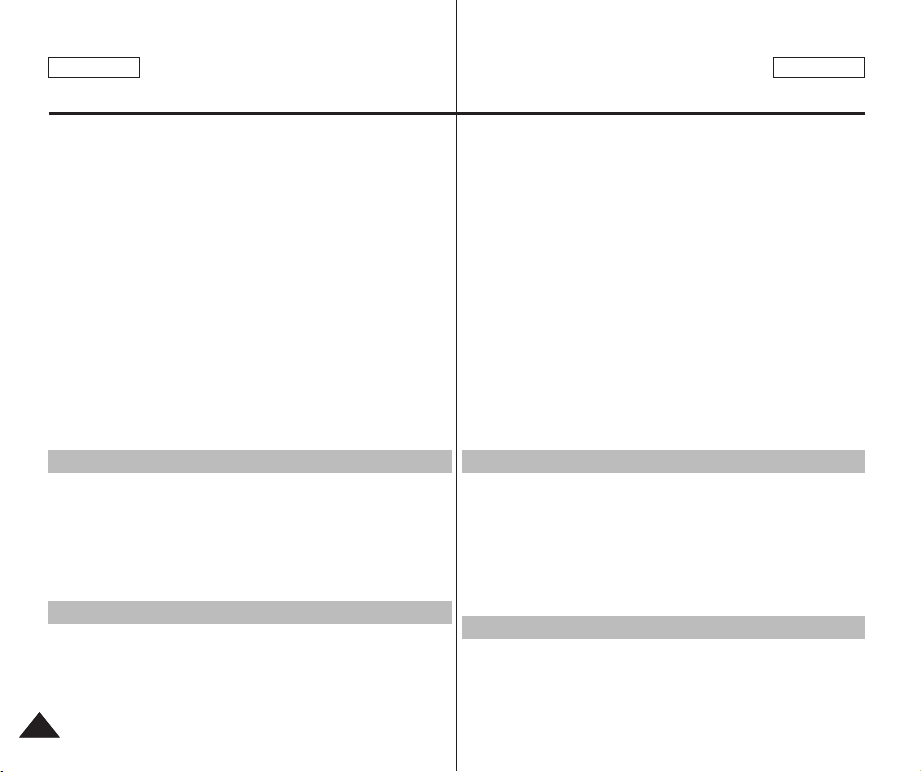
ENGLISH
Contents
Setting the System..............................................................................................94
Setting the Auto Shut off..................................................................................94
Setting the Demo Function ..............................................................................95
Setting Start-up Mode ......................................................................................96
Setting the File No. Function ...........................................................................97
Setting the Beep Sound...................................................................................98
Viewing Version Information ...........................................................................99
Setting Memory .................................................................................................100
Selecting the Storage Type............................................................................100
Formatting the Memory..................................................................................101
Viewing Memory Space .................................................................................102
Using USB Mode ...............................................................................................103
Transferring Files from the CAM to your computer.......................................103
USB Speed depending on the System..........................................................104
System Environment......................................................................................104
Using PC Cam ...............................................................................................105
Connecting the CAM to a Printer...................................................................106
Índice
Ajuste del sistema...............................................................................................94
Ajuste de la memoria........................................................................................100
Utilización de la modalidad USB.....................................................................103
Using the External Camera Module ...............107
Connecting the External Camera Module .....................................................108
Recording Video Using External Camera Module ........................................108
Wearing the External Camera Module ..........................................................109
Connecting the extension cable while the set is in the Carrying Case ........109
Mounting the External Camera Module on Rubber Mount ...........................109
Using the Short and Long Mount Bands .......................................................110
Miscellaneous Information .............................111
Connecting the CAM with other Devices .......................................................112
Connecting the CAM to TV ...........................................................................112
Connecting the CAM to a VCR......................................................................113
Información diversa .......................................111
Conexión de la CAM a otros dispositivos......................................................112
ESPAÑOL
Ajuste de apagado automático ........................................................................94
Ajuste de la función Demo...............................................................................95
Ajuste de la modalidad de inicio ......................................................................96
Ajuste de la función Nº archivo........................................................................97
Ajuste del sonido de la señal sonora...............................................................98
Visualización de la información de versión .....................................................99
Selección del tipo de almacenamiento..........................................................100
Formateo de la memoria................................................................................101
Visualización de espacio en memoria ...........................................................102
Transferencia de archivos desde la CAM a la PC........................................103
Velocidad de USB según el sistema ............................................................104
Entorno del sistema .......................................................................................104
Utilización de PC Cam...................................................................................105
Conexión de la CAM a una impresora ..........................................................106
Uso del módulo de Lente externo...................107
Conexión del módulo de Lente externo ........................................................108
Grabación de video con el módulo de Lente externo ..................................108
Cómo llevar puesto el módulo de Lente externo..........................................109
Conecte el cable de extensión mientras el equipo está en la funda para
transporte .......................................................................................................109
Colocación del módulo de Lente externo en la montura de goma..............109
Uso de las bandas de montura cortas y largas..............................................110
Conexión de la CAM a un televisor ...............................................................112
Conexión de la CAM a una videocasetera....................................................113
66
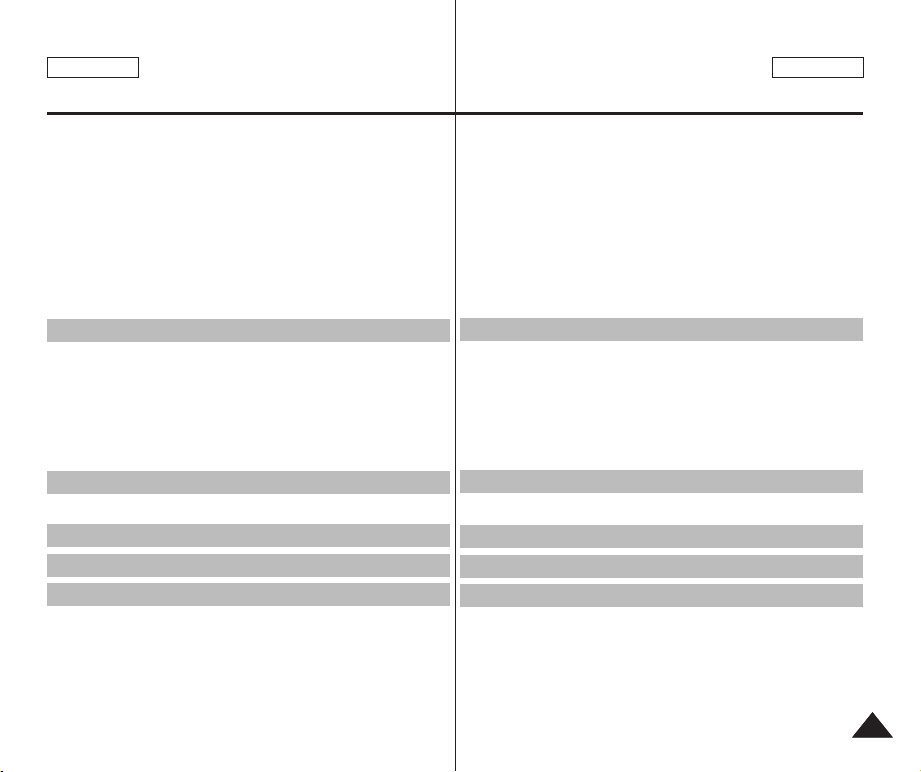
ENGLISH
Contents
Copying Video files to a VCR Tape................................................................114
Recording unscramble contents from other digital devices ..........................115
Connecting the CAM to a PC using the USB cable......................................116
Installing Programs...........................................................................................117
Installing Image Mixer ....................................................................................117
Installing software for using PC-Cam ............................................................119
Installing Windows98SE Driver(For Windows98SE only).............................120
Printing Photos..................................................................................................122
Printing with PictBridge Function ...................................................................122
Printing Photos with DPOF Files ...................................................................123
Maintenance ................................................. 124
Cleaning and Maintaining the CAM ................................................................124
After using the CAM.......................................................................................124
Cleaning the Body .........................................................................................125
Using the Built-in Rechargeable Battery .......................................................125
Regarding the Battery ......................................................................................126
Using the CAM Abroad ..................................................................................127
Troubleshooting ............................................ 128
Self Diagnosis Display .....................................................................................128
Using the Menu ............................................. 130
Specifications................................................. 132
Index.............................................................. 134
Índice
Instalación de programas.................................................................................117
Impresión de fotos............................................................................................122
Mantenimiento ............................................. 124
Limpieza y mantenimiento de la CAM............................................................124
Solución de problemas ................................. 128
Pantalla de autodiagnósticos..........................................................................128
Uso de menús ................................................ 130
Especificaciones técnicas ............................... 132
Índice alfabético............................................ 134
ESPAÑOL
Copia de archivos de video en una cinta de video .......................................114
Grabación de contenidos codificados desde otros dispositivos.....................115
Conexión de la CAM a una PC utilizando el cable USB...............................116
Instalación de Image Mixer ............................................................................117
Instalación de software para utilizar PC Cam ...............................................119
Instalación del controlador de Windows98SE (sólo para Windows98SE) ...120
Impresión con la función PictBridge ..............................................................122
Impresión de fotos con los archivos DPOF...................................................123
Después de utilizar la CAM ...........................................................................124
Limpieza de la carcasa ..................................................................................125
Utilización de la batería recargable incorporada...........................................125
Información sobre la batería ............................................................................126
Utilización de la CAM en el extranjero ..........................................................127
77
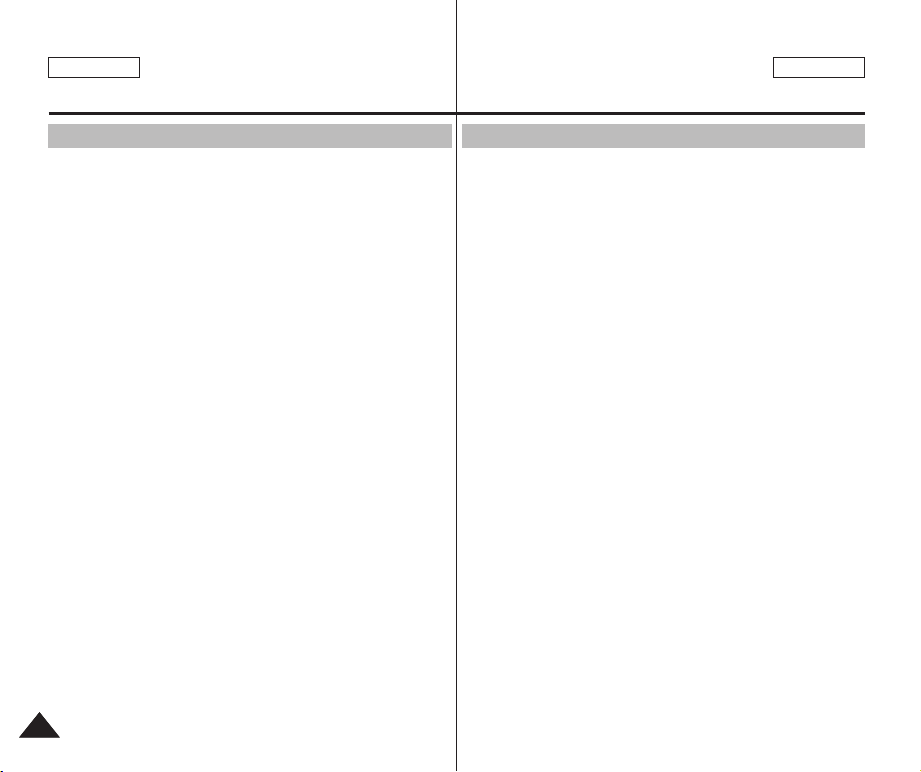
ENGLISH
Notices and Safety Precautions
ESPAÑOL
Avisos y precauciones de seguridad
Precautions on the CAM Care
✤ Please note the following precautions for use:
✤ Please keep this device in a safe place.
The device contains a lens that can be damaged by shock.
Keep away from the reach of the children.
■ Do not place your device in a wet place. Moisture and water may
cause the device to malfunction.
■ To avoid electric shock, do not touch your device or power cable
with wet hands.
■ Do not use the flash close to another’s eyes. The flash emits a
strong light that may cause damage similar to direct
sunlight on one’s eyesight. Particular care should be observed if
photographing infants, when the flash should be no less
than 3 feet from your subject.
■ If the device is not working properly, please consult your nearest
dealer or authorized Samsung service facility.
Disassembling the device yourself may cause irrecoverable
damage which will be difficult to repair.
■ Clean the device with a dry, soft cloth. Use a soft cloth moistened
with a mild detergent solution for removing stains.
Do not use any type of solvent, especially benzene, as they may
seriously damage the finish.
■ Keep your device away from rain and saltwater. After using, clean
the device. Saltwater may cause the parts to corrode.
Precauciones sobre el cuidado de la CAM
✤ Tenga en cuenta las siguientes precauciones de uso:
✤ Mantenga este dispositivo en un lugar seguro.
El dispositivo contiene un lente que puede dañarse al recibir golpes.
Manténgalo fuera del alcance de los niños.
■ No coloque el dispositivo en lugares con humedad. La humedad y
el agua pueden provocar una avería en el dispositivo.
■ Para evitar descarga eléctrica, no toque el dispositivo ni el cable
de alimentación con las manos mojadas.
■ No utilice el flash cerca de los ojos. El flash emite una potente luz
que puede provocar daños semejantes a la emisión de luz solar
directa sobre los ojos. Especial cuidado debe prestarse al
fotografiar a los niños cuando el flash se encuentre a una distancia
menor de un metro del sujeto.
■ Si el dispositivo no está funcionando correctamente, póngase en
contacto con el distribuidor más cercano o con el servicio técnico
autorizado de Samsung.
El desmontaje del dispositivo puede provocar daños irreparables
que pueden resultar difíciles de reparar.
■ Limpie el dispositivo con un paño seco y suave. Utilice un paño
suave humedecido con una solución de detergente suave para
eliminar manchas.
No utilice ningún tipo de disolvente, especialmente benceno, ya
que podría dañar seriamente el acabado.
■ Mantenga el dispositivo alejado de la lluvia y el agua marina.
Después de utilizarlo, límpielo. El agua marina puede provocar la
corrosión de los componentes.
88
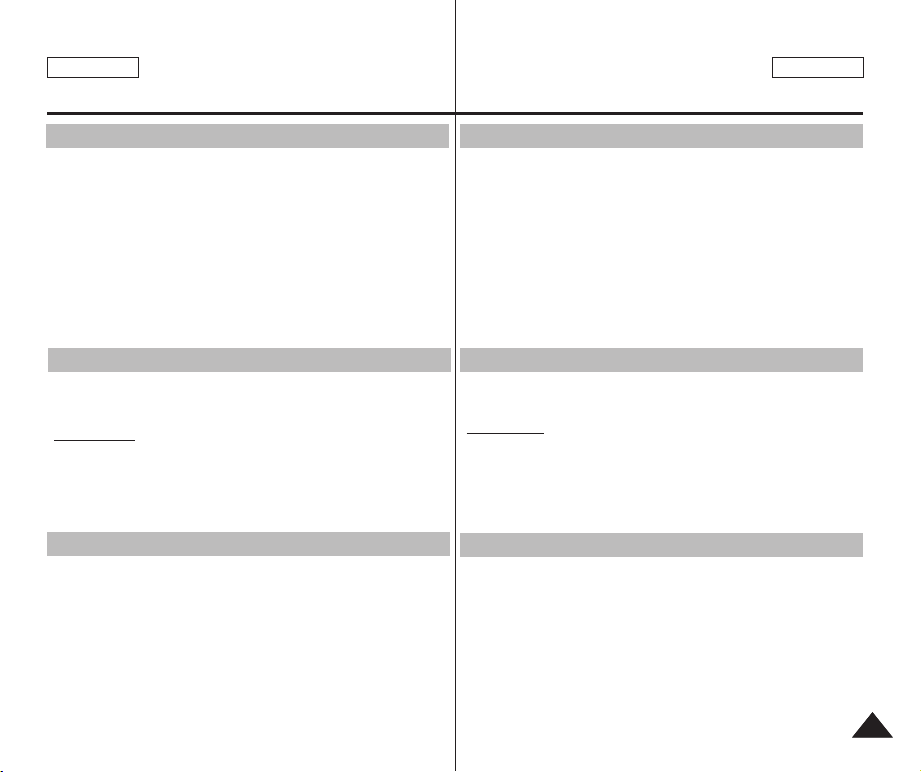
ENGLISH ENGLISH
Notices and Safety Precautions
Avisos y precauciones de seguridad
ESPAÑOL
Notes Regarding COPYRIGHT
✤ Television programs, movie video tapes, DVD titles, films and
other program materials may be copyrighted.
Unauthorized recording of copyrighted materials may infringe on
the rights of the Copyright owners and is contrary to copyright laws.
✤ All the trade names and registered trademarks mentioned in this
manual or other documentation provided with your
Samsung product are trademarks or registered trademarks of
their respective holders.
Notes Regarding Moisture Condensation
1. A sudden rise in atmospheric temperature may cause
condensation to form inside the CAM.
For Example:
✤ Entering or leaving a heated place on a cold day might cause
condensation inside the product.
✤ To prevent condensation, place the product in a carrying case or
a plastic bag before exposing it to a sudden change of
temperature.
Notes Regarding the CAM
1. Do not leave the CAM exposed to high temperature
(above 60°C or 140°F).
For example, in a parked closed car in summer or exposed to
direct sunlight.
2. Do not let the CAM get wet.
Keep the CAM away from rain, salt water, or any other form
of moisture.
The CAM will be damaged if immersed in water or subjected to
high levels of moisture.
Notas referentes a los DERECHOS DE REPRODUCCIÓN
✤ Es probable que los programas de televisión, las cintas de video de
películas, los DVD, las películas y otros materiales audiovisuales
tengan registrados sus derechos de reproducción.
La grabación no autorizada de material con derechos de
reproducción puede infringir los derechos de los propietarios con
Copyright y es contraria a las leyes de propiedad intelectual.
✤ Todos los nombres de marcas y marcas comerciales registradas
mencionados en este manual o el resto de documentación facilitada
con el producto Samsung son marcas comerciales o marcas
registradas de sus respectivos propietarios.
Notas referentes a la condensación de humedad
1. Una subida repentina de la temperatura puede producir
condensación en el interior de la CAM.
Por ejemplo:
✤ Entrar o salir de un lugar caluroso en días de frío podría causar
condensación dentro del aparato.
✤ Para evitar condensación, coloque el aparato en su funda de
transporte o en una bolsa de plástico antes de exponerlo a un
cambio repentino de temperatura.
Notas referentes a la CAM
1. No deje la CAM expuesta a temperaturas altas
(más de 60° C o 140° F).
Por ejemplo, en un coche estacionado y cerrado en verano o
expuesta directamente a la luz del sol.
2. No permita que la CAM se moje.
Mantenga la CAM alejada de la lluvia, del agua marina o de
cualquier otro tipo de humedad.
La CAM se dañará si se sumerge en agua o se expone a altos
niveles de humedad.
99
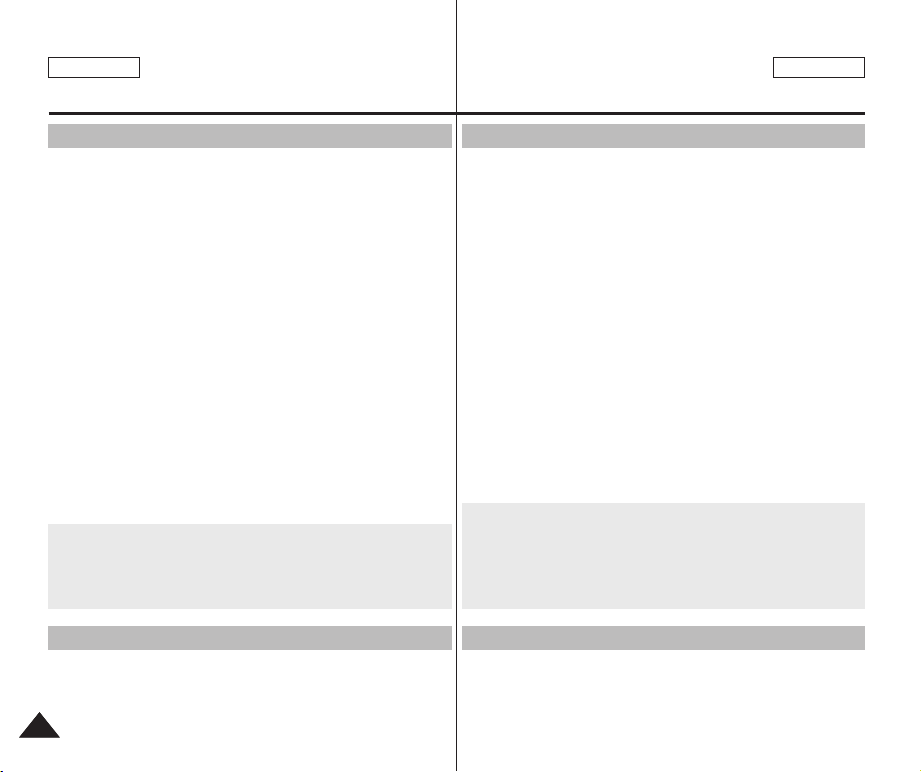
ENGLISH
Notices and Safety Precautions
ESPAÑOL
Avisos y precauciones de seguridad
Notes Regarding the Battery Pack
✤ It is recommended to use original battery pack that is available at
SAMSUNG service center.
✤
Make sure the battery pack is fully charged before starting to record.
✤ To preserve battery power, keep the CAM turned off when you are
not operating it.
✤ If your device is left in STBY mode without being operated for
more than 5 minutes, it will automatically turn itself off to protect
against unnecessary battery discharge.
✤ Make sure that the battery pack is attached firmly in place.
✤ The new battery pack provided with the product is not charged.
Before using the battery pack, you need to fully charge it.
✤ Do not drop the battery pack. Dropping the battery pack may
damage it.
✤ Fully discharging a Lithium Polymer battery damages the internal
cells. The battery pack may be prone to leakage when fully
discharged.
✤ To avoid damage to the battery pack, make sure to remove the
battery when no charge remains.
✤ Clean the terminal to remove foreign substance before inserting
the battery pack.
✳
When the battery reaches the end of its life, please contact your
local dealer.
Batteries must be disposed of as chemical waste.
✳
Be careful not to drop the battery pack when you release it from
the CAM.
Notes Regarding a Trademark
✤ The logos regarding DivX, DivX Licensed are the trademark of
DivX, Network, Inc and can be used after contracting license.
1010
Notas referentes a la batería
✤ Se recomienda utilizar la batería original que está disponible en el centro
de servicio técnico de SAMSUNG.
✤ Asegúrese de que la batería esté completamente cargada antes de
empezar a grabar.
✤ Para ahorrar energía de la batería mantenga la CAM apagada cuando no
la esté usando.
✤ Si el dispositivo se deja en modalidad STBY sin que funcione por más de
5 minutos, se apagará automáticamente para evitar una descarga
innecesaria de la batería.
✤ Asegúrese de que la batería esté colocada correctamente en su sitio.
✤ La nueva batería que se suministra con el producto no está cargada.
Antes de utilizar la batería es necesario cargarla por completo.
✤ No deje caer la batería. Si se llegara a caer, podría estropearse.
✤ Descargar completamente la batería de polímero de litio daña las células
internas. La batería puede ser más propensa a fugas cuando se deja
totalmente descargada.
✤ Para evitar daños en la batería, asegúrese de quitar la batería cuando no
le quede ninguna carga.
✤ Limpie el terminal para eliminar sustancias extrañas antes de insertar la batería.
✳ Cuando se termine la vida útil de la batería, póngase en contacto
con su proveedor habitual.
Debe deshacerse de las baterías del mismo modo que hace con
los residuos químicos.
✳ Tenga cuidado de no dejar caer la batería al separarla de la
CAM.
Notas referentes a la marca comercial
✤ Los logotipos referentes a DivX, DivX Licensed son la marca
comercial de DivX, Network, Inc y se puede utilizar mediante
contratación de licencia.
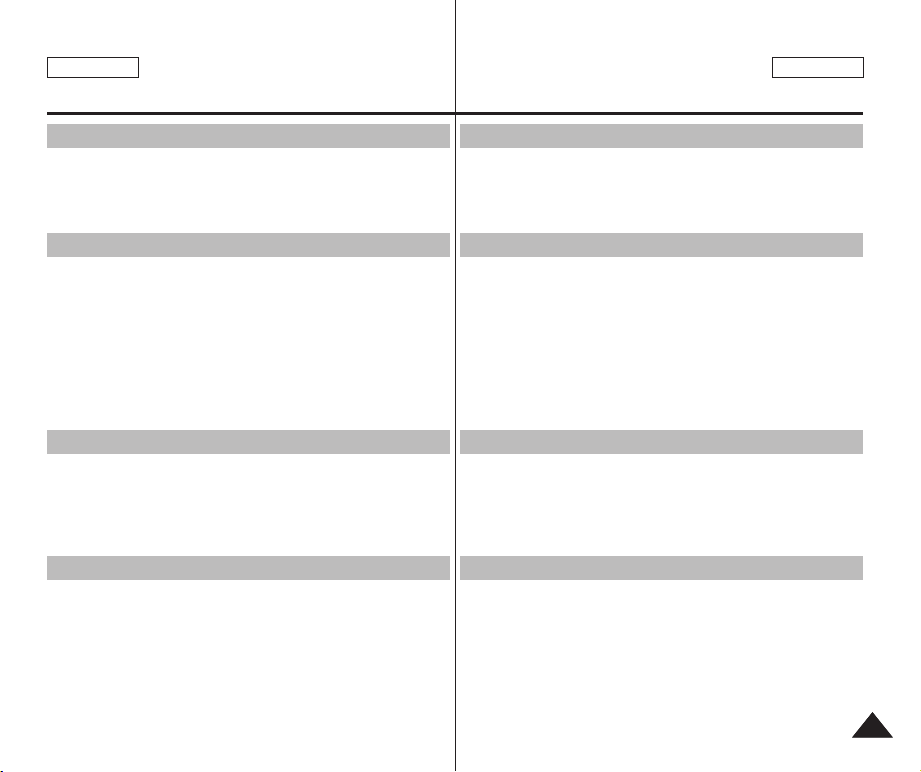
ENGLISH ENGLISH
Notices and Safety Precautions
Avisos y precauciones de seguridad
ESPAÑOL
Note Regarding the Lens
✤ Do not film with the camera lens pointing directly at the sun.
Direct sunlight can damage the CCD (Charge Coupled Device,
the imaging sensor).
Notes Regarding the LCD Display
1. The LCD monitor has been manufactured using the high
precision technology. However, there may be tiny dots
(red, blue or green in color) that appear on the LCD monitor.
These dots are normal and do not affect the recorded picture in
any way.
2. When you use the LCD monitor under direct sunlight or outdoors,
it may be difficult to see the picture clearly.
3. Direct sunlight can damage the LCD monitor.
Precautions Regarding Service
✤ Do not attempt to service the CAM yourself.
✤ Opening or removing covers may expose you to dangerous
voltage or other hazards.
✤ Refer all servicing to qualified service personnel.
Precautions Regarding Replacement Parts
✤ When replacement parts are required, be sure the service
technician has used replacement parts specified by the
manufacturer and having the same characteristics as the original
part.
✤ Unauthorized substitutions may result in fire, electric shock or
other hazards.
Nota referentes al objetivo
✤ No grabe con el objetivo de la cámara dirigido directamente hacia el sol.
La acción de la luz directa del sol podría estropear el CCD (el dispositivo
acoplado por carga, el sensor de imágenes).
Notas referentes a la pantalla LCD
1. Para la fabricación de la pantalla LCD se ha empleado tecnología
de alta precisión. Sin embargo, pueden aparecer en él puntitos
rojos, azules o verdes. Esta situación es normal y no afecta en
modo alguno a la grabación.
2. Si se emplea la pantalla LCD bajo la acción directa del sol o en
exteriores, es probable que resulte difícil ver la imagen con
claridad.
3. La acción directa del sol puede estropear la pantalla LCD.
Precauciones referentes al servicio
✤ No intente reparar la CAM por sí mismo.
✤ La apertura o retirada de cubiertas puede exponerle a serios
voltajes u otros peligros.
✤ Confíe las reparaciones a personal técnico calificado.
Precauciones referentes a las piezas de repuesto
✤ Cuando se necesiten piezas de repuesto, asegúrese de que el
técnico utiliza piezas especificadas por el fabricante y que
tengan las mismas características que la pieza original.
✤ Los repuestos no autorizados pueden producir incendios,
descargas eléctricas u otros peligros.
1111
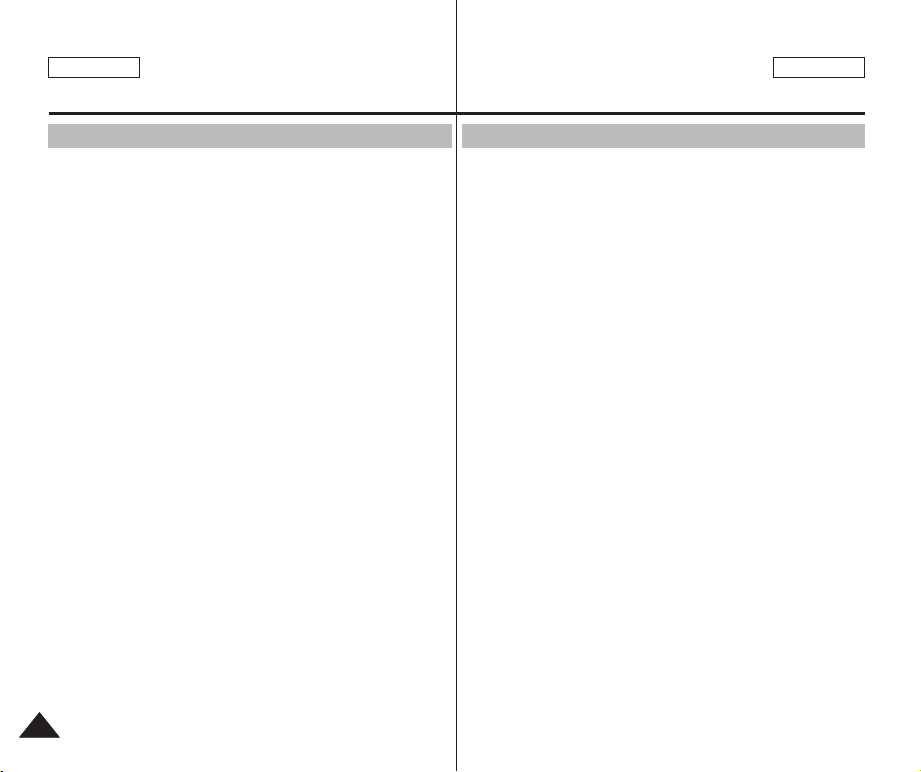
ENGLISH
Getting to Know Your CAM
ESPAÑOL
Introducción a la CAM
Features
●
Integrated Digital CAM/DSC operation
An integrated digital imaging device that easily converts between a Digital
CAM and a Digital Still Camera with comfortable and easy recording.
●
High Resolution Image Quality (Digital Still Camera)
Employing 680K CCD Pixel, a maximum resolution of 800x600 is available.
●
100x Digital Zoom
Allows the user to magnify an image up to 100x its original size.
●
Colorful TFT LCD
A high-resolution(210K) colorful TFT LCD gives you clean, sharp images as
well as the ability to review your recorded files immediately.
●
Electronic Image Stabilizer (EIS)
With the CAM, you can reduce unstable images by avoiding natural shaking
movements.
●
Various Digital Effects
The DSE (Digital Special Effects) allows you to give the film a special look
by adding various special effects.
●
USB Interface for Data Transfer
You can transfer still images and video files or any other files to a PC using
the USB interface.
●
PC Cam for multi-entertaining
You can use this the CAM as a PC camera for video chatting, video
conference and other PC camera applications.
●
Voice Record / Playback with vast memory
You can record voice and store it in the internal memory, Memory Stick and
Memory Stick Pro(Option) and play back the recorded voice.
●
Plus Advantage, MP3
With the CAM, you can play back MP3 files stored in the internal
memory, Memory Stick and Memory Stick Pro(Option).
●
A Sports CAM equipped with External Camera Module
Equipped with External Camera Module, enjoying sports activity can be
directly recorded when connected to the main Miniket unit.
●
Weatherproof (External Camera Module only)
The External Camera Module is weatherproof according to IP42 standard.
IP-Protection Level
4- The External Camera is protected against contact from solid objects over
1mm in diameter.
2- The External Camera is protected against water sprayed from a vertical
position above the center of camera top (Power LED facing up) at 15
degree angles.
1212
Características
●
Funcionamiento de la CAM/DSC digital integrada
Dispositivo de imagen digital integrada que convierte fácilmente una CAM
digital en una cámara fotográfica digital con una grabación cómoda y sencilla.
●
Calidad de imagen de alta resolución (Cámara fotográfica digital)
Con el CCD Pixel de 680K, puede obtener una resolución máxima de
800x600.
●
Zoom digital 100x
Permite al usuario ampliar la imagen hasta 100 veces su tamaño original.
●
LCD TFT en color
El sistema de color de alta resolución TFT de la pantalla LCD (210 K)
proporciona imágenes claras y nítidas a la vez que permite ver los
archivos grabados inmediatamente.
●
Estabilizador electrónico de la imagen (EIS)
Con la CAM, puede reducir las imágenes inestables evitando movimientos
temblorosos naturales.
●
Efectos digitales diversos
Gracias al sistema DSE (Efectos especiales digitales) se puede dar a la
grabación un aire especial al permitir añadir diversos efectos especiales.
●
Interfaz USB para transferencia de datos
Puede transferir imágenes fijas y archivo de video o cualquier otro tipo de
archivo a una PC utilizando la interfaz USB.
●
PC Cam para multientretenimiento
Puede utilizar esta CAM como una cámara de PC para chat con video,
videoconferencia y otras aplicaciones de cámara en PC.
●
Grabación de voz/Reproducción con una amplia memoria
Puede grabar voz y almacenarla en la memoria interna, en el Memory
Stick y en el Memory Stick Pro (opcional) y reproducir la voz grabada.
●
Más ventajas, MP3
Con la CAM, puede reproducir los archivos MP3 almacenados en la
memoria interna, en el Memory Stick y en el Memory Stick Pro (Opcional).
●
Una CAM deportiva equipada con un módulo de cámara externa.
Equipada con un módulo externo de cámara, es posible grabar
directamente la práctica de actividades deportivas al conectarse a la
unidad Miniket principal.
●
Resistente al agua (sólo el módulo de cámara externa)
El módulo externo de cámara es impermeable y está en conformidad con
el estándar IP42.
Nivel de protección IP
4- La cámara externa está protegida frente a contacto de objetos sólidos
de más de 1 mm de diámetro.
2- La cámara externa está protegida contra agua pulverizada desde una
posición vertical por encima del centro de la parte superior de la cámara
(LED de encendido hacia arriba)) con un ángulo de 15 grados.
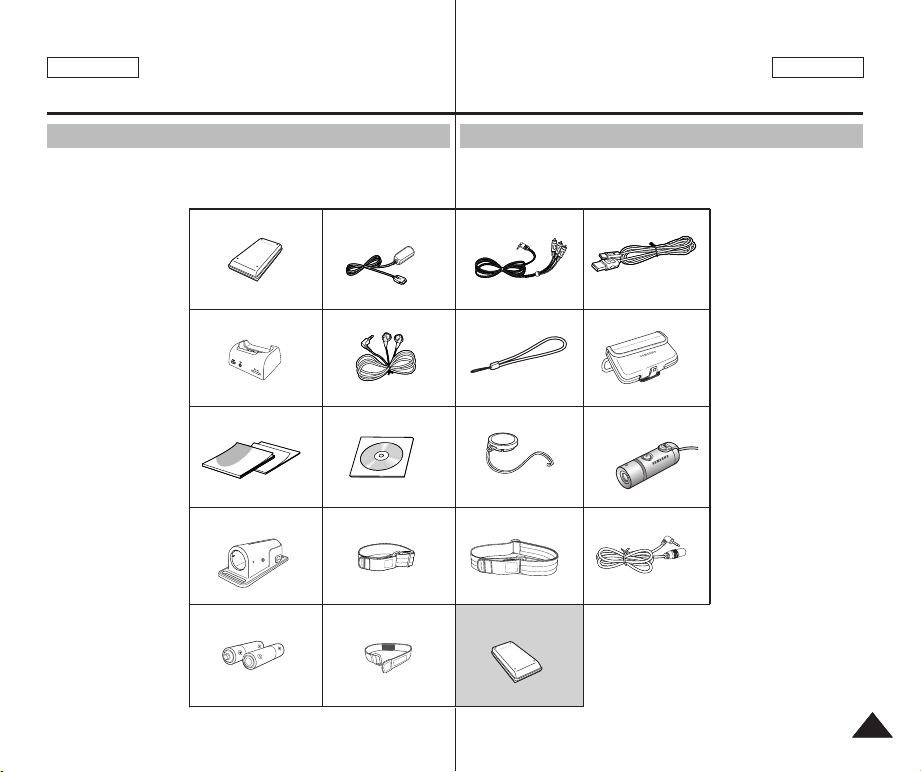
ENGLISH
Getting to Know Your CAM
Introducción a la CAM
ENGLISH
ESPAÑOL
Accessories Supplied with the CAM
✤
Make sure that the following basic accessories are supplied
with your CAM.
1. Lithium Polymer
Battery pack
2. AC Power Adapter
3. Audio/Video Cable
4. USB Cable
5. Cradle
6. Earphones
7. Hand Strap
8. Carrying Case
9. Instruction
Book/Quick Guide
10. Software CD
11. Lens Cover
12. External Camera
Module
13. Rubber Mount
14. Short Mount Band
15. Long Mount Band
16. Extension Cable
17. Alkaline Batteries
(AAA x 2)
18. Velcro Strap
19. Extended life
Battery Pack
(Option)
1
.
Lithium Polymer Battery pack
5
. Cradle
9
.
Instruction Book/Quick Guide
13
. Rubber Mount
17
. Alkaline Batteries (AAA x 2)
2
. AC Power Adapter
6
.
Earphones
10
. Software CD
14
. Short Mount Band
18.
Velcro Strap
Accesorios incluidos con la CAM
✤ Asegúrese de que los siguientes accesorios básicos le hayan
sido entregados junto con la CAM.
3
. Audio/Video Cable
7
. Hand Strap
11
. Lens Cover
15
. Long Mount Band
19. Extended life Battery Pack
(Option)
4
. USB Cable
8
. Carrying Case
12
. External Camera Module
16
. Extension Cable
1. Batería de polímero
de litio
2. Adaptador de CA
3. Cable de audio/video
4. Cable USB
5. Soporte
6. Audífonos
7. Empuñadura
8. Funda de transporte
9. Manual de
instrucciones
/ Manual de consulta
rápida
10. CD de software
11. Tapa del objetivo
12. Módulo de cámara
externa.
13. Montura de goma
14. Banda de montura
corta
15. Banda de montura
larga
16. Cable de extensión
17. Baterías alcalinas
(2 baterías tamaño
AAA)
18. Correa de velcro
19. Extended life Battery
Pack (Option)
1313
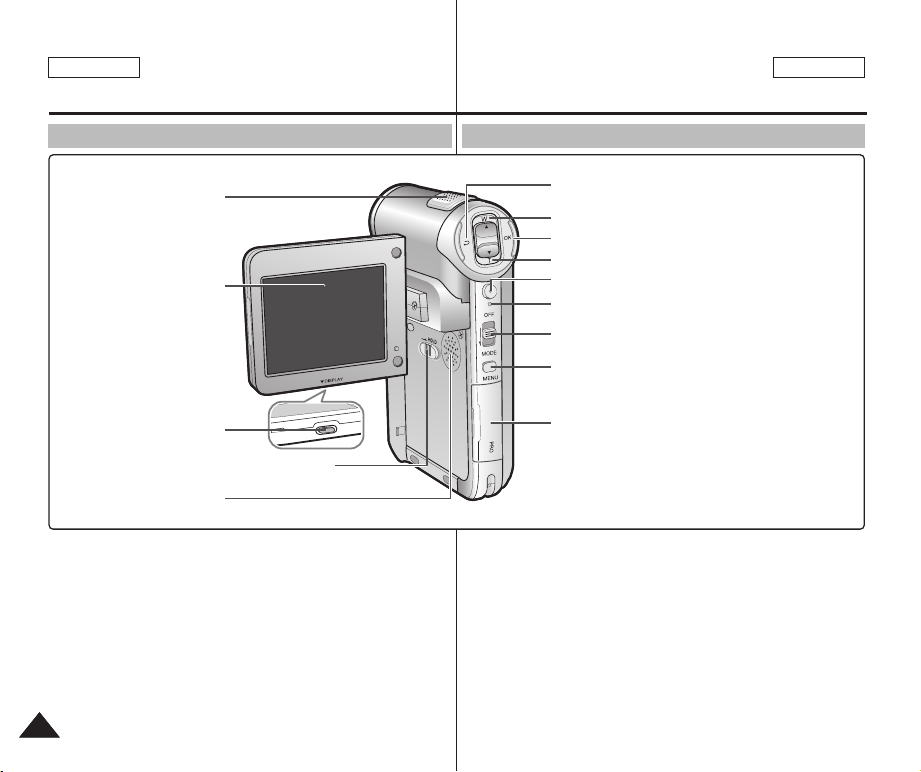
ENGLISH
Location of Controls
ESPAÑOL
Ubicación de los controles
Rear & Left View
1. Built-in MIC
1. Built-in MIC
2. LCD Monitor
2. LCD display
4. LCD(DISPLAY) button
3. DISPLAY button
5. MP3 LOCK switch
4. MP3/External Camera Hold switch
6. Built-in Speaker
5. Built-in Speaker
1. Built-in MIC
2. LCD display
3. DISPLAY button
4. MP3/External Camera Hold
switch
5. Built-in Speaker
6. Back/Multi-Play Mode
button
7. [▲ ] switch
(Zoom out/RPS switch)
1414
8. OK button (Play/Pause)
9. [▼ ] switch
(Zoom in/ FPS switch)
10. Record/ Stop button
11. Record/Power/Charging
indicator
12. Power switch/ Mode
Selector
13. Menu button
14. Memory Stick Slot
Vistas posterior y lateral izquierda
6. Back/Multi-Play Mode button
7. Back( ) / Left / Multi-Play Mode button
8. switch (Zoom out (W) / Rewind ( ) switch)
7. [▲ ] switch (Zoom out/ RPS switch)
9. OK button(Play, Pause)
8. OK button (Play/Pause)
9. [▼ ] switch (Zoom in/ FPS switch)
11. Record/Stop button
10. Record/Stop button
11. Record/Power / Charging indicator
12. Power / Charging indicator
12. Power switch / Mode Selector
13. OFF switch / Mode Selector
13. Menu button
14. Menu button
14. Memory Stick Slot
15. Memory Stick Slot
1. Micrófono incorporado
2. Pantalla LCD
3. Botón DISPLAY
4. Interruptor Hold de cámara
externa/MP3
5. Altavoz incorporado
6. Botón Atrás/Modalidad
Multi-Play
7. Interruptor [▲ ] (Alejar
zoom/Interruptor RPS)
8. Botón OK
(Reproducir/Pausa)
9. Interruptor [▼ ] (Acercar
zoom/Interruptor RPS)
10. Botón Record/Stop
11. Indicador de
grabación/encendido/carga
12. Interruptor Power/Selector
de modalidad
13. Botón Menu
14. Ranura de Memory Stick
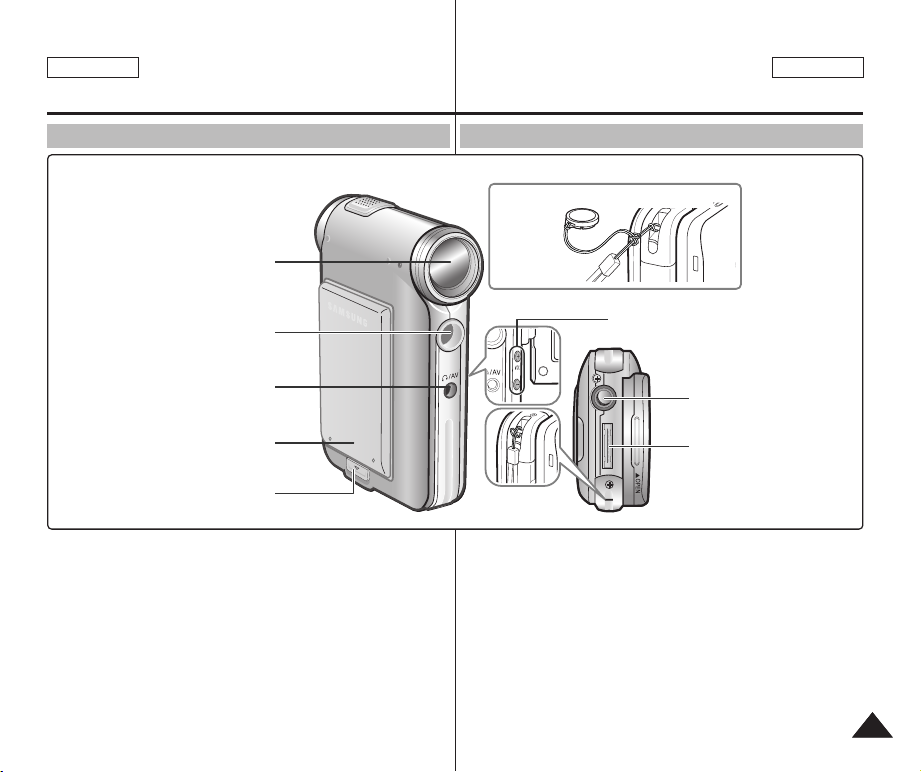
ENGLISH
Location of Controls
Ubicación de los controles
ENGLISH
ESPAÑOL
Right & Bottom View
3. Earphones and
AV Input/Output Jack
4. Battery insertion part
5. Battery eject button
1. Lens
2. Light
3. Earphones and AV
Input/Output Jack
4. Battery insertion part
5. Battery eject button
1. Lens
2. Light
6. Volume +, - / MF
(Manual Focus) button
7. Tripod Receptacle
8. Cradle Receptacle
9. Strap Hook
Vistas lateral derecha e inferior
Hanging Lens Cover on the CAM
6. Volume +, - / MF(Manual Focus) button
/MF
9. Strap Hook
1. Objetivo
2. Luz
3. Clavija de audífonos y de
salida de AV
4. Pieza de inserción de la
batería
5. Botón de expulsión de la
batería
6. Botón Volumen +, - / MF
7. Orificio para el trípode
8. Conexión para cradle/
9. Enganche de la correa
7. Tripod Receptacle
8. Cradle Receptacle
(Enfoque manual)
estación
1515
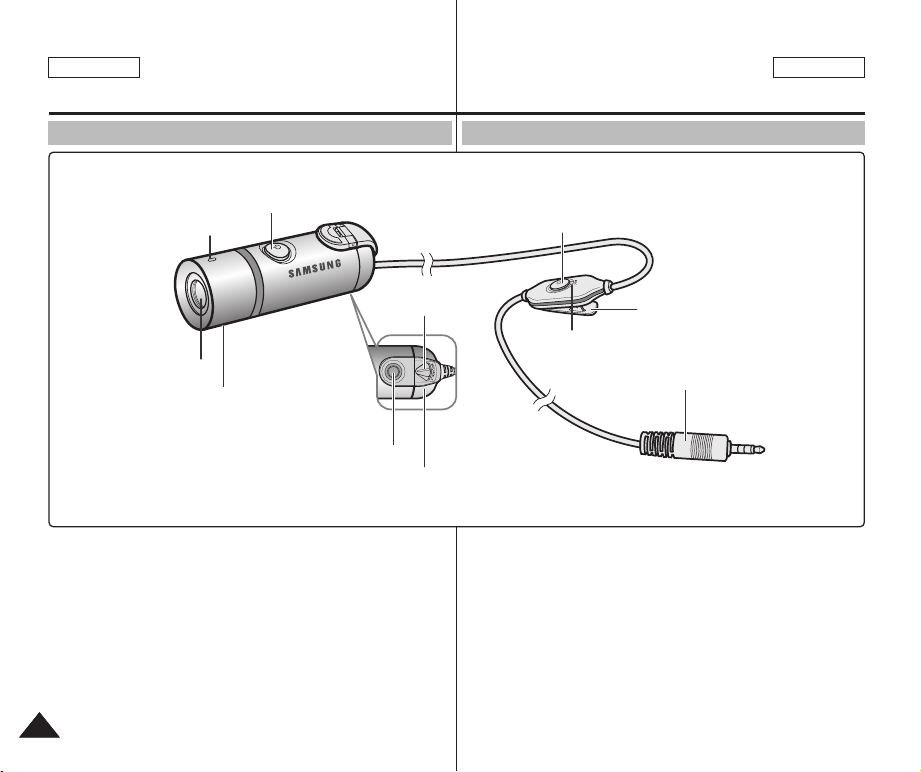
ENGLISH
Location of Controls Ubicación de los controles
External Camera Module View Vista del módulo de cámara externa.
ESPAÑOL
1. Power button
2. Power LED
3. Lens
4. MIC
5. Tripod Receptacle
6. Battery Cover
1616
1. Power button
2. Power LED
3. Lens
4. MIC
7. BATT.OPEN Switch
5. Tripod Receptacle
6. Battery Cover
7. BATT.OPEN Switch
8. Record Start/Stop button
9. Record LED Lamp
10. Clip
11. AV Jack
8. Record Start/Stop button
10. Clip
9. Record LED Lamp
1. Botón de encendido
2. Indicador de alimentación
3. Objetivo
4. Micrófono
5. Orificio para el trípode
6. Cubierta de la batería
11. AV Jack
7. BATT.OPEN Switch
8. Botón Record Start/Stop
9. Indicador luminoso de
grabación
10. Pinza
11. Conexión CA
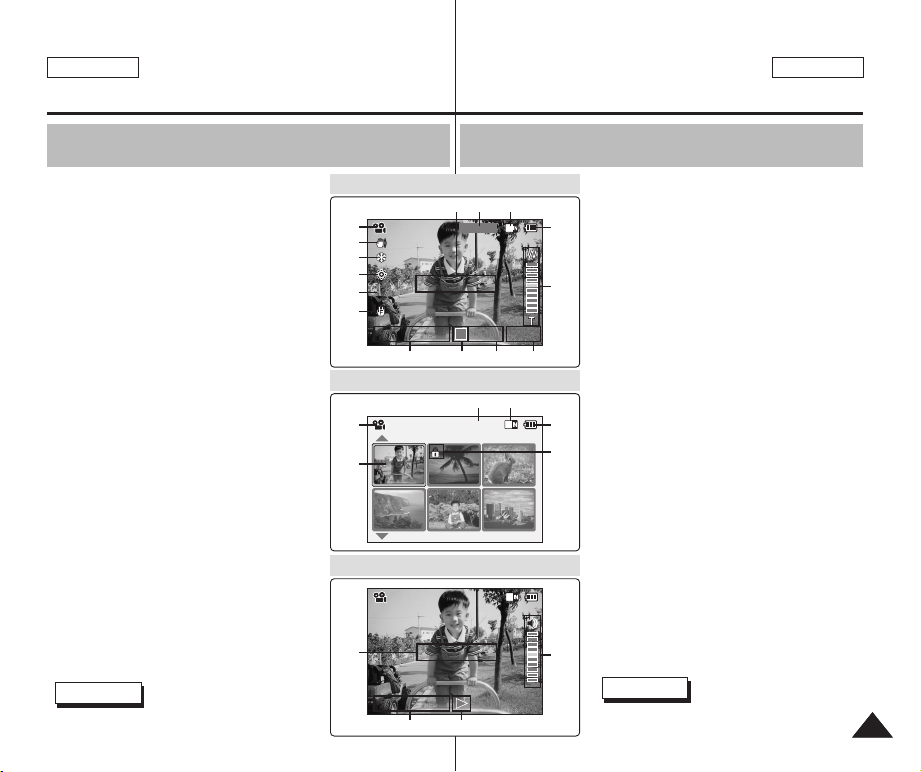
ENGLISH ENGLISH
Video Record
BLC
00:16 / 24:32
SF / 720
STBY
Sepia
Location of Controls: LCD Display
Ubicación de los controles: Pantalla LCD
ESPAÑOL
OSD (On Screen Display in Video Record Mode
/Video Play Mode)
Video Record Mode
1. Mode indicator
2. EIS indicator
3. Program AE indicator
4. White Balance indicator
5. BLC indicator
6. Focus indicator
7. Counter (
8. Record / Standby indicator
9. Record / Standby text
10. Effect indicator
11. Zoom in / Zoom out indicator
12. Battery life indicator
13. Memory type indicator
14. Image quality / size indicator
15. Warning and note indicator
Video Play Mode
1. Mode indicator
2. Current display indicator
3. Lock indicator
4. Battery life indicator
5. Memory type indicator
6. Image counter(
Video Play Mode
7. Warning and note indicator
8. Counter (
9.
10. Volume indicator
✤ Functions will be retained when the CAM is turned off.
Elapsed time / Remaining time
Current image
Elapsed time / Recorded time
Operation indicator (Play/Pause/ RPS/FPS)
)
)
)
Note
Video Record Mode
1
2
3
4
5
6
789
Video Play Mode
1
Video Play 100-0056
2
Video Play Mode
Video Play 100-0056
7
00:16 / 10:50
89
OSD (Presentación en pantalla en modalidad <Video
Record> (Grabar video)/<Video Play> (Reproducir video))
Modalidad <Video Record> (Grabar video)
131415
10
56
1. Indicador de modalidad
2. Indicador de EIS
12
3. Indicador de Program AE
4. Indicador de White Balance
5. Indicador de BLC
6. Indicador de enfoque
11
7. Contador
(Tiempo transcurrido/Tiempo restante)
8. Indicador de grabación/espera
9. Texto de grabación/espera
10. Indicador de efecto
11. Indicador de acercamiento/alejamiento de zoom
12. Indicador de duración de la batería
13. Indicador de tipo de memoria
4
14. Indicador de calidad/tamaño de imagen
15. Indicador de advertencia y nota
3
Modalidad <Video Play> (Reproducir video)
1. Indicador de modalidad
2. Indicador de visualización actual
3. Indicador de bloqueo
4. Indicador de duración de la batería
5. Indicador de tipo de memoria
6. Contador de imágenes (imagen actual)
Modalidad <Video Play> (Reproducir video)
7. Indicador de advertencia y nota
8. Contador (Tiempo transcurrido/Tiempo grabado)
9. Indicador de operación
10
(Reproducir/Pausa/RPS/FPS)
10. Indicador de volumen
Nota
✤ Las funciones se conservarán cuando se
apague la CAM.
1717

ENGLISH
Location of Controls: LCD Display
ESPAÑOL
Ubicación de los controles: Pantalla LCD
OSD (On Screen Display in Photo Capture Mode
/Photo View Mode)
Photo Capture Mode
1. Mode indicator
2. EIS indicator
3. Program AE indicator
4. White balance indicator
5. BLC indicator
6. Focus indicator
7. Zoom in/out indicator
8. Battery life indicator
9. Memory type indicator
10. Image size indicator
11. Warning and note indicator
12. Light indicator
Photo View Mode
1. Mode indicator
2. Current display indicator
3. Number of print
Photo View Mode
4. Printer indicator
5. Lock indicator
6. Image counter (Current image)
Note
✤ Functions will be retained when the CAM is
turned off.
1818
1
2
3
4
5
6
1
2
BLC
2 Copies
OSD (Presentación en pantalla en modalidad <Photo
Capture> (Tomar foto)/<Photo View> (Ver foto))
Photo Capture Mode
9101112
Photo Capture
Photo View Mode
Photo View 100-0022
Photo View Mode
Photo View 100-0025
800
6
4
Sepia
Modalidad <Photo Capture> (Tomar foto)
1. Indicador de modalidad
8
2. Indicador de EIS
3. Indicador de Program AE
4. Indicador de White Balance
5. Indicador de BLC
7
6. Indicador de enfoque
7. Indicador de acercamiento/ alejamiento de
zoom
8. Indicador de duración de la batería
9. Indicador de tipo de memoria
10. Indicador de tamaño de imagen
11. Indicador de advertencia y nota
12. Indicador de luz
3
Modalidad <Photo View> (Ver foto)
1. Indicador de modalidad
2. Indicador de visualización actual
3. Número de impresión
Modalidad <Photo View> (Ver foto)
4. Indicador de impresora
5. Indicador de bloqueo
6. Contador de imágenes (imagen actual)
Nota
✤ Las funciones se conservarán cuando se
apague la CAM.
5
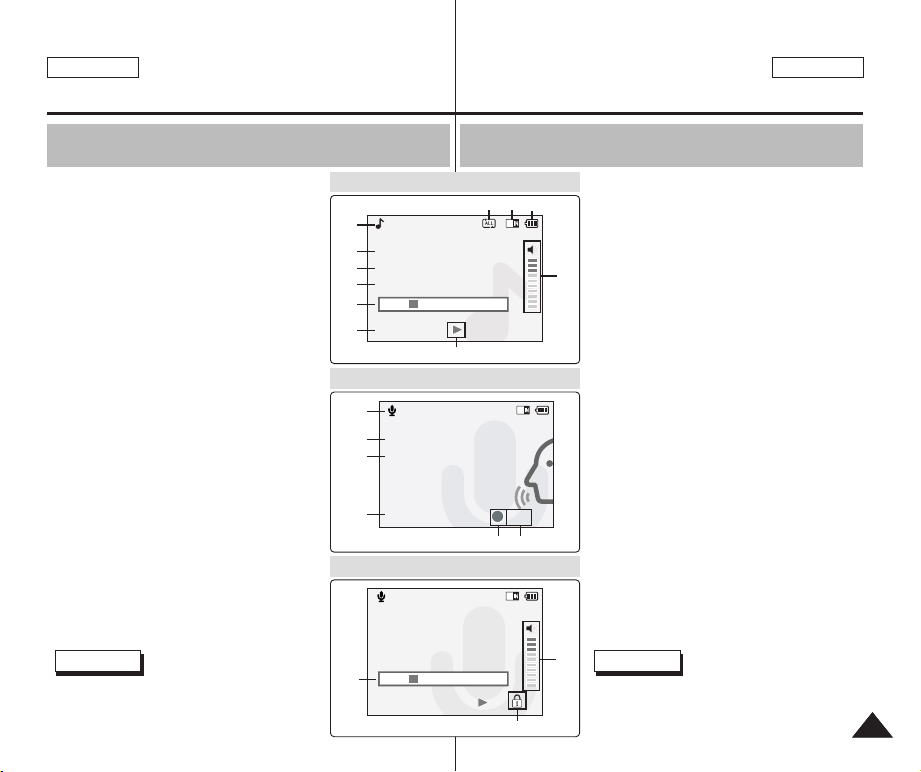
ENGLISH
Location of Controls: LCD Display
ENGLISH
ESPAÑOL
Ubicación de los controles: Pantalla LCD
OSD (On Screen Display in MP3 Play Mode
/Voice Record/Play Mode)
MP3 Play Mode
1. Mode indicator
2. File number / File name / File format
3. File size
4. Sampling Rate / Bit Rate
5. Progress Bar
6. Elapsed time / Full time
7. Operation indicator
8. Volume indicator
9. Battery life indicator
10. Memory type indicator
11. Repeat all / one indicator
Voice Record Mode
1. Mode indicator
2. File number / Date and Time
3. Sampling Rate / Bit Rate
4. Elapsed time / Full time
5. Operation indicator
6. Record / Standby text
Voice Play Mode
7. Progress Bar
8. Lock indicator
9. Volume indicator
Note
✤ Functions will be retained when the CAM
is turned off.
1
2. I believe I can fly.mp3
2
3.6 Mbytes
3
4
Stereo 44.1KHz 128Kbps
5
00:34 / 03:46
6
1
2
3
4
2 2005/01/01 12:51:04 AM
5.0Mbytes
Stereo 8KHz 128Kbps
7
00:00:12 / 00:05:12
OSD (Presentación en pantalla en modalidad <MP3 Play>
(Reproducir MP3)/<Voice Record/Play> (Grabar voz/Reproducir))
MP3 Play Mode
MP3 Play
Voice Record Mode
Voice Record
2 2005/01/01 12:51:04 AM
Stereo 8KHz 128Kbps
00:00:12 / 00:05:12
Voice Play Mode
Voice Play
11
7
56
10
REC
8
9
1. Indicador de modalidad
2. Número de archivo/Nombre de archivo/
Formato de archivo
3. Tamaño de archivo
Modalidad <MP3 Play> (Reproducir MP3)
4. Velocidad de muestreo/Velocidad de bits
8
5. Barra de progreso
6. Tiempo transcurrido/Tiempo total
7. Indicador de operación
8. Indicador de volumen
9. Indicador de duración de la batería
10. Indicador de tipo de memoria
11. Indicador de repetir todo/uno
Modalidad <Voice Recorder>
(Grabador de voz)
1. Indicador de modalidad
2. Número de archivo/Fecha y hora
3. Velocidad de muestreo/Velocidad de bits
4. Tiempo transcurrido/Tiempo total
5. Indicador de operación
6. Texto de grabación/espera
Modalidad <Voice Play> (Reproducir voz)
7. Barra de progreso
8. Indicador de bloqueo
9. Indicador de volumen
9
Nota
✤ Las funciones se conservarán cuando se
apague la CAM.
1919

ENGLISH
How to Use the Battery Pack
ESPAÑOL
Uso de la batería
Battery (Pack) Installation / Ejection
It is recommended you purchase one or more additional battery packs to allow
continuous use of your CAM.
To insert the battery pack
Slide the battery pack into the groove until it clicks.
To eject the battery pack
Pull the [Battery Eject] button to eject the battery pack.
Notes
✤ Clean the terminals to remove foreign substances
before inserting the battery pack.
✤ If the CAM will not be in use for a while, remove
the battery pack from the CAM.
To insert the batteries for External Camera Module
1.
Open the battery compartment door after setting the door
open switch to <BATT.OPEN >.
2. Install two AAA size batteries. Make sure to match the “+” and
-
” ends of the batteries with the diagram inside the compartment.
“
Close the battery compartment door, and then set the door
3.
open switch to the opposite side of <BATT.OPEN >.
Notes
✤ Properly dispose of the expired batteries. Contact your local government or
community disposal service for disposal practices in your area. Keep them
away from small children.
✤ Do not mix old and new batteries. When replacing the batteries, replace
them both.
✤ If the External Camera Module will not be in use for a while, remove the
batteries.
✤ Do not insert a foreign material or electric conducting material in the battery
compartment. It can cause device failure.
✤ Do not open the battery cover with an excessive force. The connected cable
2020
may become disconnected.
Battery
SB-P90A (900mAh)
SB-P180A (1800mAh) (option)
<Insert>
<Eject>
1
2
3
Instalación y extracción de las baterías
Se recomienda adquirir una o más baterías para poder utilizar la CAM de forma
continua.
Para instalar las baterías en el módulo de cámara exterior
✤ Deshágase de las baterías vencidas de forma adecuada. Póngase en
contacto con el servicio de basuras de su zona para obtener información
sobre la normativa de resíduos. Mantenga las baterías fuera del alcance de
los niños.
✤ No mezcle las baterías usadas con las nuevas. Cuando cambie las baterías,
reemplace las dos.
✤ Si no utiliza el modulo de cámara externa durante un tiempo, conviene
extraer las baterías.
✤ No introduzca un material extraño o conductor de la electricidad en el
compartimiento de las baterías. Puede provocar problemas en el dispositivo.
✤ No abra la cubierta de las baterías con una fuerza excesiva. Puede que se
desconecte el cable de conexión.
Para insertar la batería
Deslice la batería en la ranura hasta que emita un chasquido.
Para expulsar la batería
Tire del botón [Battery Eject] para expulsar la batería.
Batería
SB-P90A (900mAh)
SB-P180A (1800mAh) (opcional)
Notas
✤ Limpie el terminal para eliminar sustancias
extrañas antes de insertar la batería.
✤ Si no va a utilizar la CAM durante un tiempo, retire
la batería de la CAM.
1.
Open the battery compartment door after setting the door
open switch to <BATT.OPEN >.
2. Instale dos baterías del tamaño AAA. Compruebe que los
extremos “+” y “
indicado en el compartimiento.
Close the battery compartment door, and then set the door
3.
open switch to the opposite side of <BATT.OPEN >.
Notas
-
” de las baterías coinciden con el diagrama

ENGLISH ENGLISH
How to Use the Battery Pack
Uso de la batería
ESPAÑOL
Maintain the Battery Pack
✤ The battery pack should be recharged in an environment of
between 32°F(0°C) and 104°F(40°C).
✤ The battery pack should never be charged in a room temperature
that is below 32°F(0°C).
✤ The life and capacity of the battery pack will be reduced if it is
used in temperatures below 32°F(0°C) or left in temperatures
above 104°F(40°C) for a long period.
✤ Do not put the battery pack near any heat sources (fire or flames,
for example).
✤ Do not disassemble, process, press or heat the Battery Pack.
✤ Do not allow the + and - terminals of the battery pack to be short-
circuited. It may cause leakage, heat generation,
induce fire and overheating.
✤ It is recommended to use original battery pack that is available at
SAMSUNG service center.
Mantenimiento de la batería
✤ La batería debe recargarse a una temperatura ambiente de entre
0°C (32ºF) y 40°C (104°F).
✤ La batería nunca debe cargarse cuando la temperatura ambiente
es de menos de 0°C (32°F).
✤ La vida útil y la capacidad de la batería se verán reducidas si se
utiliza en ambientes con temperaturas inferiores a 0°C (32°F) o si
se deja por largos periodos expuesta a temperaturas superiores
a los 40°C (104°F).
✤ No ponga la batería cerca de una fuente de calor (fuego o
llamas, por ejemplo).
✤ No desmonte la batería ni la someta a manipulaciones, a
presiones ni al calor.
✤ No permita que se produzca un cortocircuito entre los polos + y –
de la batería. Podrían producirse pérdidas o recalentamiento, lo
cual podría ocasionar un incendio.
✤ Se recomienda utilizar la batería original que está disponible en
el centro de servicio técnico de SAMSUNG.
2121
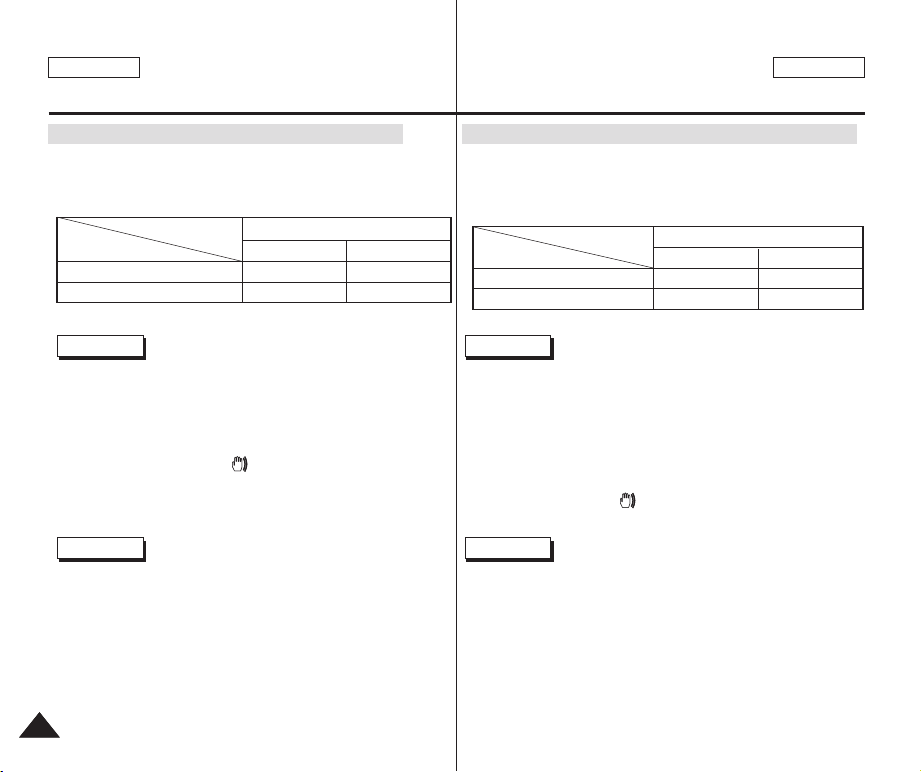
ENGLISH
How to Use the Battery Pack
Continuous recording time based on battery type
If you close the LCD screen, it switches off automatically.
The continuous recording times given in the table below are
approximations. Actual recording time depends on usage.
Battery
Time
SB-P90A (900mAh)
SB-P180A (1800mAh) (option)
Continuous Recording Time
LCD ON Backlight OFF
Approx. 60 min.
Approx. 120 min.
Approx. 80 min.
Approx. 160 min.
ESPAÑOL
Uso de la batería
Tiempo de grabación continua basándose en el tipo de batería
Si cierra la pantalla LCD, se apaga automáticamente.
Los tiempos de grabación continuada que se facilitan en la tabla
siguiente son aproximados. El tiempo real de grabación depende
del uso de la videocámara.
Batería
SB-P90A (900mAh)
SB-P180A (1800mAh) (opcional)
Tiempo
Tiempo de grabación continua
LCD ENCENDIDA
Aprox. 60 min.
Aprox. 120 min.
Luz de fondo apagada
Aprox. 80 min.
Aprox. 160 min.
Notes
✤ Prepare an extra battery if you use the CAM outdoors.
✤ Contact a Samsung retailer to purchase a new battery pack.
✤ If you zoom in or out, the recording time becomes shorter.
✤ ‘Continuous Recording Time’ indicates the time that you neither
use zooming function nor play video files and record the video file
continuously when the EIS( ) function is off.
Warning
✤ When you eject the battery pack from the CAM, hold the battery
pack to prevent it dropping to the floor.
2222
Notas
✤ Prepare una batería adicional si utiliza la CAM en el exterior.
✤ Póngase en contacto con un distribuidor de Samsung para
adquirir una nueva batería.
✤ Al acercar y alejar el zoom, se acorta el tiempo de grabación.
✤ <Continuous Recording Time> (Tiempo de grabación continua)
indica el tiempo que no utiliza la función del zoom, ni reproduce
archivos de video ni graba un archivo de video de forma continua
cuando la función EIS ( ) está desactivada.
Advertencia
✤ Cuando expulse la batería de la CAM, sujétela para evitar que se
caiga al suelo.
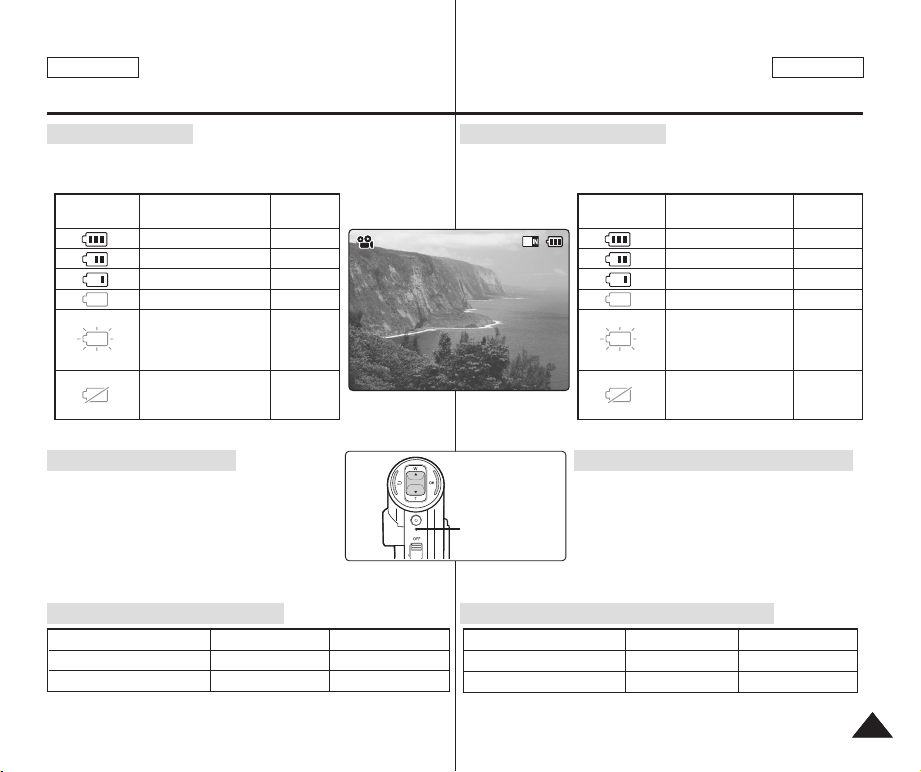
ENGLISH ENGLISH
Video Play 100-0056
00:16 / 00:32
How to Use the Battery Pack
Battery Level Display
The Battery Level Display shows the amount of battery power
remaining in the Battery Pack.
Battery Level
Indicator
State
Fully charged
40~60% used
60~80% used
80~95% used
Exhausted(flickers)
The device will soon turn off.
Change the Battery Pack
as soon as possible.
(flickers)
The device will be forced to
turn off after 5 seconds.
Message
-
-
-
-
-
“Battery Low”
Uso de la batería
Indicador de carga de la batería
El indicador de la carga de la batería muestra la cantidad de energía
restante.
Indicador de nivel
de la batería
Estado
Completamente cargada
40-60% utilizada
60-80% utilizada
80-95% utilizada
Agotada (parpadea).
El dispositivo se apagará
enseguida. Cambie la batería a
la mayor brevedad posible.
(Parpadea). El dispositivo se
apagará de forma forzada
transcurridos 5 segundos.
ESPAÑOL
Mensaje
<Battery Low>
(Batería baja)
-
-
-
-
-
Tips for Battery Identification
If the battery has been fully charged, the charge
indicator is green.
If you are charging the battery, the color of the
charge indicator is orange.
The charge indicator flickers if the battery is abnormal.
Charging time based on battery type
Capacity Power On Power Off
SB-P90A (900mAh)
SB-P180A (1800mAh) (option)
Approx. 6 hr. 30 min
Approx. 13 hr.
Approx. 1 hr. 40 min
Approx. 3 hr. 20 min
Consejos para la identificación de la batería
Si la batería está completamente cargada, el
indicador de carga aparece de color verde.
Charge indicator
Si está cargando la batería, el indicador de
carga aparece de color naranja.
El indicador de carga parpadea si la batería
muestra alguna anormalidad.
Tiempo de carga dependiendo del tipo de batería
Capacidad Encendida Apagada
SB-P90A (900mAh)
SB-P180A (1800mAh) (opcional)
Aprox. 6 h. 30 min.
Aprox. 13 h.
Aprox. 1 h. 40 min.
Aprox. 3 h. 20 min.
2323
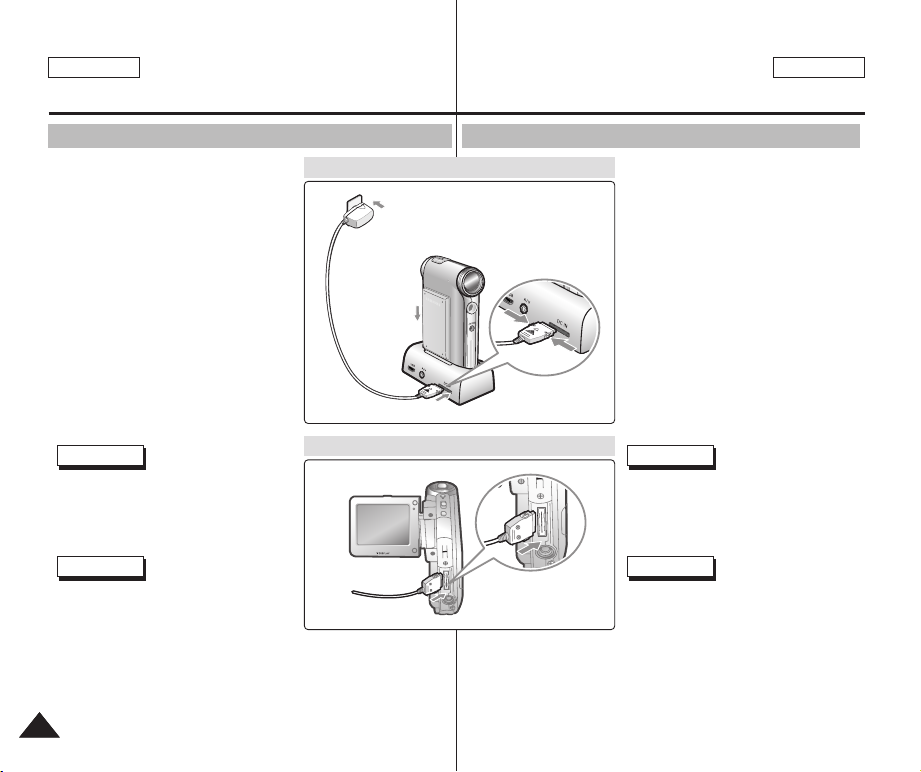
ENGLISH
How to Use the Battery Pack
ESPAÑOL
Uso de la batería
Charging the Battery Pack
1. Slide [Mode Selector] up to turn the
CAM off.
2. Attach the Battery Pack to the CAM.
3. Fix the CAM into the cradle.
4. Connect the AC power adapter to the
DC In jack on the cradle.
◆
You can detach the AC adapter by
pressing the buttons on the sides of the
adapter cable plug while pulling it out.
5. Insert the AC power adapter into the
outlet.
Note
✤ You can also charge the battery pack
when you use the CAM by connecting the
AC power adapter to the CAM directly.
Warning
✤ It is recommended you fully charge the
battery pack before use.
✤ You should only charge the battery in
an environment between 32°F and 104°F.
Carga de la batería
Charging through the cradle
Charging directly to the CAM
1. Deslice el [Selector de modalidad]
hacia arriba para apagar la CAM.
2. Conecte la batería a la CAM.
3. Coloque la CAM en el soporte.
4. Conecte el adaptador de CA a la
toma de entrada de CC del soporte.
◆ Puede desconectar el adaptador de
CA pulsando los botones situados en
los laterales del enchufe del cable
del adaptador mientras tira hacia
fuera.
5. Inserte el adaptador de CA en la
toma de la pared.
Nota
✤ También puede cargar la batería cuando
utilice la CAM conectando directamente
el adaptador de CA a la CAM.
Advertencia
✤ Se recomienda cargar totalmente la
batería antes de utilizarla.
✤ Debe cargar la batería únicamente en
un ambiente entre 0°C y 40°C.
2424
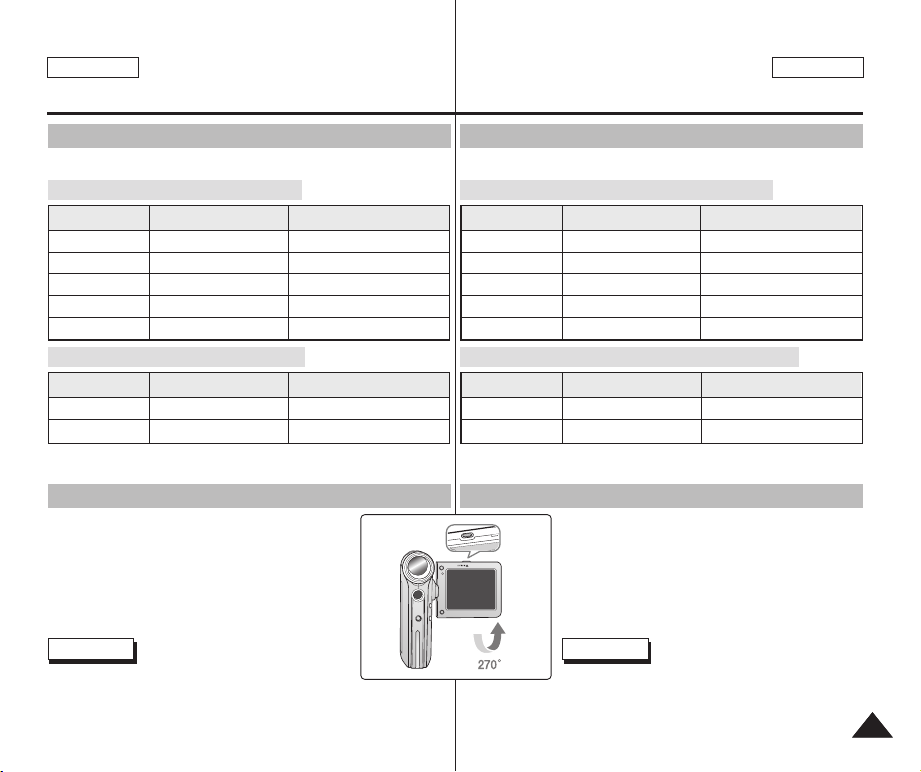
ENGLISH ENGLISH
Getting Started
Introducción
ESPAÑOL
The Color of the LED
The color of the LED varies depending on the power or charge.
When the AC Adapter is plugged in
LED Color
Red
Green
Orange
Green
Orange Blink
When the AC Adapter is unplugged
LED Color
Green
Red
Power
Voice / Video Record
On
Off
Off
-
Power
On
Voice / Video Record
Charging state
-
-
Charging
Fully charged
Error
Charging state
-
-
Using Hardware Reset Function
If the unit is not performing correctly, use this function
to set the CAM back to its original, default state.
1. Remove the battery pack and the AC adapter.
2. Turn the LCD monitor so it faces front.
3. Press the [Display] button.
Note
✤ If you reset the CAM, all functions you set are
initialized.
Color del indicador LED
El color del indicador LED varía dependiendo del estado de alimentación o de carga.
Cuando el adaptador de CA está enchufado
Color de LED
Rojo
Verde
Naranja
Verde
Naranja intermitente
Cuando el adaptador de CA está desenchufado
Color de LED
Verde
Rojo
Alimentación
Grabación de voz/video
Encendido
Apagado
Apagado
-
Alimentación
Encendido
Grabación de voz/video
Grabación de voz/video
-
-
Cargando
Completamente cargada
Error
Estado de carga
-
-
Uso de la función de reinicio de hardware
Si la unidad no funciona correctamente, utilice esta función
para devolver la CAM a su estado original por omisión.
1. Retire la batería y el adaptador de CA.
2. Gire la pantalla LCD para colocarla hacia el frente.
3. Presione el botón [Display].
Nota
✤ Si reinicia la CAM, se inicializan todas las funciones
ajustadas.
2525
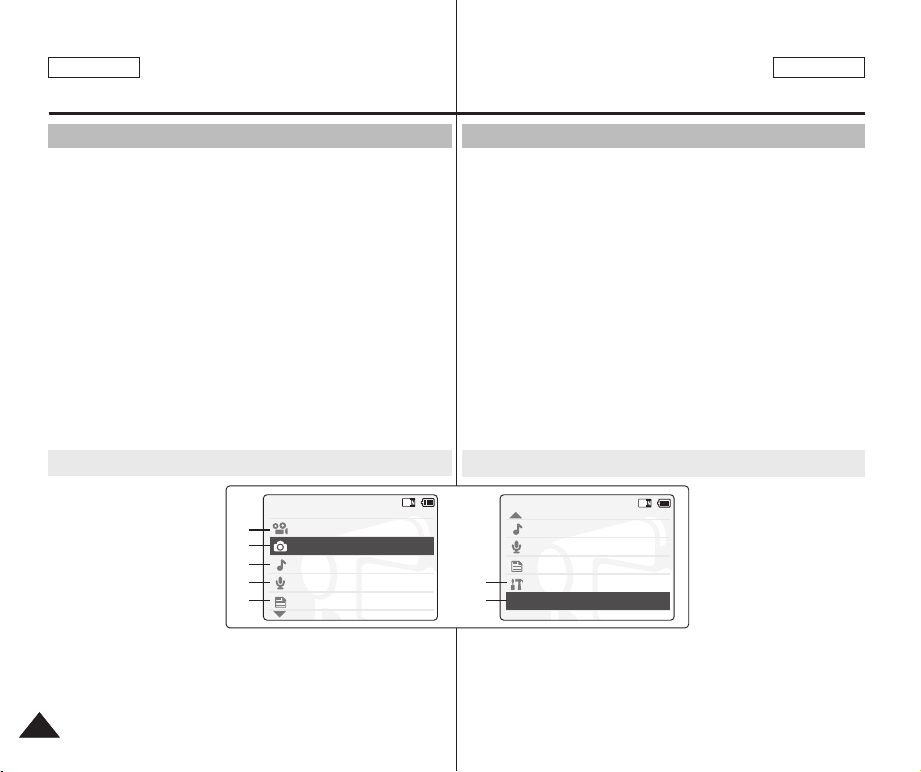
ENGLISH
Mode Selection
MP3
Voice Recorder
File Browser
Video
Photo
Mode Selection
MP3
Voice Recorder
File Browser
System Settings
Back
Getting Started
ESPAÑOL
Introducción
Before You Start Operating the CAM
Before using the CAM, refer to this page for easy operation.
The Memory Stick is an optional accessory and not included.
1. Install the battery pack and insert the Memory Stick into the
Memory Stick slot. (Refer to page 34)
2. Charge the battery pack by fixing the CAM into the cradle and
connecting the power cable to the cradle. (Refer to page 24)
3.
Slide the [Mode Selector] down to turn on the CAM and slide it down
again.
◆ You can select Video mode or Previous mode as the start-up
mode in System Settings. (Refer to page 96)
◆ Video mode : The CAM starts up in Video Mode.
◆ Previous Mode : The CAM starts up in the mode you used last.
4.
Slide the [▲ /▼ ] switch to select the desired mode and press the [OK]
button.
5.
Press the [OK] button to take pictures, record, hear music or record
voice.
Press the [Menu] button to view the menu.
6. When you finished, slide [Mode Selector] up to turn the CAM off.
For example:If you want to select Photo Mode
1. Video: You can record and
play video files.
2. Photo: You can take and
view photo files.
3. MP3: You can download and
listen to music.
4. Voice Recorder:
You can record and playback
the voice.
5. File Browser: You can delete,
lock, copy the file and view the file information.
6. System Settings:
You can set the LCD monitor brightness/color, date/time, system and
memory.
7. Back: The screen moves to previous menu in the selected mode.
2626
1
2
3
4
5
Antes de empezar a utilizar la CAM
Antes de utilizar la CAM, consulte esta página para facilitar su funcionamiento.
El Memory Stick es un accesorio adicional y no se incluye.
1. Instale la batería e inserte el Memory Stick en la ranura del Memory
Stick. (Consulte la página 34).
2. Cargue la batería fijando la CAM en el soporte y conectando el cable
de alimentación en el soporte. (Consulte la página 24).
3. Deslice hacia abajo el [Selector de modalidad] para encender la CAM
y deslícelo hacia abajo de nuevo.
◆ Puede seleccionar la modalidad Video o la modalidad anterior como la
modalidad de inicio en <System Settings> (Config. del sistema).
(Consulte la página 96).
◆ Modalidad video: La CAM se inicia en la modalidad de video.
◆ Modalidad anterior: La CAM se inicia en la última modalidad utilizada.
4. Deslice el interruptor [ ▲/ ▼] hasta seleccionar la modalidad que
desea y presione el botón [OK].
5. Presione el botón [OK] para tomar imágenes, grabar, escuchar música
o grabar voz.
Presione el botón [Menu] para ver el menú.
6. Al terminar, mueva el [Selector de modalidad] hacia arriba para
apagar la CAM.
Por ejemplo: Para seleccionar la modalidad <Photo> (Foto)
1. <Video> : puede grabar y
reproducir archivos de
video.
2. <Photo> (Foto): puede
tomar fotos y ver archivos
de fotos.
6
7
5. <File Browser> (Explorador de archivos): puede borrar, bloquear, copiar
el archivo y ver la información del mismo.
6. <System Setting> (Config. del sistema):
puede definir el brillo y color de la pantalla LCD, la fecha y hora, el
sistema y la memoria.
7. <Back> (Volver): la pantalla regresa al menú anterior en la modalidad
seleccionada.
3. <MP3>: puede descargar y
escuchar música.
4. <Voice Recorder>
(Grabador de voz): puede
grabar y escuchar la voz.
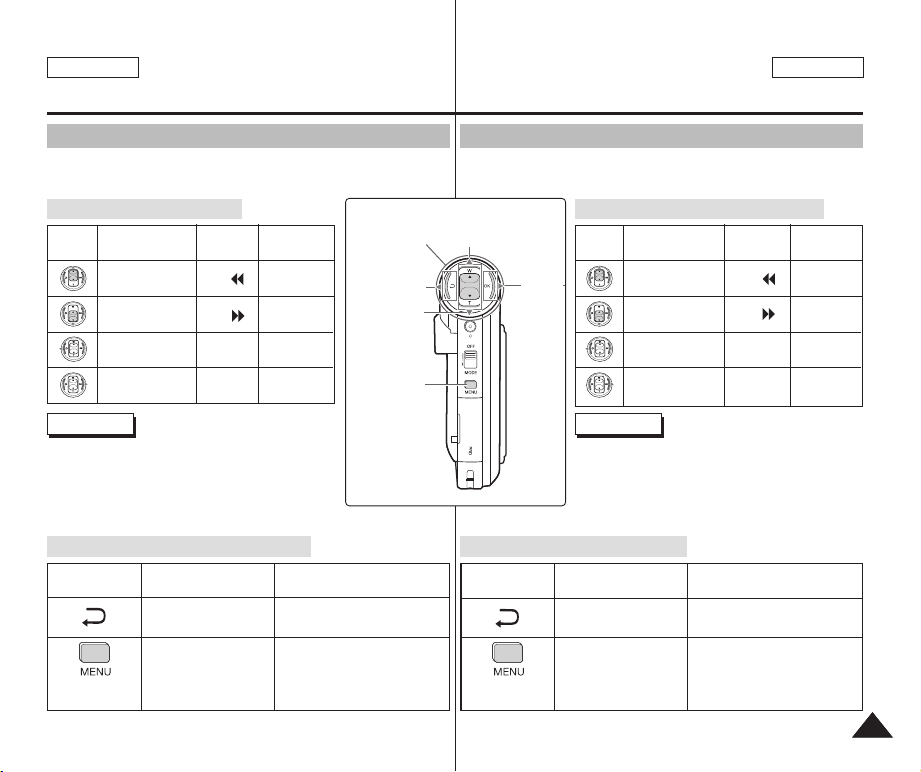
ENGLISH ENGLISH
Getting Started
Introducción
ESPAÑOL
Using the Function Button
The Function button is used to make a selection, move the cursor,
select the functions and exit from the menu.
Using the Function button
Button
Recording /
Picture taking
Zoom out (▲)
Zoom in (▼)
Multi-Play screen
Change from Record/
Capture to Play/View
Playing /
Viewing
RPS ( )
FPS ( )
Multi-Play
screen
Play/Pause
Selecting
Select up
Select down
Return to
previous menu
Confirm
selecting
Notes
If there is no file stored when you press the [OK] button
✤
in Video Record/Photo Capture mode, nothing occurs.
✤ Refer to page 41 for further details about the function
button.
The Use of [Back] and [Menu] button
Button
(Press for about
2 seconds)
Video Record /
Photo Capture
Move to Video Play/
Photo View
Move to <Settings>
Video Play / Photo View
Move to Video Record/
Move to <File Options>
Function
Button
Return to
previous menu
Photo Capture
Select
down
Select
menu
Utilización del botón de funciones
El botón de funciones se utiliza para realizar una selección, mover el
cursor, seleccionar las funciones y salir del menú.
Utilización del botón de funciones
Select up
Select
menu
Uso del botón [Back] y [Menu]
Botón
(Presionar por
unos 2 segundos)
<Video Record> (Grabar
video) /<Photo Capture>
Cambiar a <Video Play>
<Photo View> (Ver foto)
Cambiar a <Settings>
Grabación/Toma
Botón
de imágenes
Alejar zoom (▲)
Acercar zoom (▼)
Pantalla Multi-Play
Cambia de <Record / Capture>
(Grabar/Tomar) a <Play /
View>(Reproducir/Ver).
Reproducción/
Visualización
RPS ( )
FPS ( )
Pantalla
Multi-Play
Reproducir
/Pausa
Selección
Seleccionar
Seleccionar
Volver a menú
Notas
✤ Si no hay ningún archivo al presionar el botón [OK]
en <Video Record> (Grabar video)/<Photo Capture>
(Tomar foto), no se produce ningún cambio.
✤ Consulte la página 41 para obtener información
adicional sobre el botón de funciones.
Video Play <Reproducir
(Tomar foto)
(Reproducir video)/
(Ajustes)
video>/Photo View |<Ver foto>
Cambiar a <Video Record>
(Grabar video)/
<Photo Capture> (Tomar foto)
Cambiar a <File Options>
(Opciones de archivo)
arriba
abajo
anterior
Confirmar
selección
2727
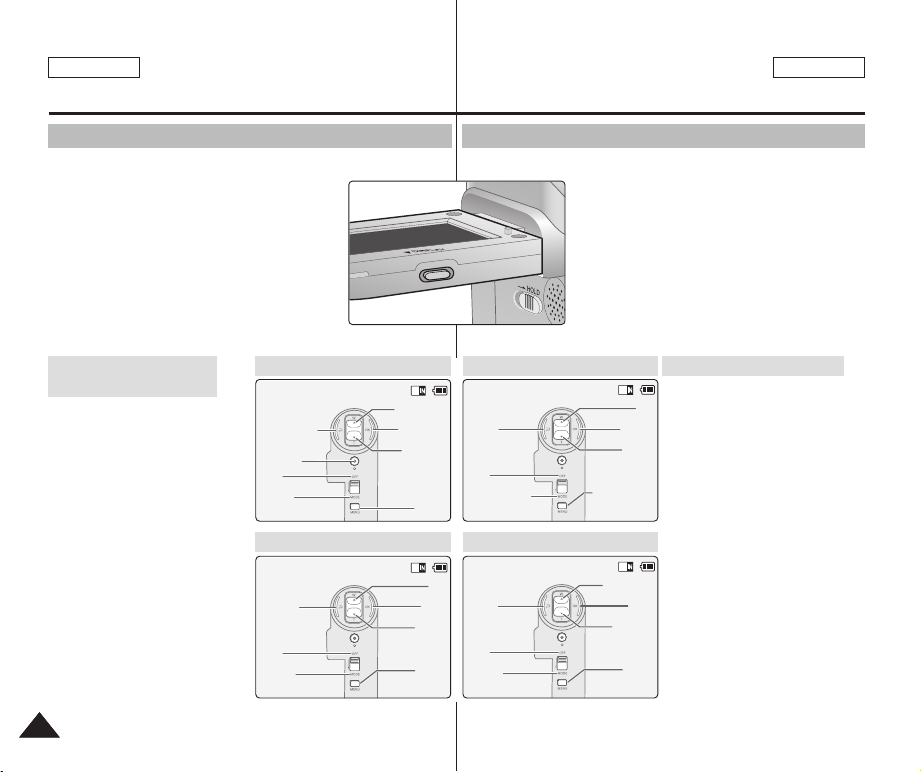
ENGLISH
Back
Up
Select
Down
Open/Close
Menu
Off
Close Mode
Selection
Select Mode
Back
Prev./Rew
Play
Next/FF
Menu
Off
Mode
Selection
Play Help
Play Mode
Zoom Out
Play Last
Zoom In
Menu
Record
Off
Record/Capture Help
Mode
Selection
Cancel
Up
Next
Down
Menu
Off
Mode
Selection
Time/Date Dialog Help
Getting Started
ESPAÑOL
Introducción
Using the Display Button
You can use various functions by pressing the [Display ] button.
1. Open the LCD monitor.
2. Slide the [Mode Selector] down to turn on the
CAM.
◆ The video screen appears.
◆ You can select Video mode or Previous mode
as the start-up mode in System Settings.
(Refer to page 96)
3. Press the [ Display ] button.
If you press the [Display]
button
✤ Once: The display indicators
turn off.
✤ Twice: The back light turns off.
✤ 3 times: It returns to the initial
screen.
✤ Hold down the button for 2
The [Help] screen
seconds:
according to each mode appears.
2828
Record/Capture Help
Time/Date Dialog Help
Utilización del botón Display
Puede utilizar diversas funciones pulsando el botón [Display].
1. Abra la pantalla LCD.
2. Deslice hacia abajo el [Selector de
modalidad] para encender la CAM.
◆ Aparece la pantalla de video.
◆ Puede seleccionar la modalidad Video o la
modalidad anterior como la modalidad de
inicio en <System Settings> (Config. del
sistema). (Consulte la página 96).
3. Presione el botón [Display].
Select Mode Help
Play Help
Si pulsa el botón [Display].
✤ Una vez: se apagan los
indicadores de pantalla.
✤ Dos veces: se apaga la luz de
fondo.
✤ 3 veces: vuelve a la pantalla
inicial.
✤ Mantenga pulsado el botón por
2 segundos: aparece la pantalla
de ayuda de la modalidad
correspondiente.
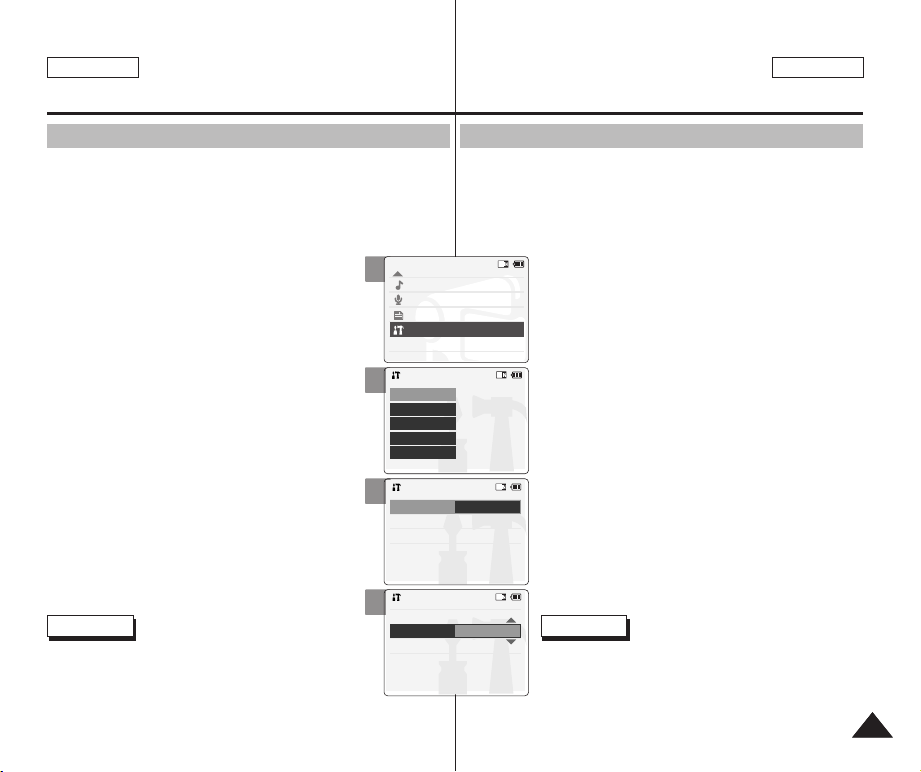
ENGLISH ENGLISH
Mode Selection
MP3
Voice Recorder
File Browser
System Settings
Back
System Settings
Date / Time
System
Display
Memory
Back
Settings: Display
Back
LCD Color
50%
LCD Brightness
20%
Settings: Display
Back
LCD Brightness
20 %
LCD Color
60 %
Getting Started
Introducción
ESPAÑOL
Adjusting the LCD Monitor
The CAM is equipped with a color Liquid Crystal Display monitor,
which enables you to view directly what you are recording or playing
back. Depending on the conditions under which you are using the
CAM (indoors or outdoors for example), you can adjust the LCD
Brightness or Color.
1. Slide the [ Mode Selector ] down to turn on the
CAM and slide it down again.
◆ The Mode Selection screen appears.
2. Slide the [ ▲ /▼ ] switch to select System
Settings and press the [OK] button.
3. Slide the [ ▲ /▼ ] switch to select <Display >
and press the [OK] button.
4. Slide the [ ▲ /▼ ] switch to select <LCD
Brightness> or <LCD Color> and press the
[OK] button.
5. Slide the [ ▲ /▼ ] switch to select desired
brightness or color and press the [OK] button.
◆ Refer to pages 88~89 for details.
Notes
✤ If you select [Back] in the menu, the previous menu
appears.
✤ If it is too bright, adjust the LCD Brightness.
2
3
4
5
Ajuste de la pantalla LCD
Esta CAM dispone de una pantalla de cristal líquido (LCD) en color
que permite ver lo que se está grabando o reproducir imágenes
grabadas directamente. Según las condiciones de grabación (por
ejemplo, exteriores o interiores), es posible ajustar el brillo y el color
de la pantalla LCD.
1. Deslice hacia abajo el [Selector de modalidad] para
encender la CAM y deslícelo hacia abajo de nuevo.
◆ Aparece la pantalla <Mode Selection> (Selección
de modalidad).
2. Deslice el interruptor [ ▲ /▼ ] hasta seleccionar
System Settings (Config. del sistema) y presione
el botón [OK].
3. Deslice el interruptor [ ▲ /▼ ] hasta seleccionar
<Display> (Pantalla) y presione el botón [OK].
4. Deslice el interruptor [ ▲ /▼ ] hasta seleccionar
<LCD Brightness> (Brillo de LCD) y presione el
botón [OK].
5. Deslice el interruptor [ ▲ /▼ ] hasta seleccionar el
brillo o color que desea y presione el botón [OK].
◆ Consulte la página 88 y 89 para obtener más
detalles.
Notas
✤ Si selecciona <Back> (Volver) en el menú, aparece el
menú anterior.
✤ Si tiene demasiado brillo, ajuste el brillo de la pantalla
LCD.
2929
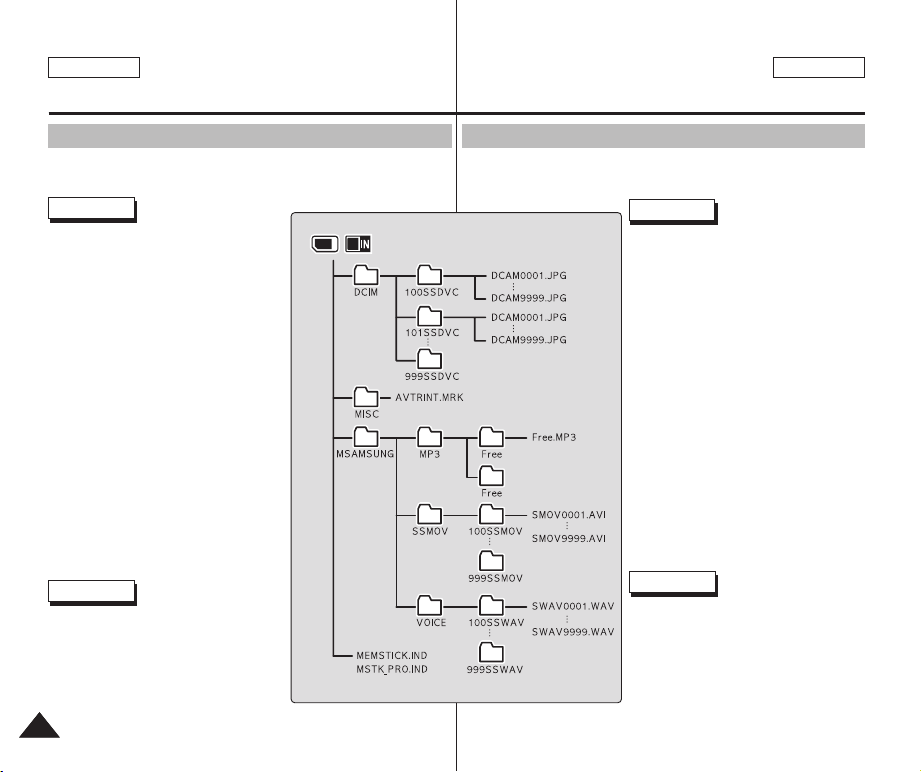
ENGLISH
Getting Started
ESPAÑOL
Introducción
Structure of the Folders and Files
The video files and photo files are stored in internal memory, Memory
Stick or Memory Stick Pro as below.
Notes
✤ Refer to page 34 for details about
Memory Stick.
✤ You can store general data in files
and folders of the CAM.
✤ The number of the file is up to 9,999
and folder is up to 999.
✤ DCAM✽✽✽✽.JPG : Photo file
SMOV✽✽✽✽.AVI : Video file
SWAV✽✽✽✽.WAV : Voice file
✽✽✽✽✽✽✽✽.MP3 : MP3 file
✤ MISC: DPOF files are stored.
✤ For proper operation, do not change
any file or folder names except those
labelled ‘Free’.
✤ You can change files or folders
named ‘Free’.
✤ Video files that you have not made
with the CAM may not be able to be
played.
✤ Free folder means the folder is
untitled.
Warning
✤ Do not turn the power off while
recording, playing, erasing a file or
formatting the Memory Stick.
✤ Please turn the power off before you
insert or eject the Memory Stick to
avoid losing data.
✤ Save important files separately.
3030
Estructura de carpetas y archivos
Los archivos de video y de fotos se almacenan en la memoria
interna, en el Memory Stick o en el Memory Stick Pro como se
muestra a continuación.
Notas
✤ Consulte la página 34 para obtener
información sobre el Memory Stick.
✤ Puede almacenar datos generales en
archivos y en las carpetas de la CAM.
✤ La numeración de archivos llega a
9.999 y de carpetas a 999.
✤ DCAM✽✽✽✽.JPG: archivo de foto
SMOV✽✽✽✽.AVI: archivo de video
SWAV✽✽✽✽.WAV: archivo de voz
✽✽✽✽✽✽✽✽.MP3: archivo de MP3
MISC: se almacenan los archivos DPOF.
✤
✤ Para un funcionamiento correcto, no
cambia ningún nombre de archivo ni
de carpeta a excepción de los que
tengan la etiqueta ‘Free’.
✤ Puede cambiar los archivos y
carpetas denominados ‘Free’.
✤ Es posible que no pueda reproducir
los archivos de video que no haya
captado con la CAM.
✤ La carpeta ‘Free’ significa que la
carpeta no tiene título.
Advertencia
✤ No apague la videocámara mientras
esté grabando, reproduciendo,
borrando archivos o formateando el
Memory Stick.
✤ Apague la CAM antes de insertar o
extraer el Memory Stick para evitar
pérdida de datos.
✤
Guarde los archivos importantes aparte.

ENGLISH ENGLISH
Getting Started
Introducción
ESPAÑOL
Recording Time and Capacity
Video Record Time
Media
Internal
Memory
Memory
Stick
Memory
Stick Pro
Capacity
512MB(SC-X105L)
1GB(SC-X110L)
32MB
64MB
128MB
256MB
512MB
1GB
Super Fine
352
approx. 21min.
approx. 10min.
approx. 44min.
approx. 22min.
X
X
X
approx. 10min.
approx. 5min.
approx. 20min.
approx. 10min.
approx. 42min.
approx. 21min.
720
X
X
X
Warning
✤ 352 and 720 are video resolutions.
✤ The compressibility is changed automatically depending on the
recorded images. The maximum recording time and capacity can be
changed in ‘Video Record’.
✤ You may be not able to record or play normal video files if you use a
Memory Stick with over 1GB capacity.
✤ You can record video files at the 720/Normal, 352/Normal and
352/Fine sizes in the Memory Stick but the quality is not guaranteed.
✤ If you record video files at the of Normal(352/720) quality in the
internal memory, Memory Stick or Memory Stick Pro, the recording
time becomes longer but the video may have lower quality than other
levels.
✤ The recording time and capacity may vary if a bad sector(section) is
generated when you record video files in the Memory Stick and
Memory Stick Pro.
Fine
352
approx. 32min.
approx. 16min.
approx. 66min.
approx. 33min.
approx. 2min.
approx. 4min.
approx. 8min.
approx. 15min.
approx. 7min.
approx. 31min.
approx. 15min.
approx. 63min.
approx. 31min.
720
X
X
X
Normal
352
approx. 65min.
approx. 32min.
approx. 132mi.
approx. 66min.
approx. 4min.
approx. 2min.
approx. 8min.
approx. 4min.
approx. 16min.
approx. 8min.
approx. 30min.
approx. 15min.
approx. 62min.
approx. 31min.
approx.126min.
approx. 63min.
720
Tiempo y capacidad de grabación
Tiempo de grabación de video
<Super Fine>
Soportes
Memoria
interna
Memory
Stick
Memory
Stick Pro
Capacidad
512 MB (SC-X105L)
1 GB (SC-X110L)
32 MB
64 MB
128 MB
256 MB
512 MB
1 GB
Superfino
352
Aprox. 21 min.
Aprox. 10 min.
Aprox. 44 min.
Aprox. 22 min.
X
X
X
Aprox. 10 min.
Aprox. 5 min.
Aprox. 20 min.
Aprox. 10 min.
Aprox. 42 min.
Aprox. 21 min.
720
X
X
X
Advertencia
✤ 352 y 720 son resoluciones de video.
✤ El nivel de compresión se modifica automáticamente dependiendo de
las imágenes grabadas. El tiempo y la capacidad máxima de grabación
se pueden cambiar en <Video Record> (Grabar video).
✤ Es posible que no pueda grabar o reproducir archivos de video
normales si utiliza el Memory Stick por encima de una capacidad de 1
GB.
✤ Puede grabar archivos de video con tamaños de 720/Normal,
352/Normal y 352/Fino en el Memory Stick, pero no se garantiza su
calidad.
✤ Si graba archivos de video con la calidad Normal (352/720) en la
memoria interna, en el Memory Stick o en el Memory Stick Pro, el
tiempo de grabación se prolonga, pero es posible que el video tenga
una calidad inferior a otros niveles.
✤ El tiempo y la capacidad de grabación pueden variar si se genera un
sector defectuoso al grabar archivos de video en el Memory Stick y en
el Memory Stick Pro.
<Fine>
Fino
352
Aprox. 32 min.
Aprox. 16 min.
Aprox. 66 min.
Aprox. 33 min.
Aprox. 2 min.
Aprox. 4 min.
Aprox. 8 min.
Aprox. 15 min.
Aprox. 7 min.
Aprox. 31 min.
Aprox. 15 min.
Aprox. 63 min.
Aprox. 31 min.
720
X
X
X
<Normal>
352
Aprox. 65 min.
Aprox. 32 min.
Aprox. 132 min.
Aprox. 66 min.
Aprox. 4 min.
Aprox. 2 min.
Aprox. 8 min.
Aprox. 4 min.
Aprox. 16 min.
Aprox. 8 min.
Aprox. 30 min.
Aprox. 15 min.
Aprox. 62 min.
Aprox. 31 min.
Aprox. 126 min.
Aprox. 63 min.
720
3131

ENGLISH
Getting Started
Number of Photos that can be taken
Media
Internal Memory
Memory Stick
Memory Stick
Pro
Capacity
512MB
1GB
32MB
64MB
128MB
256MB
512MB
1GB
approx. 5019
approx. 9803
approx. 313
approx. 627
approx. 1254
approx. 2509
approx. 5019
approx. 9803
Voice Record Time
Media
Internal Memory
Memory Stick
Memory Stick Pro
Capacity
512MB
1GB
32MB
64MB
128MB
256MB
512MB
1GB
Notes
✤ 800 x 600 and 640 x 480 are video resolutions.
✤ The recording time and capacity is an approximation.
✤ You can format the Memory Stick on the CAM. (Refer to page 101)
✤ Do not format the Memory Stick or Memory Stick Pro on the PC.
✤ The recording time and the number of images shown are maximum figures
based on using one function.
In actual use, using more than one function will reduce the capacity of each.
If you set the light on, the number of photos that can be taken will be reduced.
✤
✤ If you format the Memory Stick or Memory Stick Pro, use the Memory Stick
Formatter in the supplied software CD.
3232
Quality
800✕600
Time
approx. 8hr.
approx. 18hr.
approx. 33min.
approx. 1hr.
approx. 2hr.
approx. 4hr.
approx. 8hr.
approx. 17hr.
640✕480
approx. 8258
approx. 16129
approx. 516
approx. 1032
approx. 2064
approx. 4129
approx. 8258
approx. 16129
ESPAÑOL
Introducción
Número de fotos que pueden tomarse
Soportes
Memoria interna
Memory Stick
Memory Stick Pro
Capacidad
512 MB
1 GB
32 MB
64 MB
128 MB
256 MB
512 MB
1 GB
Aprox. 5019
Aprox. 9803
Aprox. 313
Aprox. 627
Aprox. 1254
Aprox. 2509
Aprox. 5019
Aprox. 9803
Tiempo de grabación de voz
Soportes
Memoria interna
Memory Stick
Memory Stick Pro
Capacidad
512 MB
1 GB
32 MB
64 MB
128 MB
256 MB
512 MB
1 GB
Notas
✤ 800 x 600 y 640 x 480 son resoluciones de video.
✤ El tiempo y capacidad de grabación es una aproximación.
✤ Puede formatear el Memory Stick en la CAM. (Consulte la página 101).
✤ No formatee el Memory Stick ni al Memory Stick Pro en la PC.
✤ El tiempo de grabación y el número de imágenes que se muestra son las
cifras más altas basándose en el uso de una función.
En uso real, el uso de más de una función reducirá la capacidad.
✤ Si enciende la luz, se reducirá el número de fotos que pueden tomarse.
✤ Si formatea el Memory Stick o el Memory Stick Pro, utilice el Memory Stick
Formatter que se suministra en el CD del software.
Calidad
800✕600
Tiempo
Aprox. 8 h.
Aprox. 18 h.
Aprox. 33 min.
Aprox. 1 h.
Aprox. 2 h.
Aprox. 4 h.
Aprox. 8 h.
Aprox. 17 h.
640✕480
Aprox. 8258
Aprox. 16129
Aprox. 516
Aprox. 1032
Aprox. 2064
Aprox. 4129
Aprox. 8258
Aprox. 16129

ENGLISH ENGLISH
Mode Selection
MP3
Voice Recorder
File Browser
System Settings
Back
System Settings
Date / Time
System
Display
Memory
Back
Memory Space
Back
Format
Internal
357MB/493MB
Settings: Memory
Storage Type Internal
Back
Format
Internal
Settings: Memory
Storage Type External
Memory Space
357MB/493MB
Getting Started
Introducción
ESPAÑOL
Selecting the Memory Type
You can select the memory type - internal memory or external
memory(Memory Stick, Memory Stick Pro).
The Memory Stick is an optional accessory.
The video file and the photo files are stored in internal
memory by default.
To store on a Memory Stick, ‘External’ must be selected.
1. Insert the Memory Stick. (Refer to page 34)
2. Slide the [Mode Selector] down to turn on
the CAM and slide it down again.
◆ The Mode Selection screen appears.
3. Slide the [ ▲ /▼ ] switch to select System
Settings and press the [OK] button.
4. Slide the [ ▲ /▼ ] switch to select <Memory>
and press the [OK] button.
5. Slide the [ ▲ /▼ ] switch to select <Storage
Type> and press the [ OK] button.
6. Slide the [ ▲ /▼ ] switch to select desired
type and press the [OK] button.
◆ You can select external or internal memory.
Note
✤ If you insert the Memory Stick or Memory Stick Pro, the
memory type selection screen appears automatically.
Selección del tipo de memoria
Puede seleccionar el tipo de memoria: memoria interna o memoria
3
4
5
6
externa (Memory Stick, Memory Stick Pro).
El Memory Stick es un accesorio adicional.
Los archivos de video y de fotos se guardan por
omisión en la memoria interna.
Para almacenar en un Memory Stick, debe
seleccionarse <External> (Externa).
1. Inserte el Memory Stick (Consulte la página 34).
2. Deslice hacia abajo el [Selector de modalidad]
para encender la CAM y deslícelo hacia abajo de
nuevo.
◆ Aparece la pantalla <Mode Selection> (Selección
de modalidad).
3. Deslice el interruptor [ ▲ /▼ ] hasta seleccionar
System Settings (Config. del sistema) y presione
el botón [OK].
4. Deslice el interruptor [ ▲ /▼ ] hasta seleccionar
<Memory> (Memoria) y presione el botón [OK].
5. Deslice el interruptor [ ▲ /▼ ] hasta seleccionar
<Storage Type> (Tipo de almac.) y presione el
botón [OK].
6. Deslice el interruptor [ ▲ /▼ ] hasta seleccionar
el tipo que desea y presione el botón [OK].
◆ Puede seleccionar la memoria interna o la externa.
Nota
✤ Si inserta el Memory Stick o el Memory Stick Pro,
aparece automáticamente la pantalla de selección del
tipo de memoria.
3333

ENGLISH
BLC
Video Record
00:16 / 24:32
SF / 720
OK
Cancel
External memory inserted.
Do you want to change
memory to external?
HO
LD
H
O
LD
Getting Started
ESPAÑOL
Introducción
Using the Memory Stick (Optional Accessory)
Inserting a Memory Stick
1. Open the LCD monitor.
2. Open the Memory Stick slot lid.
3. Insert the Memory Stick into the slot until it softly clicks.
4. Close the slot lid.
Caution:
This screen will appear if the Memory Stick is inserted with
the power on.
◆ If you select <OK>, the memory type changes
to ‘External’ and if you select <Cancel>, files
are stored in internal memory.
◆ If you insert a locked Memory Stick, the [ ] icon
is displayed next to the memory type indicator.
Ejecting a Memory Stick
1. Open the LCD monitor.
2. Open the Memory Stick slot lid.
3. Slightly push the Memory Stick inwards to pop it out.
4. Pull the Memory Stick out of the slot and close the lid.
Notes
✤ Do not apply excessive force when you insert / eject the Memory
Stick.
✤ Do not turn the power off while recording, playing, erasing files
or formatting the Memory Stick.
✤ Please turn the power off before you insert or eject the Memory
Stick to avoid losing data.
✤ Do not place the Memory Stick near a strong electro-magnetic
device.
✤ Do not allow metal substances to come in contact with the
terminals on the Memory Stick.
✤ Do not bend the Memory Stick.
✤ After pulling the memory stick out from the CAM, keep it in a soft
case to prevent static shock.
✤ The data stored on the stick may be changed or lost as a result
of misuse, static electricity, electric noise or repair. Save
important files separately.
✤ Samsung is not responsible for data loss due to misuse.
3434
✤ Memory Stick and are trademarks of
Sony Corporation.
✤ All other product names mentioned herein may
be the trademarks or registered trademarks of
their respective companies. “TM” will not be
mentioned in every instance in this manual.
Utilización del Memory Stick (Accesorios opcionales)
The Memory Stick View
Terminals
Write-protect
Switch
Inserción de un Memory Stick.
1. Abra la pantalla LCD.
2. Abra la tapa de la ranura del Memory Stick.
3. Inserte el Memory Stick en la ranura hasta que emita un
chasquido suave.
4. Cierre la tapa de la ranura.
Precaución: esta pantalla aparecerá si el Memory Stick se inserta
1. Abra la pantalla LCD.
2. Abra la tapa de la ranura del Memory Stick.
3. Presione ligeramente el Memory Stick hacia dentro para
4. Saque el Memory Stick de la ranura y cierre la tapa.
✤
✤ No apague la CAM mientras esté grabando, reproduciendo,
✤ Apague la CAM antes de insertar o extraer el Memory Stick
✤ No coloque el Memory Stick cerca de un dispositivo electro-
✤ Impida que los terminales del Memory Stick entren en
✤ No doble el Memory Stick.
✤ Después de sacar el Memory Stick de la CAM, guárdela en
✤ Los datos almacenados en la Memory Stick se pueden
✤ Samsung no se hace responsable de los datos perdidos a
con la CAM encendida.
◆ Si selecciona [OK], el tipo de memoria cambia a
<External> (Externa) y si selecciona <Cancel>
(Cancelar), los archivos se almacenan en la
memoria interna.
◆
Si inserta un Memory Stick bloqueado, aparece el
icono [ ] al lado del indicador del tipo de memoria.
Extracción del Memory Stick
que salte.
Notas
No aplique excesiva fuerza al insertar o expulsar el Memory Stick.
borrando archivos o formateando el Memory Stick.
para evitar pérdida de datos.
magnético potente.
contacto con objetos metálicos.
una funda blanda para evitar descargas estáticas.
estropear o perder a causa de un uso incorrecto, de la
electricidad estática o del ruido eléctrico. Guarde los archivos
importantes aparte.
causa del uso incorrecto.
✤ Memory Stick y son marcas
registradas de Sony Corporation.
✤ Todos los demás productos mencionados
son marcas comerciales o marcas
registradas de sus respectivas empresas.
“TM” no se mencionará en todos los casos
en este manual.

ENGLISH
Getting Started
ESPAÑOL
Introducción
Mode and Menu Selection
You can select the mode and menu as follows. There are 2 ways of
selecting menu. Select the way you prefer.
Mode Selection
1. Slide the [Mode Selector] down to turn on the CAM and slide
it down again.
2. Slide the [ ▲ /▼ ] switch to select a desired mode and press
the [OK] button.
Menu Selection
1. Press the [Menu] button after selecting the desired mode.
2. Slide the [ ▲ /▼ ] switch to select a desired menu and press
the [OK] button.
SPECIAL OPERATION
1. Press the [ Menu ] button for 2 seconds.
◆ The set up menu screen of the selected
mode (Video, Photo etc.) appears.
Selección de modalidad y menú
Puede seleccionar la modalidad y el menú de la siguiente forma.
Existen 2 formas de seleccionar el menú. Seleccione la forma que
prefiera.
Selección de modalidad
1. Deslice hacia abajo el [Selector de modalidad] para encender
la CAM y deslícelo hacia abajo de nuevo.
2. Deslice el interruptor [ ▲ / ▼ ] hasta seleccionar la modalidad
que desea y presione el botón [OK].
Selección de menú
1. Presione el botón [Menu] después de seleccionar la
modalidad deseada.
2. Deslice el interruptor [ ▲ / ▼ ] hasta seleccionar el menú que
desea y presione el botón [OK].
OPERACIÓN ESPECIAL
1. Presione el botón [Menu] por 2 segundos.
◆ Aparece la pantalla del menú de
configuración de la modalidad seleccionada
(<Video> (Video), <Photo> (Foto), etc.).
3535

ENGLISH
ESPAÑOL
1
1
Note
✤ You can set the time and date in System Settings. Refer to pages 90~91.
3636
Video Mode
Recording..............................................................................37
Recording............................................................................37
Zooming In and Out............................................................38
Setting the Video In ............................................................39
Playing...................................................................................40
Playing on the LCD Monitor ...............................................40
Selecting File Options .........................................................42
Deleting Video files.............................................................42
Locking Video files..............................................................43
Copying Video files.............................................................44
Setting the PB Option.........................................................45
Setting Various Functions ..................................................46
Setting the Video file Size ..................................................46
Setting the Video file Quality ..............................................47
Setting the Focus................................................................48
Setting the EIS....................................................................49
Setting the White Balance..................................................50
Setting the Program AE......................................................51
Setting the BLC ..................................................................52
Setting the Effect ................................................................53
Setting the Digital Zoom.....................................................54
1
1
Grabación.................................................................................37
Grabación...............................................................................37
Acercamiento y alejamiento de las imágenes.......................38
Ajuste de la función Video In <Entrada de video>................39
Reproducción ..........................................................................40
Reproducción en la pantalla LCD..........................................40
Selección de opciones de archivo........................................42
Eliminación de archivos de video ..........................................42
Bloqueo de archivos de video ...............................................43
Copia de archivos de video ...................................................44
Ajuste de la opción PB...........................................................45
Ajustes de diversas funciones..............................................46
Ajuste del tamaño del archivo de video.................................46
Ajuste de la calidad del archivo de video ..............................47
Ajuste del enfoque .................................................................48
Ajuste de EIS..........................................................................49
Ajuste del balance de blanco.................................................50
Ajuste del Programa AE.........................................................51
Ajuste de BLC ........................................................................52
Ajuste del efecto.....................................................................53
Ajuste del zoom digital ...........................................................54
✤ Puede fijar la hora y fecha en <System Settings>
Modalidad de video
Nota
(Config. del sistema). Consulte las páginas 90 y 91.

ENGLISH
BLC
Video Record
00:00 / 10:57
SF / 720
STBY
BLC
Video Record
SF / 720
00:16 / 10:50 REC
BLC
Video Record
00:16 / 10:41
SF / 720
STBY
Video Record
STBY
Video Mode : Recording
ESPAÑOLESPAÑOL
Modalidad de video: Grabación
Recording
You can record video and store it in memory.
Refer to the page 108 for recording video using the External Camera
Module.
1. Slide [Mode Selector] down to turn on the CAM.
◆ The Video Record screen appears.
◆ You can select Video mode or Previous mode
as the start-up mode in System Settings.
(Refer to page 96)
2. Press [Record/Stop] button to start recording.
◆ [ ● REC] indicator displays on LCD.
◆ The elapsed and remaining times are
displayed and it starts recording.
3. Press the [Record/Stop] button again to stop
recording.
◆ It stops recording and the CAM is ready again.
4. Slide [Mode Selector] up to turn off the CAM.
Notes
✤
If the Auto Shut Off is set, the CAM turns off
automatically after 5 minutes.
✤
Detach the Battery Pack when you finish recording
to prevent unnecessary battery power consumption.
✤
You can check the recording time.
1
2
3
Grabación
Puede grabar video y almacenarlo en la memoria.
Consulte la página 108 para obtener información sobre la grabación
de video con el módulo de cámara externa.
Elapsed time Remaining time
00:00 / 10:57
1. Deslice hacia abajo el [Selector de modalidad]
para encender la CAM.
◆ Aparece la pantalla <Video Record> (Grabar video).
◆ Puede seleccionar la modalidad Video o la
modalidad anterior como la modalidad de inicio en
<System Settings> (Config. del sistema).
(Consulte la página 96).
2. Presione el botón [Record/Stop] para comenzar
la grabación.
◆ Aparece el indicador [ ● REC] en la pantalla LCD.
◆ Aparece el tiempo transcurrido y restante y se
inicia la grabación.
3. Presione el botón [Record/Stop] de nuevo para
detener la grabación.
◆ Detiene la grabación y la CAM está preparada de
nuevo.
4. Deslice el [Selector de modalidad] hacia arriba
para apagar la CAM.
Notas
✤
Si se define <Auto Shut Off> (Apagado
automático), la CAM se apaga automáticamente
después de 5 minutos.
✤
Saque la batería al terminar de grabar para evitar
un consumo innecesario de la batería.
✤
Es posible comprobar el tiempo de grabación.
3737

ENGLISH
BLC
Video Record
SF / 720
00:16 / 10:50 REC
BLC
Video Record
SF / 720
00:16 / 10:50 REC
BLC
Video Record
SF / 720
00:16 / 10:50 REC
Video Mode : Recording
ESPAÑOL
Modalidad de video: Grabación
Zooming In and Out
Zooming lets you change the size of the subject captured in a scene.
1. Slide [Mode Selector] down to turn on the CAM.
◆ You can select Video mode or Previous mode as the start-up
mode in System Settings. (Refer to page 96)
2. Press the [Record/Stop] button to start recording.
Zoom Out
Slide the [ ▲ /▼ ] switch
up to zoom out.
● The subject appears
farther away when you
zoom out.
Slide the [ ▲ /▼ ] switch
down to zoom in.
● The subject appears
closer when you zoom in.
Notes
✤
Frequent use of zooming may result in higher
3838
battery power consumption.
✤
Refer to page 54 about Digital Zoom.
Zoom In
Acercamiento y alejamiento de las imágenes
El uso de la técnica del zoom permite modificar el tamaño del
encuadre de las escenas.
1. Deslice hacia abajo el [Selector de modalidad] para encender
la CAM.
◆ Puede seleccionar la modalidad Video o la modalidad anterior
como la modalidad de inicio en <System Settings>
(Config. del sistema). (Consulte la página 96).
2. Presione el botón [Record/Stop] para comenzar la grabación.
Deslice el interruptor
[ ▲ /▼ ] hacia arriba para
alejar el zoom.
●
El objeto se aleja al alejar el
zoom.
Deslice el interruptor [ ▲ /▼ ]
hacia abajo para acercar el
zoom.
●
El objeto aparece más cerca
cuando se aplica el zoom.
Notas
✤
El uso frecuente del zoom puede producir un
consumo más alto de la batería.
✤
Consulte la página 54 sobre <Digital Zoom>
(Zoom Digital).

ENGLISH ENGLISH
Video Record
00:16 / 10:41
SF / 720
STBY
Play
Record
Video In
Settings
Back
Video Record
00:16 / 10:41
SF / 720
STBY
Play
Record
Video In
Settings
Back
External Camera
Normal
Choose the type of
line-in source.
External
00:16 / 10:41
SF / 704
STBY
Video Mode : Recording
Modalidad de video: Grabación
ENGLISH
ESPAÑOL
Setting the Video In
Video In function works only in Video mode.
Video In setting enables you to record signal from external sources or
External Camera Module and display it on LCD monitor.
Also, you can direct your video or image to external devices to record
or play back.
2
1. Slide [Mode Selector] down to turn on the
CAM.
◆ The Video Record screen appears.
2. Press the [Menu] button and slide the
[ ▲ /▼ ] switch.
Press the [OK] button after selecting <Video In>.
3.
“Choose the type of line-in source”
message appears.
Slide the
[ ▲ /▼ ]
switch to select <External
Camera> when using the
external camera or <Normal> when using
just the camcorder, then press the [OK]
button.
If <External Camera> is selected, “External”
appears on the screen.
If <Normal> is selected, “Normal” appears on the
screen.
Note
✤ When the External Camera Module is connected, [Record/Stop]
button of the main set does not operate.
3
3
Ajuste de la función Video In <Entrada de video>
La función Video In <Entrada de video> sólo funciona en la
modalidad de video.
Gracias a la función Video In <Entrada de video>, podrá grabar
señales procedentes de fuentes externas o del modulo de cámara
exterior y reproducirlo en la pantalla LCD.
Nota
✤ Cuando esté conectado el módulo externo de cámara, el botón
[Record/Stop] del equipo principal no está operando.
Asimismo, puede dirigir su video o la imagen a
dispositivos externos para grabarlos o reproducirlos.
1. Deslice hacia abajo el [Selector de modalidad]
para encender la CAM.
◆
Aparece la pantalla Video Record <Grabar video>.
2. Presione el botón [Menu] y deslice el interruptor
[▲ /▼ ].
Presione el botón [OK] tras seleccionar Video In
<Entrada de video>.
3. Aparece el mensaje “Seleccione tipo de fuente de
entrada”.
Deslice el interruptor [▲ / ▼ ] hasta seleccionar
External Camera <Cámara externa> cuando
utilice la cámara externa o <Normal> cuando
utilice sólo la videocámara y, a continuación,
presione el botón [OK].
Si selecciona External Camera <Cámara externa>,
aparecerá “Externa” en la pantalla.
Si selecciona <Normal>, aparecerá “Normal” en la
pantalla.
3939

ENGLISH
BLC
Video Record
00:16 / 10:41
SF / 720
STBY
Video Record
00:16 / 10:41
SF / 720
STBY
Play
Record
Video In
Settings
Back
Video Play 100-0056
00:01 / 00:16
Video Play 100-0056
Video Mode : Playing
ESPAÑOL
Modalidad de video: Reproducción
Playing on the LCD Monitor
You can view playback of video files on the LCD monitor.
1. Slide [Mode Selector] down to turn on the CAM.
◆ The Video Record screen appears.
2. Press the [ Menu ] button and slide the
[ ▲ /▼ ] switch.
Press the [OK] button after selecting <Play>.
3. Slide the [ ▲ /▼ ] switch to find the video file
you want to play.
◆ Each time you slide the [ ▲ /▼ ] switch, the
frame moves horizontally.
◆ Each time you press the [ +]/[ - ] button,
another page of 6 frames is displayed.
4. Press [ OK] button to play the video file you want.
◆ Each time you press the [ OK] button, play or
pause is selected repeatedly.
5. Press the [OK] button again to pause.
Note
4040
✤
You can press the [Back] button to go directly to the
first page of 6 frames.
Reproducción en la pantalla LCD
Puede ver la reproducción de los archivos de video en la pantalla LCD.
1
2
3
4
1. Deslice hacia abajo el [Selector de modalidad]
para encender la CAM.
◆ Aparece la pantalla <Video Record> (Grabar
video).
2. Presione el botón [Menu] y deslice el
interruptor [ ▲ /▼ ].
Presione el botón [OK] tras seleccionar <Play>
(Reproducir).
3. Deslice el interruptor [ ▲ /▼ ] hasta encontrar
el archivo de video que desea reproducir.
◆ Cada vez que mueva el interruptor [ ▲ /▼ ], se
desplaza horizontalmente un fotograma.
◆ Cada vez que presione el botón [+]/[ - ],
aparece una nueva página (6 fotogramas).
4. Presione el botón [OK] para reproducir el
archivo de video que desea.
◆ Cada vez que presione el botón [OK], se
reproduce o se hace una pausa de forma
repetida.
5. Presione el botón [OK] de nuevo para
interrumpir la grabación.
Nota
✤
Puede presionar el botón [Back] para ir
directamente a la primera página de los 6
fotogramas

ENGLISH ENGLISH
00:01 / 00:16
Video Play 100-0056
00:01 / 00:16
Video Play 100-0056
Video Mode : Playing
The button and switch you use when playing the video file
[OK] Button: Play or pause the video file
[▲ ] Switch: In Video Play mode: Press it to move to previous file.
[▼ ] Switch: In Video Play mode: Press it to move to next file.
Press and hold it to use RPS function.
(RPS rate: 2x➝4x➝8x➝16x➝32x➝64x➝128x)
Press and hold it to use FPS function.
(FPS rate: 2x➝4x➝8x➝16x➝32x➝64x➝128x)
In Video Play mode: Press and hold it to play slowly
when paused. Press it to move to the next frame
when paused.
1
Modalidad de video: Reproducción
Botón e interruptor utilizados al reproducir archivos de video
Botón [OK]: reproduce o interrumpe la reproducción del archivo de video.
Interruptor [▲ ]: En la modalidad <Video Play> (Reproducir video): se
Interruptor [▼ ]: En la modalidad <Video Play> (Reproducir video): Se
pulsa para ir al archivo anterior.
Se mantiene pulsado para utilizar la función RPS.
(Velocidad RPS: 2x➝4x➝8x➝16x➝32x➝64x➝128x)
pulsa para ir al archivo siguiente.Se mantiene
pulsado para utilizar la función FPS. (Velocidad de
FPS:
2x➝4x➝8x➝16x➝32x➝64x➝128x
Mantenga pulsado este botón para reproducir
lentamente después de presionar el botón de pausa.
Se pulsa para ir al fotograma siguiente después de
presionar el botón de pausa.
ENGLISH
ESPAÑOL
)
Adjusting the Sound
1. Press the [ OK ] button to play the video file.
2. Press the [+] button to increase the volume.
◆ Each time you press the [+] button, the
volume bar increases and the sound level will
get louder.
◆
The volume bar disappears after 1~2 seconds.
3. Press the [-] button to decrease the volume.
◆ Each time you press the [-] button, the
volume bar decreases and the sound level
will get quieter.
◆ The volume bar disappears after 1~2 seconds.
Notes
✤
You can adjust the volume up to 10 steps.
✤
You can also play the video file on a TV screen by connecting the
CAM to a TV. (Refer to page 112)
✤
You must install the Image Mixer software (see page 117) to
playback video files recorded on the CAM on your PC.
Ajuste del sonido
1. Presione el botón [OK] para reproducir el
archivo de video.
2. Presione el botón [+] para subir el volumen.
2
◆ Cada vez que se pulsa el botón [+], la barra de
volumen sube junto con el nivel del sonido.
◆ La barra de volumen desaparece después de 1 ó 2
segundos.
3. Presione el botón [-] para bajar el volumen.
◆ Cada vez que se pulsa el botón [-], la barra de
volumen baja junto con el nivel del sonido.
◆ La barra de volumen desaparece después de 1 ó 2
Notas
✤
Puede ajustar el volumen hasta en diez 10 pasos.
✤
También puede reproducir el archivo de video en una pantalla de
TV conectando la CAM a un televisor. (Consulte la página 112).
✤
Debe instalar el software ImageMixer (consulte la página 117) para
reproducir en la PC archivos de video grabados en la CAM.
segundos.
4141

ENGLISH
Video Record
00:00 / 10:57
SF / 720
STBY
Video In
Record
Settings
Back
Play
Settings
Back
01 03
Video In
File Options
Record
Back
Play
File Options
Back
Video Play 100-0056
01 03
Lock
Copy To
Delete
Back
Video Play 100-0056
PB Option
01 03
Lock
Copy To ext.
Delete
Back
Video Play 100-0056
Selected
All
Cancel
Choose the file(s)
to delete
Video Mode : Selecting File Options
Modalidad de video:
ESPAÑOL
Selección de opciones de archivo
Deleting Video files
You can delete video files in <File Options>.
1. Slide [ Mode Selector] down to turn on the CAM.
◆ The Video Record screen appears.
2. Press the [Menu] button and slide the
[ ▲ /▼ ] switch.
Press the [OK] button after selecting [Play].
3. Slide the [ ▲ /▼ ] switch to select the video
file you want to delete.
4. Press the [ Menu ] button to select < File
Options> and press the [OK ] button.
◆ You can select <File Options> only in Video Play
mode.
5. Slide the [ ▲ /▼ ] switch to select <Delete>
and press the [OK] button.
6. Slide the [ ▲ /▼ ] switch to select from the
following. Press the [OK] button.
◆ Selected: The selected video file is deleted.
◆ All: All video files are deleted.
◆ Cancel: Cancel deleting video files.
Note
4242
✤
Press and hold the [Menu] button in Video Play
mode, you can move to <File Options> directly.
Eliminación de archivos de video
Los archivos de video se pueden borrar en <File Options> (Opciones de archivo).
2
4
5
6
1. Deslice hacia abajo el [Selector de modalidad]
para encender la CAM.
◆
Aparece la pantalla <Video Record> (Grabar video).
2. Presione el botón [Menu] y deslice el interruptor
[ ▲ /▼ ].
Presione el botón [OK] tras seleccionar <Play>
(Reproducir).
3. Deslice el interruptor [ ▲ /▼ ] hasta seleccionar el
archivo de video que desea borrar.
4. Presione el botón [Menu] hasta seleccionar <File
Options> (Opciones de archivo) y presione el
botón [OK].
◆ Puede seleccionar File Options <Opciones de
archivo> sólo en la modalidad Video Play
<Reproducir video>.
5. Deslice el interruptor [ ▲ /▼ ] hasta seleccionar
<Delete> (Borrar) y presione el botón [OK].
6. Deslice el interruptor [ ▲ /▼ ] hasta seleccionar
uno de los siguientes. Presione el botón [OK].
◆ <Selected> (Seleccionado): se borra el
archivo de video seleccionado.
◆ <All> (Todo): se borran todos los archivos de
video.
◆ <Cancel> (Cancelar): cancela la supresión de
archivos de video.
Nota
✤
Mantenga pulsado el botón [Menu] en <Video Play>
(Reproducir video), así podrá ir directamente a <File
Options> (Opciones de archivo).

ENGLISH ENGLISH
Video Record
00:00 / 10:57
SF / 720
STBY
Video In
Record
Settings
Back
Play
Settings
Back
01 03
Video In
File Options
Record
Back
Play
File Options
Back
Video Play 100-0056
01 03
Lock
Copy To
Delete
PB Option
Back
Video Play 100-0056
01 03
Lock
Copy To ext.
Delete
DPOF
Back
Selected
All
Cancel
Choose the file(s) you would
to lock.
Video Play 100-0056
Video Mode : Selecting File Options
Modalidad de video:
Selección de opciones de archivo
ENGLISH
ESPAÑOL
Locking Video files
You can lock the important video file to prevent accidental deletion.
1. Slide [Mode Selector] down to turn on the CAM.
◆ The Video Record screen appears.
2. Press the [ Menu ] button and slide the [ ▲ /▼ ]
switch.
Press the [OK] button after selecting <Play>.
3. Slide the [ ▲ /▼ ] switch to select the video file
you want to lock.
4. Press the [Menu] button to select <File
Options> and press the [OK] button.
◆ You can select <File Options> only in Video
Play mode.
5. Slide the [ ▲ /▼ ] switch to select <Lock> and
press the [OK] button.
6. Slide the [ ▲ /▼ ] switch to select from the
following and press the [OK] button.
◆ Selected: The selected video file is locked.
◆ All: All video files are locked.
◆ Cancel: Cancel locking video files.
Notes
✤
Press and hold the [Menu] button in Video Play mode,
you can move to <File Options> directly.
✤
The < > icon is displayed when the file is locked.
2
4
5
6
Bloqueo de archivos de video
Es posible bloquear archivos de video importantes para evitar el
borrado accidental.
1. Deslice hacia abajo el [Selector de modalidad]
para encender la CAM.
Aparece la pantalla <Video Record> (Grabar video).
◆
2. Presione el botón [Menu] y deslice el interruptor
[ ▲ /▼ ].
Presione el botón [OK] tras seleccionar <Play>
(Reproducir).
3. Deslice el interruptor [ ▲ /▼ ] hasta seleccionar el
archivo de video que desea bloquear.
4. Presione el botón [Menu] hasta seleccionar <File
Options> (Opciones de archivo) y presione el
botón [OK].
◆ Puede seleccionar File Options <Opciones de
archivo> sólo en la modalidad Video Play
<Reproducir video>.
5. Deslice el interruptor [ ▲ /▼ ] hasta seleccionar
<Lock> (Bloquear) y presione el botón [OK].
6. Deslice el interruptor [ ▲ /▼ ] para seleccionar
entre los siguientes y presione el botón [OK].
◆ <Selected> (Seleccionado): se bloquea el
archivo de video seleccionado.
◆
<All> (Todo): se bloquean todos los archivos de video.
◆ <Cancel> (Cancelar): cancela el bloqueo de
archivos de video.
Notas
✤
Mantenga pulsado el botón [Menu] en <Video Play>
(Reproducir video), así podrá ir directamente a <File
Options> (Opciones de archivo).
✤
Aparece el icono < > cuando se bloquea el archivo.
4343

ENGLISH
Video Record
00:00 / 10:57
SF / 720
STBY
Video In
Record
Settings
Back
Play
Settings
Back
01 03
Video In
File Options
Record
Back
Play
File Options
Back
Video Play 100-0056
01 03
Lock
Copy To
Delete
PB Option
Back
Video Play 100-0056
Video Play 100-0056
Selected
All
Cancel
Choose the file(s) to copy
to memory stick?
Video Mode : Selecting File Options
Modalidad de video:
ESPAÑOL
Selección de opciones de archivo
Copying Video files
This allows you to copy files back and forth between the internal and
external memory.
1. Slide [Mode Selector] down to turn on the CAM.
◆ The Video Record screen appears.
2. Press the [Menu] button and slide the [ ▲ /▼ ]
switch.
Press the [OK] button after selecting <Play>.
3. Slide the [ ▲ /▼ ] switch to select the video
file you want to copy.
4. Press the [Menu] button to select <File
Options> and press the [OK] button.
◆ You can select <File Options> only in Video
Play mode
.
5. Slide the [ ▲ /▼ ] switch to select <Copy To>
and press the [OK] button.
◆ If you selected video ‘External’ as the Storage
type, the file is copied to ‘internal’ and vice
versa.
6. Slide the [ ▲ /▼ ] switch to select from the
following and press the [OK] button.
◆ Selected: Copy the selected video file.
◆ All: Copy all video files.
◆ Cancel: Cancel copying video files.
4444
Note
✤ Press and hold the [Menu ] button in Video Play
mode, you can move to <File Options> directly.
2
4
5
6
Copia de archivos de video
Esto permite copiar archivos entre la memoria interna y externa.
1. Deslice hacia abajo el [Selector de modalidad]
para encender la CAM.
Aparece la pantalla <Video Record> (Grabar video).
◆
2. Presione el botón [Menu] y deslice el interruptor
[ ▲ /▼ ].
Presione el botón [OK] tras seleccionar <Play>
(Reproducir).
3. Deslice el interruptor [ ▲ /▼ ] hasta seleccionar el
archivo de video que desea copiar.
4. Presione el botón [Menu] hasta seleccionar <File
Options> (Opciones de archivo) y presione el
botón [OK].
◆ Puede seleccionar File Options <Opciones de
archivo> sólo en la modalidad Video Play
<Reproducir video>.
5. Presione el interruptor [ ▲ /▼ ] hasta seleccionar
<Copy To> (Copiar en) y presione el botón [OK].
◆ Si ha seleccionado el tipo de almacenamiento
External (Externo) de vídeo, el archivo se copia en
Internal (Interno) y viceversa.
6. Deslice el interruptor [ ▲ /▼ ] para seleccionar
entre los siguientes y presione el botón [OK].
◆ <Selected> (Seleccionado): se copia el archivo
de video seleccionado.
◆ <All> (Todo): copia todos los archivos de video.
◆ <Cancel> (Cancelar): cancela la copia de archivos de video.
Nota
✤ Mantenga pulsado el botón [Menu] en <Video Play>
(Reproducir video), así podrá ir directamente a <File
Options> (Opciones de archivo).

ENGLISH ENGLISH
Video Record
00:00 / 10:57
SF / 720
STBY
Video In
Record
Settings
Back
Play
Settings
Back
01 03
Video In
File Options
Record
Back
Play
File Options
Back
Video Play 100-0056
01 03
Lock
Copy To
Delete
PB Option
Back
Video Play 100-0056
Video Play 100-0056
Selected
All
Cancel
Would you like to play
only selected file or
all files?
Video Mode : Selecting File Options
Modalidad de video:
Selección de opciones de archivo
ENGLISH
ESPAÑOL
Setting the PB(Play Back) Option
You can play all files continuously or play the selected file only.
1. Slide [Mode Selector] down to turn on the CAM.
◆ The Video Record screen appears.
2. Press the [Menu] button and slide the [ ▲ /▼ ]
switch.
Press the [OK] button after selecting <Play>.
3. Slide the [ ▲ /▼ ] switch to select the video
file you want to set.
4. Press the [Menu] button to select <File
Options> and press the [OK] button.
◆ You can select <File Options> only in Video
Play mode.
5. Slide the [▲ /▼ ] switch to select <PB
Option> and press the [OK] button.
6. Slide the [▲ /▼ ] switch to select from the
following and press the [OK] button.
◆ Selected: Play the selected video file.
◆ All: Play all video files.
◆ Cancel: Cancel setting PB Option.
Note
✤
Press and hold the [Menu] button in Video Play
mode, you can move to <File Options> directly.
Ajuste de la opción PB (Reproducción)
Puede reproducir de forma continua todos los archivos o reproducir
únicamente el archivo seleccionado.
2
4
5
6
1. Deslice hacia abajo el [Selector de modalidad]
para encender la CAM.
Aparece la pantalla <Video Record> (Grabar video).
◆
2.Presione el botón [Menu] y deslice el interruptor
[ ▲ /▼ ].
Presione el botón [OK] tras seleccionar <Play>
(Reproducir).
3. Deslice el interruptor [ ▲ /▼ ] hasta seleccionar el
archivo de video que desea definir.
4. Presione el botón [Menu] hasta seleccionar <File
Options> (Opciones de archivo) y presione el
botón [OK].
◆ Puede seleccionar File Options <Opciones de
archivo> sólo en la modalidad Video Play
<Reproducir video>.
5. Presione el interruptor [▲ /▼ ] hasta seleccionar
<PB Option> (Opción PB) y presione el botón
[OK].
6. Deslice el interruptor [▲ /▼ ] para seleccionar
entre los siguientes y presione el botón [OK].
◆ <Selected> (Seleccionado): reproduce el
archivo de video seleccionado.
<All> (Todo): reproduce todos los archivos de video.
◆
◆ <Cancel> (Cancelar): cancela el ajuste <PB
Option> (Opción PB).
Nota
✤
Mantenga pulsado el botón [Menu] en <Video Play>
(Reproducir video), así podrá ir directamente a <File
Options> (Opciones de archivo).
4545

ENGLISH
Video Record
SF / 720
00:00 / 10:57
STBY
Video In
Record
Settings
Back
Play
Settings
Back
White Balance
Auto
EIS
On
Focus
AF
Quality
Super Fine
White Balance
Auto
Video Settings
EIS
On
Focus
AF
Quality
Super Fine
Size 720
White Balance
Auto
EIS
On
Focus
AF
Quality
Super Fine
White Balance
Auto
Video Settings
EIS
On
Focus
AF
Quality
Super Fine
Size 352
Video Record
00:00 / 21:54
SF / 352
STBY
Video Mode : Setting Various Functions
Modalidad de video:
Ajustes de diversas funciones
ESPAÑOL
Setting the Video file Size
You can set the video files size. The file storage capacity depends on
the Memory Stick and video file size.
1. Slide [Mode Selector] down to turn on the CAM.
◆ The Video Record screen appears.
2. Press the [Menu] button and slide the [ ▲ /▼ ]
switch.
Press the [OK] button after selecting <Settings>.
3. Slide the [ ▲ /▼ ] switch to select <Size> and
press the [OK] button.
◆ 720: Selects 720 pixels.
◆ 352: Selects 352 pixels.
4. Slide the [ ▲ /▼ ] switch to select the video
file size and press the [OK] button.
5. Press the [Menu] button to finish setting.
◆ The selected function icon is displayed.
Notes
✤
If you select <Back> in the menu, the previous menu
4646
appears.
✤
Press and hold the [Menu] button in Video Record
mode, you can move to <Settings> directly.
2
3
4
5
Ajuste del tamaño del archivo de video
Puede definir el tamaño de los archivos de video. La capacidad de
almacenamiento de archivos depende de la capacidad del Memory
Stick y del archivo de video.
1. Deslice hacia abajo el [Selector de modalidad]
para encender la CAM.
Aparece la pantalla <Video Record> (Grabar video).
◆
2.Presione el botón [Menu] y deslice el interruptor
[ ▲ /▼ ].
Presione el botón [OK] tras seleccionar
<Settings> (Ajustes).
3. Deslice el interruptor [ ▲ /▼ ] hasta seleccionar
<Size> (Tamaño) y presione el botón [OK].
◆ 720: selecciona 720 píxeles.
◆ 352: selecciona 352 píxeles.
4. Deslice el interruptor [ ▲ /▼ ] hasta seleccionar
el tamaño de archivo de video y presione el
botón [OK].
5. Presione el botón [Menu] para finalizar el ajuste.
◆ Aparece el icono de la función seleccionada.
Notas
✤
Si selecciona <Back> (Volver) en el menú, aparece
el menú anterior.
✤
Mantenga pulsado el botón [Menu] en la modalidad
Video Record <Grabar video>, así podrá ir
directamente a Settings <Ajustes>.

ENGLISH ENGLISH
Video Record
SF / 720
00:00 / 10:57
STBY
Video In
Record
Settings
Back
Play
Settings
Back
White Balance
Auto
Size 720
EIS
On
Focus
AF
White Balance
Auto
Video Settings
Size 720
EIS
On
Focus
AF
Quality
Super Fine
White Balance
Auto
Size 720
EIS
On
Focus
AF
White Balance
Auto
Video Settings
Size 720
EIS
On
Focus
AF
Quality
Fine
Video Record
00:00 / 16:25
F / 720
STBY
Video Mode : Setting Various Functions
Modalidad de video:
Ajustes de diversas funciones
ENGLISH
ESPAÑOL
Setting the Video file Quality
You can set the video files quality. The files storage capacity depends
on the Memory Stick and video file quality.
1. Slide [Mode Selector] down to turn on the CAM.
◆ The Video Record screen appears.
2. Press the [Menu] button and slide the [ ▲ /▼ ]
switch.
Press the [OK] button after selecting <Settings>.
3. Slide the [ ▲ /▼ ] switch to select <Quality>
and press the [OK] button.
◆ SF(Super Fine): Selects highest quality.
◆ F(Fine): Selects high quality.
◆ N(Normal): Selects normal quality.
4. Slide the [ ▲ /▼ ] switch to select the video
file quality and press the [OK] button.
5. Press the [Menu] button to finish setting.
◆ The selected function icon is displayed.
Notes
✤
If you select <Back> in the menu, the previous
menu appears.
✤
If you use the Memory Stick, you can select the
size and quality of 720/Normal, 352/Fine and
352/Normal only.
✤
Press and hold the [Menu] button in Video Record
mode, you can move to <Settings> directly.
2
3
4
5
Ajuste de la calidad del archivo de video
Puede definir la calidad de los archivos de video. La capacidad de
almacenamiento de los archivos depende de la calidad del Memory
Stick y del archivo de video.
1. Deslice hacia abajo el [Selector de modalidad] para
encender la CAM.
◆ Aparece la pantalla <Video Record> (Grabar video).
2. Presione el botón [Menu] y deslice el interruptor
[ ▲ /▼ ].
Presione el botón [OK] tras seleccionar <Settings>
(Ajustes).
3. Deslice el interruptor [ ▲ /▼ ] hasta seleccionar
<Quality> (Calidad) y presione el botón [OK].
◆ <SF> (Superfino): selecciona la calidad más alta.
◆ <F> (Fino): selecciona una calidad alta.
◆ <N> (Normal): selecciona una calidad normal.
4. Deslice el interruptor [ ▲ /▼ ] hasta seleccionar la
calidad de archivo de video y presione el botón [OK].
5. Presione el botón [Menu] para finalizar el ajuste.
◆ Aparece el icono de la función seleccionada.
Notas
✤
Si selecciona <Back> (Volver) en el menú,
aparece el menú anterior.
✤
Si utiliza el Memory Stick, puede seleccionar
únicamente el tamaño y la calidad 720/Normal,
352/<Fine> (Fino) y 352/Normal.
✤
Mantenga pulsado el botón [Menu] en la
modalidad Video Record <Grabar video>, así
podrá ir directamente a Settings <Ajustes>.
4747

ENGLISH
Video Record
SF / 720
00:00 / 10:57
STBY
Video In
Record
Settings
Back
Play
Settings
Back
White Balance
Auto
Quality
Super Fine
Size 720
On
EIS
White Balance
Auto
Video Settings
Quality
Super Fine
Size 720
On
Focus
AF
EIS
White Balance
Auto
Quality
Super Fine
Size 720
EIS
On
White Balance
Auto
Video Settings
Quality
Super Fine
Size 720
EIS
On
Focus
MF
BLC
Video Record
00:00 / 10:57
SF / 720
STBY
Video Mode : Setting Various Functions
Modalidad de video:
Ajustes de diversas funciones
ESPAÑOL
Setting the Focus
You can set the focus depending on the subject or environment. In
most situations, it is best to use the AF(Auto Focus).
1. Slide [Mode Selector] down to turn on the CAM.
◆ The Video Record screen appears.
2. Press the [Menu] button and slide the [ ▲ /▼ ] switch.
Press the [OK] button after selecting <Settings>.
3. Slide the [ ▲ /▼ ] switch to select <Focus>
and press the [OK] button.
◆ AF: Set the focus automatically. When the
CAM turns on, AF is selected by default.
◆ MF( ): Set the focus manually.
4. Slide the [ ▲ /▼ ] switch to select desired
setting and press the [OK] button.
5. Press the [Menu] button to finish setting.
◆ The selected function icon is displayed.
◆ If you select the AF, no icon is displayed.
Manual Focus
Adjust the focus using [ + ] / [- ] button to zoom
in or out manually.
◆ When a picture contains objects that are both
close and far away from the CAM.
◆ When a person is enveloped in fog or surrounded
by snow.
Notes
4848
✤
If you select <Back> in the menu, the previous menu
appears.
✤
Press and hold the [Menu] button in Video Record
mode, you can move to <Settings> directly.
Ajuste del enfoque
Puede definir el enfoque dependiendo del objeto o del entorno. En la
mayoría de las situaciones, es mejor utilizar AF (enfoque automático).
2
3
4
5
1. Deslice hacia abajo el [Selector de modalidad]
para encender la CAM.
◆
Aparece la pantalla <Video Record> (Grabar video)
.
2. Presione el botón [Menu] y deslice el interruptor
[ ▲ /▼ ].
Presione el botón [OK] tras seleccionar
<Settings> (Ajustes).
3. Deslice el interruptor [ ▲ /▼ ] hasta seleccionar
<Focus> (Enfoque) y presione el botón [OK].
◆ AF: enfoca automáticamente. Cuando se
enciende la CAM, AF se selecciona por omisión.
◆ MF( ): fija el enfoque manual.
4. Deslice el interruptor [ ▲ /▼ ] hasta seleccionar el
ajuste que desea y presione el botón [OK].
5. Presione el botón [Menu] para finalizar el ajuste.
◆ Aparece el icono de la función seleccionada.
◆ Si selecciona <AF>, no aparece ningún icono.
Enfoque manual
Enfoque utilizando el botón [+] / [ - ] para acercar
o alejar el zoom manualmente.
◆ Cuando una imagen contenga objetos que estén
cerca y lejos de la CAM.
◆ Cuando haya una persona entre la niebla o
rodeada de nieve.
Notas
✤
Si selecciona <Back> (Volver) en el menú, aparece
el menú anterior.
✤
Mantenga pulsado el botón [Menu] en la modalidad
Video Record <Grabar video>, así podrá ir
directamente a Settings <Ajustes>.

ENGLISH ENGLISH
White Balance
Auto
Focus
AF
Quality
Super Fine
Size 720
White Balance
Auto
Focus
AF
Video Settings
Quality
Super Fine
Size 720
EIS
On
White Balance
Auto
Focus
AF
Quality
Super Fine
Size 720
White Balance
Auto
Focus
AF
Video Settings
Quality
Super Fine
Size 720
EIS
Off
Video Record
00:00 / 10:57
SF / 720
STBY
Video Record
SF / 720
00:00 / 10:57
STBY
Video In
Record
Settings
Back
Play
Settings
Back
Video Mode : Setting Various Functions
Modalidad de video:
Ajustes de diversas funciones
ENGLISH
ESPAÑOL
Setting the EIS (Electronic Image Stabilizer)
The Electrical Image Stabilizer is a function that compensates for
hand shake and other movements while recording.
EIS provides more stable video when:
◆ Recording with zooming
◆ Recording small objects
◆ Recording while walking or moving
◆ Recording through the window in the vehicle
1. Slide [Mode Selector] down to turn on the CAM.
◆ The Video Record screen appears.
2. Press the [Menu] button and slide the [ ▲ /▼ ]
switch.
Press the [OK] button after selecting <Settings>.
3. Slide the [ ▲ /▼ ] switch to select <EIS> and
press the [OK] button.
◆ On( ): Set the EIS function.
◆ Off: Cancel the EIS function.
4. Slide the [ ▲ /▼ ] switch to select desired
setting and press the [OK] button.
5. Press the [Menu] button to finish setting.
◆ The selected function icon is displayed.
Notes
✤
If you select <Back> in the menu, the previous
menu appears.
✤
Press and hold the [Menu] button in Video Record
mode, you can move to <Settings> directly.
Ajuste de EIS (Estabilizador electrónico de la imagen)
El estabilizador electrónico de la imagen es una función que
compensa los temblores de la mano y otros movimientos mientras se
graba. EIS proporciona video más estable:
2
3
4
5
◆ Al grabar con zoom;
◆ Al grabar objetos pequeños;
◆
Al grabar mientras se camina o se está en movimiento;
◆ Al grabar por la ventana de un coche.
1. Deslice hacia abajo el [Selector de modalidad]
para encender la CAM.
◆ Aparece la pantalla <Video Record> (Grabar video).
2. Presione el botón [Menu] y deslice el interruptor
[ ▲ /▼ ].
Presione el botón [OK] tras seleccionar
<Settings> (Ajustes).
3. Deslice el interruptor [ ▲ /▼ ] hasta seleccionar
EIS y presione el botón [OK].
◆ <On> (Act.)( ): ajusta la función EIS.
◆ <Off> (Des.): cancela la función EIS.
4. Deslice el interruptor [ ▲ /▼ ] hasta seleccionar
el ajuste que desea y presione el botón [OK].
5. Presione el botón [Menu] para finalizar el ajuste.
◆ Aparece el icono de la función seleccionada.
Notas
✤
Si selecciona <Back> (Volver) en el menú, aparece
el menú anterior.
✤
Mantenga pulsado el botón [Menu] en la modalidad
Video Record <Grabar video>, así podrá ir
directamente a Settings <Ajustes>.
4949

ENGLISH
Digital Zoom
Off
BLC
Off
Effect
Off
Program AE
Auto
Digital Zoom
Off
BLC
Off
Video Settings
Effect
Off
Program AE
Auto
White Balance Auto
Digital Zoom
Off
BLC
Off
Effect
Off
Program AE
Auto
Digital Zoom
Off
BLC
Off
Video Settings
Effect
Off
Program AE
Auto
White Balance Outdoor
BLC
Video Record
00:00 / 10:57
SF / 720
STBY
Video Record
SF / 720
00:00 / 10:57
STBY
Video In
Record
Settings
Back
Play
Settings
Back
Video Mode : Setting Various Functions
Modalidad de video:
Ajustes de diversas funciones
ESPAÑOL
Setting the White Balance
The White balance may vary depending on the lighting conditions.
The White Balance is used to preserve natural colors under different
lighting conditions.
1. Slide [Mode Selector ] down to turn on the CAM.
◆ The Video Record screen appears.
2.
Press the [Menu] button and slide the [ ▲ /▼ ] switch.
Press the [OK] button after selecting <Settings>.
3. Slide the [ ▲ /▼ ] switch to select <White
Balance> and press the [OK] button.
◆ Auto: The color is adjusted automatically
depending on the condition.
◆ Hold( ): Records and Holds (Locks) selected
White Balance setting.
◆ Outdoor( ): Records with natural light.
◆ Indoor( ): Records with indoor lighting.
4. Slide the [ ▲ /▼ ] switch to select desired
setting and press the [OK] button.
5. Press the [Menu] button to finish setting.
◆ The selected function icon is displayed.
◆ If you select <Auto>, no icon is displayed.
Notes
✤
If you select <Back> in the menu, the previous
menu appears.
5050
✤
Turn the Digital Zoom off for more accurate White
Balance setting.
✤
Press and hold the [Menu] button in Video Record
mode, you can move to <Settings> directly.
2
3
4
5
Ajuste del balance de blanco
El balance de blanco puede variar dependiendo de las condiciones de
luz. <White Balance> (Balance de blanco) se utiliza para conservar
los colores naturales bajo diferentes condiciones de luz.
1. Deslice hacia abajo el [Selector de modalidad]
para encender la CAM.
◆
Aparece la pantalla <Video Record> (Grabar video).
2. Presione el botón [Menu] y deslice el interruptor
[ ▲ /▼ ].
Presione el botón [OK] tras seleccionar
<Settings> (Ajustes).
3. Deslice el interruptor [ ▲ /▼ ] hasta seleccionar
<White Balance> (Balance de blanco) y presione
el botón [OK].
◆ <Auto> (Autom.): el color se ajusta
automáticamente dependiendo de las
condiciones.
◆ <Hold> (Mantener) ( ): graba y mantiene
bloqueado el ajuste seleccionado de balance de
blanco.
◆
<Outdoor> (Exterior) ( ): graba con luz natural.
◆ <Indoor> (Interior) ( ): graba con luz de interior.
4. Deslice el interruptor [ ▲ /▼ ] hasta seleccionar el
ajuste que desea y presione el botón [OK].
5. Presione el botón [Menu] para finalizar el ajuste.
◆ Aparece el icono de la función seleccionada.
◆
Si selecciona <Auto> (Autom.), no aparece ningún icono.
Notas
✤
Si selecciona <Back> (Volver) en el menú, aparece el
menú anterior.
✤
Apague el <Digital Zoom> (Zoom Digital) para un
ajuste de balance de blanco más preciso.
✤
Mantenga pulsado el botón [Menu] en la modalidad
Video Record <Grabar video>, así podrá ir
directamente a Settings <Ajustes>.

ENGLISH ENGLISH
White Balance Auto
Digital Zoom
Off
BLC
Off
Effect
Off
White Balance Auto
Digital Zoom
Off
BLC
Off
Video SettingsVideo Settings
Effect
Off
Program AE
Auto
White Balance Auto
Digital Zoom
Off
BLC
Off
Effect
Off
White Balance Auto
Digital Zoom
Off
BLC
Off
Video Settings
Effect
Off
Program AE
Sports
BLC
Video Record
00:00 / 10:57
SF / 720
STBY
Video Record
SF / 720
00:00 / 10:57
STBY
Video In
Record
Settings
Back
Play
Settings
Back
Video Mode : Setting Various Functions
Modalidad de video:
Ajustes de diversas funciones
ENGLISH
ESPAÑOL
Setting the Program AE (Programmed Auto Exposure)
Program AE allows you to adjust the aperture setting to suit different conditions.
1. Slide [ Mode Selector] down to turn on the CAM.
◆ The Video Record screen appears.
2. Press the [Menu] button and slide the [ ▲/▼ ] switch.
Press the [OK] button after selecting <Settings>.
3. Slide the [ ▲ /▼ ] switch to select <Program AE> and
press the [OK] button.
◆ Auto: Auto balances between the subject and
background to get the best result.
The shutter speed automatically varies from 1/60 to
1/250 per second depending on the scene.
◆ Sports( ): For recording fast-moving people
or objects. It is suitable for sports events
and recording outside in the car.
◆ Spotlight( ): Compensates for a subject
that appears too bright under strong direct light such
as spotlight. It is suitable for concerts and school
performances.
◆ Sand/Snow( ): Use when the light is very
strong such as on the beach or in the snow.
◆ HS Shutter( ): Allows fast-moving images
to be captured one frame at a time.
4. Slide the [ ▲ /▼ ] switch to select desired setting and
press the [OK] button.
5. Press the [Menu] button to finish setting.
◆ The selected function icon is displayed.
◆ If you select <Auto>, no icon is displayed.
Notes
✤
If you select <Back> in the menu, the previous menu appears.
✤
Press and hold the [Menu] button in Video Record mode,
you can move to <Settings> directly.
2
3
4
5
Ajuste del Programa AE (Exposición automática programada)
Permite ajustar la apertura para adaptarla a diferentes condiciones.
1. Deslice hacia abajo el [Selector de modalidad] para
encender la CAM.
◆ Aparece la pantalla <Video Record> (Grabar video).
2. Presione el botón [Menu] y deslice el interruptor
[ ▲ /▼ ].
Presione el botón [OK] tras seleccionar <Settings>
(Ajustes).
3. Deslice el interruptor [ ▲ /▼ ] hasta seleccionar
<Program AE> (Programa AE) y presione el botón [OK].
◆ <Auto> (Autom.): balance automático entre el objeto y el
fondo para obtener el mejor resultado. La velocidad del
obturador se ajusta automáticamente entre 1/60 y 1/250
por segundo, según la escena que se esté grabando.
◆ <Sports> (Deportes) ( ): para grabación rápida con
movimiento de gente u objetos. Es ideal para
acontecimientos deportivos y grabaciones de exterior en
coche.
◆ <Spotlight> (Flash) ( ): compensa un objeto que
aparece demasiado brillante bajo la luz directa, como un
foco. Es ideal para conciertos y actuaciones.
◆ <Sand / Snow> (Arena/Nieve) ( ): se utiliza cuando
la luz es muy fuerte, como en la playa o en la nieve.
◆ <HS Shutter> (Obturador HS) ( ): permite tomar
imágenes en rápido movimiento por fotogramas.
4. Deslice el interruptor [ ▲ /▼ ] hasta seleccionar el ajuste
que desea y presione el botón [OK].
5. Presione el botón [Menu] para finalizar el ajuste.
◆ Aparece el icono de la función seleccionada.
◆ Si selecciona <Auto> (Autom.), no aparece ningún icono.
Notas
✤ Si selecciona <Back> (Volver) en el menú, aparece el
menú anterior.
✤ Mantenga pulsado el botón [Menu] en la modalidad Video
Record <Grabar video>, así podrá ir directamente a
Settings <Ajustes>.
5151

ENGLISH
White Balance Auto
Program AE
Auto
Digital Zoom
Off
Effect
Off
White Balance Auto
Program AE
Auto
Digital Zoom
Off
BLC
Off
Video SettingsVideo Settings
Effect
Off
Video Settings
Effect
White Balance Auto
Program AE
Auto
Off
Digital Zoom
Off
Effect
White Balance Auto
Program AE
Auto
Off
Digital Zoom
Off
BLC
On
Video SettingsVideo Settings
Video Record
00:00 / 10:57
SF / 720
BLC
STBY
Video Record
SF / 720
00:00 / 10:57
STBY
Video In
Record
Settings
Back
Play
Settings
Back
Video Mode : Setting Various Functions
Modalidad de video:
Ajustes de diversas funciones
ESPAÑOL
Setting the BLC (Backlight Compensation)
The Backlight Compensation function helps to make the subject
brighter when the subject is in front of a window or the subject is too
dark to distinguish. You can use this function when
using your the CAM in bright or snowy backgrounds.
1. Slide [Mode Selector] down to turn on the CAM.
◆ The Video Record screen appears.
2. Press the [Menu] button and slide the [ ▲ /▼ ] switch.
Press the [OK] button after selecting <Settings>.
3. Slide the [ ▲ /▼ ] switch to select <BLC> and
press the [OK] button.
◆ On( ): Set the BLC function.
◆ Off: Cancel the BLC function.
4. Slide the [ ▲ /▼ ] switch to select desired
setting and press the [OK] button.
5. Press the [Menu] button to finish setting.
◆ < > is displayed.
Notes
✤
If you select <Back> in the menu, the previous
5252
menu appears.
✤
Press and hold the [Menu] button in Video Record
mode, you can move to <Settings> directly.
2
3
4
5
Ajuste de BLC (Compensación de luz de fondo)
La función de compensación de luz de fondo ayuda a que el objeto
sea más brillante cuando se encuentra frente a una ventana o es
muy difícil de distinguir por ser demasiado oscuro.
Puede utilizar esta función al utilizar la CAM en
entornos brillantes o nevados.
1. Deslice hacia abajo el [Selector de modalidad]
para encender la CAM.
◆ Aparece la pantalla <Video Record> (Grabar
video).
2. Presione el botón [Menu] y deslice el interruptor
[ ▲ /▼ ].
Presione el botón [OK] tras seleccionar
<Settings> (Ajustes).
3. Deslice el interruptor [ ▲ /▼ ] hasta seleccionar
<BLC> y presione el botón [OK].
◆ <On> (Act.) ( ): fija la función BLC.
◆ <Off> (Des.): cancela la función BLC.
4. Deslice el interruptor [ ▲ /▼ ] hasta seleccionar
el ajuste que desea y presione el botón [OK].
5. Presione el botón [Menu] para finalizar el ajuste.
◆ Aparece < >.
Notas
✤
Si selecciona <Back> (Volver) en el menú, aparece
el menú anterior.
✤
Mantenga pulsado el botón [Menu] en la modalidad
Video Record <Grabar video>, así podrá ir
directamente a Settings <Ajustes>.

ENGLISH ENGLISH
White Balance Auto
Program AE
Auto
Digital Zoom
Off
BLC
Off
White Balance Auto
Program AE
Auto
Digital Zoom
Off
BLC
Off
Video SettingsVideo Settings
Effect
Off
White Balance Auto
Program AE
Auto
Digital Zoom
Off
BLC
Off
White Balance Auto
Program AE
Auto
Digital Zoom
Off
BLC
Off
Video SettingsVideo Settings
Effect
Mirror
Video Settings
BLC
Video Record
00:00 / 10:57
SF / 720
Mirror
STBY
Video Record
SF / 720
00:00 / 10:57
STBY
Video In
Record
Settings
Back
Play
Settings
Back
Video Mode : Setting Various Functions
Modalidad de video:
Ajustes de diversas funciones
ENGLISH
ESPAÑOL
Setting the Effect
You can create professional looking effects on your video file.
1. Slide [ Mode Selector] down to turn on the CAM.
◆ The Video Record screen appears.
2. Press the [Menu] button and slide the [ ▲ /▼ ]
switch.
Press the [OK] button after selecting <Settings>.
3. Slide the [ ▲ /▼ ] switch to select <Effect> and press
the [OK] button.
◆ Off: Cancels the <Effect>.
◆ Art: Adds artistic effects to your video file.
◆ Mosaic: A mosaic overlay appears on your video file.
◆ Sepia: The picture is displayed in sepia color similar
to that of an old photograph.
◆ Negative: Reverses the colors, creating the look of a
◆ Mirror: This mode cuts the picture in half using a
◆ B&W: Changes the images into Black and White.
◆ Emboss: Embossing effects on your video file.
4. Slide the [ ▲ /▼ ] switch to select desired setting and
press the [OK] button.
5. Press the [Menu] button to finish setting.
◆ The Effect icon is displayed in the lower right corner.
Notes
✤
If you select <Back> in the menu, the previous menu appears.
✤
Press and hold the [Menu] button in Video Record mode, you
can move to <Settings> directly.
negative.
Mirror effect.
2
3
4
5
Ajuste del efecto
Es posible crear efectos de aspecto profesional en su archivo de video.
1. Deslice hacia abajo el [Selector de modalidad] para
encender la CAM.
◆ Aparece la pantalla <Video Record> (Grabar video).
2. Presione el botón [Menu] y deslice el interruptor
[ ▲ /▼ ].
Presione el botón [OK] tras seleccionar <Settings>
(Ajustes).
3. Deslice el interruptor [ ▲ /▼ ] hasta seleccionar
<Effect> (Efecto) y presione el botón [OK].
◆ <Off> (Des.): cancela el efecto.
◆ <Art> (Arte): añade efectos artísticos en el archivo de
video.
◆ <Mosaic> (Mosaico): en el video aparece una
presentación en mosaico.
◆ Sepia: la imagen aparece en color sepia similar a una
fotografía antigua.
◆ <Negative> (Negativo): invierte los colores, creando
el aspecto en negativo.
◆ <Mirror> (Espejo): esta modalidad divide la imagen
en dos, empleando un efecto de espejo.
◆ <B&W> (B/N): cambia la imagen a blanco y negro
◆ <Emboss> (Relieve): efectos de relieve en el archivo
de video.
4. Deslice el interruptor [ ▲ /▼ ] hasta seleccionar el
ajuste que desea y presione el botón [OK].
5. Presione el botón [Menu] para finalizar el ajuste.
◆ Aparece el icono de efecto en la esquina inferior
derecha.
Notas
✤
Si selecciona <Back> (Volver) en el menú, aparece el
menú anterior.
✤
Mantenga pulsado el botón [Menu] en la modalidad Video
Record <Grabar video>, así podrá ir directamente a
Settings <Ajustes>.
5353

ENGLISH
Effect
White Balance Auto
Program AE
Auto
Off
BLC
Off
Effect
White Balance Auto
Program AE
Auto
Off
Digital Zoom
Off
BLC
Off
Video SettingsVideo Settings
Effect
White Balance Auto
Program AE
Auto
Off
BLC
Off
Effect
White Balance Auto
Program AE
Auto
Off
Digital Zoom
On
BLC
Off
Video SettingsVideo Settings
Video Record
00:00 / 10:57
SF / 720
STBY
Video Record
SF / 720
00:00 / 10:57
STBY
Video In
Record
Settings
Back
Play
Settings
Back
Video Mode : Setting Various Functions
Modalidad de video:
Ajustes de diversas funciones
ESPAÑOL
Setting the Digital Zoom
Zooming more than 10x is achieved digitally, up to
100X when combined with optical zoom. The Digital
Zoom processes data to enlarge the center portion of
the image to fill the frame.
It may produce a less detailed and slightly grainy
picture.
1. Slide [Mode Selector] down to turn on the
CAM.
◆ The Video Record screen appears.
2. Press the [Menu] button and slide the [ ▲ /▼ ]
switch.
Press the [OK] button after selecting
<Settings>.
3. Slide the [ ▲ /▼ ] switch to select <Digital
Zoom> and press the [OK] button.
◆ On: Sets the Digital Zoom. (X100)
◆ Off: Cancels the Digital Zoom.
4. Slide the [ ▲ /▼ ] switch to select desired
setting and press the [OK] button.
5. Press the [Menu] button to finish setting.
◆ 4 zoom indicators increase after setting the
Digital Zoom.
Notes
5454
✤
If you select <Back> in the menu, the previous menu appears.
✤
Press and hold the [Menu] button in Video Record
mode, you can move to <Settings> directly.
Ajuste del zoom digital
2
3
4
5
Un zoom por encima de 10x se obtiene digitalmente
hasta 100x cuando se combina con el zoom óptico.
El zoom digital procesa los datos para ampliar la
parte central de la imagen de forma que llene el
fotograma. Puede producir una imagen con menos
detalles y ligeramente granulosa.
1. Deslice hacia abajo el [Selector de modalidad]
para encender la CAM.
Aparece la pantalla <Video Record> (Grabar video)
◆
.
2. Presione el botón [Menu] y deslice el interruptor
[ ▲ /▼ ].
Presione el botón [OK] tras seleccionar
<Settings> (Ajustes).
3. Deslice el interruptor [ ▲ /▼ ] hasta seleccionar
<Digital Zoom> (Zoom digital) y presione el
botón [OK].
◆ <On> (Act.): fija el zoom digital. (X100)
◆ <Off> (Des.): cancela el zoom digital
4. Deslice el interruptor [ ▲ /▼ ] hasta seleccionar
el ajuste que desea y presione el botón [OK].
5. Presione el botón [Menu] para finalizar el ajuste.
◆ 4 indicadores de zoom aumentan tras definir el
zoom digital.
Notas
✤
Si selecciona <Back> (Volver) en el menú, aparece
el menú anterior.
✤
Mantenga pulsado el botón [Menu] en la modalidad
Video Record <Grabar video>, así podrá ir
directamente a Settings <Ajustes>.

ENGLISH ENGLISH
ENGLISH
ESPAÑOL
2
2
Photo Mode
Capturing...............................................................................56
Capturing Images...............................................................56
Zooming In and Out ...........................................................57
Viewing ..................................................................................58
Viewing Photo files on the LCD Monitor ...........................58
Selecting File Options .........................................................59
Deleting Photo files ............................................................59
Locking Photo files.............................................................60
Setting DPOF Function......................................................61
Copying Photo files............................................................62
Setting Various Funtions.....................................................63
Setting the Photo file Size .................................................63
Setting the Light .................................................................64
Setting the Focus ...............................................................65
Setting the EIS ...................................................................66
Setting the White Balance .................................................67
Setting the Program AE.....................................................68
Setting the BLC..................................................................69
2
2
Captura......................................................................................56
Captura de imágenes ............................................................56
Acercamiento y alejamiento de las imágenes ......................57
Visualización.............................................................................58
Visualización de archivos de fotos en la pantalla LCD ........58
Selección de opciones de archivo ........................................59
Eliminación de archivos de fotos ..........................................59
Bloqueo de archivos de fotos................................................60
Ajuste de la función DPOF....................................................61
Copia de archivos de fotos....................................................62
Ajustes de diversas funciones...............................................63
Ajuste del tamaño del archivo de foto...................................63
Ajuste de luz ..........................................................................64
Ajuste del enfoque.................................................................65
Ajuste de EIS.........................................................................66
Ajuste del balance de blanco ................................................67
Ajustes de Programa AE.......................................................68
Ajuste de BLC........................................................................69
Modalidad de foto
5555

ENGLISH
Mode Selection
MP3
Voice Recorder
File Browser
Video
Photo
Capturing...
800
Photo Capture
800
Photo Capture
Photo Mode : Capturing
ESPAÑOL
Modalidad de foto: Captura
Capturing Images
You can take photos as well as record video files.
1. Slide [Mode Selector] down to turn on the
CAM and slide it down again.
◆ The Mode Selection screen appears.
2. Slide the [ ▲ /▼ ] switch to select Photo
mode and press the [OK] button.
◆ The CAM is ready for taking pictures.
◆ [ ] indicator is displayed on LCD.
3. Press [ Record /Stop] button to take pictures.
Note
5656
✤
If the battery is low and the battery charge icon blinks, the light will
not operate and the light icon( ) will not appear in the LCD screen.
1
2
3
Captura de imágenes
Puede tomar fotos y grabar archivos de video.
1. Deslice hacia abajo el [Selector de modalidad]
para encender la CAM y deslícelo hacia abajo
de nuevo.
◆ Aparece la pantalla <Mode Selection>
(Selección de modalidad).
2. Deslice el interruptor [ ▲ /▼ ] hasta seleccionar
la modalidad Photo (Foto) y presione el botón
[OK].
◆ La CAM está lista para tomar imágenes.
◆ Aparece el indicador [ ] en la pantalla LCD.
3. Presione el botón [Record/Stop] para tomar
imágenes.
Nota
✤
Si la batería está baja y el icono de carga de la batería parpadea, la
luz no funcionará y el icono de luz ( ) no aparecerá en la pantalla
LCD.

ENGLISH ENGLISH
BLC
800
Photo Capture
800
Photo Capture
800
Photo Capture
Photo Mode : Capturing
Modalidad de foto: Captura
ENGLISH
ESPAÑOL
Zooming In and Out
Zooming lets you change the size of the subject captured in a scene.
1. Slide [Mode Selector] down to turn on the CAM and slide it
down again.
◆ The Mode Selection screen appears.
2. Slide the [ ▲ /▼ ] switch to select Photo mode and press the
[OK] button.
◆ To take pictures, press the [Record/Stop] button again.
Zoom Out
Slide the [ ▲ /▼ ] switch
up to zoom out.
●
The subject appears farther
away when you zoom out.
Slide the [ ▲ /▼ ] switch
down to zoom in.
●
The subject appears closer
when you zoom in.
Note
✤
Frequent use of zooming may result in
higher battery power consumption.
Zoom In
Acercamiento y alejamiento de las imágenes
El uso de la técnica del zoom permite modificar el tamaño del
encuadre de las escenas.
1. Deslice hacia abajo el [Selector de modalidad] para encender la
CAM y deslícelo hacia abajo de nuevo.
◆ Aparece la pantalla <Mode Selection> (Selección de modalidad).
2. Deslice el interruptor [ ▲ /▼ ] hasta seleccionar la modalidad
Photo (Foto) y presione el botón [OK].
◆ Para tomar imágenes, presione de nuevo el botón [Record/Stop].
Deslice el interruptor [ ▲ /▼ ]
hacia arriba para alejar el
zoom.
●
El objeto se aleja al alejar el
zoom.
Deslice el interruptor [ ▲ /▼ ]
hacia abajo para acercar el
zoom.
●
El objeto aparece más cerca
cuando se aplica el zoom.
Nota
✤
El uso frecuente del zoom puede producir un
consumo más alto de la batería.
5757

ENGLISH
Mode Selection
MP3
Voice Recorder
File Browser
Video
Photo
Capturing...
800
Photo Capture
View
Capture
Settings
Back
Photo View 100-0022
Capturing...
Photo View 100-0022
Photo Mode : Viewing
ESPAÑOL
Modalidad de foto: Visualización
Viewing Photo files on the LCD Monitor
The LCD monitor allows you to view your photo right after taking them.
1. Slide [Mode Selector] down to turn on the
CAM and slide it down again.
◆ The Mode Selection screen appears.
2. Slide the [ ▲ /▼ ] switch to select Photo
mode and press the [OK] button.
◆ The Photo Capture screen appears.
3. Press the [Menu] button and slide the [ ▲ /▼ ]
switch.
Press the [OK] button after selecting <View>.
4. Slide the [ ▲ /▼ ] switch to find the photo you
want to view.
◆ Each time you slide the [ ▲ /▼ ] switch, the
frame moves horizontally.
◆ Each time you press the [+ ]/[ - ] button,
another page of 6 frames is displayed.
5. Press [OK] button to view the photo you want.
◆ The full screen is displayed.
5858
Note
✤
Display time may vary depending on the picture size.
2
3
4
5
Visualización de archivos de fotos en la pantalla LCD
La pantalla LCD permite ver la foto justo después de tomarla.
1. Deslice hacia abajo el [Selector de modalidad]
para encender la CAM y deslícelo hacia abajo de
nuevo.
◆ Aparece la pantalla <Mode Selection> (Selección
de modalidad).
2. Deslice el interruptor [ ▲ /▼ ] hasta seleccionar la
modalidad Photo (Foto) y presione el botón [OK].
◆ Aparece la pantalla <Photo Capture> (Tomar
foto).
3. Presione el botón [Menu] y deslice el interruptor
[ ▲ /▼ ].
Presione el botón [OK] tras seleccionar <View> (Ver).
4. Deslice el interruptor [ ▲ /▼ ] hasta encontrar la
foto que desea ver.
◆ Cada vez que mueva el interruptor [ ▲ /▼ ], se
desplaza horizontalmente un fotograma.
◆ Cada vez que presione el botón [+ ]/[ - ], aparece
una nueva página (6 fotogramas).
5. Presione el botón [OK] para ver la foto que desea.
◆ Aparece la pantalla completa.
Nota
✤
El tiempo de visualización puede variar dependiendo
del tamaño de la imagen.

ENGLISH ENGLISH
800
Photo Capture
View
Capture
Settings
Back
01 03
Photo View 100-0022
View
File Options
Capture
Back
01 03
Photo View 100-0022
Lock
Copy To
Delete
DPOF
Back
Photo View 100-0022
01 03
Lock
Copy To ext.
Delete
DPOF
Back
Selected
All
Cancel
Choose the file(s)
to delete
Photo Mode : Selecting File Options
Modalidad de foto:
Selección de opciones de archivo
ENGLISH
ESPAÑOL
Deleting Photo files
You can delete photo files in <File Options>.
1. Slide [Mode Selector] down to turn on the
CAM and slide it down again.
◆ The Mode Selection screen appears.
2. Slide the [ ▲ /▼ ] switch to select Photo mode
and press the [OK] button.
◆ The Photo Capture screen appears.
3. Press the [Menu] button and slide the [ ▲ /▼ ]
switch.
Press the [OK] button after selecting <View>.
4. Slide the [ ▲ /▼ ] switch to select the photo file
you want to delete.
5. Press the [Menu] button to select <File
Options> and press the [OK] button.
◆ You can select <File Options> only in Photo
View mode.
6. Slide the [ ▲ /▼ ] switch to select <Delete> and
press the [OK] button.
7. Slide the [ ▲ /▼ ] switch to select the following
and press the [OK] button.
◆ Selected: The selected photo file is deleted.
◆ All: All photo files are deleted.
◆ Cancel: Cancel deleting photo files.
Note
✤
Press and hold the [Menu] button in Photo View
mode, you can move to <File Options> directly.
Eliminación de archivos de fotos
Los archivos de foto se pueden borrar en <File Options>
(Opciones de archivo).
3
5
6
7
1. Deslice hacia abajo el [Selector de modalidad]
para encender la CAM y deslícelo hacia abajo de
nuevo.
◆ Aparece la pantalla <Mode Selection> (Selección
de modalidad).
2. Deslice el interruptor [ ▲ /▼ ] hasta seleccionar la
modalidad Photo (Foto) y presione el botón [OK].
◆ Aparece la pantalla <Photo Capture> (Tomar foto).
3. Presione el botón [Menu] y deslice el interruptor
[ ▲ /▼ ].
Presione el botón [OK] tras seleccionar <View> (Ver).
4. Deslice el interruptor [ ▲ /▼ ] hasta seleccionar el
archivo de foto que desea borrar.
5. Presione el botón [Menu] hasta seleccionar <File
Options> (Opciones de archivo) y presione el
botón [OK].
◆
Puede seleccionar File Options <Opciones de
archivo> sólo en la modalidad Photo View <Ver foto>.
6. Deslice el interruptor [ ▲ /▼ ] hasta seleccionar
<Delete> (Borrar) y presione el botón [OK].
7. Deslice el interruptor [ ▲ /▼ ] para seleccionar
entre los siguientes y presione el botón [OK].
◆ <Selected> (Seleccionado): se borra el archivo
de foto seleccionado.
◆
<All> (Todo): se borran todos los archivos de fotos.
◆ <Cancel> (Cancelar): cancela la supresión de
archivos de fotos.
Nota
✤
Mantenga pulsado el botón [Menu] en la modalidad
Photo View <Ver foto>, así podrá ir directamente a
File Options <Opciones de archivo>.
5959

ENGLISH
800
Photo Capture
View
Capture
Settings
Back
01 03
Photo View 100-0022
View
File Options
Capture
Back
01 03
Photo View 100-0022
Lock
Copy To
Delete
DPOF
Back
Photo View 100-0022
01 03
Lock
Copy To ext.
Delete
DPOF
Back
Selected
All
Cancel
Choose the file(s) you would
to lock.
Photo Mode : Selecting File Options
Modalidad de foto:
ESPAÑOL
Selección de opciones de archivo
Locking Photo files
You can lock important photo files so they can not be deleted.
1. Slide [ Mode Selector] down to turn on the CAM and
slide it down again.
◆ The Mode Selection screen appears.
2. Slide the [ ▲ /▼ ] switch to select Photo mode and
press the [OK] button.
◆ The Photo Capture screen appears.
3. Press the [Menu] button and slide the [ ▲ /▼ ]
switch.
Press the [OK] button after selecting <View>.
4. Slide the [ ▲ /▼ ] switch to select the photo file you
want to lock.
5. Press the [Menu] button to select <File Options>
and press the [OK] button.
◆ You can select <File Options> only in Photo View
mode.
6. Slide the [ ▲ /▼ ] switch to select <Lock> and press
the [OK] button.
7. Slide the [ ▲ /▼ ] switch to select from the following
and press the [OK] button.
◆ Selected: The selected photo file is locked.
◆ All: All photo files are locked.
◆ Cancel: Cancel locking photo files.
Notes
6060
✤
Press and hold the [Menu] button in Photo View mode, you
can move to <File Options> directly.
✤
The < > icon is displayed when the file is locked.
Bloqueo de archivos de fotos
Puede bloquear archivos de fotos importantes para no borrarlos.
3
5
6
7
1. Deslice hacia abajo el [Selector de modalidad] para
encender la CAM y deslícelo hacia abajo de nuevo.
◆ Aparece la pantalla <Mode Selection> (Selección de
modalidad).
2. Deslice el interruptor [ ▲/ ▼ ] hasta seleccionar la
modalidad Photo (Foto) y presione el botón [OK].
◆ Aparece la pantalla <Photo Capture> (Tomar foto).
3. Presione el botón [Menu] y deslice el interruptor [ ▲/ ▼].
Presione el botón [OK] tras seleccionar <View> (Ver).
4. Deslice el interruptor [ ▲ /▼ ] hasta seleccionar el
archivo de foto que desea bloquear.
5. Presione el botón [Menu] hasta seleccionar <File
Options> (Opciones de archivo) y presione el botón
[OK].
◆ Puede seleccionar File Options <Opciones de archivo>
sólo en la modalidad Photo View <Ver foto>.
6. Deslice el interruptor [ ▲ /▼ ] hasta seleccionar
<Lock> (Bloquear) y presione el botón [OK].
7. Deslice el interruptor [ ▲ /▼ ] para seleccionar entre
los siguientes y presione el botón [OK].
◆ <Selected> (Seleccionado): se bloquea el archivo de
◆ <All> (Todo): se bloquean todos los archivos de fotos.
◆ <Cancel> (Cancelar): cancela el bloqueo de archivos
foto seleccionado.
de foto.
Notas
✤
Mantenga pulsado el botón [Menu] en la modalidad
Photo View <Ver foto>, así podrá ir directamente a File
Options <Opciones de archivo>.
✤
Aparece el icono < > cuando se bloquea el archivo.

ENGLISH ENGLISH
800
Photo Capture
View
Capture
Settings
Back
01 03
Photo View 100-0022
View
File Options
Capture
Back
01 03
Photo View 100-0022
Lock
Copy To
Delete
DPOF
Back
Photo View 100-0022
01 03
Lock
Copy To ext.
Delete
DPOF
Back
copies for DPOF print
Press OK to set.
Press to cancel.
2
Photo Mode : Selecting File Options
Modalidad de foto:
Selección de opciones de archivo
ENGLISH
ESPAÑOL
Setting DPOF (Digital Print Order Format) Function
DPOF (Digital Printing Order Format) creates print information for photos
you select and numbers them on the Memory Stick or Memory Stick Pro.
You can easily make prints on a DPOF compatible
printer or order copies.
1. Slide [Mode Selector] down to turn on the CAM
and slide it down again.
◆ The Mode Selection screen appears.
2. Slide the [ ▲/ ▼] switch to select Photo mode
and press the [OK] button.
◆ The Photo Capture screen appears.
3. Press the [Menu] button and slide the [ ▲ /▼ ]
switch.
Press the [OK] button after selecting <View>.
4. Slide the [ ▲/ ▼] switch to select the photo file
you want to print.
5. Press the [Menu] button to select <File Options>
and press the [OK] button.
6. Slide the [ ▲/ ▼] switch to select <DPOF> and
press the [OK] button.
◆ You can select <DPOF> only when you’ve
selected ‘External’ as the storage type. Refer to
page 33.
7. Slide the [ ▲/ ▼] switch to select the number of
copies you want to print and press the [OK]
button to set.
Notes
✤ Press and hold the [Menu] button in Photo View mode, you
can move to <File Options> directly.
✤ Refer to page 123 for further details about DPOF function
and printing DPOF files.
✤ You can set up to 30 copies for DPOF printing.
3
5
6
7
Ajuste de la función DPOF (Formato de orden de impresión digital)
DPOF (Digital Printing Order Format, Formato de orden de impresión digital)
crea información de impresión para fotos y los numera en el Memory Stick o en
el Memory Stick Pro. Puede fácilmente realizar impresiones
en una impresora compatible con DPOF o solicitar copias.
1. Deslice hacia abajo el [Selector de modalidad] para
encender la CAM y deslícelo hacia abajo de nuevo.
◆ Aparece la pantalla <Mode Selection> (Selección de
modalidad).
2. Deslice el interruptor [ ▲ /▼ ] hasta seleccionar la
modalidad Photo (Foto) y presione el botón [OK].
◆ Aparece la pantalla <Photo Capture> (Tomar foto).
3. Presione el botón [Menu] y deslice el interruptor
[▲ /▼ ].
Presione el botón [OK] tras seleccionar <View> (Ver).
4. Deslice el interruptor [ ▲ /▼ ] hasta seleccionar el
archivo de foto que desea imprimir.
5. Presione el botón [Menu] hasta seleccionar <File
Options> (Opciones de archivo) y presione el botón
[OK].
6. Deslice el interruptor [ ▲ /▼ ] hasta seleccionar
<DPOF> y presione el botón [OK].
◆ Puede seleccionar <DPOF> sólo cuando haya
seleccionado <External> (Externo) como el tipo de
almacenamiento. Consulte la página 33.
7. Deslice el interruptor [ ▲ /▼ ] para seleccionar el
número de copias que desea imprimir y pulse el
botón [OK] para fijarlo.
Notas
✤ Mantenga pulsado el botón [Menu] en la modalidad
Photo View <Ver foto>, así podrá ir directamente a File
Options <Opciones de archivo>.
✤ Consulte la página 123 para obtener información adicional
sobre la función DPOF y la impresión de archivos DPOF.
✤ Puede definir hasta 30 copias para la impresión de
DPOF.
6161

ENGLISH
800
Photo Capture
View
Capture
Settings
Back
01 03
Photo View 100-0022
View
File Options
Capture
Back
01 03
Photo View 100-0022
Lock
Copy To
Delete
DPOF
Back
Photo View 100-0022
01 03
Lock
Copy To ext.
Delete
DPOF
Back
Selected
All
Cancel
Choose the file(s) to copy
to memory stick?
Photo Mode : Selecting File Options
Modalidad de foto:
ESPAÑOL
Selección de opciones de archivo
Copying Photo files
You can copy photo files to the internal or external memory.
1. Slide [ Mode Selector] down to turn on the CAM and
slide it down again.
◆ The Mode Selection screen appears.
2. Slide the [ ▲ /▼ ] switch to select Photo mode and
press the [OK] button.
◆ The Photo Capture screen appears.
3. Press the [Menu] button and slide the [ ▲ /▼ ]
switch.
Press the [OK] button after selecting <View>.
4. Slide the [ ▲ /▼ ] switch to select the photo file you
want to copy.
5. Press the [Menu] button to select <File Options>
and press the [OK] button.
◆ You can select <File Options> only in Photo View mode.
6. Slide the [ ▲ /▼ ] switch to select <Copy To> and
press the [OK] button.
◆ If you selected ‘External’ as the Storage type, the file
is copied to ‘Internal’ and vice versa.
7. Slide the [ ▲ /▼ ] switch to select from the following
and press the [OK] button.
◆ Selected: Copy the selected photo file.
◆ All: Copy all photo files.
◆ Cancel: Cancel copying photo files.
6262
Note
✤ Press and hold the [Menu] button in Photo View mode, you
can move to <File Options> directly.
Copia de archivos de fotos
Puede copiar archivos de fotos en la memoria interna o externa.
3
5
6
7
1. Deslice hacia abajo el [Selector de modalidad] para
encender la CAM y deslícelo hacia abajo de nuevo.
◆ Aparece la pantalla <Mode Selection> (Selección de
modalidad).
2. Deslice el interruptor [ ▲ /▼ ] hasta seleccionar la
modalidad Photo (Foto) y presione el botón [OK].
◆ Aparece la pantalla <Photo Capture> (Tomar foto).
3. Presione el botón [Menu] y deslice el interruptor
[ ▲ /▼ ].
Presione el botón [OK] tras seleccionar <View> (Ver).
4. Deslice el interruptor [ ▲ /▼ ] hasta seleccionar el
archivo de foto que desea copiar.
5. Presione el botón [Menu] hasta seleccionar <File
Options> (Opciones de archivo) y presione el botón
[OK].
◆ Puede seleccionar File Options <Opciones de archivo>
sólo en la modalidad Photo View <Ver foto>.
6. Deslice el interruptor [ ▲ /▼ ] hasta seleccionar <Copy
To> (Copiar en) y presione el botón [OK].
◆ Si ha seleccionado el tipo de almacenamiento External
(Externo), el archivo se copia en Internal (Interno) y
viceversa.
7. Deslice el interruptor [ ▲ /▼ ] para seleccionar entre los
siguientes y presione el botón [OK].
◆ <Selected> (Seleccionado): se copia el archivo
de foto seleccionado.
◆ <All> (Todo): copia todos los archivos de fotos.
◆ <Cancel> (Cancelar): cancela la copia de
archivos de fotos.
Nota
✤ Mantenga pulsado el botón [Menu] en la modalidad Photo
View <Ver foto>, así podrá ir directamente a File Options
<Opciones de archivo>.

ENGLISH ENGLISH
800
Photo Capture
View
Capture
Settings
Back
EIS
Light
Auto
On
White Balance
Auto
Focus
AF
Photo SettingsPhoto Settings
EIS
Light
Auto
On
White Balance
Auto
Focus
AF
Size
EIS
Light
Auto
On
White Balance
Auto
Focus
AF
Photo SettingsPhoto Settings
EIS
Light
Auto
On
White Balance
Auto
Focus
AF
Size
640
Photo Capture
Photo Mode : Setting Various Functions
Modalidad de foto:
Ajustes de diversas funciones
ENGLISH
ESPAÑOL
Setting the Photo file Size
You can set the photo files size. The amount of photo files that can
be stored depends on the Memory Stick capacity and photo file size.
1. Slide [Mode Selector] down to turn on the
CAM and slide it down again.
◆ The Mode Selection screen appears.
2. Slide the [ ▲ /▼ ] switch to select Photo mode
and press the [OK] button.
◆ The Photo Capture screen appears.
3. Press the [Menu] button and slide the [ ▲ /▼ ]
switch.
Press the [OK] button after selecting <Settings>.
4. Slide the [ ▲ /▼ ] switch to select <Size> and
press the [OK] button.
◆ You can select 800x600 or 640x480 size.
5. Slide the [ ▲ /▼ ] switch to select desired
setting and press the [OK] button.
6. Press the [Menu] button to finish setting.
Notes
✤
If you select <Back> in the menu, the previous menu
appears.
✤
Press and hold the [Menu] button in Photo Capture
mode, you can move to <Settings> directly.
3
4
5
6
Ajuste del tamaño del archivo de foto
Puede definir el tamaño de los archivos de fotos. La cantidad de
archivos de fotos que se puede almacenar depende de la capacidad
del Memory Stick y del tamaño del archivo de foto.
1. Deslice hacia abajo el [Selector de modalidad]
para encender la CAM y deslícelo hacia abajo
de nuevo.
◆ Aparece la pantalla <Mode Selection> (Selección
de modalidad).
2. Deslice el interruptor [ ▲ /▼ ] hasta seleccionar
la modalidad Photo (Foto) y presione el botón
[OK].
◆
Aparece la pantalla <Photo Capture> (Tomar foto).
3. Presione el botón [Menu] y deslice el
interruptor [ ▲ /▼ ].
Presione el botón [OK] tras seleccionar
<Settings> (Ajustes).
4. Deslice el interruptor [ ▲ /▼ ] hasta seleccionar
<Size> (Tamaño) y presione el botón [OK].
◆ Puede seleccionar el tamaño 800x600 ó
640x480.
5. Deslice el interruptor [ ▲ /▼ ] hasta seleccionar
el ajuste que desea y presione el botón [OK].
6. Presione el botón [Menu] para finalizar el
ajuste.
Notas
✤
Si selecciona <Back> (Volver) en el menú, aparece
el menú anterior.
✤
Mantenga pulsado el botón [Menu] en la modalidad
Photo Capture <Tomar foto>, así podrá ir
directamente a Settings <Ajustes>.
6363

ENGLISH
800
Photo Capture
View
Capture
Settings
Back
EIS
Size
On
White Balance
Auto
Focus
AF
Photo SettingsPhoto SettingsPhoto Settings
EIS
Size
On
White Balance
Auto
Focus
AF
Light
Auto
EIS
Size
On
White Balance
Auto
Focus
AF
Photo SettingsPhoto Settings
EIS
Size
On
White Balance
Auto
Focus
AF
Light
On
Capturing...
BLC
800
Photo Capture
Photo Mode : Setting Various Functions
Modalidad de foto:
Ajustes de diversas funciones
ESPAÑOL
Setting the Light
The Light only works in Photo Mode and allows the user to take
photos where there is insufficient light.
1. Slide [Mode Selector] down to turn on the
CAM and slide it down again.
◆ The Mode Selection screen appears.
2. Slide the [ ▲ /▼ ] switch to select Photo mode
and press the [OK] button.
◆ The Photo Capture screen appears.
3. Press the [Menu] button and slide the [ ▲ /▼ ]
switch.
Press the [OK] button after selecting <Settings>.
4. Slide the [ ▲ /▼ ] switch to select <Light> and
press the [OK] button.
5. Slide the [ ▲ /▼ ] switch to select desired
setting and press the [OK] button.
◆ Auto: Sets the light automatically.
◆ On( ): Turns on the light.
◆ Off( ): Turns off the light.
6. Press the [Menu] button to finish setting.
◆ The selected function icon is displayed.
Notes
✤
If you select <Back> in the menu, the previous menu
appears.
✤
Press and hold the [Menu] button in Photo Capture
mode, you can move to <Settings> directly.
✤
If the battery is low and the battery charge icon blinks,
the light will not operate and light icon is set to off state.
6464
Ajuste de luz
La luz sólo funciona en la modalidad de foto y permite al usuario
3
4
5
6
tomar fotos en situaciones de falta de luz.
1. Deslice hacia abajo el [Selector de modalidad]
para encender la CAM y deslícelo hacia abajo de
nuevo.
◆ Aparece la pantalla <Mode Selection> (Selección
de modalidad).
2. Deslice el interruptor [ ▲ /▼ ] hasta seleccionar
la modalidad [Photo] y presione el botón [OK].
◆
Aparece la pantalla <Photo Capture> (Tomar foto).
3. Presione el botón [Menu] y deslice el interruptor
[ ▲ /▼ ].
Presione el botón [OK] tras seleccionar
<Settings> (Ajustes).
4. Deslice el interruptor [ ▲ /▼ ] hasta seleccionar
<Light> (Luz) y presione el botón [OK].
5. Deslice el interruptor [ ▲ /▼ ] hasta seleccionar
el ajuste que desea y presione el botón [OK].
◆ <Auto> (Autom.): fija la luz automáticamente.
◆ <On> (Act.) ( ): enciende la luz.
◆ <Off> (Des.) ( ): apaga la luz.
6. Presione el botón [Menu] para finalizar el ajuste.
◆ Aparece el icono de la función seleccionada.
Notas
✤
Si selecciona <Back> (Volver) en el menú, aparece el
menú anterior.
✤
Mantenga pulsado el botón [Menu] en la modalidad
Photo Capture <Tomar foto>, así podrá ir directamente
a Settings <Ajustes>.
✤
Si la batería está baja y aparece el icono de carga de la
batería de forma intermitente, la luz no funcionará y el
icono de luz aparecerá con el estado de apagado.

ENGLISH ENGLISH
800
Photo Capture
View
Capture
Settings
Back
Photo Settings
EIS
Size
Light
Auto
On
White Balance
Auto
Photo Settings
EIS
Size
Light
Auto
On
White Balance
Auto
Focus
AF
EIS
Size
Light
Auto
On
White Balance
Auto
Photo SettingsPhoto Settings
EIS
Size
Light
Auto
On
White Balance
Auto
Focus
MF
Capturing...
BLC
800
Photo Capture
Photo Mode: Setting Various Functions
Modalidad de foto:
Ajustes de diversas funciones
ENGLISH
ESPAÑOL
Setting the Focus
You can set the focus depending on the subject or the environment.
In most situations, you can record the best photo using AF(Auto Focus).
1. Slide [ Mode Selector] down to turn on the CAM and
slide it down again.
◆ The Mode Selection screen appears.
2. Slide the [ ▲ /▼ ] switch to select Photo mode and
press the [OK] button.
◆ The Photo Capture screen appears.
3. Press the [Menu] button and slide the [ ▲/▼ ] switch.
Press the [OK] button after selecting <Settings>.
4. Slide the [ ▲ /▼ ] switch to select <Focus> and
press the [OK] button.
◆ AF: Sets the focus automatically. When the CAM
turns on, AF is selected by default.
◆ MF( ): Sets the focus manually.
5. Slide the [ ▲ /▼ ] switch to select the desired setting
and press the [OK] button.
6. Press the [Menu] button to finish setting.
◆ The selected function icon is displayed.
◆ If you select AF, no icon is displayed.
Manual Focus
Adjust the focus using [ + ]/ [ -] button to zoom in
or out manually.
◆ When a picture has subjects close or distant to the CAM
◆ When a person is enveloped in fog or surrounded by
snow
Notes
✤
If you select <Back> in the menu, the previous menu appears.
✤
Press and hold the [Menu] button in Photo Capture mode, you
can move to <Settings> directly.
Ajuste del enfoque
Puede definir el enfoque dependiendo del objeto o del entorno.
En la mayoría de las situaciones, la mejor forma de tomar fotos es con AF
(Enfoque automático).
3
4
5
6
1. Deslice hacia abajo el [Selector de modalidad] para
encender la CAM y deslícelo hacia abajo de nuevo.
◆ Aparece la pantalla <Mode Selection> (Selección de
modalidad).
2. Deslice el interruptor [ ▲ /▼ ] hasta seleccionar la
modalidad [Photo] y presione el botón [OK].
◆ Aparece la pantalla <Photo Capture> (Tomar foto).
3. Presione el botón [Menu] y deslice el interruptor
[ ▲ /▼ ].
Presione el botón [OK] tras seleccionar <Settings>
(Ajustes).
4. Deslice el interruptor [ ▲ /▼ ] hasta seleccionar
<Focus> (Enfoque) y presione el botón [OK].
◆ AF: ajusta el enfoque automáticamente. Cuando se
enciende la CAM, AF se selecciona por omisión.
◆ MF( ): fija el enfoque manual.
5. Deslice el interruptor [ ▲ /▼ ] hasta seleccionar el
ajuste que desea y presione el botón [OK].
6. Presione el botón [Menu] para finalizar el ajuste.
◆ Aparece el icono de la función seleccionada.
◆ Si selecciona AF, no aparece ningún icono.
Enfoque manual
Enfoque utilizando el botón [+] / [ - ] para acercar o alejar
el zoom manualmente.
◆ Cuando una imagen tenga objetos cerca y lejos de la CAM
◆ Cuando haya una persona entre la niebla o rodeada de nieve.
Notas
✤
Si selecciona <Back> (Volver) en el menú, aparece el
menú anterior.
✤
Mantenga pulsado el botón [Menu] en la modalidad Photo
Capture <Tomar foto>, así podrá ir directamente a Settings
<Ajustes>.
6565

ENGLISH
800
Photo Capture
View
Capture
Settings
Back
Size 800 x 600
White Balance
Auto
Focus
AF
Light
Auto
Photo SettingsPhoto Settings
Size 800 x 600
White Balance
Auto
Focus
AF
Light
Auto
EIS
On
Size
White Balance
Auto
Focus
AF
Light
Auto
800 x 600
Photo SettingsPhoto Settings
Size
White Balance
Auto
Focus
AF
Light
Auto
800 x 600
EIS
Off
800
Photo Capture
Photo Mode : Setting Various Functions
Modalidad de foto:
Ajustes de diversas funciones
ESPAÑOL
Setting the EIS (Electronic Image Stabilizer)
The Electrical Image Stabilizer is a function that compensates for
hand shake and other movements while taking pictures.
Refer to page 49 for further details.
1. Slide [Mode Selector] down to turn on the
CAM and slide it down again.
◆ The Mode Selection screen appears.
2. Slide the [ ▲ /▼ ] switch to select Photo mode
and press the [OK] button.
◆ The Photo Capture screen appears.
3. Press the [Menu] button and slide the [ ▲ /▼ ]
switch.
Press the [OK] button after selecting <Settings>.
4. Slide the [ ▲ /▼ ] switch to select <EIS> and
press the [OK] button.
◆ On( ): Sets the EIS function.
◆ Off: Cancels the EIS function.
5. Slide the [ ▲ /▼ ] switch to select the desired
setting and press the [OK] button.
6. Press the [Menu] button to finish setting.
◆ The icon of selected function is displayed.
Notes
✤
If you select <Back> in the menu, the previous
menu appears.
✤
Press and hold the [Menu] button in Photo Capture
mode, you can move to <Settings> directly.
6666
Ajuste de EIS (Estabilizador electrónico de la imagen)
El estabilizador electrónico de la imagen es una función que compensa
los temblores de la mano y otros movimientos mientras toma imágenes.
3
4
5
6
Consulte la página 49 para obtener más detalles.
1. Deslice hacia abajo el [Selector de modalidad]
para encender la CAM y deslícelo hacia abajo
de nuevo.
◆ Aparece la pantalla <Mode Selection>
(Selección de modalidad).
2. Deslice el interruptor [ ▲ /▼ ] hasta seleccionar
la modalidad [Photo] y presione el botón [OK].
◆
Aparece la pantalla <Photo Capture> (Tomar foto).
3. Presione el botón [Menu] y deslice el
interruptor [ ▲ /▼ ].
Presione el botón [OK] tras seleccionar
<Settings> (Ajustes).
4. Deslice el interruptor [ ▲ /▼ ] hasta seleccionar
EIS y presione el botón [OK].
◆ <On> (Act.) ( ): ajusta la función EIS.
◆ <Off> (Des.): cancela la función EIS.
5. Deslice el interruptor [ ▲ /▼ ] hasta seleccionar
el ajuste que desee y presione el botón [OK].
6. Presione el botón [Menu] para finalizar el
ajuste.
◆ Aparece el icono de la función seleccionada.
Notas
✤
Si selecciona <Back> (Volver) en el menú, aparece
el menú anterior.
✤
Mantenga pulsado el botón [Menu] en la modalidad
Photo Capture <Tomar foto>, así podrá ir
directamente a Settings <Ajustes>.

ENGLISH ENGLISH
800
Photo Capture
View
Capture
Settings
Back
Focus
EIS
Size
Light
Auto
800 x 600
AF
On
Photo SettingsPhoto Settings
Focus
EIS
Size
Light
Auto
800 x 600
AF
On
White Balance
Auto
Focus
EIS
Size
Light
Auto
800 x 600
AF
On
Photo SettingsPhoto Settings
Focus
EIS
Size
Light
Auto
800 x 600
AF
On
White Balance
Hold
Capturing...
BLC
800
Photo Capture
Photo Mode : Setting Various Functions
Modalidad de foto:
Ajustes de diversas funciones
ENGLISH
ESPAÑOL
Setting the White Balance
The color balance may vary depending on the lighting conditions.
The White Balance is used to preserve natural colors under different lighting
conditions.
1. Slide [ Mode Selector] down to turn on the CAM and
slide it down again.
◆ The Mode Selection screen appears.
2. Slide the [ ▲ /▼ ] switch to select Photo mode and
press the [OK] button.
◆ The Photo Capture screen appears.
3. Press the [Menu] button and slide the [ ▲ /▼ ] switch.
Press the [OK] button after selecting <Settings>.
4. Slide the [ ▲ /▼ ] switch to select <White Balance>
and press the [OK] button.
◆ Auto: The color is adjusted automatically depending
on the condition.
◆ Hold( ): Records and holds (Locks) selected White
◆ Outdoor( ): Records with natural light.
◆ Indoor( ): Records with the indoor lighting.
5. Slide the [ ▲ /▼ ] switch to select the desired setting
and press the [OK] button.
6. Press the [Menu] button to finish setting.
◆ The selected function icon is displayed.
◆ If you select <Auto>, no icon is displayed.
Notes
✤ If you select <Back> in the menu, the previous menu
appears.
✤ Press and hold the [Menu] button in Photo Capture mode,
you can move to <Settings> directly.
Balance setting.
Ajuste del balance de blanco
El balance de color puede variar dependiendo de las condiciones de luz. <White
Balance> (Balance de blanco) se utiliza para conserva los colores naturales bajo
diferentes condiciones de luz.
3
4
5
6
1. Deslice hacia abajo el [Selector de modalidad] para
encender la CAM y deslícelo hacia abajo de nuevo.
◆ Aparece la pantalla <Mode Selection> (Selección de
modalidad).
2. Deslice el interruptor [ ▲ /▼ ] hasta seleccionar la
modalidad Photo (Foto) y presione el botón [OK].
◆ Aparece la pantalla <Photo Capture> (Tomar foto).
3. Presione el botón [Menu] y deslice el interruptor
[ ▲ /▼ ].
Presione el botón [OK] tras seleccionar <Settings>
(Ajustes).
4. Deslice el interruptor [ ▲ /▼ ] hasta seleccionar <White
Balance> (Balance de blanco) y presione el botón [OK].
◆ <Auto> (Autom.): el color se ajusta automáticamente
dependiendo de las condiciones.
◆ <Hold> (Mantener) ( ): graba y mantiene
seleccionado (bloquea) el ajuste seleccionado de
balance de blanco.
◆ <Outdoor> (Exterior) ( ): graba con luz natural.
◆ <Indoor> (Interior) ( ): graba con luz de interior.
5. Deslice el interruptor [ ▲ /▼ ] hasta seleccionar el ajuste
que desee y presione el botón [OK].
6. Presione el botón [Menu] para finalizar el ajuste.
◆ Aparece el icono de la función seleccionada.
◆ Si selecciona <Auto> (Autom.), no aparece ningún icono.
Notas
✤
Si selecciona <Back> (Volver) en el menú, aparece el menú
anterior.
✤
Mantenga pulsado el botón [Menu] en la modalidad Photo
Capture <Tomar foto>, así podrá ir directamente a Settings
<Ajustes>.
6767

ENGLISH
800
Photo Capture
View
Capture
Settings
Back
EIS
White Balance
Light Auto
Focus
AF
On
Auto
Photo SettingsPhoto Settings
EIS
White Balance
Light Auto
Focus
AF
On
Auto
Program AE
Auto
EIS
White Balance
Light Auto
Focus
AF
On
Auto
Photo SettingsPhoto Settings
EIS
White Balance
Light Auto
Focus
AF
On
Auto
Program AE
Sand/Snow
Capturing...
BLC
800
Photo Capture
Photo Mode : Setting Various Functions
Modalidad de foto:
Ajustes de diversas funciones
ESPAÑOL
Setting the Program AE (Programmed Auto Exposure)
It allows you to adjust the aperture setting to suit different conditions.
1. Slide [ Mode Selector] down to turn on the
CAM and slide it down again.
◆ The Mode Selection screen appears.
2. Slide the [ ▲ /▼ ] switch to select Photo mode and
press the [OK] button.
◆ The Photo Capture screen appears.
3. Press the [Menu] button and slide the [ ▲/▼ ] switch.
Press the [OK] button after selecting <Settings>.
4. Slide the [ ▲ /▼ ] switch to select <Program AE> and
press the [OK] button.
◆ Auto: Auto balances between the subject and
background to get the best result. The shutter speed
automatically varies from 1/60 to 1/250 per second
depending on the scene.
◆ Sports( ): For fast-moving people or objects. It is
suitable for sports events or when you are outside in
the car.
◆ Spotlight( ): Compensates for a subject that
appears too bright under strong direct light such as
spotlight. It is suitable for concerts and school
performances.
◆ Sand/Snow( ): Use when the light is very strong
such as on the beach or in the snow.
◆ HS Shutter( ): Allows fast-moving images to be
captured one frame at a time.
5. Slide the [ ▲ /▼ ] switch to select the desired setting
and press the [OK] button.
6. Press the [Menu] button to finish setting.
◆ The selected function icon is displayed.
◆ If you select <Auto>, any icon is not displayed.
6868
Notes
✤
If you select <Back> in the menu, the previous menu appears.
✤
Press and hold the [Menu] button in Photo Capture mode, you can
move to <Settings> directly.
3
4
5
6
Ajuste del Programa AE (Exposición automática programada)
Permite ajustar la apertura para adaptarla a diferentes condiciones.
1. Deslice hacia abajo el [Selector de modalidad] para
encender la CAM y deslícelo hacia abajo de nuevo.
◆ Aparece la pantalla <Mode Selection> (Selección de
modalidad).
2. Deslice el interruptor [ ▲ /▼ ] hasta seleccionar la
modalidad Photo (Foto) y presione el botón [OK].
◆ Aparece la pantalla <Photo Capture> (Tomar foto).
3. Presione el botón [Menu] y deslice el interruptor [ ▲/ ▼].
Presione el botón [OK] tras seleccionar <Settings> (Ajustes).
4. Deslice el interruptor [ ▲ /▼ ] hasta seleccionar
Program <AE> (Programa AE) y presione el botón [OK].
◆ <Auto> (Autom.): balance automático entre el objeto y
el fondo para obtener el mejor resultado.
La velocidad del obturador se ajusta automáticamente
entre 1/60 y 1/250 por segundo, según la escena que se
esté grabando.
◆ <Sports> (Deportes) ( ): para movimiento de gente
u objetos. es ideal para acontecimientos deportivos o en
exteriores en coche.
◆ <Spotlight> (Flash) ( ): compensa un objeto que
aparece demasiado brillante bajo la luz directa, como un
foco. Es ideal para conciertos y actuaciones.
◆ <Sand / Snow> (Arena/Nieve) ( ): se utiliza cuando
la luz es muy fuerte, como en la playa o en la nieve.
◆ <HS Shutter> (Obturador HS) ( ): permite capturar
imágenes en rápido movimiento por fotogramas.
5. Deslice el interruptor [ ▲ /▼ ] hasta seleccionar el
ajuste que desea y presione el botón [OK].
6. Presione el botón [Menu] para finalizar el ajuste.
◆ Aparece el icono de la función seleccionada.
◆ Si selecciona <Auto> (Autom.), no aparece ningún icono.
Notas
✤
Si selecciona <Back> (Volver> en el menú, aparece el
menú anterior.
✤
Mantenga pulsado el botón [Menu] en la modalidad Photo
Capture <Tomar foto>, así podrá ir directamente a Settings
<Ajustes>.

ENGLISH ENGLISH
800
Photo Capture
View
Capture
Settings
Back
White Balance
Program AE
Focus AF
EIS
On
Auto
Auto
Photo SettingsPhoto Settings
White Balance
Program AE
BLC
Focus AF
EIS
On
Auto
Auto
Off
White Balance
Program AE
Focus AF
EIS
On
Auto
Auto
Photo SettingsPhoto Settings
White Balance
Program AE
BLC
Focus AF
EIS
On
Auto
Auto
On
Capturing...
800
Photo Capture
BLC
Photo Mode : Setting Various Functions
Modalidad de foto:
Ajustes de diversas funciones
ENGLISH
ESPAÑOL
Setting the BLC (Backlight Compensation)
The Backlight Compensation function helps to make the subject
brighter when the subject is in front of a window or the subject is too
dark to distinguish. You can use this function when
using the CAM in situations with bright backgrounds.
1. Slide [Mode Selector] down to turn on the CAM
and slide it down again.
◆ The Mode Selection screen appears.
2. Slide the [ ▲ /▼ ] switch to select Photo mode
and press the [OK] button.
◆ The Photo Capture screen appears.
3. Press the [Menu] button and slide the [ ▲ /▼ ]
switch.
Press the [OK] button after selecting <Settings>.
4. Slide the [ ▲ /▼ ] switch to select <BLC> and
press the [OK] button.
◆ On( ): Sets the BLC function.
◆ Off: Cancels the BLC function.
5. Slide the [ ▲ /▼ ] switch to select the desired
setting and press the [OK] button.
6. Press the [Menu] button to finish setting.
◆ < > is displayed.
Notes
✤
If you select <Back> in the menu, the previous menu
appears.
✤
Press and hold the [Menu] button in Photo Capture
mode, you can move to <Settings> directly.
3
4
5
6
Ajuste de BLC (Compensación de luz de fondo)
La función de compensación de luz de fondo ayuda a que el objeto
sea más brillante cuando se encuentra delante de una ventana o es
muy difícil de distinguir por ser demasiado oscuro.
Puede utilizar esta función al utilizar la CAM en
situaciones con entornos brillantes o nevados.
1. Deslice hacia abajo el [Selector de modalidad]
para encender la CAM y deslícelo hacia abajo
de nuevo.
◆ Aparece la pantalla <Mode Selection> (Selección
de modalidad).
2. Deslice el interruptor [ ▲ /▼ ] hasta seleccionar
la modalidad [Photo] y presione el botón [OK].
Aparece la pantalla <Photo Capture> (Tomar foto).
◆
3. Presione el botón [Menu] y deslice el
interruptor [ ▲ /▼ ].
Presione el botón [OK] tras seleccionar
<Settings> (Ajustes).
4. Deslice el interruptor [ ▲ /▼ ] hasta seleccionar
<BLC> y presione el botón [OK].
◆ <On> (Act.) ( ): fija la función BLC.
◆ <Off> (Des.): cancela la función BLC.
5. Deslice el interruptor [ ▲ /▼ ] hasta seleccionar
el ajuste que desea y presione el botón [OK].
6. Presione el botón [Menu] para finalizar el ajuste.
◆ Aparece < >.
Notas
✤
Si selecciona <Back> (Volver) en el menú, aparece
el menú anterior.
✤
Mantenga pulsado el botón [Menu] en la modalidad
Photo Capture <Tomar foto>, así podrá ir
directamente a Settings <Ajustes>.
6969

ENGLISH
MEMO NOTAS
ESPAÑOL
7070

ENGLISH ENGLISH
ESPAÑOL
MP3 / Voice Recorder Mode /
3
3
Using File Browser
MP3 Mode
Storing Music in the CAM......................................................72
Copying Music files to the CAM............................................72
Playing ....................................................................................73
Playing Music files ................................................................73
Selecting Play Options ..........................................................74
Setting Repeat Play ..............................................................74
Selecting File Options............................................................75
Deleting Music files ..............................................................75
Locking Music files ................................................................76
Copying Music files ..............................................................77
Voice Recorder Mode
Recording ................................................................................78
Recording Voice....................................................................78
Playing ....................................................................................79
Playing Voice files ................................................................79
Selecting File Options............................................................80
Deleting Voice files................................................................80
Locking Voice files ................................................................81
Copying Voice files................................................................82
Using File Browser
Deleting Files or Folders ................................................83
Locking Files....................................................................84
Copying Files or Folders ................................................85
Viewing File Information..................................................86
MP3 / Modalidad de grabador
de voz / Utilización del
3
3
explorador de archivos
Modalidad MP3
Almacenamiento de música en la CAM ..............................72
Copia de archivos de música en la CAM..............................72
Reproducción..........................................................................73
Reproducción de archivos de música ..................................73
Selección de opciones de reproducción ............................74
Ajuste de Repeat Play <Repetir reproducción>....................74
Selección de opciones de archivo ......................................75
Eliminación de archivos de música ......................................75
Bloqueo de archivos de música ............................................76
Copia de archivos de música ................................................77
Modalidad de grabador de voz
Grabación ................................................................................78
Grabación de voz ..................................................................78
Reproducción ........................................................................79
Reproducción de archivos de voz ........................................79
Selección de opciones de archivo ......................................80
Eliminación de archivos de voz ............................................80
Bloqueo de archivos de voz ..................................................81
Copia de archivos de voz......................................................82
Utilización del explorador de archivos
Eliminación de archivos o carpetas ......................................83
Bloqueo de archivos ..............................................................84
Copia de archivos o carpetas................................................85
Visualización de la información del archivo ..........................86
7171

ENGLISH
MP3 Mode : Storing Music in the CAM
Modalidad MP3:
ESPAÑOL
Almacenamiento de música en la CAM
Copying Music files to the CAM
You can transfer music files from your PC to the internal memory,
Memory Stick or Memory Stick Pro. For copying music files, the CAM
must be connected to your PC with the USB cable.
1. Connect the CAM to a PC with the
USB cable. (Refer to page 103)
◆ Your computer recognizes the
CAM and the symbol for
removable drive will appear in ‘My
Computer’.
2. Double-click the new removable
drive to open.
3. Select the MP3 folder and doubleclick to enter.
4. Drag and drop the MP3 file from
your PC into the MP3 folder under MSAMSUNG.
◆ Refer to the folder structure on page 30 for copying MP3 files.
Disconnecting USB Connection
After completing the data transfer, you must disconnect the cable in
the following way.
1. Select the removable disk icon and click the right mouse button to
select ‘Safely Remove Hardware’.
2. Select ‘Stop’ and disconnect the USB cable when the pop-up
screen disappears.
Notes
✤
Transferring and playing with the Memory Stick operates in the
same way as the internal memory.
✤
Refer to page 120 for installing USB Driver for Windows98SE.
✤
When connecting the CAM to your PC, if the message ‘USB-D07
Capture Device hasn’t passed Windows Logo testing’ appears, do
not be concerned, it is OK to proceed with file transfer.
7272
Copia de archivos de música en la CAM
Puede transferir archivos de música desde la PC a la memoria
interna, Memory Stick o Memory Stick Pro. Para copiar archivos de
música, la CAM debe estar conectada a la PC con el cable USB.
1. Conecte la CAM a una PC utilizando
el cable USB.
◆ Su PC reconoce la CAM y aparecerá
el símbolo de la unidad extraíble en
‘Mi PC’.
2. Haga doble clic en la nueva unidad
extraíble para abrirla.
3. Seleccione la carpeta MP3 y haga
doble clic en ella para entrar.
4. Arrastre y suelte el archivo MP3
desde la PC a la carpeta MP3 situada
◆ Consulte la estructura de carpetas de la página 30 para copiar
los archivos MP3.
Desconexión de la conexión USB
Tras completar la transferencia de datos, debe desconectar el cable
de la forma siguiente:
1. Seleccione el icono del disco extraíble y haga clic en el botón
derecho del mouse para seleccionar 'Quitar hardware con
seguridad'.
2. Seleccione 'Detener' y desconecte el cable USB cuando
desaparezca la pantalla emergente.
Notas
✤
Transferir y reproducir con el Memory Stick funciona de igual forma
que la memoria interna.
✤
Consulte la página 120 para instalar el controlador USB para
Windows98SE.
✤
Al conectar la CAM a la PC, si aparece el mensaje 'USB-D07 Capture
Device no ha superado la prueba del logotipo de Windows', no se
preocupe, puede continuar con la transferencia de archivos.
bajo MSAMSUNG.
(Consulte la página 103).

ENGLISH ENGLISH
Mode Selection
Voice Recorder
File Browser
Video
Photo
MP3
3 black or white.mp3
5 What a wonderful world.mp3
MP3 Play
4 Let it be.mp3
1 hey jude.mp3
2 I believe I can fly.mp3
MP3 Play
2. I believe I can fly.mp3
4.4 Kbytes
Stereo 44.1KHz 128Kbps
03:19 / 04:32
MP3 Mode : Playing
Modalidad MP3: Reproducción
ENGLISH
ESPAÑOL
Playing Music files
You can hear the music copied from your PC directly or with the
Memory Stick.
1. Connect the earphones to the CAM.
◆ You can also hear the music from the Built-in
speaker without the earphones.
2. Slide [Mode Selector] down to turn on the CAM
and slide it down again.
◆ The Mode Selection screen appears.
3. Slide the [ ▲ /▼ ] switch to select MP3 mode
and press the [OK] button.
4. Slide the [ ▲ /▼ ] switch to find the music you
want to hear and press the [OK] button.
◆ The selected music is played.
5. Press the [OK] button again to stop hearing music.
◆ Each time you press the [OK] button, play or
pause is selected alternately.
The use of [ ▲/ ▼] switch
✤
Press the [▲ ] switch
First 2 seconds after start playing - the previous file appears.
2 seconds after start playing - the first scene of the file appears.
✤
Press the [▼ ] switch
The next file appears.
Notes
✤
‘----’ is displayed depending on the title of MP3 file.
✤
If you slide the MP3/External Camera Hold switch to on, all buttons
except the Power switch and volume +/- button are locked.
The MP3/External Camera Hold switch operates only in the
MP3/External Camera mode.
✤
In MP3 playback mode, a file name may not be displayed correctly
or an MP3 file may not playback. In this case, rename the file name
using English alphabets only.
Reproducción de archivos de música
Puede escuchar música copiada desde la PC directamente o con el
Memory Stick.
3
4
5
Notas
✤
Aparece ‘----’ dependiendo del título del archivo MP3.
✤
Si desliza el interruptor Hold de cámara externa / MP3, se bloquean todos los
botones excepto el interruptor Power y el botón de volumen +/-. El interruptor
Hold de cámara externa / MP3 sólo está operativo en la modalidad de cámara
externa / MP3.
✤
En la modalidad de reproducción de MP3, un nombre de archivo no puede
verse correctamente o no puede reproducirse un archivo MP3. En este caso,
cambie el nombre al archivo sin utilizar acentos ni caracteres especiales.
1. Conecte los audífonos a la CAM.
◆ Puede escuchar música desde el altavoz
incorporado sin los audífonos.
2. Deslice hacia abajo el [Selector de modalidad]
para encender la CAM y deslícelo hacia abajo
de nuevo.
◆ Aparece la pantalla <Mode Selection>
(Selección de modalidad).
3. Deslice el interruptor [ ▲ /▼ ] hasta seleccionar
la modalidad MP3 y presione el botón [OK].
4. Deslice el interruptor [ ▲ /▼ ] hasta encontrar la
música que desea escuchar y presione el botón
[OK].
◆ Se reproduce la música seleccionada.
5. Presione de nuevo el botón [OK] para dejar de
escuchar música.
◆
Cada vez que presione el botón [OK], se reproduce
o se hace una pausa de forma alternativa.
Uso del interruptor [ ▲/ ▼]
✤
Presione el interruptor [▲ ]
En primer lugar por 2 segundos tras iniciar la
reproducción: aparece el archivo anterior.
2 segundos tras iniciar la reproducción: aparece la
primera escena del archivo.
✤
Presione el interruptor [▼ ]
Aparece el archivo siguiente.
7373

ENGLISH
3 black or white.mp3
5 What a wonderful world.mp3
MP3 Play
4 Let it be.mp3
1 hey jude.mp3
2 I believe I can fly.mp3
2 I belive i can fly.mp3
3 black or white.mp3
1 hey jude.mp3
5 What a wonderful world.mp3
MP3 Play
4 Let it be.mp3
File Options
Back
Play Options
MP3 Play
Back
Repeat
All
MP3 Play
Back
Repeat
One
MP3 Mode : Selecting Play Options
Modalidad MP3:
ESPAÑOL
Selección de opciones de reproducción
Setting Repeat Play
You can play the only one or all music files repeatedly.
1. Connect the earphones to the CAM.
◆ You can also hear the music from the Built-in
speaker without the earphones.
2. Slide [Mode Selector] down to turn on the
CAM and slide it down again.
◆ The Mode Selection screen appears.
3. Slide the [ ▲ /▼ ] switch to select MP3 mode
and press the [OK] button.
◆ Press the [Menu] button when the music list
appears.
4. Slide the [ ▲ /▼ ] switch to select <Play
Options> and press the [OK] button.
5. Slide the [ ▲ /▼ ] switch to select <Repeat>
and press the [OK] button.
◆ All: All files are repeated.
◆ Off: Cancels the Repeat Play function.
◆ One: One file is repeated.
6. Slide the [ ▲ /▼ ] switch to select desired
setting and press the [OK] button.
7. Press the [Menu] button to finish setting.
Note
✤
If you select <Back> in the menu, the previous
menu appears.
7474
Ajuste de <Repeat Play> (Repetir reproducción)
Puede reproducir una canción solamente o toda la música de forma repetida.
3
4
5
6
1. Conecte los audífonos a la CAM.
◆ Puede escuchar música desde el altavoz
incorporado sin los audífonos.
2. Deslice hacia abajo el [Selector de modalidad]
para encender la CAM y deslícelo hacia abajo
de nuevo.
◆ Aparece la pantalla <Mode Selection> (Selección
de modalidad).
3. Deslice el interruptor [ ▲ /▼ ] hasta seleccionar
la modalidad MP3 y presione el botón [OK].
◆ Presione el botón [Menu] cuando aparezca la
lista de música.
4. Deslice el interruptor [ ▲ /▼ ] hasta seleccionar
<Play Options> (Opciones de reproducción) y
presione el botón [OK].
5. Deslice el interruptor [ ▲ /▼ ] hasta seleccionar
<Repeat> (Repetir) y presione el botón [OK].
◆ <All> (Todo): se repiten todos los archivos.
◆ <Off> (Des.): cancela la función de repetir
◆ <One> (Uno): se repite un archivo.
6. Deslice el interruptor [ ▲ /▼ ] hasta seleccionar
el ajuste que desea y presione el botón [OK].
7. Presione el botón [Menu] para finalizar el
ajuste.
reproducción.
Nota
✤
Si selecciona <Back> (Volver) en el menú,
aparece el menú anterior.

ENGLISH
3 black or white.mp3
5 What a wonderful world.mp3
MP3 Play
4 Let it be.mp3
1 hey jude.mp3
2 I believe I can fly.mp3
2 I belive i can fly.mp3
3 black or white.mp3
1 hey jude.mp3
5 What a wonderful world.mp3
MP3 Play
4 Let it be.mp3
File Options
Back
Play Options
Lock
Copy To
Delete
Back
2 I belive i can fly.mp3
3 black or white.mp3
1 hey jude.mp3
5 What a wonderful world.mp3
MP3 Play
4 Let it be.mp3
Lock
Copy To
Delete
Back
MP3 Play
2. I belive i can fly.mp3
5.6 Mbytes
Stereo 44.1KHz 128Kbps
03:19 / 04:32
Selected
All
Cancel
Choose the file(s)
to delete
MP3 Mode : Selecting File Options
ENGLISH
ENGLISH
Modalidad MP3:
ESPAÑOL
Selección de opciones de archivo
Deleting Music files
You can delete the music file you want.
1. Slide [Mode Selector] down to turn on the
CAM and slide it down again.
◆ The Mode Selection screen appears.
2. Slide the [ ▲ /▼ ] switch to select MP3 mode
and press the [OK] button.
◆ Press the [Menu] button when the music list
appears.
3. Slide the [ ▲ /▼ ] switch to select <File
Options> and press the [OK] button.
4. Slide the [ ▲ /▼ ] switch to select <Delete>
and press the [OK] button.
5. Slide the [ ▲ /▼ ] switch to select from the
following and press the [OK] button.
◆ Selected: The selected music file is deleted.
◆ All: All music files are deleted.
◆ Cancel: Cancels deleting music files.
Note
✤
If you select <Back> in the menu, the previous
menu appears.
Eliminación de archivos de música
Puede borrar el archivo de música que desee.
2
3
4
5
1. Deslice hacia abajo el [Selector de modalidad]
para encender la CAM y deslícelo hacia abajo
de nuevo.
◆ Aparece la pantalla <Mode Selection>
(Selección de modalidad).
2. Deslice el interruptor [ ▲ /▼ ] hasta seleccionar
la modalidad MP3 y presione el botón [OK].
◆ Presione el botón [Menu] cuando aparezca la
lista de música.
3. Deslice el interruptor [ ▲ /▼ ] hasta seleccionar
<File Options> (Opciones de archivo) y
presione el botón [OK].
4. Deslice el interruptor [ ▲ /▼ ] hasta seleccionar
<Delete> (Borrar) y presione el botón [OK].
5. Deslice el interruptor [ ▲ /▼ ] para seleccionar
entre los siguientes y presione el botón [OK].
◆ <Selected> (Seleccionado): se borra el archivo
de música seleccionado.
◆ <All> (Todo): se borran todos los archivos de
música.
◆ <Cancel> (Cancelar): cancela la supresión de
archivos de música.
Nota
✤
Si selecciona <Back> (Volver) en el menú, aparece
el menú anterior.
7575

ENGLISH
3 black or white.mp3
5 What a wonderful world.mp3
MP3 Play
4 Let it be.mp3
1 hey jude.mp3
2 I believe I can fly.mp3
2 I belive i can fly.mp3
3 black or white.mp3
1 hey jude.mp3
5 What a wonderful world.mp3
MP3 Play
4 Let it be.mp3
File Options
Back
Play Options
Lock
Copy To
Delete
Back
2 I belive i can fly.mp3
3 black or white.mp3
1 hey jude.mp3
5 What a wonderful world.mp3
MP3 Play
4 Let it be.mp3
Lock
Copy To
Delete
Back
MP3 Play
2. I belive i can fly.mp3
5.6 Mbytes
Stereo 44.1KHz 128Kbps
03:19 / 04:32
Selected
All
Cancel
Choose the file(s) you would
to lock.
MP3 Mode : Selecting File Options
Modalidad MP3:
ESPAÑOL
Selección de opciones de archivo
Locking Music files
You can lock important music files so they can not be deleted.
1. Slide [Mode Selector] down to turn on the
CAM and slide it down again.
◆ The Mode Selection screen appears.
2. Slide the [ ▲ /▼ ] switch to select MP3 mode
and press the [OK] button.
◆ Press the [Menu] button when the music list
appears.
3. Slide the [ ▲ /▼ ] switch to select <File
Options> and press the [OK] button.
4. Slide the [ ▲ /▼ ] switch to select <Lock> and
press the [OK] button.
5. Slide the [ ▲ /▼ ] switch to select from the
following and press the [OK] button.
◆ Selected: The selected music file is locked.
◆ All: All music files are locked.
◆ Cancel: Cancels locking music files.
Notes
✤
If you select <Back> in the menu, the previous menu
appears.
✤
The < > icon is displayed when the file is locked.
7676
Bloqueo de archivos de música
Puede bloquear archivos de música importantes para no borrarlos.
2
3
4
5
1. Deslice hacia abajo el [Selector de modalidad]
para encender la CAM y deslícelo hacia abajo
de nuevo.
◆ Aparece la pantalla <Mode Selection>
(Selección de modalidad).
2. Deslice el interruptor [ ▲ /▼ ] hasta
seleccionar la modalidad MP3 y presione el
botón [OK].
◆ Presione el botón [Menu] cuando aparezca la
lista de música.
3. Deslice el interruptor [ ▲ /▼ ] hasta
seleccionar <File Options> (Opciones de
archivo) y presione el botón [OK].
4. Deslice el interruptor [ ▲ /▼ ] hasta seleccionar
<Lock> (Bloquear) y presione el botón [OK].
5. Deslice el interruptor [ ▲ /▼ ] para seleccionar
entre los siguientes y presione el botón [OK].
◆ <Selected> (Seleccionado): se bloquea el
archivo de música seleccionado.
◆ <All> (Todo): se bloquean todos los archivos
de música.
◆ <Cancel> (Cancelar): cancela el bloqueo de
archivos de música.
Notas
✤
Si selecciona <Back> (Volver) en el menú, aparece
el menú anterior.
✤
Aparece el icono < > cuando se bloquea el
archivo.

ENGLISH
3 black or white.mp3
5 What a wonderful world.mp3
MP3 Play
4 Let it be.mp3
1 hey jude.mp3
2 I believe I can fly.mp3
2 I belive i can fly.mp3
3 black or white.mp3
1 hey jude.mp3
5 What a wonderful world.mp3
MP3 Play
4 Let it be.mp3
File Options
Back
Play Options
Lock
Copy To
Delete
Back
2 I belive i can fly.mp3
3 black or white.mp3
1 hey jude.mp3
5 What a wonderful world.mp3
MP3 Play
4 Let it be.mp3
Lock
Copy To
Delete
Back
MP3 Play
2. I belive i can fly.mp3
5.6 Mbytes
Stereo 44.1KHz 128Kbps
03:19 / 04:32
Selected
All
Cancel
Choose the file(s) to copy
to memory stick?
MP3 Mode : Selecting File Options
ENGLISH
ENGLISH
Modalidad MP3:
ESPAÑOL
Selección de opciones de archivo
Copying Music files
You can copy the music file to the internal or external memory.
1. Slide [Mode Selector] down to turn on the
CAM and slide it down again.
◆ The Mode Selection screen appears.
2. Slide the [ ▲ /▼ ] switch to select MP3 mode
and press the [OK] button.
◆ Press the [Menu] button when the music list
appears.
3. Slide the [ ▲ /▼ ] switch to select <File
Options> and press the [OK] button.
4. Slide the [ ▲ /▼ ] switch to select <Copy To>
and press the [OK] button.
◆ If you selected ‘ External’ as the Storage type,
the file is copied to ‘Internal’ and vice versa.
5. Slide the [ ▲ /▼ ] switch to select from the
following and press the [OK] button.
◆ Selected: Copies the selected music file.
◆ All: Copies all music files.
◆ Cancel: Cancels copying music files.
Note
✤
If you set the Hold function with the MP3/External
Camera Hold switch, you can’t delete, lock
or copy music files. You can only use Power switch
and volume [+ ] / [-] buttons.
Copia de archivos de música
El archivo de música puede copiarse en la memoria interna o externa.
2
3
4
5
1. Deslice hacia abajo el [Selector de modalidad]
para encender la CAM y deslícelo hacia abajo de
nuevo.
◆ Aparece la pantalla <Mode Selection> (Selección
de modalidad).
2. Deslice el interruptor [ ▲ /▼ ] hasta seleccionar
la modalidad MP3 y presione el botón [OK].
◆ Presione el botón [Menu] cuando aparezca la lista
de música.
3. Deslice el interruptor [ ▲ /▼ ] hasta seleccionar
<File Options> (Opciones de archivo) y presione
el botón [OK].
4. Deslice el interruptor [ ▲ /▼ ] hasta seleccionar
<Copy To> (Copiar en) y presione el botón [OK].
◆ Si ha seleccionado el tipo de almacenamiento
External (Externo), el archivo se copia en Internal
(Interno) y viceversa.
5. Deslice el interruptor [ ▲ /▼ ] para seleccionar
entre los siguientes y presione el botón [OK].
◆ <Selected> (Seleccionado): copia el archivo de
música seleccionado.
◆ <All> (Todo): copia todos los archivos de
música.
◆ <Cancel> (Cancelar): cancela la copia de
archivos de música.
Nota
✤
Si fija la función Hold con el interruptor Hold de
cámara externa / MP3, no puede borrar, bloquear ni
copiar archivos de música. Sólo puede utilizar el
interruptor Power y los botones de volumen [+]/[ - ].
7777

ENGLISH
Mode Selection
File Browser
Video
Photo
MP3
Voice Recorder
Voice Record
9 2005/01/01 12:18:12 AM
Stereo 8KHz 128Kbps
00:00:16 / 00:24:32
REC
Voice Record
10
Stereo 8KHz 128Kbps
STBY
00:00:16 / 00:24:32
Voice Recorder Mode : Recording
ESPAÑOL
Modalidad de grabador de voz: Grabación
Recording Voice
You can record voice using the built-in microphone in the CAM.
1. Slide [Mode Selector] down to turn on the
CAM and slide it down again.
◆ The Mode Selection screen appears.
2. Slide the [ ▲ /▼ ] switch to select Voice
Recorder mode and press the [OK] button.
3. Press the [Record/Stop] button to record
voice.
◆ The elapsed time and < ● REC > is displayed.
The CAM starts recording.
4. Press the [Record/Stop] button to stop
recording voice.
◆ < ■ STBY > is displayed and it stops
recording.
7878
Grabación de voz
Puede grabar voz utilizando el micrófono incorporado en la CAM.
2
1. Deslice hacia abajo el [Selector de modalidad]
para encender la CAM y deslícelo hacia abajo
de nuevo.
◆ Aparece la pantalla <Mode Selection>
(Selección de modalidad).
3
4
2. Deslice el interruptor [ ▲ /▼ ] hasta
seleccionar la modalidad Voice Recorder
(Grabador de voz) y presione el botón [OK].
3. Presione el botón [Record/Stop] para grabar voz.
◆ Aparece el tiempo transcurrido y < ● REC >.
La CAM inicia la grabación.
4. Presione el botón [Record/Stop] para detener
la grabación de voz.
◆ Aparece < ■ STBY > y se detiene la grabación.

ENGLISH
Voice Record
10
Stereo 8KHz 128Kbps
STBY
00:00:16 / 00:24:32
Voice Record
Stereo 8KHz 128Kbps
Play
Record
Back
STBY
00:00:16 / 00:24:32
1 2005/01/01 12:22:00 AM
2 2005/01/02 01:23:00 AM
3 2005/01/03 05:39:00 AM
4 2005/01/07 07:13:00 AM
5 2005/01/07 11:54:00 AM
Voice Play
Voice Play
2 2005/01/02 01:23 AM
5.0 Mbytes
Stereo 8KHz 128Kbps
00:00:12 / 00:05:12
Voice Recorder Mode : Playing
ESPAÑOL
Modalidad de grabador de voz: Reproducción
Playing Voice files
You can hear the voice file connecting earphones.
1. Slide [Mode Selector] down to turn on the
CAM and slide it down again.
◆ The Mode Selection screen appears.
2. Slide the [ ▲ /▼ ] switch to select Voice
Recorder mode and press the [OK] button.
3. Press the [Menu] button when the Voice
Record screen appears.
4. Slide the [ ▲ /▼ ] switch to select <Play> and
press the [OK] button.
5. Slide the [ ▲ /▼ ] switch to select the file you
want to play.
6. Press the [OK] button to play the recorded
voice.
◆ Press the [OK] button to pause playing.
The button and switch you use when playing the
recording
Play/Pause [ ] button : Play or pause the voice file
Rewind [ ] switch: Rewind the voice file backward
Fast Forward [ ] switch: Wind the voice file forward
Note
✤
Press the [Back] button while recording standby
status to view the file list.
(
Press and hold over 2 seconds
during playback.
)/ Move to the
previous file
Press and hold over 2
(
seconds during playback.
/Move to the next file
Reproducción de archivos de voz
Puede escuchar el archivo de voz conectando los audífonos.
2
4
5
6
)
1. Deslice hacia abajo el [Selector de modalidad]
para encender la CAM y deslícelo hacia abajo de
nuevo.
◆ Aparece la pantalla <Mode Selection> (Selección
de modalidad).
2. Deslice el interruptor [ ▲ /▼ ] hasta seleccionar
la modalidad Voice Recorder (Grabador de voz)
y presione el botón [OK].
3. Presione el botón [Menu] cuando aparezca la
pantalla <Voice Record> (Grabar voz).
4. Deslice el interruptor [ ▲ /▼ ] hasta seleccionar
<Play> (Reproducir) y presione el botón [OK].
5. Deslice el interruptor [ ▲ /▼ ] hasta seleccionar
el archivo que desea reproducir.
6. Presione el botón [OK] para reproducir el
archivo grabado.
◆ Presione el botón [OK] tras interrumpir la grabación.
Botón e interruptor utilizados al reproducir la
grabación
Botón Reproducir/Pausa [ ]: reproduce o
interrumpe el archivo de voz.
Interruptor Rebobinar [ ]: rebobina el archivo de
voz (Mantenga pulsado más de 2 segundos durante
la reproducción.)/va al archivo anterior
Interruptor de avance rápido [ ]: hace avanzar el
archivo de voz (Mantenga pulsado más de 2
segundos durante la reproducción.)/va al archivo
siguiente
Nota
✤
Presione el botón [Back] mientras se encuentra en el
estado de espera de grabación para ver la lista de
archivos.
7979

ENGLISH
Voice Record
Stereo 8KHz 128Kbps
Play
Record
Back
STBY
00:00:16 / 00:24:32
1 01/01/2005 12:22:00 AM
2 01/01/2005 01:23:00 AM
3 01/02/2005 05:39:00 AM
4 2005/01/07 07:13:00 AM
5 2005/01/07 11:54:00 AM
Voice Play
Play
File Options
Record
Back
1 01/01/2005 12:22:00 AM
2 01/01/2005 01:23:00 AM
3 01/02/2005 05:39:00 AM
4 2005/01/07 07:13:00 AM
5 2005/01/07 11:54:00 AM
Voice Play
Lock
Copy To
Delete
Back
1 04/07/04 12:22 pm
2 04/07/05 1:23 am
3 04/07/05 5:39 pm
4 04/07/09 7:3 am
5 04/07/12 11:54 pm
Voice Play
Play
File Option
Record
Back
Selected
All
Cancel
Choose the file(s)
to delete
Voice Recorder Mode : Selecting File Options
Modalidad de grabador de voz:
Selección de opciones de archivo
ESPAÑOL
Deleting Voice files
You can delete voice files you no longer want.
1. Slide [Mode Selector] down to turn on the
CAM and slide it down again.
◆ The Mode Selection screen appears.
2. Slide the [ ▲ /▼ ] switch to select Voice
Recorder mode and press the [OK] button.
3. Press the [Menu] button when the Voice
Record Screen appears.
4. Slide the [ ▲ /▼ ] switch to select <Play> and
press the [OK] button.
5. Slide the [ ▲ /▼ ] switch to select the voice
file you want to delete.
6. Press the [Menu] button to select <File
Options> and press the [OK] button.
◆ You can select <File Options> only in Voice
Play mode.
7. Slide the [ ▲ /▼ ] switch to select <Delete>
and press the [OK] button.
8. Slide the [ ▲ /▼ ] switch to select from the
following and press the [OK] button.
◆ Selected: The selected voice file is deleted.
◆ All: All voice files are deleted.
◆ Cancel: Cancels deleting voice files.
Note
✤
If you select <Back> in the menu, the previous menu
appears.
8080
Eliminación de archivos de voz
Puede borrar los archivos de voz que ya no desee.
4
6
7
8
1. Deslice hacia abajo el [Selector de modalidad]
para encender la CAM y deslícelo hacia abajo de
nuevo.
◆ Aparece la pantalla <Mode Selection> (Selección
de modalidad).
2. Deslice el interruptor [ ▲ /▼ ] hasta seleccionar
la modalidad Voice Recorder (Grabador de voz)
y presione el botón [OK].
3. Presione el botón [Menu] cuando aparezca la
pantalla <Voice Record> (Grabar voz).
4. Deslice el interruptor [ ▲ /▼ ] hasta seleccionar
<Play> (Reproducir) y presione el botón [OK].
5. Deslice el interruptor [ ▲ /▼ ] hasta seleccionar
el archivo de voz que desea borrar.
6. Presione el botón [Menu] hasta seleccionar <File
Options> (Opciones de archivo) y presione el
botón [OK].
◆ Puede seleccionar File Options <Opciones de
archivo> solo en la modalidad Voice Play
<Reproducir voz>.
7. Deslice el interruptor [ ▲ /▼ ] hasta seleccionar
<Delete> (Borrar) y presione el botón [OK].
8. Deslice el interruptor [ ▲ /▼ ] para seleccionar
entre los siguientes y presione el botón [OK].
◆ <Selected> (Seleccionado): se borra el
archivo de voz seleccionado.
<All> (Todo): se borran todos los archivos de voz.
◆
◆ <Cancel> (Cancelar): cancela la supresión de
archivos de voz.
Nota
✤
Si selecciona <Back> (Volver) en el menú, aparece
el menú anterior.

ENGLISH
Voice Record
Stereo 8KHz 128Kbps
Play
Record
Back
STBY
00:00:16 / 00:24:32
1 01/01/2005 12:22:00 AM
2 01/01/2005 01:23:00 AM
3 01/02/2005 05:39:00 AM
4 2005/01/07 07:13:00 AM
5 2005/01/07 11:54:00 AM
Voice Play
Play
File Options
Record
Back
1 01/01/2005 12:22:00 AM
2 01/01/2005 01:23:00 AM
3 01/02/2005 05:39:00 AM
4 2005/01/07 07:13:00 AM
5 2005/01/07 11:54:00 AM
Voice Play
Lock
Copy To
Delete
Back
1 04/07/04 12:22 pm
2 04/07/05 1:23 am
3 04/07/05 5:39 pm
4 04/07/09 7:3 am
5 04/07/12 11:54 pm
Voice Play
Play
File Option
Record
Back
Selected
All
Cancel
Choose the file(s) you would
to lock.
Voice Recorder Mode : Selecting File Options
Modalidad de grabador de voz:
Selección de opciones de archivo
ENGLISH
ENGLISH
ESPAÑOL
Locking Voice files
You can lock important voice files so they can not be deleted.
1. Slide [Mode Selector] down to turn on the
CAM and slide it down again.
◆ The Mode Selection screen appears.
2. Slide the [ ▲ /▼ ] switch to select Voice
Recorder mode and press the [OK] button.
3. Press the [Menu] button when the Voice
Record screen appears.
4. Slide the [ ▲ /▼ ] switch to select <Play> and
press the [OK] button.
5. Slide the [ ▲ /▼ ] switch to select the voice
file you want to lock.
6. Press the [Menu] button to select <File
Options> and press the [OK] button.
◆ You can select <File Options> only in Voice
Play mode.
7. Slide the [ ▲ /▼ ] switch to select <Lock> and
press the [OK] button.
8. Slide the [ ▲ /▼ ] switch to select from the
following and press the [OK] button.
◆ Selected: The selected voice file is locked.
◆ All: All voice files are locked.
◆ Cancel: Cancels locking voice files.
Notes
✤
If you select <Back> in the menu, the previous menu
appears.
✤
The < > icon is displayed when the file is locked.
Bloqueo de archivos de voz
Puede bloquear archivos de voz importantes para no borrarlos.
4
6
7
8
1. Deslice hacia abajo el [Selector de modalidad]
para encender la CAM y deslícelo hacia abajo de
nuevo.
◆ Aparece la pantalla <Mode Selection> (Selección
de modalidad).
2. Deslice el interruptor [ ▲ /▼ ] hasta seleccionar
la modalidad Voice Recorder (Grabador de voz)
y presione el botón [OK].
3. Presione el botón [Menu] cuando aparezca la
pantalla <Voice Record> (Grabar voz).
4. Deslice el interruptor [ ▲ /▼ ] hasta seleccionar
<Play> (Reproducir) y presione el botón [OK].
5. Deslice el interruptor [ ▲ /▼ ] hasta seleccionar
el archivo de voz que desea borrar.
6. Presione el botón [Menu] hasta seleccionar
<File Options> (Opciones de archivo) y presione
el botón [OK].
◆ Puede seleccionar File Options <Opciones de
archivo> solo en la modalidad Voice Play
<Reproducir voz>.
7. Deslice el interruptor [ ▲ /▼ ] hasta seleccionar
<Lock> (Bloquear) y presione el botón [OK].
8. Deslice el interruptor [ ▲ /▼ ] para seleccionar
entre los siguientes y presione el botón [OK].
◆ <Selected> (Seleccionado): se bloquea el
archivo de voz seleccionado.
◆
<All> (Todo): se bloquean todos los archivos de voz.
◆ <Cancel> (Cancelar): cancela el bloqueo de
archivos de voz.
Notas
✤
Si selecciona <Back> (Volver) en el menú, aparece
el menú anterior.
✤
Aparece el icono < > cuando se bloquea el
archivo.
8181

ENGLISH
Voice Record
Stereo 8KHz 128Kbps
Play
Record
Back
STBY
00:00:16 / 00:24:32
1 01/01/2005 12:22:00 AM
2 01/01/2005 01:23:00 AM
3 01/02/2005 05:39:00 AM
4 2005/01/07 07:13:00 AM
5 2005/01/07 11:54:00 AM
Voice Play
Play
File Options
Record
Back
1 01/01/2005 12:22:00 AM
2 01/01/2005 01:23:00 AM
3 01/02/2005 05:39:00 AM
4 2005/01/07 07:13:00 AM
5 2005/01/07 11:54:00 AM
Voice Play
Lock
Copy To
Delete
Back
1 04/07/04 12:22 pm
2 04/07/05 1:23 am
3 04/07/05 5:39 pm
4 04/07/09 7:3 am
5 04/07/12 11:54 pm
Voice Play
Lock
Copy To
Delete
Back
Selected
All
Cancel
Choose the file(s) to copy
to memory stick?
Voice Recorder Mode : Selecting File Options
Modalidad de grabador de voz:
Selección de opciones de archivo
ESPAÑOL
Copying Voice files
You can copy the voice file to the internal or external memory.
1. Slide [Mode Selector] down to turn on the
CAM and slide it down again.
◆ The Mode Selection screen appears.
2. Slide the [ ▲ /▼ ] switch to select Voice
Recorder mode and press the [OK] button.
3. Press the [Menu] button when the Voice
Record screen appears.
4. Slide the [ ▲ /▼ ] switch to select <Play> and
press the [OK] button.
5. Slide the [ s/ t ] switch to select the voice file
you want to copy.
6. Press the [Menu] button to select <File
Options> and press the [OK] button.
◆ You can select <File Options> only in Voice
Play mode.
7. Slide the [ ▲ /▼ ] switch to select <Copy To>
and press the [OK] button.
◆ If you selected ‘External ’ as the Storage type,
the file is copied to ‘Internal’ and vice versa.
8. Slide the [ ▲ /▼ ] switch to select from the
following and press the [OK] button.
◆ Selected: Copies the selected voice file.
◆ All: Copies all voice files.
◆ Cancel: Cancels copying voice files.
Note
✤
If you select <Back> in the menu, the previous menu
appears.
8282
Copia de archivos de voz
El archivo de voz puede copiarse en la memoria interna o externa.
4
6
7
8
1. Deslice hacia abajo el [Selector de modalidad]
para encender la CAM y deslícelo hacia abajo
de nuevo.
◆ Aparece la pantalla <Mode Selection> (Selección
de modalidad).
2. Deslice el interruptor [ ▲ /▼ ] hasta seleccionar
la modalidad Voice Recorder (Grabador de voz)
y presione el botón [OK].
3. Presione el botón [Menu] cuando aparezca la
pantalla <Voice Record> (Grabar voz).
4. Deslice el interruptor [ ▲ /▼ ] hasta seleccionar
<Play> (Reproducir) y presione el botón [OK].
5. Deslice el interruptor [ ▲ /▼ ] hasta seleccionar
el archivo de voz que desea borrar.
6. Presione el botón [Menu] hasta seleccionar
<File Options> (Opciones de archivo) y
presione el botón [OK].
◆ Puede seleccionar File Options <Opciones de
archivo> solo en la modalidad Voice Play
<Reproducir voz>.
7. Deslice el interruptor [ ▲ /▼ ] hasta seleccionar
<Copy To> (Copiar en) y presione el botón [OK].
◆ Si ha seleccionado el tipo de almacenamiento
External (Externo), el archivo se copia en Internal
(Interno) y viceversa.
8. Deslice el interruptor [ ▲ /▼ ] para seleccionar
entre los siguientes y presione el botón [OK].
◆ <Selected> (Seleccionado): copia el archivo de
voz seleccionado.
◆ <All> (Todo): copia todos los archivos de voz.
◆ <Cancel> (Cancelar): cancela la copia de
archivos de voz.
Nota
✤
Si selecciona <Back> (Volver) en el menú, aparece el
menú anterior.

ENGLISH
Mode Selection
Video
Photo
MP3
Voice Recorder
File Browser
/
DCIM
MSAMSUNG
MISC
/ . . . / 100SSWAV
SWAV0004.WAV
Up One Level
SWAV0001.WAV
SWAV0002.WAV
SWAV0003.WAV
Lock
Copy To
Delete
File Info
Back
/ . . . / 100SSWAV
SWAV0004.WAV
Up One Level
SWAV0001.WAV
SWAV0002.WAV
SWAV0003.WAV
Lock
Copy To
Delete
File Info
Back
Choose the file(s)
to delete
Selected
All
Cancel
Using File Browser
ENGLISH
ENGLISH
ESPAÑOL
Utilización del explorador de archivos
Deleting Files or Folders
You can delete the file(AVI, MP3, JPEG, WAV) or folders you recorded.
1. Slide the [Mode Selector] down to turn on
the CAM and slide it down again.
◆ The Mode Selection screen appears.
2. Slide the [ ▲ /▼ ] switch to select File
Browser and press the [OK] button.
3. Slide the [ ▲ /▼ ] switch to select the folder
to find the file you want to delete.
Press the [OK] button.
◆ Press the [Menu] button if you want to delete
the selected folder.
◆ Perform these steps repeatedly until the file
you want to delete appears.
4. Press the [Menu] button.
Slide the [ ▲ /▼ ] switch to select <Delete>
and press the [OK] button.
5. Slide the [ ▲ /▼ ] button to select the setting
you want.
Press the [OK] button.
◆ Selected: The selected file is deleted.
◆ All: All files are deleted.
◆ Cancel: Cancels deleting files.
Note
✤
If you select <Back> in the menu, the previous menu
appears.
Eliminación de archivos o carpetas
Puede borrar el archivo (AVI, MP3, JPEG, WAV) o las carpetas
grabadas.
2
3
4
5
1. Deslice el [Selector de modalidad] para
encender la CAM y deslícelo hacia abajo de
nuevo.
◆ Aparece la pantalla <Mode Selection>
(Selección de modalidad).
2. Deslice el interruptor [ ▲ /▼ ] hasta seleccionar
File Browser (Explorador de archivos) y
presione el botón [OK].
3. Deslice el interruptor [ ▲ /▼ ] hasta seleccionar
la carpeta para localizar el archivo que desea
borrar.
Presione el botón [OK].
◆ Presione el botón [Menu] para borrar la carpeta
seleccionada.
◆ Realice estos pasos de forma repetida hasta
que aparezca el archivo que desea borrar.
4. Pulse el botón [Menu].
Deslice el interruptor [▲ / ▼ ] hasta seleccionar
Delete <Borrar> y presione el botón [OK].
5. Deslice el botón [ ▲ /▼ ] hasta seleccionar el
ajuste que desea.
Presione el botón [OK].
◆ <Selected> (Seleccionado): se borra el
archivo seleccionado.
◆ <All> (Todo): se borran todos los archivos.
◆ <Cancel> (Cancelar): cancela la supresión de
archivos.
Nota
✤
Si selecciona <Back> (Volver) en el menú, aparece el
menú anterior.
8383

ENGLISH
Mode Selection
Video
Photo
MP3
Voice Recorder
File Browser
/
DCIM
MSAMSUNG
MISC
/ . . . / 100SSWAV
SWAV0004.WAV
Up One Level
SWAV0001.WAV
SWAV0002.WAV
SWAV0003.WAV
Lock
Copy To
Delete
File Info
Back
/ . . . / 100SSWAV
SWAV0004.WAV
Up One Level
SWAV0001.WAV
SWAV0002.WAV
SWAV0003.WAV
Lock
Copy To
Delete
File Info
Back
Selected
All
Cancel
Choose the file(s) you would
to lock.
Using File Browser
ESPAÑOL
Utilización del explorador de archivos
Locking Files
You can lock the important files so they can not be deleted.
1. Slide the [Mode Selector] down to turn on
the CAM and slide it down again.
◆ The Mode Selection screen appears.
2. Slide the [ ▲ /▼ ] switch to select File
Browser and press the [OK] button.
3. Slide the [ ▲ /▼ ] switch to select the file
you want to lock.
Press the [OK] button.
◆ Perform these steps repeatedly until the file
you want to lock appears.
4. Press the [Menu] button.
Slide the [ ▲ /▼ ] switch to select <Lock>
and press the [OK] button.
5. Slide the [ ▲ /▼ ] button to select from the
following and press the [OK] button.
◆ Selected: The selected file is locked.
◆ All: All files are locked.
◆ Cancel: Cancels locking files.
Notes
✤
If you select <Back> in the menu, the previous menu
appears.
✤
You can’t lock folders.
✤
The < > icon is displayed when the file is locked.
8484
Bloqueo de archivos
Puede bloquear archivos importantes para que no sean borrados.
2
3
4
5
1. Deslice el [Selector de modalidad] para
encender la CAM y deslícelo hacia abajo de
nuevo.
◆ Aparece la pantalla <Mode Selection> (Selección
de modalidad).
2. Deslice el interruptor [ ▲ /▼ ] hasta seleccionar
File Browser (Explorador de archivos) y
presione el botón [OK].
3. Deslice el interruptor [ ▲ /▼ ] hasta seleccionar
el archivo que desea bloquear.
Presione el botón [OK].
◆ Realice estos pasos de forma repetida hasta que
aparezca el archivo que desea bloquear.
4. Pulse el botón [Menu].
Deslice el interruptor [▲ / ▼ ] hasta seleccionar
Lock <Bloquear> y presione el botón [OK].
5. Deslice el botón [ ▲ /▼ ] para seleccionar entre
los siguientes y presione el botón [OK].
◆ <Selected> (Seleccionado): se bloquea el
archivo seleccionado.
◆ <All> (Todo): se bloquean todos los archivos.
◆ <Cancel> (Cancelar): cancela el bloqueo de
archivos.
Notas
✤
Si selecciona <Back> (Volver) en el menú, aparece
el menú anterior.
✤
No puede bloquear carpetas.
✤
Aparece el icono < > cuando se bloquea el
archivo.

ENGLISH
Mode Selection
Video
Photo
MP3
Voice Recorder
File Browser
/
DCIM
MSAMSUNG
MISC
/ . . . / 100SSWAV
SWAV0004.WAV
Up One Level
SWAV0001.WAV
SWAV0002.WAV
SWAV0003.WAV
Lock
Copy To
Delete
File Info
Back
/ . . . / 100SSWAV
SWAV0004.WAV
Up One Level
SWAV0001.WAV
SWAV0002.WAV
SWAV0003.WAV
Lock
Copy To
Delete
File Info
Back
All
Cancel
Selected
Choose the file(s) to copy
to memory stick?
Using File Browser
ENGLISH
ENGLISH
ESPAÑOL
Utilización del explorador de archivos
Copying Files or Folders
You can copy the file or folder to the internal or external memory.
1. Slide the [Mode Selector] down to turn on
the CAM and slide it down again.
◆ The Mode Selection screen appears.
2. Slide the [ ▲ /▼ ] switch to select File
Browser and press the [OK] button.
3. Slide the [ ▲ /▼ ] switch to select the folder
to find the file you want to copy.
Press the [OK] button.
◆ Press the [Menu] button if you want to copy
the selected folder.
◆ Perform these steps repeatedly until the file
you want to copy appears.
4. Press the [Menu] button.
Slide the [ ▲ /▼ ] switch to select <Copy To>
and press the [OK] button.
◆ If you selected ‘External ’ as the Storage type,
the file is copied to ‘Internal’ and vice versa.
5. Slide the [ ▲ /▼ ] button to select from the
following and press the [OK] button.
◆ Selected: Copies the selected file.
◆ All: Copies all files.
◆ Cancel: Cancels copying files.
Note
✤
If you select <Back> in the menu, the previous menu
appears.
Copia de archivos o carpetas
El archivo o la carpeta pueden copiarse en la memoria interna o externa.
2
3
4
5
1. Deslice el [Selector de modalidad] para
encender la CAM y deslícelo hacia abajo de
nuevo.
◆ Aparece la pantalla <Mode Selection> (Selección
de modalidad).
2. Deslice el interruptor [ ▲ /▼ ] hasta seleccionar
File Browser (Explorador de archivos) y
presione el botón [OK].
3. Deslice el interruptor [ ▲ /▼ ] hasta seleccionar
la carpeta para localizar el archivo que desea
copiar.
Presione el botón [OK].
◆ Presione el botón [Menu] para copiar la carpeta
seleccionada.
◆ Realice estos pasos de forma repetida hasta que
aparezca el archivo que desea copiar.
4. Pulse el botón [Menu].
Deslice el interruptor [▲ / ▼ ] hasta seleccionar
Copy To <Copiar en> y presione el botón [OK].
◆ Si ha seleccionado el tipo de almacenamiento
<External> (Externo), el archivo se copia en
<Internal> (Interno) y viceversa.
5. Deslice el botón [ ▲ /▼ ] para seleccionar entre
los siguientes y presione el botón [OK].
◆ <Selected> (Seleccionado): copia el archivo
seleccionado.
◆ <All> (Todo): copia todos los archivos.
◆ <Cancel> (Cancelar): cancela la copia de
archivos.
Nota
✤
Si selecciona <Back> (Volver) en el menú, aparece el
menú anterior.
8585

ENGLISH
Mode Selection
Video
Photo
MP3
Voice Recorder
File Browser
/
DCIM
MSAMSUNG
MISC
/ . . . / 100SSWAV
SWAV0004.WAV
Up One Level
SWAV0001.WAV
SWAV0002.WAV
SWAV0003.WAV
Lock
Copy To
Delete
File Info
Back
/ . . . / 100SSWAV
SWAV0004.WAV
Up One Level
SWAV0001.WAV
SWAV0002.WAV
SWAV0003.WAV
Lock
Copy To
Delete
File Info
Back
Close
SWAV0001.WAV
Size 6482524 bytes
Date 2005/01/01
08:30:00 PM
Locked No
Using File Browser
ESPAÑOL
Utilización del explorador de archivos
Viewing File Information
You can see the file name, format, size and date.
1. Slide the [Mode Selector] down to turn on the
CAM and slide it down again.
◆ The Mode Selection screen appears.
2. Slide the [ ▲ /▼ ] switch to select File Browser
and press the [OK] button.
3. Slide the [ ▲ /▼ ] switch to select the file you
want to see its file information.
Press the [OK] button.
◆ Perform these steps repeatedly until the file
you want to see its file information appears.
4. Press the [Menu] button.
Slide the [ ▲ /▼ ] switch to select <File Info>
and press the [OK] button.
◆ The screen with file name, format, size and
date appears.
5. Press the [OK] button to finish viewing file
information.
◆ If you select <Close> in the screen, the screen
disappears.
8686
Visualización de la información del archivo
Puede ver el nombre de archivo, formato, tamaño y fecha.
2
3
4
5
1. Deslice el [Selector de modalidad] para
encender la CAM y deslícelo hacia abajo de
nuevo.
◆ Aparece la pantalla <Mode Selection>
(Selección de modalidad).
2. Deslice el interruptor [ ▲ /▼ ] hasta seleccionar
File Browser (Explorador de archivos) y
presione el botón [OK].
3. Deslice el interruptor [ ▲ /▼ ] hasta seleccionar
el archivo sobre el que desea ver su
información.
Presione el botón [OK].
◆ Realice estos pasos de forma repetida hasta
que aparezca el archivo que desea ver.
4. Pulse el botón [Menu].
Deslice el interruptor [▲ / ▼ ] hasta seleccionar
File Info <Información de archivo> y presione
el botón [OK].
◆ Aparece la pantalla con el nombre de archivo,
el formato, el archivo y la fecha.
5. Presione el botón [OK] para finalizar la
visualización de la información del archivo.
◆ Si selecciona <Close> (Cerrar) en la pantalla,
ésta desaparece.

ENGLISH
ESPAÑOL
4
4
Setting the CAM
Adjusting the LCD Monitor ................................................88
Adjusting the LCD Brightness ..........................................88
Adjusting the LCD Color....................................................89
Adjusting Date/Time ............................................................90
Setting Time ......................................................................90
Setting Date ......................................................................91
Setting Date Format ..........................................................92
Setting Time Format ..........................................................93
Setting the System ..............................................................94
Setting the Auto Shut off....................................................94
Setting the Demo Function................................................95
Setting Start-up Mode........................................................96
Setting the File No. Function ............................................97
Setting the Beep Sound ....................................................98
Viewing Version Information..............................................99
Setting Memory ..................................................................100
Selecting the Storage Type ............................................100
Formatting the Memory ..................................................101
Viewing Memory Space ..................................................102
Using USB Mode................................................................103
Transferring Files from the CAM to your computer ........103
USB Speed depending on the system............................104
System Environment ......................................................104
Using PC Cam ................................................................105
Connecting the CAM to a Printer ....................................106
4
4
Ajuste de la pantalla LCD............................................................88
Ajuste del brillo de la LCD ..........................................................88
Ajuste del color de la LCD ..........................................................89
Ajuste de fecha y hora ................................................................90
Ajuste de la hora ........................................................................90
Ajuste de la fecha ......................................................................91
Ajuste del formato de fecha........................................................92
Ajuste del formato de hora ........................................................93
Ajuste del sistema........................................................................94
Ajuste de apagado automático ..................................................94
Ajuste de la función Demo..........................................................95
Ajuste de la modalidad de inicio ................................................96
Ajuste de la función Nº archivo ..................................................97
Ajuste del sonido de la señal sonora ........................................98
Visualización de la información de versión ................................99
Ajuste de la memoria ................................................................100
Selección del tipo de almacenamiento ....................................100
Formateo de la memoria ..........................................................101
Visualización de espacio en memoria......................................102
Utilización de la modalidad USB..............................................103
Transferencia de archivos desde la CAM a la PC ..................103
Velocidad de USB según el sistema ........................................104
Entorno del sistema ..................................................................104
Utilización de PC Cam..............................................................105
Conexión de la CAM a una impresora ....................................106
Ajuste de la CAM
8787

ENGLISH
Mode Selection
MP3
Voice Recorder
File Browser
System Settings
Back
System Settings
Date/Time
System
Display
Memory
Back
Settings: Display
Back
LCD Color
50 %
LCD Brightness
20 %
Settings: Display
Back
LCD Color
50 %
LCD Brightness
30 %
Setting the CAM : Adjusting the LCD Monitor
Ajuste de la CAM: Ajuste de la pantalla LCD
ESPAÑOL
Adjusting the LCD Brightness
You can adjust the brightness of the LCD monitor to compensate for
ambient lighting conditions.
1. Slide [Mode Selector] down to turn on the
CAM and slide it down again.
◆ The Mode Selection screen appears.
2. Slide the [ ▲ /▼ ] switch to select System
Settings and press the [OK] button.
3. Slide the [ ▲ /▼ ] switch to select <Display>
and press the [OK] button.
4. Slide the [ ▲ /▼ ] switch to select <LCD
Brightness> and press the [OK] button.
◆ You can adjust the LCD Brightness from 0%
to 100%.
5. Slide the [ ▲ /▼ ] switch to select the
brightness you want.
6. Press the [Back] button to finish setting.
Notes
✤
If you select <Back> in the menu, the previous
menu appears.
✤
A brighter LCD Monitor setting consumes more
battery power.
8888
2
3
4
5
Ajuste del brillo de la LCD
Puede ajustar el brillo de la pantalla LCD para compensar las
condiciones de luz ambientales.
1. Deslice hacia abajo el [Selector de modalidad]
para encender la CAM y deslícelo hacia abajo
de nuevo.
◆ Aparece la pantalla <Mode Selection>
(Selección de modalidad).
2. Deslice el interruptor [ ▲ /▼ ] hasta seleccionar
System Settings (Config. del sistema) y
presione el botón [OK].
3. Deslice el interruptor [ ▲ /▼ ] hasta seleccionar
<Display> (Pantalla) y presione el botón [OK].
4. Deslice el interruptor [ ▲ /▼ ] hasta seleccionar
<LCD Bright> (Brillo de LCD) y presione el
botón [OK].
◆ Puede ajustar el brillo de la pantalla LCD de 0%
a 100%.
5. Deslice el interruptor [ ▲ /▼ ] hasta seleccionar
el brillo que desea.
6. Presione el botón [Back] para finalizar el ajuste.
Notas
✤
Si selecciona <Back> (Volver) en el menú, aparece
el menú anterior.
✤
Un ajuste de pantalla LCD más brillante consume
más energía de la batería.

ENGLISH ENGLISH
Mode Selection
MP3
Voice Recorder
File Browser
System Settings
Back
System Settings
Date/Time
System
Display
Memory
Back
Settings: Display
Back
LCD Brightness
20 %
LCD Color
50 %
Settings: Display
Back
LCD Brightness
20 %
LCD Color
60 %
Setting the CAM : Adjusting the LCD Monitor
Ajuste de la CAM: Ajuste de la pantalla LCD
ENGLISH
ESPAÑOL
Adjusting the LCD Color
You can adjust the color of the LCD monitor depending on the situation.
1. Slide [Mode Selector] down to turn on the
CAM and slide it down again.
◆ The Mode Selection screen appears.
2. Slide the [ ▲ /▼ ] switch to select System
Settings and press the [OK] button.
3. Slide the [ ▲ /▼ ] switch to select <Display>
and press the [OK] button.
4. Slide the [ ▲ /▼ ] switch to select <LCD
Color> and press the [OK] button.
◆ You can adjust the LCD Color from 0% to
100%.
5. Slide the [ ▲ /▼ ] switch to select the color
you want.
6. Press the [Back] button to finish setting.
Note
✤
If you select <Back> in the menu, the previous
menu appears.
2
3
4
5
Ajuste del color de la LCD
Puede ajustar el color de la pantalla LCD dependiendo de la situación.
1. Deslice hacia abajo el [Selector de modalidad]
para encender la CAM y deslícelo hacia abajo
de nuevo.
◆ Aparece la pantalla <Mode Selection>
(Selección de modalidad).
2. Deslice el interruptor [ ▲ /▼ ] hasta seleccionar
System Settings (Config. del sistema) y
presione el botón [OK].
3. Deslice el interruptor [ ▲ /▼ ] hasta seleccionar
<Display> (Pantalla) y presione el botón [OK].
4. Deslice el interruptor [ ▲ /▼ ] hasta seleccionar
<LCD Color> (Color de LCD) y presione el
botón [OK].
◆ Puede ajustar el color de la pantalla LCD de 0%
a 100%.
5. Deslice el interruptor [ ▲ /▼ ] hasta seleccionar
el color que desea.
6. Presione el botón [Back] para finalizar el ajuste.
Nota
✤
Si selecciona <Back> (Volver) en el menú, aparece
el menú anterior.
8989

ENGLISH
Mode Selection
MP3
Voice Recorder
File Browser
System Settings
Back
System Settings
Date/Time
System
Display
Memory
Back
Settings: Date/Time
Time Format
Back
Date Format
YY/MM/DD
12 Hour
2005/01/01
06:39 PM
Set Date
Set Time
Settings: Date/Time
Back
Date Format
DD/MM/YY
24 Hour
Set Date
Set Time
Time Format
Press Up/Down to change and
OK to confirm selection
06 : 39 PM
Setting the CAM : Adjusting Date/Time
ESPAÑOL
Ajuste de la CAM: Ajuste de fecha y hora
Setting Time
You can adjust the time.
1. Slide [Mode Selector] down to turn on the
CAM and slide it down again.
◆ The Mode Selection screen appears.
2. Slide the [ ▲ /▼ ] switch to select System
Settings and press the [OK] button.
3. Slide the [ ▲ /▼ ] switch to select <Date/Time>
and press the [OK] button.
4. Slide the [ ▲ /▼ ] switch to select <Set Time>
and press the [OK] button.
5. Slide the [ ▲ /▼ ] switch to set the time and
press the [OK] button.
◆ Slide the [ ▲ /▼ ] switch to change the setting
and press the [OK] button to confirm selection
and move to the next setting.
6. Press the [Back] button to finish setting.
Note
✤
If you select <Back> in the menu, the previous
menu appears.
9090
Ajuste de la hora
Puede ajustar la hora.
2
3
4
5
1. Deslice hacia abajo el [Selector de modalidad]
para encender la CAM y deslícelo hacia abajo
de nuevo.
◆ Aparece la pantalla <Mode Selection>
(Selección de modalidad).
2. Deslice el interruptor [ ▲ /▼ ] hasta seleccionar
System Settings (Config. del sistema) y
presione el botón [OK].
3. Deslice el interruptor [ ▲ /▼ ] hasta seleccionar
<Date/Time> (Fecha/Hora) y presione el botón
[OK].
4. Deslice el interruptor [ ▲ /▼ ] hasta seleccionar
<Set Time> (Fijar hora) y presione el botón
[OK].
5. Deslice el interruptor [ ▲ /▼ ] hasta fijar la hora
y presione el botón [OK].
◆ Deslice el interruptor [ ▲ /▼ ] para cambiar el
ajuste y presione el botón [OK] para confirmar la
selección y pasar al ajuste siguiente.
6. Presione el botón [Back] para finalizar el ajuste.
Nota
✤
Si selecciona <Back> (Volver) en el menú, aparece
el menú anterior.

ENGLISH
Mode Selection
MP3
Voice Recorder
File Browser
System Settings
Back
System Settings
Date/Time
System
Display
Memory
Back
Settings: Date/Time
Time Format
Back
Date Format
YY/MM/DD
12 Hour
Set Date
Set Time
2005/01/01
06:39 PM
Settings: Date/Time
Back
Date Format
DD/MM/YY
24 Hour
Set Date
Set Time
Time Format
Press Up/Down to change and
OK to confirm selection
01 //012005
Setting the CAM : Adjusting Date/Time
ENGLISH
ENGLISH
ESPAÑOL
Ajuste de la CAM: Ajuste de fecha y hora
Setting Date
You can adjust the date.
1. Slide [Mode Selector] down to turn on the
CAM and slide it down again.
◆ The Mode Selection screen appears.
2. Slide the [ ▲ /▼ ] switch to select System
Settings and press the [OK] button.
3. Slide the [ ▲ /▼ ] switch to select
<Date/Time> and press the [OK] button.
4. Slide the [ ▲ /▼ ] switch to select <Set Date>
and press the [OK] button.
5. Slide the [ ▲ /▼ ] switch to set the date and
press the [OK] button.
◆ Slide the [ ▲ /▼ ] switch to change the setting
and press the [OK] button to confirm selection
and move to the next setting.
6. Press the [Back] button to finish setting.
Note
✤
If you select <Back> in the menu, the previous
menu appears.
Ajuste de la fecha
Puede ajustar la fecha.
2
3
4
5
1. Deslice hacia abajo el [Selector de modalidad]
para encender la CAM y deslícelo hacia abajo
de nuevo.
◆ Aparece la pantalla <Mode Selection> (Selección
de modalidad).
2. Deslice el interruptor [ ▲ /▼ ] hasta seleccionar
System Settings (Config. del sistema) y
presione el botón [OK].
3. Deslice el interruptor [ ▲ /▼ ] hasta seleccionar
<Date/Time> (Fecha/Hora) y presione el botón
[OK].
4. Deslice el interruptor [ ▲ /▼ ] hasta seleccionar
<Set Date> (Fijar fecha) y presione el botón
[OK].
5. Deslice el interruptor [ ▲ /▼ ] hasta fijar la fecha
y presione el botón [OK].
◆ Deslice el interruptor [ ▲ /▼ ] para cambiar el
ajuste y presione el botón [OK] para confirmar la
selección y pasar al ajuste siguiente.
6. Presione el botón [Back] para finalizar el ajuste.
Nota
✤
Si selecciona <Back> (Volver) en el menú, aparece
el menú anterior.
9191

ENGLISH
Mode Selection
MP3
Voice Recorder
File Browser
System Settings
Back
System Settings
Date/Time
System
Display
Memory
Back
Settings: Date/Time
Time Format
Back
Date Format
YY/MM/DD
12 Hour
Set Date
Set Time
2005/01/01
06:39 PM
Settings: Date/Time
Time Format
Back
Date Format
DD/MM/YY
12 Hour
Set Date
Set Time
2005/01/01
06:39 PM
Setting the CAM : Adjusting Date/Time
ESPAÑOL
Ajuste de la CAM: Ajuste de fecha y hora
Setting Date Format
You can select the date format to display.
1. Slide [Mode Selector] down to turn on the
CAM and slide it down again.
◆ The Mode Selection screen appears.
2. Slide the [ ▲ /▼ ] switch to select System
Settings and press the [OK] button.
3. Slide the [ ▲ /▼ ] switch to select
<Date/Time> and press the [OK] button.
4. Slide the [ ▲ /▼ ] switch to select <Date
Format> and press the [OK] button.
5. Slide the [ ▲ /▼ ] switch to select the desired
format and press the [OK] button.
◆ YY/MM/DD: The date is displayed in order as
◆ DD/MM/YY: The date is displayed in order as
◆ MM/DD/YY: The date is displayed in order as
6. Press the [Back] button to finish setting.
Note
✤
If you select <Back> in the menu, the previous
menu appears.
9292
Year/Month/Date.
Date/Month/Year.
Month/Date/Year.
Ajuste del formato de fecha
Puede seleccionar el formato de fecha que va a aparecer.
2
3
4
5
1. Deslice hacia abajo el [Selector de modalidad]
para encender la CAM y deslícelo hacia abajo
de nuevo.
◆ Aparece la pantalla <Mode Selection> (Selección
de modalidad).
2. Deslice el interruptor [ ▲ /▼ ] hasta seleccionar
System Settings (Config. del sistema) y
presione el botón [OK].
3. Deslice el interruptor [ ▲ /▼ ] hasta seleccionar
<Date/Time> (Fecha/Hora) y presione el botón
[OK].
4. Deslice el interruptor [ ▲ /▼ ] hasta seleccionar
<Date Format> (Formato de fecha) y presione el
botón [OK].
5. Deslice el interruptor [ ▲ /▼ ] hasta seleccionar
el formato que desee y presione el botón [OK].
◆ <YY/MM/DD> (AA/MM/DD): la fecha aparece en
el orden Año/Mes/Día.
◆ <DD/MM/YY> (DD/MM/AA): la fecha aparece en
el orden Día/Mes/Año.
◆ <MM/DD/YY> (MM/DD/AA): la fecha aparece en
el orden Mes/Día/Año.
6. Presione el botón [Back] para finalizar el ajuste.
Nota
✤
Si selecciona <Back> (Volver) en el menú, aparece el
menú anterior.

ENGLISH
Mode Selection
MP3
Voice Recorder
File Browser
System Settings
Back
System Settings
Date/Time
System
Display
Memory
Back
Settings: Date/Time
Back
Date Format
DD/MM/YY
12 Hour
Set Date
Set Time
Time Format
2005/01/01
06:39 PM
Settings: Date/Time
Back
Date Format
DD/MM/YY
24 Hour
Set Date
Set Time
Time Format
2005/01/01
06:39 PM
Setting the CAM : Adjusting Date/Time
ENGLISH
ENGLISH
ESPAÑOL
Ajuste de la CAM: Ajuste de fecha y hora
Setting Time Format
You can select the time format to display.
1. Slide [Mode Selector] down to turn on the
CAM and slide it down again.
◆ The Mode Selection screen appears.
2. Slide the [ ▲ /▼ ] switch to select System
Settings and press the [OK] button.
3. Slide the [ ▲ /▼ ] switch to select
<Date/Time> and press the [OK] button.
4. Slide the [ ▲ /▼ ] switch to select <Time
Format> and press the [OK] button.
5. Slide the [ ▲ /▼ ] switch to select the desired
format and press the [OK] button.
◆ 12 Hour: The time is displayed in 12 hour
◆ 24 Hour: The time is displayed in 24 hour
6. Press the [Back] button to finish setting.
Note
✤
If you select <Back> in the menu, the previous
menu appears.
units.
units. For example, 2:00 PM will
display as 14:00.
Ajuste del formato de hora
Puede seleccionar el formato de hora que va a aparecer.
2
3
4
5
1. Deslice hacia abajo el [Selector de modalidad]
para encender la CAM y deslícelo hacia abajo
de nuevo.
◆ Aparece la pantalla <Mode Selection> (Selección
de modalidad).
2. Deslice el interruptor [ ▲ /▼ ] hasta seleccionar
System Settings (Config. del sistema) y
presione el botón [OK].
3. Deslice el interruptor [ ▲ /▼ ] hasta seleccionar
<Date/Time> (Fecha/Hora) y presione el botón
[OK].
4. Deslice el interruptor [ ▲ /▼ ] hasta seleccionar
<Time Format> (Formato de hora) y presione el
botón [OK].
5. Deslice el interruptor [▲ /▼ ] hasta seleccionar el
formato que desee y presione el botón [OK].
◆ <12 Hour> (12 horas): la hora aparece en
formato de 12 horas.
◆ <24 Hour> (24 horas): la hora aparece en
formato de 24 horas. Por
ejemplo, 2:00 PM
aparecerá como 14:00.
6. Presione el botón [Back] para finalizar el ajuste.
Nota
✤
Si selecciona <Back> (Volver) en el menú, aparece
el menú anterior.
9393

ENGLISH
Mode Selection
MP3
Voice Recorder
File Browser
System Settings
Back
System Settings
Date/Time
System
Display
Memory
Back
Settings: System
Beep Sound
File No.
Reset
Off
5 Minutes
Video Mode
On
Demo
Auto Shut off
Start-up
Settings: System
Beep Sound
Start-up
Video Mode
Off
Off
Reset
On
Demo
Auto Shut off
File No.
Setting the CAM : Setting the System
ESPAÑOL
Ajuste de la CAM: Ajuste del sistema
Setting the Auto Shut off
To save battery power, you can set the Auto Shut off function.
1. Slide [Mode Selector] down to turn on the
CAM and slide it down again.
◆ The Mode Selection screen appears.
2. Slide the [ ▲ /▼ ] switch to select System
Settings and press the [OK] button.
3. Slide the [ ▲ /▼ ] switch to select <System>
and press the [OK] button.
4. Slide the [ ▲ /▼ ] switch to select <Auto Shut
off> and press the [OK] button.
5. Slide the [ ▲ /▼ ] switch to select the desired
setting and press the [OK] button.
◆ Off: Cancels the Auto Shut off function.
◆ 5 Minutes: The CAM turns off 5 minutes after
6. Press the [Back] button to finish setting.
Notes
✤
If the CAM turns off after 5 minutes, you can use
the CAM again after turning it on.
✤
If you select <Back> in the menu, the previous
menu appears.
✤
The <Auto Shut off> function cannot be operated if
you connect the power adapter to the CAM.
It can be only operated when you insert battery
pack into the CAM.
9494
not being used.
Ajuste de apagado automático
Para ahorrar energía de la batería, puede definir la función <Auto
Shut off> (Apagado automático).
2
3
4
5
1. Deslice hacia abajo el [Selector de modalidad]
para encender la CAM y deslícelo hacia abajo
de nuevo.
◆ Aparece la pantalla <Mode Selection>
(Selección de modalidad).
2. Deslice el interruptor [ ▲ /▼ ] hasta seleccionar
System Settings (Config. del sistema) y
presione el botón [OK].
3. Deslice el interruptor [ ▲ /▼ ] hasta seleccionar
<System> (Sistema) y presione el botón [OK].
4. Deslice el interruptor [ ▲ /▼ ] hasta seleccionar
<Auto Shut off> (Apagado automático) y
presione el botón [OK].
5. Deslice el interruptor [ ▲ /▼ ] hasta seleccionar
el ajuste que desea y presione el botón [OK].
◆ <Off> (Des.): cancela la función de apagado
automático.
◆ <5 Minutes> (5 minutos): la CAM se apaga 5
minutos después de haber sido utilizada.
6. Presione el botón [Back] para finalizar el ajuste.
Notas
✤
Si la CAM se apaga tras 5 minutos, puede utilizar
de nuevo la CAM despues de encenderla.
✤
Si selecciona <Back> (Volver) en el menú, aparece
el menú anterior.
✤
La función <Auto Shut off> (Apagado automático)
no está operativa si conecta el adaptador de
alimentación a la CAM.
Sólo se puede accionar cuando inserte la batería
en la CAM.

ENGLISH
Mode Selection
MP3
Voice Recorder
File Browser
System Settings
Back
System Settings
Date/Time
System
Display
Memory
Back
Settings: System
Beep Sound
Start-up
Video Mode
Off
5 Minutes
Reset
On
Demo
Auto Shut off
File No.
Settings: System
Beep Sound
Start-up
Video Mode
5 Minutes
5 Minutes
Reset
On
Demo
Auto Shut off
File No.
Setting the CAM : Setting the System
ENGLISH
ENGLISH
ESPAÑOL
Ajuste de la CAM: Ajuste del sistema
Setting the Demo Function
The Demo function allows you to view a demonstration of the
functions that the CAM supports.
1. Slide [Mode Selector] down to turn on the
CAM and slide it down again.
◆ The Mode Selection screen appears.
2. Slide the [ ▲ /▼ ] switch to select System
Settings and press the [OK] button.
3. Slide the [ ▲ /▼ ] switch to select <System>
and press the [OK] button.
4. Slide the [ ▲ /▼ ] switch to select <Demo>
and press the [OK] button.
5. Slide the [ ▲ /▼ ] switch to select the desired
setting and press the [OK] button.
◆ Off: Cancels the Demo function.
◆ 5 Minutes: Starts the Demo function in
◆ Play Now: Starts the Demo function now.
6. Press the [Back] button to finish setting.
Notes
✤
If you select <Back> in the menu, the previous
menu appears.
✤
If you set the Demo function, it operates only in
Video Record mode.
5 minutes.
Ajuste de la función Demo
La función Demo permite ver una demostración de las funciones
que tiene la CAM.
2
3
4
5
1. Deslice hacia abajo el [Selector de modalidad]
para encender la CAM y deslícelo hacia abajo
de nuevo.
◆ Aparece la pantalla <Mode Selection>
(Selección de modalidad).
2. Deslice el interruptor [ ▲ /▼ ] hasta seleccionar
System Settings (Config. del sistema) y
presione el botón [OK].
3. Deslice el interruptor [ ▲ /▼ ] hasta seleccionar
<System> (Sistema) y presione el botón [OK].
4. Deslice el interruptor [ ▲ /▼ ] hasta seleccionar
<Demo> (Demostración) y presione el botón
[OK].
5. Deslice el interruptor [ ▲ /▼ ] hasta seleccionar el
ajuste que desee y presione el botón [OK].
◆ <Off> (Des.): cancela la función Demo.
◆ <5 Minutes> (5 minutos): Inicia la función
Demo en 5 minutos.
◆ <Play Now> (Reproducir ahora): Inicia ahora la
función Demo.
6. Presione el botón [Back] para finalizar el ajuste.
Notas
✤
Si selecciona <Back> (Volver) en el menú, aparece
el menú anterior.
✤
Si define la función Demo, sólo está operativa en
<Video Record> (Grabar video).
9595

ENGLISH
Mode Selection
MP3
Voice Recorder
File Browser
System Settings
Back
System Settings
Date/Time
System
Display
Memory
Back
Settings: System
Beep Sound
File No.
Reset
Off
5 Minutes
Video Mode
On
Demo
Auto Shut off
Start-up
Settings: System
Beep Sound
Off
5 Minutes
Previous Mode
On
Demo
Reset
File No.
Auto Shut off
Start-up
Setting the CAM : Setting the System
ESPAÑOL
Ajuste de la CAM: Ajuste del sistema
Setting Start-up Mode
You can select the start-up mode of the CAM.
1. Slide [Mode Selector] down to turn on the
CAM and slide it down again.
◆ The Mode Selection screen appears.
2. Slide the [ ▲ /▼ ] switch to select System
Settings and press the [OK] button.
3. Slide the [ ▲ /▼ ] switch to select <System>
and press the [OK] button.
4. Slide the [ ▲ /▼ ] switch to select <Start-up>
and press the [OK] button.
Slide the [ ▲ /▼ ] switch to select the desired
5.
setting and press the [OK] button.
◆ Video Mode: The CAM starts up in Video
◆ Previous Mode: The CAM starts up in the
6. Press the [Back] button to finish setting.
Note
✤
If you select <Back> in the menu, the previous
menu appears.
9696
Mode.
mode you used last.
Ajuste de la modalidad de inicio
Puede seleccionar la modalidad de inicio de la CAM.
2
3
4
5
1. Deslice hacia abajo el [Selector de modalidad]
para encender la CAM y deslícelo hacia abajo
de nuevo.
◆ Aparece la pantalla <Mode Selection>
(Selección de modalidad).
2. Deslice el interruptor [ ▲ /▼ ] hasta seleccionar
System Settings (Config. del sistema) y
presione el botón [OK].
3. Deslice el interruptor [ ▲ /▼ ] hasta seleccionar
<System> (Sistema) y presione el botón [OK].
4. Deslice el interruptor [ ▲ /▼ ] hasta seleccionar
<Start-up> (Inicio) y presione el botón [OK].
5. Deslice el interruptor [ ▲ /▼ ] hasta seleccionar
el ajuste que desee y presione el botón [OK].
◆ <Video Mode> (Modalidad de video): La CAM
se inicia en la modalidad de video.
◆ <Previous Mode> (Modalidad anterior): la
CAM se inicia en la última modalidad utilizada.
6. Presione el botón [Back] para finalizar el ajuste.
Nota
✤
Si selecciona <Back> (Volver) en el menú, aparece
el menú anterior.

ENGLISH
Mode Selection
MP3
Voice Recorder
File Browser
System Settings
Back
System Settings
Date/Time
System
Display
Memory
Back
Settings: System
Beep Sound
File No.
Reset
Off
5 Minutes
Video Mode
On
Demo
Auto Shut off
Start-up
Settings: System
File No.
Series
Beep Sound
Off
5 Minutes
Video Mode
On
Demo
Auto Shut off
Start-up
Setting the CAM : Setting the System
ENGLISH
ENGLISH
ESPAÑOL
Ajuste de la CAM: Ajuste del sistema
Setting the File No. Function
You can set the file numbers so that they reset each time Memory
stick is formatted, or so that they are displayed incrementally.
1. Slide [Mode Selector] down to turn on the
CAM and slide it down again.
◆ The Mode Selection screen appears.
2. Slide the [ ▲ /▼ ] switch to select System
Settings and press the [OK] button.
3. Slide the [ ▲ /▼ ] switch to select <System>
and press the [OK] button.
4. Slide the [ ▲ /▼ ] switch to select <File No.>
and press the [OK] button.
5. Slide the [ ▲ /▼ ] switch to select the desired
setting and press the [OK] button.
◆ Series: Numbering is continuous between the
Memory Sticks, so that the first file number
assigned on a new Memory Stick is 1 more
than the last file number assigned on the
previous Memory Stick.
◆ Reset: When the Memory Stick is formatted,
the file number resets to its default value.
(100-0001)
6. Press the [Back] button to finish setting.
Notes
✤
If you select <Back> in the menu, the previous menu
appears.
✤
When you set file number to ‘Series’, each file is
assigned a different number to avoid duplication of
numbers. It is convenient when you want to manage
your files on a PC.
Ajuste de la función Nº archivo
Puede definir los números de archivos de forma que se reinicien
cada vez que se formatee el Memory Stick o que aparezcan de
2
3
4
5
forma incremental.
1. Deslice hacia abajo el [Selector de modalidad]
para encender la CAM y deslícelo hacia abajo de
nuevo.
◆ Aparece la pantalla <Mode Selection> (Selección
de modalidad).
2. Deslice el interruptor [ ▲ /▼ ] hasta seleccionar
System Settings (Config. del sistema) y presione
el botón [OK].
3. Deslice el interruptor [ ▲ /▼ ] hasta seleccionar
<System> (Sistema) y presione el botón [OK].
4. Deslice el interruptor [ ▲ /▼ ] hasta seleccionar
<File No. > (Nº archivo) y presione el botón [OK].
5. Deslice el interruptor [ ▲ /▼ ] hasta seleccionar
el ajuste que desea y presione el botón [OK].
◆ <Series> (Serie): La numeración es continua
entre los Memory Stick, de forma que el primer
número de archivo asignado en un nuevo
Memory Stick sea 1 más que el último número de
archivo asignado en el Memory Stick anterior.
◆ <Reset> (Reiniciar): Cuando se formatea el
Memory Stick, se reinicia el número de archivo en
su valor por omisión. (100-0001)
6. Presione el botón [Back] para finalizar el ajuste.
Notas
✤
Si selecciona <Back> (Volver) en el menú, aparece
el menú anterior.
✤
Cuando se define el número de archivo en <Series>
(Serie), a cada archivo se le asigna un número
diferente para evitar la duplicación de números.
Es conveniente cuando se desea administrar los
archivos en una PC.
9797

ENGLISH
Mode Selection
MP3
Voice Recorder
File Browser
System Settings
Back
System Settings
Date/Time
System
Display
Memory
Back
Settings: System
Beep Sound
Off
5 Minutes
Reset
On
Demo
Auto Shut off
File No.
Video Mode
Start-up
Settings: System
Beep Sound
Off
5 Minutes
Reset
Off
Demo
Auto Shut off
File No.
Video Mode
Start-up
Setting the CAM : Setting the System
ESPAÑOL
Ajuste de la CAM: Ajuste del sistema
Setting the Beep Sound
You can set the beep sound on/off. When on, a beep will sound every
time a button is pressed.
1. Slide [Mode Selector] down to turn on the
CAM and slide it down again.
◆ The Mode Selection screen appears.
2. Slide the [ ▲ /▼ ] switch to select System
Settings and press the [OK] button.
3. Slide the [ ▲ /▼ ] switch to select <System>
and press the [OK] button.
4. Slide the [ ▲ /▼ ] switch to select <Beep
Sound> and press the [OK] button.
5. Slide the [ ▲ /▼ ] switch to select the desired
sound and press the [OK] button.
◆ On: Turns the beep sound on.
◆ Off: Turns the beep sound off.
6. Press the [Back] button to finish setting.
Notes
✤
If you select <Back> in the menu, the previous menu
appears.
✤
When the earphones or Audio/Video cable is
connected to the CAM, the beep sound function does
not operate.
9898
Ajuste del sonido de la señal sonora
Puede activar o desactivar el sonido de la señal sonora. Cuando está
activado, se emitirá una señal sonora siempre que se presione un botón.
2
3
4
5
1. Deslice hacia abajo el [Selector de modalidad]
para encender la CAM y deslícelo hacia abajo
de nuevo.
◆ Aparece la pantalla <Mode Selection>
(Selección de modalidad).
2. Deslice el interruptor [ ▲ /▼ ] hasta seleccionar
System Settings (Config. del sistema) y
presione el botón [OK].
3. Deslice el interruptor [ ▲ /▼ ] hasta seleccionar
<System> (Sistema) y presione el botón [OK].
4. Deslice el interruptor [ ▲ /▼ ] hasta seleccionar
<Beep Sound> (Sonido de pitido) y presione el
botón [OK].
5. Deslice el interruptor [ ▲ /▼ ] hasta seleccionar
el sonido que desea y presione el botón [OK].
◆ <On> (Act.): activa el sonido del pitido.
◆ <Off> (Des.): desactiva el sonido del pitido.
6. Presione el botón [Back] para finalizar el ajuste.
Notas
✤
Si selecciona <Back> (Volver) en el menú, aparece el
menú anterior.
✤
Cuando se conectan los audífonos o el cable de
audio/video a la CAM, la función de sonido de pitido
no está operativa.

ENGLISH
Mode Selection
MP3
Voice Recorder
File Browser
System Settings
Back
System Settings
Date/Time
System
Display
Memory
Back
Settings: System
Version Info
File No.
Reset
Start-up
Video Mode
Off
On
Demo
Beep Sound
Settings: System
Version Info
Start-up
Previous Mode
English
Off
High
Language
Demo
Sys. Sound
Close
Samsung Elec. Co. LTD
Miniket DSP 0.01X
Mar 04 2005 22:09:25
Micom 0.02X
Mar 07 2005 01:09:26
Setting the CAM : Setting the System
ENGLISH
ENGLISH
ESPAÑOL
Ajuste de la CAM: Ajuste del sistema
Viewing Version Information
You can view te firmware information.
1. Slide [Mode Selector] down to turn on the
CAM and slide it down again.
◆ The Mode Selection screen appears.
2. Slide the [ ▲ /▼ ] switch to select System
Settings and press the [OK] button.
3. Slide the [ ▲ /▼ ] switch to select <System>
and press the [OK] button.
4. Slide the [ ▲ /▼ ] switch to select <Version
Info> and press the [OK] button.
◆ The version of the CAM is displayed.
5. Press the [OK] button to finish viewing
version information.
Note
✤
If you select <Back> in the menu, the previous menu
appears.
Visualización de la información de versión
Puede ver la información del firmware.
2
3
4
1. Deslice hacia abajo el [Selector de modalidad]
para encender la CAM y deslícelo hacia abajo
de nuevo.
◆ Aparece la pantalla <Mode Selection>
(Selección de modalidad).
2. Deslice el interruptor [ ▲ /▼ ] hasta seleccionar
System Settings (Config. del sistema) y
presione el botón [OK].
3. Deslice el interruptor [ ▲ /▼ ] hasta seleccionar
<System> (Sistema) y presione el botón [OK].
4. Deslice el interruptor [ ▲ /▼ ] hasta seleccionar
<Version Info> (Inf. versión) y presione el
botón [OK].
◆ Aparece la versión de la CAM.
5. Presione el botón [OK] para finalizar la
visualización de la información de la versión.
Nota
✤
Si selecciona <Back> (Volver) en el menú, aparece
el menú anterior.
9999

ENGLISH
Mode Selection
MP3
Voice Recorder
File Browser
System Settings
Back
System Settings
Date/Time
System
Display
Memory
Back
Settings: Memory
Memory Space
Back
Internal
357MB/493MB
Internal
Format
Storage Type
Settings: Memory
Back
Internal
External
Format
Storage Type
Memory Space 357MB/493MB
Setting the CAM : Setting Memory
ESPAÑOL
Ajuste de la CAM: Ajuste de la memoria
Selecting the Storage Type
Select the storage type(Internal or Memory Stick, Memory Stick Pro)
before recording or taking pictures.
1. Slide [Mode Selector] down to turn on the
CAM and slide it down again.
◆ The Mode Selection screen appears.
2. Slide the [ ▲ /▼ ] switch to select System
Settings and press the [OK] button.
3. Slide the [ ▲ /▼ ] switch to select <Memory>
and press the [OK] button.
◆ If a Memory Stick is not inserted, you cannot select
‘External’.
4. Slide the [ ▲ /▼ ] switch to select <Storage
Type> and press the [OK] button.
5. Slide the [ ▲ /▼ ] switch to select the desired
setting and press the [OK] button.
◆ Internal: The video, photo, mp3 file or voice file
is stored in internal memory.
◆ External: The video, photo, mp3 file or voice file
is stored in external memory
(Memory stick or Memory stick pro).
Notes
✤
If you select <Back> in the menu, the previous menu
appears.
✤
‘Internal’ is selected by default.
100100
✤
If you insert the Memory Stick or Memory Stick Pro
when the CAM on, the pop-up screen about the
memory type selection appears automatically.
2
3
4
5
Selección del tipo de almacenamiento
Seleccione el tipo de almacenamiento (interno) o Memory Stick,
Memory Stick Pro) antes de grabar o tomar imágenes.
1. Deslice hacia abajo el [Selector de modalidad]
para encender la CAM y deslícelo hacia abajo
de nuevo.
◆ Aparece la pantalla <Mode Selection>
(Selección de modalidad).
2. Deslice el interruptor [ ▲ /▼ ] hasta seleccionar
System Settings (Config. del sistema) y
presione el botón [OK].
3. Deslice el interruptor [ ▲ /▼ ] hasta seleccionar
<Memory> (Memoria) y presione el botón [OK].
◆ Si no se inserta ningún Memory Stick, no podrá
seleccionar <External> (Externa).
4. Deslice el interruptor [ ▲ /▼ ] hasta seleccionar
<Storage Type> (Tipo de almac.) y presione el
botón [OK].
5. Deslice el interruptor [ ▲ /▼ ] hasta seleccionar
el ajuste que desea y presione el botón [OK].
◆ <Internal> (Interna): el archivo de video, foto,
mp3 o voz se almacena en la memoria interna.
◆ <External> (Externa): el archivo de video, foto,
mp3 o voz se almacena en la memoria externa
(Memory Stick o Memory Stick pro).
Notas
✤
Si selecciona <Back> (Volver) en el menú, aparece
el menú anterior.
✤
La memoria interna se selecciona automaticamente.
✤
Si introduce el Memory Stick o el Memory Stick Pro
con la CAM encendida, aparece automáticamente
la pantalla de selección del tipo de memoria.
