Page 1

ENGLISH
Digital Camcorder
Owner’s Instruction Book
Before operating the unit, please read this
Instruction Book thoroughly, and retain it for
future reference.
AF Auto Focus
CCD Charge Coupled Device
LCD Liquid Crystal Display
SC-X105L/X110L
US PATENT 4415844
ELECTRONICS
Page 2

ENGLISH
Notices and Safety Instructions
Safety Instructions
RISK OF ELECTRIC
SHOCK
DO NOT OPEN
CAUTION:
TO REDUCE THE RISK OF ELECTRIC SHOCK, DO NOT
REMOVE COVER(OR BACK). NO USER SERVICEABLE
PAR TS INSIDE, REFER SERVICING TO QUALIFIED
SERVICE PERSONNEL.
This symbol is intended to alert the user to the presence of uninsulated
dangerous voltage within the product’s enclosure that may be of
sufficient magnitude to constitute a risk of fire or electric shock.
This symbol is intended to alert the user to the presence of important
operating and maintenance instructions in the literature accompanying
this product.
To prevent electric shock, match wide blade of plug
to wide slot and fully insert.
1. READ INSTRUCTIONS:
All the safety and operating instructions should be read
before the CAMCORDER is operated.
2. RETAIN INSTRUCTIONS:
The safety and operating instructions should be retained for
future reference.
3. HEED WARNINGS:
All warnings on the CAMCORDER and in the operating instructions
should be adhered to.
4. FOLLOW INSTRUCTIONS:
All operating and maintenance instructions should be followed.
5. CLEANING:
Unplug this CAMCORDER from the wall outlet before cleaning.
Do not use liquid or aerosol cleaners.
Use a dry cloth used for dusting cabinets.
6. ATTACHMENTS:
Do not use attachments not recommended by the CAMCORDER
product manufacturer as they may be hazardous.
7. WATER AND MOISTURE:
Do not use this CAMCORDER near water;
for example, near a bathtub, wash bowl, kitchen sink, laundry
tub, in a wet basement, near a swimming pool or lake.
8. ACCESSORIES:
Do not place this CAMCORDER on an unstable cart, stand, tripod,
bracket or table. The CAMCORDER may fall, causing serious injury
to a child or adult, and serious damage to the unit.
Use only with a cart, stand, tripod, bracket, or table recommended
by the manufacturer or sold with the CAMCORDER. Any mounting
of the unit should follow the manufacturer’s instructions and should
use a mounting accessory recommended by the manufacturer.
A. An appliance and cart combination should be moved with care.
Quick stops, excessive force and uneven surfaces may cause
the appliance and cart combination to overturn.
PORTABLE CART WARNING
(Symbol provided by RETAC)
CAUTION
Page 3

ENGLISH
Notices and Safety Instructions
9. VENTILATION:
Slots and openings in the cabinet are provided for ventilation to
ensure reliable operation of the CAMCORDER and to protect it
from overheating. These openings must not be blocked or
covered. Never place your CAMCORDER on a bed, sofa, rug,
or other similar surface: on or near a radiator or heat register.
This CAMCORDER should not be placed in a built-in installation
such as a bookcase or rack unless proper ventilation is provided
or the manufacturer’s instructions have been adhered to.
10. POWER SOURCES:
The CAMCORDER should be operated only from the type of
power source indicated on the label.
If you are not sure of the type of power supply at your home,
consult your appliance dealer or local power company.
A CAMCORDER is intended to be operated from battery power,
or other sources, refer to the operating instructions.
11. GROUNDING OR POLARIZATION:
This CAMCORDER may be equipped with either a polarized
2-wire AC line plug (a plug having one blade wider than the other)
or a 3-wire grounding type plug, a plug having a third (grounding)
pin.
If you are unable to insert the plug fully into the outlet, try reversing
the plug. If the plug still fails to fit, contact your electrician to
replace your outlet. Do not defeat the safety purpose of the
polarized plug.
12. POWER-CORD PROTECTION:
Power-supply cords should be routed so that they are not likely to
be walked on or pinched by items placed upon or against them,
paying particular attention to cords or plugs, convenient
receptacles, and the point where they exit from the unit.
13. OUTDOOR ANTENNA GROUNDING:
If an outside antenna or cable system is connected to the
CAMCORDER, be sure the antenna or cable system is grounded
to provide some protection against voltage surges and built-up
static charges, Section 810 of the National Electrical Code,
ANSI/NFPA No. 70-1984, provides information with respect to
proper grounding of the mast and supporting structure, grounding
of the lead-in wire and supporting structure, grounding of the mast
and supporting structure, grounding of the lead-in wire to an
antenna discharge unit, size of grounding to conductors, location
of antenna-discharge unit, connection to grounding electrodes
and requirements for the grounding electrode.
See figure below.
ANTENNA
LEAD IN WIRE
ANTENNA
DASCHARGE UNIT
(NEC SECTION 810-20)
GROUNDING CONDUCTORS
(NEC SECTION 810-21)
GROUND CLAMPS
POWER SERVICE GROUNDING
ELECTRODE SYSTEM
(NEC ART 250, PART H)
NEC NATIONAL ELECTRICAL CODE
ELECTRIC SERVICE
EQUIPMENT
GROUND
CLAMP
Page 4

ENGLISH
Notices and Safety Instructions
14. LIGHTNING:
For added protection of this CAMCORDER during a lightning
storm or when it is left unattended and unused for long periods of
time, unplug it from the wall outlet and disconnect the antenna or
cable system.
This will prevent damage to the CAMCORDER due to lightning
and power-line surges.
15. POWER LINES:
An outside antenna system should not be located in the vicinity of
overhead power lines or other electric light or power circuits where
it can fall into such power lines or circuits. When installing an
outside antenna system, extreme care should be taken to keep
from touching such power lines or circuits as contact with them
might be fatal.
16. OVERLOADING:
Do not overload wall outlets and extension cords as this can result
in a risk of fire or electric shock.
17. OBJECTS AND LIQUIDS:
Never push objects of any kind into this CAMCORDER through
openings as they may touch dangerous voltage points or short out
a part that could result in a fire or electric shock.
Never spill liquids of any kind onto the CAMCORDER. Should
spillage occur, unplug unit and have it checked by a technician
before use.
18. SERVICING:
Do not attempt to service this CAMCORDER yourself. Opening or
removing covers may expose you to dangerous voltage or other
hazards.
Refer all servicing to qualified service personnel.
19. DAMAGE REQUIRING SERVICE:
Unplug this CAMCORDER from the wall outlet and refer servicing
to qualified service personnel under the following conditions:
a. When the power-supply cord or plug is damaged.
b. If any liquid has been spilled onto, or objects have fallen into
the CAMCORDER.
c. If the CAMCORDER has been exposed to rain or water.
d. If the CAMCORDER does not operate normally by following the
operating instructions, adjust only those controls that are
covered by the operating instructions. Improper adjustment of
other controls may result in damage and will
often require extensive work by a qualified technician to restore
the CAMCORDER to its normal operation.
e. If the CAMCORDER has been dropped or the cabinet has been
damaged.
f. When the CAMCORDER exhibits a distinct change in
performance, this indicates a need for service.
20. REPLACEMENT PARTS:
When replacement parts are required, be sure the service
technician has used replacement parts specified by the
manufacturer and having the same characteristics as the original
part.
Unauthorized substitutions may result in fire, electric shock or
other hazards.
21. SAFETY CHECK:
Upon completion of any service or repairs to this CAMCORDER,
ask the service technician to perform safety checks to determine
that the CAMCORDER is in safe operating order.
Page 5
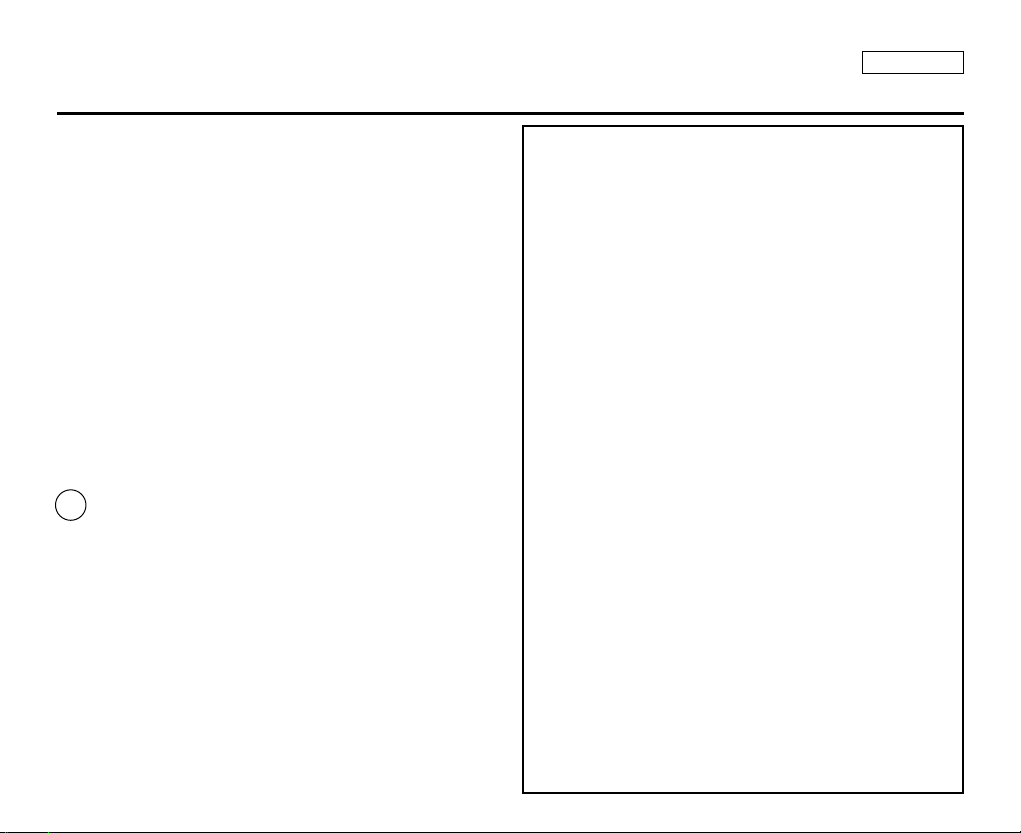
ENGLISH
Notices and Safety Instructions
22. To prevent damage which may result in fire or shock hazard,
do not expose this appliance to rain or moisture.
23. If this power supply is used at 240V ac, a suitable plug adapter
should be used.
NOTE TO CATV SYSTEM INSTALLER:
This reminder is provided to call the CATV system installer’s attention
to Article 820-40 of the NEC that provides guidelines for proper
grounding and, in particular, specifies that the cable ground shall be
connected to the grounding system of the building as close to the point
of cable entry as practical.
USER INSTALLER CAUTION:
Your authority to operate this FCC certified equipment could be voided
if you make changes or modifications not expressly approved by this
party responsible for compliance to part 15 FCC rules.
NOTE:
NOTE: This equipment has been tested and found to comply with
the limits for a Class B digital device, pursuant to part 15 of the
FCC Rules. These limits are designed to provide reasonable
protection against harmful interference in a residential installation.
This equipment generates, uses and can radiate radio frequency
energy and, if not installed and used in accordance with the
instructions, may cause harmful interference to radio
communications. However, there is no guarantee that interference
will not occur in a particular installation. If this equipment does
cause harmful interference to radio or television reception, which
can be determined by turning the equipment off and on, the user is
encouraged to try to correct the interference by one or more of the
following measures:
- Reorient or relocate the receiving antenna.
- Increase the separation between the equipment and receiver.
- Connect the equipment into an outlet on a circuit different from
that to which the receiver is connected.
- Consult the dealer or an experienced radio/TV technician for help
and for additional suggestions.
The user may find the following booklet prepared by the Federal
Communications Commission helpful : “How to Identify and
Resolve Radio-TV Interference Problems.”
This Booklet is available from the U.S. Government Printing
Office, Washington, D.C. 20402, Stock No. 004-000-00345-4.
FCC Warning
The user is cautioned that changes or modifications not expressly
approved by the manufacturer could void the user’s authority to
operate the equipment.
FCC ID : A3L04SPIDER
This device complies with Part 15 of FCC Rules.
Operation is subject to the following two conditions;
(1) This device may not cause harmful interference, and
(2) This device must accept any interference received,
including interference that may cause undesired operation.
Hg LAMP(S) INSIDE THIS PRODUCT CONTAIN
MERCURY AND MUST BE RECYCLED OR
DISPOSED OF ACCORDING
TO LOCAL, STATE OR FEDERAL LAWS For details
see lamprecycle.org, eiae.org, or call 1-800-Samsung
Page 6

ENGLISH
Contents
22
Precautions on the CAM Care ....................................................................................................................................................................................8
Notes Regarding COPYRIGHT....................................................................................................................................................................................9
Notes Regarding Moisture Condensation.................................................................................................................................................................9
Notes Regarding the CAM...........................................................................................................................................................................................9
Notes Regarding the Battery Pack...........................................................................................................................................................................10
Notes Regarding a Trademark..................................................................................................................................................................................10
Notes Regarding the Lens.........................................................................................................................................................................................11
Notes Regarding the LCD Display ...........................................................................................................................................................................11
Precautions Regarding Service................................................................................................................................................................................11
Precautions Regarding Replacement Parts............................................................................................................................................................11
Features.......................................................................................................................................................................................................................12
Accessories Supplied with the CAM .......................................................................................................................................................................13
Rear & Left View.........................................................................................................................................................................................................14
Right & Bottom View..................................................................................................................................................................................................15
External Camera Module View..................................................................................................................................................................................16
LCD Display ................................................................................................................................................................................................................17
OSD(On Screen Display in Video Record Mode/Video Play Mode) ..................................................................................................................17
OSD(On Screen Display in Photo Capture Mode/Photo View Mode)................................................................................................................18
OSD(On Screen Display in MP3 Play Mode/Voice Record/Play Mode) ...........................................................................................................19
Battery (Pack) Installation / Ejection........................................................................................................................................................................20
Maintain the Battery Pack .........................................................................................................................................................................................21
Charging the Battery Pack........................................................................................................................................................................................24
Notices and Safety Precautions 8
Getting to Know Your CAM 12
Location of Controls 14
How to Use the Battery Pack 20
Page 7

ENGLISH
Contents
33
The Color of the LED .................................................................................................................................................................................................25
Using Hardware Reset Function ..............................................................................................................................................................................25
Before You Start Operating the CAM .......................................................................................................................................................................26
Using the Function Button........................................................................................................................................................................................27
Using the Display Button ..........................................................................................................................................................................................28
Adjusting the LCD Monitor .......................................................................................................................................................................................29
Structure of the Folders and Files ...........................................................................................................................................................................30
Recording Time and Capacity .................................................................................................................................................................................31
Selecting the Memory Type.......................................................................................................................................................................................33
Using the Memory Stick (Optional Accessory) ......................................................................................................................................................34
Mode and Menu Selection.........................................................................................................................................................................................35
Recording....................................................................................................................................................................................................................37
Recording ..............................................................................................................................................................................................................37
Zooming In and Out ..............................................................................................................................................................................................38
Setting the Video In...............................................................................................................................................................................................39
Playing .........................................................................................................................................................................................................................40
Playing on the LCD Monitor..................................................................................................................................................................................40
Selecting File Options ...............................................................................................................................................................................................42
Deleting Video files ...............................................................................................................................................................................................42
Locking Video files ................................................................................................................................................................................................43
Copying Video files ...............................................................................................................................................................................................44
Setting the PB Option ...........................................................................................................................................................................................45
Setting Various Functions.........................................................................................................................................................................................46
Setting the Video file Size.....................................................................................................................................................................................46
Setting the Video file Quality.................................................................................................................................................................................47
Setting the Focus ..................................................................................................................................................................................................48
Setting the EIS (Electronic Image Stabilizer) .......................................................................................................................................................49
Setting the White Balance ....................................................................................................................................................................................50
Getting Started 25
Video Mode 36
Page 8

ENGLISH
44
Setting the Program AE (Programmed Auto Exposure) ......................................................................................................................................51
Setting the BLC (Backlight Compensation)..........................................................................................................................................................52
Setting the Effect...................................................................................................................................................................................................53
Setting the Digital Zoom .......................................................................................................................................................................................54
Capturing.....................................................................................................................................................................................................................56
Capturing Images..................................................................................................................................................................................................56
Zooming In and Out ..............................................................................................................................................................................................57
Viewing ........................................................................................................................................................................................................................58
Viewing Photo files on the LCD Monitor...............................................................................................................................................................58
Selecting File Options ...............................................................................................................................................................................................59
Deleting Photo files ...............................................................................................................................................................................................59
Locking Photo files................................................................................................................................................................................................60
Setting DPOF(Digital Print Order Format) Function ............................................................................................................................................61
Copying Photo files ...............................................................................................................................................................................................62
Setting Various Functions.........................................................................................................................................................................................63
Setting the Photo file Size ....................................................................................................................................................................................63
Setting the Light ....................................................................................................................................................................................................64
Setting the Focus ..................................................................................................................................................................................................65
Setting the EIS (Electronic Image Stabilizer) .......................................................................................................................................................66
Setting the White Balance ....................................................................................................................................................................................67
Setting the Program AE (Programmed Auto Exposure) ......................................................................................................................................68
Setting the BLC (Backlight Compensation)..........................................................................................................................................................69
Storing Music in the CAM .........................................................................................................................................................................................72
Copying Music files to the CAM ...........................................................................................................................................................................72
Playing .........................................................................................................................................................................................................................73
Playing Music files ................................................................................................................................................................................................73
Contents
Photo Mode 55
MP3/Voice Recorder Mode/Using File Browser 71
Page 9

Selecting Play Options ..............................................................................................................................................................................................74
Setting Repeat Play ..............................................................................................................................................................................................74
Selecting File Options ...............................................................................................................................................................................................75
Deleting Music files ...............................................................................................................................................................................................75
Locking Music files................................................................................................................................................................................................76
Copying Music files ...............................................................................................................................................................................................77
Recording....................................................................................................................................................................................................................78
Recording Voice....................................................................................................................................................................................................78
Playing .........................................................................................................................................................................................................................79
Playing Voice files.................................................................................................................................................................................................79
Selecting File Options ...............................................................................................................................................................................................80
Deleting Voice files................................................................................................................................................................................................80
Locking Voice files ................................................................................................................................................................................................81
Copying Voice files................................................................................................................................................................................................82
Deleting Files or Folders ...........................................................................................................................................................................................83
Locking Files...............................................................................................................................................................................................................84
Copying Files or Folders...........................................................................................................................................................................................85
Viewing File Information............................................................................................................................................................................................86
Adjusting the LCD Monitor .......................................................................................................................................................................................88
Adjusting the LCD Brightness...............................................................................................................................................................................88
Adjusting the LCD Color .......................................................................................................................................................................................89
Adjusting Date/Time...................................................................................................................................................................................................90
Setting Time ..........................................................................................................................................................................................................90
Setting Date ..........................................................................................................................................................................................................91
Setting Date Format..............................................................................................................................................................................................92
Setting Time Format..............................................................................................................................................................................................93
ENGLISH
Contents
55
Voice Recorder Mode 78
Using File Browser 83
Setting the CAM 87
Page 10

Setting the System.....................................................................................................................................................................................................94
Setting the Auto Shut off.......................................................................................................................................................................................94
Setting the Demo Function ...................................................................................................................................................................................95
Setting Start-up Mode...........................................................................................................................................................................................96
Setting the File No. Function ................................................................................................................................................................................97
Setting the Beep Sound........................................................................................................................................................................................98
Viewing Version Information ................................................................................................................................................................................99
Setting Memory ........................................................................................................................................................................................................100
Selecting the Storage Type ................................................................................................................................................................................100
Formatting the Memory.......................................................................................................................................................................................101
Viewing Memory Space......................................................................................................................................................................................102
Using USB Mode ......................................................................................................................................................................................................103
Transferring Files from the CAM to your computer............................................................................................................................................103
USB Speed depending on the System ..............................................................................................................................................................104
System Environment...........................................................................................................................................................................................104
Using PC Cam ....................................................................................................................................................................................................105
Connecting the CAM to a Printer .......................................................................................................................................................................106
Connecting the External Camera Module .............................................................................................................................................................108
Connecting the External Camera Module to CAM.............................................................................................................................................108
Recording Video Using the External Camera Module.......................................................................................................................................108
Wearing the External Camera Module...................................................................................................................................................................109
Connecting the extension cable while the set is in the Carrying Case .............................................................................................................109
Mounting the External Camera Module on Rubber Mount................................................................................................................................109
Using the Short and Long Mount Bands ............................................................................................................................................................110
Attenuating Unwanted signals When Using External Camera ..........................................................................................................................110
Connecting the CAM with other Devices ..............................................................................................................................................................112
Connecting the CAM to TV.................................................................................................................................................................................112
Connecting the CAM to a VCR...........................................................................................................................................................................113
ENGLISH
66
Miscellaneous Information
111
Contents
Using the External Camera Module 107
Page 11

Copying Video files to a VCR Tape ....................................................................................................................................................................114
Recording TV program and unscramble contents from other devices ..............................................................................................................115
Connecting the CAM to a PC using the USB cable...........................................................................................................................................116
Installing Programs ..................................................................................................................................................................................................117
Installing Image Mixer .........................................................................................................................................................................................117
Installing software for using PC-Cam .................................................................................................................................................................119
Installing Windows98SE Driver(For Windows98SE only)..................................................................................................................................120
Printing Photos.........................................................................................................................................................................................................122
Printing with PictBridge Function........................................................................................................................................................................122
Printing Photos with DPOF Files ........................................................................................................................................................................123
Cleaning and Maintaining the CAM .......................................................................................................................................................................124
After using the CAM............................................................................................................................................................................................124
Cleaning the Body .............................................................................................................................................................................................125
Using the Built-in Rechargeable Battery ............................................................................................................................................................125
Regarding the Battery.........................................................................................................................................................................................126
Using the CAM Abroad.......................................................................................................................................................................................127
Self Diagnosis Display.............................................................................................................................................................................................128
ENGLISH
77
Specifications 132
Index 134
Warranty (SEA users Only) 136
Using the Menu
130
Maintenance 124
Troubleshooting
128
Contents
Page 12

ENGLISH
Notices and Safety Precautions
88
Precautions on the CAM Care
Do not place your device in a wet place. Moisture and water may cause the device to malfunction.
To avoid electric shock, do not touch your device or power cable with wet hands.
Do not use the flash close to another’s eyes. The flash emits a strong light that may cause damage similar to direct
sunlight on one’s eyesight. Particular care should be observed if photographing infants, when the flash should be no less
than 3 feet from your subject.
If the device is not working properly, please consult your nearest dealer or authorized Samsung service facility.
Disassembling the device yourself may cause irrecoverable damage which will be difficult to repair.
Clean the device with a dry, soft cloth. Use a soft cloth moistened with a mild detergent solution for removing stains.
Do not use any type of solvent, especially benzene, as they may seriously damage the finish.
Keep your device away from rain and saltwater. After using, clean the device. Saltwater may cause the parts to corrode.
✤ Please note the following precautions for use:
✤ Please keep this device in a safe place. The device contains a lens that can be damaged by shock.
Keep away from the reach of the children.
Page 13

ENGLISH
Notices and Safety Precautions
99
1. A sudden rise in atmospheric temperature may cause condensation to form inside the CAM.
For Example:
✤ Entering or leaving a heated place on a cold day might cause condensation inside the product.
✤ To prevent condensation, place the product in a carrying case or a plastic bag before exposing it to a sudden change of
temperature.
✤ Television programs, movie video tapes, DVD titles, films and other program materials may be copyrighted.
Unauthorized recording of copyrighted materials may infringe on the rights of the Copyright owners and is contrary to
copyright laws.
✤ All the trade names and registered trademarks mentioned in this manual or other documentation provided with your
Samsung product are trademarks or registered trademarks of their respective holders.
Notes Regarding the CAM
Notes Regarding COPYRIGHT
Notes Regarding Moisture Condensation
1. Do not leave the CAM exposed to high temperature (above 60°C or 140°F).
For example, in a parked closed car in summer or exposed to direct sunlight.
2. Do not let the CAM get wet.
Keep the CAM away from rain, salt water, or any other form of moisture.
The CAM will be damaged if immersed in water or subjected to high levels of moisture.
Page 14

ENGLISH
Notices and Safety Precautions
1010
Notes Regarding the Battery Pack
✤ It is recommended to use original battery pack that is available at SAMSUNG service center.
✤ Make sure the battery pack is fully charged before starting to record.
✤ To preserve battery power, keep the CAM turned off when you are not operating it.
✤ If your device is left in STBY mode without being operated for more than 5 minutes, it will automatically turn itself off to
protect against unnecessary battery discharge.
✤ Make sure that the battery pack is attached firmly in place.
✤ The new battery pack provided with the product is not charged.
Before using the battery pack, you need to fully charge it.
✤ Do not drop the battery pack. Dropping the battery pack may damage it.
✤ Fully discharging a Lithium Polymer battery damages the internal cells. The battery pack may be prone to leakage when
fully discharged.
✤ To avoid damage to the battery pack, make sure to remove the battery when no charge remains.
✤ Clean the terminal to remove foreign substance before inserting the battery pack.
Notes Regarding a Trademark
✤ The logos regarding DivX, DivX Licensed are the trademark of DivX, Network, Inc and can be used after contracting
license.
✳
When the battery reaches the end of its life, please contact your local dealer.
Batteries must be disposed of as chemical waste.
✳
Be careful not to drop the battery pack when you release it from the CAM.
Page 15

ENGLISH
Notices and Safety Precautions
1111
1. The LCD monitor has been manufactured using the high precision technology. However, there may be tiny dots
(red, blue or green in color) that appear on the LCD monitor. These dots are normal and do not affect the recorded
picture in any way.
2. When you use the LCD monitor under direct sunlight or outdoors, it may be difficult to see the picture clearly.
3. Direct sunlight can damage the LCD monitor.
✤ Do not film with the camera lens pointing directly at the sun.
Direct sunlight can damage the CCD (Charge Coupled Device, the imaging sensor).
Notes Regarding the Lens
Notes Regarding the LCD Display
✤ Do not attempt to service the CAM yourself.
✤ Opening or removing covers may expose you to dangerous voltage or other hazards.
✤ Refer all servicing to qualified service personnel.
Precautions Regarding Service
Precautions Regarding Replacement Parts
✤ When replacement parts are required, be sure the service technician has used replacement parts specified by the
manufacturer and having the same characteristics as the original part.
✤ Unauthorized substitutions may result in fire, electric shock or other hazards.
Page 16

●
Integrated Digital CAM/DSC operation
An integrated digital imaging device that easily converts between a Digital CAM and a Digital Still Camera with
comfortable and easy recording.
●
High Resolution Image Quality (Digital Still Camera)
Employing 680K CCD Pixel, a maximum resolution of 800x600 is available.
●
100x Digital Zoom
Allows the user to magnify an image up to 100x its original size.
●
Colorful TFT LCD
A high-resolution(210K) colorful TFT LCD gives you clean, sharp images as well as the ability to review your recorded
files immediately.
●
Electronic Image Stabilizer (EIS)
With the CAM, you can reduce unstable images by avoiding natural shaking movements.
●
Various Digital Effects
The DSE (Digital Special Effects) allows you to give the film a special look by adding various special effects.
●
USB Interface for Data Transfer
You can transfer still images and video files or any other files to a PC using the USB interface.
●
PC Cam for multi-entertaining
You can use this the CAM as a PC camera for video chatting, video conference and other PC camera applications.
●
Plus Advantage, MP3
With the CAM, you can play back MP3 files stored in the internal memory, Memory Stick and Memory Stick Pro(Option).
●
Voice Record / Playback with vast memory
You can record voice and store it in the internal memory, Memory Stick and Memory Stick Pro(Option) and play back the
recorded voice.
●
Weatherproof (External Camera Module only)
The External Camera Module is weatherproof according to IP42 standard.
IP-Protection Level
4- The External Camera is protected against contact from solid objects over 1mm in diameter.
2- The External Camera is protected against water sprayed from a vertical position above the center of camera top
(Power LED facing up) at 15 degree angles.
●
A Sports CAM equipped with External Camera Module
Equipped with External Camera Module, enjoying sports activity can be directly recorded when connected to the main
Miniket unit.
Features
ENGLISH
Getting to Know Your CAM
1212
Page 17

ENGLISH
1313
Getting to Know Your CAM
1. Lithium Polymer Battery pack
2. AC Power Adapter
3. Audio/Video Cable
4. USB Cable
5. Cradle
6. Earphones
7. Hand Strap
8. Carrying Case
9. Instruction Book/Quick Guide
10. Software CD
11. Lens Cover
12. External Camera Module
13. Rubber Mount
14. Short Mount Band
15. Long Mount Band
16. Extension Cable
17. Alkaline Batteries (AAA x 2)
18. Velcro Strap
19. Ferrite Core
20. Extended life Battery Pack(Option)
✤
Make sure that the following basic accessories are supplied with your CAM.
Accessories Supplied with the CAM
3
. Audio/Video Cable
2
. AC Power Adapter
1
.
Lithium Polymer Battery pack
AD43-00157B
AD43-00158E
AD44-00097B
AD39-00073A
AD81-00010A
AD97-09587B
AD97-10146A
AD69-00710A
AD97-10226B
AD30-00005A
AD39-00001A
5
. Cradle
6
.
Earphones
4
. USB Cable
11
. Lens Cover
20. Extended life Battery Pack
(Option)
AD73-00165A
18.
Velcro Strap
19.
Ferrite Core
10
. Software CD
12
. External Camera Module
AD73-00164A
13
. Rubber Mount
AD61-02221A
14
. Short Mount Band
AD61-02220A
15
. Long Mount Band
AD97-10235A
16
. Extension Cable
4301-001035
17
. Alkaline Batteries (AAA x 2)
8
. Carrying Case
9
.
Instruction Book/Quick Guide
7
. Hand Strap
Page 18

Rear & Left View
1 Built-in MIC
2 LCD display
3 DISPLAY button
4 MP3/External Camera Hold switch
5 Built-in Speaker
6 Back /Multi-Play Mode button
7[▲ ]switch (Zoom out/RPS switch)
8 OK button (Play /Pause)
9[▼ ]switch (Zoom in/FPS switch)
10 Record /Stop button
11 Record/Power /Charging indicator
12 Power switch / Mode Selector
13 Menu button
14 Memory Stick Slot
ENGLISH
1414
Location of Controls
1. Built-in MIC
7. Back( ) / Left / Multi-Play Mode button
8. switch (Zoom out (W) / Rewind ( ) switch)
9. OK button(Play, Pause)
11. Record/Stop button
12. Power / Charging indicator
13. OFF switch / Mode Selector
14. Menu button
15. Memory Stick Slot
2. LCD Monitor
4. LCD(DISPLAY) button
5. MP3 LOCK switch
6. Built-in Speaker
1. Built-in MIC
6. Back /Multi-Play Mode button
7. [▲ ]switch (Zoom out / RPS switch)
8. OK button (Play /Pause)
9. [▼ ]switch (Zoom in / FPS switch)
10. Record /Stop button
11. Record/Power /Charging indicator
12. Power switch / Mode Selector
13. Menu button
14. Memory Stick Slot
2. LCD display
3. DISPLAY button
4. MP3/External Camera Hold switch
5. Built-in Speaker
Page 19

ENGLISH
1515
Location of Controls
Right & Bottom View
1 Lens
2 Light
3 Earphones and AV Input/Output Jack
4 Battery insertion part
5 Battery eject button
6Volume +, - / MF (Manual Focus) button
7Tripod Receptacle
8 Cradle Receptacle
9 Strap Hook
1. Lens
2. Light
4. Battery insertion part
5. Battery eject button
3. Earphones and
AV Input/Output Jack
6. Volume +, - / MF(Manual Focus) button
Hanging Lens Cover on the CAM
7. Tripod Receptacle
8. Cradle Receptacle
9. Strap Hook
/MF
Page 20

ENGLISH
Location of Controls
1616
External Camera Module View
1 Power button
2 Power LED
3 Lens
4 MIC
5 Battery Cover
6Tripod Receptacle
7 Record Start/Stop button
8 Record LED Lamp
9 Clip
10 AV Jack
11 Extension Cable
1. Power button
3. Lens
6. Tripod Receptacle
5. Battery Cover
7. Record Start/Stop button
9. Clip
10. AV Jack
8. Record LED Lamp
4. MIC
11. Extension Cable
2. Power LED
Page 21

ENGLISH
Location of Controls: LCD Display
1717
OSD (On Screen Display in Video Record Mode/Video Play Mode)
Video Record Mode
1. Mode indicator
2. EIS indicator
3. Program AE indicator
4. White Balance indicator
5. BLC indicator
6. Focus indicator
7. Counter
(
Elapsed time / Remaining time
)
8. Record/Standby indicator
9. Record/Standby text
10. Effect indicator
11. Zoom in /Zoom out indicator
12. Battery life indicator
13. Memory type indicator
14. Image quality/size indicator
15. Warning and note indicator
1. Mode indicator
2. Current display indicator
3. Lock indicator
4. Battery life indicator
5. Memory type indicator
6. Image counter(
Current image
)
7. Warning and note indicator
8. Counter
(
Elapsed time / Recorded time
)
9. Operation indicator
(
Play/Pause / RPS/FPS
)
10. Volume indicator
Video Record
BLC
00:16 / 24:32
SF / 720
STBY
Sepia
1
3
2
4
5
6
789
10
11
12
131415
Video Play Mode
1
2
4
3
56
Video Play Mode
7
89
10
✤ Functions will be retained when the CAM is turned off.
Note
Video Play 100-0056
Video Play 100-0056
00:16 / 10:50
Page 22
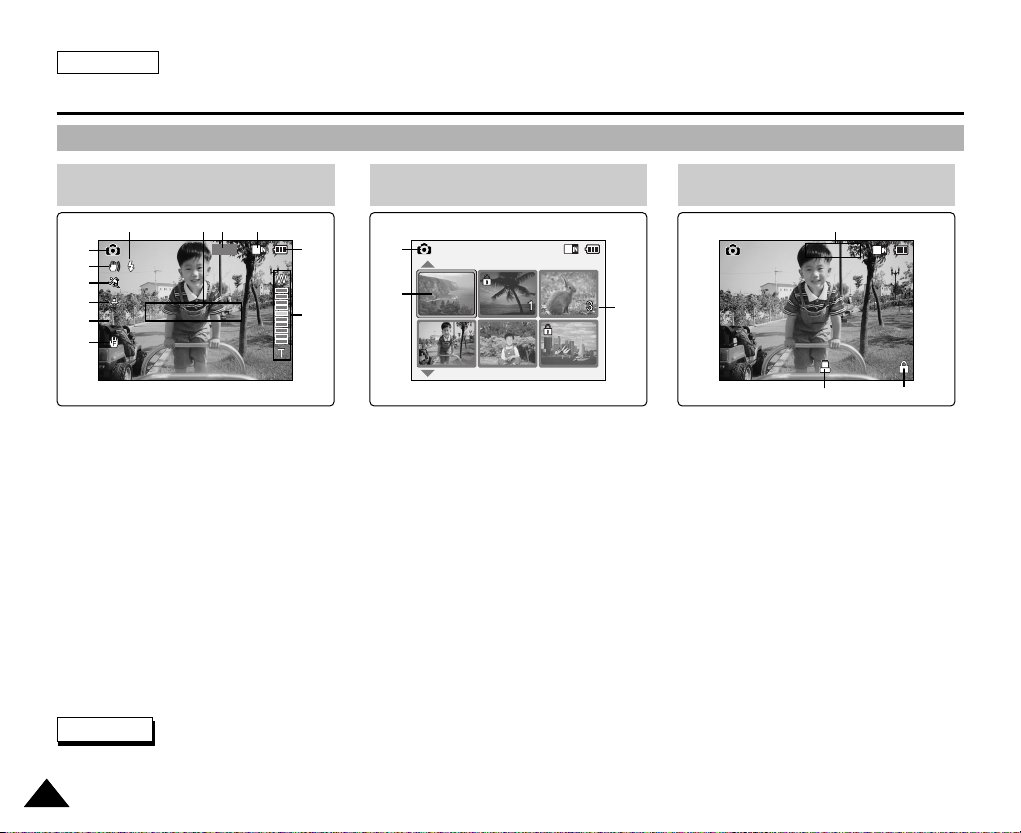
OSD (On Screen Display in Photo Capture Mode/Photo View Mode)
ENGLISH
1818
Location of Controls: LCD Display
1. Mode indicator
2. EIS indicator
3. Program AE indicator
4. White balance indicator
5. BLC indicator
6. Focus indicator
7. Zoom in / out indicator
8. Battery life indicator
9. Memory type indicator
10. Image size indicator
11. Warning and note indicator
12. Light indicator
1. Mode indicator
2. Current display indicator
3. Number of print
4. Printer indicator
5. Lock indicator
6. Image counter
(Current image)
Photo Capture Mode
1
3
2
4
5
6
7
8
9101112
Photo View Mode
1
2
3
Photo View Mode
6
4
5
✤ Functions will be retained when the CAM is turned off.
Note
Photo Capture
BLC
800
Sepia
Photo View 100-0022
Photo View 100-0025
2 Copies
Page 23

ENGLISH
1919
Location of Controls: LCD Display
OSD (On Screen Display in MP3 Play Mode/Voice Record / Play Mode)
MP3 Play Mode
1. Mode indicator
2. File number / File name /File format
3. File size
4. Sampling Rate/Bit Rate
5. Progress Bar
6. Elapsed time/Full time
7. Operation indicator
8. Volume indicator
9. Battery life indicator
10. Memory type indicator
11. Repeat all/one indicator
1. Mode indicator
2. File number / Date and Time
3. Sampling Rate/Bit Rate
4. Elapsed time/Full time
5. Operation indicator
6. Record / Standby text
7. Progress Bar
8. Lock indicator
9. Volume indicator
MP3 Play
2. I believe I can fly.mp3
3.6 Mbytes
Stereo 44.1KHz 128Kbps
00:34 / 03:46
1
2
3
4
5
6
Voice Record Mode
1011 9
Voice Play Mode
7
9
8
7
56 8
1
2
3
4
✤ Functions will be retained when the CAM is turned off.
Note
Voice Record
2 2005/01/01 12:51:04 AM
Stereo 8KHz 128Kbps
00:00:12 / 00:05:12
REC
Voice Play
2 2005/01/01 12:51:04 AM
5.0Mbytes
Stereo 8KHz 128Kbps
00:00:12 / 00:05:12
Page 24

ENGLISH
How to Use the Battery Pack
2020
Battery (Pack) Installation / Ejection
It is recommended you purchase one or more additional battery packs to allow continuous use of your CAM.
Slide the battery pack into the groove until it clicks.
To insert the battery pack
Pull the [Battery Eject] button to eject the battery pack.
To eject the battery pack
✤ Clean the terminals to remove foreign substances before inserting the battery pack.
✤ If the CAM will not be in use for a while, remove the battery pack from the CAM.
Note
✤ Properly dispose of the expired batteries. Contact your local government or
community disposal service for disposal practices in your area. Keep them away from
small children.
✤ Do not mix old and new batteries. When replacing the batteries, replace them both.
✤ If the External Camera Module will not be in use for a while, remove the batteries.
✤ Do not insert a foreign material or electric conducting material in the battery compartment. It can cause device failure.
✤ Do not open the battery cover with an excessive force. The connected cable may become disconnected.
Notes
SB-P90A (900mAh)
SB-P180A (1800mAh) (option)
Battery
<Insert> <Eject>
1. Open the battery cover by turning the lid to align the BATT. open mark ( ) and
mark ( ▲ ) on the cover.
2. Install two AAA size batteries. Make sure to match the “+” and “-” ends of the
batteries with the diagram inside the compartment.
3. Close the battery cover by turning the cover in reversed direction of step 1.
To insert the batteries for External Camera Module
1
2
3
Page 25
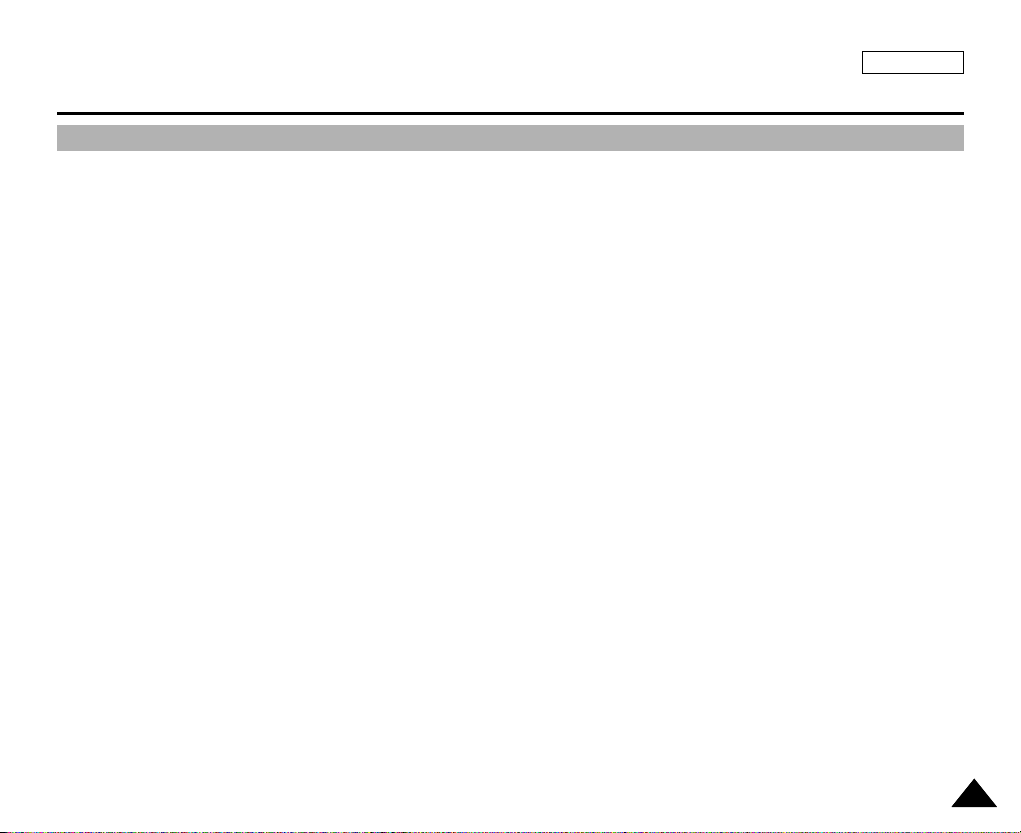
ENGLISH
How to Use the Battery Pack
2121
Maintain the Battery Pack
✤ The battery pack should be recharged in an environment of between 32
°
F(0°C) and 104°F(40°C).
✤ The battery pack should never be charged in a room temperature that is below 32
°
F(0°C).
✤ The life and capacity of the battery pack will be reduced if it is used in temperatures below 32
°
F(0°C) or left in temperatures
above 104
°
F(40°C) for a long period.
✤ Do not put the battery pack near any heat sources (fire or flames, for example).
✤ Do not disassemble, process, press or heat the Battery Pack.
✤ Do not allow the + and - terminals of the battery pack to be short-circuited. It may cause leakage, heat generation,
induce fire and overheating.
✤ It is recommended to use original battery pack that is available at SAMSUNG service center.
Page 26
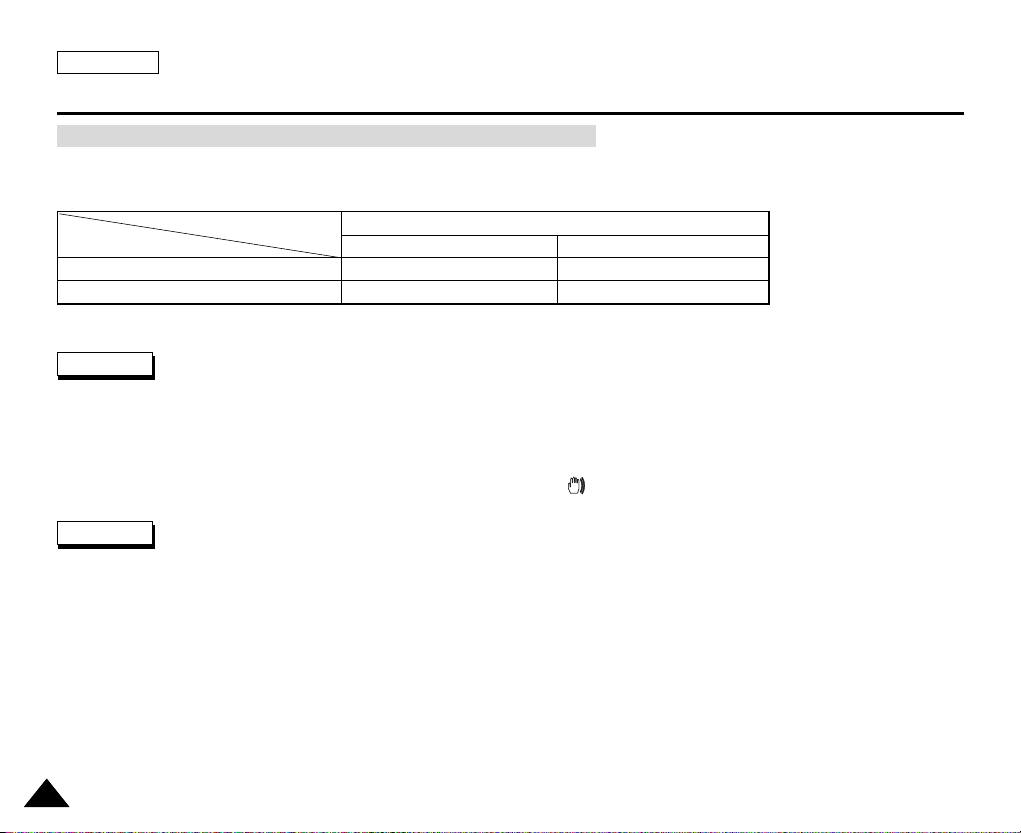
ENGLISH
How to Use the Battery Pack
2222
✤ Prepare an extra battery if you use the CAM outdoors.
✤ Contact a Samsung retailer to purchase a new battery pack.
✤ If you zoom in or out, the recording time becomes shorter.
✤ ‘Continuous Recording Time’ indicates the time that you neither use zooming function
nor play video files and record the video file continuously when the EIS( ) function is off.
✤ When you eject the battery pack from the CAM, hold the battery pack to prevent it dropping to the floor.
If you close the LCD screen, it switches off automatically.
The continuous recording times given in the table below are approximations. Actual recording time depends on usage.
Continuous recording time based on battery type
Continuous Recording Time
LCD ON Backlight OFF
SB-P90A (900mAh)
SB-P180A (1800mAh) (option)
Approx. 60 min.
Approx. 120 min.
Approx. 80 min.
Approx. 160 min.
Battery
Time
Warning
Notes
Page 27

ENGLISH
How to Use the Battery Pack
2323
Battery Level Display
The Battery Level Display shows the amount of battery power remaining in the Battery Pack.
Tips for Battery Identification
Charging time based on battery type
If the battery has been fully charged, the charge indicator is green.
If you are charging the battery, the color of the charge indicator is orange.
The charge indicator flickers if the battery is abnormal.
Battery Level Indicator
State
Fully charged
40~60% used
60~80% used
80~95% used
Exhausted(flickers)
The device will soon turn off.
Change the Battery Pack
as soon as possible.
(flickers)
The device will be forced to
turn off after 5 seconds.
Message
-
-
-
-
-
“Battery Low”
Video Play 100-0056
00:16 / 00:32
SB-P90A (900mAh)
SB-P180A (1800mAh) (option)
Approx. 6 hr. 30 min
Approx. 13 hr.
Approx. 1 hr. 40 min
Approx. 3 hr. 20 min
Capacity Power On Power Off
Charge indicator
Page 28

ENGLISH
How to Use the Battery Pack
2424
Charging the Battery Pack
1. Slide [Mode Selector ] up to turn the CAM off.
2. Attach the Battery Pack to the CAM.
3. Fix the CAM into the cradle.
4. Connect the AC power adapter to the DC In jack on the cradle.
◆ You can detach the AC adapter by pressing the buttons
on the sides of the adapter cable plug while pulling it out.
5. Insert the AC power adapter into the outlet.
✤ You can also charge the battery pack when you use the CAM
by connecting the AC power adapter to the CAM directly.
✤ It is recommended you fully charge the battery pack before use.
✤ You should only charge the battery in an environment between 32
°
F
and 104
°
F.
Warning
Note
Charging through the cradle
Charging directly to the CAM
Page 29

ENGLISH
Getting Started
2525
The Color of the LED
Using Hardware Reset Function
The color of the LED varies depending on the power or charge.
If the unit is not performing correctly, use this function to set the CAM back to
its original, default state.
When the AC Adapter is plugged in
LED Color
Red
Green
Orange
Green
Orange Blink
Power
Voice / Video Record
On
Off
Off
-
Charging state
-
-
Charging
Fully charged
Error
When the AC Adapter is unplugged
LED Color
Green
Orange
Red
Power
On
Off
Voice / Video Record
Charging state
-
-
-
1. Remove the battery pack and the AC adapter.
2. Turn the LCD monitor so it faces front.
3. Press the [Display] button.
✤ If you reset the CAM, all functions you set are initialized.
Note
Page 30

ENGLISH
2626
Getting Started
Before You Start Operating the CAM
Before using the CAM, refer to this page for easy operation. The Memory Stick is an optional accessory and not included.
1. Install the battery pack and insert the Memory Stick into the Memory Stick slot. (Refer to page 34)
2. Charge the battery pack by fixing the CAM into the cradle and connecting the power cable to the
cradle. (Refer to page 24)
3. Slide the [Mode Selector] down to turn on the CAM and slide it down again.
◆ You can select Video mode or Previous mode as the start-up mode in System Settings. (Refer to page 96)
◆ Video mode : The CAM starts up in Video Mode.
◆ Previous Mode : The CAM starts up in the mode you used last.
4. Slide the [▲ /▼ ] switch to select the desired mode and press the [OK] button.
5. Press the [OK] button to take pictures, record, hear music or record voice.
Press the [Menu] button to view the menu.
6. When you finished, move [Mode Selector] up to turn the CAM off.
For example:If you want to select Photo Mode
Mode SelectionMode Selection
MP3
Voice Recorder
File Browser
Video
Photo
1
2
3
4
5
Mode SelectionMode Selection
MP3
Voice Recorder
File Browser
System Settings
Back
6
7
1. Video: You can record and play video files.
2. Photo: You can take and view photo files.
3. MP3: You can download and listen to music.
4. Voice Recorder: You can record and playback the voice.
5. File Browser: You can delete, lock, copy the file and view the file information.
6. System Settings: You can set the LCD monitor brightness/color, date/time, system and memory.
7. Back: The screen moves to previous menu in the selected mode.
Page 31

ENGLISH
2727
Getting Started
Using the Function Button
The Function button is used to make a selection, move the cursor, select the functions and exit from the menu.
Using the Function button
The Use of [Back] and [Menu] button
Zoom out (▲)
Zoom in (
▼)
Multi-Play screen
Change from Record/
Capture to Play/View
RPS ( )
FPS ( )
Multi-Play screen
Play/Pause
Select up
Select down
Return to previous
menu
Confirm selecting
Button
Recording /
Picture taking
Playing/Viewing Selecting
Select up
Function Button
Select menu
Return to
previous menu
Select down
Select menu
Move to Video Play/
Photo View
Move to <Settings>
Move to Video Record/
Photo Capture
Move to <File Options>
Button
Video Record/Photo Capture
Video Play/Photo View
(Press for about
2 seconds)
✤ If there is no file stored when you press the [OK] button in Video
Record/Photo Capture mode, nothing occurs.
✤ Refer to page 41 for further details about the function button.
Note
Page 32

ENGLISH
2828
Getting Started
Using the Display Button
You can use various functions by pressing the [ Display ] button.
1. Open the LCD monitor.
2. Slide the [Mode Selector] down to turn on the CAM.
◆ The video screen appears.
◆ You can select Video mode or Previous mode as the start-up mode in System Settings. (Refer to page 96)
3. Press the [Display] button.
Back
Up
Select
Down
Open/Close
Menu
Off
Close Mode
Selection
Select Mode
Select Mode Help
Back
Prev./Rew
Play
Next/FF
Menu
Off
Mode
Selection
Play Help
Play Help
Play Mode
Zoom Out
Play Last
Zoom In
Menu
Record
Off
Record/Capture Help
Mode
Selection
Record/Capture Help
Cancel
Up
Next
Down
Menu
Off
Mode
Selection
Time/Date Dialog Help
Time / Date Dialog Help
✤ Once: The display indicators turn off.
✤ Twice: The back light turns off.
✤ 3 times: It returns to the initial screen.
✤ Hold down the button for 2 seconds:
The [Help] screen according to each
mode appears.
If you press the [Display] button
Page 33

ENGLISH
2929
Getting Started
2
3
4
5
Adjusting the LCD Monitor
The CAM is equipped with a color Liquid Crystal Display monitor, which enables you to view directly what you are recording or
playing back. Depending on the conditions under which you are using the CAM (indoors or outdoors for example), you can
adjust the LCD Brightness or Color.
1. Slide the [ Mode Selector ] down to turn on the CAM and slide it down again.
◆ The Mode Selection screen appears.
2. Slide the [ ▲ / ▼ ] switch to select System Settings and press the [OK] button.
3. Slide the [ ▲ / ▼ ] switch to select <Display> and press the [OK ] button.
4. Slide the [ ▲ / ▼ ] switch to select < LCD Brightness > or <LCD Color> and
press the [OK] button.
5. Slide the [ ▲ / ▼ ] switch to select desired brightness or color and
press the [OK] button.
◆ Refer to pages 88~89 for details.
✤ If you select [Back] in the menu, the previous menu appears.
✤ If it is too bright, adjust the LCD Brightness.
Notes
Mode Selection
MP3
Voice Recorder
File Browser
System Settings
Back
System Settings
Date / Time
System
Display
Memory
Back
Settings: Display
Back
LCD Color
50%
LCD Brightness
20%
Settings: Display
Back
LCD Brightness
20 %
LCD Color
60 %
Page 34

ENGLISH
3030
Getting Started
Structure of the Folders and Files
The video files and photo files are stored in internal memory, Memory Stick or Memory Stick Pro as below.
✤ Refer to page 34 for details about Memory Stick.
✤ You can store general data in files and folders of the CAM.
✤ The number of the file is up to 9,999 and folder is up to 999.
✤ DCAM✽✽✽✽.JPG: Photo file
SMOV✽✽✽✽.AVI: Video file
SWAV✽✽✽✽.WAV: Voice file
✽✽✽✽✽✽✽✽.MP3: MP3 file
✤ MISC: DPOF files are stored.
✤ For proper operation, do not change any file or folder names
except those labelled ‘Free’.
✤ You can change files or folders named ‘Free’.
✤ Video files that you have not made with the CAM may not
be able to be played.
✤ Free folder means the folder is untitled.
Notes
✤ Do not turn the power off while recording, playing,
erasing a file or formatting the Memory Stick.
✤ Please turn the power off before you insert or eject the
Memory Stick to avoid losing data.
✤ Save important files separately.
Warning
DCIM
MISC
MSAMSUNG
MEMSTICK.IND
MSTK
100SSDVC
101SSDVC
999SSDVC
AVTRINT.MRK
MP3 Free
SSMOV
VOICE
_
PRO.IND
.
.
.
DCAM0001.JPG
DCAM9999.JPG
DCAM0001.JPG
DCAM9999.JPG
Free
100SSMOV
.
.
.
999SSMOV
100SSWAV
.
.
.
999SSWAV
.
.
.
.
.
.
Free.MP3
SMOV0001.AVI
SMOV9999.AVI
SWAV0001.WAV
SWAV9999.WAV
.
.
.
.
.
.
Page 35

ENGLISH
3131
Getting Started
Recording Time and Capacity
✤ 352 and 720 are video resolutions.
✤ The compressibility is changed automatically depending on the recorded images. The maximum recording time and
capacity can be changed in ‘Video Record’.
✤ You may be not able to record or play normal video files if you use a Memory Stick with over 1GB capacity.
✤ You can record video files at the 720/Normal, 352/Normal and 352/Fine sizes in the Memory Stick but
the quality is not guaranteed.
✤ If you record video files at the of Normal(352/720) quality in the internal memory, Memory Stick or
Memory Stick Pro, the recording time becomes longer but the video may have lower quality than other levels.
✤ The recording time and capacity may vary if a bad sector(section) is generated when you record video files
in the Memory Stick and Memory Stick Pro.
Warning
Media
Internal Memory
Memory Stick
Memory Stick Pro
Capacity
512MB(SC-X105L)
1GB(SC-X110L)
32MB
64MB
128MB
256MB
512MB
1GB
Super Fine
352
approx. 21min.
approx. 44min.
X
X
X
approx. 10min.
approx. 20min.
approx. 42min.
720
approx. 10min.
approx. 22min.
X
X
X
approx. 5min.
approx. 10min.
approx. 21min.
Fine
352
approx. 32min.
approx. 66min.
approx. 2min.
approx. 4min.
approx. 8min.
approx. 15min.
approx. 31min.
approx. 63min.
720
approx. 16min.
approx. 33min.
X
X
X
approx. 7min.
approx. 15min.
approx. 31min.
Normal
352
approx. 65min.
approx. 132mi.
approx. 4min.
approx. 8min.
approx. 16min.
approx. 30min.
approx. 62min.
approx. 126min.
720
approx. 32min.
approx. 66min.
approx. 2min.
approx. 4min.
approx. 8min.
approx. 15min.
approx. 31min.
approx. 63min.
Video Record Time
Page 36

ENGLISH
3232
Getting Started
Media
Internal
Memory
Memory Stick
Memory Stick
Pro
Capacity
512MB
1GB
32MB
64MB
128MB
256MB
512MB
1GB
Quality
640✕480
approx. 8258
approx. 16129
approx. 516
approx. 1032
approx. 2064
approx. 4129
approx. 8258
approx. 16129
Number of Photos that can be taken Voice Record Time
✤ 800 x 600 and 640 x 480 are video resolutions.
✤ The recording time and capacity is an approximation.
✤ You can format the Memory Stick on the CAM. (Refer to page 101)
✤ Do not format the Memory Stick or Memory Stick Pro on the PC.
✤ The recording time and the number of images shown are maximum figures based on using one function.
In actual use, using more than one function will reduce the capacity of each.
✤ If you set the light on, the number of photos that can be taken will be reduced.
✤ If you format the Memory Stick or Memory Stick Pro, use the Memory Stick Formatter in the supplied
software CD.
Notes
800✕600
approx. 5019
approx. 9803
approx. 313
approx. 627
approx. 1254
approx. 2509
approx. 5019
approx. 9803
Time
approx. 8hr.
approx. 18hr.
approx. 33min
.
approx. 1hr.
approx. 2hr.
approx. 4hr.
approx. 8hr.
approx. 17hr.
Capacity
512MB
1GB
32MB
64MB
128MB
256MB
512MB
1GB
Media
Internal Memory
Memory Stick
Memory Stick
Pro
Page 37

ENGLISH
3333
Getting Started
3
4
5
6
Selecting the Memory Type
Mode Selection
MP3
Voice Recorder
File Browser
System Settings
Back
System Settings
Date / Time
System
Display
Memory
Back
Memory Space
Back
Format
Internal
357MB/493MB
Settings: Memory
Storage Type Internal
Back
Format
Internal
Settings: Memory
Storage Type External
Memory Space
357MB/493MB
You can select the memory type - internal memory or external memory(Memory Stick, Memory Stick Pro).
The Memory Stick is an optional accessory.
The video file and the photo files are stored in internal memory by default.
To store on a Memory Stick, ‘External’ must be selected.
1. Insert the Memory Stick. (Refer to page 34)
2. Slide the [Mode Selector] down to turn on the CAM and slide it down again.
◆ The Mode Selection screen appears.
3. Slide the [ ▲ / ▼ ] switch to select System Settings and press the [OK] button.
4. Slide the [ ▲ / ▼ ] switch to select <Memory > and press the [ OK] button.
5. Slide the [ ▲ / ▼ ] switch to select <Storage Type> and press the [OK ] button.
6. Slide the [ ▲ / ▼ ] switch to select desired type and press the [ OK ] button.
◆ You can select external or internal memory.
✤
If you insert the Memory Stick or Memory Stick Pro, the memory type selection screen appears automatically.
Note
Page 38

ENGLISH
3434
BLC
Video Record
00:16 / 24:32
SF / 720
OK
Cancel
External memory inserted.
Do you want to change
memory to external?
H
O
L
D
H
O
L
D
Getting Started
Using the Memory Stick (Optional Accessory)
1. Open the LCD monitor.
2. Open the Memory Stick slot lid.
3. Insert the Memory Stick into the slot until it softly clicks.
4. Close the slot lid.
Caution: This screen will appear if the Memory Stick
is inserted with the power on.
◆ If you select <OK>, the memory type changes to ‘External’ and
if you select <Cancel>, files are stored in internal memory.
◆ If you insert a locked Memory Stick, the [ ] icon is displayed
next to the memory type indicator.
Inserting a Memory Stick
1. Open the LCD monitor.
2. Open the Memory Stick slot lid.
3. Slightly push the Memory Stick inwards to pop it out.
4. Pull the Memory Stick out of the slot and close the lid.
Ejecting a Memory Stick
✤ Do not apply excessive force when you insert / eject the Memory Stick.
✤ Do not turn the power off while recording, playing, erasing files or formatting the Memory Stick.
✤ Please turn the power off before you insert or eject the Memory Stick to avoid losing data.
✤ Do not place the Memory Stick near a strong electro-magnetic device.
✤ Do not allow metal substances to come in contact with the terminals on the Memory Stick.
✤ Do not bend the Memory Stick.
✤ After pulling the memory stick out from the CAM, keep it in a soft case to prevent static shock.
✤ The data stored on the stick may be changed or lost as a result of misuse, static electricity,
electric noise or repair. Save important files separately.
✤ Samsung is not responsible for data loss due to misuse.
✤ Memory Stick and are trademarks of Sony Corporation.
✤ All other product names mentioned herein may be the trademarks or registered
trademarks of their respective companies. “TM” will not be mentioned in every
instance in this manual.
Notes
The Memory Stick View
Terminals
Write-protect
Switch
Page 39

ENGLISH
3535
Getting Started
Mode and Menu Selection
You can select the mode and menu as follows. There are 2 ways of selecting menu. Select the way you prefer.
1. Slide the [Mode Selector] down to turn on the CAM and slide it down again.
2. Slide the [ ▲ /▼ ] switch to select a desired mode and press the [OK] button.
Mode Selection
1. Press the [Menu] button after selecting the desired mode.
2. Slide the [ ▲ /▼ ] switch to select a desired menu and press the [OK] button.
Menu Selection
SPECIAL O
PERATION
1. Press the [ Menu ] button for 2 seconds.
◆ The set up menu screen of the selected mode
(Video, Photo etc.) appears.
Page 40

3636
Video Mode
Recording . . . . . . . . . . . . . . . . . . . . . . . . . . . . . . . . . . . . 37
Recording . . . . . . . . . . . . . . . . . . . . . . . . . . . . . . . . . . . . 37
Zooming In and Out . . . . . . . . . . . . . . . . . . . . . . . . . . . . . 38
Setting the Video In . . . . . . . . . . . . . . . . . . . . . . . . . . . . . 39
Playing . . . . . . . . . . . . . . . . . . . . . . . . . . . . . . . . . . . . . . . 40
Playing on the LCD Monitor . . . . . . . . . . . . . . . . . . . . . . . 40
Selecting File Options . . . . . . . . . . . . . . . . . . . . . . . . . 42
Deleting Video files . . . . . . . . . . . . . . . . . . . . . . . . . . . . . 42
Locking Video files . . . . . . . . . . . . . . . . . . . . . . . . . . . . . . 43
Copying Video files . . . . . . . . . . . . . . . . . . . . . . . . . . . . . 44
Setting the PB Option . . . . . . . . . . . . . . . . . . . . . . . . . . . 45
Setting Various Functions . . . . . . . . . . . . . . . . . . . . . 46
Setting the Video file Size . . . . . . . . . . . . . . . . . . . . . . . . 46
Setting the Video file Quailty . . . . . . . . . . . . . . . . . . . . . . 47
Setting the Focus . . . . . . . . . . . . . . . . . . . . . . . . . . . . . . . 48
Setting the EIS . . . . . . . . . . . . . . . . . . . . . . . . . . . . . . . . . 49
Setting the White Balance . . . . . . . . . . . . . . . . . . . . . . . . 50
Setting the Program AE . . . . . . . . . . . . . . . . . . . . . . . . . . 51
Setting the BLC . . . . . . . . . . . . . . . . . . . . . . . . . . . . . . . . 52
Setting the Effect . . . . . . . . . . . . . . . . . . . . . . . . . . . . . . . 53
Setting the Digital Zoom . . . . . . . . . . . . . . . . . . . . . . . . . . 54
1
1
✤
You can set the time and date in System Settings. Refer to pages 90~91.
Note
Page 41

ENGLISH
3737
1
2
3
Video Mode : Recording
Recording
You can record video and store it in memory.
Refer to the page 108 for recording video using the External Camera Module.
1. Slide [Mode Selector] down to turn on the CAM.
◆ The Video Record screen appears.
◆ You can select Video mode or Previous mode as the start-up mode in System Settings.
(Refer to page 96)
2. Press [Record/Stop] button to start recording.
◆ [ ● REC] indicator displays on LCD.
◆ The elapsed and remaining times are displayed and it starts recording.
3. Press the [Record/Stop] button again to stop recording.
◆ It stops recording and the CAM is ready again.
4. Slide [Mode Selector] up to turn off the CAM.
Notes
✤
If the Auto Shut Off is set, the CAM turns off automatically after 5 minutes.
✤
Detach the Battery Pack when you finish recording to prevent unnecessary battery power consumption.
✤
You can check the recording time.
BLC
Video Record
00:00 / 10:57
SF / 720
STBY
BLC
Video Record
SF / 720
00:16 / 10:50 REC
BLC
Video Record
00:16 / 10:41
SF / 720
STBY
Video Record
00:00 / 10:57
STBY
Elapsed time Remaining time
Page 42

ENGLISH
3838
Video Mode : Recording
Zooming In and Out
Zooming lets you change the size of the subject captured in a scene.
1. Slide [Mode Selector] down to turn on the CAM.
◆ You can select Video mode or Previous mode as the start-up mode in System Settings.
(Refer to page 96)
2. Press the [Record/Stop] button to start recording.
BLC
Video Record
SF / 720
00:16 / 10:50 REC
BLC
Video Record
SF / 720
00:16 / 10:50 REC
BLC
Video Record
SF / 720
00:16 / 10:50 REC
Zoom In
Zoom Out
Notes
✤
Frequent use of zooming may result in higher battery power consumption.
✤
Refer to page 54 about Digital Zoom.
Slide the [ ▲ / ▼ ] switch up to zoom out.
●
The subject appears farther away
when you zoom out.
Slide the [ ▲ / ▼ ] switch down to zoom in.
●
The subject appears closer
when you zoom in.
Page 43

ENGLISH
Video Mode : Recording
3939
Setting the Video In
Video In function works only in Video mode.
Video In setting enables you to record signal from external sources or External Camera Module and display it on LCD monitor.
Also, you can direct your video or image to external devices to record or play back.
1. Slide [Mode Selector] down to turn on the CAM.
◆ The Video Record screen appears.
2. Press the [ Menu] button and slide the [ ▲ / ▼ ] switch.
Press the [OK] button after selecting <Video In>.
3. “Choose the type of line-in source” message appears.
Slide the [ ▲ / ▼ ] switch to select <External Camera> when using the
external camera or <Normal> when using just the camcorder, then press
the [OK] button.
If <External Camera> is selected, “External” appears on the screen.
If <Normal> is selected, “Normal” appears on the screen.
2
3
3
Video Record
00:16 / 10:41
SF / 720
STBY
Play
Record
Video In
Settings
Back
Video Record
00:16 / 10:41
SF / 720
STBY
Play
Record
Video In
Settings
Back
External Camera
Normal
Choose the type of
line-in source.
External
00:16 / 10:41
SF / 704
STBY
Note
✤
When the External Camera Module is connected, [Record/Stop] button of the main set does
not operate.
Page 44

ENGLISH
4040
1
2
3
4
Video Mode : Playing
Playing on the LCD Monitor
You can view playback of video files on the LCD monitor.
1. Slide [Mode Selector] down to turn on the CAM.
◆ The Video Record screen appears.
2. Press the [ Menu] button and slide the [ ▲ / ▼ ] switch.
Press the [OK] button after selecting <Play>.
3. Slide the [ ▲ / ▼ ] switch to find the video file you want to play.
◆ Each time you slide the [ ▲ /▼ ] switch, the frame moves horizontally.
◆ Each time you press the [ +]/[ - ] button, another page of 6 frames is displayed.
4. Press [ OK] button to play the video file you want.
◆ Each time you press the [ OK] button, play or pause is selected repeatedly.
5. Press the [OK] button again to pause.
BLC
Video Record
00:16 / 10:41
SF / 720
STBY
Video Record
00:16 / 10:41
SF / 720
STBY
Play
Record
Video In
Settings
Back
Video Play 100-0056
00:01 / 00:16
Video Play 100-0056
Note
✤
You can press the [Back] button to go directly to the first page of 6 frames.
Page 45

ENGLISH
4141
1
2
Video Mode : Playing
1. Press the [ OK] button to play the video file.
2. Press the [+] button to increase the volume.
◆ Each time you press the [+] button, the volume bar increases and the sound level will get louder.
◆ The volume bar disappears after 1~2 seconds.
3. Press the [-] button to decrease the volume.
◆ Each time you press the [-] button, the volume bar decreases and the sound level will get quieter.
◆ The volume bar disappears after 1~2 seconds.
00:01 / 00:16
Video Play 100-0056
00:01 / 00:16
Video Play 100-0056
Notes
✤
You can adjust the volume up to 10 steps.
✤
You can also play the video file on a TV screen by connecting the CAM to a TV. (Refer to page 112)
✤
You must install the Image Mixer software (see page 117) to playback video files recorded on the CAM on your PC.
[OK] Button: Play or pause the video file
[▲ ] Switch: In Video Play mode: Press it to move to previous file.
Press and hold it to use RPS function. (RPS rate: 2x
➝4x➝8x➝16x➝32x➝64x➝128x)
[▼ ] Switch: In Video Play mode: Press it to move to next file.
Press and hold it to use FPS function. (FPS rate: 2x
➝4x➝8x➝16x➝32x➝64x➝128x)
In Video Play mode: Press and hold it to play slowly when paused.
Press it to move to the next frame when paused.
The button and switch you use when playing the video file
Adjusting the Sound
Page 46

ENGLISH
4242
2
4
5
6
Deleting Video files
Video Mode : Selecting File Options
You can delete video files in < File Options>.
1. Slide [Mode Selector] down to turn on the CAM.
◆ The Video Record screen appears.
2. Press the [Menu] button and slide the [ ▲ /▼ ] switch.
Press the [OK] button after selecting [Play].
3. Slide the [ ▲ /▼ ] switch to select the video file you want to delete.
4. Press the [ Menu] button to select <File Options> and press the [OK ] button.
◆ You can select <File Options> only in Video Play mode.
5. Slide the [ ▲ /▼ ] switch to select <Delete> and press the [OK] button.
6. Slide the [ ▲ /▼ ] switch to select from the following. Press the [OK] button.
◆ Selected: The selected video file is deleted.
◆ All: All video files are deleted.
◆ Cancel: Cancel deleting video files.
Video Record
00:00 / 10:57
SF / 720
STBY
Video In
Record
Settings
Back
Play
Settings
Back
Note
✤
Press and hold the [Menu] button in Video Play mode, you can move to <File Options> directly.
01 03
Video In
File Options
Record
Back
Play
File Options
Back
Video Play 100-0056
01 03
Lock
Copy To
Delete
Back
Video Play 100-0056
PB Option
01 03
Lock
Copy To ext.
Delete
Back
Video Play 100-0056
Selected
All
Cancel
Choose the file(s)
to delete
Page 47

ENGLISH
4343
2
4
5
6
Video Mode : Selecting File Options
Locking Video files
You can lock the important video file to prevent accidental deletion.
1. Slide [Mode Selector] down to turn on the CAM.
◆ The Video Record screen appears.
2. Press the [ Menu] button and slide the [ ▲ / ▼ ] switch.
Press the [OK] button after selecting <Play>.
3. Slide the [ ▲ /▼ ] switch to select the video file you want to lock.
4. Press the [Menu] button to select <File Options> and press the [OK] button.
◆ You can select <File Options> only in Video Play mode.
5. Slide the [ ▲ /▼ ] switch to select <Lock> and press the [OK] button.
6. Slide the [ ▲ /▼ ] switch to select from the following and
press the [OK] button.
◆ Selected: The selected video file is locked.
◆ All: All video files are locked.
◆ Cancel: Cancel locking video files.
Video Record
00:00 / 10:57
SF / 720
STBY
Video In
Record
Settings
Back
Play
Settings
Back
01 03
Video In
File Options
Record
Back
Play
File Options
Back
Video Play 100-0056
01 03
Lock
Copy To
Delete
PB Option
Back
Video Play 100-0056
01 03
Lock
Copy To ext.
Delete
DPOF
Back
Selected
All
Cancel
Choose the file(s) you would
to lock.
Video Play 100-0056
Notes
✤
Press and hold the [Menu] button in Video Play mode, you can move to <File Options> directly.
✤
The < > icon is displayed when the file is locked.
Page 48

ENGLISH
4444
2
4
5
6
Video Mode : Selecting File Options
Copying Video files
This allows you to copy files back and forth between the internal and external memory.
1. Slide [Mode Selector] down to turn on the CAM.
◆ The Video Record screen appears.
2. Press the [Menu] button and slide the [ ▲ /▼ ] switch.
Press the [OK] button after selecting <Play>.
3. Slide the [ ▲ /▼ ] switch to select the video file you want to copy.
4. Press the [Menu] button to select <File Options> and press the [OK] button.
◆ You can select <File Options> only in Video Play mode.
5. Slide the [ ▲ /▼ ] switch to select <Copy To> and press the [OK] button.
◆ If you selected video ‘External’ as the Storage type, the file is copied to ‘internal’ and
vice versa.
6. Slide the [ ▲ /▼ ] switch to select from the following and
press the [OK] button.
◆ Selected: Copy the selected video file.
◆ All: Copy all video files.
◆ Cancel: Cancel copying video files.
Video Record
00:00 / 10:57
SF / 720
STBY
Video In
Record
Settings
Back
Play
Settings
Back
01 03
Video In
File Options
Record
Back
Play
File Options
Back
Video Play 100-0056
01 03
Lock
Copy To
Delete
PB Option
Back
Video Play 100-0056
Video Play 100-0056
Selected
All
Cancel
Choose the file(s) to copy
to memory stick?
Note
✤
Press and hold the [Menu] button in Video Play mode, you can move to <File Options> directly.
Page 49

ENGLISH
4545
Video Mode : Selecting File Options
2
4
5
6
Setting the PB(Play Back) Option
You can play all files continuously or play the selected file only.
1. Slide [Mode Selector] down to turn on the CAM.
◆ The Video Record screen appears.
2. Press the [Menu] button and slide the [ ▲ /▼ ] switch.
Press the [OK] button after selecting <Play>.
3. Slide the [ ▲ /▼ ] switch to select the video file you want to set.
4. Press the [Menu] button to select <File Options> and press the [OK] button.
◆ You can select <File Options> only in Video Play mode.
5. Slide the [▲ /▼ ] switch to select <PB Option> and press the [OK] button.
6. Slide the [▲ / ▼ ] switch to select from the following and
press the [OK] button.
◆ Selected: Play the selected video file.
◆ All: Play all video files.
◆ Cancel: Cancel setting PB Option.
Video Record
00:00 / 10:57
SF / 720
STBY
Video In
Record
Settings
Back
Play
Settings
Back
01 03
Video In
File Options
Record
Back
Play
File Options
Back
Video Play 100-0056
01 03
Lock
Copy To
Delete
PB Option
Back
Video Play 100-0056
Video Play 100-0056
Selected
All
Cancel
Would you like to play
only selected file or
all files?
Note
✤
Press and hold the [Menu] button in Video Play mode, you can move to <File Options> directly.
Page 50

ENGLISH
4646
Video Mode : Setting Various Functions
2
3
4
5
Setting the Video file Size
You can set the video files size. The file storage capacity depends on the Memory Stick and
video file size.
1. Slide [Mode Selector] down to turn on the CAM.
◆ The Video Record screen appears.
2. Press the [Menu] button and slide the [ ▲ /▼ ] switch.
Press the [OK] button after selecting <Settings>.
3. Slide the [ ▲ /▼ ] switch to select <Size> and press the [OK] button.
◆ 720: Selects 720 pixels.
◆ 352: Selects 352 pixels.
4. Slide the [ ▲ /▼ ] switch to select the video file size and
press the [OK] button.
5. Press the [Menu] button to finish setting.
◆ The selected function icon is displayed.
Video Record
SF / 720
00:00 / 10:57
STBY
Video In
Record
Settings
Back
Play
Settings
Back
White Balance
Auto
EIS
On
Focus
AF
Quality
Super Fine
White Balance
Auto
Video Settings
EIS
On
Focus
AF
Quality
Super Fine
Size 720
White Balance
Auto
EIS
On
Focus
AF
QualityQuality
Super Fine
White Balance
Auto
Video Settings
EIS
On
Focus
AF
Quality
Super Fine
Size 352
Video Record
00:00 / 21:54
SF / 352
STBY
Notes
✤
If you select <Back> in the menu, the previous menu appears.
✤
Press and hold the [Menu] button in Video Record mode, you can move to <Settings> directly.
Page 51

ENGLISH
4747
Video Mode : Setting Various Functions
2
3
4
5
Setting the Video file Quality
You can set the video files quality. The files storage capacity depends on the Memory Stick
and video file quality.
1. Slide [Mode Selector] down to turn on the CAM.
◆ The Video Record screen appears.
2. Press the [Menu] button and slide the [ ▲ /▼ ] switch.
Press the [OK] button after selecting <Settings>.
3. Slide the [ ▲ /▼ ] switch to select <Quality> and press the [OK] button.
◆ SF(Super Fine): Selects highest quality.
◆ F(Fine): Selects high quality.
◆ N(Normal): Selects normal quality.
4. Slide the [ ▲ /▼ ] switch to select the video file quality and
press the [OK] button.
5. Press the [Menu] button to finish setting.
◆ The selected function icon is displayed.
Video Record
SF / 720
00:00 / 10:57
STBY
Video In
Record
Settings
Back
Play
Settings
Back
White Balance
Auto
Size 720
EIS
On
Focus
AF
White Balance
Auto
Video Settings
Size 720
EIS
On
Focus
AF
Quality
Super Fine
White Balance
Auto
Size 720
EIS
On
Focus
AF
White Balance
Auto
Video Settings
Size 720
EIS
On
Focus
AF
Quality
Fine
Video Record
00:00 / 16:25
F / 720
STBY
Notes
✤
If you select <Back> in the menu, the previous menu appears.
✤
If you use the Memory Stick, you can select the size and quality of 720/Normal,
352/Fine and 352/Normal only.
✤
Press and hold the [Menu] button in Video Record mode, you can move to <Settings> directly.
Page 52

ENGLISH
4848
2
3
4
5
Video Mode : Setting Various Functions
Setting the Focus
You can set the focus depending on the subject or environment. In most situations,
it is best to use the AF(Auto Focus).
1. Slide [Mode Selector] down to turn on the CAM.
◆ The Video Record screen appears.
2. Press the [Menu] button and slide the [ ▲ /▼ ] switch.
Press the [OK] button after selecting <Settings>.
3. Slide the [ ▲ /▼ ] switch to select <Focus> and press the [OK] button.
◆ AF: Set the focus automatically. When the CAM turns on, AF is selected by default.
◆ MF( ): Set the focus manually.
4. Slide the [ ▲ /▼ ] switch to select desired setting and press the [OK] button.
5. Press the [Menu] button to finish setting.
◆ The selected function icon is displayed.
◆ If you select the AF, no icon is displayed.
Notes
✤
If you select <Back> in the menu, the previous menu appears.
✤
Press and hold the [Menu] button in Video Record mode, you can move to <Settings> directly.
Video Record
SF / 720
00:00 / 10:57
STBY
Video In
Record
Settings
Back
Play
Settings
Back
White Balance
Auto
Quality
Super Fine
Size 720
On
EIS
White Balance
Auto
Video Settings
Quality
Super Fine
Size 720
On
Focus
AF
EIS
White Balance
Auto
Quality
Super Fine
Size 720
EIS
On
White Balance
Auto
Video Settings
Quality
Super Fine
Size 720
EIS
On
Focus
MF
BLC
Video Record
00:00 / 10:57
SF / 720
STBY
Adjust the focus using [ +] / [ - ] button to zoom in or out manually.
◆ When a picture contains objects that are both close and far away from the CAM.
◆ When a person is enveloped in fog or surrounded by snow.
Manual Focus
Page 53

ENGLISH
4949
Video Mode : Setting Various Functions
2
3
4
5
Setting the EIS (Electronic Image Stabilizer)
The Electrical Image Stabilizer is a function that compensates for hand shake and other movements while recording.
EIS provides more stable video when:
◆ Recording with zooming
◆ Recording small objects
◆ Recording while walking or moving
◆ Recording through the window in the vehicle
1. Slide [Mode Selector] down to turn on the CAM.
◆ The Video Record screen appears.
2. Press the [Menu] button and slide the [ ▲ /▼ ] switch.
Press the [OK] button after selecting <Settings>.
3. Slide the [ ▲ /▼ ] switch to select <EIS> and press the [OK] button.
◆ On( ): Set the EIS function.
◆ Off : Cancel the EIS function.
4. Slide the [ ▲ /▼ ] switch to select desired setting and press the [OK] button.
5. Press the [Menu] button to finish setting.
◆ The selected function icon is displayed.
White Balance
Auto
Focus
AF
Quality
Super Fine
Size 720
White Balance
Auto
Focus
AF
Video Settings
Quality
Super Fine
Size 720
EIS
On
White Balance
Auto
Focus
AF
Quality
Super Fine
Size 720
White Balance
Auto
Focus
AF
Video Settings
Quality
Super Fine
Size 720
EIS
Off
Video Record
00:00 / 10:57
SF / 720
STBY
Notes
✤
If you select <Back> in the menu, the previous menu appears.
✤
Press and hold the [Menu] button in Video Record mode, you can move to <Settings> directly.
Video Record
SF / 720
00:00 / 10:57
STBY
Video In
Record
Settings
Back
Play
Settings
Back
Page 54

ENGLISH
5050
2
3
4
5
Video Mode : Setting Various Functions
Setting the White Balance
The White balance may vary depending on the lighting conditions.
The White Balance is used to preserve natural colors under different lighting conditions.
1. Slide [Mode Selector] down to turn on the CAM.
◆ The Video Record screen appears.
2. Press the [Menu] button and slide the [ ▲ /▼ ] switch.
Press the [OK] button after selecting <Settings>.
3. Slide the [ ▲ /▼ ] switch to select <White Balance> and press the [OK] button.
◆ Auto: The color is adjusted automatically depending on the condition.
◆ Hold( ): Records and Holds (Locks) selected White Balance setting.
◆ Outdoor( ): Records with natural light.
◆ Indoor( ): Records with indoor lighting.
4. Slide the [ ▲ /▼ ] switch to select desired setting and press the [OK] button.
5. Press the [Menu] button to finish setting.
◆ The selected function icon is displayed.
◆ If you select <Auto>, no icon is displayed.
Notes
✤
If you select <Back> in the menu, the previous menu appears.
✤
Turn the Digital Zoom off for more accurate White Balance setting.
✤
Press and hold the [Menu] button in Video Record mode, you can move to <Settings> directly.
Digital Zoom
Off
BLC
Off
Effect
Off
Program Program AE
Auto
Digital Zoom
Off
BLC
Off
Video Settings
Effect
Off
Program AE
Auto
White Balance Auto
Digital Zoom
OffOff
BLC
OffOff
Effect
OffOff
Program Program AE
Auto
Digital Zoom
Off
BLC
Off
Video Settings
Effect
Off
Program AE
Auto
White Balance Outdoor
BLC
Video Record
00:00 / 10:57
SF / 720
STBY
Video Record
SF / 720
00:00 / 10:57
STBY
Video In
Record
Settings
Back
Play
Settings
Back
Page 55

ENGLISH
5151
Video Mode : Setting Various Functions
2
3
4
5
Setting the Program AE (Programmed Auto Exposure)
Program AE allows you to adjust the aperture setting to suit different conditions.
1. Slide [Mode Selector] down to turn on the CAM.
◆ The Video Record screen appears.
2. Press the [Menu] button and slide the [ ▲ /▼ ] switch.
Press the [OK] button after selecting <Settings>.
3. Slide the [ ▲ /▼ ] switch to select <Program AE> and press the [OK] button.
◆ Auto: Auto balances between the subject and background to get the best result.
The shutter speed automatically varies from 1/60 to 1/250 per second depending on
the scene.
◆ Sport s( ): For recording fast-moving people or objects. It is suitable for sports events
and recording outside in the car.
◆ Spotlight( ): Compensates for a subject that appears too bright under strong direct light
such as spotlight. It is suitable for concerts and school performances.
◆ Sand /Snow( ): Use when the light is very strong such as on the beach or in the snow.
◆ HS Shutter( ): Allows fast-moving images to be captured one frame at a time.
4. Slide the [ ▲ /▼ ] switch to select desired setting and press the [OK] button.
5. Press the [Menu] button to finish setting.
◆ The selected function icon is displayed.
◆ If you select <Auto>, no icon is displayed.
Notes
✤
If you select <Back> in the menu, the previous menu appears.
✤
Press and hold the [Menu] button in Video Record mode, you can move to <Settings> directly.
White BalanceWhite Balance Auto
Digital Zoom
Off
BLC
Off
Effect
Off
White Balance Auto
Digital Zoom
Off
BLC
Off
Video SettingsVideo Settings
Effect
Off
Program AE
Auto
White Balance Auto
Digital Zoom
Off
BLC
Off
Effect
Off
White Balance Auto
Digital Zoom
Off
BLC
Off
Video Settings
Effect
Off
Program AE
Sports
BLC
Video Record
00:00 / 10:57
SF / 720
STBY
Video Record
SF / 720
00:00 / 10:57
STBY
Video In
Record
Settings
Back
Play
Settings
Back
Page 56

ENGLISH
5252
2
3
4
5
Video Mode : Setting Various Functions
Setting the BLC (Backlight Compensation)
The Backlight Compensation function helps to make the subject brighter when the subject is
in front of a window or the subject is too dark to distinguish. You can use this function when
using your the CAM in bright or snowy backgrounds.
1. Slide [Mode Selector] down to turn on the CAM.
◆ The Video Record screen appears.
2. Press the [Menu] button and slide the [ ▲ /▼ ] switch.
Press the [OK] button after selecting <Settings>.
3. Slide the [ ▲ /▼ ] switch to select <BLC> and press the [OK] button.
◆ On( ): Set the BLC function.
◆ Off: Cancel the BLC function.
4. Slide the [ ▲ /▼ ] switch to select desired setting and press the [OK] button.
5. Press the [Menu] button to finish setting.
◆ < > is displayed.
Notes
✤
If you select <Back> in the menu, the previous menu appears.
✤
Press and hold the [Menu] button in Video Record mode, you can move to <Settings> directly.
White BalanceWhite Balance Auto
Program Program AE
Auto
Digital Zoom
Off
Effect
Off
White Balance Auto
Program AE
Auto
Digital Zoom
Off
BLC
Off
Video SettingsVideo Settings
Effect
Off
Video Settings
Effect
White BalanceWhite Balance Auto
Program Program AE
Auto
Off
Digital Zoom
Off
Effect
White Balance Auto
Program AE
Auto
Off
Digital Zoom
Off
BLC
On
Video SettingsVideo Settings
Video Record
00:00 / 10:57
SF / 720
BLC
STBY
Video Record
SF / 720
00:00 / 10:57
STBY
Video In
Record
Settings
Back
Play
Settings
Back
Page 57

ENGLISH
5353
Video Mode : Setting Various Functions
2
3
4
5
Setting the Effect
You can create professional looking effects on your video file.
1. Slide [Mode Selector] down to turn on the CAM.
◆ The Video Record screen appears.
2. Press the [Menu] button and slide the [ ▲ /▼ ] switch.
Press the [OK] button after selecting <Settings>.
4. Slide the [ ▲ /▼ ] switch to select desired setting and press the [OK] button.
5. Press the [Menu] button to finish setting.
◆ The Effect icon is displayed in the lower right corner.
3. Slide the [ ▲ /▼ ] switch to select <Effect> and press the [OK] button.
◆ Off: Cancels the <Effect>.
◆ Art: Adds artistic effects to your video file.
◆ Mosaic:Amosaic overlay appears on your video file.
◆ Sepia: The picture is displayed in sepia color similar to that of an old photograph.
◆ Negative: Reverses the colors, creating the look of a negative.
◆ Mirror : This mode cuts the picture in half using a Mirror effect.
◆ B&W: Changes the images into Black and White.
◆ Emboss: Embossing effects on your video file.
White BalanceWhite Balance Auto
Program Program AE
Auto
Digital Zoom
OffOff
BLC
OffOff
White Balance Auto
Program AE
Auto
Digital Zoom
Off
BLC
Off
Video SettingsVideo Settings
Effect
Off
White BalanceWhite Balance Auto
Program Program AE
Auto
Digital Zoom
Off
BLC
Off
White Balance Auto
Program AE
Auto
Digital Zoom
Off
BLC
Off
Video SettingsVideo Settings
Effect
Mirror
Video Settings
BLC
Video Record
00:00 / 10:57
SF / 720
Mirror
STBY
Video Record
SF / 720
00:00 / 10:57
STBY
Video In
Record
Settings
Back
Play
Settings
Back
Notes
✤
If you select <Back> in the menu, the previous menu appears.
✤
Press and hold the [Menu] button in Video Record mode, you can move to <Settings> directly.
Page 58

ENGLISH
5454
2
3
4
5
Video Mode : Setting Various Functions
Setting the Digital Zoom
Zooming more than 10x is achieved digitally, up to 100X when combined with optical zoom.
The Digital Zoom processes data to enlarge the center portion of the image to fill the frame.
It may produce a less detailed and slightly grainy picture.
1. Slide [Mode Selector] down to turn on the CAM.
◆ The Video Record screen appears.
2. Press the [Menu] button and slide the [ ▲ /▼ ] switch.
Press the [OK] button after selecting <Settings>.
3. Slide the [ ▲ /▼ ] switch to select <Digital Zoom> and press the [OK] button.
◆ On: Sets the Digital Zoom. (X100)
◆ Off: Cancels the Digital Zoom.
4. Slide the [ ▲ /▼ ] switch to select desired setting and press the [OK] button.
5. Press the [Menu] button to finish setting.
◆ 4 zoom indicators increase after setting the Digital Zoom.
Effect
White BalanceWhite Balance Auto
Program Program AE
Auto
Off
BLC
Off
Effect
White Balance Auto
Program AE
Auto
Off
Digital Zoom
Off
BLC
Off
Video SettingsVideo Settings
Effect
White BalanceWhite Balance Auto
Program Program AE
Auto
Off
BLC
Off
Effect
White Balance Auto
Program AE
Auto
Off
Digital Zoom
On
BLC
Off
Video SettingsVideo Settings
Video Record
00:00 / 10:57
SF / 720
STBY
Video Record
SF / 720
00:00 / 10:57
STBY
Video In
Record
Settings
Back
Play
Settings
Back
Notes
✤
If you select <Back> in the menu, the previous menu appears.
✤
Press and hold the [Menu] button in Video Record mode, you can move to <Settings> directly.
Page 59

ENGLISH
5555
Capturing . . . . . . . . . . . . . . . . . . . . . . . . . . . . . . . . . . . . . 56
Capturing Images . . . . . . . . . . . . . . . . . . . . . . . . . . . . . . . 56
Zooming In and Out . . . . . . . . . . . . . . . . . . . . . . . . . . . . . 57
Viewing . . . . . . . . . . . . . . . . . . . . . . . . . . . . . . . . . . . . . . . 58
Viewing Photo files on the LCD Monitor . . . . . . . . . . . . . . 58
Selecting File Options . . . . . . . . . . . . . . . . . . . . . . . . . 59
Deleting Photo files . . . . . . . . . . . . . . . . . . . . . . . . . . . . . 59
Locking Photo files . . . . . . . . . . . . . . . . . . . . . . . . . . . . . . 60
Setting DPOF Function . . . . . . . . . . . . . . . . . . . . . . . . . . 61
Copying Photo files . . . . . . . . . . . . . . . . . . . . . . . . . . . . . 62
Setting Various Funtions . . . . . . . . . . . . . . . . . . . . . . . 63
Setting the Photo file Size . . . . . . . . . . . . . . . . . . . . . . . . 63
Setting the Light . . . . . . . . . . . . . . . . . . . . . . . . . . . . . . . . 64
Setting the Focus . . . . . . . . . . . . . . . . . . . . . . . . . . . . . . . 65
Setting the EIS . . . . . . . . . . . . . . . . . . . . . . . . . . . . . . . . . 66
Setting the White Balance . . . . . . . . . . . . . . . . . . . . . . . . 67
Setting the Program AE . . . . . . . . . . . . . . . . . . . . . . . . . . 68
Setting the BLC . . . . . . . . . . . . . . . . . . . . . . . . . . . . . . . . 69
Photo Mode
2
2
Page 60

1
2
3
ENGLISH
5656
Photo Mode : Capturing
Capturing Images
You can take photos as well as record video files.
1. Slide [Mode Selector] down to turn on the CAM and slide it down again.
◆ The Mode Selection screen appears.
2. Slide the [ ▲ /▼ ] switch to select Photo mode and press the [OK] button.
◆ The CAM is ready for taking pictures.
◆ [ ] indicator is displayed on LCD.
3. Press [ Record /Stop] button to take pictures.
Mode Selection
MP3
Voice Recorder
File Browser
Video
Photo
Capturing...
800
Photo Capture
800
Photo Capture
Note
✤
If the battery is low and the battery charge icon blinks, the light will not operate
and the light icon( ) will not appear in the LCD screen.
Page 61

ENGLISH
5757
Photo Mode : Capturing
Zooming In and Out
Zooming lets you change the size of the subject captured in a scene.
1. Slide [Mode Selector] down to turn on the CAM and slide it down again.
◆ The Mode Selection screen appears.
2. Slide the [ ▲ /▼ ] switch to select Photo mode
and press the [OK] button.
◆ To take pictures, press the [Record/Stop] button again.
BLC
800
Photo Capture
800
Photo Capture
800
Photo Capture
Zoom In
Zoom Out
Note
✤
Frequent use of zooming may result in higher battery power consumption.
Slide the [ ▲ / ▼ ] switch up to zoom out.
●
The subject appears farther away
when you zoom out.
Slide the [ ▲ / ▼ ] switch down to zoom in.
●
The subject appears closer
when you zoom in.
Page 62

ENGLISH
5858
Photo Mode : Viewing
Viewing Photo files on the LCD Monitor
The LCD monitor allows you to view your photo right after taking them.
1. Slide [Mode Selector] down to turn on the CAM and slide it down again.
◆ The Mode Selection screen appears.
2. Slide the [ ▲ /▼ ] switch to select Photo mode and press the [OK] button.
◆ The Photo Capture screen appears.
3. Press the [Menu] button and slide the [ ▲ /▼ ] switch.
Press the [OK] button after selecting <View>.
4. Slide the [ ▲ /▼ ] switch to find the photo you want to view.
◆ Each time you slide the [ ▲ /▼ ] switch, the frame moves horizontally.
◆ Each time you press the [+]/[-] button, another page of 6 frames is displayed.
5. Press [OK] button to view the photo you want.
◆ The full screen is displayed.
2
3
4
5
Mode Selection
MP3
Voice Recorder
File Browser
Video
Photo
Capturing...
800
Photo Capture
View
Capture
Settings
Back
Photo View 100-0022
Capturing...
Photo View 100-0022
Note
✤
Display time may vary depending on the picture size.
Page 63

3
5
6
7
ENGLISH
5959
Photo Mode : Selecting File Options
Deleting Photo files
You can delete photo files in <File Options>.
1. Slide [Mode Selector] down to turn on the CAM and slide it down again.
◆ The Mode Selection screen appears.
2. Slide the [ ▲ /▼ ] switch to select Photo mode and press the [OK] button.
◆ The Photo Capture screen appears.
3. Press the [Menu] button and slide the [ ▲ /▼ ] switch.
Press the [OK] button after selecting <View>.
4. Slide the [ ▲ /▼ ] switch to select the photo file you want to delete.
5. Press the [Menu] button to select <File Options> and press the [OK] button.
◆ You can select <File Options> only in Photo View mode.
6. Slide the [ ▲ /▼ ] switch to select <Delete> and press the [OK] button.
7. Slide the [ ▲ /▼ ] switch to select the following and press the [OK] button.
◆ Selected: The selected photo file is deleted.
◆ All: All photo files are deleted.
◆ Cancel: Cancel deleting photo files.
800
Photo Capture
View
Capture
Settings
Back
01 03
Photo View 100-0022
View
File Options
Capture
Back
01 03
Photo View 100-0022
Lock
Copy To
Delete
DPOF
Back
Photo View 100-0022
01 03
Lock
Copy To ext.
Delete
DPOF
Back
Selected
All
Cancel
Choose the file(s)
to delete
Note
✤
Press and hold the [Menu] button in Photo View mode, you can move to <File Options> directly.
Page 64

3
5
6
7
ENGLISH
Photo Mode : Selecting File Options
6060
Locking Photo files
You can lock important photo files so they can not be deleted.
1. Slide [Mode Selector] down to turn on the CAM and slide it down again.
◆ The Mode Selection screen appears.
2. Slide the [ ▲ /▼ ] switch to select Photo mode and press the [OK] button.
◆ The Photo Capture screen appears.
3. Press the [Menu] button and slide the [ ▲ /▼ ] switch.
Press the [OK] button after selecting <View>.
4. Slide the [ ▲ /▼ ] switch to select the photo file you want to lock.
5. Press the [Menu] button to select <File Options> and press the [OK] button.
◆ You can select <File Options> only in Photo View mode.
6. Slide the [ ▲ /▼ ] switch to select <Lock> and press the [OK] button.
7. Slide the [ ▲ /▼ ] switch to select from the following and press the [OK] button.
◆ Selected: The selected photo file is locked.
◆ All: All photo files are locked.
◆ Cancel: Cancel locking photo files.
800
Photo Capture
View
Capture
Settings
Back
01 03
Photo View 100-0022
View
File Options
Capture
Back
01 03
Photo View 100-0022
Lock
Copy To
Delete
DPOF
Back
Photo View 100-0022
01 03
Lock
Copy To ext.
Delete
DPOF
Back
Selected
All
Cancel
Choose the file(s) you would
to lock.
Notes
✤
Press and hold the [Menu] button in Photo View mode, you can move to <File Options> directly.
✤
The < > icon is displayed when the file is locked.
Page 65

3
5
6
7
ENGLISH
Photo Mode : Selecting File Options
6161
DPOF (Digital Printing Order Format) creates print information for photos you select and
numbers them on the Memory Stick or Memory Stick Pro.
You can easily make prints on a DPOF compatible printer or order copies.
1. Slide [Mode Selector] down to turn on the CAM and slide it down again.
◆ The Mode Selection screen appears.
2. Slide the [ ▲ /▼ ] switch to select Photo mode and press the [OK] button.
◆ The Photo Capture screen appears.
3. Press the [Menu] button and slide the [ ▲ /▼ ] switch.
Press the [OK] button after selecting <View>.
4. Slide the [ ▲ /▼ ] switch to select the photo file you want to print.
5. Press the [Menu] button to select <File Options> and press the [OK] button.
6. Slide the [ ▲ /▼ ] switch to select <DPOF> and press the [OK] button.
◆ You can select <DPOF> only when you’ve selected ‘External’ as the storage type.
Refer to page 33.
7. Slide the [ ▲ /▼ ] switch to select the number of copies you want to print
and press the [OK] button to set.
Setting DPOF (Digital Print Order Format) Function
800
Photo Capture
View
Capture
Settings
Back
01 03
Photo View 100-0022
View
File Options
Capture
Back
01 03
Photo View 100-0022
Lock
Copy To
Delete
DPOF
Back
Photo View 100-0022
01 03
Lock
Copy To ext.
Delete
DPOF
Back
copies for DPOF print
Press OK to set.
Press to cancel.
2
Notes
✤
Press and hold the [Menu] button in Photo View mode, you can move to <File Options> directly.
✤
Refer to page 123 for further details about DPOF function and printing DPOF files.
✤
You can set up to 30 copies for DPOF printing.
Page 66

3
5
6
7
ENGLISH
Photo Mode : Selecting File Options
6262
Copying Photo files
You can copy photo files to the internal or external memory.
800
Photo Capture
View
Capture
Settings
Back
01 03
Photo View 100-0022
View
File Options
Capture
Back
01 03
Photo View 100-0022
Lock
Copy To
Delete
DPOF
Back
Photo View 100-0022
01 03
Lock
Copy To ext.
Delete
DPOF
Back
Selected
All
Cancel
Choose the file(s) to copy
to memory stick?
1. Slide [Mode Selector] down to turn on the CAM and slide it down again.
◆ The Mode Selection screen appears.
2. Slide the [ ▲ /▼ ] switch to select Photo mode and press the [OK] button.
◆ The Photo Capture screen appears.
3. Press the [Menu] button and slide the [ ▲ /▼ ] switch.
Press the [OK] button after selecting <View>.
4. Slide the [ ▲ /▼ ] switch to select the photo file you want to copy.
5. Press the [Menu] button to select <File Options> and press the [OK] button.
◆ You can select <File Options> only in Photo View mode.
6. Slide the [ ▲ /▼ ] switch to select <Copy To> and press the [OK] button.
◆ If you selected ‘External ’asthe Storage type, the file is copied to ‘ Internal’ and vice versa.
7. Slide the [ ▲ /▼ ] switch to select from the following and
press the [OK] button.
◆ Selected: Copy the selected photo file.
◆ All: Copy all photo files.
◆ Cancel: Cancel copying photo files.
Note
✤
Press and hold the [Menu] button in Photo View mode, you can move to <File Options> directly.
Page 67

3
4
5
6
ENGLISH
Photo Mode : Setting Various Functions
6363
Setting the Photo file Size
You can set the photo files size. The amount of photo files that can be stored depends
on the Memory Stick capacity and photo file size.
800
Photo Capture
View
Capture
Settings
Back
EIS
Light
Auto
On
White Balance
Auto
Focus
AF
Photo SettingsPhoto Settings
EIS
Light
Auto
On
White Balance
Auto
Focus
AF
Size
EIS
Light
Auto
On
White Balance
Auto
Focus
AF
Photo SettingsPhoto Settings
EIS
Light
Auto
On
White Balance
Auto
Focus
AF
Size
640
Photo Capture
1. Slide [Mode Selector] down to turn on the CAM and slide it down again.
◆ The Mode Selection screen appears.
2. Slide the [ ▲ /▼ ] switch to select Photo mode and press the [OK] button.
◆ The Photo Capture screen appears.
3. Press the [Menu] button and slide the [ ▲ /▼ ] switch.
Press the [OK] button after selecting <Settings>.
4. Slide the [ ▲ /▼ ] switch to select <Size> and press the [OK] button.
◆ You can select 800x600 or 640x480 size.
5. Slide the [ ▲ /▼ ] switch to select the desired setting and
press the [OK] button.
6. Press the [Menu] button to finish setting.
Notes
✤
If you select <Back> in the menu, the previous menu appears.
✤
Press and hold the [Menu] button in Photo Capture mode, you can move to <Settings> directly.
Page 68

3
4
5
6
ENGLISH
Photo Mode : Setting Various Functions
6464
Setting the Light
The Light only works in Photo Mode and allows the user to take photos where there is
insufficient light.
1. Slide [Mode Selector] down to turn on the CAM and slide it down again.
◆ The Mode Selection screen appears.
2. Slide the [ ▲ /▼ ] switch to select Photo mode and press the [OK] button.
◆ The Photo Capture screen appears.
3. Press the [Menu] button and slide the [ ▲ /▼ ] switch.
Press the [OK] button after selecting <Settings>.
4. Slide the [ ▲ /▼ ] switch to select <Light> and press the [OK] button.
5. Slide the [ ▲ /▼ ] switch to select the desired setting and
press the [OK] button.
◆ Auto: Sets the light automatically.
◆ On( ): Turns on the light.
◆ Off( ): Turns off the light.
6. Press the [Menu] button to finish setting.
◆ The selected function icon is displayed.
Notes
✤
If you select <Back> in the menu, the previous menu appears.
✤
Press and hold the [Menu] button in Photo Capture mode, you can move to <Settings> directly.
✤
If the battery is low and the battery charge icon blinks, the light will not operate
and light icon is set to off state.
800
Photo Capture
View
Capture
Settings
Back
EIS
Size
On
White Balance
Auto
Focus
AF
Photo SettingsPhoto SettingsPhoto Settings
EIS
Size
On
White Balance
Auto
Focus
AF
Light
Auto
EIS
Size
On
White Balance
Auto
Focus
AF
Photo SettingsPhoto Settings
EIS
Size
On
White Balance
Auto
Focus
AF
Light
On
Capturing...
BLC
800
Photo Capture
Page 69

3
4
5
6
ENGLISH
Photo Mode: Setting Various Functions
6565
Setting the Focus
You can set the focus depending on the subject or the environment.
In most situations, you can record the best photo using AF(Auto Focus).
800
Photo Capture
View
Capture
Settings
Back
Photo Settings
EIS
Size
Light
Auto
On
White Balance
Auto
Photo Settings
EIS
Size
Light
Auto
On
White Balance
Auto
Focus
AF
EIS
Size
Light
Auto
OnOn
White Balance
Auto
Photo SettingsPhoto Settings
EIS
Size
Light
Auto
On
White Balance
Auto
Focus
MF
Capturing...
BLC
800
Photo Capture
1. Slide [Mode Selector] down to turn on the CAM and slide it down again.
◆ The Mode Selection screen appears.
2. Slide the [ ▲ /▼ ] switch to select Photo mode and press the [OK] button.
◆ The Photo Capture screen appears.
3. Press the [Menu] button and slide the [ ▲ /▼ ] switch.
Press the [OK] button after selecting <Settings>.
4. Slide the [ ▲ /▼ ] switch to select <Focus> and press the [OK] button.
◆ AF: Sets the focus automatically. When the CAM turns on, AF is selected by default.
◆ MF( ): Sets the focus manually.
5. Slide the [ ▲ /▼ ] switch to select the desired setting and
press the [OK] button.
6. Press the [Menu] button to finish setting.
◆ The selected function icon is displayed.
◆ If you select AF, no icon is displayed.
Notes
✤
If you select <Back> in the menu, the previous menu appears.
✤
Press and hold the [Menu] button in Photo Capture mode, you can move to <Settings> directly.
Adjust the focus using [ + ]/ [ -] button to zoom in or out manually.
◆ When a picture has subjects close or distant to the CAM
◆ When a person is enveloped in fog or surrounded by snow
Manual Focus
Page 70

3
4
5
6
ENGLISH
Photo Mode : Setting Various Functions
6666
Setting the EIS (Electronic Image Stabilizer)
The Electrical Image Stabilizer is a function that compensates for hand shake and other movements while taking pictures.
Refer to page 49 for further details.
1. Slide [Mode Selector] down to turn on the CAM and slide it down again.
◆ The Mode Selection screen appears.
2. Slide the [ ▲ /▼ ] switch to select Photo mode and press the [OK] button.
◆ The Photo Capture screen appears.
3. Press the [Menu] button and slide the [ ▲ /▼ ] switch.
Press the [OK] button after selecting <Settings>.
5. Slide the [ ▲ /▼ ] switch to select the desired setting and
press the [OK] button.
6. Press the [Menu] button to finish setting.
◆ The icon of selected function is displayed.
800
Photo Capture
View
Capture
Settings
Back
Size 800 x 600
White Balance
Auto
Focus
AF
Light
Auto
Photo SettingsPhoto Settings
Size 800 x 600
White Balance
Auto
Focus
AF
Light
Auto
EIS
On
Size
White Balance
Auto
Focus
AF
Light
Auto
800 x 600
Photo SettingsPhoto Settings
Size
White Balance
Auto
Focus
AF
Light
Auto
800 x 600
EIS
Off
800
Photo Capture
Notes
✤
If you select <Back> in the menu, the previous menu appears.
✤
Press and hold the [Menu] button in Photo Capture mode, you can move to <Settings> directly.
4. Slide the [ ▲ /▼ ] switch to select <EIS> and press the [OK] button.
◆ On( ): Sets the EIS function.
◆ Off : Cancels the EIS function.
Page 71

3
4
5
6
ENGLISH
Photo Mode : Setting Various Functions
6767
Setting the White Balance
The color balance may vary depending on the lighting conditions.
The White Balance is used to preserve natural colors under different lighting conditions.
1. Slide [Mode Selector] down to turn on the CAM and slide it down again.
◆ The Mode Selection screen appears.
2. Slide the [ ▲ /▼ ] switch to select Photo mode and press the [OK] button.
◆ The Photo Capture screen appears.
3. Press the [Menu] button and slide the [ ▲ /▼ ] switch.
Press the [OK] button after selecting <Settings>.
5. Slide the [ ▲ /▼ ] switch to select the desired setting and
press the [OK] button.
6. Press the [Menu] button to finish setting.
◆ The selected function icon is displayed.
◆ If you select <Auto>, no icon is displayed.
800
Photo Capture
View
Capture
Settings
Back
Focus
EIS
Size
Light
Auto
800 x 600
AF
OnOn
Photo SettingsPhoto Settings
Focus
EIS
Size
Light
Auto
800 x 600
AF
On
White Balance
Auto
Focus
EIS
Size
Light
Auto
800 x 600
AF
On
Photo SettingsPhoto Settings
Focus
EIS
Size
Light
Auto
800 x 600
AF
On
White Balance
Hold
Capturing...
BLC
800
Photo Capture
Notes
✤
If you select <Back> in the menu, the previous menu appears.
✤
Press and hold the [Menu] button in Photo Capture mode, you can move to <Settings> directly.
4. Slide the [ ▲ /▼ ] switch to select <White Balance> and press the [OK] button.
◆ Auto: The color is adjusted automatically depending on the condition.
◆ Hold( ): Records and holds (Locks) selected White Balance setting.
◆ Outdoor( ): Records with natural light.
◆ Indoor( ): Records with the indoor lighting.
Page 72

ENGLISH
Photo Mode : Setting Various Functions
6868
3
4
5
6
800
Photo Capture
View
Capture
Settings
Back
EIS
White Balance
Light Auto
Focus
AF
On
Auto
Photo SettingsPhoto Settings
EIS
White Balance
Light Auto
Focus
AF
On
Auto
Program AE
Auto
EIS
White Balance
Light Auto
Focus
AF
On
Auto
Photo SettingsPhoto Settings
EIS
White Balance
Light Auto
Focus
AF
On
Auto
Program AE
Sand/Snow
Capturing...
BLC
800
Photo Capture
Setting the Program AE (Programmed Auto Exposure)
It allows you to adjust the aperture setting to suit different conditions.
1. Slide [Mode Selector] down to turn on the CAM and slide it down again.
◆ The Mode Selection screen appears.
2. Slide the [ ▲ /▼ ] switch to select Photo mode and press the [OK] button.
◆ The Photo Capture screen appears.
3. Press the [Menu] button and slide the [ ▲ /▼ ] switch.
Press the [OK] button after selecting <Settings>.
5. Slide the [ ▲ /▼ ] switch to select the desired setting and press the [OK] button.
6. Press the [Menu] button to finish setting.
◆ The selected function icon is displayed.
◆ If you select <Auto>, any icon is not displayed.
Notes
✤
If you select <Back> in the menu, the previous menu appears.
✤
Press and hold the [Menu] button in Photo Capture mode, you can move to <Settings> directly.
4. Slide the [ ▲ /▼ ] switch to select <Program AE> and press the [OK] button.
◆ Auto: Auto balances between the subject and background to get the best result.
The shutter speed automatically varies from 1/60 to 1/250 per second
depending on the scene.
◆ Sport s( ): For fast-moving people or objects. It is suitable for sports events or when
you are outside in the car.
◆ Spotlight( ): Compensates for a subject that appears too bright under strong direct
light such as spotlight. It is suitable for concerts and school performances.
◆ Sand /Snow( ): Use when the light is very strong such as on the beach or in the snow.
◆ HS Shutter( ): Allows fast-moving images to be captured one frame at a time.
Page 73

ENGLISH
Photo Mode : Setting Various Functions
6969
3
4
5
6
800
Photo Capture
View
Capture
Settings
Back
White Balance
Program Program AE
Focus AF
EIS
OnOn
Auto
Auto
Photo SettingsPhoto Settings
White Balance
Program AE
BLC
Focus AF
EIS
On
Auto
Auto
Off
White Balance
Program Program AE
Focus AF
EIS
On
Auto
Auto
Photo SettingsPhoto Settings
White Balance
Program AE
BLC
Focus AF
EIS
On
Auto
Auto
On
Capturing...
800
Photo Capture
BLC
Setting the BLC (Backlight Compensation)
The Backlight Compensation function helps to make the subject brighter when the subject is
in front of a window or the subject is too dark to distinguish. You can use this function when
using the CAM in situations with bright backgrounds.
1. Slide [Mode Selector] down to turn on the CAM and slide it down again.
◆ The Mode Selection screen appears.
2. Slide the [ ▲ /▼ ] switch to select Photo mode and press the [OK] button.
◆ The Photo Capture screen appears.
3. Press the [Menu] button and slide the [ ▲ /▼ ] switch.
Press the [OK] button after selecting <Settings>.
Notes
✤
If you select <Back> in the menu, the previous menu appears.
✤
Press and hold the [Menu] button in Photo Capture mode, you can move to <Settings> directly.
4. Slide the [ ▲ /▼ ] switch to select <BLC> and press the [OK] button.
◆ On( ): Sets the BLC function.
◆ Off: Cancels the BLC function.
5. Slide the [ ▲ /▼ ] switch to select the desired setting and
press the [OK] button.
6. Press the [Menu] button to finish setting.
◆ < > is displayed.
Page 74

ENGLISH
MEMO
7070
Page 75

7171
Storing Music in the CAM . . . . . . . . . . . . . . . . . . . . . . 72
Copying Music files to the CAM . . . . . . . . . . . . . . . . . . . . 72
Playing . . . . . . . . . . . . . . . . . . . . . . . . . . . . . . . . . . . . . . . 73
Playing Music files . . . . . . . . . . . . . . . . . . . . . . . . . . . . . . 73
Selecting Play Options . . . . . . . . . . . . . . . . . . . . . . . . 74
Setting Repeat Play . . . . . . . . . . . . . . . . . . . . . . . . . . . . . 74
Selecting File Options . . . . . . . . . . . . . . . . . . . . . . . . . 75
Deleting Music files . . . . . . . . . . . . . . . . . . . . . . . . . . . . . 75
Locking Music files . . . . . . . . . . . . . . . . . . . . . . . . . . . . . . 76
Copying Music files . . . . . . . . . . . . . . . . . . . . . . . . . . . . . 77
MP3 Mode
Recording
. . . . . . . . . . . . . . . . . . . . . . . . . . . . . . . . . . . . 78
Recording Voice . . . . . . . . . . . . . . . . . . . . . . . . . . . . . . . . 78
Playing . . . . . . . . . . . . . . . . . . . . . . . . . . . . . . . . . . . . . . . 79
Playing Voice files . . . . . . . . . . . . . . . . . . . . . . . . . . . . . . 79
Selecting File Options . . . . . . . . . . . . . . . . . . . . . . . . . 80
Deleting Voice files . . . . . . . . . . . . . . . . . . . . . . . . . . . . . . 80
Locking Voice files . . . . . . . . . . . . . . . . . . . . . . . . . . . . . . 81
Copying Voice files . . . . . . . . . . . . . . . . . . . . . . . . . . . . . . 82
Voice Recorder Mode
Deleting Files or Folders . . . . . . . . . . . . . . . . . . . . . . . . . 83
Locking Files . . . . . . . . . . . . . . . . . . . . . . . . . . . . . . . . . . 84
Copying Files or Folders . . . . . . . . . . . . . . . . . . . . . . . . . 85
Viewing File Information . . . . . . . . . . . . . . . . . . . . . . . . . . 86
Using File Browser
MP3 / Voice Recorder Mode / Using File Browser
3
3
Page 76

ENGLISH
7272
MP3 Mode : Storing Music in the CAM
Copying Music files to the CAM
Notes
✤
Transferring and playing with the Memory Stick operates in the same way as the internal memory.
✤
Refer to page 120 for installing USB Driver for Windows98SE.
✤
When connecting the CAM to your PC, if the message ‘USB-D07 Capture Device hasn’t passed Windows Logo testing’
appears, do not be concerned, it is OK to proceed with file transfer.
You can transfer music files from your PC to the internal memory, Memory Stick or Memory Stick Pro. For copying music files,
the CAM must be connected to your PC with the USB cable.
1. Connect the CAM to a PC with the USB cable.
(Refer to page 103)
◆ Your computer recognizes the CAM and the symbol for
removable drive will appear in ‘My Computer’.
2. Double-click the new removable drive to open.
3. Select the MP3 folder and double-click to enter.
4. Drag and drop the MP3 file from your PC
into the MP3 folder under MSAMSUNG.
◆ Refer to the folder structure on page 30 for copying
MP3 files.
After completing the data transfer, you must disconnect the cable in the following way.
1. Select the removable disk icon and click the right mouse button to select ‘Safely Remove Hardware’.
2. Select ‘Stop’ and disconnect the USB cable when the pop-up screen disappears.
Disconnecting USB Connection
Page 77

3
4
5
ENGLISH
7373
MP3 Mode : Playing
Playing Music files
You can hear the music copied from your PC directly or with the Memory Stick.
Mode Selection
Voice Recorder
File Browser
Video
Photo
MP3
3 black or white.mp3
5 What a wonderful world.mp3
MP3 Play
4 Let it be.mp3
1 hey jude.mp3
2 I believe I can fly.mp3
MP3 Play
2. I believe i can fly.mp3
4.4 Kbytes
Stereo 44.1KHz 128Kbps
03:19 / 04:32
1. Connect the earphones to the CAM.
◆ You can also hear the music from the Built-in speaker without the earphones.
2. Slide [Mode Selector] down to turn on the CAM and slide it down again.
◆ The Mode Selection screen appears.
3. Slide the [ ▲ /▼ ] switch to select MP3 mode and press the [OK] button.
4. Slide the [ ▲ /▼ ] switch to find the music you want to hear and
press the [OK] button.
◆ The selected music is played.
5. Press the [OK] button again to stop hearing music.
◆ Each time you press the [OK] button, play or pause is selected alternately.
Notes
✤
‘----’ is displayed depending on the title of MP3 file.
✤
If you slide the MP3/External Camera Hold switch to on, all buttons except the Power switch and volume +/- button are locked.
The MP3/External Camera Hold switch operates only in the MP3/External Camera mode.
✤
In MP3 playback mode, a file name may not be displayed correctly or an MP3 file may not playback. In this case, rename the file
name using English alphabets only.
✤
Press the [▲ ] switch
First 2 seconds after start playing - the previous file appears.
2 seconds after start playing - the first scene of the file appears.
✤
Press the [▼ ] switch
The next file appears.
The use of
[ ▲ /▼ ]
switch
Page 78

3
4
5
6
MP3 Mode : Selecting Play Options
Setting Repeat Play
You can play the only one or all music files repeatedly.
7474
1. Connect the earphones to the CAM.
◆ You can also hear the music from the Built-in speaker without the earphones.
2. Slide [Mode Selector] down to turn on the CAM and slide it down again.
◆ The Mode Selection screen appears.
3. Slide the [ ▲ /▼ ] switch to select MP3 mode and press the [OK] button.
◆ Press the [Menu] button when the music list appears.
4. Slide the [ ▲ / ▼ ] switch to select <Play Options> and press the [OK] button.
5. Slide the [ ▲ /▼ ] switch to select <Repeat> and press the [OK] button.
◆ All : All files are repeated.
◆ Off: Cancels the Repeat Play function.
◆ One : One file is repeated.
6. Slide the [ ▲ /▼ ] switch to select desired setting and press the [OK] button.
7. Press the [Menu] button to finish setting.
3 black or white.mp3
5 What a wonderful world.mp3
MP3 Play
4 Let it be.mp3
1 hey jude.mp3
2 I believe I can fly.mp3
2 I belive i can fly.mp3
3 black or white.mp3
1 hey jude.mp3
5 What a wonderful world.mp3
MP3 Play
4 Let it be.mp3
File Options
Back
Play Options
MP3 Play
Back
Repeat
All
MP3 Play
Back
Repeat
One
Note
✤
If you select <Back> in the menu, the previous menu appears.
ENGLISH
Page 79

ENGLISH
7575
2
3
4
5
MP3 Mode : Selecting File Options
Deleting Music files
You can delete the music file you want.
1. Slide [Mode Selector] down to turn on the CAM and slide it down again.
◆ The Mode Selection screen appears.
2. Slide the [ ▲ / ▼ ] switch to select MP3 mode and press the [OK] button.
◆ Press the [Menu] button when the music list appears.
3. Slide the [ ▲ / ▼ ] switch to select <File Options> and press the [OK] button.
4. Slide the [ ▲ /▼ ] switch to select <Delete> and press the [OK] button.
5. Slide the [ ▲ /▼ ] switch to select from the following and
press the [OK] button.
◆ Selected: The selected music file is deleted.
◆ All: All music files are deleted.
◆ Cancel: Cancels deleting music files.
3 black or white.mp3
5 What a wonderful world.mp3
MP3 Play
4 Let it be.mp3
1 hey jude.mp3
2 I believe I can fly.mp3
2 I belive i can fly.mp3
3 black or white.mp3
1 hey jude.mp3
5 What a wonderful world.mp3
MP3 Play
4 Let it be.mp3
File Options
Back
Play Options
Lock
Copy To
Delete
Back
2 I belive i can fly.mp3
3 black or white.mp3
1 hey jude.mp3
5 What a wonderful world.mp3
MP3 Play
4 Let it be.mp3
Lock
Copy To
Delete
Back
MP3 Play
2. I belive i can fly.mp3
5.6 Mbytes
Stereo 44.1KHz 128Kbps
03:19 / 04:32
Selected
All
Cancel
Choose the file(s)
to delete
Note
✤
If you select <Back> in the menu, the previous menu appears.
Page 80

2
3
4
5
MP3 Mode : Selecting File Options
Locking Music files
You can lock important music files so they can not be deleted.
ENGLISH
7676
1. Slide [Mode Selector] down to turn on the CAM and slide it down again.
◆ The Mode Selection screen appears.
2. Slide the [ ▲ / ▼ ] switch to select MP3 mode and press the [OK] button.
◆ Press the [Menu] button when the music list appears.
3. Slide the [ ▲ / ▼ ] switch to select <File Options> and press the [OK] button.
4. Slide the [ ▲ /▼ ] switch to select <Lock> and press the [OK] button.
3 black or white.mp3
5 What a wonderful world.mp3
MP3 Play
4 Let it be.mp3
1 hey jude.mp3
2 I believe I can fly.mp3
2 I belive i can fly.mp3
3 black or white.mp3
1 hey jude.mp3
5 What a wonderful world.mp3
MP3 Play
4 Let it be.mp3
File Options
Back
Play Options
Lock
Copy To
Delete
Back
2 I belive i can fly.mp3
3 black or white.mp3
1 hey jude.mp3
5 What a wonderful world.mp3
MP3 Play
4 Let it be.mp3
Lock
Copy To
Delete
Back
MP3 Play
2. I belive i can fly.mp3
5.6 Mbytes
Stereo 44.1KHz 128Kbps
03:19 / 04:32
Selected
All
Cancel
Choose the file(s) you would
to lock.
Notes
✤
If you select <Back> in the menu, the previous menu appears.
✤
The < > icon is displayed when the file is locked.
5. Slide the [ ▲ /▼ ] switch to select from the following and
press the [OK] button.
◆ Selected: The selected music file is locked.
◆ All: All music files are locked.
◆ Cancel: Cancels locking music files.
Page 81

ENGLISH
7777
2
3
4
5
MP3 Mode : Selecting File Options
Copying Music files
You can copy the music file to the internal or external memory.
1. Slide [Mode Selector] down to turn on the CAM and slide it down again.
◆ The Mode Selection screen appears.
2. Slide the [ ▲ / ▼ ] switch to select MP3 mode and press the [OK] button.
◆ Press the [Menu] button when the music list appears.
3. Slide the [ ▲ / ▼ ] switch to select <File Options> and press the [OK] button.
4. Slide the [ ▲ /▼ ] switch to select <Copy To> and press the [OK] button.
◆ If you selected ‘External ’asthe Storage type, the file is copied to ‘Internal’ and vice versa.
5. Slide the [ ▲ /▼ ] switch to select from the following and
press the [OK] button.
◆ Selected: Copies the selected music file.
◆ All: Copies all music files.
◆ Cancel: Cancels copying music files.
3 black or white.mp3
5 What a wonderful world.mp3
MP3 Play
4 Let it be.mp3
1 hey jude.mp3
2 I believe I can fly.mp3
2 I belive i can fly.mp3
3 black or white.mp3
1 hey jude.mp3
5 What a wonderful world.mp3
MP3 Play
4 Let it be.mp3
File Options
Back
Play Options
Lock
Copy To
Delete
Back
2 I belive i can fly.mp3
3 black or white.mp3
1 hey jude.mp3
5 What a wonderful world.mp3
MP3 Play
4 Let it be.mp3
Lock
Copy To
Delete
Back
MP3 Play
2. I belive i can fly.mp3
5.6 Mbytes
Stereo 44.1KHz 128Kbps
03:19 / 04:32
Selected
All
Cancel
Choose the file(s) to copy
to internal memory?
Note
✤
If you set the Hold function with the MP3/External Camera Hold switch, you can’t delete, lock
or copy music files. You can only use Power switch and volume [ +]/[-] buttons.
Page 82

2
3
4
Voice Recorder Mode : Recording
Recording Voice
You can record voice using the built-in microphone in the CAM.
ENGLISH
7878
1. Slide [Mode Selector] down to turn on the CAM and slide it down again.
◆ The Mode Selection screen appears.
2. Slide the [ ▲ / ▼ ] switch to select Voice Recorder mode and
press the [OK] button.
3. Press the [Record/Stop] button to record voice.
◆ The elapsed time and < ● REC > is displayed. The CAM starts recording.
4. Press the [Record/Stop] button to stop recording voice.
◆ < ■ STBY > is displayed and it stops recording.
Mode Selection
File Browser
Video
Photo
MP3
Voice Recorder
Voice Record
9 2005/01/01 12:18:12 AM
Stereo 8KHz 128Kbps
00:00:16 / 00:24:32
REC
Voice Record
10
Stereo 8KHz 128Kbps
STBY
00:00:16 / 00:24:32
Page 83

ENGLISH
7979
2
4
5
6
Voice Recorder Mode : Playing
Playing Voice files
You can hear the voice file connecting earphones.
1. Slide [Mode Selector] down to turn on the CAM and slide it down again.
◆ The Mode Selection screen appears.
2. Slide the [ ▲ /▼ ] switch to select Voice Recorder mode and
press the [OK] button.
3. Press the [Menu] button when the Voice Record screen appears.
4. Slide the [ ▲ /▼ ] switch to select <Play> and press the [OK] button.
5. Slide the [ ▲ /▼ ] switch to select the file you want to play.
6. Press the [OK] button to play the recorded voice.
◆ Press the [OK] button to pause playing.
Voice Record
10
Stereo 8KHz 128Kbps
STBY
00:00:16 / 00:24:32
Voice Record
Stereo 8KHz 128Kbps
Play
Record
Back
STBY
00:00:16 / 00:24:32
1 2005/01/01 12:22:00 AM
2 2005/01/02 01:23:00 AM
3 2005/01/03 05:39:00 AM
4 2005/01/07 07:13:00 AM
5 2005/01/07 11:54:00 AM
Voice Play
Voice Play
2 2005/01/02 01:23 AM
5.0 Mbytes
Stereo 8KHz 128Kbps
00:00:12 / 00:05:12
Note
✤
Press the [Back] button while recording standby status to view the file list.
Play/Pause [ ] button : Play or pause the voice file
Rewind [ ] switch: Rewind the voice file backward (Press and hold over 2 seconds during playback.)/
Move to the previous file
Fast Forward [ ] switch: Wind the voice file forward (Press and hold over 2 seconds during playback.)/
Move to the next file
The button and switch you use when playing the recording
Page 84

4
6
7
8
Voice Recorder Mode : Selecting File Options
Deleting Voice files
ENGLISH
8080
You can delete voice files you no longer want.
1. Slide [Mode Selector] down to turn on the CAM and slide it down again.
◆ The Mode Selection screen appears.
2. Slide the [ ▲ /▼ ] switch to select Voice Recorder mode and
press the [OK] button.
3. Press the [Menu] button when the Voice Record Screen appears.
4. Slide the [ ▲ / ▼ ] switch to select <Play> and press the [OK] button.
5. Slide the [ ▲ / ▼ ] switch to select the voice file you want to delete.
6. Press the [Menu] button to select <File Options> and press the [OK] button.
◆ You can select <File Options> only in Voice Play mode.
7. Slide the [ ▲ /▼ ] switch to select <Delete> and press the [OK] button.
8. Slide the [ ▲ /▼ ] switch to select from the following and
press the [OK] button.
◆ Selected: The selected voice file is deleted.
◆ All: All voice files are deleted.
◆ Cancel: Cancels deleting voice files.
Voice Record
Stereo 8KHz 128Kbps
Play
Record
Back
STBY
00:00:16 / 00:24:32
1 01/01/2005 12:22:00 AM
2 01/01/2005 01:23:00 AM
3 01/02/2005 05:39:00 AM
4 2005/01/07 07:13:00 AM
5 2005/01/07 11:54:00 AM
Voice Play
Play
File Options
Record
Back
1 01/01/2005 12:22:00 AM
2 01/01/2005 01:23:00 AM
3 01/02/2005 05:39:00 AM
4 2005/01/07 07:13:00 AM
5 2005/01/07 11:54:00 AM
Voice Play
Lock
Copy To
Delete
Back
1 04/07/04 12:22 pm
2 04/07/05 1:23 am
3 04/07/05 5:39 pm
4 04/07/09 7:3 am
5 04/07/12 11:54 pm
Voice Play
Play
File Option
Record
Back
Selected
All
Cancel
Choose the file(s)
to delete
Note
✤
If you select <Back> in the menu, the previous menu appears.
Page 85

ENGLISH
8181
4
6
7
8
Voice Recorder Mode : Selecting File Options
Locking Voice files
You can lock important voice files so they can not be deleted.
Voice Record
Stereo 8KHz 128Kbps
Play
Record
Back
STBY
00:00:16 / 00:24:32
1 01/01/2005 12:22:00 AM
2 01/01/2005 01:23:00 AM
3 01/02/2005 05:39:00 AM
4 2005/01/07 07:13:00 AM
5 2005/01/07 11:54:00 AM
Voice Play
Play
File Options
Record
Back
1 01/01/2005 12:22:00 AM
2 01/01/2005 01:23:00 AM
3 01/02/2005 05:39:00 AM
4 2005/01/07 07:13:00 AM
5 2005/01/07 11:54:00 AM
Voice Play
Lock
Copy To
Delete
Back
1 04/07/04 12:22 pm
2 04/07/05 1:23 am
3 04/07/05 5:39 pm
4 04/07/09 7:3 am
5 04/07/12 11:54 pm
Voice Play
Play
File Option
Record
Back
Selected
All
Cancel
Choose the file(s) you would
to lock.
1. Slide [Mode Selector] down to turn on the CAM and slide it down again.
◆ The Mode Selection screen appears.
2. Slide the [ ▲ /▼ ] switch to select Voice Recorder mode and
press the [OK] button.
3. Press the [Menu] button when the Voice Record screen appears.
4. Slide the [ ▲ /▼ ] switch to select <Play> and press the [OK] button.
5. Slide the [ ▲ /▼ ] switch to select the voice file you want to lock.
6. Press the [Menu] button to select <File Options> and press the [OK] button.
◆ You can select <File Options> only in Voice Play mode.
7. Slide the [ ▲ /▼ ] switch to select <Lock> and press the [OK] button.
8. Slide the [ ▲ /▼ ] switch to select from the following and
press the [OK] button.
◆ Selected: The selected voice file is locked.
◆ All: All voice files are locked.
◆ Cancel: Cancels locking voice files.
Notes
✤
If you select <Back> in the menu, the previous menu appears.
✤
The < > icon is displayed when the file is locked.
Page 86

4
6
7
8
Voice Recorder Mode : Selecting File Options
Copying Voice files
You can copy the voice file to the internal or external memory.
ENGLISH
8282
Voice Record
Stereo 8KHz 128Kbps
Play
Record
Back
STBY
00:00:16 / 00:24:32
1 01/01/2005 12:22:00 AM
2 01/01/2005 01:23:00 AM
3 01/02/2005 05:39:00 AM
4 2005/01/07 07:13:00 AM
5 2005/01/07 11:54:00 AM
Voice Play
Play
File Options
Record
Back
1 01/01/2005 12:22:00 AM
2 01/01/2005 01:23:00 AM
3 01/02/2005 05:39:00 AM
4 2005/01/07 07:13:00 AM
5 2005/01/07 11:54:00 AM
Voice Play
Lock
Copy To
Delete
Back
1 04/07/04 12:22 pm
2 04/07/05 1:23 am
3 04/07/05 5:39 pm
4 04/07/09 7:3 am
5 04/07/12 11:54 pm
Voice Play
Lock
Copy To
Delete
Back
Selected
All
Cancel
Choose the file(s) to copy
to memory stick?
1. Slide [Mode Selector] down to turn on the CAM and slide it down again.
◆ The Mode Selection screen appears.
2. Slide the [ ▲ /▼ ] switch to select Voice Recorder mode and
press the [OK] button.
3. Press the [Menu] button when the Voice Record screen appears.
4. Slide the [ ▲ /▼ ] switch to select <Play> and press the [OK] button.
5. Slide the [ ▲ /▼ ] switch to select the voice file you want to copy.
6. Press the [Menu] button to select <File Options> and press the [OK] button.
◆ You can select <File Options> only in Voice Play mode.
7. Slide the [ ▲ /▼ ] switch to select <Copy To> and press the [OK] button.
◆ If you selected ‘External ’asthe Storage type, the file is copied to ‘Internal’ and vice versa.
8. Slide the [ ▲ /▼ ] switch to select from the following and
press the [OK] button.
◆ Selected: Copies the selected voice file.
◆ All: Copies all voice files.
◆ Cancel: Cancels copying voice files.
Note
✤
If you select <Back> in the menu, the previous menu appears.
Page 87

ENGLISH
8383
2
3
4
6
Using File Browser
Deleting Files or Folders
You can delete the file(AVI, MP3, JPEG, WAV) or folders you recorded.
1. Slide the [Mode Selector] down to turn on the CAM and slide it down again.
◆ The Mode Selection screen appears.
2. Slide the [ ▲ /▼ ] switch to select File Browser and press the [OK] button.
3. Slide the [ ▲ /▼ ] switch to select the folder to find the file you want to delete.
Press the [OK] button.
◆ Press the [Menu] button if you want to delete the selected folder.
◆ Perform these steps repeatedly until the file you want to delete appears.
4. Press the [Menu] button.
Slide the [ ▲ / ▼ ] switch to select <Delete> and press the [OK] button.
5. Slide the [ ▲ /▼ ] button to select the setting you want.
Press the [OK] button.
◆ Selected: The selected file is deleted.
◆ All: All files are deleted.
◆ Cancel: Cancels deleting files.
Mode Selection
Video
Photo
MP3
Voice Recorder
File Browser
/
DCIM
MSAMSUNG
MISC
/ . . . / 100SSWAV
SWAV0004.WAV
Up One Level
SWAV0001.WAV
SWAV0002.WAV
SWAV0003.WAV
Lock
Copy To
Delete
File Info
Back
/ . . . / 100SSWAV
SWAV0004.WAV
Up One Level
SWAV0001.WAV
SWAV0002.WAV
SWAV0003.WAV
Lock
Copy To
Delete
File Info
Back
Choose the file(s)
to delete
Selected
All
Cancel
Note
✤
If you select <Back> in the menu, the previous menu appears.
Page 88

2
3
4
6
Using File Browser
ENGLISH
8484
Locking Files
You can lock the important files so they can not be deleted.
1. Slide the [Mode Selector] down to turn on the CAM and slide it down again.
◆ The Mode Selection screen appears.
2. Slide the [ ▲ /▼ ] switch to select File Browser and press the [OK] button.
3. Slide the [ ▲ /▼ ] switch to select the file you want to lock.
Press the [OK] button.
◆ Perform these steps repeatedly until the file you want to lock appears.
4. Press the [Menu] button.
Slide the [ ▲ / ▼ ] switch to select <Lock> and press the [OK] button.
5. Slide the [ ▲ /▼ ] button to select from the following and
press the [OK] button.
◆ Selected: The selected file is locked.
◆ All: All files are locked.
◆ Cancel: Cancels locking files.
Mode Selection
Video
Photo
MP3
Voice Recorder
File Browser
/
DCIM
MSAMSUNG
MISC
/ . . . / 100SSWAV
SWAV0004.WAV
Up One Level
SWAV0001.WAV
SWAV0002.WAV
SWAV0003.WAV
Lock
Copy To
Delete
File Info
Back
/ . . . / 100SSWAV
SWAV0004.WAV
Up One Level
SWAV0001.WAV
SWAV0002.WAV
SWAV0003.WAV
Lock
Copy To
Delete
File Info
Back
Selected
All
Cancel
Choose the file(s) you would
to lock.
Notes
✤
If you select <Back> in the menu, the previous menu appears.
✤
You can’t lock folders.
✤
The < > icon is displayed when the file is locked.
Page 89

ENGLISH
8585
2
3
4
6
Using File Browser
Copying Files or Folders
You can copy the file or folder to the internal or external memory.
1. Slide the [Mode Selector] down to turn on the CAM and slide it down again.
◆ The Mode Selection screen appears.
2. Slide the [ ▲ /▼ ] switch to select File Browser and press the [OK] button.
3. Slide the [ ▲ /▼ ] switch to select the folder to find the file you want to copy.
Press the [OK] button.
◆ Press the [Menu] button if you want to copy the selected folder.
◆ Perform these steps repeatedly until the file you want to copy appears.
4. Press the [Menu] button.
Slide the [ ▲ / ▼ ] switch to select <Copy To> and press the [OK] button.
◆ If you selected ‘External ’asthe Storage type, the file is copied to ‘Internal’ and vice versa.
5. Slide the [ ▲ /▼ ] button to select from the following and
press the [OK] button.
◆ Selected: Copies the selected file.
◆ All: Copies all files.
◆ Cancel: Cancels copying files.
Mode Selection
Video
Photo
MP3
Voice Recorder
File Browser
/
DCIM
MSAMSUNG
MISC
/ . . . / 100SSWAV
SWAV0004.WAV
Up One Level
SWAV0001.WAV
SWAV0002.WAV
SWAV0003.WAV
Lock
Copy To
Delete
File Info
Back
/ . . . / 100SSWAV
SWAV0004.WAV
Up One Level
SWAV0001.WAV
SWAV0002.WAV
SWAV0003.WAV
Lock
Copy To
Delete
File Info
Back
All
Cancel
Selected
Choose the file(s) to copy
to memory stick?
Note
✤
If you select <Back> in the menu, the previous menu appears.
Page 90

ENGLISH
8686
2
3
4
5
Using File Browser
Viewing File Information
You can see the file name, format, size and date.
1. Slide the [Mode Selector] down to turn on the CAM and slide it down again.
◆ The Mode Selection screen appears.
2. Slide the [ ▲ /▼ ] switch to select File Browser and press the [OK] button.
3. Slide the [ ▲ /▼ ] switch to select the file you want to see its file information.
Press the [OK] button.
◆ Perform these steps repeatedly until the file you want to see its file information appears.
5. Press the [OK] button to finish viewing file information.
◆ If you select <Close> in the screen, the screen disappears.
4. Press the [Menu] button.
Slide the [ ▲ / ▼ ] switch to select <File Info> and press the [OK] button.
◆ The screen with file name, format, size and date appears.
Mode Selection
Video
Photo
MP3
Voice Recorder
File Browser
/
DCIM
MSAMSUNG
MISC
/ . . . / 100SSWAV
SWAV0004.WAV
Up One Level
SWAV0001.WAV
SWAV0002.WAV
SWAV0003.WAV
Lock
Copy To
Delete
File Info
Back
/ . . . / 100SSWAV
SWAV0004.WAV
Up One Level
SWAV0001.WAV
SWAV0002.WAV
SWAV0003.WAV
Lock
Copy To
Delete
File Info
Back
Close
SWAV0001.WAV
Size 6482524 bytes
Date 2005/01/01
08:30:00 PM
Locked No
Page 91

8787
Adjusting Date/Time . . . . . . . . . . . . . . . . . . . . . . . . . . . 90
Setting Time . . . . . . . . . . . . . . . . . . . . . . . . . . . . . . . . . . . 90
Setting Date . . . . . . . . . . . . . . . . . . . . . . . . . . . . . . . . . . . 91
Setting Date Format . . . . . . . . . . . . . . . . . . . . . . . . . . . . . 92
Setting Time Format . . . . . . . . . . . . . . . . . . . . . . . . . . . . . 93
Setting the System . . . . . . . . . . . . . . . . . . . . . . . . . . . . 94
Setting the Auto Shut off . . . . . . . . . . . . . . . . . . . . . . . . . 94
Setting the Demo Function . . . . . . . . . . . . . . . . . . . . . . . . 95
Setting Start-up Mode . . . . . . . . . . . . . . . . . . . . . . . . . . . 96
Setting the File No. Function . . . . . . . . . . . . . . . . . . . . . . 97
Setting the Beep Sound . . . . . . . . . . . . . . . . . . . . . . . . . . 98
Viewing Version Information . . . . . . . . . . . . . . . . . . . . . . . 99
Setting Memory . . . . . . . . . . . . . . . . . . . . . . . . . . . . . . . 100
Selecting the Storage Type . . . . . . . . . . . . . . . . . . . . . . . 100
Formatting the Memory . . . . . . . . . . . . . . . . . . . . . . . . . . 101
Viewing Memory Space . . . . . . . . . . . . . . . . . . . . . . . . . . 102
Using USB Mode . . . . . . . . . . . . . . . . . . . . . . . . . . . . . . 103
Transferring Files from the CAM to your computer . . . . . . 103
USB Speed depending on the System . . . . . . . . . . . . . . . 104
System Environment . . . . . . . . . . . . . . . . . . . . . . . . . . . . 104
Using PC Cam . . . . . . . . . . . . . . . . . . . . . . . . . . . . . . . . . 105
Connecting the CAM to a Printer . . . . . . . . . . . . . . . . . . . 106
Setting the CAM
4
4
Adjusting the LCD Monitor . . . . . . . . . . . . . . . . . . . . . 87
Adjusting the LCD Brightness . . . . . . . . . . . . . . . . . . . . . 88
Adjusting the LCD Color . . . . . . . . . . . . . . . . . . . . . . . . . 89
Page 92

2
3
4
5
Notes
✤
If you select <Back> in the menu, the previous menu appears.
✤
A brighter LCD Monitor setting consumes more battery power.
ENGLISH
8888
Setting the CAM : Adjusting the LCD Monitor
Adjusting the LCD Brightness
You can adjust the brightness of the LCD monitor to compensate for ambient lighting conditions.
1. Slide [Mode Selector] down to turn on the CAM and slide it down again.
◆ The Mode Selection screen appears.
2. Slide the [ ▲ / ▼ ] switch to select System Settings and press the [OK] button.
3. Slide the [ ▲ /▼ ] switch to select <Display> and press the [OK] button.
4. Slide the [ ▲ /▼ ] switch to select <LCD Brightness> and
press the [OK] button.
◆ You can adjust the LCD Brightness from 0% to 100%.
5. Slide the [ ▲ /▼ ] switch to select the brightness you want.
6. Press the [Back] button to finish setting.
Mode Selection
MP3
Voice Recorder
File Browser
System Settings
Back
System Settings
Date/Time
System
Display
Memory
Back
Settings: Display
Back
LCD Color
50 %
LCD Brightness
20 %
Settings: Display
Back
LCD Color
50 %
LCD Brightness
30 %
Page 93

2
3
4
5
ENGLISH
8989
Setting the CAM : Adjusting the LCD Monitor
Adjusting the LCD Color
You can adjust the color of the LCD monitor depending on the situation.
6. Press the [Back] button to finish setting.
Note
✤
If you select <Back> in the menu, the previous menu appears.
1. Slide [Mode Selector] down to turn on the CAM and slide it down again.
◆ The Mode Selection screen appears.
2. Slide the [ ▲ / ▼ ] switch to select System Settings and press the [OK] button.
3. Slide the [ ▲ /▼ ] switch to select <Display> and press the [OK] button.
4. Slide the [ ▲ /▼ ] switch to select <LCD Color> and press the [OK] button.
◆ You can adjust the LCD Color from 0% to 100%.
5. Slide the [ ▲ /▼ ] switch to select the color you want.
Mode Selection
MP3
Voice Recorder
File Browser
System Settings
Back
System Settings
Date/Time
System
Display
Memory
Back
Settings: Display
Back
LCD Brightness
20 %
LCD Color
50 %
Settings: Display
Back
LCD Brightness
20 %
LCD Color
60 %
Page 94

2
3
4
5
Setting Time
You can adjust the time.
ENGLISH
Setting the CAM : Adjusting Date/Time
9090
1. Slide [Mode Selector] down to turn on the CAM and slide it down again.
◆ The Mode Selection screen appears.
2. Slide the [ ▲ / ▼ ] switch to select System Settings and press the [OK] button.
3. Slide the [ ▲ /▼ ] switch to select <Date/Time> and press the [OK] button.
4. Slide the [ ▲ /▼ ] switch to select <Set Time> and press the [OK] button.
5. Slide the [ ▲ /▼ ] switch to set the time and press the [OK] button.
◆ Slide the [ ▲ /▼ ] switch to change the setting and press the [OK] button
to confirm selection and move to the next setting.
6. Press the [Back] button to finish setting.
Mode Selection
MP3
Voice Recorder
File Browser
System Settings
Back
System Settings
Date/Time
System
Display
Memory
Back
Settings: Date/Time
Time Format
Back
Date Format
YY/MM/DD
12 Hour
2005/01/01
06:39 PM
Set Date
Set Time
Settings: Date/Time
Back
Date Format
DD/MM/YY
24 Hour
Set Date
Set Time
Time Format
Press Up/Down to change and
OK to confirm selection
06 : 39 PM
Note
✤
If you select <Back> in the menu, the previous menu appears.
Page 95

2
3
4
5
ENGLISH
Setting the CAM : Adjusting Date/Time
9191
Setting Date
You can adjust the date.
1. Slide [Mode Selector] down to turn on the CAM and slide it down again.
◆ The Mode Selection screen appears.
2. Slide the [ ▲ / ▼ ] switch to select System Settings and press the [OK] button.
3. Slide the [ ▲ /▼ ] switch to select <Date/Time> and press the [OK] button.
4. Slide the [ ▲ /▼ ] switch to select <Set Date> and press the [OK] button.
5. Slide the [ ▲ /▼ ] switch to set the date and press the [OK] button.
◆ Slide the [ ▲ /▼ ] switch to change the setting and press the [OK] button
to confirm selection and move to the next setting.
6. Press the [Back] button to finish setting.
Mode Selection
MP3
Voice Recorder
File Browser
System Settings
Back
System Settings
Date/Time
System
Display
Memory
Back
Settings: Date/Time
Time Format
Back
Date Format
YY/MM/DD
12 Hour
Set Date
Set Time
2005/01/01
06:39 PM
Settings: Date/Time
Back
Date Format
DD/MM/YY
24 Hour
Set Date
Set Time
Time Format
Press Up/Down to change and
OK to confirm selection
01 //012005
Note
✤
If you select <Back> in the menu, the previous menu appears.
Page 96

2
3
4
5
ENGLISH
Setting the CAM : Adjusting Date/Time
9292
Setting Date Format
You can select the date format to display.
1. Slide [Mode Selector] down to turn on the CAM and slide it down again.
◆ The Mode Selection screen appears.
2. Slide the [ ▲ / ▼ ] switch to select System Settings and press the [OK] button.
3. Slide the [ ▲ / ▼ ] switch to select <Date/Time> and press the [OK] button.
4. Slide the [ ▲ / ▼ ] switch to select <Date Format> and press the [OK] button.
5. Slide the [ ▲ /▼ ] switch to select the desired format and press the [OK] button.
◆ YY/MM/DD: The date is displayed in order as Year/Month/Date.
◆ DD/MM/YY: The date is displayed in order as Date/Month/Year.
◆ MM/DD/YY: The date is displayed in order as Month/Date/Year.
6. Press the [Back] button to finish setting.
Mode Selection
MP3
Voice Recorder
File Browser
System Settings
Back
System Settings
Date/Time
System
Display
Memory
Back
Settings: Date/Time
Time Format
Back
Date Format
YY/MM/DD
12 Hour
Set Date
Set Time
2005/01/01
06:39 PM
Settings: Date/Time
Time Format
Back
Date Format
DD/MM/YY
12 Hour
Set Date
Set Time
2005/01/01
06:39 PM
Note
✤
If you select <Back> in the menu, the previous menu appears.
Page 97

2
3
4
5
ENGLISH
Setting the CAM : Adjusting Date/Time
9393
Setting Time Format
You can select the time format to display.
1. Slide [Mode Selector] down to turn on the CAM and slide it down again.
◆ The Mode Selection screen appears.
2. Slide the [ ▲ / ▼ ] switch to select System Settings and press the [OK] button.
3. Slide the [ ▲ / ▼ ] switch to select <Date/Time> and press the [OK] button.
4. Slide the [ ▲ / ▼ ] switch to select <Time Format> and press the [OK] button.
5. Slide the [ ▲ / ▼ ] switch to select the desired format and press the [OK] button.
◆ 12 Hour: The time is displayed in 12 hour units.
◆ 24 Hour: The time is displayed in 24 hour units. For example, 2:00 PM will display as 14:00.
6. Press the [Back] button to finish setting.
Mode Selection
MP3
Voice Recorder
File Browser
System Settings
Back
System Settings
Date/Time
System
Display
Memory
Back
Settings: Date/Time
Back
Date Format
DD/MM/YY
12 Hour
Set Date
Set Time
Time Format
2005/01/01
06:39 PM
Settings: Date/Time
Back
Date Format
DD/MM/YY
24 Hour
Set Date
Set Time
Time Format
2005/01/01
06:39 PM
Note
✤
If you select <Back> in the menu, the previous menu appears.
Page 98

2
3
4
5
ENGLISH
Setting the CAM : Setting the System
9494
Setting the Auto Shut off
To save battery power, you can set the Auto Shut off function.
1. Slide [Mode Selector] down to turn on the CAM and slide it down again.
◆ The Mode Selection screen appears.
2. Slide the [ ▲ / ▼ ] switch to select System Settings and press the [OK] button.
3. Slide the [ ▲ /▼ ] switch to select <System> and press the [OK] button.
4. Slide the [ ▲ / ▼ ] switch to select <Auto Shut off> and press the [OK] button.
5. Slide the [ ▲ / ▼ ] switch to select the desired setting and press the
[OK] button.
◆ Off: Cancels the Auto Shut off function.
◆ 5 Minutes: The CAM turns off 5 minutes after not being used.
6. Press the [Back] button to finish setting.
Mode Selection
MP3
Voice Recorder
File Browser
System Settings
Back
System Settings
Date/Time
System
Display
Memory
Back
Settings: System
Beep Sound
File No.
Reset
Off
5 Minutes
Video Mode
On
Demo
Auto Shut off
Start-up
Settings: System
Beep Sound
Start-up
Video Mode
Off
Off
Reset
On
Demo
Auto Shut off
File No.
Notes
✤
If the CAM turns off after 5 minutes, you can use the CAM again after turning it on.
✤
If you select <Back> in the menu, the previous menu appears.
✤
The <Auto Shut off> function cannot be operated if you connect the power adapter to the CAM.
It can be only operated when you insert battery pack into the CAM.
Page 99

2
3
4
5
ENGLISH
Setting the CAM : Setting the System
9595
Setting the Demo Function
The Demo function allows you to view a demonstration of the functions that the CAM supports.
1. Slide [Mode Selector] down to turn on the CAM and slide it down again.
◆ The Mode Selection screen appears.
2. Slide the [ ▲ / ▼ ] switch to select System Settings and press the [OK] button.
3. Slide the [ ▲ / ▼ ] switch to select <System> and press the [OK] button.
4. Slide the [ ▲ / ▼ ] switch to select <Demo> and press the [OK] button.
5. Slide the [ ▲ / ▼ ] switch to select the desired setting and press the [OK] button.
◆ Off : Cancels the Demo function.
◆ 5 Minutes : Starts the Demo function in 5 minutes.
◆ Play Now: Starts the Demo function now.
6. Press the [Back] button to finish setting.
Mode Selection
MP3
Voice Recorder
File Browser
System Settings
Back
System Settings
Date/Time
System
Display
Memory
Back
Settings: System
Beep Sound
Start-up
Video Mode
Off
5 Minutes
Reset
On
Demo
Auto Shut off
File No.
Settings: System
Beep Sound
Start-up
Video Mode
5 Minutes
5 Minutes
Reset
On
Demo
Auto Shut off
File No.
Note
✤
If you select <Back> in the menu, the previous menu appears.
✤
If you set the Demo function, it operates only in Video Record mode.
Page 100

2
3
4
5
Setting Start-up Mode
You can select the start-up mode of the CAM.
ENGLISH
Setting the CAM : Setting the System
9696
1. Slide [Mode Selector] down to turn on the CAM and slide it down again.
◆ The Mode Selection screen appears.
2. Slide the [ ▲ / ▼ ] switch to select System Settings and press the [OK] button.
3. Slide the [ ▲ / ▼ ] switch to select <System> and press the [OK] button.
4. Slide the [ ▲ /▼ ] switch to select <Start-up> and press the [OK] button.
5.
Slide the [ ▲ / ▼ ] switch to select the desired setting and press the [OK] button.
◆ Video Mode: The CAM starts up in Video Mode.
◆ Previous Mode: The CAM starts up in the mode you used last.
6. Press the [Back] button to finish setting.
Mode Selection
MP3
Voice Recorder
File Browser
System Settings
Back
System Settings
Date/Time
System
Display
Memory
Back
Settings: System
Beep Sound
File No.
Reset
Off
5 Minutes
Video Mode
On
Demo
Auto Shut off
Start-up
Settings: System
Beep Sound
Off
5 Minutes
Previous Mode
On
Demo
Reset
File No.
Auto Shut off
Start-up
Note
✤
If you select <Back> in the menu, the previous menu appears.
