Page 1

Page 2
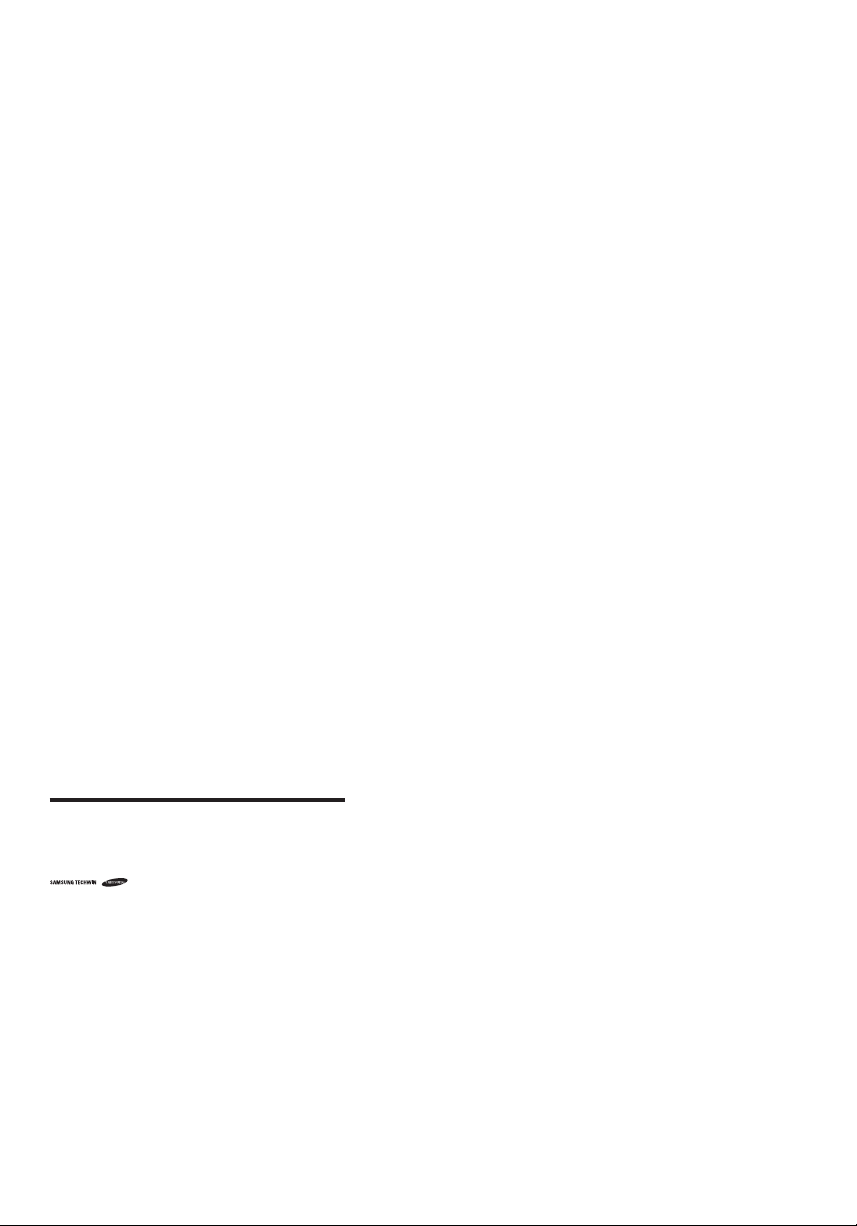
12X SPEED DOME CAMERA
User Manual
Copyright
©2010 Samsung Techwin Co., Ltd. All right s reser ved.
Tra dem ark
The name of this product i s the registered trademark of Sams ung Techwin Co., Lt d.
Other tra demarks mentioned in t his manual are t he registered tradema rk of their respective company.
Restriction
Samsung Techwin Co., Ltd shall reserve the copyrig ht of this doc ument. Und er no circumstances, t his document shall be re produced, distribu ted or chang ed, part ially or wholly, without formal authorization o f Samsung
Tech win.
Disclaimer
Samsung Techwin m akes the bes t to verif y the integrity and co rrectne ss of the con tents in this document, b ut
no formal guarantee shall be provided. Use of this document and t he subsequent results shall be entirely on
the user’s own responsibility. Samsung Techwin reser ves the right to change the contents of this document
without prior notice.
Warra nty
If the prod uct does not operate properly in no rmal condi tions, ple ase let us kn ow. Samsung Techwin w ill
resolve the problem for f ree of charge. T he warranty period i s 3 years. However, the followin gs are excluded:
If the syst em behaves abnormally be cause you run a program ir relevant to t he system op eration.
•
Deterior ated per formance o r natural worn-out in process of time
•
is the regist ered logo of S amsung Techwin Co., Ltd.
Page 3
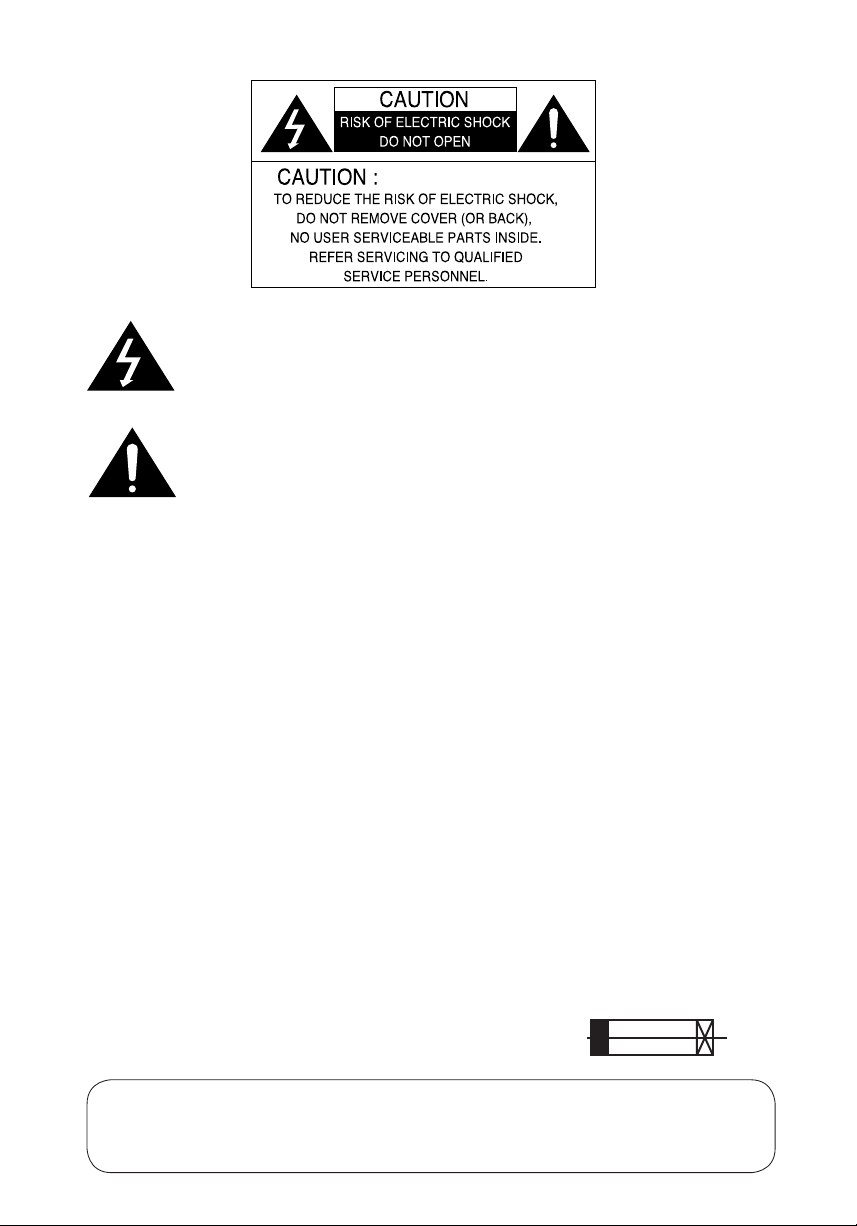
The lightning flash with an arrowhead symbol, within an equilateral triangle is
intended to alert the user to the presence of uninsulated “dangerous voltage”
within the product's enclosure that may be of sufficient magnitude to constitute
a risk of electric shock to persons.
The exclamation point within an equilateral triangle is intended to alert the user
to the presence of important operating and maintenance (servicing) instructions
in the literature accompanying the appliance.
INFORMATION - This equipment has been tested and found to comply with
limits for a Class A digital device, pursuant to part 15 of the FCC Rules. These
limits are designed to provide reasonable protection against harmful
interference when the equipment is operated in a commercial environment.
This equipment generates, uses, and can radiate radio frequency energy and,
if not installed and used in accordance with the instruction manual, may
cause harmful interference to radio communications.
Operation of this equipment in a residential area is likely to cause harmful
interference in which case the user will be required to correct the interference
at his own expense.
WARNING
- CHANGES OR MODIFICATIONS NOT EXPRESSLY APPROVED BY THE
MANUFACTURER COULD VOID THE USER'S AUTHORITY TO OPERATE
THE EQUIPMENT.
- TO REDUCE THE RISK OF FIRE OR ELECTRIC SHOCK, DO NOT EXPOSE
THIS PRODUCT TO RAIN OR MOISTURE.
CAUTION : To prevent electric shock and risk of fire hazards:
- The installation for this apparatus should be by a qualified service person
and should conform to all local codes.
- Do NOT use power sources other than Class 2 power source.
- REPLACE WITH SAME TYPE 250V T3.15AL FUSE(F1)
- REPLACE WITH SAME TYPE 250V T2AL FUSE(F2)
This installation should be made by a qualified service person and
should conform to all local codes.
Page 4

Contents
•
Features
•
Warnings & Cautions
•
Components and Accessories
•
Component Names and Functions
•
Installing Your Camera
ÿ
ÿ
ÿ
ÿ
ÿ
ÿ
ÿ
ÿ
ÿ
ÿ
ÿ
•
Interface Symbols
ÿ
ÿ
•
Operating Your Camera
•
Functional Description
ÿ
ДДДДДДДДДДДДДДДДДДДДДДДДДДДД
ДДДДДДДДДДДДДДДДДДДДДД
ДДДДДДДДДДДДДДДДДД
ДДДДДДДДДДДДДДДД
ДДДДДДДДДДДДДДДДДДДДД
How to Set Up Protocols and ID DIP Switches
Communication DIP Switch Settings (SW2)
Ķ
Protocol Settings
Ķ
Baud Rate Settings
Ķ
Communication Response Settings
Ķ
Termination Settings
ДДДДДДДДДДДДДДДДДДДДДДДДДДДДДДД
ДДДДДДДДДДДДДДДДДДДДДДДДДДДДД
ДДДДДДДДДДДДДДДДДДДД
ДДДДДДДДДДДДДДДДДДДДДДДДДДДД
Camera ID DIP Switch Settings (SW1)
Ķ
Camera ID Chart
Preparing Adapter and Cables
ДДДДДДДДДДДДДДДДДДДДДДДДДДДДДДД
ДДДДДДДДДДДДДДДДД
Preparing and Installing Camera Bracket
Installation Examples
ДДДДДДДДДДДДДДДДДДДДД
ДДДДДДДДДД
ДДДДДДДДДДДДД
ДДДДДДДДДДД
SCP-3120(On-Ceiling Mount Type Installation Example)
SCP-3120(Flush Mount Type Installation Example)
"SCP-3120V(Ceiling Mount)"
ДДДДДДДДДДДДДДДДД
"SCP-3120V(Mount onto the optimal adaptor)"
"SCP-3120VH"
Operating Your Camera
ДДДДДДДДДДДДДДДДДДДДДДДД
ДДДДДДДДДДДДДДДДДДДДДДДД
ДДДДДДДДДДДДДДДДДДДД
OSD Commands, Function Chart, and Menu Controls
ДДДДДДДДДДДДДДДДДДДДД
ДДДДДДДДДДДДДДДДДДДДДД
Camera Setting
Ķ
Zoom & Focus
Ķ
White Balance
Ķ
Exposure
Ķ
Backlight
Ķ
AGC
ДДДДДДДДДДДДДДДДДДДДДДДДДДДДДДДДДДДДДД
Ķ
DNR(Dynamic Noise Reduction)
Ķ
XDR(eXtended Dynamic Range)
Ķ
Day/Night
Ķ
Others
ДДДДДДДДДДДДДДДДДДДДДДДДДДДДДДДДДДДДД
ДДДДДДДДДДДДДДДДДДДДДДДД
ДДДДДДДДДДДДДДДДДДДДДДДДДДДДДДДД
ДДДДДДДДДДДДДДДДДДДДДДДДДДДДДДДД
ДДДДДДДДДДДДДДДДДДДДДДДДДДДДДДДДДДД
ДДДДДДДДДДДДДДДДДДДДДДДДДДДДДДДДДДД
ДДДДДДДДДДДДДДДДДДДДДД
ДДДДДДДДДДДДДДДДДДДДДДД
ДДДДДДДДДДДДДДДДДДДДДДДДДДДДДДДДДДД
ДДДДДДДДД
20
ÄÄÄÄ
ДДДДДДД
ДДДДДДДД
ДДДДДД
6
7
11
15
19
19
20
20
21
21
21
22
28
29
30
31
34
37
39
40
42
43
43
44
47
47
47
48
49
50
53
54
55
56
57
SPEED DOME CAMERA User Guide
4
Page 5
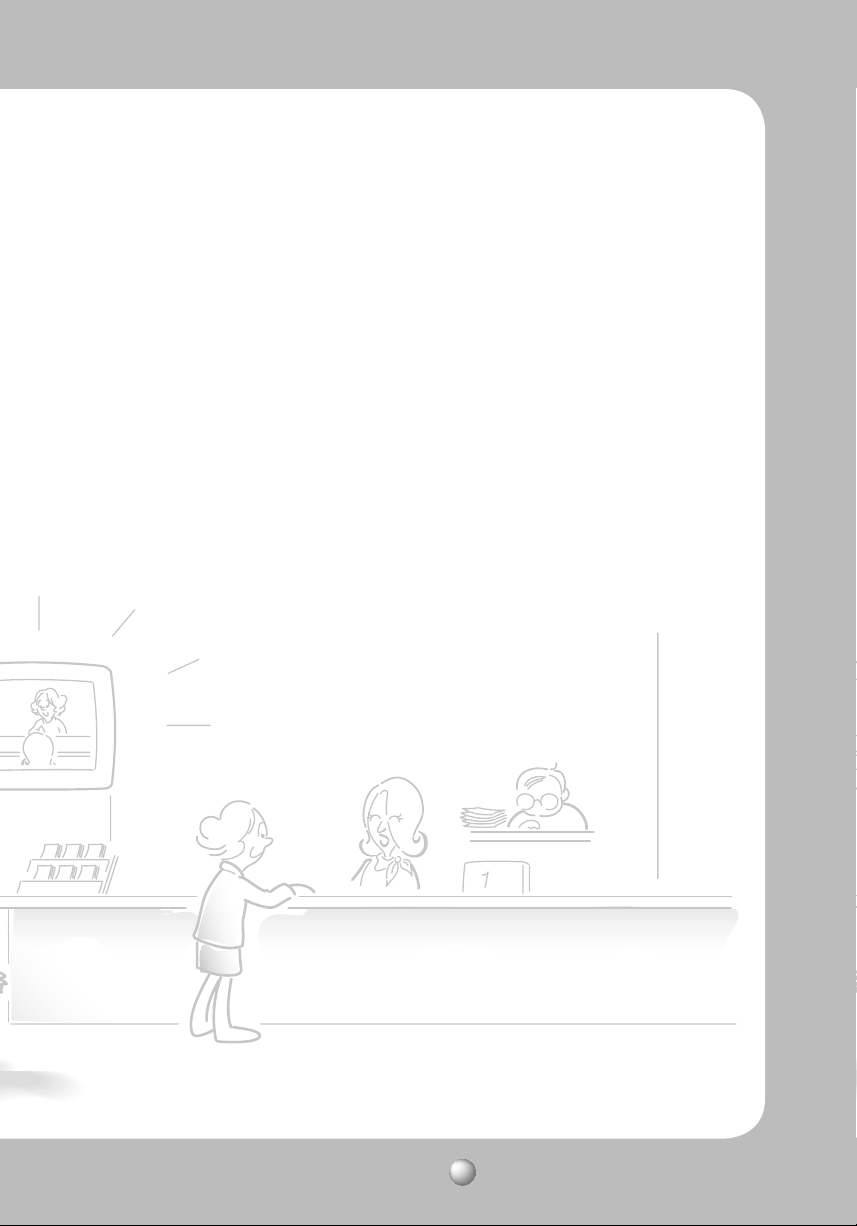
ÿ
Sequence Setting
Ķ
ÿ
ÿ
ÿ
•
•
Preset
ДДДДДДДДДДДДДДДДДДДДДДДДДДДДДДДДДДДДДД
Ķ
Swing SEQ
Ķ
Group SEQ
Ķ
Tour SEQ
Ķ
PTZ Trace
Ķ
Auto Run
Ķ
Schedule
Ķ
Power On Resume
P/T Setting
Ķ
Pan Limit
Ķ
Tilt Limit
Ķ
Area Setting
Ķ
Area Masking
Ķ
Prop. P/T
Ķ
Digital Flip
Ķ
Image Hold
Ķ
Jog Speed
Ķ
Max Speed Level
OSD Setting
Ķ
OSD Setting
Ķ
OSD Setting(Others)
ДДДДДДДДДДДДДДДДДДДДДДДДДДДДДДДДДДД
ДДДДДДДДДДДДДДДДДДДДДДДДДДДДДДДДДД
ДДДДДДДДДДДДДДДДДДДДДДДДДДДДДДДДДДД
ДДДДДДДДДДДДДДДДДДДДДДДДДДДДДДДДДДД
ДДДДДДДДДДДДДДДДДДДДДДДДДДДДДДДДДДД
ДДДДДДДДДДДДДДДДДДДДДДДДДДДДДДДДДДД
ДДДДДДДДДДДДДДДДДДДДДДДДДД
ДДДДДДДДДДДДДДДДДДДДДДДДДДДДДДДДДДД
ДДДДДДДДДДДДДДДДДДДДДДДДДДДДДДДДДДДД
ДДДДДДДДДДДДДДДДДДДДДДДДДДДДДДДДДДД
ДДДДДДДДДДДДДДДДДДДДДДДДДДДДДДДДДД
ДДДДДДДДДДДДДДДДДДДДДДДДДДДДДДДДДД
ДДДДДДДДДДДДДДДДДДДДДДДДДДДДДДДДДД
ДДДДДДДДДДДДДДДДДДДДДДДДД
Alarm Setting
Ķ
Alarm Setting
ÿ
Initialize
Ķ
ÿ
Password Setting
Ķ
ÿ
Status
Troubleshooting
Product Specification
ДДДДДДДДДДДДДДДДДДДДДДДДДДД
Initialization Menu
Password Setting
ДДДДДДДДДДДДДДДДДДДДДДДДДДДД
ДДДДДДДДДДДДДДДДДДДДДДД
58
58
63
64
65
66
67
68
ДДДДДДДДДДДДДДДДДДДДДДДДДДДДДД
69
70
70
71
ДДДДДДДДДДДДДДДДДДДДДДДДДДДДДДДДД
ДДДДДДДДДДДДДДДДДДДДДДДДДДДДДДДДД
ДДДДДДДДДДДДДДДДДДДДДДДДДДДДДДД
72
73
74
75
76
77
78
79
ДДДДДДДДДДДДДДДДДДДДДДДДДДДДДДДДДД
ДДДДДДДДДДДДДДДДДДДДДДДДДДДДД
ДДДДДДДДДДДДДДДДДДДДДДДДД
ДДДДДДДДДДДДДДДДДДДДДДДДДДДДДДДДД
79
80
81
81
85
ДДДДДДДДДДДДДДДДДДДДДДДДДДДДДД
ДДДДДДДДДДДДДДДДДДДДДДД
ДДДДДДДДДДДДДДДДДДДДДДДДДДДДДД
85
86
86
87
ДДДДДДДДДДДДДДДДДДДДДДДДД
ДДДДДДДДДДДДДДДДДДДДДД
88
91
SPEED DOME CAMERA User Guide
5
Page 6
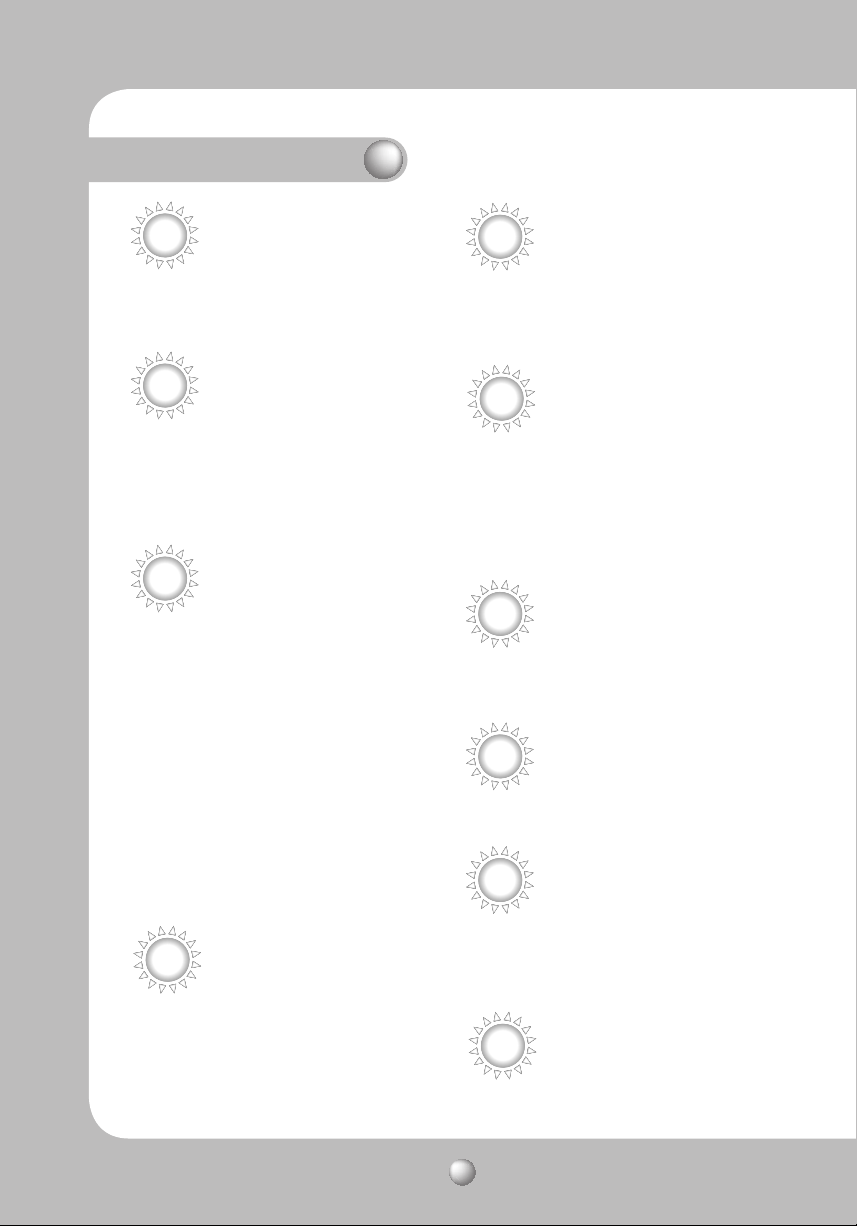
Features
A/F 12X Optical Zoom
The built-in 12X optical zoom lens with auto-focus is
combined with a 16x digital zoom, providing a maximum
of 192x zoom.
Smart P/T
The Smart P/T function automatically adjusts the
control speed of the Pan and Tilt functions according
to the current zoom ratio. It is useful to adjust the
functions manually for detailed controls when
monitoring at high zoom ratios.
Versatile protocols and coaxial
communication
RS-485, Coaxial communication methods are supported.
- RS-485 (10 protocols) : Samsung-T, Pelco (D / P), Samsung-E,
Panasonic, Honeywell, AD, Vicon, GE, BOCSH
- Coaxial Communications: Pelco Coaxitron (automatic detection)
Wide Range Auto Security
Day & Night
With its daytime & nighttime switch and Sens-Up
functions based on the ICR (Infrared Cut filter Removal)
method, the camera provides high quality pictures
regardless of whether it is day or night.
* Sens-Up increases the CCD sensitivity by electrically
extending the camera’s exposure time.
* Day & Night enables you to select between color and
B/W modes depending on the lighting conditions.
Functions
- Multiple Preset Function Saving : Up to 12 camera
image properities can be saved individually to provide
high quality pictures.
- Image Holding : When moving between presets in
Group and Tour functions, using this Preset Freeze
function holds the image status and helps reduce
visual fatigue.
- PTZ Trace : Patterns operated with the joystick can be
saved and replayed by users.
- Swing : Using the Swing function commands the
camera to move between 2 selected locations,
monitoring the route.
- Group Search : Maximum 128 Preset positions are
toured in order.
- Tour Search : Maximum 6 Group Search functions are
toured in order.
Digital Flip
The Digital Flip function is useful to monitor moving
objects or people passing directly under the camera.
When an object or a person passes directly under the
camera, its tilt motor follows the object or person over
100 degrees to the other side of the tilt area without
panning. The screen inversion starts to occur at 100
degrees or higher is digitally adjusted.
OSD (On Screen Display)
The camera IDs, camera preset numbers, preset names,
area names, and camera operation status are displayed
on the monitor, allowing set up of various camera
functions through the OSD menu screen.
Preset Position Saving and Loading
Up to 255 preset positions can be set. Using this
function saves and brings up the camera feed of a
selected monitoring location.
XDR
(eXtended Dynamic Range)
For images with high contrast between bright and
dark Areas from difficult lighting conditions such as
backlighting, this camera selectively illuminates
darker Areas while retaining the same light level for
brighter Areas to even out the overall brightness.
Area Masking
If a monitoring location includes a highly private area,
the area can be selectively masked on the screen.
SPEED DOME CAMERA User Guide
6
Page 7

Samsung Techwin cares for the environment at all product manufacturing
stages to preserve the environment, and is taking a number of steps to provide
customers with more environment-friendly products. The Eco mark represents
Samsung Techwin's will to create environment-friendly products, and indicates
that the product satisfies the EU RoHS Directive.
Warnings & Cautions
This information is provided to ensure your safety and to prevent any losses, financial or
otherwise. Please read it carefully and use the product accordingly.
* For product inquiries, please contact the retail shop where you bought the camera. The use of equipment such as
an aerial ladder while providing after-sales service shall be at your expense.
* Unplug the power plug during a thunder storm to prevent fire and damage to the product.
* This product is support equipment for a security system. Therefore, we can't compensate for material losses and/or
personal injuries by robbery, fire, natural disaster, or anything of the sort.
Warning/Caution/Special Mark Messages
Ignoring this information may
result in material loss and/or
serious personal injuries, including
death.
Indicates “Prohibited”.
SPEED DOME CAMERA User Guide
Ignoring this information may
result in material loss and/or slight
injuries.
Indicates “No Disassembly”.
7
Page 8
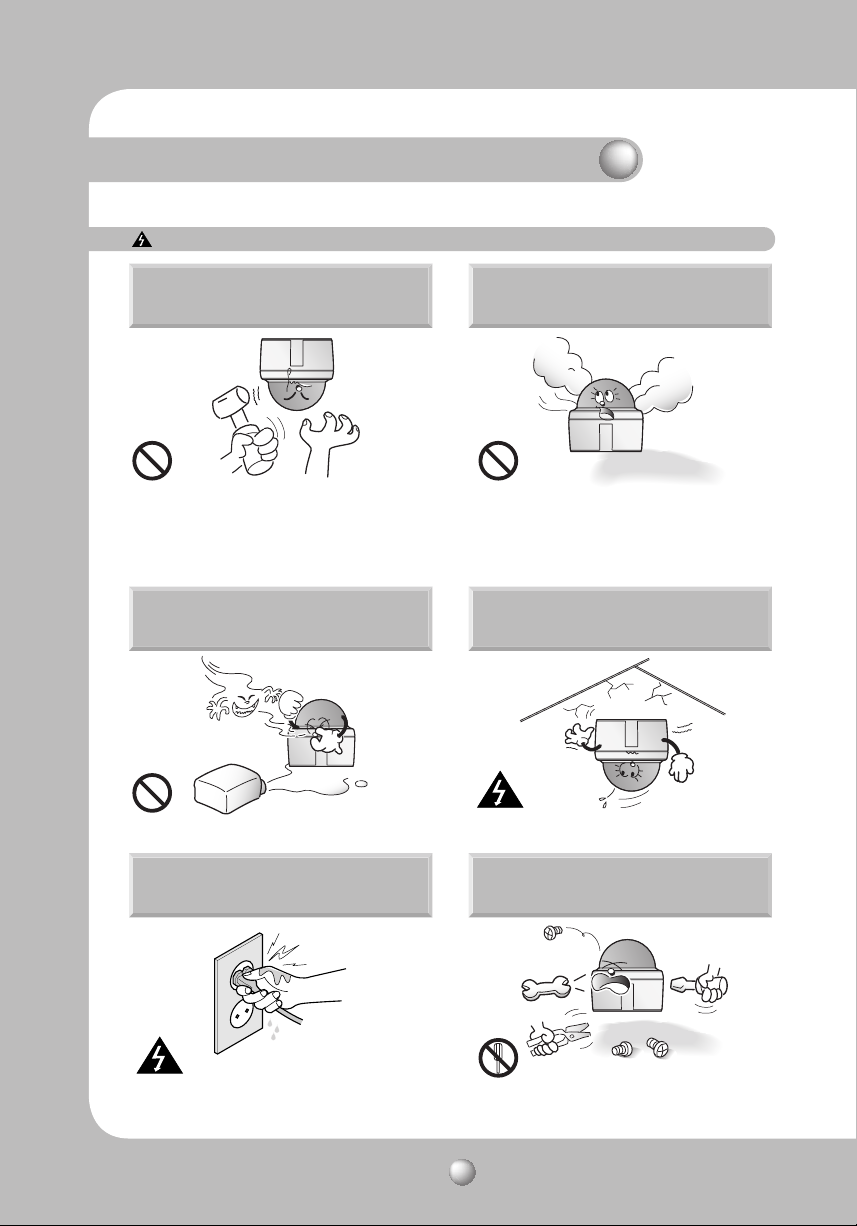
Warnings & Cautions
Warnings
Do not install on your own.
This installation should be made by a qualified service
person. Installing this product on your own may result in
fire or electric shock. For the installation service, contact
the retail shop where you bought the product.
Do not install in high humidity or in a place
that may be exposed to oil or gas.
May cause product malfunctions, electric shocks, and fire.
Stop using the camera if smoke or
abnormal heat is detected.
May cause fire.
Do not install on an unsubstantial wall that
may be subject to vibrations.
May cause the product to fall.
Do not handle the power plug with
wet hands.
May cause electric shock. May cause fire and damage to the product.
SPEED DOME CAMERA User Guide
Do not disassemble the camera or
insert foreign subjects.
8
Page 9

Cautions
Do not install under extreme
temperature conditions.
Only use in the temperature range of between -10ºC and
+50ºC to prevent low graphics quality and product
malfunction. When using in high temperature conditions,
provide good ventilation.
Do not drop the camera or subject it to
physical shock.
May cause product malfunctions.
Avoid touching the camera lens.
Do not install under unstable lighting
conditions.
Severe lighting changes or flickering may hinder normal
camera operation.
Never keep the camera facing direct
sunlight or any other strong lights.
May cause critical damage to the CCD.
Do not install in a place that may be
exposed to rain, water, or radioactivity.
The lens is the most important component of the camera.
Be careful not to smear it with fingerprints.
SPEED DOME CAMERA User Guide
Water leakage into the camera may cause damage.
9
Page 10

Warnings & Cautions
Detailed Warnings and Cautions
- Avoid operating the camera for long durations under high temperatures and in high humidity. Excessive heat can
shorten the lifespan of the camera components.
- Do not install or place the camera near any heat sources.
- Subjecting the dome cover to physical shock may damage the camera.
- Do not place the camera facing direct sunlight or other intense light sources. Strong lights such as spotlights can
cause distortions—blooming and smear—as well as discolorations on the screen by heating up the color filter of
the camera. They also may cause internal reflections of the camera, leading to operational malfunctions.
- Do not drop the camera or subject it to physical shock or vibration; this can cause serious damage to the camera.
- When installing the camera near a power line, make sure to keep at least 1 meter distance from the power line,
or earth an additional metal pipe to separate the camera from the power source.
- Install this camera on the ceiling. Installing it on the ground or a unleveled location may cause product
malfunctions and shorten its lifespan.
- This product is designed to be used indoors. When installed outdoors, the camera is exposed to environmental
stress, such as water and high or low temperatures, which may degrade video quality and/or cause product
malfunctions.
- Avoid installing and operating the camera in the following places.
· Places whose temperature exceed the camera’s recommended range.
· Places where drastic temperature changes occur: e.g. Near an air conditioner.
· Places that are exposed to steam, oil, and inflammable substances: e.g. Inside a kitchen.
· Places that are exposed to radioactivity, X-rays, strong electric waves, and electro-magnetic waves.
· Places that are exposed to outdoor air contaminants: e.g. Dust and car exhaust.
· Places in high humidity.
· Places that are exposed to corrosive gas
- Smeared and dusty dome covers decrease the picture and video quality. Clean the dome cover and camera lens
on a regular basis.
- Remove the plastic wrap on the dome cover only after the camera installation is complete.
- This camera is not equipped with a power switch. Plug in the camera only after the installation is complete.
- Select an installation site (ceiling or wall) that can hold at least 5 times of the camera’s weight.
- Stuck-in or peeled-off cables can cause damage to the product or a fire.
- For safety purposes, keep anyone else away from the installation site.
And put aside personal belongings from the site, just in case.
- This product is designed for indoor use and outdoor use, separately.Take an appropriate one that suits your
needs.(Indoor: SCP-3120, Outdoor: SCP-3120V/VH)
- If you install the indoor unit outside of the building, rain, high or low temperature will affect the video quality or
may cause damage to the unit.
- Only SCP-3120V/VH
· If you turn on the camera that you have left in a place at below -50
display the OSD menu after about 3 minutes.
· In a low-temp environment, the camera can't start operation right away so it takes some time to warm up and
recover its normal operation.
· If you install the camera at below 0
If the dome cover is frosted, you can defrost it within 3 hours after you turned on the camera.(However, it can be
done only at higher than the minimum operation temperature of -50ç with no wind)
ç
or restart the camera after a power failure, the dome cover may be frosted.
ç
with no power supplied, the camera will
SPEED DOME CAMERA User Guide
10
Page 11
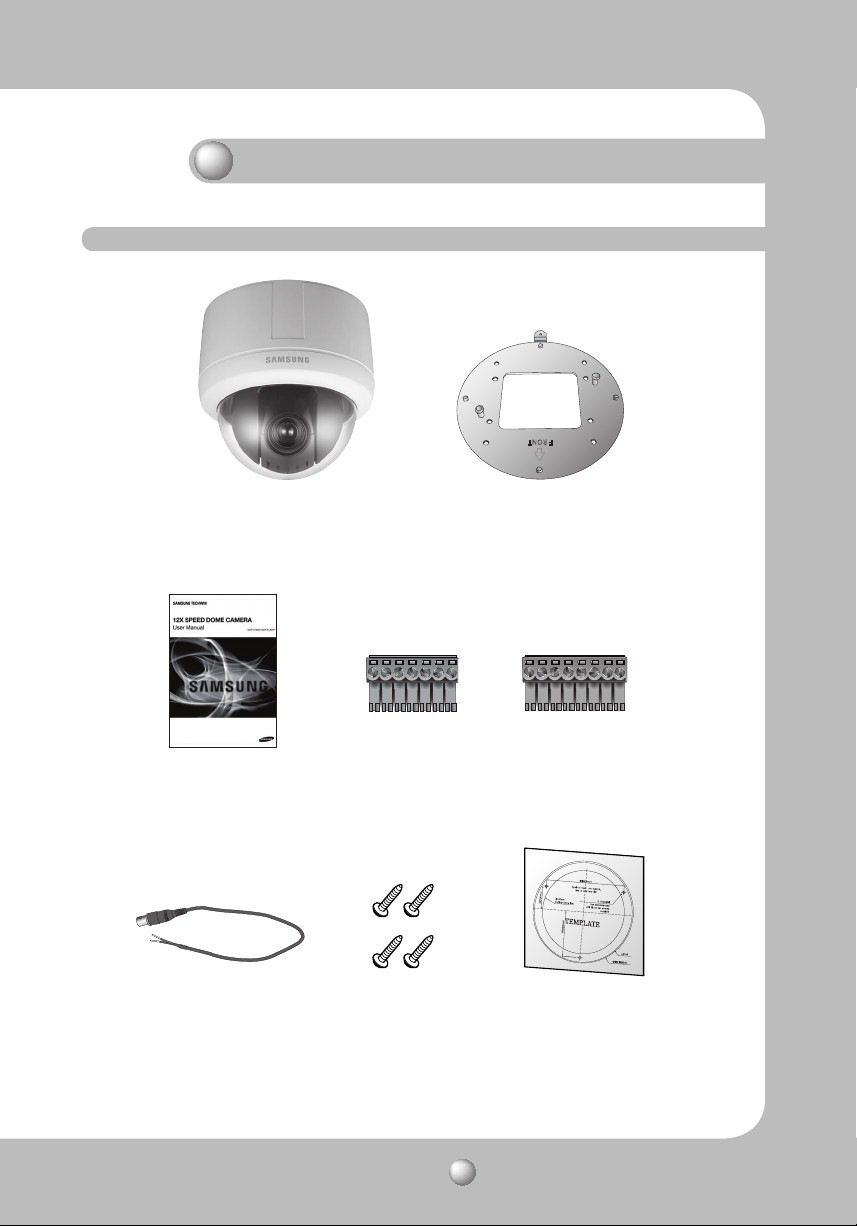
SCP-3120
Components and Accessories
Body
Mount Bracket
8Pin Terminal Block7Pin Terminal BlockUser Guide
Screw(M4x20, 4EA) TempletBNC Cable
SPEED DOME CAMERA User Guide
11
Page 12

Components and Accessories
SCP-3120V
Body
Screws/Plastic Anchor/WrenchBNC Cable
SPEED DOME CAMERA User Guide
12
8Pin Terminal Block7Pin Terminal BlockUser Guide
Page 13
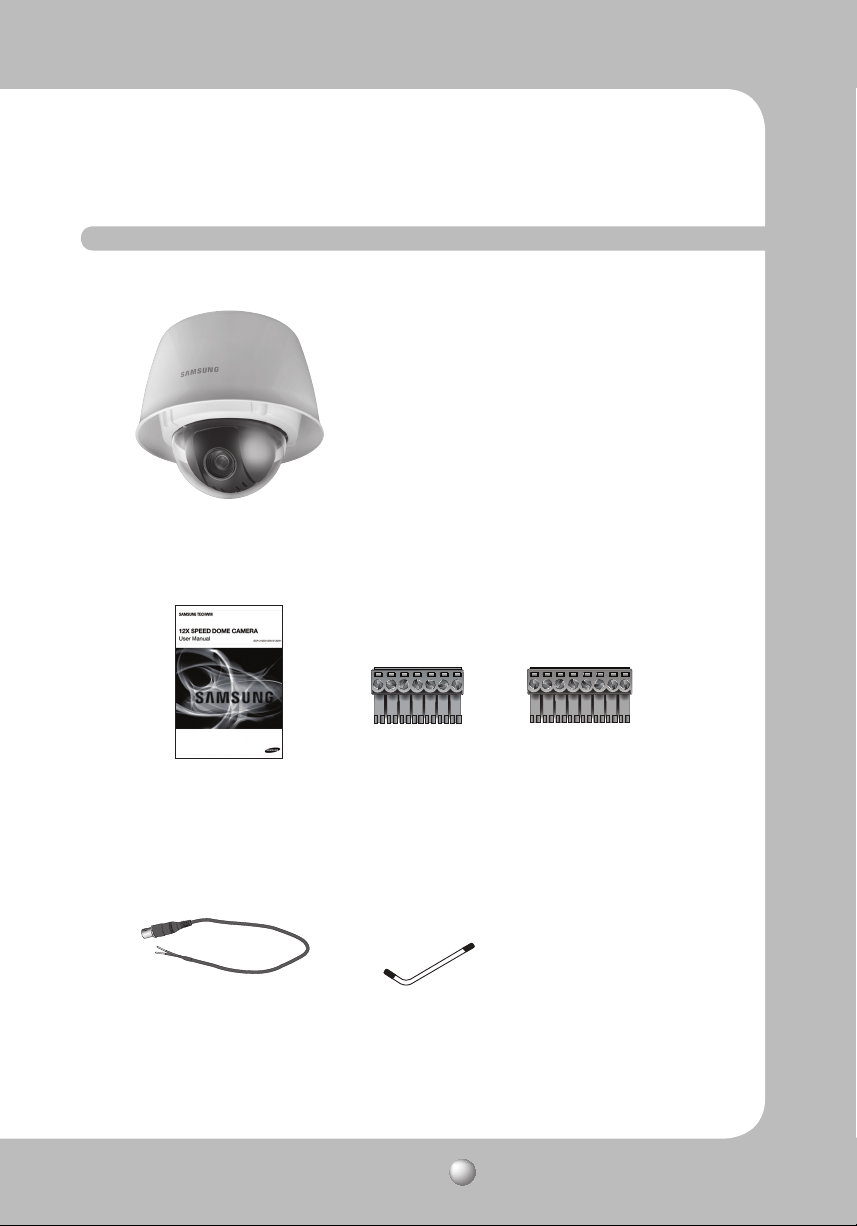
SCP-3120VH
Body
8Pin Terminal Block7Pin Terminal BlockUser Guide
WrenchBNC Cable
SPEED DOME CAMERA User Guide
13
Page 14
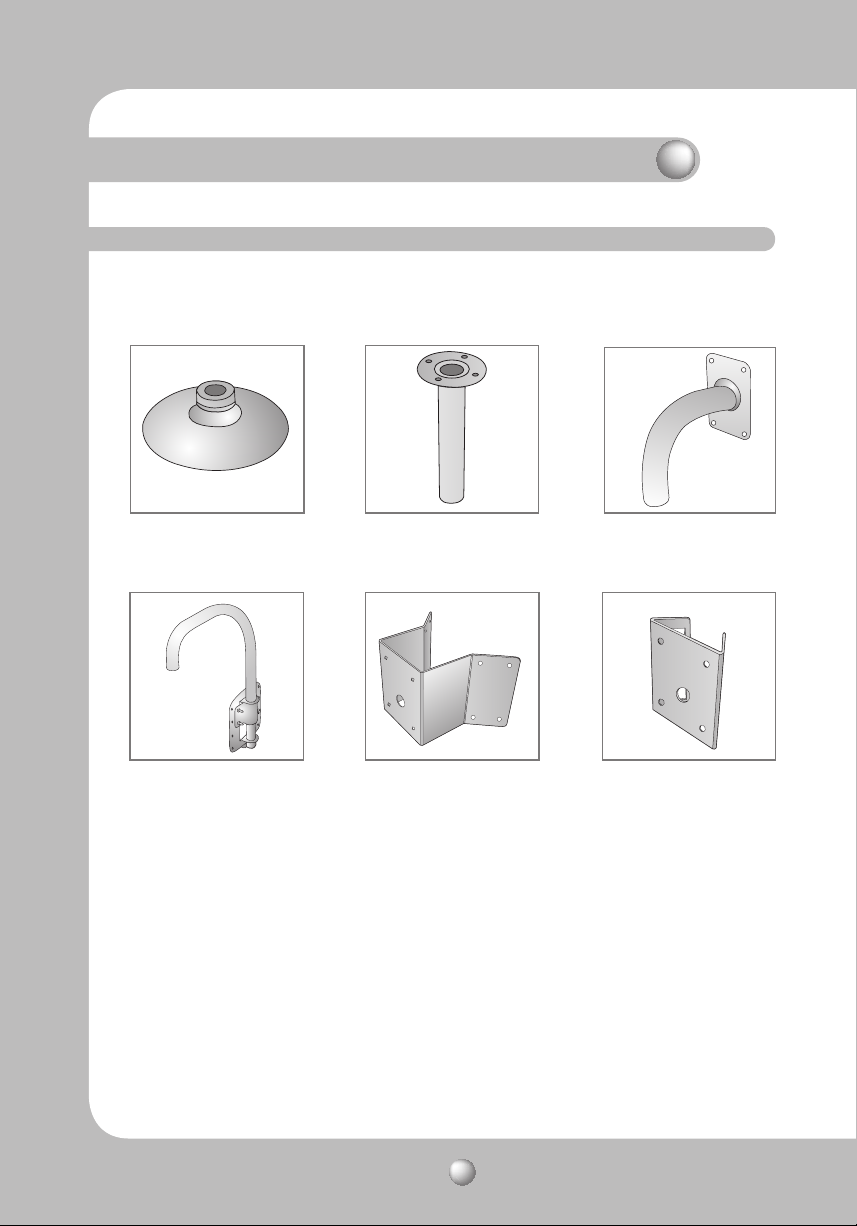
Components and Accessories
Accessories
The following items are sold separately from the camera.
SBP-300HM Hanging Mount SBP-300CM Ceiling Mount SBP-300WM Wall Mount
SBP-300PM Pole MountSBP-300KM Corner MountSBP-300LM Parapet Mount
- This camera is designed to be mounted onto the ceiling, and you can use one of the following adaptors
for installation purposes according to the installation site.
(Note that you should follow the applicable instructions for each mounting adaptor.)
Â
Used to Mount the Camera(SCP-3120/3120V) onto the ceiling : Hanging Mount + Ceiling Mount
ÂUsed to Mount the Camera(SCP-3120VH) onto the ceiling : Ceiling Mount
ÂUsed to Mount the Camera(SCP-3120/3120V) onto the wall : Hanging Mount + Wall Mount
ÂUsed to Mount the Camera(SCP-3120VH) onto the wall : Wall Mount
ÂUsed to Mount “the Wall Mount” onto a cylindrical pillar : Pole Mount
ÂUsed to Mount “the Wall Mount” onto a corner of the wall : Corner Mount
ö For SCP-3120/3120V, above products are available only if the hanging mount is attached to the
camera.
SPEED DOME CAMERA User Guide
14
Page 15

Component Names and Functions
4$1
Front
Side
Bottom
➊Screw Hole
➋Communication Setup Switch
➌ID Setup Switch
➍Video/Communication/Power
➎Alarm
➎➍
➌➋
➊
Notes
• For the DIP switch settings, please refer to the “Installing Your Camera” on Page 19.
SPEED DOME CAMERA User Guide
15
Page 16

Component Names and Functions
4$17
Front
Bottom
Side
➊Communication Setup Switch
➋ID Setup Switch
➌Video/Communication/Power
➍Alarm
➍
➋
➌
➊
SPEED DOME CAMERA User Guide
16
Page 17

4$17)
Front
Bottom
Side
➊Communication Setup Switch
➋ID Setup Switch
➌Video/Communication/Power
➍Alarm
➍
➋
➌
➊
SPEED DOME CAMERA User Guide
17
Page 18

Component Names and Functions
Camera Wiring Interface Board
For the camera wiring, please refer to the picture below.
The camera's wiring interface board is fitted to the housing, this is sold separately.
(When using coaxial communication, a separate control signal connection is not required.)
Alarm Video Controller Power Supply
Controller & Auxiliary Signal Connection
No. Name Usage
1 2.COM Alarm Output 2 (Common)
2 2.NO Alarm Output 2 (Normal Open)
3 1.COM
4 1.NO
5 1.NC Alarm Output 1 (Normal Close)
6 GND Ground
7 IN1 Alarm Input Sensor Terminal 1
8 IN2 Alarm Input Sensor Terminal 2
Alarm Output 1 (Common)
Alarm Output 1 (Normal Open)
Control Signal Connection
· RS485 Communications
Camera
485+
485-
Controller
or DVR
R+/RX+
R-/RX-
SPEED DOME CAMERA User Guide
Power, Video & Communication Signal Connection
No. Name Usage
1 VIDEO Video Output
2 GND Ground
3 485+
4 4855
6
7
Controller Data Line
Controller Data Line
FG Field Ground
AC AC 24V
AC AC 24V
* The provided BNC cable’s blue line is Video
Output, while the black line is the Ground.
* Power supply adaptor (AC) has no polarities.
Notes
• The maximum power capacity of the builtin relay is 30V DC/2A, 125V AC/0.5A, and
250V AC/0.25A.
• Connecting the power connector and GND
incorrectly to the NC/NO and COM ports
may cause a short circuit and fire,
damaging the camera.
18
Page 19
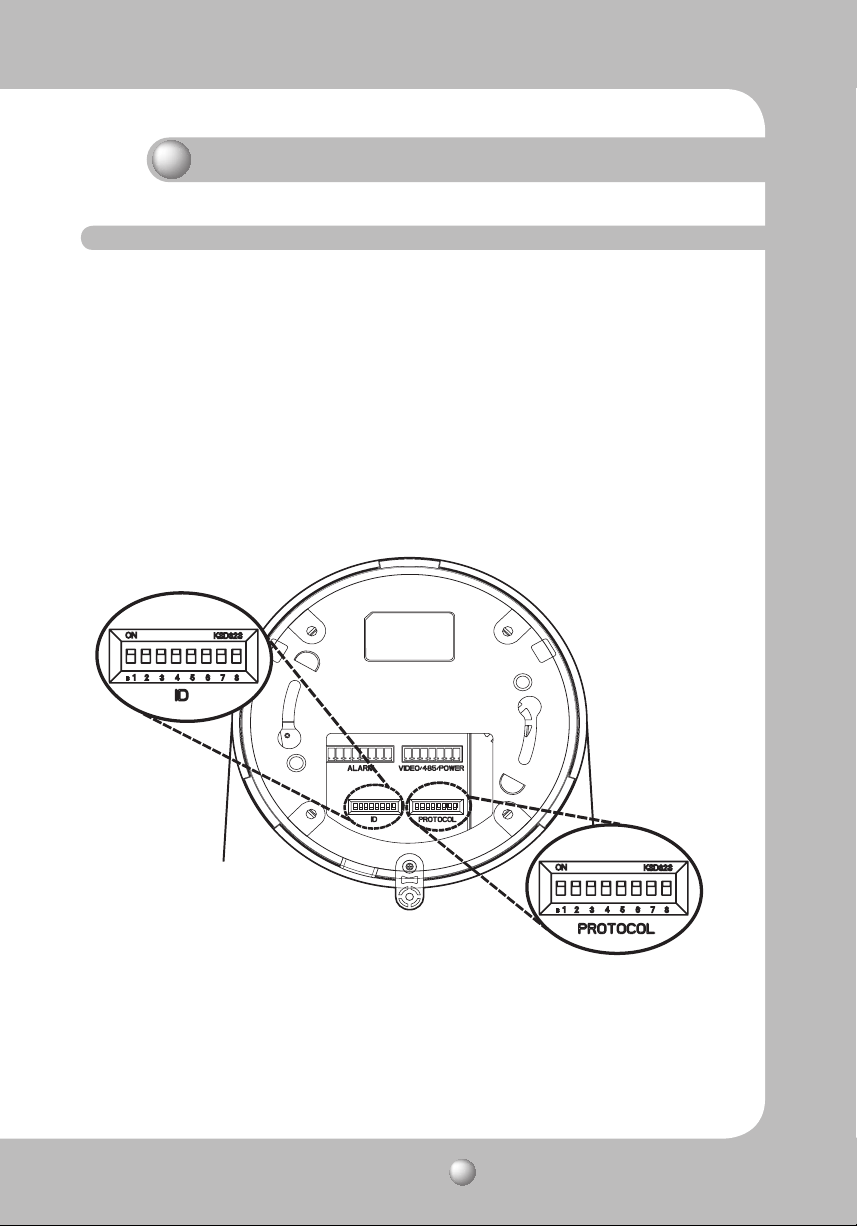
Installing Your Camera
How to Set Up Protocols and ID DIP Switches
You can control various settings of the camera system using the Communication and ID DIP
switches. Before installing the product, please set up the DIP switches according to the
installation environment.
1. Detach the camera frame from the install base, and place the bottom of the frame
toward you as shown in the picture below.
2. Set the switches according to your installation environment. For more detailed setup
information, please refer to the chart on the next page.
3. The camera may malfunction if the switches are not fully turned On/Off; please double
check the switches before finishing setup.
Camera ID DIP Switch(SW1)
Communication Protocol DIP Switch(SW2)
SPEED DOME CAMERA User Guide
19
Page 20

Installing Your Camera
Communication Protocol DIP Switch Settings (SW2)
Coaxial communication automatically detects signals, and so does not require a separate
*
communication setup process.
ON
•
Protocol Settings
SW2
ON
OFF
Select a communication protocol for the camera
No Protocol SW2-#1 SW2-#2 SW2-#3 SW2-#4
1 AUTO DETECT OFF OFF OFF OFF
2 Samsung-T OFF OFF OFF ON
3 Pelco-D OFF OFF ON OFF
4 Pelco-P OFF OFF ON ON
5 Samsung-E OFF ON OFF OFF
6 Panasonic OFF ON OFF ON
7 Vicon OFF ON ON OFF
8 Honeywell OFF ON ON ON
9 AD ON OFF OFF OFF
10 GE ON OFF OFF ON
11 BOSCH ON OFF ON OFF
12 Resetved ON OFF ON ON
13 Resetved ON ON OFF OFF
14 Resetved ON ON OFF ON
15 Resetved ON ON ON OFF
16 Resetved ON ON ON ON
•
Baud Rate Settings
Select the transfer speed of a selected communication protocol.
No. Baud Rate(BPS) SW2-#5 SW2-#6
1 2,400 ON ON
2 4,800 ON OFF
3 9,600 OFF OFF
4 19,200 OFF ON
•
Communication Response Settings
Select a communication response method for the camera and controller: Response or No Response.
Function ON OFF
SW2- #7 Response Mode Switch Response No Response
SW2 Pin No. Purpose
1~4 Protocol Settings
5~6 Baud Rate Settings
7 Response Mode Settings
8 Termination Settings
SPEED DOME CAMERA User Guide
20
Page 21

•
Termination Settings
To prevent the attenuation of communication signals between the camera and controller, the
items at the end of line must be set up with the termination settings.
Camera Input Position SW2- #8
Termination of Longest Path ON
On the Path OFF
* This model is provided with factory defaults of all DIP switches set to OFF. The default
settings are shaded in the table.
Notes
• To use a third party controller with this product, please contact our After-Sales Service
or Technology Department.
• Controls Using Different Protocols
AD Protocol VICON Protocol GE Protocol
Entering Camera OSD 3+Auxilary ON IRIS OPEN IRIS OPEN
Exiting Camera OSD 3+Auxilary OFF IRIS CLOSE IRIS CLOSE
ENTER IRIS OPEN IRIS OPEN IRIS OPEN
ESC IRIS CLOSE IRIS CLOSE IRIS CLOSE
• For more information about the protocols, refer to our official website.
ö
Control with the SSC-5000 Controller
Protocol Enter Esc
Samsung-T Focus Far Focus Near
Samsung-E Iris Open/Focus Far Iris Open/Focus Near
• Note that LCD monitor does not switch to OSD mode and the Joystick will not provide
Enter operation, when using the OSD menu with Samsung-E protocol.
Camera ID DIP Switch Settings (SW1)
To set up camera IDs, refer to the “Camera ID Chart” next.
ON
SW1
SPEED DOME CAMERA User Guide
21
ON
OFF
Page 22
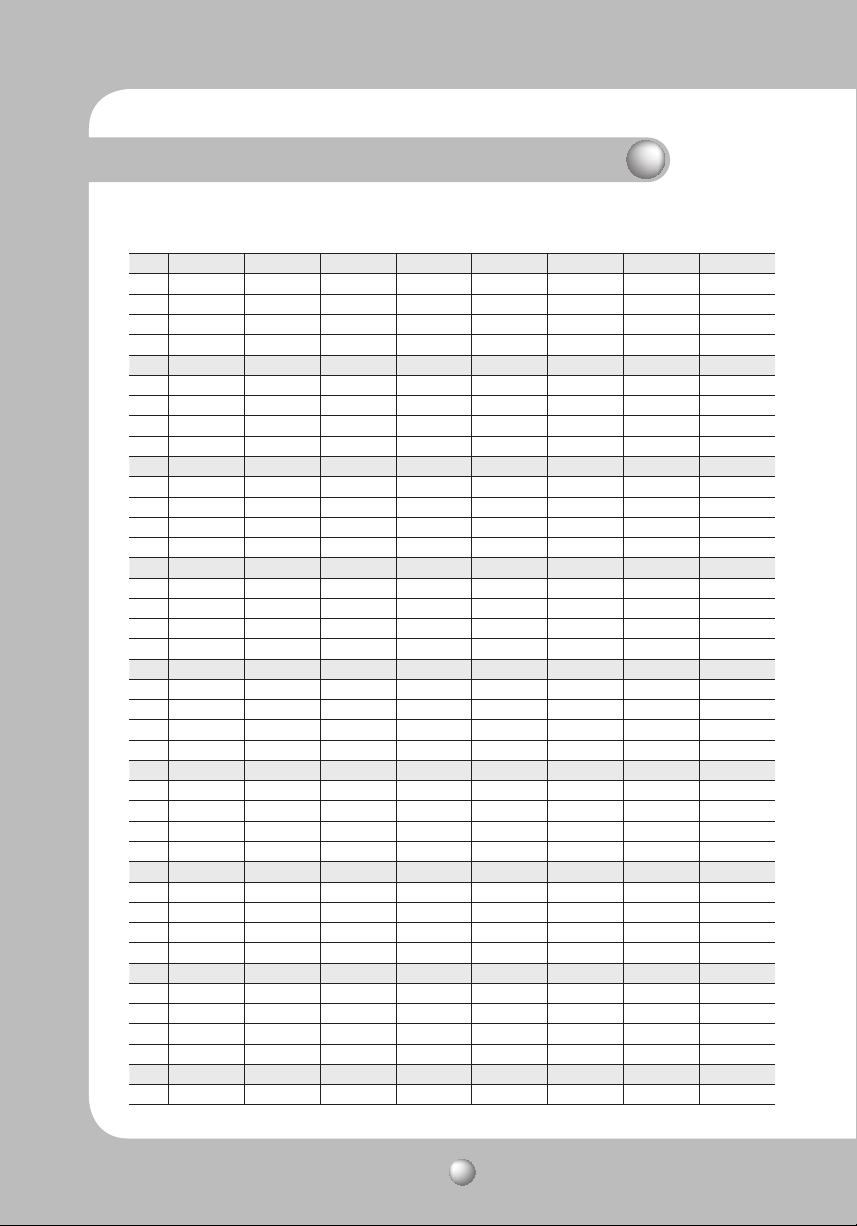
Installing Your Camera
•
Camera ID Chart
ID SW1-#1 SW1-#2 SW1-#3 SW1-#4 SW1-#5 SW1-#6 SW1-#7 SW1-#8
1 ON/OFF OFF OFF OFF OFF OFF OFF OFF
2 OFF ON OFF OFF OFF OFF OFF OFF
3 ON ON OFF OFF OFF OFF OFF OFF
4 OFF OFF ON OFF OFF OFF OFF OFF
5 ON OFF ON OFF OFF OFF OFF OFF
6 OFF ON ON OFF OFF OFF OFF OFF
7 ON ON ON OFF OFF OFF OFF OFF
8 OFF OFF OFF ON OFF OFF OFF OFF
9 ON OFF OFF ON OFF OFF OFF OFF
10 OFF ON OFF ON OFF OFF OFF OFF
11 ON ON OFF ON OFF OFF OFF OFF
12 OFF OFF ON ON OFF OFF OFF OFF
13 ON OFF ON ON OFF OFF OFF OFF
14 OFF ON ON ON OFF OFF OFF OFF
15 ON ON ON ON OFF OFF OFF OFF
16 OFF OFF OFF OFF ON OFF OFF OFF
17 ON OFF OFF OFF ON OFF OFF OFF
18 OFF ON OFF OFF ON OFF OFF OFF
19 ON ON OFF OFF ON OFF OFF OFF
20 OFF OFF ON OFF ON OFF OFF OFF
21 ON OFF ON OFF ON OFF OFF OFF
22 OFF ON ON OFF ON OFF OFF OFF
23 ON ON ON OFF ON OFF OFF OFF
24 OFF OFF OFF ON ON OFF OFF OFF
25 ON OFF OFF ON ON OFF OFF OFF
26 OFF ON OFF ON ON OFF OFF OFF
27 ON ON OFF ON ON OFF OFF OFF
28 OFF OFF ON ON ON OFF OFF OFF
29 ON OFF ON ON ON OFF OFF OFF
30 OFF ON ON ON ON OFF OFF OFF
31 ON ON ON ON ON OFF OFF OFF
32 OFF OFF OFF OFF OFF ON OFF OFF
33 ON OFF OFF OFF OFF ON OFF OFF
34 OFF ON OFF OFF OFF ON OFF OFF
35 ON ON OFF OFF OFF ON OFF OFF
36 OFF OFF ON OFF OFF ON OFF OFF
37 ON OFF ON OFF OFF ON OFF OFF
38 OFF ON ON OFF OFF ON OFF OFF
39 ON ON ON OFF OFF ON OFF OFF
40 OFF OFF OFF ON OFF ON OFF OFF
41 ON OFF OFF ON OFF ON OFF OFF
SPEED DOME CAMERA User Guide
22
Page 23

ID SW1-#1 SW1-#2 SW1-#3 SW1-#4 SW1-#5 SW1-#6 SW1-#7 SW1-#8
42 OFF ON OFF ON OFF ON OFF OFF
43 ON ON OFF ON OFF ON OFF OFF
44 OFF OFF ON ON OFF ON OFF OFF
45 ON OFF ON ON OFF ON OFF OFF
46 OFF ON ON ON OFF ON OFF OFF
47 ON ON ON ON OFF ON OFF OFF
48 OFF OFF OFF OFF ON ON OFF OFF
49 ON OFF OFF OFF ON ON OFF OFF
50 OFF ON OFF OFF ON ON OFF OFF
51 ON ON OFF OFF ON ON OFF OFF
52 OFF OFF ON OFF ON ON OFF OFF
53 ON OFF ON OFF ON ON OFF OFF
54 OFF ON ON OFF ON ON OFF OFF
55 ON ON ON OFF ON ON OFF OFF
56 OFF OFF OFF ON ON ON OFF OFF
57 ON OFF OFF ON ON ON OFF OFF
58 OFF ON OFF ON ON ON OFF OFF
59 ON ON OFF ON ON ON OFF OFF
60 OFF OFF ON ON ON ON OFF OFF
61 ON OFF ON ON ON ON OFF OFF
62 OFF ON ON ON ON ON OFF OFF
63 ON ON ON ON ON ON OFF OFF
64 OFF OFF OFF OFF OFF OFF ON OFF
65 ON OFF OFF OFF OFF OFF ON OFF
66 OFF ON OFF OFF OFF OFF ON OFF
67 ON ON OFF OFF OFF OFF ON OFF
68 OFF OFF ON OFF OFF OFF ON OFF
69 ON OFF ON OFF OFF OFF ON OFF
70 OFF ON ON OFF OFF OFF ON OFF
71 ON ON ON OFF OFF OFF ON OFF
72 OFF OFF OFF ON OFF OFF ON OFF
73 ON OFF OFF ON OFF OFF ON OFF
74 OFF ON OFF ON OFF OFF ON OFF
75 ON ON OFF ON OFF OFF ON OFF
76 OFF OFF ON ON OFF OFF ON OFF
77 ON OFF ON ON OFF OFF ON OFF
78 OFF ON ON ON OFF OFF ON OFF
79 ON ON ON ON OFF OFF ON OFF
80 OFF OFF OFF OFF ON OFF ON OFF
81 ON OFF OFF OFF ON OFF ON OFF
82 OFF ON OFF OFF ON OFF ON OFF
83 ON ON OFF OFF ON OFF ON OFF
84 OFF OFF ON OFF ON OFF ON OFF
SPEED DOME CAMERA User Guide
23
Page 24
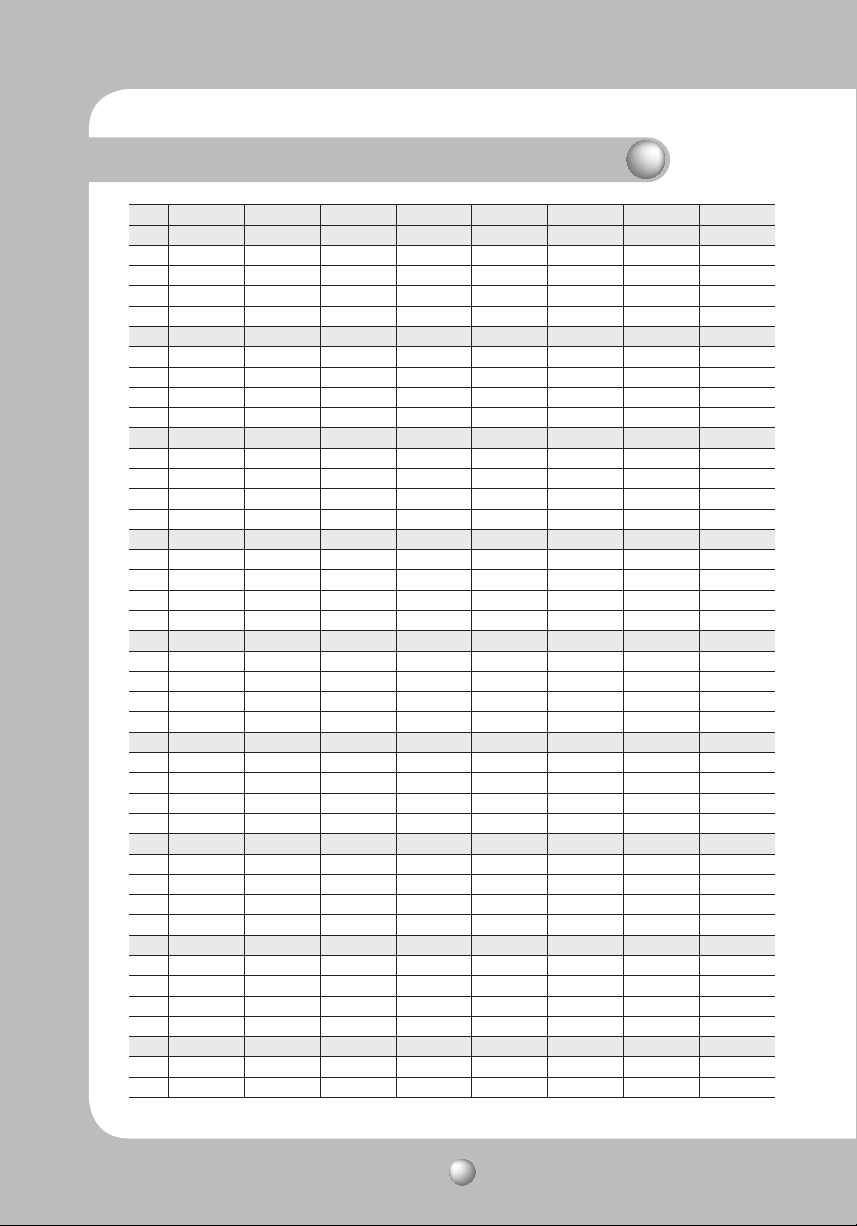
Installing Your Camera
ID SW1-#1 SW1-#2 SW1-#3 SW1-#4 SW1-#5 SW1-#6 SW1-#7 SW1-#8
85 ON OFF ON OFF ON OFF ON OFF
86 OFF ON ON OFF ON OFF ON OFF
87 ON ON ON OFF ON OFF ON OFF
88 OFF OFF OFF ON ON OFF ON OFF
89 ON OFF OFF ON ON OFF ON OFF
90 OFF ON OFF ON ON OFF ON OFF
91 ON ON OFF ON ON OFF ON OFF
92 OFF OFF ON ON ON OFF ON OFF
93 ON OFF ON ON ON OFF ON OFF
94 OFF ON ON ON ON OFF ON OFF
95 ON ON ON ON ON OFF ON OFF
96 OFF OFF OFF OFF OFF ON ON OFF
97 ON OFF OFF OFF OFF ON ON OFF
98 OFF ON OFF OFF OFF ON ON OFF
99 ON ON OFF OFF OFF ON ON OFF
100 OFF OFF ON OFF OFF ON ON OFF
101 ON OFF ON OFF OFF ON ON OFF
102 OFF ON ON OFF OFF ON ON OFF
103 ON ON ON OFF OFF ON ON OFF
104 OFF OFF OFF ON OFF ON ON OFF
105 ON OFF OFF ON OFF ON ON OFF
106 OFF ON OFF ON OFF ON ON OFF
107 ON ON OFF ON OFF ON ON OFF
108 OFF OFF ON ON OFF ON ON OFF
109 ON OFF ON ON OFF ON ON OFF
110 OFF ON ON ON OFF ON ON OFF
111 ON ON ON ON OFF ON ON OFF
112 OFF OFF OFF OFF ON ON ON OFF
113 ON OFF OFF OFF ON ON ON OFF
114 OFF ON OFF OFF ON ON ON OFF
115 ON ON OFF OFF ON ON ON OFF
116 OFF OFF ON OFF ON ON ON OFF
117 ON OFF ON OFF ON ON ON OFF
118 OFF ON ON OFF ON ON ON OFF
119 ON ON ON OFF ON ON ON OFF
120 OFF OFF OFF ON ON ON ON OFF
121 ON OFF OFF ON ON ON ON OFF
122 OFF ON OFF ON ON ON ON OFF
123 ON ON OFF ON ON ON ON OFF
124 OFF OFF ON ON ON ON ON OFF
125 ON OFF ON ON ON ON ON OFF
126 OFF ON ON ON ON ON ON OFF
127 ON ON ON ON ON ON ON OFF
SPEED DOME CAMERA User Guide
24
Page 25

ID SW1-#1 SW1-#2 SW1-#3 SW1-#4 SW1-#5 SW1-#6 SW1-#7 SW1-#8
128 OFF OFF OFF OFF OFF OFF OFF ON
129 ON OFF OFF OFF OFF OFF OFF ON
130 OFF ON OFF OFF OFF OFF OFF ON
131 ON ON OFF OFF OFF OFF OFF ON
132 OFF OFF ON OFF OFF OFF OFF ON
133 ON OFF ON OFF OFF OFF OFF ON
134 OFF ON ON OFF OFF OFF OFF ON
135 ON ON ON OFF OFF OFF OFF ON
136 OFF OFF OFF ON OFF OFF OFF ON
137 ON OFF OFF ON OFF OFF OFF ON
138 OFF ON OFF ON OFF OFF OFF ON
139 ON ON OFF ON OFF OFF OFF ON
140 OFF OFF ON ON OFF OFF OFF ON
141 ON OFF ON ON OFF OFF OFF ON
142 OFF ON ON ON OFF OFF OFF ON
143 ON ON ON ON OFF OFF OFF ON
144 OFF OFF OFF OFF ON OFF OFF ON
145 ON OFF OFF OFF ON OFF OFF ON
146 OFF ON OFF OFF ON OFF OFF ON
147 ON ON OFF OFF ON OFF OFF ON
148 OFF OFF ON OFF ON OFF OFF ON
149 ON OFF ON OFF ON OFF OFF ON
150 OFF ON ON OFF ON OFF OFF ON
151 ON ON ON OFF ON OFF OFF ON
152 OFF OFF OFF ON ON OFF OFF ON
153 ON OFF OFF ON ON OFF OFF ON
154 OFF ON OFF ON ON OFF OFF ON
155 ON ON OFF ON ON OFF OFF ON
156 OFF OFF ON ON ON OFF OFF ON
157 ON OFF ON ON ON OFF OFF ON
158 OFF ON ON ON ON OFF OFF ON
159 ON ON ON ON ON OFF OFF ON
160 OFF OFF OFF OFF OFF ON OFF ON
161 ON OFF OFF OFF OFF ON OFF ON
162 OFF ON OFF OFF OFF ON OFF ON
163 ON ON OFF OFF OFF ON OFF ON
164 OFF OFF ON OFF OFF ON OFF ON
165 ON OFF ON OFF OFF ON OFF ON
166 OFF ON ON OFF OFF ON OFF ON
167 ON ON ON OFF OFF ON OFF ON
168 OFF OFF OFF ON OFF ON OFF ON
169 ON OFF OFF ON OFF ON OFF ON
170 OFF ON OFF ON OFF ON OFF ON
SPEED DOME CAMERA User Guide
25
Page 26
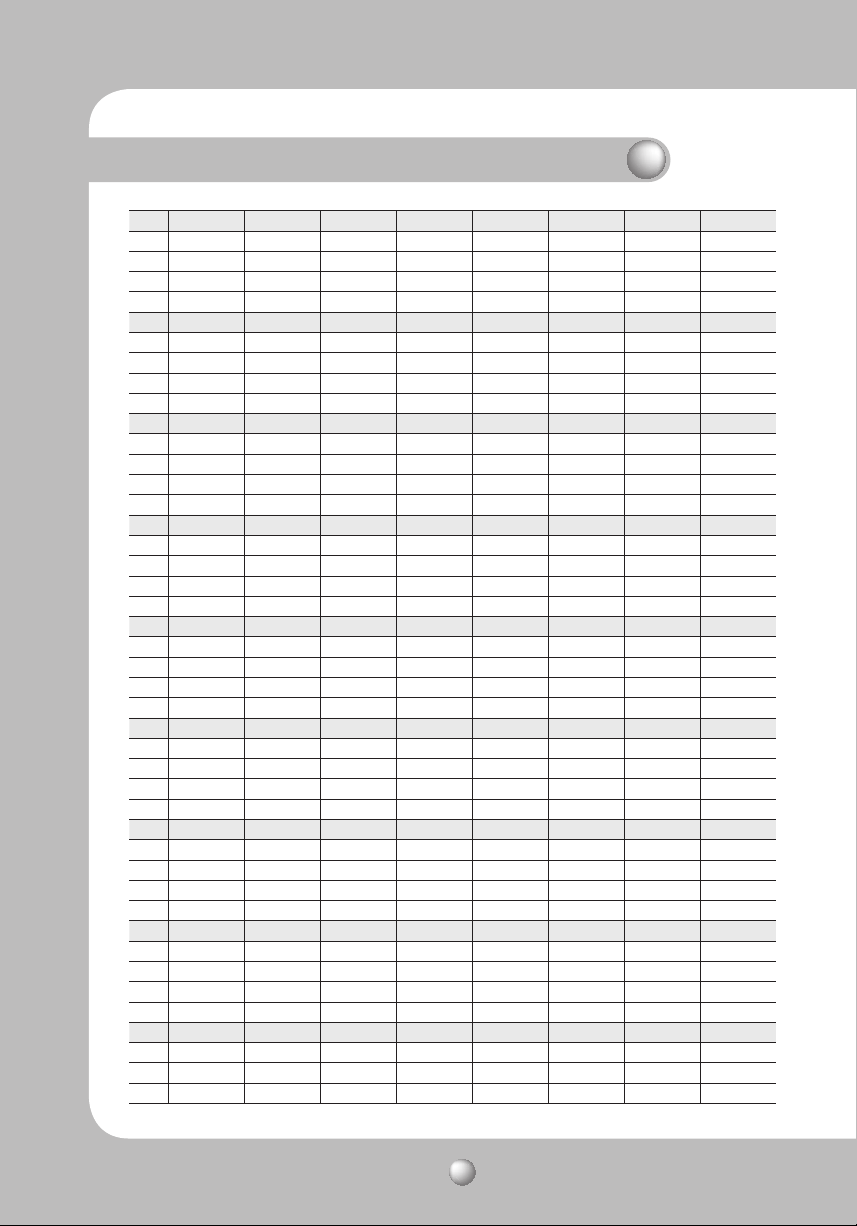
Installing Your Camera
ID SW1-#1 SW1-#2 SW1-#3 SW1-#4 SW1-#5 SW1-#6 SW1-#7 SW1-#8
171 ON ON OFF ON OFF ON OFF ON
172 OFF OFF ON ON OFF ON OFF ON
173 ON OFF ON ON OFF ON OFF ON
174 OFF ON ON ON OFF ON OFF ON
175 ON ON ON ON OFF ON OFF ON
176 OFF OFF OFF OFF ON ON OFF ON
177 ON OFF OFF OFF ON ON OFF ON
178 OFF ON OFF OFF ON ON OFF ON
179 ON ON OFF OFF ON ON OFF ON
180 OFF OFF ON OFF ON ON OFF ON
181 ON OFF ON OFF ON ON OFF ON
182 OFF ON ON OFF ON ON OFF ON
183 ON ON ON OFF ON ON OFF ON
184 OFF OFF OFF ON ON ON OFF ON
185 ON OFF OFF ON ON ON OFF ON
186 OFF ON OFF ON ON ON OFF ON
187 ON ON OFF ON ON ON OFF ON
188 OFF OFF ON ON ON ON OFF ON
189 ON OFF ON ON ON ON OFF ON
190 OFF ON ON ON ON ON OFF ON
191 ON ON ON ON ON ON OFF ON
192 OFF OFF OFF OFF OFF OFF ON ON
193 ON OFF OFF OFF OFF OFF ON ON
194 OFF ON OFF OFF OFF OFF ON ON
195 ON ON OFF OFF OFF OFF ON ON
196 OFF OFF ON OFF OFF OFF ON ON
197 ON OFF ON OFF OFF OFF ON ON
198 OFF ON ON OFF OFF OFF ON ON
199 ON ON ON OFF OFF OFF ON ON
200 OFF OFF OFF ON OFF OFF ON ON
201 ON OFF OFF ON OFF OFF ON ON
202 OFF ON OFF ON OFF OFF ON ON
203 ON ON OFF ON OFF OFF ON ON
204 OFF OFF ON ON OFF OFF ON ON
205 ON OFF ON ON OFF OFF ON ON
206 OFF ON ON ON OFF OFF ON ON
207 ON ON ON ON OFF OFF ON ON
208 OFF OFF OFF OFF ON OFF ON ON
209 ON OFF OFF OFF ON OFF ON ON
210 OFF ON OFF OFF ON OFF ON ON
211 ON ON OFF OFF ON OFF ON ON
212 OFF OFF ON OFF ON OFF ON ON
213 ON OFF ON OFF ON OFF ON ON
SPEED DOME CAMERA User Guide
26
Page 27

ID SW1-#1 SW1-#2 SW1-#3 SW1-#4 SW1-#5 SW1-#6 SW1-#7 SW1-#8
214 OFF ON ON OFF ON OFF ON ON
215 ON ON ON OFF ON OFF ON ON
216 OFF OFF OFF ON ON OFF ON ON
217 ON OFF OFF ON ON OFF ON ON
218 OFF ON OFF ON ON OFF ON ON
219 ON ON OFF ON ON OFF ON ON
220 OFF OFF ON ON ON OFF ON ON
221 ON OFF ON ON ON OFF ON ON
222 OFF ON ON ON ON OFF ON ON
223 ON ON ON ON ON OFF ON ON
224 OFF OFF OFF OFF OFF ON ON ON
225 ON OFF OFF OFF OFF ON ON ON
226 OFF ON OFF OFF OFF ON ON ON
227 ON ON OFF OFF OFF ON ON ON
228 OFF OFF ON OFF OFF ON ON ON
229 ON OFF ON OFF OFF ON ON ON
230 OFF ON ON OFF OFF ON ON ON
231 ON ON ON OFF OFF ON ON ON
232 OFF OFF OFF ON OFF ON ON ON
233 ON OFF OFF ON OFF ON ON ON
234 OFF ON OFF ON OFF ON ON ON
235 ON ON OFF ON OFF ON ON ON
236 OFF OFF ON ON OFF ON ON ON
237 ON OFF ON ON OFF ON ON ON
238 OFF ON ON ON OFF ON ON ON
239 ON ON ON ON OFF ON ON ON
240 OFF OFF OFF OFF ON ON ON ON
241 ON OFF OFF OFF ON ON ON ON
242 OFF ON OFF OFF ON ON ON ON
243 ON ON OFF OFF ON ON ON ON
244 OFF OFF ON OFF ON ON ON ON
245 ON OFF ON OFF ON ON ON ON
246 OFF ON ON OFF ON ON ON ON
247 ON ON ON OFF ON ON ON ON
248 OFF OFF OFF ON ON ON ON ON
249 ON OFF OFF ON ON ON ON ON
250 OFF ON OFF ON ON ON ON ON
251 ON ON OFF ON ON ON ON ON
252 OFF OFF ON ON ON ON ON ON
253 ON OFF ON ON ON ON ON ON
254 OFF ON ON ON ON ON ON ON
255 ON ON ON ON ON ON ON ON
SPEED DOME CAMERA User Guide
27
Page 28
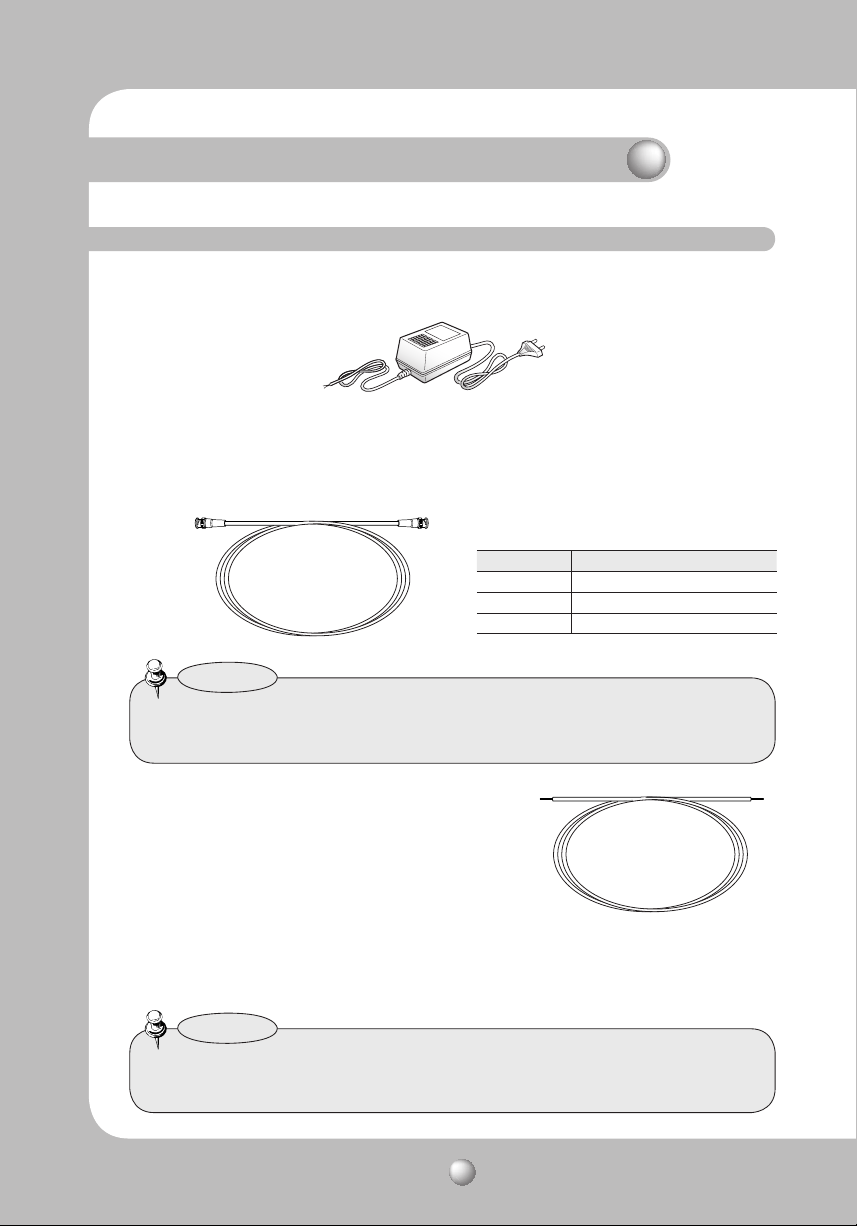
Installing Your Camera
Preparing Adapter and Cables (Sold Separately)
– Power Adapter
Power adapter has the capacity AC24V 1.0A(SCP-3120)/2.5A(SCP-3120V/VH).
– Video Cable
The camera's video output port is connected to the monitor with a BNC coaxial cable,
shown below : If the distance between the camera and the monitor exceeds the
recommended maximum, please use an auxiliary video amp.
Distance Recommended Cable Specification
300m 4C2V(RG-59/U)
450m 5C2V(RG-6/U)
600m 7C2V(RG-11/U)
Notes
• I
f the camera is controlled through coaxial communication, please use a video amp intended
for coaxial communications. Regular video amps do not transfer coaxial signals.
– Communications Cable
For the camera to communicate with the controller, a
RS-485 communications line is required. To ensure the
quality of long distance communication and the
accuracy of the overall communication it is
recommended using a twisted pair cable such as UTP.
* Caution!
Depending on the camera’s environment, the communications distance may vary.
Notes
• Power Adapter, Video cable and communications cable are not provided in this
product’s package.
SPEED DOME CAMERA User Guide
28
Page 29

Preparing and Installing Camera Bracket
For the installation guidelines for the brackets and housings, refer to the user’s manual
enclosed with the bracket or housing that is sold separately.
Camera Wiring Diagram
•
RS-485
1216...
RS-485
1216...
Coaxial
Communication
1216...
1216...
CAM
1
6
7
CONTROLLER (SUB) CONTROLLER (MAIN)
Coaxial
Communication
M
E
N
U
SEAR
CH
MU
L
TI
REC
MON
PTZ
2
3
8
9
M
E
N
U
PR
E
SET
G
RO
UP
DVR
TR
MTX
ACK
SETU
P
4
FU
NC
5
ENTER
ESC
CLOS
E
OP
EN
0
NEAR
FAR
WIDE
TELE
SPEED DOME CAMERA User Guide
M
E
N
U
SEAR
CH
MU
L
TI
REC
CAM
MON
PTZ
1
2
3
6
7
8
M
E
N
U
PR
ESET
G
R
O
U
P
DVR
TR
MTX
ACK
SETU
P
4
FU
NC
5
ENTER
ESC
CLOS
9
E
OPEN
0
NEAR
FAR
WIDE
TELE
CONTROL LINE
VIDEO LINE
CONTROL/VIDEO LINE
29
Page 30

Installing Your Camera
Installation Examples
- The pictures below show the front view of the camera installed with a wall or flush
bracket. For more instructions on installing the camera, please refer to the following
guidelines.
Ceiling
Wall Mount Type Installation Flush Mount Type Installation
SPEED DOME CAMERA User Guide
30
Page 31

On-Ceiling Mount Type Installation Example
1. Attach Template
Attach the template on the ceiling, facing the “Front” mark to the main monitoring
direction. Drill a hole in the ceiling according to the 60 mm diameter hole marked on
the template, and then drop the camera cables down through the hole.
2. Mount Bracket
Using the 4 screws, install the mount brackets on the ceiling, matching its directional
guides with those of the template.
Notes
• Do not connect the camera to a power outlet until the installation is complete.
Supplying power in the middle of the installation may cause fire or damage the product.
SPEED DOME CAMERA User Guide
31
Page 32

Installing Your Camera
3.
Assemble Camera & Bracket
- Cameras on the sides 'Align The Arrow' triangle corner mount bracket and the
arrow shows a match to match.
- Insert the mount bracket to the matching holes in the camera, and then turn the
camera clockwise.
Mount Bracket
Alingn The ArrowAlingn The ArrowAlingn The ArrowAlingn The Arrow
Secure the Camera
4.
Match the screw holes in the camera and mount bracket, and then fasten with the
screw.
Screw Hole
SPEED DOME CAMERA User Guide
32
Page 33

5. Connect Cables
Connect each camera cable to the proper terminals on the bottom of the camera. For
more detailed instructions, please refer to Page 18:“Camera Wiring Interface Board”.
Camera DIP Switch Setup
6.
DIP switches for communication and ID setup are located on the bottom of the camera.
For more instructions, please refer to Page 20.
SPEED DOME CAMERA User Guide
33
Page 34

Installing Your Camera
Flush Mount Type Installation Example
1. Drill Hole on the Ceiling
Attach the template, and then drill a hole
according to the 120 mm diameter hole
marked on the template. Drop down the
camera cables through the hole. Drill
another small hole for a screw to secure
the camera.
2. Exiting Camera OSD
Rotate the dome cover counterclockwise to detach
it from the camera.
SPEED DOME CAMERA User Guide
34
Page 35

3. Detach the Mount Housing
Remove the 3 screws, and then detach the mount housing from the camera.
4. Connect Cables & Camera Setup
Connect each camera cable to the proper
terminals on the bottom of the camera (Refer to
Page 18: “Camera Wiring Interface Board”).
Configure the DIP switches on the bottom of the
camera for communication and ID (Refer to Page
20).
SPEED DOME CAMERA User Guide
35
Page 36

Installing Your Camera
5. Install Camera
Install Camera Fit the camera to the hole on the ceiling, and then secure the camera
using 3 Product-enclosed Fixture Screws (M4x20).
Ceiling
Screw
Screw
6. Assemble Dome Cover
Assemble Dome Cover Insert the grooves on the dome cover into ones on the camera,
and then turn clockwise to fasten.
SPEED DOME CAMERA User Guide
36
Ceiling
Page 37

SCP-3120V (Ceiling Mount)
1. Use the provided L-shaped wrench to remove the surface mount by loosening 4
screws counter clockwise.
surface
body
screw
2. Drill holes (5 mm in diameter and at least 35 mm in depth for each) for the screws
(x4) to be inserted in the bottom of the surface mount, and insert the provided
plastic anchor (HUD5) to the end.
Insert the cables into the cable hole, and fix the SCREW-TAPPING (TH M4xL30) to
the plastic anchor that was inserted in the hole for fixing the surface mount. (x4)
SURFACE MOUNT
SPEED DOME CAMERA User Guide
37
Page 38

Installing Your Camera
3. Connect the safety wire (attached to the camera) to the surface mount as shown.
Then, arrange the cables. (For more information about the wiring, refer to "Camera
Wiring Interface Board(18 Page)".)
SAFETY-WIRE
4. Arrange the cables inside the surface mount so that they should not be entangled
or stuck in, and align the guide rib of the camera with that of the surface mount.
Use the L-shaped wrench to tighten the screws (x4) so that the camera is secured
to the mount. To ensure waterproofness, take caution lest that the outer gasket
should get loose or be stuck in.
Guide Rib of SURFACE
SURFACE MOUNT
MOUNT
MAIN-FRAME
GASKET
SPEED DOME CAMERA User Guide
38
Guide-Rib of MAIN-
FRAME
SCREW
Page 39

SCP-3120V (mount onto the optimal adaptor)
1. Follow step 1 in "Ceiling Mount" above and remove the surface mount.
2. Insert the cables into the cable hole on the surface mount and fix them to SBP300HM (HANGING MOUNT) using SCREW-MACHINE (BH, M4xL10, x4).
3. Repeat step 3 through step 4 in "Ceiling Mount" above to complete the installation.
SPEED DOME CAMERA User Guide
39
Page 40

Installing Your Camera
4$17)
1. Use the provided L-shaped wrench to loosen 4 screws counter clockwise, which will
help removing the housing.
HOUSING
MAIN-FRAME
SCREW
SCREW
2. Fix the housing to the NP 1.5" tapped pipe, wall mount (SBP-300WM) or ceiling
mount (SBP-300CM) by turning it clockwise. For waterproofness and lock between
the two component parts, use the Teflon tape to wrap them around.
PIPE or MOUNT
NP 1.5' TAP
HOUSING
PIPE or MOUNT
HOUSING
SPEED DOME CAMERA User Guide
40
Page 41

3. Secure the safety wire (attached to the product) to the housing as shown. (For details
about the cable connection, refer to the "Camera Wiring Interface Board" section in
this manual.)
SAFETY WIRE
SAFETY WIRE
4. Arrange the cables inside the housing lest they be damaged or stuck in, and use the
L-shaped wrench to tighten 4 screws to the housing. To ensure waterproofness, this
step needs your special care. Otherwise, the gasket on the outer side of the product
may be loose or just stuck in.
HOUSING
MAIN-FRAME
GASKET
SCREW
SPEED DOME CAMERA User Guide
41
Page 42

Interface Symbols
• Motion Detection Standby/Operation Display :
- When in standby mode, the " " in the upper right of the screen blinks and then
changes to "
• Alarm Input Port Status Display :
- "①","②" in the upper right of the screen blink.
• Current Alarm Port Display According to Input Alarm Ports(Priority) :
- Only one of "
• Preset Number Display Settings :
- '*' : If a preset number is already available
- 'H' : If a preset location is the camera’s home position
• If an OSD Menu has Sub Menus :
" " displays at the end of the menu.
-
• If an OSD Menu Does Not Have Sub Menus :
- No symbol appears at the end of the menu.
" if motion is detected.
➊"," ➋" in the upper right of the screen blinks.
• PTZ Function Screen :
ID=001 ➊ ① ②
Area Display
Sequence Status
Preset Info
Area1 Area Name
G-SEQ1
PRESET=001 Preset Name
P:300 T:040 10X
• Preset Number Setting Screen :
Preset=011* (1~255)
SPEED DOME CAMERA User Guide
Motion Detect
Alarm Input
Preset Edit
42
Page 43

• OSD Menu Screen :
Camera Setting
Sub Menu Available
Sub Menu Not Available
Operating Your Camera
• Panning and Tilting
- Use the joystick of the controller or its direction buttons.
• Controlling Zoom
- Move the joystick clockwise (Tele) or counterclockwise (Wide), or use the zoom buttons.
• Accessing Screen Menus
- Press the Menu or OSD button on the controller.
✽
For more detailed information about controls using a third party controller or a DVR, refer to the user’s
manual of the product.
OSD Commands, Function Chart, and Menu Controls
This dome camera can be operated using two methods: Using hot keys on its dedicated
controller, or accessing the OSD (On Screen Display) on the video output. The OSD menu
commands are as follows:
Command Function
Move the joystick up/down/left/right Moves the OSD menus up/down/left/right, respectively.
Enter/Focus Far Selects a menu and allows access to the sub menus.
ESC/Focus Near Cancels a command and moves back to an upper-level menu.
Zoom/Focus
White Balance ATW(IN)
SPEED DOME CAMERA User Guide
43
Page 44

Operating Your Camera
*OSD Menu Chart
P1 P2 P3 P4 P5
Focus Mode AUTO/MANUAL/ONESHOT
Digital Zoom
ATW(IN)/ATW(OUT)
AWC
Manual
Brightness 0~64
Iris
Shutter
Sens-Up
OFF
WDR
BLC Up/Down/Left/Right/Increase/Decrease
OFF/LOW/MEDIUM/HIGH
MANUAL AGC Level 1~16
Mode
Dwell Time 2/3/5/10/15/20/25/30 SEC
Sync
Sharpness 0~3
Freeze ON/OFF
Stabilizer
VPS
OFF/2X/3X/4X/5X/…/16X
Red 0~255
Blue 0~255
AUTO
MANUAL Iris Value(0~64)
OFF
A.FLK
MANUAL Shutter Speed
OFF
Auto
Limit LOW/MEDIUM/HIGH
Level 1~18
Auto
Color
BW Burst ON/OFF
INTERNAL
LINE LOCK
ON/OFF
ON/OFF
Camera Setting
Zoom/Focus
White Balance
Exposure
Back Light
AGC
DNR OFF/LOW/MEDIUM/HIGH
XDR OFF/LOW/MEDIUM/HIGH
Day/Night
Others
Sens-up Limit 2X/4X…
512X
Line Lock Phase 0~359
SPEED DOME CAMERA User Guide
44
Page 45

Sequence
Setting
Sequence
Setting
(Preset Edit)
P/T Setting
Preset Setting/Edit/Home Position/Execute/Clear/Status
Pan Swing Setting/Execute/Clear
Swing SEQ.
Tilt Swing Setting/Execute/Clear
P/T Swing Setting/Execute/Clear
Group SEQ. Group1~6 Setting/Execute/Clear
Tour SEQ. Setting/Execute/Clear
PTZ Trace Trace1~4 Replay/Replay Once/Memorize/Clear
OFF
SCHEDULE Sunday~Saturday
A.PAN
AutoPan Speed/Tilt Angle
TRACE Trace(1~4)
TOUR
GROUP Group No(1~6)
SWING
Swing Mode
(PAN,TILT,P/T)
Auto Run
Mode
PRESET Preset No(1~128)
HOME
Time 5~30(SEC), 1~5(MIN)
Power On Resume ON/OFF
Motion OFF/DETECTION/TRACKING
Advanced OFF/ FIXED/MOVED
Motion Det.
Display OFF/ON
Sensitivity 1~7
Resolution 1~5
The rest of the installation steps are the same as in the camera setting section.
Pan Limit
Tilt Limit
Position
Activation ON/OFF
Position
Activation ON/OFF
Area Name
Area Setting Area1~8
Position
Activation ON/OFF
Activation(OFF/ON),
Edit
Area Masking
Mask Set MASK1~12
Position
Style MOSAIC1~4/GRAY
Prop.P/T ON/OFF
Digital Flip ON/OFF
Image Hold ON/OFF
Jog Speed Manual/10/20/30/40/50/60
Max Speed Level 1/2/3/4/5/6/7
SPEED DOME CAMERA User Guide
45
Page 46

Operating Your Camera
Camera ID ON/OFF
ON/OFF
Edit Camera Name
ON/OFF
Edit
ENGLISH/CHINESE/FRENCH/GERMAN/SPANISH/ITALIAN/
PORTUGUES/KOREAN
Direction
Clock Setting
In1
In2
Setting 1~2 1,2,MD,AUX
Timer 1~2
Out Off 1~2
OFF
ON 1~60(Sec), 1~60(Min)
OFF
ON 1~7Day(s)
On/Off ON/OFF
Set North Dir. Set North Direction
Display ON/OFF
Date Format
Set Date
Time Format
Set Time
Calibration (+/-)SEC/DAY
MOD:NC/NO/OFF, P:1~2
SEQ:OFF/HOME/PRESET/SWING/GROUP/
TOUR/TRACE/A.PAN
OFF/MOMENTARY
ON 1~60(Sec), 1~60(Min)
OSD Setting
Alarm Setting
Initialize
Password Setting
Status
Camera Name
Preset Number ON/OFF
Preset Name
Seq. Status ON/OFF
Area Name ON/OFF
PTZ Position ON/OFF
Language
Others
Alarm Enable ON/OFF
Alarm Input
Alarm Output
MD Dwell Time
Power On Reset Cancel/Execute
Factory Default Set Cancel/Execute
Camera Default Set Cancel/Execute
Auto Refresh
On/Off ON/OFF
Edit Password Old Pwd/New Pwd
SPEED DOME CAMERA User Guide
46
Page 47

Functional Description
Camera Setting
1. Zoom/Focus Settings
1.1 Focus Mode and Digital Zoom Setting Menu
Ķ
Main Menu/Camera Setting/Zoom/Focus
Main Menu
Camera Setting
Sequence Setting
P/T Setting
OSD Setting
Alarm Setting
Initialize
Password Setting
Status
ª
Camera Setting
Focus Mode :
- AUTO : Performs continuous auto-focus.
- MANUAL : Changes the camera mode to Manual Focus.
- ONESHOT : Auto-focuses the camera once after the Pan,
Tilt, or Zoom function is used.
Digital Zoom :
Enables the maximum digital zoom.
Setting the digital zoom to 16X provides a total zoom of
192X.
Zoom/Focus
White Balance ATW(IN)
Exposure
Back Light OFF
AGC -- DNR MEDIUM
XDR OFF
Day/Night
Others
ª
Zoom/Focus
Focus Mode ONESHOT
Digital Zoom OFF
Notes
• Unlike the optical zoom, the graphics quality of the
digital zoom decreases as its zoom ratio increases.
• The auto-focus function may not operate normally
under the following conditions :
- When background illumination is low
- While Slow-Shutter is in operation
- If the zoom level is set too high
- When background illumination is too high
- If a long distance object and a close distance
object appear together within a monitoring area
- If there is no contrast, e.g. Ceiling or a wall
- If the camera is facing a thin horizontal line
• Auto Focus focuses on an object in the center of
the screen; objects around the screen edges may
not be properly in focus.
SPEED DOME CAMERA User Guide
47
Page 48

Functional Description
2. White Balance
Ķ
Main Menu/Camera Setting/White Balance
Main Menu
Camera Setting
Sequence Setting
P/T Setting
OSD Setting
Alarm Setting
Initialize
Password Setting
Status
ª
Camera Setting
Zoom/Focus
White Balance ATW(IN)
Exposure
Back Light OFF
AGC -- DNR MEDIUM
XDR OFF
Day/Night
Others
The White Balance menu adjusts the balance of the screen
colors under different lighting conditions.
- ATW(IN) : Adjusts the screen color to be optimal in an
indoor environment.
(Operating Temperature: about 2,500°K ~
about 9,300°K )
- ATW(OUT) : Automatically adjusts the screen color to be
optimal in bright outdoors environments.
(Operating Temperature: about 2,000°K ~
about 10,000°K)
- AWC : Adjusts the screen color to be optimized to the
current lighting and monitor conditions. Using this
setting may require an readjustment if the lighting
conditions changes.
- MANUAL : Enables customization of the Red and Blue
gains.
Notes
White Balance may not work properly under the following conditions.
➊ When the color temperature of the environment surrounding the subject is out of the
control range.
➋ When the ambient illumination of the subject is dim.
➌ If the camera is directed towards a fluorescent light or is installed in a place where
illumination changes dramatically, White Balance adjustments may not deliver
consistent results.
SPEED DOME CAMERA User Guide
48
Page 49

3. Exposure
Ķ
Main Menu/Camera Setting/Exposure
Main Menu
The Exposure settings are to control the camera’s exposure meter.
Camera Setting
Sequence Setting
P/T Setting
OSD Setting
Alarm Setting
Initialize
It may not fully operable under extremely low lighting condition.
- AUTO : Automatically adjusts the exposure meter.
- MANUAL : Enables manual adjustment of the exposure
Password Setting
Status
- OFF : The shutter speed is fixed at 1/60 for NTSC and 1/50
ª
Camera Setting
Zoom/Focus
White Balance ATW(IN)
Exposure
Back Light OFF
AGC -- DNR MEDIUM
XDR OFF
Day/Night
Others
- A.FLK :
-
- AUTO : Automatically detects light levels and maintains a
- SENS-UP LIMIT : Adjusts to the maximum-powered zoom
Brightness : Adjusts the screen brightness.
(Over 32: Brighter, Under 32: Darker)
Iris :
meter. (Over 32: Brighter, Under 32: Darker)
Shutter : Controls the camera’s electronic shutter.
for PAL. Operates when Iris is on the Auto Mode.
Select this setting when you experience picture
flickering. Flickering can happen when artificial
lighting frequencies clash with camera frame rates.
MANUAL :
Sens-Up :
Enables manual adjustment of the shutter speed.
clear picture at night or under low-light conditions.
per frame.
ª
Exposure
Brightness 32
Iris AUTO
Shutter OFF
Sens-Up AUTO
Notes
• While the Internal Sync mode is in effect, setting
the shutter to '---' and facing the camera directly
to a bright light source may cause poor camera
performance.
• Brightness is disabled when the Iris is in Manual
mode.
• Shutter is disabled when the WDR is turned on.
• Sens-Up is disabled when the shutter is in Manual
mode.
SPEED DOME CAMERA User Guide
49
Page 50

Functional Description
4. Backlight
4.1 Backlight Mode Settings
Ķ
Main Menu/Camera Setting/Back Light
Main Menu
Camera Setting
Sequence Setting
P/T Setting
OSD Setting
Alarm Setting
Initialize
Password Setting
Status
ª
Camera Setting
Zoom/Focus
White Balance ATW(IN)
Exposure
Back Light OFF
AGC -- DNR MEDIUM
XDR OFF
Day/Night
Others
Unlike other cameras, Samsung Techwin’s unique A1
DSP chip gives you a clear image of the subject even with
bright backlight.
Back Light Mode
- OFF : Disables the Backlight mode.
- WDR : Activates the Wide Dynamic Range mode.
- BLC : Activates a user defined backlight compensation
mode.
:
SPEED DOME CAMERA User Guide
50
Page 51

4.2 WDR
Ķ
Main Menu/Camera Setting/Back Light/WDR
Main Menu
Camera Setting
Sequence Setting
P/T Setting
OSD Setting
Alarm Setting
Initialize
Password Setting
Status
ª
Camera Setting
Zoom/Focus
White Balance ATW(IN)
Exposure
Back Light WDR
AGC -- DNR MEDIUM
XDR WDR
Day/Night
Others
ª
WDR Setting
When there are both bright and dark areas at the same time, this
mode makes both areas distinctive.
WDR OFF
Limit
WDR ON
Three WDR sensitivity levels are available in 3 : Low, Medium,
and High. Note that the higher the sensitivity
level, the lower the contrast in the light and dark areas
becomes.
Level
Adjusts the screen brightness in WDR mode.
Limit MEDIUM
Level 09
Notes
• WDR is disabled when the VPS mode is turned on.
• WDR is disabled if the Iris is in Manual mode.
• During WDR operation, noise, discoloration, spots,
and whitish symptoms may occur depending on
lighting conditions. If they occur, stop using WDR.
SPEED DOME CAMERA User Guide
51
Page 52

Functional Description
4.3 BLC Setting
Ķ
Main Menu/Camera Setting/Back Light/BLC
Main Menu
Camera Setting
Sequence Setting
P/T Setting
OSD Setting
Alarm Setting
Initialize
Password Setting
Status
You can selectively choose a screen area to see objects within
the area more clearly than others.
ª
Camera Setting
Zoom/Focus
White Balance ATW(IN)
Exposure
Back Light BLC
AGC -- DNR MEDIUM
XDR OFF
Day/Night
Others
ª
BLC
Four-direction Joystick Controls :
- Moving the joystick in all four directions—upward,
downward, left, and right—adjusts the location and size of
a selected area.
Zoom Control :
- Zoom Tele : Enlarges the size of a selected area.
- Zoom Wide : Reduces the size of a selected area.
Notes
• BLC is disabled if the Iris is in Manual mode.
• Color saturation may occur depending on the
environment.
Ć:Upć:Down
ą:Left Ą:Right
W:Decrease T:Increase
SPEED DOME CAMERA User Guide
52
Page 53

5. AGC
Ķ
Main Menu/Camera Setting/AGC
Main Menu
Camera Setting
Sequence Setting
P/T Setting
OSD Setting
Alarm Setting
Initialize
Password Setting
Status
ª
Camera Setting
Zoom/Focus
White Balance ATW(IN)
Exposure
Back Light OFF
AGC -- DNR MEDIUM
XDR OFF
Day/Night
Others
AGC (Automatic Gain Control) adjusts the camera’s gain control
and the screen brightness if the camera has captured an object
under low-light conditions.
The OFF, LOW, MEDIUM, HIGH, and MANUAL modes are
available.
SPEED DOME CAMERA User Guide
53
Page 54

Functional Description
6. DNR (Dynamic Noise Reduction)
Ķ
Main Menu/Camera Setting/DNR
Main Menu
Camera Setting
Sequence Setting
P/T Setting
OSD Setting
Alarm Setting
Initialize
Password Setting
Status
DNR significantly reduces the amount of low luminance noise.
- OFF : Disables the noise reduction function.
- LOW : Reduces only a small amount of noise, but generates
- MEDIUM : The most commonly used mode. Reduces a suitable
- HIGH : Reduces noise significantly, but generates obvious
ª
Camera Setting
Zoom/Focus
White Balance ATW(IN)
Exposure
Back Light OFF
AGC -- DNR MEDIUM
XDR OFF
Day/Night
Others
almost no afterimage.
amount of noise while generating a subtle
afterimage.
afterimages.
SPEED DOME CAMERA User Guide
54
Page 55

7. XDR(eXtended Dynamic Range)
Ķ
Main Menu/Camera Setting/XDR
Main Menu
Camera Setting
Sequence Setting
XDR illuminates darker spots of an image while retaining
the same light level for brighter spots to even out the
overall brightness of the image with high contrast
between bright and dark spots.
P/T Setting
OSD Setting
Alarm Setting
Initialize
Password Setting
Status
ª
Camera Setting
Zoom/Focus
White Balance ATW(IN)
Exposure
Back Light OFF
AGC -- DNR MEDIUM
XDR OFF
Day/Night
Others
The OFF, LOW, MEDIUM and HIGH modes are available.
XDR OFFXDR ON
SPEED DOME CAMERA User Guide
55
Page 56

Functional Description
8. Day/Night
Ķ
Main Menu/Camera Setting/Day/Night
Main Menu
Camera Setting
Sequence Setting
P/T Setting
OSD Setting
Alarm Setting
Initialize
Password Setting
Status
ª
Camera Setting
Zoom/Focus
White Balance ATW(IN)
Exposure
Back Light OFF
AGC -- DNR MEDIUM
XDR OFF
Day/Night
Others
The Day & Night function allows the camera to switch between
the Color and B/W modes.
Modes
:
- Auto : Operates in Color mode most times, and switches to
B/W mode if a low light level is detected during
nighttime.
- Color : Operates in Color mode at all times.
- BW : Operates in B/W mode at all times. By using the Burst
On/Off sub menu, burst signals can be retained or
disabled.
✽ If the camera is in B/W mode and connected to equipment
that requires external sync through burst signals, set the
Burst On/Off option to “On.”
Dwell Time
The duration of both the lighting conditions can be
customized to let the camera delay the switching between
the daytime and night-time settings.
:
ª
Day/Night
Mode AUTO
Dwell Time 3 SEC
Notes
• Using B/W mode under sunlight or a halogen lamp may decrease the focusing
performance.
SPEED DOME CAMERA User Guide
56
Page 57

9. Others
Ķ
Main Menu/Camera Setting/Others
Main Menu
Camera Setting
Sequence Setting
P/T Setting
OSD Setting
Alarm Setting
Initialize
Password Setting
Status
ª
Camera Setting
Zoom/Focus
White Balance ATW(IN)
Exposure
Back Light OFF
AGC -- DNR MEDIUM
XDR OFF
Day/Night
Others
Sync
:
- INTERNAL : Synchronizes the camera’s output timing to the
internal crystal.
- LINE LOCK: Synchronizes the camera’s output timing to the
AC adapter power to synchronize multiple
cameras. This option is useful when using a
switch such as Matrix Switcher.
- LINE LOCK PHASE : Enables setting the adapter’s
synchronization phase between 0 and
359°.
Sharpness
Freeze
Stabilizer :
: Sharpens outlines of an image.
: Stops or reanimates an image.
The Stabilizer compensates for any small
movements of the camera caused by due to
the wind and other reasonable causes.
VPS
: This function enhances the outline of moving subject,
which improves the sharpness of a captured image as
fine as a still image.
ª
Others
Sync INTERNAL
Sharpness 2
Freeze OFF
Stabilizer OFF
VPS OFF
Notes
• The Stabilizer uses the digital zoom and may cause
low picture quality.
• The Stabilizer is disabled if the ambient light is too
low.
•
The Stabilizer is disabled if the field of view has very
low or no contrast, e.g. The sky or a white wall.
• VPS is disabled when the Freeze is turned on.
SPEED DOME CAMERA User Guide
57
Page 58

Functional Description
Sequence Setting
10. Preset
10.1 Preset Location Saving
Ķ
Main Menu/Sequence Setting/Preset/Setting
Main Menu
Camera Setting
Sequence Setting
P/T Setting
OSD Setting
Alarm Setting
Initialize
Password Setting
Status
ª
Sequence Setting
Preset
Swing SEQ
Group SEQ
Tour SEQ
PTZ Trace
Auto Run
Power On Resume ON
ª
Preset
Setting
Edit
Home Position OFF
Execute
Clear
Status
This function enables the memorization of a selected location and
activates the Pan, Tilt, and Zoom functions at that location. Saved
locations can be recalled using the Preset Execute command.
Setting Up Preset Numbers
Selecting the Preset Setting menu brings up a screen as
shown below. Move the joystick in all four directions to
select the desired number. (Only SCC-3100A, SCC-1000)
Preset Setting
Preset = 001 (255)
Saving Preset Locations
Selecting a preset number and pressing the Enter key
redirects the menu to the screen shown below.
Using the joystick, adjust the location of the Pan and Tilt
functions and then set the Zoom and Focus command.
In Preset Settings, the Zoom and Focus command is
controllable only by the Zoom command. To switch between
Zoom and Focus, use the Preset 1 and 2 commands as
shown below.
Preset Setting
1+PST:ZOOM 2+PST:FOCUS
:
:
SPEED DOME CAMERA User Guide
58
Page 59

10.2 Preset Edit
Ķ
Main Menu/Sequence Setting/Preset/Edit
Main Menu
Camera Setting
Sequence Setting
....
ª
Sequence Setting
Preset
Swing SEQ
Group SEQ
....
ª
Preset
Setting
Edit
Home Position OFF
Execute
Clear
Status
ª
Preset Edit
Preset = 001* (1~255)
You can edit the 13 preset items such as Pan/Tilt location, Zoom
and Focus, which are selected among camera functions.
PTZ
:
Recalls saved locations using the Preset Settings command.
Focus Mode
Refer to the section entitled Setting Up Your Camera.
Brightness
Refer to the section entitled Setting Up Your Camera.
Iris
:
Refer to the section entitled Setting Up Your Camera.
Back Light
Refer to the section entitled Setting Up Your Camera.
Day/Night
Refer to the section entitled Setting Up Your Camera.
Motion Det.
Refer to the '10.3 Motion Detection'.
Scene Adj
Enables setting the Shutter, AGC, DNR, XDR, Sens-Up, White
Balance, Stabilizer and for more information about interface
terminology, please refer to the section entitled Setting Up
Your Camera.
:
:
:
:
:
ª
Preset Edit [001]
PTZ 000/-05/X1
Focus Mode ONESHOT
Brightness 32
Iris AUTO
Back Light OFF
Day/Night AUTO
Motion Det.
Scene Adj.
SPEED DOME CAMERA User Guide
59
Page 60

Functional Description
10.3 Motion Detection
Ķ
Main Menu/Sequence Setting/Preset/Edit/Motion Det.
Main Menu
Camera Setting
Sequence Setting
....
ª
Sequence Setting
Preset
Swing SEQ
Group SEQ
....
ª
Preset
Setting
Edit
Home Position OFF
Execute
Clear
Status
ª
Preset Edit
Preset = 001* (1~255)
ª
Preset Edit [001]
PTZ 000/-05/X1
Focus Mode ONESHOT
Brightness 32
Iris AUTO
Back Light OFF
Day/Night AUTO
Motion Det.
Scene Adj.
Commands the camera to perform Motion Detection after it
arrives at a selected preset location.
Motion
- You can enable the motion detection and tracking functions.
- DETECTION : You can enable the motion detection function.
- TRACKING : You can enable the tracking function.
Advanced
- You can detect motions and mark the video that contains
Sensitivity
Sets the sensitivity of motion sensor.
Resolution
- The bigger the resolution setting, the smaller the object that
• If you set it to <DETECTION>, the <FIXED/MOVED>
• In following situations, motion detection and
- When there is sudden changes of brightness
- When the device moves
- When a certain object’s movement fills most of
- When there is difficulties in distinguishing the
such motion, and enables tracking of the movement.
Selecting the <FIXED/MOVED> option will mark a region if
an existing object disappears, or a new object appears and
fixed for a certain period of time.
can be detected.
Motion Det.
Motion OFF
Advanced
Display -- Sensitivity 1
Resolution 1
Notes
option of ADVANCED menu will not be available.
tracking function may not work properly.
the framing area
moving object and background
---
SPEED DOME CAMERA User Guide
60
Page 61

10.4 Preset Name Setting
Ķ
Main Menu/OSD Setting/Preset Name/Edit
Main Menu
Camera Setting
Sequence Setting
P/T Setting
OSD Setting
Alarm Setting
Initialize
Password Setting
Status
ª
OSD Setting
Camera ID ON
Camera Name
Preset Number ON
Preset Name
....
ª
Preset Name
ON/OFF OFF
Edit
Using this function, you can add names to preset locations.
up to 12 characters.
Once a name is entered, use the joystick and the Enter key to
perform the Set command and save the name.
ª
Preset Edit
Preset = 001* (1~255)
ª
PSET Name [ ]
ABCDEFGHIJKLM
NOPQRSTUVWXYZ
abcdefghijklm
nopqrstuvwxyz
[]-/#*!?,.
1234567890 ()
BACK SPACE CLR SET
SPEED DOME CAMERA User Guide
61
Page 62

Functional Description
10.5 Preset Execution/Deletion/Memory Check
Ķ
Main Menu/Sequence Setting/Preset
Main Menu
Camera Setting
Sequence Setting
P/T Setting
OSD Setting
Alarm Setting
Initialize
Password Setting
Status
ª
Sequence Setting
Preset
Swing SEQ
Group SEQ
Tour SEQ
PTZ Trace
Auto Run
Power On Resume ON
ª
Preset
Setting
Edit
Home Position OFF
Execute
Clear
Status
Home Position
Sets one of the currently configured preset positions as the
home position.
Execute
Recalls a saved preset location.
Clear
:
Deletes the selected preset location.
Status
Opens a map of saved preset locations.
An area saved as a preset location is displayed with the '
icon.
:
:
:
Preset Status
001 :
021 :
041 :
061 :
081 :
101 :
121 :
ююююю
ююююю
ююююю
ююююю
ююююю
ююююю
ююююю
ююююю
ююююю
ююююю
ююююю
ююююю
ююююю
ююююю
ююююю
ююююю
ююююю
ююююю
ююююю
ююююю
ююююю
ююююю
ююююю
ююююю
ююююю
ююююю
ююююю
ююююю
✓
'
ª
Preset Status
ююююю
ююююю
ююююю
141 :
161 :
181 :
201 :
221 :
241 :
ююююю
ююююююююююююююю ююююю
ююююююююююююююю ююююю
ююююююююююююююю ююююю
ююююююююююююююю ююююю
ююююю
ююююю
ююююю
ююююю
SPEED DOME CAMERA User Guide
62
Page 63

11. Swing SEQ
Ķ
Main Menu/Sequence Setting/Swing SEQ
Main Menu
Camera Setting
Sequence Setting
P/T Setting
OSD Setting
Alarm Setting
Initialize
Password Setting
Status
ª
Sequence Setting
Preset
Swing SEQ
Group SEQ
Tour SEQ
PTZ Trace
Auto Run
Power On Resume ON
ª
Swing SEQ
Pan Swing
Tilt Swing
P/T Swing
The Swing function commands the camera to move between 2
selected locations, monitoring the route.
Pan Swing
Activates the Pan function for the Swing operation.
Tilt Swing
Activates the Tilt function for the Swing operation.
P/T Swing
Activates both the Pan and Tilt functions for the Swing
operation.
Swing Settings/Execute/Clear
- Settings : Each of the Swing menus have sub menus with
:
:
:
:
the settings.
ª
Pan Swing
Setting
Execute
Clear
ª
Pan Swing Setting
kl
[001]
SPEED=64 (1~64)
DWT =005(1~120)(s)
[***]
Select 2 preset locations by using the joystick.
Speed indicates the camera’s movement speed. DWT indicates
the camera’s duration of stay at a preset location.
- Execute: Executes the Swing operation.
- Clear: Deletes data in the Swing memory.
SPEED DOME CAMERA User Guide
63
Page 64

Functional Description
12. Group SEQ
Ķ
Main Menu/Sequence Setting/Group SEQ
Main Menu
Camera Setting
Sequence Setting
P/T Setting
OSD Setting
Alarm Setting
Initialize
Password Setting
Status
Selecting Group SEQ recalls a group of multiple preset locations
in a consecutive manner. A group can contain up to 128 preset
locations.
Setting
:
Using the joystick, enter desired preset numbers into the
PSET section. DWT indicates the camera’s duration of stay
at a preset location. SPD shows the camera’s movement
speed by 64 different levels.
ª
Sequence Setting
Preset
Swing SEQ
Group SEQ
Tour SEQ
PTZ Trace
Auto Run
Power On Resume ON
ª
Group SEQ
Group 1
Group 2
Group 3
Group 4
....
ª
Group SEQ 1
Setting
Execute
Clear
Group SEQ 1
NO PSET DWT(s) SPD
001 *** 003 64
002 *** 003 64
003 *** 003 64
004 *** 003 64
005 *** 003 64
006 *** 003 64
007 *** 003 64
Execute
:
Executes the group operation.
Clear
:
Deletes the selected group.
SPEED DOME CAMERA User Guide
64
Page 65

13. Tour SEQ
Ķ
Main Menu/Sequence Setting/Tour SEQ
Main Menu
Camera Setting
Sequence Setting
P/T Setting
OSD Setting
Alarm Setting
Initialize
Password Setting
Status
ª
Sequence Setting
Preset
Swing SEQ
Group SEQ
Tour SEQ
PTZ Trace
Auto Run
Power On Resume ON
ª
Tour SEQ
Setting
Execute
Clear
Selecting Tour SEQ recalls groups of preset locations in a
consecutive manner. Up to 6 groups can be listed for this
function.
Settings
:
Selecting the Settings menu brings up the following screen.
Using the joystick, you can enter desired group numbers to
the Group section. DWT indicates the camera’s standby time
before a new group is recalled.
Tour SEQ
NO Group DWT(s)
01 * 003
02 * 003
03 * 003
04 * 003
05 * 003
06 * 003
Execute
:
Executes the group operation.
Clear
:
Deletes the selected group.
SPEED DOME CAMERA User Guide
65
Page 66

Functional Description
14. PTZ Trace
Ķ
Main Menu/Sequence Setting/PTZ Trace
Main Menu
Camera Setting
Sequence Setting
P/T Setting
OSD Setting
Alarm Setting
Initialize
Password Setting
Status
ª
Sequence Setting
Preset
Swing SEQ
Group SEQ
Tour SEQ
PTZ Trace
Auto Run
Power On Resume ON
ª
PTZ Trace
Trace 1
Trace 2
Trace 3
Trace 4
ª
PTZ Trace 1
Replay
Replay Once
Memorize
Clear
Maximum 4 patterns of the manual operation paths (for Pan, Tilt,
Zoom and Focus) are memorized and replayed.
Replay
:
Replays a route saved by the Trace function. Use the OSD
button to stop the replay.
Replay Once :
Replays a saved Trace route once.
Memorize
:
Up to 120 seconds of a memory can be saved. The memory
duration varies depending on the difficulty level of the PTZ
Trace action.
As a trace is saved, the remaining capacity of
the memory card is displayed. When the memory card is full,
it turns off with a message, "Mem. Left: 000%", on the
screen.
* Use the OSD On button to pause while saving a trace.
(When using the SCC-3100A/SCC-1000 controller)
*
When Using Different Protocols
Protocol Product Memorize Pause
PELCO-D/P KBD300A Ack, Iris Open
Samsung-E SCC-5000 OSD On, Iris Open
PANASONIC WV-CU161C OSD ON
VICON V1300X-DVC Iris Open
HONEYWELL HTX-3000 Iris Open
AD . OSD On, Iris Open
GE KTD-405 Iris Open
BOSCH . Iris Open
Clear :
Deletes a saved Trace route.
SPEED DOME CAMERA User Guide
66
Page 67

15. Auto Run
Ķ
Main Menu/Sequence Setting/Auto Run
Main Menu
Camera Setting
Sequence Setting
P/T Setting
OSD Setting
Alarm Setting
Initialize
Password Setting
Status
ª
Sequence Setting
Preset
Swing SEQ
Group SEQ
Tour SEQ
PTZ Trace
Auto Run
Power On Resume ON
ª
Auto Run
Mode OFF
Time 20 SEC
If there is no controller operation by the user for a certain time,
the sequence operation designated by the user will be executed.
Mode
:
- HOME : Auto run Home Position (Refet to the Preset Menu.)
- PRESET : Auto run a selected preset number.
- SWING : Auto run a selected Swing mode.
- GROUP : Auto run a selected Group mode.
- TOUR : Auto run a selected Tour mode.
- TRACE : Auto run a selected trace mode.
- A.PAN : Auto run a 360-degree pan. To activate the
panning command, you need to set up the
camera's tilt angle and auto pan speed manually.
- SCHEDULE : Schedule a sequencing action by day and
time. Refer to the next page.
Time
:
Enables setting up an Auto Run duration. (The duration can
be 5~30 seconds, or 1~5 minutes.)
SPEED DOME CAMERA User Guide
67
Page 68

Functional Description
16. Schedule
Schedule enables you to schedule a sequencing action by day and time.
Select Day :
Auto Run
Mode SCHEDULE
Time 30 SEC
At Auto Run, select SCHEDULE to set up each day of the week,
as shown on the side picture. Select a day, change to ON, and
then press Enter.
ª
Schedule Set
Sunday ON
Monday OFF
Tuesday OFF
Wednesday OFF
Thursday OFF
Friday OFF
Saturday OFF
ª
Schedule Set
No START SEQ No
1 09:00 HOME
2 00:00 OFF
3 00:00 OFF
4 00:00 OFF
5 00:00 OFF
6 00:00 OFF
Clear
Notes
Select Time :
When turning ON a day, a timetable appears as shown on the
side picture. (Up to 6 timelines can be selected for a day.)
Select the beginning time and sequencing action to schedule
the action.
•
Auto mode is disabled when AGC is turned OFF. This function is only available when Color
or B/W mode is selected. The camera time must be setup properly prior to using this
option. If the camera does not perform a scheduled sequencing action, please reconfigure
the camera time under OSD Setting > Others > Clock Setting (Refer to Page 80).
SPEED DOME CAMERA User Guide
68
Page 69

17. Power On Resume
Ķ
Main Menu/Sequence Setting/Power On Resume
Main Menu
Camera Setting
Sequence Setting
P/T Setting
OSD Setting
Alarm Setting
Initialize
Password Setting
Status
ª
Sequence Setting
Preset
Swing SEQ
Group SEQ
Tour SEQ
PTZ Trace
Auto Run
Power On Resume ON
Power On Resume
:
This is useful when the power is disconnected and
reconnected due to power failures or other power
interruptions.
If the camera was performing a sequence action prior to a
power disconnection, the camera automatically resumes the
action when the power is reconnected.
Notes
• 'Power On Resume' cannot resume a sequence action if the camera’s internal battery
is completely discharged after the camera was left without power supply for a long
time. (The data of the sequence action, however, remains safe even if the internal
battery is completely discharged.)
SPEED DOME CAMERA User Guide
69
Page 70

Functional Description
P/T Setting
18. Pan Limit
Ķ
Main Menu/P/T Setting/Pan Limit
Main Menu
The moving ranges in the Pan directions can be limited.
Camera Setting
Sequence Setting
P/T Setting
OSD Setting
Alarm Setting
Initialize
Password Setting
Status
ª
P/T Setting
Pan Limit
Tilt Limit
Area Setting
Area Masking
Prop. P/T ON
Digital Flip ON
Image Hold OFF
Jog Speed MANUAL
Max Speed Level 5
ª
Pan Limit
Position
Activation OFF
Position
:
Selecting the Position menu brings up the following screen if
it is for the Pan Limit setting. Move the joystick left and right
to select a movement range from the starting point to the
end.
START LIMIT
END LIMIT
p
Enter: Set ESC: Exit
The following picture shows the Tilt Limit setting.
Move the joystick left and right to select a movement range
from the starting point to the end.
ON/OFF
:
Cancels or activates the Pan/Tilt Limit functions.
Enter: Set ESC: Exit
SPEED DOME CAMERA User Guide
70
Page 71

19. Tilt Limit
Ķ
Main Menu/P/T Setting/Tilt Limit
Main Menu
Camera Setting
Sequence Setting
P/T Setting
OSD Setting
Alarm Setting
Initialize
Password Setting
Status
ª
P/T Setting
Pan Limit
Tilt Limit
Area Setting
Area Masking
Prop. P/T ON
Digital Flip ON
Image Hold OFF
Jog Speed MANUAL
Max Speed Level 5
ª
Tilt Limit
Position
Activation OFF
These settings limit the movement range of the Tilt operation.
Position :
Selecting the Position menu brings up the following screen
if it is for the Tilt Limit setting. Move the joystick left and
right to select a movement range from the starting point to
the end.
START LIMIT
END LIMIT
p
Enter: Set ESC: Exit
ON/OFF :
Enables or disables Tilt Limit.
Enter: Set ESC: Exit
SPEED DOME CAMERA User Guide
71
Page 72

Functional Description
20. Area Setting
Ķ
Main Menu/P/T Setting/Area Setting
Main Menu
Camera Setting
Sequence Setting
P/T Setting
OSD Setting
Alarm Setting
Initialize
Password Setting
Status
ª
P/T Setting
Pan Limit
Tilt Limit
Area Setting
Area Masking
Prop. P/T ON
Digital Flip ON
Image Hold OFF
Jog Speed MANUAL
Max Speed Level 5
ª
Area Setting
Area 1
Area 2
Area 3
....
ª
Area 1
Area Name
Position
Activation OFF
The Area Setting menu enables selecting certain locations in the
course of the Pan and Tilt operation, and then display the areas
with the OSD (On Screen Display) texts when the camera passes
through them. Up to 8 areas can be selected.
Area Name
You can add names to selected areas. Names can be up to
12 characters and can be entered via the joystick and the
Enter key. Once a name is entered, use the joystick and the
Enter key to perform the Set command and save the name.
Position
As shown in the picture below, move the joystick to select
the upper left corner and lower right corner of an area.
Area setting
:
Area Name [ ]
ABCDEFGHIJKLM
NOPQRSTUVWXYZ
abcdefghijklm
nopqrstuvwxyz
1234567890 ()
[]-/#*!?,.
BACK SPACE CLR SET
:
p
Enter: Set ESC: Exit
On/Off
:
Cancels or activates the display function of selected areas.
Area setting
Enter: Set ESC: Exit
SPEED DOME CAMERA User Guide
72
Page 73

21. Area Masking
Ķ
Main Menu/P/T Setting/Area Masking
Main Menu
Camera Setting
Sequence Setting
P/T Setting
OSD Setting
Alarm Setting
Initialize
Password Setting
Status
ª
P/T Setting
Pan Limit
Tilt Limit
Area Setting
Area Masking
Prop. P/T ON
Digital Flip ON
Image Hold OFF
Jog Speed MANUAL
Max Speed Level 5
If a monitoring location includes a highly private area, the area
can be selectively excluded from monitoring.
Mask Set
You can set up to 12 privacy zones that will be hided for
privacy of the subject when recording.
Area Masking
Activation OFF
Edit
Position
For the new mask setup, you can set the camera position
by using pan, tilt and zoom functions.
Style
You can set the four kinds mosaic.
ª
Area Masking
Mask Set MASK1
Position
Style MOSAIC1
1:
þ
2:þ 3:þ 4:þ 5:
6:þ 7:þ 8:þ 9:þ 10:
11:þ 12:
þ
þ
þ
Notes
• For better privacy protection, make your privacy
zone bigger than the required, bigger by about
30%.
• Video portion of mosaic pattern or colored by the
privacy zone setup is not recoverable.
SPEED DOME CAMERA User Guide
73
Page 74

Functional Description
22. Prop. P/T
Ķ
Main Menu/P/T Setting/Prop.P/T
Main Menu
Camera Setting
Sequence Setting
P/T Setting
OSD Setting
Alarm Setting
Initialize
Password Setting
Status
ª
P/T Setting
Pan Limit
Tilt Limit
Area Setting
Area Masking
Prop. P/T ON
Digital Flip ON
Image Hold OFF
Jog Speed MANUAL
Max Speed Level 5
This commands the camera to change the Pan and Tilt speed
automatically according to the current zoom ratio. Moving the
joystick clockwise (Tele) slows down and counterclockwise
(Wide) accelerates the Pan and Tilt speed, allowing detailed
adjustments.
Turning this “Off” executes the function the optical 1x zoom
speed regardless of how far the lens is zoomed in.
SPEED DOME CAMERA User Guide
74
Page 75

23. Digital Flip
Ķ
Main Menu/P/T Setting/Digital Flip
Main Menu
Camera Setting
Sequence Setting
P/T Setting
OSD Setting
Alarm Setting
Initialize
Password Setting
Status
ª
P/T Setting
Pan Limit
Tilt Limit
Area Setting
Area Masking
Prop. P/T ON
Digital Flip ON
Image Hold OFF
Jog Speed MANUAL
Max Speed Level 5
Digital Flip is useful to monitor a moving object or a person
passing directly under the camera.
When an object or a person passes directly under the camera,
the camera tilt monitor follows the object or person over 100
degrees to the other side of the tilt area without panning. The
screen inversion occurs at 100 degrees or higher and is digitally
adjusted.
SPEED DOME CAMERA User Guide
75
Page 76

Functional Description
24. Image Hold
Ķ
Main Menu/P/T Setting/Image Hold
Main Menu
Camera Setting
Sequence Setting
P/T Setting
OSD Setting
Alarm Setting
Initialize
Password Setting
Status
ª
P/T Setting
Pan Limit
Tilt Limit
Area Setting
Area Masking
Prop. P/T ON
Digital Flip ON
Image Hold OFF
Jog Speed MANUAL
Max Speed Level 5
When the camera is moving between presets locations, this
function freezes the cameras image until the camera reached
the next location. This is useful to help the screen observer keep
sharp eyes and to monitor multiple locations within a network.
SPEED DOME CAMERA User Guide
76
Page 77

25. Jog Speed
Ķ
Main Menu/P/T Setting/Jog Speed
Main Menu
Camera Setting
Sequence Setting
P/T Setting
OSD Setting
Alarm Setting
Initialize
Password Setting
Status
ª
P/T Setting
Pan Limit
Tilt Limit
Area Setting
Area Masking
Prop. P/T ON
Digital Flip ON
Image Hold OFF
Jog Speed MANUAL
Max Speed Level 5
If the speed of your controller or DVR’s Pant/Tilt command
protocol is fixed and causes slow panning and tilting, you
can use Manual mode.
- MANUAL : The angle of the controller handle determines
the speed of Pan and Tilt; the more you tilt the
controller, the faster the camera spins.
- 10/20/30/40/50/60 : Maintains speed regardless of the
angle of the controller handle.
SPEED DOME CAMERA User Guide
77
Page 78

Functional Description
26. Max Speed Level
Ķ
Main Menu/P/T Setting/Max Speed Level
Main Menu
Camera Setting
Sequence Setting
P/T Setting
OSD Setting
Alarm Setting
Initialize
Password Setting
Status
ª
P/T Setting
Pan Limit
Tilt Limit
Area Setting
Area Masking
Prop. P/T ON
Digital Flip ON
Image Hold OFF
Jog Speed MANUAL
Max Speed Level 5
Adjusts the maximum speed of Pan and Tilt while
performing the Preset and Sequencing actions.
- 1~7: Pan and Tilt operations can be set up to 650°/ sec.
SPEED DOME CAMERA User Guide
78
Page 79

OSD Setting
27. OSD Setting
Ķ
Main Menu/OSD Setting
Main Menu
Camera Setting
Displays or hides Camera ID in the upper left of the screen.
Sequence Setting
P/T Setting
Add a name to the camera. (First check the Note.)
OSD Setting
Alarm Setting
Displays or hides Preset Numbers on the screen.
Initialize
Password Setting
Status
ª
Add names to preset locations. (First check the Note.)
Displays or hides the status of a sequence action that is in
OSD Setting
Camera ID ON
Camera Name
Displays or hides the Area Name for the Area Settings on the
Preset Number ON
Preset Name
Seq. Status ON
Displays or hides the status of the Pan, Tilt, and Zoom
Area Name OFF
PTZ Position ON
Language ENGLISH
Enables changing the system language. This camera
Others
Camera ID
Camera Name
Preset Number
Preset Name
Seq. Status
progress.
Area Name
screen.
PTZ Position
operation that is in progress.
Language
supports English, Chinese, French, German, Spanish,
Portuguese, Korean and Italian.
:
:
:
:
:
:
:
:
XXX Name [ ]
ABCDEFGHIJKLM
NOPQRSTUVWXYZ
abcdefghijklm
nopqrstuvwxyz
1234567890 ()
[]-/#*!?,.
BACK SPACE CLR SET
✽
When selecting the Camera Name and Preset Name,
the screen displays the Left keypad.
Names can be up to 12 characters and can be
entered via the joystick and the Enter key. Once a
name is entered, use the joystick and the Enter key
to perform the Set command and save the name.
SPEED DOME CAMERA User Guide
79
Page 80

Functional Description
28. OSD Setting(Others)
Ķ
Main Menu/OSD Setting/Others
Main Menu
Camera Setting
Sequence Setting
P/T Setting
OSD Setting
Alarm Setting
Initialize
Password Setting
Status
ª
OSD Setting
Camera ID ON
Camera Name
Preset Number ON
Preset Name
Sequence Status ON
Area Name OFF
PTZ Position ON
Language ENGLISH
Others
ª
OSD Setting
Direction
Clock Setting
OSD Setting is to set up the OSD (On Screen Display)
functions.
Direction :
Indicates the current angle of the camera:
East, West, South, North, Southeast, Southwest,
Northeast, or Northwest.
- Set North Dir.
Set up a North direction for the camera.
Clock Setting :
Customize the camera clock; you can
schedule sequence actions to perform
automatically.
- Display
Shows or hides the clock from the screen.
- Date Format
Changes the display format of the camera date:
DD/MM/YYYY or MM/DD/YYYY.
- Set Date
Enter a date.
- Time Format
Changes the display format of the camera time:
24 or 12 hours.
- Set Time
Enter a time.
- Calibration
This will correct the time difference or error that may be
found in the camera.
Select "+" if the camera time is behind, select "-" if ahead,
and provide how many seconds the time error occurs per day.
✽
If the error is one second for a day, enter "+1 SEC/DAY".
SPEED DOME CAMERA User Guide
80
Page 81

Alarm Setting
29. Alarm Setting
29.1. Setting Up Alarm Input
Ķ
Main Menu/Alarm Setting/Alarm Input
Main Menu
Camera Setting
Sequence Setting
P/T Setting
OSD Setting
Alarm Setting
Initialize
Password Setting
Status
ª
Alarm Setting
Alarm Enable OFF
Alarm Input
Alarm Output
MD Dwell Time OFF
ª
ALM MOD P SEQ NO
IN1 OFF 1 OFF
IN2 OFF 2 OFF
Alarm Enable
- On/Off : Enables or disables the Alarm function.
MOD
Enables selecting an Alarm Input method.
- NO (Normally Opened)
:
IN 1.2
:
IN 1.2
B
ALM GND
ALARM OFF
- NC (Normally Closed)
IN 1.2
ALM GND
ALARM ON
IN 1.2
B
ALM GND
ALARM OFF
SPEED DOME CAMERA User Guide
81
ALM GND
ALARM ON
Page 82

Functional Description
Notes
• As shown in the picture above, the Alarm Input must be entered with the Open or Closed
switch signals. Supplying power without entering the signals may damage the product.
P (Priority)
:
Set the priority of Alarm Inputs. If more than one alarm is simultaneously activated,
the alarm with the highest priority activates before the others. Once the alarm is canceled, the next
highest priority alarm activates.
SEQ
:
Enables setting up a sequence action for the camera in response to an alarm. Available sequence
actions are Home, Preset, Swing, Group, Tour, Trace and A.Pan.
ö
For the Auto Pan settings, the first number under the Number menu indicates the speed
while the second is the Tilt angle. (Refer below.)
ALM MOD P SEQ NO
IN 1 NO 1 A.PAN 20/20
IN 2 NC 2 A.PAN 20/20
Tilt Angle
Speed
MD Dwell Time
:
When Motion Detection under the Preset Edit menu is selected, MD Dwell Time performs the Tour
or Group function.
While the camera is performing a sequence action, if motion is detected from a selected preset
location, the camera pauses the sequence action operation and starts monitoring the location
instead for a duration that is set under the MD Dwell Time menu.
If the motion is no longer detectable or the duration expires, the camera aborts the monitoring
operation and then resumes the sequence action.
SPEED DOME CAMERA User Guide
82
Page 83

29.2. Alarm Output
Ķ
Main Menu/Alarm Setting/Alarm Output
Main Menu
Camera Setting
Sequence Setting
P/T Setting
OSD Setting
Alarm Setting
Initialize
Password Setting
Status
ª
Alarm Setting
Alarm Enable OFF
Alarm Input
Alarm Output
MD Dwell Time OFF
ª
Alarm Output
Setting 1
Setting 2
Timer 1 OFF
Timer 2 OFF
OUT Off 1
OUT Off 2
þ1 þ2 þ
þ1 þ2 þ
MD þAUX
MD þAUX
Setting 1,2 :
Enables selecting an Alarm Output method.
- 1, 2, Motion, and Support Device indicate alarm input
ports, Motion Detection, and support device input. A total of
4 alarms, Motion Detection, and support devices can be set
up to output alarms. 1 alarm output port can be used for
more than 2 alarm inputs and Motion Detection.
Timer
1,2 :
Enables selecting an Alarm Output method.
- On : Retains an alarm output for a set duration from a
minimum of 1 second to a maximum of 60 minutes
upon the alarm occurrence.
- Momentary : Retains an alarm output only until the alarm is
canceled.
✽ The Alarm Output is equipped with a relay circuit. The
operation of the alarm output port is as shown in the
diagram below. (Normally Opened)
NO NO
COM COM
NC NC
Alarm Out OFF
B
Alarm Out ON
Notes
• Connecting the power connector and GND incorrectly to the NC/NO and COM ports may
cause a short circuit and fire, damaging the camera.
• The maximum power capacity of the built-in relay is 30VDC/2A, 125VAC/0.5A, and
250VAC/0.25A. Operating the camera beyond the capacity may decrease the camera’s
lifespan and damage it.
SPEED DOME CAMERA User Guide
83
Page 84

Functional Description
AUX Output menu is to operate the camera’s peripheral devices such as lamps and sirens through the
controller and switches as well as through network communications.
OUT Off 1,2 :
- When an alarm event occurs, the output force can be terminated.
NO
B
COM
AUX Off
Notes
• Connecting the power connector and GND incorrectly to the Aux terminal’s NO and
COM ports may cause a short circuit and fire, damaging the camera.
• The maximum power capacity of the built-in relay is 30VDC/2A, 125VAC/0.5A, and
250VAC/0.25A. Operating the camera beyond the capacity may decrease the camera’s
lifespan and damage it.
AUX On
NO
COM
SPEED DOME CAMERA User Guide
84
Page 85

Initialize
30. Initialization Menu
Ķ
Main Menu/Initialize
Main Menu
Camera Setting
Sequence Setting
P/T Setting
OSD Setting
Alarm Setting
Initialize
Password Setting
Status
ª
Initialize
Power On Reset
Factory Default Set
Camera Default Set
Auto Refresh OFF
Power On Reset
Restarts the camera.
Factory Default Set
Enables resetting the camera to its factory default settings.
When the mode is selected, all custom data such as preset
locations is deleted from the camera.
Use this function if it is necessary to reset the settings of the
camera.
Camera Default Set
Resets the camera zoom module to the Factory Default
mode; use if you want to reset all camera settings including
Exposure and Backlight.
Auto Refresh
Enables optimizing the status of the camera’s built-in
electric circuits and components on a regular basis. (A
regular operation can be scheduled.)
This mode can be used to maintain and repair the current
settings of the camera when anomalous operations occur:
e.g. The camera happened to directly face a light source, or
the settings have been canceled after the camera repeatedly
rotated in all four directions for a long time to monitor a
specific location.
The default setting is Off.
- OFF, 1~7 Days : Selecting Off disables Auto Refresh and
selecting 1~7 Days automatically executes it after 1~7
days has passed.
✽ Auto Refresh takes approximately 10 seconds to finish. If
Auto Refresh activates in the middle of a sequence action, the
camera pauses the sequence action and performs an Auto
Refresh, then resumes the sequence action once the refresh
is complete.
:
:
:
:
SPEED DOME CAMERA User Guide
85
Page 86

Functional Description
Password Setting
31. Password Setting
Ķ
Main Menu/Password setting
Main Menu
Camera Setting
Sequence Setting
P/T Setting
OSD Setting
Alarm Setting
Initialize
Password Setting
Status
ª
Password Setting
On/Off OFF
Edit Password
ª
Edit Password
Old Pwd:0 * * *
New Pwd:* * * *
The Password feature enables you to configure a
password for rebooting the camera and accessing the
OSD and preventing unauthorized modification of
existing camera settings.
On/Off
:
Enables or disables Password protection.
Edit Password
- Change the password; enter the current password and
then a new one, consisting of 4 hexadecimal characters
(0~F).
* The default password is "0000".
:
Notes
• In case you have forgotten the current password, use the controller and perform Preset
255 to access the OSD without the password.
• Upon using "Factory Default Set" at "Main Menu > Initialize," the password is reset to
the default, "0000".
SPEED DOME CAMERA User Guide
86
Page 87

Status
32. Status
Ķ
Main Menu/Status
Main Menu
Camera Setting
Sequence Setting
P/T Setting
OSD Setting
Alarm Setting
Initialize
Password Setting
Status
ª
Status
CAM MODEL = 12N(A1)
CAM VERSION = V1.3
DOME VERSION = V1.00
COAX VERSION = V1.00
CON PROTOCOL = AUTO DET.
DOME ID = 001
CONTROLLER = Simplex
Displays the settings and version of the dome camera.
CAM MODEL
Indicates the model name of the camera.
CAM VERSION
Indicates the software version of the camera.
DOME VERSION
Indicates the version of the camera control board.
COAX VERSION :
Indicates the software version of the Coax communication.
CON PROTOCOL
Indicates the status of the current protocol.
DOME ID
Camera ID
CONTROLLER
Indicates the settings of the current communications mode.
:
:
:
:
:
:
SPEED DOME CAMERA User Guide
87
Page 88

Troubleshooting
Problem Cause and Solution PAGE
ĶCheck if the camera and peripheral
Controller does not work.
No picture is displayed on
monitor.
The picture is too dark/
bright.
The monitor displays a
white image.
Picture is out of focus.
devices are properly connected.
Ķ
Verify the setups of ID, protocol, and baud
rates.
ĶCheck if power cable is securely
connected to the camera and the monitor.
Check if the video cable is properly
connected. Consult the operation manual
of the system controller connected to the
camera.
Check if the iris of the lens is closed.
Ķ
Adjust the menu for the iris of the lens.
Check the camera's fixed shutter speed.
Ķ
Adjust the camera's shutter menu.
Ķ Check the camera's Brightness menu.
Adjust the camera's Brightness menu.
ĶCheck if the iris of the lens is open.
Adjust the menu for the iris of the lens.
ĶCheck if the dome cover or the camera
lens is dirty or smudged. If it is, clean the
dirt off.
Ķ
Verify the distance between the camera
and the subject, as well as the subject's
surroundings. Camera may have difficulty
focusing on a subject against a white
background.
Ķ
If Auto Focusing is having difficulty
focusing on a particular subject, set Focus
Mode to Manual and adjust the focus by
yourself.
Use the camera's reset menu to restore
Ķ
the camera settings in order to default.
Ķ
Adjust Sharpness level.
29
20~27
18~29
49
49
49
49
-
-
47
85
57
SPEED DOME CAMERA User Guide
88
Page 89

Digital noise appears in
picture.
Picture's colors are not
good.
The picture is flickering.
Afterimages appear in
picture.
Camera switches between
color and B&W modes
frequently.
A circular object appears on
screen when the camera is
pointing straight down.
Pan, tilt, zoom, and/or focus
do not work.
Ķ Check if the video cable is properly
connected.
Make sure that the power cable and video
Ķ
cable do not exceed the recommended
maximum lengths.
Ķ
Adjust Sharpness level.
ĶCheck the White Balance.
Ķ Check if the dome cover or the camera
lens is dirty or smudged. If it is, clean the
dirt off.
Ķ
Check if the camera is pointing directly at a
fluorescent light or sunlight. If so, change
the camera's direction to remove the
flickering.
ĶCheck Sens-Up settings.
ĶAdjust Dwell Time in Day & Night menu.
ĶYou are seeing a pinpoint-like injection
artifact on the dome cover.
The camera is functioning normally.
Ķ
Check if power cable is securely connected
to the camera and the monitor.
Check if the video cable is properly
connected.
Consult the operation manual of the system
controller connected to the camera.
Check if Pan Limit and/or Tilt Limit are set.
Ķ
If so, remove the limit(s).
A motor or the lens may be overheated.
Ķ
If so, contact your service personnel or
system provider for assistance.
-
28
57
48
-
-
49
56
-
18~29
70~71
-
SPEED DOME CAMERA User Guide
89
Page 90

Troubleshooting
The camera's position
differs from the position
defined in a preset.
Sequence configuration of
the camera does not work.
The upper side of the
picture is dark when the
camera is on the horizontal
reference point.
Camera suddenly turns on
or moves to a preset
position by itself.
• The Power cord's coating
has been damaged.
• The power cord is hot to
touch when the product is
in operation.
• The power cord gets hot
after being folded or
pulled on.
ĶThis phenomenon may happen, since the
motors have a margin error of ±0.1˚.
ĶCheck if Preset or another operation mode
has been set.
Check the Auto Refresh settings.
Ķ
ĶYou are seeing the camera's internal
cover. The camera is functioning normally.
Ķ
Check the Auto Run settings.
Auto Run puts a camera through a predefined
action sequence if the user does not use the
Controller to operate the camera for a certain
period of time.
Continuing to use the product when its power
cord is damaged constitutes an electrical and
fire hazard. The power plug must be removed
from the outlet immediately, and a qualified
service personnel or your system provider
should be contacted for assistance.
-
58~62
85
-
67
-
SPEED DOME CAMERA User Guide
90
Page 91

Product Specification
SCP-3120 SCP-3120V SCP-3120VH
Imaging Device SONY 1/4inch, ExView-HAD PS CCD(ICX-448/449)
TV Standard NTSC / PAL
Total Pixel NTSC : 811(H) × 508(V) / PAL: 795(H) × 596(V)
Effective Pixels NTSC : 768(H) × 494(V) / PAL: 752(H) × 582(V)
Scanning System 2:1 Interlace
Synchronization Internal/Line Lock
Horizontal Scan Rate NTSC : 15.734 KHz / PAL:15.625 KHz
Vertical Scan Rate NTSC : 59.94 Hz / PAL:50Hz
Horizontal Resolution 600 TV Line(Color) / 700 TV Line(B/W)
Min. Illumination COLOR : 0.7Lux(50IRE@F1.65), B/W : 0.07Lux(50IRE@F1.65)
S/N(Y Signal) Over 50dB(AGC OFF)
Video Output VBS 1.0Vp-p/75Ω
Zoom Ratio 12X (Optical), 16X (Digital)
Focal Length 3.6~44.3mm (F1.6~F2.0)
Min. Object Distance Wide:0.2m, Tele:0.8m
°(Wide) ~ 4.64 °(Tele)
Angular Field of View
Focus AUTO / MANUAL / ONE-SHOT
Zoom Speed 1.9Sec(Wide~Tele)
IRIS AUTO / MANUAL
Lens Initialization Built-In
Horizontal Rotation Angle 360°Endless
Horizontal Rotation Speed Manual : 0.05~120°/Sec(Turbo: 200°/Sec), Preset : Max. 650°/Sec
Vertical Rotation Angle -5°~ 185°
Vertical Rotation Speed Manual : 0.05~120°/Sec, Preset : Max. 650°/Sec
Preset Position 255
Preset Accuracy ±0.1°
Camera ID 1~255
Day & Night AUTO / COLOR / BW
Backlight BLC / WDR / OFF
Motion Detection ON / OFF
Privacy Mask ON / OFF (12 Areas)
DNR LOW / MEDIUM / HIGH / OFF
Sens-up Auto / Off (Selectable limit X2~ 512X)
H: 54.44
V: 41.42
°(Wide) ~ 3.52 °(Tele)
SPEED DOME CAMERA User Guide
91
Page 92

Product Specification
Gain Control OFF / LOW / MEDIUM / HIGH / MANUAL
White Balance ATW(IN) / ATW(OUT) / AWC / MANUAL
Electronic Shutter NTSC:1/60~10,000sec, PAL:1/50~10,000sec
Serial Communication RS485, Coaxial Communication
Protocol
Alarm 2 In, 2 Out
Digital Flip ON/OFF
Waterproof Standards · IP66(IEC-60529) IP66(IEC-60529)
Operating Place Indoor Indoor/Outdoor Indoor/Outdoor
Operating Temperature -10
Operating Humidity Less than 90% RH
Input Voltage AC24V ± 10%
Power Consumption Max. 12W Max. 45W Max. 45W
ɫ
External Dimensions(
Weight Approx. 1.0Kg Approx. 1.8Kg Approx. 2.4Kg
×D)
SAMSUNG-T, SAMSUNG-E, Pelco-D, Pelco-P, Pelco Coaxitron,
Panasonic, Honeywell, AD, Vicon, BOSCH, GE
ç
~ +50
ɫ
154×150mm
ç
-50ç ~ +50
ɫ
165×165mm
ç
-50ç ~ +50
ɫ
200×203mm
ç
SPEED DOME CAMERA User Guide
92
Page 93

SCP-3120
Dimension
(Unit : mm)
Ø154
SPEED DOME CAMERA User Guide
93
150
R60
Page 94

Dimension
SCP-3120V
3/4 Inch Threaded
Pitch 1.8143
Thread angle : 55
Basic Hole :
24.117
Ø165
R60
SPEED DOME CAMERA User Guide
94
102.5
165
Page 95

SCP-3120VH
NP 1.5Inch Threaded
R60
Ø200
SPEED DOME CAMERA User Guide
95
19
120
203
184
Page 96

DECLARATION OF CONFORMITY
Application of Council Directive(s) 2004/108/EC
Manufacturer's Name SAMSUNG TECHWIN CO., LTD
Manufacturer's Address SAMSUNG TECHWIN CO., LTD
42, SUNGJU-DONG CHANGWON-CITY,
KYUNGNAM, KOREA, 641-716
European Representative Name
European Representative Address
Equipment Type/Environment Speed Dome Camera
Model Name SCP-3120/3120V/3120VH
Beginning Serial NO. C59A
Conformance to EN 55022 : 2006
EN 50130-4 : 2003
We, the undersigned, hereby declare that the equipment specified above conforms
to the above Directive(s).
Manufacturer SAMSUNG TECHWIN CO., LTD
Legal Representative in Europe
Signature Signature
Full Name BONJENG GU Full Name
Position QUALITY CONTROL MANAGER Position
Place CHANGWON, KOREA Place
SPEED DOME CAMERA User Guide
96
Page 97

MEMO
SPEED DOME CAMERA User Guide
97
Page 98

MEMO
SPEED DOME CAMERA User Guide
98
Page 99

MEMO
SPEED DOME CAMERA User Guide
99
Page 100

MEMO
SPEED DOME CAMERA User Guide
100
