Samsung SCHW699 Users Manual

Some of the contents in this manual may differ from your phone depending on the software of the phone or
your service provider.
World Wide Web
http://www.samsungmobile.com
English. 11/2008. Rev. 1.0
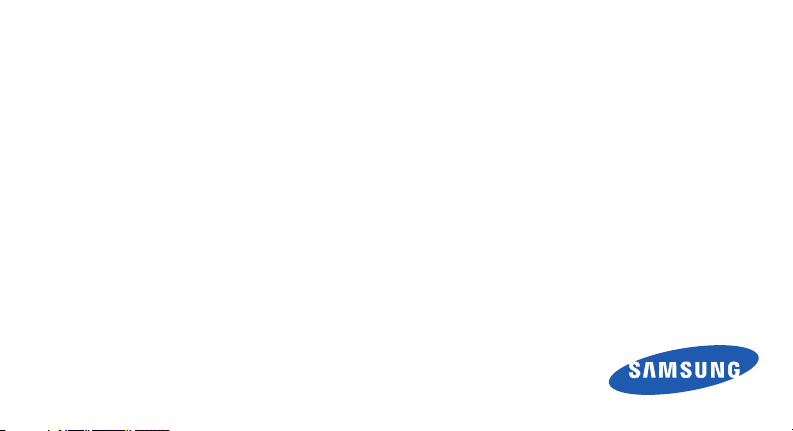
SCH-W699
user manual
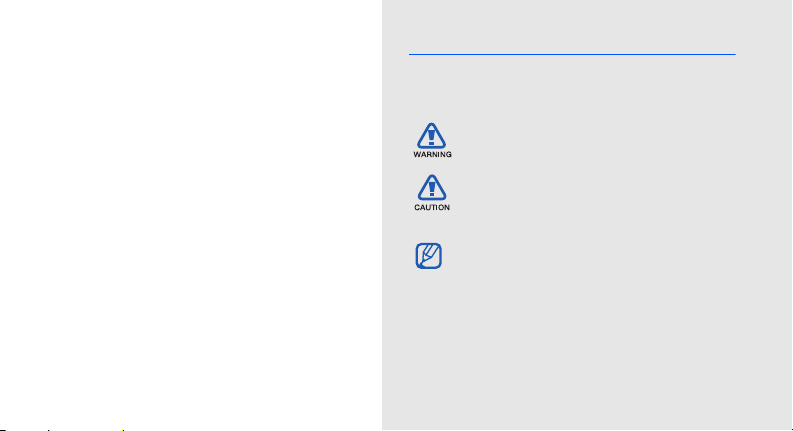
using this
manual
This user manual has been specially designed to
guide you through the functions and features of your
“assembling and preparing your mobile phone,”
ii
mobile phone. To get started quickly,
refer to “introducing your mobile phone,”
and “using basic functions.”
Instructional icons
Before you start, familiarise yourself with the icons
you will see in this manual:
Warning
—situations that could cause
injury to yourself or others
Caution
—situations that could cause
damage to your phone or other
equipment
Note
—notes, usage tips, or additional
information
X
Refer to
—pages with related information;
X
for example:
page 12”)
p.12 (represents “see
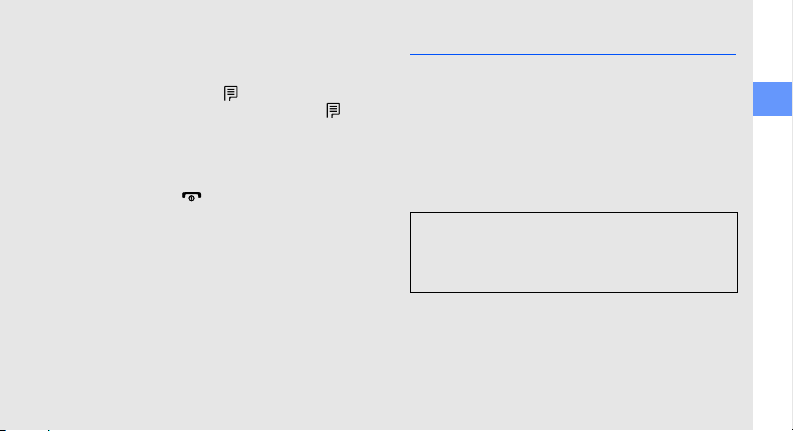
→
[ ]
< >
Followed by
menus you must select to perform a step;
for example: Tap → Messages →
Write new message (represents ,
followed by Messages, followed by Write
new message)
Square brackets
example: [ ] (represents the Power/
Menu exit key)
Angled brackets
different functions at each screen; for
example: <OK> (represents the OK
softkey)
—the order of options or
—phone keys; for
—softkeys that control
Copyright information
Rights to all technologies and products that
comprise this device are the property of their
respective owners:
®
• Bluetooth
Bluetooth SIG, Inc. worldwide—Bluetooth QD
ID: B0XXXXX.
Licensed by QUALCOMM Incorporated under one or
more of the following Patents.
U.S Patent No. 4,901,307 5,056,109 5,099,204
5,101,501 5,103,459 5,107,225
5,109,390
is a registered trademark of the
using this manual
iii
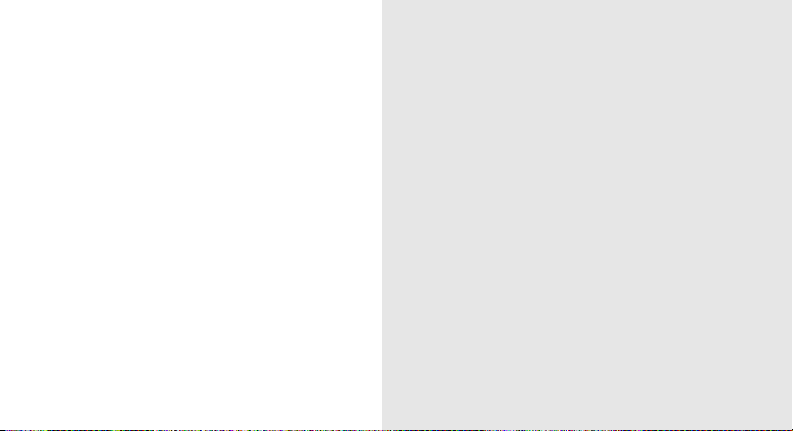
safety and usage information 2
Safety warnings ..........................................2
contents
iv
Safety precautions ......................................4
Important usage information .......................7
introducing your mobile phone 10
Unpack .....................................................10
Phone layout .............................................11
Keys .........................................................12
Display ......................................................13
Quick access icons in Idle mode ...............14
Icons .........................................................14
assembling and preparing your mobile
phone 16
Install the battery .......................................16
Charge the battery ....................................18
Insert a memory card (optional) ................. 19
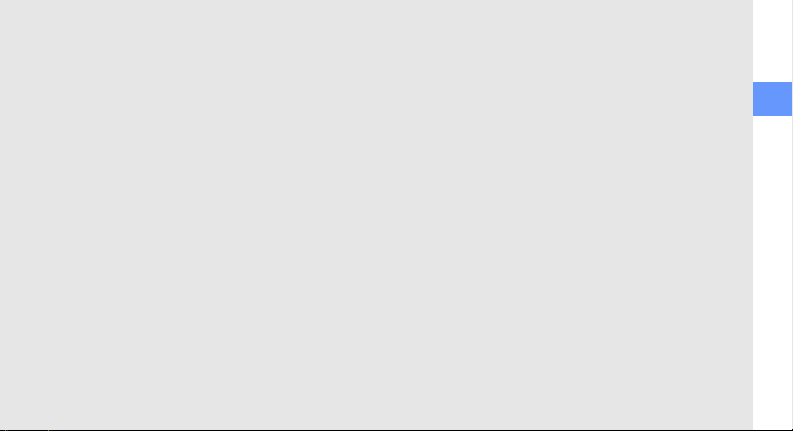
using basic functions 21
Turn your phone on and off .......................21
Access menus ..........................................22
Customise your phone ..............................22
Use basic call functions ............................ 24
Send and view messages ......................... 25
Add and find contacts ...............................28
Use basic camera functions ......................29
Listen to music .........................................30
Browse the web ........................................ 31
using advanced functions 33
Use advanced call functions ..................... 33
Use advanced Contacts functions ............35
Use advanced music functions .................36
using tools and applications 38
Use service provider services .................... 38
Use the Bluetooth wireless feature ............ 39
Activate and send an SOS message ......... 40
Record and play voice memos .................. 41
Edit images ...............................................41
Play games ...............................................44
Create and view world clocks ...................45
Set and use alarms ...................................45
Use the calculator ..................................... 46
Convert currencies or measurements ....... 46
Use the stopwatch .................................... 47
Create and view sketches .........................47
Create a text memo ..................................48
Manage your calendar ..............................48
Create a new task .....................................49
Create a timetable .................................... 49
Look up words in a dictionary ...................50
View document files .................................. 50
Access a menu by drawing a pattern ........ 51
troubleshooting a
contents
v
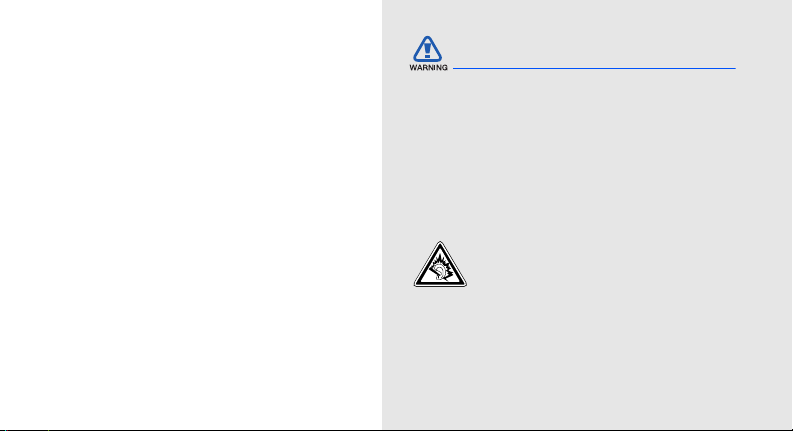
safety and
usage
information
Safety warnings
Keep your phone away from small
children and pets
Keep your phone and all accessories out of the
reach of small children or animals. Small parts may
cause choking or serious injury if swallowed.
Comply with the following precautions to avoid
dangerous or illegal situations and ensure peak
performance of your mobile phone.
2
Protect your hearing
Listening to a headset at high volumes
can damage your hearing. Use only the
minimum volume setting necessary to
hear your conversation or music.

Install mobile phones and equipment
with caution
Ensure that any mobile phones or related equipment
installed in your vehicle are securely mounted. Avoid
placing your phone and accessories near or in an air
bag deployment area. Improperly installed wireless
equipment can cause serious injury when air bags
inflate rapidly.
Handle and dispose of batteries and
chargers with care
• Use only Samsung-approved batteries and
chargers specifically designed for your phone.
Incompatible batteries and chargers can cause
serious injuries or damage to your phone.
• Never dispose of batteries in a fire. Follow all local
regulations when disposing used batteries.
• Never place batteries or phones on or in heating
devices, such as microwave ovens, stoves, or
radiators. Batteries may explode when
overheated.
• Never crush or puncture the battery. Avoid
exposing the battery to high external pressure,
which can lead to an internal short circuit and
overheating.
Avoid interference with pacemakers
Maintain a minimum of 15 cm (6 inches) between
mobile phones and pacemakers to avoid potential
interference, as recommended by manufacturers
and the independent research group, Wireless
Technology Research. If you have any reason to
suspect that your phone is interfering with a
pacemaker or other medical device, turn off the
phone immediately and contact the manufacturer of
the pacemaker or medical device for guidance.
safety and usage information
3
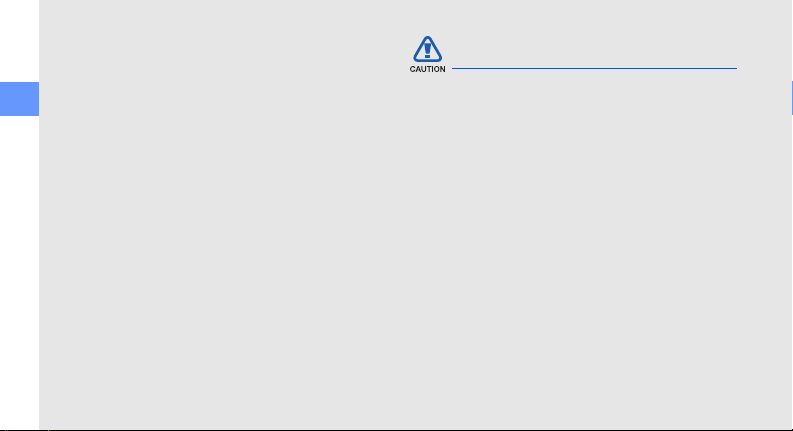
Turn off the phone in potentially
explosive environments
Do not use your phone at refuelling points (service
stations) or near fuels or chemicals. Turn off your
phone whenever directed by warning signs or
safety and usage information
instructions. Your phone could cause explosions or
fire in and around fuel or chemical storage and
transfer areas or blasting areas. Do not store or carry
flammable liquids, gases, or explosive materials in
the same compartment as the phone, its parts, or
accessories.
Reduce the risk of repetitive motion
injuries
When sending text messages or playing games on
your phone, hold the phone with a relaxed grip,
press the keys lightly, use special features that
reduce the number of keys you have to press (such
as templates and predictive text), and take frequent
breaks.
4
Safety precautions
Drive safely at all times
Avoid using your phone while driving and obey all
regulations that restrict the use of mobile phones
while driving. Use hands-free accessories to
increase your safety when possible.
Follow all safety warnings and
regulations
Comply with any regulations that restrict the use of a
mobile phone in a certain area.
Use only Samsung-approved
accessories
Using incompatible accessories may damage your
phone or cause injury.
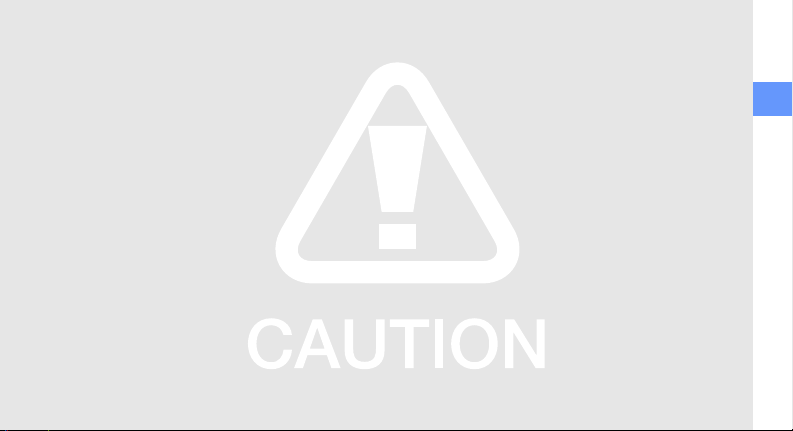
Turn off the phone near medical
equipment
Your phone can interfere with medical equipment in
hospitals or health care facilities. Follow all
regulations, posted warnings, and directions from
medical personnel.
Turn off the phone or disable the
wireless functions when in an aircraft
Your phone can cause interference with aircraft
equipment. Follow all airline regulations and turn off
your phone or switch to a mode that disables the
wireless functions when directed by airline
personnel.
Protect batteries and chargers from
damage
• Avoid exposing batteries to very cold or very hot
temperatures (below 0° C/32° F or above 45° C/
113° F). Extreme temperatures can reduce the
charging capacity and life of your batteries.
• Prevent batteries from contacting metal objects,
as this can create a connection between the +
and - terminals of your batteries and lead to
temporary or permanent battery damage.
• Never use a damaged charger or battery.
Handle your phone carefully and
sensibly
• Do not allow your phone to get wet—liquids can
cause serious damage. Do not handle your
phone with wet hands. Water damage to your
phone can void your manufacturer’s warranty.
safety and usage information
5
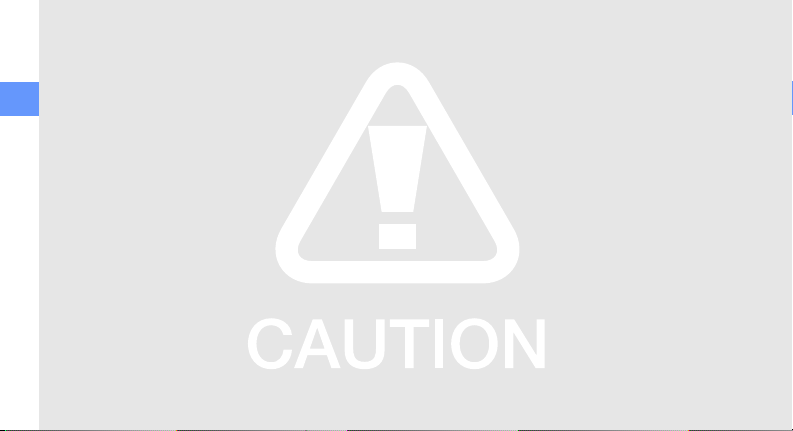
• Avoid using or storing your phone in dusty, dirty
areas to prevent damage to moving parts.
• Your phone is a complex electronic device—
protect it from impacts and rough handling to
avoid serious damage.
safety and usage information
• Do not paint your phone, as paint can clog
moving parts and prevent proper operation.
• Avoid using the phone’s camera flash or light
close to the eyes of children or animals.
• Your phone and memory cards may be damaged
by exposure to magnetic fields. Do not use
carrying cases or accessories with magnetic
closures or allow your phone to come in contact
with magnetic fields for extended periods of time.
6
Avoid interference with other electronic
devices
Your phone emits radio frequency (RF) signals that
may interfere with unshielded or improperly shielded
electronic equipment, such as pacemakers, hearing
aids, medical devices, and other electronic devices
in homes or vehicles. Consult the manufacturers of
your electronic devices to solve any interference
problems you experience.
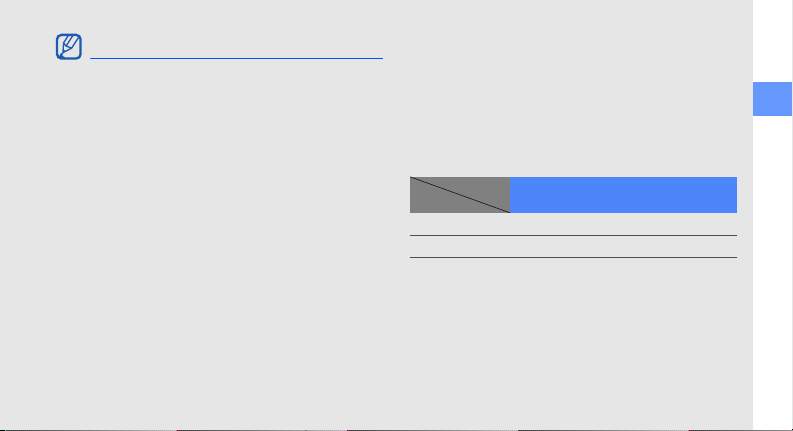
Important usage information
Use your phone in the normal position
Avoid contact with your phone’s internal antenna.
Allow only qualified personnel to service
your phone
Allowing unqualified personnel to service your phone
may result in damage to your phone and will void
your warranty.
Ensure maximum battery and charger
life
• Avoid charging batteries for more than a week, as
overcharging may shorten battery life.
• Over time, unused batteries will discharge and
must be recharged before use.
• Disconnect chargers from power sources when
not in use.
• Use batteries only for their intended purpose.
Maximum battery life
This information is based on fully charged batteries.
CDMA
Battery
Time
Talk t i m e
Standby time
1. Criterion for Measuring Time: The talk time is mea sured with an input
level of +10dBm, Voice Rate Half.
Standard battery (XXXX mAh)
1
about X hours about X hours
about X hours about X hours
safety and usage information
7
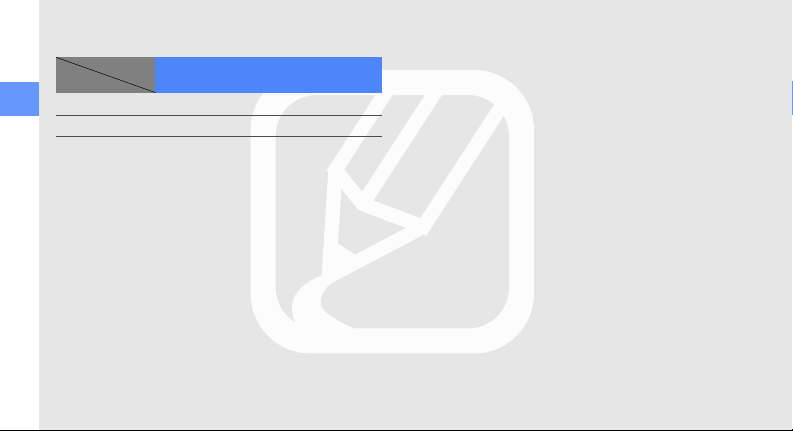
GSM
Battery
Standard battery (XXXX mAh)
about X hours about X hours
about X hours about X hours
safety and usage information
Time
Talk t i m e
Standby time
Depending on how you use your phone, actual
operation time may vary and may be shorter than
declared. Standby time will be reduced in the
following conditions:
• When you use the additional features on your
phone such as writing and storing messages,
playing games, and connecting to the internet
• If you are frequently out of the service area
• If you are out of the service area for a long period
of time
• If you use Talk mode repeatedly
8
Handle SIM cards and memory cards
with care
• Do not remove a card while the phone is
transferring or accessing information, as this
could result in loss of data and/or damage to the
card or phone.
• Protect cards from strong shocks, static
electricity, and electrical noise from other devices.
• Frequent writing and erasing will shorten the life
span of memory cards.
• Do not touch gold-coloured contacts or terminals
with your fingers or metal objects. If dirty, wipe the
card with a soft cloth.
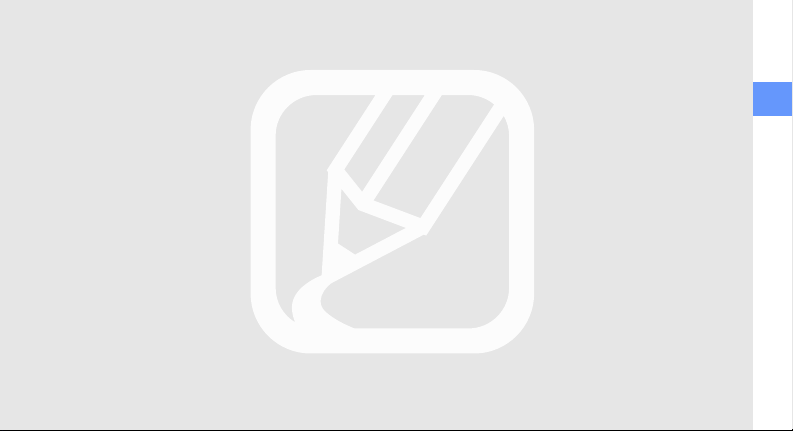
Ensure access to emergency services
Emergency calls from your phone may not be
possible in some areas or circumstances. Before
travelling in remote or undeveloped areas, plan an
alternate method of contacting emergency services
personnel.
safety and usage information
9
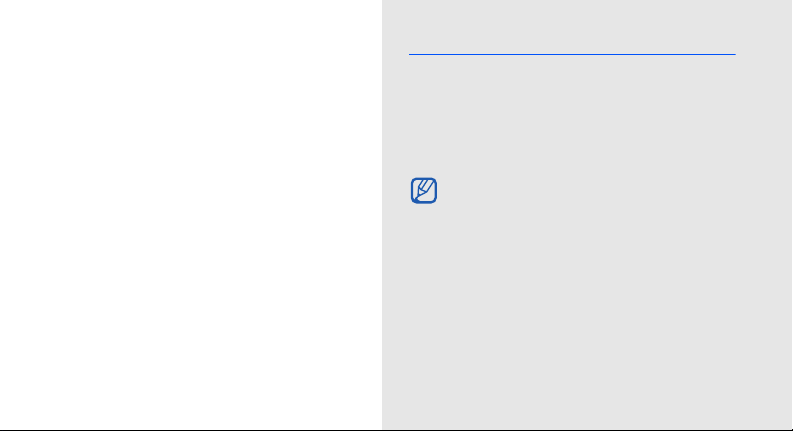
introducing your
mobile phone
In this section, learn about your mobile phone’s
layout, keys, display, and icons.
10
Unpack
Check your product box for the following items:
• Mobile phone
• Battery
• Travel adapter (charger)
•User manual
• The items supplied with your phone may vary
depending on the software and accessories
available in your region or offered by your
service provider.
You can obtain additional accessories from
your local Samsung dealer.
• Use only Samsung-approved software.
Pirated or illegal software may cause damage
or malfunctions that are not covered by
manufacturer's warranty.
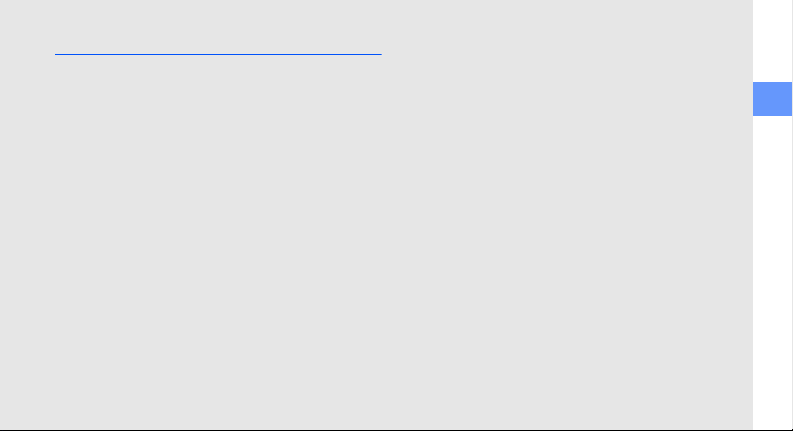
Phone layout
The front of your phone includes the following keys
and features:
The rear of your phone includes the following keys
and features:
introducing your mobile phone
11
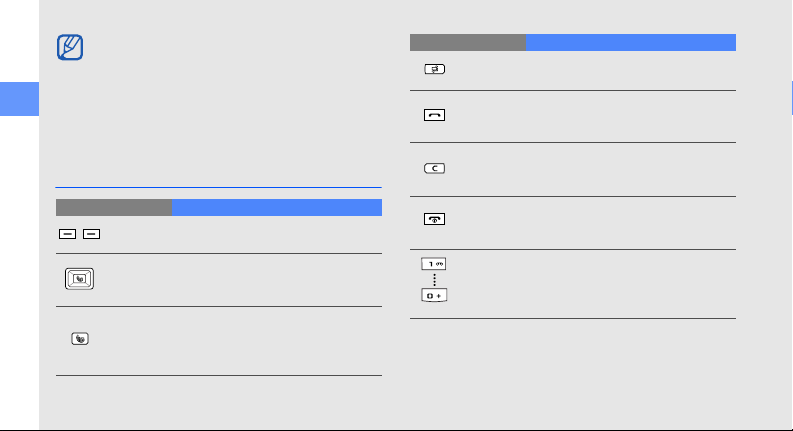
You can lock the exposed keys and touch
screen to prevent you from accidentally
pressing them. To lock, press down [
To unlock these keys and screen, press up
HOLD
introducing your mobile phone
[
keys will be locked automatically after the
display turns off.
Keys
Key Function
Softkeys
4-way
navigation
Web
access/
Confirm
12
HOLD
].
]. When the auto keypad lock is on, the
Perform actions indicated at the
bottom of the display
In Idle mode, access user-defined
menus (left/right/up/down); In Menu
mode, scroll through menu options
In Idle mode, launch the web
browser; In Menu mode, select the
highlighted menu option or confirm
an input
Key Function
Network
selection
Dial
Delete
Power/
Menu exit
Alphanumeric
In Idle mode, access the Network
selection menu
Make or answer a call; In Idle mode,
retrieve recently dialled, missed, or
received numbers
Delete characters in an application; In
Menu mode, return the display to the
previous menu level
Turn the phone on and off (press and
hold); End a call; In Menu mode,
cancel input and return to Idle mode
Enter numbers, letters and special
characters; In Idle mode, press and
hold [1] to access voice mails and [0]
to enter an international call prefix

Key Function
Special
function
Volume
HOLD
Camera
Enter special characters or perform
special functions; In Idle mode, press
and hold [ ] for the Silent mode;
Press and hold [ ] to enter a pause
between numbers
Adjust the phone’s volume
Lock or unlock the keys and screen
Turn on the camera (press and hold);
In Camera mode, take a photo or a
record a video; During a call, record a
call conversation (press and hold)
Display
Your phone’s display consists of three areas:
Icon line
Displays various icons
Text and graphic area
Displays messages,
instructions, and information
you enter
Softkey line
Displays the current actions
assigned to each softkey
introducing your mobile phone
13
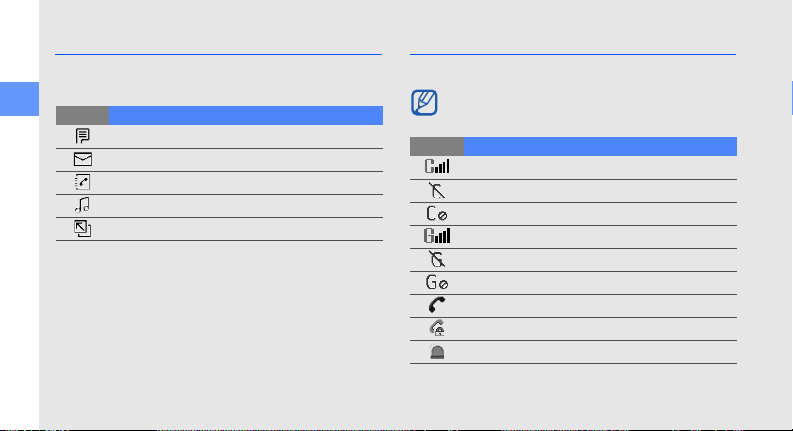
Quick access icons in Idle mode
Learn to access popular menus with the icons in Idle
mode.
Icon Function
introducing your mobile phone
14
Access the menu screen
Access the Messages menu
Access the contact list
Access the music player
Access the smart screen
Icons
Learn about the icons that appear on your display.
You can access the corresponding menus or
features by tapping the icons.
Icon Definition
Signal strength in CDMA network
No service available in CDMA network
Inactive UIM card or no UIM card inserted
Signal strength in GSM network
No service available in GSM network
Inactive SIM card or no SIM card inserted
Call in progress
Restriction activated
SOS message feature activated
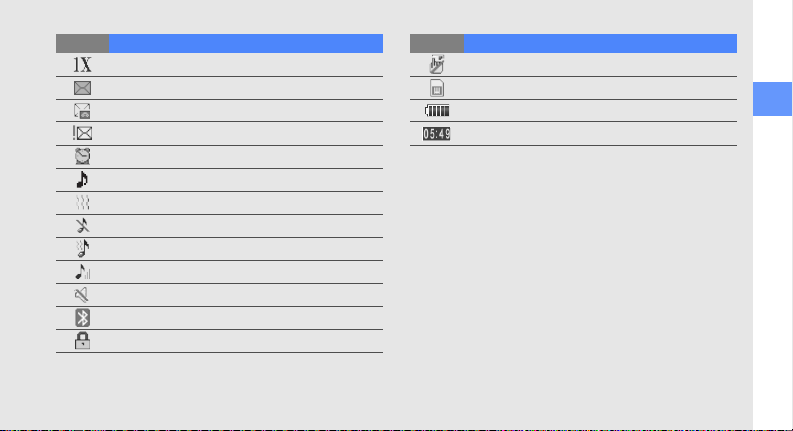
Icon Definition
Transferring data via 1X network
New text message (SMS)
New voice message
New urgent message
Alarm activated
Ringer mode: ringer only
Ringer mode: vibration
Ringer mode: silent
Ringer mode: ring after vibration
Ringer mode: increasing
Silent mode
Bluetooth activated
Phone locked
activated
Icon Definition
Touch screen and keys locked
Memory card inserted
Battery power level
Current time
introducing your mobile phone
15
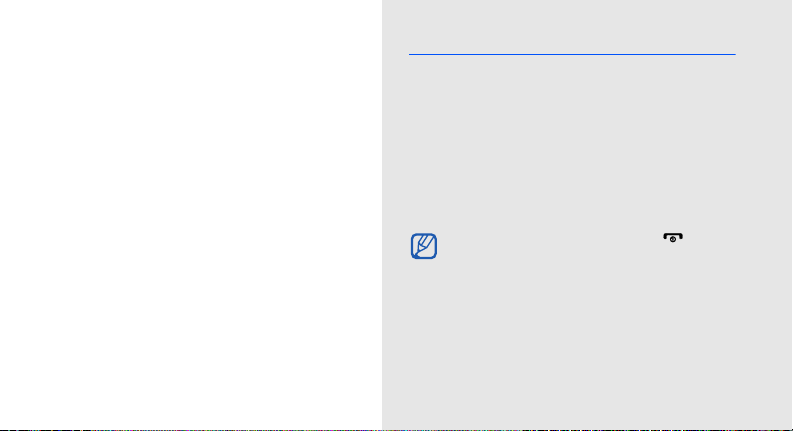
assembling and
preparing your
mobile phone
Get started by assembling and setting up
your mobile phone for its first use.
16
Install the battery
1. Remove the battery cover.
If the phone is on, press and hold [ ] to turn
it off.

2. Insert the UIM and SIM card. 3. Insert the battery.
4. Replace the battery cover.
• Place the UIM and SIM card in the phone
with the gold-coloured contacts facing down.
• Use the right slot for the UIM or SIM card.
Use the left slot for the UIM card only.
assembling and preparing your mobile phone
17
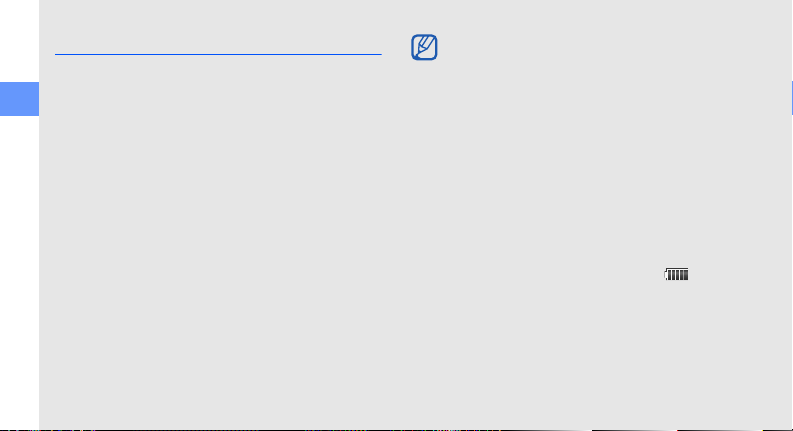
Charge the battery
Before using the phone for the first time, you must
charge the battery.
1. Open the cover to the multifunction jack on the
assembling and preparing your mobile phone
side of the phone.
2. Plug the small end of the travel adapter into the
multifunction jack.
18
Improperly connecting the travel adapter can
cause serious damage to the phone. Any
damages by misuse are not covered by the
warranty.
3. Plug the large end of the travel adapter into a
power outlet.
4. When the battery is fully charged (the icon is
no longer moving), unplug the travel adapter from
the power outlet.
travel
5. Unplug the
6. Close the cover to the multifunction jack.
adapter from the phone.
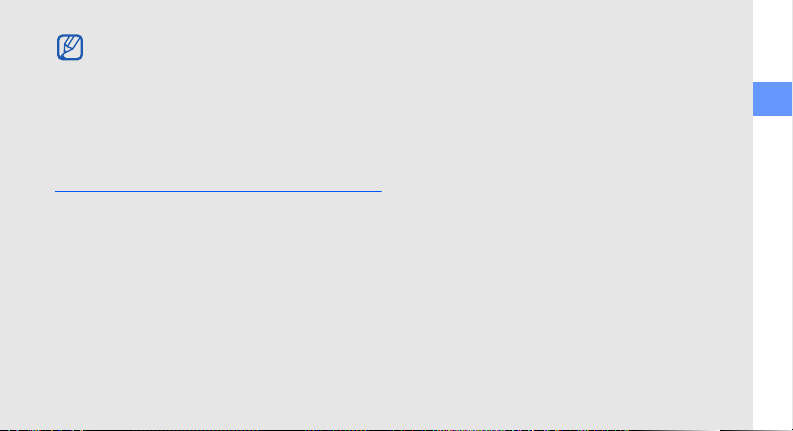
When your battery is low, the phone will emit a
warning tone and a low battery message. The
battery icon will also be empty and blinking. If
the battery level becomes too low, the phone
will automatically power off. Recharge your
battery to continue using your phone.
Insert a memory card (optional)
To store additional multimedia files, you must insert a
memory card. Your phone accepts microSD
memory cards of up to 4 GB (depending on memory
card manufacturer and type).
1. Remove the battery cover.
2. Remove the battery.
TM
3. Unlock the memory card cover.About the low battery indicator
assembling and preparing your mobile phone
19
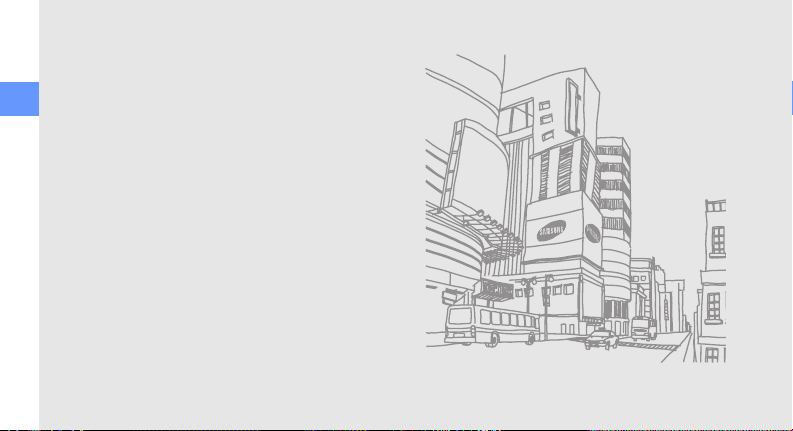
4. Lift the memory card cover and insert a memory
card with the label side facing up.
assembling and preparing your mobile phone
5. Close and lock the memory card cover.
20
