Samsung SCH-W259 User Manual

SCH-W259
user manual
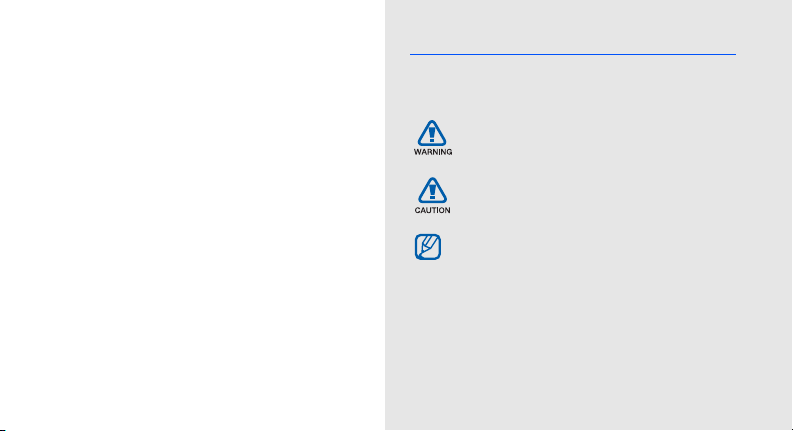
using this
manual
This user manual has been specially designed to
guide you through the functions and features of your
mobile phone. To get started quickly,
refer to “introducing your mobile phone,”
“assembling and preparing your mobile phone,”
and “using basic functions.”
ii
Instructional icons
Before you start, familiarise yourself with the icons
you will see in this manual:
Warnin g
—situations that could cause
injury to yourself or others
Caution
—situations that could cause
damage to your phone or other equipment
Note
—notes, usage tips, or additional
information
X
Refer to
—pages with related information;
for example: X p.12 (represents “see page
12”)
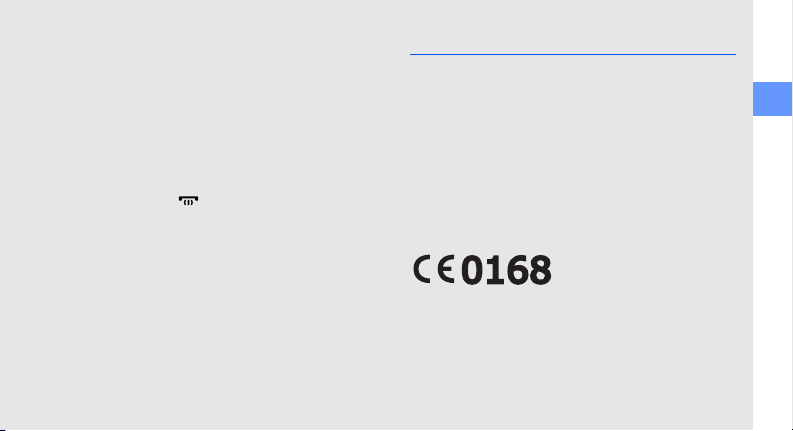
→
Followed by
menus you must select to perform a step;
for example: In Menu mode, select
Messages → Create new message
(represents Messages, followed by Create
new message)
[]
Square brackets
example: [ ] (represents the Power/
Menu exit key)
<>
Angled brackets
different functions at each screen; for
example: <OK> (represents the OK
softkey)
—the order of options or
—phone keys; for
—softkeys that control
Copyright information
Rights to all technologies and products that
comprise this phone are the property of their
respective owners:
• Bluetooth® is a registered trademark of the
Bluetooth SIG, Inc. worldwide
Bluetooth QD ID: B016009
• Java™ is a trademark of Sun Microsystems, Inc.
• Windows Media Player® is a registered trademark
of Microsoft Corporation.
using this manual
iii
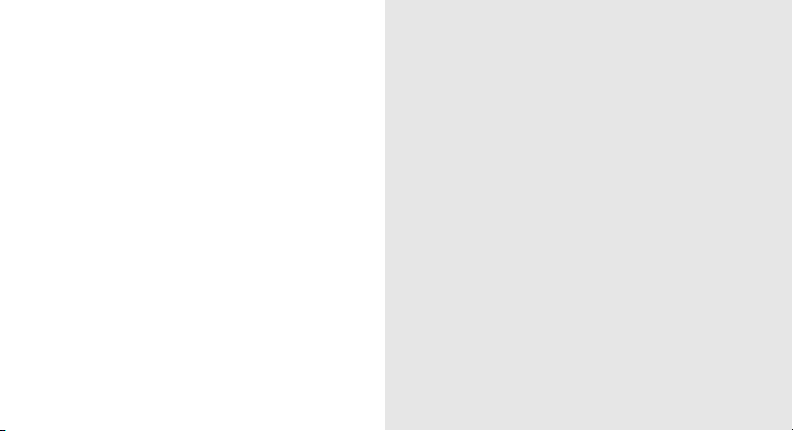
safety and usage information .................. 1
Safety warnings ..........................................1
contents
iv
Safety precautions ......................................4
Important usage information .......................6
introducing your mobile phone ............. 10
Unpack .....................................................10
Phone layout .............................................11
Keys .........................................................12
Display ......................................................13
Icons .........................................................13
assembling and preparing your mobile
phone ...................................................... 15
Install the SIM and/or UIM card
and battery ...............................................15
Charge the battery ....................................17
Insert a memory card (optional) ................. 18
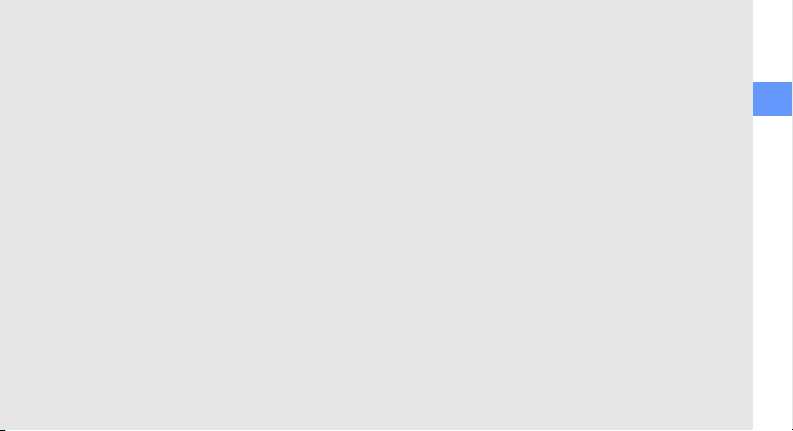
using basic functions ............................ 20
Turn your phone on and off .......................20
Access menus ..........................................21
Customise your phone ..............................22
Manage your SIM or UIM cards ................24
Use basic call functions ............................ 25
Send and view messages ......................... 26
Add and find contacts ...............................29
Use basic camera functions ......................30
Listen to music .........................................31
Browse the web ........................................ 33
using advanced functions ..................... 34
Use advanced call functions ..................... 34
Use advanced phonebook functions ......... 38
Use advanced messaging functions .......... 39
Use advanced camera functions ............... 40
Use advanced music functions ................. 43
using tools and applications ................. 46
Use the Bluetooth wireless feature ............ 46
Use the dial-up network feature ................48
Activate and send an SOS message ......... 49
Record and play voice memos .................. 50
Edit images ...............................................50
Print images .............................................. 52
Use Java-powered games and
applications .............................................. 53
Shake and play ......................................... 54
Create world clocks ..................................54
Set and use alarms ................................... 55
Use the calculator ..................................... 56
contents
v
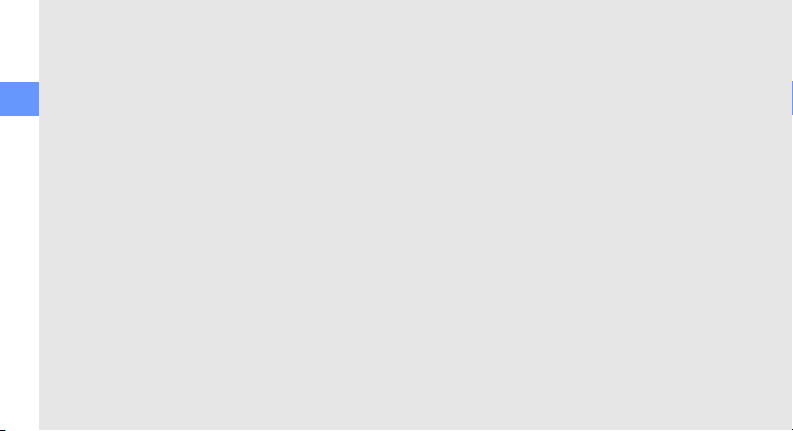
Convert currencies or measurements ........56
Set a countdown timer ..............................56
Use the stopwatch ....................................57
Create a new task .....................................57
Create a text memo ..................................57
contents
Manage your calendar ..............................58
Use the mobile prayer feature ................... 59
Use SMS services .....................................59
troubleshooting ........................................ a
vi
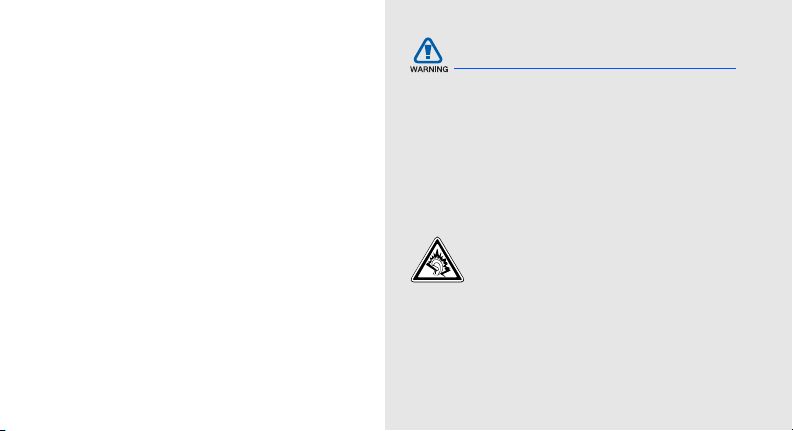
safety and
usage
information
Comply with the following precautions to avoid
dangerous or illegal situations and ensure peak
performance of your mobile phone.
Safety warnings
Keep your phone away from small
children and pets
Keep your phone and all accessories out of the
reach of small children or animals. Small parts may
cause choking or serious injury if swallowed.
Protect your hearing
Excessive exposure to sound at high
volumes can cause hearing damage.
Always turn the volume down before
plugging the earphones into an audio
source and use only the minimum volume
setting necessary to hear your
conversation or music.
1

Install mobile phones and equipment
with caution
Ensure that any mobile phones or related equipment
installed in your vehicle are securely mounted. Avoid
placing your phone and accessories near or in an air
safety and usage information
bag deployment area. Improperly installed wireless
equipment can cause serious injury when air bags
inflate rapidly.
Handle and dispose of batteries and
chargers with care
• Use only Samsung-approved batteries and
chargers specifically designed for your phone.
Incompatible batteries and chargers can cause
serious injuries or damage to your phone.
• Never dispose of batteries or phones in a fire.
Follow all local regulations when disposing of
used batteries or phones.
2
• Never place batteries or phones on or in heating
devices, such as microwave ovens, stoves, or
radiators. Batteries may explode when
overheated.
• Never crush or puncture the battery. Avoid
exposing the battery to high external pressure,
which can lead to an internal short circuit and
overheating.
Avoid interference with pacemakers
Maintain a minimum of 15 cm (6 inches) between
mobile phones and pacemakers to avoid potential
interference, as recommended by manufacturers
and the independent research group, Wireless
Technology Research. If you have any reason to
suspect that your phone is interfering with a
pacemaker or other medical device, turn off the
phone immediately and contact the manufacturer of
the pacemaker or medical device for guidance.

Turn off the phone in potentially
explosive environments
Do not use your phone at refuelling points (service
stations) or near fuels or chemicals. Turn off your
phone whenever directed by warning signs or
instructions. Your phone could cause explosions or
fire in and around fuel or chemical storage and
transfer areas or blasting areas. Do not store or carry
flammable liquids, gases, or explosive materials in
the same compartment as the phone, its parts, or
accessories.
Reduce the risk of repetitive motion
injuries
While using your phone, hold the phone with a
relaxed grip, press the keys lightly, use special
features that reduce the number of keys you have to
press (such as templates and predictive text), and
take frequent breaks.
Do not use the phone if the screen is
cracked or broken
Broken glass or acrylic could cause injury to your
hand and face. Bring the phone to a Samsung
service centre to replace the screen. Damage
caused by careless handling will void your
manufacturer’s warranty.
safety and usage information
3
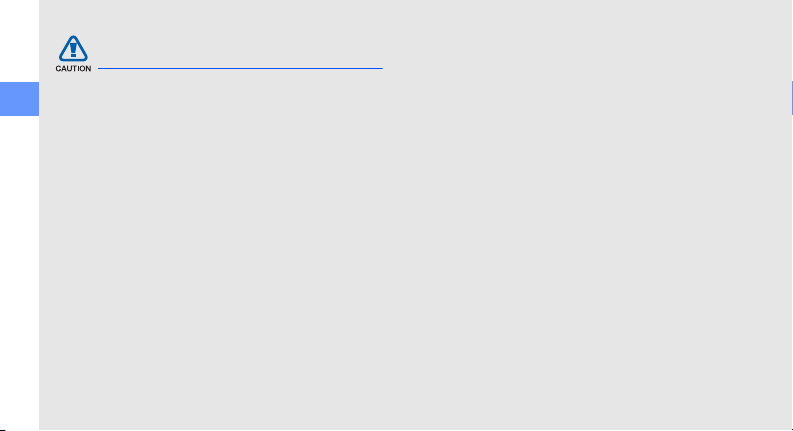
Safety precautions
Drive safely at all times
Avoid using your phone while driving and obey all
safety and usage information
regulations that restrict the use of mobile phones
while driving. Use hands-free accessories to
increase your safety when possible.
Follow all safety warnings and
regulations
Comply with any regulations that restrict the use of a
mobile phone in a certain area.
Use only Samsung-approved
accessories
Using incompatible accessories may damage your
phone or cause injury.
4
Turn off the phone near medical
equipment
Your phone can interfere with medical equipment in
hospitals or health care facilities. Follow all
regulations, posted warnings, and directions from
medical personnel.
Turn off the phone or disable the
wireless functions when in an aircraft
Your phone can cause interference with aircraft
equipment. Follow all airline regulations and turn off
your phone or switch to a mode that disables the
wireless functions when directed by airline
personnel.

Protect batteries and chargers from
damage
• Avoid exposing batteries to very cold or very hot
temperatures (below 0° C/32° F or above 45° C/
113° F). Extreme temperatures can reduce the
charging capacity and life of your batteries.
• Prevent batteries from contacting metal objects,
as this can create a connection between the +
and - terminals of your batteries and lead to
temporary or permanent battery damage.
• Never use a damaged charger or battery.
Handle your phone carefully and
sensibly
• Do not disassemble your phone due to a risk of
electric shock.
• Do not allow your phone to get wet—liquids can
cause serious damage and will change the colour
of the label that indicates water damage inside the
phone. Do not handle your phone with wet
hands. Water damage to your phone can void
your manufacturer’s warranty.
• Avoid using or storing your phone in dusty, dirty
areas to prevent damage to moving parts.
• Your phone is a complex electronic device—
protect it from impacts and rough handling to
avoid serious damage.
• Do not paint your phone, as paint can clog
moving parts and prevent proper operation.
safety and usage information
5
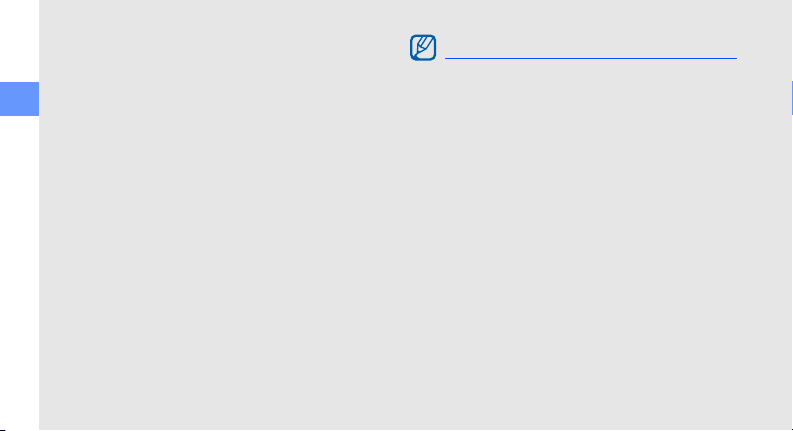
• Avoid using the phone’s camera flash or light
close to the eyes of children or animals.
• Your phone and memory cards may be damaged
by exposure to magnetic fields. Do not use
carrying cases or accessories with magnetic
safety and usage information
closures or allow your phone to come in contact
with magnetic fields for extended periods of time.
Avoid interference with other electronic
devices
Your phone emits radio frequency (RF) signals that
may interfere with unshielded or improperly shielded
electronic equipment, such as pacemakers, hearing
aids, medical devices, and other electronic devices
in homes or vehicles. Consult the manufacturers of
your electronic devices to solve any interference
problems you experience.
6
Important usage information
Use your phone in the normal position
Avoid contact with your phone’s internal antenna.
Allow only qualified personnel to service
your phone
Allowing unqualified personnel to service your phone
may result in damage to your phone and will void
your warranty.
Ensure maximum battery and charger
life
• Avoid charging batteries for more than a week, as
overcharging may shorten battery life.
• Over time, unused batteries will discharge and
must be recharged before use.
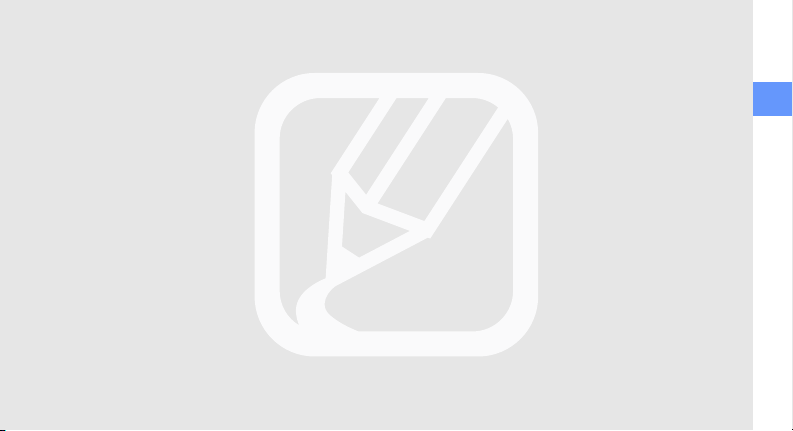
• Disconnect chargers from power sources when
not in use.
• Use batteries only for their intended purpose.
Handle SIM cards and memory cards
with care
• Do not remove a card while the phone is
transferring or accessing information, as this
could result in loss of data and/or damage to the
card or phone.
• Protect cards from strong shocks, static
electricity, and electrical noise from other devices.
• Frequent writing and erasing will shorten the life
span of memory cards.
• Do not touch gold-coloured contacts or terminals
with your fingers or metal objects. If dirty, wipe the
card with a soft cloth.
Ensure access to emergency services
Emergency calls from your phone may not be
possible in some areas or circumstances. Before
travelling in remote or undeveloped areas, plan an
alternate method of contacting emergency services
personnel.
Specific Absorption Rate (SAR)
certification information
Your phone conforms to U.S. Federal
Communications Commission (FCC) standards that
limit human exposure to radio frequency (RF) energy
emitted by radio and telecommunications
equipment. These standards prevent the sale of
mobile phone that exceed a maximum exposure
level (known as the Specific Absorption Rate, or
SAR) of 1.6 W/kg.
safety and usage information
7
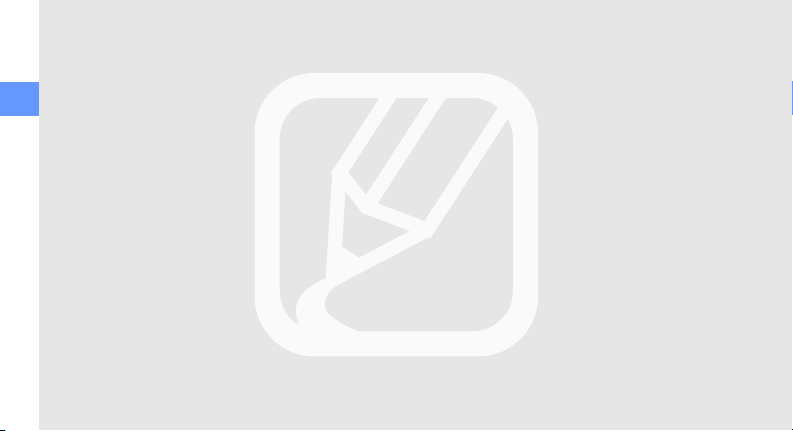
In normal use, the actual SAR is likely to be much
lower, as the phone has been designed to emit only
the RF energy necessary to transmit a signal to the
nearest base station. By automatically emitting lower
levels when possible, your phone reduces your
safety and usage information
overall exposure to RF energy.
The FCC has granted an Equipment Authorization for
this model phone based on the compliance of all
reported SAR levels with the FCC RF exposure
guidelines. The authorisation can be found on the
FCC Office of Engineering and Technology website
at http://www.fcc.gov/oet/ea (search for grantee
code A3L and product code SCHW259).
8
Disclaimer
Some contents and services accessible through this
device belong to third parties and are protected by
copyright, patent, trademark and/or other intellectual
property laws. Such content and services are
provided solely for your personal noncommercial
use. You may not use any content or services in a
manner that has not been authorised by the content
owner or service provider. Without limiting the
foregoing, unless expressly authorised by the
applicable content owner or service provider, you
may not modify, copy, republish, upload, post,
transmit, translate, sell, create derivative works,
exploit, or distribute in any manner or medium any
content or services displayed through this device.
“THIRD PARTY CONTENT AND SERVICES ARE
PROVIDED "AS IS." SAMSUNG DOES NOT
WARRANT CONTENT OR SERVICES SO
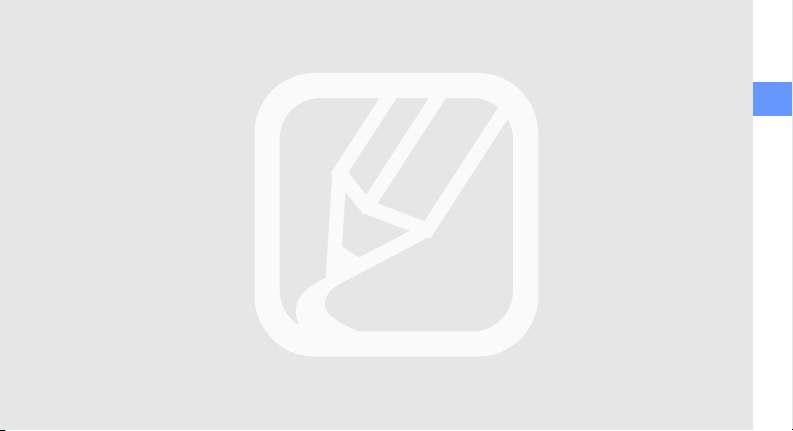
PROVIDED, EITHER EXPRESSLY OR IMPLIEDLY,
FOR ANY PURPOSE. SAMSUNG EXPRESSLY
DISCLAIMS ANY IMPLIED WARRANTIES,
INCLUDING BUT NOT LIMITED TO, WARRANTIES
OF MERCHANTABILITY OR FITNESS FOR A
PARTICULAR PURPOSE. SAMSUNG DOES NOT
GUARANTEE THE ACCURACY, VALIDITY,
TIMELINESS, LEGALITY, OR COMPLETENESS OF
ANY CONTENT OR SERVICE MADE AVAILABLE
THROUGH THIS DEVICE AND UNDER NO
CIRCUMSTANCES, INCLUDING NEGLIGENCE,
SHALL SAMSUNG BE LIABLE, WHETHER IN
CONTRACT OR TORT, FOR ANY DIRECT,
INDIRECT, INCIDENTAL, SPECIAL OR
CONSEQUENTIAL DAMAGES, ATTORNEY FEES,
EXPENSES, OR ANY OTHER DAMAGES ARISING
OUT OF, OR IN CONNECTION WITH, ANY
INFORMATION CONTAINED IN, OR AS A RESULT
OF THE USE OF ANY CONTENT OR SERVICE BY
YOU OR ANY THIRD PARTY, EVEN IF ADVISED OF
THE POSSIBILITY OF SUCH DAMAGES."
Third party services may be terminated or interrupted
at any time, and Samsung makes no representation
or warranty that any content or service will remain
available for any period of time. Content and
services are transmitted by third parties by means of
networks and transmission facilities over which
Samsung has no control. Without limiting the
generality of this disclaimer, Samsung expressly
disclaims any responsibility or liability for any
interruption or suspension of any content or service
made available through this device.
Samsung is neither responsible nor liable for
customer service related to the content and
services. Any question or request for service relating
to the content or services should be made directly to
the respective content and service providers.
safety and usage information
9
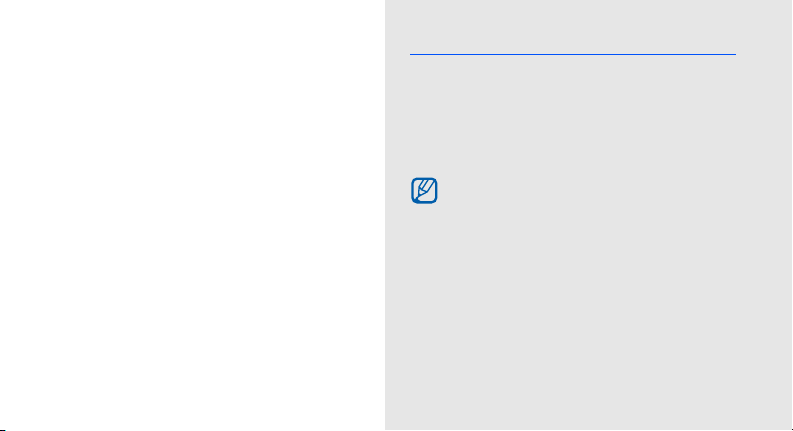
introducing your
mobile phone
In this section, learn about your mobile phone’s
layout, keys, display, and icons.
10
Unpack
Check your product box for the following items:
• Mobile phone
•Battery
• Travel adapter (charger)
•User manual
• The items supplied with your phone may vary
depending on the software and accessories
available in your region or offered by your
service provider. You can obtain additional
accessories from your local Samsung dealer.
• The supplied accessories perform best for
your phone.
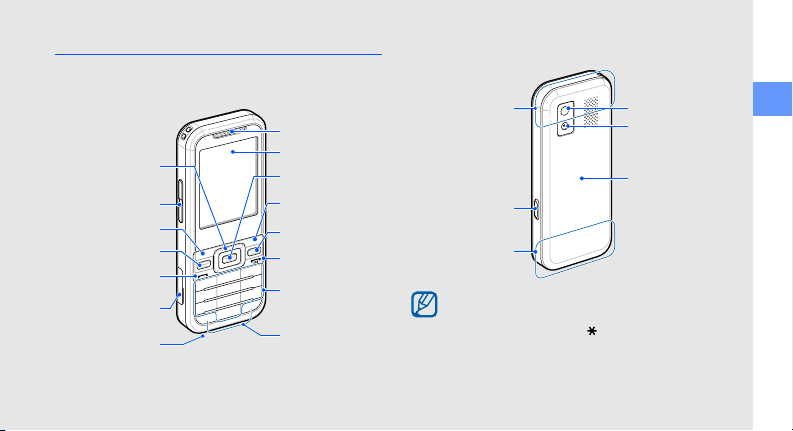
Phone layout
The front of your phone includes the following keys
and features:
Earpiece
4-way
navigation key
Volume key
Left softkey
SIM selection key
Dial key
Multifunction jack
Mouthpiece
Display
Confirm key
Right softkey
My menu key
Power/Menu
exit key
Alphanumeric
keys
Special function
keys
The rear of your phone includes the following keys
and features:
Internal antenna
Camera key
Internal antenna
Mirror
Camera lens
Battery cover
You can lock the keys to prevent any unwanted
phone operations. To lock or unlock these
keys, press and hold [ ].
When the auto keypad lock is on, the keys will
be locked automatically after the display turns
off.
introducing your mobile phone
11
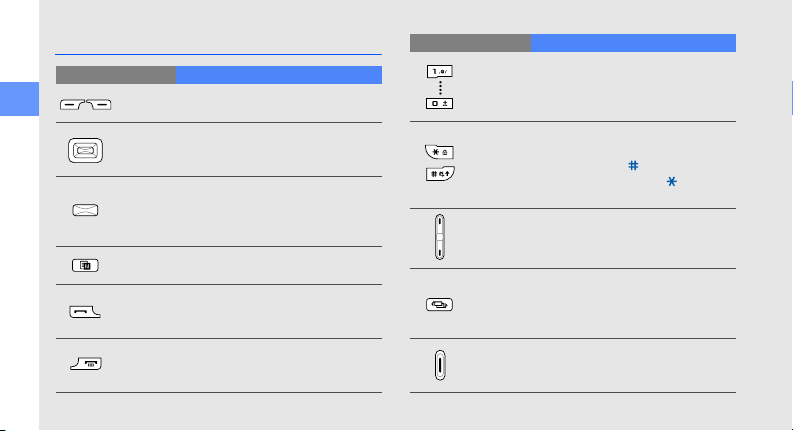
Keys
Key Function
Softkeys
introducing your mobile phone
4-way
navigation
Confirm
My menu
Dial
Power/
Menu exit
12
Perform actions indicated at the
bottom of the display
In Idle mode, access user-defined
menus (left/right/up/down); In Menu
mode, scroll through menu options
In Idle mode, launch the web
browser; In Menu mode, select the
highlighted menu option or confirm
input
In Idle mode, access My menu
mode
Make or answer a call; In Idle mode,
retrieve recently dialled, missed, or
received numbers
Turn the phone on and off (press
and hold); End a call; In Menu mode,
cancel input and return to Idle mode
Key Function
Alphanumeric
Special
function
Volu me
SIM
selection
Camera
Enter numbers, letters and special
characters; In Idle mode, press and
hold [1] to access voice mails and
[0] to enter an international call prefix
Enter special characters or perform
special functions; In Idle mode,
press and hold [ ] for the silent
profile; Press and hold [ ] to lock or
unlock the keypad
Adjust the phone’s volume
Switch between SIM and UIM card
when you make calls or send
messages; In Idle mode, access the
SIM card selection mode
In Idle mode, turn on the camera
(press and hold); In Camera mode,
take a photo or record a video
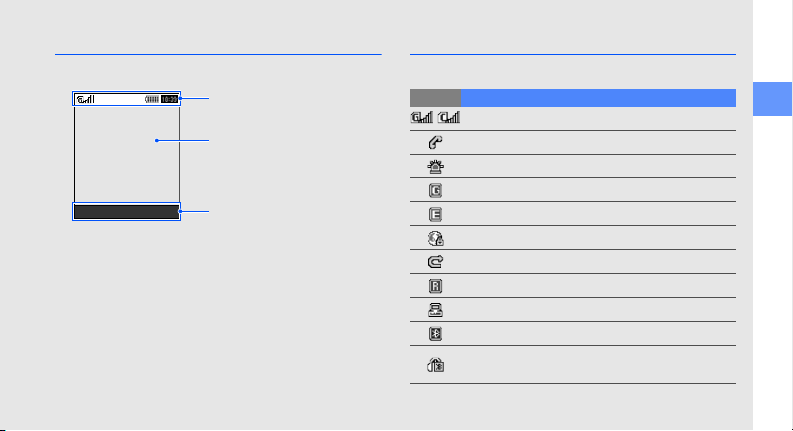
Display
Your phone’s display consists of three areas:
Icon line
Displays various icons
Text and graphic area
Displays messages,
instructions, and information
you enter
Softkey line
Displays the current actions
assigned to each softkey
Icons
Learn about the icons that appear on your display.
Icon Definition
Signal strength
/
Call in progress
SOS message feature activated
GPRS network status
EDGE network status
Connecting to secured web page
Call diverting activated
Roaming (outside of the service area)
Synchronised with PC
Bluetooth activated
Bluetooth hands-free car kit or headset
connected
introducing your mobile phone
13
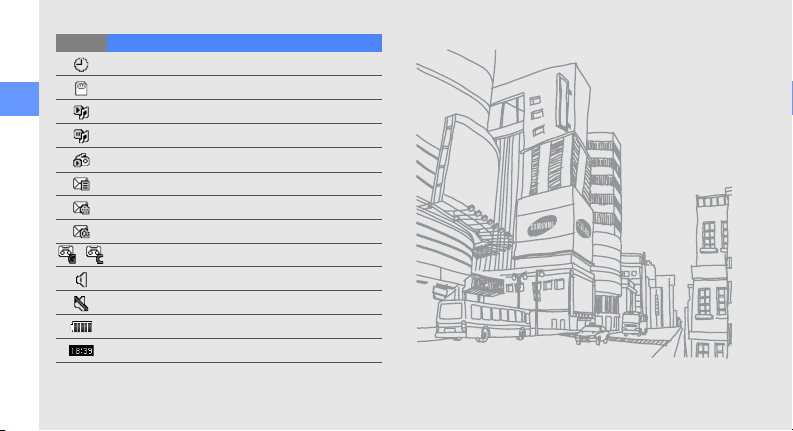
Icon Definition
introducing your mobile phone
14
Alarm activated
Memory card inserted
Music playback in progress
Music playback paused
FM radio on
New text message (SMS)
New multimedia message (MMS)
New email message
New voice mail messages
/
Normal profile activated
Silent profile activated
Battery power level
Current time
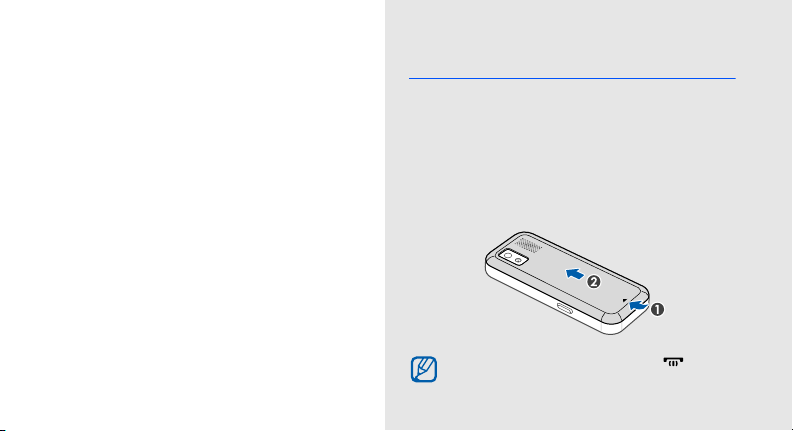
assembling and
preparing your
mobile phone
Get started by assembling and setting up your
mobile phone for its first use.
Install the SIM and/or UIM card and battery
When you subscribe to a cellular service, you will
receive a Subscriber Identity Module (SIM) card or
User Identity Module (UIM) card with subscription
details, such as your personal identification number
(PIN) and optional services.
To install the SIM and/or UIM card and battery,
1. Remove the battery cover.
If the phone is on, press and hold [ ] to turn
it off.
15
