Page 1

Verizon Wireless Juke
by Samsung
PORTABLE
All Digital
MOBILE PHONE
User Manual
Please read this manual before operating your
phone, and keep it for future reference.
Page 2
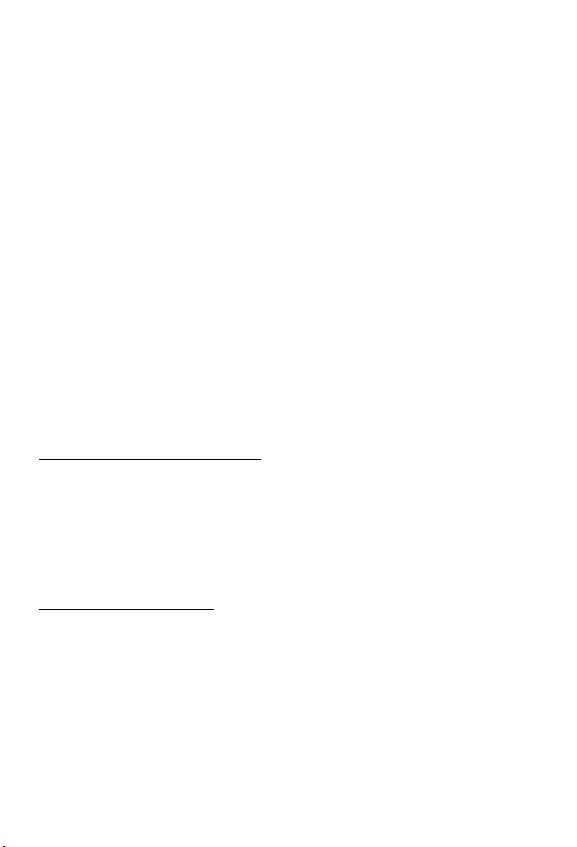
Intellectual Property
All Intellectual Property, as defined below, owned by or which is otherwise the
property of Samsung or its respective suppliers relating to the SAMSUNG Phone,
including but not limited to, accessories, parts, or software relating there to (the
“Phone System”), is proprietary to Samsung and protected under federal laws, state
laws, and international treaty provisions. Intellectual Property includes, but is not
limited to, inventions (patentable or unpatentable), patents, trade secrets,
copyrights, software, computer programs, and related documentation and other
works of authorship. You may not infringe or otherwise violate the rights secured by
the Intellectual Property. Moreover, you agree that you will not (and will not attempt
to) modify, prepare derivative works of, reverse engineer, decompile, disassemble,
or otherwise attempt to create source code from the software. No title to or
ownership in the Intellectual Property is transferred to you. All applicable rights of
the Intellectual Property shall remain with SAMSUNG and its suppliers.
Samsung Telecommunications America (STA), LLC
Headquarters: Customer Care Center:
1301 E. Lookout Drive 1000 Klein St.
Richardson, TX 75082 Plano, TX 75074
Toll Free Tel: 1.888.987.HELP (4357)
Internet Address: http://www.samsungusa.com
©
2007 Samsung Telecommunications America, LLC is a registered trademark of
Samsung Electronics America, Inc. and its related entities.
Do you have questions about your Samsung Mobile Phone?
For 24 hour information and assistance, we offer a new FAQ/ARS System
(Automated Response System) at:
www.samsungwireless.com/support
GH68-16013A
Printed in Korea
Page 3
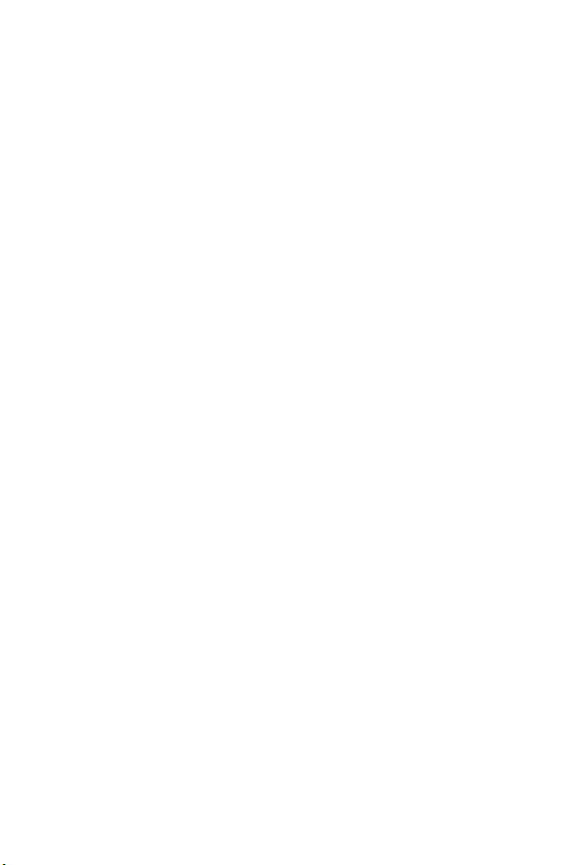
Licensed by Qualcomm Incorporated under one or more of the following patents:
U.S.
Patent No. 4, 901, 307; 5, 056, 109; 5, 099, 204; 5, 101, 501; 5, 103, 459; 5, 107,
225; 5, 109, 390.
Openwave® is a registered Trademark of Openwave, Inc.
RSA® is a registered Trademark RSA Security, Inc.
Disclaimer of Warranties; Exclusion of Liability
EXCEPT AS SET FORTH IN THE EXPRESS WARRANTY CONTAINED ON THE
WARRANTY PAGE ENCLOSED WITH THE PRODUCT, THE PURCHASER TAKES THE
PRODUCT "AS IS", AND SAMSUNG MAKES NO EXPRESS OR IMPLIED WARRANTY OF
ANY KIND WHATSOEVER WITH RESPECT TO THE PRODUCT, INCLUDING BUT NOT
LIMITED TO THE MERCHANTABILITY OF THE PRODUCT OR ITS FITNESS FOR ANY
PARTICULAR PURPOSE OR USE; THE DESIGN, CONDITION OR QUALITY OF THE
PRODUCT; THE PERFORMANCE OF THE PRODUCT; THE WORKMANSHIP OF THE
PRODUCT OR THE COMPONENTS CONTAINED THEREIN; OR COMPLIANCE OF THE
PRODUCT WITH THE REQUIREMENTS OF ANY LAW, RULE, SPECIFICATION OR
CONTRACT PERTAINING THERETO. NOTHING CONTAINED IN THE INSTRUCTION
MANUAL SHALL BE CONSTRUED TO CREATE AN EXPRESS OR IMPLIED WARRANTY
OF ANY KIND WHATSOEVER WITH RESPECT TO THE PRODUCT. IN ADDITION,
SAMSUNG SHALL NOT BE LIABLE FOR ANY DAMAGES OF ANY KIND RESULTING
FROM THE PURCHASE OR USE OF THE PRODUCT OR ARISING FROM THE BREACH OF
THE EXPRESS WARRANTY, INCLUDING INCIDENTAL, SPECIAL OR CONSEQUENTIAL
DAMAGES, OR LOSS OF ANTICIPATED PROFITS OR BENEFITS.
u470_AH23_PM_092407_F10
Page 4
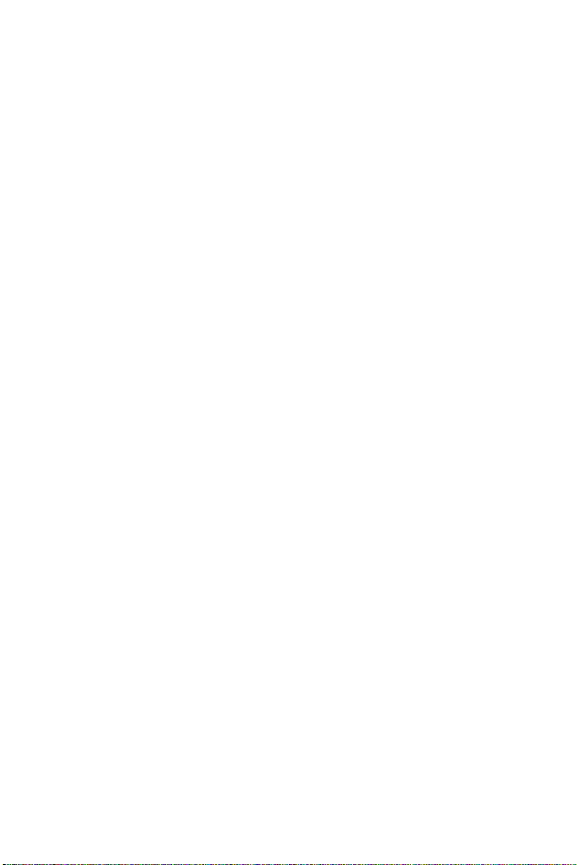
Table of Contents
Section 1: Getting Started ..........................................................................4
Understanding this User Manual ...............................................................................4
Notes and Tips ..........................................................................................................4
Turning Your Phone On and Off ................................................................................. 5
Setting Up Voicemail .................................................................................................5
Section 2: Understanding Your Phone .......................................................7
Features of Your Phone .............................................................................................7
Views of Your Phone .................................................................................................8
Command Keys ......................................................................................................13
Navigation Wheel ....................................................................................................14
Understanding the Main Screen ..............................................................................16
Battery ....................................................................................................................19
Phone Memory .......................................................................................................25
Section 3: Call Functions ..........................................................................26
Making a Call ..........................................................................................................26
Answering a Call .....................................................................................................27
Call In-progress Options .........................................................................................28
Recent Calls ...........................................................................................................29
Roaming .................................................................................................................32
TTY .........................................................................................................................33
Voice Commands .................................................................................................... 34
Section 4: Menu Navigation .....................................................................43
Menu Navigation .....................................................................................................43
Navigation Wheel Shortcuts ....................................................................................44
Menu Outline ..........................................................................................................44
Section 5: Entering Text ...........................................................................50
Changing the Text Entry Mode ................................................................................50
Entering Text Using Word Mode ..............................................................................51
Entering Characters in Abc Mode ............................................................................52
Switching to Upper and Lower Case ........................................................................52
Entering Symbols ....................................................................................................52
Entering Numbers ................................................................................................... 53
Section 6: Understanding Your Contacts .................................................54
Opening Contacts Menu ..........................................................................................54
Contacts Icons ........................................................................................................55
Adding a Contact .................................................................................................... 56
Adding Pauses ........................................................................................................ 59
Contact Groups ....................................................................................................... 60
Finding a Contacts Entry .........................................................................................63
Editing an Existing Contact Entry .............................................................................63
Deleting a Contact Entry .........................................................................................64
1
Page 5
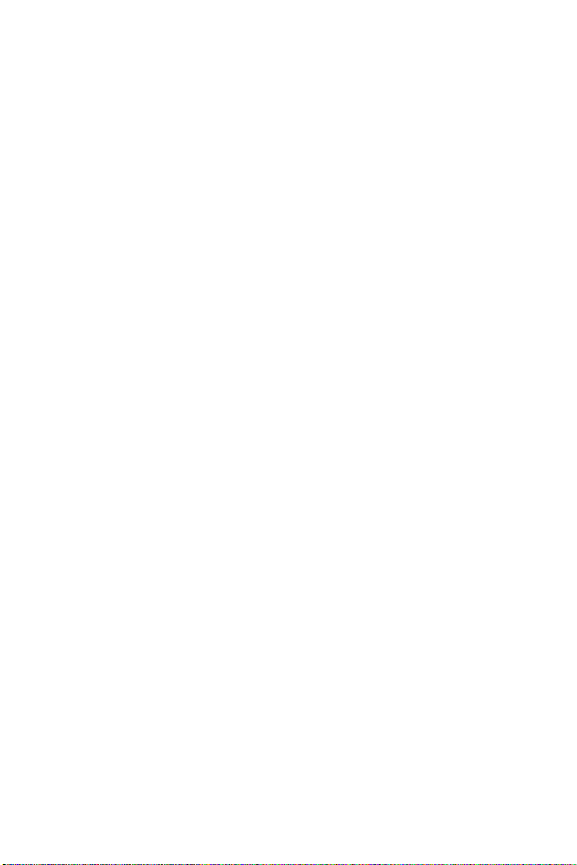
Speed Dialing .........................................................................................................64
Emergency Contacts and Your In Case of Emergency List .......................................65
My Name Card ........................................................................................................66
Section 7: Messaging .............................................................................. 68
Types of Messages .................................................................................................68
Retrieving New Messages .......................................................................................68
Creating and Sending TXT Messages ......................................................................72
Creating and Sending Picture Messages .................................................................73
Message Folders .....................................................................................................75
Changing Message Settings ....................................................................................80
Voicemail ................................................................................................................81
Mobile IM ................................................................................................................81
Section 8: Changing Your Settings ......................................................... 82
Tools ......................................................................................................................82
Bluetooth Menu ......................................................................................................83
Sounds Settings ......................................................................................................86
Display Settings ......................................................................................................88
Phone Settings ........................................................................................................92
Call Settings .........................................................................................................101
Memory ................................................................................................................104
Phone Info ............................................................................................................104
Section 9: Music .................................................................................... 105
My Music ..............................................................................................................105
Music Player .........................................................................................................107
Music Player Options ............................................................................................110
Playlist ..................................................................................................................111
Deleting Songs from the Music Player ...................................................................113
Section 10: Get It Now ........................................................................... 115
Get It Now .............................................................................................................115
Tunes & Tones ......................................................................................................116
Pictures ................................................................................................................117
Games ..................................................................................................................120
Tools on the Go .....................................................................................................120
Extras ...................................................................................................................121
Section 11: Tools .................................................................................... 122
Voice Commands ..................................................................................................122
Calculator .............................................................................................................122
Calendar ...............................................................................................................124
Alarm Clock ..........................................................................................................126
Stop Watch ...........................................................................................................128
World Clock ..........................................................................................................129
Notepad ................................................................................................................129
Table of Contents 2
Page 6
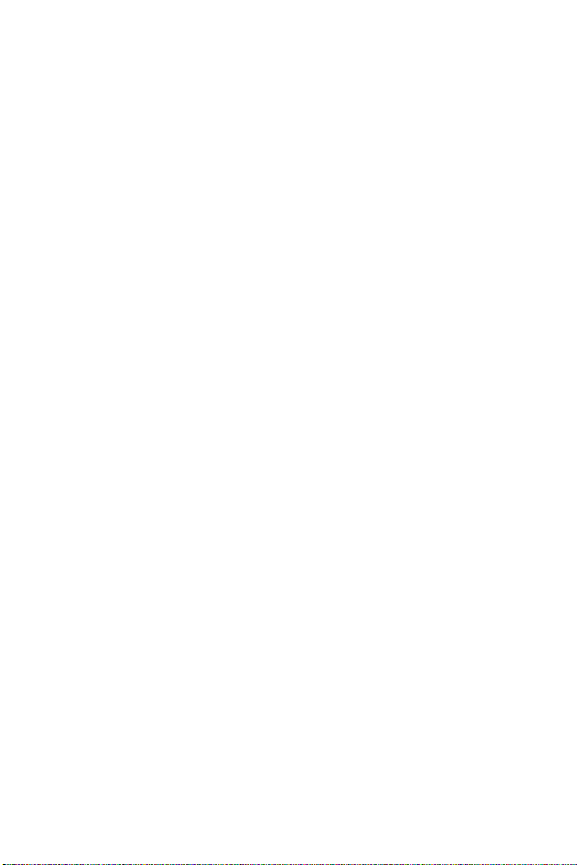
Section 12: Health and Safety Information ............................................131
Health and Safety Information ............................................................................... 131
Samsung Mobile Products and Recycling ..............................................................133
UL Certified Travel Adapter ................................................................................... 133
Consumer Information on Wireless Phones ........................................................... 133
Road Safety ..........................................................................................................140
Responsible Listening ........................................................................................... 141
Operating Environment ......................................................................................... 143
Using Your Phone Near Other Electronic Devices ...................................................143
Potentially Explosive Environments .......................................................................145
Emergency Calls ................................................................................................... 145
FCC Notice and Cautions .......................................................................................146
Other Important Safety Information .......................................................................146
Product Performance ............................................................................................147
Availability of Various Features/Ring Tones ...........................................................148
Battery Standby and Talk Time ............................................................................. 148
Battery Precautions ..............................................................................................148
Care and Maintenance .......................................................................................... 150
Section 13: Warranty Information ..........................................................151
Standard Limited Warranty ...................................................................................151
Index .........................................................................................................156
3
Page 7
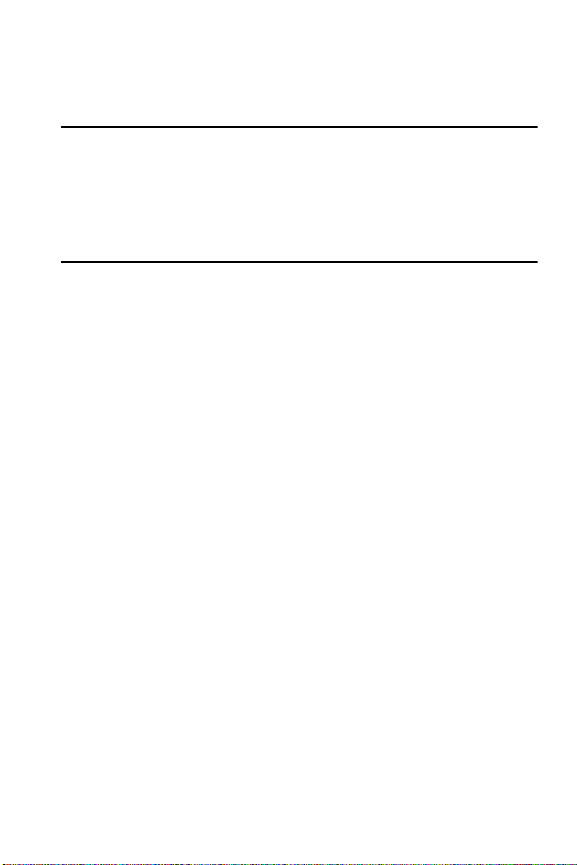
Understanding this User Manual
Section 1: Getting Started
Topics Covered
• Understanding this User Manual
• Notes and Tips
• Turning Your Phone On and Off
• Setting Up Voicemail
This section allows you to start using your phone by activating your service, setting
up your voicemail, contacting customer support, or getting an understanding of how
this manual is put together.
Understanding this User Manual
The chapters of this manual generally follow the same order as the menus and submenus in your phone. A robust index for quick reference to most features begins on
page 156.
Also included is important safety information that you should know before using your
phone. Most of this information is near the back of the manual, beginning on page
131.
Notes and Tips
Throughout this manual are icons and text that are set apart from the rest. These are
intended to point out important information, quick methods for activating features, to
define terms, and more. The definitions for these methods are as follows:
• Notes: Explain alternative options within the current feature, menu, or sub-menu.
• Tips: Provide quick or innovative methods for performing functions related to the
subject at hand.
• Important: Points out important information about the current feature that could
affect performance, or even damage your phone.
Getting Started 4
Page 8
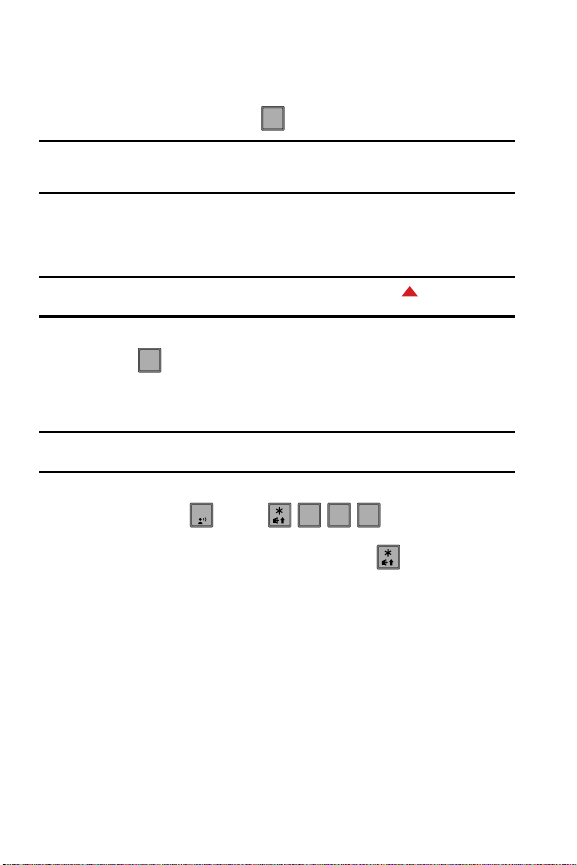
Turning Your Phone On and Off
END
END
1
8
6
sEND
Turning Your Phone On
1. Open the swivel, then press .
Note: As with any other radio-transmitting device, do not touc h the internal antenna as it affects call quality
and may cause the phone to operate at a higher power level than is necessary. The internal antenna
is located along the top on the back side of your phone.
END
2. Once the phone finds a signal, the time, date, and day appear in the
display.
3. You’re now ready to place and receive calls.
Note: If the phone is outside the Verizon Wireless coverage area the roaming icon appears in the top of
the display.
Turn Your Phone Off
䊳 Press for two or more seconds. Your phone powers off.
END
Setting Up Voicemail
Voicemail allows callers to leave voice messages, which can be retrieved any time.
Note: Once your voicemail account has been set up, you can use the Voicemail selection 5 (under the
Messaging menu) to view details of voice me ssages in your voicemail box.
Voicemail Setup
8
1.
Press and hold or press or dial your wireless
phone number from any touch-tone phone.
sEND
mno
tuv
2. When the recorded announcement begins, press to interrupt (if
applicable)
3. An easy-to-follow setup tutorial will begin. Follow the instructions to set up
your new password and record a greeting.
5
Page 9
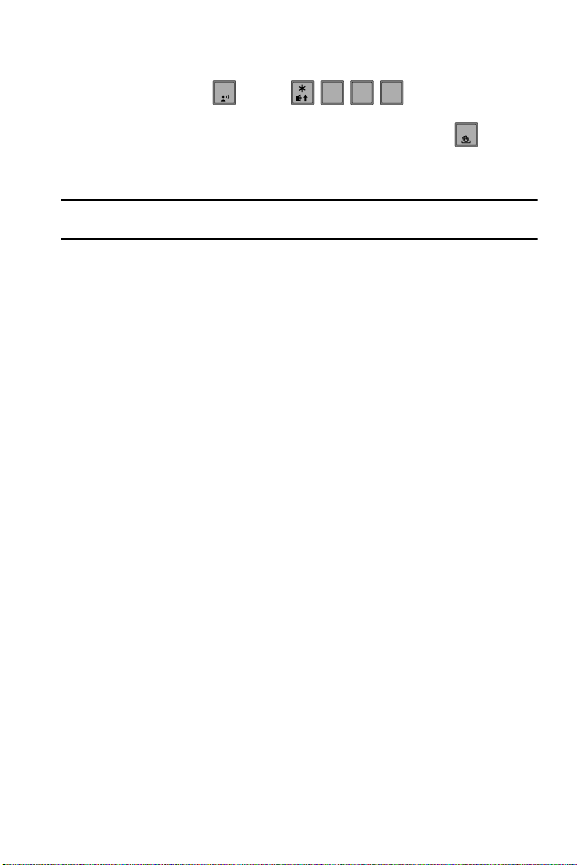
Setting Up Voicemail
1
8
6
sEND
Listen to Voicemail
8
1. Press and hold or press or dial your wireless
phone number from any touch-tone phone.
2. You are then prompted to enter your password followed by key.
sEND
mno
tuv
#
3. Follow the recorded prompts to listen to messages, change administrative
options, and so on.
Note: Airtime and long distance charges apply, IN Calling minutes do not apply to Voicemail setup or
retrievals.
Getting Started 6
Page 10
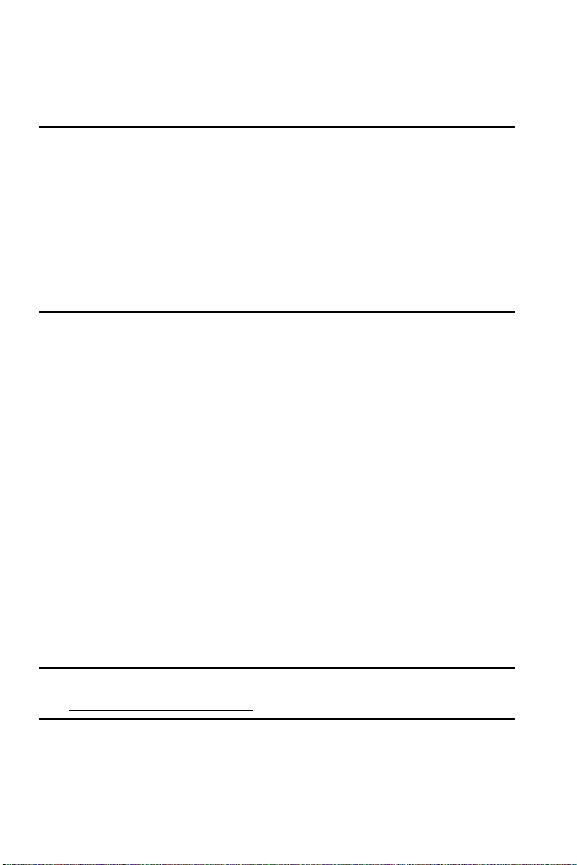
Section 2: Understanding Your Phone
Topics Covered
• Features of Your Phone
• Views of Your Phone
• Command Keys
• Understanding the Main Screen
• Battery
• Phone Memory
This section outlines key features of your phone. It also displays the screen and the
icons that are displayed when the phone is in use.
Features of Your Phone
• Domestic and international voice and text messaging service (available on
participating networks).
• Global Positioning (GPS) Technology for VZ Navigator
• Personal Organizer (Calculator, Calendar, Alarm Clock, World Clock, Stop Watch,
and Notepad)
• Messaging Services (Standard TXT Messaging, Picture Messaging, and Mobile
Instant Messenger)
• Messaging Font Size selection
• VGA Camera with Night Shot mode
• Advanced Speech Recognition
• Speakerphone
• Music Player
• Bluetooth
®
Wireless Technology **
SM
and Chaperone
SM
Note: The Juke supports the following Bluetooth profil es: A2DP, Headset, Handsfree, Serial Port, Object
Push for vCard, and Phonebook Access.The Juke does not support all Bluetooth OBEX pr ofiles. Go to
www.verizonwireless.com/bluetoothchart to check car kit and accessory compatibility.
7
Page 11

Views of Your Phone
Views of Your Phone
The following illustrations show the main elements of your phone:
How to Open and Close
While holding the closed phone with the Navigation wheel at the top, gently rotate
the top of the phone clockwise, revealing the keypad.
Closed position.
Rotate the Juke so that the
Navigation Wheel is on the top.
Rotate clockwise to open.
Rotate counter clockwise to
close.
Understanding Your Phone 8
Page 12

Open View
1. Earpiece
2. Navigation
Wheel
3. Camera Key
4. Left Soft Key
5. Send Key
6. Voicemail Key
7. Alpha-numeric Keys
8. Speakerphone
Key
9. Microphone
*Screen images simulated
16. Display*
15. Center Select
Key
14. Right Soft Key
13. End/Power Key
12. CLR Key
11. Right Special
Function Key
10. Voice Commands
Key
Features
1. Earpiece: The earpiece allows you to hear the other caller.
2. Navigation Wheel: This key allows you to scroll through the phone menu
options. In the music player, you can rotate left or right to scroll through
songs.
9
Page 13
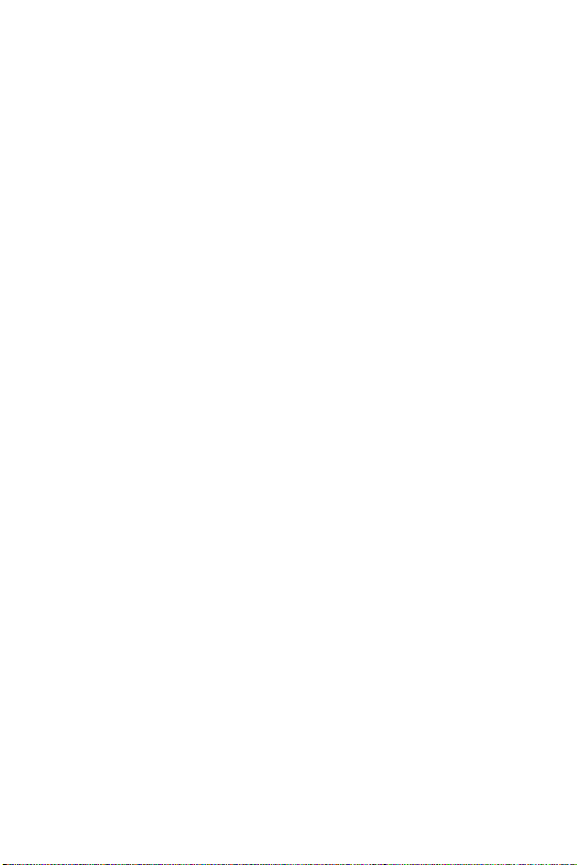
Views of Your Phone
3. Camera Key: This key allows you to activate the camera.
4. Left Soft Key: This key is used to navigate through menus and applications
by selecting the choice indicated on the lower left area of the display
screen.
5. Send Key: Allows you to place or receive a call. Press the key once from
the main screen to access the recent call log.
6. Voicemail Key: Press and hold to dial Voicemail number.
7. Alpha-numeric Keys: Use these keys to enter numbers, letters, and
characters
8. Speakerphone Key: During a call, press and hold to activate the
speakerphone.
9. Microphone: The Microphone allows the other caller to hear you clearly
when you are speaking to them.
10. Voice Commands Key: Press and hold to activate VoiceSignal
11. Right Special Function Key: Press and hold to activate/deactivate Vibrate
®
.
mode. Also press to enter special characters and perform various
functions.
12. Clear Key: Deletes characters from the display when you are in text entry
mode. Press to return to the previous menu or screen when navigating
features on your phone.
13. End/Power Key: Ends a call. If you press and hold the END key, the power
goes On or Off. When you receive an incoming call, mute the ringer and
redirect the call to voicemail.
14. Right Soft Key: This key is used to navigate through menus and
applications by selecting the choice indicated on the lower right area of the
display screen.
15. Center Select Key: Pressing when navigating through a menu accepts the
highlighted choice in a menu.
16. Display: Displays all the information needed to operate your phone. The
display shows signal and battery strength, incoming calls, messages, time,
day, and date.
Understanding Your Phone 10
Page 14

Closed View
1. Headset Jack
2. Power/
Accessory
Connector
3. Lock Key
5. Volume Key
4. Camera Lens
(located at rear)
00:20:30
My Music
Options
Because
Carol
00:09:48
11
Page 15
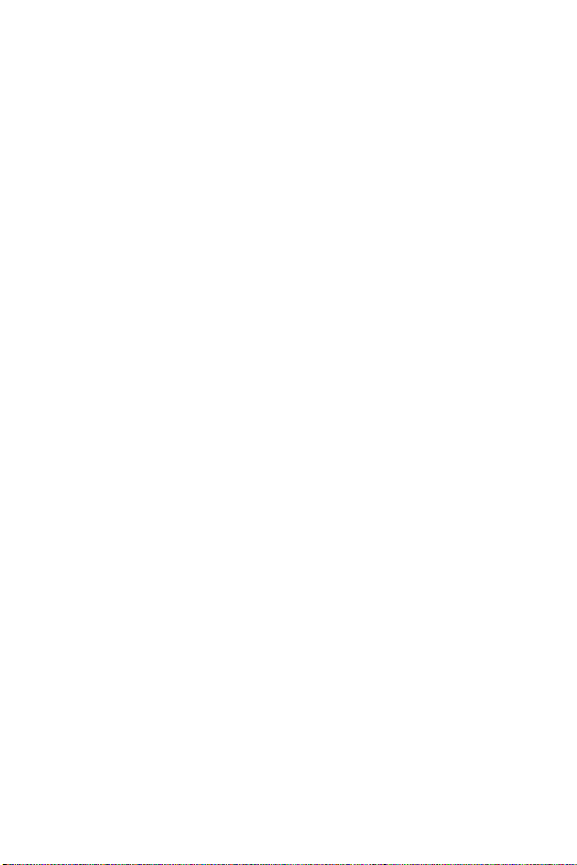
Views of Your Phone
Features
1. Headset Jack: Allows you to plug in an optional headset for safe,
convenient conversations.
2. Power/Accessory Connector: The power/accessory interface connector
is used to plug in the charging accessories and also connect any available
accessory cables to your phone.
3. Lock Key: Locks the external keys when handset is closed and the lock
key is in locked position (with red showing).
4. Camera Lens: The lens of your built-in camera.
5. Volume Key: Allows you to adjust the master volume (with the swivel
open) or adjust the voice volume during a call. To mute the ringer during an
incoming call, press the volume key up or down. When the swivel is
closed, press and hold the volume key, to activate the sub LCD backlight.
With the swivel open, press and hold the volume down key to activate
Sound Off mode/Normal mode.
Understanding Your Phone 12
Page 16
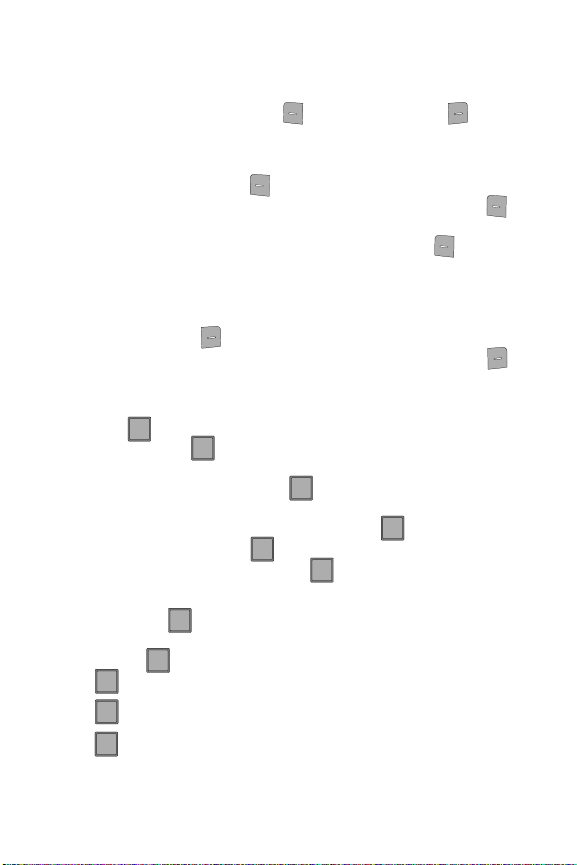
Command Keys
CLR
CLR
CLR
CLR
CLR
CLR
END
END
END
END
END
Functions for the soft keys are defined by what appears above each in the display.
There are two soft keys, the left soft key ( ) and the right soft key ( ).
Left Soft Key
Some functions of the left soft key are as follows.
• Press the Message (left) soft key to open the Message menu.
• When the left soft key function is Settings, press the Settings (left) soft key
to view settings for the feature.
• When the left soft key function is Edit, press the Edit (left) soft key to edit a
Contact or Profile setting.
Right Soft Key
Some functions of the right soft key are as follows.
• Press the (right) soft key Contacts to open your Contacts list.
• When the right soft key function is Options, press the Options (right) soft key
to view more options for the current menu.
Clear Key
The CLR key ( ) is used to erase or clear numbers, text, or symbols from the
display. You can also use to return to a previous menu or to return to the main
CLR
CLR
screen from any menu.
• If you enter an incorrect character, press to backspace (and delete) the
CLR
character.
• To erase the previous word in a sentence, press and hold .
• To back up one menu level, press .
• To return to the main screen, press and hold .
CLR
CLR
CLR
End/Power Key
The End/Power key ( ) is used to end a call, to turn your phone on/off, to return
END
to the main screen from any menu or cancel the last input.
• Press and hold to turn your phone off.
• Press to turn your phone on.
• Press to disconnect a call.
• Press to return to the main screen from any menu, or to cancel the last input.
END
END
END
END
13
Page 17
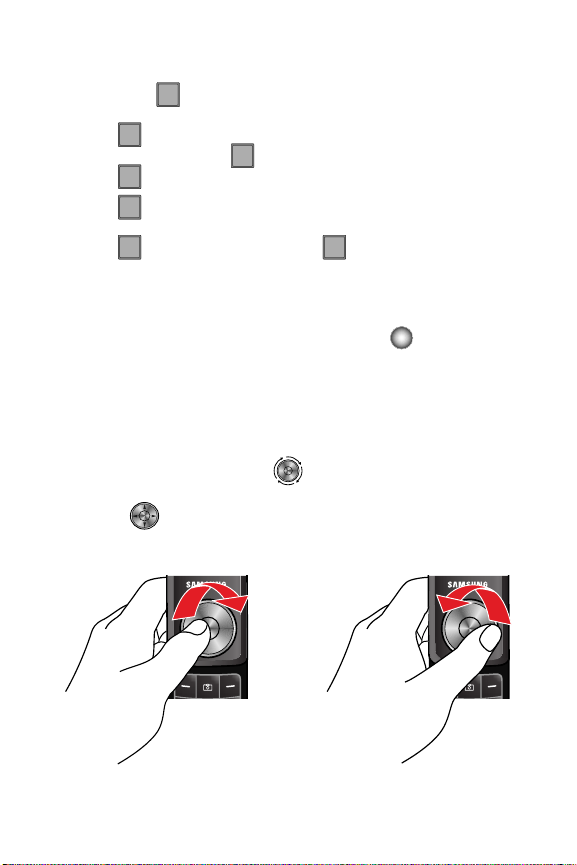
Navigation Wheel
sEND
sEND
sEND
sEND
sEND
sEND
sEND
Send Key
The Send key ( ) is used to answer calls, dial calls, and to recall the last
sEND
number(s) dialed, received, or missed.
sEND
• Press to answer calls.
• Enter a number and press to make a call.
sEND
• Press from the main to display a list of recent calls to and from your phone.
sEND
• Press twice from the main to call the most recently dialed, received, or
sEND
missed number.
sEND
• Press to pick up a waiting call. Press again to switch back to the other
sEND
call.
Navigation Wheel
The Navigation wheel can be used to scroll through menu items. A highlighted menu
item may be selected by pressing the Center Select key ( ).
Using the Navigation Wheel
Rotating or pressing the Navigation wheel in any direction allows you to scroll or
move through menus, sub-menus and options, all instructions in the User Manual
refers to this action as “Use the Navigation wheel.”
1. Use a circular motion to scroll through available onscreen options.
2. Use the Navigation wheel ( ) to scroll up or down through a list.
3. Press the direction point (top, bottom, left or right) of the Navigation wheel
( ) to navigate through menus, sub-menus and options when using
the phone feature.
Scrolling Down
Scrolling Up
Understanding Your Phone 14
Page 18
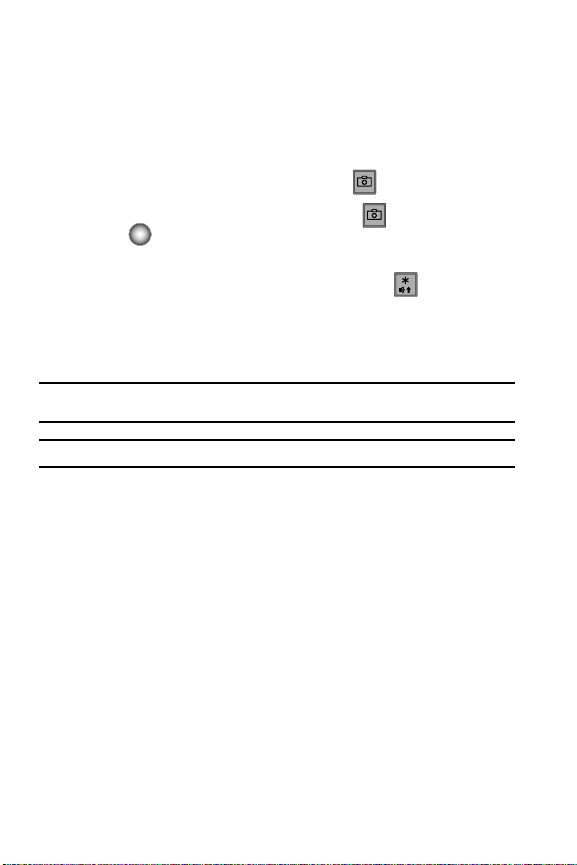
Opened Phone
Use the Navigation wheel to browse menus, sub-menus, and lists. Each navigation
direction point (up, down, left, right) acts as a shortcut from the main screen to
quickly access applications or menu items.
Camera Key
1. With the swivel open, press the Camera key ( ) to activate the camera.
2. While in camera mode press the Camera key ( ) or the Center Select
key ( ) to take a photo.
Speakerphone Key
With the swivel open, press and hold the Speakerphone key ( ) to switch from
using the earpiece to the speakerphone before or during a call. Use the volume keys
(located on the left side of your phone) to adjust the volume. Press and hold the
speakerphone key to disable the speakerphone option (switch back to using the
earpiece) during a call.
Note: With the swivel open or closed, after a call has ended the speaker phone function turns off
automatically.
Note: For safety information related to spe akerphone use, see "Responsible Listeni ng" on page 141.
15
Page 19
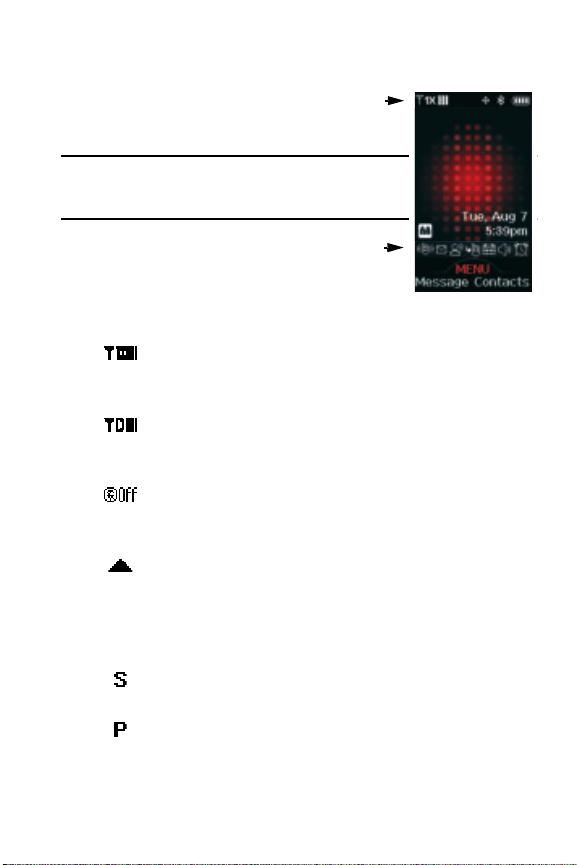
Understanding the Main Screen
With swivel open, the main screen display icons that
indicate network status, battery power, signal strength,
connection type and more.
Note: With the swivel open, the main screen will appear like the
illustration to the right. This is the default wallp aper and can be
changed. For more information, refer to "Wallpaper" on page
90.
The service indicator display line of the main screen
(above the word MENU) shows icons that indicate
feature and function status. The following list contains
icons that may appear in your display.
Display icons
1X Signal Strength: Indicates your phone is using the CDMA 1X
protocol. Appears when your phone is on and indicates the
current signal strength. More bars indicate a stronger signal.
D Signal Strength: Always appears when your phone is on and
indicates the current signal strength. More bars indicate a
stronger signal.
Standalone Mode: Appears when Standalone Mode is on. When
on, all RF functions for your phone are disabled, and you cannot
use your phone to place or receive calls.
Roaming: Your phone is outside your home area. While
roaming, another wireless provider may be handling your call.
The service rate for the call may be higher than those made
from within your home area. Please refer to Verizon Wireless for
roaming rates.
SSL: Indicates the secure socket layer is actively transmits your
communications over the internet in an encrypted format.
Voice Privacy: Prevents eavesdropping over a CDMA traffic
channel.
Understanding the Main Screen
Understanding Your Phone 16
Page 20
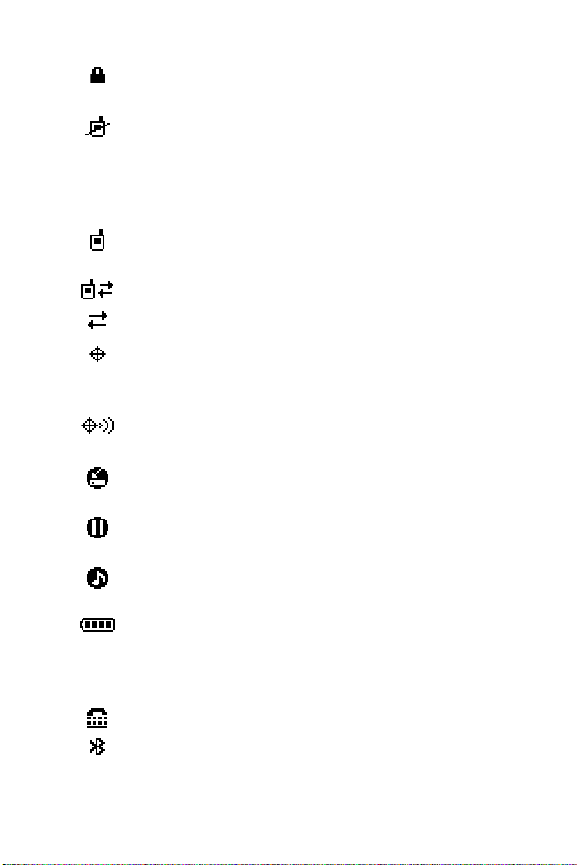
Phone Lock: Prevents external keys from being used when
phone is closed.
No service: Your phone cannot find a signal because you’re
outside a service area. You cannot make or receive calls. Wait
for a signal or move to an open area to find a signal. This
indicator always appears when you first turn on your phone and
disappears once service is located.
Voice Call: Indicates a call in progress. When dialing a number,
this icon flashes until the call connects.
Data Call: Indicates a data call in progress.
Dormant: Indicates no incoming or outgoing data.
Location E911 Only: Global Positioning Service (GPS) for 911 is
set to On for emergency calls only. When GPS for 911 is set to
On, the icon is displayed.
Location On: Global Positioning Service is set to On for location
and 911 calls.
Sync Music: Indicates that music is being synchronized
between your computer and your phone.
Paused: Indicates that music playback has been paused while
phone is open and incoming call is received.
Play: Indicates that music is playing in the background while
the phone is open.
Battery Level: More bars indicate a greater charge. When the
battery is low, an empty battery icon flashes and the phone
sounds an alert, which indicates your phone is about to shut
down.
TTY: Indicates that TTY is enabled.
Bluetooth On: Indicates that Bluetooth wireless technology is
turned on.
17
Page 21
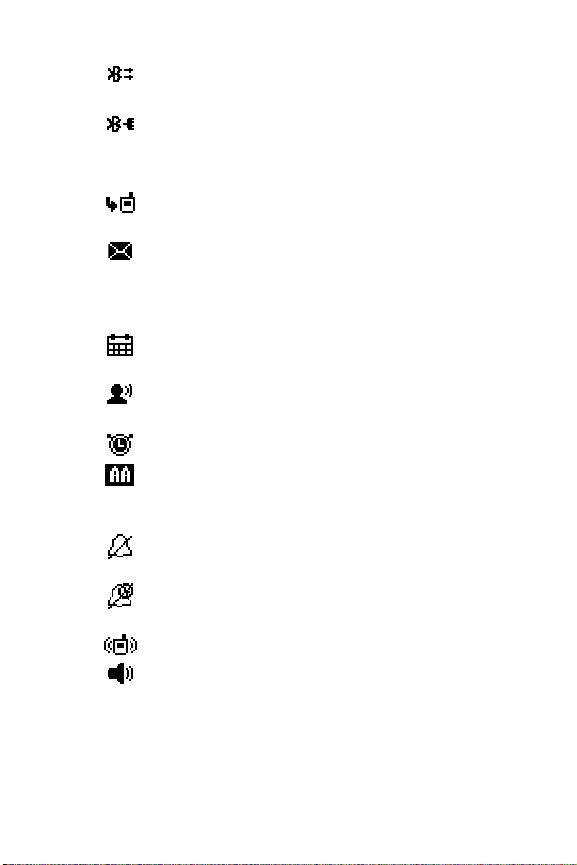
Bluetooth Active: Indicates that Bluetooth wireless technology is
connected to another device and receiving or pushing data.
Bluetooth Connected: Indicates Bluetooth wireless technology is
turned on and is paired with another Bluetooth-enabled device.
Bottom Display Icons
Missed Calls: Your phone displays this icon when calls are
missed.
New Msgs: You’ve received a new text, or page. You’re also
notified of a new message by animations and sound. You have
one or more unread voicemail messages in your voicemail box.
(Only applicable on Verizon Wireless Network.)
Calendar Event: Your phone displays this icon when you have a
calendar appointment scheduled.
Voicemail: You’ve received a voicemail message, page or
message.
Alarm On: Indicates that your phone has a set alarm.
Auto Answer: Automatic answer is enabled. Your phone
automatically picks up calls after the designated time with your
headset connected.
All Sounds Off: The ringer is silenced for all alerts, incoming
calls, and incoming messages.
Alarm Only: Your phone will only ring when the set alarm
sounds.
Vibrate On: Your phone vibrates upon receiving a call.
Speakerphone: Indicates the speakerphone is active.
Understanding the Main Screen
Understanding Your Phone 18
Page 22
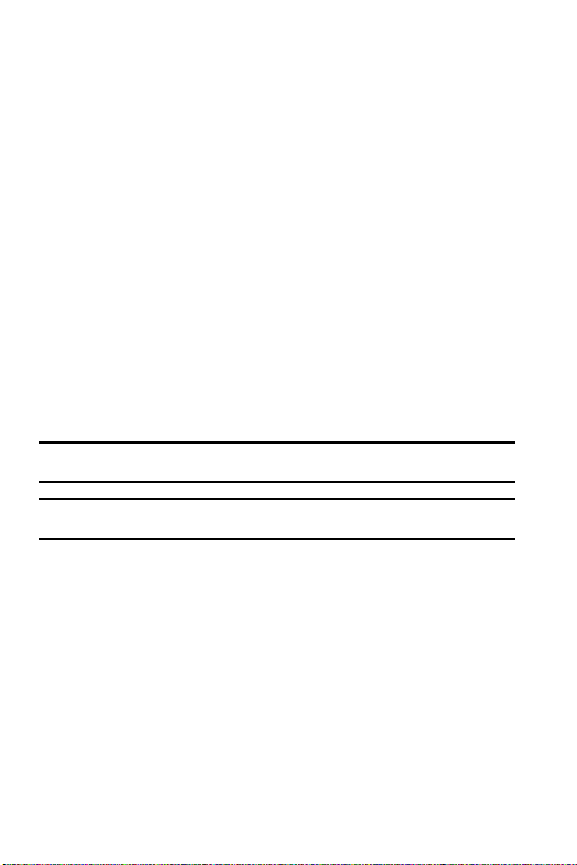
Dialogue boxes
Dialogue boxes prompt for action, inform you of status, or warn of situations such as
low memory. Dialogue boxes and their definitions are outlined below.
• Choice
• Example: “SAVE MESSAGE?”
• Reconfirm
• Example: “ERASE ALL MESSAGES?”
• Performing
• Example: “Sending...” “Connecting...”
• Completed
• Example: “MESSAGE SENT”
• Information
• Example: “New Message”
• Error
• Example: “System Error!”
• Warning
• Example: “BATTERY LOW,” “MEMORY FULL”
Battery
Note: This phone comes packaged with a partia lly charged, rechargeable standard L i-Ion battery, and
travel charger.
Important!: Although the phone can be used while the battery is charging, the battery must be fully
charged before first use, otherwise you could dama ge the battery.
19
Page 23
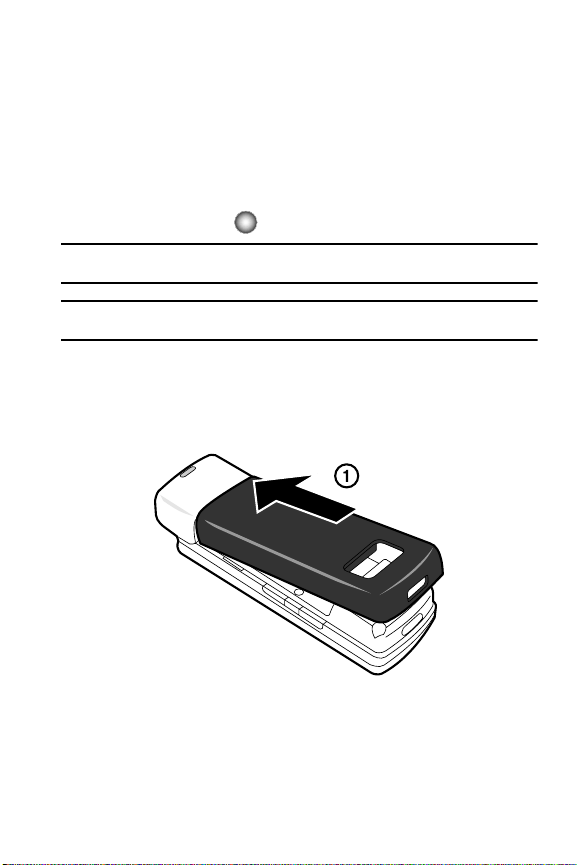
Battery
Using A Non-Supported Battery
Samsung handsets do not support the use of a non-supported battery.
When using a non-supported battery you will hear a series of beeps and you will see
a warning message that indicates “NON SUPPORTED BATTERY SEE USER GUIDE”.
If you receive this warning, battery charging has been disabled.
Samsung charging accessories (i.e. travel adapter, and vehicle power adapter) will
only charge a Samsung approved battery. To continue use of your handset
press the Center Select key ( ).
Note: When using a non-supported battery the handset can only be used for the duration of the life of the
battery and cannot be recharged.
Important!: Using a non-supported battery may cause damage to your phone. Use a Samsung supported
battery only.
Install the Battery
1. Insert the top end of the battery into the phone housing with the label side
down. The gold contacts on the end of the battery should match up with
those on the phone.
Understanding Your Phone 20
Page 24
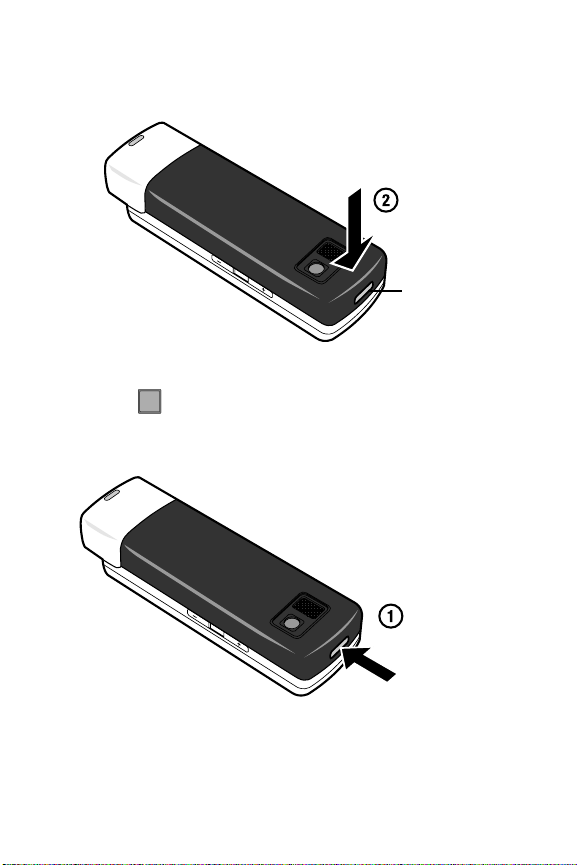
2.
END
Push the bottom end of the battery down until it snaps securely into place
over the battery release latch.
Battery release
latch
Remove the Battery
1. Press to turn off the phone (if on).
END
2. Press the battery release latch at the bottom of the phone. The bottom of
the battery should pop up.
Battery release
latch
21
Page 25
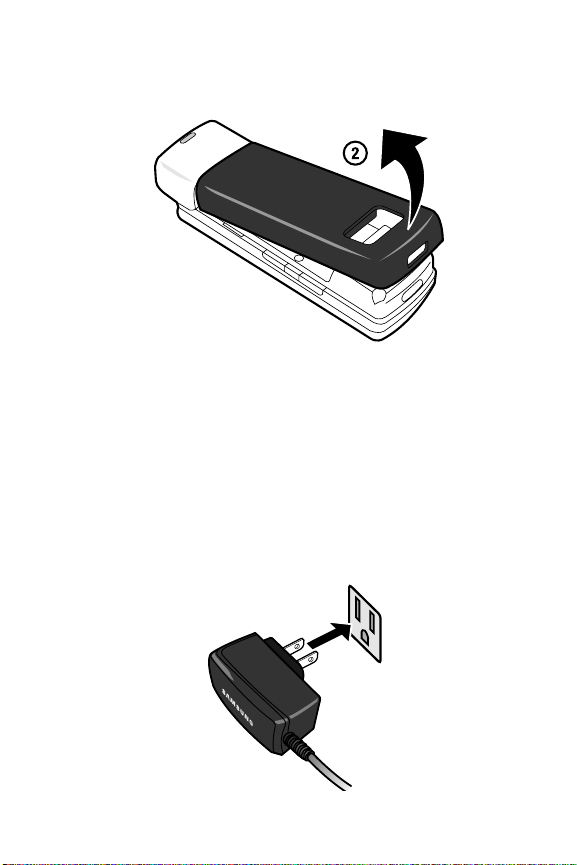
3. Use your finger to lift the battery (bottom end first) up and away from the
phone.
Charge the Battery
Your phone is powered by a rechargeable standard Li-ion battery. Only use
Samsung-approved charging devices and batteries. Samsung accessories are
designed to maximize battery life. Using other accessories may invalidate your
warranty and may cause damage.
Travel Charger
The travel charger is a convenient, light-weight charger that rapidly charges your
phone from any 120/ 220 VAC outlet.
1. Plug the large end of the travel charger into a standard 120/220 VAC wall
outlet.
Battery
Understanding Your Phone 22
Page 26
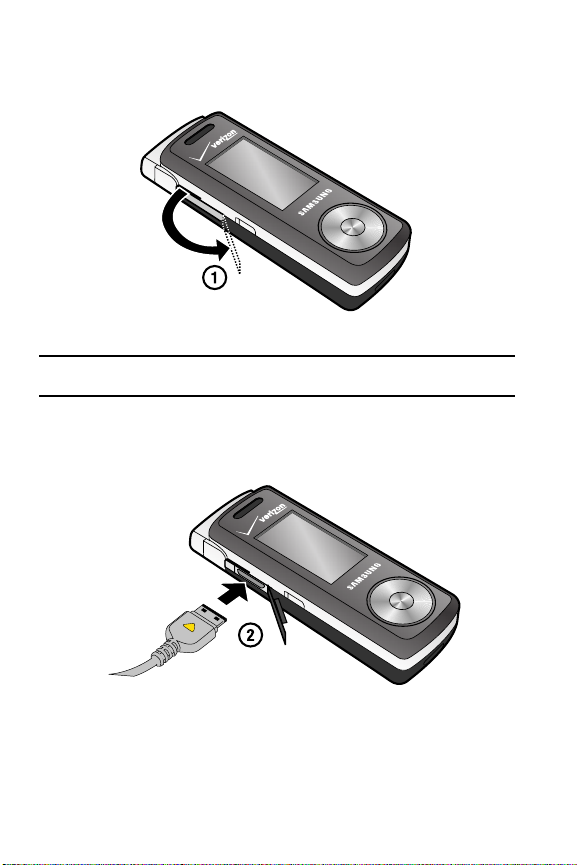
2.
Slide the power/ accessory connector cover down.
Note: You can use your phone while charging, however, the battery charges faster if the phone is turned
off.
3. Insert the smaller end of the travel charger into the charger/ accessory
connector at the left side of the phone.
23
Page 27
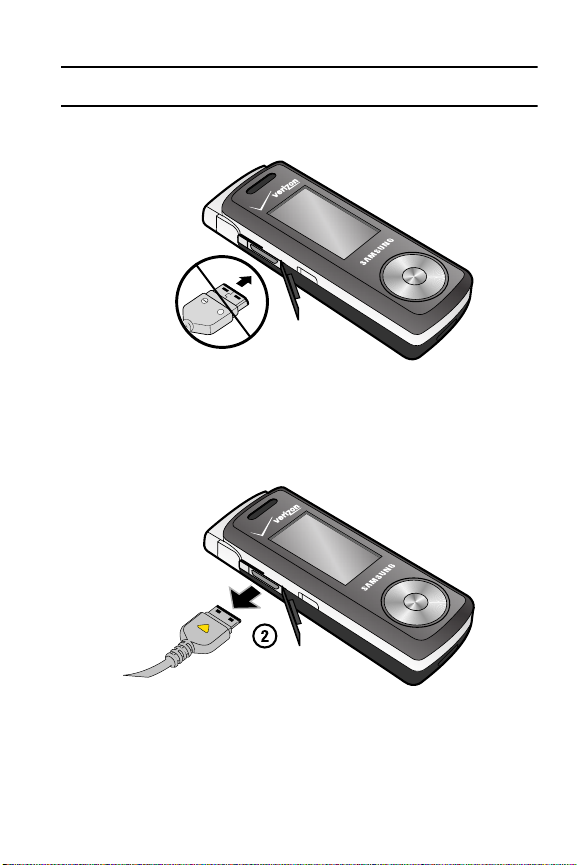
Battery
+
Note: The following illustration is the incorrect method for connecting the charger. If attempted, damage to
the accessory port occurs therefore voiding the phone’s warranty.
Incorrect
4. Plug the adapter into a standard AC wall outlet.
5. When you have completed the charging cycle, unplug the Travel Adapter
from the power outlet and then disconnect it from the phone.
Understanding Your Phone 24
Page 28
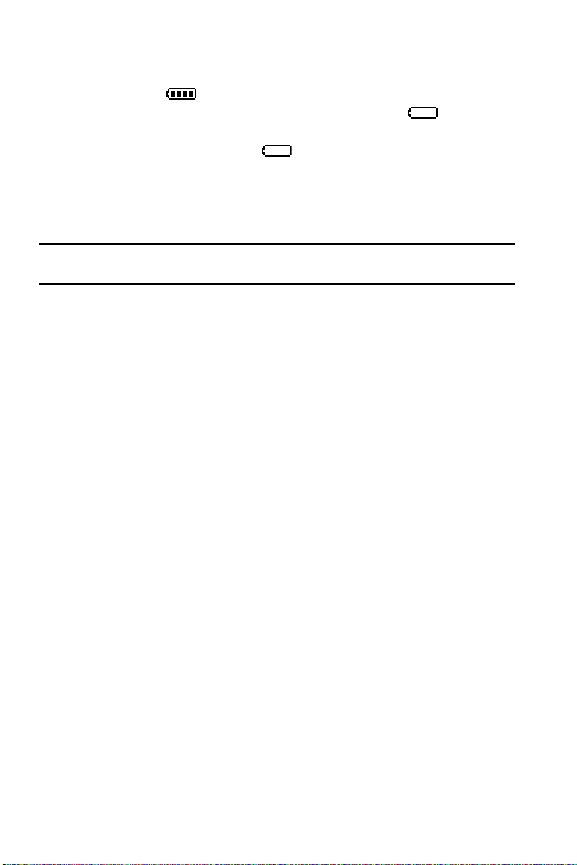
Battery Indicator
The battery indicator in the upper-right corner of the display indicates battery
power level. Four bars indicate a full charge, while an empty icon indicates an
almost empty battery. Two to three minutes before the battery becomes too low to
operate, a blinking empty battery icon appears and a tone sounds. If you
continue to operate the phone without charging, it shuts down.
Phone Memory
The following file types can be saved to the phone memory:
Note: Up to 22MB of memory is available for storing the file types listed below and downloa ded
applications.
• My Pictures: Pictures you have saved from a Picture message, downloaded via
the “Get It Now” application, or taken using your phone.
• My Sounds: Sounds recorded using your phone, or saved from a Picture message
with sound attached.
• My Ringtones: Ringtones you have downloaded via the “Get It Now” application.
Music Memory
A separate storage space of up to 2GB* is available for storing music files (.mp3,
.wma, wma pro, aac, and .aac+ format files) on your phone for playback using the
Music Player.
*Actual formatted capacity is less.
25
Page 29
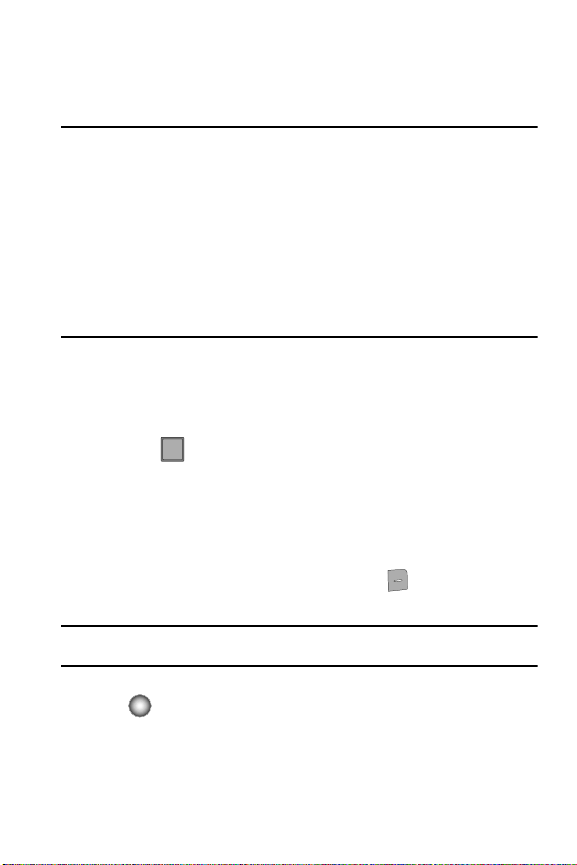
Making a Call
sEND
Section 3: Call Functions
Topics Covered
• Making a Call
• Answering a Call
• Call In-progress Options
• Recent Calls
• Roaming
• TTY
• Voice Commands
This section describes how to make or answer a call with the phone open. It also
includes the features and functionality associated with making or answering a call.
Making a Call
1. From the main screen, enter the number you want to call using the keypad.
2. Press .
Making Calls Using Contacts
Contacts are entries that you create to store names, numbers, and other information
for people or groups of interest. If you’ve already entered information into your
Contacts list, you can recall and dial the contact easily. For more information, refer
to "Adding a Contact" on page 56.
1. From the main screen, press the right soft key Contacts.
2. Use the Navigation wheel to highlight the contact you want to call.
sEND
Tip: Use the GoTo field to quickly access a contacts name. Simply, press the keys associated with contacts
name and the name(s) associated with k eys pressed will appear in the display.
3. When the desired contact is highlighted, press the Center Select key
() VIEW. Details for the contact appear in the display.
Call Functions 26
Page 30
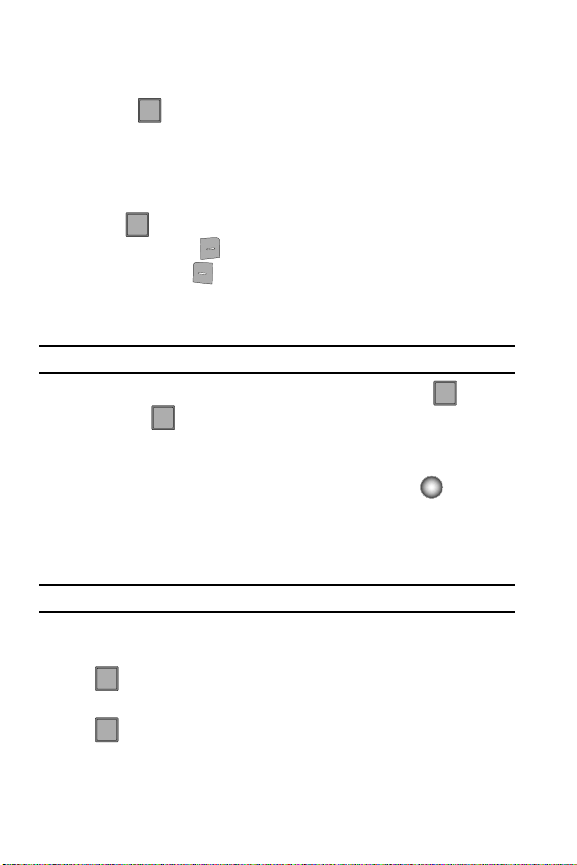
4.
sEND
sEND
END
END
sEND
sEND
If the entry contains more than one number, use the Navigation wheel to
highlight the desired number.
5. Press to call the number.
sEND
Answering a Call
To answer a call by opening the phone's swivel, the Answer Option should be set to
Swivel Open. This is the default option.
If the swivel is already open when the call is received:
• Press the key to answer the call.
sEND
• Press the right soft key Ignore to redirect the call immediately to voicemail.
• Press the left soft key Quiet to silence the ringer.
To receive a call with the phone closed, the phone’s Answer Option must be set to
either: Any Key or Auto w/ Handsfree.
Note: Any Key only works as described when p hone is open.
•Any Key: Calls are answered when any key is pressed except . If you
END
press it will ignore the call and send it to voicemail.
END
• Auto w/ Handsfree: Calls are answered automatically with a 5 second delay.
If the swivel is closed when the call is received, use your Navigation wheel to select
one of the following options and then press the Center Select key ( ):
• Quiet to silence the ringer.
• Ignore to redirect the call immediately to voicemail.
• Answer (Speaker) to answer the incoming call. If the Auto w/Handsfree option is
enabled, these incoming calls are automatically answered within 5 seconds.
Note: To change the answer options, see "Answer Options" on page 101.
Answering Call-Waiting Calls
When you receive a call while on a call:
sEND
• Press and answer the new call and place your current call on hold or let the
new call go to your voicemail.
sEND
• Press to return to your original call when you finish with an incoming call.
27
Page 31

Call In-progress Options
Call In-progress Options
Access numerous menus and features while in a call.
Note: If the call is disconnected while accessing the Call In-pr ogress Option, the Options menu disappears
from the display and the phone eventually returns to the main screen.
1. While in a call, press the right soft key Options. The following menu
items appear in the display.
• Messaging: Open the Messages menu.
• Contact List: Open the contacts to view.
• Recent Calls: Displays your recent incoming, missed and outgoing calls.
• Bluetooth Menu: Displays the Bluetooth Menu so you can easily connect to a
Bluetooth device while on a call.
• Audio To Phone/Device: Allows you to switch the audio path from Device to
Phone or Phone to Device using Bluetooth.
• Main Menu: Opens the main menu.
• Notepad: Allows you to type in and save a note while on a call.
• Voice Record: Records the caller's conversation.
Note: Recording a call may require consent fro m the person being recorded. U ser should determine
applicable law and take appropriate steps to comply.
• Whisper Mode: During a call, you can set Whisper Mode to ON to help the
person receiving your call hear you better if you must speak softly. After the call
ends, Whisper Mode will be reset to OFF.
2. Use the Navigation wheel to highlight a menu. Press the Center Select key
( ) to open the highlighted menu or to activate the feature.
3. Press the left soft key Mute/Unmute to mute the call. Press again to
unmute the call.
Call Functions 28
Page 32

Recent Calls
sEND
When you place, miss, or receive a call, a record of the call is saved in Recent Calls,
which is a listing of the different types of calls you either made or received. These
types of calls are listed below.
• Missed: Displays any missed calls.
• Received: Displays any received calls that were answered.
• Dialed: Displays all outgoing calls made from your phone.
• Blocked: Displays blocked incoming and outgoing calls. The Blocked call log can
only be accessed by entering the Phone Lock Code. The default Phone Lock Code
is the last four digits of your telephone number. For more information, refer to
"Restrict Calls" on page 96.
Note: The Blocked call log only displays if Call Restr ictions are set to Contacts Only, or Block All.
• All: Displays all missed, received, and outgoing calls made from your phone.
Call History Icons
When you view Recent Calls, an icon to the left of the number indicates the type of
call.
Indicates a Missed call
Indicates a Dialed call
Indicates a Received call
Viewing Call Information
Recent Calls retains information such as the duration, date and time, and whether
the call was received, dialed, or missed.
1. From the main screen, press the key or press the Center Select key
sEND
() MENU then use the Navigation wheel to highlight Recent Calls
and press the Center Select key ( ). Use the Navigation wheel to
highlight the call log category that contains the number you want to view
and press the Center Select key ( ).
2. Use the Navigation wheel to highlight the desired number.
29
Page 33

3. Once the desired number is highlighted, press the Center Select key ( )
sEND
sEND
sEND
OPEN.
4. The following options appear in the display:
• Call Type: The title bar displays if the call is a missed, dialed, or received.
•Name: If the caller is in your Contacts list, their name is listed here as well as the
appropriate icon to indicate mobile, work, or home number. This information only
appears if the caller is in your Contacts list.
• Number: Displays the telephone number.
• Time: The time of the call.
•Date: The date of the call.
• Duration: The duration of the calls made or received.
5. Press the right soft key Options to display the following options:
• Details: Shows details of the entry in your Contacts list associated with the
phone number.
•Save: Save the number to your Contacts list.
Note: If Save doesn't appear, that entry is already in your Contacts list.
•Erase: Delete the call from Call History.
• Lock/Unlock: Locks or unlocks the entry to prevent accidental deletion.
• View Timers: Select to view the call timers for your phone.
6. Use the Navigation wheel to highlight an option and press the Center
Select key ( ) to enter the highlighted option’s sub-menu.
Making Calls Using Call History
1. From the main screen, press then use the Navigation wheel to
sEND
highlight desired number.
2. Press to call the highlighted number. Or, you can press the Center
sEND
Select key ( ) OPEN, then press to call the highlighted number.
sEND
Recent Calls
Call Functions 30
Page 34

Creating or Updating Contacts Using Call Histor y
sEND
1
1. From the main screen, press then Use the Navigation wheel to scroll
sEND
to highlight desired number.
2. Press the right soft key Options.
3. Save is highlighted, press the Center Select key ( ).
4. Use the Navigation wheel to highlight Add New Contact or Update
Existing. Press the Center Select key ( ). If you selected Update
Existing, use the Navigation wheel to highlight the appropriate contact and
press the Center Select key ( ).
5. Use the Navigation wheel to highlight one of the following options and
press the Center Select key ( ). The number will be entered into that
option:
• Mobile 1
• Mobile 2
• Home
• Work
• Fax
6. Enter a name for the entry using the keypad. Press the left soft key
Abc if you wish to select a different method of text entry, such as Word,
Abc, ABC, 123, or Symbols.
7. To assign a Speed Dial location, use the Navigation wheel to highlight the
phone number you would like to assign to a Speed Dial location and press
the right soft key Options.
Press Set Speed Dial or press the Center Select key ( ).
Highlight an unassigned location and press the Center Select key ( )
SET. A confirmation message appears in the display, Yes is highlighted,
press the Center Select key ( ) to add Contact to the speed dial
location.
Note: Voicemail is assigned to Speed Dial loca tion 1.
You can assign a speed dial location to each phone number associa ted with the contact (Home,
Work, Mobile 1, Mobile 2, and Fax).
8. When you’re finished entering information for the entry, press the Center
Select key ( ) SAVE. The entry is saved to your Contacts.
31
Page 35

Roaming
sEND
sEND
Delete Call History Entries
1. From the main screen, press then use the Navigation wheel to
sEND
highlight desired number.
2. Press the right soft key Options. A pop-up menu appears in the
display.
3. Use the Navigation wheel to highlight Erase and press the Center Select
key ( ). Select Ye s or No at the ERASE ENTRY? pop-up screen.
4. Press the Center Select key ( ).
Delete All Call History Entries
1. From the main screen, press .
sEND
2. Press the right soft key Options. A pop-up menu appears in the
display.
3. Use the Navigation wheel to highlight Erase All and press the Center
Select key ( ). Select Ye s or No at the ERASE ALL ENTRIES? pop-up
screen.
4. Press the Center Select key ( ).
Roaming
What is Roaming?
Your phone can roam on other digital networks. Roaming occurs when you travel
outside a pre-designated coverage area. The roaming icon displays when roaming is
active and extra charges may apply when making or receiving calls.
Note: Some features may be unavailable while roaming.
Roaming Options
The following roaming options may appear in the display:
• Home Only: Your phone is available for normal operation only in the designated
coverage area.
• Automatic, Automatic A or Automatic B: The preferred roaming list is used to
acquire service. (At least one of these options may appear in the display)
Note: Contact your service provider for information regarding preferred systems.
Automatic settings are determined by the home lo cation of the phone and the user’s price plan.
To change your Roaming option, follow these steps:
Call Functions 32
Page 36

1.
5
7
6
3
From the main screen, press the Center Select key ( ) MENU.
2. Use the Navigation wheel to highlight Settings & Tools and then
press the Center Select key ( ).
3. Press Phone Settings.
4. Press System Select.
5. Use the Navigation wheel to choose a setting, and press the Center Select
jkl
pqrs
key ( ).
TTY
Your phone is fully TTY compatible. Connect the TTY equipment to the headset jack,
located on the right side of the phone. Before you can use your phone with a TTY
device, you’ll need to enable TTY functions in the phone.
1. From the main screen, press the Center Select key ( ) MENU.
2. Use the Navigation wheel to highlight Settings & Tools and then
press the Center Select key ( ).
3. Press Call Settings.
4. Press TTY Mode. The TTY Mode screen displays.
5. A warning appears in the display stating “ENABLING TTY WILL DISABLE
mno
def
HEADSET AUDIO. CONTINUE?”
Use the Navigation wheel to highlight Yes and press the Center Select key
( ) to proceed to TTY MODE screen.
Use the Navigation wheel to highlight No and press the Center Select key
( ) to return to Call Settings menu.
6. Use the Navigation wheel to select one of the following and press the
Center Select key ( ) to make your selection:
• TTY Full
• TTY + Talk (VCO)
• TTY + Hear (HCO)
• TTY Off
7. The TTY MODE SET screen displays.
33
Page 37
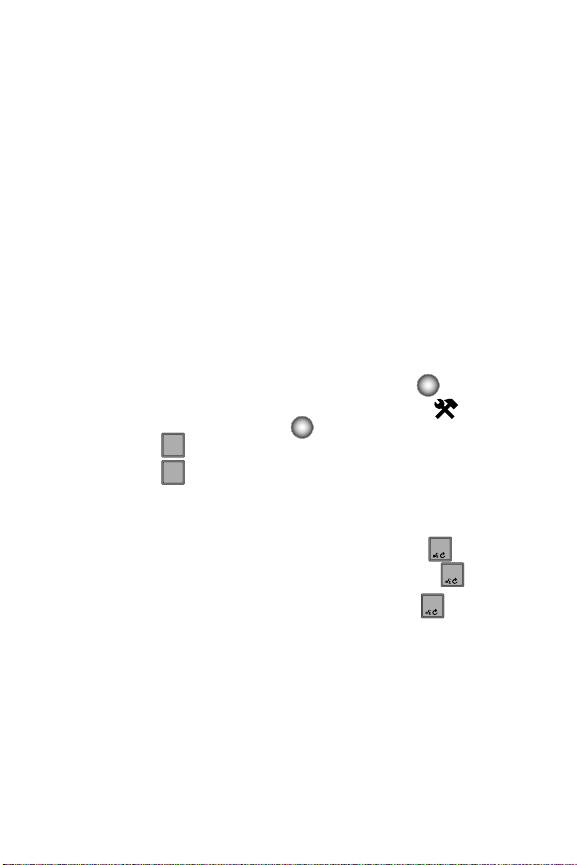
Voice Commands
5
3
000
Voice Commands
VoiceSignal™ is an advanced speech recognition software that can be used to
activate voice commands for a wide variety of functions on your phone. VoiceSignal
software automatically voice activates all contacts for voice dialing and finding
contacts. No pre-recording or training is needed. Speak phone numbers naturally to
dial, and use voice commands to navigate phone menus. Names should be spoken
exactly as they are spelled in the contact list.
Voice Commands Settings
You can adjust the settings and preferences for Voice Commands by opening the
Voice Commands menu. Using this menu, you can change the following Voice
Command features:
• Name Dialing: You can place a call to any name and phone location in your contact
list.
• Menu Shortcuts: You can use a single command to access certain menu items.
To access the Voice Commands settings menu, follow these steps:
1. From the Main screen, press the Center Select key ( ) MENU.
2. Use the Navigation wheel to highlight Settings & Tools and then
press the Center Select key ().
3. Press Phone Settings.
4. Press Voice Commands.
5. Use the Navigation wheel to select the setting you want to change. The
jkl
def
following options are available:
• Voice Dial: Select from the following:
- Voice Key Only: Initiate voice commands by pressing the key.
- Voice Key/EarMic: Initiate voice commands by pressing the key, or by
speaking into a headset.
- Voice Key/Flip: Initiate voice commands by pressing the key, or by opening
the handset.
• Voice Settings:
• Choice List: If Voice Commands is not absolutely confident that it has correctly
identified a name or number, it can display a choice list of up to three
possibilities, and prompt you to confirm the correct one. You can control when
choice lists appear by changing the Choice Lists setting to the following:
- Automatic: Voice Commands displays a choice list when it is not confident it
has identified the correct choice from among multiple alternatives.
- Always On: When there are multiple alternatives, VoiceSignal always displays
a choice list.
Call Functions 34
Page 38

Always Off: Voice Commands never displays a choice list. Instead, the
0
-
application picks the best from among the possible choices.
• Sensitivity: In Voice Commands, sensitivity controls the balance between
rejecting too much, which means the phone frequently does not recognize
names, numbers, or commands, and rejecting too little, which means it
frequently recognizes something even if nothing was said. When Voice
Commands rejects an utterance, it displays a message such as “Please
repeat…” or “No match found.” If you frequently experience these messages,
you might be able to get better recognition by adjusting the Sensitivity setting
toward Reject Less. If you frequently experience false activations (Voice
Commands detects a wrong match), you might be able to get better
performance by adjusting the Sensitivity setting toward Reject More.
• Digit Dialing: Use the dialing Digit Dialing menu to adapt digit dialing to your
voice.
- Adapt Digits: Lets you adapt digits, which can improve speech recognition of
phone numbers. Adaptation takes about 180 seconds.
- Reset Digits: Erases any digit adaptation you have done and resets digit
recognition to the factory default. If you have not adapted digits, this option is
grayed out.
• Sound: You can customize the VoiceSignal user interface by turning playback
on or off for prompts, names, and numbers.
- Prompts: Turns audio prompts playback (i.e. “Say a name or shortcut”) on or
off.
- Digits: Turns playback on or off for digits, for example, when confirming a
phone number.
- Names: Turns name playback on or off.
- Name Settings: Adjusts the speed and volume of name playback.
- Speakerphone: Plays the prompts through the speaker.
•About: Displays information about Voice Commands including version number,
build number, and device model.
• Digit Dial Readout: Reads out the numbers pressed when dialing a phone
number.
• Call Alert: Provides audible readout of the phone number and/or name (if in your
contact list) of an incoming call.
You can also access the Voice Commands Settings menu by
following these steps:
Press and hold the Voice Commands key ( ).
1.
2. Press the right soft key for Settings.
3. Use the Navigation wheel to select the setting you want to change.
35
Page 39

Voice Commands
5
3
2
3
1
Adapting Voice Commands
Voice dialing works well for most people without special adaptation. However,
people with strong accents or unique voice characteristics may receive better results
after adapting the system to match their voices.
You should adapt Digit Dial only if the system is frequently unable to recognize your
speech. After you adapt Digit Dial, your phone is customized to your voice, and your
voice only. Others will not be able to use it unless they reset the phone to factory
defaults.
Adaptation involves recording several digit sequences to adapt the system to the
unique properties of your voice. The adaptation process takes about three minutes.
Tips for adapting Digit Dial
•
Adapt digits in a quiet place.
• Make sure you wait for the beep before starting to speak.
• Speak clearly, and say each digit distinctly.
• If you make a mistake while recording a sequence of digits, or if there is an
unexpected noise that spoils the recording, re-record that sequence.
• Only adapt digits if you regularly have problems with digit dialing. Once adapted,
digit dialing will not work as well for other people using your phone.
• Adapt Digit Dial to your voice.
Digit Dial Adaptation
To access the Adapt Digits menu, follow these steps:
1. From the main screen, press the Center Select key ( ) MENU.
2. Use the Navigation wheel to highlight Settings & Tools and then
press the Center Select key ( ).
3. Press Phone Settings, then Voice Commands.
4. Press Voice Settings, then Digit Dialing.
jkl
abc
def
def
5. Adapt Digits is highlighted. Press or Center Select key ( ).
6. A short description of the Adapt Digits displays.
7. Read the description until you are comfortable to proceed, then press the
Center Select key ( ).
8. Your phone displays the first digit sequence and “Please say” plays
through the speakerphone followed by the four digits appearing in the
display.
Wait for the beep and repeat the digits using your normal tone of voice.
Call Functions 36
Page 40

9.
1
1
3
2
After a moment, the phone plays back the recording and prompts “Did the
recording sound ok?” If the recording was good, say “Yes.” If you need to
re-record, say “No.”
If you say “No,” the phone prompts you to pronounce the digits again. Wait
for the beep and then re-record. Repeat this step until you’re satisfied with
the recording.
10. After confirming that the recording sounds ok, repeat the recording
process with the next set of digits. After ten sets of digits, the phone
indicates that adaptation is complete.
Reset Digit Dial Adaptation
This option erases an adaptation and resets Digit Dial to its original state.
1. From the main screen, press the Center Select key ( ) MENU.
2. Use the Navigation wheel to highlight Settings & Tools and then
press the Center Select key ( ).
3. Press Tools, then Voice Commands.
4. Press the right soft key Settings, then Digit Dialing.
5. Highlight Reset Digits and press the Center Select key ( ). The
abc
def
Reset Digit Adaptation screen displays requesting confirmation of reset.
Note: If you have not performed the Adapt Digits function, the Reset Digits option will not be accessible.
6. Press Center Select key ( ) to proceed. Digit Adaptation Reset is
completed.
37
Page 41

Voice Commands
VoiceSignal Commands
The following is a list of functions that you can perform using VoiceSignal speech
recognition on your phone.
• Call <Name or #>: Dial by saying a Name in your
Contacts List or a Name and a Location (home,
work, mobile).
• Send <Msg Type>: Send a text or picture message
to a number or to someone in your Contacts List.
• Lookup <Name>: Open the contact record for any
name in your Contacts List.
• Play <Playlist>: If the exact name of a playlist
(saved in My Music) is spoken, the song in that
playlist will begin to play. Otherwise, you will be
prompted to play All Songs or the names of
playlists saved in My Music.
• Go To <Menu>: Opens the specified Main Menu
item.
• Check <Item>: Provides details of your phone status, voicemail, messages,
missed calls, time, battery level, signal strength and master volume level.
• Help Guide: Provides a helpful tutorial on how to use VoiceSignal.
Call Functions 38
Page 42

Call Name Dialing: Contact Name
0
0
To use Name Dial, you’ll need to have entries stored in your Contacts list. For more
information, refer to "Adding a Contact" on page 56.
1. From the main screen, press and hold the Voice Commands key ( ).
2. After a brief pause, a list of optional commands appears in the display and
the audio prompt “Please say a command” plays through the
speakerphone.
3. Say “Call” at a distance of 3-12 inches from the phone in a natural voice.
4. “Please say the Name, Number, Voicemail or Last Number” plays through
the speakerphone.
5. To use Name Dialing, say the name of the contact that you want to dial.
6. The name that you said is repeated through the speakerphone and your
phone dials the number (or prompts you to select which number to dial if
more than one phone number is stored for that contact).
7. If VoiceSignal is not sure of the name that you said, a list of possible
matches appears in the display.
8. You’re asked to confirm the correct name as VoiceSignal displays the
results. Say “Yes” or “No” to confirm or reject the number when prompted.
9. VoiceSignal repeats the number that you selected and dials that number.
Send Text Msg: New Message
From the main screen, press and hold the Voice Commands key ( ).
1.
2. A list of commands appears in the display and the audio prompt "Please
say a command" plays through the speakerphone.
3. Say “Send Text” or "Send Picture" at a distance of 3-12 inches from the
microphone.
4. “Please say the name or number” plays through the speakerphone. Say a
phone number or a contact name exactly as it is displayed in your Contacts
list.
5. The NEW TXT MSG screen or NEW PICTURE MSG screen will appear in the
display with the To field filled in with the contact name or number that you
specified.
6. To complete the message, refer to Step 5 in see "Creating and Sending
TXT Messages" on page 72 or see "Creating and Sending Picture
Messages" on page 73.
39
Page 43

Voice Commands
0
0
Name Lookup: Contact List
To perform a name lookup, you’ll need to have some entries in your Contacts list.
1. From the main screen, press and hold the Voice Commands key ( ).
2. A list of commands appears in the display and the audio prompt “Please
say a command” plays through the speakerphone.
3. Say “Lookup” at a distance of 3-12 inches from the microphone. “Please
say the name” plays through the speakerphone.
4. Say the name exactly as it is displayed in your Contacts list.
5. The contact name appears in the display with other information that you’ve
entered for that contact.
Play <Playlist name>
Play
Play allows you to choose from the following selections.
• All Songs: Allows you to play all songs on your handset. If all your music is stored
on a microSD card it must be inserted to use this function.
• Playlist: Allows you to play a playlist.
1. From the main screen, press and hold the Voice Commands key ( ).
2. A list of commands appears in the display and the audio prompt "Please
say a command" plays through the earpiece or speakerphone.
• Say “Play” or “Play All Songs” at a distance of 3-12 inches from the
microphone to begin playing all songs.
• Say the “Play <Playlist Name>” at a distance of 3-12 inches from the
microphone to begin playing a Playlist saved on your Music Player.
Note: The playlist name must be spoken exactly as saved in Music Player.
3. “Please Choose” plays through the earpiece or speakerphone.
4. Say “All Songs” to play all songs in your music player, say a playlist name
to play that playlist.
5. You will be prompted to “CLOSE PHONE TO CONTINE”.
6. The selected song(s) will begin playing once the phone is closed.
Call Functions 40
Page 44

Opening Menus
0
0
END
To begin navigation of menu items on your phone using VoiceSignal perform the
following.
1. From the main screen, press and hold the Voice Commands key ( ).
2. A list of commands appears in the display and the audio prompt “Please
say a command” plays through the speakerphone.
3. To begin navigation of menu items, say “Go To” at a distance of 3-12
inches from the microphone. The main menu list displays and a prompt of
“Please choose” plays through the speakerphone.
4. Select one of the following menus:
•Music
• Get It Now
• Messaging
• Contacts
• Recent Calls
• Settings & Tools
5. The menu option spoken opens.
Checking Phone Status
From the main screen, press and hold the Voice Commands key ( ).
1.
2. A list of commands appears in the display and the audio prompt "Please
say a command" plays through the speakerphone.
3. Say “Check” at a distance of 3-12 inches from the microphone. “Please
choose” plays through the speakerphone. Say one of the following
commands:
•"Status" — Displays and announces all of the available status indicators in
sequence.
• "Voicemail" — Displays the number of new voicemail messages.
• "Messages" — Displays and announces the number of new voicemail, TXT,
and Picture messages.
• "Missed Calls" — Displays the missed call log.
•"Time" — Displays and announces the current time.
• "Battery" — Displays and announces the current battery level.
• "Signal Strength" — Displays and announces the current 1x signal strength
levels.
• "Volume" — Displays and announces the current master volume setting.
4. After viewing or hearing the requested information, press to return to
END
the main screen.
41
Page 45

Help Guide
0
END
Provides helpful information on how to use VoiceSignal.
1. From the main screen, press the Voice Commands key ( ).
2. A list of commands appears in the display and the audio prompt “Please
say a command” plays through the speakerphone.
3. Say "Help Guide" at a distance of 3-12 inches from the phone in a natural
voice.
4. The tutorial appears in the display. Use the Navigation wheel to page down
and read the guide.
5. Press the Center Select key ( ) to return to the Voice Commands
screen, or press to return to the main screen.
END
Voice Commands
Call Functions 42
Page 46

Section 4: Menu Navigation
CLR
2
Topics Covered
• Menu Navigation
• Navigation Wheel Shortcuts
• Menu Outline
This section explains the menu navigation for your phone. It also includes an outline
of all the available menus associated with your phone.
Menu Navigation
Access menus using the Navigation wheel, two soft keys , or use a
shortcut.
1. Press the Center Select key ( ) MENU. The first of several menus
appear in the display.
2. Use the Navigation wheel to browse phone menus.
3. Press the Center Select key ( ) to enter the menu or sub-menu
presently appearing in the display.
Return to the Previous Menu
CLR
Press to return to the previous menu.
Navigate Using Shortcuts
You can also access menus and sub-menus using menu numbers. This method is
often called a “shortcut.” To shortcut to a menu or sub-menu, press the Center
Select key ( ) MENU, then enter the menu and/or sub-menu number(s) for the
feature in question. For more information, refer to "Navigation Wheel Shortcuts" on
page 44.
1. From the main screen, press the Center Select key ( ) MENU.
2. Press the number of the menu you want to access. Example, press
for Get It Now.
abc
43
Page 47

Navigation Wheel Shortcuts
5
2
Navigation Wheel Shortcuts
Use the Navigation wheel (as illustrated below) to launch it’s corresponding
application.
NEW TXT MESSAGE
GET IT NOWPICTURES
CALENDAR
Each Navigation wheel location may be customized to select other functions. For more information, refer to
"Set Shortcut Keys" on page 92.
1. From the main screen press the Center Select key ( ) MENU.
2. Use the Navigation wheel to highlight Settings & Tools and press the
Center Select key ( ).
3. Press Phone Settings.
4. Press Set Shortcut Keys.
5. Use the Navigation wheel to select which shortcut key you want to change
jkl
abc
and press the Center Select key ( ).
6. Use the Navigation wheel to highlight the desired function for the shortcut
and press the Center Select key ( ) to save your selection.
Menu Outline
The following list shows the menu structure and indicates the number assigned to
each option.
Music
1: My Music
2: Sync Music
Menu Navigation 44
Page 48

GET IT NOW
1: Tunes & Tones
1: Get New Ringtones
1: Get New Applications
2: My Ringtones
1: Get New Ringtones
3: My Sounds
1: Record New
2: Pictures
1: Get New Pictures
1: Get New Applications
2: My Pictures
3: Take Picture
3: Games
1: Get New Applications
4: Tools on the Go
1: Get New Applications
5: Extras
1: Get New Applications
MESSAGING
1: New Message
1: TXT Message
2: Picture Message
2: Inbox
3: Sent
4: Drafts
5: Voicemail
6: Mobile IM
CONTACTS
1: New Contact
2: Contact List
3: Groups
1: No Group
45
Page 49

2: Business
3: Colleague
4: Family
5: Friends
4: Speed Dials
5: In Case of Emergency
6: My Name Card
RECENT CALLS
1: Missed
2: Received
3: Dialed
4: All
5: View Timers
SETTINGS & TOOLS
1: Tools
1: Voice Commands
2: Calculator
1: Normal
2: Tip
3: Converter
3: Calendar
4: Alarm Clock
5: Stop Watch
6: World Clock
7: Notepad
2: Bluetooth Menu
1: Add New Device
3: Sounds Settings
1: Call Sounds
1: Call Ringtone
1: Get New Ringtones
2: Call Vibrate
2: Alert Sounds
Menu Outline
Menu Navigation 46
Page 50

1: TXT Message
1: Tone
2: Vibrate
3: Reminder
2: Picture Message
1: Tone
2: Vibrate
3: Reminder
3: Voicemail
1: Tone
2: Vibrate
3: Reminder
4: Device Connect
3: Keypad Sounds
4: Keypad Volume
5: Service Alerts
1: ERI
2: Minute Beep
3: Call Connect
4: Service Change
6: Power On/Off
1: Power On
2: Power Off
4: Display Settings
1: Banner
1: Personal Banner
2: ERI Banner
2: Backlight
1: Display
1: Duration
2: Brightness
2: Keypad
47
1: Get New Ringtones
1: Get New Ringtones
1: Get New Ringtones
Page 51

3: Wallpaper
4: Display Themes
5: Dial Fonts
1: Style
2: Size
6: Clock Format
5: Phone Settings
1: Standalone Mode
2: Set Shortcut Keys
1: Left Key
2: Up Key
3: Right Key
4: Down Key
5: Reset All
3: Voice Commands
1: Voice Dial
2: Voice Settings
3: Digit Dial Readout
4: Call Alert
4: Language
5: Location
6: Security
1: Edit Codes
1: Phone Only
2: Calls & Services
2: Restrictions
1: Location Setting
2: Calls
3: Messages
3: Phone Lock Setting
4: Lock Phone Now
5: Restore Phone
7: System Select
8: NAM Selection
Menu Outline
Menu Navigation 48
Page 52

1: NAM Selection
2: Auto NAM Selection
9: Quick Search
6: Call Settings
1: Answer Options
2: Auto Retry
3: TTY Mode
4: One Touch Dial
5: Voice Privacy
6: DTMF Tones
7: Memory
1: Phone Memory
1: Memory Usage
2: My Pictures
3: My Ringtones
4: My Sounds
2: Music Memory
8: Phone Info
1: My Number
2: SW Version
3: Icon Glossary
49
Page 53

Changing the Text Entry Mode
Section 5: Entering Text
Topics Covered
• Changing the Text Entry Mode
• Entering Text Using Word Mode
• Entering Characters in Abc Mode
• Switching to Upper and Lower Case
• Entering Symbols
• Entering Numbers
This section outlines how to select the desired text input mode when entering
characters into your phone. This section also describes how to use the T9 predictive
text entry system to reduce the amount of key strokes associated with entering text.
Changing the Text Entry Mode
1. While composing a message, press left soft key Abc to display a
pop-up menu with the following Text Entry Mode options:
• Word
• Abc
• ABC
•123
• Symbols
•Shortcuts**
• Quick Text*
Note: The Shortcuts option is only available when the To field is highlighted. Use the Shortcuts option to
quickly enter @, .com, .net, or .edu to an Email address.**
The Quick Text option is only available when the Text field is highlighted. Use this option to quickly
enter common phrases*.
Tip: Press and hold the to cycle between text entry modes (Abc, 123, and Word).
Entering Text 50
Page 54

Entering Text Using Word Mode
1
1
4
3
5
5
6
0
Word recognizes the most commonly used word for any sequence of key presses
and inserts that word into your message. It’s much faster than the traditional method
of text entry (Abc) and requires only one key press per letter of the word that you’re
spelling.
1. From the main screen, press the left soft key Message, then press
New Message, TXT Message to compose a new text
message.
2. Enter the phone number or email address of the recipient, then use the
Navigation wheel or the Center Select key ( ) to move to the Te xt field.
3. Press the left soft key Abc to display a pop-up menu containing text
entry mode options.
4. Abc is highlighted by default. Use the Navigation wheel to highlight Word,
then press the Center Select key ( ).
Now, for practice, enter the word “Hello” into your message by pressing
each of the following keys only once:
4
ghi
def
jkl
jkl
mno
HELLO
Word mode displays the most frequently used word for the sequence of
numbers entered. The word you just entered is “Hello”. If more than one
word shares the same sequence, Word mode can display other matches
for the entered sequence of numbers as found in the default or user
dictionary. Press to display other words in the dictionary, if available.
• If Word mode does not find the match that you desire, you can enter a new
word into the user dictionary by doing the following:
1. Switch to Abc mode by pressing the left soft key Word. Highlight Abc
and press the Center Select key ( ).
2. Use Abc mode to enter the desired word on the screen. For more
information, refer to "Entering Characters in Abc Mode" on page 52.
Be sure the word is spelled correctly before pressing the space key.
3. When you press to enter space after the word, the new word is
#
automatically added to the user dictionary.
51
Page 55

Entering Characters in Abc Mode
4
1
1
4
Entering Characters in Abc Mode
• Enter characters while in Abc mode by pressing the key that contains the desired
characters for “G”.
• Press the key repeatedly to cycle through other available characters for that key.
• Pause briefly when the desired character appears in the display to accept the
character and insert it into the message.
• Press to enter a space.
ghi
#
Switching to Upper and Lower Case
• To cycle between initial caps, upper case, and lower case for characters in Abc or
Word mode, briefly press .
Entering Symbols
Symbol mode enables you to enter symbols such as @ or % into a text message.
1. From the main screen, press the left soft key Message, then press
New Message, TXT Message to compose a new text
message.
2. Enter the phone number or email address of the recipient, then use the
Navigation wheel or Center Select key ( ) to move to the Text field.
3. Press the left soft key Abc to display a pop-up menu containing the
text entry mode options.
4. Abc is highlighted by default. Use the Navigation wheel to highlight
Symbols, then press the Center Select key ( ). The first of three
screens containing symbols appears in the display.
5. Press the left soft key Prev or the right soft key Next to page
through the other symbols, if necessary.
6. Enter the key that corresponds with the symbol that you wish to enter. For
example, press for an exclamation point (!) on the first page of
symbols.
7. Repeat steps 3 through 6 to insert as many symbols into your message as
4
ghi
desired.
Entering Text 52
Page 56

Entering Numbers
1
1
4
Enter numbers into a text message while in number mode (123). For more
information, refer to "Changing the Text Entry Mode" on page 50.
1. From the main screen, press the left soft key Message, then press
New Message, TXT Message to compose a new text
message.
2. Enter the phone number or email address of the recipient, then press the
down navigation or the Center Select key ( ) key to move to the Text
field.
3. Press the left soft key Abc to display a pop-up menu containing the
text entry mode options.
4. Abc is highlighted by default. Use the Navigation wheel to highlight 123,
then press the Center Select key ( ).
5. Enter the key that corresponds with the number that you wish to enter. For
example, press for the number 4.
6. When you are finished adding numbers, press the left soft key 123 to
4
ghi
select a different method of text entry or press the Center Select key
() SEND to send your message.
53
Page 57

Opening Contacts Menu
Section 6: Understanding Your Contacts
Topics Covered
• Opening Contacts Menu
• Contacts Icons
• Adding a Contact
• Adding Pauses
• Contact Groups
• Finding a Contacts Entry
• Editing an Existing Contact Entry
• Deleting a Contact Entry
• Speed Dialing
• Emergency Contacts and Your In Case of Emergency List
• My Name Card
This section describes how you to manage your daily contacts by storing their name
and number in your Address Book. Address Book entries can be sorted by name,
entry, or group.
Opening Contacts Menu
The Contacts menu provides access to powerful features such as adding Groups,
creating and sending vCards and viewing the phone number assigned to your phone
by Verizon Wireless.
1. From the main screen, press the Center Select key ( ) MENU.
2. Scroll to CONTACTS and press the Center Select key ( ).
• New Contact: Add a phone number, or Email to your Contacts.
• Contact List: Find a phone number by Name.
•Groups: Add new or rename one of your five default groups.
•Speed Dials: Set a speed dial for a contact.
• In Case of Emergency: Designate up to 3 contacts as those who should be
called in case of emergency. Also enter any important emergency information
(for example, medical history or severe allergies).
Understanding Your Contacts 54
Page 58

• My Name Card: Create a business card, which can be sent to others as an
attachment.
3. Use the Navigation wheel to highlight the CONTACTS sub-menu of
your choice, then press the Center Select key ( ).
Contacts Icons
You can assign multiple entries to a contact. The icons in the following table
represent all available entry types.
Mobile 1: Enter a mobile number for the entry in this field.
Home: Enter a home number for the entry in this field.
Work: Enter the work number for the entry in this field.
Email 1: Enter an email address for the entry in this field.
Group: Select an available group to associate with the entry in
this field.
Picture: Select an available picture from the Picture Gallery to
associate with the contact.
Ringtone: Select a ringtone to associate with the entry in this
field.
Mobile 2: Enter a secondary mobile number for the entry in this
field.
Fax: Enter a fax number for the entry in this field.
Email 2: Enter a secondary email address for the entry in this
field.
Notes: Enter a note for the entry in this field.
Note: Enter up to 64-character note associated with this conta ct.
55
Page 59

Adding a Contact
1
Adding a Contact
When you add information to your Contacts, you can add it as a new entry or as an
existing entry.
Creating a new Contact from the main screen
1. From the main screen, press the Center Select key ( ) MENU.
2. Scroll to CONTACTS and press the Center Select key ( ).
3. Press New Contact to enter the contact information.
4. Enter a name for the entry using the keypad.
5. Use the Navigation wheel to highlight the appropriate type (Name, Mobile
1, Home, Work, Email1, etc.). Once highlighted, use the keypad to enter
required information.
Use the Navigation wheel to highlight other type fields, if desired. Enter
information using the keypad.
6. To assign a Speed Dial location after entering the number, press the right
soft key Options. Highlight Set Speed Dial and press the Center
Select key ( ).
Highlight an unassigned location and press the Center Select key ( )
SET. A confirmation message appears in the display, Yes is highlighted,
press the Center Select key ( ) to add the Contact to the speed dial
location.
Note: Voicemail is assigned to Speed Dial location 1 and cannot be changed by the user.
Note: You can assign a speed di al location to each number associated with the co ntact (Mobile 1,
Mobile 2, Home, Work, and Fax.).
7. When you’re finished entering information for the entry, press the Center
Select key ( ) SAVE to save the entry to your Contacts.
Adding a number to a new or existing Contact from the
main screen
You can add new numbers to the Contacts by simply entering the number from the
main screen, then following the necessary prompts to complete the process.
1. From the main screen, enter the number that you wish to save using the
keypad, then press the left soft key Save. You’re prompted to select
from Add New Contact, Update Existing or Notepad.
Understanding Your Contacts 56
Page 60

2.
1
2
3
Press Add New Contact to add the number as a new contact, press
2
Update Existing to add the number to an existing contact or press
abc
Notepad to save the number in the Notepad.
def
3. If you selected Add New Contact, the following types are available.
• Mobile 1
• Mobile 2
• Home
• Work
• Fax
4. If you selected Update Existing, proceed to step 9. If you selected
Notepad, proceed to step 11.
5. Use the Navigation wheel to highlight the desired entry type (Mobile 1,
Mobile 2, Home, Work, etc.) then press the Center Select key ( ).
6. Enter a name for the entry using the keypad. Press the left soft key
Abc if you wish to select a different method of text entry, such as Word,
Abc, ABC, 123, or Symbols.
7. To assign a Speed Dial location, use the Navigation wheel to highlight the
number you would like to assign to a Speed Dial location and press the
right soft key Options. Highlight Set Speed Dial and press the
Center Select key ( ).
Highlight an unassigned location and press the Center Select key ( )
SET. A confirmation message appears in the display, Yes is highlighted,
press the Center Select key ( ) to add Contact to the speed dial
location.
Note: Voicemail is assigned to Speed Dial locati on 1 and cannot be changed by the user.
You can assign a speed dial location to each number associated with the contac t (Mobile 1, Mobile 2,
Home, Work, and Fax).
8. When you’re finished entering information for the entry, press the Center
Select key ( ) SAVE. The entry is saved to your Contacts.
9. If you selected Update Existing, the Contact List opens in Search mode.
Use the Navigation wheel to browse through entries, or enter the name of
the entry using the keypad. Once you’ve highlighted the contact entry,
press the Center Select key ( ).
57
Page 61

Adding a Contact
sEND
1
2
10. An Update Existing pop-up screen with a selection list of entry types
displays. use the Navigation wheel to highlight the desired type then press
the Center Select key ( ). The number is added to the selected entry
and saved to your Contacts.
11. If you selected Notepad, the number is inserted on the ADD NEW NOTE
screen. When finished entering any other text, press the Center Select
key ( ) SAVE to save the text to the Notepad list.
Storing Numbers After a Call
Once you’ve finished a call, you can store the number of the caller to your Contact
List.
Note: If the call was incoming and Caller ID information was unavail able, then the store option is also
unavailable.
1. After a call ends, the screen will briefly display "Save" in the lower right
corner. Press the right soft key Save. Or, from the main screen,
sEND
press and use the Navigation wheel to highlight the phone number.
2. Press the right soft key Options. Save is highlighted, press the
Center Select key ( ).
Note: If Save does not appear in the Options list, the number is already saved in your Contacts.
3. You’re prompted to select from Add New Contact or Update Existing.
4. Press Add New Contact to add the number as a new contact, or
2
press Update Existing to add the number to an existing contact.
abc
5. If you selected Add New Contact, the following types are available.
• Mobile 1
• Mobile 2
• Home
• Work
• Fax
6. If you selected Update Existing, proceed to step 11.
7. Use the Navigation wheel to highlight the desired entry type (Mobile 1,
Mobile 2, Home, Work, etc.) then press the Center Select key ( ).
Understanding Your Contacts 58
Page 62

8.
Enter a name for the entry using the keypad. Press the left soft key
Abc if you wish to select a different method of text entry, such as Word,
Abc, ABC, 123, or Symbols.
9. To assign a Speed Dial location, use the Navigation wheel to highlight the
number you would like to assign to a Speed Dial location and press the
right soft key Options. Highlight Set Speed Dial and press the
Center Select key ( ).
Highlight an unassigned location and press the Center Select key ( )
SET. A confirmation message appears in the display, Yes is highlighted,
press the Center Select key ( ) to add Contact to the speed dial
location.
Note: Voicemail is assigned to Speed Dial location 1 and cannot be changed by the user.
Note: You can assign a speed dial location to each number associated with the contact (Mobile 1, Mobile 2,
Home, Work, and Fax).
10. When you’re finished entering information for the entry, press the Center
Select key ( ) SAVE. The entry is saved to your Contacts.
11. If you selected Update Existing, the Contact List opens in Search mode.
Use the Navigation wheel to browse through entries, or enter the name of
the entry using the keypad. Once you’ve highlighted the contact entry,
press the Center Select key ( ).
12. An Update Existing pop-up screen with a selection list of entry types
displays. Use the Navigation wheel to highlight the desired type then press
the Center Select key ( ). The number is added to the selected entry
and saved to your Contacts.
Adding Pauses
Calls to automated systems often require a password or account number. Instead of
manually entering numbers each time, store the numbers to your Contacts along
with special characters called pauses.
• Wait: A hard pause stops the calling sequence until further input from you.
• Pause: A two-second pause stops the calling sequence for two seconds and then
automatically sends the remaining digits.
1. From the main screen, enter the number.
59
Page 63

Contact Groups
3
2. Press the right soft key Options use the Navigation wheel to highlight
Add Wait (A “W” appears in the display.) or Add Pause (A “P” appears in
the display.) and press the Center Select key ( ).
3. When you’re finished entering information for the entry, press the left soft
key SAVE.
4. Continue with Step 2, Method 2 of Adding a Contact.
Note: Entering multiple two-second pauses extends the length of a pause. For example, two consecutive
two-second pauses cause a total pause time of four seconds . Keep in mind pauses count as digits
towards the 48-digit maximum.
Contact Groups
You can place Contact entries into categories, called “Groups.” Groups allow you to
search your Contacts faster, quickly send messages to one or more group members,
and more.
Note: By default, new entries to your Contacts are placed into the No Group unless another group is
specified.
View Groups
1. From the main screen, press the Center Select key ( ) MENU.
2. Scroll to CONTACTS and press the Center Select key ( ).
3. Press Groups. The following groups appear in the display.
def
• No Group
• Business
• Colleague
• Family
•Friends
4. Use the Navigation wheel to highlight the desired group, then press the
Center Select key ( ) VIEW to access the group and view its contents.
Move an Entry to Another Group
1. From the main screen, press the right soft key Contacts. Use the
Navigation wheel to highlight the contact you wish to move.
2. Press the left soft key Edit. Use the Navigation wheel to scroll to the
Group option.
Understanding Your Contacts 60
Page 64

3.
3
3
Press the left soft key Set. Choose from the following groups:
• No Group
• Business
• Colleague
• Family
•Friends
4. Use the Navigation wheel to highlight the group containing the entry that
you wish to move, then press the Center Select key ( ).
5. Press the Center Select key ( ) SAVE. The selection has been saved to
the designated group.
Create a New Group
In addition to the five groups already in your phone, you can create additional groups
(a maximum of 30). New groups can be named anything you like as long as their
names are within the 32-character limit.
1. From the main screen, press the Center Select key ( ) MENU.
2. Scroll to CONTACTS and press the Center Select key ( ).
3. Press Groups. Your existing groups appear in the display.
4. Press the left soft key New. A New Group pop-up menu displays
def
with the “Enter New Name” field highlighted.
5. Enter the Groups name.
6. Press the Center Select key ( ) SAVE to save. The Groups list now
displays the new group added.
Send a Text Message to Members of a Group
Use Send Message in the Group feature to send a message to as many as 10
members of a group at once.
Note: Text messaging availability varies when roaming off the Verizon Wir eless Network.
1. From the main screen, press the Center Select key ( ) MENU.
2. Scroll to CONTACTS and press the Center Select key ( ).
3. Press Groups. Your existing groups appear in the display.
4. Highlight the desired group name and press the right soft key
def
Options. Highlight New TXT Msg and press the Center Select key
key ( ).
61
Page 65

Contact Groups
3
5. Use the Navigation wheel to highlight the contacts in the group you want to
send a message. Press the Center Select key ( ) MARK to place a
checkmark next to each selection you want to receive the TXT message.
6. Press the left soft key Done after selecting up to 10 contacts.
Note: You can mark up to 10 members of a group for message distribution. If you try and mark an 11th
member, you’ll be notified that “MAXIMUM NUMBER OF RECIPIENTS IS 10”.
7. Use the Navigation wheel or the Center Select key ( ) to place the
cursor in the Tex t field.
8. Enter the content of your message using the keypad.
9. To send the text message, press the Center Select key ( ) SEND.
Send a Picture Msg to Members of a Group
Note: Only available within Verizon Wireless Enhanced Ser vices Area.
1. From the main screen, press the Center Select key ( ) MENU.
2. Scroll to CONTACTS and press the Center Select key ( ).
3. Press Groups. Your existing groups appear in the display.
4. Highlight the desired group name and press the right soft key
def
Options. Highlight New Picture Msg and press the Center Select key
().
5. Press the Navigation wheel down to highlight the contacts in the group you
want to send a message. Press the Center Select key ( ) MARK to
place a checkmark next to each selection you want to receive the Picture
message.
6. Press the left soft key Done after selecting up to 10 contacts.
7. Press the Navigation wheel down to move the cursor into the following
entry fields:
•Text: Add text to the Picture Msg.
• Picture: Add an image from My Pictures to the message. Press the left soft key
My Pics to add an image to the message. Select an image and press the
Center Select key ( ).
•Sound: Add sound to the Picture Msg. Press the left soft key Sound to
add sound to the message. Select a sound and press the
Center Select key ().
• Subject: Add a subject line to the Picture Msg.
Understanding Your Contacts 62
Page 66

• Name Card: Add a name card to the Picture Msg. Press the left soft key
1
2
2
CLR
CLR
Add. Press My Name Card to insert your on personal name card or
2
Contacts to insert a contacts name card, select a name card and press
abc
the Center Select key ( ).
8. Once you’ve finished adding the desired content to your Picture Msg, press
the Center Select key ( ) SEND to send the Picture Msg to the intended
recipients.
Finding a Contacts Entry
Contacts is a quick way of viewing entries you’ve stored in the Contacts list.
1. From the main screen, press the right soft key Contacts. The Contact
List displays.
2. In the Go To field, enter the first few letters of the name you wish to find
until it is highlighted.
Editing an Existing Contact Entry
1. From the main screen, press the Center Select key ( ) MENU.
2. Scroll to CONTACTS and press the Center Select key ( ).
3. Press Contact List.
abc
4. Use the Navigation wheel to highlight the contact list entry and press the
left soft key Edit.
5. Use the Navigation wheel to highlight the name, number, email address, or
other field that you wish to edit.
6. Press to backspace and delete numbers, text, or symbols.
7. Press and hold to erase everything in the highlighted field.
CLR
CLR
8. Use the keypad to re-enter numbers, text, or symbols.
9. When you’re finished editing the entry, press the Center Select key ( )
SAVE. Your changes are saved.
63
Page 67

Deleting a Contact Entry
2
2
1
3
1
1
3
Deleting a Contact Entry
1. From the main screen, press the Center Select key ( ) MENU.
2. Scroll to CONTACTS and press the Center Select key ( ).
3. Press Contact List.
4. Use the Navigation wheel to highlight the contact list entry and press the
abc
Center Select key ( ) VIEW.
5. Press the left soft key Erase.
6. A pop-up “ERASE CONTACT?” screen displays.
7. Highlight Yes or No, then press the Center Select key ( ).
Speed Dialing
Note: 1-Touch, 2-Touch, and 3-Touch dialing allows you to call numbers stored in your Contact List
quicker.
Speed dialing allows you to press and hold a key (or keys) to dial the number
associated with those key(s). There are three types of speed dialing; 1-touch,
2-touch, and 3-touch dialing.
Note: Memory location 001 is reserved for voicemail.
1-touch dialing
Call phone numbers assigned to memory locations 002 - 009 by pressing and
holding the any of the 2 - 9 keys. For example, to speed dial the number assigned to
location 2, press and hold until the name and number appear in the display
and the number is dialed.
abc
2-touch dialing
Call phone numbers assigned to keys 010 through 099 by briefly pressing the first
key, then pressing and holding the second key. For example, to speed dial the
number assigned to 013, briefly press , then press and hold until the
number dials.
3
def
3-touch dialing
Call phone numbers assigned to memory locations 100 through 999 by briefly
pressing the first and second keys, then pressing and holding the third key. For
example, to dial location number 113, briefly press , , then press and hold
3
until the number dials.
def
Understanding Your Contacts 64
Page 68

Assign a speed dial location
4
END
5
1. From the main screen, press the Center Select key ( ) MENU.
2. Scroll to CONTACTS and press the Center Select key ( ).
3. Press Speed Dials. The Speed Dials screen displays with the first
ghi
available number highlighted.
4. Use the Navigation wheel to highlight the Speed Dial location you wish to
assign a number or enter the speed dial location using the keypad, press
the Center Select key ( ) SET.
5. The Set Speed Dial screen displays.
6. Use the Navigation wheel to highlight the entry, then press the Center
Select key ( ).
7. At the pop-up screen, "SET SPEED DIAL TO CONTACT?" use the
Navigation wheel to highlight Ye s or No and press the Center Select key
().
8. Continue to assign speed dial entries or press the key to return to the
END
main screen.
Emergency Contacts and Your In Case of
Emergency List
The In Case of Emergency (ICE) menu allows you to store emergency information.
1. From the main screen, press the Center Select key ( ) MENU.
2. Scroll to CONTACTS and press the Center Select key ( ).
3. Press In Case of Emergency.
jkl
4. Select a Contact location and press the Center Select key ( ) ADD. The
following options appear in the display:
• From Contacts: Allows you choose a contact entry. Highlight a contact entry
and press the Center Select key (). The “Ice Contact Assigned” popup displays.
• New Contact: Allows you to enter a new emergency number. Enter the Name
and Number of your emergency contact and press the Center Select key
() SAVE. The “Contact Saved And Set As ICE Contact” pop-up
displays.
Note: Emergency number 911 is hard-coded into your phone. You can dial this number any time, even
when the phone is locked or restricted. If you call 911 an audible tone is heard and an emergen cy
prompt appears in the display for the duration of the call.
65
Page 69

My Name Card
9
1
1
sEND
6
Important!: DO NOT depend on this phone as a primary method of calling 911 or for any other essential or
emergency communications.
Remember to always turn your phone on and check for adequate signal strength
before placing a call.
Calling Emergency Numbers when the Phone is Locked
Two types of calls can be made if the phone is locked.
1. Pressing will call 911.
wxyz
sEND
2. Pressing the left soft key labled ICE on the main screen will access
the In Case of Emergency Call list that you have set up. Highlight a
contact in the ICE CONTACTS list and press the Center Select key ( )
to call.
Note: If you dial 911, your phone dials the emergency number immediately (no prompt).
My Name Card
My Name Card allows you to create a virtual business card. Once completed, you
can send the card to recipients as a vCard attachment.
1. From the main screen, press the Center Select key ( ) MENU.
2. Scroll to CONTACTS and press the Center Select key ( ).
3. Press My Name Card. My Name Card opens with the Name field
mno
highlighted.
4. Enter information in each of the fields as desired. Use the Navigation wheel
to move between fields, then use the keypad to enter information.
5. When finished, press the Center Select key ( ) SAVE to save the Name
Card.
Understanding Your Contacts 66
Page 70

Sending Contact Information (vCard) to another
8
3
Bluetooth enabled phone
You can send individual contacts or your entire contact list to or from another device
that is Bluetooth enabled*.
Note: The receiving device must support vCard transfer in order to send contact information.
Note: *If Bluetooth is not powered on, or your Juke is not paired with another device, see "Bluetooth Menu"
on page 83.
1. From the main screen, press right soft key Contacts.
2. Highlight the contact to receive vCard.
3. Press right soft key Options.
4. Press Send Name Card. The following options display:
tuv
• TXT Message: Allows you to send a name card via TXT Message. A name
card with a picture cannot be sent in a TXT Message because it exceeds the
maximum number of characters allowed.
• Picture Message: Allows you to send a name card via Picture Message.
• Bluetooth: Allows you to send a name card to a Bluetooth enabled device.
5. Press Bluetooth.
def
6. Highlight the desired contact and press the Center Select key ( )
MARK. To choose all contacts, press right soft key Mark All.**
7. When finished, press left soft key Done.
Note: If you are not already paired to the destina tion device, please see Step 3 of Search on page 84.
8. Highlight the destination device and press the Center Select key ( ).
9. Highlight Yes to connect to the other device and press the Center Select
key ( ).
10. The other device will ask to connect. Press the Center Select key ( ).
11. “CONNECTING” appears in the display.
12. When the information is exchanged, a message will appear that the
transfer is complete.
Note: **All information in the contact entry can be tr ansferred except for assigned group or ringtones.
67
Page 71

Types of Messages
Section 7: Messaging
Topics Covered
• Types of Messages
• Retrieving New Messages
• Creating and Sending TXT Messages
• Creating and Sending Picture Messages
• Message Folders
• Changing Message Settings
• Voicemail
• Mobile IM
This section describes how to send or receive different types of messages. It also
includes the features and functionality associated with messaging.
Types of Messages
Your phone is capable of sending Email, text, picture and voicemail messages. Send
Email, text, and picture messages by simply entering the Email address or the phone
number of the recipient in the To: <.........> or Send To field when creating a new
message.
Retrieving New Messages
While text messages from other phones are delivered directly to your phone, Picture
messages and Emails will be stored in the Inbox of the message server and the
server will alert you to new messages. Therefore you need to retrieve new messages
to your phone and read them on the phone.
Messaging 68
Page 72

Receiving Text Messages
When you receive a message on the main screen, the message ringer sounds,
(unless turned off), and NEW TXT MESSAGE appears in the display with the prompt
to View Now or View Later. The date and time of the message also appear in the
display.
1. When you receive a new TXT message, press the
Center Select key ( ) to View Now, or press
the Navigation wheel down to highlight View
Later and press the Center Select key ( ). The
message is saved to your Inbox where you can
view it later.
2. With the message open, press the Erase or
Options soft keys to display the following
options.
• Press the left soft key Erase to erase the
message.
• Press the right soft key Options. The following options may appear in the
display:
- Forward: Forward the message to another recipient.
- Reply w/copy: Sends original message and the reply to the recipient.
- Save Quick Text: Saves the text received in the message to the Quick Text
list.
- Lock/Unlock: Locks or unlocks the entry to prevent accidental deletion.
- Add To Contacts: Save the number of the sender to your Contacts as a new
entry or add to an existing entry.
- Message Info: Provides the following information: From and Callback
Number, Priority, Msg Type, Size and Attachments (including Picture filename
and Sound filename, if any).
- Find Number & Address: Tries to isolate any phone numbers or email
addresses within the body of the message to save to your contacts. On the
NUMBER & ADDR screen, you can press the
CALL a highlighted phone number, or you can press the
() to SEND a new message to a highlighted email address.
3. With the message open, press the Center Select key ( ) REPLY to
Center Select key () to
Center Select key
return a message to the sender.
Note: When viewing a TXT message, you can view the previous TXT message by pressing the Navigation
wheel left and view the next TXT message by pressing the Navigation wheel right.
69
Page 73

Retrieving New Messages
Receiving Picture Messages
When you receive a new Picture Message, NEW PICTURE MSG appears in the
display along with the options View Now, or View Later.
Note: For the option Reject to appear in the display when you receive a Picture Msg, Auto Receive mode
must be set to Off in the Message Settings menu.
1. When you receive a new Picture Msg, press the
Center Select key ( ) to View Now, or press
the Navigation wheel down to highlight View
Later.
2. If you select View Now, Loading... appears in the
display.
3. After loading, the image (and text if any) contained
in the Picture Msg appear in the display.
4. Use the Navigation wheel to scroll through the
message or view the entire picture if necessary.
5. Press the left soft key Erase/Mute or the
right soft key Options to display the following options.
Note: The left soft key Mute only displays when a sound byte is attached to a message .
• Press the left soft key Erase/Mute to erase the message or mute the
sound sent with the picture message.
• Press the right soft key Options. The following options may appear in the
display:
- Play Again: Replays the sound in the message.
- Forward: Forwards the message to another recipient.
- Erase: Deletes the message.
- Save Picture: Saves the picture to My Pictures.
- Save As Ringtone: Saves the sound to My Ringtones.
- Save Sound: Saves the sound to My Sounds.
- Save Quick Text: Saves the text received in the message to the Quick Text
list.
- Lock/Unlock: Locks or unlocks the entry to prevent accidental deletion.
- Add To Contacts: Saves the number of the sender to your Contacts as a new
entry or add to an existing entry.
Messaging 70
Page 74

Message Info: Provides the following information: From and Callback
2
3
4
2
-
Number, Priority, Msg Type, Size and Attachments (including Picture filename
and Sound filename, if any).
- Find Number & Address: Tries to isolate any phone numbers or email
addresses within the body of the message to save to your contacts. On the
NUMBER & ADDR screen, you can press the Center Select key () to
CALL a highlighted phone number, or you can press the
Center Select key
() to SEND a new message to a highlighted email address.
Note: When viewing a Picture message, you can view the previous Picture message by pres sing the
Navigation wheel left and view the next Picture mes sage by pressing the Navigation wheel right.
Receive Messages While in a Call
When you receive a message while in a call, the NEW TXT MESSAGE or
1.
NEW PICTURE MSG dialog box appears in the display.
Note: Text messages can only be viewed during a call. Picture messages c an not be downloaded during a
call.
2. You can view the message without disconnecting your call by selecting
View Now and press the Center Select key ( ).
To reference a message(s) while in a call
1.
Press the right soft key Options.
2. Messaging is highlighted, press the Center Select key ( ).
3. To select a folder, press Inbox, Sent, Drafts and press
the Navigation wheel up or down to highlight the message you want to
abc
def
ghi
view and press the Center Select key ( ) OPEN to view the message.
View a Picture Message Later
When you receive a new Picture message that you would like to view later,
1.
highlight View Later and press the Center Select key ( ).
Note: If you receive a Picture message while o n a call, a pop-up box will display with a New Picture
message and message information. You cannot choose to view now or view later. You can only press
the Center Select key to clear the pop-up box from the screen. After the call has ended, you
may view the picture by following steps 2 and 3.
2. To view the message, press the left soft key Message,
Inbox
.
abc
3. Use the Navigation wheel to highlight the unopened message, and press
the Center Select key ( ) OPEN. Then press the Center Select key
() DOWN to download the picture from the message server.
71
Page 75

Creating and Sending TXT Messages
1
1
CLR
Creating and Sending TXT Messages
You can send text messages to another mobile phone or to an Email address.
1. From the main screen, press the left soft key ( ) Message.
2. Press New Message.
3. Press TXT Message to compose a new text message.
4. Enter the phone number or Email address of the recipient. At any point
while entering your recipient(s) phone number or Email address, press the
left soft key 123 or the right soft key Add to display additional
options.
• Press the left soft key 123 to change Text Entry Mode. Choose Word, Abc,
ABC, 123, Symbols or Shortcuts modes of text entry.
• Press the right soft key Add to add a recipient From Contacts, Recent
Calls or Groups. If you have entered a new phone number in the To field, you will
also see an option to save it To Contacts.
Note: If you do not select an option press the to return to your message.
5. Press the Navigation wheel down or the Center Select key ( ) to move
CLR
to the Te xt field. In the text field, compose your message using the keypad.
At any point while composing a message, press the left soft key Abc
or right soft key Options to display additional options.
Tip: For more information on entering text and text entry modes see "Entering Text" on page 50.
• Press the left soft key Abc to change Text Entry Mode. Choose Word,
Abc, ABC,123, Symbols, or Quick Text modes of text entry.
• Press the right soft key Options to display a pop-up menu with the
options listed:
- Save As Draft: Save the message to your Draft folder.
- Add Graphic: Lists preloaded and downloaded graphics.
- Add Animation: Lists preloaded and downloaded animations.
- Add Sound: Lists preloaded and downloaded sounds.
- Add Quick Text: Displays a list of phrases that you can quickly insert into the
message.
- Add Name Card: Allows you to attach your name card to the message.
- Edit Text Format: Allows you to edit the text size, alignment, style, color, and
background color.
- Priority Level: Save the message with a High or Normal priority.
- Callback #: Provides the ability to send a callback # with the message.
Messaging 72
Page 76

Enh. Delivery Ack: Displays a pop-up screen notifying the message sent has
CLR
1
2
CLR
-
been received.
- Cancel Message: Cancels the message and allows you to save it in the Drafts
folder.
Note: If you do not select an option press the to return to your message.
CLR
6. Use the Navigation wheel to highlight an option. Press the Center Select
key ( ) to perform the function for the option, or to enter its sub-menu.
7. To send the message, press the Center Select key ( ) SEND.
Creating and Sending Picture Messages
Note: Only available within Verizon Wireless Enhanced Services Area.
Picture Messages allow you to add sounds and images to your message.
1. From the main screen, press the left soft key ( ) Message.
2. Press New Message.
3. Press Picture Message to compose a new message.
2
abc
4. Enter the phone number or Email address of the recipient. At any point
while entering your recipient(s) phone number or Email address, press the
left soft key 123 or the right soft key Add to display additional
options.
• Press the left soft key 123 to change Text Entry Mode. Choose Word, Abc,
ABC, 123, Symbols or Shortcuts modes of text entry.
• Press the right soft key Add to add a recipient From Contacts, Groups,
Recent Calls, or To PIX Place.
Note: If you do not select an option press the to return to your message.
CLR
5. Press the Navigation wheel down or the Center Select key ( ) to move
to the Tex t field. In the text field, compose your message using the keypad.
At any point while composing a message, press the left soft key Abc
or the right soft key Options to display additional options.
Tip: For more information on entering text and text entry modes see "Entering Text" on page 50.
• Press the left soft key Abc to change Text Entry Mode. Choose Word,
Abc, ABC,123, Symbols or Quick Text modes of text entry.
73
Page 77

Creating and Sending Picture Messages
CLR
1
2
• Press the right soft key Options to display a pop-up menu with the
options listed:
- Preview: Shows the message before it is sent.
- Save As Draft: Save the message to your Draft folder.
- Add Quick Text: Choose from up to 12 pre-loaded messages. You can add
15 additional messages by pressing the right soft key New and erase
messages by pressing the left soft key Erase.
- Priority Level: Save the message with a High or Normal priority.
- Cancel Message: Cancels the message and allows you to save it in the Drafts
folder.
Note: If you do not select an option press the to return to your message.
CLR
6. Press the Navigation wheel down to highlight the Picture field. Press the
left soft key My Pics to add a Picture, using the Navigation wheel
highlight a picture you want to attach and press the Center Select key
( ) to attach the picture.
7. Press the Navigation wheel up or down to highlight the Sound field. Press
the left soft key Sounds to select a sound. Press the Navigation
wheel up or down to highlight the desired sound and press the Center
Select key ( ).
8. Press the Navigation wheel down to highlight the Subject field. Press the
left soft key Abc to change entry mode. Select the desired entry
mode, and press the Center Select key ( ).
Press the right soft key Options, to highlight Add Quick Text and
press the Center Select key ( ). Press the Navigation wheel up or down
to highlight the desired Quick Text phrase, and press the Center Select
key ( ).
9. Press the Navigation wheel down to highlight the Name Card field. Press
the left soft key Add to add a Name Card, the Add pop-up menu
displays.
• Press My Name Card to create and add your Name Card, press the
Center Select key ( ).
2
• Press Contact to add a Contact entry as a Name Card, press the
abc
Center Select key ( ).
10. Once all fields are complete, press the Center Select key ( ) to send the
message to the intended recipient(s).
Messaging 74
Page 78

Message Folders
2
Your phone provides default message folders for your Text and Picture messages.
Note: To quickly view all messages in the Inbox, or Sent folders, open one me ssage and then use the
Navigation wheel to view the next mes sage or use the Navigation wheel to vie w the previous
message.
Inbox
Received messages of all types are stored in the Inbox folder.
1. Press the left soft key Message then press Inbox.
2. Use the Navigation wheel to highlight the message you want to view.
3. Press the Center Select key ( ) OPEN to view contents of the
abc
highlighted message.
Tip: While viewing a message press the left or right navigation to view other messages.
4. While viewing a message press the right soft key Options. The
following options may appear in the display:
• Play Again: Replays a Picture message with sound.
• Forward: Forward the message to another recipient.
•Erase: Deletes the message. This option only displays if a sound byte is
attached to the message.
• Reply w/copy: Sends original message and the reply to the recipient.
• Save Picture: Saves the picture sent in a Picture message to My Pictures.
• Save As Ringtone: Saves the sound received with the Picture message to My
Ringtones.
• Save Sound: Saves the sound received with the message to My Sounds.
• Save Object: Saves the graphics sent in a message to My Pictures.
• Save Quick Text: Saves text in the Text field to the Quick Text list.
• Lock/Unlock: Locks or unlocks the entry to prevent accidental deletion.
• Add To Contacts: Save the number of the sender to your Contacts as a new
entry or add to an existing entry.
• Find Number & Address: Tries to isolate any phone numbers or email
addresses within the body of the message to save to your contacts. On the
NUMBER & ADDR screen, you can press the Center Select key () to CALL
a highlighted phone number, or you can press the Center Select
key () to SEND a new message to a highlighted email address.
•Message Info: Provides the following information: From (also provides the date
and time the message was received), Callback Number, Priority, Msg Type, Size
75
Page 79

Message Folders
3
(if a Picture, or Sound were included in the message) and Attachments (if a
Picture, or Sound were included in the message).
Press the left soft key Erase to delete the message from the Inbox.
Highlight Yes to delete, or No to return to the message.
5. Press the Center Select key ( ) REPLY to return a message to the
sender.
Note: When Auto Erase is turned on, the oldest read TXT message is replaced by an incoming TXT message
when0 TXT messages are stored i n the Inbox, and the oldest read Picture message is replaced by an
incoming Picture message when 50 Picture messa ges are stored in the Inbox. For information on
how to set Auto Erase and Auto Receive, see "Changing Message Settings" on page 80.
Sent
Your phone stores messages in the Sent folder, regardless of whether the message
was successfully transmitted. Verify if and when a TXT message or Email was
successfully transmitted by enabling the Enh. Delivery Ack feature. Press the right
soft key Options to set the Enh. Delivery Ack feature On when creating a new
message.
Note: Enhanced Delivery Acknowledgement can't be set for Picture messages.
Review Messages in the Sent Folder
From the main screen, press the left soft key Message then press
1.
Sent.
def
2. Use the Navigation wheel to highlight the message you wish to review,
then press the Center Select key ( ) OPEN.
Tip: While viewing a message press the left or right navigation to view other messages.
3. While viewing the message, press the right soft key Options. Use the
Navigation wheel to highlight the desired option. Press the Center Select
key ( ) to perform the function for the highlighted option. Options are
dependent on the message type:
• For Text Messages the following options may appear in the display:
- Forward: Forwards the message to another recipient.
- Lock/Unlock: Locks or unlocks the entry to prevent accidental deletion.
- Save Quick Text: Saves the text sent in the message to the Quick Text list.
- Add To Contacts: Adds the sender’s information to your contact list.
Messaging 76
Page 80
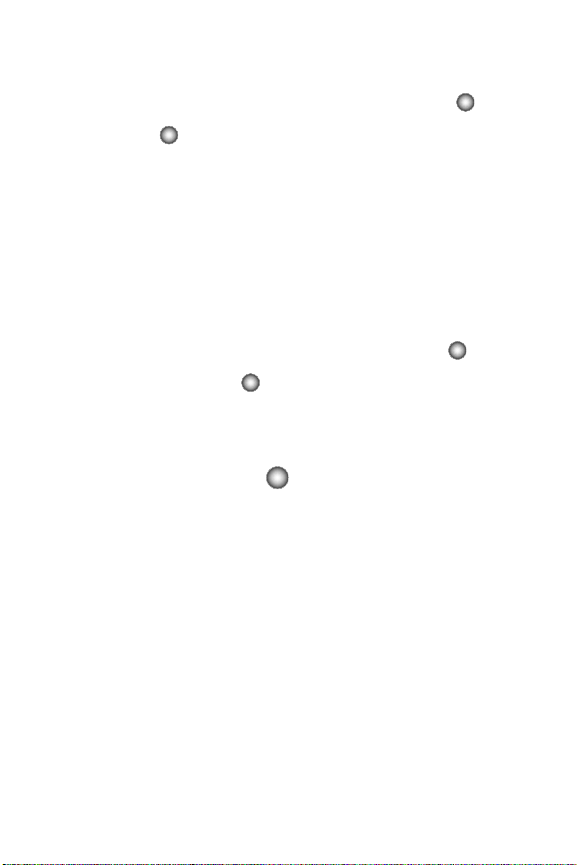
Find Number & Address: Tries to isolate any phone numbers or email
-
addresses within the body of the message to save to your contacts. On the
NUMBER & ADDR screen, you can press the Center Select key () to
CALL a highlighted phone number, or you can press the
Center Select
key () to SEND a new message to a highlighted email address.
- Message Info: Provides the following information: Send To Number or Email
address, Priority, Msg Type, Size, Status and Cause Code.
• For Picture Messages the following options may appear in the display:
- Play Again: Plays the sound byte attached to the message.
- Forward: Forwards the message to another recipient.
- Erase: Erases the message.
- Lock/Unlock: Locks or unlocks the entry to prevent accidental deletion.
- Save Quick Text: Saves the text sent in the message to the Quick Text list.
- Add To Contacts: Adds the sender’s information to your contact list.
- Find Number & Address: Tries to isolate any phone numbers or email
addresses within the body of the message to save to your contacts. On the
NUMBER & ADDR screen, you can press the
Center Select key( ) to CALL
a highlighted phone number, or you can press the
Center Select key ( ) to SEND a new message to a highlighted email
address.
- Message Info: Provides the following information: Send To Number or Email
address, Priority, Msg Type, Size, Attachment, Status and Cause Code.
4. Use the Navigation wheel to highlight the desired option.
5. Press the Center Select key ( ) to perform the function for the
highlighted option.
77
Page 81

Message Folders
1
4
CLR
CLR
Note: If no sound byte is attached to the message, press the left soft key Erase to delete the
message from the Sent folder. Highlight Yes to delete, or No to return to the message.
If a sound byte is attached to the message, press the left soft key Mute/Unmute to mute/
unmute the sound playback.
6. Press the Center Select key ( ) SEND to compose the message with
same contents to the recipient again.
Drafts
Draft messages are those that have been composed but never sent. You can return
to the Drafts folder at any time to view, edit, or send a draft message.
Create a Draft Text Message
From the main screen, press the left soft key Message then press
1.
New Message.
2. Select the type of message you want to create.
3. Enter the phone number of the recipient, then press the Navigation wheel
down.
4. Compose your message using the keypad, then press the right soft key
Options. A pop-up menu appears in the display.
5. Save As Draft is highlighted, press the Center Select key ( ).
View and Edit Draft Messages
1. From the main screen, press the left soft key Message then press
4
Drafts.
ghi
2. Use the Navigation wheel to highlight the message you wish to view, then
press the Center Select key ( ) EDIT.
Note: Press to backspace and delete any current characters in the display, if desired.
CLR
Press and hold to erase a word.
CLR
3. Edit the To field. Press the down navigation to move to the Te xt field.
4. Edit the Tex t field.
Press the right soft key Options. A pop-up menu appears in the
display with the options listed.
• For Text Messages the following options appear in the display:
- Save As Draft: Saves the message in the draft folder.
- Add Graphic: Lists all graphics pre-loaded and downloaded.
Messaging 78
Page 82

Add Animation: Lists all animations pre-loaded and downloaded.
-
- Add Sound: Lists all sounds pre-loaded and downloaded.
- Add Quick Text: Choose from up to 12 pre-loaded messages. You can add
15 additional messages by pressing the right soft key New and erase
messages by pressing the left soft key Erase.
- Add Name Card: Allows you to attach your name card to the message.
- Edit Text Format: Allows you to edit the text size, alignment, style, color, and
background color.
- Priority Level: Save the message with a High or Normal priority.
- Callback #: Provides the ability to send a callback # with the message.
- Enh. Delivery Ack: Displays a pop-up screen notifying the message sent has
been received.
- Cancel Message: Cancel the current message.
• For Picture Messages the following options appear in the display:
- Preview: Allows you to preview the message.
- Save As Draft: Saves the message in the draft folder.
- Add Quick Text: Choose from up to 12 pre-loaded messages. You can add
15 additional messages by pressing the right soft key New and erase
messages by pressing the left soft key Erase.
- Priority Level: Save the message with a High or Normal priority.
- Cancel Message: Cancels the message and allows you to save it in the Drafts
folder.
5. Use the Navigation wheel to highlight the desired option. Press the Center
Select key ( ) to perform the function for the highlighted option.
6. Once you’ve returned to the message composer, press the Center Select
key ( ) to send the message, if desired.
Erase Options
You can erase unlocked messages in your Inbox, Drafts folder, or Sent folder. Locked
messages are not erased.
To erase messages:
1. Press the left soft key MESSAGE.
2. Press the right soft key Options. The following options are available:
•Erase Inbox: Erases unlocked messages in your Inbox.
• Erase Drafts: Erases unlocked messages in your Drafts folder.
•Erase Sent: Erases unlocked messages in your Sent folder.
• Erase All: Erases unlocked messages in all message folders
(Inbox, Drafts and Sent).
79
Page 83

Changing Message Settings
Changing Message Settings
This menu allows you to define settings for messages sent or received on your
phone. To access your message settings, use the following steps:
1. From the main screen, press the left soft key Message and then
press the left soft key Settings.
• Entry Mode: Sets the default entry mode for messaging. Choose from Word,
Abc, ABC, or 123.
• Auto Save Sent: Saves all messages sent. Use the Navigation wheel to select
On, Off, or Prompt.
• Auto Erase Inbox: Erases the oldest message of the same type (TXT or
Picture) when the maximum number of received messages of that type is
exceeded in the Inbox. For example, the oldest read TXT message is replaced by
an incoming TXT message when 100 TXT messages are stored in the Inbox, and
the oldest read Picture message is replaced by an incoming Picture message
when 50 Picture messages are stored in the Inbox. Choose from On or Off.
• Messaging Font Size: Allows you to change the font size for viewing
messages to Normal or Large.
• TXT Auto View: Automatically displays the TXT message when received.
Choose from On or Off.
• Pic Auto Receive: Automatically receives a Picture message into your Inbox.
Choose from On or Off.
• Quick Text: Displays the Quick Text list, and allows you to erase or add a new
phrase.
• Voicemail #: Displays the speed dial entry set for your voicemail, , and allows
you to change it. Press the right soft key Cancel if you don't want to
change the entry.
• Callback #: Displays the callback number in the text message. Choose from
On or Off.
• Signature: Adds the signature text to each message sent. Choose from None
or Custom.
Messaging 80
Page 84

Voicemail
5
1
6
When you receive a new voicemail message you’ll hear a sound and a prompt
screen appears in the display.
1. Press the Navigation wheel up or down to select Listen Now or Listen
Later.
2. Press the Center Select key ( ).
View Voicemail Messages in the Inbox Folder
1. From the main screen, press the left soft key Message.
2. Press Voicemail.
jkl
3. Press the Center Select key ( ) CALL to call voicemail.
Note: You can also press and hold from the main screen to call voicemail.
Mobile IM
The Instant Messaging function allows you to send and receive instant messages
using one of the following communities:
•AOL® Instant Messenger™
• Windows Live (WL)® Messenger
• Yahoo!® Messenger
Note: You can set up your Mobile IM account from your home computer. After setting up your Mobile IM
account you can log in through your handset. You cannot use your handset to set up a new IM
account. Messages will be charged according to your Text Massaging plan.
Using Mobile IM
From the main screen, press the left soft key Message.
1.
2. Press Mobile IM.
mno
3. Highlight Mobile IM and press the Center Select key ( ).
4. Select your instant message community using the Navigation wheel left or
right and press the Center Select key ( ).
5. Use the on-screen application specific functions and options to use the
instant message applications.
81
Page 85

Section 8: Changing Your Settings
Topics Covered
• Tools
• Bluetooth Menu
• Sounds Settings
• Display Settings
• Phone Settings
• Call Settings
•Memory
• Phone Info
This section explains the sound and phone settings for your phone. It includes
display settings, security settings, and extra settings associated with your phone.
Tools
The Tools menu provides the ability to access the following menus:
• Voice Commands: For more information, refer to "Voice Commands" on page 34.
• Calculator: For more information, refer to "Calculator" on page 122.
• Calendar: For more information, refer to "Calendar" on page 124.
• Alarm Clock: For more information, refer to "Alarm Clock" on page 126.
• Stop Watch: For more information, refer to "Stop Watch" on page 128.
• World Clock: For more information, refer to "World Clock" on page 129.
• Notepad: For more information, refer to "Notepad" on page 129.
Tools
Changing Your Settings 82
Page 86

Bluetooth Menu
About Bluetooth
Bluetooth is a short-range wireless communications technology capable of
exchanging information over a distance of about 30 feet without requiring a physical
connection.
Unlike infrared, you don't need to line up the devices to beam information with
Bluetooth. If the devices are within a range of one another, you can exchange
information between them, even if they are located in different rooms.
Note: When connected to your Bluetooth headset, press the headset mu lti-function key to use
VoiceSignal’s Voice Dial feature.
Bluetooth Service Profiles
Actually, the Bluetooth specification is a protocol that describes how the short-range
wireless technology works, whereas individual profiles describe the services
supported by individual devices. Profiles reduce the chance that different devices
will not work together.
Your phone supports the following Bluetooth profile services:
• Voice Calls are supported using any of the following depending on the accessory:
HSP - Headset or HFP - Hands-free profiles. *
• Bluetooth Stereo uses A2DP - Advanced Audio Distribution Profile and AVRCP -
Audio/Video Remote Control Profile.
• Transfer Object allows sending an OPP - Object Push Profile which allows transfer
of vCard (i.e., Contact information) between devices.
• Automobile Kits can use any of the following: HFP - Hands-free or PBAP - Phone
Book Access Profiles. *
• Connectivity Connections (i.e. computer) are supported using SPP - Serial Port
(connecting two BT devices).
* For vehicle/accessory compatibility, go to www.verizonwireless.com/bluetooth
chart. Phone does not support all Bluetooth OBEX profiles.
83
Page 87

Bluetooth Menu
2
On/Off
When the Bluetooth radio is turned on, you can use the Bluetooth features available.
When the Bluetooth radio is turned off, you cannot send or receive information via
Bluetooth. To save battery life or in situations where radio use is prohibited, such as
airline traveling, you can turn off the Bluetooth wireless technology.
Warning!: To ensure that the Hearing Aid Compatibility rating for your phone is mai ntained, secondary
transmitters such as Bluetooth and WLAN components must be disabled during a call. For
instructions to disable these components, see "Changing Your Settings" on page 82.
1. From the main screen, press the Center Select key ( ).
2. Use the Navigation wheel to highlight Settings & Tools and press the
Center Select key ( ).
3. Press Bluetooth Menu.
abc
4. Press the left soft key to turn Bluetooth On or Off.
Note: If Bluetooth is turned on, the Bluetooth icon di splays in the top line of the display.
Changing Your Settings 84
Page 88

Search
2
2
This option searches for a recognized Bluetooth wireless technology device.
1. From the main screen, press the Center Select key ( ).
2. Use the Navigation wheel to highlight Settings & Tools and press the
Center Select key ( ).
3. Press Bluetooth Menu.
4. Add New Device is highlighted, press the Center Select key ( ) twice.
Note: If you have NOT already activated Bluetoo th on the phone, the message
“TURN BLUETOOTH POWER ON?” displays. Highlight Yes to activate or No to exit and press the
Center Select key ( ).
5. A list of found Bluetooth devices will be displayed. Use the Navigation
abc
wheel to highlight a Bluetooth device. Press the Center Select key ( ) to
pair the devices.
6. The phone automatically attempts to send a passkey of "0000" to a
hands-free device and shows the message "ATTEMPTING TO AUTO PAIR".
If the default passkey is not successful, the phone will display the message
" FAILED IN AUTO PAIR . ENTER PASSKEY". (If you are attempting to pair
with a car kit, be sure to clear any error message on the car kit display
first.) Enter the correct passkey for the device you want to pair, and press
the Center Select key ( ).
7. Select Ye s to connect the devices. Once connected the Bluetooth
Connected icon appears in the upper half of the display.
Bluetooth Settings
The Bluetooth wireless technology settings menu provides the ability to view and
change the device name, show the visibility, and set the security for the device.
1. From the main screen, press the Center Select key ( ).
2. Use the Navigation wheel to highlight Settings & Tools and press the
Center Select key ( ).
3. Press Bluetooth Menu.
abc
85
Page 89

Sounds Settings
3
1
1
1
1
2
4. Press the right soft key Options. The Bluetooth menu displays with
the following options:
• My Phone Name: Allows you enter a customized name.
• Discovery Mode: Allows other users to see your accessibility. Select On for
other devices to see your device, or Off for no visibility.
Note: After selecting On, users have one minute to see your accessibility. After which Discovery Mode will
automatically default back to off.
• Supported Profiles: Displays a list of supported Bluetooth profiles. Highlight a
profile and press the Center Select key () to view a description.
• My Phone Info: Shows the handset information.
Sounds Settings
The Sounds menu provides the ability to access the following menus:
Call Sounds
Call Ringtones
1.
From the main screen, press the Center Select key ( ).
2. Use the Navigation wheel to highlight Settings & Tools and press the
Center Select key ( ).
3. Press Sounds Settings.
4. Press Call Sounds.
5. Press Call Ringtone to choose:
def
• Preloaded ringtone(s)
• Custom ringtone(s)
- Press Get New Ringtones.
- Press Get New Applications. Select a ringtone app and press the
Center Select key () to follow the on screen prompts.
Note: Selecting an application can incur a fee.
6. Press Call Vibrate to turn Call Vibrate On or Off. Highlight On or Off,
and press the Center Select key ( ) to save the setting.
abc
Changing Your Settings 86
Page 90

Alert Sounds
3
2
3
3
3
4
1. From the main screen, press the Center Select key ( ).
2. Use the Navigation wheel to highlight Settings & Tools and press the
Center Select key ( ).
3. Press Sounds Settings.
4. Press Alert Sounds. For the following options, you can set the tone
def
abc
for the message alerts. You can also set vibration on and set a reminder.
• TXT Message: Allow you to set a notification for TXT message.
• Picture Message: Allow you to set a notification for Picture message.
• Voicemail: Allow you to set a notification for Voicemail Message.
• Device Connect: Allow you to set a notification when you connect to a device.
Keypad Sounds
Select the sound of the keypad when pressed.
1. From the main screen, press the Center Select key ( ).
2. Use the Navigation wheel to highlight Settings & Tools and press the
Center Select key ( ).
3. Press Sounds Settings.
4. Press Keypad Sounds.
def
def
5. Use the Navigation wheel to select Default or Xylophone.
6. Press the Center Select key ( ) to set the new dial sound.
Keypad Volume
1. From the main screen, press the Center Select key ( ).
2. Use the Navigation wheel to highlight Settings & Tools and press the
Center Select key ( ).
3. Press Sounds Settings.
4. Press Keypad Volume.
def
ghi
5. Use the Navigation wheel, or volume key to adjust the keypad volume.
6. Press the Center Select key ( ) SET to save.
87
Page 91

Display Settings
3
5
3
6
4
Service Aler ts
1. From the main screen, press the Center Select key ( ).
2. Use the Navigation wheel to highlight Settings & Tools and press the
Center Select key ( ).
3. Press Sounds Settings.
4. Press Service Alerts. For the following options, you can turn the
def
jkl
Service Alert On or Off.
•ERI: Sounds an alert when you go into and out of your coverage areas.
• Minute Beep: While on a call your phone beeps after every minute of usage.
• Call Connect: Sounds an alert when a call is connected and when a call has
ended.
• Service Change: Allows you to turn the Service Change alert On or Off.
Power On/Off
1. From the main screen, press the Center Select key ( ).
2. Use the Navigation wheel to highlight Settings & Tools and press the
Center Select key ( ).
3. Press Sounds Settings.
4. Press Power On/Off. You can set the sounds for Power On and
def
mno
Power Off to either On or Off.
Display Settings
The Display menu affects the menu style, main screen animation, backlight
settings, and more.
1. From the main screen, press the Center Select key ( ).
2. Use the Navigation wheel to highlight Settings & Tools and press the
Center Select key ( ).
3. Press Display Settings.
ghi
4. Use the Navigation wheel to highlight the display menu that you wish to
edit, then press the Center Select key ( ).
5. Use the Navigation wheel to select an option and press the Center Select
key ( ).
Changing Your Settings 88
Page 92

Banner
4
1
1
CLR
4
1
2
Banner allows you to create your own personalized greeting that appears in main
screen. Or you can display the network to which you are subscribed.
To create a personal banner:
1.
From the main screen, press the Center Select key ( ).
2. Use the Navigation wheel to highlight Settings & Tools and press the
Center Select key ( ).
3. Press Display Settings.
ghi
4. Press Banner.
5. Press Personal Banner to create a customized banner for your
handset.
Note: Press and hold to erase an existing banner, if necessary.
CLR
6. Enter a word or short phrase (18 characters or less) to appear in the main
screen.
7. Use the Navigation wheel to highlight the Select Text Color field and to
select White or Black.
8. Press the Center Select key ( ) to save the new banner and text color.
To turn on an ERI banner:
1.
From the main screen, press the Center Select key ( ).
2. Use the Navigation wheel to highlight Settings & Tools and press the
Center Select key ( ).
3. Press Display Settings.
ghi
4. Press Banner.
5. Press to set the ERI Banner for your handset.
2
abc
6. Select On or Off and press the Center Select key ( ).
89
Page 93

Display Settings
4
2
4
3
Backlight
Set the backlight for the display or keypad to remain on for a specified period of
time or to remain on as long as the swivel is open.
Note: Prolonged backlight use drains your battery faster.
1. From the main screen, press the Center Select key ( ).
2. Use the Navigation wheel to highlight Settings & Tools and press the
Center Select key ( ).
3. Press Display Settings.
4. Press Backlight.
ghi
abc
•Display: The following options are for the Main LCD.
- Duration: Can be set to 7 seconds, 15 seconds, 30 seconds, Always On, or
Always Off.
- Brightness: Use the Navigation wheel to adjust the brightness.
•Keypad: The following options are for the keypad.
- 7 Seconds: The keypad is on for 7 seconds.
- 15 Seconds: The keypad is on for 15 seconds.
- 30 Seconds: The keypad is on for 30 seconds.
- Always On: The keypad is always on.
- Always Off: The keypad is always off.
5. Use the Navigation wheel to highlight a menu.
6. Press the Center Select key ( ) to enter the highlighted option’s menu
and change settings as desired.
Wallpaper
1. From the main screen, press the Center Select key ( ).
2. Use the Navigation wheel to highlight Settings & Tools and press the
Center Select key ( ).
3. Press Display Settings.
4. Press Wallpaper.
ghi
def
5. Use the Navigation wheel to highlight your selection, then press the Center
Select key ( ) to select the wallpaper that will appear in the display.
Changing Your Settings 90
Page 94

Display Themes
4
4
4
5
1
2
4
6
1. From the main screen, press the Center Select key ( ).
2. Use the Navigation wheel to highlight Settings & Tools and press the
Center Select key ( ).
3. Press Display Settings.
4. Press Display Themes.
ghi
ghi
5. Use the Navigation wheel to select Boom Box or Vivace display theme,
and press the Center Select key ( ).
Note: Press the left soft key View to view the Display Theme. When viewing a Display Theme, use
the Navigation wheel to scroll through the themes. Press the left soft key List to return to the
list.
Dial Fonts
1. From the main screen, press the Center Select key ( ).
2. Use the Navigation wheel to highlight Settings & Tools and press the
Center Select key ( ).
3. Press Display Settings.
4. Press Dial Fonts.
5. Press Style or Size and press the Center Select key ( ).
ghi
jkl
2
abc
• Style: Choose Normal, Rainbow, Quill Pen, or Sticky.
• Size: Choose Normal or Large Only.
6. Use the Navigation wheel to select a dialing font preference, then press the
Center Select key ( ).
Clock Format
This menu allows you to have time displayed in digital or analog format.
1. From the main screen, press the Center Select key ( ).
2. Use the Navigation wheel to highlight Settings & Tools and press the
Center Select key ( ).
3. Press Display Settings.
4. Press Clock Format.
ghi
mno
5. The following options appear in the display. Use the Navigation wheel to
select an options.
91
Page 95

Phone Settings
1
5
1
5
2
• Digital: Time appears in digital format, for example, 12:54pm.
• Analog: Time appears in clock format. Digital format is still present in the
display.
•Off: No time is displayed.
6. Press the right soft key Options to display the Options pop-up menu.
Press Time & Date Color. Use the Navigation wheel to select Black
or White and press the Center Select key ( ) to set the Time & Date
Color.
7. Press the Center Select key ( ) to save.
Phone Settings
The Phone Settings menu provides the ability to access the following menus:
Standalone Mode
With Standalone Mode on, all RF functions for your phone are disabled, and you
cannot use your phone to place or receive calls.
1. From the main screen, press the Center Select key ( ).
2. Use the Navigation wheel to highlight Settings & Tools and press the
Center Select key ( ).
3. Press Phone Settings.
4. Press Standalone Mode. Use the Navigation wheel to select On or
5
jkl
Off and press the Center Select key ( ).
Set Shortcut Keys
Shortcut Keys allows you to select from up to 18 applications that appear in the
display when you press the left/right/up/down directional keys on the Navigation
wheel from the main screen.
1. From the main screen, press the Center Select key ( ).
2. Use the Navigation wheel to highlight Settings & Tools and press the
Center Select key ( ).
3. Press Phone Settings.
4. Press Set Shortcut Keys.
5. Use the Navigation wheel to select the directional key you want to change
5
jkl
abc
and press the Center Select key ( ).
Changing Your Settings 92
Page 96

Note: Press Reset All to return to the Navigation wheel defaults settings. For default settings see
5
5
4
5
5
jkl
"Menu Navigation" on page 43.
6. Select a menu item and press the Center Select key ( ).
Voice Commands
For more information, refer to "Voice Commands" on page 34.
Language
Change the display language from English to Spanish or vice versa using the
Language menu.
1. From the main screen, press the Center Select key ( ).
2. Use the Navigation wheel to highlight Settings & Tools and press the
Center Select key ( ).
3. Press Phone Settings.
4. Press Language.
jkl
ghi
5. Use the Navigation wheel to select English or Español, and press the
Center Select key ( ).
Location
Note: This feature is only available on the Verizon Wireless network.
The Location (GPS) setting identifies your location to the network. You can fully
enable this setting or set GPS to work only in the case that you dial 911 from your
phone.
1. From the main screen, press the Center Select key ( ).
2. Use the Navigation wheel to highlight Settings & Tools and press the
Center Select key ( ).
3. Press Phone Settings.
Note: If you have set the Location Setting to "Lock Setting" via the Security Restri ctions screen, you will
need to enter the Calls & Services Code to access this menu.
jkl
4. Press Location. The following options appear in the display:
jkl
• Location On: GPS location setting is on wherever the feature is available.
• E911 Only: GPS location setting is on whenever you dial 911 only.
5. Use the Navigation wheel to highlight an option.
93
Page 97

Phone Settings
5
6
5
6
6. Press the Center Select key ( ) to select the highlighted setting.
Security
The Security menu allows you to lock your phone, set restrictions, and other
security options.
1. From the main screen, press the Center Select key ( ).
2. Use the Navigation wheel to highlight Settings & Tools and press the
Center Select key ( ).
3. Press Phone Settings.
4. Press Security.
5. Enter the Phone Lock Code (default code is your last 4 digits of your phone
jkl
mno
number) and press the Center Select key ( ). The following options
appear in the display:
• Edit Codes: Allows you to change the Lock Code for Phone Only or for Calls &
Services.
• Restrictions: Allows you to restrict the Location Setting (Lock/Unlock Setting),
Calls (Outgoing or Incoming calls), Messages (Outgoing or Incoming messages).
To access the restricted functions, the Calls & Services Code must be entered.
• Phone Lock Setting: Allows you to set the phone to Unlocked or lock the
phone On Power Up.
• Lock Phone Now: Allows you to temporarily lock the handset. The Phone Lock
Code must be entered to unlock the handset.
• Restore Phone: All settings are reset to factory default settings.
Lock Phone
Lock Phone restricts the use of your phone with the exception of outgoing calls to
911 or the contacts listed in your In Case of Emergency list (For more information,
refer to "Emergency Contacts and Your In Case of Emergency List" on page 65.)
Lock Phone allows you to answer calls, but to place calls (except to emergency
numbers) you have to unlock the phone.
1. From the main screen, press the Center Select key ( ).
2. Use the Navigation wheel to highlight Settings & Tools and press the
Center Select key ( ).
3. Press Phone Settings.
4. Press Security.
jkl
mno
Lock Code is the last four digits of your telephone number.
You’re prompted to enter the lock code. The Phone
Changing Your Settings 94
Page 98

5.
3
5
6
4
5
6
2
Enter the Lock Code and press the Center Select key ( ). Several
security menus appear in the display.
6. Press Phone Lock Setting. The following options display:
def
• Unlocked: If locked, unlocks the device or phone, depending on your selection.
• On Power Up: The Phone Lock Code is required whenever you power up the
phone.
7. Use the Navigation wheel to select an option and press the Center Select
key ( ).
Lock Phone Now
1.
From the main screen, press the Center Select key ( ).
2. Use the Navigation wheel to highlight Settings & Tools and press the
Center Select key ( ).
3. Press Phone Settings.
4. Press Security.
jkl
mno
default lock code is the last four digits of your telephone number.
You’re prompted to enter the Phone Lock Code . The
5. Enter the Phone Lock Code, and press the Center Select key ( ). The
Security menu appears.
6. Press Lock Phone Now.
ghi
Your phone returns to the main screen. The Phone Lock Code is required
immediately to access any functions other than receive calls or make
emergency calls.
Restrict Access to Location Menu
With the Location "Lock Setting" enabled, the Calls & Services Code is required to
access the Phone Settings Location menu. This prevents anyone else from changing
the Location setting on the Phone Settings menu.
1. From the main screen, press the Center Select key ( ).
2. Use the Navigation wheel to highlight Settings & Tools and press the
Center Select key ( ).
3. Press Phone Settings.
4. Press Security.
jkl
mno
default Phone Lock Code is the last four digits of your telephone number.
You’re prompted to enter the Phone Lock Code. The
5. Enter the Phone Lock Code then press the Center Select key ( ). The
Security menu appears.
6. Press Restrictions.
abc
95
Page 99
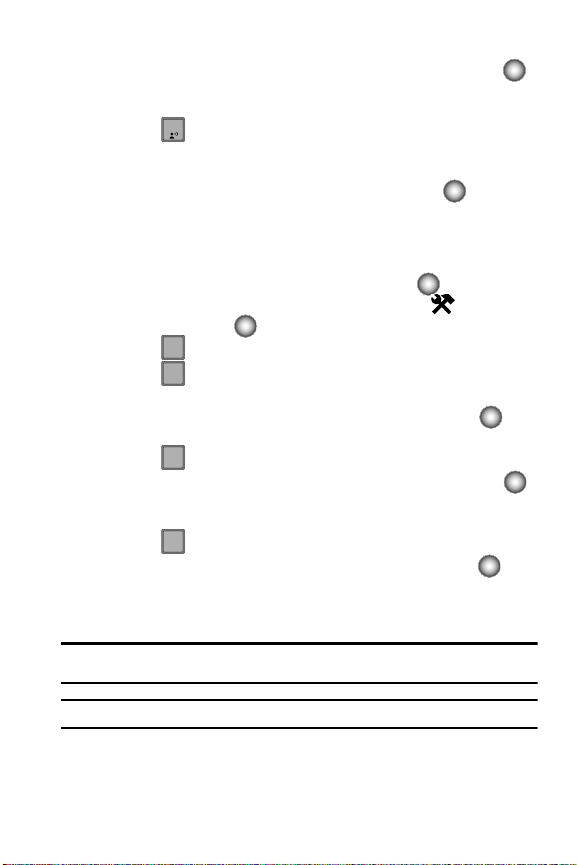
Phone Settings
155
6
2
2
7. Enter the Calls & Services Code then press the Center Select key ( ).
The default Phone Lock Code is the last four digits of your telephone
number.
8. Press Location Setting. The following options appear in the display:
• Lock Setting: Restricts access to the Location menu.
• Unlock Setting: Opens access to the Location menu.
9. Highlight Lock Setting and press the Center Select key ( ).
Restrict Calls
You may restrict incoming and/or outgoing calls to allow calls from/to Contacts Only,
or to Block All calls.
1. From the main screen, press the Center Select key ( ).
2. Use the Navigation wheel to highlight Settings & Tools and press the
Center Select key ( ).
3. Press Phone Settings.
4. Press Security. You’re prompted to enter the Phone Lock Code. The
jkl
mno
default Phone Lock Code is the last four digits of your telephone number.
5. Enter the Phone Lock Code, then press the Center Select key ( ). The
Security menu appears.
6. Press Restrictions.
abc
7. Enter the Calls & Services Code, then press the Center Select key ( ).
The default Calls & Services Code is the last four digits of your telephone
number.
8. Press Calls.
abc
9. Highlight one of the following and press the Center Select key ( ) to
select:
• Incoming Calls: Select from Allow All, Contacts Only, or Block All.
• Outgoing Calls: Select from Allow All, Contacts Only, or Block All.
Note: If Contacts Only is selected, the Contacts list cannot be modified until this setting is changed to Allow
All.
Note: If Block All is selected for Outgoing Calls, only emergency calls may be made.
Changing Your Settings 96
Page 100

Restrict Messages
5
6
2
3
5
6
You may restrict incoming and/or outgoing messages to Block All messages.
1. From the main screen, press the Center Select key ( ).
2. Use the Navigation wheel to highlight Settings & Tools and press the
Center Select key ( ).
3. Press Phone Settings.
4. Press Security. You’re prompted to enter the Phone Lock Code. The
jkl
mno
default Phone Lock Code is the last four digits of your telephone number.
5. Enter the Phone Lock Code, then press the Center Select key ( ). The
Security menu appears.
6. Press Restrictions.
abc
7. Enter the Calls & Services Code, then press the Center Select key ( ).
The default Calls & Services Code is the last four digits of your telephone
number.
8. Press Messages.
def
9. Highlight one of the following and press the Center Select key ( ) to
select:
• Incoming Messages: Select Allow All or Block All.
• Outgoing Messages: Select Allow All or Block All.
Edit Lock Codes
The default lock codes are the last four digits of your phone number. The Edit Code
function allows you to change the Phone Lock Code or the Calls & Services Code to
the code of your preference.
1. From the main screen, press the Center Select key ( ).
2. Use the Navigation wheel to highlight Settings & Tools and press the
Center Select key ( ).
3. Press Phone Settings.
4. Press Security.
jkl
You’re prompted to enter the Phone Lock Code. The
mno
default Phone Lock Code is the last four digits of your telephone number.
5. Enter the Phone Lock Code and press the Center Select key ( ). The
Security menu appears.
97
