Samsung SCHS259 Users Manual

* Depending on the software installed or your service provider or country,
some of the descriptions in this guide may not match your phone exactly.
* Depending on your country, your phone and accessories may appear
different from the illustrations in this guide.
World Wide Web
http://www.samsungmobile.com
Printed in Korea
Code No.:GH68-XXXXXA
English. 02/2007. Rev. 1.0

SCH-S259
User’s Guide
t
f
a
r
D
0
0
2
2
2
.
2
0
.
7
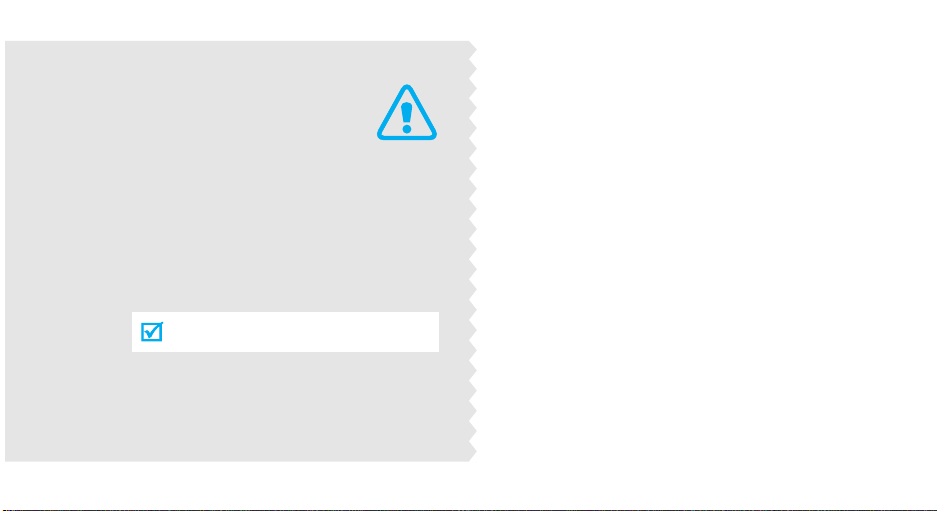
Important
safety
precautions
Failure to comply with the following
precautions may be dangerous or illegal.
Drive safely at all times
Do not use a hand-held phone while driving. Park
the vehicle first.
Switch off the phone when refuelling
Do not use the phone at a refuelling point (service
station) or near fuels or chemicals.
Switch off in an aircraft
Wireless phones can cause interference. Using them
in an aircraft is both illegal and dangerous.
Switch off the phone near all medical
equipment
Hospitals or health care facilities may be using
equipment that could be sensitive to external radio
frequency energy. Follow any regulations or rules in
force.
Interference
All wireless phones may be subject to interference,
which could affect their performance.
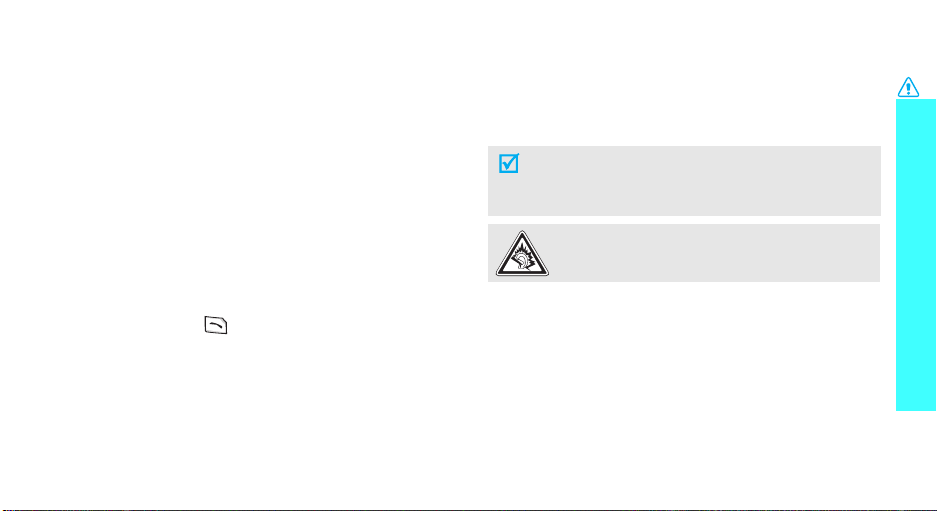
Be aware of special regulations
Meet any special regulations in force in any area and
always switch off your phone whenever it is forbidden
to use it, or when it may cause interference or danger.
Water resistance
Your phone is not water-resistant. Keep it dry.
Sensible use
Use only in the normal position (held to the ear). Avoid
unnecessary contact with the antenna when the phone
is switched on.
Emergency calls
Key in the emergency number for your present
location, then press .
Keep your phone away from small children
Keep the phone and all its parts, including accessories,
out of the reach of small children.
Accessories and batteries
Use only Samsung-approved batteries and
accessories, such as headsets and PC data cables. Use
of any unauthorised accessories could damage you
and your phone and may be dangerous.
• The phone could explode if the battery is replaced
with an incorrect type.
• Dispose of used batteries according to the
manufacturer’s instructions.
At very high volumes, prolonged listening to a
headset can damage your hearing.
Use of authorised software
Use only Samsung-authoriesed software. The use of
any unauthoriesed software could damage your
phone.
Qualified service
Only qualified service personnel may repair your
phone.
For more detailed safety information, see "Health and
safety information" on page 57.
Important safety precautions
1

About this Guide
This User’s Guide provides you with condensed
information about how to use your phone. To quickly
learn the basics for your phone, please refer to
“Get started” and “Step outside the phone.”
In this guide, the following instruction icons appear:
Indicates that you need to pay careful attention
to the subsequent information regarding safety
or phone features.
Indicates that you can get more information on
the referenced page.
Indicates that you need to press the Navigation
→
keys to scroll to the specified option and then
select it.
Indicates a key on the phone. For example,
[ ]
Indicates a soft key, whose function is displayed
< >
on the phone screen. For example, <
2
Menu
[]
>
• Camera and camcorder
Special
•Web browser
•MP3 player
Use the camera module on your
phone to take a photo or record a
video.
features of your phone
Access the wireless web to get upto-the-minute information and a
wide variety of media content.
Play music files using the phone as
an MP3 player.
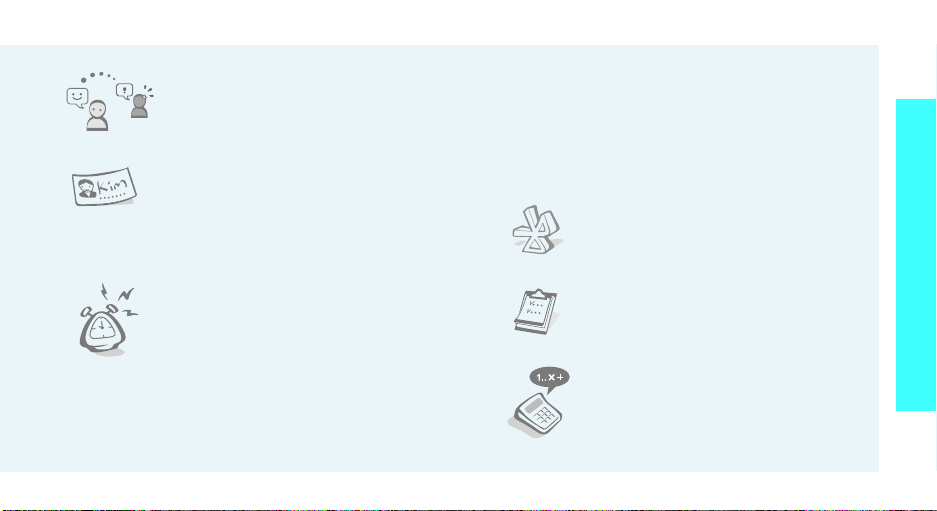
• Messenger
Have a conversation with other
people by sending and receiving
instant messages.
•Name card
Create name cards with your
number and profile. Whenever
introducing yourself to others, use
this convenient electronic name
card.
•Alarm
Use your phone as an alarm clock
to notify you of an impending
event.
• Photo studio
Add a frame or apply special effects to decorate
your photos.
•SOS message
Send SOS messages to your family or friends for
help in an emergency.
•E-mail
Send and recieve e-mails with images, name
cards, video, and audio attachments.
•Bluetooth
Connect to a headset or hands-free
kit using wireless Bluetooth
technology.
•Calendar
Keep track of your daily, weekly,
and monthly schedule.
•Calculator
Perform basic calculations and do
currency conversions.
Special features of your phone
3
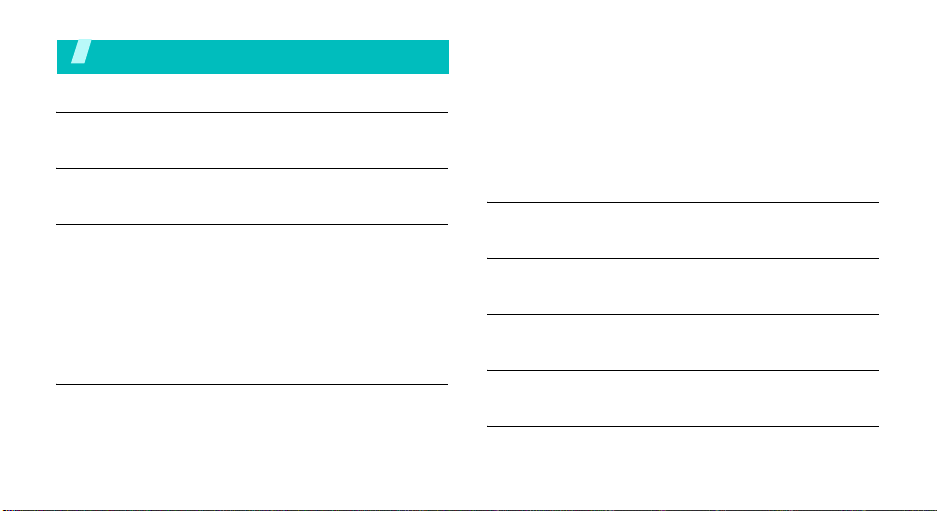
Contents
Unpack 6
Make sure you have each item
Your phone 6
Keys, features, and locations
Get started 7
First steps to operating your phone
Install and charge the phone ..................................... 7
Power on or off........................................................ 8
Keys and display ..................................................... 9
Access menu functions ............................................ 11
Customise your phone............................................. 13
Make/Answer calls .................................................. 14
Step outside the phone 15
Begin with your camera, the MP3 player, the WAP, and other
special features
Use the camera ...................................................... 15
4
Play MP3 ............................................................... 16
Browse the WAP ..................................................... 17
Use Contacts.......................................................... 17
Send/View messages .............................................. 18
Send SOS messages ............................................... 19
Chat on Messenger ................................................. 20
Use Bluetooth ........................................................ 21
Use My Menu ......................................................... 21
Enter text 22
Pinyin, Stroke, ABC, English word, 123, and Symbol modes
Call functions 27
Advanced calling features
Menu functions 30
All menu options listed
Solve problems 83
Help and personal needs
Health and safety information 85

Overview of menu functions
To access Menu mode, press <
1 Calls
1 Missed
2 Incoming
3 Outgoing
4 Rejected
5 Air time
6 Area code
7 Call reject
8 Call settings
2 Contacts
1 Find
2 Add
3 Group settings
4 Speed dial
5 Name card
6 My phone #
7 Memory info
3 Multimedia
1 Take photo
2 My album
3 External album
4 Photo studio
5 Settings
p.40
p.40
p.40
p.40
p.41
p.41
p.41
p.41
p.41
p.42
p.42
p.42
p.43
p.43
p.43
p.43
p.43
p.43
p.43
p.43
p.44
p.44
p.44
Menu
4 Display
1 Screen saver
2 Functional screen
3 Power On/Off
4 Dialing font
5 Time settings
6 Backlight
5 Message
1 New message
2 Inbox
3 Outbox
4 Drafts
5 Msg settings
6 SOS message
7 Msg. wallpaper
8 Memory info
6 Sounds
1 Ringer
2 Ringer Vol./Type
3 Key tone
4 Function alert
5 Hour alert
> in Idle mode.
p.45
7 Entertainment
p.45
p.45
p.45
p.45
p.45
p.46
p.46
p.46
p.46
p.46
p.47
p.47
p.47
p.47
p.47
p.47
p.47
p.47
p.47
p.48
p.48
1 FM Radio
2 Games
3 MP3
4 Fun box
8 Utilities
1 Today
2 Calendar
3 Task list
4 Alarm
5 User memory
6 Memo pad
7 Calculator
8 Countdown
9 Clock
p.48
p.48
p.49
p.49
p.49
p.50
p.50
p.50
p.51
p.51
p.51
p.51
p.51
p.52
p.53
Press <
and then <
9 Settings
10 Shortcut settings
11 Security
12 Entry method
13 语言/Language
14 Domain preset
15 Contents status
Menu
Favorite
uni
1 Mail
2 Magic
3 Info
4 Music streets
5 Bookmarks
p.53
p.55
p.55
p.55
p.55
p.55
p.55
> in Idle mode
>.
p.32
p.32
p.38
p.39
p.39
p.39
5

Unpack
Make sure you have each item
Phone Travel Adapter
Battery User’s Guide
You can obtain various accessories from
your local Samsung dealer.
• The items supplied with your phone
and accessories available at your
Samsung dealer may vary, depending on
your country or service provider.
• Use the purchased accessories with
only Samsung-authorised devices. The
use of these accessories with other
devices could cause problems and any
repair costs would not be covered by the
warranty.
6
You r p ho ne
Keys, features, and locations

Get started
First steps to operating your phone
UIM card information
When you subscribe to a cellular network, you receive
a plug-in UIM (User Identification Module) card loaded
with your subscription details, such as your PIN, and
available optional services.
Install and charge the phone
Remove the battery
cover.
If the phone is already on,
first turn it off by pressing
and holding [ ].
Install the battery. Reattach the battery
Plug the travel adapter into the phone.
Insert the UIM card.
Make sure that the goldcoloured contacts on the
card are face down.
cover.
Plug the adapter into a standard AC wall outlet.
When the phone is completely charged (the
battery icon becomes still), unplug the adapter
from the power outlet.
Remove the adapter from the phone.
Low battery indicator
When the battery is low:
• a warning tone sounds,
• the battery low message displays, and
• the empty battery icon blinks.
If the battery level becomes too low, the phone
automatically turns off. Recharge your battery.
7

Get started
Power on or off
Switch on
Do not turn on the
phone when
mobile phone use
is prohibited.
Switch off
1. Open the phone.
2. Press
3. If necessary, enter the PIN and
1. Open the phone.
press <
[]
.
Done
>.
Airplane mode
You can switch the phone to Airplane mode, in which
the phone functions requiring network connection are
deactivated. This mode is helpful when you want to
use your phone in a place where you are not allowed
to use mobile devices, such as in an airplane and at a
hospital.
To switch to Airplane mode, press <
Calls → Call settings → Airplane mode → On
In Airplane mode, you can use non-wireless functions,
such as games, camera, and MP3 player.
Menu
> and select
.
2. Press and hold
8
[]
.

Keys and display
Keys
Soft keys
Navigation
keys
Uni key
Send key
End key
Perform the functions indicated on the
bottom line of the display.
In Idle mode, access the following menus
directly:
•Up:
MP3
•Down:
•Left:
•Right:
In Menu mode, scroll through menu options.
In Idle mode, launch the WAP browser.
In Menu mode, work as a soft key.
Make or answer a call.
In Idle mode, retrieve numbers recently
dialled, missed, or received.
Press and hold to switch the phone on or off.
End a call.
In Menu mode, cancel input and return the
phone to Idle mode.
Message; Mail
Magic
Calendar
when held down
C (Clear)
key
Numeric
keys
Special
key
Volume
key
Camera
key
Delete characters from the display.
In Menu mode, return to the previous menu
level.
Enter numbers, letters, and some special
characters.
In Idle mode, press and hold [
international call prefix.
Enter special characters.
In Idle mode, press and hold [
or deactivate Silent mode.
In Idle mode, press and hold [ ] to access
Ringer
the
In Idle mode, with the phone open, adjust
the keypad tone volume. With the phone
closed, press and hold
backlight.
During a call, adjust the earpiece volume.
In Menu mode, scroll through menu options.
In Idle mode, access the
Press and hold to turn on the camera.
In Camera mode, take a photo.
menu.
0
] to enter an
]
to activate
to turn on the
Multimedia
menu.
Get started
9
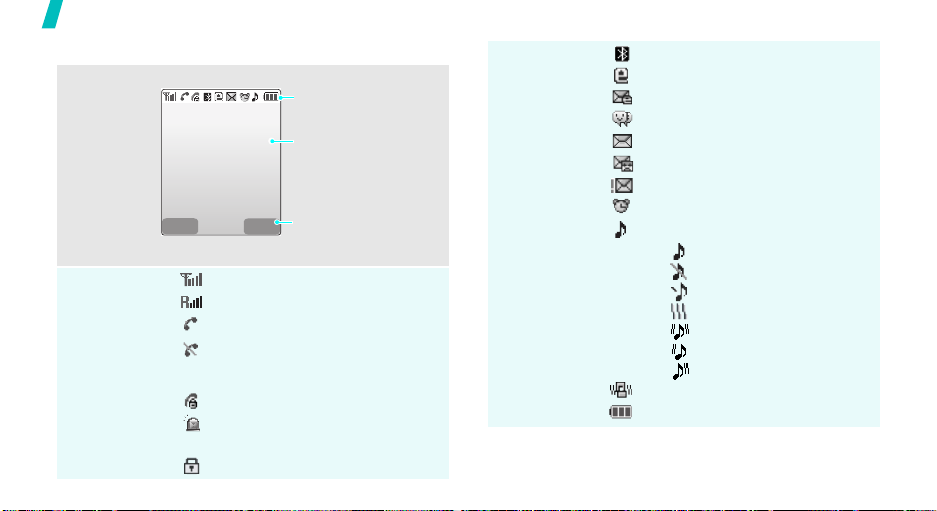
Get started
Display
Layout
Icons
10
The display has three areas.
Icons
display various icon.
Text and graphics
display messages,
instructions, and
information you enter.
Soft key function
Menu Find
indicators
show the current
functions assigned to the
soft keys.
Received signal strength
Roaming
Call in progress
Out of your service area or
Airplane mode; you cannot
make or receive calls
Restriction onp. 54
SOS message feature
activep. 47
Lock modep. 53
Bluetooth activep. 78
New e-mail in server
New e-mail in Inbox
New instant message
New message
New voicemail
Urgent message
Alarm setp. 51
Ringer type settingp. 47
• : Ringer only
•: Silent
•: 1Beep
•: Vibration
•: Vib. & ringer
• : Vib. then ringer
• : Ringer then vib.
Silent modep. 13
Battery power level
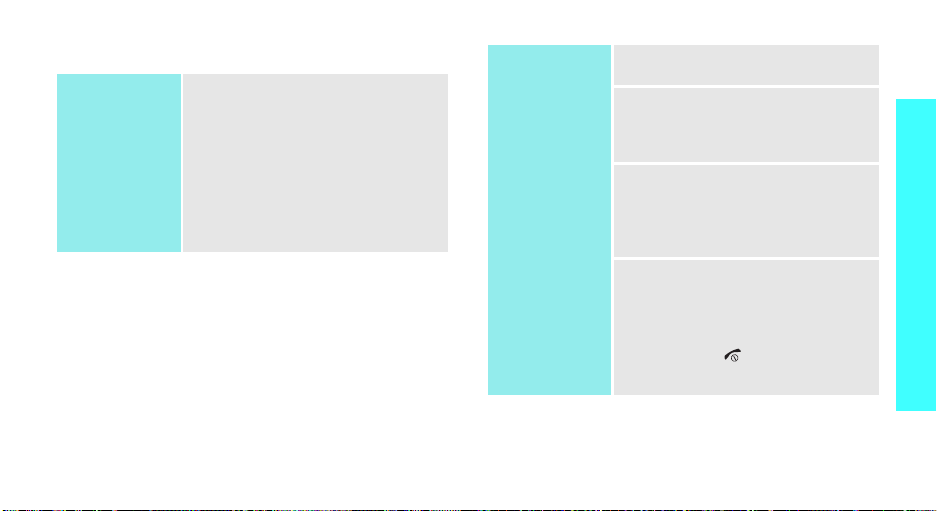
Access menu functions
Use the soft
keys
The roles of the soft keys vary
depending on the function you have
selected. The bottom line of the
display indicates their current role.
Select an
option
1. Press the appropriate soft key.
2. Press the Navigation keys to
move to the next or previous
option.
Get started
Press the left soft
key to access
Menu
mode.
Press the right soft
key to access
in the
menu.
Contacts
Find
3. Press <
Select
<
Save
>, <Ok>, or
> to confirm the
function displayed or option
highlighted.
4. To exit, choose either of the
following methods:
•Press [C] to move up one
level.
•Press
[]
to return to Idle
mode.
11

Get started
Use shortcuts
Use My Menu
12
Press the number key
corresponding to the option you
want.
You can set up a menu of your own
using your favourite menu items,
which can then be accessed by
specific number keys. Once you
have set up your favourites, you
can easily and quickly access
them.p. 21
Customise your phone
Display
language
Call ringer
melody
1. In Idle mode, press <
and select
语言 /
Language
2. Select a language.
1. In Idle mode, press <
and select
→ Voice calls
2. Press [Down].
3. Press [Left] or [Right] to select
a ringtone category.
4. Press [Up] or [Down] to scroll
to a ringtone.
5. Press <
ringtone.
6. Press <
Settings →
.
Sounds → Ringer
.
Play
> to listen to a
Save
>.
Menu
Menu
>
>
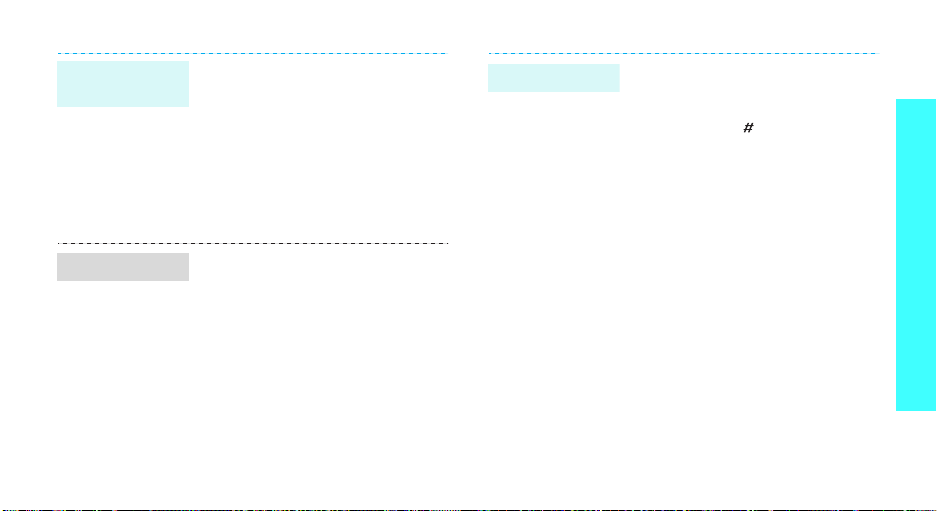
Idle mode
Wallpaper
You can set wallpaper for the idle
screen.
1. In Idle mode, press <
and select
saver → Image
2. Select an image category.
3. Scroll to an image.
4. Press <
Display → Screen
Save
>.
Menu
>
.
Silent mode
You can switch the phone to Silent
mode to avoid disturbing other
people.
Press and hold [ ] in Idle mode.
Get started
Menu style
You can change the display style of
the main menu screen.
1. In Idle menu, press <
2. Press <
3. Select the style you want.
Options
Menu style
.
Menu
> and select
>.
13

Get started
Phone lock
14
You can protect the phone against
unauthorised use with a phone
password.
1. In Idle mode, press <
and select
Security
2. Set up a 4- to 8-digit password,
and re-enter it for confirmation
and press <
You will need to enter the
password the next time you
enter the
3. Select
4. Select
Settings →
.
Done
Security
Lock mode
Once
or On.
>.
menu.
.
Menu
>
Make/Answer calls
Make a call
Answer a call
Adjust the
volume during
a call
1. Enter an area code and phone
number.
2. Press [ ].
3. To end the call, press
1. When the phone rings, press
[].
2. To end the call, press
Press [ / ].
[]
.
[]
.

Step outside the phone
Begin with your camera, the MP3 player, the WAP, and
other special features
Use the camera
Take a photo
1. Open the phone.
2. In Idle mode, press and hold
[ ] to turn on the camera.
3. Press [2] and then [1], to select
a camera mode.
4. Aim the lens at the subject and
make any desired adjustments.
5. Press <
6. Press <
Capture
take a photo.
Save
The phone returns to Capture
mode automatically.
> or [ ] to
>.
View a photo
Record a video
1. In Idle mode, press [ ] and
select
My album
2. Select
3. Select a photo.
1. In Idle mode, press and hold
2. Press [2] and then [1] to select
3. Press < > or [ ] to start
4. Press < > or [ ] to stop
5. Press <
Single
You can switch between the
folders by pressing [1] or [2].
[ ] to turn on the camera.
the icon.
recording.
recording.
Save
The phone returns to
Camcorder mode automatically.
>.
or
.
Multi
.
15
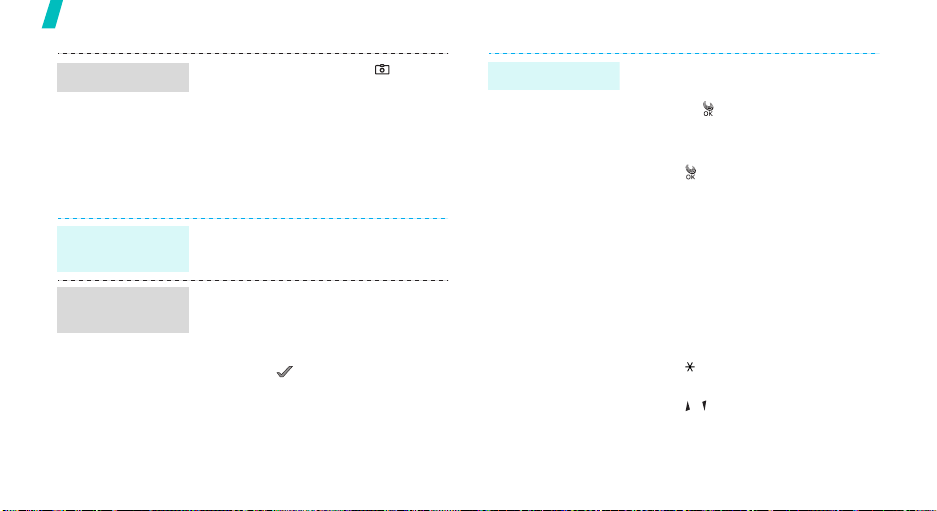
Step outside the phone
Play a video
Play MP3
Copy MP3 files
to the phone
Create the play
list
16
1. In Idle mode, press [ ] and
select
2. Select
My album
Video cam
.
.
3. Select a video clip.
4. Press <
Play
>.
Download from a computerp. 51
1. In Idle mode, press [Up] and
MP3 files
2. Press <
Add to play list
.
Options
> and select
.
3. Press < > to select the files
you want.
4. Press <
5. Press <
Add
>.
Play
> to begin
playback.
Play MP3 music
1. In Idle mode, press [Up] and
select
2. Press
MP3 player
[]
.
.
3. During playback, use the
following keys:
• [ ]: pauses or resumes
playback.
• [Up]: changes the repeat
mode.
• [Down]: opens the play list.
• [Left]: moves to the previous
file or the beginning of the
file. Moves backward in a file
when held down.
• [Right]: skips to the next file.
Moves forward in a file when
held down.
• [ ]: repeats the section of
the lyrics.
•
[/]
: adjust the volume.
A-B
•<
>: sets a section in a file
to play the section repeatedly
by pressing the key twice.

Browse the WAP
Using a built-in WAP (Wireless Access Protocol)
browser, you can easily access the wireless web to get
a variety of up-to-date services and information and to
download web content.
Launch the
WAP browser
Navigate the
WAP
In Idle mode, press
• To scroll through browser items,
press the Navigation keys.
• To select an item, press < >
or [ ].
• To return to the previous page,
press [C].
• To return to the homepage,
press and hold [C].
• To use options, press and hold
[].
[]
.
Use Contacts
Add an entry
To the phone’s memory:
1. In Idle mode, enter a phone
number and press <
2. Select
3. Press <
4. Enter a name and press
5. Press [Left] or [Right] to save
6. Select a number type.
7. Specify contact information:
8. Press <Save> to save the
New entry
Edit
>.
<
Save
>.
the entry in the phone’s
memory.
Mobile, Home, Office, Pager,
Fax, E-Mail1, E-Mail2, URL,
Group, Ringer, ETC, and Picture.
entry.
.
Save
>.
Step outside the phone
17

Step outside the phone
Find an entry
18
To t h e U IM c ar d:
1. In Idle mode, enter a phone
number and press <
2. Select
3. Press <
4. Enter a name and press
5. Press <Save> to save the
1. In Idle mode, press <
2. Enter the first few letters of the
3. Select an entry.
4. Select a number, and press
New entry
Edit
>.
<
Save
>.
entry.
name you want.
[ ] to dial or press <
edit contact information.
.
Save
Find
Edit
>.
>.
> to
Send/View messages
Send a text
message
1. In Idle mode, press <
and select
message
2. Enter the message text and
press <
3. Press <
4. Enter destination numbers.
5. Press <
save the message.
Message → New
.
Save
>.
Next
> again.
Send
> to send and/or
Menu
>

View a text
message
When a notification appears:
Press <
View
displays.
From the Inbox:
1. In Idle mode, press <
and select
→ Text
2. Select a message.
>. The message
Menu
Message → Inbox
.
>
Access
voicemails
When a notification appears:
1. Press [ ]. The phone dials the
voicemail server.
2. Follow the instructions from the
system.
From the Inbox:
1. In Idle mode, press <
and select
→ Voice mail
2. Follow the instructions from the
system.
Message → Inbox
Menu
>
.
Step outside the phone
19

Step outside the phone
Send SOS messages
Setting the SOS
message
feature
20
1. In Idle mode, press <
2. Select On to activate the SOS
3. Move to the
4. Enter the phone numbers to
5. Move to the
6. Select the number of times the
7. When you have finished, press
Menu
line
Save
>
>.
and select
message
message feature.
and press <
which you want to send SOS
messages and press <
line.
phone will repeat sending SOS
messages.
<
Save
Message → SOS
.
Recipients
Add
>.
Num of sending
>.
Send SOS
messages
In Idle mode, with the phone
closed, press [ / ] 4 times.
The phone will send SOS
messages.

Use My Menu
Set up My
Menu item
access
Access My
Menu item
1. In Idle mode, press and hold
<
Menu
>.
2. Scroll to a location and press
<
Options
3. Select
4. Scroll to the menu you want.
Press <
menus.
5. Press <
6. Select an icon for the item.
1. In Idle mode, press and hold
<
Menu
2. Select the item you want.
>.
Register
Select
Regist
>.
.
> to access sub
>.
Step outside the phone
21

Enter text
Pinyin, Stroke, ABC, English word, 123, and Symbol
modes
You can enter text for some features, such as
messaging, Contacts, or Calendar, using Pinyin and
Stroke modes for Chinese, and English word and ABC
modes for English. You can also use 123 mode and
Symbol mode.
Changing the text input mode
Example
1. In the text entry screen, press the right soft key.
2. Select the mode you want.
22
: Writing a text message
Text input mode
indicator
Options Next ENG
Using Chinese Pinyin mode
Pinyin is a system to enter Chinese words by spelling
them phonetically (how they sound) using the Latin
alphabet. With the Pinyin input method, you can enter
Chinese characters by keying in the Pinyin string using
the phone’s keypad.
Entering characters in Pinyin mode
1. Press the keys corresponding to the phonetic
spelling, referring to the letters printed on the
keys.
Example
ni.
2. Press [Left] or [Right] to select alternative pinyins
for the keys you have pressed.
3. If you cannot find the character you want from the
display, press [Up] or [Down] to scroll through the
word choices.
4. Press [1] to activate the character selection field. A
number, from 1 to 6, is added to each character.
5. Press the number key corresponding to the
character you want.
: To enter , press [6] and [4] to enter
