Samsung SCH-S229 User Manual

s
SCH-S229
User’s Guide
* Depending on the software installed or your service provider or country,
some of the descriptions in this guide may not match your phone exactly.
* Depending on your country, your phone and accessories may appear
different from the illustrations in this guide.
World Wide Web
http://www.samsungmobile.com
English. 01/2007. Rev.1.1
Printed in Korea
Code No.: GH68-12393A
Installing the UIM card and battery
1. Remove the battery cover and insert the UIM card.
Battery
cover
2. Install the battery and reattach the cover.
Battery
Charging the battery
1. Plug the supplied travel adapter.
To AC wall outlet
2. When charging is finished, unplug the adapter.
Note
: Do not remove the battery from the phone without unplugging the
adapter first. Otherwise, the phone may be damaged.
Phone layout and key functions
do mOre menu key
Enters the do mOre
menu. Access the
TATA Zo ne whe n
pressed and held.
Makes and answers a
Cancel/Clear key
Deletes characters
from the display. In
Menu mode, returns
to the previous menu
Call key
call. In Idle mode,
retrieves the most
recent calls.
SOS mode key
level.
Keypad lock key
4-way navigation keys
In Menu mode, scroll
through menu options.
In Idle mode, quickly acce
the following menus or
functions:
:
My menu
:
Message
:
View month
:
Ringer vol./type
Simple Smart Ringtone
(SSR) mode key
Soft keys
Perform functions indicate
by the text above the key.
Power/End key
Turns the phone on or off
when pressed and held.
Also ends a call.
Vibrate mode key
Alphanumeric keys
SSR
mode
Vibrate
mode
Keypad
lock mode
SOS
mode
Press and hold in Idle mode to activate/deactivate the SSR mode.
The SSR mode is for alerting you to incoming calls in noisy places, by
simultaneously vibrating and ringing at its highest volume.
Press and hold in Idle mode to disable all sounds on the phone. To
exit, press and hold this key again.
Press and hold in Idle mode to lock the keypad. After locking,
accidental key presses do not affect the phone functions. To unlock,
press the
Press C four times in Idle mode to send SOS message to preset
numbers. Once the SOS message is sent, the phone will change to
Emergency Call Waiting mode and will receive calls only from the SOS
message recipients until the Emergency Call Waiting mode is
cancelled. Upon receiving a call from the SOS message recipients, the
phone will automatically answer the call, after one vibration, relaying
the emergency situation to the caller.
Unlock
soft key and the key.
Display and icons
Your phone is in Idle mode when you are not on a call or using a menu.
You must be in Idle mode to dial a phone number.
The display has three areas.
Icons
Text a nd
graphics
Soft key function
Menu Find
indicators
Changing a ringtone for calls
1. In Idle mode, press the
2. Select
3. Press
4. Press
5. Press the
Setup → Sound → Ringer → Voice calls
Down
and scroll to a ringer type by pressing
Down
the scroll to a ringer melody.
Press the
Play
soft key to check the melody.
Save
soft key.
Menu
soft key.
.
Left
or
Right
.
Redialling recent numbers
1. In Idle mode, press .
2. Press
3. Press Up or
4. Press the
number.
Left or Right
Down
Select
soft key to view details of the call or to dial the
to select a call type.
to scroll to a number or name.
Your phone displays the following status indicators on the top of the
screen:
Icon Description
Received signal strength
Call in progress
Out of service area; you can not make or receive calls
SOS message active
Roaming
New SMS message
New voicemail
Alarm set
Lock mode
Restriction on
Ringer type setting
• : Ringer only
•: Silent
•: 1 Beep
•: Vib. & ringer
• : Vib. then ringer
• : Ringer then vib.
•: Vibration
Simple Smart Ringtone mode
Vibrate mode
Battery power level
Voice privacy active
Using the menus
In Idle mode, press the
To return to
the previous
menu level,
press this key.
Use the 4-way navigation keys ( ) to
scroll up, down, left, or right through the menu
system, highlight menu items, change feature
settings, and play games.
Menu
soft key to enter the main menu.
Labels at the bottom corners of the
display show the current soft key
functions. Press the left soft key
( ) or right soft key ( ) to
perform the function indicated.
To exit the
menu without
changing the
menu settings,
press this key.
Switching on or off the phone
1. Press and hold for more than one second to switch on the phone.
2. To switch off the phone, press and hold for more than two
seconds.
Changing the display language
1. In Idle mode, press the
2. Press the Navigation keys to scroll to
key.
3. Press the Navigation keys to scroll to
soft key.
4. Press the Navigation keys to scroll to
soft key.
5. Press the Navigation keys to scroll to the language you want and press
the
Save
soft key.
Menu
soft key.
Setup
and press the
Display
and press the
Language
Select
Select
and press the
Select
Making a call
1. In Idle mode, enter the area code and phone number, and press .
2. When you want to end the call, press .
To select or modify a menu or feature:
1. In Idle mode, press the
2. Press the Navigation keys to reach the desired menu and then press
the
Select
soft key.
3. If the menu contains any submenus, locate the one you want by
pressing the Navigation keys. Press the
submenu.
If the selected menu contains additional submenus, repeat this step.
4. Press the Navigation keys to find the setting of your choice.
5. Press the
Select
Shortcut numbers
You can quickly access the menu you want by using shortcut numbers.
The shortcut number displays in front of the menu name in Menu mode.
Menu
soft key.
Select
soft key to enter the
soft key to confirm your chosen setting.
soft
Answering a call
1. When the phone rings, press to answer a call.
To silence the ringer, press ths
To reject the call, press the
Silence
Reject
soft key or .
soft key.
2. When you want to end the call, press .
Adjusting the volume
1. In Idle mode, press the
2. Select
Setup → Sound → Ringer vol./type → Voice calls →
Volume
.
3. Press the Navigation keys to adjust the volume level.
Press the
Play
soft key to check the volume level.
4. Press the OK soft key.
While a call is in progress, press the Navigation keys to adjust the
earpiece volume.
Menu
soft key.
Menu map
4. Organiser
1. Calls
1.1 Missed
1.2 Incoming
1.3 Outgoing
1.4 Air time
2. Phone Book
2.1 Find
2.2 Add
2.3 Group settings
2.4 My phone #
2.5 Memory status
3. Messages
3.1 Write
3.2 Inbox
3.3 Outbox
3.4 Draft
3.5 Voice mail
3.6 Erase
3.7 Settings
3.8 Memory status
3.9 SMS groups
3.0 SOS message
4.1 Today
4.2 View month
4.3 Jump to date
4.4 Alarm
4.5 Calculator
4.6 To do list
4.7 Memo pad
4.8 Countdown
4.9 World time
4.0 Unit converter
4. Stopwatch
5. Games
5.1 Gaza
5.2 Honey ball
6. Setup
6.1 Sound
6.2 Display
6.3 Calls
6.4 Phone
6.5 Security
6.6 My menu
7. do mOre
7.1 TATA Zone
7.2 SMS Services
* You need to enter the phone pass-
word. It is preset to “0000.”
*
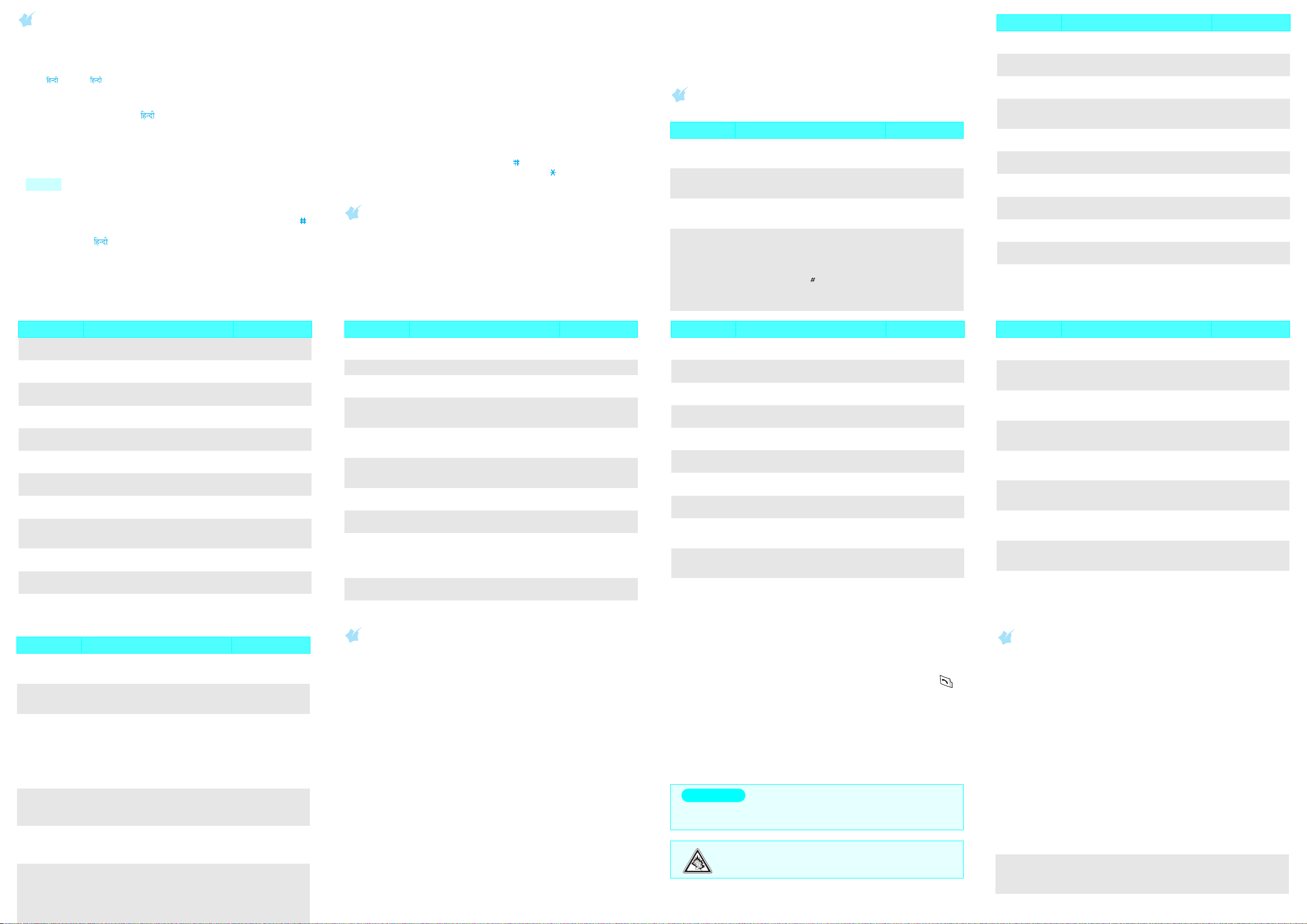
Entering text
Changing the text input mode
1. In the text input field, press the
2. Press the Navigation keys to scroll to the mode you want:
T9 , ABC
3. Press the
, ,
Select
Symbol,
soft key.
T9 English mode and T9 mode
1. Press keys 2 to 9 to start entering a word. Press each key only once
for one letter.
The word you are entering appears on the display. It may change with
each key press.
Finish entering the word before editing or deleting any keystrokes.
Example To enter “Hello” in T9 English mode, press 4, 3, 5, 5, and 6.
If the word is not correct, press 0 to display alternative word choices for
the keys that you have pressed.
2. When the word displays correctly, insert a space after it by pressing .
ABC mode and mode
Press the keys labelled with the letter you want:
- once for the first letter
- twice for the second letter
- and so on.
and
Mode
123
soft key.
.
T9 English
For example, you press 2 three times to enter the letter “C” and 5 two
times to enter the letter “K.”
Symbol mode
Press the number keys corresponding to the symbols you want. You can
press
Left
or
Right
,
to display more symbols.
123 mode
Press the number keys corresponding to the digits you want.
Tips for entering text
• To move the cursor, press the Navigation keys.
• To delete letters one by one, press C. To delete all of the letters, press
and hold C.
• To insert a space between letters, press .
• To change case in T9 English or ABC mode, press .
• To enter punctuation marks in T9 English or ABC mode, press 1.
Sending a message
1. In Idle mode, press the
2. Enter the message text and press the OK soft key.
3. Select the priority level of the message, delivery acknowledgement
option, and saving option you want and press the
4. Enter a destination number.
Menu
soft key and select
Messages → Write
OK
soft key.
.
Press the
numbers.
Find
soft key to search for Phonebook numbers or recent call
5. Press the OK soft key to send the message.
Note
: If your message exceeds the maximum number of characters, the
phone will split up to 3 messages.
Quick feature reference
This section provides brief explanations of features on your phone.
Feature Description Select
View recent
calls
Air time View the duration and number of recent
Find Phone
Book entry
Speed Dial Select 001 for Voice Mail, 002 for Voice
View and dial the most recent calls you
have dialled, received, or missed.
calls you have dialled and received. Also
reset the time counter.
Search for a Phone Book entry by name,
entry number, group name, or storage
location.
Station, 003 for Customer care prepaid,
004 for Customer care post paid and 005
for directory assistance.
To dial a number from your phone’s
,
press a location number key.
memory
Then press and hold . To dial a number
from the UIM card, press the first and
second number keys and hold the last
number key.
Menu > Calls >
Missed, Incoming,
Outgoing
Menu > Calls >
Air time
Menu > Phone Book
> Find
Menu > Phone Book
> Find > Select
option
Feature Description Select
Store phone
number
Rename caller
group
Check own
number
Phone Book
memory status
Send message Create an SMS message to send it to
Read message Read received, sent, or saved message. Menu > Messages >
Access
voice mail
Erase message Erase messages in Inbox, Outbox, Draft,
Messaging
options
Message
memory status
SMS group Create groups to which you most
Store a phone number, an email address,
or a memo in Phone Book.
Change the name of each caller group
and ringer melody.
View and edit own phone number. Menu > Phone Book
Check the total number of Phone Book
entries you can store in your phone or
UIM card.
other mobile phones.
Access your voice mails you have
received.
or all of them.
Set options for using the messaging
feature.
Check the total number of messages you
can store.
frequently send SMS messages.
Menu > Phone Book
> Add
Menu > Phone Book
> Group settings
> My phone #
Menu > Phone Book
> Memory status
Menu > Messages >
Write
Inbox, Outbox, Draft
Menu > Messages >
Voice mail
Menu > Messages >
Erase
Menu > Messages >
Settings
Menu > Messages >
Memory status
Menu > Messages >
SMS groups
Feature Description Select
SOS message Activate the SOS message feature. Enter
New schedule Schedule new events for the current
View schedule Keep track of monthly schedule. Menu > Organiser >
Access specific
date
Alarm Set an alarm to sound at a specific time. Menu > Organiser >
Calculator Perform basic arithmetic functions. Menu > Organiser >
To-do list Create a list of tasks and assign a
Memo pad Make memos of important things you
Countdown
timer
World time Find out the current time in another part
Converter Use the phone as a converter to convert
recipients and select the repeat mode.
date.
Enter the specific date you want to
access.
deadline to each task.
need to remember.
Measure the time how long it takes to do
something, or how many days remain
until a specific event occurs.
of the world.
the common unit.
Menu > Messages >
SOS message
Menu > Organiser >
Toda y
View month
Menu > Organiser >
Jump to date
Alarm
Calculator
Menu > Organiser >
To do list
Menu > Organiser >
Memo pad
Menu > Organiser >
Countdown
Menu > Organiser >
Worl d ti me
Menu > Organiser >
Unit converter
Feature Description Select
Reset the
phone
Card setup Set the security options to protect from
Mobile tracker If your phone is lost or stolen and usage of
Menu shortcuts Assign functions to the number keys to
TATA Zone Access the TATA Zone to download
SMS Service Access a range of SMS based services
Reset the phone to return to the factory
default settings.
unauthorised use of the card.
unauthorized UIM is detected, the phone
will automatically, secretly, send a tracking
message to preset numbers. Sending of
the tracking message will be billed to the
user of the unauthorized UIM. If you use
your phone with an different UIM card, you
should turn off the Mobile tracker feature,
first.
access your favourite menus directly.
Up
in Idle mode and the
Press
corresponding number key.
exciting Ringtones offered by TATA
Indicom. For further assistance on this
service,dial 12524/121.
that help you do more. Choose from
Jokes, Cricker information, Astrology,
Win Prizes and more. To get the list of
services available for your handset or for
assistance on any of these services, dial
12524/121.
Menu > Setup >
Security >
Reset phone
Menu >Setup >
Security >
Card setup
Menu > Setup >
Security > Mobile
tracker
Menu > Setup >
My menu
Menu > do mOre >
TATA Zo ne
Menu > do mOre >
SMS Services
Feature Description Select
Stopwatch Measure elapsed time. Menu > Organiser >
Games Play fun embedded games. Menu > Games
Ringer melody Select a unique ringtone for calls,
Ringer volume/
type
Key tone
volume
Functional alert Set sound beeps at a specified time to
Display image Select a background image to be
Banner text Set a banner message to be displayed in
Backlight Set the length of time the display
Display
language
messages, and alarm/scheduler.
Select a ringer type and adjust ringer
volume for calls, messages, and alarm/
scheduler.
Adjust a key tone volume. Menu > Setup >
inform you that certain things have
happened.
displayed in Idle mode.
Idle mode.
backlight stays on and keypad backlight
mode. Save mode turns off keypad
backlight during the daytime, from 8 to
17.
Select a language to be used for the text
display.
Stopwatch
Menu > Setup >
Sound > Ringer
Menu > Setup >
Sound >
Ringer vol./type
Sound >
Key tone volume
Menu > Setup >
Sound > Alerts
Menu > Setup >
Display > Wallpaper
Menu > Setup >
Display > Banner
Menu > Setup >
Display > Backlight
Menu > Setup>
Display > Language
Important safety precautions
Read these guidelines before using your wireless phone. Failure to comply
with them may be dangerous or illegal.
Drive safely at all times
Do not use a hand-held phone while driving; park the vehicle first.
Switching off when refueling
Do not use the phone at a refueling point (service station) or near fuels or
chemicals.
Switching off in an aircraft
Wireless phones can cause interference. Using them in an aircraft is both
illegal and dangerous.
Switching off near all medical equipment
Hospitals and health care facilities may be using equipment that could be
sensitive to external RF energy. Follow any regulations or rules in force.
Interference
All wireless phones may be subject to interference, which could affect their
performance.
Special regulations
Follow any special regulations in force in any area and always switch off
your phone whenever it is forbidden to use it.
Water resistance
Your phone is not water-resistant. Keep it dry.
Feature Description Select
Time and date Set the time and date manually or set up
Display
brightness
Call forwarding Set incoming calls to be forwarded to
Call waiting Set to alert you of incoming calls while
Call rejecting Make a list of the phone numbers from
Auto retry Set to redial a phone number
Answer mode Set how to answer an incoming call. Menu > Setup >
Call timer Set to display the duration of the call. Menu > Setup >
International
call prefix
Auto key lock Set the phone to automatically lock the
the time zones for the Dual clock image.
Adjust the brightness of the display for
varying lighting conditions.
another number.
you are on a call.
which you want to reject calls.
automatically after an unsuccessful call.
Set an international call service number.
In Idle mode, press and hold [0] to enter
an International call prefix.
keypad in times of inactivity.
Menu > Setup>
Display > Set time
Menu > Setup>
Display > Contrast
Menu > Setup >
Calls > Call forward
Menu > Setup >
Calls > Call waiting
Menu > Setup >
Calls > Call filter
Menu > Setup >
Calls > Auto retry
Calls > Answer mode
Calls > Call timer
Menu > Setup >
Calls > International
Code
Menu > Setup >
Phone >
Auto key lock
Sensible use
Use only in the normal position (held to the ear). Avoid unnecessary
contact with the antenna when the phone is switched on.
Emergency calls
Key in the emergency number for your present location, then press .
Do not end the call until given permission to do so.
Small children and your phone
Keep the phone and all its parts including accessories out of reach of small
children.
Accessories and batteries
Use only Samsung-approved batteries and accessories, such as headsets
and PC data cables. Use of any unauthorised accessories could damage
you or your phone and may be dangerous.
CAUTION
Risk of explosion if a battery is replaced by an incorrect type.
Dispose of used batteries according to the manufacturer's instructions.
At very high volume, prolonged listening to a headset can
damage your hearing.
Qualified service
Only qualified service personnel may repair your phone.
Feature Description Select
Version Check the phone’s version. Menu > Setup >
Airplane mode Turn your phone’s call functions on or off. Menu > Setup >
Lock the phone Lock the phone manually or set the
Change lock
code
Emergency
numbers
Voice privacy Encrypts the voice channel so that
Restriction Set the phone to restrict the use of call
Clear memory Erase Phone Book entries on the UIM
phone to lock automatically. To unlock,
enter the lock code.
Change your current lock code. Menu > Setup>
Store emergency numbers. These
numbers can be dialled even when your
phone is locked.
people cannot eavesdrop on your
conversation.
records, Phone Book entries and
messages.
card and in the phone’s memory.
Phone > Version
Phone > Airplane
mode
Menu > Setup>
Security >
Phone lock
Security >
Change lock
Menu > Setup>
Security >
Emergency #
Menu >Setup >
Security >
Voice privacy
Menu >Setup >
Security >
Restriction
Menu > Setup >
Security >
Clear memory
SAR information
Your wireless phone is a radio transmitter and receiver. It is designed and
manufactured not to exceed the emission limits for exposure to radio
frequency (RF) energy set by the Federal Communications Commission
(FCC) of the U.S. Government. These limits are part of comprehensive
guidelines and establish permitted levels of RF energy for the general
population. The guidelines are based on the safety standards that were
developed by independent scientific organizations through periodic and
through evaluation of scientific studies.
The standards include a substantial safety margin designed to assure the
safety of all persons, regardless of age and health.
The exposure standard for wireless phones employs a unit of
measurement known as Specific Absorption Rate (SAR). The SAR limit set
by the FCC is 1.6W/kg*.
* In the U.S. and Canada, the SAR limit for mobile phones used by the public is 1.6
watts/kg (W/kg) averaged over one gram of tissue. The standard incorporates a
substantial margin of safety to give additional protection for the public and to account
for any variations in measurements.
