Samsung SCH-S179 User Manual

* Depending on the software installed or your service provider or country, some of the descriptions in this
guide may not match your phone exactly.
* Depending on your country, your phone and accessories may appear different from the illustrations in
this guide.
World Wide Web
http://www.samsungmobile.com
Printed in Korea
Code No.:GH68-12092A
English. 08/2006. Rev. 1.0
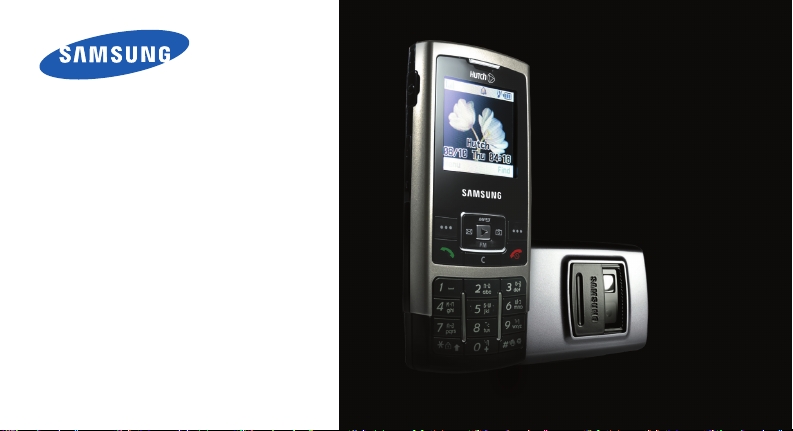
SCH-S179
User’s Guide
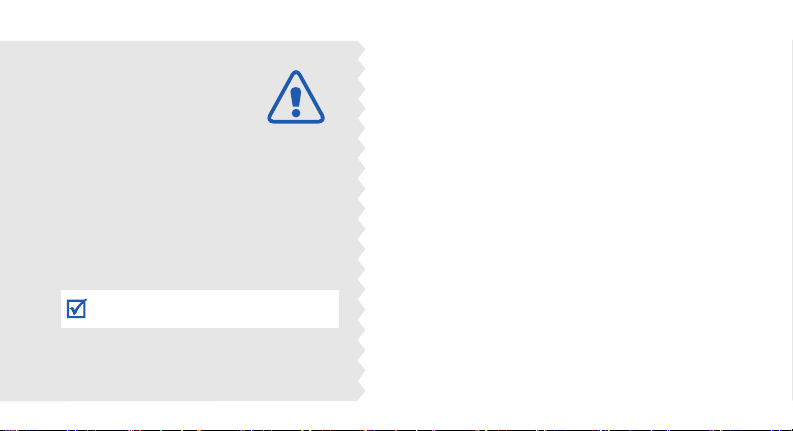
Drive safely at all times
Do not use a hand-held phone while driving. Park the
vehicle first.
Switch off the phone when refuelling
Do not use the phone at a refuelling point (service
station) or near fuels or chemicals.
Switch off in an aircraft
Wireless phones can cause interference. Using them in
an aircraft is both illegal and dangerous.
Switch off the phone near all medical
equipment
Hospitals or health care facilities may be using
equipment that could be sensitive to external radio
frequency energy. Follow any regulations or rules in
force.
Interference
All wireless phones may be subject to interference,
which could affect their performance.
Important
safety
precautions
Failure to comply with the following
precautions may be dangerous or illegal.
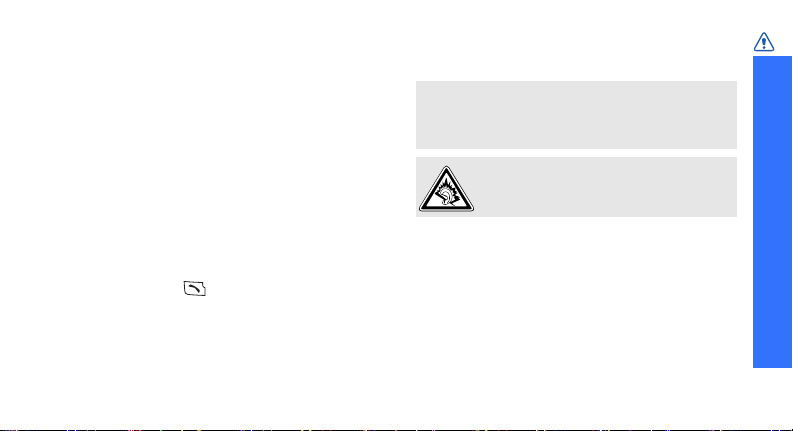
Important safety precautions
1
Be aware of special regulations
Meet any special regulations in force in any area
and always switch off your phone whenever it is
forbidden to use it, or when it may cause
interference or danger.
Water resistance
Your phone is not water-resistant. Keep it dry.
Sensible use
Use only in the normal position (held to the ear).
Avoid unnecessary contact with the antenna when
the phone is switched on.
Emergency calls
Key in the emergency number for your present
location, then press .
Keep your phone away from small children
Keep the phone and all its parts, including
accessories, out of the reach of small children.
Accessories and batteries
Use only Samsung-approved batteries and
accessories, such as headsets and PC data cables.
Use of any unauthorised accessories could damage
you and your phone and may be dangerous.
Use of authorised software
Use only Samsung-authorised software. The use of
any unauthorised software could damage your
phone.
Qualified service
Only qualified service personnel may repair your
phone.
For more detailed safety information, see "Health
and safety information" on page 80.
• The phone could explode if the battery is replaced
with an incorrect type.
• Dispose of used batteries according to the
manufacturer’s instructions.
At very high volumes, prolonged listening
to a headset can damage your hearing.

2
About this Guide
This User’s Guide provides you with condensed
information about how to use your phone. To
quickly learn the basics for your phone, please refer
to “Get started” and “Step outside the phone.”
In this guide, the following instruction icons
appear:
Indicates that you need to pay careful attention
to the subsequent information regarding safety
or phone features.
Indicates that you can get more information on
the referenced page.
→
Indicates that you need to press the Navigation
keys to scroll to the specified option and then
select it.
[ ]
Indicates a key on the phone. For example,
[]
< >
Indicates a soft key, whose function is displayed
on the phone screen. For example, <
Menu
>
•Camera
Use the camera module on your
phone to take a photo.
Special
features of your phone
•MP3 player
Play music files using the phone
as an MP3 player.
•FM radio
Listen to your favourite radio
stations anytime, anywhere.

Special features of your phone
3
• Photo studio
Add a frame or apply special
effects to decorate your photos.
• Get personal with photo
caller ID
See who’s calling you when their
very own photo displays.
•WAP browser
Access the wireless web to get
up-to-the-minute information
and a wide variety of media
content.
• SOS message
Send SOS messages to your
family or friends for help in an
emergency
•Calendar
Keep track of your daily, weekly,
and monthly schedule.
•Calculator
Perform basic calculations and
do currency conversions.
•Alarm
Use your phone as an alarm
clock to notify you of an
impending event.
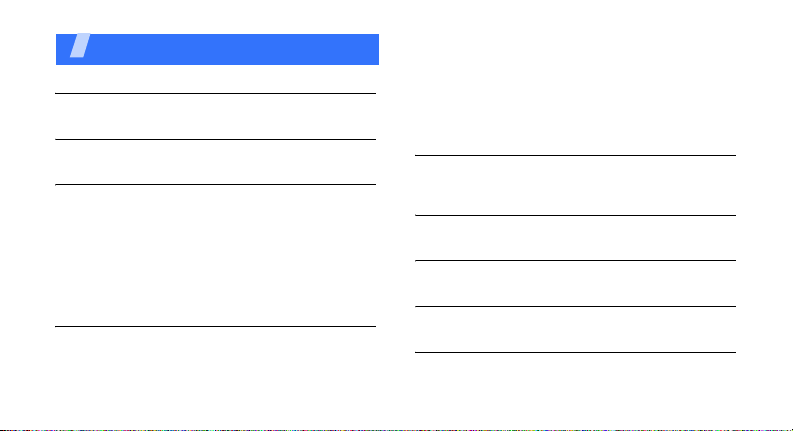
4
Contents
Unpack 6
Make sure you have each item
Your phone 6
Keys, features, and locations
Get started 7
First steps to operating your phone
Install and charge the phone ........................... 7
Power on or off.............................................. 9
Keys and display............................................ 9
Access menu functions .................................. 12
Customise your phone................................... 13
Make/Answer calls ........................................ 15
Step outside the phone 16
Begin with your camera, WAP browser, MP3 player,
FM radio and other special features
Use the camera ............................................ 16
Play music ................................................... 17
Listen to the FM radio ................................... 18
Browse the web ........................................... 19
Use Contacts ............................................... 20
Send/View messages .................................... 21
Send SOS messages ..................................... 22
Use a memory card ...................................... 22
Enter text 25
Matrix, Thai T9, Thai MT, ABC, T9 Word, Number, and
Symbol mode
Call functions 30
Advanced calling features
Menu functions 33
All menu options listed
Solve problems 78
Help and personal needs
Health and safety information 80

5
Overview of menu functions
To access Menu mode, press <
Menu
> in Idle mode.
1 Calls
p. 37
1 Missed
2 Incoming
3 Outgoing
4 Air time
5 Call forward
6 Call waiting
7 Area code
8 Call reject
9 Int’l call prefix
p. 37
p. 37
p. 38
p. 38
p. 38
p. 39
p. 39
p. 39
p. 40
2 Contacts
p. 40
1 Find
2 Add
3 Group settings
4 Speed dial
5 My phone #
6 Memory info
7 Copy & Erase
p. 40
p. 41
p. 43
p. 43
p. 44
p. 44
p. 44
3 Camera
p. 45
1 Take photo
2 My album
p. 46
p. 51
3 Camera (continued)
3 External album
4 Photo studio
5 Settings
p. 52
p. 52
p. 54
4 Display
p. 54
1 Animation
2 Banner
3 Backlight
4 Time settings
5 Dialing font
p. 54
p. 55
p. 55
p. 55
p. 56
5 Messages
p. 56
1 New message
2 Inbox
3 Outbox
4 Drafts
5 Settings
6 SOS message
7 Memory info
p. 57
p. 57
p. 59
p. 59
p. 60
p. 60
p. 61
6 Sounds
p. 61
1 Ringer
2 Ringer Vol./type
3 Function alert
p. 61
p. 61
p. 62
7 Entertainment
p. 62
1 FM radio
2 Games
3 MP3
p. 63
p. 64
p. 64
8 Utilities
p. 68
1 View month
2 Date
3 Alarm
4 User memory
5 Calculator
6 Today
7 Task list
8 Memo pad
9 Countdown
0 World time
p. 68
p. 69
p. 69
p. 70
p. 72
p. 72
p. 72
p. 73
p. 73
p. 74
9 Settings
p. 75
1 Auto key lock
2 Answer mode
3 Security
4 Entry method
5
/Language
6 Domain preset
7 Contents status
p. 75
p. 75
p. 75
p. 77
p. 78
p. 78
p. 78
Press
[]
in Idle mode.
Mobile web
p. 33
1
HutchHome
2
PlayRoom
p. 33
p. 36
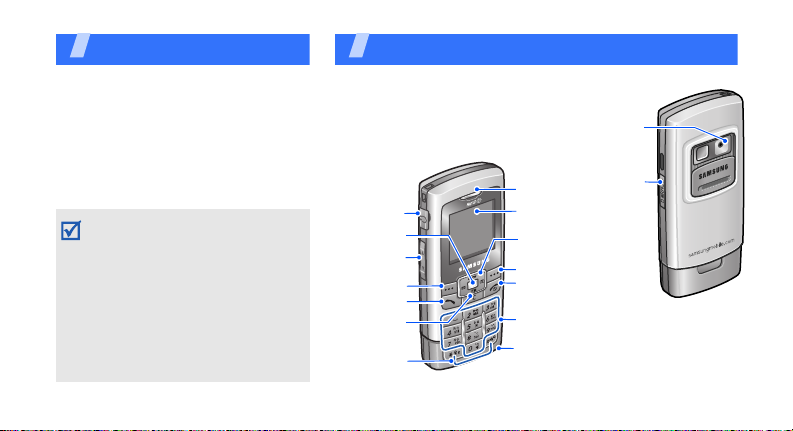
6
Unpack
Make sure you have each item
• Phone
•Battery
• Travel adapter
•User’s Guide
You can obtain various accessories
from your local Samsung dealer.
• The items supplied with your phone
and accessories available at your
Samsung dealer may vary,
depending on your country or
service provider.
• Use the purchased accessories with
only Samsung-authorised devices.
The use of these accessories with
other devices could cause problems
and any repair costs would not be
covered by the warranty.
Your phon e
Keys, features, and locations
Power on /off/
Menu exit key
Right soft key
Microphone
Navigation keys
(Up/Down/Left/
Right)
Web
access key
Cancel
Earpiece
Display
Left soft key
Special
function
keys
Headset
jack
Alphanumeric keys
Dial key
Volume
keys
Camera
lens
Memory
card slot
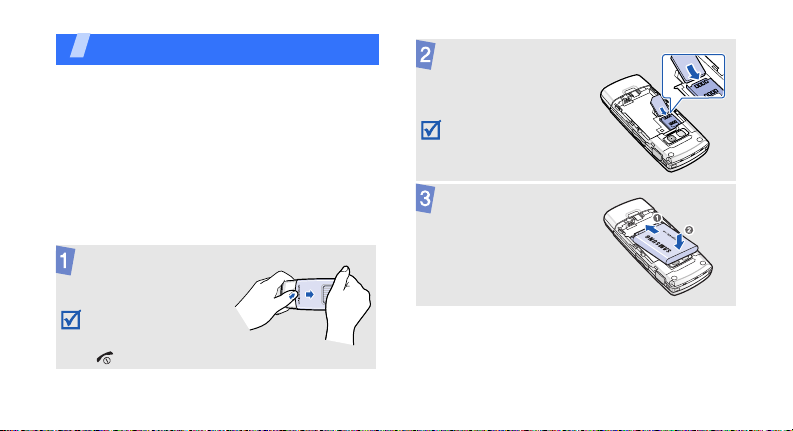
7
Get started
First steps to operating your phone
SIM card information
When you subscribe to a cellular network, you
receive a plug-in UIM (User Identification
Module) card loaded with your subscription
details, such as your PIN, and available optional
services.
Install and charge the phone
Remove the battery
cover.
If the phone is already
on, first turn it off by
pressing and holding
[].
Insert the UIM card.
Make sure that the
gold-coloured contacts
on the card are face
down.
Install the battery.
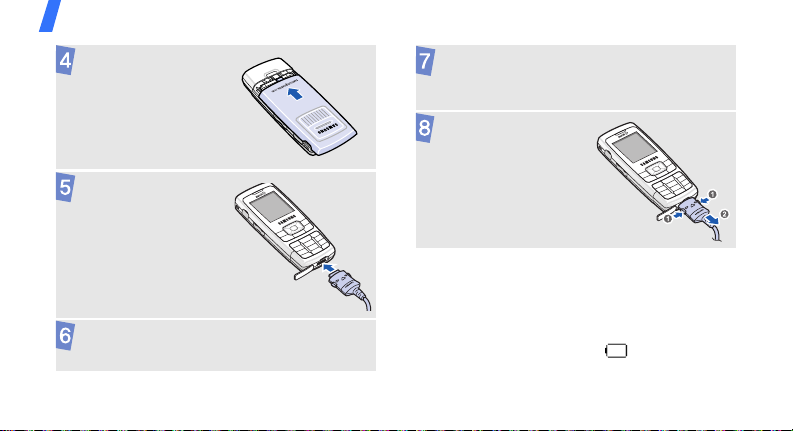
Get started
8
Low battery indicator
When the battery is low:
• a warning tone sounds,
• the battery low message displays, and
• the empty battery icon ( ) blinks.
If the battery level becomes too low, the phone
automatically turns off. Recharge your battery.
Reattach the cover.
Plug the travel
adapter into the
phone.
Plug the adapter into a standard AC wall
outlet.
When the phone is completely charged (the
battery icon becomes still), unplug the
adapter from the wall outlet.
Remove the adapter
from the phone.
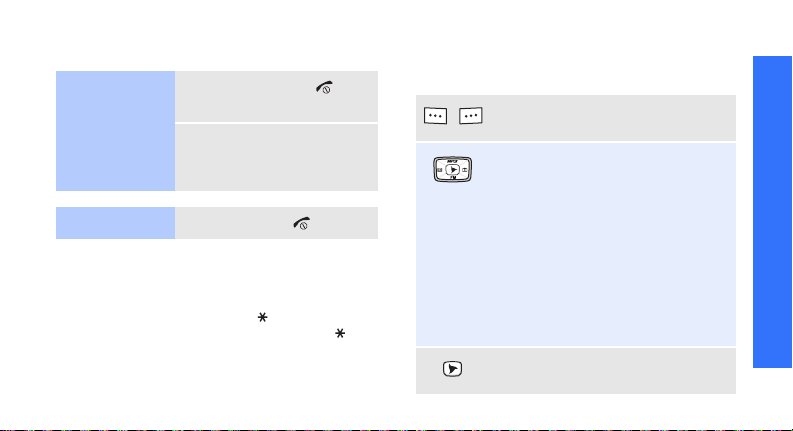
Get started
9
Power on or off
Keypad lock
You can lock the keypad to prevent accidental
presses from affecting phone operations.
In Idle mode, press and hold [ ]. To unlock the
keypad, press the left soft key and then [ ].
You can also set the phone to lock the keypad
automatically.
p. 75
Keys and display
Keys
Switch on
Do not turn on
the phone when
mobile phone
use is prohibited.
1. Press and hold [ ].
2. If necessary, enter the
PIN and press <
OK
>.
Switch off
Press and hold [ ].
Perform the functions indicated on
the bottom line of the display.
In Idle mode, access the following
menus directly:
•Up:
MP3; MP3 player
when
held down
•Down:
FM radio
•Left:
Message
; access
Voice
mail
when pressed and held.
•Right:
Camera; Take photo
when held down
In Menu mode, scroll through
menu options.
In Idle mode, access the
Mobile
web
menu.
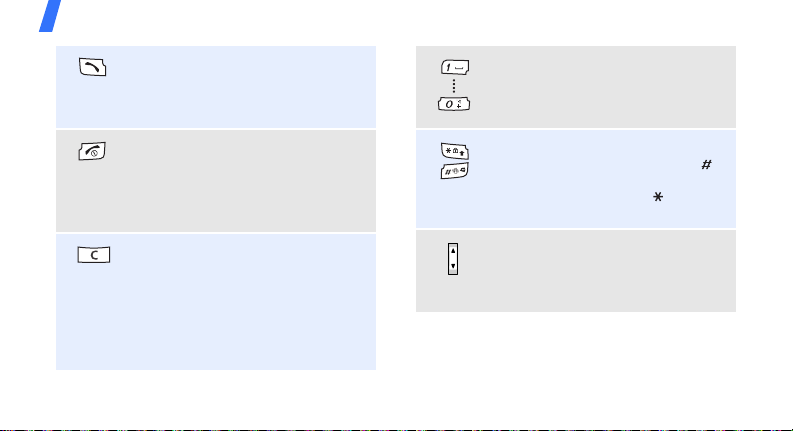
Get started
10
Make or answer a call.
In Idle mode, retrieve the numbers
recently dialled, missed, or
received.
Press and hold to switch the phone
on or off.
End a call.
In Menu mode, cancel input and
return the phone to Idle mode.
Delete characters from the display.
In Menu mode, return to the
previous menu level.
In Idle mode, press and hold [
C
]
to activate or deactivate SSR
mode, which the phone vibrates
and rings simultaneously for
incoming calls.
Enter numbers, letters, and some
special characters.
In Idle mode, press and hold [
0
] to
enter an international call prefix.
Enter special characters.
In Idle mode, press and hold [
]
to activate or deactivate Silent
mode. Press and hold [ ] to lock
the keypad.
In Idle mode, adjust the keypad
tone volume.
During a call, adjust the earpiece
volume.

Get started
11
Display
Layout
Icons
1
Received signal strength
Roaming network
Call in progress
Out of your service area; you
cannot make or receive calls
Transferring data in 1X
network
Text and graphics
display messages,
instructions, and
information you enter.
Soft key function
indicators
show the current
functions assigned to
the soft keys.
Icons
display various icons.
Menu Find
Alarm setp. 69
Text message or Voice mail
Urgent text message
Web alert message
SOS message feature active
p. 60
SOS message
Lock mode
p. 75
Restriction on
p. 76
Memory card inserted
p. 22
Silent mode
p. 14
Simple Smart Ringtone mode

Get started
12
Access menu functions
Ringer type settingp. 61
•: Ringer only
•: Silent
• : 1 Beep
•: Vibration
•: Vib. & ringer
•: Vib. then ringer
• : Ringer then vib.
Battery power level
1. Depending on your country or service provider, the
icons shown on the display may vary.
Use the
soft keys
The roles of the soft keys vary
depending on the function you
are using. The bottom line of the
display indicates their current
role.
Press the left
soft key to
access
Menu
mode.
Press the right soft
key to access
Find
in the
Contacts
menu.
Menu Find

Get started
13
Customise your phone
Select an
option
1. Press a desired soft key.
2. Press the Navigation keys to
move to the next or previous
option.
3. Press <
Select
>, <OK> or
<
Save
> to confirm the
function displayed or option
highlighted.
4. To exit, choose either of the
following methods:
•Press [
C
] to move up one
level.
• Press [ ] to return to
Idle mode.
Use
shortcuts
Press the number key
corresponding to the option you
want.
1. In Idle mode, press
<
Menu
> and select
Settings →
/
Language
.
2. Select a language.
Display
language

Get started
14
1. In Idle mode, press
<
Menu
> and select
Sounds → Ringer →
Voice calls
.
2. Press [Down] and press
[Left] or [Right] to select a
ringtone category.
3. Press [Up] or [Down] to
scroll to a ringtone.
4. Press <
Play
> to listen to a
ringtone.
5. When you find the melody
you want, press <
OK
>.
Call ringer
melody
You can set wallpaper for the
idle screen.
1. In Idle mode, press
<
Menu
> and select
Display → Animation →
Wallpaper
.
2. Select an image category.
3. Select an image.
You can switch the phone to
Silent mode to avoid disturbing
other people.
Press and hold [ ] in Idle
mode.
Idle mode
wallpaper
Silent mode

Get started
15
Make/Answer calls
You can protect the phone
against unauthorised use with
a phone password.
1. In Idle mode, press
<
Menu
> and select
Settings → Security
.
2. Enter the default password,
00000000
, and press
<
OK
>.
3. Select
Change lock
.
4. Enter a new 4- to 8- digit
password and press <
OK
>.
5. Enter the new password
again and press <
OK
>.
6. Select
Phone lock
.
7. Select
Once
or On.
Phone lock
1. Enter an area code and
phone number.
2. Press [ ].
3. To end the call, press
[]
.
1. When the phone rings,
press [ ].
2. To end the call, press
[
].
Press [ / ].
Make a call
Answer a call
Adjust the
volume
during a call

16
Step outside the phone
Begin with your camera, WAP browser,
MP3 player,
FM radio
and other special features
Use the camera
1. In Idle mode, press and hold
[Right].
2. Press [
2
] twice and then [1]
to select a camera mode.
3. Aim the lens at the subject
and make any desired
adjustments.
4. Press <
Capture
> to take a
photo.
5. Press <
Save
>.
The phone returns to
Capture mode automatically.
Take a photo
1. In Idle mode, press [Right]
and select
My album →
Single
or
Multi
.
2. Scroll to a photo and press
<
Expand
>.
1. In Idle mode, press and
hold [Right].
2. Press [
2
] twice and then
[
1
] to select the icon.
3. Press < > to start
recording.
4. Press
< > to stop
recording.
5. Press <
Save
>.
The phone returns to
Camcorder mode
automatically.
View a
photo
Record a
video
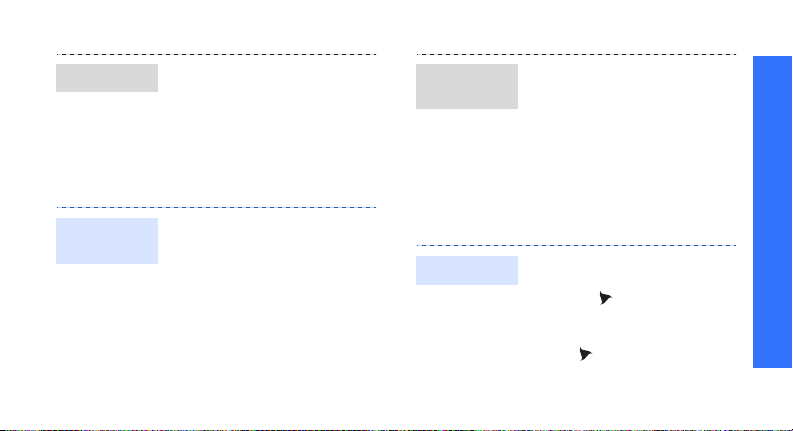
Step outside the phone
17
Play music
1. Idle mode, press [Right]
and select
My album →
Video cam
.
2. Scroll to a video and press
<
Play
>.
Use these methods:
• Copy to a memory card and
insert the card into the
phone
p. 22
• Insert a memory card into
the phone and copy files
directly from a PC.
p. 70
Play a video
Prepare
MP3 files
1. In Idle mode, press [Up]
and select
MP3 files
.
2. Press <
Options
> and
select
Add to play list
.
3. Press <
Check
> to select
the files you want.
4. Press <
Add
>.
5. Press <
Play
> to begin
playback.
1. In Idle mode, press and
hold [Up].
2. Press
[]
.
3. During playback, use the
following keys:
•[ ]: pauses or
resumes playback.
Create the
play list
Play music
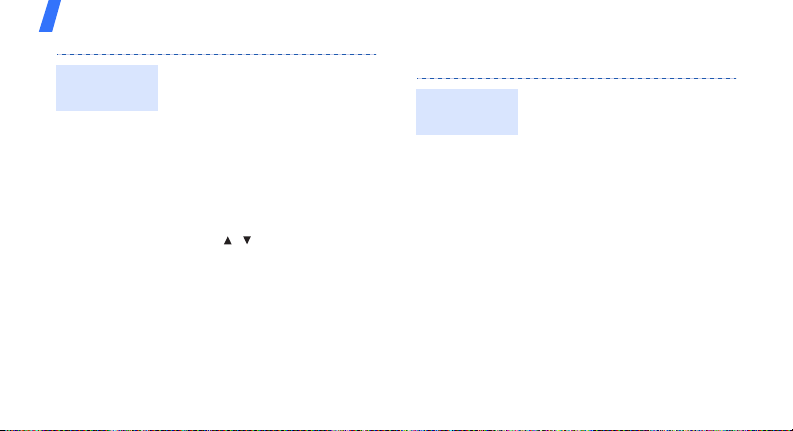
Step outside the phone
18
Listen to the FM radio
• [Left]: moves to the
previous file.
• [Right]: skips to the
next file.
• [Up]: changes the
repeat mode.
• [Down]: opens the play
list.
•<
Options
>: opens the
option list.
• [ / ]: adjusts the
volume.
•<
A-B
>: sets a section in
a file to play the section
repeatedly.
Play music
(continued)
1. Plug the connecter of the
supplied headset into the
jack on the left side of the
phone.
2. In Idle mode, press
[Down].
3. Press <
On
> to turn on the
radio.
4. Press [Left] or [Right] to
find available radio
stations.
5. To turn off the radio, press
<
Off
> or disconnect the
headset from the phone.
Listen to
the radio

Step outside the phone
19
Browse the web
Using a built-in WAP browser, you can easily
access the wireless web to get a variety of
up-to-date services and information and to
download web content.
1. From the radio screen, tune
the radio to the station you
want.
2. Press <
Options
> and
select
Save channel
.
3. Select a location in which
you want to store the
station.
1. In Idle mode, press
[]
.
2. Select
HutchHome
.
Store a
radio station
Launch the
browser
• To scroll through browser
items, press the Navigation
keys.
• To select an item, press
<> or [].
• To return to the previous
page, press [
C
].
• To return to the homepage,
press and hold [
C
].
Navigate
the browser

Step outside the phone
20
Use Contacts
To the phone’s memory:
1. In Idle mode, enter a
phone number and press
<
Save
>.
2. Enter a name and press
<
OK
>.
3. Press <
Phone
>.
4. Select a number type.
5. Specify contact
information: Mobile, Home,
Office, Pager, Fax, E-Mail1,
E-Mail2, URL, ETC, Group,
Ringer, and Picture.
6. Press
<
Save> to save the
contact.
Add a
contact
To t h e U I M c a r d :
1. In Idle mode, enter a
phone number and press
<
Save
>.
2. Enter a name and press
<
OK
>.
3. Press
<
Save> to save the
contact.
1. In Idle mode, press
<
Find
>.
2. Enter the first few letters of
the name you want.
3. Select a contact.
4. Scroll to a number and
press [ ] to dial, or press
<
Menu
> to access options.
Find a
contact
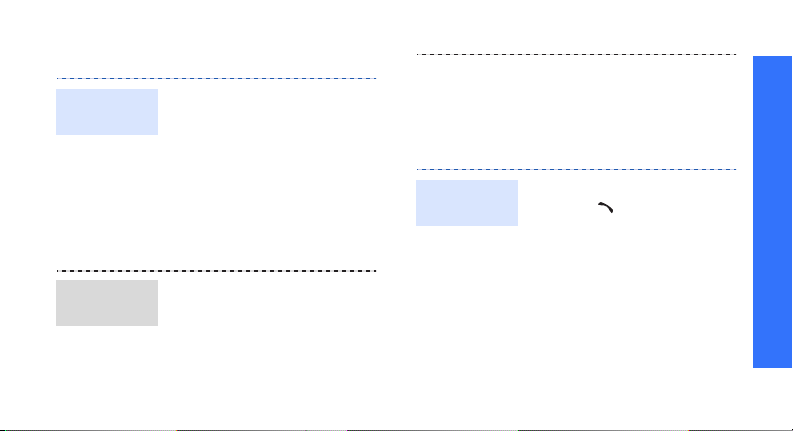
Step outside the phone
21
Send/View messages
1. In Idle mode, press [Left]
and select
New message
.
2. Enter the message text and
press <
OK
>.
3. Select
Save and send
or
Send only
.
4. Enter destination numbers.
5. Press <
Send
> to send the
message.
When a notification appears:
Press <
Select
>. The message
displays.
Send a text
message
View a text
message
From the Inbox:
1. In Idle mode, press [Left]
and select
Inbox →
a
memory location.
2. Select a message.
When a notification appears:
1. Press [ ]. The phone dials
the sender’s phone number.
2. Follow the instructions from
the system.
Access
voicemails
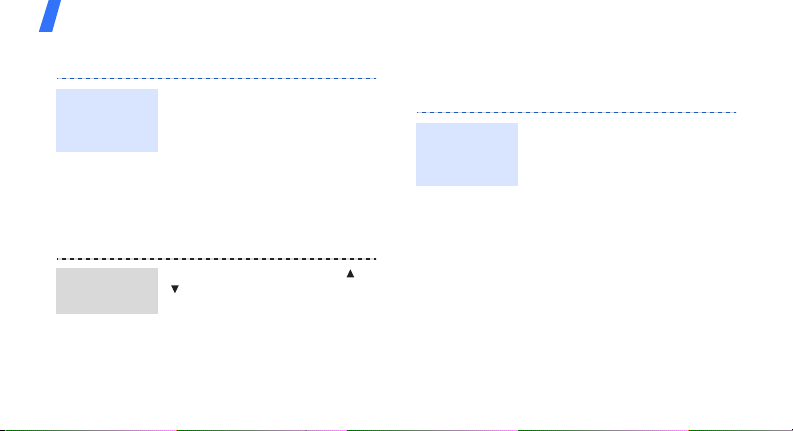
Step outside the phone
22
Send SOS messages Use a memory card
You can use an optional microSD memory card
to increase your phone’s memory capacity.
1. In Idle mode, press [Left]
and select
SOS message
→ SOS On/Off → On
.
2. Enter the phone numbers
to which you want to send
SOS messages and press
<
OK
>.
3. Select
Yes
to notify the
network of the updates.
In Key Lock mode, press [ /
] 4 times. The phone will
send the message.
Activate the
SOS message
feature
Send an SOS
message
• Frequent erasing and
writing will shorten a card’s
lifespan.
• Do not remove a card from
the phone or turn off the
phone while data is being
accessed or transferred.
This could result in loss of
data and/or damage to the
card or phone.
Important
memory card
information
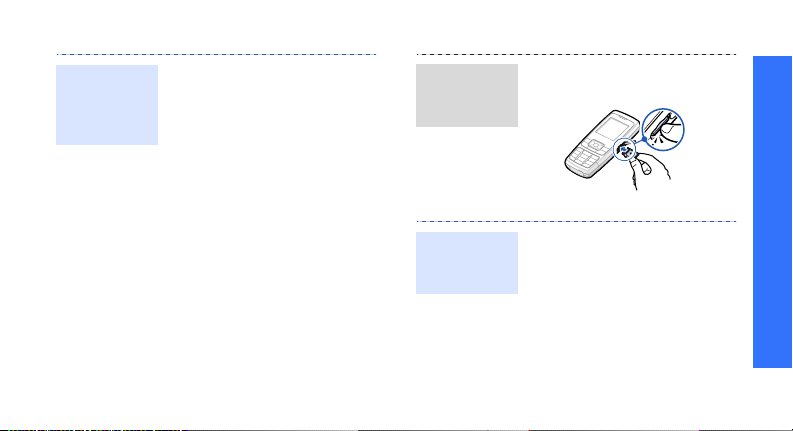
Step outside the phone
23
• Do not subject cards to
strong shocks.
• Do not touch card terminals
with your fingers or metal
objects. If dirty, wipe the
card with a soft cloth.
• Keep cards away from small
children or pets.
• Do not expose cards in a
place subject to
electro-static discharge
and/or electrical noise.
Important
memory card
information
(continued)
Slide a card into the card slot,
with the label side face up.
1. Press the card so that it is
disengaged from the
phone.
2. Slide the card out of the
slot.
Insert a
memory
card
Remove the
memory
card
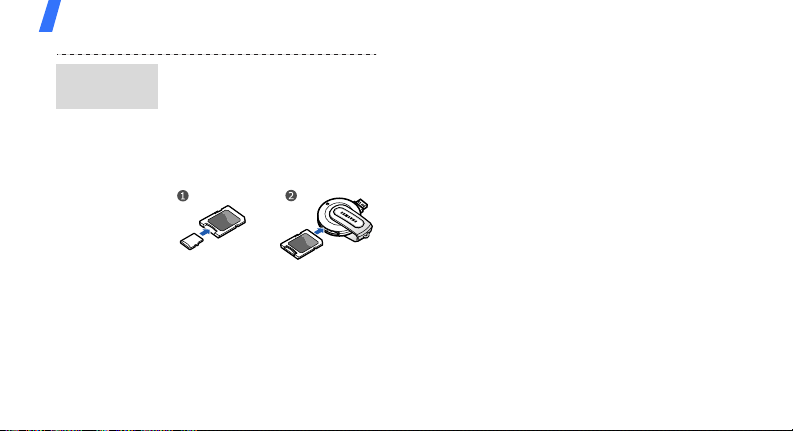
Step outside the phone
24
Using a card adapter and a
USB card reader/writer, you
can read the card on a PC.
1. Insert a memory card into a
card adapter, and then the
adapter into a card reader/
writer.
2. Plug the USB connecter of
the card reader/writer into
the USB port on your PC.
3. Access the appropriate
memory disk and copy to
and from the card.
Use a card
adapter

25
Enter text
Matrix, Thai T9, Thai MT, ABC, T9 Word, Number,
and Symbol mode
You can enter text in some features, such as
Messages, Contacts, or Calendar, by using
Matrix, Thai T9, and Thai MT modes for Thai
characters, and ABC and T9 Word modes for
English. You can also enter numbers and
symbols.
Changing the text input mode
1. In a text entry screen, press <
Mode
>.
2. Select the mode you want.
Example
: Writing a text message
Using Matrix mode
This mode allows you to enter individual Thai
characters.
Entering a word in Matrix mode
1. Press a key on the keypad.
The pop-up window appears showing the
characters assigned to the keypad.
2. Press [Up] or [Down] to display additional
character sets.
3. Press the number key corresponding to the
character you want.
Other Matrix mode operations
• Press [ ] to switch to Symbol mode.
• Press [
1
] to enter a space or punctuation
marks.
• Press [Left] or [Right] to move the cursor.
You can also change the text input mode by
pressing
[]
.
Text i n p u t
mode indicator
Message
Mode OK
