Samsung SCH-R910ZKAMTR User Manual

PORTABLE TRI-BAND
MOBILE PHONE
User Manual
Please read this manual before operating your
phone and keep it for future reference.

Intellectual Property
All Intellectual Property, as defined below, owned by or which is otherwise the property of Samsung or its respective suppliers relating to
the SAMSUNG Phone, including but not limited to, accessories, parts, or software relating there to (the “Phone System”), is proprietary to
Samsung and protected under federal laws, state laws, and international treaty provisions. Intellectual Property includes, but is not limited
to, inventions (patentable or unpatentable), patents, trade secrets, copyrights, software, computer programs, and related documentation
and other works of authorship. You may not infringe or otherwise violate the rights secured by the Intellectual Property. Moreover, you
agree that you will not (and will not attempt to) modify, prepare derivative works of, reverse engineer, decompile, disassemble, or
otherwise attempt to create source code from the software. No title to or ownership in the Intellectual Property is transferred to you. All
applicable rights of the Intellectual Property shall remain with SAMSUNG and its suppliers.
Samsung Telecommunications America (STA), LLC
Headquarters:
1301 E. Lookout Drive
Richardson, TX 75082
Toll Free Tel:
Internet Address:
©2011 Samsung Telecommunications America, LLC is a registered trademark of Samsung Electronics America, Inc. and its related
entities.
Do you have questions about your Samsung Mobile Phone?
For 24 hour information and assistance, we offer a new FAQ/ARS System (Automated Response System) at:
http://www.samsung.com/us/support
GH68-32785A
http://www.samsungusa.com
Customer Care Center:
1000 Klein Rd.
Plano, TX 75074
1.888.987.HELP (4357)
MPC_SCH-R910_Indulge_English_UM_EA14_CB_012711_F4
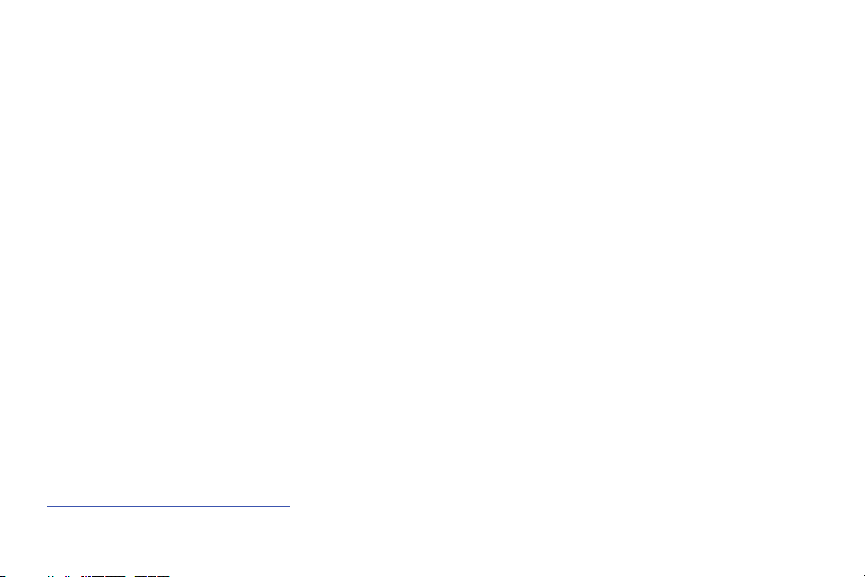
Printed in Korea.
4GLTE coverage is available in select markets. 4G, as used with this phone, refers to the fact that the phone is designed with LT E
technology.
Samsung® and Indulge™ are both trademarks of Samsung Electronics America, Inc. and/or its related entities.
Google™, the Google logo, Google Maps™, Gmail™, Google Talk™, YouTube™, Picasa™, Android™, and the Android Market™ are
trademarks of Google, Inc.
The Bluetooth® word mark, figure mark (stylized “B Design”), and combination mark (Bluetooth word mark and “B Design”) are registered
trademarks and are wholly owned by the Bluetooth SIG.
Nuance®, VSuite™, and the Nuance logo are trademarks or registered trademarks of Nuance Communications, Inc. or its affiliates in the
United States and/or other countries.
microSD™, microSDHC™, and the microSD logo are Trademarks of the SD Card Association.
Swype™ and the Swype logos are trademarks of Swype, Inc.
AccuWeather® and AccuWeather.com® are registered trademarks of AccuWeather Inc.
Wi-Fi® is a Certification Mark of the Wireless Fidelity Alliance, Inc.
ThinkFree Office Mobile for Android™ is a trademark of Hancom, Inc.
Microsoft Office® is a registered trademark of Microsoft, Inc.
Open Source Software
Some software components of this product incorporate source code covered under GNU General Public License (GPL), GNU Lesser General
Public License (LGPL), OpenSSL License, BSD License and other open source licenses. To obtain the source code covered under the open
source licenses, please visit:
http://opensource.samsungmobile.com/index.jsp
.

Disclaimer of Warranties; Exclusion of Liability
EXCEPT AS SET FORTH IN THE EXPRESS WARRANTY CONTAINED ON THE WARRANTY PAGE ENCLOSED WITH THE PRODUCT, THE
PURCHASER TAKES THE PRODUCT "AS IS", AND SAMSUNG MAKES NO EXPRESS OR IMPLIED WARRANTY OF ANY KIND WHATSOEVER
WITH RESPECT TO THE PRODUCT, INCLUDING BUT NOT LIMITED TO THE MERCHANTABILITY OF THE PRODUCT OR ITS FITNESS FOR ANY
PARTICULAR PURPOSE OR USE; THE DESIGN, CONDITION OR QUALITY OF THE PRODUCT; THE PERFORMANCE OF THE PRODUCT; THE
WORKMANSHIP OF THE PRODUCT OR THE COMPONENTS CONTAINED THEREIN; OR COMPLIANCE OF THE PRODUCT WITH THE
REQUIREMENTS OF ANY LAW, RULE, SPECIFICATION OR CONTRACT PERTAINING THERETO. NOTHING CONTAINED IN THE INSTRUCTION
MANUAL SHALL BE CONSTRUED TO CREATE AN EXPRESS OR IMPLIED WARRANTY OF ANY KIND WHATSOEVER WITH RESPECT TO THE
PRODUCT. IN ADDITION, SAMSUNG SHALL NOT BE LIABLE FOR ANY DAMAGES OF ANY KIND RESULTING FROM THE PURCHASE OR USE OF
THE PRODUCT OR ARISING FROM THE BREACH OF THE EXPRESS WARRANTY, INCLUDING INCIDENTAL, SPECIAL OR CONSEQUENTIAL
DAMAGES, OR LOSS OF ANTICIPATED PROFITS OR BENEFITS.
MPC_SCH-R910_Indulge_English_UM_EA14_CB_012711_F4
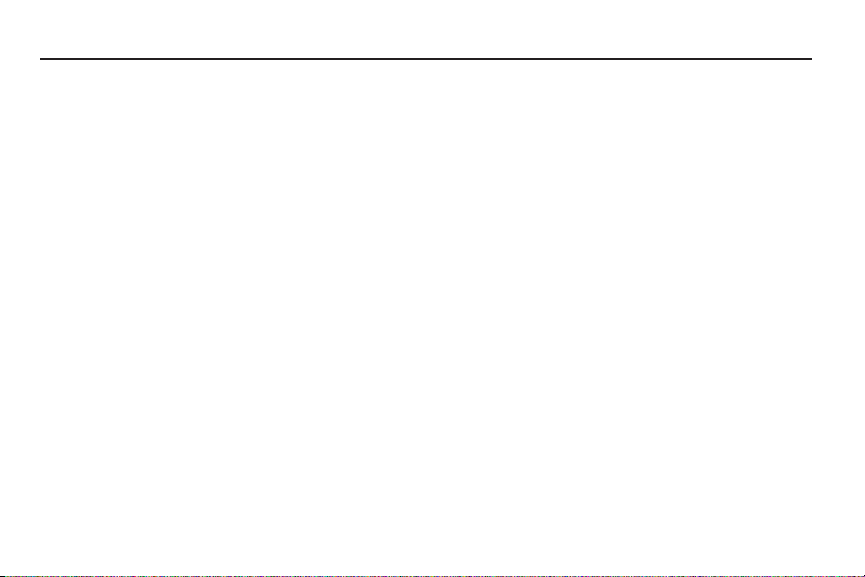
Table of Contents
Section 1: Getting Started ..............................................5
Understanding this User Manual . . . . . . . . . . . . . . . . . . . . . . . . 5
Displaying Your Phone Number . . . . . . . . . . . . . . . . . . . . . . . . 6
Battery . . . . . . . . . . . . . . . . . . . . . . . . . . . . . . . . . . . . . . . . . . . 6
Turning Your Phone On and Off . . . . . . . . . . . . . . . . . . . . . . . 10
Your Google Account . . . . . . . . . . . . . . . . . . . . . . . . . . . . . . . 10
Displaying Your Phone Number . . . . . . . . . . . . . . . . . . . . . . . 10
System Tutorial . . . . . . . . . . . . . . . . . . . . . . . . . . . . . . . . . . . 10
Voicemail . . . . . . . . . . . . . . . . . . . . . . . . . . . . . . . . . . . . . . . . 11
TTY Mode . . . . . . . . . . . . . . . . . . . . . . . . . . . . . . . . . . . . . . . 11
Roaming . . . . . . . . . . . . . . . . . . . . . . . . . . . . . . . . . . . . . . . . 11
Memory Card . . . . . . . . . . . . . . . . . . . . . . . . . . . . . . . . . . . . . 12
Securing Your Phone . . . . . . . . . . . . . . . . . . . . . . . . . . . . . . . 13
Section 2: Understanding Your Phone ......................... 15
Features . . . . . . . . . . . . . . . . . . . . . . . . . . . . . . . . . . . . . . . . 15
Front View . . . . . . . . . . . . . . . . . . . . . . . . . . . . . . . . . . . . . . . 16
Side Views . . . . . . . . . . . . . . . . . . . . . . . . . . . . . . . . . . . . . . . 17
Open View (Front) of Your Phone . . . . . . . . . . . . . . . . . . . . . . 18
Back View . . . . . . . . . . . . . . . . . . . . . . . . . . . . . . . . . . . . . . . 19
Touch Screen Display . . . . . . . . . . . . . . . . . . . . . . . . . . . . . . 20
Navigation . . . . . . . . . . . . . . . . . . . . . . . . . . . . . . . . . . . . . . . 22
Notification Panel . . . . . . . . . . . . . . . . . . . . . . . . . . . . . . . . . . 23
Home Screen . . . . . . . . . . . . . . . . . . . . . . . . . . . . . . . . . . . . . 24
Primary Shortcuts . . . . . . . . . . . . . . . . . . . . . . . . . . . . . . . . . 26
Customizing the Home Screen Panels . . . . . . . . . . . . . . . . . . 26
Section 3: Call Functions ............................................. 33
Making Calls . . . . . . . . . . . . . . . . . . . . . . . . . . . . . . . . . . . . . 33
Answering Calls . . . . . . . . . . . . . . . . . . . . . . . . . . . . . . . . . . . 35
Ending a Call . . . . . . . . . . . . . . . . . . . . . . . . . . . . . . . . . . . . . 37
Call Log . . . . . . . . . . . . . . . . . . . . . . . . . . . . . . . . . . . . . . . . . 38
Voicemail . . . . . . . . . . . . . . . . . . . . . . . . . . . . . . . . . . . . . . . 39
Section 4: Entering Text ............................................... 40
Using the Sliding QWERTY Keypad . . . . . . . . . . . . . . . . . . . . . 40
Screen QWERTY Keyboards . . . . . . . . . . . . . . . . . . . . . . . . . . 41
Screen Keyboard Types . . . . . . . . . . . . . . . . . . . . . . . . . . . . . 42
Changing the Keyboard Type . . . . . . . . . . . . . . . . . . . . . . . . . 42
Using the Swype Keyboard . . . . . . . . . . . . . . . . . . . . . . . . . . 42
Using the Android Keyboard . . . . . . . . . . . . . . . . . . . . . . . . . . 44
Using the Samsung Keypad . . . . . . . . . . . . . . . . . . . . . . . . . . 45
Section 5: Accounts and Contacts ..............................49
Accounts . . . . . . . . . . . . . . . . . . . . . . . . . . . . . . . . . . . . . . . . 49
Contacts . . . . . . . . . . . . . . . . . . . . . . . . . . . . . . . . . . . . . . . . 52
Favorites . . . . . . . . . . . . . . . . . . . . . . . . . . . . . . . . . . . . . . . . 57
My Profile . . . . . . . . . . . . . . . . . . . . . . . . . . . . . . . . . . . . . . . 57
Groups . . . . . . . . . . . . . . . . . . . . . . . . . . . . . . . . . . . . . . . . . 58
History . . . . . . . . . . . . . . . . . . . . . . . . . . . . . . . . . . . . . . . . . . 59
Activities . . . . . . . . . . . . . . . . . . . . . . . . . . . . . . . . . . . . . . . . 60
Speed Dials . . . . . . . . . . . . . . . . . . . . . . . . . . . . . . . . . . . . . . 60
1
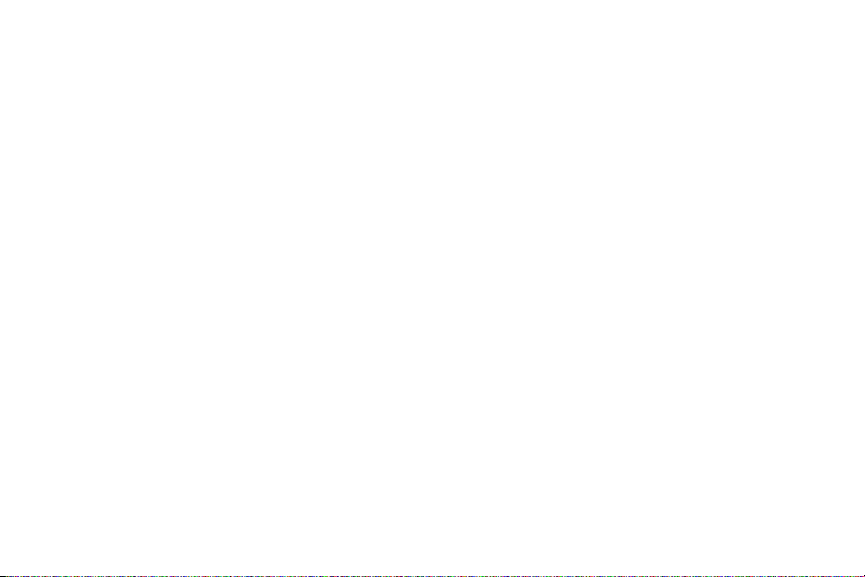
Section 6: Messaging ...................................................61
Types of Messages . . . . . . . . . . . . . . . . . . . . . . . . . . . . . . . . . 61
Text and Multimedia Messaging . . . . . . . . . . . . . . . . . . . . . . .61
Gmail . . . . . . . . . . . . . . . . . . . . . . . . . . . . . . . . . . . . . . . . . . . 64
Google Talk . . . . . . . . . . . . . . . . . . . . . . . . . . . . . . . . . . . . . .65
Email . . . . . . . . . . . . . . . . . . . . . . . . . . . . . . . . . . . . . . . . . . . 66
Section 7: Web and Social Networking .......................69
YouTube . . . . . . . . . . . . . . . . . . . . . . . . . . . . . . . . . . . . . . . . . 69
Voice Search . . . . . . . . . . . . . . . . . . . . . . . . . . . . . . . . . . . . .69
MetroWEB . . . . . . . . . . . . . . . . . . . . . . . . . . . . . . . . . . . . . . .69
Maps . . . . . . . . . . . . . . . . . . . . . . . . . . . . . . . . . . . . . . . . . . . 74
Section 8: Music ...........................................................76
Music Player . . . . . . . . . . . . . . . . . . . . . . . . . . . . . . . . . . . . . . 76
Section 9: Pictures and Video ......................................78
Camera . . . . . . . . . . . . . . . . . . . . . . . . . . . . . . . . . . . . . . . . .78
Video Player . . . . . . . . . . . . . . . . . . . . . . . . . . . . . . . . . . . . . . 81
Gallery . . . . . . . . . . . . . . . . . . . . . . . . . . . . . . . . . . . . . . . . . . 83
Section 10: Connections ..............................................85
Wi-Fi . . . . . . . . . . . . . . . . . . . . . . . . . . . . . . . . . . . . . . . . . . .85
Bluetooth . . . . . . . . . . . . . . . . . . . . . . . . . . . . . . . . . . . . . . . . 86
Airplane mode . . . . . . . . . . . . . . . . . . . . . . . . . . . . . . . . . . . . 87
Mobile networks . . . . . . . . . . . . . . . . . . . . . . . . . . . . . . . . . . . 87
Memory Card . . . . . . . . . . . . . . . . . . . . . . . . . . . . . . . . . . . . . 87
Section 11: Applications ..............................................89
Accessing Applications . . . . . . . . . . . . . . . . . . . . . . . . . . . . . . 89
Customizing the Applications Screens . . . . . . . . . . . . . . . . . . . 89
2
AllShare . . . . . . . . . . . . . . . . . . . . . . . . . . . . . . . . . . . . . . . . . 90
AppStore . . . . . . . . . . . . . . . . . . . . . . . . . . . . . . . . . . . . . . . . 91
Calculator . . . . . . . . . . . . . . . . . . . . . . . . . . . . . . . . . . . . . . . 91
Calendar . . . . . . . . . . . . . . . . . . . . . . . . . . . . . . . . . . . . . . . . 92
Camera . . . . . . . . . . . . . . . . . . . . . . . . . . . . . . . . . . . . . . . . . 93
Clock . . . . . . . . . . . . . . . . . . . . . . . . . . . . . . . . . . . . . . . . . . . 93
Email . . . . . . . . . . . . . . . . . . . . . . . . . . . . . . . . . . . . . . . . . . . 93
Facebook . . . . . . . . . . . . . . . . . . . . . . . . . . . . . . . . . . . . . . . . 93
Gallery . . . . . . . . . . . . . . . . . . . . . . . . . . . . . . . . . . . . . . . . . . 93
Gmail . . . . . . . . . . . . . . . . . . . . . . . . . . . . . . . . . . . . . . . . . . . 94
Google Search . . . . . . . . . . . . . . . . . . . . . . . . . . . . . . . . . . . . 94
IM and Social . . . . . . . . . . . . . . . . . . . . . . . . . . . . . . . . . . . . . 94
Iron Man 2 . . . . . . . . . . . . . . . . . . . . . . . . . . . . . . . . . . . . . . . 94
Latitude . . . . . . . . . . . . . . . . . . . . . . . . . . . . . . . . . . . . . . . . . 94
Loopt . . . . . . . . . . . . . . . . . . . . . . . . . . . . . . . . . . . . . . . . . . . 96
mail@metro . . . . . . . . . . . . . . . . . . . . . . . . . . . . . . . . . . . . . . 96
Maps . . . . . . . . . . . . . . . . . . . . . . . . . . . . . . . . . . . . . . . . . . . 96
Market . . . . . . . . . . . . . . . . . . . . . . . . . . . . . . . . . . . . . . . . . . 97
Memo . . . . . . . . . . . . . . . . . . . . . . . . . . . . . . . . . . . . . . . . . . 97
Metro BACKUP . . . . . . . . . . . . . . . . . . . . . . . . . . . . . . . . . . . . 97
Metro Studio . . . . . . . . . . . . . . . . . . . . . . . . . . . . . . . . . . . . . 97
Metro411 . . . . . . . . . . . . . . . . . . . . . . . . . . . . . . . . . . . . . . . . 98
MetroNavigator . . . . . . . . . . . . . . . . . . . . . . . . . . . . . . . . . . . 98
MetroPCS Easy WiFi . . . . . . . . . . . . . . . . . . . . . . . . . . . . . . . . 98
MetroWEB . . . . . . . . . . . . . . . . . . . . . . . . . . . . . . . . . . . . . . . 98
Mobile Banking . . . . . . . . . . . . . . . . . . . . . . . . . . . . . . . . . . . 98
MocoSpace . . . . . . . . . . . . . . . . . . . . . . . . . . . . . . . . . . . . . . 98

Music Player . . . . . . . . . . . . . . . . . . . . . . . . . . . . . . . . . . . . . 98
My Files . . . . . . . . . . . . . . . . . . . . . . . . . . . . . . . . . . . . . . . . . 99
MyExtras . . . . . . . . . . . . . . . . . . . . . . . . . . . . . . . . . . . . . . . . 99
MySpace . . . . . . . . . . . . . . . . . . . . . . . . . . . . . . . . . . . . . . . . 99
Navigation . . . . . . . . . . . . . . . . . . . . . . . . . . . . . . . . . . . . . . . 99
Places . . . . . . . . . . . . . . . . . . . . . . . . . . . . . . . . . . . . . . . . . 100
Pocket Express . . . . . . . . . . . . . . . . . . . . . . . . . . . . . . . . . . 100
Settings . . . . . . . . . . . . . . . . . . . . . . . . . . . . . . . . . . . . . . . . 100
Talk . . . . . . . . . . . . . . . . . . . . . . . . . . . . . . . . . . . . . . . . . . . 100
Task Manager . . . . . . . . . . . . . . . . . . . . . . . . . . . . . . . . . . . 100
ThinkFree Office . . . . . . . . . . . . . . . . . . . . . . . . . . . . . . . . . . 100
Top Games . . . . . . . . . . . . . . . . . . . . . . . . . . . . . . . . . . . . . 100
Video Player . . . . . . . . . . . . . . . . . . . . . . . . . . . . . . . . . . . . . 100
Virtual Card . . . . . . . . . . . . . . . . . . . . . . . . . . . . . . . . . . . . . 101
Voice Commands . . . . . . . . . . . . . . . . . . . . . . . . . . . . . . . . . 101
Voice Recorder . . . . . . . . . . . . . . . . . . . . . . . . . . . . . . . . . . . 103
Voice Search . . . . . . . . . . . . . . . . . . . . . . . . . . . . . . . . . . . . 103
Voicemail . . . . . . . . . . . . . . . . . . . . . . . . . . . . . . . . . . . . . . . 104
Write & Go . . . . . . . . . . . . . . . . . . . . . . . . . . . . . . . . . . . . . . 104
YouTube . . . . . . . . . . . . . . . . . . . . . . . . . . . . . . . . . . . . . . . 104
Section 12: Settings ...................................................105
Accessing Settings . . . . . . . . . . . . . . . . . . . . . . . . . . . . . . . . 105
Wireless & network . . . . . . . . . . . . . . . . . . . . . . . . . . . . . . . 105
Call settings . . . . . . . . . . . . . . . . . . . . . . . . . . . . . . . . . . . . . 108
Sound settings . . . . . . . . . . . . . . . . . . . . . . . . . . . . . . . . . . . 110
Display settings . . . . . . . . . . . . . . . . . . . . . . . . . . . . . . . . . . 114
Location & security . . . . . . . . . . . . . . . . . . . . . . . . . . . . . . . 115
Applications . . . . . . . . . . . . . . . . . . . . . . . . . . . . . . . . . . . . . 118
Accounts & sync . . . . . . . . . . . . . . . . . . . . . . . . . . . . . . . . . 120
Privacy . . . . . . . . . . . . . . . . . . . . . . . . . . . . . . . . . . . . . . . . 121
SD card & phone storage . . . . . . . . . . . . . . . . . . . . . . . . . . . 122
USB settings . . . . . . . . . . . . . . . . . . . . . . . . . . . . . . . . . . . . 123
Language & keyboard . . . . . . . . . . . . . . . . . . . . . . . . . . . . . 123
Voice input & output . . . . . . . . . . . . . . . . . . . . . . . . . . . . . . 126
Accessibility . . . . . . . . . . . . . . . . . . . . . . . . . . . . . . . . . . . . 127
Date & time . . . . . . . . . . . . . . . . . . . . . . . . . . . . . . . . . . . . . 128
About phone . . . . . . . . . . . . . . . . . . . . . . . . . . . . . . . . . . . . 129
Section 13: Health and Safety Information ............... 130
Exposure to Radio Frequency (RF) Signals . . . . . . . . . . . . . . 130
Specific Absorption Rate (SAR) Certification Information . . . 134
Smart Practices While Driving . . . . . . . . . . . . . . . . . . . . . . . 135
Battery Use and Safety . . . . . . . . . . . . . . . . . . . . . . . . . . . . 137
Samsung Mobile Products and Recycling . . . . . . . . . . . . . . . 138
UL Certified Travel Charger . . . . . . . . . . . . . . . . . . . . . . . . . 139
Display / Touch-Screen . . . . . . . . . . . . . . . . . . . . . . . . . . . . 139
GPS & AGPS . . . . . . . . . . . . . . . . . . . . . . . . . . . . . . . . . . . . 139
Emergency Calls . . . . . . . . . . . . . . . . . . . . . . . . . . . . . . . . . 141
Care and Maintenance . . . . . . . . . . . . . . . . . . . . . . . . . . . . . 141
Responsible Listening . . . . . . . . . . . . . . . . . . . . . . . . . . . . . 142
Operating Environment . . . . . . . . . . . . . . . . . . . . . . . . . . . . 144
FCC Hearing Aid Compatibility (HAC) Regulations for Wireless
Devices . . . . . . . . . . . . . . . . . . . . . . . . . . . . . . . . . . . . . . 146
Restricting Children's Access to Your
Mobile Device . . . . . . . . . . . . . . . . . . . . . . . . . . . . . . . . . 147
3

FCC Notice and Cautions . . . . . . . . . . . . . . . . . . . . . . . . . . .148
Other Important Safety Information . . . . . . . . . . . . . . . . . . . . 148
Section 14: Warranty Information .............................149
Standard Limited Warranty . . . . . . . . . . . . . . . . . . . . . . . . . . 149
End User License Agreement for Software . . . . . . . . . . . . . . 152
Index ............................................................................157
4

Section 1: Getting Started
This section allows you to quickly start using your Samsung
Galaxy Indulge phone by installing and charging the battery,
activating your service, and setting up voicemail.
Understanding this User Manual
The sections of this manual generally follow the features of your
phone. A robust index for features begins on page 157.
Also included is important safety information that you should
know before using your phone. Most of this information is near
the back of the guide, beginning on page 130.
This manual gives navigation instructions according to the
default display settings. If you select other settings, navigation
steps may be different.
Unless otherwise specified, all instructions in this manual
assume that you are starting from the Home screen. To get to the
Home screen, you may need to unlock the phone or keypad. (For
more information, refer to “Securing Your Phone” on page 13.)
Note:
Instructions in this manual are based on default settings, and may vary
from your phone, depending on the software version on your phone,
and any changes to the phone’s Settings.
Unless stated otherwise, instructions in this User Manual start with the
phone unlocked, at the Home screen.
All screen images in this manual are simulated. Actual displays may
vary, depending on the software version of your phone and any
changes to the phone’s Settings.
Special Text
In this manual, you’ll find text that is set apart from the rest.
These are intended to point out important information, share
quick methods for activating features, to define terms, and more.
The definitions for these methods are as follows:
•
Notes
: Presents alternative options for the current feature, menu, or
sub-menu.
•
Tips
: Provides quick or innovative methods, or useful shortcuts.
•
Example
: Gives an example of the feature or procedure.
•
Important
: Points out important information about the current feature
that could affect performance.
•
Warning
: Brings to your attention important information to prevent
loss of data or functionality, or even prevent damage to your phone.
Getting Started 5

Text Conventions
This manual provides condensed information about how to use
your phone. To make this possible, the following text conventions
are used to represent often-used steps:
➔
Arrows are used to represent the sequence of
selecting successive options in longer, or repetitive,
procedures.
Example:
“From the Home screen, press Menu
Wireless & networks ➔ Wi-Fi settings
.”
, then touch
Settings
Displaying Your Phone Number
My phone number
displays the ten-digit phone number assigned
to your phone.
䊳
From the Home screen, press Menu
Settings ➔
6
About phone ➔
Status
, then touch
.
Battery
Your phone is powered by a rechargeable, standard Li-Ion
battery. A Wall/USB Charger (Charging Head and USB cable) are
included with the phone, for charging the battery.
Note:
The battery comes partially charged. You must fully charge the battery
before using your phone for the first time. A fully discharged battery
requires up to 4 hours of charge time.
After the first charge, you can use the phone while charging.
➔
Warning!:
Use only Samsung-approved charging devices and batteries.
Samsung accessories are designed to maximize battery life. Using
other accessories may invalidate your warranty and may cause
damage.
Battery Indicator
The battery icon in the Annunciator Line shows battery
power level. Two to three minutes before the battery becomes
too low to operate, the empty battery icon will flash and a tone
will sound. If you continue to operate the phone without charging,
the phone will power off.
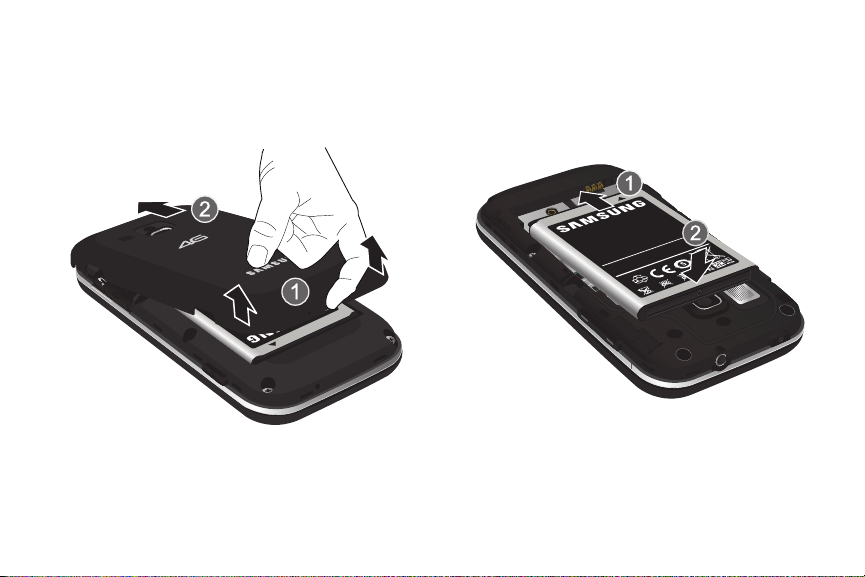
Battery Cover
The battery is under a removable cover on the back of the phone.
Removing the battery cover
䊳
Pull up using the slot provided (1), while lifting the cover off
the phone (2).
Installing the Battery
1. Remove the battery cover. (For more information, see
“Removing the battery cover”.)
2. Insert the battery into the phone, aligning the gold contacts
on the battery with the gold contacts in the phone. Push
down on the bottom of the battery until it snaps into place.
Installing the battery cover
䊳
Align the cover and press it firmly into place, making sure
it snaps into place at the corners.
3. Install the battery cover.
Getting Started 7

Removing the Battery
1. Remove the battery cover. (For more information, refer to
“Removing the battery cover” on page 7.)
2. Lift the battery up by the slot provided.
3. Lift the battery up and out of the phone.
8
Charging the Battery
Your phone comes with a Wall/USB Charger (Charging Head and
USB cable) to rapidly charge your phone from any 120/220 VAC
outlet.
Note:
The battery comes partially charged. You must fully charge the battery
before using your phone for the first time. A fully discharged battery
requires up to 4 hours of charge time.
After the first charge, you can use the phone while charging.
1. Connect the USB cable to the charging head.
CorrectIncorrect
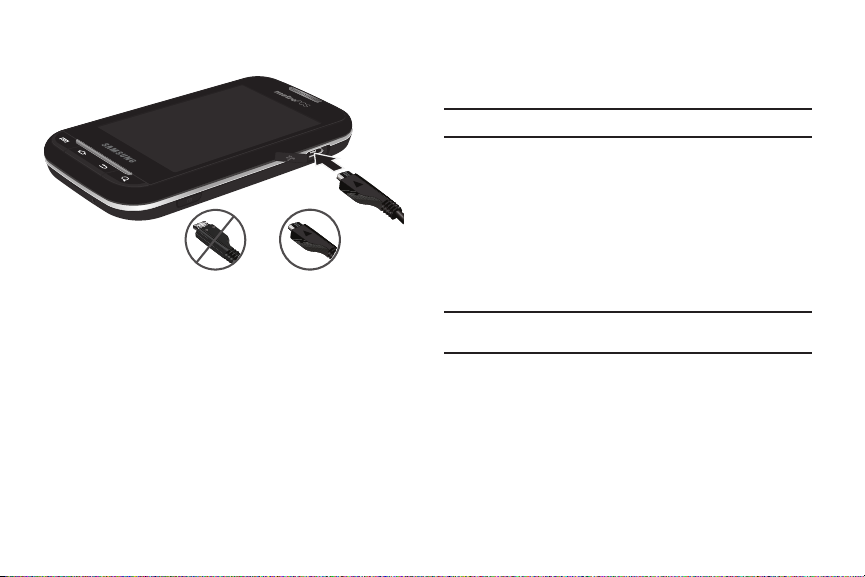
On the phone, slide the connector cover (1) to expose the
CorrectIncorrect
2.
connector.
3. Insert the USB cable into the port (2).
4. Plug the charging head into a standard AC power outlet.
5. When charging is complete, unplug the charging head
from the power outlet and remove the USB cable from the
phone.
Non-Supported Batteries
Samsung handsets do not support the use of non-approved
batteries.
Important!:
Using a non-supported battery may damage to your phone.
When using a non-supported battery you will hear a series of
beeps and see a warning message:
“
NON-SUPPORTED BATTERY. SEE USER MANUAL
”
If you receive this warning, battery charging has been disabled.
Samsung charging accessories, such as the charging head and
cigarette lighter adapter, will only charge Samsung-approved
batteries.
Note:
When using a non-supported battery, the phone can only be used for
the duration of the life of the battery and cannot be recharged.
Getting Started 9

Turning Your Phone On and Off
Turning Your Phone On
䊳
Press and hold the
Power/Lock Key
for three
seconds.
While powering on, the phone connects with the network,
then displays the Home screen and active alerts.
Note:
Your phone’s internal antenna is located along the bottom back of the
phone. Do not block the antenna; doing so may affect call quality or
cause the phone to operate at a higher power level than is necessary.
Turning Your Phone Off
1. Press and hold the
2. At the prompt, tap
10
Power off
Power/Lock Key
.
for two seconds.
Your Google Account
Your new phone uses your Google account to fully utilize its
Android features, including Gmail, Google Maps, Google Talk and
the Android Market. When you turn on your phone for the first
time, set up a connection with your existing Google account, or
create a new Google account.
To create a Google account, or set up your Google account on
your phone:
•
Use Gmail. (For more information, refer to
•
Use Accounts & sync settings (see
“Gmail”
on page 94.)
“Accounts & sync”
on
page 120.)
Displaying Your Phone Number
䊳
From the Home screen, press Menu
Settings ➔ About phone ➔ Status
Your phone number displays under
, then touch
.
Phone number
.
System Tutorial
Learn about important concepts to get the most out of your
phone.
䊳
From the Home screen, press Menu
Settings ➔ About phone ➔ System tutorial
, then touch
.
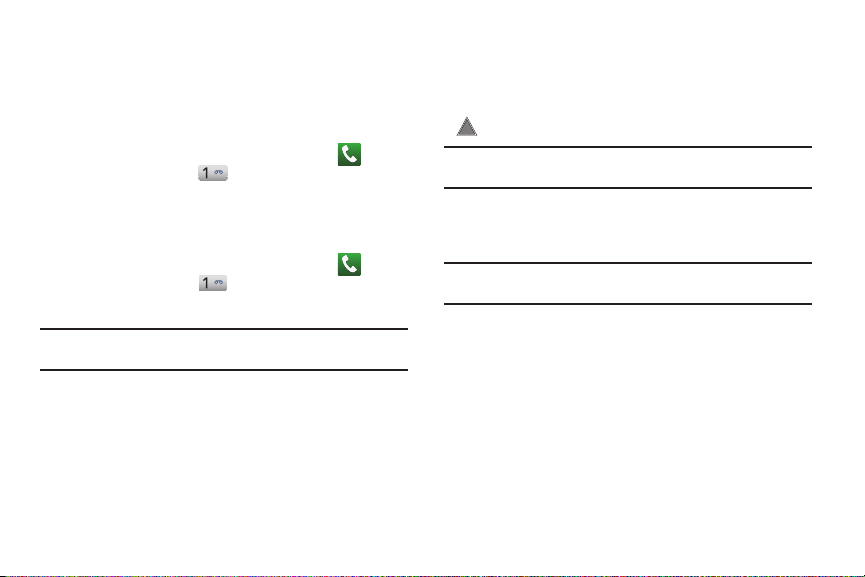
Voicemail
All unanswered calls to your phone are sent to voicemail, even if
your phone is turned off, so you’ll want to set up your voicemail
and personal greeting as soon as you activate your phone.
Setting up Voicemail
1. Navigate to a Home screen panel, then touch
Phone
then touch and hold .
2. Follow the automated instructions to set up your new
password and record a greeting.
Checking Voicemail
1. Navigate to a Home screen panel, then touch
Phone
then touch and hold .
2. Follow the automated instructions to manage voicemail.
Tip:
You can also access
touch-tone phone.
Voicemail
by dialing your phone number from any
TTY Mode
Your phone is fully TTY-compatible, allowing you to connect a
TTY device to the phone’s headset jack. Before you can use your
phone with a TTY device, you’ll need to enable TTY Mode.
For more information, refer to “TTY mode” on page 109.
Roaming
When you travel outside your home network’s coverage area,
your phone can roam to acquire service on other compatible
digital networks. When Roaming is active, the Roaming icon
( ) appears in the Annunciator Line of the display.
,
Tip:
You can set your phone’s roaming behavior. (For more information, refer
to “Mobile networks” on page 108.)
During roaming, some services may not be available. Depending
on your coverage area and service plan, extra charges may apply
when making or receiving call.
,
Note:
Contact your Wireless Provider for more information about your
coverage area and service plan.
Getting Started 11

Memory Card
CorrectIncorrect
Your phone includes a removable microSD™ memory card, for
storage of music, pictures, and other files, and supports optional
microSD™ or microSDHC™ memory cards of up to 32GB
capacity.
Note:
You can only store music files that you own (from a CD or purchased
using the phone) on a memory card.
Installing a Memory Card
1. Remove the battery cover. (For more information, refer to
“Removing the battery cover” on page 7.)
12
2. With the gold contacts facing down, carefully slide the
memory card into the slot (as shown), pushing gently until
it clicks into place.
3. Install the battery cover. (For more information, refer to
“Installing the battery cover” on page 7.)

Removing a Memory Card
Important!:
To prevent damage to information stored on the memory card,
unmount the card before removing it from the phone.
1. From the Home screen, press
Menu
, then touch
Settings ➔ SD card & phone storage ➔ Unmount SD card
2. Remove the rear cover. (For more information, refer to
“Removing the battery cover” on page 7.)
3. Gently press on the memory card, then release so that it
pops out from the slot, and carefully pull the card out.
4. Install the cover. (For more information, refer to “Installing
the battery cover” on page 7.)
Securing Your Phone
By default, the phone locks automatically when the screen times
out, or you can lock it manually. You can unlock the phone using
one of the default Unlock screens, or for increased security, use a
personal screen unlock pattern, a Personal Identification Number
(PIN), or a password.
For more information about creating and enabling a Screen
unlock pattern, see “Screen unlock settings” on page 116.
For other settings related to securing your phone, see “Location
& security” on page 115.
Note:
Unless stated otherwise, instructions in this User Manual start with the
phone unlocked, at the Home screen.
Locking the phone manually
䊳
.
Press the
Unlocking the phone
1. Press the
2. If there are no
Notification alerts on
your phone, touch
and swipe left or
right to show the
screen that was
visible when the
phone was locked.
Power/Lock Key
Power/Lock Key
on the top of the phone.
to wake the screen.
Getting Started 13

3.
If there are Notification
alerts on your phone, touch
and drag the unlock puzzle
piece to fit it into the empty
space to show the screen
that was visible when the
phone was locked.
4. Special puzzle pieces
display for missed calls or
new messages. Drag a
missed call or new
message puzzle piece to
the empty space to view
the message or call log.
Unlocking with a Personal Screen Unlock Pattern
1. Press the
2. Draw your personal unlock pattern on the screen.
Power/Lock Key
to wake the screen.
For more information, refer to “Set unlock pattern/Change unlock
pattern” on page 116.
14
Unlocking with a Password
1. Press the
2. Enter your Password.
3. Press
4. For more information, refer to “Set unlock Password/
OK
.
Power/Lock Key
to wake the screen.
Change unlock Password” on page 117.

Section 2: Understanding Your Phone
This section outlines key features of your phone, including keys,
displays, and icons.
Features
•
3.5-inch (480x320 pixel) HVGA full-screen touch screen
•
7-page Home screen, simplefied main menu, and separate, 2-page
Applications menu
•
High Speed Data [EVDO 1x - Rev 0 Capable Technology, 4G Long Term
Evolution (LTE) Technology, and Wi-Fi Technology]
•
Android OS
•
Motion and position sensitivity
•
Full integration with Google applications, including Google Search,
Google Maps, Google Talk, and Gmail
•
Android Market®, plus pre-loaded applications
•
Connections
–
Wi-Fi 802.11 b/g/n
–
Wireless Modem Service
–
Bluetooth 2.1 + EDR
•
Messaging Services (with slide-out and on-screen QWERTY Keypads)
–
Text Messaging
–
Picture Messaging
–
Video Messaging
–
Voice Messaging
–
Email
–
Mobile Instant Messenger (IM)
–
Chat
•
Full-HTML Browser
•
Global Positioning (GPS) Technology
•
3.0 Megapixel CMOS Camera/Camcorder
•
Picture Gallery, supporting JPEG, PNG, GIF, A-GIF, WBMP, and BMP
formats
•
Music Player, supporting WAV, MP3, AAC, AAC+, eAAC+, AMR-NB,
AMR-WB, WMA (v9/10), EVRC, QCELP, MIDI, and SP-MIDI formats
•
Speakerphone
•
Voice recognition by Nuance®
•
Support for microSD™ and microSDHC™ Memory Cards (up to 32 GB
capacity) (A microSD Memory Card is included with your phone.)
•
Bluetooth® 2.1 + EDR Wireless Technology. (For more information,
refer to
“Bluetooth profiles”
on page 106.)
Understanding Your Phone 15

Front View
1
3 654
2
16
1.
Earpiece
: Listen to callers.
2.
Light and Proximity Sensors
brightness when Brightness is set to
: Light sensor adjusts screen
Automatic brightness
(For more information, refer to “Brightness” on page 114.)
During a call, Proximity sensor detects that the phone is
next to your face and darkens the screen to save battery
power.
3.
Menu Key
: Press to display options for the current screen.
4.
Home Key
: Press to display the Home screen. Press and
hold at any time to launch Quick Search.
5.
Back Key
: Press to return to the previous screen or option.
6.
Search Key
: Press to launch Search, to search your device
or the web.
.

Side Views
1
2
3
4
1.
Volume Key
: From a Home screen, press to adjust Master
Volume. During calls or music playback, press to adjust
volume. Press to mute the ringtone of an incoming call.
2.
USB Power/Accessory Port
: Plug in a USB cable for
charging or to sync music and files.
3.
Camera Key
: From a Home screen, press and hold to
launch the Camera application. From the Camera
viewfinder screen, press to take a picture or begin/end
recording a video.
4.
Microphone
speaking to them.
: allows other callers to hear you when you are
Understanding Your Phone 17

Open View (Front) of Your Phone
1
2
3
4
5 6 7
10
9
8
Features
1. Display: The Display automatically rotates when you slide
open the QWERTY keypad.
18
2.
Function Key (Fn Key)
: Toggles the QWERTY keypad keys
between their default characters/functions and their
alternate symbols/functions.
• Shift / Messaging Key
Messaging
• N / smiley Key
menu.
: Pressing
: Pressing
fn - N
launches the pop-up
fn - Shift
launches the
Insert smiley
menu.
3.
Shift
/
Messaging Key
: Toggles capitalization between ABC,
Abc, and abc.
4.
Period / .com Key
5. Space-Vibrate mode Key: Inserts a space character in a
: Inserts a period in a text entry.
text entry. From a Home screen panel, pressing and
holding enables/disables Vibrate mode.
6.
N
/
Smiley Key
: Inserts a n / N in a text entry.
7. Arrow (Navigation) Keys: Left and Right and Up and
Down arrow keys let you move through text, highlight
icons, menu options, and screen fields.
8.
OK Key
: Selects a highlighted icon, shortcut, or menu
option.
9.
Next Line Key
fresh, blank line.
10. Clear Key: Deletes characters from a text entry.
: In text entry mode, moves the cursor to a

Back View
2
1
3
4
5
1.
Power/Lock Key
: Press and hold to power your phone on or
off. With the phone on, press to lock your phone and blank
or waken the display.
2.
Camera Lens
: Used when taking photos or recording
videos.
3.
Speaker Grill
: Plays ringtones, call audio when in
Speakerphone mode, music and other sounds.
4.
Back Cover
Card slot.
5.
3.5mm Headset Jack
: Protects the battery, LTE SIM slot, and Memory
: allows you to plug in headphones.
Understanding Your Phone 19

Touch Screen Display
1
3
4
2
5
Your phone’s touch screen display is the interface to its features.
1.
Annunciator Line
: Presents icons to show network status,
battery power, and connection details. (For more
information, refer to “Annunciator Line” on page 21.)
20
2.
Home screen
: The starting point for using your phone.
Place icons, widgets, and other items to customize your
phone to your needs. (For more information, refer to
“Home Screen” on page 24.)
3.
Primary Shortcuts
: Shortcuts to your phone’s common
features. (For more information, refer to “Primary
Shortcuts” on page 26.) You can add more shortcuts (as
shown above the Primary Shortcuts) by using the
Home screen
menu. (For more information, refer to
“Customizing the Home Screen Panels” on page 26 and
For more information, refer to “Adding Shortcuts to a Home
Screen panel” on page 28.)
4.
Widget
: Application that runs on a Home screen panel. This
widget is found on this Home screen panel by default. (For
more information, refer to “Adding Widgets to a Home
Screen panel” on page 26.)
5.
Shortcuts
: Shortcuts can be added for quick access to
applications or features, such as Email or other
applications. For more information, refer to “Adding
Shortcuts to a Home Screen panel” on page 28
.
Display settings
You can customize display settings to your preferences. (For
more information, refer to “Display settings” on page 114.)
Add to

Changing the Screen Orientation
You can manually change the orientation of most of your phone’s
screens by opening the QWERTY keypad.
Your Galaxy Indulge can also automatically change the orientation
of some screens. The phone’s built-in accelerometer senses
movement and changes a screen’s orientation from portrait to
landscape.
Note:
Some screens, especially those for applications and games, do not
respond to the accelerometer.
Annunciator Line
The Annunciator line displays icons to show network status,
battery power, and other details.
Signal Strength
: Current signal strength. The greater
the number of bars, the stronger the signal.
Airplane Mode Active
: All wireless communications
are disabled. (See “Airplane mode” on page 108.)
System Alert
Voice Call
: Check Notifications Panel for alerts.
: A voice call is in progress.
Speakerphone
Missed Call
Battery Level
Charging Indicator
Device Power Critical
: Speakerphone is enabled.
: Displays when there is a missed call.
: Shown fully charged.
: Battery is charging.
: Battery has only three percent
power remaining. Charge immediately.
1X Connection Active
4G Connection Active
: Phone is active on a 1X system.
: Phone is active on a 4G system.
Understanding Your Phone 21

USB Connected
:The phone is connected to a computer
using a USB cable.
New Text Message
: You have a new text or multimedia
message.
New Voicemail
New Email Message
Alarm Set
: You have new voicemail.
: You have new email.
: An alarm is active. (For more informati on,
refer to “Clock” on page 93.)
Silent mode
: All sounds except media and alarms are
silenced. (See “Silent mode” on page 110.)
Vibrat e mode
: All sounds are silenced, but the phone
vibrates for alerts. (See “Vibrate” on page 111.)
SD Card Ready
SD Card Removed
Bluetooth Active
Bluetooth Connected
: An optional memory card is installed.
: A memory card was uninstalled.
: Bluetooth is turned on.
: The phone is paired with
another Bluetooth device.
Wi-Fi Active
: Wi-Fi is connected, active, and
Wi-Fi Action Needed
Wireless Access Point (WAP).
Mobile Hotspot Active
active and ready for connections.
TTY
: TTY Mode is active.
Navigation
Navigate your phone’s features using the command keys and the
touch screen.
Warning!:
If your handset has a touch screen display, please note that a
touch screen responds best to a light touch from the pad of your
finger. Using excessive force or a metallic object when pressing on
the touch screen may damage the tempered glass surface and
void the warranty. (For more information, refer to “Warranty
Information” on page 149.)
Command Keys
Menu Key
Press Menu
to display a context-sensitive menu of options
for the current screen or feature.
Home Key
Press Home
to display the Home screen.
: Action needed to connect to
: Mobile Wi-Fi Hotspot feature is
communicating with a Wireless Access Point (WAP).
22

Back Key
Touch a
notification
to open
the related
application
Touch and hold
and then slide
up to close the
Notification panel
Tap to clear all
notifications
Press Back
to return to the previous screen, option or step.
Search Key
Press
Search
to launch Quick Search, to search the web and your
phone.
Context-sensitive Menus
While using your phone, context-sensitive menus offer options
for the feature or screen. To access context-sensitive menus:
• Touch
•
Touch and hold on an item.
Menu
.
Tou ch
Touch items to select or launch them. For example:
•
Touch the on screen keyboard to enter characters or text.
•
Touch a menu item to select it.
•
Touch an application’s icon to launch the application.
Touch and Hold
Activate onscreen items by a touch and hold gesture. For
example:
•
•
Touch and hold a widget on the home screen to move it.
Touch and hold on a field to display a pop-up menu of options.
Sweep
To sweep, lightly drag your finger vertically or horizontally across
the screen. Use sweep when:
•
Unlocking the screen
•
Scrolling the Home screen or a menu
Notification Panel
The Notification Panel shows information about connections,
messages and other items.
䊳
Sweep your finger downward from the top of the screen.
To close Notification Panel, tap the panel.
Understanding Your Phone 23

Connection Buttons
Buttons at the top of the Notification Panel show connection
statuses for
Wi-Fi, Bluetooth, GPS, Sound
, and
Airplane
mode. You
can enable or disable any of these connections by touching the
appropriate button.
Clearing Notifications
1. Sweep your finger downward from the top of the screen to
display the Notifications Panel.
2. Touch
24
Clear
to clear all notifications.
Home Screen
The Home screen is the starting point for using your phone.
Note:
Unless stated otherwise, instructions in this User Manual start with the
phone unlocked, at the Home screen.

Extended Home Screen
The Home screen consists of the Home panel, plus 6 panels that
extend beyond the display width to provide more space for
adding shortcuts, widgets and folders.
Slide your finger horizontally across the screen to scroll to the left
or right side panels. As you scroll, the indicator at the top of the
display shows your current position.
Adding and removing Home screen panels
Your phone comes with 7 Home screen panels. You can
customize the Home screen to include up to the seven default
panels, and set one as Home.
1. Navigate to a Home screen panel, then press
2. Touch
Edit page
. An array of thumbnail images of the Home
screen panels appears in the display.
3. To remove a panel, touch, hold, and drag the panel image
to the
Remove
icon ( ).
4. To add a panel, touch .
5. To set a panel as the Home panel, touch, hold, and drag
the panel image to the center (panel 4) position.
Understanding Your Phone 25
Menu
.

Primary Shortcuts
Primary Shortcuts appear at the bottom of the display. You can
edit the Primary Shortcuts, except for the
Home
shortcut.
Note:
When you access
Applications
Applications
shortcut to provide quick return to the Home screen.
, the Home
Applications
shortcut replaces the
The default primary shortcuts are:.
Phone
: Launches the Phone, to make calls. (For more
information, refer to “Making Calls” on page 33.)
Contacts
: Store and manage your contacts. (For more
information, refer to “Contacts” on page 52.)
Messaging
: Send and receive messages. (For more
information, refer to “Messaging” on page 61.)
Applications
: Access your phone’s applications. (For
more information, refer to “Accessing Applications” on
page 89.)
26
Editing the Primar y Shor tcuts
1. Press
/
2. Press
3. Touch and drag an icon to replace a primary shortcut.
4. When you are finished, press
Home
, then touch
Menu
, then touch
Edit
Applications
.
Menu
.
, then touch
Save
.
Customizing the Home Screen Panels
Customize the Home screen to suit your preferences.
•
Add Widgets
Home Screen panel”
•
Add Shortcuts
a Home Screen panel”
•
Add Folders
Home Screen panel”
•
Change the Wallpaper
Wallpaper on a Home Screen panel”
: For more information, refer to
on page 26.
: For more information, refer to
on page 28.
: For more information, refer to
on page 28.
: For more information, refer to
on page 29.
“Adding Widgets to a
“Adding Shortcuts to
“Adding Folders to a
“Changing the
Adding Widgets to a Home Screen panel
Widgets are self-contained applications that you can place on the
Home screen to access favorite features.
1. Navigate to the desired Home screen, then touch and hold
on the screen to display the
2. Touch
Widgets
, then touch a selection to add it to the Home
Add to Home screen
menu.
screen.
