Samsung SCHR610 Users Manual

* Depending on the software installed or your service provider or country,
some of the descriptions in this guide may not match your phone exactly.
* Depending on your country, your phone and accessories may appear
different from the illustrations in this guide.
http://www.samsungmobile.com
World Wide Web
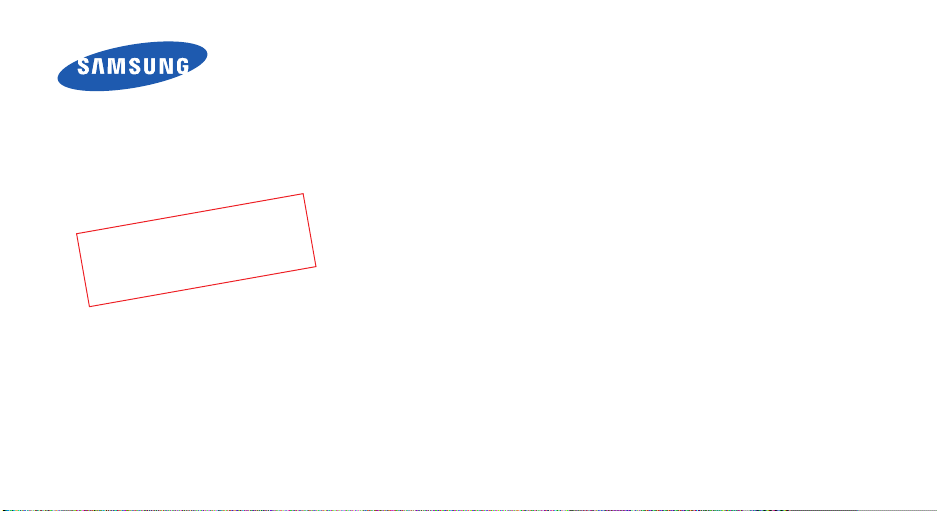
.
0
aft
r
D
3
0
.
7
0
0
2
SCH-R610
User’s Guide
1
09
.
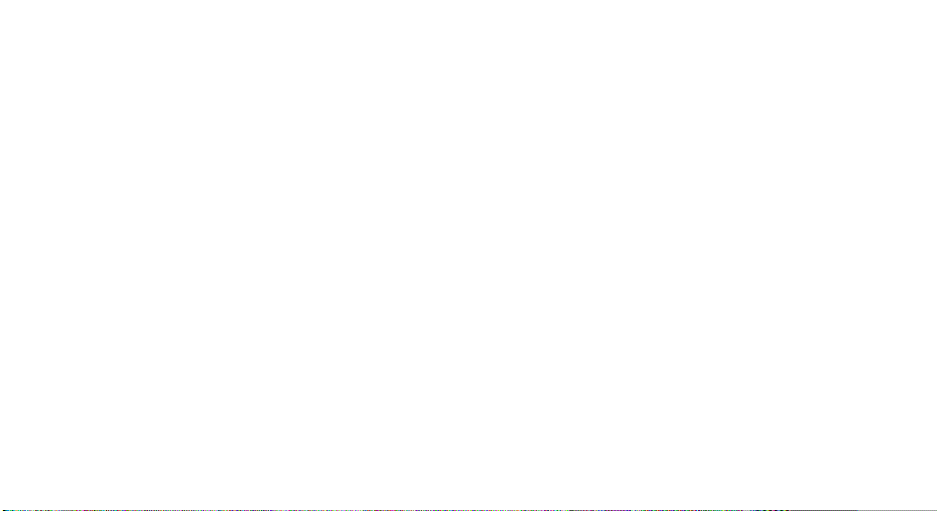
Intellectual Property
All Intellectual Property, as defined below, owned by or
which is otherwise the property of Samsung or its
respective suppliers relating to the SAMSUNG Phone,
including but not limited to, accessories, parts, or
software relating there to (the “Phone System”), is
proprietary to Samsung and protected under federal
laws, state laws, and international treaty provisions.
Intellectual Property includes, but is not limited to,
inventions (patentable or unpatentable), patents, trade
secrets, copyrights, software, computer programs, and
related documentation and other works of authorship.
You may not infringe or otherwise violate the rights
secured by the Intellectual Property. Moreover, you
agree that you will not (and will not attempt to) modify,
prepare derivative works of, reverse engineer,
decompile, disassemble, or otherwise attempt to create
source code from the software. No title to or ownership
in the Intellectual Property is transferred to you. All
applicable rights of the Intellectual Property shall
remain with SAMSUNG and its suppliers.
Samsung Telecommunications America (STA),
Inc.
Headquarters:
1301 East Lookout Drive Suite 150 Richardson,
TX 75082
Internet Address: http://www.samsungusa.com
©2006 Samsung Telecommunications America, Inc. is
a registered trademark of Samsung Electronics
America, Inc. and its related entities.
Printed in South Korea
GH68-xxxxxA
Openwave® is a registered trademark of Openwave, Inc.
RSA® is a registered trademark of RSA Security, Inc.

Disclaimer of Warranties; Exclusion of Liability
EXCEPT AS SET FORTH IN THE EXPRESS WARRANTY
CONTAINED ON THE WARRANTY PAGE ENCLOSED
WITH THE PRODUCT, THE PURCHASER TAKES THE
PRODUCT “AS IS”, AND SAMSUNG MAKES NO EXPRESS
OR IMPLIED WARRANTY OF ANY KIND WHATSOEVER
WITH RESPECT TO THE PRODUCT, INCLUDING BUT
NOT LIMITED TO THE MERCHANTABILITY OF THE
PRODUCT OR ITS FITNESS FOR ANY PARTICULAR
PURPOSE OR USE; THE DESIGN, CONDITION OR
QUALITY OF THE PRODUCT; THE PERFORMANCE OF
THE PRODUCT; THE WORKMANSHIP OF THE PRODUCT
OR THE COMPONENTS CONTAINED THEREIN; OR
COMPLIANCE OF THE PRODUCT WITH THE
REQUIREMENTS OF ANY LAW, RULE, SPECIFICATION
OR CONTRACT PERTAINING THERETO. NOTHING
CONTAINED IN THE INSTRUCTION MANUAL SHALL BE
CONSTRUED TO CREATE AN EXPRESS OR IMPLIED
WARRANTY OF ANY KIND WHATSOEVER WITH
RESPECT TO THE PRODUCT. IN ADDITION, SAMSUNG
SHALL NOT BE LIABLE FOR ANY DAMAGES OF ANY
KIND RESULTING FROM THE PURCHASE OR USE OF
THE PRODUCT OR ARISING FROM THE BREACH OF THE
EXPRESS WARRANTY, INCLUDING INCIDENTAL,
SPECIAL OR CONSEQUENTIAL DAMAGES, OR LOSS OF
ANTICIPATED PROFITS OR BENEFITS.
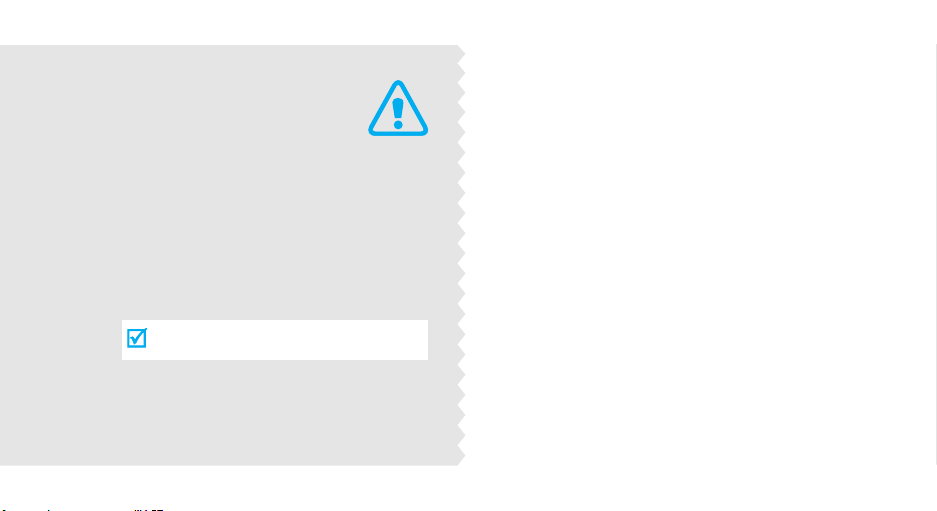
Drive safely at all times
Do not use a hand-held phone while driving. Park
the vehicle first.
Switch off the phone when refuelling
Important
safety
precautions
Failure to comply with the following
precautions may be dangerous or illegal.
1
Do not use the phone at a refuelling point (service
station) or near fuels or chemicals.
Switch off in an aircraft
Wireless phones can cause interference. Using them
in an aircraft is both illegal and dangerous.
Switch off the phone near all medical
equipment
Hospitals or health care facilities may be using
equipment that could be sensitive to external radio
frequency energy. Follow any regulations or rules in
force.
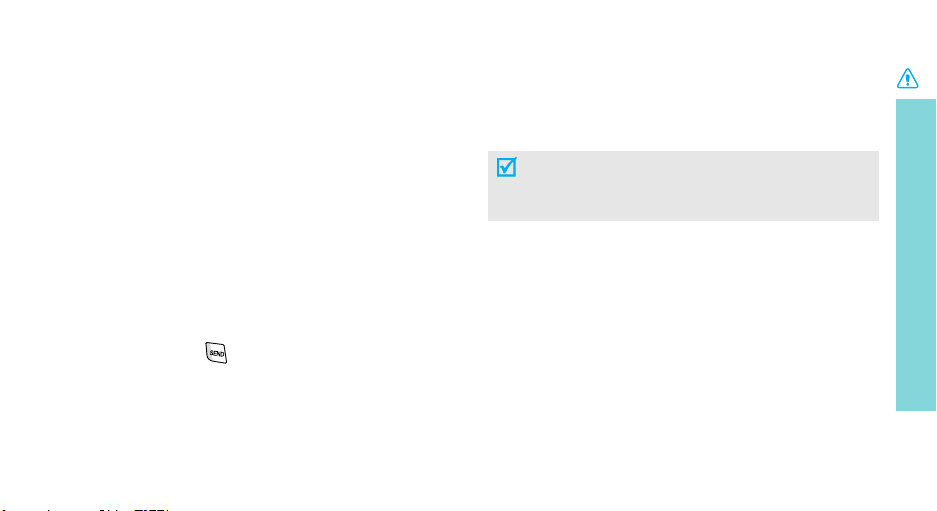
Be aware of special regulations
Meet any special regulations in force in any area and
always switch off your phone whenever it is forbidden
to use it, or when it may cause interference or danger.
Water resistance
Your phone is not water-resistant. Keep it dry.
Sensible use
Use only in the normal position (held to the ear). Avoid
unnecessary contact with the antenna when the phone
is switched on.
Emergency call
Key in the emergency number for your present
location, then press .
Keep your phone away from small children
Keep the phone and all its parts, including accessories,
out of the reach of small children.
Accessories and batteries
Use only Samsung-approved accessories and
batteries. Use of any unauthorized accessories could
damage your phone and may be dangerous.
• The phone could explode if the battery is replaced
with an incorrect type.
• Dispose of the used batteries according to the
manufacturer’s instructions.
Qualified service
Only qualified service personnel may repair your
phone.
For more detailed safety information, see "Health and
safety information" on page 20.
Important safety precautions
2
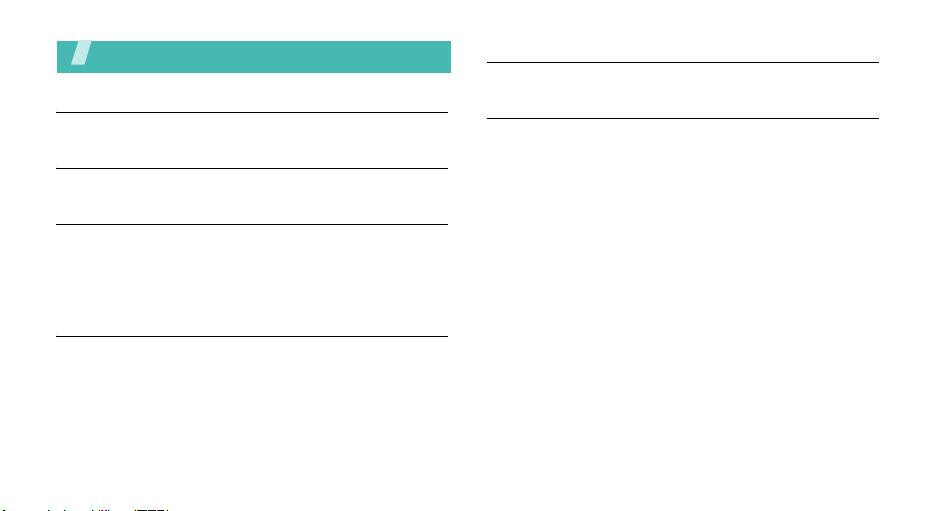
Contents
Your phone 5
Keys, features, and locations
Unpack 5
Make sure you have each item
Get started 6
First steps to operating your phone
Install and charge the phone ..................................... 6
Power on or off........................................................ 7
Keys ...................................................................... 7
Menu functions 9
All menu options listed
3
Solve problems 18
Help and personal needs
Health and safety information 20

Overview of menu functions
To access Menu mode, press <
1 Contacts
1 Find
2 Add New Entry
3 Speed Dial
4 Group
5 Memory Info
2 Calls
1 Outgoing Calls
2 Incoming Calls
3 Missed Calls
4 All Calls
5 Call Timer
6 Data Counter
3 Messages
1 Send Message
2 Inbox
3 Outbox
4 Drafts
5 Voicemail
6 Erase Messages
7 Msg Settings
Menu
> in Idle mode.
4 MetroWEB
1 Get In Web
5 @metro
1 @metro
6 Voice SVC
1 Voice Commands
2 Voice Settings
7 Multimedia
1 Camera
2 Camcorder
3 My Images
4 My Videos
5 My Ringtones
6 My Sounds
7 My Music
8 Tools
1 Bluetooth
2 Calendar
3 Memo Pad
4 Alarm Clock
5 World Time
6 Calculator
7 Stop Watch
8 Converter
9 Tip Calculator
9 Settings
1 Location
2 Display Settings
3 Sound Settings
4 Call Settings
5 Phone Settings
6 Memory Info
7 Phone Info
4
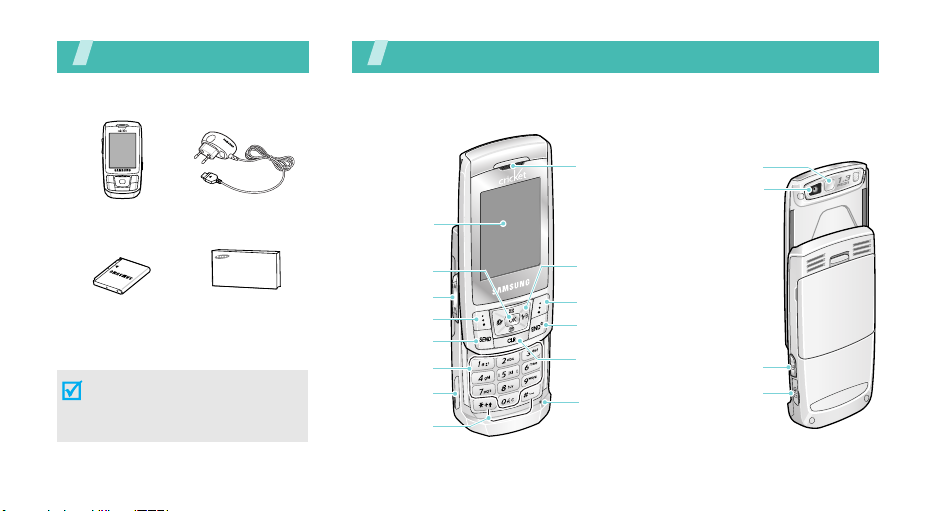
Unpack
Make sure you have each item
You r p ho ne
Keys, features, and locations
Phone Travel Adapter
Battery User’s Guide
You can obtain various accessories
from your local Samsung dealer.
The items supplied with your
phone and the accessories at
your Samsung dealer may vary,
depending on your country.
5
Display
Confirm key
Volume keys
Left soft key
Dial key
Alphanumeric
keys
Memory
card slot
Special
function keys
Earpiece
Navigation keys
(Up/Down/Left/
Right)
Right soft key
Power/Menu
exit key
Delete/
Cancel key
Mouthpiece
Mirror
Camera lens
Camera key
Multi-function
jack

Get started
First steps to operating your phone
Install and charge the phone
Remove the battery cover.
If the phone is already on, first turn it off by pressing
and holding .
Install the battery.
Reattach the battery cover.
Plug the travel adapter into the phone.
Plug the adapter into a standard AC wall outlet.
When the phone is completely charged (the
battery icon becomes still), unplug the adapter
from the power outlet.
6
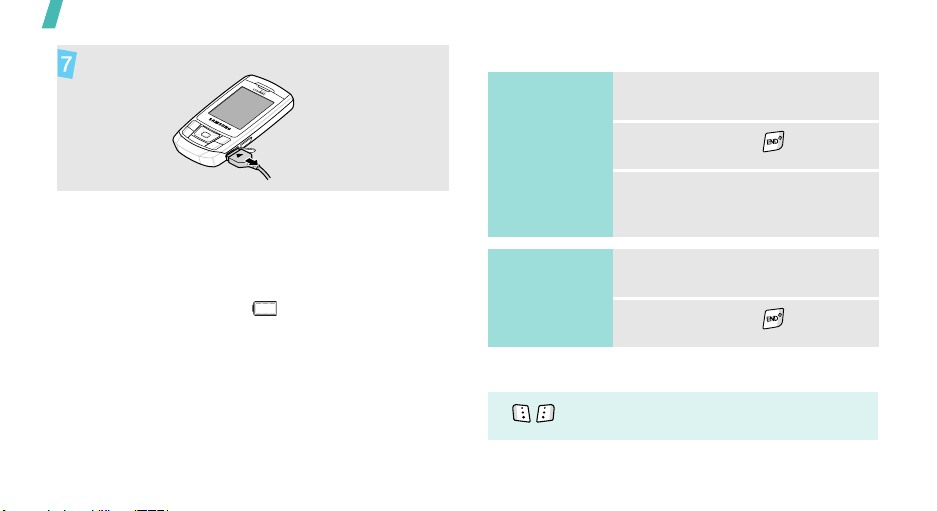
Get started
Remove the adapter from the phone.
Power on or off
Low battery indicator
When the battery is low:
• a warning tone sounds,
• the battery low message displays, and
• the empty battery icon blinks.
If the battery level becomes too low, the phone
automatically turns off. Recharge your battery.
7
Power on
Do not turn on the
phone when
mobile phone use
is prohibited.
Power off
Keys
Perform the function indicated on the
bottom line of the display.
1. Open the phone.
2. Press and hold .
3. If necessary, enter the PIN and
press [OK].
1. Open the phone.
2. Press and hold .
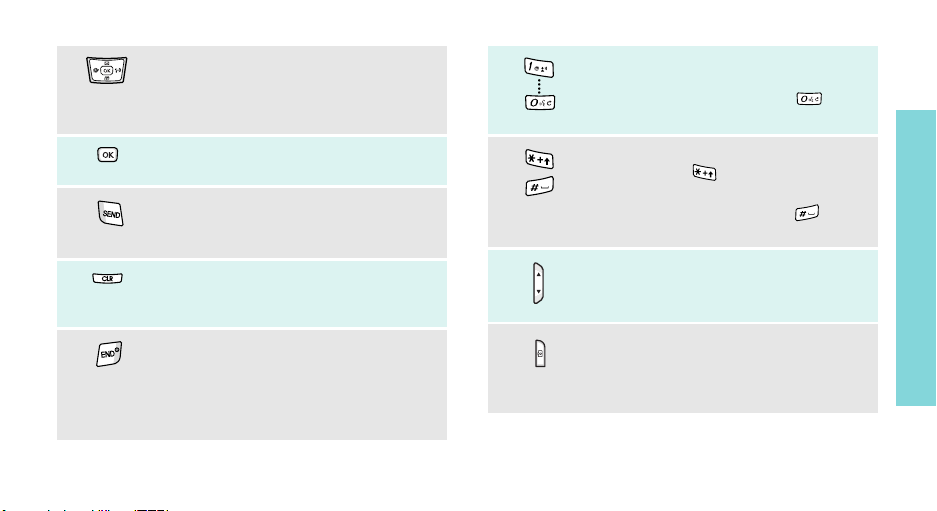
In Idle mode, access menu options
directly.
In Menu mode, scroll through the menu
options.
In Menu mode, select the highlighted
menu option.
Make or answer a call.
In Idle mode, retrieve the recent
numbers dialed, missed, or received.
Delete characters from the display. In
Menu mode, return to the previous menu
level.
Press and hold to switch the phone on
and off.
End a call.
In Menu mode, cancel input and return
the phone to Idle mode.
Enter numbers, letters, and some special
characters.
In Idle mode, press and hold to
activate
Enter special characters.
Press and hold to enter an
international call prefix.
In Idle mode, press and hold to
activate or deactivate Silent mode.
Adjust the phone volume.
In Idle mode, with the phone open,
adjust the key tone volume.
In Idle mode, press and hold to turn on
the camera.
In Camera mode, switch to Capture
mode or Record mode.
Voice Commands
.
Get started
8
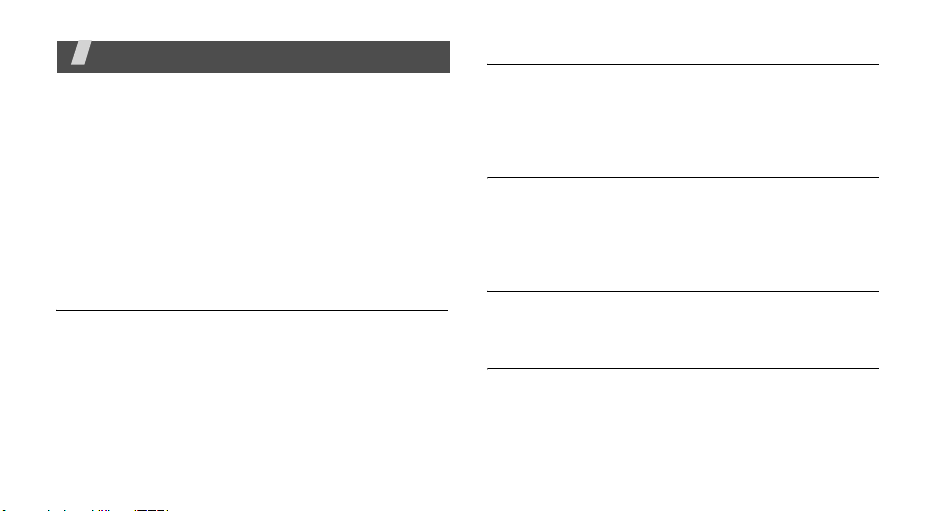
Menu functions
All menu options listed
Contacts
You can store phone numbers with associated names
in your phone’s memory called Contacts to make it
easy for you to make a call without having to
remember the phone number.
To access this menu, press <
select
Contacts
.
Find
This menu allows you to find an entry by scrolling
through the Contact List or by entering the entry
name you want.
9
Menu
> in Idle mode and
Add New Entry
This menu allows you to add a new entry to your
Contacts. A name can contain up to 5 numbers in
different categories; Home, Work, Mobile, Pager and
Fax.
Speed Dial
Once you have stored phone numbers in
you can set up to 999 speed-dial entries and then dial
them easily by pressing and holding the associated
one or two number keys.
Contacts
,
Group
Use this menu to organize your contacts in caller
groups.
Memory Info
Use this menu to check the number of contacts you
have stored in the phone’s memory.

Calls
Use this menu to view the calls you have dialed,
received, or missed, and the length of your calls.
To access this menu, press <
select
Calls
.
Outgoing Calls
If Caller Line Identification is available, your phone
keeps a list of the 20 most recent outgoing calls that
you have made. Contact your service provider for the
availability.
Incoming Calls
This menu lets you view up to 20 of the most recent
calls you have received if you subscribe to the Caller
Line Identification service. Contact your service
provider for further details about this service. When
you access this menu, a list of the incoming calls
displays.
Menu
> in Idle mode and
Missed Calls
The phone stores the most recent numbers you have
failed to answer. When you access this menu, a list of
the missed calls displays.
All calls
Use this menu to view the most recent calls dialed,
received, or missed. When you access this menu, a list
of all calls displays.
Call Timer
This item displays the time log for calls made and
received, or all calls together. You can also view the
elapsed time of your last call, the time spent on calls
while roaming,
transmitted and received through the wireless web.
Note that the actual time invoiced by your service
provider will vary.
and even view how much data has
been
Menu functions Calls
10
