Samsung SCH-R530RWBCRI, SCH-R530MBBCRI User Manual

ANDROID SMARTPHONE
User Manual
Please read this manual before operating your
phone and keep it for future reference.
GH68_3XXXXA Printed in KoreaXX
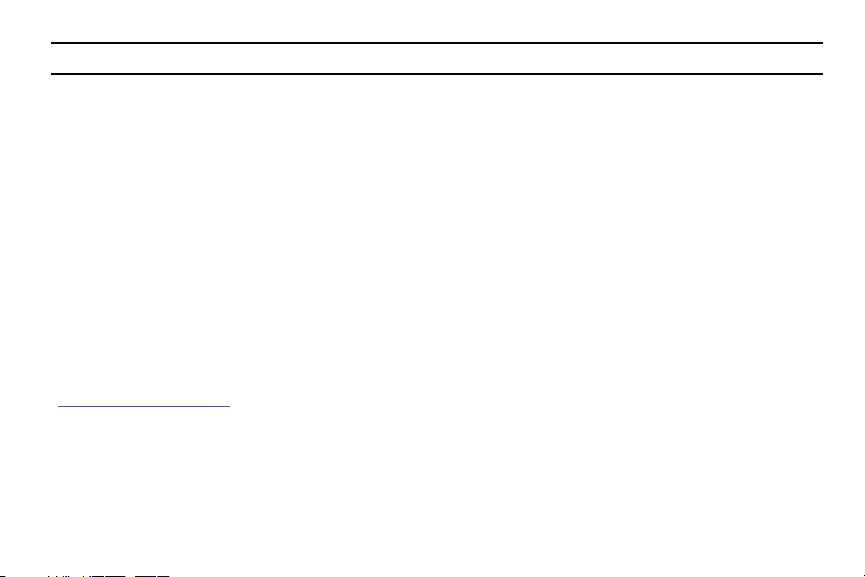
Warning!
This product contains chemicals known to the State of California to cause cancer and reproductive toxicity.
Intellectual Property
All Intellectual Property, as defined below, owned by or which is otherwise the property of Samsung or its respective suppliers
relating to the SAMSUNG Phone, including but not limited to, accessories, parts, or software relating there to (the “Phone
System”), is proprietary to Samsung and protected under federal laws, state laws, and international treaty provisions. Intellectual
Property includes, but is not limited to, inventions (patentable or unpatentable), patents, trade secrets, copyrights, software,
computer programs, and related documentation and other works of authorship. You may not infringe or otherwise violate the
rights secured by the Intellectual Property. Moreover, you agree that you will not (and will not attempt to) modify, prepare
derivative works of, reverse engineer, decompile, disassemble, or otherwise attempt to create source code from the software. No
title to or ownership in the Intellectual Property is transferred to you. All applicable rights of the Intellectual Property shall remain
with SAMSUNG and its suppliers.
Open Source Software
Some software components of this product incorporate source code covered under GNU General Public License (GPL), GNU Lesser
General Public License (LGPL), OpenSSL License, BSD License and other open source licenses. To obtain the source code covered
under the open source licenses, please visit:
http://opensource.samsung.com
.
Disclaimer of Warranties; Exclusion of Liability
EXCEPT AS SET FORTH IN THE EXPRESS WARRANTY CONTAINED ON THE WARRANTY PAGE ENCLOSED WITH THE PRODUCT, THE
PURCHASER TAKES THE PRODUCT "AS IS", AND SAMSUNG MAKES NO EXPRESS OR IMPLIED WARRANTY OF ANY KIND
WHATSOEVER WITH RESPECT TO THE PRODUCT, INCLUDING BUT NOT LIMITED TO THE MERCHANTABILITY OF THE PRODUCT OR
CRT_SCH-R530C_UM_ENG_MK3_CB_123113_4.3_MR_F2
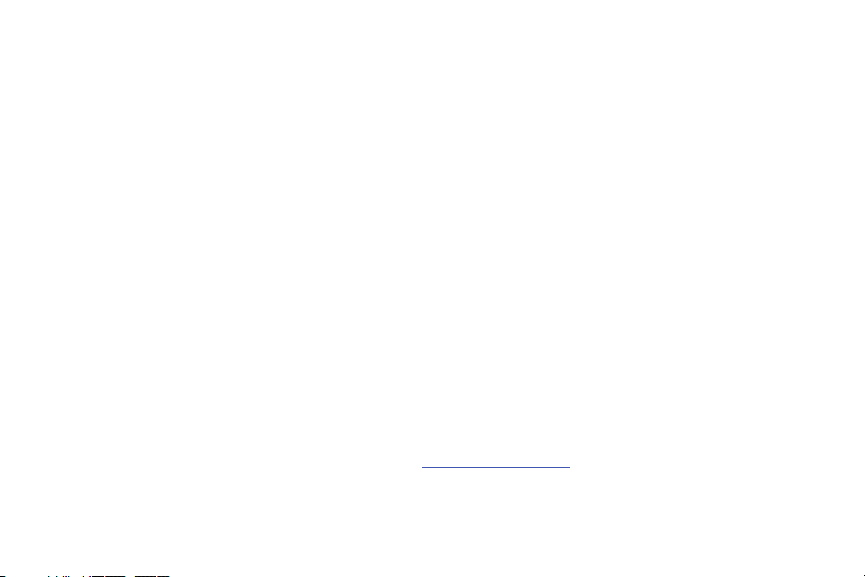
ITS FITNESS FOR ANY PARTICULAR PURPOSE OR USE; THE DESIGN, CONDITION OR QUALITY OF THE PRODUCT; THE
PERFORMANCE OF THE PRODUCT; THE WORKMANSHIP OF THE PRODUCT OR THE COMPONENTS CONTAINED THEREIN; OR
COMPLIANCE OF THE PRODUCT WITH THE REQUIREMENTS OF ANY LAW, RULE, SPECIFICATION OR CONTRACT PERTAINING
THERETO. NOTHING CONTAINED IN THE INSTRUCTION MANUAL SHALL BE CONSTRUED TO CREATE AN EXPRESS OR IMPLIED
WARRANTY OF ANY KIND WHATSOEVER WITH RESPECT TO THE PRODUCT. IN ADDITION, SAMSUNG SHALL NOT BE LIABLE FOR
ANY DAMAGES OF ANY KIND RESULTING FROM THE PURCHASE OR USE OF THE PRODUCT OR ARISING FROM THE BREACH OF
THE EXPRESS WARRANTY, INCLUDING INCIDENTAL, SPECIAL OR CONSEQUENTIAL DAMAGES, OR LOSS OF ANTICIPATED PROFITS
OR BENEFITS.
Modification of Software
SAMSUNG IS NOT LIABLE FOR PERFORMANCE ISSUES OR INCOMPATIBILITIES CAUSED BY YOUR EDITING OF REGISTRY SETTINGS,
OR YOUR MODIFICATION OF OPERATING SYSTEM SOFTWARE.
USING CUSTOM OPERATING SYSTEM SOFTWARE MAY CAUSE YOUR DEVICE AND APPLICATIONS TO WORK IMPROPERLY. YOUR
CARRIER MAY NOT PERMIT USERS TO DOWNLOAD CERTAIN SOFTWARE, SUCH AS CUSTOM OS.
SAFE™ (Samsung Approved For Enterprise)
SAFE™: "SAFE™" (Samsung for Enterprise) is a mark for a Samsung device which has been tested against Samsung's own
internal criteria for interoperability with certain third party security-related solutions for MDM and VPN. The testing includes field
testing with local network connection and menu tree testing which tests functionality of the solutions in conjunction with the
Samsung device. During the testing, the device is tested with the security solutions to see if the solutions work with the device as
described by the third party security solution providers. The testing, for example, includes field testing with local network
connection and menu tree testing which tests functionality of the solutions in conjunction with the Samsung device. For more
information about Samsung's SAFE™ program, please refer to
Disclaimer of Warranties: EXCEPT AS OTHERWISE PROVIDED IN THEIR STANDARD END USER LICENSE AND WARRANTY, TO THE
FULL EXTENT PERMITTED BY LAW SAMSUNG ELECTRONICS CO., LTD., SAMSUNG TELECOMMUNICATIONS AMERICA, LLC, AND
www.samsung.com/us/safe
.
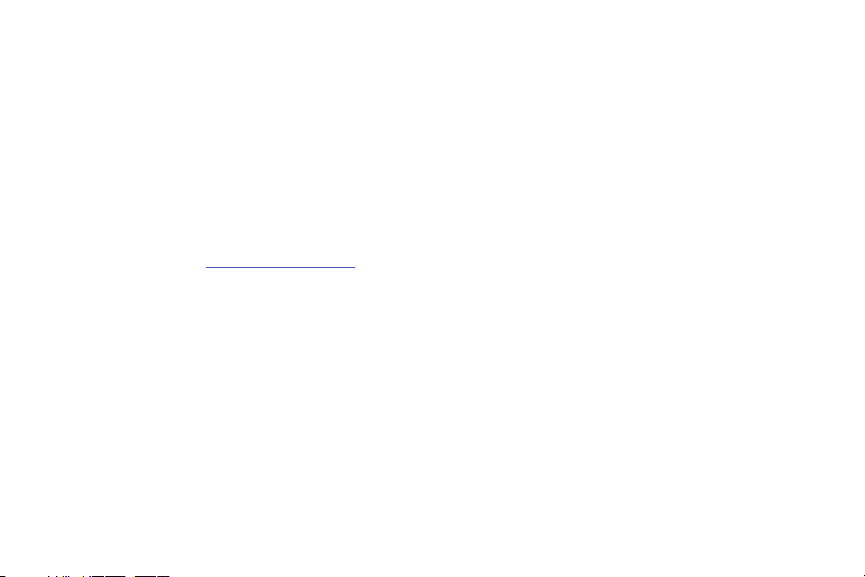
THEIR AFFILIATES (COLLECTIVELY REFERRED TO HEREIN AS THE "SAMSUNG ENTITIES") EXPRESSLY DISCLAIM ANY AND ALL
WARRANTIES, EXPRESS OR IMPLIED, INCLUDING ANY WARRANTY OF MERCHANTABILITY, FITNESS FOR A PARTICULAR PURPOSE,
INTEROPERABILITY OR NON-INFRINGEMENT, WITH RESPECT TO INFORMATION TECHNOLOGY SECURITY PROTECTION, SAFE™
DEVICES AND APPLICATIONS TESTED WITH SAFE™ DEVICES. IN NO EVENT SHALL THE SAMSUNG ENTITIES BE LIABLE FOR ANY
DIRECT, INDIRECT, INCIDENTAL, PUNITIVE, OR CONSEQUENTIAL DAMAGES OF ANY KIND WHATSOEVER WITH RESPECT TO
INFORMATION TECHNOLOGY SECURITY PROTECTION, SAFE™ DEVICES OR APPLICATIONS TESTED WITH SAFE™ DEVICES. In
addition, information technology security protection will be affected by features or functionality associated with, among other
things the e-mail platform, master data management, and virtual private network solutions selected by the software provider,
solution provider or user. Choice of an e-mail, master data management, and virtual private network solution is at the sole
discretion of the software provider, solution provider or user and any associated effect on information technology security
protection is solely the responsibility of the software provider, solution provider or user. For complete statement of limited
warranty, please refer to
devices are sold. [101212]
www.samsung.com/us/safe
, available on the web and where Samsung smartphone and Galaxy Tab™
Samsung Telecommunications America (STA), LLC
Headquarters:
1301 E. Lookout Drive
Richardson, TX 75082
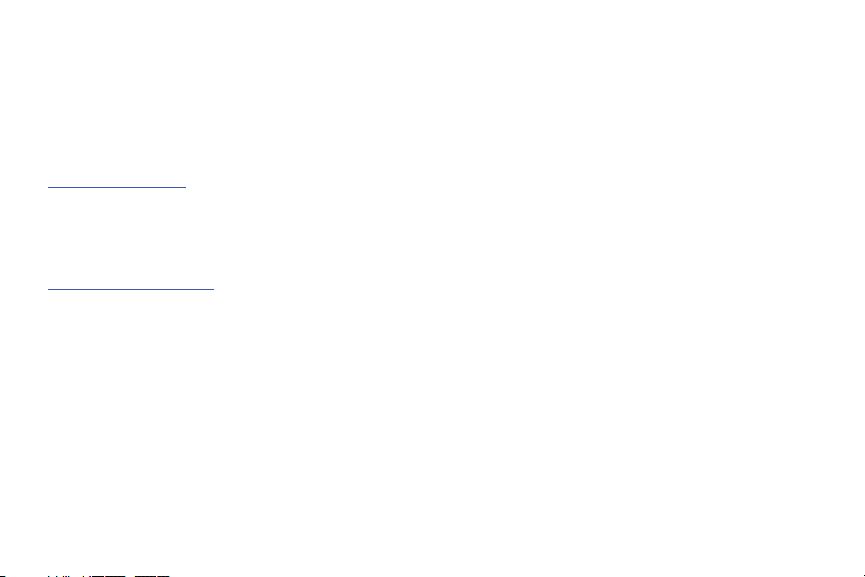
Customer Care Center:
1000 Klein Rd.
Plano, TX 75074
Toll Free Tel: 1.888.987.HELP (4357)
Internet Address:
http://www.samsung.com
©2013 Samsung Telecommunications America, LLC. Samsung is a registered trademark of Samsung Electronics Co., Ltd.
Do you have questions about your Samsung Mobile Phone?
For 24 hour information and assistance, we offer a new FAQ/ARS System (Automated Response System) at:
www.samsung.com/us/support
The actual available capacity of the internal memory is less than the specified capacity because the operating system and default
applications occupy part of the memory. The available capacity may change when you upgrade the device.
®
Nuance
, VSuite™, T9® Text Input, and the Nuance logo are trademarks or registered trademarks of Nuance Communications,
Inc., or its affiliates in the United States and/or other countries.
The Bluetooth
®
word mark, figure mark (stylized “B Design”), and combination mark (Bluetooth word mark and “B Design”) are
registered trademarks and are wholly owned by the Bluetooth SIG.
microSD™ and the microSD logo are Trademarks of the SD Card Association.
Google, the Google logo, Android, the Android logo, Google Play, Gmail, Google Mail, Google Maps, Google Music, Google Talk,
Hangouts, Picasa, YouTube and other marks are trademarks of Google Inc.
Wi-Fi is a registered trademark of the Wireless Fidelity Alliance, Inc.
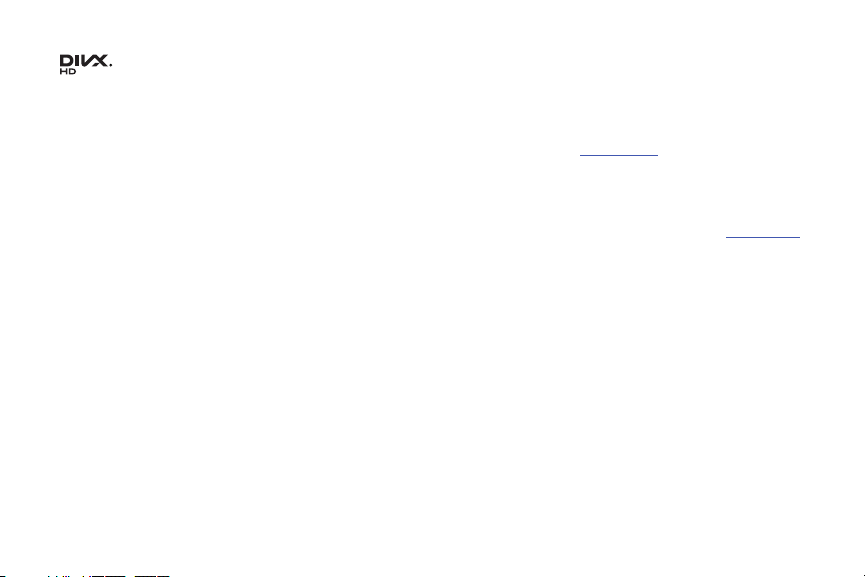
Swype and the Swype logos are trademarks of Swype, Inc. © 2010 Swype, Inc. All rights reserved.
®
, DivX Certified® and associated logos are trademarks of Rovi Corporation or its subsidiaries and are used under
, DivX
license.
DivX Certified
ABOUT DIVX VIDEO: DivX
Certified
software tools to convert your files into DivX videos.
ABOUT DIVX VIDEO-ON-DEMAND: This DivX Certified
®
to play DivX® video up to HD 720p, including premium content.
®
®
device that has passed rigorous testing to verify that it plays DivX video. Visit
is a digital video format created by DivX, LLC, a subsidiary of Rovi Corporation. This is an official DivX
®
device must be registered in order to play purchased DivX
www.divx.com
for more information and
Video-on-Demand (VOD) movies. To obtain your registration code, locate the DivX VOD section in your device setup menu (tap
Apps > Settings > More
menu
> About device > Legal information > License settings > DivX® VOD > Register
). Go to
vod.divx.com
more information on how to complete your registration.
for
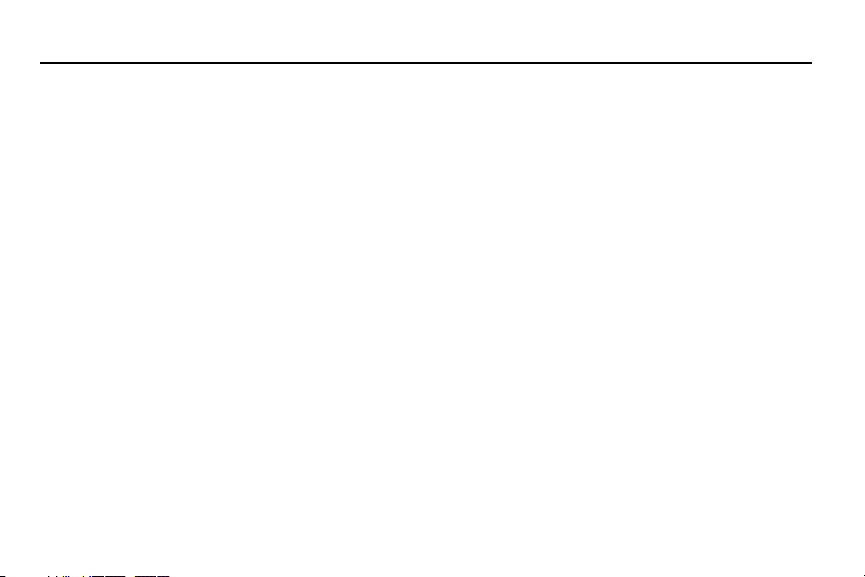
Table of Contents
Section 1: Getting Started .......................... 4
Understanding This User Manual . . . . . . . . . . . . . . . . 4
Setting Up Your Phone . . . . . . . . . . . . . . . . . . . . . . . . 6
Turning the Phone On . . . . . . . . . . . . . . . . . . . . . . . . 13
Turning the Phone Off . . . . . . . . . . . . . . . . . . . . . . . 14
Restarting the Phone . . . . . . . . . . . . . . . . . . . . . . . . 14
Setting Up Your Phone . . . . . . . . . . . . . . . . . . . . . . . 15
Displaying Your Phone Number . . . . . . . . . . . . . . . . 15
Voicemail . . . . . . . . . . . . . . . . . . . . . . . . . . . . . . . . . 15
Your Google Account . . . . . . . . . . . . . . . . . . . . . . . . 16
Creating a Samsung Account . . . . . . . . . . . . . . . . . . 16
Roaming . . . . . . . . . . . . . . . . . . . . . . . . . . . . . . . . . 17
Securing Your Phone . . . . . . . . . . . . . . . . . . . . . . . . 17
TTY Mode . . . . . . . . . . . . . . . . . . . . . . . . . . . . . . . . . 18
Section 2: Understanding Your Phone ..... 19
Features . . . . . . . . . . . . . . . . . . . . . . . . . . . . . . . . . . 19
Front View . . . . . . . . . . . . . . . . . . . . . . . . . . . . . . . . 20
Side Views . . . . . . . . . . . . . . . . . . . . . . . . . . . . . . . . 21
Back View . . . . . . . . . . . . . . . . . . . . . . . . . . . . . . . . 22
Navigation . . . . . . . . . . . . . . . . . . . . . . . . . . . . . . . . 23
Motions . . . . . . . . . . . . . . . . . . . . . . . . . . . . . . . . . . 24
Using Multi Window . . . . . . . . . . . . . . . . . . . . . . . . .26
Notifications . . . . . . . . . . . . . . . . . . . . . . . . . . . . . . . 30
Home Screen . . . . . . . . . . . . . . . . . . . . . . . . . . . . . . 32
Customizing the Home Screen . . . . . . . . . . . . . . . . .35
Shortcuts . . . . . . . . . . . . . . . . . . . . . . . . . . . . . . . . . 36
Folders . . . . . . . . . . . . . . . . . . . . . . . . . . . . . . . . . . .37
Wallpaper . . . . . . . . . . . . . . . . . . . . . . . . . . . . . . . . .37
Apps . . . . . . . . . . . . . . . . . . . . . . . . . . . . . . . . . . . . . 38
Section 3: Memory Card ............................40
Mounting the SD Card . . . . . . . . . . . . . . . . . . . . . . . . 40
Unmounting the Memory Card . . . . . . . . . . . . . . . . .40
SD Card Available Memory Status . . . . . . . . . . . . . . . 41
Formatting a Memory Card . . . . . . . . . . . . . . . . . . . .41
Section 4: Accounts and Contacts ...........42
Accounts . . . . . . . . . . . . . . . . . . . . . . . . . . . . . . . . . . 42
Contacts . . . . . . . . . . . . . . . . . . . . . . . . . . . . . . . . . .44
Section 5: Calling ......................................54
Making Calls . . . . . . . . . . . . . . . . . . . . . . . . . . . . . . . 54
Multi-Party Calling . . . . . . . . . . . . . . . . . . . . . . . . . .56
Answering Calls . . . . . . . . . . . . . . . . . . . . . . . . . . . . 57
Ending a Call . . . . . . . . . . . . . . . . . . . . . . . . . . . . . . . 59
1
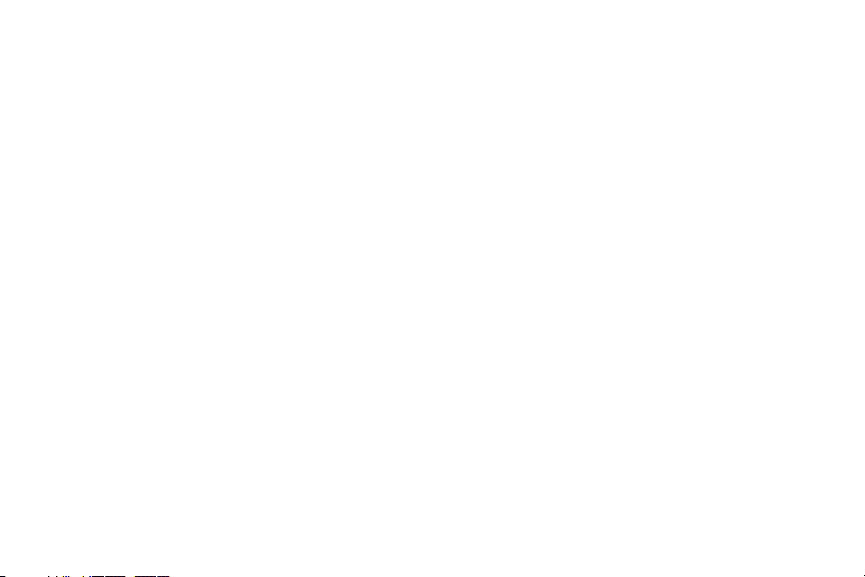
Recent Calls . . . . . . . . . . . . . . . . . . . . . . . . . . . . . . .59
Call Settings . . . . . . . . . . . . . . . . . . . . . . . . . . . . . . .61
Section 6: Entering Text ............................66
Text Input Methods . . . . . . . . . . . . . . . . . . . . . . . . . .66
Entering Text Using the Samsung Keyboard . . . . . . .67
Using the Google Voice Typing Feature . . . . . . . . . . .70
Samsung Keyboard Settings . . . . . . . . . . . . . . . . . . .71
Entering Text Using Swype . . . . . . . . . . . . . . . . . . . .71
Section 7: Messaging ................................72
Types of Messages . . . . . . . . . . . . . . . . . . . . . . . . . .72
Text and Multimedia Messaging . . . . . . . . . . . . . . . .72
Emergency Alerts . . . . . . . . . . . . . . . . . . . . . . . . . . .77
Email . . . . . . . . . . . . . . . . . . . . . . . . . . . . . . . . . . . . .77
Gmail . . . . . . . . . . . . . . . . . . . . . . . . . . . . . . . . . . . .80
Hangouts . . . . . . . . . . . . . . . . . . . . . . . . . . . . . . . . . .81
Google+ . . . . . . . . . . . . . . . . . . . . . . . . . . . . . . . . . .81
Voice Recorder . . . . . . . . . . . . . . . . . . . . . . . . . . . . .82
Section 8: Multimedia ...............................84
Media Hub . . . . . . . . . . . . . . . . . . . . . . . . . . . . . . . . .84
Music . . . . . . . . . . . . . . . . . . . . . . . . . . . . . . . . . . . .85
Google Play Books . . . . . . . . . . . . . . . . . . . . . . . . . . .89
Google Play Magazines . . . . . . . . . . . . . . . . . . . . . . .89
Google Play Movies & TV . . . . . . . . . . . . . . . . . . . . . .90
2
Google Play Music . . . . . . . . . . . . . . . . . . . . . . . . . . 90
Video . . . . . . . . . . . . . . . . . . . . . . . . . . . . . . . . . . . . 91
Camera . . . . . . . . . . . . . . . . . . . . . . . . . . . . . . . . . . 92
Camcorder . . . . . . . . . . . . . . . . . . . . . . . . . . . . . . . . 96
Gallery . . . . . . . . . . . . . . . . . . . . . . . . . . . . . . . . . . . 99
YouTube . . . . . . . . . . . . . . . . . . . . . . . . . . . . . . . . 101
Section 9: Applications and Widgets .....102
Accessing Applications . . . . . . . . . . . . . . . . . . . . . 102
Applications List . . . . . . . . . . . . . . . . . . . . . . . . . . . 104
Accessing Widgets . . . . . . . . . . . . . . . . . . . . . . . . . 125
Section 10: Connections .........................126
Wi-Fi . . . . . . . . . . . . . . . . . . . . . . . . . . . . . . . . . . . 126
Wi-Fi Direct . . . . . . . . . . . . . . . . . . . . . . . . . . . . . . 127
Bluetooth . . . . . . . . . . . . . . . . . . . . . . . . . . . . . . . . 128
Internet . . . . . . . . . . . . . . . . . . . . . . . . . . . . . . . . . 129
Beaming . . . . . . . . . . . . . . . . . . . . . . . . . . . . . . . . 132
Portable Wi-Fi Hotspot . . . . . . . . . . . . . . . . . . . . . . 133
Tethering . . . . . . . . . . . . . . . . . . . . . . . . . . . . . . . . 135
VPN . . . . . . . . . . . . . . . . . . . . . . . . . . . . . . . . . . . . 136
PC Connections . . . . . . . . . . . . . . . . . . . . . . . . . . . 136
Screen Mirroring . . . . . . . . . . . . . . . . . . . . . . . . . . 137
Nearby Devices . . . . . . . . . . . . . . . . . . . . . . . . . . . 138
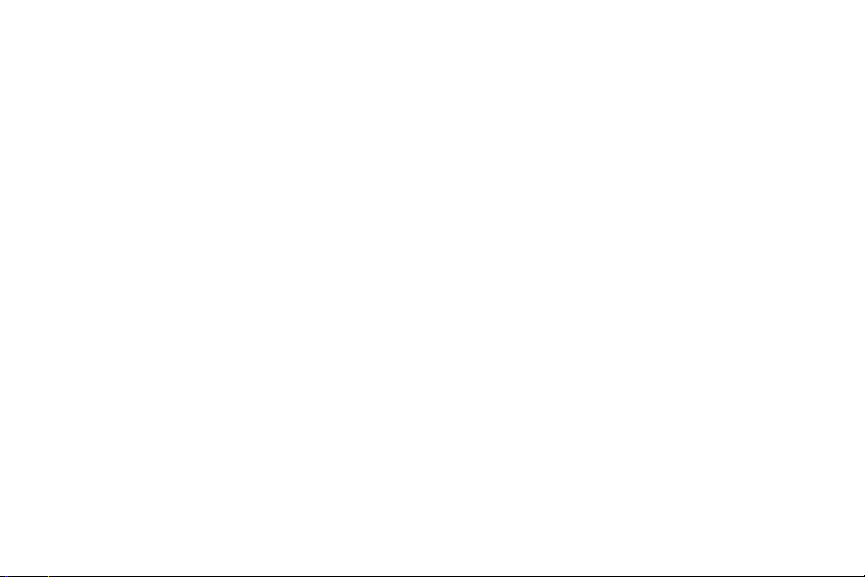
Section 11: Settings ...............................139
Accessing Settings . . . . . . . . . . . . . . . . . . . . . . . . . 139
Settings Tabs . . . . . . . . . . . . . . . . . . . . . . . . . . . . . 139
Connections . . . . . . . . . . . . . . . . . . . . . . . . . . . . . . 140
My Device . . . . . . . . . . . . . . . . . . . . . . . . . . . . . . . 152
Accounts . . . . . . . . . . . . . . . . . . . . . . . . . . . . . . . . 172
More . . . . . . . . . . . . . . . . . . . . . . . . . . . . . . . . . . . 180
Section 12: Health and Safety
Information ........................................ 188
Exposure to Radio Frequency (RF) Signals . . . . . . . 188
Specific Absorption Rate (SAR)
Certification Information . . . . . . . . . . . . . . . . . . . 193
FCC Part 15 Information to User . . . . . . . . . . . . . . . 195
Commercial Mobile Alerting System (CMAS) . . . . . . 195
Smart Practices While Driving . . . . . . . . . . . . . . . . 196
Battery Use and Safety . . . . . . . . . . . . . . . . . . . . . . 197
Samsung Mobile Products and Recycling . . . . . . . . 199
UL Certified Travel Charger . . . . . . . . . . . . . . . . . . . 200
Display / Touch-Screen . . . . . . . . . . . . . . . . . . . . . 200
GPS . . . . . . . . . . . . . . . . . . . . . . . . . . . . . . . . . . . . 201
Emergency Calls . . . . . . . . . . . . . . . . . . . . . . . . . . 201
Care and Maintenance . . . . . . . . . . . . . . . . . . . . . . 202
Responsible Listening . . . . . . . . . . . . . . . . . . . . . . 203
Operating Environment . . . . . . . . . . . . . . . . . . . . . .205
FCC Hearing Aid Compatibility (HAC) Regulations
for Wireless Devices . . . . . . . . . . . . . . . . . . . . . . 207
Restricting Children's Access to
Your Mobile Device . . . . . . . . . . . . . . . . . . . . . . .209
FCC Notice and Cautions . . . . . . . . . . . . . . . . . . . . . 209
Other Important Safety Information . . . . . . . . . . . . .210
Section 13: Warranty Information ..........212
Standard Limited Warranty . . . . . . . . . . . . . . . . . . .212
End User License Agreement for Software . . . . . . . 217
Index .........................................................225
3
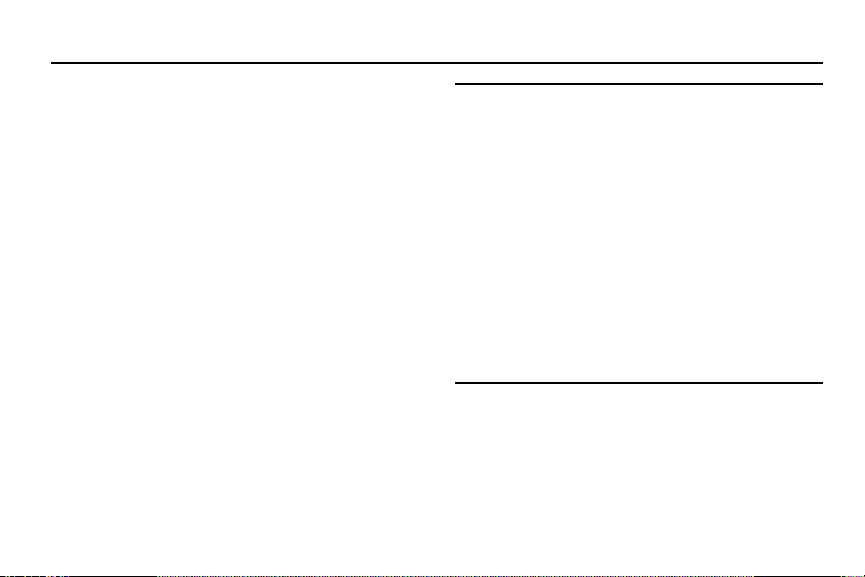
Section 1: Getting Started
This section allows you to quickly start using the Samsung
GALAXY S III phone by installing the SIM and microSD cards,
installing and charging the battery, activating your service,
and setting up your voicemail account.
Understanding This User Manual
The sections of this manual generally follow the features of
your phone. A robust index for features begins on page 225.
Also included is important safety information that you should
know before using this phone. Most of this information is
near the back of the guide, beginning on page 188.
This manual gives navigation instructions according to the
default display settings. If you select other settings,
navigation steps may be different.
4
Note:
•
Instructions in this manual are based on default settings,
and may vary from your phone, depending on the software
version on your phone, and any changes to the phone’s
Settings.
•
Unless otherwise specified, all instructions in this manual
assume that you are starting from the Home screen. To get
to the Home screen, you may need to unlock the phone or
keypad. (For more information, refer to
on page 17)
Phone”
•
All screen images in this manual are simulated. Actual
displays may vary, depending on the software version of
your phone and any changes to the phone’s Settings.
“Securing Your
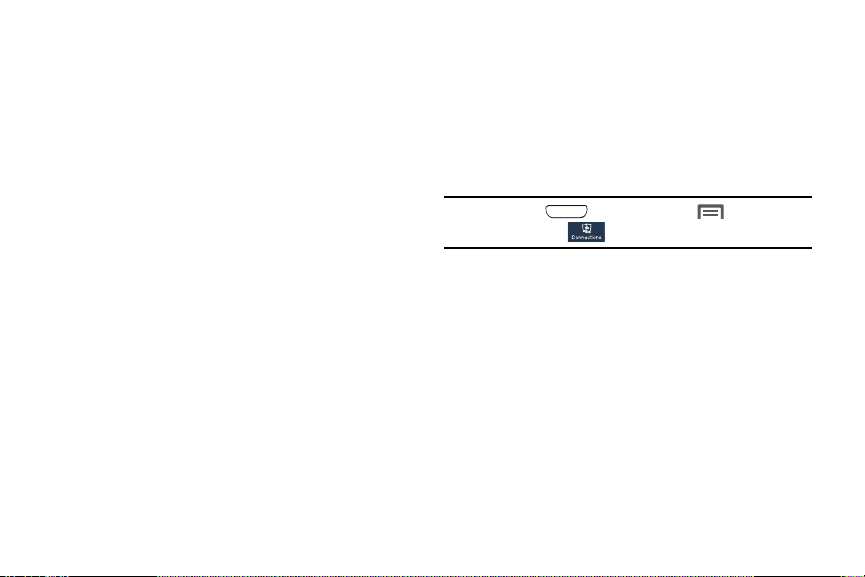
Special Text
In this manual, you’ll find text that is set apart from the rest.
This special text is intended to point out important
information, to share quick methods for activating features,
to define terms, and more. The definitions for these methods
are as follows:
•
Notes
: Presents alternative options for the current feature, menu,
or sub-menu.
•
Tips
: Provides quick or innovative methods or useful shortcuts.
•
Example
: Provides an example of the feature or procedure.
•
Important
: Provides important information about the current
feature that could affect performance.
•
Caution
: Provides information to avoid possible damage.
•
Warning
: Brings to your attention important information to
prevent loss of data or functionality or even to prevent damage to
your phone.
Text Conventions
This manual provides condensed information about how to
use your phone. To make this possible, the following text
conventions are used to represent often-used steps:
➔
Arrows are used to represent the sequence of
selecting successive options in longer, or
repetitive, procedures.
Example:
“Press
Settings
➔
Home
, then touch Menu
Connections ➔ Wi-Fi
Getting Started 5
➔
.”
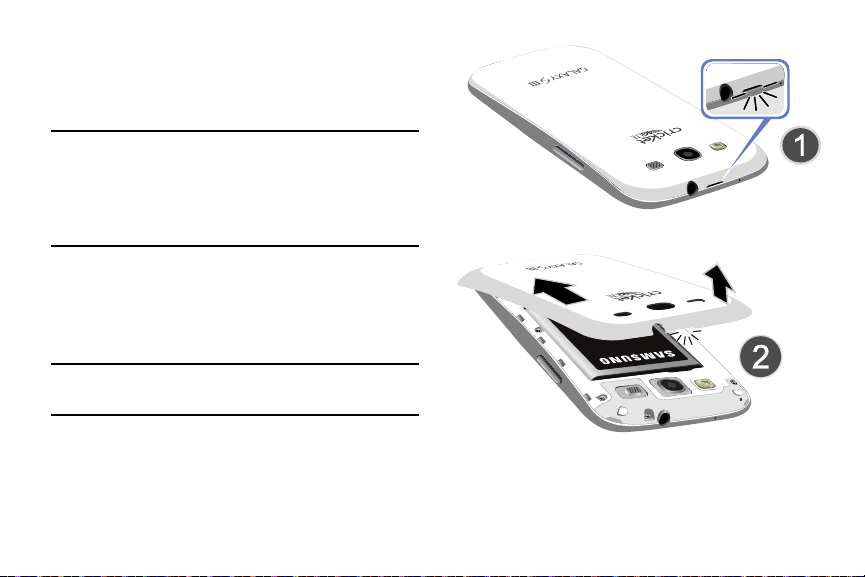
Setting Up Your Phone
Before using your phone, install the SIM card, the microSD
card, and the battery into their respective internal slots and
compartments.
Important!
Before removing or replacing the battery cover,
make sure the phone is switched off.
To turn the phone off, press and hold down the
Power key until the
and then touch
Device options
Power off
pop-up displays,
.
Removing the Battery Cover
1. Locate the cover removal opening (1).
2. Place your fingernail in the opening and pry the cover
away from the device (2).
Caution!
Do not bend or twist the back cover excessively.
Doing so may damage the cover.
6
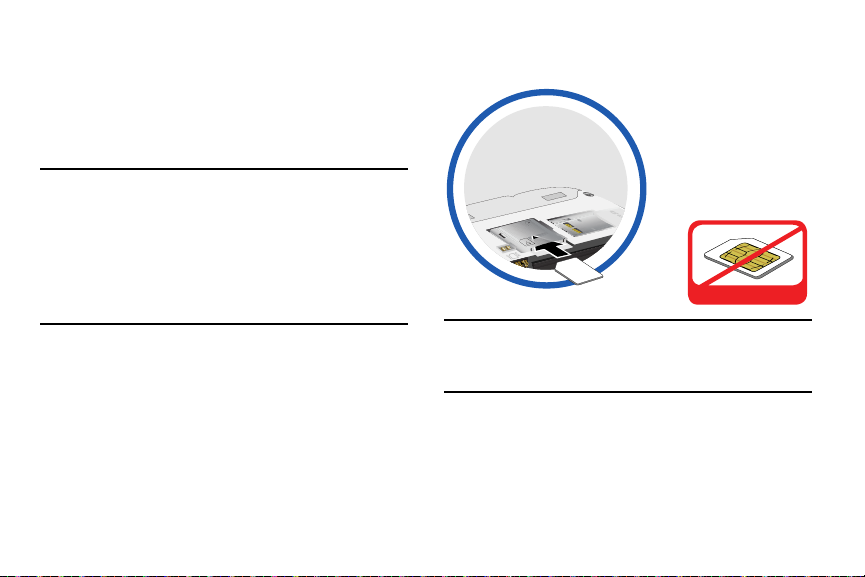
Installing the SIM Card
When you subscribe to a 4G LTE cellular network, you are
provided with a plug-in SIM card loaded with your
subscription details, such as your PIN, available optional
services, and many other features. Only this SIM card works
with this device.
5. Carefully slide the SIM card into the SIM card socket
(as shown) until the card locks into place.
Important!
The SIM card must be installed for your phone to
establish a network connection.
The plug-in SIM card information and its contacts
can be easily damaged by scratching or bending,
so be careful when handling, inserting, or
removing the card. Keep all SIM cards out of reach
of small children.
1. Remove the battery cover. (See “Removing the Battery
Cover” on page 6.)
2. Remove the battery.
3. Locate the SIM card slot on the bottom inside of the
phone.
4. Make sure the gold contacts of the SIM card face
downward and that the notched corner of the card
faces outward to the right (as shown).
Incorrect
Note:
If the SIM card is not inserted correctly, the phone
cannot make a network connection. Once the SIM card
is inserted, do not remove it.
If your SIM card is ever separated from the device or
damaged, your phone will not function. If you experience any
issues with your phone, contact Customer Service.
Getting Started 7
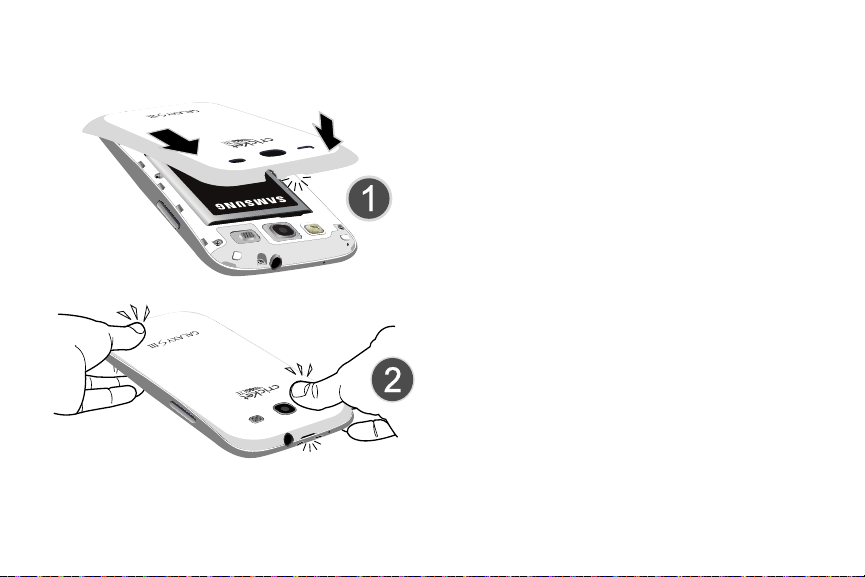
Replacing the Battery Cover
Align the cover (1) and press it firmly into place (2),
ensuring that the cover snaps into place at the corners.
8
Removing the SIM Card
1. Remove the battery cover.
2. Remove the battery.
3. Firmly press the card into the slot and release it. The
card should pop partially out of the slot.
4. Remove the card from the slot.
5. Replace the battery cover.
Installing a Memory Card
This phone lets you install an optional microSD (SD) or
microSDHC memory card to expand available memory to
store images, videos, music, applications, and data.
1. Remove the battery cover. (See “Removing the Battery
Cover” on page 6.)
2. Locate the microSD card slot on the bottom inside of
the phone.
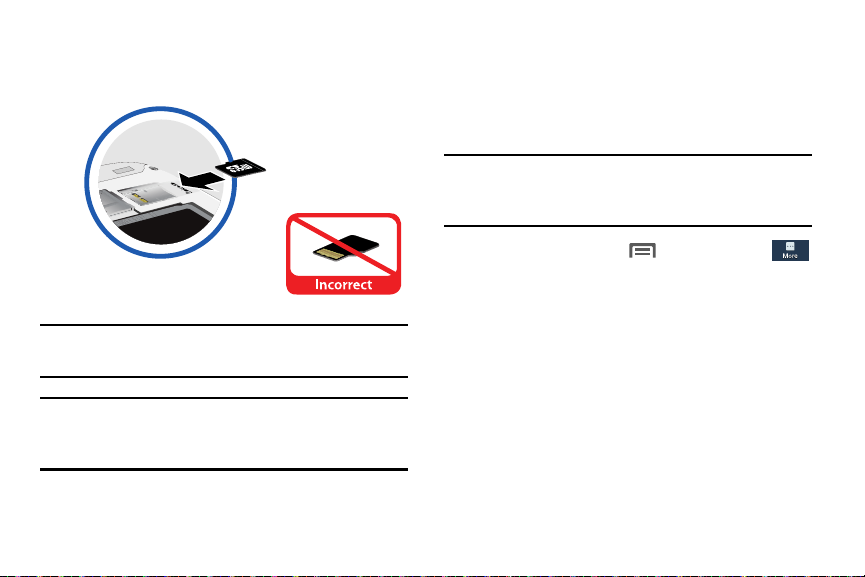
3. With the gold contacts facing down, carefully slide the
memory card into the slot (as shown), pushing gently
until the memory card clicks into place.
For more information about mounting/unmounting,
formatting, or uninstalling a memory card, see “Mounting the
SD Card” on page 40, “Unmounting the Memory Card” on
page 40, or “Formatting a Memory Card” on page 41.
Removing a Memory Card
Important!
Caution!
Be sure to align the gold contact pins on the
memory card with the phone’s contacts.
Applications, personal settings, and other stored
data may be lost or may not function properly if the
memory card is removed.
Important!
Unmount the memory card before removing it from
the phone to prevent damage to information stored
on the memory card.
Menu ➔
Settings
1. Press Home, then touch
More ➔ Storage
2. Remove the battery cover. (See “Removing the Battery
Cover” on page 6.)
3. Firmly press the Memory card into the slot and
carefully release it. The card should pop partially out of
the slot.
4. Remove the card from the slot.
5. Replace the battery cover. For more information, refer
to “Replacing the Battery Cover” on page 8
➔
Unmount SD card
.
Getting Started 9
➔

Battery
This phone is powered by a rechargeable, standard Li-Ion
battery. A Wall/USB Charger (Charging Head and USB cable)
is included with the phone for charging the battery.
Note:
This phone is shipped with the battery partially charged.
Please charge the battery fully before using the phone
for the first time.
After the first charge, you can use the phone while
charging.
Warning!
Use only Samsung-approved charging devices and
batteries. Samsung accessories are designed to
maximize battery life. Using other accessories may
invalidate your warranty and may cause damage.
Failure to unplug the wall charger before you remove
the battery can cause damage to the phone.
10
Battery Indicator
The battery icon in the Status bar shows the battery
power level. Two to three minutes before the battery
becomes too low to operate the phone, the empty battery
icon flashes and a tone sounds. If you continue to operate the
phone without charging the battery, the phone powers off.
Installing the Battery
1. Remove the battery cover. See “Removing the Battery
Cover” on page 6.
2. Slide the battery into the compartment (1) so that the
tabs on the end align with the slots at the bottom of the
phone. Ensure that the connectors align.
3. Gently press down to secure the battery (2).
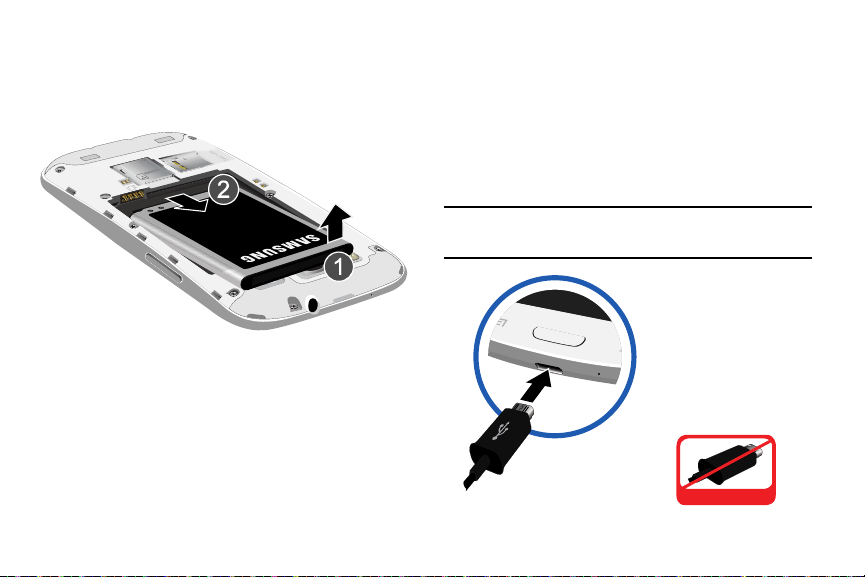
Removing the Battery
1. Remove the battery cover. See “Removing the Battery
Cover” on page 6.
2. Lift the battery up using the slot provided (1).
3. Lift the battery up and out of the phone (2).
Charging the Battery
This phone is powered by a rechargeable Li-ion battery. A
wall charger, which is used for charging the battery, is
included with this phone. Use only approved batteries and
chargers. Ask your local Samsung dealer for further details.
Before using the phone for the first time, you must fully
charge the battery. A discharged battery recharges fully in
approximately 4 hours.
Important!
It is recommended that you fully charge the battery
before using the device for the first time.
Incorrect
Getting Started 11
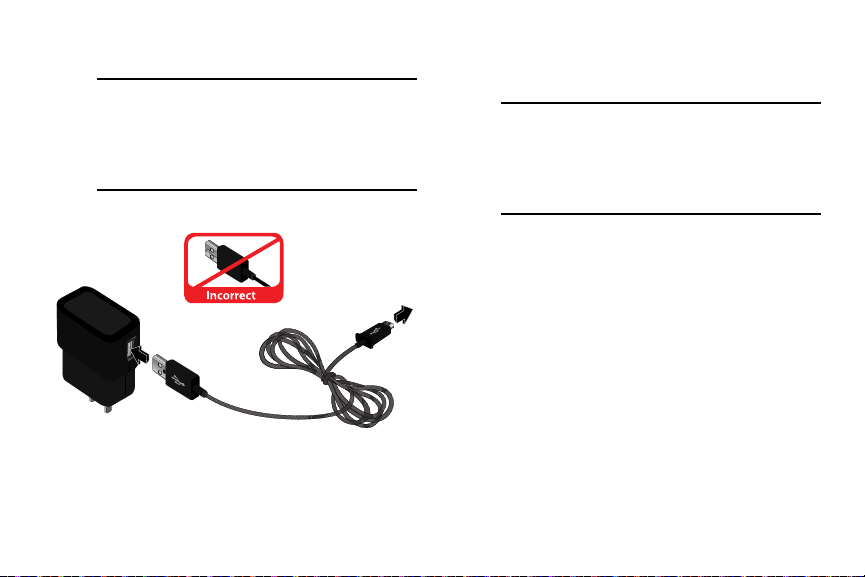
1. Insert the USB cable into the phone’s Charger/
Accessory jack.
Note:
This illustration displays both the correct and
incorrect orientation for connecting the USB
cable. Failure to connect the USB cable correctly
may damage the accessory port and void the
phone’s warranty.
2. Connect the USB cable to the charging head.
Incorrect
12
3. Plug the charging head into a standard AC power
outlet. The device turns on with the screen locked and
indicates both its charge state and percent of charge.
Warning!
While the device is charging, if the touch
screen does not function due to an unstable
power supply, unplug the USB power
adapter from the power outlet or unplug the
USB cable from the device.
4. When charging is finished, first unplug the charger’s
power plug from the AC wall outlet, and then
disconnect the USB cable connector from the device.
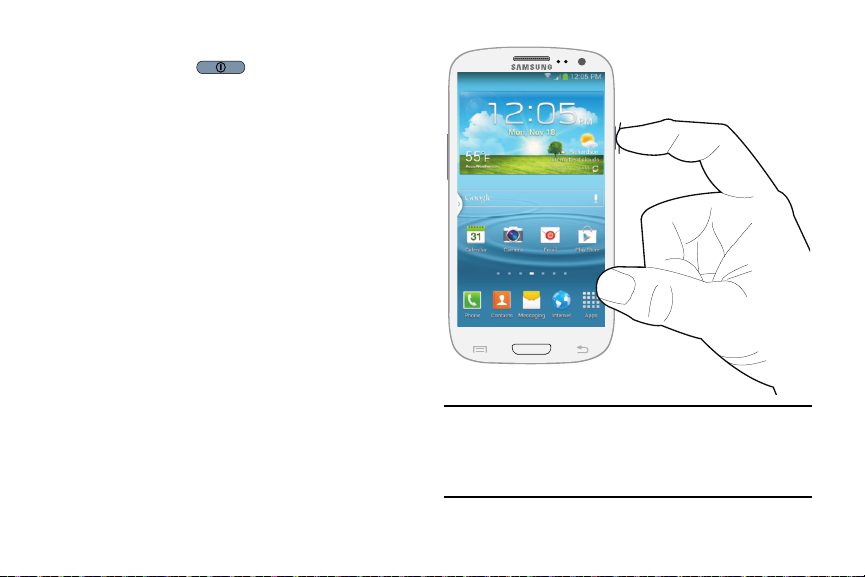
Turning the Phone On
Press and hold the
upper right side of the phone) for three seconds. While
powering on, the phone connects with the network,
then displays the Locked screen and any active
Notification alerts.
Power/Lock
key (on the
Note:
The phone’s internal antenna is located along the
bottom back of the phone. Do not block the antenna;
doing so may affect call quality or cause the phone to
operate at a higher power level than necessary.
Getting Started 13
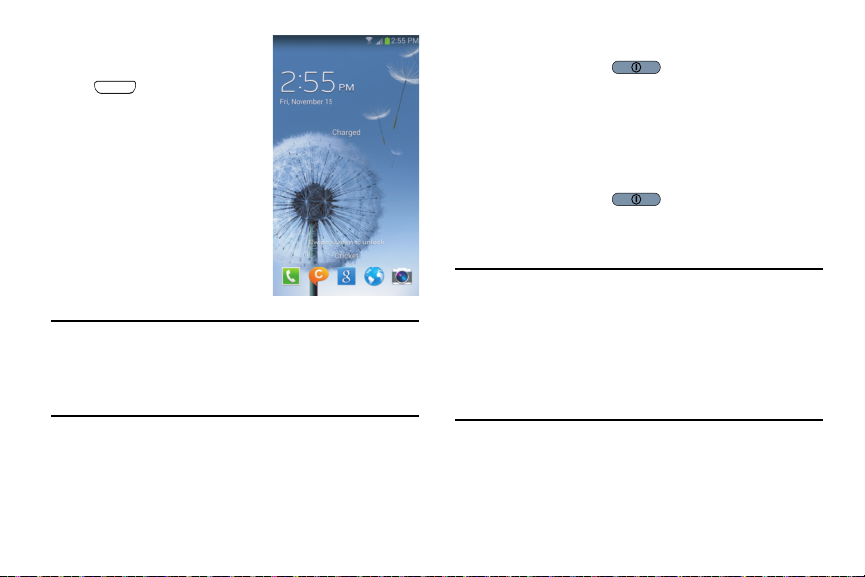
Unlocking the Phone
1. If needed, press
Home
to wake
the screen.
2. If there are no Notification
alerts on the phone, swipe
the screen to unlock it.
The Home screen displays.
Turning the Phone Off
1. Press and hold the
seconds until the Device options screen displays.
2. At the prompt, touch
OK
3. Tou ch
at the prompt.
Power/Lock
Power off
.
Restarting the Phone
1. Press and hold the
Device options screen displays.
2. Tou ch
Restart ➔ OK
Power/Lock
.
for two
until the
Note:
If you purchased your phone online, the first time you
power your phone on and unlock the screen, the
Activation Wizard
Follow the prompts to activate and set up your phone.
14
Welcome
screen displays.
Important!
Please note that a touch screen responds best to a
light touch from the pad of your finger or a nonmetallic stylus. Using excessive force or a metallic
object when pressing on the touch screen may
damage the tempered glass surface and void the
warranty. For more information, refer to “Standard
Limited Warranty” on page 212
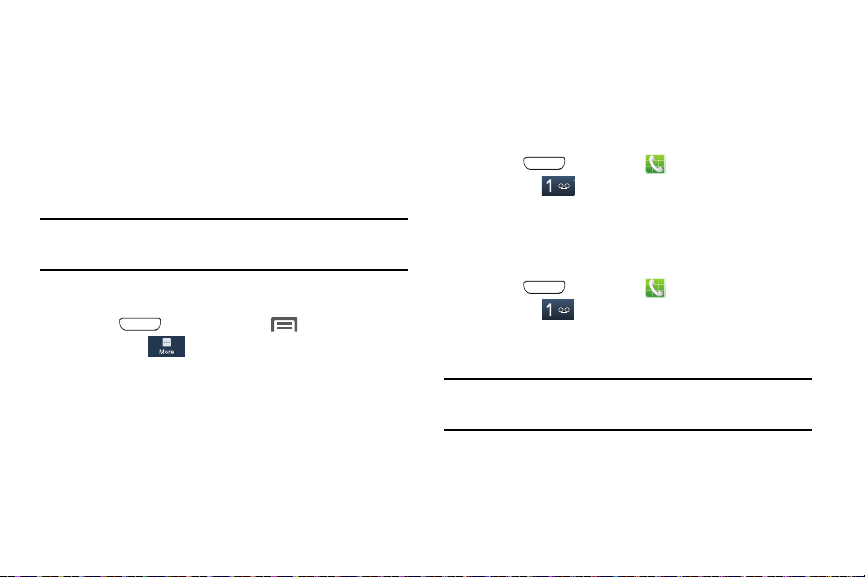
Setting Up Your Phone
The first time you turn your device on, the Setup Wizard will
guide you through the basics of setting up your device.
Follow the prompts to choose a default language, set up
accounts, choose location services, etc.
Skip
Touch
them. (Some screens may or may not display depending on
the options you choose.)
Note:
to skip some screens, or touch
If your screen dims or turns off, press the Power/Lock
key to continue.
Back
to re-display
Displaying Your Phone Number
Press
Settings
Your phone number displays in the
field.
Home
, then touch Menu
➔
More ➔ About device ➔ Status
➔
.
My phone number
Voicemail
All unanswered calls to the phone are sent to voicemail, even
if the phone is turned off. Set up your voicemail and personal
greeting as soon as you activate the phone.
Setting Up Voicemail
1. Press
and hold .
2. Follow the automated instructions to set up your new
password and record a greeting.
Checking Voicemail
1. Press
and hold .
2. Follow the automated instructions to manage
voicemail.
Tip:
You can also access
number from any touch-tone phone.
Home
Home
Voicemail
, touch
, touch
by dialing your phone
Getting Started 15
Phone
, and then touch
Phone
, and then touch
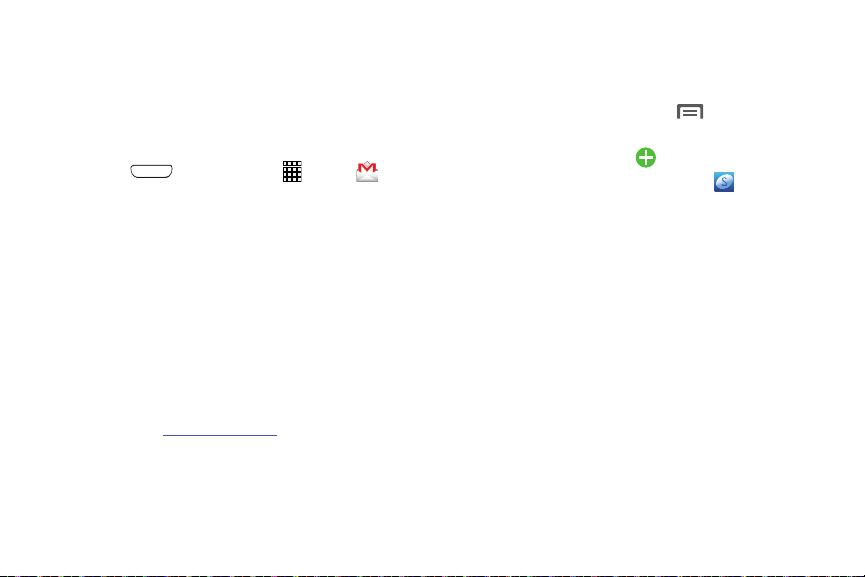
Your Google Account
Your new phone uses your Google Account to fully utilize its
Android features, including Gmail, Google Maps, Google Talk,
and Google Play. When you turn on the phone for the first
time, you should set up a connection with your existing
Google Account or create a new Google Account.
1. Press
The
2. Touch
3. Follow the on-screen instructions to sign in, if you
already have a Google Account, or to create a
Google Account.
Resetting Your Google Account Password
A Google Account password is required for Google
applications. If you misplace or forget your Google Account
password, follow these instructions to reset it:
1. From your computer, use an Internet browser to
navigate to
2. When the web page loads, click the
follow the password reset prompts.
16
Home
, then touch
Add a Google Account
Existing
or
New
to continue.
google.com/accounts
Apps
screen displays.
.
Need help?
➔
Gmail
link and
Creating a Samsung Account
An active Samsung account is required to use applications
such as AllShare Play and Media Hub.
1. From the Home screen, touch
The
Settings
screen displays.
2. Under Accounts, touch
.
3. From the
4. From the
5. Read the Terms and conditions, and then touch the
6. Tou ch
7. Enter the required information and touch
8. At the Welcome screen, touch
9. Follow the on-screen instructions to verify your email
Add account
account
.
Samsung account
and follow the on-screen instructions to create
account
a Samsung account.
accept all the terms
Agree
.
address and activate your account.
Add account
screen, touch
screen, touch
above
check box.
Next
Menu ➔ Settings
.
Samsung
Create new
Sign up
.
.
.
I
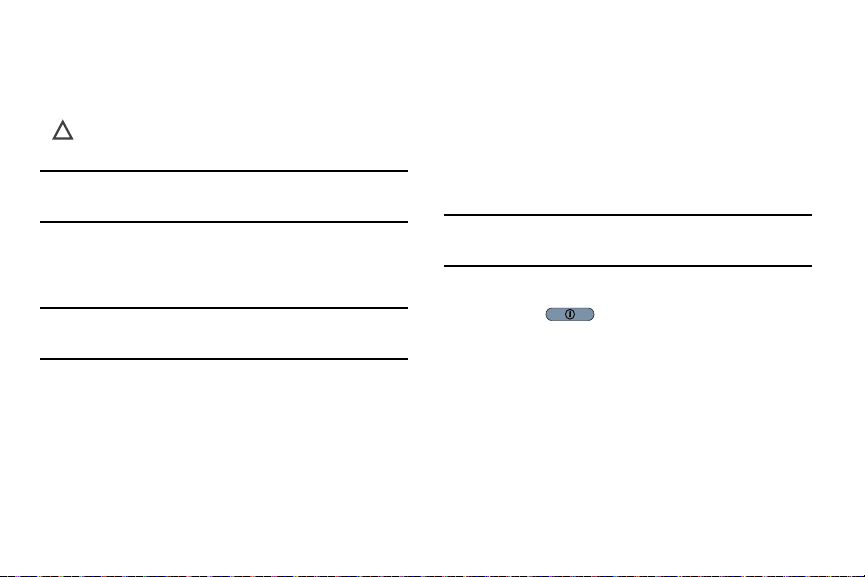
Roaming
When you travel outside your home network’s coverage area,
your phone can roam to acquire service on other compatible
digital networks. When Roaming is active, the Roaming icon
( ) displays in the Annunciator Line (Notification Bar) of
the display.
Tip:
You can set your phone’s roaming behavior. For more
information, refer to “Mobile Networks” on page 146
During roaming, some services may not be available.
Depending on your coverage area and service plan, extra
charges may apply when you make or receive calls.
Note:
Contact your wireless provider for more information
about your coverage area and service plan.
Securing Your Phone
By default, the phone locks automatically when the screen
times out, or you can lock the phone manually. You can
unlock the phone using one of the default Unlock screens.
For increased security, use a personal screen unlock pattern,
a personal identification number (PIN), or a password.
For more information about creating and enabling a Screen
unlock pattern, see “Screen Lock” on page 152.
Note:
Unless stated otherwise, instructions in this User Manual
start with the phone unlocked, at the Home screen.
Locking the Phone Manually
Press the
of the phone.
Unlocking the Phone
For information on unlocking your phone, see “Unlocking the
Phone” on page 14.
Power/Lock
key on the top right side
Getting Started 17
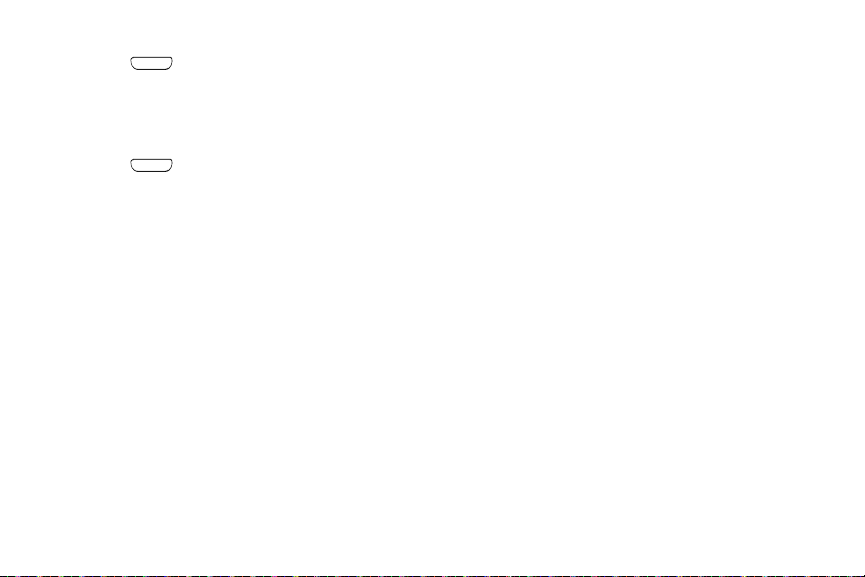
Unlocking with a Personal Screen Unlock Pattern
1. Press
2. Draw a personal unlock pattern on the screen.
For more information, refer to “Screen Lock” on page 152
Unlocking with a Password
1. Press
2. Enter your Password.
3. Touch
OK
Home
to wake the screen.
Home
to wake the screen.
.
TTY Mode
This phone is fully TTY-compatible, allowing you to connect a
TTY device to the phone’s headset jack. Before you can use
this phone with a TTY device, enable TTY Mode.
For more information, refer to
18
“Other Call Settings”
on page 65
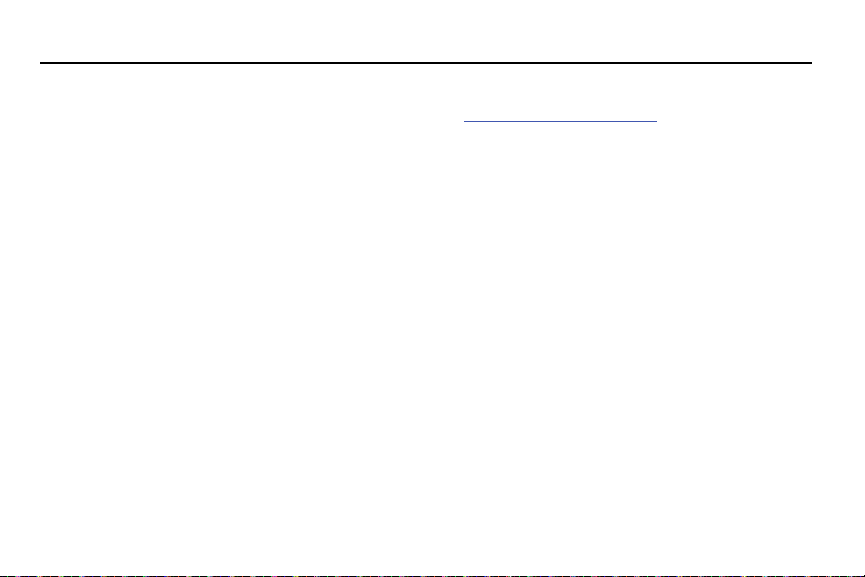
Section 2: Understanding Your Phone
Features
•
4.8-inch 1280x720 Super AMOLED HD touch screen
•
CDMA 1X/EV-DO Rev-A /LTE Wireless Technology
•
1.5 gigahertz dual-core processor
•
Android® 4.3 platform
•
Google Play™ Store, plus pre-loaded applications
•
SAFE™ Certified
•
Connections
–
Wi-Fi 802.11 a/b/g/n
–
Portable Wi-Fi hotspot
–
Bluetooth 4.0
–
Tet he ri ng
–
VPN
–
NFC
–
Android Beam
–
S Beam
–
Wi-Fi Direct
–
AllShare Cast
–
DLNA
–
USB 3.0
•
Galaxy Gear™ compliant. For more information, please visit:
samsung.com/us/galaxygearsupport
•
Messaging Services
–
Text Messaging
–
Picture Messaging
–
Video Messaging
–
Voice Messaging
–
Email
–
Mobile Instant Messenger (IM)
–
Chat
•
8 Megapixel Camera/Camcorder with LED flash + 1.9 Megapixel
Front camera
•
Picture Gallery
•
Video Player (720p — MP4 and 3GP)
•
DivX Certified® to play DivX® video up to HD 720p, including
premium content
•
Music Player (AAC, AAC+, eAAC+, MP3, and WMA)
•
Speakerphone
•
Support for microSD™ and microSDHC™ Memory Cards up to
64GB capacity
Understanding Your Phone 19

Front View
1
2
3
4
6
5
7
8
20
1.
Earpiece:
Use during calls to listen to callers.
LED Indicator
2.
: Flashes or glows to alert you to alert
notifications or phone status.
Menu Key
3.
4.
: Touch to display options for the current
screen.
Home Key
: Press to display the Home screen or, if the
phone is locked, the Lock screen. Press and hold to
display recent applications or to launch Task Manager.
Microphone
5.
: Use when recording and during calls, to
allow callers to hear your voice.
Back Key
6.
: Touch to return to the previous screen or
option.
1.9 Megapixel Front Camera
7.
: Use for taking pictures and
recording video.
Proximity and Light Sensors
8.
: Detects the presence of
nearby objects to control phone functions or blank the
screen display, such as when you hold the phone to
your ear during a phone call. Detects ambient light to
determine screen brightness when
Automatic brightness
(see “Brightness” on page 156),
Brightness
is set to
and when you take pictures with the Front camera.
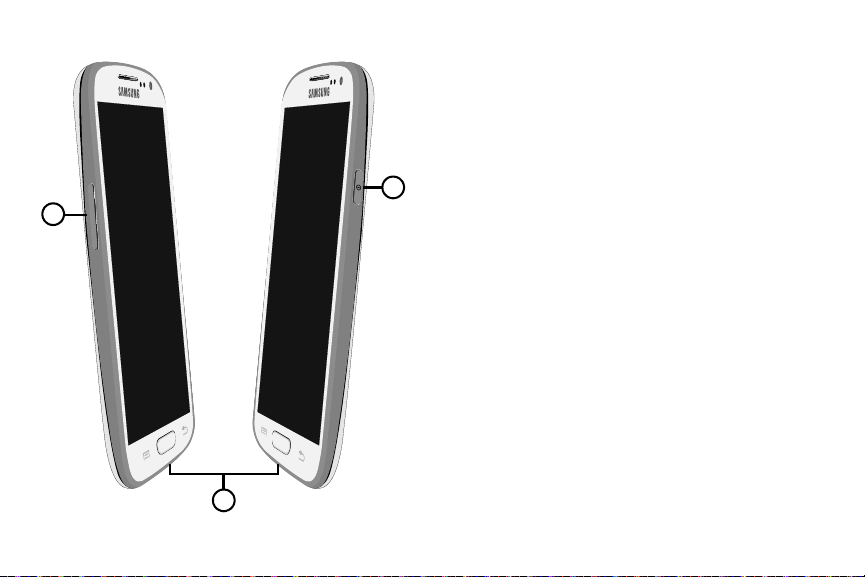
Side Views
1
3
2
1.
Volume Key
Master Volume. During calls or music playback, press
to adjust volume. Press to mute the ringtone of an
incoming call.
USB Power/Accessory Port
2.
charging or to sync music and files.
Power/Lock Key
3.
off. Press to lock the phone or to wake the screen for
unlocking.
: From the Home screen, press to adjust
: Connect a USB cable for
: Press and hold to turn the phone on or
Understanding Your Phone 21

Back View
1
2
3
4
5
22
1.
Noise Cancelation Microphone
: Captures background
noise that the phone uses to produce a quiet
background during calls and video chats.
Camera Flash
2.
8 Megapixel Camera Lens
3.
: Use when taking photos.
: Use when taking photos or
recording videos.
External Speaker
4.
Speakerphone mode, media sounds (music and video),
: Play ringtones, call audio when in
and other sounds.
3.5mm Headset Jack
5.
: Plug in an optional headset or
TTY equipment.
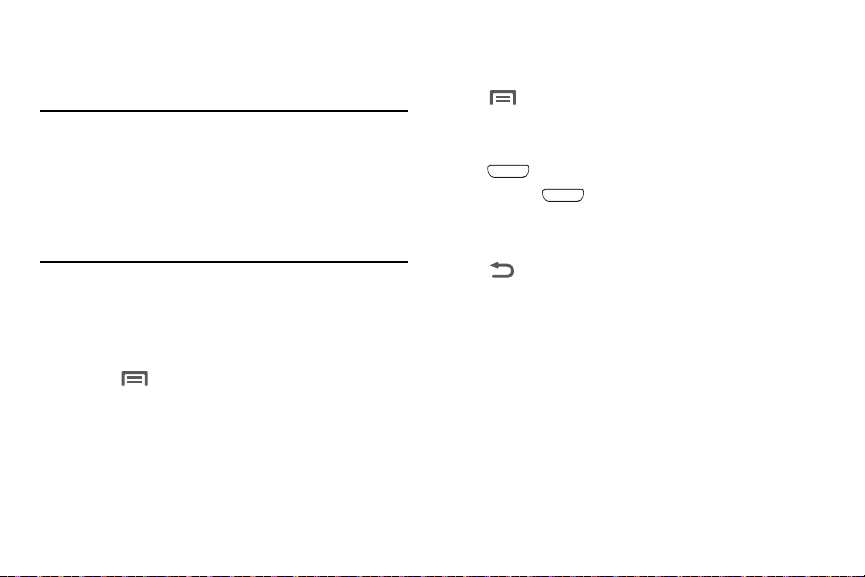
Navigation
Navigate your phone’s features using the command keys and
the touch screen.
Warning!
A touch screen responds best to a light touch from
the pad of your finger or a non-metallic stylus. Using
excessive force or a metallic object when pressing
on the touch screen may damage the tempered
glass surface and void the warranty. For more
information, see “Warranty Information” on
page 212.
Context-Sensitive Menus
While you use your phone, context-sensitive menus offer
options for the feature or screen currently in use.
To access context-sensitive menus:
1. Touch
2. Touch and hold on an item.
Menu
.
Command Keys
Menu Key
To uch Menu
options for the current screen or feature.
Home Key
Press
Press and hold
launch a menu of recent applications.
Back Key
To uch Back
or step.
to display a context-sensitive menu of
Home
to display the Home screen.
Home
to launch Task Manager or to
to return to the previous screen, option,
Understanding Your Phone 23
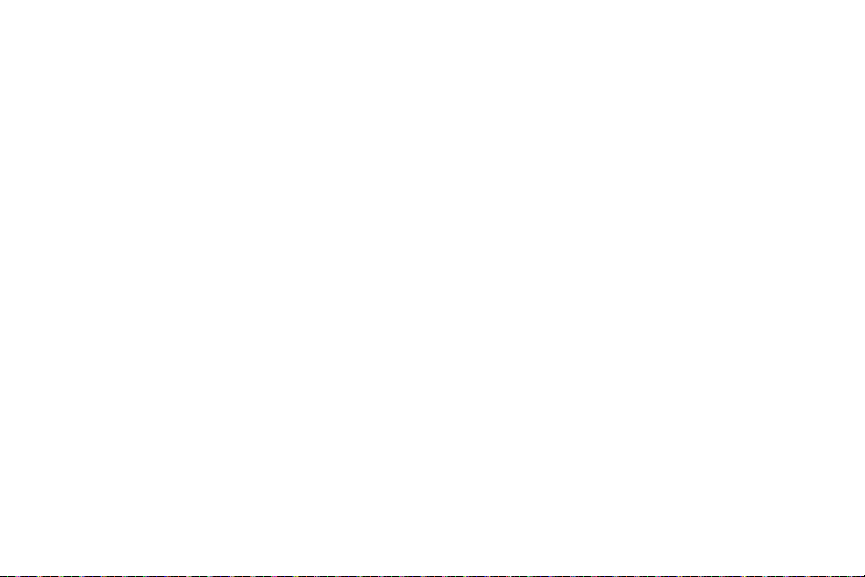
Motions
Finger Motions
Touch
Touch items to select or launch them. For example:
•
Touch the on-screen keyboard to enter characters or text.
•
Touch an item to select it.
•
Touch an application icon to launch the application.
Touch and Hold
Activate on-screen items by a touch and hold gesture. For
example:
•
Touch and hold a widget or icon on the Home screen to move it.
•
Touch and hold on a field to display a pop-up menu of options.
Swipe
Swipe your finger vertically or horizontally across the screen.
For example:
•
Unlock the screen.
•
Scroll the Home screen or a menu.
•
Combine touch and hold with swipe to drag an item to a
new location.
24
Pinch
Using two fingers, make a pinch motion on the screen.
For example:
•
Pinch outward to zoom in on pictures or screens.
•
Pinch inward to zoom out on pictures or screens.
Motions
Your phone recognizes motion to allow you to navigate and
access features by moving the phone in specific patterns.
To use motions to control your phone, enable the
settings. (For more information, see “Motion” on page 169.)
•
Direct call
: When this option is set to On, you can lift the phone to
your ear to call a contact displayed in a Messaging, Contacts, or
Call Log screen.
•
Smart alert
to automatically receive notification of missed calls, messages,
and alerts that occurred while the phone was stationary.
•
Double tap to top
the top of the phone takes you to the top of the list.
: When this option is set to On, you can lift the phone
: When this option is set to On, a double tap on
Motion
