Samsung SCH-R530M User Manual

ANDROID SMARTPHONE
User Manual
Please read this manual before operating your
phone and keep it for future reference.
GH68_3XXXXA Printed in KoreaXX
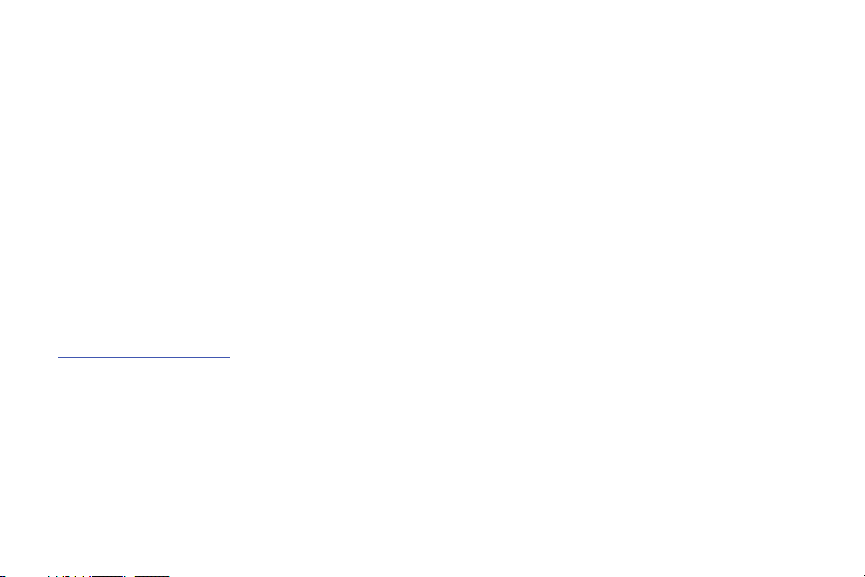
Intellectual Property
All Intellectual Property, as defined below, owned by or which is otherwise the property of Samsung or its respective suppliers
relating to the SAMSUNG Phone, including but not limited to, accessories, parts, or software relating there to (the “Phone
System”), is proprietary to Samsung and protected under federal laws, state laws, and international treaty provisions. Intellectual
Property includes, but is not limited to, inventions (patentable or unpatentable), patents, trade secrets, copyrights, software,
computer programs, and related documentation and other works of authorship. You may not infringe or otherwise violate the
rights secured by the Intellectual Property. Moreover, you agree that you will not (and will not attempt to) modify, prepare
derivative works of, reverse engineer, decompile, disassemble, or otherwise attempt to create source code from the software. No
title to or ownership in the Intellectual Property is transferred to you. All applicable rights of the Intellectual Property shall remain
with SAMSUNG and its suppliers.
Open Source Software
Some software components of this product incorporate source code covered under GNU General Public License (GPL), GNU Lesser
General Public License (LGPL), OpenSSL License, BSD License and other open source licenses. To obtain the source code covered
under the open source licenses, please visit:
http://opensource.samsung.com
.
Disclaimer of Warranties; Exclusion of Liability
EXCEPT AS SET FORTH IN THE EXPRESS WARRANTY CONTAINED ON THE WARRANTY PAGE ENCLOSED WITH THE PRODUCT, THE
PURCHASER TAKES THE PRODUCT "AS IS", AND SAMSUNG MAKES NO EXPRESS OR IMPLIED WARRANTY OF ANY KIND
WHATSOEVER WITH RESPECT TO THE PRODUCT, INCLUDING BUT NOT LIMITED TO THE MERCHANTABILITY OF THE PRODUCT OR
ITS FITNESS FOR ANY PARTICULAR PURPOSE OR USE; THE DESIGN, CONDITION OR QUALITY OF THE PRODUCT; THE
PERFORMANCE OF THE PRODUCT; THE WORKMANSHIP OF THE PRODUCT OR THE COMPONENTS CONTAINED THEREIN; OR
COMPLIANCE OF THE PRODUCT WITH THE REQUIREMENTS OF ANY LAW, RULE, SPECIFICATION OR CONTRACT PERTAINING
SCH-R530_UM_ENG_MD3_TN_051313_F2
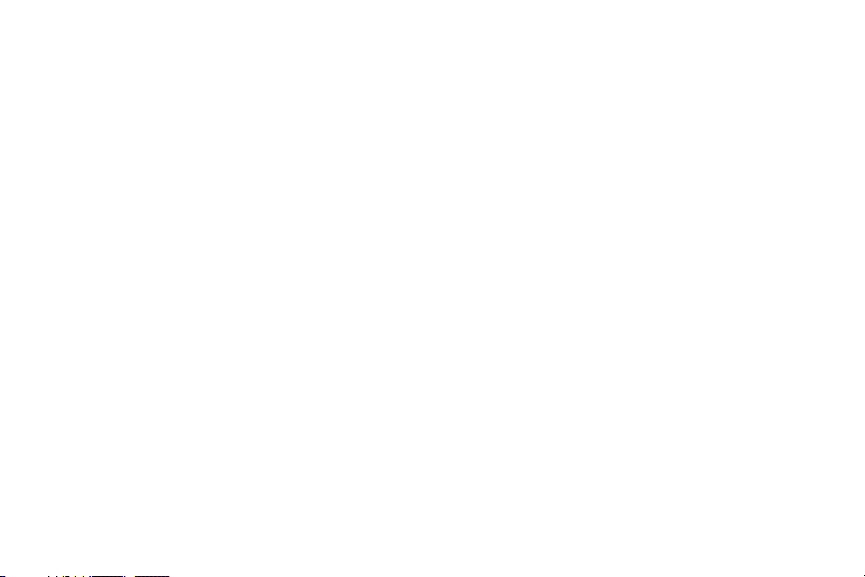
THERETO. NOTHING CONTAINED IN THE INSTRUCTION MANUAL SHALL BE CONSTRUED TO CREATE AN EXPRESS OR IMPLIED
WARRANTY OF ANY KIND WHATSOEVER WITH RESPECT TO THE PRODUCT. IN ADDITION, SAMSUNG SHALL NOT BE LIABLE FOR
ANY DAMAGES OF ANY KIND RESULTING FROM THE PURCHASE OR USE OF THE PRODUCT OR ARISING FROM THE BREACH OF
THE EXPRESS WARRANTY, INCLUDING INCIDENTAL, SPECIAL OR CONSEQUENTIAL DAMAGES, OR LOSS OF ANTICIPATED PROFITS
OR BENEFITS.
Modification of Software
SAMSUNG IS NOT LIABLE FOR PERFORMANCE ISSUES OR INCOMPATIBILITIES CAUSED BY YOUR EDITING OF REGISTRY SETTINGS,
OR YOUR MODIFICATION OF OPERATING SYSTEM SOFTWARE.
USING CUSTOM OPERATING SYSTEM SOFTWARE MAY CAUSE YOUR DEVICE AND APPLICATIONS TO WORK IMPROPERLY. YOUR
CARRIER MAY NOT PERMIT USERS TO DOWNLOAD CERTAIN SOFTWARE, SUCH AS CUSTOM OS.
Samsung Telecommunications America (STA), LLC
Headquarters:
1301 E. Lookout Drive
Richardson, TX 75082
Customer Care Center:
1000 Klein Rd.
Plano, TX 75074
Toll Free Tel: 1.888.987.HELP (4357)
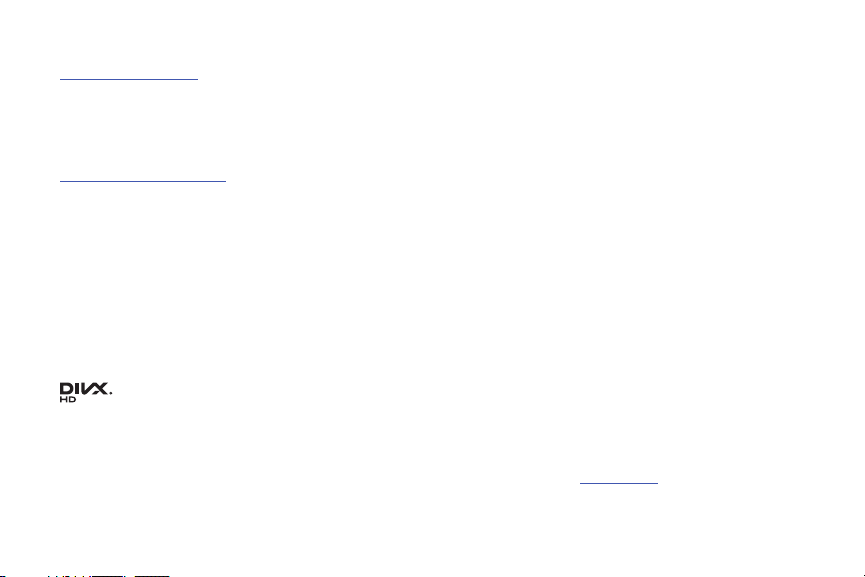
Internet Address:
http://www.samsung.com
©2013 Samsung Telecommunications America, LLC. Samsung is a registered trademark of Samsung Electronics Co., Ltd.
Do you have questions about your Samsung Mobile Phone?
For 24 hour information and assistance, we offer a new FAQ/ARS System (Automated Response System) at:
www.samsung.com/us/support
Nuance®, VSuite™, T9® Text Input, and the Nuance logo are trademarks or registered trademarks of Nuance Communications,
Inc., or its affiliates in the United States and/or other countries.
The Bluetooth
®
word mark, figure mark (stylized “B Design”), and combination mark (Bluetooth word mark and “B Design”) are
registered trademarks and are wholly owned by the Bluetooth SIG.
microSD™ and the microSD logo are Trademarks of the SD Card Association.
Google, the Google logo, Android, the Android logo, Google Play, Gmail, Google Mail, Google Maps, Google Music, Google Talk,
Picasa, YouTube and other marks are trademarks of Google Inc.
Wi-Fi is a registered trademark of the Wireless Fidelity Alliance, Inc.
©
Swype and the Swype logos are trademarks of Swype, Inc.
®
, DivX Certified® and associated logos are trademarks of Rovi Corporation or its subsidiaries and are used under
, DivX
license.
DivX Certified
ABOUT DIVX VIDEO: DivX
Certified
®
to play DivX® video up to HD 720p, including premium content.
®
®
device that has passed rigorous testing to verify that it plays DivX video. Visit
is a digital video format created by DivX, LLC, a subsidiary of Rovi Corporation. This is an official DivX
2010 Swype, Inc. All rights reserved.
www.divx.com
for more information and
software tools to convert your files into DivX videos.
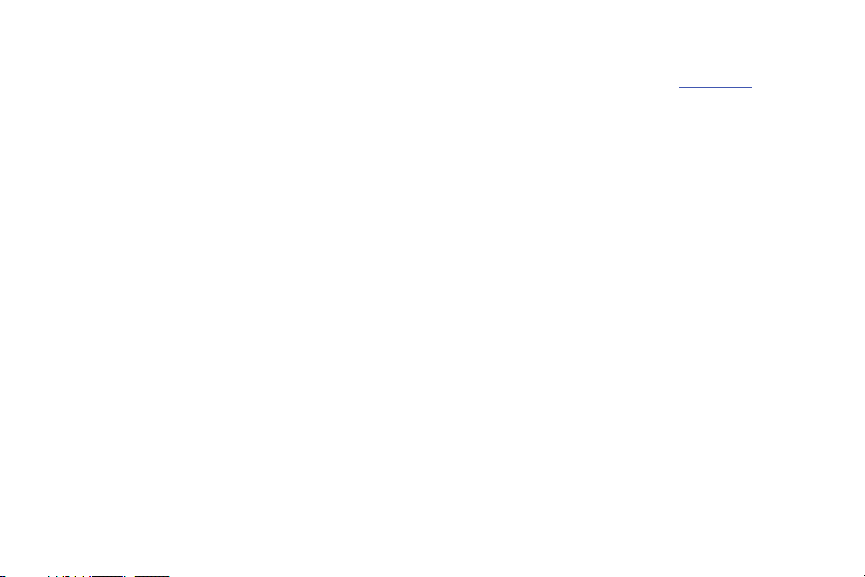
ABOUT DIVX VIDEO-ON-DEMAND: This DivX Certified® device must be registered in order to play purchased DivX
Video-on-Demand (VOD) movies. To obtain your registration code, locate the DivX VOD section in your device setup menu (tap
Applications > Settings > About phone > Legal information > License settings > DivX® VOD > Register
information on how to complete your registration.
). Go to
vod.divx.com
for more
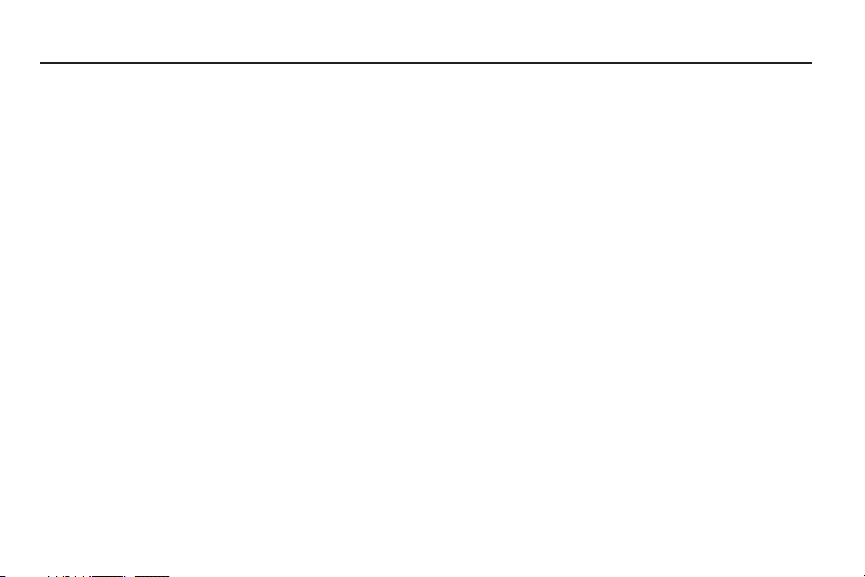
Table of Contents
Section 1: Getting Started .......................... 4
Understanding This User Manual . . . . . . . . . . . . . . . . 4
Turning the Phone On . . . . . . . . . . . . . . . . . . . . . . . . 13
Turning the Phone Off . . . . . . . . . . . . . . . . . . . . . . . 14
Restarting the Phone . . . . . . . . . . . . . . . . . . . . . . . . 14
Setting Up Your Phone . . . . . . . . . . . . . . . . . . . . . . . 15
Free Dropbox Account . . . . . . . . . . . . . . . . . . . . . . . 18
Displaying Your Phone Number . . . . . . . . . . . . . . . . 18
Voicemail . . . . . . . . . . . . . . . . . . . . . . . . . . . . . . . . . 18
Your Google Account . . . . . . . . . . . . . . . . . . . . . . . . 19
Creating a Samsung Account . . . . . . . . . . . . . . . . . . 20
Roaming . . . . . . . . . . . . . . . . . . . . . . . . . . . . . . . . . 20
Securing Your Phone . . . . . . . . . . . . . . . . . . . . . . . . 21
TTY Mode . . . . . . . . . . . . . . . . . . . . . . . . . . . . . . . . . 21
Section 2: Understanding Your Phone ..... 22
Features . . . . . . . . . . . . . . . . . . . . . . . . . . . . . . . . . . 22
Front View . . . . . . . . . . . . . . . . . . . . . . . . . . . . . . . . 23
Side Views . . . . . . . . . . . . . . . . . . . . . . . . . . . . . . . . 24
Back View . . . . . . . . . . . . . . . . . . . . . . . . . . . . . . . . 25
Navigation . . . . . . . . . . . . . . . . . . . . . . . . . . . . . . . . 26
Motions . . . . . . . . . . . . . . . . . . . . . . . . . . . . . . . . . . 27
Multi Window . . . . . . . . . . . . . . . . . . . . . . . . . . . . . . 31
Notifications . . . . . . . . . . . . . . . . . . . . . . . . . . . . . . . 33
Home Screen . . . . . . . . . . . . . . . . . . . . . . . . . . . . . . 35
Customizing the Home Screen . . . . . . . . . . . . . . . . .38
Shortcuts . . . . . . . . . . . . . . . . . . . . . . . . . . . . . . . . . 40
Folders . . . . . . . . . . . . . . . . . . . . . . . . . . . . . . . . . . .40
Wallpaper . . . . . . . . . . . . . . . . . . . . . . . . . . . . . . . . .41
Apps . . . . . . . . . . . . . . . . . . . . . . . . . . . . . . . . . . . . . 41
Section 3: Memory Card ............................43
Mounting the SD Card . . . . . . . . . . . . . . . . . . . . . . . . 43
Unmounting the Memory Card . . . . . . . . . . . . . . . . .43
SD Card Available Memory Status . . . . . . . . . . . . . . . 44
Formatting a Memory Card . . . . . . . . . . . . . . . . . . . .44
Section 4: Accounts and Contacts ...........45
Accounts . . . . . . . . . . . . . . . . . . . . . . . . . . . . . . . . . . 45
Contacts . . . . . . . . . . . . . . . . . . . . . . . . . . . . . . . . . .48
Section 5: Calling ......................................58
Making Calls . . . . . . . . . . . . . . . . . . . . . . . . . . . . . . . 58
Multi-Party Calling . . . . . . . . . . . . . . . . . . . . . . . . . .60
Answering Calls . . . . . . . . . . . . . . . . . . . . . . . . . . . . 61
Ending a Call . . . . . . . . . . . . . . . . . . . . . . . . . . . . . . . 62
1
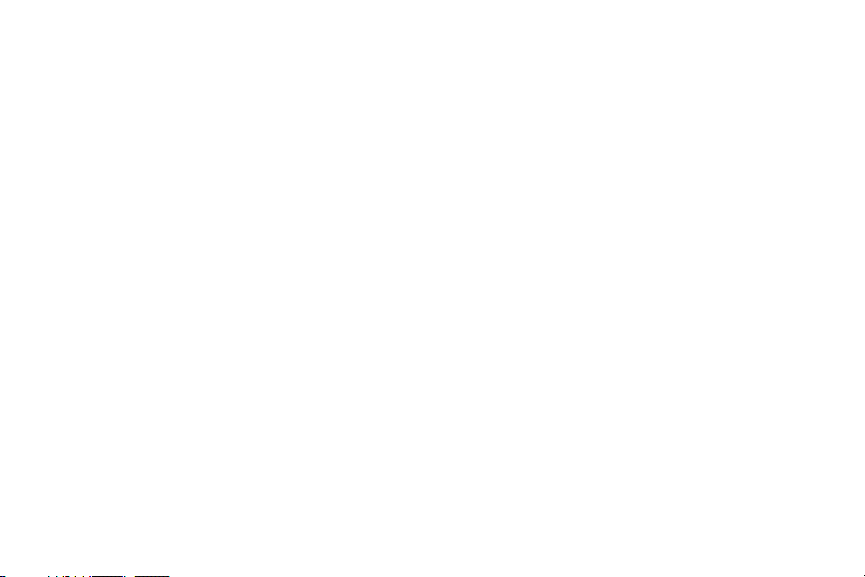
Recent Calls . . . . . . . . . . . . . . . . . . . . . . . . . . . . . . .63
Call Settings . . . . . . . . . . . . . . . . . . . . . . . . . . . . . . .65
Section 6: Entering Text ............................70
Text Input Methods . . . . . . . . . . . . . . . . . . . . . . . . . .70
Entering Text Using the Samsung Keyboard . . . . . . .70
Using the Google Voice Typing Feature . . . . . . . . . . .74
Samsung Keyboard Settings . . . . . . . . . . . . . . . . . . .75
Entering Text Using Swype . . . . . . . . . . . . . . . . . . . .75
Section 7: Messaging ................................76
Types of Messages . . . . . . . . . . . . . . . . . . . . . . . . . .76
Text and Multimedia Messaging . . . . . . . . . . . . . . . .76
Emergency Alerts . . . . . . . . . . . . . . . . . . . . . . . . . . .81
Email . . . . . . . . . . . . . . . . . . . . . . . . . . . . . . . . . . . . .81
Gmail . . . . . . . . . . . . . . . . . . . . . . . . . . . . . . . . . . . .83
Google Talk . . . . . . . . . . . . . . . . . . . . . . . . . . . . . . . .84
Google+ . . . . . . . . . . . . . . . . . . . . . . . . . . . . . . . . . .84
Messenger . . . . . . . . . . . . . . . . . . . . . . . . . . . . . . . .85
Voice Recorder . . . . . . . . . . . . . . . . . . . . . . . . . . . . .85
Section 8: Multimedia ...............................87
Media Hub . . . . . . . . . . . . . . . . . . . . . . . . . . . . . . . . .87
Music Player . . . . . . . . . . . . . . . . . . . . . . . . . . . . . . .88
Google Play Books . . . . . . . . . . . . . . . . . . . . . . . . . . .94
Google Play Magazines . . . . . . . . . . . . . . . . . . . . . . .94
2
Google Play Movies & TV . . . . . . . . . . . . . . . . . . . . . 95
Google Play Music . . . . . . . . . . . . . . . . . . . . . . . . . . 95
Video Player . . . . . . . . . . . . . . . . . . . . . . . . . . . . . . . 96
Camera . . . . . . . . . . . . . . . . . . . . . . . . . . . . . . . . . . 97
Camcorder . . . . . . . . . . . . . . . . . . . . . . . . . . . . . . . 100
Gallery . . . . . . . . . . . . . . . . . . . . . . . . . . . . . . . . . . 103
YouTube . . . . . . . . . . . . . . . . . . . . . . . . . . . . . . . . 105
Section 9: Applications and Widgets .....106
Accessing Applications . . . . . . . . . . . . . . . . . . . . . 106
Applications List . . . . . . . . . . . . . . . . . . . . . . . . . . . 107
Accessing Widgets . . . . . . . . . . . . . . . . . . . . . . . . . 130
Widgets List . . . . . . . . . . . . . . . . . . . . . . . . . . . . . . 130
Section 10: Connections .........................134
4G Mobile Hotspot . . . . . . . . . . . . . . . . . . . . . . . . . 134
Internet . . . . . . . . . . . . . . . . . . . . . . . . . . . . . . . . . 134
Wi-Fi . . . . . . . . . . . . . . . . . . . . . . . . . . . . . . . . . . . 141
Mobile Wi-Fi Hotspot . . . . . . . . . . . . . . . . . . . . . . . 142
Wi-Fi Direct . . . . . . . . . . . . . . . . . . . . . . . . . . . . . . 144
Beaming . . . . . . . . . . . . . . . . . . . . . . . . . . . . . . . . 145
Bluetooth . . . . . . . . . . . . . . . . . . . . . . . . . . . . . . . . 147
Tethering . . . . . . . . . . . . . . . . . . . . . . . . . . . . . . . . 149
PC Connections . . . . . . . . . . . . . . . . . . . . . . . . . . . 149
AllShare Cast . . . . . . . . . . . . . . . . . . . . . . . . . . . . . 151
Nearby Devices . . . . . . . . . . . . . . . . . . . . . . . . . . . 152
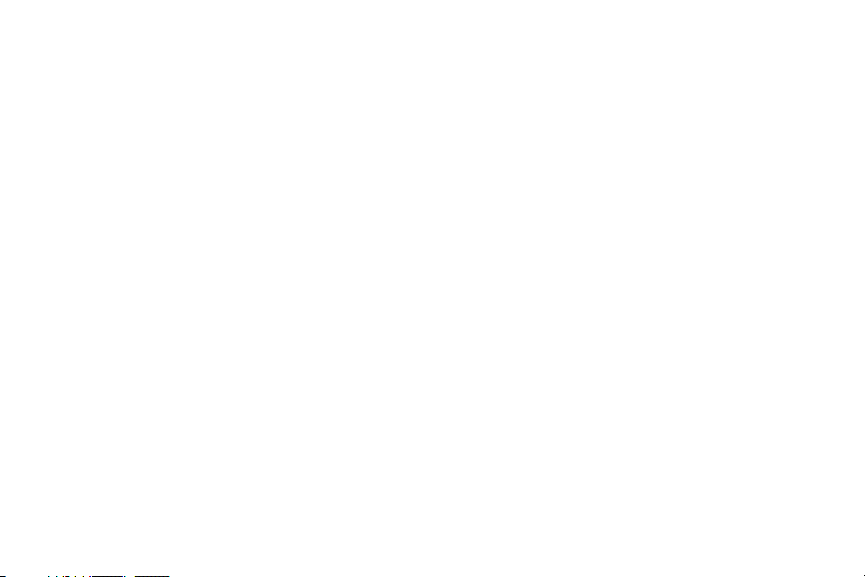
Section 11: Settings ...............................153
Accessing Settings . . . . . . . . . . . . . . . . . . . . . . . . . 153
Wireless and Network . . . . . . . . . . . . . . . . . . . . . . 154
Device . . . . . . . . . . . . . . . . . . . . . . . . . . . . . . . . . . 166
Personal . . . . . . . . . . . . . . . . . . . . . . . . . . . . . . . . . 179
Accounts . . . . . . . . . . . . . . . . . . . . . . . . . . . . . . . . 191
System . . . . . . . . . . . . . . . . . . . . . . . . . . . . . . . . . . 199
Section 12: Health and Safety
Information ........................................ 208
Exposure to Radio Frequency (RF) Signals . . . . . . . 208
Specific Absorption Rate (SAR) Certification
Information . . . . . . . . . . . . . . . . . . . . . . . . . . . . . 213
FCC Part 15 Information to User . . . . . . . . . . . . . . . 215
Commercial Mobile Alerting System (CMAS) . . . . . . 215
Smart Practices While Driving . . . . . . . . . . . . . . . . 216
Battery Use and Safety . . . . . . . . . . . . . . . . . . . . . . 217
Samsung Mobile Products and Recycling . . . . . . . . 219
UL Certified Travel Charger . . . . . . . . . . . . . . . . . . . 220
Display / Touch-Screen . . . . . . . . . . . . . . . . . . . . . 220
GPS . . . . . . . . . . . . . . . . . . . . . . . . . . . . . . . . . . . . 221
Emergency Calls . . . . . . . . . . . . . . . . . . . . . . . . . . 221
Care and Maintenance . . . . . . . . . . . . . . . . . . . . . . 222
Responsible Listening . . . . . . . . . . . . . . . . . . . . . . 223
Operating Environment . . . . . . . . . . . . . . . . . . . . . .225
FCC Hearing Aid Compatibility (HAC) Regulations
for Wireless Devices . . . . . . . . . . . . . . . . . . . . . . 227
Restricting Children's Access to
Your Mobile Device . . . . . . . . . . . . . . . . . . . . . . .229
FCC Notice and Cautions . . . . . . . . . . . . . . . . . . . . . 229
Other Important Safety Information . . . . . . . . . . . . .230
Section 13: Warranty Information ..........232
Standard Limited Warranty . . . . . . . . . . . . . . . . . . .232
End User License Agreement for Software . . . . . . . 237
Index .........................................................245
3
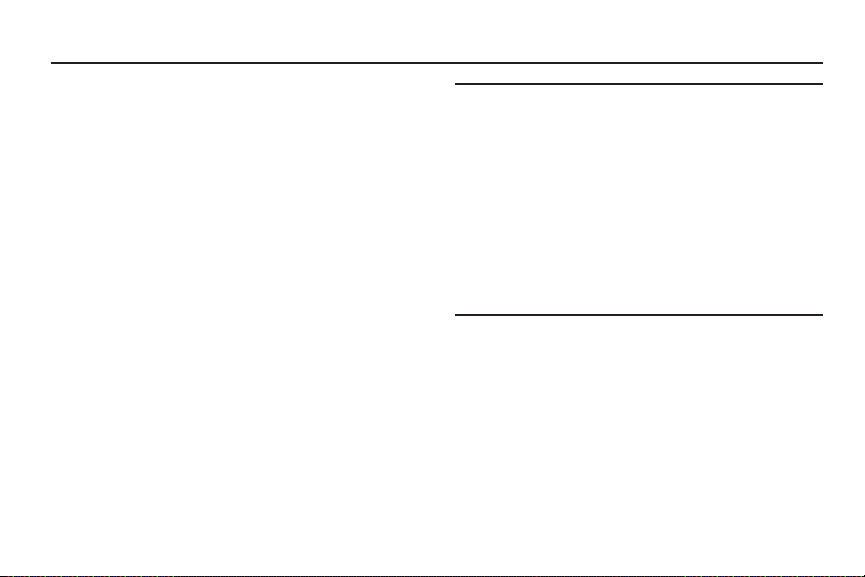
Section 1: Getting Started
This section allows you to quickly start using the Samsung
SCH-R530 phone by installing the SIM and microSD cards,
installing and charging the battery, activating your service,
and setting up your voicemail account.
Understanding This User Manual
The sections of this manual generally follow the features of
your phone. A robust index for features begins on page 245.
Also included is important safety information that you should
know before using this phone. Most of this information is
near the back of the guide, beginning on page 208.
This manual gives navigation instructions according to the
default display settings. If you select other settings,
navigation steps may be different.
Unless otherwise specified, all instructions in this manual
assume that you are starting from the Home screen. To get to
the Home screen, you may need to unlock the phone or
keypad. (For more information, refer to “Securing Your
Phone” on page 21.)
4
Note:
Instructions in this manual are based on default settings,
and may vary from your phone, depending on the
software version on your phone, and any changes to the
phone’s Settings.
Unless stated otherwise, instructions in this User Manual
start with the phone unlocked, at the Home screen.
All screen images in this manual are simulated. Actual
displays may vary, depending on the software version of
your phone and any changes to the phone’s Settings.
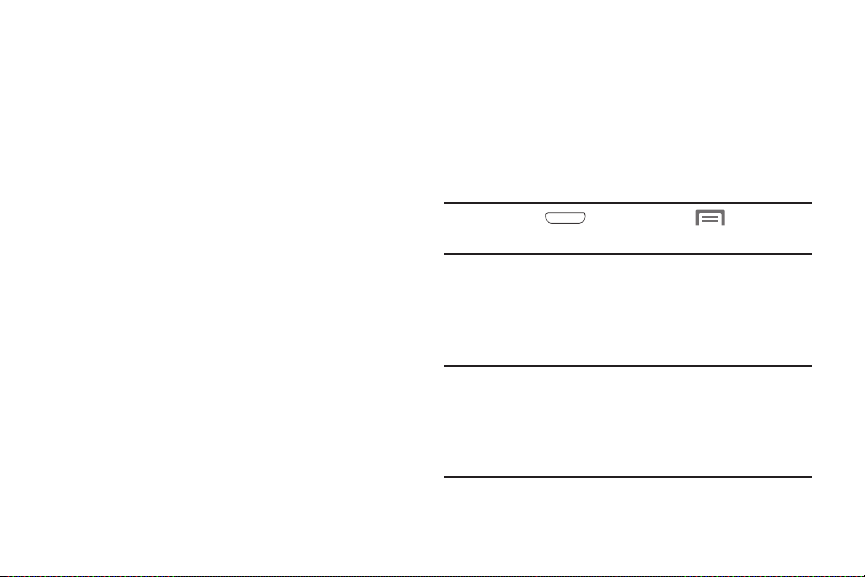
Special Text
In this manual, you’ll find text that is set apart from the rest.
This special text is intended to point out important
information, to share quick methods for activating features,
to define terms, and more. The definitions for these methods
are as follows:
•
Notes
: Presents alternative options for the current feature, menu,
or sub-menu.
•
Tips
: Provides quick or innovative methods or useful shortcuts.
•
Example
: Provides an example of the feature or procedure.
•
Important
: Provides important information about the current
feature that could affect performance.
•
Caution
: Provides information to avoid possible damage.
•
Warning
: Brings to your attention important information to
prevent loss of data or functionality or even to prevent damage to
your phone.
Text Conventions
This manual provides condensed information about how to
use your phone. To make this possible, the following text
conventions are used to represent often-used steps:
➔
Arrows are used to represent the sequence of
selecting successive options in longer, or
repetitive, procedures.
Example:
“Press
Settings ➔ Wi-Fi
Home
, then touch Menu
.”
➔
Setting Up Your Phone
Before using your phone, install the SIM card, the microSD™
card, and the battery into their respective internal slots and
compartments.
Important!
Before removing or replacing the battery cover,
make sure the phone is switched off. To turn the
phone off, hold down the power key until the
power off image displays, and then touch
Power off
.
Getting Started 5
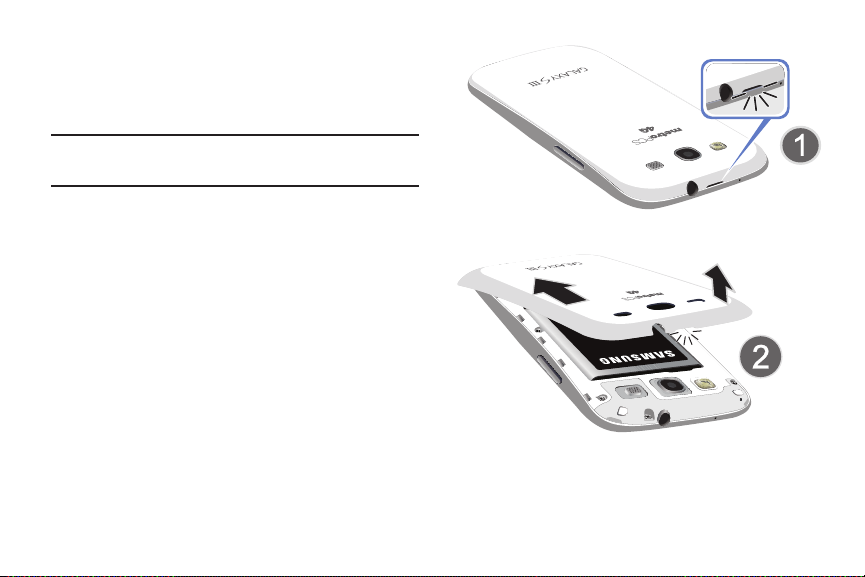
Removing the Battery Cover
1. Locate the cover removal opening (1).
2. Place your fingernail in the opening and pry the cover
away from the device (2).
Caution!
Do not bend or twist the back cover excessively.
Doing so may damage the cover.
6
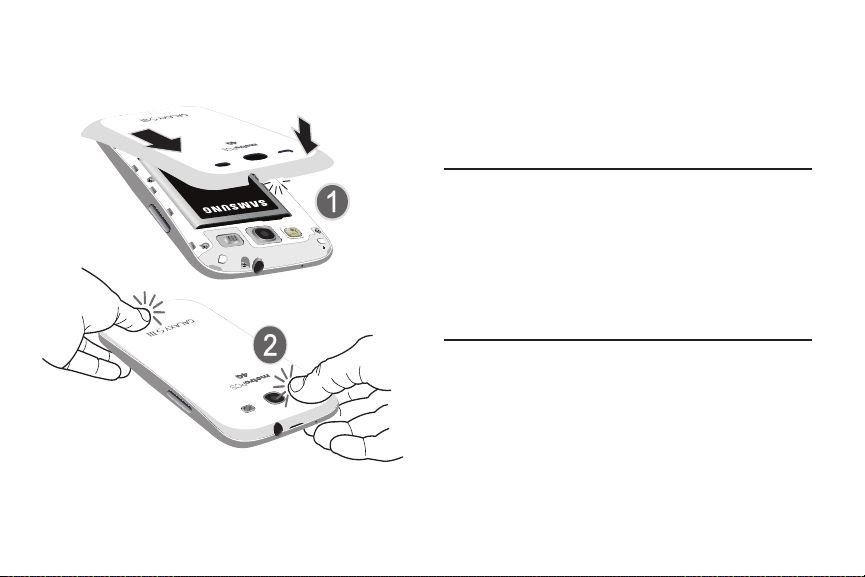
Replacing the Battery Cover
Align the cover (1) and press it firmly into place (2),
ensuring that the cover snaps into place at the corners.
Installing the SIM Card
When you subscribe to a 4G LTE cellular network, you are
provided with a plug-in SIM card loaded with your
subscription details, such as your PIN, available optional
services, and many other features. Only this SIM card works
with this device.
Important!
The SIM card must be installed for your phone to
establish a network connection.
The plug-in SIM card information and its contacts
can be easily damaged by scratching or bending,
so be careful when handling, inserting, or
removing the card. Keep all SIM cards out of reach
of small children.
1. Remove the battery cover. (See “Removing the Battery
Cover” on page 6.)
2. Locate the SIM card slot on the bottom inside of the
phone.
3. Make sure the gold contacts of the SIM card face
downward and that the notched corner of the card
faces outward to the right (as shown).
Getting Started 7
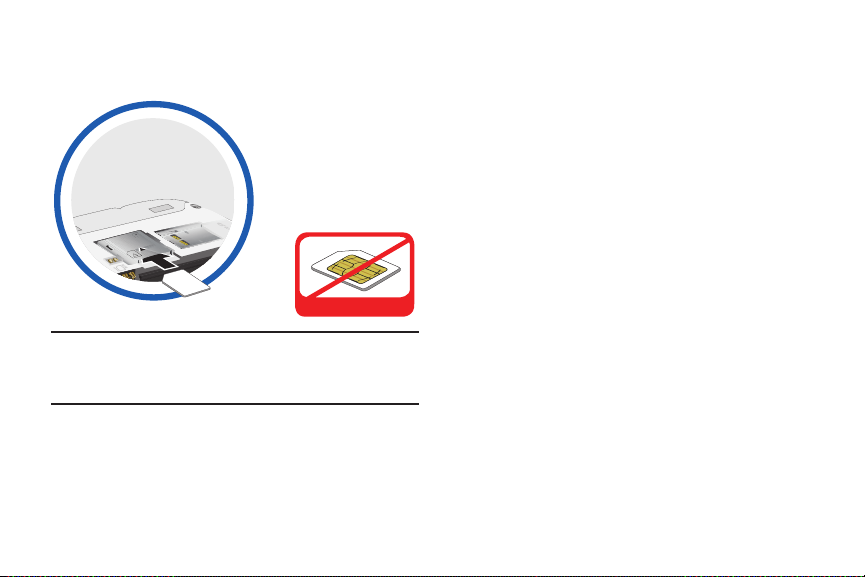
4. Carefully slide the SIM card into the SIM card socket
Incorrect
(as shown) until the card locks into place.
Note:
If the SIM card is not inserted correctly, the phone
cannot make a network connection. Once the SIM card
is inserted, do not remove it.
If your SIM card is ever separated from the device or
damaged, your phone will not function. If you experience any
issues with your phone, contact Customer Service.
8
Removing the SIM Card
1. Remove the battery cover.
2. Remove the battery.
3. Firmly press the card into the slot and release it. The
card should pop partially out of the slot.
4. Remove the card from the slot.
5. Replace the battery cover.
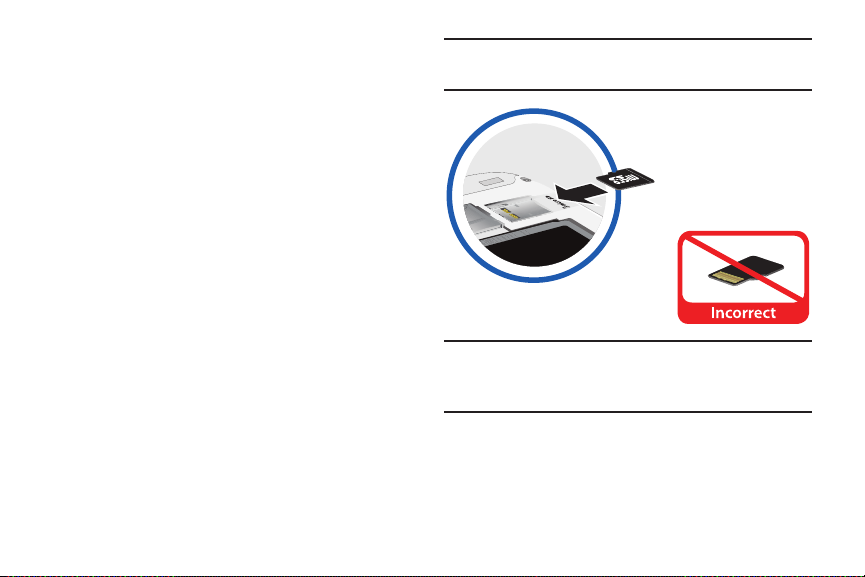
Installing a Memory Card
This phone lets you install an optional microSD (SD) or
microSDHC memory card to expand available memory to
store images, videos, music, applications, and data.
1. Remove the battery cover. (See “Removing the Battery
Cover” on page 6.)
2. Locate the microSD card slot on the bottom inside of
the phone.
3. With the gold contacts facing down, carefully slide the
memory card into the slot (as shown), pushing gently
until the memory card clicks into place.
Important!
Caution!
Be sure to align the gold contact pins on the
memory card with the phone’s contacts.
Applications, personal settings, and other stored
data may be lost or may not function properly if the
memory card is removed.
For more information about mounting/unmounting,
formatting, or uninstalling a memory card, see “Mounting the
SD Card” on page 43, see “Unmounting the Memory Card”
on page 43, or see “Formatting a Memory Card” on page 44.
Getting Started 9
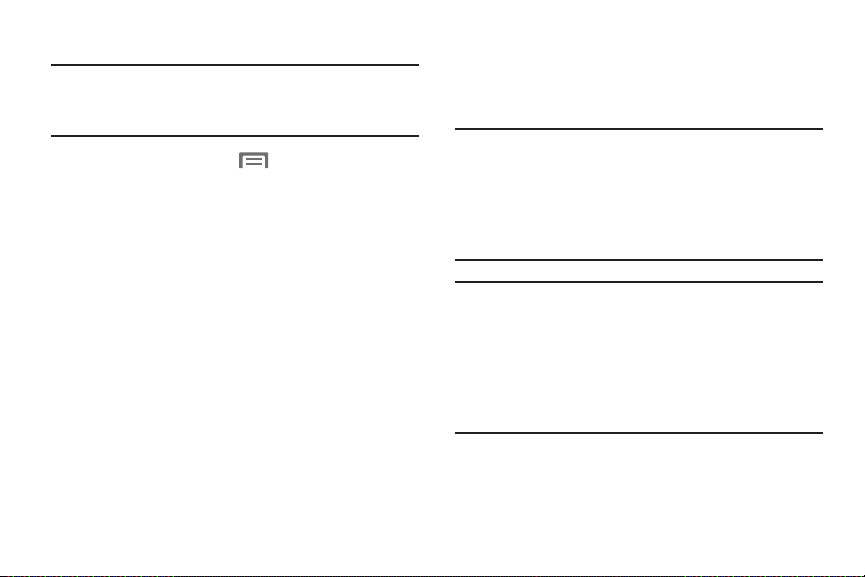
Removing a Memory Card
Important!
Unmount the memory card before removing it from
the phone to prevent damage to information stored
on the memory card.
Menu ➔
1. Press Home, then touch
Storage
➔
Unmount SD card
2. Remove the battery cover. (See “Removing the Battery
Cover” on page 6.)
3. Firmly press the Memory card into the slot and
carefully release it. The card should pop partially out of
the slot.
4. Remove the card from the slot.
5. Replace the battery cover. For more information, refer
to “Replacing the Battery Cover” on page 7.
10
.
Settings
Battery
This phone is powered by a rechargeable, standard Li-Ion
battery. A Wall/USB Charger (Charging Head and USB cable)
is included with the phone for charging the battery.
Note:
➔
This phone is shipped with the battery partially charged.
Please charge the battery fully before using the phone
for the first time.
After the first charge, you can use the phone while
charging.
Warning!
Use only Samsung-approved charging devices and
batteries. Samsung accessories are designed to
maximize battery life. Using other accessories may
invalidate your warranty and may cause damage.
Failure to unplug the wall charger before you remove
the battery can cause damage to the phone.

Battery Indicator
The battery icon in the Status bar shows the battery
power level. Two to three minutes before the battery
becomes too low to operate the phone, the empty battery
icon flashes and a tone sounds. If you continue to operate the
phone without charging the battery, the phone powers off.
Installing the Battery
1. Remove the battery cover. See “Removing the Battery
Cover” on page 6.
2. Slide the battery into the compartment (1) so that the
tabs on the end align with the slots at the bottom of the
phone. Ensure that the connectors align.
3. Gently press down to secure the battery (2).
Removing the Battery
1. Remove the battery cover. See “Removing the Battery
Cover” on page 6.
2. Lift the battery up using the slot provided (1).
3. Lift the battery up and out of the phone (2).
Getting Started 11
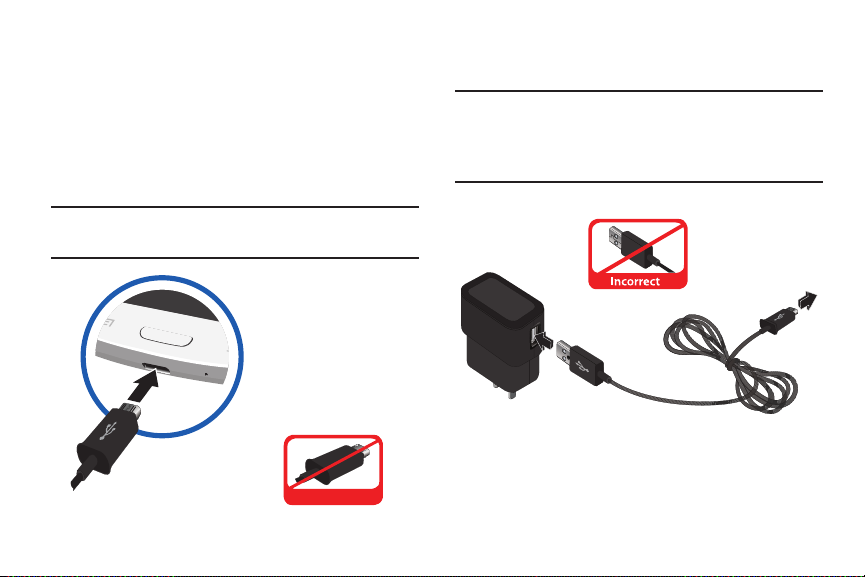
Charging the Battery
Incorrect
This phone is powered by a rechargeable Li-ion battery. A
wall charger, which is used for charging the battery, is
included with this phone. Use only approved batteries and
chargers. Ask your local Samsung dealer for further details.
Before using the phone for the first time, you must fully
charge the battery. A discharged battery recharges fully in
approximately 4 hours.
Important!
It is recommended that you fully charge the battery
before using the device for the first time.
12
1. Insert the USB cable into the phone’s Charger/
Accessory jack.
Note:
This illustration displays both the correct and incorrect
orientation for connecting the USB cable. Failure to
connect the USB cable correctly may damage the
accessory port and void the phone’s warranty.
2. Connect the USB cable to the charging head.
Incorrect
3. Plug the charging head into a standard AC power
outlet. The device turns on with the screen locked and
indicates both its charge state and percent of charge.
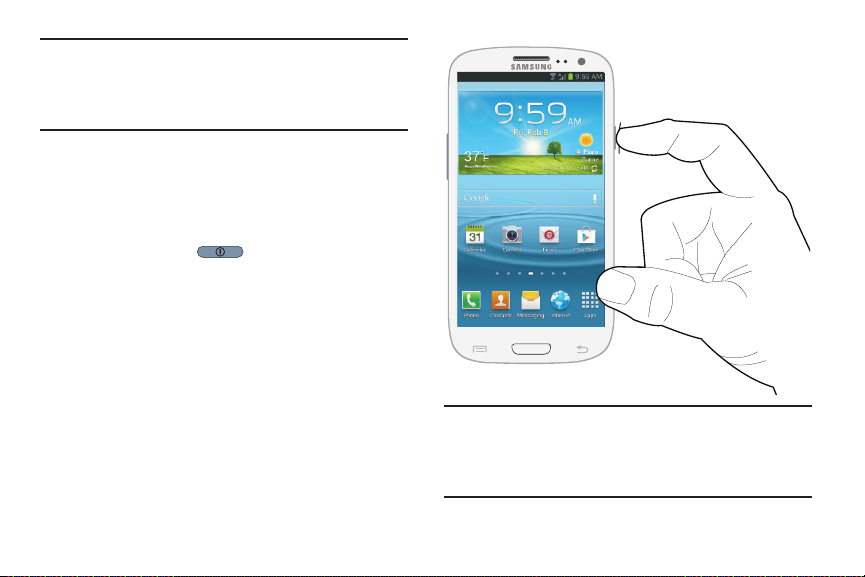
Warning!
While the device is charging, if the touch screen
does not function due to an unstable power supply,
unplug the USB power adapter from the power outlet
or unplug the USB cable from the device.
4. When charging is finished, first unplug the charger’s
power plug from the AC wall outlet, and then
disconnect the USB cable connector from the device.
Turning the Phone On
Press and hold the
upper right side of the phone) for three seconds. While
powering on, the phone connects with the network,
then displays the Locked screen and any active
Notification alerts.
Power/Lock
key (on the
Note:
The phone’s internal antenna is located along the
bottom back of the phone. Do not block the antenna;
doing so may affect call quality or cause the phone to
operate at a higher power level than necessary.
Getting Started 13
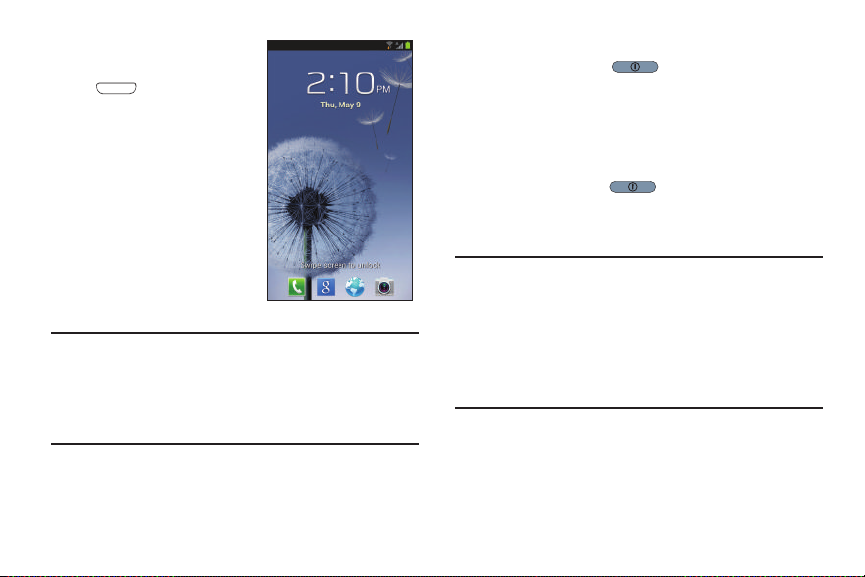
Unlocking the Phone
1. If needed, press
Home
to wake
the screen.
2. If there are no Notification
alerts on the phone, swipe
the screen to unlock it.
The Home screen
displays.
Turning the Phone Off
1. Press and hold the
seconds until the Device options screen displays.
2. At the prompt, touch
OK
3. Tou ch
at the prompt.
Power/Lock
Power off
.
Restarting the Phone
1. Press and hold the
options screen displays.
Restart ➔ OK
2. Tap
Power/Lock
.
for two
until the Device
Note:
If you purchased your phone online, the first time you
power your phone on and unlock the screen, the
Activation Wizard
Follow the prompts to activate and set up your phone.
14
Welcome
screen displays.
Important!
Please note that a touch screen responds best to a
light touch from the pad of your finger or a nonmetallic stylus. Using excessive force or a metallic
object when pressing on the touch screen may
damage the tempered glass surface and void the
warranty. For more information, refer to “Standard
Limited Warranty” on page 232.
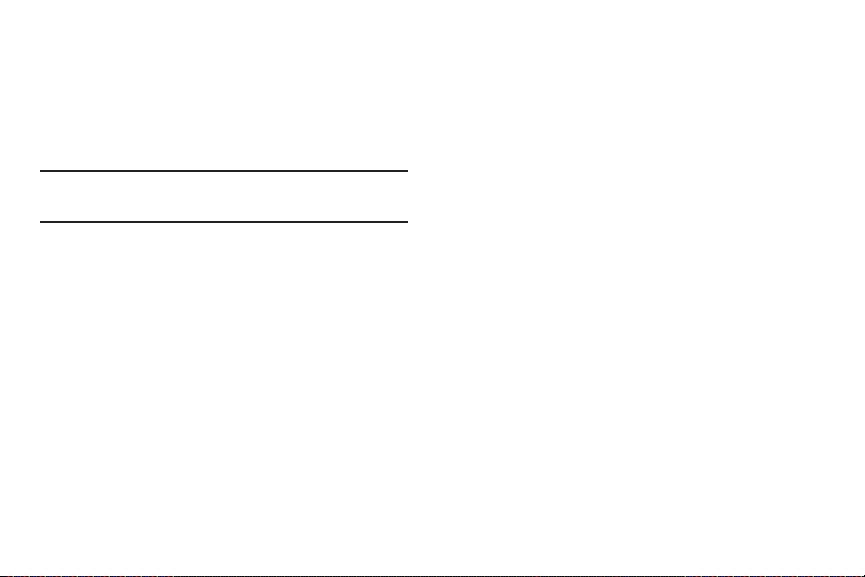
Setting Up Your Phone
When you first turn on the phone, you are asked to set up a
few things. To do that, the following screens display. Touch
Skip
to skip some screens, or touch
(Some screens may or may not display depending on the
options you choose.)
Note:
If your screen dims or turns off, press the Power/Lock
key to continue.
Welcome
1. Touch Touch the language you want this phone to use,
English
Start
.
.
such as
2. Touch
No SIM Card in Device
The
Insert SIM card
the SIM card that was provided with this phone.
Ensure that you have an activated SIM card installed in your
phone before phone set-up. For more information, refer to
“Installing the SIM Card” on page 7.
Touch
Skip
screen displays if you have not installed
to operate your phone without the SIM card.
Back
to redisplay them.
Wi-Fi
Make sure the Wi-Fi
one of the following options:
Tou ch
not listed.
Tou ch
Wi-Fi networks.
Touch one of the Wi-Fi networks in the list, enter the
password, and touch
another Wi-Fi network or touch
Skip
To uch
refer to “Wi-Fi” on page 141.
to perform this task later. For more information,
OFF / ON
icon is set to ON, and choose
Add Wi-Fi network
Scan
to make sure you have an accurate list of
to enter a Network SSID that is
Connect
. Touch and connect to
Next
Getting Started 15
to continue.
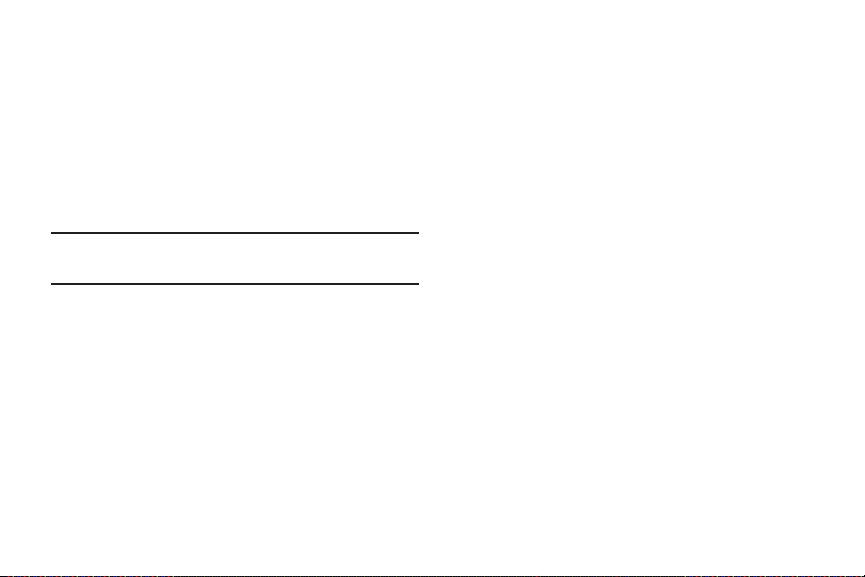
Got Google?
To use all of the Android features of your phone, you need to
create a Google
With a Google Account, Google applications, including Gmail,
Maps, Navigation, Google Talk, and Google Play, are always
in sync between your phone and computer.
The
Got Google?
Google Account or simply sign in to an existing Google
Account.
Note:
If you skipped Wi-Fi setup, the Wi-Fi setup screen
displays and you must connect through a Wi-Fi network.
16
™
Account the first time you use your phone.
screen lets you create and sign in to a new
Respond to the “
1. Tou ch
Sign in
•
•
Do you have a Google Account?
Yes
if you already have a Google Account. The
screen displays.
Touch the
Email
field and enter your Google Account Email ID
Next
and touch
on the keyboard.
Enter your Google Account password and touch
” as follows:
Done
keyboard.
– or –
No
if you do not have a Google Account.
Tou ch
•
The
Make it Google
screen displays. Touch
Get an account
create and sign in to a new Google Account. (Or touch
Not now
to bypass this step and proceed.)
•
Touch OK.
2. Once you enter your Google Account information, you
are prompted to agree to the Google Terms of Service
and Privacy Policy.
3. The
Signing in
screen displays until the phone links to
your Google Account.
“Setting Up Your Gmail Account” on page 83.
For more information, refer to
on the
to
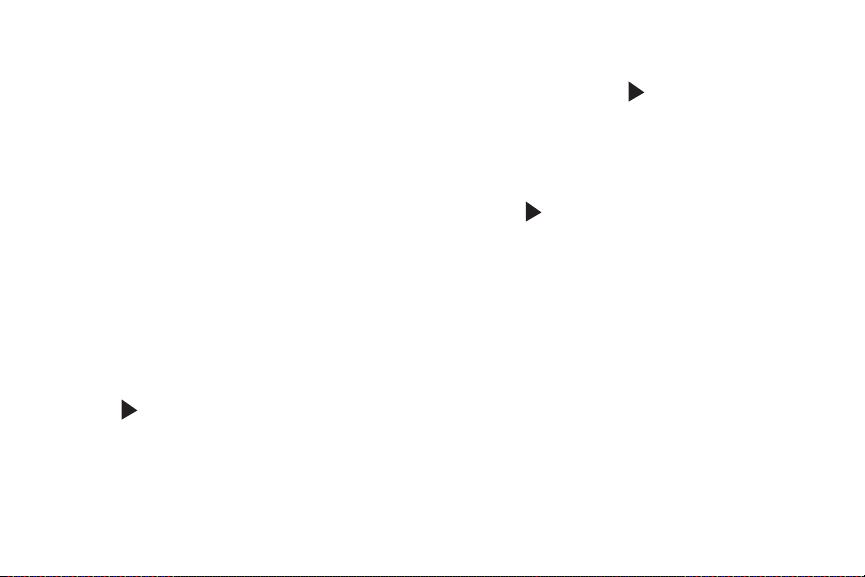
Entertainment
Sign up for Google Wallet— a fast, easy, and safe way to pay
for purchases in the Google Play Store and other sites.
(This screen displays only when you are signed in to your
Google Account.)
Tou ch
Set up credit card
information for your Google Account.
– or –
Not now
Touch
and enter purchase
.
Backup and Restore
Use your Google Account to back up your apps, settings, and
other data.
(This screen displays only when you are signed in to your
Google Account.)
1. Read the backup and restore information.
2. Enable either or both options.
3. Touch to continue .
If you selected
phone
information is restored.
Restoring from my Google Account to this
, the Restoring screen displays while your
Google and Location
Enable the desired settings related to location
information, then touch to continue.
This Phone Belongs To...
To personalize the phone with your name:
1. Touch the First and Last fields and use the on-screen
keyboard to enter you first and last name.
2. Touch to continue.
Setup Complete
Congratulations! Your phone is set up and ready to use.
Tou ch
Finish
.
Getting Started 17
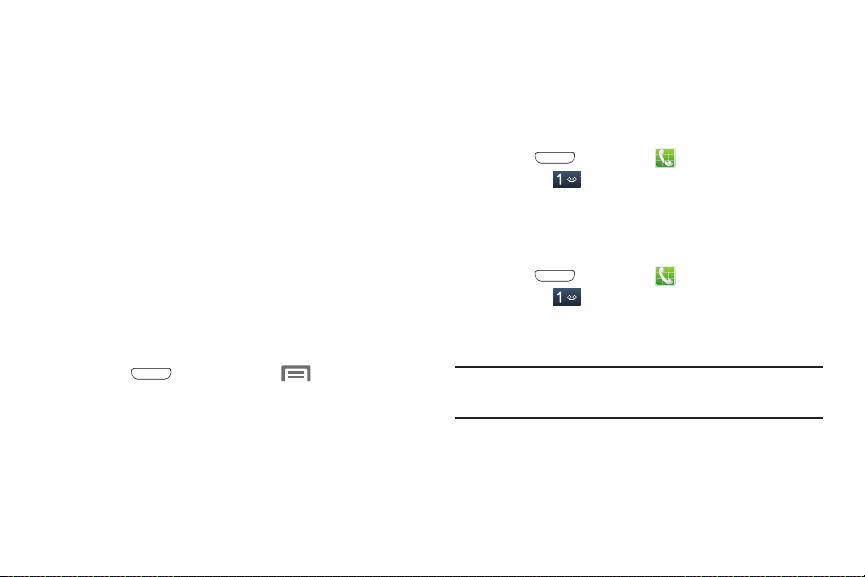
Free Dropbox Account
Dropbox is a cloud file storage subscription service. Using a
Dropbox account, you can save files and access them with
multiple devices from multiple locations.
To get a free 50 GB Dropbox account for two years:
1. Touch
2. Touch
Disclaimer
information.
Create a new Dropbox account
fields, and touch
– or –
I already have an account
Touch
– or –
No thanks
Touch
to read the Dropbox disclaimer
Register for Dropbox
to skip this offer.
, enter the required
.
to sign in to Dropbox.
Displaying Your Phone Number
Press
Settings ➔ About device ➔ Status
Your phone number displays in the
field.
18
Home
, then touch Menu
➔
.
My phone number
Voicemail
All unanswered calls to the phone are sent to voicemail, even
if the phone is turned off. Set up your voicemail and personal
greeting as soon as you activate the phone.
Setting Up Voicemail
1. Press
and hold .
2. Follow the automated instructions to set up your new
password and record a greeting.
Checking Voicemail
1. Press
and hold .
2. Follow the automated instructions to manage
voicemail.
Tip:
You can also access
number from any touch-tone phone.
Home
Home
, touch
, touch
Voicemail
Phone
, and then touch
Phone
, and then touch
by dialing your phone
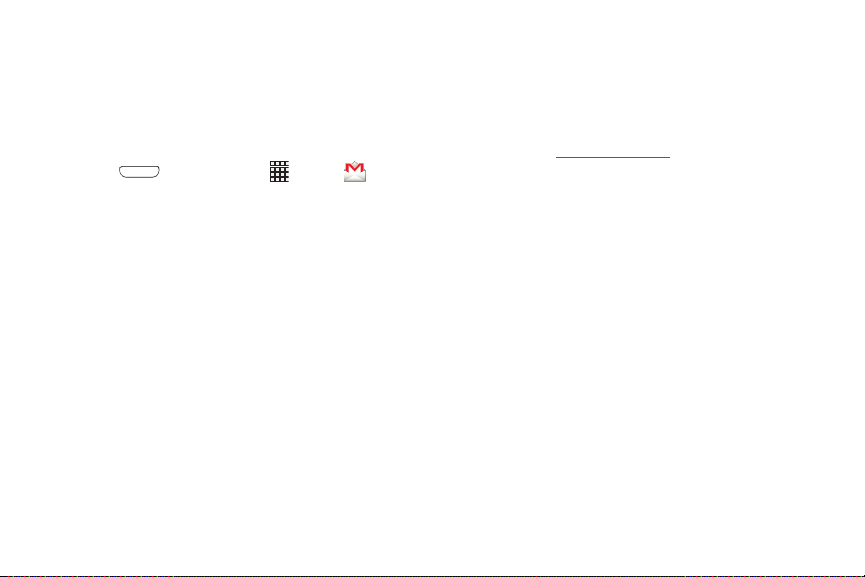
Your Google Account
Your new phone uses your Google Account to fully utilize its
Android features, including Gmail, Google Maps, Google Talk,
and Google Play. When you turn on the phone for the first
time, you should set up a connection with your existing
Google Account or create a new Google Account.
1. Press
The
2. Touch
3. Follow the on-screen instructions to sign in, if you
already have a Google Account, or to create a
Google Account.
Home
, then touch
Add a Google Account
Existing
or
New
to continue.
Apps
screen displays.
➔
Gmail
Resetting Your Google Account Password
A Google Account password is required for Google
applications. If you misplace or forget your Google Account
password, follow these instructions to reset it:
1. From your computer, use an Internet browser to
navigate to
.
2. When the web page loads, click the
account?
3. Under the title
password reset prompts.
google.com/accounts
link.
Having trouble signing in?
.
Getting Started 19
Can’t access your
, follow the
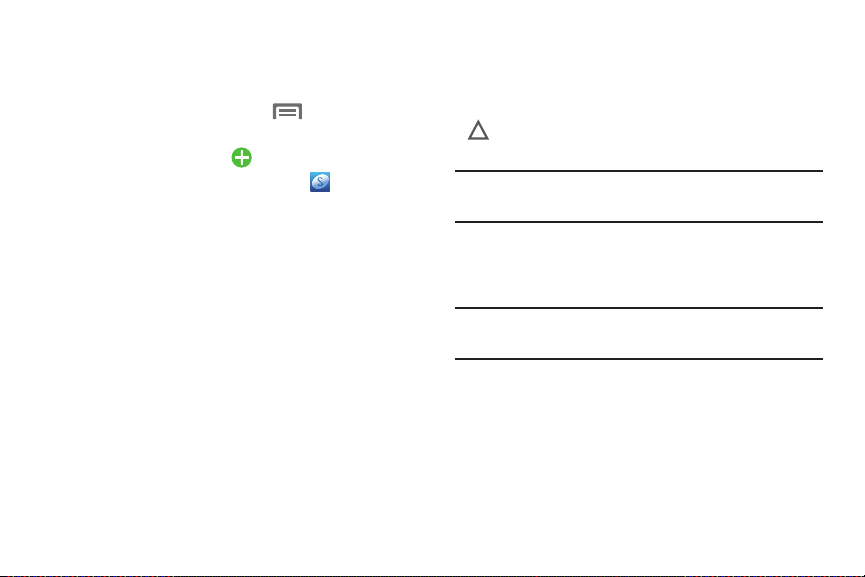
Creating a Samsung Account
An active Samsung account is required to use applications
such as AllShare Play and Media Hub.
1. From the Home screen, touch
The
Settings
screen displays.
2. Under Accounts, touch
3. From the
4. From the
5. Read the Terms and conditions, and then touch the
6. Touch
7. Enter the required information and touch
8. At the Welcome screen, touch
9. Follow the on-screen instructions to verify your email
20
Add account
account
.
Samsung account
and follow the on-screen instructions to create
account
a Samsung account.
accept all the terms
Agree
address and activate your account.
.
screen, touch
above
Menu ➔ Settings
Add account
screen, touch
check box.
Next
.
.
Samsung
Create new
Sign up
Roaming
When you travel outside your home network’s coverage area,
your phone can roam to acquire service on other compatible
digital networks. When Roaming is active, the Roaming icon
.
( ) displays in the Annunciator Line (Notification Bar) of
the display.
Tip:
You can set your phone’s roaming behavior. For more
information, refer to “Mobile Networks” on page 160.
During roaming, some services may not be available.
Depending on your coverage area and service plan, extra
I
.
charges may apply when you make or receive calls.
Note:
Contact your wireless provider for more information
about your coverage area and service plan.
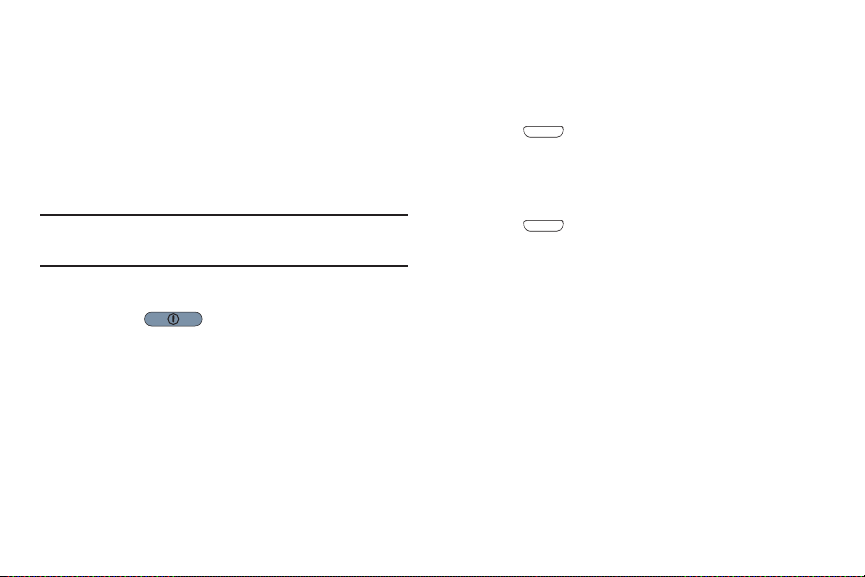
Securing Your Phone
By default, the phone locks automatically when the screen
times out, or you can lock the phone manually. You can
unlock the phone using one of the default Unlock screens.
For increased security, use a personal screen unlock pattern,
a personal identification number (PIN), or a password.
For more information about creating and enabling a Screen
unlock pattern, see “Lock Screen” on page 180.
Note:
Unless stated otherwise, instructions in this User Manual
start with the phone unlocked, at the Home screen.
Locking the Phone Manually
Press the
side of the phone.
Power/Lock
key on the top right
Unlocking the Phone
For information on unlocking your phone, see “Unlocking the
Phone” on page 14.
Unlocking with a Personal Screen Unlock Pattern
1. Press
2. Draw a personal unlock pattern on the screen.
For more information, refer to “Lock Screen” on page 180.
Unlocking with a Password
1. Press
2. Enter your Password.
3. Press
OK
Home
Home
.
to wake the screen.
to wake the screen.
TTY Mode
This phone is fully TTY-compatible, allowing you to connect a
TTY device to the phone’s headset jack. Before you can use
this phone with a TTY device, enable TTY Mode.
For more information, refer to
“Other Call Settings”
Getting Started 21
on page 69.
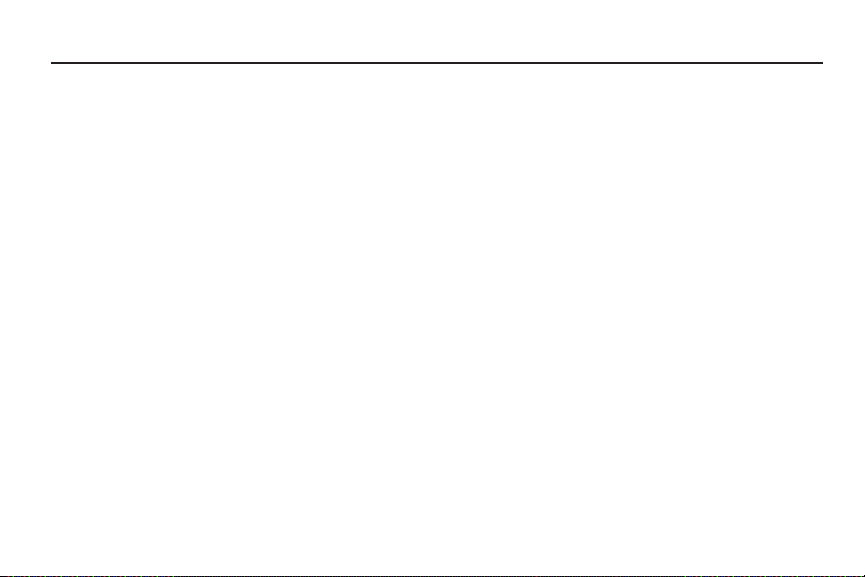
Section 2: Understanding Your Phone
Features
•
4.8-inch 1280x720 Super AMOLED HD touch screen
•
CDMA 1X/EV-DO Rev-A /LTE Wireless Technology
•
1.5 gigahertz dual-core processor
•
Android® 4.0 platform
•
Google Play™ Store, plus pre-loaded applications
•
SAFE™ Certified
•
Connections
–
Wi-Fi 802.11 a/b/g/n
–
Mobile Hotspot
–
Bluetooth 4.0
–
Tet he rin g
–
VPN
–
NFC
–
Android Beam
–
S Beam
–
Wi-Fi Direct
–
AllShare Cast
–
DLNA
–
USB 3.0
22
•
Messaging Services
–
Text Messaging
–
Picture Messaging
–
Video Messaging
–
Voice Messaging
–
Email
–
Mobile Instant Messenger (IM)
–
Chat
•
8 Megapixel Camera/Camcorder with LED flash + 1.9 Megapixel
Front camera
•
Picture Gallery
•
Video Player (720p — MP4 and 3GP)
•
DivX Certified® to play DivX® video up to HD 720p, including
premium content
•
Music Player (AAC, AAC+, eAAC+, MP3, and WMA)
•
Speakerphone
•
Support for microSD™ and microSDHC™ Memory Cards up to
64GB capacity
•
Google Chrome® mobile browser

Front View
1
2
3
4
6
5
7
8
1.
Earpiece:
Use during calls to listen to callers.
LED Indicator
2.
: Flashes or glows to alert you to alert
notifications or phone status.
Menu Key
3.
4.
: Press to display options for the current
screen.
Home Key
: Press to display the Home screen or, if the
phone is locked, the Lock screen. Press and hold to
display recent applications or to launch Task Manager.
Microphone
5.
: Use when recording and during calls, to
allow callers to hear your voice.
Back Key
6.
: Press to return to the previous screen or
option.
1.9 Megapixel Front Camera
7.
: Use for taking pictures and
recording video.
Proximity and Light Sensors
8.
: Detects the presence of
nearby objects to control phone functions or blank the
screen display, such as when you hold the phone to
your ear during a phone call. Detects ambient light to
determine screen brightness when
Automatic brightness
(see “Brightness” on page 173),
Brightness
is set to
and when you take pictures with the Front camera.
Understanding Your Phone 23
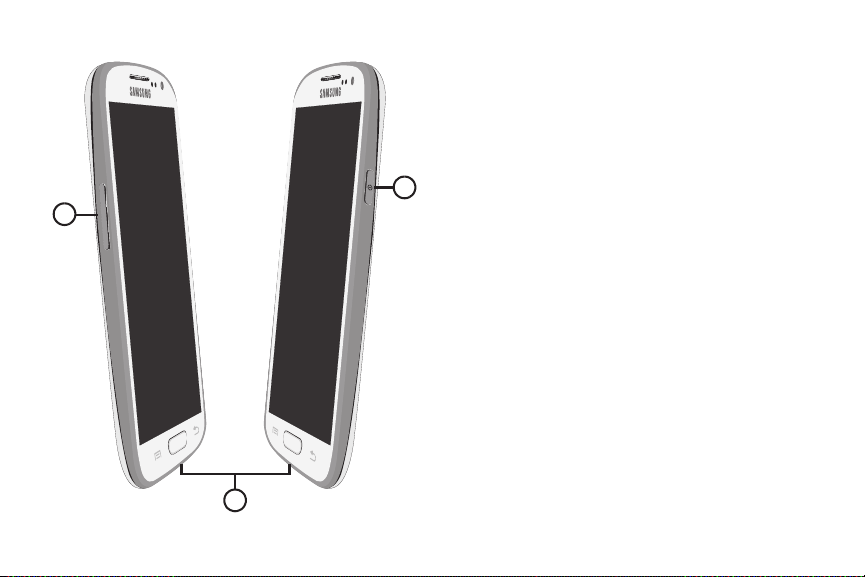
Side Views
1
3
2
1.
Volume Key
Master Volume. During calls or music playback, press
to adjust volume. Press to mute the ringtone of an
incoming call.
USB Power/Accessory Port
2.
charging or to sync music and files.
Power/Lock Key
3.
off. Press to lock the phone or to wake the screen for
unlocking.
24
: From the Home screen, touch to adjust
: Connect a USB cable for
: Press and hold to turn the phone on or
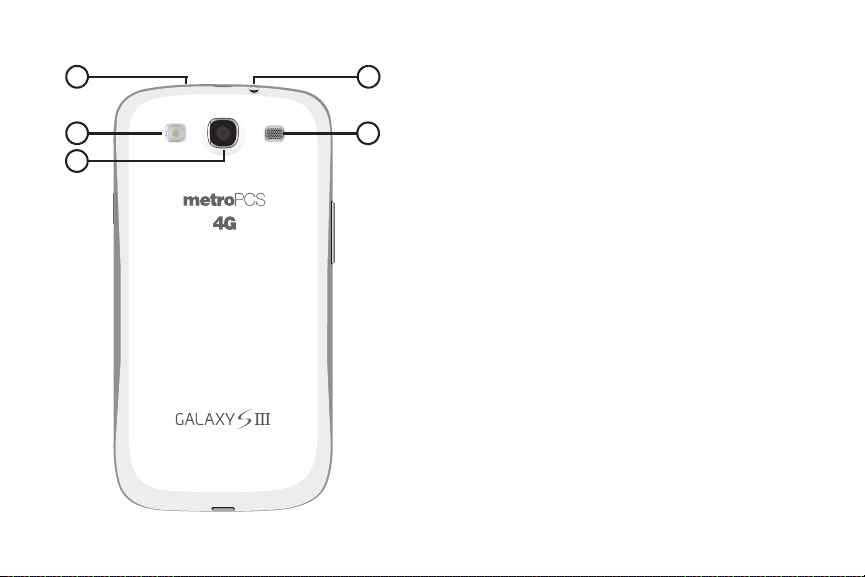
Back View
1
2
3
4
5
1.
Noise Cancelation Microphone
: Captures background
noise that the phone uses to produce a quiet
background during calls and video chats.
Camera Flash
2.
8 Megapixel Camera Lens
3.
: Use when taking photos.
: Use when taking photos or
recording videos.
External Speaker
4.
Speakerphone mode, media sounds (music and video),
: Play ringtones, call audio when in
and other sounds.
3.5mm Headset Jack
5.
: Plug in an optional headset or
TTY equipment.
Understanding Your Phone 25
