Page 1

SCH-R480
PORTABLE MOBILE PHONE
User Manual
Please read this manual before operating your
phone and keep it for future reference.
GH68_3XXXXA
Page 2
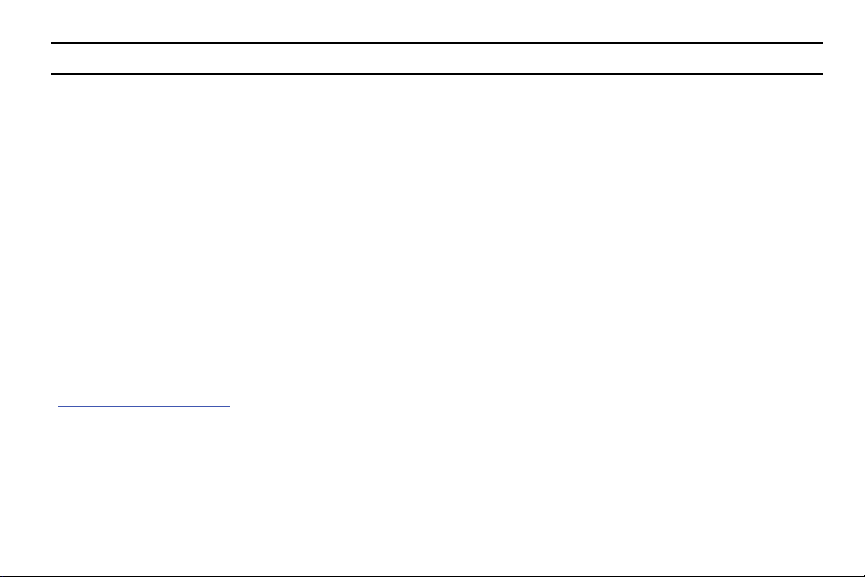
Warning!
This product contains chemicals known to the State of California to cause cancer and reproductive toxicity.
Intellectual Property
All Intellectual Property, as defined below, owned by or which is otherwise the property of Samsung or its respective suppliers
relating to the SAMSUNG Phone, including but not limited to, accessories, parts, or software relating there to (the “Phone
System”), is proprietary to Samsung and protected under federal laws, state laws, and international treaty provisions. Intellectual
Property includes, but is not limited to, inventions (patentable or unpatentable), patents, trade secrets, copyrights, software,
computer programs, and related documentation and other works of authorship. You may not infringe or otherwise violate the
rights secured by the Intellectual Property. Moreover, you agree that you will not (and will not attempt to) modify, prepare
derivative works of, reverse engineer, decompile, disassemble, or otherwise attempt to create source code from the software. No
title to or ownership in the Intellectual Property is transferred to you. All applicable rights of the Intellectual Property shall remain
with SAMSUNG and its suppliers.
Open Source Software
Some software components of this product incorporate source code covered under GNU General Public License (GPL), GNU Lesser
General Public License (LGPL), OpenSSL License, BSD License and other open source licenses. To obtain the source code covered
under the open source licenses, please visit:
http://opensource.samsung.com
.
Disclaimer of Warranties; Exclusion of Liability
EXCEPT AS SET FORTH IN THE EXPRESS WARRANTY CONTAINED ON THE WARRANTY PAGE ENCLOSED WITH THE PRODUCT, THE
PURCHASER TAKES THE PRODUCT "AS IS", AND SAMSUNG MAKES NO EXPRESS OR IMPLIED WARRANTY OF ANY KIND
WHATSOEVER WITH RESPECT TO THE PRODUCT, INCLUDING BUT NOT LIMITED TO THE MERCHANTABILITY OF THE PRODUCT OR
USC_SCH-R480_UM_Eng_ME4_TN_123013_F5
Page 3
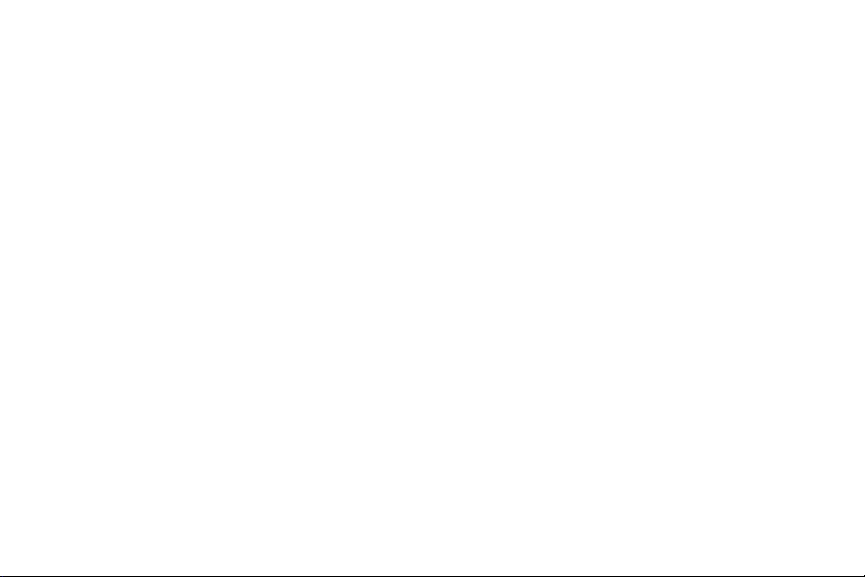
ITS FITNESS FOR ANY PARTICULAR PURPOSE OR USE; THE DESIGN, CONDITION OR QUALITY OF THE PRODUCT; THE
PERFORMANCE OF THE PRODUCT; THE WORKMANSHIP OF THE PRODUCT OR THE COMPONENTS CONTAINED THEREIN; OR
COMPLIANCE OF THE PRODUCT WITH THE REQUIREMENTS OF ANY LAW, RULE, SPECIFICATION OR CONTRACT PERTAINING
THERETO. NOTHING CONTAINED IN THE INSTRUCTION MANUAL SHALL BE CONSTRUED TO CREATE AN EXPRESS OR IMPLIED
WARRANTY OF ANY KIND WHATSOEVER WITH RESPECT TO THE PRODUCT. IN ADDITION, SAMSUNG SHALL NOT BE LIABLE FOR
ANY DAMAGES OF ANY KIND RESULTING FROM THE PURCHASE OR USE OF THE PRODUCT OR ARISING FROM THE BREACH OF
THE EXPRESS WARRANTY, INCLUDING INCIDENTAL, SPECIAL OR CONSEQUENTIAL DAMAGES, OR LOSS OF ANTICIPATED PROFITS
OR BENEFITS.
SAMSUNG IS NOT LIABLE FOR PERFORMANCE ISSUES OR INCOMPATIBILITIES CAUSED BY YOUR EDITING OF REGISTRY SETTINGS,
OR YOUR MODIFICATION OF OPERATING SYSTEM SOFTWARE.
USING CUSTOM OPERATING SYSTEM SOFTWARE MAY CAUSE YOUR DEVICE AND APPLICATIONS TO WORK IMPROPERLY.
Samsung Telecommunications America (STA), LLC
Headquarters:
1301 E. Lookout Drive
Richardson, TX 75082
Customer Care Center:
1000 Klein Rd.
Plano, TX 75074
Toll Free Tel: 1.888.987.HELP (4357)
Page 4
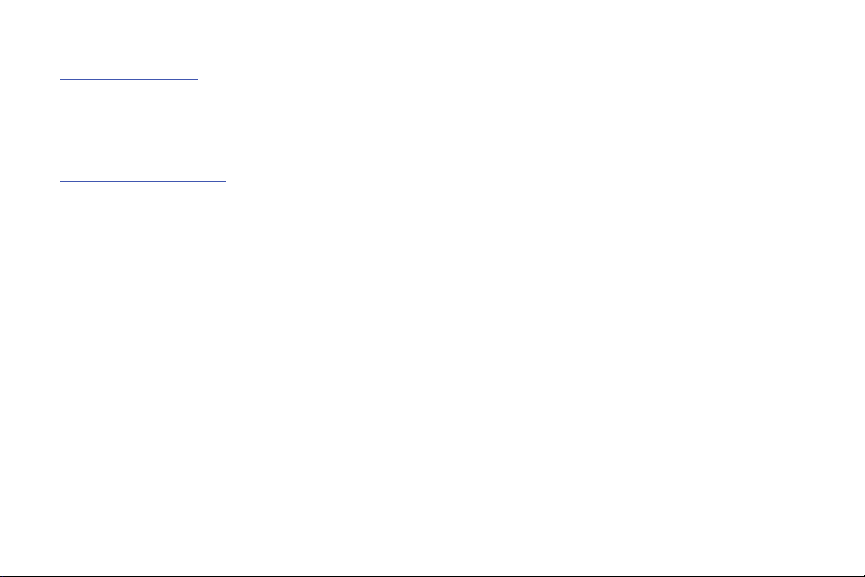
Internet Address:
http://www.samsung.com
©2013 Samsung Telecommunications America, LLC. Samsung is a registered trademark of Samsung Electronics Co., Ltd.
Do you have questions about your Samsung Mobile Device?
For 24 hour information and assistance, we offer a new FAQ/ARS System (Automated Response System) at:
www.samsung.com/us/support
The actual available capacity of the internal memory is less than the specified capacity because the operating system and default
applications occupy part of the memory. The available capacity may change when you upgrade the device.
®
, VSuite™, T9® Text Input, and the Nuance logo are trademarks or registered trademarks of Nuance Communications,
Nuance
Inc., or its affiliates in the United States and/or other countries.
®
Openwave
RSA
The Bluetooth
is a registered Trademark of Openwave, Inc.
®
is a registered Trademark RSA Security, Inc.
®
word mark, figure mark (stylized “B Design”), and combination mark (Bluetooth word mark and “B Design”) are
registered trademarks and are wholly owned by the Bluetooth SIG.
microSD™ and the microSD logo are Trademarks of the SD Card Association.
Page 5

Table of Contents
Section 1: Getting Started ............................. 4
Understanding This User Manual ........... 4
Battery ............................... 5
Activating Your Phone ................... 9
Voicemail ............................ 10
Memory Card ......................... 10
Section 2: Understanding Your Phone ......... 12
Your Phone’s Features .................. 12
Front View of Your Phone ................ 13
Keypad ............................. 14
Side Views of Your Phone ................ 15
Rear View of Your Phone ................ 16
Command Keys ....................... 17
Menu Navigation ...................... 21
Understanding the Display Screen ......... 22
Section 3: Entering Text .............................. 24
Entering Text ......................... 24
Section 4: Call Functions ............................ 26
Making a Call ......................... 26
Answering a Call ...................... 29
Call In Progress Options ................. 30
Voice Commands ......................30
Calls Logs ...........................34
Section 5: Messages .................................. 36
Accessing Messages ...................36
Types of Messages ..................... 36
Creating and Sending Text Messages ....... 36
Creating and Sending Multimedia Messages . 38
Receiving Messages .................... 40
Message Folders ......................40
Erase Messages ....................... 45
Messaging Settings .................... 46
Section 6: Contacts .................................... 47
Accessing Contacts ....................47
Groups ..............................52
Speed Dials .......................... 56
Favorites ............................ 57
Memory Info ..........................59
1
Page 6
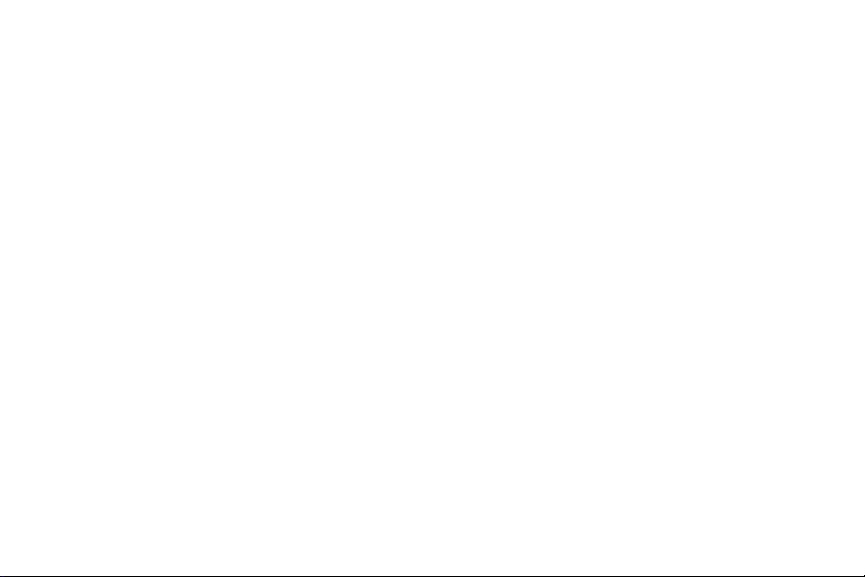
Section 7: Multimedia .................................60
Accessing Multimedia ...................60
Camera ..............................60
Camcorder ...........................63
Music Player ..........................67
My Images ...........................71
My Ringtones .........................72
My Videos ............................73
easyedge ............................73
Tone Room Deluxe .....................73
Section 8: Browser ......................................74
Launching the Browser ..................74
Using the Browser ......................74
Using Links ...........................75
How Browser Keys Work .................75
Section 9: Tools ..........................................76
Accessing Tools .......................76
Bluetooth .............................76
Voice SVC ............................78
Calculator ............................78
Calendar .............................78
Alarm Clock ...........................79
2
Stopwatch ............................79
World Clock ...........................79
Memo Pad ............................79
USB Mass Storage ......................79
Section 10: Settings .................................... 80
Accessing Your Phone’s Settings ...........80
Location ..............................80
Display Settings ........................80
Sounds Settings ........................82
Call Settings ..........................84
Phone Settings ........................86
Phone Info ............................91
Memory ..............................91
Section 11: Health and Safety
Information .............................................. 92
Exposure to Radio Frequency (RF) Signals ....92
Specific Absorption Rate (SAR)
Certification Information ................97
FCC Part 15 Information to User ............98
Commercial Mobile Alerting System (CMAS) . .99
Smart Practices While Driving .............99
Battery Use and Safety ..................100
Page 7
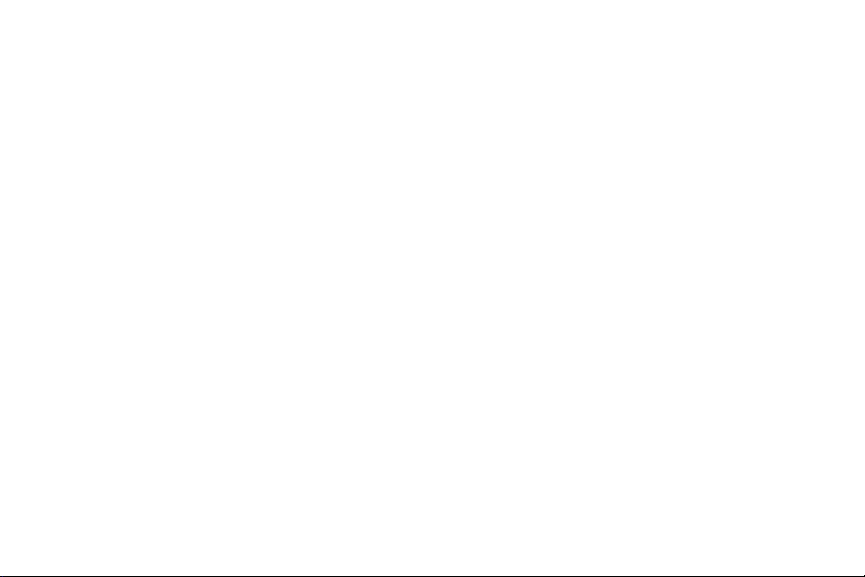
Samsung Mobile Products and Recycling . . . 102
UL Certified Travel Charger ............. 103
Display / Touch-Screen ................ 104
GPS ............................... 104
Emergency Calls ..................... 105
Care and Maintenance ................. 106
Responsible Listening ................. 106
Operating Environment ................ 109
FCC Hearing Aid Compatibility (HAC)
Regulations for Wireless Devices ....... 111
Restricting Children's Access to
Your Mobile Device .................. 112
FCC Notice and Cautions ............... 112
Other Important Safety Information ....... 113
Section 12: Warranty Information ............. 115
Standard Limited Warranty .............. 115
End User License Agreement for Software . . 120
Index ......................................................... 128
3
Page 8
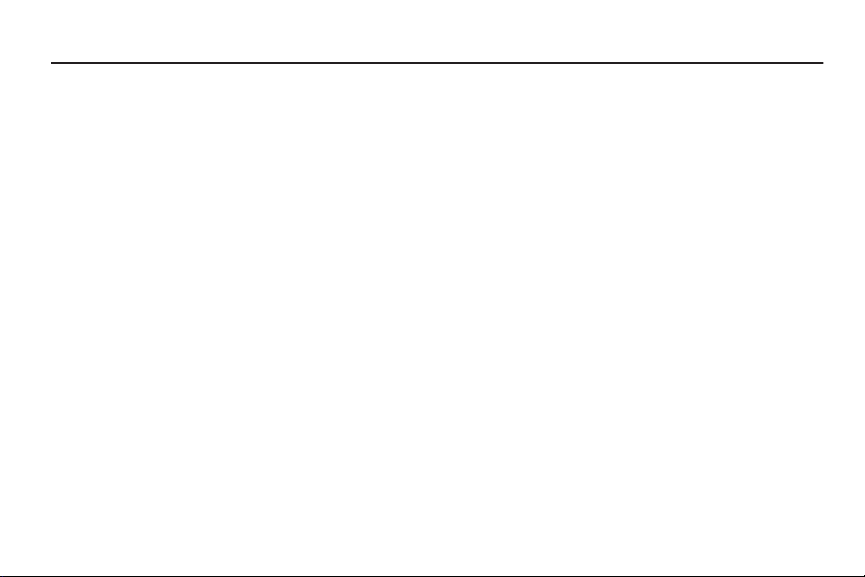
Section 1: Getting Started
This section explains how to start using your phone by
activating your service, setting up your voicemail, or getting
an understanding of how this manual is put together.
Understanding This User Manual
The chapters of this guide generally follow the same order as
the menus and sub-menus in your phone. A robust index for
quick reference to most features begins on page 128.
Also included is important safety information that you should
know before using your phone. Most of this information is
near the back of the guide, beginning on page 92.
4
Notes and Tips
Throughout this guide, there is text that is set apart from the
rest. These are intended to point out important information,
quick methods for activating features, to define terms, and
more. The definitions for these methods are as follows:
•
Notes: Explain alternative options within the current feature,
menu, or sub-menu.
•
Tips: Provide quick or innovative methods for performing
functions related to the subject at hand.
•
Important: Points out important information about the
current feature that could affect performance, or even damage
your phone.
Page 9
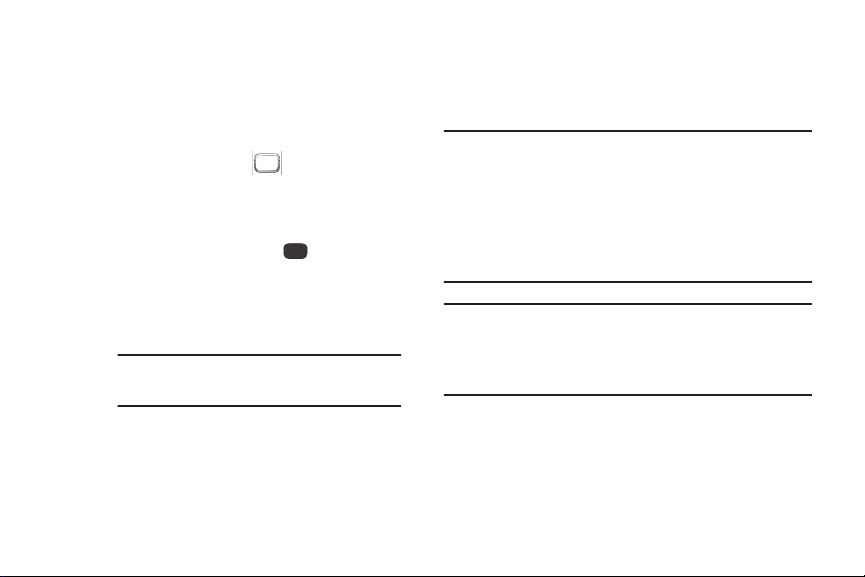
Text Conventions
This manual provides condensed information about how to
use your phone. To make this possible, the following terms
and icon appear in place of repeatedly-used procedural
steps:
highlight
Use the
Navigation Key
highlighting effect onto a menu item or screen
item of interest.
select
After “highlighting” a menu item or screen item,
press the
Center-Select
access, or save a highlighted menu item or
screen field of interest.
➔ Used in place of “select” in long “drill down”
procedure steps.
Example:
“...
Auto Retry
( ) to move a
key ( ) to launch,
Settings➔Call Settings
...”
➔
Battery
Your phone is powered by a rechargeable, standard Li-ion
battery. A travel adapter is included with the phone for
charging the battery.
Note:
The battery comes partially charged. You must fully
charge the battery before using your phone for the first
time. A fully discharged battery requires up to 4 hours of
charge time.
After the first charge, you can use the phone while
charging.
Warning!:
Use only Samsung-approved charging devices and
batteries. Samsung accessories are designed to
maximize battery life. Using other accessories may
invalidate your warranty and may cause damage.
Getting Started 5
Page 10
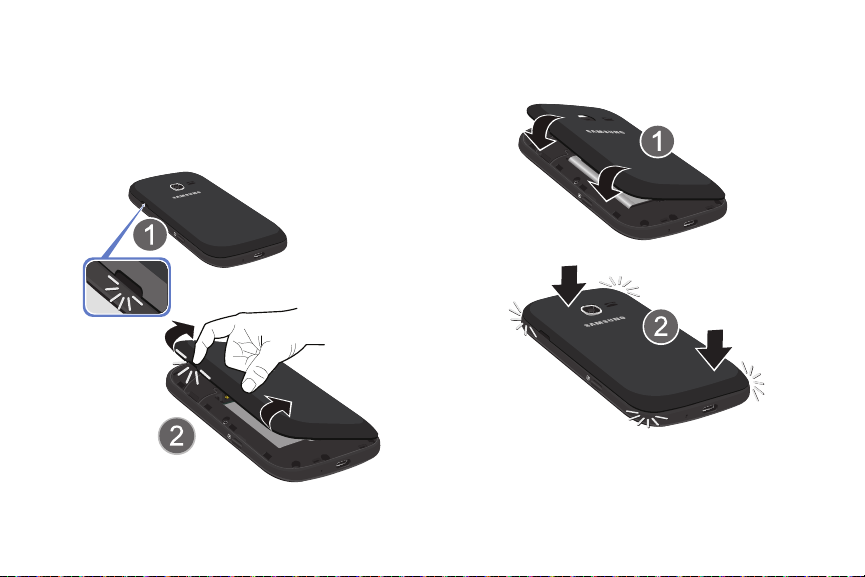
Battery Cover
The battery is under a removable cover on the back of
the phone.
Removing the Battery Cover
n
Use a fingernail in the slot at the upper left of the back
of your phone to lift the back cover off of the phone.
6
Replacing the Battery Cover
n
Align the cover and press it into place, ensuring that it
snaps securely at all four corners.
Page 11
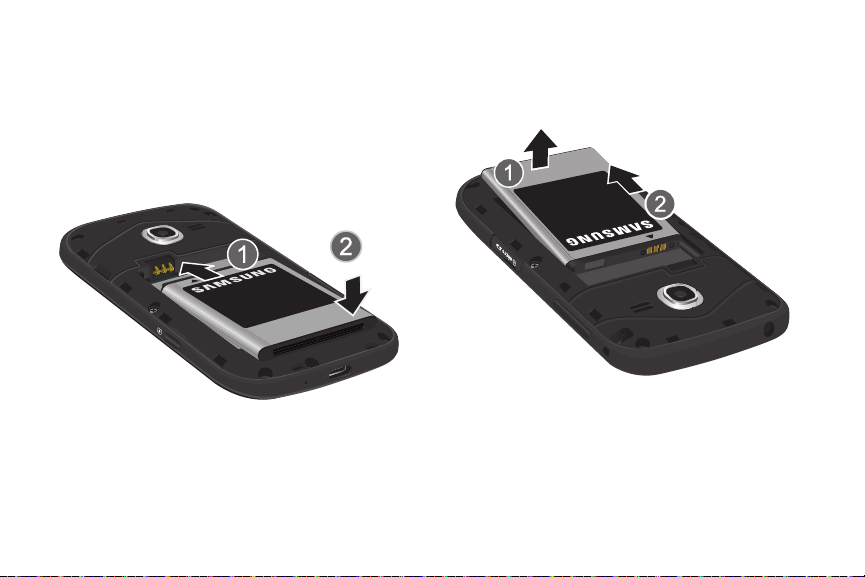
Installing the Battery
1. Remove the battery cover. For more information, refer
to “Removing the Battery Cover” on page 6.
2. Insert the top end of the battery into the phone
housing, aligning the gold contacts on the battery with
the gold contacts in the phone. Push down on the
bottom of the battery down until it snaps into place.
3. Replace the battery cover. For more information, refer
to “Replacing the Battery Cover” on page 6.
Removing the Battery
1. Remove the battery cover. For more information, refer
to “Removing the Battery Cover” on page 6.
2. Lift the battery up, using the slot provided.
3. Lift the battery up and out of the phone.
Getting Started 7
Page 12
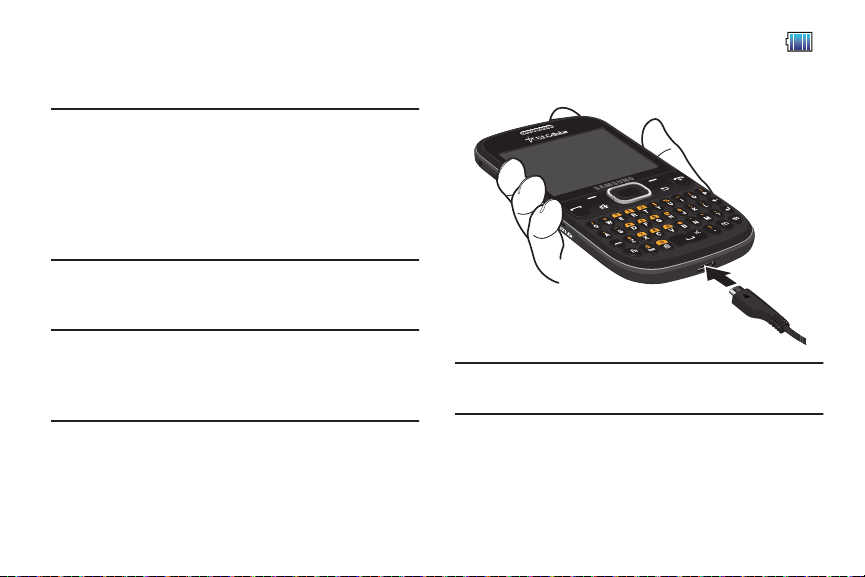
Charging the Battery
Your phone comes with a travel adapter to rapidly charge
your phone from any 100/240 AC outlet.
Note:
The battery comes partially charged. You must fully
charge the battery before using your phone for the first
time. A fully discharged battery requires up to 4 hours of
charge time.
After the first charge, you can use the phone while
charging.
1. Insert the travel adapter into the port at the base of
the phone.
Note:
This illustration displays the correct orientation for
connecting the travel adapter. If the travel adapter is
incorrectly connected, damage to the accessory port will
occur therefore voiding the phone’s warranty.
2. Plug the cable into a standard AC power outlet.
8
3. When charging is complete, the
in the upper right corner of the display shows five bars.
Unplug the travel adapter from the phone.
Important!
Charge the battery completely before you use your
phone for the first time.
battery indicator
()
Page 13
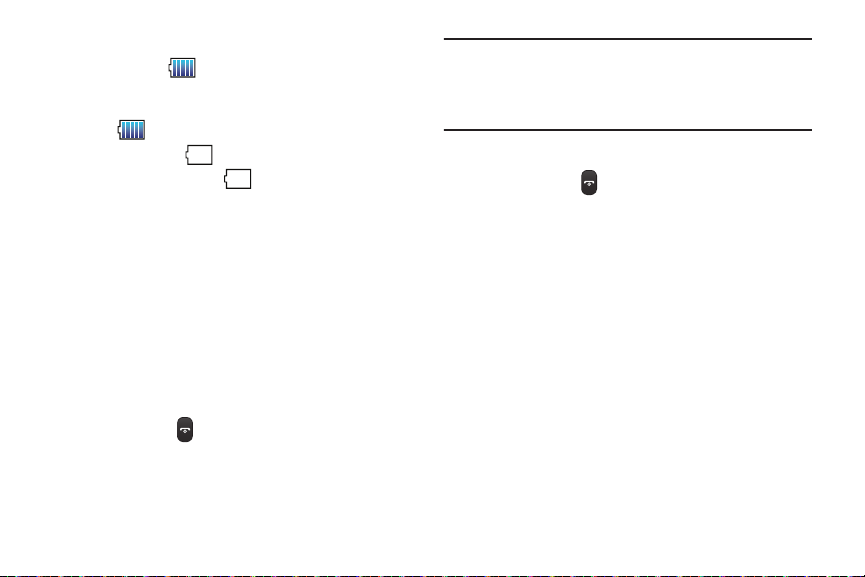
Battery Indicator
The
battery indicator
display indicates power level. Monitor the battery strength
and ensure your battery is adequately charged.
•
Five bars
•
An empty battery icon ( ) indicates a nearly empty battery.
•
A blinking empty battery icon ( ) and a tone sounding
indicate you have two to three minutes before the battery is too
low to operate the phone.
If you continue to operate the phone without charging, the
phone will power off.
( ) in the upper-right corner of the
()
indicate a full charge.
Activating Your Phone
Contact your wireless provider and follow their instructions
for obtaining service, if necessary. We suggest that you
read this guide to fully understand the services your
phone supports.
Turning Your Phone On
n
Press and hold
End
until the display lights.
Note:
As with any other radio-transmitting device, do not
touch the antenna while using your phone as this can
affect call quality and can cause the phone to operate at
a higher power level than is necessary.
Turn Your Phone Off
n
Press and hold
phone powers off.
End
for two or more seconds. Your
Getting Started 9
Page 14
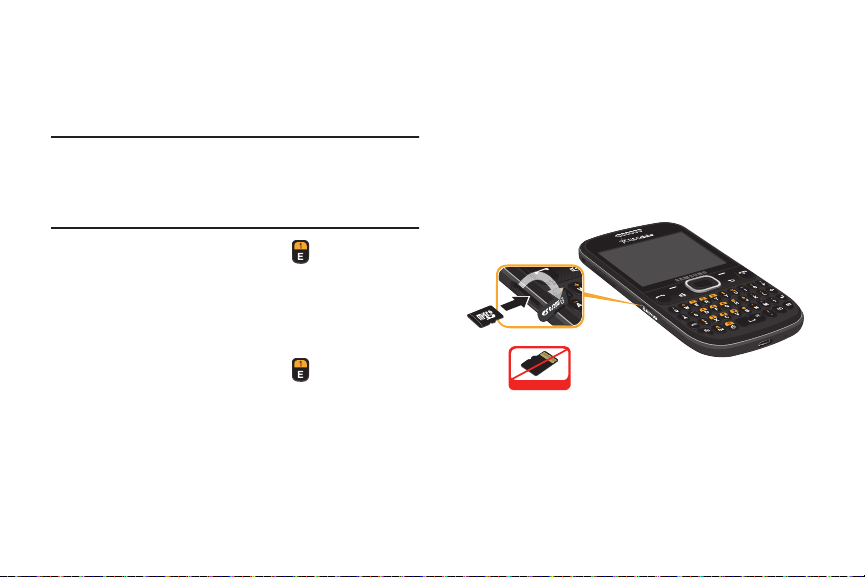
Voicemail
Setting Up Your Voicemail
Voicemail allows callers to leave voice messages, which can
be retrieved any time.
Note:
Once your Voicemail account has been set up, you can
use the Voicemail folder (under the
view details of voice messages in your Voicemail
account.
1. In standby mode, press and hold or dial your own
mobile number to dial your Voicemail account.
2. Follow the prompts in the new user tutorial to set up
your mail box.
Listen to Voicemail
1. In standby mode, press and hold or dial your own
mobile number to dial Voicemail. After connecting, you
will hear your voice greeting.
2. You are prompted to enter your password.
10
Messaging
menu) to
Memory Card
Your phone supports optional, removable microSD™or
microSDHC™memory cards of up to 32GB capacity (not
included). You can store music, pictures, videos, and other
files on a memory card.
Installing a Memory Card
1. Pull the memory card cover out and turn it to expose
the card slot.
Incorrect
2. Push the memory card into the slot until it locks
into place.
Page 15

Removing a Memory Card
1. Pull the memory card cover out and turn it to expose
the memory card in the card slot.
2. Press on the memory card to release the lock; then
remove the card.
Formatting
Formatting erases all content from the memory card and
prepares it for use with your phone.
Formatting a Memory Card Using Your Phone
1. In standby mode, press MENU; then select
Settings➔Memory ➔ Card Memory ➔
Format Card
2. At the prompt, highlight
Formatting a Memory Card using Your PC
For best playback of songs stored on a microSD™or
microSDHC™memory card, use the PC file system FAT32.
For more information about using a PC to format memory
cards, consult your PC and/or memory card reader
documentation.
.
Yes
; then press
OK
.
Getting Started 11
Page 16
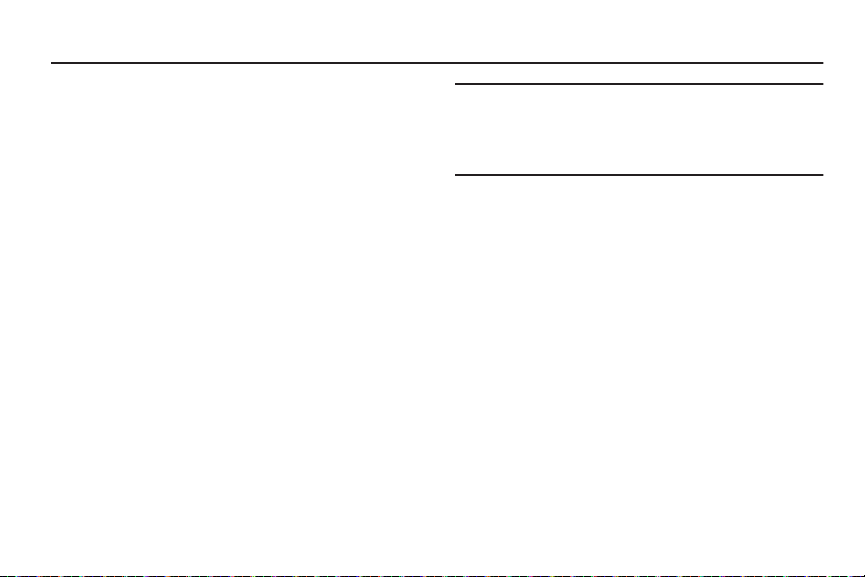
Section 2: Understanding Your Phone
This section outlines some key features of your Samsung
SCH-R480 phone. It also describes the screen format.
Your Phone’s Features
•
Domestic and international voice and text messaging service
(available on participating networks).
•
Large 2.4 inch (diagonally) color screen (320 x 240 pixel
resolution)
•
3G EVDO support
•
Bluetooth®Wireless Technology (see Note)
•
Global Positioning System (GPS) Technology
•
Digital Assistant Tools
•
QWERTY Keypad
•
Text (SMS), Picture/Video (MMS), Email, Commercial Mobile
Alerting System (CMAS), and Social Network (Facebook and
Twitter) Messaging
•
Built-in 2.0 Megapixel Digital Camera
•
Voice Dial
•
Music Player
•
Memory Card Slot (microSD™and microSDHC™up to 32 GB)
12
Note:
The SCH-R480 phone supports the wireless headset,
hands-free, dial-up networking, stereo (A2DP),
phonebook access, object push, and file transfer profiles
for Bluetooth®wireless technology.
Page 17
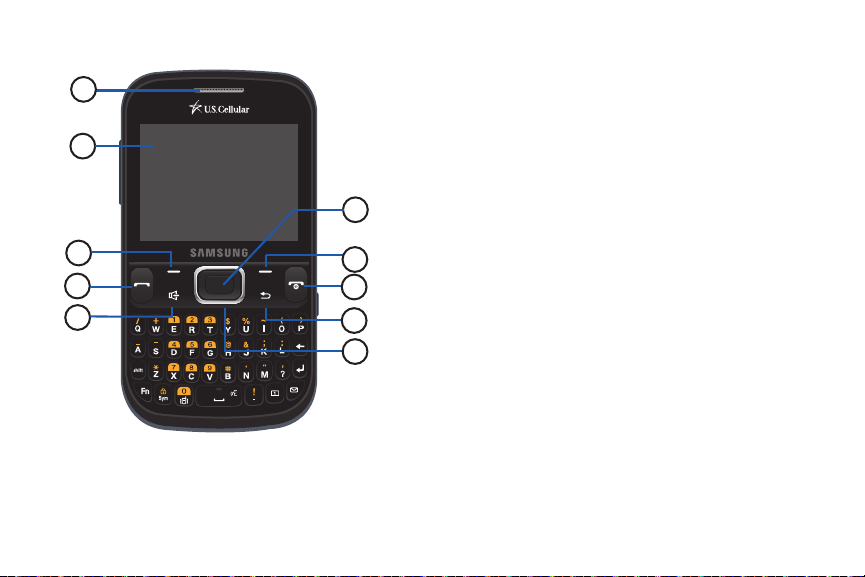
Front View of Your Phone
1
2
3
4
5
Features
1.
Earpiece
: Hear callers and alerts.
2.
Display
: View information to operate your phone.
10
3.
Left Soft Key
the left of the bottom line of the display.
4.
Send Key
standby mode to launch the Recent Calls list.
5.
Speakerphone Key
speakerphone.
6.
Navigation Key
the phone menu. From standby mode, press up or
down or left or right for shortcuts. (For more
9
8
7
6
information, refer to “Navigation Key” on page 20.)
7.
Back Key
characters. In menu mode, press to return to a
previous screen or menu.
8.
End/Power Key
return to
phone On or Off. When you receive an incoming call, press to
send the call to Voicemail.
9.
Right Soft Key
at the right of the bottom line of the display.
10.
Center-Select Key
displayed at the center of the bottom line of the display.
: Press to select the command displayed at
: Press to place or receive a call. Press in
: Press and hold to enable/disable
: In menu mode, press to scroll through
: In a text entry field, press to delete
: Ends a call. When navigating, press to
the Home screen. Press and hold to power the
: Press to select the command displayed
: Press to select the command
Understanding Your Phone 13
Page 18
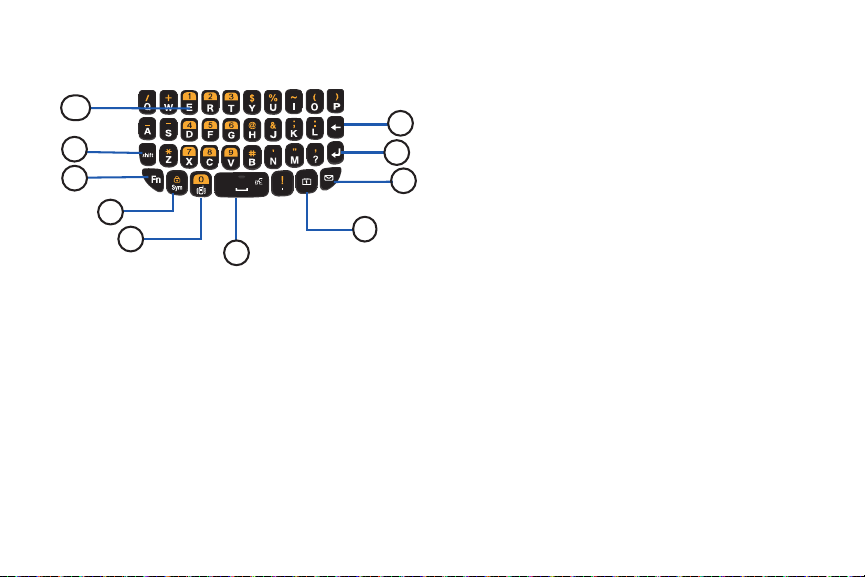
Keypad
1
2
3
4
5
Features
1.
Voicemail Key
Voicemail.
2.
Shift Key
Capitalization remains as selected until you press the
Shift key again.
3.
Fn Key
keypad to enter numbers and symbols as well as
letters.
14
: In standby mode, press and hold to dial
: Toggle capitalization for text input.
: Toggle the text input mode to use the QWERTY
6
4.
Sym/Lock Key
Symbols screen for selecting symbols. From standby
mode, press and hold this key to lock the keypad.
5.
10
9
8
7
Vibrate Mode Key
activate Vibrate mode.
6.
Space/Voice SVC Key
characters. In standby mode, press and hold to launch
Voice SVC. (For more information, refer to “Voice SVC”
on page 78.)
7.
Calendar Key
8.
Messaging Key
9.
Enter Key
line in a message.
10.
Backspace Key
from the display. In menu mode, return to the previous
menu or screen.
: When entering text, press to launch a
: In standby mode, press and hold to
: Enter spaces between words and
: Launch your phone’s Calendar tool.
: Launch the
: Press to move the insertion point to the next
: In text entry mode, delete characters
Messages
menu.
Page 19

Side Views of Your Phone
1
Features
1.
Volume Key
Volume. When receiving a call, temporarily mute the
ringer.
2.
microSD (Memory Card) Slot
optional microSD Memory Card for additional image/
photo storage and for music storage.
3.
Camera Key
the front display backlight and launch the Camera
feature of your phone. In Camera mode, take pictures.
: In standby mode, adjust the System
: Install and remove an
: In standby mode, press and hold to light
2
3
Understanding Your Phone 15
Page 20
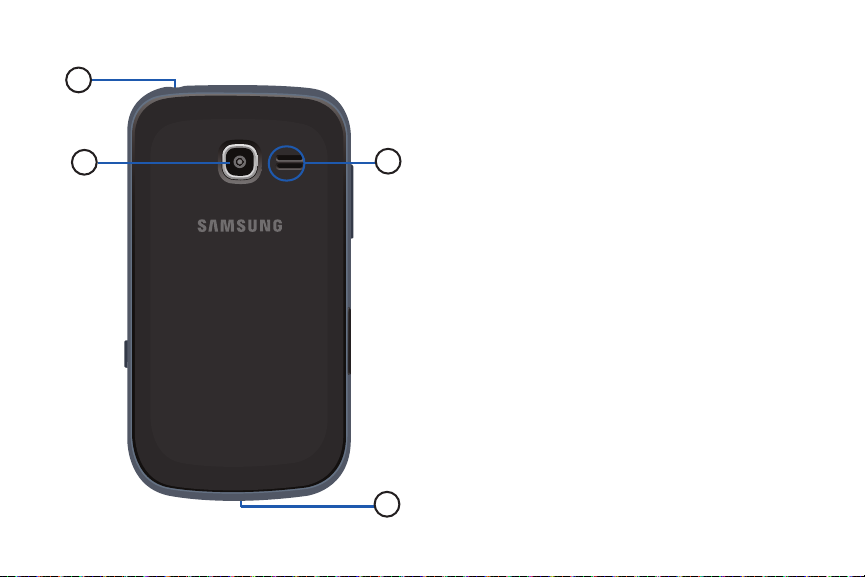
Rear View of Your Phone
1
2
16
Features
1.
Headset Connector
hands-free operation and/or music playback) or an
optional TTY device.
2.
Camera Lens
3.
4
Power/USB Connector
optional USB Data cable to your phone.
4.
Speaker
your phone.
: Connect an optional headset (for
: The lens of your built-in camera.
: Connect charging accessories or
: Reproduce music and other sounds played by
3
Page 21
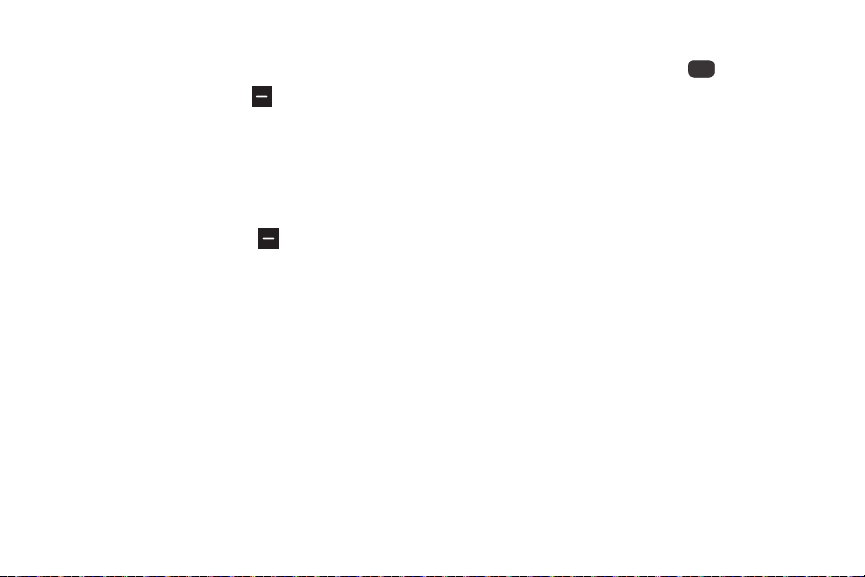
Command Keys
Left Soft Key
Some functions of the
•
In standby mode, press the Left Soft Key to open the Messaging
menu.
•
In text input fields, press the Left Soft Key to select the text input
method.
Right Soft Key
Some functions of the
•
In standby mode, press the Right Soft Key function Contacts to
open your Contact List.
•
When the Right Soft Key function is Options, press to choose
options for the current item.
Left Soft Key
Right Soft Key
( ) are as follows:
( ) are as follows:
Center-Select Key
Some functions of the
•
In standby mode, press the Center-Select Key to open the Main
Menu.
•
In a list, press the Center-Select Key to view, select, launch, or
play a highlighted item.
•
In a menu, press
selection.
•
In camera mode, press
Center-Select Key
the
Center-Select Key to accept the highlighted
the
Center-Select Key to take a photo.
Understanding Your Phone 17
( ) are:
Page 22
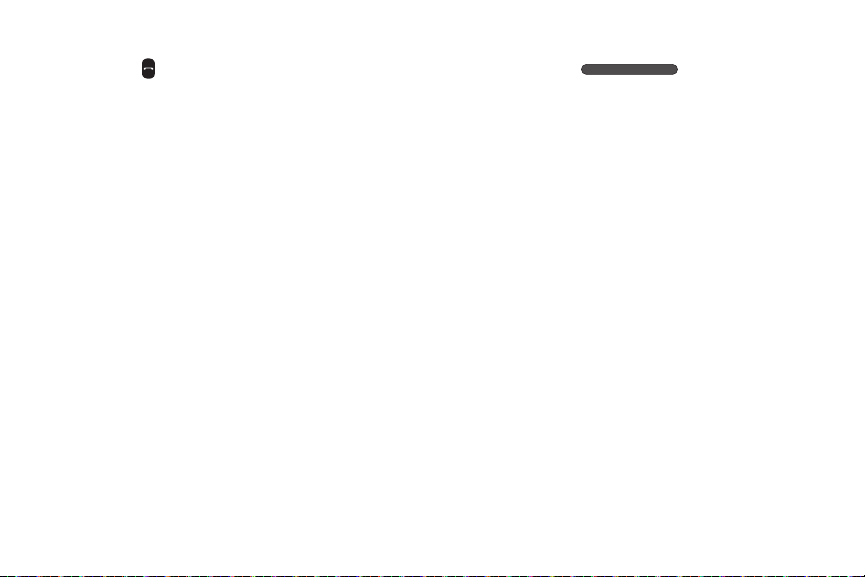
Send Key
The
Send Key
( ) is used to answer calls, dial calls, and to
recall the last number(s) dialed, received, or missed.
•
When receiving a call, press
call.
•
In standby mode, enter a number and press the Send Key to
make a call.
•
In standby mode, press the Send Key to display the ALL CALLS
list of calls to and from your phone.
•
Press the Send Key twice in standby mode to call the most recent
number.
•
With two active calls, press the Send Key to pick up a waiting call.
Press
the
Send Key again to switch back to the original call.
18
the
Send Key once to answer the
Volume Key
Use the
Volume Key
•
In standby mode, press the Volume Key to adjust Master Volume.
•
In standby mode, press and hold the Volume Key to activate
Sounds Off.
•
During calls, press the Volume Key to adjust voice volume.
•
During music playback, press the Volume Key to adjust audio
volume.
•
Press the Volume Key to mute the ringtone of an incoming call.
( ) to adjust volume:
Page 23
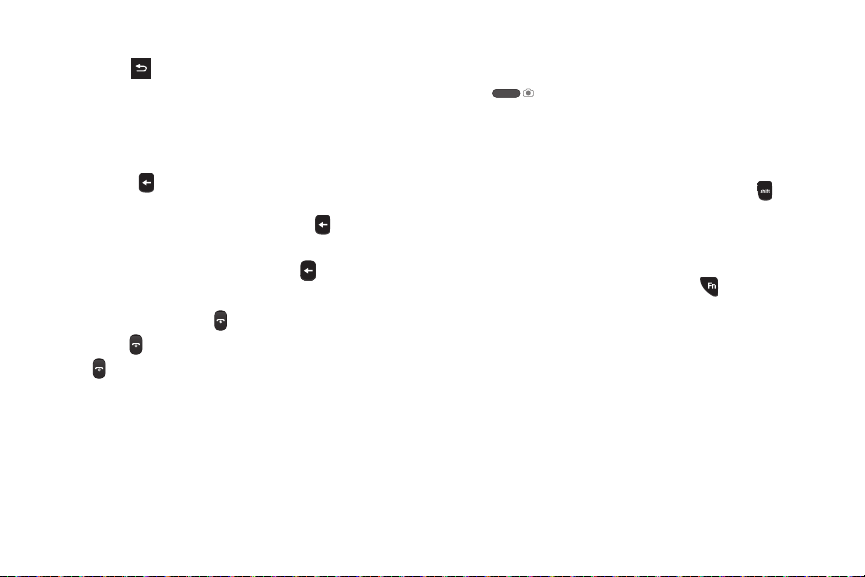
Back Key
The
Back Key
( ) is used to return to a previous menu or
screen. In some screens, you can also use the key to erase
or clear numbers, text, or symbols from the display.
•
Press the Back Key to back up one menu level.
Delete Key
The
Delete Key
or symbols from the display.
•
If you enter an incorrect character, briefly press to backspace
(and delete) the character.
•
To erase a word or sentence, press and hold .
( ) is used to erase or clear numbers, text,
End Key
•
Press and hold the End Key ( ) to turn your phone on or off.
•
Briefly press to disconnect a call.
•
Press to return to standby mode from any menu or to cancel
the last input.
Camera Key
n
In standby mode, press and hold the
( ) on the right side of your phone.
When in camera mode, pressing the Camera Key takes
a picture.
Shift Key
n
When in a text entry field, press the
switch between
and
abc
Abc
(initial case),
(lower case) modes.
Shift Key ( )
ABC
Fn Key
While in input mode, the
toggle text input modes between
123/Sym
and locked
Fn (Function) Key
123/Sym
.
Understanding Your Phone 19
( ) lets you
Abc
and single-character
Camera
key
(upper case),
to
Page 24

Navigation Key
In standby mode, press the
right to launch menus and features in the pattern shown
here.
Calendar
Note:
You can change the shortcuts assigned to the Up, Left,
and Right Navigation Keys. (For more information, refer
to “Set Directional Keys” on page 90.)
20
Navigation Key
Multimedia
easyedge
up or down, left or
Voice Commands
Spacebar/Voice Command Key
• In standby mode, p
Key ( ) on the QWERTY keyboard to
recognition feature
•
In a text entry field press Spacebar/Voice Command Key to
insert a space between character or words.
ress and hold the Spacebar/Voice Command
activate the Voice
.
Calendar Key
n
In standby mode, press the
QWERTY keyboard to quickly open Calendar function.
Calendar Key ( )
Message Key
n
In standby mode, press the
QWERTY keyboard to quickly open the
menu.
Messaging Key ( )
MESSAGING
Vibrate Mode Key
n
In standby mode, press and hold the
to
activate or deactivate Vibrate mode
Vibration Key ( )
.
on the
on the
Page 25
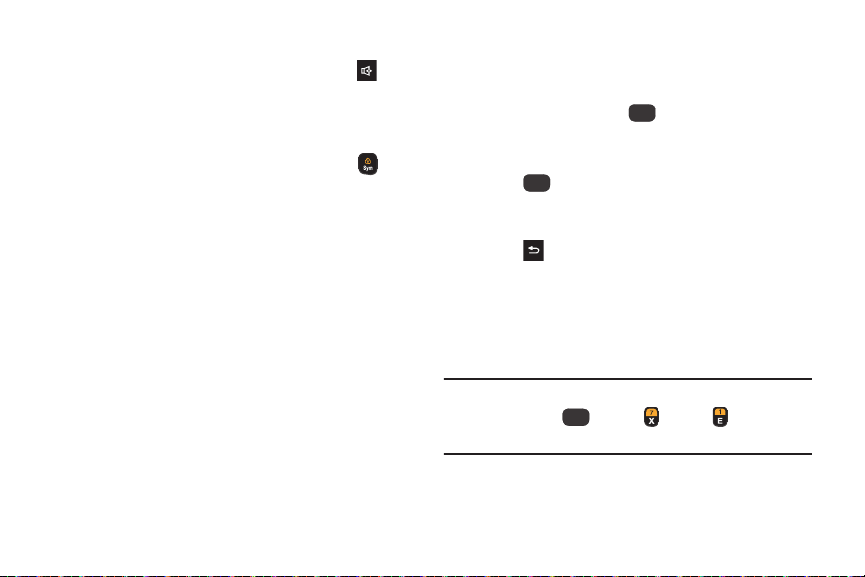
Speakerphone Key
n
In standby mode, press the
switch between the earpiece and the speakerphone,
before or during a call.
Speakerphone Key
()to
Lock/Symbol Key
•
In standby mode, press and hold the Lock/Symbol Key ( ) to
lock or unlock the keypad.
•
When in a text entry field press the Lock/Symbol Key to enter
symbols. Press the Navigation Key to scroll through the symbols.
Menu Navigation
Access the menus and sub-menus in your phone using the
Navigation Key
1. In standby mode, press
2. Use the
3. Press
4. Press to return to the previous menu.
Using Menu Shortcuts
Use menu shortcuts to quickly access menus and submenus. From a numbered menu, on the keypad, press the
number to the left of the menu label to jump to the menu,
sub-menu, or feature.
Example:
, soft keys, and Menu Shortcuts.
MENU
. The Main Menu
(the first of several menus) appears in the display.
Navigation Key
OK
higher menu icon or option that appears highlighted in
the display.
To access the
Select Key Menu➔Tools
Bluetooth.
to browse through the menus.
to enter a menu or sub-menu for a
Bluetooth
sub-menu, press the
➔ for
Understanding Your Phone 21
Center/
Page 26
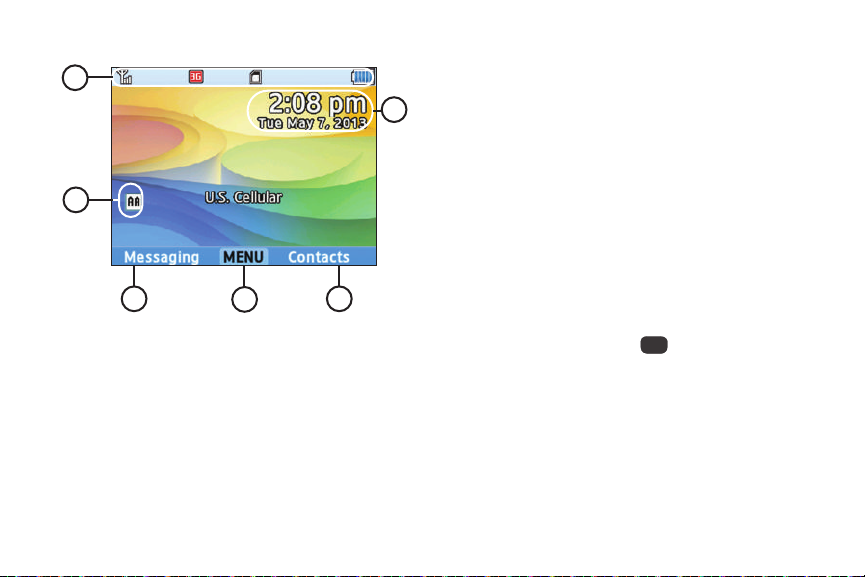
Understanding the Display Screen
1
6
2
3 5
1.
Status Line
: The top line of your phone’s display
contains icons that indicate network status, battery
power, signal strength, and more.
2.
Auto Answer Icon
feature is active.
3.
Left Soft Key Function
shows current soft key function. The sample screen
shows that pressing the
(
Messaging
) will display the
22
4
: Indicates that the Auto Answer
: The bottom line of the display
Left Soft Key Function
MESSAGING
Menu.
4.
Center Soft Key Function
shows current soft key function. The sample screen
shows that pressing the
(
MENU
) will display the Main Menu.
5.
Right Soft Key Function
shows current soft key functions. The sample screen
shows that pressing the
(
Contacts
) will show the
6.
Clock Display
: The bottom line of the display
Center Soft Key Function
: The bottom line of the display
Right Soft Key Function
CONTACT LIST
: Displays the day, date, and time.
screen.
Display Screen Icons
Your phone can show you definitions of the icons that appear
on the top (Status) line of the display.
To access the Icon Glossary:
n
In standby mode, press MENU ➔
Phone Info➔Icon Glossary
types of icons that can appear on the top line of the
displays.
. A scrollable list shows the
Settings
➔
Page 27
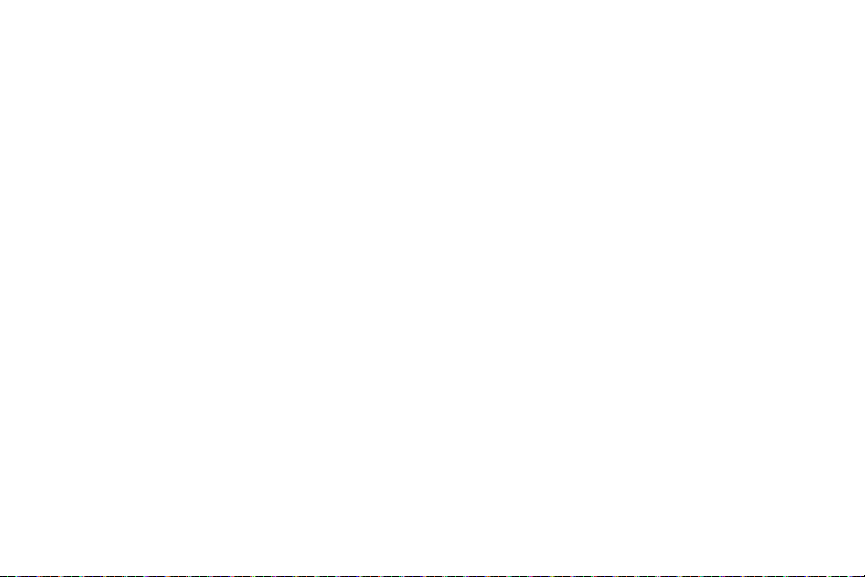
Dialog Boxes
Dialog boxes prompt for action, inform you of status, or warn
of situations such as low battery. Dialog boxes and their
definitions are outlined below.
•
Choice
–
Example: “Save Message?”
•
Reconfirm
–
Example: “Erase All Messages?”
•
Performing
–
Example: “Sending...” “Connecting...”
•
Completed
–
Example: “Message Saved”
•
Information
–
Example: “New Message”
•
Error
–
Example: “System Error!”
•
Warning
–
Example: “Low Battery,” “Memory Full!”
Understanding Your Phone 23
Page 28
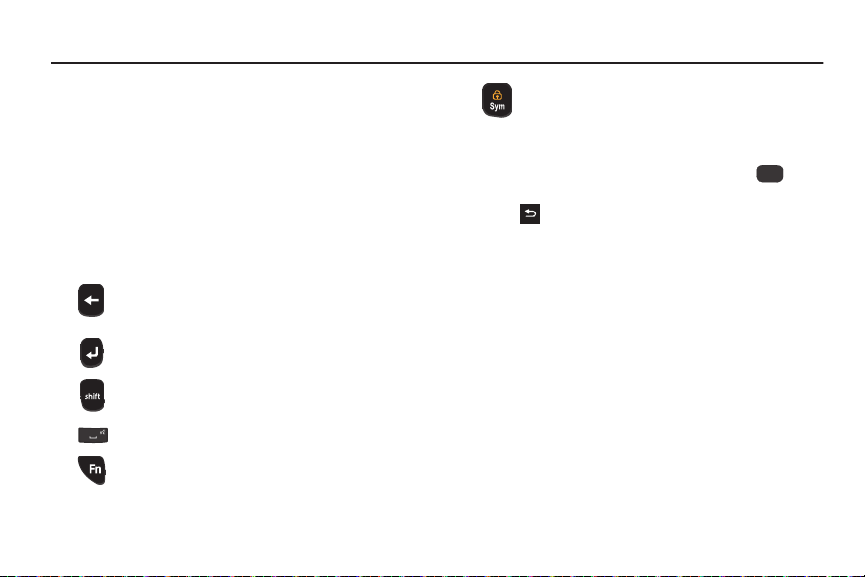
Section 3: Entering Text
Entering Text
Your phone has a QWERTY keypad for quick and easy text
input. You can enter text as you would when using a
computer keyboard.
The keys are labeled with a letter on the lower half and a
number or symbol on the upper half. Press the key
corresponding to the character you want to enter.
Use these keys to enter numbers, letters, and special
characters:
Backspace
: Press to deletethe previouscharacter.
Press and hold to delete the previous word.
Enter
: Press to move to the next line of text.
Shift
ABC
Space
Function
Abc and 123/SYM.
24
: Press to switch between
(upper case), and
: Press to insert a space.
: Press tocycle between textentry modes
Abc
(initial case),
abc
(lower case) modes.
SYM/Lock:
characters (symbols). Press the
left or right to scroll through symbols. Press
(the LeftSoft Key) and
show additionalpages ofsymbols. Press
oranumber key to entera symbol in the text.Press
Press
SYM/Lock
to select special
Navigation Key
Next
(the RightSoft Key) to
to exit and return to the text entry field.
Prev
OK
Page 29
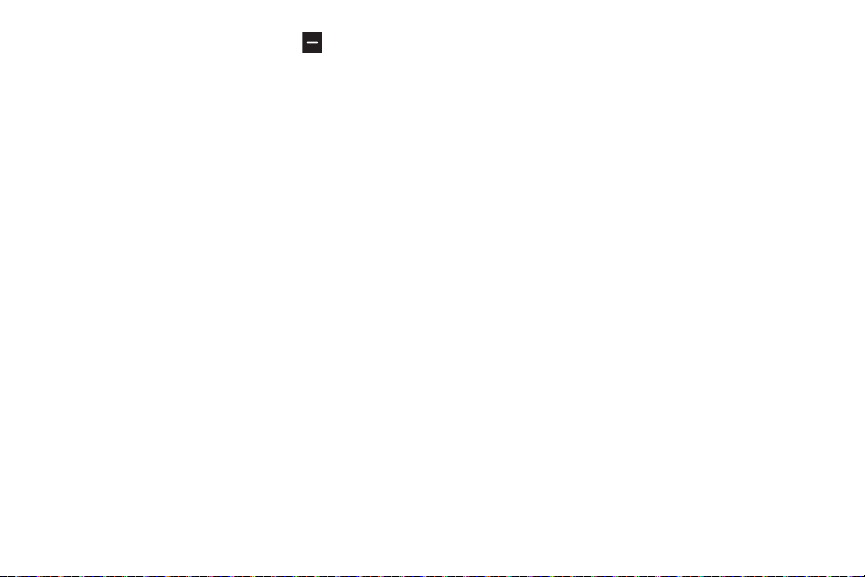
In a text entry field, press the Left Soft Key (entry mode)
to display the Entry Mode menu:
•
Abc/ABC: Abc mode is standard text entry mode for mobile
telephones and is the default text entry mode of the external
keypad.
•
XT9 Word: XT9 Word is a predictive text entry mode that
recognizes common words that match the sequence of your key
presses and inserts the most common word into your text.
•
123/Sym: Use 123 mode to enter numbers and symbols (as
shown on the non-numeric keys) into a text field.
•
XT9 Palabra: XT9 Palabra is a Spanish-language predictive text
entry mode that recognizes common words that match the
sequence of your key presses and inserts the most common word
into your text.
• ᜨ㖸
:
ᜨ㖸
is a Chinese-language predictive text entry mode
that recognizes common words that match the sequence of your
key presses and inserts the most common word into your text.
•
Smileys: Select smiley symbols from a pop-up screen.
Entering Text 25
Page 30
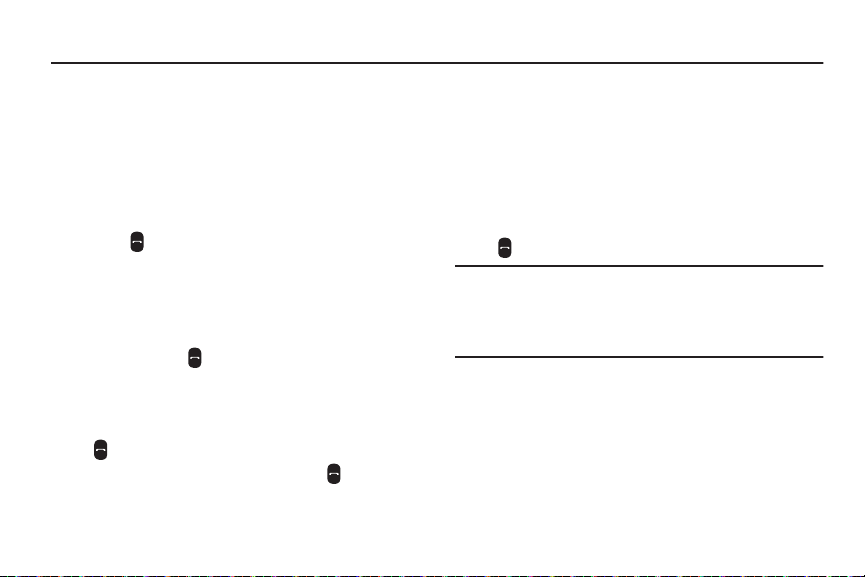
Section 4: Call Functions
This section provides procedures for making and answering
calls. This section also describes features, such as call logs
and call timers, that help you make calls and manage your
call time.
Making a Call
1. With the phone on, enter the number you wish to call
using the keypad.
2. Press
Three-Way Calling
Call two other numbers and connect them to your call using
three-way calling.
1. In standby mode, enter the number for the first party in
2. When connected, ask the other party to remain on the
3. Enter the second party’s phone number and press
4. When the second party answers, press
26
Send
to place the call.
your call. Press
line.
Send
.
connect all three parties.
Send
.
Send
to
Dialing International Numbers
Call Another Country — Manual Method
1. In Standby mode, enter 011 (the three-digit exit code
for the United States).
2. Enter the country code for the country that you are
calling.
3. Enter the number that you wish to call and press
Send
.
Note:
Puerto Rico and Canada are on the North American
dialing plan. Making calls to Puerto Rico and Canada is
similar to making calls within the United States; no
unique country codes are necessary.
Page 31

Call Another Country — Shortcut Method
1. In Standby mode, press . A plus sign (+) appears in
the display.
Note:
When you finish entering the phone number and press
Send
, your phone automatically replaces this + with
011, the three-digit exit code for the United States.
2. Enter the country code for the country that you are
calling, or press until a second plus sign (+) appears
in the display.
Tip:
If you place most or all of your international calls to
numbers in the same country, set up the International
Dialing shortcut to dial that country’s code for you.
(For more information, refer to “International Dialing” on
page 85.)
Note:
When you finish entering the phone number and press
Send
, your phone automatically replaces the second
+ with the two-digit country code you have selected for
the International Dialing shortcut.
3. Enter the number that you wish to call. Press
Call Functions 27
Send
.
Page 32

Manual Pause Calling
To manually call a number with pause(s) without storing it in
your Contacts list:
1. In standby mode, enter the number you wish to call.
2. Press
3. Highlight and pressOKto select the desired option.
4. Press
Tip:
28
Options
. The following options appear in the
display:
• Add 2-Sec Pause
resumes.
•
Add Wait: A hard pause (waits for input from you).
Press Save to store the pauses along with the number if
you plan to call the number frequently.
: A 2-second pause, after which dialing
Send
to call the number.
Speed Dialing
Speed Dialing lets you place a call to any Contact stored in
your Contacts list by dialing the Contact’s Location number.
(For more information, refer to “Speed Dials” on page 56.)
1-Touch Dialing
Use 1-touch dialing to speed dial Contacts from 1 (Voicemail)
through 9.
n
In standby mode, press and hold the number key
corresponding to the desired Contact’s speed dial
number.
2-Touch Dialing
Use 2-touch dialing to speed dial Contacts from 10
through 99.
1. In standby mode, press and release the number key
representing the first digit of the desired Contact’s
speed dial number.
2. Press and hold the number key representing the
second digit of the desired Contact’s speed dial
number.
Page 33

3-Touch Dialing
Use 3-touch dialing to speed dial Contacts from 100
through 999.
1. In standby mode, press and release the number key
representing the first digit of the desired Contact’s
speed dial number.
2. Press and release the number key representing the
second digit of the desired Contact’s speed dial
number.
3. Press and hold the number key representing the third
digit of the desired Contact’s speed dial number.
Answering a Call
n
To answer an incoming call, press
Note:
To choose other options for answering calls, see
“Answer Options” on page 84.
Sending Calls to Voicemail
n
To ignore a call and send it to voicemail, press
Tip:
To silence the ringer on an incoming call, press Quiet
(Left Soft Key), or press the
Volume
Send
.
key ( ).
Ignore
Reject Call with Text Message
Send a text message to a caller instead of answering a call.
(For more information, refer to “Creating and Sending Text
Messages” on page 36.)
1. To ignore a call and send a text message instead,
press
TXT
.
2. Select a preset message and press
–or–
Press
New
to create a new message.
–or–
Press
View
to edit an existing message.
Answering Call-Waiting Calls
When you receive a call while on a call:
n
To place the first call on hold and answer the new call,
press
Send
.
n
To return to the first call, press
.
Call Functions 29
Send
Send
.
again.
Page 34

Call In Progress Options
Access menus and features while in a call:
n
Press
Options
for these options:
• New Message
• Contact List
• Recent Calls
• SendDTMF
to the other person on the call.
• Bluetooth Menu
• Memo Pad
Memo.
• Voice Privacy
encryption, where available.
• Key Mute/Key Unmute
n
To control whether the other caller can hear you, press
Mute/Unmute
30
: Display the
: Display the
: View the
: Send your phone number as DTMF (touch) tones
: Display the
: Launch the Memo Pad to create or edit a text
: Choose Standard or Enhanced voice
.
NEW TEXT MSG
CONTACT LIST
ALL CALLS
log.
BLUETOOTH MENU
: Mutes or unmutes keytones.
screen.
screen.
screen.
Voice Commands
Voice Commands is advanced speech recognition software
that recognizes your spoken commands to dial phone
numbers, create messages, and launch phone features such
as Contacts, Calendar, and My Music.
To use Voice Commands, speak naturally into your phone, at
a distance of 3-12 inches. There is no need to “train” Voice
Commands— it is designed to recognize natural speech.
n
In standby mode, press and hold
Voice Command Key
–or–
In standby mode, press MENU; then select
Voice SVC➔Voice Commands
Note:
At each step, Voice Commands displays a list of
available commands.
If Voice Commands does not recognize your command,
it will prompt you to confirm.
.
.
Spacebar/
Tools
➔
Page 35

Tip:
Press
Info
at any time to display helpful tips for using
Voice Commands.
You can perform the following functions with Voice
Commands:
•
Call <Name or #>: Place a call to a saved contact, to a telephone
number, or to voicemail.
•
Send Message <Name or #>: Create a Text/Picture/Video
message to a saved contact or to a telephone number.
•
Go To <Menu>: Open any application installed on your device.
•
Check <Item>: View details about your phone’s status.
•
Contacts <Name>: Display the named Contacts list entry.
•
Redial: Redial the last number dialed.
•
Help: Displays Voice Commands usage information.
Call <Name or #>
Place a call by speaking a contact name or telephone
number.
1.
In standby mode, press and hold
Voice Command Key
command
2. Say “
Call
•< AContactName
a contact. Or say “Call,” followed by the type of number,
Mobile 1, Home, or Business.
•<Telephone Number
•“Voicemail
3. Follow the prompts to confirm your selection and place
the call.
. The audio prompt “
” sounds and the Voice Commands display.
,” followed by:
>, to call the default telephone number for
> to dial phone number.
” to access voicemail.
Spacebar/
Please say a
Call Functions 31
Page 36

Send Message <Name or #>
Create a new message by speaking the type of message and
the recipient(s).
1. In standby mode, press and hold
Voice Command Key
command
2. Say “
Send Message
3. At the prompt, say the contact name, telephone
number, or contact group.
4. The
NEW TEXT MSG
populated with your selection(s).
5. Continue creating the message.
. The audio prompt “
” sounds and the Voice Commands display.
.”
screen opens, with the
Spacebar/
Please say a
To:
field
Go To <Menu>
Access a menu item by speaking the menu’s name.
1. In standby mode, press and hold
Voice Command Key
command
2. Say “
Go to
example, “
“
Tools
,” “
32
. The audio prompt “
” sounds and the Voice Commands display.
,” followed by the name of a menu item, for
Missed Calls
Multimedia
,” “
,” or “
Messaging
Settings
Spacebar/
Please say a
,” “
Contacts
,”
.” The item opens.
Check <Item>
Access device information by speaking the command.
1. In standby mode, press and hold
Voice Command Key
command
2. Say “
Check
• Status
• Voicemail
• Messages
Text message, and Picture message statuses.
• Missed calls
• Time
: Displays and announces the current time and date.
• Signalstrength
strength level.
• Battery level
level.
• Volume
setting.
• Mynumber
. The audio prompt “
” sounds and the Voice Commands display.
,” followed by a command:
: Displays and announces all phone status indicators.
: Accesses your voice mailbox.
: Displays and announces the current Voicemail,
: Displays any missed calls.
: Displays and announces the current 1x signal
: Displays and announces the current battery
: Displays and announces the current Master Volume
: Displays and announces your phone number.
Spacebar/
Please say a
Page 37

Contacts <Name>
Search for Contacts list entries on your phone by saying the
name of the searched Contact.
1. In standby mode, press and hold
Voice Command Key
command
2. Say "
Contacts
• Call
: Dials a number you select for an existing Contact.
• Create New
• Modify
information for a Contact you select.
• Erase
: Erases a Contact you select.
. The audio prompt “
” sounds and the Voice Commands display.
,” followed by a command:
: Displays the
: Displays the
NEW CONTACT
EDIT CONTACT
Spacebar/
Please say a
screen.
screen populated with
Voice Commands Settings
Configure the Voice Commands feature of your phone.
1. In standby mode, press MENU; then select
Voice SVC➔Voice Settings
2. Select a setting for customization:
• ConfirmChoices
has recognized a name or number correctly, it will show you a
list of up to three choices. Choose
Always Confirm
• Sensitivity
spoken word is a match. If you frequently experience the
messages “Please repeat...” or “No Match Found,” adjust the
sensitivity. Choose
Less Sensitive
• Adapt Voice
respond to your voice.
Tip:
After using Adapt Voice, Voice Commands will no longer
respond well to other voices than yours. To restore the
default voice recognition settings, select the
option.
, or
: Controls how voice recognition determines when a
.
: Follow prompts to train digit dialing to better
.
: When voice recognition is not confident it
Automatic
Never Confirm
.
More Sensitive, Automatic
Call Functions 33
, or
Reset Voice
Tools
➔
,
Page 38

• Prompts
: Choose how Voice Commands prompts you:
–
Choose the prompt Mode (Prompts or Tones Only).
–
Choose whether the Audio Playback will play in
Speakerphone mode or through the Earpiece.
–
Set Voice Commands to Timeout after 5 seconds or 10
seconds.
• Key Setting
• About
34
: Select the method for launching Voice
Commands:
–
Choose VoiceKey Only to launch with the Voice Commands
key.
–
Choose Voice Key/Headset to launch with the Voice
Commands key or with headset controls when you attach an
optional headset.
: View information about Voice Commands.
Calls Logs
The
CALLS
menu retains information about outgoing,
incoming, and missed calls. You can also view times for your
last call and the time totals for all calls.
Accessing Recent Calls
n
In standby mode, press MENU; then select
The
CALLS
menu appears in the display.
Making Calls Using Recent Calls
1. From the
2. Highlight a call record; then press
Outgoing
.
CALLS
menu, select
All,Missed,Incoming
Send
Creating or Updating Contacts Using
Recent Calls
1. From the
2. Highlight a call record.
3. Press
4. Select
5. Continue entering Contact information, as needed.
CALLS
menu, select
Outgoing
.
Options
; then select
Add New Contact or Update Existing
All,Missed,Incoming
Save to Contacts.
Calls
,or
.
,or
.
.
Page 39

Deleting Recent Calls Records
1. From the
2. Highlight a call record.
3. Press
4. At the
Outgoing,All
Options
Erase entry?
CALLS
,or
View Timers
; then select
menu, select
Erase.
prompt, select
Missed,Incoming
.
Yes
.
,
Deleting All Recent Calls Records
1. From the
2. Highlight a call record.
3. Press
4. At the
Outgoing,All
Options
Erase all?
CALLS
,or
View Timers
; then select
prompt, select
menu, select
Erase All
Missed,Incoming
.
.
Yes
.
,
Call Functions 35
Page 40

Section 5: Messages
This section explains how to send or receive different types
of messages. This section also describes the features and
functionality associated with messaging.
Accessing Messages
To launch the
n
MESSAGING
In standby mode, press MENU; then select
Messaging.
–or–
In standby mode, press
–or–
In standby mode, press
The
MESSAGING
menu, do one of the following:
Messaging.
Messaging
.
menu appears in the display.
Types of Messages
Your phone can send and receive:
•
Text messages
•
Multimedia messages
36
Creating and Sending Text Messages
Send text messages to recipients with a compatible phone or
other device.
Tip:
You can send a text message to up to ten recipients. Enter
each recipient’s address or phone number in a separate
To:
field of
NEW TEXT MSG
1. From the
2. Enter the phone number or e-mail address of the
MESSAGING
NEW TEXT MSG
first addressee field highlighted
recipient or press
• From Contacts
CONTACTS
screen.
• RecentCalls
• Favorites
• Groups
: Choose numbers from the
screen.
: Choose contacts from your Favorites list.
: Choose a contacts Group from the
screen.
menu, select New Message
screen appears in the display with the
.
Add
to select recipients from:
: Choose contacts from the
ADD RECENTCALLS
ADD FROM
GROUPS
screen.
. The
Page 41

3. Press
4. Enter the text content of your message. (For more
5. At any point while composing a message:
OK
. The Text field appears in the display.
information, refer to “Entering Text” on page 24.)
•
To change the text entry mode, press
desired text entry mode. (For more information, refer to
“Entering Text”
•
To complete the message text and set message send options,
press
–
Attach: Attach a file to your message. Choose Picture, Take
Picture, Video, Record Video, Sound, Record Sound,
Name Card, or Calendar Event.
–
Save As Draft: Save the message to your Drafts folder.
–
Insert Quick Text: Insert pre-composed text into your
message. Press Options to create New pre-composed quick
text, Edit existing quick text, or Move a quick text item to a
different position in the list.
–
AddSubject: Convert the message to a multimedia message
and add a Subject line.
on page 24.)
Options
. The following options appear in the display:
Abc
and select the
–
Priority Level: Set the message’s priority to Urgent or
Normal.
–
ValidityPeriod: Enter the Date and Time when this message
will expire and be discarded by the receiving messaging server if
not delivered first.
–
DeliveryAck: Control whether to receive an acknowledgement
when your message is delivered. Choose On or Off.
–
Deferred Delivery: Set a later date and time to deliver the
message.
–
Callback#: Control whether your callback number is displayed
to the recipient of your message. Choose On or Offand set the
callback number to display.
–
CancelMessage: Cancel the message or save the message to
the Drafts folder.
6. To send your finished message, press
SEND
Messages 37
.
Page 42

Creating and Sending Multimedia
Messages
Send multimedia messages to recipients with a compatible
phone or other device, and accompany the message with a
voice memo, ringtone, or downloaded melody.
Tip:
You can send a multimedia message to up to ten
recipients. Enter each recipient’s address or phone
number in a separate
screen.
1. Create a new message.
“Creating and Sending Text Messages” on page 36.
2. While entering the message text, press
Attach
.
3. Select one of the following options:
• Picture
: Send a picture that is already stored on your phone.
• Take Picture
• Video
: Send a video that is already stored on your phone.
• Record Video
• Sound
: Send a sound file that is already stored on your phone.
38
To:
field of the
: Take a picture to send with your message.
: Record a video to send with your message.
NEW TEXT MSG
For more information, refer to
Options
➔
• Record Sound
• NameCard
• CalendarEvent
event.
4. Depending on the type of attachment you selected, the
following screens appear:
• MYIMAGES
that you want to send. Press OK.
•
Camera: Take a picture with your phone. (For more information,
refer to
• MYVIDEOS
you want to send. Press OK.
•
Camcorder: Record a video with your phone. (For more
information, refer to
• MY RINGTONES
ringtone that you want to send, or select
your own ringtone. (For more information, refer to
Voice Memos”
Record sound to send with your message.
: Send a contact information with your message.
: Send information about a meeting or other
: Use the navigation key to highlight the picture
“Camera”
on page 60.)
: Use the navigation key to highlight the video that
“Camcorder”
: Use the navigation key to highlight the
on page 72.) Press OK.
on page 63.)
RecordNew
“Recording
to create
Page 43

• RECORD NEW
finish recording.
• ATTACH NAME CARD
own contact information, or choose
information about one of your contacts.
•
Calendar: Use the navigation key to highlight an event. Press
View
The phone displays
and displays the
5. Use the navigation key to scroll through the message.
To add another multimedia items, highlight the
corresponding field and press the Left Soft Key.
6. In the
message.
: Press OK to start recording. Press
: Choose
My Name Card
. Press
MARK
to select the event. Press
Converted to multimedia message
NEW MULTIMEDIA MSG
Subject
field, enter a subject line for your
to send your
From Contacts
Done
screen.
STOP
to send
.
to
7. Press
8. Press
Options
to access the following options:
• Preview
: View your message before you send it.
• Save As Draft
• Add Slide
• Priority Level: Set the message’s priority to Urgent or Normal.
• ValidityPeriod: Enter the Date and Time when this message will
expire and be discarded by the receiving messaging server if not
delivered first
• DeliveryAck: Control whether to receive an acknowledgement
when your message is delivered. Choose On or Off.
• Remove Picture/Slide/Video/Subject/Sound/Name Card/
CalendarEvent
message.
• CancelMessage: Cancel the message or save the message to
the Drafts folder.
: Save the message to finish it later.
: Add another “page” to your message.
: Remove a multimedia attachment from the
SEND
.
Messages 39
Page 44

Receiving Messages
When you receive a message in standby mode or in a call,
the ringer sounds (unless turned off) and New Message
appears in the display. The date and time of the message
also appear in the display along with the following options:
•
View Now: Opens the message, where you have the option to
Forward, Reply w. Copy, Save as Quick Text, Lock, Add To
Contacts, Extract Addresses, or Message Info.
•
View Later: Saves the message to your Messages Folder, where
you can view it later, and then returns your phone to standby
mode.
Note:
Your phone can still receive messages while in Lock
Mode. The time and date of the message appear in the
display, but you cannot access the message until you
enter the lock code.
40
Message Folders
Your phone stores messages using five folders: Messages,
Drafts, CMAS, Voicemail, and Social Networks.
Messages
Messages of all types (except Voicemail and CMAS) are
stored in Messages. All messages (both received and sent)
are grouped together into “conversations” or message
threads, allowing you to easily track messages to and from a
specific Contact.
1. From the
2. Highlight a message thread in the list and press OPEN.
3. Highlight an individual message and press Reply to
MESSAGING
All messages sent and received between you and this
Contact are listed.
send a reply message to the sender.
–or–
Highlight an individual message and press OPEN to
view the message.
menu, select Messages.
Page 45

Message Viewing Options
While viewing your message, press Options. The following
options may appear in the display (options vary based on
message content):
•
Play Again (messages with sound files): Replay the sound file
attached to the message.
•
Reply: Compose and send a reply message to the sender.
•
Reply w. Copy: Compose and send a reply message to the
sender and include a copy of the original message.
•
Forward: Send a copy of this message to another recipient.
•
Erase: Erase this message.
•
Set As (messages with pictures or sound files): Set the attached
picture as Wallpaper, Lock Screen wallpaper, or as a Picture ID.
Set the attached sound file as a Ringtone, a Contact ID, or as Alert
Sounds.
•
Save Picture (messages with pictures): Save the attached picture
to the My Images folder.
•
Save Sound (messages with sound files): Save the attached
sound file to the My Ringtones folder.
•
Save Video (messages with videos): Save the attached video to
the My Videos folder.
•
Resend: Send another copy of the message to the original
recipient.
•
Lock/ Unlock: Block/permit erasure of the message.
•
Save As Quick Text: Save the text in this message as a new
Quick Text.
•
Add To Contacts: Save the sender’s number to your Contacts.
•
Extract Addresses: View addresses of the message’s sender(s)
and recepient(s). You can then call or message these addresses,
or save these addresses to your Contacts.
•
Message Info: Shows message delivery status, addressee, size,
and so on.
Messages 41
Page 46

Managing Messages and Message Threads
1. From the
2. To manage message threads, highlight the message
3. Press Options. The following options may appear in
42
MESSAGING
all messages threads is displayed.
thread in the list.
–or–
To manageindividual messages, highlight the message
thread and press OPEN. Then highlight the individual
message in the list.
the display (options vary based on message content):
• Erase
: Erase this message, or erase all messages for the
selected contact.
• AddToContacts
• New Message
• ManageMessages
messages (locked messages cannot be erased), or mark
messages as Read/Unread.
• Sort Alphabetically/Sort by Time
Sender names, addresses, or numbers, or by time received.
menu, select Messages. A list of
: Save the sender’s number to your Contacts.
: Compose a new message.
: Choose to Erase messages, Lock/Unlock
: List messages in order of
• Messaging Menu
• SocialNetworks
and Twitter.
: Return to the main Messaging menu.
: Access social networks such as Facebook
Drafts
Messages in the
composed but never sent. You can return to the
at any time to view, edit, or send a draft message.
Create a Draft Message
1. Begin to create a new message. For more information,
refer to “Creating and Sending Text Messages” on
page 36 and “Creating and Sending Multimedia
Messages” on page 38.
2. From the Text field, press
3. Select Save As Draft.
display and your message is saved to the Drafts folder.
Drafts
folder are those that have been
Options
Message saved
Drafts
.
appears in the
folder
Page 47

View and Edit Draft Messages
1. From the
2. Use the navigation key to scroll through the list and
3. In the
4. When you have finished composing your message,
MESSAGING
draft messages appears in the display.
highlight a message. Press
NEW TEXT MSGorNEW MULTIMEDIA MSG
continue composing your message. For more
information, refer to “Creating and Sending Text
Messages” on page 36 and “Creating and Sending
Multimedia Messages” on page 38.
press
SEND
menu, select Drafts. A list of
EDIT
to send it.
.
screen,
Managing Draft Messages
1. From the
2. Use the navigation key to scroll through the list and
3. Press Options. The following options appear:
4. To delete the draft message, press Erase.
MESSAGING
draft messages appears in the display.
highlight a message.
•
Send: Send the highlighted message to the number or e-mail
address currently included with the message.
•
AddToContacts: Save the recipient’s number and/or e-mail
address to your Contacts.
•
Manage Drafts: Choose to
Lock
one or more messages from being erased, or to
one or more messages to be erased.
•
Sort by Recipient: Group messages by the recipient’s
name/number.
• Sort by Type
message type.
• Sort by Time
message’s creation.
menu, select Drafts. A list of
Erase
one or more messages, to
: List the messages in order of their
: Group messages by the time of the
Messages 43
Unlock
Page 48

CMAS
The Commercial Mobile Alert System (CMAS) system
provides the government the ability to send geographically
targeted notifications of emergencies, such as threats to
public safety, severe weather events, a hazardous material
spill or a missing child in the phone user’s area.
•
Presidential Alert: Receive warnings in the event of a federal
emergency. (Presidential alerts cannot be disabled).
•
Extreme Alert: Receive alerts with Extreme warning levels.
•
Severe Alert: Receive alerts with Severe warning levels.
•
Amber Alert: Receive alerts about child abductions and relevant
details.
To view CMAS alerts:
1. From the
2. Use the navigation key to scroll through the list and
44
MESSAGING
CMAS alerts appears in the display.
highlight an alert. Press
menu, select CMAS. A list of
OPEN
.
Voicemail
Messages in your voice mailbox are logged in the
folder of the MESSAGING menu. Open the
view details of the Voicemail message.
When you’re notified of a new voicemail message by an alert
tone and the new message icon, the following options
appear:
•
Listen Now: Calls your voice mailbox and lets you listen to your
messages.
•
Listen Later: Returns you to standby mode where you can
choose to call your mailbox and review your messages at a
later time.
Tip:
You can also access your voicemail from standby
mode, by pressing and holding to speed dial your
voice mailbox.
Voicemail
Voicemail
folder to
Page 49

Social Networks
Social Networks provides a single point for accessing online
communities and content. You can save your user names
(but not passwords) to allow faster sign-in to Facebook and
Twitter.
1. From the
2. Follow the prompts to define your Facebook and/or
MESSAGING
Twitter account(s) to Messaging.
menu, select
Social Networks.
Erase Messages
You can erase all of the messages in any or all of message
folders using one convenient sub-menu.
Note:
This function erases all messages in the selected
message folder. To delete a single message, go to the
respective message folder, highlight the message, and
press
Erase
.
1. From the
2. Select the option that will erase the messages you
3. Select Yesto delete the messages or select No to
MESSAGING
following options appear in the display:
• EraseMessages
Messaging folder.
• Erase Drafts
Drafts folder.
• Erase CMAS
CMAS folder.
• Erase All
: Delete all unlocked messages stored except
Voicemail.
want to erase and pressOK. You’re prompted to
confirm the erasure of all messages inthe selected box
or in all boxes.
cancel deleting the messages.
menu, press Options. The
: Delete all unlocked messages stored in the
: Delete all unlocked messages stored in the
: Delete all unlocked messages stored in the
Messages 45
Page 50

Messaging Settings
n
From the
MESSAGING
following options appear in the display:
• MessageView Mode
to list all messages in the order of the time they were received.
Choose
Contact
in the order of the time they were received.
•
EntryMode: Choose the default method for entering text into
messages. (For more information, refer to
on page 24.)
•
AutoSave Sent: Choose whether your messages are saved
automatically when you send them and whether to display a
prompt before saving sent messages.
•
Auto Erase Inbox: Choose to erase Inbox messages
automatically or display a prompt before receiving a message
when the Inbox is full.
•
TXTAuto View: Choose whether to view the full content of a
text message as the message is received.
•
MultimediaAuto ReceiveChoose whether to automatically
receive multimedia messages.
46
menu, press Settings. The
: Choose a message view. Choose
to group messages first by recipient and then
Time
“EnteringText”
•
Quick Text: View preloaded messages or create new
messages.
• CMASAlerts
•
•
•
: Manage the receipt of Commercial Mobile Alert
System (CMAS) alerts. Select
whether to receive Extreme alerts, Severe alerts, and/or
AMBER alerts. Select
Select
AlertVibrate
to turn alert vibration on or off. Select
Reminder
to set the frequency of CMAS alert reminders to
Once, Every 2 minutes, Every 15 minutes
Alert Volume
Voicemail#: Edit or view your Voicemail number. Press
add a wait or 2-second pause to the voicemail number.
Callback #: Choose whether to include a callback phone
number with outgoing messages. Choose On to edit the
callback number.
Signature: Choose whether to include a text signature in
outgoing messages. Choose
signature.
to set the volume of the CMAS alert.
Receive Alerts
AudioAlert
to turn alert sound on or off.
Custom
to create or edit the
, or
to choose
Off
. Select
Add
Alert
to
Page 51

Section 6: Contacts
This section details how you can manage your daily contacts
by storing their names and numbers in your Contacts list. You
can have your Contacts entries sorted by name.
Accessing Contacts
n
In standby mode, press MENU; then select
Contacts.
The
CONTACTS
the display.
–or–
In standby mode, press Contacts. The
screen appears in the display.
menu appears in
CONTACT LIST
Adding a New Contact
You can use either of two methods to add an entirely new
entry to the Contacts list.
Dial Method
1. In standby mode, enter the number you wish to add to
your contacts.
2. Press Save; then select Add New Contact. The
NEW CONTACT
• Mobile 1
• Home
• Business
• Mobile 2
•Fax
3. Select the number type that matches your new entry.
4. Enter the
Text” on page 24.)
5. Press
screen shows the following options:
Name
of the new Contact. (See “Entering
SAVE
to save the new entry.
Contacts 47
ADD
Page 52

Menu Method
1. From the
2. Enter the name of the new Contact. (See “Entering
3. Highlight one of the following fields:
48
CONTACTS
The NEW
CONTACT
the Name field highlighted.
Text” on page 24.)
•
Mobile 1
•
Home
•
Business
•
Mobile 2
•
Fax
•
Personal
•
Business
•
Picture
•
Ringtone
•
Message Tone
•
Group
menu, select
screen appears in the display with
New Contact
•
Home Address
.
–
Street
–
City
–
State
–
Zip Code
–
Country
•
Work Address
–
Street
–
City
–
State
–
Zip Code
–
Country
• Company
•
Title
•
Birthday
•
Notes
4. Enter information in the highlighted field.
5. Repeat steps 3 and 4 as needed.
6. Press
SAVE
to save the new entry.
Page 53

Finding a Contacts Entry
1. From the
2. Enter a name. As you enter letters, the closest
3. When the desired entry is listed in the display, highlight
CONTACTS
The
CONTACT LIST
highlighted.
match(es) appear(s) in the display.
the entry and press
number.
•
Press Edit to add or change information for this entry.
•
Press
VIEW
•
Press
Options
display.
–
New Contact: Add a new Contact to the Contacts List.
–
Erase: Erase the highlighted Contact.
–
New Message: Create and send a message to the selected
Contact.
–
Remove from Favorites/Add to Favorites: Remove the
Contact from the Favorites list or add the Contact to the
Favorites list.
menu, select
appears with the Go To field
Send
to show information about this entry.
for additional options that may appear in the
Contact List.
to dial the selected the
–
Call: Dial the number associated with the name.
–
Manage Contacts: Choose to Erase the Contact, Lock the
Contact (prevent erasure), Unlock the Contact (permit erasure).
–
Send Name Card: Send a copy of a Contacts entry in a
Message or by Bluetooth.
–
Search Entry Mode: Choose a text-entry mode for entering
Contacts searches.
Editing a Contacts Entry
1. In the
2. Highlight the desired
3. Press EDIT. The EDIT CONTACT screen appears in the
CONTACT LIST
characters of aContact’s name in the
down to a Contact.
VIEW CONTACT screen appears in the display showing
the highlighted
display.
screen, enter the first few
Contact
and press
Contact
’s information.
Go To field or scroll
VIEW
. The
Contacts 49
Page 54

4. Highlight the particular information you want to enter
or change.
•
To backspace and delete numbers or letters, press .
•
To clear all numbers or letters in the highlighted field, press and
hold .
•
Press Options to access the following options:
–
Set SpeedDial/Remove Speed Dial: Assign/remove a speed
dial number. (For more information, refer to
on page 56.)
–
Set as Default: Set the number the phone will dial when
Contacts dialing, speed dialing, or voice dialing.
–
Add 2-Sec Pause: A 2-second pause, after which dialing
resumes.
–
Add Wait: A hard pause (waits for input from you).
–
Copy: Use the navigation key to highlight text to copy.
–
Paste: Paste the copied text into another field.
–
Cancel: Cancel your changes and close the Contact information
without saving.
5. When you’re finished changing the information for this
Contact, press
50
SAVE
.
“SpeedDials”
Saving a Number After a Call
Once you finish a call, you can store the caller’s number in
your Contacts list.
Note:
If the call was incoming and Caller ID information was
unavailable, then the Save option is also unavailable.
1. Press
2. Press Save. The Save screen appears in the display
3. Select the desired option; then follow the instructions
End
to end your call. The call time, length of
call, phone number, and name of the party (if available)
appear in the display.
showing the following options:
•
Add New Contact: Lets you create a new Contacts entry.
•
UpdateExisting: Lets you add the number you entered to an
existing Contacts entry.
in the upcoming sub-sections depending on whether
the number is a new entry or you are adding it to an
existing entry.
Page 55

Create a New Entry
1. From the
Save
screen, select Add New Contact. The
ADD NEW
showing the following number type options:
CONTACT
screen appears in the display
Mobile 1 Home Fax
Mobile 2
Business
2. Select the number type that matches your new entry.
3. Enter a name for the new entry.
4. Press
SAVE
to save the new entry to your Contacts list.
Add to an Existing Entry
1. From the
2. Find and select the Contacts entry to which you want to
3. The following number type options appear in the
Save
screen, select Update Existing. The
UPDATE EXISTING screen appears in the display
showing your Contacts list with the Go To field and the
first Contacts entry highlighted.
add the new number. (For more information, refer to
“Finding a Contacts Entry” on page 49.)
display:
Mobile 1 Home Fax
Mobile 2
Business
Number types that are already assigned a number
show the number instead of the number type label.
4. Select the desired unassigned number type. The
Contacts entry information appears in the display with
the new number posted in the appropriate number type
field.
5. Press
SAVE
to save your changes to the existing entry.
Contacts 51
Page 56

Deleting Contacts
Deleting a Contact
1. In the
2. Press
3. Select Yes to confirm erasure of the selected Contact.
Deleting Multiple Contacts
1. From the
2. Do one of the following:
Note:
CONTACT LIST
wish to delete.
Options
confirm the erasure.
Select No to retain the Contact.
Manage Contacts➔Erase
screen appears.
•
Highlight a Contacts entry you want to delete; then press
MARK. A checkmark appears in the entry’s checkbox.
Repeat as needed to check all the Contacts to be deleted.
To unmark a marked Contact, highlight the Contact and
press
UNMARK
, find and highlight the Contact you
; then select
CONTACT LIST
to clear the checkmark.
Erase
. You are prompted to
, press
Options
. The
ERASE CONTACTS
; then select
4. Select Yes to confirm erasure of the selected Contacts.
Select No to retain the Contacts.
Groups
Groups let you easily send messages to multiple selected
Contacts. You canalso use Groups to find Contact entries and
to add/remove Contacts names in a Group or to create or
rename a Group.
Viewing Groups
1. From the
2. Available groups appear in the display. These groups
3. Highlight a group; then press
CONTACTS
are available by default:
•
Business
•
Colleague
•
Family
•
Friends
group members.
menu, select Groups.
VIEW
to display a list of
3. Press
52
Done
. You are prompted to confirm the erasures.
Page 57

Add Contacts Entry to a Group
Using Add New/Edit Contact Option
To add a Contact to a Group using either the Add New
Contact option or the Edit Contact option, do the following:
1. In the
2. Highlight the Group field; then press Set.
3. Highlight the Group to which you want to assign the
4. Press
5. Press
CONTACT LIST
and press
The
GROUPS
groups such as the following:
•
Business
•
Colleague
•
Family
•
Friends
Contact. Press
Group’s checkbox.
Done
You are returned to the NEW CONTACT / EDIT
CONTACT screen and the selected Group name
populates the Group field.
SAVE
screen, find an existing Contact
Edit
, or press
Options➔New Contact
menu appears in the display, showing
MARK
. A checkmark appears in the
.
to save your changes.
.
Using Group Add Option
The Add option lets you add one or more existing Contacts to
a Group.
1. From the
2. Highlight a Group; then press Options and select Add.
Note:
To unmark a marked Contact, highlight the Contact and
press
CONTACTS
The
GROUPS
groups such as the following:
•
Business
•
Colleague
•
Family
•
Friends
The ADD TO <Group> screen appears in the display,
showing all Contacts entries. Do one of the following:
•
Highlight a Contacts entry you want to add to the group; then
press MARK. A checkmark appears in the entry’s checkbox.
Repeat as needed to check all the desired Contacts.
UNMARK
menu, select Groups.
menu appears in the display, showing
to clear the checkmark.
Contacts 53
Page 58

3. When you have marked the Contacts you want to add
to the group, press Done. CONTACT ADDED TO
<Group> appears in the display, followed by the
selected Group list including the added Contacts.
Send a Message to a Group
1. From the
2. Highlight a Group; then press Options and select
3. Highlight each Contact you want to add as a recepient,
4. Compose and send your message. (For more
54
CONTACTS
The
GROUPS
groups such as the following:
•
Business
•
Colleague
•
Family
•
Friends
Message
.
then press
The
NEW TEXT MSG
the selected Contacts in theTofield.
information, refer to “Messages” on page 36.)
menu, select Groups.
menu appears in the display, showing
MARK
. When finished, touch
screen appears in the display, with
Done
.
New
Rename a Group
The Rename option lets you change the name any of the
Groups.
1. From the
2. Highlight a Group name that you wish to change; then
3. Enter changes to the group name. (For more
4. When you have completed your changes to the Group
CONTACTS
GROUPS screen appears in the display.
press Options and select Rename.
The RENAME GROUP screen appears in the display.
information, refer to “Entering Text” on page 24.)
name, press SAVE.
Group Renamed appears in the display, followed by
the
GROUPS
menu, select Groups. The
screen showing your renamed Group.
Page 59

Add a New Group
1. From the
2. Press New. The NEW GROUP screen appears in the
3. Enter a new group name. (For more information, refer
4. Press SAVE. Group saved appears in the display,
CONTACTS
GROUPS screen appears in the display.
display.
to “Entering Text” on page 24.)
followed by the GROUPS screen showing your new
Group.
menu, select Groups. The
Erase a Group
The Erase option lets you delete a Group, thus freeing you to
reassign the Contacts formerly in the Group.
1. From the
2. Highlight the Group you wish to delete; then press
3. Select Yes to confirm erasure of the highlighted Group.
Note:
The deleted Group link is removed from the member
Contacts.
CONTACTS
GROUPS screen appears in the display.
Options and select Erase Group.
You are prompted to confirm the Group erasure.
Select No to retain the Group.
menu, select Groups. The
Contacts 55
Page 60

Speed Dials
Speed Dials
contacts, to allow you to quickly call the contact.
Note:
•
•
•
are 1-, 2-, or 3-digit shortcuts you assign to
Some Speed Dials are reserved by default and cannot be
assigned: Speed Dial 1 is reserved for Voicemail. Speed
Dial 211 is reserved for information about health and
human services, 311 for non-emergency municipal
services; 411 for directory assistance; 611 for customer
service access; and 911 for emergencies.
To speed dial the Contacts entry assigned to Location 5, press
and hold , (1-touch dialing).
To speed dial the Contacts entry assigned to Location 35, press
and then press and hold , (2-touch dialing).
To speed dial the Contacts entry assigned to Location 235, press
, press , and then press and hold , (3-touch dialing).
56
Assigning a Speed Dial Location
To assign a Speed Call number to a new Contacts entry
number, do the following:
1. In the
2. Press Edit.
3. Highlight a number field and press Options.
4. Press Set Speed Dial.
5. Highlight a speed dial location, or enter the speed dial
6. At the
7. Press
8. At the
CONTACT LIST
Contact you wish to add to your Speed Dial list.
digits into the
SET SPEED DIAL
enter the first few characters into the
selected Contact has more than one number, select the
desired number.
SET
.
Assign speed dial to contact?
screen, find and highlight the
Go To
field; then press SET.
screen, highlight a contact or
prompt, select
Go To
field. If the
Yes
.
Page 61

Removing a Speed Dial Location
1. In the
2. Press Edit.
3. Highlight the number field marked by the Speed Dial
4. Press Options ➔
5. Select Yes to remove the Speed Dial assignment.
6. Press
CONTACT LIST
Contact you wish to remove from your Speed Dial list.
(For more information, refer to “Finding a Contacts
Entry” on page 49.)
icon ( ).
dial? prompts you to confirm your desire to remove the
entry.
Speed dial removed pops up in the display, and you
are returned to the
SAVE
screen, find and highlight the
Remove Speed Dial
EDIT CONTACT
to save your changes to the Contact.
. Remove Speed
screen.
Favorites
Set contacts or contact groups as Favorites to quickly find a
contact or group to view, send a message, or call.
Assigning Favorites
1. From the
2. Highlight an EMPTY item in the list. Press
3. When you have finished marking Contacts or Groups,
4. To assign a contact or group to a particular Favorite
CONTACTS
The
FAVORITES
ADD FAVORITES
are available:
• FromContacts
favorites. You can mark multiple contacts at once to create a
Favorite for each.
• From Groups
press
Done
Favorite numbers.
number, from the
FAVORITES
number; then perform step 2.
menu, select Favorites.
screen appears.
ADD
. The
screen appears. The following options
: Highlight and mark contact(s) to assign as
: Choose a group to assign as a Favorite.
to automatically assign them to succeeding
ADD FAVORITES
list appears. Highlight the desired Favorite
screen press . The
Contacts 57
Page 62

Removing Favorites
1. From the
2. Highlight the desired Favorite; then press
3. Select the desired option. You are prompted to confirm
4. Select Yes to confirm the removal(s).
58
CONTACTS
FAVORITES
following options are available:
• New Message
• Remove
: Erase the selected Favorites assignment.
• RemoveAll
your selected removal.
Select No to retain the current Favorites.
menu, select Favorites. The
list appears.
: Send a message to the selected Contact.
: Erase all Favorites assignments from the list.
Options
. The
Using Favorites
Use Favorites to quickly view a favorite’s contact record or
group list, send a message to a favorite, or view messages to
and from a favorite.
1. From the
2. Highlight a favorite to use these options:
CONTACTS
Favorites list appears.
•
To view all messages to and from the favorite, press
Messages
messages, see
•
To view the favorite’s contact record, press
information about creating and editing contacts, see
a New Contact”
Entry”
on page 49.
–
To call the favorite, highlight the desired number and press
Options➔Call.
–
To send a message, press Options➔New Message. For
information about creating and sending messages, see
“Messages”
menu, select Favorites. The
. For information about viewing and managing
“Messages”
on page 47 or see
on page 36.
on page 36.
“Editing a Contacts
VIEW
. For
“Adding
Page 63

Memory Info
The Memory Info menu option lets you see how many
Contacts you’ve stored on your phone and the number of
additional Contacts you can still store.
n
From the
CONTACTS
The MEMORY INFO screen appears in the display,
showing the
the number of Contact spaces
number of spaces
menu, select Memory Info.
Total
number of Contacts you can store,
Used
, and remaining
Free
to store additional Contacts.
Contacts 59
Page 64

Section 7: Multimedia
With your R480’s multimedia features, you can:
•
Take full-color digital pictures or record full-color videos with the
Camera-Camcorder.
•
View your pictures and videos on your phone’s vivid color display.
•
Play downloaded music.
•
Instantly share your pictures, videos, and music with family and
friends.
Accessing Multimedia
n
In standby mode, press MENU; then select
Multimedia
.
The
MULTIMEDIA
60
menu appears in the display.
Camera
Taking Snap Shots (Single Pictures)
To take a single picture using the current camera settings, do
the following:
1. In standby mode, press and hold
(on the right side of the phone).
–or–
From the
MULTIMEDIA
2. Using the display as a viewfinder, point the camera
lens at your subject.
3. When the image that you wish to capture appears in
the display, press
menu, select
Camera
Camera
or
Camera
.
TAKE
.
Page 65

Point, Click, and Send Pictures
1. In standby mode, press and hold
the right side of the phone).
2. Take a photo by pressing
The new photo appears in the display.
3. Press
The picture is saved and the
screen appears in the display, with your new photo
populating the
4. Address, compose, and send your Picture message.
(For more information, refer to “Creating and Sending
Multimedia Messages” on page 38.)
SEND
.
Picture
NEW MULTIMEDIA MSG
field.
Camera
Camera
or
(on
TAKE
Camera Options
n
In standby mode, press and hold
(on the right side of the phone). The following controls
.
are available:
•
•
•
Press
My Pics
to display the
Press
Press
TAKE
to take a picture.
Options to access the following Camera options:
Mode
indicates/changes the type of file to be
captured:
(video).
Shooting Mode
mode totake
Continuous
Resolution
photos:
Brightness
picture, from1(darkest) to9(brightest).
White Balance
light source. Choose
Fluorescent
Camera
(still pictures) or
indicates/changes Camera shooting
Single
pictures ormultiple pictures,in
succession or in
indicates/changes resolution for new
3.2M,2M,1.3M
indicates/changes the brightness of the
indicates/changes the setting for the
,or
Cloudy
MY IMAGES
Camcorder
Mosaic
shot mode.
,or
0.3M
.
Auto,Daylight,Incandescent
.
Multimedia 61
Camera
gallery.
,
Page 66

Exposure
metering indicates/changes the way the
camera determines the exposure. Choose
Center-weighted
Effects
with
None
or
Aqua
Night Shot
to
Off
light sensing for low light conditions.
Timer
pressing
to (
Off),2 Sec,5 Sec
Viewfinder Mode
Camera displays Icons, No Icons, or a Guideline grid.
62
,or
Spot
.
indicates/changes the replacement of photo colors
(normal colors),
.
indicates/changes thelow lightexposure
, to useavailable light, orOn, to enableinfrared
indicates/changes timer delay between
Camera
Black&White, Sepia, Negative
and taking a photo. Set timer
,or
10 Sec
.
indicates/changes whether the
Matrix
Settings
:
,
,
•
Photo Quality
Superfine,Fine
•
Auto Save: Set the Camera to let you manually save
photos (Off) or to automatically save them (On).
•
Shutter Sound: Set the Camera’s shutter sound to
On or Off.
•
Memory: Set the Camera to save photos to Phone or
Card memory.
•
Shortcuts: Show shortcuts for the settings that you
use the most.
•
ResetSettings
values. Choose
After taking a picture, the following options appear in
the display:
•Save
: Press to save the photo.
• SEND
: Press to save and send the photo in a
Multimedia message.
• Erase
: Press to delete the photo.
: Set image quality. Choose
,or
Normal
.
: Reset all Camera settings to default
Yes
or No.
Page 67

Camcorder
Recording Videos
To record a video using the current camcorder settings, do
the following:
1. In standby mode, press and hold
the right side of the phone).
2. From the Camera viewfinder, press
select
Camcorder
.
–or–
From the
MULTIMEDIA
menu, select
Camera
Options
Camcorder
; then
.
(on
3. Using the display as a viewfinder, point the camera
lens at your subject.
4. When the image that you wish to record appears in the
display, press
recording.
5. To stop recording, press
Camera
or
REC
Camera
or
Multimedia 63
to start
STOP
.
Page 68

Point, Click, and Send Videos
1. In standby mode, press and hold
(on the right side of the phone).
2. From the Camera viewfinder, press
select
Camcorder
.
The Camcorder viewfinder appears in the display.
3. Record a video by pressing
to begin; then press
end recording.
The new video appears in the display.
4. Press
5. Press
6. Select the video. Press
7. Select
8. In the
9. Address, compose, and send your Video message. (For
64
Save
.
Videos
.
Send
.
SEND
menu, select
more information, refer to “Creating and Sending
Multimedia Messages” on page 38.)
Camera
Options
.
Multimedia Message
Options
Camera
or
Camera
or
STOP
.
; then
to
REC
Camcorder Options
1. In standby mode, press and hold
(on the right side of the phone).
2. From the Camera viewfinder, press
select
Camcorder
. The following controls are available:
•
Press
Videos
to display the
•
Press
•
Press
REC
to record a video.
Options to access the following Camcorder options:
Mode
: Set thetype offile to becaptured:
pictures) or
Recording Mode
Choose
Brightness
(darkest) to9(brightest).
White Balance
Daylight,Incandescent,Fluorescent
Effects
(normal colors),
Timer
to (
Camcorder
For Send (176x144)orFor Save (320x240)
: Set the brightness of the video, from
: Set the Camcorder to replace video colors with
: Set the delay between pressing
Camera
Off),2 Sec,5 Sec
(video).
: Set Camcorder’s recording mode.
: Set the light source. Choose
Black&White, Sepia, Negative
and recording a video. Set timer
,or
10 Sec
MY VIDEOS
,or
Cloudy
.
Camera
Options
gallery.
Camera
.
, or
; then
.
Auto
(still
,
None
Aqua
1
.
Page 69

Viewfinder Mode
displays Icons, No Icons, or a Guideline grid.
Settings
•
Video Quality
Superfine,Fine
•
Auto Save: Set the Camcorder to let you manually
save videos when recorded (Off) or to automatically
save them (On).
•
Start Sound: Choose On to play a sound when you
start recording.
•
Stop Sound: Choose On to play a sound when you
stop recording.
•
Audio Recording: Choose On to record audio when
you record video.
•
Memory: Set the Camcorder to save videos to
Phone or Card memory.
•
Shortcuts: Show shortcuts for the settings that you
use the most.
•
Reset Settings
default values. Choose
: Control whether the
:
: Set video quality. Choose
,or
Normal
.
: Reset all Camcorder settings to
Yes
or No.
Camcorder
After you record a video, the following options appear
in the display:
•Save
: Press to save the video.
• PLAY
: Press to play the video.
• Erase
: Press to delete the video
.
Multimedia 65
Page 70

Playing Videos
1. To display the video gallery:
From the Camcorder viewfinder screen, press
Videos
.
–or–
From the
MULTIMEDIA
of video file thumbnail images appears in the display.
2. Highlight a video file, then press
playing as a partial-screen view.
66
menu, select
My Videos
PLAY
. An array
. The video begins
Video Playback Controls
•
Volume
–
Press the Volume key up to play a video file louder.
–
Press the Volume key down to play a video file softer.
–
Press Mute/Unmute to play the video with or
without sound.
•
Navigation
–
Press Center-Select to begin/pause/resume playing a
video file.
–
Press the Navigation Key down to stop playing a video file.
–
Press the Navigation Key left to skip to an earlier video file in
the My Videos list.
–
Press and hold the Navigation Key left to fast reverse through
the current video file.
–
Press and hold the Navigation Key right to fast forward through
the current video file.
–
Press the Navigation Key right to skip to a later video file in the
My Videos list.
–
Press the Navigation Key up to zoom in on the current video.
Page 71

•
Options
–
Press Options➔My Videos to return to My Video List.
–
Press Options➔File Info to view the Name, File Size,
Resolution, Duration, Date and Time created of the
current video.
–
Press Options➔Help to view instructions on using the
video player.
Music Player
•
The R480 supports MP3, unprotected WMA, M4A, AAC, AAC+
music file.
•
The R480 has preset memory, and can also copy files directly to
the phone's memory.
Music Player lets you playMP3, unprotected WMA, M4A, AAC
and AAC+ music files stored on your phone or on an optional
microSD™memory card using a personal computer. (For
information on loading music files on a Memory Card, For
more information, refer to “Downloading Music Files” on
page 70.)
Launching Music Player
1. From the
The
MUSIC PLAYER
MULTIMEDIA
menu, select
screen appears in the display.
Music Player
Multimedia 67
.
Page 72

Accessing the Music Library Menu
1. From the
68
MULTIMEDIA
following options appear in the display:
• PlayAllSongs
playing all music.
• Now PlayingList
music files currently playing. Select this option (or press
to return to the Music Player screen.
• AllSongs
: Lists all music files on the phone and memory card.
• Playlists
: Lists any playlists you have saved and lets you
create, save, and manage playlists.
• Artists
: Lists artist names for music files on the phone and
memory card.
• Genres
: Lists genres for music files on the phone and
memory card.
• Albums
: Lists album titles for music files on the phone and
memory card.
• Manage My Music: Erase Songs, Lock
cannot be erased, or
MoveTo Card
optional memory card.
• Music Settings
menu, select
(when music is not currently playing): Begins
(when playing music): Indicates number of
Unlock
to move songs to the phone’s memory or to an
: Choose
Repeat
Music Player
songs so that they
songs. Choose
or
Shuffle
.
Move ToPhone
. The
Back
2. Highlight the desired option and press
of music files, playlists, artists, genres, or albums
appears in the display.
3. Highlight a music file, playlist, artist, genre, or album.
Highlight a selection and press
options are available:
)
/
•
Press Multi to play one or more music files.
•
Press
PLAY
to play the files in the highlighted music file,
playlist, artist, genre, or album.
•
Press
Options
to display the following options:
–
AddToPlaylist: Add one or more highlighted music files to an
existing playlist.
–
Erase Songs: Delete one or more music file(s).
–
Move To Phone/Move To Card:
memory or to an optional memory card
–
Song Info: Lists the Title, Artist, Album, Genre, File name,
Size, Length, and Bit Rate of the highlighted music file.
–
Search EntryMode: Choose a text entry mode for entering
searches. For more information, refer to
page 24.
Move songs to the phone’s
View
. The following
“EnteringText”
.
VIEW
. A list
on
Page 73

Playing Music
1. From the
2. Highlight a music file and press
Music Player Controls
•
Volume Key
–
Press UP to play a music file louder.
–
Press DOWN to play a music file softer.
•
Center-Select Key
–
Press to begin/pause/resume playing a music file.
•
Navigation Key:
–
Press DOWN to stop playing a music file.
–
Press LEFT to skip to an earlier music file in the selected
playlist.
–
Press and HOLD LEFT to fast reverse through the current music
file.
–
Press RIGHT to skip to a later music file in the selected playlist.
–
Press and HOLD RIGHT to fast forward through the current
music file.
–
Press UP REPEATEDLY to enable or disable Shuffle play (S) and
to select a Repeat play setting (1 or All).
•
Library soft key: Display the LIBRARY screen.
MULTIMEDIA
Select the desired option and press
music files appears in the display.
()
()
:
menu, select
:
Music Player
VIEW
PLAY.
.
. A list of
•
Options soft key: Show the following sub-menus and options:
–
Background Music: If a music file or playlist is playing, return
to the Home screen (standby mode) while continuing to play the
music file or playlist. Music continues playing while you use
other phone functions. To end the music, return to the Home
screen and press End.
–
Add To Playlist: Add the song currently playing to a new or
existing playlist.
–
Skin: Change the Music Player skin to Simple, Album Artwork,
Visualizer, or Lyrics.
–
Song Info: List the Title, Artist, Album, Genre, File name, Size,
Length, and Bit Rate of the sound file currently playing.
–
Memory Info: List used and available phone memory and
memory card storage.
–
Music Settings:
Choose
Repeat
or
Shuffle
.
Multimedia 69
Page 74

Downloading Music Files
In addition to downloading music to your phone, you can also
transfer (“sideload”) music from a personal computer to an
optional memory card in your phone.
1. Install a microSD™or microSDHC™memory card into
your phone. (For more information, refer to“Installing a
Memory Card” on page 10.)
2. Connect the micro USB end of the USB data cable to
the power-accessory connector on your phone.
3. Check that the
Storage
on page 90.)
4. Connect the USB end of the USB data cable to a
matching connector on your personal computer. The
USB MASS STORAGE
display, and an
your computer screen.
5. In the
view files
should open on your computer screen.
70
USB Mode
. (For more information, refer to “USB Mode”
Removable Disk
option. A new Windows Explorer window
setting is set to
screen appears in your phone’s
Removable Disk
window should open on
window, select the
USB Mass
Open folder to
6. Drag or download music (MP3, AAC, AAC+, WMA, and
M4A) files into the “media/my_music” folder, or a
sub-folder, if any.
Note:
You can also insert the memory card into a compatible
card reader. Card readers vary, so follow the installation
instructions included with your card reader and personal
computer.
Page 75

My Images
My Images lets you manage your photos you take with the
Camera and pictures you download and lets you choose the
pictures that appear in your phone’s display while in standby
mode (wallpaper) and as image IDs for your contacts.
1. From the
2. Highlight an image or photo.
MULTIMEDIA
•
Press
Erase
•
Press
the screen.
menu, select My Images.
(Left Soft Key) to delete the image.
VIEW
to expand a highlighted image to fill
•
Press
Options
(Right Soft Key) to display the following options:
–
Send: Send the currently highlighted or displayed image as part
of a Multimedia Message, To Online Album,
Via Bluetooth, or To Facebook.
–
SetAs: Assign the currently highlighted or displayed image as
the main Wallpaper, as the Lock Screen wallpaper, or as the
Picture ID for a Contact.
–
Camera: Take a picture.
–
Manage Pictures: Erase pictures, Lock a picture from being
erased, or Unlock a picture. Choose Move To Phone or
Move To Card to change the storage location of the picture.
–
Rename: Change the name of the picture file.
–
Full View: Display the picture expanded to fill the screen.
–
Slide Show: View all of your images in sequence as a slide
show.
–
View by Location: View All images or only those images
stored in Phone memory or Card memory.
–
File Info: View the Name, File Size, Resolution, and Date
and Time created of the currently highlighted or displayed
image.
Multimedia 71
Page 76

My Ringtones
My Ringtones lets you record voice memos and assign them
or ringtones, melodies, or music files as ringtones for calls,
alarms, and other alerts.
Recording Voice Memos
n
From the
MULTIMEDIA
The following options appear in the display:
•
Record New: Record voice memos using your phone’s
microphone and the following controls.
–
Press RecTimeto limit the file size of the recording. Choose
Limit for Send (small) or For Save (large).
–
Press OK to start recording a voice memo.
–
Press Pause/Resume to pause/resume recording.
–
Press STOPto stop recording and save the voice memo.
•
A list of recorded voice memos, ringtones, melodies, and music
files is displayed.
72
menu, select My Ringtones.
Assigning Ringtones
1. From the
2. Highlight a file. You have the following options:
MULTIMEDIA
•
Press
Set As
Ringtone, Contact ID
•
Press
•
Press
Options
–
Send: Send the currently highlighted ringtone, music, or
recorded voice memo file as part of a MultimediaMessage or
Via Bluetooth.
–
Rename: Change the name of the highlighted file.
–
Move: Relocate the currently highlighted file from phone
memory to a memory card or from a memory card to phone
memory.
–
Lock/Unlock: Block or permit erasure of the ringtone, music, or
recorded voice memo file.
–
Erase: Erase the highlighted file.
–
Erase Ringtones: Erase one or more marked files.
–
File Info: View the Name, File Size, File Type, and Date and
Time created of the currently selected file.
menu, select My Ringtones.
(Left Soft Key) to assign the highlighted as a
, or
Alert Sounds
PLAY
to play back the highlighted file.
(Right Soft Key) to display the following options:
.
Page 77

My Videos
My Videos lets you manage the videos you record with your
phone’s Camcorder and videos you download and lets you
play and manage your videos.
1. From the
2. Highlight a video file.
MULTIMEDIA
array of thumbnail images appears in the display.
•
Press
Erase
•
Press
•
Press
Options
–
Send: Send the currently highlighted video as part of a
Multimedia Message or Via Bluetooth.
–
Camcorder: Record a video.
–
Manage Videos: Erase videos, Lock a video from being
erased, or Unlock a video. Choose Move To Phone or
Move to Card to change the storage location of the video.
–
Rename: Change the name of the video file.
–
View by Location: Lets you view All videos or only those
videos stored in Phone memory or Card memory.
–
File Info: View the Name, File Size, Resolution, Duration,
and Date and Time created of the currently selected video.
menu, select My Videos. An
(Left Soft Key) to delete the video.
PLAY
to play a highlighted video.
(Right Soft Key) to display the following options:
easyedge
With
easy
edge, you can download full featured applications
over the air including games, personalized ring tones,
pictures, and more.
n
In standby mode, press MENU; then select
easyedge
.
Tone Room Deluxe
Express yourself by subscribing to Tone Room Deluxe to
download ringtones from your favorite artists and set
ringback tones for your friends and family to hear when they
call you.
n
In standby mode, press MENU; then select
Tone Room
.
Multimedia 73
Page 78

Section 8: Browser
This section outlines how to launch the browser and navigate
to other pages within the browser, and how the keys on the
QWERTY keypad are used with web application. Additionally,
links to other sites are briefly discussed.
Launching the Browser
1. In standby mode, press
Browser
. A message concerning data charges
appears in the display.
2. To prevent the data charges message from appearing,
press
–or–
To clear the message, press
you to the Main Menu.)
Your wireless provider’s portal webpage appears inthe
display.
OK➔Yes
Exiting the Browser
n
Press
End
.
74
MENU
; then select
.
Yes
. (PressingNoreturns
Using the Browser
When you use the browser, some of the keys operate
differently than during a normal phone call. Browser presents
on-screen items in any of the following ways:
•
Text or numeric input.
•
Links (embedded in content).
•
Numbered options (some may not be numbered).
•
Simple text.
You can act upon options or links by using the soft keys.
Browser Soft Keys
At the bottom of the browser display is a bar that contains
browser commands. The Left and Right Soft Keys ( ) on
the keypad are used to execute the commands that appear in
their respective corners of the display. These are called “soft
keys” because their functions change depending on the
application.
Page 79

Using Links
Links have several purposes, such as jumping to a different
page, to a different site, or even initiating a phone call. Links
are shown underlined. You can normally use the
( ) to select a link when it is highlighted.
Left Soft Key
How Browser Keys Work
The following table lists browser keys and their functions.
Navigation Key: Use to browse lists and options.
Back Key: Press once to back up one page. Press
once to clearthe lastnumber, letter,or symbolentered.
Press and hold to completely clear the entry.
SHIFT Key: Press before entering text to enable
uppercase characters.
Spacebar: Press to insert a space when entering
text.
Numbers 1 thru 0: Use the number keys to select
items in a menu, if they are numbered.
End Key: Press to exit the browser and return the
phone to standby mode.
Left Soft Key: Press to activate the command that
appears above it in the display.
Right Soft Key:Press toactivate the command that
appears above it in the display.
Browser 75
Page 80

Section 9: Tools
This section explains how you can use your phone's
productivity tools to view today’s calendar, schedule
appointments, set an alarm, perform simple math
calculations, and more.
Accessing Tools
n
In standby mode, press MENU; then select
Tools
. The
TOOLS
menu appears in the display.
Bluetooth
Bluetooth is a short-range wireless communications
technology capable of exchanging information over a
distance of about 30 feet without requiring a physical
connection.
n
From the
TOOLS
menu, select
BLUETOOTH MENU
appears in the display.
Turn Bluetooth On/Off
n
In the
BLUETOOTH MENU
icon ( ) appears in the Status bar.
76
Bluetooth Menu
, press Turn On. The Bluetooth
. The
Add New Device
1. In the
Note:
2. Place the new Bluetooth device in discovery mode.
3. On your phone, pressOK. Your phone will search for
4. Select the device youwant to pair with your phone. The
BLUETOOTH MENU
If prompted with “
PLACE DEVICE YOU ARE CONNECTING TO IN
DISCOVERABLE MODE
discoverable devices and display them.
phone attempts to automatically pair with the selected
device.
If automatic pairing fails, you are prompted to enter the
passkey or PIN for the selected device. (For other
wireless handsets, choose a passkey or PIN and enter
the same one on both devices. Formore information on
headsets and hands-free units, refer to the user
manual for the other device.)
, select
Add New Device
Turn bluetooth on?
appears in the display.
,” press
Yes
.
.
Page 81

5. Except for other wireless handsets, you are prompted
to confirm whether you want to connect your phone
with the other device. To connectwith the other device,
press
Yes
.
Paired List
The Paired List contains Bluetooth devices that have paired
with your phone, and allows you to connect/disconnect from
a device or modify settings for these devices.
Bluetooth Options
Bluetooth Options allow you to set your phone’s Bluetooth
availability and view and set information about your phone’s
Bluetooth capabilities.
n
In the
BLUETOOTH MENU
options are available.
• My Phone Info
Bluetooth Type, Status, and Address of your phone.
• Discovery Mode
Bluetooth devices for pairing and connecting.
• Supported Profiles
your phone supports (
Phonebook Access, Object Push, File Transfer, Serial Port
and
Dial Up Networking
• Search Setting
want to include in searches. Choose
Phone
.
• Auto Pairing
: Lets you select to enable (On) or disable (
Auto Pairing. If you disable Auto Pairing, you will be prompted
to enter a password to pair with another Bluetooth device.
, press Options. The following
: Lists and sets the Bluetooth Name. Lists the
: Makes your phone “visible” to other
: Lists and describes the Bluetooth profiles
Headset, Hands free, Stereo
).
: Indicate the type of Bluetooth devices you
All, Audio Device, PC
,
Tools 77
,
, or
Off
)
Page 82

Voice SVC
Your device includes Nuance Vsuite, state-of-the-art voice
recognition software that lets you use your voice to dial
numbers, access your Contacts list, and open Tools. The
following options are available:
n
From the
TOOLS
menu, select
VOICE SVC
menu appears in the display. The following
options are available:
• Voice Commands
List, review your appointments, and more by speaking
commands into your phone.
• Voice Settings
to your voice and your phone use preferences.
78
: Lets you place calls, access your Contacts
: Lets you tailor Nuance Vsuite to better respond
Voice SVC
. The
Calculator
You can perform calculations, including addition, subtraction,
multiplication, and division, using your phone.
n
From the
TOOLS
menu, select
CALCULATOR
following options are available:
• Normal
division.
•Tip
calculate the part of the tip to be paid by each member of a
dining party.
• Eco
• Converter
Length, Weight, Area, Volume
menu appears in the display. The
: Performs addition, subtraction, multiplication, and
: Calculates the tip amount to be paid for a meal, and can
: Calculates vehicle fuel economy.
: Coverts measures or quantities of
Calculator
, and
Currency
. The
Temperature
.
Calendar
Calendar allows you to view the current, past, or future
month in calendar format, and schedule events. While
viewing the calendar, the current date is highlighted, and
days with scheduled events are surrounded by a box.
n
From the
TOOLS
menu, select
Calendar
.
,
Page 83

Alarm Clock
Set up to 10 alarm clocks for various times, days of the
week, or ringers. You can turn these alarm clocks on and off
without affecting their settings.
n
From the
TOOLS
menu, select
Alarm Clock
.
Stopwatch
Stopwatch provides a timer that you can use to record event
times and/or to record lap times.
n
From the
TOOLS
menu, select
Stopwatch
.
World Clock
World Clock lets you view the time of day or night in any two
of the 24 different time zones around the world you choose.
You select your time zones by city and/or country name.
Note:
World Clock requires your wireless provider’s digital
service.
n
From the
TOOLS
menu, select
World Clock
.
Memo Pad
Create notes and store them in Memo Pad. Return to Memo
Pad anytime to review and edit your notes.
n
From the
TOOLS
menu, select
Memo Pad
.
USB Mass Storage
Lets you access your phone’s memory from a personal
computer to transfer files to and/or from your phone.
n
From the
TOOLS
menu, select
are prompted to connect the USB data cable between
your phone and personal computer.
USB Mass Storage
Tools 79
.You
Page 84

Section 10: Settings
This section explains how to configure your phone’s
language, network preferences, security options, and other
settings.
Accessing Your Phone’s Settings
n
In standby mode, press MENU; then select
Settings
. The
SETTINGS
menu appears in
the display.
Location
Choose whether your phone’s GPS (Global Positioning
System) location is available to the network at all times, or
only when you’ve dialed an Emergency Number, such
as 911.
1. From the
2.
Note:
Check with your wireless carrier to determine if/when/
where location-based services are available.
80
SETTINGS
menu, select
Select On or E911 Only.
Location.
Display Settings
Display settings let you change your phone’s menu
appearance, display brightness, and display content to better
meet your needs.
n
From the
SETTINGS
menu, select
DISPLAY SETTINGS
menu appears in the display.
Wallpaper
Wallpaper lets you choose an image to appear in the
background on your phone’s main display while in standby
mode.
n
From the
DISPLAY SETTINGS
Select the screen you want to assign a new wallpaper
(
Home ScreenorLock Screen
photos captured with the Camera, downloaded images,
and preloaded images.
Display Settings.
menu, select
). Select from a list of
Wallpaper.
The
Page 85

Clock Format
Clock Format lets you choose in what format your phone
displays the current time.
n
From the
DISPLAY SETTINGS
Clock Format.
Large Digital 12,Digital 24,Large Digital 24
Select
menu, select
Analog,Large Analog,Digital 12
,or
Off
Display Themes
Display Themes lets you choose the appearance of your
phone’s menus.
n
From the
DISPLAY SETTINGS
Display Themes.
(default).
Select from
menu, select
Neon LightorPond
Fonts Size
Fonts Size lets you choose the size of the digits you dial, the
characters that compose your phone’s menu items, and the
font size using in messaging.
,
.
1. From the
2. Choose
DISPLAY SETTINGS
The following options are available:
• Dial Font Size
• Menu Font Size
• Messaging Font Size
Normal,Small,Large
menu, select
,or
Large Only
Fonts Size.
.
Personal Banner
Personal Banner lets you change the banner text that
appears on the Home screen.
1. From the
2. Change or replace the text, then press
DISPLAY SETTINGS
Personal Banner.
appears in the display.
information, refer to “Entering Text” on page 24.)
The
menu, select
PERSONAL BANNER
Settings 81
screen
SET
. (For more
Page 86

Backlight
You can set the brightness of the backlight for your display or
keypad.
1. From the
2. Select
3. Set the
Note:
Prolonged backlight use drains your battery faster.
DISPLAY SETTINGS
DisplayorKeypad
15 or 30 seconds, to be
Brightness
Navigation Key left or right, then press
menu, select
backlight to remain on for 10,
Always On
,ortobe
of the display by pressing the
Backlight
SET
.
Always Off
Sounds Settings
Sounds Settings let you customize your phone’s audio
properties, such as ringers, keypad tones, alerts, start up
melody, and more.
n
From the
SETTINGS
SOUNDS SETTINGS
82
menu, select
menu appears in the display.
Sounds Settings
. The
Master Volume
Set the
Master Volume
n
.
.
From the
Master Volume; then
and press
Call Sounds
You can select the ringtones your phone will play to notify
you of incoming calls. You can also set your phone to vibrate
as well as ring for incoming calls, and/or whether to display a
calling number or Contact name.
1. From the
2.
Select Call Ringtone, Call Vibrate, or Caller ID Readout.
•
For
•
For
•
For
Name Repeat
for all the sounds on your phone.
SOUNDS SETTINGS
press
SET.
SOUNDS SETTINGS
Call Ringtone
Call Vibrate
Caller ID Readout
, select a ringtone and press
, select On or
, select
(Contacts only); then press
menu, select
Volume
up or down
menu, select
Off
; then press
Ring Only, Caller ID + Ring
Call Sounds.
SET
.
SET
.
SET
.
, or
Page 87

Alert Sounds
You can select an individual tone to play for each type of Alert
your phone can sound.
1. From the
2. When you select
3. When you select
SOUNDS SETTINGS
TXT Message,Multimedia Message
Voicemail,Emergency Tone(OnorOff
Device Connect
Alert Tone
whether and how often your phone should repeat a
Reminder
OnorOff
,or
to play, choose
of any of these alerts.
Device Connect
.
menu, select
CMAS Message
Alert Vibrate
Alert Sounds.
only),
Missed Call
, you can choose an
, and choose
, you can turn this alert
,
Keypad Sounds
You can select one of two sounds for your phone to produce
when you press a key.
n
From the
SOUNDS SETTINGS
Keypad Sounds; then select Default or Lucid.
menu, select
Keypad Volume
You can select the volume at which your phone produces
Keypad Sounds.
n
From the
Keypad Volume; then press the Navigation Key down to
,
decrease the volume, or up to increase the volume.
CMAS Volume
You can select the volume at which your phone produces
CMAS Alerts.
n
From the
CMAS Volume; then press the Navigation Key down to
decrease the volume, or up to increase the volume.
Digit Dial Readout
Digit Dial Readout causes your phone to vocally playback
phone number digits as you enter them.
n
From the
Digit Dial Readout➔On
SOUNDS SETTINGS
SOUNDS SETTINGS
SOUNDS SETTINGS
to enable Digit Dial Readout.
menu, select
menu, select
menu, select
Settings 83
Page 88

Service Alerts
Service Alerts lets you enable playback of the alert tone
when you Roam or lose service, for each minute a phone call
lasts, or each time a call connects.
n
From the
SOUNDS SETTINGS
Service Alerts
enable a service alert tone occurrence:
• Roam/SVC Alert➔On
• Minute Beep➔On
• Call Connect➔On
; then select any of the following to
menu, select
.
.
.
Power On Alert
Power On Alert lets you choose whether your phone plays a
melody when you power it on. SelectOnto play the melody,
and select
n
From the
Power On Alert
84
Off
to disable the melody.
SOUNDS SETTINGS
.
menu, select
Call Settings
The Call Settings sub-menu lets you set call options such as
Auto Retry, Data rates for data calls, and more.
n
From the
SETTINGS
menu, select
CALL SETTINGS
menu appears in the display.
Answer Options
You can set your phone to answer incoming calls only when:
•
You press Send, or
•
You press any key on the keypad except End.
n
From the
CALL SETTINGS
Auto Answer
Auto Answer lets you set your phone to automatically answer
calls after 1, 3, or 5 seconds.
n
From the
CALL SETTINGS
Call Settings
menu, select
menu, select
. The
Answer Options.
Auto Answer.
Page 89

Auto Retry
Auto Retry automatically redials a number at an interval you
select, when there is no answer or the dialed party is busy.
Depending upon your location, the number of times your
phone redials a number may vary.
n
From the
CALL SETTINGS
menu, select
Auto Retry.
TTY Mode
Your phone is fully TTY-compatible, allowing you to connect a
TTY device to the phone’s headset jack. Before you can use
your phone with a TTY device, you’ll need to enable TTY
Mode.
1. From the
2.
3.
Note:
TTY Mode must be enabled before you can use your
phone with TTY/TDD equipment.
When you select TTY Full, the TTY Mode option has no
effect on the phone’s earpiece, microphone, or speaker.
All currently enabled sound functions remain enabled.
CALL SETTINGS
Read the prompt and select Yes.
Select TTY Full, TTY + Talk (VCO), TTY + Hear (HCO), or
TTY Off.
menu, select
TTY Mode.
Voice Privacy
Voice Privacy you choose what level of voice security
(
StandardorEnhanced
Note:
If Enhanced voice security is unavailable at a particular
location, your phone reverts temporarily to Standard
voice security.
n
From the
) your phone will use.
CALL SETTINGS
menu, select
Voice Privacy.
International Dialing
International Dialing lets you choose a frequently-dialed
country code for dialing by the International Dialing shortcut.
(For more information on using the International Dialing
shortcut, see “Dialing International Numbers” on page 26.)
n
From the
CALL SETTINGS
International Dialing.
menu, select
Settings 85
Page 90

DTMF Tones
DTMF Tones let you select the length of the tone (
Long
) that the keypad generates each time you press a key.
Note:
The
Long
setting can be useful with automated systems.
n
From the
CALL SETTINGS
menu, select
Normal
DTMF Tones.
Phone Settings
You can set or reset the operating characteristics of your
phone to suit your location and/or to limit access to your
phone.
n
From the
SETTINGS
PHONE SETTINGS
86
menu, select
menu appears in the display.
Phone Settings.
The
Airplane Mode
or
Tip:
Language
When set to On, Airplane Mode disables all radio functions of
your phone. This blocks you from making or receiving calls
other than Emergency (911) calls, but allows you to use other
features (such as the camera and the Tools) safely in
sensitive environments, such as on board an aircraft.
n
From the
PHONE SETTINGS
If you need to make an emergency call with Airplane
mode enabled, just dial the emergency number and press
Send
.
Choose the language for the phone’s operation and displays.
n
From the
PHONE SETTINGS
select English,Español
menu, select
menu, select
,or䬨ỻ㔯 .
Airplane Mode.
Language; then
Page 91

Security
Use the
Security
sub-menu to lock your phone, set
restrictions, and other security options.
To access the Security sub-menu, you are prompted to enter
your phone’s four-digit lock code.
n
From the
PHONE SETTINGS
Note:
The default lock code is “0000.”
Lock Phone Now
The
Lock Phone Now
phone immediately.
Locking the device blocks all outgoing calls except those to
911. You can lock the phone manually or set the phone to
lock automatically when turned on. In Lock mode, you can
answer calls, but you must unlock the phone to place calls
(except to 911).
option lets you lock or unlock your
menu, select
Security.
Edit Codes
The
Edit Codes
lock code (the default lock code is “0000”) with one of your
own choosing.
It is advisable to change the default lock code to a secret
code for security purposes.
When you select
new lock code, and then re-enter it for verification.
Note:
Phone Lock Setting
Phone Lock Setting lets you choose whether your phone
powers up unlocked or locked.
n
option lets you replace your phone’s default
Edit Codes
, you are prompted to enter your
Your phone does not allow you to view the lock code for
security reasons. If you change the lock code, be sure to
write down or memorize the new code.
From the
SECURITY
then select
menu, select
UnlockedorOn Power Up
Phone Lock Setting;
.
Settings 87
Page 92

Reset Phone
The
Reset Phone
(except for Contacts entries) to their factory default values.
Caution!
n
88
option returns all settings on your phone
Before selecting Reset Phone, contact your Wireless
Carrier. Invoking Reset Phone may erase settings
made by your Wireless Carrier from your phone,
resulting in loss of service.
From the
SECURITY
selectNoor
Yes
.
menu, select
Reset Phone
; then
Restrictions
The
Restrictions
calls, messages, and data calls:
n Incoming / Outgoing Calls
n Incoming / Outgoing SMS (Text) Messages
n Incoming / Outgoing MMS (Multimedia) Messages
n Data Calls
Note:
All default restriction settings are
(unrestricted).
Factory Data Reset
Factory Data Reset
n
option settings let you set restrictions on
: Select
Only
,or
Block All
.
All,Contacts Only
Allow All,Contacts Only
From the
then selectNoor
,or
Block All
.
,or
Block All
: Select
Allow AllorBlock All
deletes all entries from the Contacts list.
SECURITY
menu, select
Yes
.
Allow All,Contacts
.
.
Allow All
Factory Data Reset
: Select
Allow
: Select
;
Page 93

NAM Select
NAM Selection lets you select your preferred number
assignment module (NAM 1 or NAM 2), provided your phone
has a NAM 2 number programmed into it. (For more
information, contact your Wireless Provider.)
Important!
If, after setting your phone to Lock itself On Power
Up, you change the NAM Selection setting from
NAM 1 to NAM 2, but there is no number
programed into NAM 2, you won’t be able to
access your phone. You must call your wireless
provider’s service center to unlock your phone.
n
From the
then select
PHONE SETTINGS
NAM1orNAM2
menu, select
.
NAM Select
System Select
System Select allows you to set system selections for
roaming.
n
From the
PHONE SETTINGS
Select one of the following:
• Home Only
• Automatic
;
Speed Dial
Speed Dial lets you choose whether to enable (On) or disable
(Off) speed dialing on your phone.
n
From the
then selectOnor
: Your phone is active only in your home network’s
coverage area. When outside the coverage area, your phone
will not roam, and call functions and other features will not be
available.
: Your phone automatically acquires service based
on default settings, using the USCC network and the networks
of roaming partners.
PHONE SETTINGS
Off
.
menu, select
menu, select
Settings 89
System Select.
Speed Dial
;
Page 94

Quick Search
Quick Search allows easy searching for contacts and menus
in standby mode, by pressing keys on the QWERTY keyboard
n
From the
PHONE SETTINGS
Select On or Off.
In standby mode, just enter the first few letters of a
Contact name; then press the Navigation Key Up to find
a matching Contact.
menu, select
Quick Search.
Set Directional Keys
You can change the shortcuts assigned to the up, left, and
right directional keys.
1. From the
2. Select
3. Select
90
PHONE SETTINGS
Keys.
Up Directional Key,Left Directional Key
Right Directional Key
Alarm Clock,Bluetooth Menu,Bluetooth On/Off
Calculator,Calendar,Call Settings,Contact List
Display Settings,Messaging,Messaging Inbox,Browser
Multimedia,My Music,My Images,My Ringtones
New Contact,New Message,Memo pad,Phone Settings
Settings,Sounds Settings,Stopwatch,Tools
USB Mass Storage
.
,or
menu, select
Voice SVC
Set Directional
,or
,
,
,
.
,
USB Mode
The
USB Mode
option lets you enable the phone’s ability to
act as a USB flash drive, provided you have installed an
optional microSD or microSDHC memory card and the USB
data cable.
n
From the
PHONE SETTINGS
Choose
USB Mass Storage,Modem Mode
Charging Only
transfer music, sound, ringtone, and image files to and
from a microSD or microSDHC memory card.
,
,
. If you select
menu, select
USB Mass Storage
USB Mode.
,or
, you can
Page 95

Auto Key Lock
The
Auto Key Lock
keypad locks automatically when the backlight goes out.
n
From the
Select On or Off.
With
disables its keys when the screen backlight goes out
with the phone closed.
Press a key to turn the screen backlight on; then press
Unlock
setting controls whether the external
PHONE SETTINGS
Auto Key Lock
➔
Spacebar/Voice Command Key
menu, select
set toOn, your phone automatically
Auto Key Lock.
.
Phone Info
Phone Info
allow you to view information about your device.
n
From the
SETTINGS
menu, select
from the following options:
• My Number
• SW/HWVersion
• Icon Glossary
• Software Update
: View your phone number.
: View your software and hardware version.
: View explanations of your phone’s icons.
: Check for software updates and
update status.
Phone Info. Choose
Memory
n
From the
SETTINGS
menu, select
options are available:
• Save Options
images taken with your phone’s Camera.
• Phone Memory
available and used phone memory.
• Card Memory
available and used card memory (if installed). Also lets you
format used memory cards.
Note:
This option prepares used microSD™or microSDHC
Memory Cards for use with your phone. Repeated
formatting of a Memory Card can shorten its service life.
Erase files rather that format the Memory Card.
: Allow you to select a default storage location for
: Lets you review and manage the amount of
: Lets you review and manage the amount of
Memory. The following
Settings 91
™
Page 96

Section 11: Health and Safety Information
This section outlines the safety precautions associated with
using your phone. The terms “mobile device” or “cell phone”
are used in this section to refer to your phone.
information before using your mobile device
Read this
.
Exposure to Radio Frequency (RF)
Signals
The U.S. Food and Drug Administration (FDA) has published
information for consumers relating to Radio Frequency (RF)
exposure from wireless phones. The FDA publication
includes the following information:
Do cell phones pose a health hazard?
Many people are concerned that cell phone radiation will
cause cancer or other serious health hazards. The weight of
scientific evidence has not linked cell phones with any health
problems.
Cell phones emit low levels of Radio Frequency (RF) energy.
Over the past 15 years, scientists have conducted hundreds
of studies looking at the biological effects of the radio
frequency energy emitted by cell phones. While some
researchers have reported biological changes associated
with RF energy, these studies have failed to be replicated.
The majority of studies published have failed to show an
association between exposure to radio frequency from a cell
phone and health problems.
The low levels of RF cell phones emit while in use are in the
microwave frequency range. They also emit RF at
substantially reduced time intervals when in the stand-by
mode. Whereas high levels of RF can produce health effects
(by heating tissue), exposure to low level RF that does not
produce heating effects causes no known adverse health
effects.
The biological effects of radio frequency energy should not
be confused with the effects from other types of
electromagnetic energy.
Very high levels of electromagnetic energy, such as is found
in X-rays and gamma rays, can ionize biological tissues.
Ionization is a process where electrons are stripped away
from their normal locations in atoms and molecules. It can
permanently damage biological tissues including DNA, the
genetic material.
92
Page 97

The energy levels associated with radio frequency energy,
including both radio waves and microwaves, are not great
enough to cause ionization of atoms and molecules.
Therefore, RF energy is a type of non-ionizing radiation.
Other types of non-ionizing radiation include visible light,
infrared radiation (heat), and other forms of electromagnetic
radiation with relatively low frequencies.
While RF energy does not ionize particles, large amounts can
increase body temperatures and cause tissue damage. Two
areas of the body, the eyes and the testes, are particularly
vulnerable to RF heating because there is relatively little
blood flow in them to carry away excess heat.
Research Results to Date: Is there a connection
between RF and certain health problems?
The results of most studies conducted to date say no. In
addition, attempts to replicate and confirm the few studies
that have shown a connection have failed.
The scientific community at large therefore believes that the
weight of scientific evidence does not show an association
between exposure to Radio Frequency (RF) from cell phones
and adverse health outcomes. Still the scientific community
has supported additional research to address gaps in
knowledge. Some of these studies are described below.
Interphone Study
Interphone is a large international study designed to
determine whether cell phones increase the risk of head and
neck cancer. A report published in the International Journal
of Epidemiology (June, 2010) compared cell phone usage for
more than 5,000 people with brain tumors (glioma and
meningioma) and a similar number of healthy controls.
Results of this study did NOT show that cell phones caused
brain cancer. In this study, most people had no increased risk
of brain cancer from using cell phones. For people with the
heaviest use of cell phones (an average of more than ½ hour
per day, every day, for over 10 years) the study suggested a
slight increase in brain cancer. However, the authors
determined that biases and errors prevented any conclusions
being drawn from this data. Additional information about
Interphone can be found at
http://www.iarc.fr/en/media-centre/pr/2010/pdfs/pr200_E.pdf.
Interphone is the largest cell phone study to date, but it did
not answer all questions about cell phone safety. Additional
research is being conducted around the world, and the FDA
continues to monitor developments in this field.
Health and Safety Information 93
Page 98

International Cohort Study on Mobile Phone Users
(COSMOS)
The COSMOS study aims to conduct long-term health
monitoring of a large group of people to determine if there
are any health issues linked to long-term exposure to radio
frequency energy from cell phone use. The COSMOS study
will follow approximately 300,000 adult cell phone users in
Europe for 20 to 30 years. Additional information about the
COSMOS study can be found at
http://www.ukcosmos.org/index.html
Risk of Brain Cancer from Exposure to Radio
Frequency Fields in Childhood and Adolescence
(MOBI-KIDS)
MOBI-KIDS is an international study investigating the
relationship between exposure to radio frequency energy
from communication technologies including cell phones and
brain cancer in young people. This is an international
multi-center study involving 14 European and non-European
countries. Additional information about MOBI-KIDS can be
found at
http://www.creal.cat/programes-recerca/en_projectes-creal/
view.php?ID=39.
.
Surveillance, Epidemiology, and End Results (SEER)
Program of the National Cancer Institute
The National Cancer Institute (NCI) actively follows cancer
statistics in the United States to detect any change in rates of
new cases for brain cancer. If cell phones play a role in risk
for brain cancer, rates should go up, because heavy cell
phone use has been common for quite some time in the U.S.
Between 1987 and 2005, the overall age-adjusted incidence
of brain cancer did not increase. Additional information about
SEER can be found at
http://seer.cancer.gov/
Cell Phone Industry Actions
Although the existing scientific data do not justify FDA
regulatory actions, the FDA has urged the cell phone industry
to take a number of steps, including the following:
.
•
Support-needed research on possible biological effects of RF
for the type of signal emitted by cell phones;
•
Design cell phones in a way that minimizes any RF exposure to
the user; and
•
Cooperate in providing users of cell phones with the current
information on cell phone use and human health concerns.
94
Page 99

The FDA also is working with voluntary standard-setting
bodies such as the Institute of Electrical and Electronics
Engineers (IEEE), the International Commission on
Non-Ionizing Radiation Protection (ICNIRP), and others to
assure that safety standards continue to adequately protect
the public.
Reducing Exposure: Hands-Free Kits and Other
Accessories
Steps to Reduce Exposure to Radio Frequency Energy
If there is a risk from being exposed to radio frequency
energy (RF) from cell phones - and at this point we do not
know that there is - it is probably very small. But, if you are
concerned about avoiding even potential risks, you can take
a few simple steps to minimize your RF exposure.
•
Reduce the amount of time spent using your cell phone;
•
Use speaker mode or a headset to place more distance between
your head and the cell phone.
Hands-Free Kits
Hands-free kits may include audio or Bluetooth®headsets
and various types of body-worn accessories such as
belt-clips and holsters. Combinations of these can be used to
reduce RF energy absorption from cell phones.
Headsets can substantially reduce exposure because the
phone is held away from the head in the user's hand or in
approved body-worn accessories. Cell phones marketed in
the U.S. are required to meet RF exposure compliance
requirements when used against the head and against the
body.
Because there are no known risks from exposure to RF
emissions from cell phones, there is no reason to believe that
hands-free kits reduce risks. Hands-free kits can be used for
convenience and comfort. They are also required by law in
many states if you want to use your phone while driving.
Cell Phone Accessories that Claim to Shield the Head
from RF Radiation
Because there are no known risks from exposure to RF
emissions from cell phones, there is no reason to believe that
accessories which claim to shield the head from those
emissions reduce risks. Some products that claim to shield
the user from RF absorption use special phone cases, while
others involve nothing more than a metallic accessory
attached to the phone.
Health and Safety Information 95
Page 100

Studies have shown that these products generally do not
work as advertised. Unlike “hands-free” kits, these so-called
“shields” may interfere with proper operation of the phone.
The phone may be forced to boost its power to compensate,
leading to an increase in RF absorption.
Children and Cell Phones
The scientific evidence does not show a danger to any users
of cell phones from RF exposure, including children and
teenagers. The steps adults can take to reduce RF exposure
apply to children and teenagers as well.
•
Reduce the amount of time spent on the cell phone;
•
Use speaker mode or a headset to place more distance between
the head and the cell phone.
Some groups sponsored by other national governments have
advised that children be discouraged from using cell phones
at all. For example, The Stewart Report from the United
Kingdom made such a recommendation in December 2000.
In this report, a group of independent experts noted that no
evidence exists that using a cell phone causes brain tumors
or other ill effects. Their recommendation to limit cell phone
use by children was strictly precautionary; it was not based
on scientific evidence that any health hazard exists.
Additional information on the safety of RF exposures from
various sources can be obtained from the following
organizations (updated 10/1/2010):
•
FCC RF Safety Program:
http://www.fcc.gov/oet/rfsafety/.
•
Environmental Protection Agency (EPA):
http://www.epa.gov/radtown/wireless-tech.html.
•
Occupational Safety and Health Administration (OSHA):
http://www.osha.gov/SLTC/radiofrequencyradiation/
(Note: This web address is case sensitive.)
•
National Institute for Occupational Safety and Health (NIOSH):
http://www.cdc.gov/niosh/.
•
World Health Organization (WHO):
http://www.who.int/peh-emf/en/.
•
International Commission on Non-Ionizing Radiation Protection:
http://www.icnirp.de.
•
Health Protection Agency:
http://www.hpa.org.uk/Topics/Radiation/.
.
96
