Page 1

Samsung My Shot™
(SCH-R430 Series)
PORTABLE DUAL-BAND
MOBILE PHONE
User Manual
Please read this manual before operating your
phone, and keep it for future reference.
Page 2

Intellectual Property
All Intellectual Property, as defined below, owned by or which is otherwise the property of Samsung or its respective suppliers relating to
the SAMSUNG Phone, including but not limited to, accessories, parts, or software relating there to (the “Phone System”), is proprietary to
Samsung and protected under federal laws, state laws, and international treaty provisions. Intellectual Property includes, but is not limited
to, inventions (patentable or unpatentable), patents, trade secrets, copyrights, software, computer programs, and related documentation
and other works of authorship. You may not infringe or otherwise violate the rights secured by the Intellectual Property. Moreover, you
agree that you will not (and will not attempt to) modify, prepare derivative works of, reverse engineer, decompile, disassemble, or
otherwise attempt to create source code from the software. No title to or ownership in the Intellectual Property is transferred to you. All
applicable rights of the Intellectual Property shall remain with SAMSUNG and its suppliers.
Samsung Telecommunications America (STA), LLC
Headquarters: Customer Care Center:
1301 E. Lookout Drive 1000 Klein St.
Richardson, TX 75082 Plano, TX 75074
Toll Free Tel: 1.888.987.HELP (4357)
Internet Address: http://www.samsungusa.com
©2008 Samsung Telecommunications America, LLC is a registered trademark of Samsung Electronics America, Inc. and its related
entities.
Do you have questions about your Samsung Mobile Phone?
For 24 hour information and assistance, we offer a new FAQ/ARS System (Automated Response System) at:
www.samsungwireless.com/support
GH68-18393A
R430.06_BE04_CB_051208_F2
Page 3
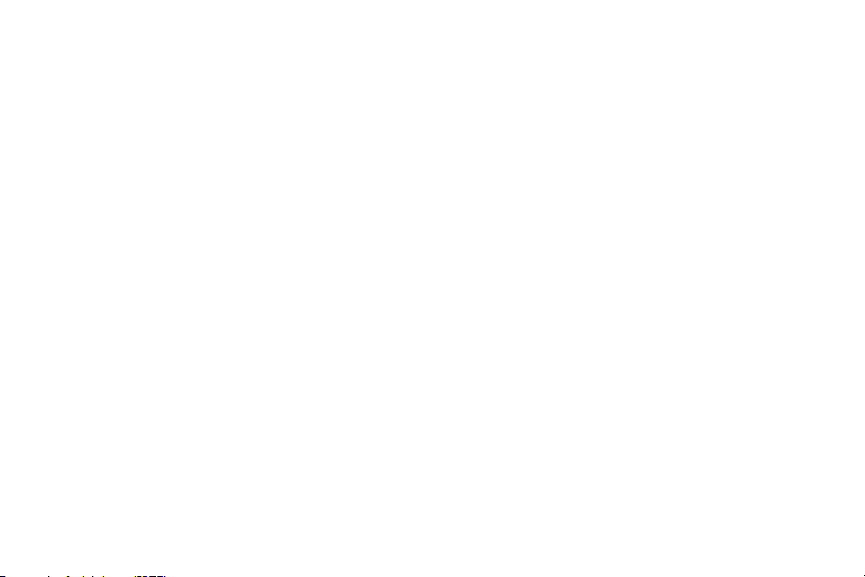
Printed in Korea.
Licensed by Qualcomm Incorporated under one or more of the following patents:
U.S. Patent No. 4, 901, 307; 5, 056, 109; 5, 099, 204; 5, 101, 501; 5, 103, 459; 5, 107, 225; 5, 109, 390.
T9 Text Input is licensed by Tegic Communications and is covered by U.S. Pat. 5,818,437; U.S. Pat. 5,953,541; U.S. Pat. 6,011,554 and
other patents pending.
VoiceSignal® and the VoiceSignal logo are registered Trademarks of VoiceSignal Technologies, Inc.
Openwave® is a registered Trademark of Openwave, Inc.
The Bluetooth® word mark, figure mark (stylized “B Design”), and combination mark (Bluetooth word mark and “B Design”) are registered
trademarks and are wholly owned by the Bluetooth SIG.
Disclaimer of Warranties; Exclusion of Liability
EXCEPT AS SET FORTH IN THE EXPRESS WARRANTY CONTAINED ON THE WARRANTY PAGE ENCLOSED WITH THE PRODUCT, THE
PURCHASER TAKES THE PRODUCT “AS IS”, AND SAMSUNG MAKES NO EXPRESS OR IMPLIED WARRANTY OF ANY KIND WHATSOEVER
WITH RESPECT TO THE PRODUCT, INCLUDING BUT NOT LIMITED TO THE MERCHANTABILITY OF THE PRODUCT OR ITS FITNESS FOR ANY
PARTICULAR PURPOSE OR USE; THE DESIGN, CONDITION OR QUALITY OF THE PRODUCT; THE PERFORMANCE OF THE PRODUCT; THE
WORKMANSHIP OF THE PRODUCT OR THE COMPONENTS CONTAINED THEREIN; OR COMPLIANCE OF THE PRODUCT WITH THE
REQUIREMENTS OF ANY LAW, RULE, SPECIFICATION OR CONTRACT PERTAINING THERETO. NOTHING CONTAINED IN THE INSTRUCTION
MANUAL SHALL BE CONSTRUED TO CREATE AN EXPRESS OR IMPLIED WARRANTY OF ANY KIND WHATSOEVER WITH RESPECT TO THE
PRODUCT. IN ADDITION, SAMSUNG SHALL NOT BE LIABLE FOR ANY DAMAGES OF ANY KIND RESULTING FROM THE PURCHASE OR USE OF
THE PRODUCT OR ARISING FROM THE BREACH OF THE EXPRESS WARRANTY, INCLUDING INCIDENTAL, SPECIAL OR CONSEQUENTIAL
DAMAGES, OR LOSS OF ANTICIPATED PROFITS OR BENEFITS.
Page 4

Table of Contents
Section 1: Getting Started .............................................. 4
Understanding this User Manual . . . . . . . . . . . . . . . . . . . . . . . .4
Charging the Battery . . . . . . . . . . . . . . . . . . . . . . . . . . . . . . . . . 4
Activating Your Phone . . . . . . . . . . . . . . . . . . . . . . . . . . . . . . . . 5
Setting Up Your Voicemail . . . . . . . . . . . . . . . . . . . . . . . . . . . . . 7
Section 2: Understanding Your Phone ........................... 8
Features of Your Phone . . . . . . . . . . . . . . . . . . . . . . . . . . . . . . . 8
Closed View of Your Phone . . . . . . . . . . . . . . . . . . . . . . . . . . . .8
Open View (Front) of Your Phone . . . . . . . . . . . . . . . . . . . . . . . . 9
Command Keys . . . . . . . . . . . . . . . . . . . . . . . . . . . . . . . . . . . 10
Understanding the Display Screen . . . . . . . . . . . . . . . . . . . . .12
Your Phone’s Modes . . . . . . . . . . . . . . . . . . . . . . . . . . . . . . . . 13
Section 3: Call Functions .............................................16
Making a Call — Number Entry Dialing . . . . . . . . . . . . . . . . . . 16
Making a Call — Speed Dialing . . . . . . . . . . . . . . . . . . . . . . . 17
Making a Call — Quick Search Dialing . . . . . . . . . . . . . . . . . .18
Making a Call — Voice Dialing . . . . . . . . . . . . . . . . . . . . . . . . 18
Answering a Call . . . . . . . . . . . . . . . . . . . . . . . . . . . . . . . . . . . 20
Ignoring a Call . . . . . . . . . . . . . . . . . . . . . . . . . . . . . . . . . . . .20
Adjusting the Call Volume . . . . . . . . . . . . . . . . . . . . . . . . . . . . 20
Calls Log . . . . . . . . . . . . . . . . . . . . . . . . . . . . . . . . . . . . . . . .21
Roaming . . . . . . . . . . . . . . . . . . . . . . . . . . . . . . . . . . . . . . . . . 26
Section 4: Menu Navigation ......................................... 27
Menu Navigation . . . . . . . . . . . . . . . . . . . . . . . . . . . . . . . . . . . 27
1
Navigate Using Shortcuts . . . . . . . . . . . . . . . . . . . . . . . . . . . . 28
Section 5: Understanding Your Contacts ....................29
Your Contacts List . . . . . . . . . . . . . . . . . . . . . . . . . . . . . . . . . 29
Adding a New Contacts Entry . . . . . . . . . . . . . . . . . . . . . . . . . 29
Finding a Contacts Entry . . . . . . . . . . . . . . . . . . . . . . . . . . . . 32
Editing an Existing Contact Entry . . . . . . . . . . . . . . . . . . . . . . 35
Speed Dial Numbers . . . . . . . . . . . . . . . . . . . . . . . . . . . . . . . 40
Renaming a Contacts Group . . . . . . . . . . . . . . . . . . . . . . . . . . 41
Deleting a Contacts Entry . . . . . . . . . . . . . . . . . . . . . . . . . . . . 41
Sending a Contacts Entry . . . . . . . . . . . . . . . . . . . . . . . . . . . . 41
Memory Info . . . . . . . . . . . . . . . . . . . . . . . . . . . . . . . . . . . . . . 42
Section 6: Entering Text ............................................... 43
Text Entry Modes . . . . . . . . . . . . . . . . . . . . . . . . . . . . . . . . . . 43
Changing the Text Entry Mode . . . . . . . . . . . . . . . . . . . . . . . . 43
Entering Text in Alpha (Abc) Mode . . . . . . . . . . . . . . . . . . . . . 44
Entering Text in T9 Word Mode . . . . . . . . . . . . . . . . . . . . . . . 44
Entering Upper and Lower Case Letters . . . . . . . . . . . . . . . . . 45
Entering Numbers . . . . . . . . . . . . . . . . . . . . . . . . . . . . . . . . . 45
Entering Symbols . . . . . . . . . . . . . . . . . . . . . . . . . . . . . . . . . . 46
Section 7: Messaging ................................................... 47
Creating and Sending New Messages . . . . . . . . . . . . . . . . . . 47
Message Send Options . . . . . . . . . . . . . . . . . . . . . . . . . . . . . . 52
Receiving New Messages . . . . . . . . . . . . . . . . . . . . . . . . . . . . 53
Voicemail . . . . . . . . . . . . . . . . . . . . . . . . . . . . . . . . . . . . . . . . 54
Page 5
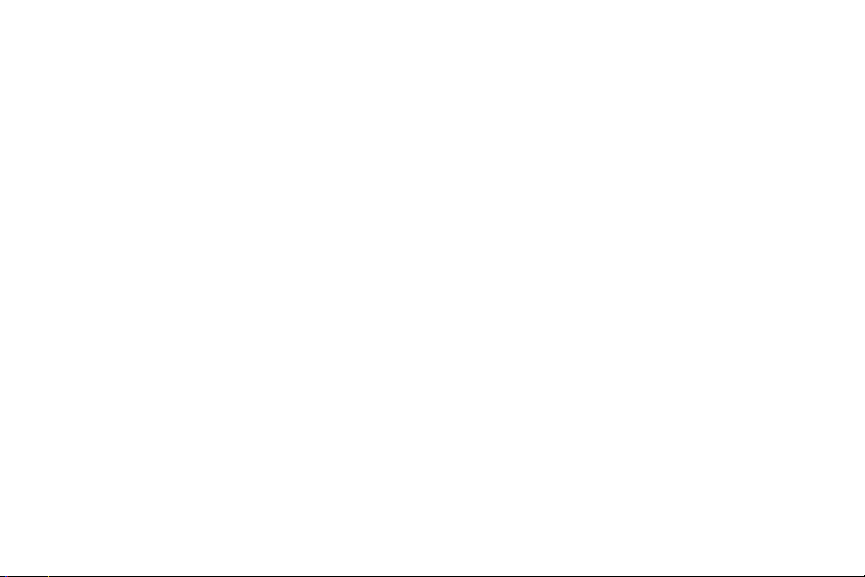
Message Folders . . . . . . . . . . . . . . . . . . . . . . . . . . . . . . . . . . 54
Erasing Messages . . . . . . . . . . . . . . . . . . . . . . . . . . . . . . . . . 58
Message Settings . . . . . . . . . . . . . . . . . . . . . . . . . . . . . . . . . 58
Section 8: Axcess Shop ................................................ 60
Finding Applications . . . . . . . . . . . . . . . . . . . . . . . . . . . . . . . . 60
Section 9: Axcess Web ................................................. 61
Axcess Web . . . . . . . . . . . . . . . . . . . . . . . . . . . . . . . . . . . . . . 61
Launching Axcess Web . . . . . . . . . . . . . . . . . . . . . . . . . . . . . 61
Using Axcess Web . . . . . . . . . . . . . . . . . . . . . . . . . . . . . . . . . 61
Using Links . . . . . . . . . . . . . . . . . . . . . . . . . . . . . . . . . . . . . . 62
How Axcess Web Keys Work . . . . . . . . . . . . . . . . . . . . . . . . . 62
Section 10: Celltop .......................................................63
Celltop . . . . . . . . . . . . . . . . . . . . . . . . . . . . . . . . . . . . . . . . . . 63
Launching Celltop . . . . . . . . . . . . . . . . . . . . . . . . . . . . . . . . . 63
Section 11: Axcess Search ...........................................64
Axcess Search . . . . . . . . . . . . . . . . . . . . . . . . . . . . . . . . . . . . 64
Launching Axcess Search . . . . . . . . . . . . . . . . . . . . . . . . . . . 64
Section 12: Camera ...................................................... 65
Taking Pictures . . . . . . . . . . . . . . . . . . . . . . . . . . . . . . . . . . . 65
Camera Screen . . . . . . . . . . . . . . . . . . . . . . . . . . . . . . . . . . . 66
Camera Shortcuts . . . . . . . . . . . . . . . . . . . . . . . . . . . . . . . . . 67
Camera Options . . . . . . . . . . . . . . . . . . . . . . . . . . . . . . . . . . . 67
Section 13: Multimedia ................................................73
Using My Images Gallery . . . . . . . . . . . . . . . . . . . . . . . . . . . . 73
Using My Ringtones Gallery . . . . . . . . . . . . . . . . . . . . . . . . . . 73
Using My Sounds Gallery . . . . . . . . . . . . . . . . . . . . . . . . . . . . 74
Setting Up Shuffle . . . . . . . . . . . . . . . . . . . . . . . . . . . . . . . . . 75
Section 14: Tools .......................................................... 79
Accessing Your Phone’s Tools . . . . . . . . . . . . . . . . . . . . . . . . 79
Voice Service . . . . . . . . . . . . . . . . . . . . . . . . . . . . . . . . . . . . . 79
Bluetooth . . . . . . . . . . . . . . . . . . . . . . . . . . . . . . . . . . . . . . . . 83
Calendar . . . . . . . . . . . . . . . . . . . . . . . . . . . . . . . . . . . . . . . . 86
Memo Pad . . . . . . . . . . . . . . . . . . . . . . . . . . . . . . . . . . . . . . . 88
Alarm Clock . . . . . . . . . . . . . . . . . . . . . . . . . . . . . . . . . . . . . . 89
World Time . . . . . . . . . . . . . . . . . . . . . . . . . . . . . . . . . . . . . . 90
Calculator . . . . . . . . . . . . . . . . . . . . . . . . . . . . . . . . . . . . . . . 91
Stop Watch . . . . . . . . . . . . . . . . . . . . . . . . . . . . . . . . . . . . . . 92
Converter . . . . . . . . . . . . . . . . . . . . . . . . . . . . . . . . . . . . . . . 93
Tip Calculator . . . . . . . . . . . . . . . . . . . . . . . . . . . . . . . . . . . . 95
Section 15: Changing Your Settings ............................ 96
Settings Menu . . . . . . . . . . . . . . . . . . . . . . . . . . . . . . . . . . . . 96
Location . . . . . . . . . . . . . . . . . . . . . . . . . . . . . . . . . . . . . . . . 96
Display Settings . . . . . . . . . . . . . . . . . . . . . . . . . . . . . . . . . . . 96
Sounds Settings . . . . . . . . . . . . . . . . . . . . . . . . . . . . . . . . . 100
Call Settings . . . . . . . . . . . . . . . . . . . . . . . . . . . . . . . . . . . . 101
Phone Settings . . . . . . . . . . . . . . . . . . . . . . . . . . . . . . . . . . 104
Memory Info . . . . . . . . . . . . . . . . . . . . . . . . . . . . . . . . . . . . 109
Software Update . . . . . . . . . . . . . . . . . . . . . . . . . . . . . . . . . 109
Section 16: Phone Info ............................................... 111
Phone Number . . . . . . . . . . . . . . . . . . . . . . . . . . . . . . . . . . 111
Icon Glossary . . . . . . . . . . . . . . . . . . . . . . . . . . . . . . . . . . . . 111
Version . . . . . . . . . . . . . . . . . . . . . . . . . . . . . . . . . . . . . . . . 111
2
Page 6
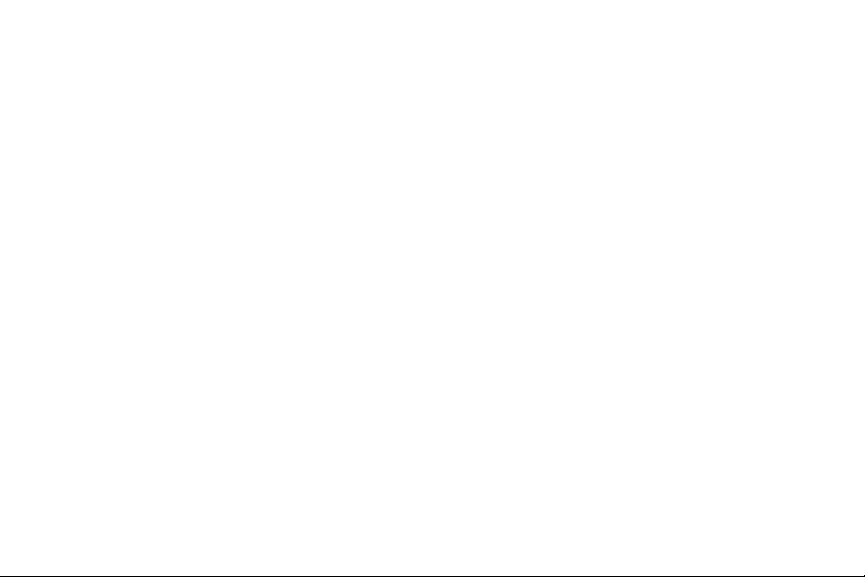
Section 17: Health and Safety Information ...............112
Health and Safety Information . . . . . . . . . . . . . . . . . . . . . . . . 112
Samsung Mobile Products and Recycling . . . . . . . . . . . . . . . 113
UL Certified Travel Adapter . . . . . . . . . . . . . . . . . . . . . . . . . . 113
Consumer Information on Wireless Phones . . . . . . . . . . . . . . 114
Road Safety . . . . . . . . . . . . . . . . . . . . . . . . . . . . . . . . . . . . . 119
Responsible Listening . . . . . . . . . . . . . . . . . . . . . . . . . . . . . . 121
Operating Environment . . . . . . . . . . . . . . . . . . . . . . . . . . . . . 122
Using Your Phone Near Other Electronic Devices . . . . . . . . . 123
FCC Hearing-Aid Compatibility (HAC) Regulations for
Wireless Devices . . . . . . . . . . . . . . . . . . . . . . . . . . . . . . . 123
Potentially Explosive Environments . . . . . . . . . . . . . . . . . . . .125
Emergency Calls . . . . . . . . . . . . . . . . . . . . . . . . . . . . . . . . . . 125
FCC Notice and Cautions . . . . . . . . . . . . . . . . . . . . . . . . . . . 126
Other Important Safety Information . . . . . . . . . . . . . . . . . . . . 127
Product Performance . . . . . . . . . . . . . . . . . . . . . . . . . . . . . . 127
Availability of Various Features/Ring Tones . . . . . . . . . . . . . . 128
Battery Standby and Talk Time . . . . . . . . . . . . . . . . . . . . . . . 128
Battery Precautions . . . . . . . . . . . . . . . . . . . . . . . . . . . . . . . 128
Care and Maintenance . . . . . . . . . . . . . . . . . . . . . . . . . . . . . 130
Section 18: Warranty Information .............................131
Standard Limited Warranty . . . . . . . . . . . . . . . . . . . . . . . . . . 131
Index ............................................................................135
3
Page 7

Section 1: Getting Started
This section explains how to start using your Samsung My Shot
phone by activating your service, setting up your Voicemail, or
getting an understanding of how this manual is put together.
Understanding this User Manual
The chapters of this manual generally follow the same order as
the menus and sub-menus in your phone. A robust index for
quick reference to most features begins on page 135.
Also included is important safety information that you should
know before using your phone. Most of this information is near
the back of the guide, beginning on page 112.
Notes and Tips
Throughout this manual some text is set apart from the rest. In
this way, important information, quick methods for activating
features, to define terms, and more are emphasized. The
definitions for these methods are as follows:
•
Notes
— Explain alternative options within the current feature, menu,
or sub-menu.
•
Tips
— Provide quick or innovative methods for performing functions
related to the subject at hand.
•
Important
— Points out important information about the current
feature that could affect performance, or even damage your phone.
Text Conventions
This manual provides condensed information about how to use
your phone. To make this possible, the following terms and icon
appear in place of repeatedly-used procedural steps:
highlight
Use the Navigation key ( ) to move a highlighting
effect onto a menu item or screen item of interest.
select
After “highlighting” a menu item or screen item,
press the
MENU-OK
key to launch, access, or save
a highlighted menu item or screen field of interest.
➔ Used in place of “select” in long “drill down”
procedure steps.
Example:
“...
Settings
➔
Call Settings
➔
Call Answer
...”
Charging the Battery
Your phone is powered by a rechargeable standard Li-Ion battery.
Only use Samsung-approved charging devices and batteries.
Samsung accessories are designed to maximize battery life. Use
of other accessories may invalidate your warranty and may
cause damage.
Getting Started 4
Page 8
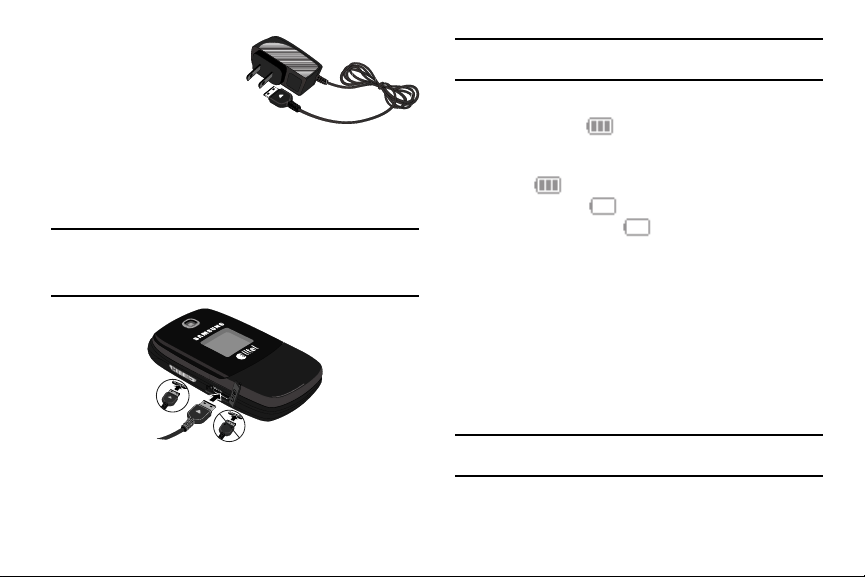
Use the Travel Adapter
The travel adapter included
with your phone is a
convenient, light-weight
charger that rapidly charges
your phone from any 120/220
VAC outlet.
1. Plug the large end of the Travel Adapter into a standard
120 VAC or 220 VAC wall outlet.
Important!:
For connection to an electrical supply not located in North
America, you must use an adaptor of the proper configuration for
the power outlet. Use of the wrong adapter could damage your
phone and void your warranty.
Correct
Incorrect
2. Insert the smaller end of the Travel Adapter into the
charger/accessory connector at the bottom end of your
phone.
5
Important!:
You must unplug the adapter before removing the battery from
the phone during charging to avoid damage.
Low battery indicator
The battery indicator ( ) in the upper-right corner of the
display indicates power level. Monitor the battery strength and
ensure your battery is adequately charged.
•
Three bars ( ) indicate a full charge.
•
An empty battery icon ( ) indicates a near empty battery.
•
A blinking empty battery icon ( ) and a tone sounding indicate you
have two to three minutes before the battery is too low to operate the
phone.
If you continue to use your phone without charging its battery, the
phone will shut down.
Activating Your Phone
Contact your Wireless Carrier and follow their instructions for
obtaining service, if necessary. We suggest that you read this
guide to fully understand the services your phone supports.
Install the Battery
Note:
Your phone comes packaged with a partially charged rechargeable
standard Li-Ion battery and travel adapter.
Page 9

Important!:
You must fully charge the battery the first time you use your
phone, otherwise you could damage the battery. From fully
discharged to fully charged, the battery requires up to 4 hours of
charge time.
1. Insert the top end of the
battery first, matching
the gold contacts on the
inside of the battery to
those on the phone.
2. Press lightly on the
bottom end of the battery down into the phone until it slips
into place.
3. Place the battery cover
over the battery and slide
the battery cover into
place.
Remove the Battery
1. Press and hold to turn off the phone (if on).
2. Press down on the
battery cover release
latch (1) and slide the
cover (2) toward the
bottom end of the phone.
3. Lift the battery (3) up and
away from the phone,
bottom end first.
3
Getting Started 6
3
Page 10
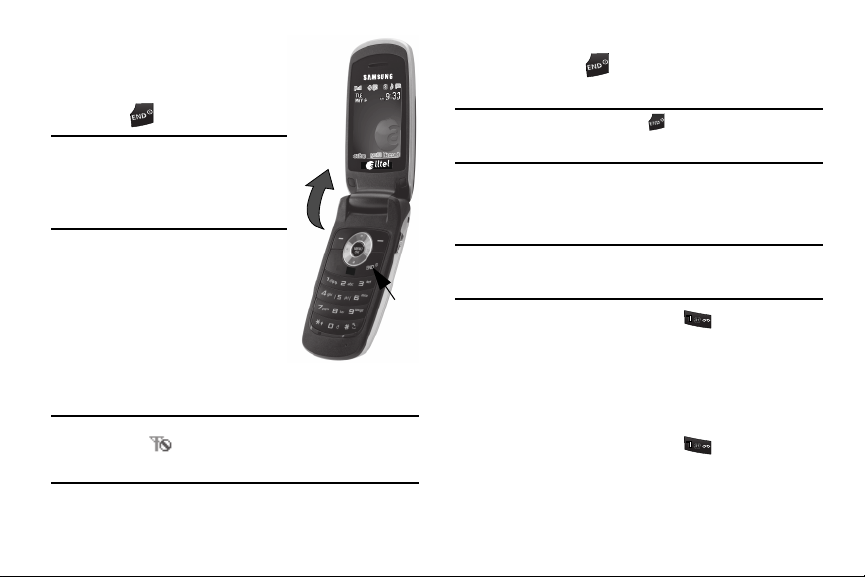
Turn Your Phone On
1. Open the flip on your phone, as
shown.
2. Press .
Note:
As with any other radio-transmitting
device, do not touch the antenna while
using your phone as this can affect call
quality and can cause the phone to
operate at a higher power level than is
necessary.
3. The phone begins searching for
a network signal.
TALK
4. Once the phone finds a signal,
the time, date, and day appear
in the second line of the display.
5. You’re now ready to place and
receive calls.
Note:
If you are outside of your carrier’s coverage or roaming area, the No
Service icon ( ) appears at the top of the phone’s display. If you
cannot place or receive calls, try later when service is available, or at
another location.
7
Turn Your Phone Off
䊳
Press and hold for two or more seconds. Your phone
powers off.
Note:
If your phone is on and you press for less than one second, the
phone will not power off. This prevents your phone from being turned
off accidentally.
Setting Up Your Voicemail
Voicemail allows callers to leave voice messages, which can be
retrieved any time.
Note:
BACK
Press
Once your Voicemail account has been set up, you can use the
Voicemail folder (under the Message menu) to view details of voice
messages in your Voicemail box.
1. In standby mode, press and hold or dial your own
mobile number to dial Voicemail.
2. Follow the prompts in the new user tutorial to setup your
mail box.
Listen to Voicemail
1. In standby mode, press and hold or dial your own
mobile number to dial Voicemail. After connecting, you will
hear your voice greeting.
2. You are prompted to enter your password.
Page 11
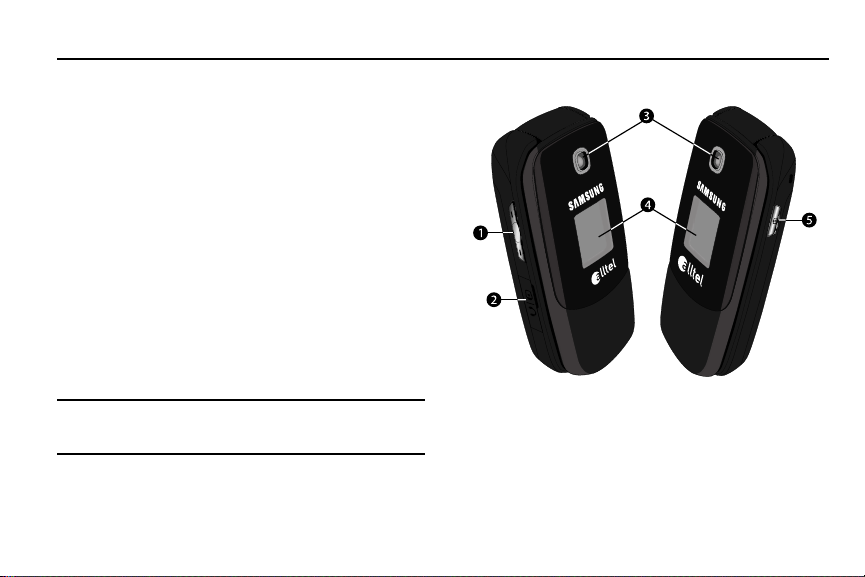
Section 2: Understanding Your Phone
This section outlines some key features of your phone. It also
describes the screen format and the icons that will be displayed
when the phone is in use.
Features of Your Phone
•
Domestic and international voice and text messaging service (available
on participating networks).
•
High speed data (CDMA 2000 1x Technology)
•
Bluetooth® Wireless Technology (see Note)
•
Global Positioning (GPS) Technology
•
PIM Functions
•
Picture (MMS) Messaging
•
Text (SMS) Messaging
•
E-mail Messaging
•
Built-in 1.3 Megapixel Digital Camera
•
Voice Dial
Note:
The My Shot™ phone supports the wireless handsfree profile and the
serial port profile for Bluetooth® wireless technology. The My Shot
does not support Bluetooth OBEX profiles.
Closed View of Your Phone
Features
1.
Volume Key
— Lets you adjust the ring volume in standby
mode, adjust the voice volume during a call, or mute the
ringer during an incoming call.
Understanding Your Phone 8
Page 12
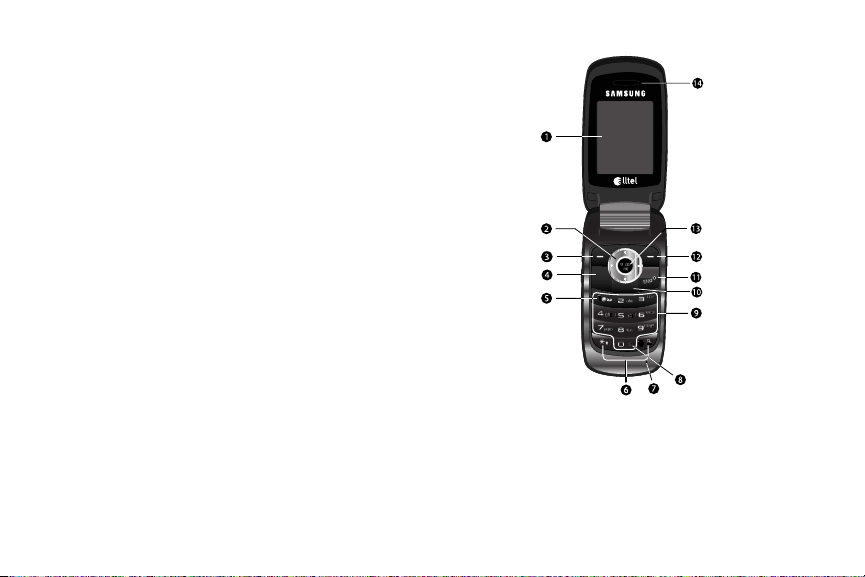
2.
Power / Accessory Connector
— Used to connect charging
accessories, a headset, or any available accessory cables
to your phone.
3.
Camera Lens
4.
Front Display
— The lens of your built-in camera.
— Indicates the status of your phone,
including status icons, message indicators, signal
strength, and so on.
5.
Camera Key
— Launches the Camera feature of your
phone and takes pictures, with the phone open or closed.
9
Open View (Front) of Your Phone
TALK
BACK
Features
1.
Main Display
— Indicates the status of your phone,
including numbers dialed, feature and function screens,
status icons, message indicators and contents, signal
strength, and so on.
Page 13

Navigation Key
2.
— In Menu mode, lets you scroll through
the phone menu options. In Standby mode, lets you access
preset functions and one user-defined function.
3.
Left Soft Key
— Used to navigate through menus and
applications and to select the choice indicated at the
bottom left corner of the Main LCD.
4.
TALK Key
— Lets you place or receive a call. In standby
mode, press the key once to access the recent call log.
5.
Voicemail Key
— Lets you speed dial your Voicemail
account to review your voice messages.
6.
Special Function Keys
— Enter special characters. Perform
various functions.
7.
Microphone
— Lets the other caller hear you clearly when
you are speaking to them.
8.
Voice Recognition Key
— Used to launch VoiceSignal voice
recognition system.
9.
Alpha-numeric Keys
— Use these keys to enter numbers,
letters, and characters.
10.
BACK Key
— Deletes characters from the display when you
are in text entry mode. Press this key to return to the
previous menu or screen when navigating features on your
phone.
11.
END Key
— Ends a call. If you press and hold the END key,
the power goes On or Off. When you receive an incoming
call, press to send the call to voicemail.
12.
Right Soft Key
— Used to navigate through menus and
applications and to select the choice indicated at the
bottom right corner of the Main Display.
13.
MENU-OK Key
— Pressing when navigating through a
menu accepts the highlighted choice in a menu.
14.
Earpiece / Speaker
— Lets you hear ringing and alert
tones, alarm tones, and the other parties to calls.
Command Keys
Functions for the soft keys are defined by what appears above
each in the display. There are two soft keys, Left ( ) and Right
().
Understanding Your Phone 10
Page 14

Left Soft Key
TALK
TALK
TALK
TALK
TALK
TALK
TALK
B
A
C
K
B
A
C
K
B
A
C
K
B
A
C
K
Some functions of the Left soft key ( ) are as follows:
•
In standby mode, press the
Celltop
soft key ( ) to launch the
Celltop application. (For more information, refer to
page 63.)
•
When the Left soft key function is Edit, press the
edit a Contacts entry.
Right Soft Key
Some functions of the Right soft key ( ) are as follows:
•
In standby mode, press the
Messages
menu.
•
When the Right soft key function is Options, press the
Messages
soft key ( ) to launch the
( ) and a pop-up menu appears.
•
When the Right soft key function is Back, press the
( ) to back up one menu level.
MENU-OK Key
•
In standby mode, press the
MENU-OK
key ( ) to launch the Main
Menu.
•
In a menu, press to accept the highlighted selection.
•
In camera mode, press to take a photo or to create a Picture
message.
•
When the
MENU-OK
key function is Edit, press the
edit a Draft message.
11
“Celltop”
Edit
soft key ( ) to
Options
Back
soft key
Edit
key ( ) to
on
soft key
TAL K Ke y
The
TAL K
TALK
key ( ) is used to answer calls, dial calls, and to
recall the last number(s) dialed, received, or missed.
TALK
•
Press once to answer calls.
•
Enter a number and briefly press to make a call.
•
Briefly press in standby mode to display a list of recent calls to
and from your phone.
•
Press twice in standby mode to call the most recent number.
•
Press to pick up a waiting call. Press again to switch back to
TALK
TALK
TALK
TALK
TALK
the other call.
BACK Key
The
BACK
key ( ) is used to erase or clear numbers, text, or
B
A
C
K
symbols from the display. You can also use the key to return to a
previous menu or to return to standby mode from any menu.
•
If you enter an incorrect character, briefly press to backspace
B
A
C
K
(and delete) the character.
•
To erase the entire sentence, press and hold .
•
To back up one menu level, briefly press .
B
A
C
K
B
A
C
K
END Key
•
Press and hold the
•
Briefly press once to disconnect a call.
•
Press to return to standby mode from any menu, or to cancel the
END
key () to turn your phone on or off.
last input.
Page 15
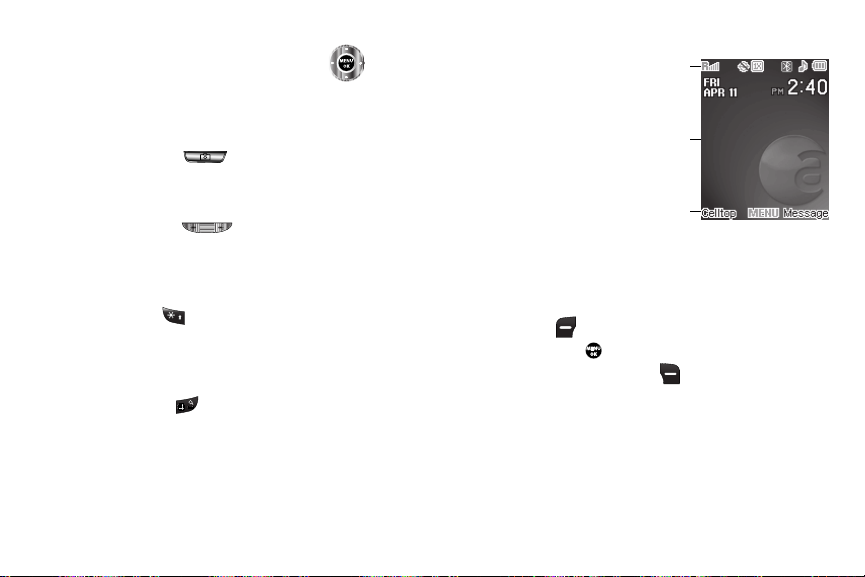
Navigation Key
Use the directional keys on the Navigation key ( ) to
browse menus, sub-menus, and lists. Each directional key also
acts as a shortcut to launch applications.
Camera Key
Use the Camera key ( ) on the right side of the phone to
activate the camera built into your phone and to take pictures.
Volume Key
Use the Volume key ( ) on the left side of the phone to
adjust ringer volume (in standby mode), to adjust voice call
volume (during a call), and to browse menu items.
Star Key
Use the Star key ( ) to lock your phone (in standby mode) and
to shift capitalization and change text input mode when entering
text.
Pound Key
Use the Pound key ( ) to launch the Axcess Search
application (in standby mode) and to insert a space when
entering text. (For more information about Axcess Search, refer
to “Axcess Search” on page 64.)
Understanding the Display Screen
1. The top line of your phone’s
1
display contains icons that
indicate network status,
battery power, signal
2
strength, connection type,
and more.
2. The center portion of the
3
display shows information
such as call progress information, messages, and photos.
3. The bottom line of the display shows current soft key
functions. The sample screen shows that pressing the Left
soft key ( ) will display a
Menu-OK
key ( ) will display the Main Menu, and
pressing the Right soft key ( ) will show the
Celltop
screen, pressing the
Messages
menu.
Display Screen Icons
Your My Shot phone can show you definitions of the icons that
appear on the top line of the display.
Understanding Your Phone 12
Page 16

To access the Icon Glossary:
TALK
䊳
In standby mode, select
Glossary
. A list appears showing the icons that can appear
MENU
➔
Phone Info
on the top line of the displays.
Dialogue Boxes
Dialogue boxes prompt for action, inform you of status, or warn
of situations such as low battery. Dialogue boxes and their
definitions are outlined below.
•
Choice
–
Example:
“Save Message?”
•
Reconfirm
–
Example:
“Erase All Messages?”
•
Performing
–
Example:
“Sending...” “Connecting...”
•
Completed
–
Example:
“Message Saved”
•
Information
–
Example:
“New Message”
•
Error
–
Example:
“System Error!”
•
Warning
–
Example:
“Low Battery,” “Memory Full!”
13
➔
Icon
Backlights
Backlights illuminate the display and the keypad. When you press
any key or open the phone, the backlights come on. They go off
when no keys are pressed within a period of time set in the
Backlight menu.
Note:
During a phone call, the display backlight dims and turns off after 10
seconds to conserve battery power, regardless of the Backlight setting.
(For more information, refer to “Backlight” on page 99.)
Your Phone’s Modes
Call Answer Mode
You can choose to answer a call by pressing any key except
or , by pressing only the key, or by opening the
TALK
phone’s flip. (For more information, refer to “Call Answer” on
page 101.)
Input mode
Input mode determines how you enter text, numbers, and
symbols. While at any text entry screen, press the Left soft key
( ), then choose the input mode from the pop-up menu using
the Navigation key. Optional input modes are
Symbols
, and
123
. (For more information, refer to “Text Entry
T9 Word, Abc, ABC
Modes” on page 43.)
,
Page 17
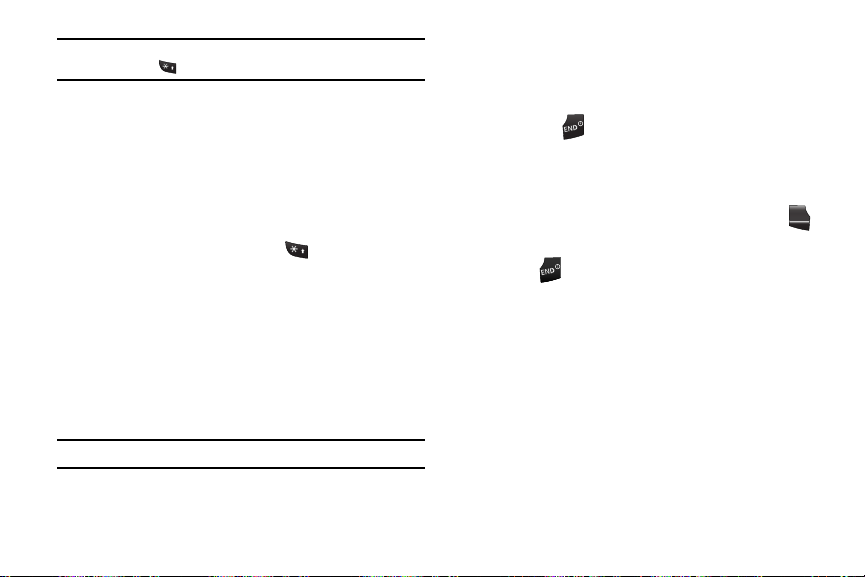
Tip:
TALK
You can cycle between
and holding the key until the phone beeps.
T9 Word, Abc
, and
123
Lock Mode
When the phone is in Lock Mode, restrictions are placed on
phone use. You can receive calls and messages, but cannot place
outgoing calls (except for emergency numbers) until you unlock
the phone. Lock Mode also restricts access to menus and the
Volume key.
To enter Lock Mode:
䊳
In standby mode, press and hold until “
mode
” appears momentarily in the display, followed by “
Locked –
”.
To exit Lock Mode:
1. While in Lock mode, press the
Unlock
prompted to enter the Lock Code.
2. Enter the lock code. “
– Locked –
” disappears from the
display.
Note:
The default lock code is the last four digits of your telephone number.
(For more information, refer to “Change Lock Code” on
page 105.)
by repeatedly pressing
Entering lock
soft key. You are
Standby Mode
Standby mode is the state of the phone once it has found service
and is idle. The phone goes into standby mode:
•
After you power the phone on.
•
When you press after a call or from within a menu.
In standby mode, you will see the time, day, and date as well as
all phone status icons.
Place Calls in Standby Mode
1. In standby mode, enter a phone number, and press to
place a call.
–
2. Press to return to standby mode.
Receive Messages in Standby Mode
While your phone is in standby mode, new incoming messages
automatically appear in the screen as they are received. Use the
Navigation key to scroll through text or to view complete images.
Talk Mode
You can place and receive calls only when your phone is on.
While in a call your phone is in talk mode. Press the
key to display a list of menu options. (For more information, refer
to “The In-Use Options” on page 27.)
Understanding Your Phone 14
Options
TALK
soft
Page 18
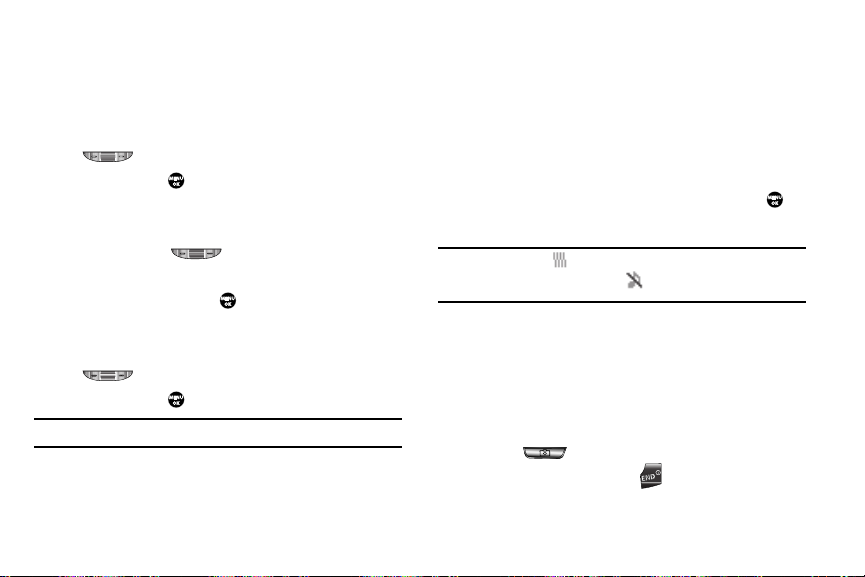
Enter/Exit Silent Mode
Silences the ringers, the alerts, and the tones your keypad makes
when you press a key.
To enter Silent Mode:
䊳
In standby mode, repeatedly press the Volume key
( ) Down until “
then press
To exit Silent Mode:
䊳
While in Silent mode and standby mode, repeatedly press
SET
the Volume key ( ) Up until “
( ).
Silence All
” appears in the display,
Silence All
”
disappears from the display and the desired ringer value
appears, then press
SET
( ).
Vibrate Mode
䊳
In standby mode, repeatedly press the Volume key
( ) down until “
then press
Note:
The Volume key is on the left side of phone.
SET
( ).
Vibrate
” appears in the display,
Adjust the Ringer
To adjust the Ringer volume, while in standby mode, press the
Volume key up or down.
15
1. In standby mode, press the Volume key up or down to set
the call ringer volume as desired.
Options are:
• Silence All • Low/Medium
•Vibrate •Medium
• 1 Beep • Medium/High
•Low •High
2. When you are satisfied with the setting, press
SET
( ).
Your phone returns to standby mode.
Note:
The Vibrate icon ( ) appears in the display when the phone is in
Vibrat e
mode. The No Ring icon ( ) appears in the display when the
phone is in
Silence All
mode.
Camera Mode
Camera mode lets you take pictures with your phone’s camera.
In Camera mode, you can also adjust the resolution and
appearance of your pictures.
For more information, refer to “Camera” on page 65.
•
Entering Camera Mode
— In standby mode, press and hold the
Camera key ( ) — on the right side of the phone.
•
Exiting Camera Mode
— Press the key.
Page 19

Section 3: Call Functions
TALK
TALK
TALK
This section explains how to make or answer a call. This section
also includes the features and functionality associated with
making or answering a call.
Making a Call — Number Entry Dialing
1. With the phone on, enter the number you wish to call using
the keypad.
2. Press to place the call.
TALK
Dialing Emergency Numbers
When you call an Emergency Number, such as 911, your phone
locks itself in emergency mode, only allowing you to make calls
to the emergency call center you originally contacted. This
enables emergency operators to more easily dispatch aid, such
as police, fire fighting, and emergency medical personnel.
1. With the phone on, enter 911 using the keypad.
2. Press to place the call.
Important!:
TALK
Emergency number 911 is preset into your phone. You can dial
this number almost any time, even when the phone is locked or
restricted.
If you call 911 an audible tone is heard and an Emergency
prompt appears in the display for the duration of the call.
Important!:
Because of various transmission methods, network parameters,
and user settings necessary to complete a call from your
wireless phone, a connection cannot always be guaranteed.
Therefore, emergency calling may not be available on all
wireless networks at all times.
Important!:
DO NOT depend on this phone as a primary method of calling
911 or for any other essential or emergency communications.
Note:
You can specify other numbers than 911 as emergency numbers using
the Emergency # settings. (For more information, refer to “Emergency
#” on page 105.)
Manual Pause Calling
When you call automated systems (like banking services), you
are often required to enter a password or account number.
Instead of manually entering the numbers each time, you can
store the numbers in your Contacts along with special characters
called pauses.
•
P Pause
— A hard pause stops the calling sequence until you press
TALK
.
•
T Pause
— A two-second pause stops the calling sequence for two
seconds and then automatically sends the remaining digits.
Call Functions 16
Page 20

To manually call a number with pause(s) without storing it to your
TALK
Contacts:
1. Enter the number you wish to call.
2. Press the Options soft key.
A pop-up menu containing the following options appears in
the display:
•
P Pause
— a hard pause (awaits input from you).
•
T Pause
— a two-second pause.
Tip:
You can create pauses longer than two seconds by entering multiple T
Pauses.
3. Use the navigation keys to highlight the desired pause
option.
4. Press to enter the highlighted pause into your number
sequence.
5. Press to call the number.
TALK
Making a Call — Speed Dialing
You can store phone numbers and contact names in your phone’s
Contacts list. Speed Dialing lets you quickly and easily dial any
contact in your Contacts list by using that contact’s location
number in the list. You can assign and change location (speed
17
dial) numbers for your contacts. (For more information, refer to
“Assigning Speed Dial Numbers” on page 36.)
One-Touch Dialing
Speed Dial numbers 002 through 009 are special One-Touch
dialing numbers. You can call the phone numbers stored in your
phone’s Contacts list and assigned Speed Dial numbers 002
through 009 by pressing and holding a single key.
Example:
For Speed Dial number 003, press and hold until the name
and number appear in the display and the number is dialed.
Two-Touch Dialing
Memory locations 010 through 099 are special Two-Touch
dialing locations.
Example:
For Speed Dial number 013, briefly press , then press and hold
until the name and number appear in the display and the
number is dialed.
Three-Touch Dialing
Memory locations 100 through 999 are special Three-Touch
dialing locations.
Example:
For Speed Dial number 113, briefly press , briefly press
again, then press and hold until the name and number appear
in the display and the number is dialed.
Page 21

Pause Dialing From a Contacts Entry
TALK
TALK
•
If you speed dial a contact that contains (two-second) T Pause(s)
simply wait for the pauses to pass and the dialing to complete.
•
If you speed dial a contact that contains (hard) P Pauses, wait for the
appropriate prompt(s) from the number you are calling (credit card
number, bank account number, and so on) and press to continue
your dialing sequence.
Making a Call — Quick Search Dialing
Use the Quick Search feature to dial any number stored in your
Contacts list by pressing the number keys that correspond to the
first few letters of a Contact name.
Note:
For information on activation, see “Quick Search” on page 108.
Quick Search Dialing a Contact
To find and dial a Contact, do the following:
1. In standby mode, press the number keys that correspond
to the first few letters of the Contact name, as shown.
2. Press the Up navigation key. The Contact list
appears showing the desired Contact name.
3. Highlight the desired Contact name, then press to call
the number.
TALK
Find
screen
TALK
Making a Call — Voice Dialing
Your My Shot mobile phone includes state-of-the-art voice
recognition software that lets you dial numbers using your voice.
Using Voice Dial
Use the Voice Dial command to dial any number stored in your
Contacts list by saying the name of the contact (Name Dialing).
You can also use Voice Dial to dial any valid telephone number,
even numbers not stored in your contact list, by speaking the
individual digits in the number (Digit Dialing).
Voice Dialing Tips:
•
Wait for the beep before speaking.
•
Speak clearly at a normal volume, as if you were talking to someone
on the phone.
•
When saying a name, say the first name then the last name.
Dialing a Name
To dial a name, do the following:
1. In standby mode, press and hold the key.
“Say a Command” appears in the display and is
pronounced through the earpiece.
2. Say, “Call”.
You are prompted to “Say the name or #”.
Call Functions 18
Page 22

3.
B
A
C
K
Speak clearly and say the name of a person in your
Contacts list, first name followed by last name.
If the name is recognized, Voice Dial repeats the name and
dials the number.
If Voice Dial is not sure which name you said, it displays a
choice list of up to three names and prompts you with “Did
you say?” followed by the first name on the list.
4. Say “Yes ” to confirm the name or “No” to hear the next
name, or use the keypad to select the correct name from
the list. (For more information, refer to “Choice Lists” on
page 80.)
•
Press the
Repeat
soft key to say the name again.
B
A
C
K
•
Press to exit Voice Dial without dialing.
If the recognized name has multiple numbers stored for it
(that is, Home, Work, Mobile, and so on), Voice Dial
displays the possible choices and prompts you with
“Which number?”
5. Say one of the following number types:
•“Home
”
•“Work
”
19
•“Mobile
”
Voice Dial dials the specified number.
Dialing a Number
To dial a number using Voice Dial, do the following:
1. In standby mode, press and hold the key.
“Say a Command” appears in the display and is
pronounced through the speaker.
2. Say “Call”.
VoiceSignal prompts you to “Say the name or #”.
3. Speak clearly and say the telephone number of the person
you want to call. For example, say “7 8 1 9 7 0 5 2 0 0."
If it recognizes the number, Voice Dial repeats and dials the
number. If Voice Dial is not sure it has recognized the
number, it displays a choice list of up to three numbers and
prompts you with “Did you say?” followed by the first
number on the list.
4. Say “Yes ” to confirm the number or “No” to hear the next
one, or use the keypad to select the correct number from
the list.
Page 23

(For more information, refer to “Choice Lists” on page 80.)
B
A
C
K
TALK
•
Press the
Repeat
soft key to say the name again.
B
A
C
K
•
Press to exit Voice Dial without dialing.
Pause Dialing From a Contacts Entry
•
If you voice dial a contact that contains (hard waits) P Pauses(s), wait
for the appropriate prompt(s) from the number you are calling (credit
card number, bank account number, and so on) and enter the
appropriate response(s).
•
If you voice dial a contact that contains (two-second) T Pause(s) simply
wait for the pauses to pass and the dialing to complete.
Answering a Call
Your phone notifies you of a call in the following ways:
•
A ring tone sounds and/or your phone vibrates (Your phone provides
eight ring volume settings including:
Low, Low/Medium, Medium, Medium/High
different ring types to distinguish callers.)
•
A phone number (unless blocked by the caller) and a name appear in
the display (If the caller’s number and name are stored in your
Contacts list).
•
If the caller can’t be identified,
restricted number
•
Your phone continues to notify you of the call until one of the following
Call from unavailable#, Call from
, or no number appears in the display.
events occurs:
Silence All
,
Vibrate
, or
High
,
1 Beep
, and/or
•
You answer the call.
•
You ignore the call.
•
The calling party ends the call.
•
The call is sent to voicemail.
Answering an Incoming Call
䊳
Press the key. The ring tone and/or vibration stop and
the caller’s voice can be heard in the earpiece.
Tip:
You can set your phone to answer calls automatically or when you press
any key but . (For more information, refer to “Call Settings” on
page 101.)
Ignoring a Call
When you ignore an incoming call, the call is immediately
,
forwarded to your voice mail.
䊳
During an incoming call, press the
caller is forwarded to your voice mail.
Adjusting the Call Volume
In standby mode, repeatedly press the volume key ( )
down until the Call Volume Level desired appears in the display.
The volume key is on the left side of phone.
TALK
Ignore
soft key. The
Call Functions 20
Page 24

Calls Log
TA
L
K
The Calls log retains information about Outgoing, Incoming, and
Missed calls. You can also view times for your last call and the
time totals for all calls.
Review the Calls Log
1. In standby mode, press MENU, then select Calls.
2. Press the number key associated with the Calls log that
you wish to review or the function you wish to access:
•
Press for
•
Press for
•
Press for
•
Press for
•
Press for Data Call
•
Press for Call Timer
•
Press for Data Counter
Note:
In cases where there is a Contacts match for a Calls log entry, the
name associated with the number appears in the display instead of the
number.
Outgoing Calls
Incoming Calls
Missed Calls
All Calls
.
.
.
.
.
.
.
Outgoing Calls
Your phone retains information about the last 90 outgoing calls
and stores them in the Outgoing calls log. You can review the
21
Outgoing calls log for the time and date of a call, as well as other
information.
T
A
L
Note:
To quickly view your most recent calls, briefly press in standby
mode. Up to 270 of your most recent outgoing, incoming, and missed
calls appear in the display.
K
1. In standby mode, press MENU, then select Calls ➔
Outgoing Calls. A list of your outgoing calls appears in the
display.
2. Select a call to view further information about it.
3. Press the Options soft key. A pop-up menu containing the
following options appears in the display:
•
Save
— Save the number to your Contacts.
•
Details
— Calls to Contacts Only — Shows the entry for the called
Contact.
•
Erase
— Erase the selected call from your Outgoing call log.
•
Lock/Unlock
•
Erase All
•
View Timer
— Protect the selected call from being erased.
— Erase all calls from your Outgoing call log.
— Shows the number of calls and/or the total time
spent on the Last Call, Outgoing Calls, Incoming Calls, Roaming
Calls, All Calls, Last Reset, and Lifetime Calls.
Page 25

Press the Msg soft key. The following options appear in
4.
the display:
•
Tex t Me ssa ge
— Lets you send a text message to the selected
number called.
•
Picture Message
— Lets you send a picture message to the
selected number called.
•
Postca rd
— Lets you send a postcard to the selected number
called.
Note:
For more information, refer to “Creating and Sending New Messages”
on page 47.
5. Select an option to perform its function.
Incoming Calls
Your phone retains information about the last 90 Incoming calls
and stores them in the Incoming call log. You can review the
Incoming call log for the time and date of the call, as well as
other information.
1. In standby mode, press MENU, then select Calls ➔
Incoming Calls. A list of your Incoming calls appears in
the display.
2. Select a call to view further information about it.
3. Press the Options soft key. A pop-up menu containing the
following options appears in the display:
•
Save
— Save the number to your Contacts.
•
Details
— Calls from Contacts Only — Shows the entry for the
calling Contact.
•
Erase
— Erase the selected call from your Incoming calls log.
•
Lock/Unlock
•
Erase All
•
View Timer
— Protect the selected call from being erased.
— Erase all calls from your Incoming calls log.
— Shows the number of calls and/or the total time
spent on the Last Call, All Calls, Outgoing Calls, Incoming Calls,
Roaming Calls, Lifetime Calls.
4. Press the Msg soft key. The following options appear in
the display:
•
Tex t Me ssa ge
— Lets you send a text message to the selected
calling number.
•
Picture Message
— Lets you send a picture message to the
selected calling number.
•
Postca rd
— Lets you send a postcard to the selected number
called.
Note:
For more information, refer to “Creating and Sending New Messages”
on page 47.
5. Select an option to perform its function.
Call Functions 22
Page 26
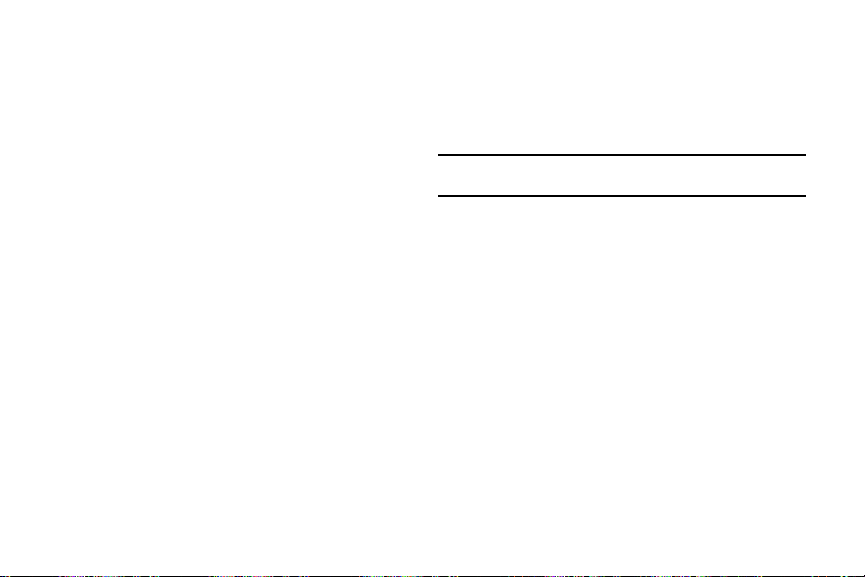
Missed Calls
Your phone retains information about the last 90 missed calls
(calls that were never picked up) and stores them in the Missed
call log. You can review the Missed call log for the time and date
of the call, as well as other information.
1. In standby mode, press MENU, then select Calls ➔
Missed Calls. A list of your missed calls appears in the
display.
2. Select a call to view further information about it.
3. Press the Options soft key. A pop-up menu containing the
following options appears in the display:
•
Save
— Save the number to your Contacts.
•
Details
— Calls from Contacts Only — Shows the entry for the
calling Contact.
•
Erase
— Erase the selected call from your Missed call log.
•
Lock/Unlock
•
Erase All
•
View Timer
— Protect the selected call from being erased.
— Erase all calls from your Missed call log.
— Shows the number of calls and/or the total time
spent on the Last Call, All Calls, Outgoing Calls, Incoming Calls,
Roaming Calls, Lifetime Calls.
4. Press the Msg soft key. The following options appear in
the display:
23
•
Tex t Me ssa ge
— Lets you send a text message to the selected
called number.
•
Picture Message
— Lets you send a picture message to the
selected called number.
•
Postca rd
— Lets you send a postcard to the selected number
called.
Note:
For more information, refer to “Creating and Sending New Messages”
on page 47.
5. Select an option to perform its function.
All Calls
You can review all of the calls log entries (outgoing, incoming,
and missed calls) for the time and date of a call, as well as other
information.
1. In standby mode, press MENU, then select Calls ➔
All Calls. A list of all logged calls appears in the display.
2. Select a call to view further information about it.
3. Press the Options soft key. A pop-up menu containing the
following options appears in the display:
•
Save
— Save the number to your Contacts.
•
Details
— Calls from Contacts Only — Shows the entry for the
calling/called Contact.
Page 27

•
Erase
— Erase the selected call from your Calls log.
•
Lock/Unlock
•
Erase All
•
View Timer
— Protect the selected call from being erased.
— Erase all calls from your Calls log.
— Shows the number of calls and/or the total time
spent on the Last Call, All Calls, Outgoing Calls, Incoming Calls,
Roaming Calls, Lifetime Calls.
4. Press the Msg soft key. The following options appear in
the display:
•
Tex t Me ssa ge
— Lets you send a text message to the selected
calling/called number.
•
Picture Message
— Lets you send a picture message to the
selected calling/called number.
•
Postca rd
— Lets you send a postcard to the selected number
called.
Note:
For more information, refer to “Creating and Sending New Messages”
on page 47.
5. Select an option to perform its function.
Data Call
Your phone retains information about the last 90 data calls and
stores them in the Data call log. You can review the Data call log
for the time, date, and duration of a data call, as well as other
information.
1. In standby mode, press MENU, then select Calls ➔
Data Call. A list of your data calls appears in the display.
2. Select a call to view further information about it.
3. Press the Options soft key. A pop-up menu containing the
following options appears in the display:
•
Erase
— Erase the selected data call from your Data Call log.
•
Lock / Unlock
— Protect the selected data call from being
erased.
•
Erase All
— Erase all calls from your Outgoing call log.
•
Data Counter
— Shows the total data Transmitted during the call,
Received during the call, Total data transmitted and received during
the call, the date and time the Data Counters were last reset, and
the Lifetime Data Counter.
4. Select an option to perform its function.
Call Timer
View the duration of your last call, total calls, and calls made
during the life cycle of you phone using the Call Timer feature.
Note:
Call Timer is not for billing purposes.
1. In standby mode, press MENU, then select Calls ➔
Call Timer.
Call Functions 24
Page 28

The following options appear in the display:
•
Last Call
— View the duration of your last call.
•
Outgoing Calls
— View the duration of the total outgoing calls
made on your phone since the last erasure.
•
Incoming Calls
— View the duration of the total incoming calls
received on your phone since the last erasure.
•
Roaming Calls
— View the total calls duration on your phone
while roaming since the last erasure.
•
All Calls
— View the duration of the total call, incoming, outgoing,
and data calls made on your phone since the last erasure.
•
Last Reset
— View the time and date all timers were last reset.
•
Lifetime Calls
— View the duration of all calls since your phone
was activated.
2. Press the Reset ( ) to reset a selected counter except
Last Reset and Lifetime Calls.
3. Press the Reset All ( ) to reset all counters except
Lifetime Calls.
4. Press or if you wish to exit the list.
Note:
Although Total call timers can be erased, the Lifetime call timer can
never be erased.
25
Data Counter
View the amount of Transmit data, Receive data, and Total data
transmitted or received since the last time you reset the data
counters, and the Lifetime amount of data transmitted or
received.
Note:
Data Counter is not for billing purposes.
1. In standby mode, press MENU ➔ Calls ➔ Data Counter.
The following options appear in the display:
•
Tra n sm it
— View the total amount of data transmitted by your
phone since the last reset.
•
Received
— View the total amount of data received by your phone
since the last reset.
•
Tot a l
— View the total amount of data sent or received by your
phone since the last reset.
•
Last Reset
— View the time and date all timers were last reset.
•
Lifetime Data Counter
— View the total amount of data sent or
received by your phone since activation (Lifetime Data Counter
cannot be reset).
2. Press the Reset ( ) to reset a selected counter except
Last Reset and Lifetime Data Counter.
3. Press the Reset All ( ) to reset all counters except
Lifetime Data Counter.
Page 29

B
B
A
C
K
A
C
Press or if you wish to exit the list.
4.
Note:
Although Total data counters can be erased, the Lifetime Data Counter
can never be erased.
K
Roaming
What is Roaming?
Roaming lets you use your phone when you travel outside of your
Wireless Provider’s coverage area. The Roaming icon ( )
appears in the top line of the display when Roaming is active,
and extra charges may apply when making or receiving calls.
Note:
Some features may be unavailable while roaming. Roaming also
consumes additional power from the battery requiring more frequent
recharging. Contact your Wireless Provider for more information about
Roaming.
How Roaming Works
Roam Option lets you set roaming preferences if you move in and
out of your home network. The following roaming options are
available:
•
Home only
— Your phone is available for normal operation only in the
designated coverage area.
•
Automatic
— Your Wireless Provider’s Preferred Roaming List (PRL) of
networks is used to acquire service. If no preferred networks are
found, any digital system is acquired.
Note:
For more information, refer to “System Select” on page 107.
Call Functions 26
Page 30
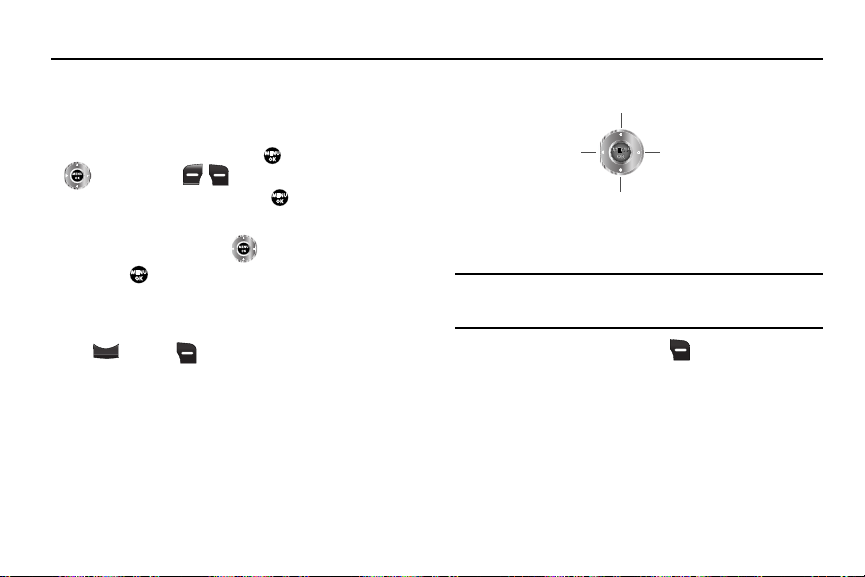
Section 4: Menu Navigation
B
A
C
K
This section explains the menu navigation for your phone. It also
includes an outline of the menus available with your phone.
Menu Navigation
Access menus using the MENU key ( ), the Navigation key
( ), the soft keys ( ), or a shortcut.
1. In standby mode, press MENU ( ). The Main Menu
appears in the display.
2. Use the Navigation key ( ) to browse phone menus.
3. Press to access a menu or sub-menu highlighted in
the display.
Return to the Previous Menu
B
A
C
K
Press or Back ( ) to return to the previous menu.
Navigation Key Shortcuts
In standby mode, press a navigation key (as illustrated below) to
launch its corresponding application.
27
Axcess Web
Music
Contacts(Find)
Axcess Shop
The In-Use Options
Access numerous menus and features even while in a call.
Note:
If the call is disconnected while accessing the In-Use Option, the InUse Option disappears from the display and the phone eventually
returns to standby mode.
1. While in a call, press Options ( ). The following menu
items appear in the display:
•Contacts
• Call History
— The Contacts
— View, respond to, and manage your recent
Find
screen appears in the display.
outgoing, incoming, and missed calls.
•Message
— The Messages menu appears in the display. (For
more information, refer to
“Messaging”
on page 47.)
Page 31

• Connect Bluetooth
BACK
— Connects a Bluetooth device, such as a
headset, in place of the phone’s earpiece and microphone.
• Speakerphone
— Enables Speakerphone mode to share the call
with others nearby.
• Voice Memo
— Record a voice memo.
Do one of the following:
•
Use the Navigation key to highlight a menu or feature. Press the
key to open the highlighted menu or to activate the highlighted
feature.
•
Tip:
You can block sound going to the other party(ies) on this call by pressing
Mute
/
You can launch Speakerphone mode to conduct this call hands-free by
pressing
BACK
Press the key to exit the menu.
Unmute
. This can reduce noise on conference calls.
Options
Speaker On.
Navigate Using Shortcuts
Using Menu Item Number Shortcuts
You can also access menus and sub-menus using menu item
numbers. This method is often called a “shortcut.” To shortcut to
a menu or sub menu, press MENU ( ), then enter the menu
and/or sub menu number(s) for the feature in question.
1. In standby mode, press MENU ( ). The main menu
appears in the display.
2. Press the number of the menu, sub menu, and so on to
arrive at the desired feature.
Example:
Pressing
MENU
setting.
➔ 8 ➔ 5 ➔
2
takes you to your phone’s
Using Quick Search
You can also access menus, sub-menus, and menu items by
name.
Note:
For information on activation, see “Quick Search” on page 108.
1. In standby mode and using the alpha-numeric keys, enter
the first few characters of the name to the desired menu,
sub-menu, or menu item.
2. Press the Down navigation key. The
Menu List
screen
appears in the display listing the menu(s), sub-menu(s),
and menu item(s) with matching names.
3. Use the Up/Down navigation keys to highlight the desired
name, then press OK ( ) to access your selection.
Menu Navigation 28
Language
Page 32

Section 5: Understanding Your Contacts
This section explains how to manage your daily contacts by
storing their name and number in your Contacts. Contacts entries
can be sorted by name.
Your Contacts List
Your Contacts list can store up to 500 entries, with each contact
having up to five associated phone numbers, an e-mail address,
and a picture ID.
Each phone number can be up to 48 digits in length, including
hard pauses. Contact names can be up to 32 characters in
length. You can also specify a memory location for each entry,
and you can restrict access to the Contacts list to prevent
unauthorized use.
Tip:
One-Touch, Two-Touch, and Three-Touch Dialing allow you to call
numbers stored in your Contacts list faster. (See page 17.)
Open Your Contacts List
1. In standby mode, press
MENU
( ) and select
Contacts
The following Contacts sub-menus and options appear in
the display:
•Find
— Find a phone number by entering a Contact name.
29
• Add New Contact
• Speed Dial
•Group
— Assign speed dial numbers to your Contacts.
— Rename one of your five Contacts groups.
•Memory Info
2. Select the Contacts sub-menu or option of your choice.
Tip:
You can also access a sub-menu or menu option by pressing the number
key corresponds to the menu item number. For example, press for
Add New Contact
.
Adding a New Contacts Entry
You can add an entirely new entry to your Contacts list or add
information to an existing entry.
Using the Contacts Add Option
1. In standby mode, press
Add New Contact
.
display with the
2. Enter a name or phrase to associate with the type using
the keypad. (For more information, refer to “Entering Text”
on page 43.)
— Add a number or e-mail to your Contacts.
— View available memory for dial entries.
MENU
. The
New Contact
Name
field highlighted.
( ) and select
screen appears in the
Contacts
➔
Page 33

Use the Up and Down navigation keys to highlight each
3.
field.
4. Enter a phone number (
address (
E-mail
5. If desired, assign the new Contact to a
Mobile, Home
, or
Work
) for the new Contacts entry.
Group
) or an e-mail
. This lets you
send messages to and find this Contact and other related
contacts. (For more information, refer to “Group” on
page 34.)
6. If desired, select a unique
Ringtone
and/or
MsgRingtone
identify this new Contact. (For more information, refer to
“Ringer Type” on page 100.)
7. If desired, enter an additional phone number (
Fax
) or e-mail address (
8. If desired, select an identifying image by highlighting the
photo ID field and pressing the
Email 2
) for the new Contacts entry.
Set
soft key. The
My Circle
My Images
screen appears in the display. (For more information, refer
to “Using My Images Gallery” on page 73.)
9. Press
SAVE
( ) to save the new Contacts entry.
Saving a Number from a Call
Once you’ve finished a call, you can save the number of the
caller to your Contacts list.
Note:
If the call was incoming and Caller ID information was unavailable,
then the
1. After you press to end your call, the call time, length
of call, phone number, and name of the other party (if
available) appear in the display.
to
2. Press the
display showing the following options:
•Create New
or
• Update Existing
Tip:
You can also store a phone number from standby mode by entering the
number, and pressing the
Save
option is also unavailable.
Save
soft key. The
Save
screen appears in the
— Lets you create a new Contacts entry.
— Lets you add the number or e-mail address
you just entered to an existing Contacts entry.
Save
soft key.
Understanding Your Contacts 30
Page 34

Creating a new Contacts entry:
3. Select
Create New
. The following (number type) icons
appear in the display:
Mobile Home Work
My Circle
4. Select the number type that matches your new entry. The
New Contact
screen appears in the display with the
Fax
number being save populating the selected number type
field. (For more information on creating a new Contacts
entry, see “Using the Contacts Add Option” on page 29.)
Adding the number to an existing Contacts entry:
5. Use the navigation keys to highlight
press . The
Update Existing
Update Existing
screen appears in the
display showing your current Contacts list.
6. Enter the first few characters of the Contacts entry name
under which you will store the saved number. (For more
information on finding a Contacts entry, see “Using the
Contacts Add Option” on page 29.)
31
, then
7. Select the desired Contacts entry. The following (number
type) icons appear in the
Update Existing
screen:
Mobile Home Work
My Circle
8. Select the appropriate unassigned number type. The
Contact
screen appears in the display.
9. Make any added changes you wish to the Contacts entry.
Fax
(For more information, refer to “Editing an Existing Contact
Entry” on page 35.)
10. Press
SAVE
( ) to save the entry.
Storing Number from a Calls Log
You can store numbers from the Calls logs to your Contacts.
1. In standby mode, press
2. Select from the following Calls logs:
• Outgoing Calls
MENU
( ), then select
Calls
• Incoming Calls
•Missed Calls
Edit
.
Page 35

• All Calls
A list of your calls appears in the display.
3. Highlight the number you wish to store in
4. Press the
Options
soft key. The following options appear in
Contacts
the display:
•Save
— Saves the selected number to your Contacts list.
• Details
— Calls to/from Contacts Only — Shows the entry for the
called Contact.
•Erase
— Deletes the selected number from the selected Calls log.
•Lock / Unlock
•Erase All
•View Timer
— Prevents/allows deletion of the selected number.
— Deletes all numbers from the selected Calls log.
— Shows the call times for the Last Call, All Calls,
Incoming Calls, Outgoing Calls, Roaming Calls, Last Reset, and
Lifetime Calls timers for the selected Calls log.
5. Select
Save
. The following options appear in the display:
•Create New
— Lets you create a new Contacts entry.
• Update Existing
— Lets you add the number or e-mail address
you just entered to an existing Contacts entry.
For more information on saving the number, see “Saving a
Number from a Call” on page 30.
Finding a Contacts Entry
Voice Method
.
Use the VoiceSignal
Contacts
command to view contact
information for any named contact stored in your Contacts list by
saying the name.
Note:
The
Contacts
the display but does not dial any phone numbers for the contact.
command shows the requested contact information in
To look up information for a specific contact:
1. In standby mode, press and hold
“
Say a Command
” appears in the display and is
for
Voice Service
.
pronounced through the speaker.
2. Say “
Lookup
”.
VoiceSignal prompts you to “
3. Speak clearly and say the full name of the person you want
Say the name or #
.”
to call, exactly as it is entered in your contact list.
•
If VoiceSignal recognizes the name you said, the contact
information for that name appears in the display.
•
If VoiceSignal does not recognize the name you said, a choice list of
up to three names appears in the display, and VoiceSignal prompts
you with “
Did you say?
” followed by the first name on the list.
Understanding Your Contacts 32
Page 36

4.
BACK
TALK
Say “
Yes
” to confirm the name or “No” to hear the next
name, or use the keypad to select the correct name from
the list. (For more information, refer to “Choice Lists” on
page 80.)
•
To say the name again, press the
•
To exit VoiceSignal without dialing, press .
5. The contact information for the name you selected appears
Repeat
in the display.
Keypad Methods
Find by Name
If you have stored a named contact in your Contacts list, Find lets
you locate the entry quickly.
1. In standby mode, do one of the following:
•
Press the
Down
navigation key (Contacts Find shortcut).
•
Press
MENU
() and select
The
FIND
screen appears in the display with an
Contacts
alphabetical list of Contacts showing.
2. Enter the first few characters of the name of the contact as
it appears in your Contacts list.
33
soft key.
BACK
➔
Find
Example:
If you saved a contact name as “Amy Smith”, begin your search for
that contact by pressing for “A”.
Note:
As you enter letters, the entry names of the closest matches (thus far)
appear in the display.
3. When the desired Contacts entry is listed in the display,
highlight the contact using the navigation keys (if
necessary). Then, do one of the following
Edit
TALK
soft
•
To dial the number associated with the named Contact, press .
•
To change the information about the contact, press the
key.
•
To show information about the contact, press
•
To access other options, press the
VIEW
Options
soft key. The following
().
options appear in the display:
–
New Contact
.
the selected contact.
–
Erase
–
Send Message
— Lets you add a new number to your Contacts list or to
— Lets you delete the highlighted contact.
— Lets you send a text or picture message to the
selected contact.
–
Call
— Lets you place a call to the highlighted contact.
–
Send Name Card With Bluetooth
— Lets you send a Name Card
containing the selected Contact’s information to another Bluetooth
device.
Page 37

–
TALK
Set as/Remove Speed Dial
to a contact. You can select the number by either entering it in the
box or by using the Navigation key, then press to set the number.
Group
— Lets you assign a speed dial number
This option lets you find a Contacts list entry with a specific
Group name.
1. In standby mode, press
Group
. The
Group List
2. Select the group you wish to browse. The selected Group
MENU
( ) and select
screen appears in the display.
list appears in the display.
3. Highlight the desired Contacts entry, then do one of the
following:
•
To delete the selected contact from the Group, press the
soft key. (Does not apply to the General group.)
•
To
ADD
an existing contact entry to the selected Group, press .
(Does not apply to the General group.)
•
To send a text or picture message
current Group,
4. Select the desired option to enter that option’s sub-menu.
Search by Number
Press the
to selected Contact(s) in the
Options
soft key.
This option lets you find a Contacts list entry by one of its phone
numbers.
Contacts
Remove
Go To
➔
1. In standby mode, enter the first few numbers of the
Contacts list entry you wish to find (such as the area code
or area code and exchange — for example, 888-987).
2. Press the
Options
(right) soft key ( ). The following menu
options appear in the display:
•Search
— Lets you find Contacts list entries by their phone
numbers.
• P pause
— Adds a hard pause (awaits input from you).
• T pause
— Adds a two-second pause.
• Send Message
— Lets you send a
text or picture message
to the
entered number.
3. Select the
Search
option. The
FIND
screen appears in the
display listing all phone numbers in your Contacts list that
contain the entered digits.
4. Highlight the desired Contacts entry. Then do one of the
following:
VIEW
( ). From the
TALK
View Contact
•
To dial the highlighted number, press .
•
To display information about the Contacts entry associated with the
highlighted number, press
screen, you can erase or edit the selected Contacts entry.
Understanding Your Contacts 34
Page 38

Editing an Existing Contact Entry
B
A
C
K
B
A
C
K
Once stored in the Contacts, an entry can be changed quite
easily.
1. Find the desired entry in the Contacts list. (For more
information, refer to “Finding a Contacts Entry” on
page 32.)
2. Press the
Edit
soft key. The
Edit Contact
the display with the contact name highlighted.
3. Highlight a number stored in this contact entry.
4. To backspace and delete numbers, press .
5. To clear all numbers in the highlighted field, press and hold
B
A
C
K
.
Note:
You can also add numbers (such as a My Circle number or a Fax
number) to the entry, assign it to a Group, and add other information.
6. When you’re finished editing the entry, press . Your
changes are saved and a confirmation message appears in
the display.
35
screen appears in
B
A
C
K
Adding Pauses to Contacts Numbers
When you call automated systems (like banking services), you
are often required to enter a password or account number.
Instead of manually entering the numbers each time, you can
store the numbers in your Contacts along with special characters
called pauses.
•
P pause
— A hard pause stops the calling sequence until further input
from you.
•
T pause
— A two-second pause stops the calling sequence for two
seconds and then automatically sends the remaining digits.
Tip:
You can enter multiple two-second pauses to extend the length of a
pause. For example, two consecutive two-second pauses cause a total
pause time of four seconds.
Note:
Keep in mind that pauses count as digits towards the 32-digit
maximum.
Store Pauses in a New Contacts Entry
1. In standby mode, enter the number you wish to store (such
as your bank’s teleservice number).
2. Press the
Options
soft key.
The following menu options appear in the display:
Page 39

•Search
TA
L
K
— Lets you find Contacts list entries by their phone
numbers.
• P pause
— Adds a hard pause (awaits input from you).
• T pause
— Adds a two-second pause.
• Send Message
— Lets you send a
text or picture message
entered number.
3. Select the pause option of your choice to enter the
highlighted pause into your number sequence.
4. When you’re finished entering the number and pauses,
press the
Save
soft key to store the number in your
Contacts
.
Add Pauses to an Existing Contacts Entry
1. Find the desired entry in the Contacts list. (For more
information, refer to “Finding a Contacts Entry” on
page 32.)
2. Press the
Edit
soft key. The
Edit Contact
the display with the contact name highlighted.
3. Highlight a number stored in this contact entry.
4. Use the Left and Right navigation keys to place the cursor
where you want to add a pause (usually at the right-hand
end of the number).
to the
screen appears in
5. Press the
Options
soft key. The following menu options
appear in the display:
• Set Speed Dial
/
Remove speed dial
— lets you assign or remove
a Speed Dial number for this Contacts entry.
• Set as default
you find this Contacts entry and press the key.
• T pause
• P pause
— your phone automatically dial s this number when
T
A
L
K
— a two-second pause.
— a hard pause (awaits input from you).
6. Select the pause option of your choice to enter the
highlighted pause into your number sequence.
7. When you’re finished entering pauses, press to save
your changes to the number in your Contacts list.
Assigning Speed Dial Numbers
When you add or edit an entry to the Contacts list, you have the
option of assigning a Speed Dial number using the Options popup menu or of returning to the Contacts menu and using the
Speed Dial option. You can also change a contact’s Speed Dial
number.
1. Find and highlight the desired entry in the Contacts list.
(For more information, refer to “Finding a Contacts Entry”
on page 32.)
Understanding Your Contacts 36
Page 40

2.
TALK
Do one of the following:
Using the
Options
soft key
:
3. Press the
Options
soft key. The following menu options
appear in the display:
•New Contact
— Lets you add a new number to your Contacts list
or to the selected contact.
•Erase
— Lets you delete the highlighted contact.
• Send Message
— Lets you send a
text or picture message
to the
selected contact.
•Call
— Lets you place a call to the highlighted contact.
• Send Name Card With Bluetooth
— Lets you send a Name Card
containing the selected Contact’s information to another Bluetooth
device.
• Set as Speed Dial
— Lets you assign a speed dial number to a
contact. You can select the number by either entering it into the Go
To box or using the navigation keys, then press to set the
number.
4. Select
Set as Speed Dial
. The
Speed Dial
menu appears in
the display.
5. Select an unassigned Speed Dial number to assign it to the
selected Contact. You are prompted to confirm the
assignment.
6. Press the
Yes
soft key to assign the selected Speed Dial
number.
Using the
Edit
soft key
:
7. Press the
Edit
soft key. The
Edit Contact
screen appears in
the display with the Contact name highlighted.
8. Highlight a number stored in this Contact entry.
Note:
If a Contact has more than one stored number (such as
Office
), you can select which of these numbers your phone will dial
when you speed dial that Contact.
9. Press the
Options
soft key. The following menu options
appear in the display:
• Set Speed Dial
/
Remove speed dial
— lets you assign or remove
a Speed Dial number for this Contacts entry.
• Set as default
you Find this Contacts entry and press .
• P pause
•T pause
10. Select
— your phone automatically dials this number when
TALK
— a hard pause (awaits input from you).
— a two-second pause.
Set as/Remove Speed Dial
. The
Speed Dials
appears in the display. (If a speed dial number has been
set previously, you can remove it by pressing . If none
Home
and
screen
has been set, continue with the next step.)
37
Page 41

Select an unassigned Speed Dial number to assign it to the
11.
selected Contact. You are prompted to confirm the
assignment.
12. Press the
13. Press to save the new Speed Dial number assignment.
Yes
number. The
soft key to assign the selected Speed Dial
Edit Contact
screen appears in the display.
Adding a Number to My Circle
When you add or edit an entry to the Contacts list, you have the
option of entering a number in the My Circle field. When you view
an entry to the Contacts list, you have the option of assigning an
existing number to My Circle by using the Options pop-up menu.
You can also change a contact’s My Circle number.
Entering a My Circle Number
1. Find and edit the desired entry in the Contacts list. (For
more information, refer to “Finding a Contacts Entry” on
page 32 and to “Editing an Existing Contact Entry” on
page 35.)
— Or —
Add a new Contact. (For more information, refer to “Adding
a New Contacts Entry” on page 29.)
2. Highlight the
My Circle
field, then enter the My Circle
number.
3. Press to save the new My Circle number assignment.
Assigning a Number to My Circle
1. Find and highlight the desired entry in the Contacts list.
(For more information, refer to “Finding a Contacts Entry”
on page 32.)
2. Press
VIEW
( ). The
View Contact
screen appears in the
display listing the numbers and settings for this Contact.
3. Highlight the number to be added to your My Circle group,
then press the
Options
soft key. The following menu
options appear in the display:
• Send Message
— Lets you send a
text or picture message
selected contact.
•Call
— Lets you place a call to the highlighted contact.
•Set as / Remove My Circle
— lets you add the contact to/remove
the contact from your My Circle group.
• Set voice call ringtone
— Lets you assign a specific voice call
ringtone to the selected Contact to indicate calls from this Contact.
• Set Msg Ringtone
— Lets you assign a specific Message ringtone
to the selected Contact to indicate messages from this Contact.
Understanding Your Contacts 38
to the
Page 42

• Buy a Ringtone
more information, refer to
4. Select
Note:
The first time you select this option, you are prompted to “
alltel.com/myaccount to update Your Circle numbers.
information, refer to the Celltop Guide or call 1-800-ALLTEL-1 (1-800255-8351).]
“
Contact updated
are returned to the
— Launches Celltop to let you buy a ringtone. (For
“Celltop”
on page 63.)
Set as My Circle
.
” pops-up momentarily in the display. You
Find
screen, with the default number
go to
“[For more
indicator [such as the default, Mobile icon ( )] changed
to the My Circle icon ( ).
Removing a Number from My Circle
1. Find and highlight the desired entry in the Contacts list.
(For more information, refer to “Finding a Contacts Entry”
on page 32.)
2. Press
VIEW
( ). The
View C ontact
screen appears in the
display listing the numbers and settings for this Contact.
3. Highlight the number to be added to your My Circle group,
then press the
Options
soft key. The following menu
options appear in the display:
39
• Send Message
— Lets you send a
text or picture message
to the
selected contact.
•Call
— Lets you place a call to the highlighted contact.
•Set as / Remove My Circle
— lets you add the contact to/remove
the contact from your My Circle group.
• Set voice call ringtone
— Lets you assign a specific voice call
ringtone to the selected Contact to indicate calls from this Contact.
• Set Msg Ringtone
— Lets you assign a specific Message ringtone
to the selected Contact to indicate messages from this Contact.
• Buy a Ringtone
more information, refer to
4. Select
“
Contact updated
are returned to the
— Lauches Celltop to let you buy a ringtone. (For
“Celltop”
on page 63.)
Remove My Circle
.
” pops-up momentarily in the display. You
Find
screen, with the default changed
from the My Circle icon ( ) to another number type
icon number indicator [such as the default, Mobile icon
()].
Add a Number or Email Address to an Existing Entry
1. Find the desired entry in the Contacts list. (For more
information, refer to “Finding a Contacts Entry” on
page 32.)
Page 43

Press the
Edit
2.
soft key. The
Edit Contact
screen appears in
the display with the contact name highlighted.
3. Highlight a number field or the
Email
field in this Contacts
entry.
4. Enter the phone number or e-mail address for the new
Contacts entry.
5. Press to add the number or Email address to the
existing entry.
Edit an Existing Email Address
1. Find the desired entry in the
Contacts
list. (For more
information, refer to “Finding a Contacts Entry” on
page 32.)
2. Press the
Edit
soft key. The
Edit Contact
screen appears in
the display with the contact name highlighted.
3. Highlight the
E-mail
or
Email 2
field (labeled with the @
symbol).
4. Use the keypad to edit the e-mail address. (For more
information, refer to “Entering Text” on page 43.)
•
To insert the @ symbol, do the following:
–
Press the Left soft key. A pop-up menu appears in the display with
highlighted.
–
Highlight
Shortcuts
, then press .
–
Highlight the @ symbol, and press .
–
Enter the remainder of the Email address using the keypad. (For more
information, refer to
•
To add the domain type to the end of the Email address, do the
“Entering Text”
on page 43)
following:
–
Press the Left soft key. A pop-up menu appears in the display with
highlighted.
–
Highlight
Shortcuts
, then press .
–
Select the desired domain type (such as, .com, .net, or .edu) to add to
the Email address.
5. Press to save your changes.
Speed Dial Numbers
You can assign and change Speed Dial numbers for Contacts
entries.
1. In standby mode, press
Speed Dial
. The
Tip:
You can also assign a Speed Dial number when creating or editing a
Contacts entry. For more information, refer to “Assigning Speed Dial
Numbers” on page 36
2. Highlight a Speed Dial number.
MENU
( ) and select
Speed Dial
list appears in the display.
Understanding Your Contacts 40
Contacts
Abc
Abc
➔
Page 44

3.
Press
SET
( ). The
Set Speed Dial
screen appears in the
display.
4. Enter or highlight a Contact entry, then press . You are
prompted to confirm the new Speed Dial setting.
5. To save the new setting, press the
Yes
soft key. To discard
the new setting, press the No soft key.
Renaming a Contacts Group
Use this option to rename a Group in your Contacts list.
1. In standby mode, press
Group
. A list of Group names (like the following list)
MENU
( ) and select
Contacts
appears in the display:
• General
• Family
• Friends
• Colleagues
•Business
2. Highlight the Group (other than
rename, then press the
Rename
.
41
General
Options
soft key and select
) that you wish to
3. The
Rename Group
current name of the selected Group shows with a flashing
cursor at the end of the name.
4. Enter a new Group name using the keypad. (For more
information, refer to “Entering Text” on page 43.)
5. Press to save the changed group name.
Deleting a Contacts Entry
1. Find and highlight the desired entry in the Contacts list.
➔
(For more information, refer to “Finding a Contacts Entry”
on page 32.)
2. Press the
prompts you to confirm the erasure.
3. To erase the selected Contact entry, press the
To keep the selected Contact entry, press the No soft key.
Sending a Contacts Entry
Use the Send Name Card With Bluetooth option to send one or
more selected Contacts entries to another, compatible phone or
other device over a Bluetooth connection.
screen appears in the display. The
Options
soft key and select
Erase
. The phone
Yes
soft key.
Page 45

Find and highlight the desired entry in the Contacts list.
1.
(For more information, refer to “Finding a Contacts Entry”
on page 32.)
2. Press the
Options
With Bluetooth
soft key, then select
. The
Send Name Card With Bluetooth
Send Name Card
appears in the display with the highlighted Contacts entry
marked.
3. Highlight another Contacts entry you wish to send and
press
MARK
( ) to mark the entry for sending. Repeat
this step for all other Contacts entries you wish to send.
4. When you have marked all the entries you wish to send,
press the
Done
soft key. The Choose device screen
appears in the display.
5. Use the Up and Down navigation keys to highlight the
name of the receiving device, then press . Your phone
automatically connects with the other device and sends
the selected Contact entries.
Note:
For information on turning off the Bluetooth connection, see
“Bluetooth” on page 83.
screen
Memory Info
Use the Memory sub-menu to view the amount of Contacts
entries you have stored, as well as the remaining memory.
䊳
In standby mode, press
Memory Info
. The amounts of memory used and remaining
MENU
( ) and select
Contacts
for Contacts entries appear in the display.
Understanding Your Contacts 42
➔
Page 46

Section 6: Entering Text
This section outlines how to select the desired text input mode
when entering characters into your phone. This section also
describes how to use the T9 predictive text entry system to
reduce the amount of key strokes associated with entering text.
Text Entry Modes
You can compose text messages using alphabetical characters,
symbols, and numbers. Each method of character entry (symbol,
number, and so on) is called a text entry mode. There are four
text entry modes, as indicated:
•
Alpha
—Alphabetical text entry mode. Options are:
–
ABC
— All upper case
–
Abc
— Initial capital
–
abc
— All lower case
•
Symbols
— Symbol entry mode. Enter symbols into your message by
pressing the corresponding number that appears above it in the
display.
•
123
— Number entry. Enter numbers by pressing the corresponding
key on the keypad.
•
T9 Word
— Predictive text mode. Press each key only once to enter
the letter of the word that you’re spelling.
43
Your current mode of text entry [
Abc, 123
, or
T9 Word
] is indicated
in the lower left part of the display when composing a text
message.
Changing the Text Entry Mode
1. While composing a text message, press the Left soft key
( ). A pop-up menu containing the following options
appears in the display:
•T9 Word
•Abc
• ABC
•123
•Symbols
• Add T9 Word
Abc
is highlighted. Use the Up and Down navigation keys
to choose any of the other four text entry modes. Uses of
the text entry modes are explained in greater detail in
“Messaging” on page 47.
Page 47

Entering Text in Alpha (Abc) Mode
1. Enter characters while in
Alpha
(Abc) mode by pressing the
key with the desired characters (such as, pressing
once for “G”).
2. Press the key repeatedly until the desired character
appears in the display (such as, pressing two times
for “H”).
3. Pause briefly and the displayed character is accepted and
inserted into your message.
4. Press the key to enter a space.
Entering Text in T9 Word Mode
T9 Word
recognizes commonly used words for a sequence of
keypresses and inserts the word into your message. Using T9
mode is much faster than the more traditional method Alpha
mode, since T9 requires only one key press per letter of the word
that you are spelling.
Note:
See “Changing the Text Entry Mode” on page 43 for instructions on
changing text entry modes.
or abbreviations pops-up at the bottom of the text entry
screen.
Example:
If you press the key sequence , the word “Bad” is
likely to appear in the text entry field. In the pop-up list, “Bad”,
“Ace”, and “Caf” appear.
2. When you have completed pressing all the keys for the
desired word, review the word appearing in the text entry
field and pop-up list.
3. If the word in the text entry field is not the one you meant
to enter, use the Up and Down navigation keys to highlight
the desired word in the pop-up list.
Example:
When you press the key sequence , the word “And”
appears on the screen. Suppose the word you want is “cod”. Just
press the Up and Down navigation keys until “Cod” is highlighted
in the display.
4. Press to accept the highlighted word.
For practice, enter the word “SAMSUNG” into your
message by pressing each of the following keys only once:
1. While in
T9 Word
mode, press each key that corresponds to
a desired letter, in sequence, one time. A list of words and/
SAM S U N G
Entering Text 44
Page 48

T9 Word
B
A
C
K
recognizes that the most commonly used word for
the sequence of keys you just pressed is “Samsung.”
Tip:
To enter words not likely to be in the T9 Word dictionary, such as
uncommon abbreviations or slang, try changing the text entry mode
from
T9 Word
to
Abc, abc
, or
ABC
.
Adding Words to the T9 Word Dictionary
If pressing the keys corresponding to a word you want to enter
and then scrolling through the pop-up list does not display that
word, do the following:
B
A
C
1. Clear the word using the key.
2. Change the text entry mode to
Note:
See “Changing the Text Entry Mode” on page 43 for instructions on
changing the text entry mode to
K
Add T9 Word
Add T9 Word
3. Enter the word you want to add to the T9 Word dictionary.
Note:
In
Add T9 Word
keypress method as when in
mode, you enter a word using the same multiple
Abc
text entry mode.
4. Press . The word is added to the T9 dictionary.
45
Entering Upper and Lower Case Letters
In Abc and T9 Word modes, you can select to enter only upper
case letters (
word
ABC/T9 WORD
), or a mix of the two (
1. While in
T9 Word
), only lower case letters (
Abc/T9 Word
or
Abc
).
mode, repeatedly press the
abc/T9
key to change the capitalization setting.
The left soft key label changes to indicate the current
capitalization setting.
For example, if the left soft key label is
ABC
, and you want
to enter the word “BALL”, press the key until the left
.
.
soft key label changes to abc, then enter the word “ball”.
Tip:
To enter a capital letter within a word, such as “SimTam”, change the
capitalization setting to
entering the “T”. The capitalization setting will automatically change to
abc after you enter each upper case letter.
Abc
at the beginning of the word and before
Entering Numbers
Enter numbers into a text message while in number mode (123).
Note:
See “Changing the Text Entry Mode” on page 43 for instructions on
changing text entry modes.
Page 49

䊳
While in
123
mode, press the key labeled with the number
that you wish to insert into your message. For example,
press to enter the number ‘4’ in your message.
Entering Symbols
Symbol mode enables you to enter symbols such as @ or % in a
text message.
Note:
See “Changing the Text Entry Mode” on page 43 for instructions on
changing text entry modes.
1. While in
Symbols
mode, use the
Prev
soft key and the
soft key to page through the symbols, if necessary.
2. Press the key that corresponds to the symbol that you wish
to enter. For example, press for an exclamation point
(!).
Note:
You can also use the navigation keys to highlight the desired symbol
and then press to enter the selected symbol into your message.
3. Repeat steps 1 and 2 to insert as many symbols into your
message as desired.
Next
Entering Text 46
Page 50

Section 7: Messaging
This section explains how to create, send, receive, and view
different types of messages. This section also describes the
features and functionality associated with messaging.
Creating and Sending New Messages
This section guides you through procedures for creating and
sending text, picture, and postcards.
Creating and Sending a Text Message
1. In standby mode, press the
Create Message
➔
screen appears in the display showing the To list.
Tip:
You can also access Messages by pressing
Messages
.
2. Address your message by selecting contacts and/or
entering number(s) or e-mail address(es) of message
recipient(s):
•
To select a mobile number or e-mail address using your Contacts
list, press the
Add
display:
–
Contacts
47
Message
soft key, then select
Tex t Me ssa ge
. The
Create Text Msg
MENU
( ) and select
soft key. The following options appear in the
–
Groups
–
Recent Calls
Select
Contacts
. The
For more information, refer to
Add Contacts
screen appears in the display.
“Finding a Contacts Entry”
on
page 32.
Highlight a Contact. Use the Left and Right navigation keys to highlight a
phone Number or E-mail address for the highlighted Contact. Press
MARK ()
to mark your selection.
To add the selected contacts to the To list, press the
The
Create Text Msg
populated To list.
•
To enter recipient e-mail address(es), press and hold the key
to change the text entry mode from
more information, refer to
an Existing Entry”
3. When you are finished addressing your message, press
. The
Tex t
4. Enter the text for your message using the keypad. (For
screen appears in the display showing the
123
“Add a Number or Email Address to
on page 39.)
field appears in the display.
to
T9 word
Done
or
soft key.
abc
. (For
more information, refer to “Entering Text” on page 43.)
Page 51

At any point while composing a message, you can set
5.
message send options by pressing the
Options
soft key.
(For more information, refer to “Message Send Options”
on page 52.)
6. Once you’re finished composing your message, press
SEND
( ) to send your message.
Creating and Sending a Picture Message
1.In standby mode, press the
Create Message
Message
➔
Picture Message
soft key, then select
. The
Create PIC Msg
screen appears in the display showing the To list.
Tip:
You can also access Messages by pressing
Messages
.
2. Address your message by selecting contacts and/or
MENU
( ) and select
entering number(s) or e-mail address(es) of message
recipient(s). (For more information, refer to “Creating and
Sending a Text Message” on page 47. See Step 2.)
3. After addressing your picture message, the
Subject
becomes highlighted.
4. If desired, enter the Subject text using the keypad. (For
more information, refer to “Entering Text” on page 43.)
field
5. Press the Down navigation key. The
Tex t
field becomes
highlighted.
6. Enter the message text using the keypad. (For more
information, refer to “Entering Text” on page 43.)
7. To set message send options, press the
Options
soft key.
(For more information, refer to “Send Picture Messages in
Camera Mode” on page 49.)
8. To add a picture to the message, highlight the
•
Press the
My PIC
soft key to access the picture gallery. If there are
no pictures in the gallery, press the
Camera
PIC
field.
soft key to launch the
camera, then take a picture. With pictures in the gallery, thumbnail
images appear in the display. Then, do the following:
–
Highlight a picture in the gallery.
–
To expand the highlighted picture to fill the display, Press the
key.
–
To activate the phone’s camera and take a new picture, Press the
Camera
soft key. (For more information, refer to
page 65.)
9. Once you have highlighted a photo, press . The
Pic Msg
screen appears in the display with the selected
photo in the
The
PIC
field.
Sound
field becomes highlighted.
View
“Camera”
on
Create
Messaging 48
soft
Page 52

10.
To add a sound file t o your message, press the
key. The
Record New
in the display with the
11. Record a new sound file or select a listed sound file.
•
If you select the
appears in the display. Press
•
Wait for the beep, then start speaking. As it is recording the phone
option and a list of sound files appear
Record New
Record New
option highlighted.
option, the
REC
( ) to begin recording.
Record New
Sounds
screen
displays a countdown timer that shows the seconds remaining for
the recording.
–
To pause the recording, press the
paused, press the
–
To stop recording, press
list of sound files appear in the display with the
highlighted.
•
Select your new sound file. The
Resume
in the display with your selected sound file in the
12. Once you’re finished composing your picture message, do
Pause
soft key. When a memo is
soft key to continue recording.
SAVE
( ). The
Record New
Record New
Create Pic Msg
option and a
screen reappears
Sound
field.
one of the following:
•
Press
SEND ()
to send the message.
•
Press the
Options
Picture Messages in Camera Mode”
49
soft key. For more information, refer to
on page 49.
soft
option
“Send
Send Picture Messages in Camera Mode
Picture messages can be sent to recipients with compatible
phones or devices. You can even accompany a Picture message
with a voice memo or preloaded sound.
Tip:
You can send a Picture message to up to ten recipients. Enter each
recipient’s address or phone number in a separate To field of the Picture
message composer.
1. In standby mode, press and hold the Camera key
( ). The camera viewfinder screen appears in the
display.
2. Using the display as a viewfinder, when the image that you
wish to send appears in the display, press
TAK E
( ) to
take a picture.
Note:
For more information about using the camera feature in your phone,
see “Camera” on page 65.
3. Press
SEND
( ) to save the picture and begin delivery
process. You are prompted to send a copy of the picture to
axcess mypics. The following options appear in the
display:
•Yes
Page 53

•No
4. Select the desired option. The
appears in the display with the
Note:
If you select the
addressee in the
5. Enter the phone number or E-mail address of the recipient
Yes
option, “
To:
list.
Create Pic Msg
Online Album
To:
list showing.
” appears as the first
screen then
of the Picture message, then press .
Tip:
Press the
Add
Groups
, and
recipients to the
6. The
Subject:
soft key to display a pop-up menu containing:
Recent Calls
. These options allow you to find and add
Send To:
list.
field appears in the display. Enter a subject for
Contacts
the Picture message using the keypad. (For more
information, refer to “Entering Text” on page 43.)
7. Press the Down navigation key until the
Tex t:
field is
highlighted, then enter the message text using the keypad.
(For more information, refer to “Entering Text” on
page 43.)
8. Your new picture appears in the
PIC:
field.
9. If you wish to insert a sound into your Picture message,
use the Down navigation key to highlight the
Sound:
field
and do the following; otherwise, proceed to step 10.
•
Press the
Sounds
soft key. The
My Sounds
screen appears in the
display showing the following options:
–
Record New
— Record a new memo to insert into the message.
Note:
You can record and insert a voice memo of up to 60 seconds in length,
if you record first before attaching a picture. If a picture is attached
before recording, the size of the voice memo is limited to the amount
,
of remaining memory.
–
Audio files list
— Select from the list of previously recorded voice
memos and preloaded audio files on your phone.
Select the desired option to insert a sound into your message.
10. Press the
Options
soft key to complete the message text
and set message send options. The following options
appear in the display:
•
Preview
— View the picture as the recipient will see it.
•
Add Quick Text
•
Save As Draft
•
Priority Level
•
Validity Period
— Add pre-composed text to your message.
— Save the message to your Draft folder.
— Choose
High, Normal
— Enter the
, or
Low
.
Date
when this message will cease to
be valid, then use the Left and Right navigation keys to choose the
Time
.
Messaging 50
Page 54

• Deferred Delivery
— Select the
Date
and
Time
to deliver the
message.
•
Delivery Ack
— Choose On or
Off
— Requests confirmation when
your message is received.
•
Remove PIC
— Remove the picture from your message.
•
Remove Sound
•
Add To Contacts
— Remove the sound file from your message.
— Save the recipient’s number or e-mail address
as a Contacts list entry.
Use the Up/Down navigation keys to highlight an option,
then press to invoke the option.
11. Press to send the message. “
by “
Sending Message
” appear in the display and a
Connecting...
” followed
progress bar indicates the send status.
Postcar ds
Postcard lets you quickly send photos overlaid with handwritten
messages as Picture messages, rather than using the keypad to
enter your message. You can also include a sound file and
keypad-entered text.
51
1.In standby mode, press the
Create Message
➔
Postcard
Message
soft key, then select
. The
Gallery
screen appears in
the display.
Tip:
You can also access Messages by pressing
Messages
.
2. Select the desired picture to appear as the background of
your handwritten Postcard or press the
MENU
( ) and select
Camera
soft key to
take and save a picture. (For more information, refer to
“Taking Pictures” on page 65.)
After you select the desired photo, the Camera viewfinder
screen appears in the display in Sketch color tone with
normal brightness, Fine quality, and low resolution with
Zoom functionality.
3. Position your handset so that the complete handwritten
text for the message appears within the image corners.
(For more information, refer to “Simple Snap Shot” on
page 65.)
Tip:
For best results, write your message on white or light-colored, unruled
paper (that is, no lines).
Page 55

Use the Left and Right navigation keys to increase or
4.
decrease magnification of the message, as needed.
5. Press
TAK E
( ). “
MERGING
” appears in the display,
followed by a high-contrast picture of your message.
6. To change the appearance and location of your overlaid
text, press the
Options
soft key. The following options pop-
up in the display:
• Ink Color
— Change the color of the overlaid text to any one of 11
choices.
• Shadow
— Add/remove a drop shadow for the overlaid text.
•Rotate
— Rotate overlaid text clockwise/counter-clockwise.
• Zoom
— Zoom Out from/In on the overlaid text.
•Move
— Slide the overlaid text up/down or side-to-side.
7. Select the desired option and repeatedly press or press
and hold the Navigation keys until you achieve each
desired effect.
8. Press
OK
( ) to save each change.
9. When you are satisfied with the picture of your message,
press
SAVE
( ). The
display with a
Create Pic Msg
To:
field highlighted.
screen appears in the
10. Complete and send your new Postcard. (For more
information, refer to “Creating and Sending a Picture
Message” on page 48.)
Message Send Options
You can set priority, validity, and other options before you send a
message. Which options appear in the Send Options list depends
on what type of message you have composed and what message
field you have highlighted.
1. After you’ve composed a Text or Picture message, press
the
Options
soft key. The following are Send Options that
can appear in the display:
• Edit Send To
mail addresses in a Text message
•Preview
— Lets you add, delete, or change numbers or E-
Send To:
list.
— Lets you view a Picture message as the recipient will
see it.
•Add
— Lets you add
Tex t
to a Text message.
• Add Quick Text
•Edit Text Format
Graphics, Animations, Sounds
— Lets you add
Quick Text
, or
to a Picture message.
— Lets you select text Size, Alignment, Color,
Quick
Style, and Background in a Text message.
•Save As Draft
• Priority Level
— Saves this message in the Drafts folder.
— Lets you assign a
High, Normal
, or
Low
(picture
messages only) priority to the message.
Messaging 52
Page 56

•Validity Period
— Lets you set a
Date
and
Time
when this
message will no longer be available to the recipient. After the set
period of time, your message is recalled.
• Deferred Delivery
— Lets you set a
Date
and
Time
when this
message will be delivered.
• Enh. Delivery Ack / Delivery Ack
— Set to On to be alerted when
your message is received by the addressee.
• Remove Pic
• Remove Sound
— Removes the picture from a Picture message.
— Removes the sound file from a Picture
message.
• Add To Contacts
— Lets you add the addressee numbers or E-
mail addresses to your Contacts list.
2. Select a desired option and a value for that option. You’re
returned to the Create Msg screen.
Receiving New Messages
When you receive a message in standby mode, one of the
following occurs:
•
If Auto View and Auto Scroll are both set to On
— An alert sounds
(unless turned off) and the message text automatically appears in the
display and scrolls slowly to the end of the message. (For more
information, refer to
•
If Auto View is set to Off
New Message
53
“Text Message Settings”
on page 59.)
— An alert sounds (unless turned off) and a
notification appears in the display along with the
closed envelope icon ( ). The date and time of the message and
the following options also appear in the display:
–
View Now
— Opens the message where you have the option to Reply,
Forward, Erase, Save Text, Save Contact, Lock/Unlock, or Save Media.
–
View Later
— Closes the popup and saves the message to your inbox
where you can view it later.
Select the desired option.
Receive Messages While in a Call
When you receive a message while in a call, one of the following
occurs:
•
If Auto View and Auto Scroll are both set to On
— The message text
automatically appears in the display and scrolls slowly to the end of
the message. (For more information, refer to
Settings”
on page 59.)
•
A
New Message
notification appears in the display along with the
“Text Message
closed envelope icon ( ). The date and time of the message and
the following options also appear in the display:
–
View Now
— Opens the message where you have the option to Reply,
Forward, Erase, Save Text, Save Contact, Lock/Unlock, or Save Media.
–
View Later
— Closes the popup and saves the message to your inbox
where you can view it later.
Select the desired option.
Page 57

Voicemail
Voicemail allows callers to leave voice messages in your voice
mailbox, and lets you review, play, and delete your voice
messages any time you are in your Carrier’s network coverage
area.
Voice Mail Setup
Before callers can leave voice mail messages, you must first set
up your account. For more information, refer to “Setting Up Your
Voicemail” on page 7 and to “General Message Settings” on
page 59.
Checking your Voicemail
1. In standby mode, press and hold until you’re
connected to your Wireless Carrier’s voicemail system. A
recorded message prompts you for a password.
2. Enter your password, then follow the recorded prompts, to
listen to your voice message(s), change administrative
options, and so on.
Tip:
You can also access your Voicemail by using the entries in the Voicemail
folder. For more information, refer to “Voicemail” on page 54.
Message Folders
Inbox
Received messages of all types (except Voice Mail) are stored in
the Inbox.
1. In standby mode, press the
Inbox
, to open the Inbox folder.
2. Highlight a message, then do one of the following:
•
To delete the message, press the
•
To view the highlighted message, press
Message
soft key, then select
Erase
soft key.
OPEN
( ) then proceed
to Step 3.
•
To access other options, press the
Options
soft key. The following
options appear in the display:
–
Reply
— Lets you compose and send a message to the sender.
–
Reply With Copy
message and include a copy of the original message.
–
Forward
or mobile phone numbers.
–
Lock
–
Add To Contacts
addresses to your Contacts list.
–
Erase Inbox
Inbox folder.
— Text Message only — Lets you reply to a
— Lets you forward the message to other E-mail addresses
/
Unlock
— Blocks or allows erasure of the selected message.
— Lets you add the addressee numbers or E-mail
— Deletes selected/all unlocked messages from the
Messaging 54
Page 58

Message Info
B
A
C
K
B
A
C
K
–
message.
Select an option to perform the function for that option.
•
To return to the
3. While viewing a selected message, do one of the following:
•
To delete the message, press the
•
To compose and send a message to the sender of the highlighted
message, press
•
Press the
display:
–
Go To URL
message.
–
Play Again
with a message.
–
Forward
or mobile phone numbers.
–
Reply With Copy
message and include a copy of the original message.
–
Save Pic
included in the selected message to the images Gallery.
–
Save Sound
message to the My Sounds gallery.
–
Save Quick Text
–
Lock
— Lets you display status information about a
B
A
C
Erase
K
soft key.
Messages
menu, press .
REPLY
().
Options
soft key, The following options appear in the
— Lets you browse any Internet address included in the
— Picture Messages only — Replay a sound file included
— Lets you forward the message to other E-mail addresses
— Text Message only — Lets you reply to a
— Picture Messages only — Saves a copy of the image
— Picture Messages only — Saves the sound file in the
— Saves the message text as a Quick Text entry.
/
Unlock
— Block or allow changes to the selected message.
–
Add To Contacts
— Lets you add the addressee numbers or E-mail
addresses to your Contacts list.
–
Callback
— Lets you call the originator of the message.
–
Message Info
— Lets you display status information about a
message.
Select an option to perform the function for that option.
B
A
C
•
To return to the
Inbox
list, press .
K
Messages and Lock Mode
Your phone can still receive messages while in Lock Mode. The
time and date of the message appear in the display, but you
cannot access the message until you enter the lock code. (For
more information, refer to “Lock Phone” on page 104.)
Outbox
Your phone stores outgoing messages in the Outbox, regardless
of whether the message was successfully sent to, or received by,
the addressee.
Tip:
Verify whether and when a message or e-mail was successfully
received by enabling the
information, refer to “Send Picture Messages in Camera Mode” on
page 49.)
1. In standby mode, press the
Outbox
. A list of your outgoing messages appears in the
Delivery Ack
message send option. (For more
Message
soft key, then select
display.
55
Page 59

Highlight a message, then do one of the following:
B
A
C
K
B
A
C
K
2.
•
To delete the message, press the
•
To view the highlighted message, press
Erase
soft key.
OPEN
to Step 3.
•
Press the
Options
soft key. The following options appear in the
display:
–
Forward
— Send the message to another addressee.
–
Resend
— Re-send the message.
–
Lock
/
Unlock
— Block a message from being erased or free a
message to be erased.
–
Add To Contacts
— Lets you add the addressee numbers or E-mail
addresses to your Contacts list.
–
Erase Outbox
–
Message Info
— Erase all messages in the Outbox folder.
— Lets you display status information about picture
messages.
Select an option to perform the function for that option.
•
To return to the
Messages
menu, press .
3. While viewing a selected message, do one of the following:
•
To delete the message, press the
•
To resend a message to the original addressee, press
Erase
soft key.
().
•
Press the
Options
soft key. The following options appear in the
display:
–
Go To URL
— Go to a URL included in this message.
( ) then proceed
B
A
C
K
RESEND
–
Play Again
— Picture Messages only — Replay a sound file included
with a message.
–
Forward
— Send the message to another addressee.
–
Erase
— Picture Messages only — Delete the message from the
Outbox folder.
–
Lock
/
Unlock
— Block a message from being erased or free a
message to be erased.
–
Save Quick Text
–
Add To Contacts
— Save the message text in the Quick Text folder.
— Lets you add the addressee numbers or E-mail
addresses to your Contacts list.
–
Call
— Lets you call the recipient of the message.
–
Message Info
— Lets you display status information about picture
messages.
Select an option to perform the function for that option.
B
A
C
•
To return to the
Outbox
list, press .
K
Drafts Folder
Messages in the Drafts folder are those that have been
composed but never sent. You can return to the Drafts folder at
any time to view, edit, or send a draft message.
1. In standby mode, press the
Drafts
. A list of your draft messages appears in the display.
Message
soft key, then select
Messaging 56
Page 60

2.
B
A
C
K
Use the navigation keys to highlight the message that you
wish to edit, then do one of the following:
•
To delete the message, press the
•
To view the highlighted message, press
Erase
soft key.
EDIT
( ) then proceed to
one of the following screens:
–
Text Message — Create Text Msg
screen showing the To field
appears in the display.
–
Picture Messag
e —
Create Pic Msg
screen showing the To list
appears in the display. Change or add numbers and addresses, then
press .
Proceed to Step 3.
•
Press the
Options
soft key. The following options appear in the
display:
–
Send
— Send the message to the current addressee(s).
–
Lock
/
Unlock
— Block a message from being erased or free a
message to be erased.
–
Add To Contacts
— Lets you add the addressee numbers or E-mail
addresses to your Contacts list.
–
Save Quick Text
–
Erase Drafts
— Save the message text in the Quick Text folder.
— Erase all messages in the Drafts folder.
Select an option to perform the function for that option.
B
A
C
•
To return to the
57
Messages
menu, press .
K
3. If you press
EDIT
( ) in the
Tex t
screen/field, do one of
the following:
•
To change text options, press the Left soft key. (For more
information, refer to
•
To send the message, press
•
Press the
“Message Send Options”
4. Once you’re finished composing your message, do one of
“Entering Text”
SEND
( ).
Options
soft key. (For more information, refer to
on page 52.)
on page 43.)
the following:
•
To send the message, press
•
To exit the message, press . You are prompted to save your
SEND
( ).
changed message to the Drafts folder.
Voicemail
New voice messages in your voice mailbox are logged in the
Voicemail folder of the Messages menu. Open the Voicemail
folder to view the Callback # (if available), Urgency, and other
details of new voicemail messages.
1. In standby mode, press the
Voicemail
. A Voicemail status screen indicating the number
Message
soft key, then select
of new messages in your voice mailbox, their urgency, and
any callback numbers appears in the display.
Page 61

TALK
TALK
Press to call your voice mailbox and listen to your
2.
voice messages.
Note:
You can, in standby mode, also press and hold to dial your voice
mailbox.
Erasing Messages
You can erase all of the messages in each/all of your message
folders from one convenient location.
Note:
This function erases all messages in a selected message folder or in all
message folders. To delete a single message, from the Messages
menu, open the message folder where the message to be deleted is
stored, then select and delete the message from the Option menu
while viewing the message content.
1. In standby mode, press the
Erase Messages
. The following options appear in the
Message
soft key, then select
display:
• Inbox
— Lets you delete all messages from your Inbox.
• Outbox
— Lets you delete all messages from your Outbox.
• Drafts
— Lets you delete all draft messages from the Drafts folder.
• All Messages
— Lets you delete all messages from all message
folders.
2. Select the folder containing the messages that you wish to
delete. You are prompted to confirm the erasure of all
messages in that folder.
3. To cancel deleting any messages, press the
No
soft key. To
delete all messages from the selected folder, press the
soft key.
Message Settings
The Msg Settings options let you define numerous message
settings such as ringer types and save options.
1. In standby mode, press the
Msg Settings
•General
. The following options appear in the display:
— Lets you set default option values for Text, Picture, and
Message
soft key, then select
Voice messages.
•Text Message
— Lets you set default message text option values
for both Text and Pic messages.
•Picture Message
— Lets you set default picture message option
values.
2. Select the desired option to perform the function(s) for that
option.
Messaging 58
Yes
Page 62

General Message Settings
1. In standby mode, press the
Msg Settings
➔
General
Message
soft key, then select
. The following options appear in
the display:
•Auto Save
— Lets you set whether to automatically save to the
Outbox folder, to discard, or to prompt you to save unsent
messages when you exit them.
• Auto Erase
— Automatically erase the oldest read message after
memory is full.
•Quick Text
— Lets you change pre-composed text or compose
text for addition to your outgoing messages.
• Voicemail #
• Entry Mode
— Lets you update your Voicemail access number.
— Lets you set the default text entry mode [T9 Word,
Abc/ABC (alphabetically), or 123 (numerical)] for composing
message text.
• Callback #
— Lets you disable, enable, and update the callback
number that can be inserted in outgoing messages.
• Signature
— Lets you disable, enable, and update the text
signature that can be inserted in outgoing messages.
• Reminder
— Lets you set the message receipt reminder to play
Once, Every 2 Minutes, Every 15 Minutes
2. Select the desired sub-menu to enter the sub-menu and
, or not to play (
change the selected message settings.
59
Off)
Text Message Settings
1. In standby mode, press the
2. Select the desired sub-menu to enter the sub-menu and
Picture Message Settings
1. In standby mode, press the
.
2. Select
Message
soft key, then select
Msg Settings
➔
Tex t Me s sage
. The following options
appear in the display:
•Auto View
•Auto Scroll
— Automatically view messages as they are received.
— When set to On, the phone automatically scrolls
message text, letting you see the complete message text without
using the navigation keys.
change the selected message settings.
Message
soft key, then select
Msg Settings
➔
Picture Message
. The following option
appears in the display:
• Auto Receive
— Lets you choose whether to be prompted to
retrieve picture messages from your provider’s e-mail server or to
automatically retrieve all picture messages as they are received by
the server.
Auto Receive
to enter the sub-menu and change the
selected message setting.
Page 63

Section 8: Axcess Shop
This section explains the Axcess Shop features where users can
download multimedia, applications, games, and check news and
sports.
Finding Applications
With Axcess Shop, you can download full featured applications
over the air including games, personalized ring tones, pictures,
and more.
䊳
In standby mode, do one of the following to launch Axcess
Shop:
•
Press the Right navigation key.
•
Press
MENU
( ), then select
Note:
The first time you launch Axcess Shop, the warning message “
& Download use airtime
repeat the next time you launch Axcess Shop, press the
key. To stop this message repeating, press the
.” pops up in your display. To have this message
Axcess Shop
Remove
.
Continue
soft key.
Browse
The Axcess Shop screen appears in the display with the
apps
tab highlighted. You have the following options:
•
Select the
shop
tab. The
shop
menu appears in the display. You
can use the items in this menu to browse or search for, purchase,
and download applications.
soft
my
•
Select an application on your phone that you wish to launch.
Axcess Shop 60
Page 64

Section 9: Axcess Web
This section outlines how to launch Axcess Web, how to navigate
to other pages on the web, and how the keys on the keypad are
used with the web application. Additionally, links to other sites
are briefly discussed.
Axcess Web
With Axcess Web, you can conveniently surf the web and
download ringtones and wallpapers using your phone. Each time
you launch Axcess Web, your phone connects to the Internet and
the service indicator icon with a red arrow ( ) appears in the
display.
Stored Web Content
Axcess Web ends an Internet connection after a certain period of
inactivity, however some information from your session remains
stored in the phone (if you leave your phone turned on). You can
access this information without reconnecting to the Internet.
However, if you are viewing stored information, and you select a
link to a site that was not accessed in your last session, you
automatically re-connect to the Internet.
Launching Axcess Web
1. In standby mode, do one of the following to launch
Web
:
61
Axcess
•
Press the Up navigation key.
•
Press
MENU
( ), then select
Note:
The first time you launch Axcess Web, the warning message “
Download use airtime
repeat the next time you launch Axcess Web, press the
key. To stop this message repeating, press the
.” pops up in your display. To have this message
Axcess Web
.
Remove
Continue
soft key.
Browse &
soft
A list of categories (each representing one or more web
sites) appears in the display.
2. Highlighted the desired category, then press the soft
key to enter the category list.
Exit Axcess Web
䊳
To exit
Axcess Web
, press .
Using Axcess Web
When you use Axcess Web, some of the keys operate differently
than during a normal phone call. Axcess Web presents on-screen
items in any of the following ways:
•
Text or numeric input.
•
Links (embedded in content).
•
Numbered options (some may not be numbered).
Page 65

Simple text.
B
A
C
K
•
You can act upon options or links by using the soft keys.
Axcess Web soft keys
The bottom of the Axcess Web display is a bar that contains
browser commands. The Left and Right ( ) soft keys on
the keypad are used to execute the command that appears above
them in the display. These are called “soft keys” because their
function changes depending on the application.
Using Links
Links have several purposes, such as jumping to a different
page, to a different site, or even initiating a phone call. Links are
shown inside of brackets ([ ]). You can normally press to
select a link when it is highlighted.
How Axcess Web Keys Work
The following table lists Axcess Web keys and their functions.
B
A
C
K
Navigation keys
BACK Key
— Use to browse lists and options.
— A browse, back-up key. Press once to back
up one page. Press and hold to go back to home page.
Press to clear the last number, letter, or symbol entered.
Press and hold to completely clear the display.
Asterisk/Shift Key
— Press before entering text to enable
uppercase characters.
Last Key
— Press to enter a zero (0), or to move to the
last item in a menu.
Pound/Space Key
— Press to insert a space when
entering text.
Number 1 thru 9
— Use the number keys to select items
in a menu if they are numbered.
End Key
— Press to exit the Axcess Web and return the
phone to standby mode.
Left Soft Key
— Press to activate the command that
appears above it in the display.
Right Soft Key
— Press to activate the command that
appears above it in the display.
Axcess Web 62
Page 66

Section 10: Celltop
Celltop (an Alltel application and service) displays cells on your
phone to provide you with information you choose, instantly—
anytime, anywhere.
This section outlines how to launch Celltop on your phone.
Note:
For more information, refer to the Celltop Guide or call 1-800-ALLTEL-1
(1-800-255-8351).
Celltop
With Celltop, you can display any of a set of customizable cells
listing information, such as:
•
Messages in your Inbox.
•
Call records in your Calls Log.
•
Ringtones, those already available on your phone and those you can
get.
•
Current weather at your chosen locations.
•
Scores and standings of your favorite sports.
•
Stock quotes that interest you.
•
Latest headlines from selected news services.
Note:
For more information, refer to the Celltop Guide or call 1-800-ALLTEL-1
(1-800-255-8351).
63
Launching Celltop
䊳
In standby mode, press the Celltop soft key. One of the
following appears in the display:
•
CELLTOP SETUP
•
Two of y our Cell top c ell s
screen
Page 67

Section 11: Axcess Search
Axcess Search (an Alltel application and service) lets you search
for information related to a location or topic that you specify.
This section outlines how to launch Axcess Search on your
phone.
Note:
For more information, call 1-800-ALLTEL-1 (1-800-255-8351).
Axcess Search
With Axcess Search, you can search for and display information,
such as:
•
Specific Games and Applications.
•
Current Weather, Maps, and Directions for a specific location.
•
News and Sports related to a specific topic.
•
“Yellow Pages” information for a specific location.
•
“White Pages” information for a specific location.
Note:
For more information, call 1-800-ALLTEL-1 (1-800-255-8351).
Launching Axcess Search
䊳
In standby mode, press and hold . A screen similar to
the following appears in the display:
Note:
When launching Axcess Search while roaming, a message pops-up to
advise you that “
You have the option of blocking future occurrences of this message or
of retaining it as a reminder.
Browse & Download use air time
.”
Axcess Search 64
Page 68

Section 12: Camera
Use your My Shot phone to take full color digital pictures,
display them on your phone’s vivid color display, and instantly
share them with family and friends.
Taking Pictures
Taking pictures with the built-in camera is as simple as choosing
a subject, pointing the lens [located on the outside of the folder
(above the external display)], and pressing a button.
Simple Snap Shot
To take a single picture using the current camera settings, do the
following:
1. In standby mode, with the phone open or closed, press and
hold the Camera key ( ) on the right side of the
phone.
The message “Loading...” followed by a camera
viewfinder screen appears in the display. (See “Camera
Screen” on page 66 for more information.)
Note:
You can also activate the camera (from standby mode) by selecting
MENU
➔
Multimedia
➔
Camera
.
2. Point the camera lens at your subject.
65
3. Using the display as a viewfinder, press
TAK E
( ) when
the image that you wish to capture appears in the display.
4. Press the
Save
soft key to save the picture to the Image
gallery in your phone, a part of the phone’s memory
devoted to storing, browsing, and viewing saved pictures.
Press
SEND
( ) to save the picture and include it in a
Picture message. (See “Send Picture Messages in Camera
Mode” on page 49.)
Press the Erase soft key to erase the photo.
Tip:
You can change a number of the camera’s settings to suit particular uses
for your pictures. See “Camera Shortcuts” on page 67 for more
information.
Page 69

Camera Screen
When you activate your phone’s
camera, the second line of the
display is reserved for the current
camera resolution setting and the
picture counter. The center of the
display shows a viewfinder image
of the subject at which the camera
is pointed. The soft key labels on
the bottom line of the display
change to the following:
•
Gallery
— Pressing the
Gallery
soft
key opens the images gallery so you can view or manage your stored
pictures.
•
TAK E
— Pressing takes a picture of the image currently
appearing on the display.
•
Options
— Pressing the
Options
soft key opens a pop-up menu of
camera settings.
Camera Screen Icons
Camera
— Indicates that your phone is in Camera mode.
Night Shot
— Replaces the Camera icon. Indicates that
your phone is ready to take photos in low light.
Resolution
— Indicates the current Resolution setting
(320x240 shown).
Brightness
— Indicates the current photo Brightness
setting [0 (no Brightness) shown]. The direction
arrows indicate that the Left and Right navigation
keys adjust the Brightness setting.
Zoom
— Indicates the current Zoom setting [0 (no
Zoom) shown]. The direction arrows indicate that the
Up and Down navigation keys adjust the Zoom
setting.
Memory Counter
— Indicates the maximum number
of photos you can take at the current Resolution and
Quality settings.
Quality
— Indicates the current photo Quality setting
(Fine shown).
White Balance
— Indicates the current photo White
Balance setting (Auto shown).
Self Timer
— Delays the camera shutter by either 2, 5,
or 10 seconds after you press .
Multi Shot
— Automatically or
manually takes a series of or array
( ) of multiple pictures (series
shown) after you press .
Camera 66
Page 70

Camera Shortcuts
You can use the Navigation key to quickly access both the
Brightness and Zoom capabilities of the built in camera. When
you exit the camera mode, all camera options (including
Brightness and Zoom) return to default values.
Brightness
1. In camera mode, change the brightness of your pictures
using the Left and Right navigation keys. Options are +4 –
-4.
2. Press to take the picture.
Zoom in on a Subject
Your camera has digital zoom capabilities of up to x9 with
Resolution set to
Note:
Pictures may appear somewhat grainy as you zoom in; this is a normal
result of digital enhancement.
Note:
The Zoom setting is affected by the Resolution setting (camera mode).
With Resolution set to
set to
1. In camera mode, press the Up and Down navigation keys to
640x480
and below.
1280x960
640x480
and lower, Zoom settings 0 – 9 are available.
, no zoom is available. With Resolution
zoom in and out on your subject.
67
2. Press to take the picture.
Camera Options
The Camera Options let you temporarily override your default
camera settings. Any settings you change using the Camera
Options only apply to the current camera session or until you
make another change using the Camera Options.
Delay Pictures with the Self Timer
Self Timer lets you delay a picture long enough so you or the
person taking the picture can join others in the picture.
1. In camera mode, press the Options soft key. The following
options appear in the display:
•
Self Timer
•
Multi Shot
•
White Balance
•
Fun Tools
•
Settings
2. Use the Left and Right navigation keys to highlight Self
Timer. The following options appear in the display:
•
Off
•
2 Sec.
•
5 Sec.
Page 71

•
10 Sec.
3. Use the Up/Down navigation keys to highlight the desired
delay, then press . The camera screen appears in the
display.
The next time you press , a countdown timer appears
in the display that indicates the time remaining before the
camera takes the picture.
Multi Shot
Multi Shot lets you take multiple pictures in succession at the
touch of the
Series Shots
TAK E
key ( ).
1. In camera mode, select Options ➔ Multi Shot ➔ Series
Shot. The following options appear in the display:
•
Off
•On (3 pictures taken in succession).
2. Use the Up and Down navigation keys to highlight the
desired option, then press the key to save the option.
The Multi Shot Series icon ( ) appears in
the display.
The next time you press the key, the camera takes 3
pictures in rapid succession, if the
set to
Auto
.
Note:
If the Auto/Manual option is set to Manual, you can take up to 3
pictures as fast as you can repeatedly press .
Divided Shots
1. In camera mode, select Options ➔ Multi Shot ➔ Divided
Auto/Manual
option is
Shot. The following options appear in the display:
•
Off
•On (4 pictures taken in succession).
2. Use the Up and Down navigation keys to highlight the
desired option, then press the key to save the option.
The Multi Shot Divided icon ( ) appears in the display.
The next time you press the key, the camera takes 4
pictures in rapid succession, if the
set to
Auto
.
Note:
If the Auto/Manual option is set to Manual, you can take up to 4
pictures as fast as you can repeatedly press .
Auto/Manual
Camera 68
option is
Page 72

White Balance
White Balance allows you to adjust picture quality according to
available light.
1. In camera mode, select Options ➔ White Balance. The
following White Balance options appear in the display:
•
Auto
— The camera automatically adjusts picture quality to
available light.
•
Sunny
— Use this setting when taking pictures in full sun.
•
Cloudy
— Use this setting when taking pictures in cloudy
conditions.
•
Tungsten
— Use this setting when taking pictures under
incandescent lights.
•
Fluorescent
— Use this setting when taking pictures under
fluorescent lights.
2. Use the Up/Down navigation keys to highlight one of the
White Balances, then press , the camera applies the
selected White Balance setting to your next picture.
Fun Tools
Fun Frame
Fun Frame lets you temporarily apply one of the preloaded
picture frames in your phone to characterize or enhance one or
more pictures.
69
1. In camera mode, select
Frames
. The following options appear in the display:
Note:
Choose
Normal
to disable Fun Frames.
•Normal
— Subjects and pictures appear with no fun frame.
•Afro
• Balloon
• Birthday
•Clown
•Fish
•Flowers
•Frame 1— 4
2. Use the Left/Right navigation keys to highlight the fun
Options
➔
Fun Tools
➔
Fun
frame of your choice, then press . You’re returned to
the camera viewfinder screen.
3. When you take your next picture, the phone’s display
previews your subject image with the selected fun frame.
Color Effect
Color Effect lets you change your pictures from full-color to twocolor, (black plus a color you select).
Page 73

In camera mode, select Options ➔
1.
Fun Tools
➔ Color
Effect. The following Color Effects options appear in the
display:
•
Normal
(full-color)
•
Black&White
•
Sepia
•
Negative
•
Green
•
Aqua
2. Use the Up/Down navigation keys to highlight one of the
(monochrome)
Color Tones, then press , the camera applies the
selected Color Tone setting to your next picture.
Settings
Camera Settings (unlike other Camera Options) do not return to
their respective default values when you end the current Camera
session. Instead, Camera Settings apply to future Camera
sessions until you change individual Settings values or until you
use Reset Settings.
Auto Save
1. In camera mode, select
Options
➔
Settings
➔
Auto Save
The following options appear in the display:
.
•Off
— You are prompted to save a new photo when you press .
•On
— Your phone automatically saves a new photo when you
press .
2. Use the Up/Down navigation keys to highlight the Auto
Save setting of your choice, then press . You’re
returned to the camera viewfinder screen.
Icon Display
1. In camera mode, select
Options
➔
Settings
➔
The following options appear in the display:
•Display All
— Shows camera icons as seen in
“Camera Screen”
on page 66.
• Guideline
— Shows a cross hatch pattern in the view finder
screen.
• No Icons
— Shows a nearly full-display subject image and without
icons.
2. Use the Up/Down navigation keys to highlight the
viewfinder screen setting of your choice, then press the
key. You’re returned to the camera viewfinder
screen.
Camera 70
Icon Display
.
Page 74

View Mode
1. In camera mode, select the
Mode
. The following options appear in the display:
• Landscape
— Shows a wider, more panoramic view of the
Options
➔
Settings
➔
subject.
•Portrait
— Shows a narrower, more vertically oriented view of the
subject.
2. Use the Up/Down navigation keys to highlight the view
mode setting of your choice, then press . You’re
returned to the camera viewfinder screen.
Night Shot
Night Shot lets you take pictures in low light without a flash.
Note:
To avoid blurred pictures when taking Night Shots, hold your phone
very steady for two seconds after pressing
1. In camera mode, select
Options
➔
TAKE
().
Settings
➔
Night Shot
then press . The following options appear in the
display:
•Off
•On
71
View
2. Use the Up/Down navigation keys to highlight the Night
Shot setting of your choice, then press . You’re
returned to the camera viewfinder screen.
Shutter Sounds
Choose from three different sounds whenever you take a picture.
Aside from being a cool sound effect, Shutter Sounds acts as an
audible reminder that your camera has taken the picture.
1. In camera mode, select
Options
➔
Settings
Sounds. The following options appear in the display:
•
Off
— No Shutter Sound plays when you press the
().
• Shutter
•OK
• Ding Dong
,
2. Use the Up/Down navigation keys to highlight the desired
Shutter Sound (each sound plays as it is highlighted)
setting, then press . The camera applies the selected
Shutter Sound setting to your next picture.
➔ Shutter
TAK E
key
Page 75

Quality
1. In camera mode, select
Options
➔
Settings
➔ Quality. The
following options appear in the display:
•
Fine
•
Normal
•
Economy
2. Use the Up/Down navigation keys to highlight the desired
picture quality setting, then press . The camera applies
the selected Quality setting to your next picture.
Resolution
1. In camera mode, select
Options
➔
Settings
➔ Resolution.
The following options appear in the display:
•
1260x960
(pixels)
•
640x480
(pixels)
•
320x240
(pixels)
•
160x120
(pixels)
•
Picture ID
— lets you take pictures the correct size and resolution
for Contacts list picture IDs.
2. Use the Up/Down navigation keys to highlight the desired
resolution setting, then press . The camera applies the
selected Resolution setting to your next picture.
Reset Settings
1. In camera mode, select
Settings
, then press . The following options appear in
Options
the display:
•
Off
— Keeps the current camera settings.
•On — Resets the camera settings to default values.
➔
Settings
➔
Reset
Camera 72
Page 76

Section 13: Multimedia
B
A
C
K
Your phone contains galleries where you can, store, access,
and manage your photos (see “Camera” on page 65),
downloaded images and ringtones, sound recordings (voice
memos), and shuffle sets (images and melodies).
Using My Images Gallery
My Images lets you manage your photos and pictures you
download, and lets you choose the pictures that appear in your
phone’s display when you turn it on or off, while in standby mode
(wallpaper), and as image IDs for your contacts.
1. In standby mode, press
➔
My Images
of saved photos and images appears in the display.
Note:
You can also access My Images while in Camera mode, by pressing the
Gallery
soft key.
2. Highlight an image or photo, then do one of the following:
•
To take new photos, press the
•
To expand the highlighted picture to fill the screen, press
().
•
To access other options, press the
options appear in the display:
73
MENU
( ), then select
. A multiple-page matrix of thumbnail views
Camera
soft key.
Options
Multimedia
VIEW
soft key. The following
–
Send
— Send to someone as part of a Picture message. (See
Picture Messages in Camera Mode”
information.)
–
Online Album
— Lets you access pictures stored in your album on
your Wireless Carrier’s server.
–
Set As
— Lets you set the highlighted picture as the
Front Wallpaper
–
Create Postcard
, or as a
Picture ID
for one of your Contacts.
— Lets you use the highlighted image as the
background for a Postcard. (For more information, refer to
“Postcards”
–
Rename
–
Lock
–
Erase
–
Erase All
–
Photo Info
on page 51.)
— Change the file name for the highlighted picture.
/
Unlock
— Block/permit erasure of the highlighted image.
— Erase this pictures (if Unlocked) from My Images.
— Erase all pictures (if Unlocked) from My Images.
— Shows the picture file’s name, date and time, resolution,
and size.
Select the desired option to launch it’s function.
3. To return to the previous menu, press . To return to
standby mode, press .
Using My Ringtones Gallery
My Ringtones lets you assign ringtones for calls, alarms, and
other alerts.
on page 49 for more
Main Wallpaper
B
A
C
K
“Send
,
Page 77

In standby mode, press
B
A
C
K
1.
➔
My Ringtones
2. Highlight a ringtone, then do one of the following:
•
To assign the highlighted ringtone to be used as a Ringtone,
Contact ID
, or
•
To hear the ringtone, press
•
To show title and file type for the highlighted ringtone, pres s the
MENU
( ), then select
. A list of ringtones appears in the display.
Alert Tone,
press the
Set As
PLAY
().
soft key.
3. To return to the previous menu, press . To return to
standby mode, press .
Using My Sounds Gallery
My Sounds lets you record and manage voice memo files and
lets you assign melodies as ringers or alerts.
1. In standby mode, press
➔
My Sounds
MENU
( ), then select
.
The following options appear in the display:
•Record New
•
A list of recorded voice memo files and melodies.
— Lets you record voice memos.
Recording Voice Memos
1. In standby mode, press
➔
My Sounds➔ Record New
MENU
( ), then select
. The
Record New
soft key.
B
A
C
K
Multimedia
Multimedia
Multimedia
screen
appears in the display.
2. Press
REC
3. Press the
recording.
4. Press
SAVE
Info
memo.
Using and Managing Voice Memos
1. In standby mode, press
➔
My Sounds
2. Highlight a saved voice memo file, then do one of the
following:
•
To erase the selected voice memo file, if it is unlocked, press the
Erase
soft key.
•
To listen to the voice memo, press
•
To access other options, press the
options appear in the display:
–
Send
— Send to someone as part of a Picture message. (See
Picture Messages in Camera Mode”
information.)
–
Set As
Contact ID
–
Rename
( ) to begin recording a voice memo.
Pause
/
Resume
soft key to pause/resume
( ) to stop recording and save the voice
MENU
( ), then select
Multimedia
.
PLAY
().
Options
soft key. The following
on page 49 for more
— Assign the highlighted ringtone to be used as a
, or as the
Alert Tone
.
— Change the name of the voice memo file.
Multimedia 74
“Send
Ringtone
,
Page 78

Lock
B
A
C
K
/
–
–
Erase All
–
Sound Info
Using and Managing Melodies
1. In standby mode, press
➔
My Sounds
2. When you highlight a melody file, you have the following
options:
•
To hear the melody, press
•
To access the following options, press the
–
Send
— Send to someone as part of a Picture message. (See
Picture Messages in Camera Mode”
information.)
–
Set As
Contact ID
–
Erase All
–
Sound Info
Select the desired option to launch it’s function.
3. To return to the previous menu, press . To return to
standby mode, press .
75
Unlock
— Block/permit erasure of the highlighted image.
— Erase all unlocked voice memos.
— Shows the title, size, type, and date for the file.
MENU
( ), then select
.
PLAY
().
Options
soft key:
on page 49 for more
— Assign the highlighted ringtone to be used as a
, or as the
Alert Tone
.
— Erase all unlocked melodies.
— Shows the title, size, and type for the file.
B
A
C
K
Multimedia
“Send
Ringtone
Setting Up Shuffle
The Shuffle option lets you assign images and/or melody files to
Shuffle sets and to be shown and played in random order.
1. In standby mode, press
➔
Shuffle
. The following options appear in the display:
• Image Shuffle
MENU
( ), then select
— Lists assigned preloaded and downloaded
image files that can be shown in random sequence as Wallpaper.
• Melody Shuffle
— Lists assigned preloaded and downloaded
melody files that can be played in random sequence as ringers.
Image Shuffle
1. From the
Note:
,
If you have no Image Shuffle set, “
Image Shuffle
2. Press the
Shuffle
menu, select
Shuffle
screen appears in the display.
screen.
Add
soft key. The following options appear in the
Image Shuffle
No Image Shuffle
display:
•My Images
•Preset Images
— Lists available downloaded image files.
— Lists available preloaded image files.
3. Select the desired images folder. A 2-by-2 matrix of
thumbnail images appears in the display.
Multimedia
. The
Image
” appears in the
Page 79

Highlight an image to be included in the Image Shuffle,
B
A
C
K
4.
then press
MARK
( ) or press the
Options
following options appear in the display:
•View
— Toggles the highlighted image between full screen and
thumbnail views.
•Mark All
— Marks all available files in this folder for inclusion in the
Image Shuffle.
5. Select the desired option to invoke. Repeat Steps 4 and 5
as needed.
6. Once you have marked all the files you want to include in
the Shuffle, press the
Done
soft key. You are prompted to
confirm saving your selections.
•
To save your selections to the Image Shuffle, press the
•
To discard your selections, press the No soft key.
You are returned to the
Image Shuffle
thumbnail views of your selected images.
7. To delete any or all images from your Image Shuffle, press
the
Options
soft key. The following options appear in the
display:
•Erase
— Discards the highlighted image from the Image Shuffle.
•Erase All
— Discards all images from the Image Shuffle.
soft key. The
Yes
soft key.
screen that shows
8. When you are satisfied with the images assigned to your
B
A
C
Image Shuffle, press to return to the
K
Shuffle
menu.
9. Highlight the
Image Shuffle
option, then press the
soft key.
The following options appear in the display:
•On
— Activates the Image Shuffle for assignment as the Wallpaper
in the background of your phone’s idle screen.
•Off
— Deactivates the Image Shuffle.
10. Select the desired option, you are returned to the Shuffle
sub-menu.
Note:
Once you create an Image Shuffle, it is ready to be assigned using the
Wallpaper
setting. (For more information, refer to “Wallpaper” on
page 97.)
Melody Shuffle
1. From the
Shuffle
menu, select
Melody Shuffle
. The Melody
Shuffle screen appears in the display.
Note:
If you have no Melody Shuffle set, “
Melody Shuffle
screen.
No Melody Shuffle
” appears in the
Multimedia 76
sub-
Set As
Page 80

2.
B
A
C
K
Press the
Add
soft key. The following options appear in the
display:
• My Ringtones
— Lists available preloaded and downloaded
ringtone files.
• My Sounds
— Lists available preloaded and downloaded melody
files.
3. Select the desired sound files folder. A list of ringtones or
melodies appears in the display.
4. Highlight a ringtone or melody to be included in the Melody
Shuffle, then press
MARK
( ) or the
Mark All
soft key to
mark the desired file(s).
5. Once you have marked all the files you want to include in
the Melody Shuffle, press the
Done
soft key. You are
prompted to save your selections:
•
To save your selections to the Melody Shuffle, press the
Yes
soft
key.
•
To discard your selections, press the No soft key.
You are returned to the
Melody Shuffle
screen which shows
a list of your selected ringtones and/or melodies.
6. To delete any or all sound files from your Image Shuffle,
press the
Options
soft key. The following options appear in
the display:
•Erase
— Discards the highlighted sound file from the Melody
Shuffle.
•Erase All
— Discards all sound files from the Melody Shuffle.
You are prompted to erase your selections:
•
To erase your selections from the Melody Shuffle, press the
Yes
key.
•
To keep your selections in the Melody Shuffle, press the No soft
key.
You are returned to the
Melody Shuffle
screen which shows
a list of your selected ringtones and/or melodies.
7. When you are satisfied with the sound files assigned to
B
A
C
your Melody Shuffle, press to return to the
K
Shuffle
sub-menu.
8. Highlight the
Melody Shuffle
option, then press the
Set As
soft key. The following options appear in the display:
•On
— Activates the Melody Shuffle for assignment as the call
soft
ringer.
•Off
— Deactivates the Melody Shuffle.
77
Page 81

Select the desired option, you are returned to the
9.
sub-menu.
Note:
Once you create a Melody Shuffle, it is ready to be assigned using the
Ringer Type
setting. (For more information, refer to “Ringer Type” on
page 100.)
Shuffle
Multimedia 78
Page 82

Section 14: Tools
This section explains how to use your phone’s digital assistant
functions to view today’s calendar, schedule events, set
reminders, perform calculations, and more.
Accessing Your Phone’s Tools
To launch the Tools menu:
䊳
In standby mode, press
Too ls
menu appears in the display.
MENU
( ), then select
Too ls
Voice Service
Your My Shot includes VoiceSignal, state-of-the-art voice
recognition software that lets you use your voice to dial numbers,
access your Contacts list, and open Tools. To access your
phone’s voice recognition, do the following:
1. At the
Tools
menu, select
Voice Service
. The following
options appear in the display:
• Voice Commands
— Lets you place calls, access your Contacts
List, review your appointments, and more by speaking commands
into your phone. (Also see
“Voice Method”
• Voice Settings
“Using Voice Dial”
on page 18 and see
on page 32 for more information.)
— Lets you tailor VoiceSignal to better respond to
your voice and your phone use preferences. (For more information,
refer to
“Digit Dialing”
79
on page 81.)
. The
2. Highlight the desired sub-menu, then press .
Voice Commands
1. To access the Voice Commands menu, do one of the
following:
•
In standby mode, press and hold the key.
•
From the
Tools
Commands
menu, select
.
Note:
You can also set your phone to start VoiceSignal when you open the flip
or connect an optional headset to the phone. (For more information,
refer to “Voice Launch” on page 83)
“
Say a Command
Voice Service
➔
Voice
” appears in the display and is
pronounced through the earpiece, followed by a list of
available commands:
•Call
— Lets you dial the phone by saying any name stored in your
contact list, without ever having to record, or “train” that name.
VoiceSignal automatically voice-activates all your contacts, even if
you have hundreds of them stored on your phone. You can also dial
any telephone number, even if it is not stored in your contact list, by
saying the digits in the number. (For more information, refer to
“Using Voice Dial”
• Send Text
on page 18.)
— Lets you access Create Text Message.
Page 83

• Send Picture
• Lookup
— Lets you access Create Picture Message.
— Lets you find a Contact by name and review the
Contact’s information.
•Go to
— Lets you access the following list of your phone’s features
and functions:
–
Messages
–
Axcess Shop
–
Axcess Web
–
Contacts
–
Calls
–
Multimedia
–
Too ls
–
Settings
–
Phone Info
•Check
verify your phone's:
phone #
2. Speaking clearly, say the command that you want to use.
— Lets you say a single command (such as “
Status, Battery, Signal, Network
.
Status
, or
”) to
My
If VoiceSignal does not recognize a command, it prompts
you to repeat the command.
If VoiceSignal still does not recognized the command, it
tells you “
selecting
No match found
Settings
” and offers you the option of
or
Repeat
before canceling voice
recognition.
Voice Command Tips:
•
Make sure you wait for the beep before speaking.
•
Speak clearly at a normal volume, as if you were talking on the phone.
Voice Settings
Choice Lists
When VoiceSignal cannot recognize a name or number, it
displays a choice list of up to three possible choices, and
prompts you to confirm the correct one.
You can select how VoiceSignal will use choice lists with name
dialing, digit dialing, and contacts.
To change the way VoiceSignal uses choice lists:
1. From the
2. Highlight the Choice List behavior you prefer:
Tools
➔
Choice Lists
•Automatic
menu, select
Voice Service
➔
Voice Settings
.
— VoiceSignal displays a choice list only when it is not
sure if it has correctly recognized the name or number.
Tools 80
Page 84

•Always On
B
A
C
K
B
A
C
K
— VoiceSignal always displays a choice li st, even when
there is only one choice.
•Always Off
3. Press the
Press to discard the new setting and return to the
Voice Settings
— VoiceSignal never displays a choice list.
OK
soft key or to accept the new setting.
B
A
C
K
menu.
Sensitivity
1. From the
➔
Sensitivity
Tools
menu, select
.
Voice Service
2. Use the Up and Down navigation keys to adjust the
selected Sensitivity setting incrementally between
More
spoken commands or names and
commands or names.
3. Press the
OK
soft key or to accept the new setting.
Press to discard the new setting and return to the
B
A
C
K
Voice Settings
menu.
Digit Dialing
If you regularly have trouble with VoiceSignal not recognize the
numbers you say, try adapting digit dialing to your voice.
Adapting can improve the accuracy of digit recognition,
especially for people with strong regional accents.
81
➔
Voice Settings
Reject Less
Reject
spoken
Note:
After you adapt Digit Dial, your phone is customized to your voice, and
your voice only. Others will not be able to use it unless they reset the
phone to factory defaults.
Adaptation involves recording several sequences of four digits
each. The recording process takes about a minute.
Tips for Adapting Digit Dialing:
•
Use Adapt Digits in a quiet place.
•
Make sure you wait for the beep before starting to speak.
•
Speak clearly, and say each digit distinctly.
•
If you make a mistake while recording a sequence of digits, or if there
is an unexpected noise that spoils the recording, re-record that
sequence.
•
Only adapt digits if you are regularly having problems with digit dialing.
Once you adapt, digit dialing will not work as well for other people
using your phone. (You can always reset digit adaptation to its original
state, as described below.)
Adapt Digits
To adapt digit dialing, do the following:
1. From the
➔
Digit Dialing
Tools
menu, select
➔
Adapt Digits
Voice Service
. Your phone displays text
describing the Adapt Digits process.
➔
Voice Settings
Page 85

Press the OK soft key or . Your phone displays the first
B
A
C
K
2.
digit sequence and “
Please say
” plays through the speaker
followed by the four digits appearing in the display.
3. Wait for the beep and say the digits using your normal tone
of voice. After a moment, the phone plays back the
recording and prompts “
•
If the recording was good, say “
•
If you need to re-record, say “No.”
Did the recording sound ok?
Yes
.”
If you say “No,” the phone prompts you to pronounce the
digits again. Wait for the beep and then say the digits.
Repeat this step until you’re satisfied with the recording.
4. After confirming that the recording sounds “ok”, continue
the recording process with the next set of digits.
5. After 10 sets of digits, the phone asks whether you want to
do more adaptation. Answer “
6. Repeat steps 4 and 5 for another 10 sets of digits. After the
second group of 10 sets of digits, “
Yes
.”
Adaptation complete
plays through the speaker and you are returned to the
Dialing
menu.
”
”
Digit
Reset Digits
To reset digit dialing to factory default settings, do the following:
1. From the
➔
Digit Dialing
Tools
menu, select
➔
Reset Digits
Voice Service
➔
Voice Settings
. The phone prompts you to
confirm digit reset.
2. Press the
Sound
or press the
OK
soft key or to reset your digit adaptation,
B
A
C
Back
soft key or to cancel.
K
Sound lets you specify what (if any) text prompts you want your
phone to read to you through the earpiece.
1. From the
Tools
menu, select
➔
Sound
. The following options appear in the display:
•Prompts
— On/Off — Enables or disables audio prompts.
•Digits
— On/Off — Enables or disables digit playback.
•Names
— On/Off — Enables or disables name playback.
• Name Settings
and
— Lets you adjust the
Volume
(Louder or Softer) of your phone’s audio name
Voice Service
➔
Speed
(Faster or Slower)
Voice Settings
playback.
2. Highlight the desired option, then press .
3. Highlight the desired setting.
Tools 82
Page 86

4.
B
A
C
K
B
A
C
K
Press the OK soft key or to accept the new setting.
B
A
C
K
Press to discard the new setting and return to the
Voice Settings
menu.
Voice Launch
To set the key or action that launches VoiceSignal, do the
following:
1. From the
➔
Voice Launch
Tools
menu, select
Voice Service
. The following options appear in the
display:
• Key Only
— Press and hold to activate VoiceSignal for one
call.
•Key/EarMic
— Attach a headset to your phone. Press and hold
or press and hold the button on the headset to activate
VoiceSignal.
• Key/Flip
— Open the flip or press and hold to activate
VoiceSignal.
2. Highlight the option you want.
3. Press the
OK
soft key or to accept the new setting.
B
A
C
K
Press to discard the new setting and return to the
Voice Settings
menu.
83
➔
Voice Settings
About
This option causes the About VoiceSignal screen to appear in the
display, showing version and build information about the
VoiceSignal software included on your phone.
䊳
From the
Tools
menu, select
➔
About
.
The
About VoiceSignal
Voice Service
screen appears in the display
showing the version level of the VoiceSignal software
currently installed on your phone.
Bluetooth
Bluetooth is a short-range wireless communications technology
capable of exchanging information over a distance of about 30
feet without requiring a physical connection.
Unlike infrared, you don't need to line up the devices to beam
information with Bluetooth. If the devices are within a range of
one another, you can exchange information between them, even
if they are located in different rooms.
The Bluetooth wireless technology settings menu provides the
ability to view and change the device name, show the visibility,
and set the security for the device.
➔
Voice Settings
Page 87

Turn Bluetooth On/Off
When the Bluetooth is turned on, you can use the Bluetooth
features available. When the Bluetooth is turned off, you cannot
send or receive information via Bluetooth. To save battery life or
in situations where Bluetooth use is prohibited, such as airline
traveling, you can turn off the Bluetooth wireless technology
headset.
To turn Bluetooth support on:
䊳
From the
Tools
menu, select Bluetooth ➔
Settings
➔
Enable
“
Bluetooth set to on
.
” and the black Bluetooth On icon ( )
Bluetooth
appear in the display.
To turn Bluetooth support off:
䊳
From the
Tools
menu, select Bluetooth ➔
Settings
➔
Disable
“
Bluetooth set to off
.
” appears in the display and the and
Bluetooth
the black Bluetooth On icon ( ) disappears.
Add New Device
To search for available Bluetooth devices:
1. From the
Tools
menu, select Bluetooth ➔ Add New
Device.
If Bluetooth is off, you are prompted to “Turn Bluetooth
on?”. Press the Yes soft key to turn Bluetooth on.
Note:
Press the No soft key to leave Bluetooth off and return to the
sub menu.
“
Place device you are connecting to in discoverable mode
Bluetooth
appears in the display.
2. Place the Bluetooth device in discoverable mode. (See the
device user manual for more information.)
3. Press . Your phone searches for available Bluetooth
devices. The names of available devices appears in the
display.
4. Highlight the device you want to pair with your phone.
5. Press PAI R ( ) to pair the highlighted device with the
phone. You are prompted to enter the passkey or PIN for
the selected device.
6. Enter the device passkey or PIN and press . (See the
device user manual for more information.) Pop-up
messages appear to inform you that pairing with the
device and connecting to it are complete.
Tools 84
”
Page 88

Note:
If you are pairing and connecting to another phone or to a personal
computer, both devices prompt for a passkey or PIN. To successfully
pair and connect your phone with the other device, the same passkey
or PIN must be entered on both devices.
Registered List
This menu provides a list of
Bluetooth wireless technology
devices discovered by your handset.
1. From the
Too ls
menu, select
Bluetooth ➔ Registered List.
A list of registered Bluetooth
devices appears in the display.
Connecting to a Bluetooth Device
From the Registered List,
1. Select a device.
2. If you are unable to connect with the device a pop-up
appears in the display. Press the Yes soft key to retry.
Disconnecting from a Bluetooth Device
From the Registered List,
䊳
Highlight the device and press the Off soft key.
85
Managing Your Registered List
From the Registered List,
1. Highlight a device and press the Options soft key. The
following options appear in the display:
•
Remove Device
•
Rename Device
— Deletes the device from the Registered List.
— Lets you change or replace the device name,
as needed.
•
Device Info
— Shows the type of device, status, addr ess, the date
when it was paired with your phone, and the date the device was
last connected with your phone.
2. Select the desired option.
Bluetooth Settings
Enable/Disable
Selecting this option turns Bluetooth on or off. (For more
information, see “Turn Bluetooth On/Off” on page 84)
Discovery Mode
Allows other users to see your accessibility. Select On for other
devices to see your device, or
Device Name
Off
for no visibility.
Shows the handset name. You may change this name. Enter the
text and press .
Page 89

Supported Profiles
Lists the Bluetooth profiles your phone supports. Selecting a
profile shows a description of that profile.
Device Info
Shows the Bluetooth Type, Status, and Address of your phone.
Calendar
Calendar allows you to view the
current, past, or future month in
calendar format. While viewing the
calendar, the current date is
highlighted, and days with scheduled
events are surrounded by a box.
Navigating the Calendar
1. From the
Calendar
Tools
.
menu, select
The calendar appears in the display with the current date
highlighted. The month and year appear at the top of the
display.
2. Use the following controls to highlight a date in the
Calendar screen:
• Left/Right navigation keys
— Move the highlighting back/ahead
one day per keypress.
• Up/Down navigation keys
— Move the highlighting back/ahead
one week per keypress.
• Up/Down volume keys
— Moves the date and screen back/
ahead one month per keypress.
Add a New Event
1. From the
Tools
menu, select
Calendar
.
The calendar appears in the display with the current date
highlighted. The month and year appear at the top of the
display.
2. Navigate to a desired date. (For more information, refer to
“Navigating the Calendar” on page 86.)
3. Press
Add
. The
New Event
screen appears in the display
with the
4. Enter the
Appointment Name
Appointment Name
option highlighted.
using the keypad. (For more
information, refer to “Entering Text” on page 43.)
5. Use the Up/Down navigation keys to highlight the following
New Event options:
• Start Date
— Populated with highlighted Calendar date. To change
the date, use the keypad.
Tools 86
Page 90

•Start Time
— Populated with the current time (rounded to the
nearest half-hour). To change the time, use the keypad.
–
Use the Left/Right navigation keys to select AM or PM.
• End Date
— Populated with highlighted Calendar date. To change
the date, use the keypad.
• End Time
— Populated with a time one half-hour later that
Time
. To change the time, use the keypad.
–
Use the Left/Right navigation keys to select AM or PM.
•Alert
— Select
Ton e
/
Vibr ate
using the Left/Right navigation keys.
–
To select a particular Tone, use the Up/Down navigation keys to highlight
the current Tone and press the Left/Right navigation key. The
Ton e
menu appears in the display. (For more information, refer to
“Ringer Type”
• Reminder
Off
using the
• Alert Time
Before
Time
/
navigation keys.
6. To store this Event in your Calendar, press
on page 100.)
— Select
Once
Left/Right navigation keys.
— Select
/
3 Hours Before
5 Min. Before
15 Min. Before
/
/
Every 2 Minutes
/
5 Hours Before
10 Min. Before
alarm will notify you prior to the Event, if
a value other than
Off
.
View/Change an Event
1. From the
87
Too ls
menu, select
Calendar
/
Every 15 Minutes
/
30 Min. Before
/
1 Day Before
using the
Reminder
.
Left/Right
SAVE
Start
Alert
/
1 Hour
/
On
( ). An
is set to
A calendar appears in the display with the current date
highlighted. The month and year appear at the top of the
display.
2. Navigate to a desired date. (For more information, refer to
“Navigating the Calendar” on page 86.)
3. To open the highlighted date and show a list of Events,
press
VIEW
( ).
4. Highlight an Event to view, then press
VIEW
( ) to display
the specifics of the highlighted Event.
5. To scroll the Event contents, use the Up/Down navigation
/
keys.
6. To change the event details, press the
Edit
soft key. (For
more information, refer to “Add a New Event” on
page 86.)
7. To return to the Events list, press .
8. For other options, press
Options
. The following options
appear in the display:
•Monthly
— Returns you to the Calendar screen.
•Erase
— Remove this event from the Calendar.
•Erase All
— Erase all events from the Calendar.
Page 91

Select an option to invoke its function.
9.
Memo Pad
Create notes and store them in
Memo Pad. Notes that you create in
Memo Pad can’t be prioritized or
assigned an alert. Return to Memo
Pad anytime to review and edit your
notes.
Create a Memo
1. From the
Tools
menu, select
Memo Pad
. A list of any stored Memos appears in the
display.
2. To add a Memo, press
Add
. A numbered
Memo
screen
appears in the display.
3. Enter Memo text using the keypad. (For more information,
refer to “Entering Text” on page 43.)
4. When you’re finished entering details for the Memo, press
. The Memo is saved.
5. To discard this Memo and return to the
press
Cancel
.
Memo Pad
screen,
Review, Edit, and Erase Memos
1. From the
Tools
menu, select
Memo Pad
Memos appears in the display.
2. To review a Memo:
•
Highlight a Memo and press
VIEW
( ). The numbered
view screen appears in the display.
•
Use the Up/Down navigation keys to scroll the Memo text.
3. To edit a Memo:
•
From the
Memo Pad
Options
. The following options appear in the display:
–
Edit
— Change the currently highlighted Memo.
–
Erase
–
Erase all
–
Lock
/
Select
Edit
•
From the
screen, highlight the Memo and press
— Erase the highlighted Memo.
— Erase all of the unlocked memos.
Unlock
— Prevent/allow erasure of the highlighted Memo.
. The numbered
Memo
Memo
edit screen appears in the display.
view screen, press
Edit
edit screen appears in the display.
•
Use the keypad to change the Memo text. (For more information,
refer to
“Entering Text”
•
When you’re finished changing the Memo, press . The
on page 43.)
changed Memo is saved.
. A list of any stored
Memo
. The numbered
Memo
Tools 88
Page 92

4.
To erase a Memo:
•
From the
Memo Pad
Options
. The following options appear in the display:
–
Edit
— Change the currently highlighted memo.
–
Erase
— Erase the highlighted memo.
–
Erase all
–
Lock
/
Select
Erase
•
From the
screen, highlight the Memo and press
— Erase all of the unlocked memos.
Unlock
— Prevent/allow erasure of the highlighted memo.
. You are prompted to confirm the erasure.
Memo
view screen, press
Options
. The following options
appear in the display:
–
Erase
— Erase the Memo you are viewing.
–
Add New Memo
–
Lock
Select
•
To erase the Memo, press
— Add a new Memo to Memo Pad.
/
Unlock
— Prevent/allow erasure of the Memo you are viewing.
Erase
. You are prompted to confirm the erasure.
Yes
. To keep the Memo, press No.
Alarm Clock
Your phone has three alarm clocks that you can set to go off
once, or to recur daily at a specific time. Once set, an alarm clock
is easy to change or turn off completely.
Note:
The Alarm Clock doesn’t function when the phone is turned off. If the
time for an alarm that was set for Once has elapsed while the phone is
off, the alarm occurs at the specified time on the next day.
89
Set an Alarm
1. From the
Alarm Clock
Too ls
menu, select
. The following
options appear in the display:
• Alarm 1
• Alarm 2
• Alarm 3
2. Select the alarm clock that you
wish to set. The selected
Alarm
screen appears in the display with the
Set
Alarm
highlighted and with the current time showing above it.
3. Use the Up/Down navigation keys to highlight the following
Set Alarm options:
•Alarm
— Use the Left/Right navigation keys to select On or
•Time
— Populated with the current time. To change the time, use
the keypad.
–
Use the Left/Right navigation keys to select AM or PM.
• Frequency
• Ringer
— Use the Left/Right navigation keys to select
Mon.–Fri.
/
Weekends
/
Once
.
— Select
Ton e
/
Vibrat e
using the Left/Right navigation
keys.
option
Off
.
Daily
/
Page 93

–
To select a particular Tone, use the Up/Down navigation keys to highlight
the current Tone, then press the Left/Right navigation key. The
menu appears in the display. (For more information, refer to
Ton e
“Ringer Type”
4. When you’re finished entering the time and frequency for
the alarm, press
on page 100.)
SAVE
. If the Alarm is set to On, the alarm
icon ( ) appears in the top of the display.
When an Alarm Sounds
An animated alarm clock appears in the display and an alert
sounds when the specified time for the alarm arrives.
•
To silence the alarm, press .
•
If the alarm was set as a
Daily
alarm, the alarm icon remains in the top
of the display.
•
If the alarm was set as a
Once
only alarm, the alarm icon disappears
from the top of the display.
Turn Off an Alar m
1. From the
Tools
menu, select
Alarm Clock
. The following
options appear in the display:
• Alarm 1
• Alarm 2
• Alarm 3
Alert
2. Highlight the Alarm you wish to turn off, then press
Options
. The following options appear in the display:
•Off
— Disables the highlighted Alarm and retains the current
settings.
• Reset Alarm
— Disables the highlighted Alarm and resets the
Alarm settings to default values.
• Reset All
— Disables all Alarms and resets all Alarm settings to
default values.
3. Select the desired option to turn the selected Alarm(s) off.
World Time
World Time lets you view the time of
day or night in any of the 24 different
time zones around the world.
Note:
To use
World Time
subscribe to your Wireless Provider’s
digital service.
1. From the
World Time
, you need to
Tools
menu, select
. A world map
appears in the display.
2. Use the Left/Right navigation keys to browse cities and
their current times.
Tools 90
Page 94

The following cities are supported. 3. Do one of the following:
BACK
EST/EDT : New York EST/EDT : Montreal EST/EDT : Boston
Caracas Brasilia Mid Atlantic
Cape Verde London Paris
Rome Berlin Athens
Helsinki Jerusalem Moscow
Baku Abu Dhabi Tashkent
New Delhi Alma-ata Bangkok
Jakarta Hong Kong Beijing
Seoul Tokyo Guam
Sydney Okhotsk Wellington
Samoa Midway HAST/HADT :
AKST/AKDT : Alaska PST/PDT : Seattle PST/PDT :
PST/PDT : Los Angeles MST/MDT : Denver MST/MDT : Arizona
CST/CDT : Dallas CST/CDT : Chicago CST/CDT : Houston
CST/CDT : Mexico City EST/EDT : Detroit EST/EDT :
91
Honolulu
San Francisco
Washington D.C
•
To set the selected city/time zone as the default time zone for your
phone, press .
•
To return to the
press .
Tools
BACK
menu without changing the default time zone,
Enable Daylight Savings Time (DST)
1. While viewing the World Time map, press the
key.
DST Off
/
DST On
pops-up in the display.
2. Press to accept the highlighted setting. If the DST icon
Options
( ) appears in the display, it indicates that Daylight
Savings Time is enabled.
Calculator
You can perform calculations,
including addition, subtraction,
multiplication and division using your
phone.
1. From the
Calculator
Too ls
menu, select
. The Calculator
screen appears in the display.
soft
Page 95

Enter the first number in your equation using the keypad.
2.
(Numbers can be up to 9 digits long, and can include a
decimal point followed by up to 2 more digits.)
•
Press to enter a decimal point.
•
Press to change the sign for a number to a negative.
3. Press
Operator
to add parentheses [( )] to your equation or
to enter a Power exponent (^), such as, 3^2, which is the
equivalent of 32.
4. Press the
5. Use the Navigation keys (as shown in the
Clear
soft key to clear current entries.
Calculator
screen) to set the type of calculation that you wish to
perform. Your choices are as follows.
•[ +
] Addition
•[ x
] Multiplication
•[ -
] Subtraction
•[ ÷
] Division
6. Use the keypad to enter the second number into your
equation.
7. Press to perform the calculation and view the result.
Stop Watch
You can use this function to set a
stop watch.
1. From the
Stop Watch
Tools
menu, select
. The
Stop Watch
screen appears in the display.
2. Press to start, stop, and
resume the Stop Watch count.
3. Press
Record
at the start of
each succeeding event/lap to
record the completion time for the previous event/lap. You
can record up to eight event/lap times.
4. Press
Reset
to reset the Stop Watch and to erase all Stop
Watch (lap) times recorded.
Tools 92
Page 96

Converter
The conversion menu provides the
following conversion categories:
•
Currency
•
Length
•
Weight
•
Volume
•
Area
•
Tem pe ra tur e
Using Converters
To convert a currency, length, weight, volume, area, or
temperature, do the following:
1. From the
Too ls
menu, select
Converter
. The following list of
converters appears in the display:
• Currency
• Length
• Weight
•Volume
•Area
• Temperature
2. Select the conversion feature you wish to use.
93
3. Use the Navigation key to select the units to be converted
From
and To.
4. Enter the quantity you want converted in the
From
field.
The converted quantity appears in the To field.
Note:
To include a decimal point, press the key.
Currency — Reviewing/Editing Exchange Rates
The Currency Converter includes long-term average exchange
rates as default values. To review and/or change a default
exchange rate to the current exchange rate, do the following:
1. From the
2. Press the
Too ls
menu, select
Rate
soft key. The
Converter
➔
Exchange Rate
Currency
.
list appears in
the display.
3. Press
EDIT
(). The
Edit Exchange Rate
list appears in the
display showing U.S. Dollar (USD)-based exchange rates.
4. Highlight a currency whose exchange rate you wish to
change.
5. Use the keypad keys to change the selected U.S. Dollar
(USD)-based exchange rate value.
Page 97

Press to save the changed exchange rate. The
6.
Exchange Rate
7. To change any other exchange rates, repeat Steps 3 – 6.
8. Press the
list appears in the display.
Cancel
soft key to return to the
Converter
Currency — Adding Exchange Rates
You can use the Currency Converter to convert from and to
obscure currencies by adding exchange rates for these
currencies. To add a currency and its exchange rate to the
Currency Converter, do the following:
1. From the
2. Press the
Tools
menu, select
Rate
soft key. The
Converter
➔
Exchange Rate
Currency
list for the
currency appears in the display.
3. Press the
4. Use the Left/Right navigation key to select the
Add
soft key. The
Add Exchange Rate
appears in the display with the
Base
field highlighted.
screen
Base
currency to be converted from.
5. Press the Down navigation key to highlight the
Currency
field.
screen.
.
From
6. Enter an identifier of up to 5 characters for the new
currency using the keypad. (For more information, refer to
“Entering Text” on page 43.)
7. Highlight the
8. Enter a decimal exchange rate for the new currency using
Exchange Rate
field.
the keypad.
Note:
Press the key to enter the decimal point.
The
Exchange Rate
point.
9. To add the new exchange rate to the list, press
field only accepts up to five digits after the decimal
Currency — Erasing Exchange Rates
You cannot erase the preloaded currencies from the Exchange
Rate list. You can erase a currency that you have added to the list
by doing the following:
1. From the
2. Press
Rate
Tools
menu, select
. The
Converter
Exchange Rate
➔
list for the
appears in the display.
3. Highlight the user-added currency exchange rate to be
erased.
SAVE
Currency
From
currency
Tools 94
.
.
Page 98

4.
Press
Erase
. You are prompted to confirm the erasure.
Note:
The
Erase
soft key is undefined for preloaded Exchange Rates. This
prevents you from erasing them.
5. To erase the selected exchange rate, press
the selected exchange rate, press No.
Tip Calculator
Tip Calculator automatically
calculates the following amounts:
•
Gratuity (tip)
•
Individual payment (for groups)
Calculations are based on the total
amount of the check, a selected
gratuity percentage, and the number
of people paying.
1. From the
2. Enter the total amount of the bill using the keypad.
Note:
To include a decimal point, press the key.
95
Too ls
Tip Calculator
. The
display with the
menu, select
Tip Calculator
Bill
field highlighted.
screen appears in the
Yes
. To keep
3. If needed, press the Down navigation key to highlight the
Tip
field.
4. Enter a tip percentage using the keypad.
5. If needed, press the Down navigation key to highlight the
Paying
field.
6. Enter the number of persons paying using the keypad.
7. The amount of the
Tip
, the bill
Tot al
, and the amount
Each
person should pay appear in the lower half of the screen.
#
Page 99

Section 15: Changing Your Settings
This section explains how to customize your phone to suit your
needs and preferences.
Settings Menu
䊳
To access the
select
Settings
Settings
. The
menu, press
Settings
MENU
menu appears in the display.
( ), then
Location
This function identifies your location to the network via the Global
Positioning System (GPS). You can set this function for
continuous operation or to operate only in the event that you dial
911.
Note:
Contact your Wireless Provider to determine whether, when, or where
location-based services are available.
1. From the
Settings
menu, select
Location
. The following
options appear in the display:
•Location On
— GPS location setting is on whenever you make or
receive a call, wherever the feature is available.
• 911 Only
— GPS location setting is on only when you dial 911.
2. Select the desired Location setting. You’re returned to the
Settings
menu.
Display Settings
Using the
Display
menu, you can set the menu style, set the
standby mode animation, customize the backlight settings, and
more.
1. From the
Settings
menu, select
Display Settings
. The
following options appear in the display:
• Menu Style
— Lets you choose whether the Main Menu appears
as a matrix of icons or as a list of menus.
• Wallpaper
— Lets you choose the picture(s) that display(s) on your
phone when in standby mode.
• Clock Format
— Lets you choose whether to show the time in the
display in digital or analog format.
•Theme
— Lets you select the main menu color scheme.
• Dialing Font Size
— Lets you choose how the number will display
on the display screen.
• Banner
— Lets you create your own personalized greeting that
appears in the display when your phone is in standby mode.
• Backlight
— Lets you set backlight options for the LCDs, keypad,
and set the brightness.
• Front Contrast
— Lets you set the contrast for your phone’s front
display.
Changing Your Settings 96
Page 100

2.
Select the desired sub-menu. The following sections
describe the Display sub-menus in greater detail.
Menu Style
Menu Style allows you to choose how main menus appear in your
display.
1. From the
2. Select the desired option. You are returned to the
Settings
menu, select
Style
. The following options appear in the display:
•Icon
— Display main menus as icons.
•List
— Display main menus in a list format.
Settings
menu.
Display Settings
➔
Display
Menu
Wallpaper
Wallpaper lets you choose the pictures that appear in your
phone’s displays while in standby mode.
1. From the
Settings
menu, select
Wallpaper
. The following options appear in the display:
Display Settings
➔
• Main Screen
•Front Screen
Note:
When you select
changes the
97
Front Screen
Clock Format
, your Wallpaper selection automatically
setting for the
Front Clock
to
Off
.
• Buy wallpaper
2. Select the sub-menu you wish to enter.
The following options appear in the display:
•My Images
— Choose a picture to appear in the display when the
phone is in standby mode.
•Preset Images
— Choose a preset image to appear in the display
when the phone is in standby mode.
• Image Shuffle
— Main Display only — Choose your Image
Shuffle set of images to appear in the main display as a slide show
when the phone is in standby mode. (For more information, refer to
“Setting Up Shuffle”
3. Select the sub-menu that you wish to enter.
•
For
My Images
and
Preset Images
on page 75.)
up to four pictures or images
appear in the display.
4. Select a picture or image to display when the phone is in
standby mode.
Clock Format
Clock Format lets you choose whether to show the time in the
display in digital or analog format. You can set both the Main
Clock and the Front Clock.
1. From the
Format
.
Settings
menu, select
Display Settings
➔
Clock
