Samsung SCH-R375ZKATFN User Manual

SCH R375C
MOBILE PHONE
User Manual
Please read this manual before operating your
phone, and keep it for future reference.
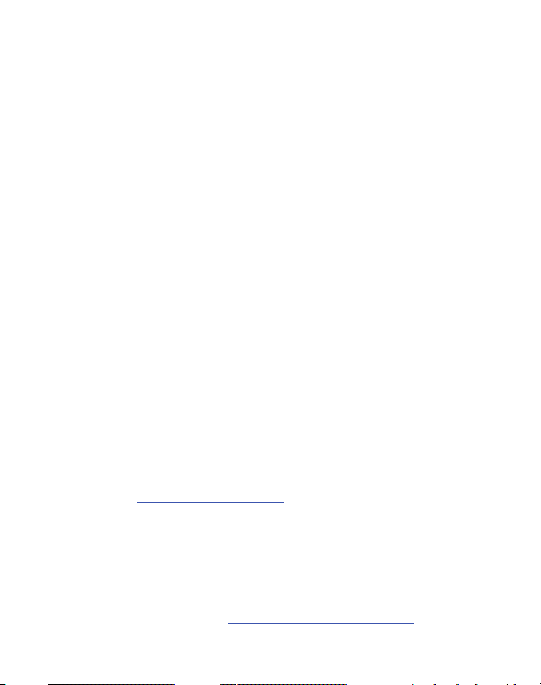
Intellectual Property
All Intellectual Property, as defined below, owned by or which is otherwise the
property of Samsung or its respective suppliers relating to the SAMSUNG Phone,
including but not limited to, accessories, parts, or software relating there to
(the “Phone System”), is proprietary to Samsung and protected under federal laws,
state laws, and international treaty provisions. Intellectual Property includes, but is
not limited to, inventions (patentable or unpatentable), patents, trade secrets,
copyrights, software, computer programs, and related documentation and other
works of authorship. You may not infringe or otherwise violate the rights secured by
the Intellectual Property. Moreover, you agree that you will not (and will not attempt
to) modify, prepare derivative works of, reverse engineer, decompile, disassemble,
or otherwise attempt to create source code from the software. No title to or
ownership in the Intellectual Property is transferred to you. All applicable rights of
the Intellectual Property shall remain with SAMSUNG and its suppliers.
Samsung Telecommunications America (STA),
LLC
Headquarters:
1301 E. Lookout Drive
Richardson, TX 75082
Toll Free Tel:
Customer Care Center:
1000 Klein Rd.
Plano, TX 75074
1.888.987.HELP (4357)
Internet Address:
©
2011 Samsung Telecommunications America, LLC is a registered trademark of
Samsung Electronics America, Inc. and its related entities.
Do you have questions about your Samsung Mobile Phone?
For 24 hour information and assistance, we offer a new FAQ/ARS System
(Automated Response System) at:
http://www.samsungusa.com
http://www.samsung.com/us/support
TracFone_R375C_EC21_MM_041811_F7
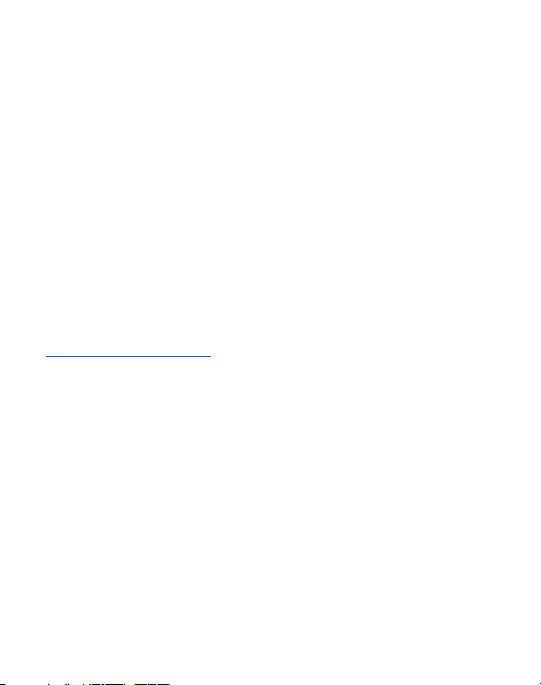
GH68-33642A
Printed in China
Nuance®, VSuite™, T9® Text Input, and the Nuance logo are trademarks or
registered trademarks of Nuance Communications, Inc., or its affiliates in the United
States and/or other countries.
The Bluetooth® word mark, figure mark (stylized “B Design”), and combination
mark (Bluetooth word mark and “B Design”) are registered trademarks and are
wholly owned by the Bluetooth SIG.
microSD™ and the microSD logo are Trademarks of the SD Card Association.
Open Source Software
Some software components of this product incorporate source code covered under
GNU General Public License (GPL), GNU Lesser General Public License (LGPL),
OpenSSL License, BSD License and other open source licenses. To obtain the
source code covered under the open source licenses, please visit:
http://opensource.samsung.com/
.
SAR Information
Your wireless phone is a radio transmitter and receiver. It is designed and
manufactured not to exceed the emission limits for exposure to radio frequency (RF)
energy set by the Federal Communications Commission (FCC) of the U.S.
Government. These limits are part of comprehensive guidelines and establish
permitted levels of RF energy for the general population. The guidelines are based
on the safety standards that were developed by independent scientific organizations
through periodic evaluation of scientific studies.
The standards include a substantial safety margin designed to assure the safety of
all persons, regardless of age and health.
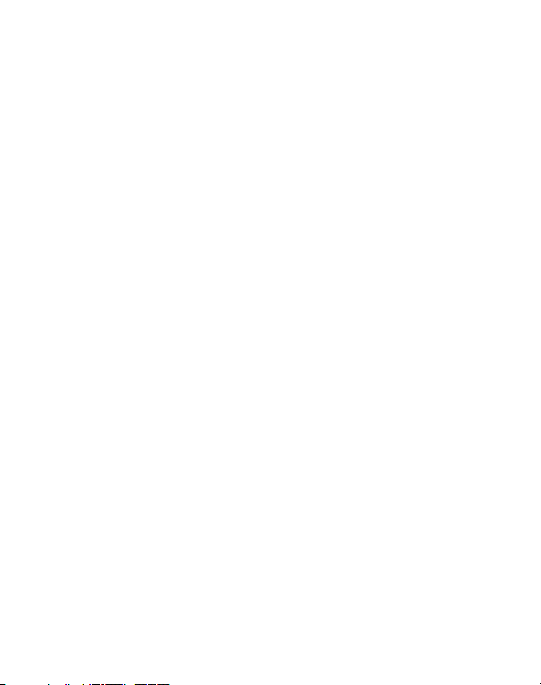
The exposure standard for wireless phones employs a unit of measurement
known as Specific Absorption Rate (SAR). The SAR limit set by the FCC is 1.6 W/kg.
The highest SAR values for this model phone were Head: 0.77 W/kg,
Body-worn: 0.63 W/kg.
Disclaimer of Warranties; Exclusion of Liability
EXCEPT AS SET FORTH IN THE EXPRESS WARRANTY CONTAINED ON THE
WARRANTY PAGE ENCLOSED WITH THE PRODUCT, THE PURCHASER TAKES THE
PRODUCT "AS IS", AND SAMSUNG MAKES NO EXPRESS OR IMPLIED WARRANTY OF
ANY KIND WHATSOEVER WITH RESPECT TO THE PRODUCT, INCLUDING BUT NOT
LIMITED TO THE MERCHANTABILITY OF THE PRODUCT OR ITS FITNESS FOR ANY
PARTICULAR PURPOSE OR USE; THE DESIGN, CONDITION OR QUALITY OF THE
PRODUCT; THE PERFORMANCE OF THE PRODUCT; THE WORKMANSHIP OF THE
PRODUCT OR THE COMPONENTS CONTAINED THEREIN; OR COMPLIANCE OF THE
PRODUCT WITH THE REQUIREMENTS OF ANY LAW, RULE, SPECIFICATION OR
CONTRACT PERTAINING THERETO. NOTHING CONTAINED IN THE INSTRUCTION
MANUAL SHALL BE CONSTRUED TO CREATE AN EXPRESS OR IMPLIED WARRANTY
OF ANY KIND WHATSOEVER WITH RESPECT TO THE PRODUCT. IN ADDITION,
SAMSUNG SHALL NOT BE LIABLE FOR ANY DAMAGES OF ANY KIND RESULTING
FROM THE PURCHASE OR USE OF THE PRODUCT OR ARISING FROM THE BREACH
OF THE EXPRESS WARRANTY, INCLUDING INCIDENTAL, SPECIAL OR
CONSEQUENTIAL DAMAGES, OR LOSS OF ANTICIPATED PROFITS OR BENEFITS.
TracFone_R375C_EC21_MM_041811_F7
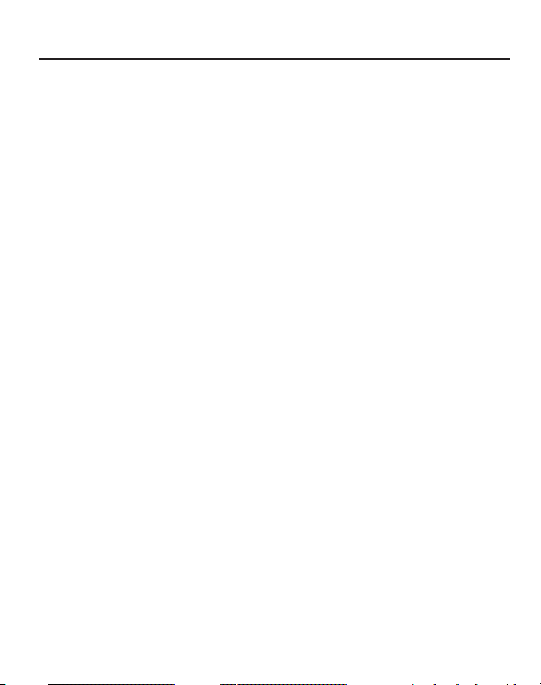
Table of Contents
Section 1: Getting Started .....................................................5
Setting Up Your Phone . . . . . . . . . . . . . . . . . . . . . . . . . . . . . . . . . . . . . . . . . . 5
Charging the Battery . . . . . . . . . . . . . . . . . . . . . . . . . . . . . . . . . . . . . . . . . . . . 8
Activating Your Phone . . . . . . . . . . . . . . . . . . . . . . . . . . . . . . . . . . . . . . . . . . . 9
Memory Card . . . . . . . . . . . . . . . . . . . . . . . . . . . . . . . . . . . . . . . . . . . . . . . . 11
Section 2: Understanding Your Phone ................................12
Features of Your Phone . . . . . . . . . . . . . . . . . . . . . . . . . . . . . . . . . . . . . . . . 12
Side View of Your Phone . . . . . . . . . . . . . . . . . . . . . . . . . . . . . . . . . . . . . . . . 13
Front View of Your Phone . . . . . . . . . . . . . . . . . . . . . . . . . . . . . . . . . . . . . . . 14
Back View of Your Phone . . . . . . . . . . . . . . . . . . . . . . . . . . . . . . . . . . . . . . . 16
Command Keys . . . . . . . . . . . . . . . . . . . . . . . . . . . . . . . . . . . . . . . . . . . . . . 17
Entering Text . . . . . . . . . . . . . . . . . . . . . . . . . . . . . . . . . . . . . . . . . . . . . . . . 19
Understanding the Display Screens . . . . . . . . . . . . . . . . . . . . . . . . . . . . . . . 20
Section 3: Call Functions .....................................................21
Number Entry Dialing . . . . . . . . . . . . . . . . . . . . . . . . . . . . . . . . . . . . . . . . . 21
Contact Dialing . . . . . . . . . . . . . . . . . . . . . . . . . . . . . . . . . . . . . . . . . . . . . . . 23
Speed Dialing . . . . . . . . . . . . . . . . . . . . . . . . . . . . . . . . . . . . . . . . . . . . . . . . 23
Quick Search Dialing . . . . . . . . . . . . . . . . . . . . . . . . . . . . . . . . . . . . . . . . . . 23
Voice Dialing . . . . . . . . . . . . . . . . . . . . . . . . . . . . . . . . . . . . . . . . . . . . . . . . 23
Answering a Call . . . . . . . . . . . . . . . . . . . . . . . . . . . . . . . . . . . . . . . . . . . . . 24
Recent Calls . . . . . . . . . . . . . . . . . . . . . . . . . . . . . . . . . . . . . . . . . . . . . . . . . 26
Roaming . . . . . . . . . . . . . . . . . . . . . . . . . . . . . . . . . . . . . . . . . . . . . . . . . . . . 27
Section 4: Menu Navigation ................................................28
Menu Navigation . . . . . . . . . . . . . . . . . . . . . . . . . . . . . . . . . . . . . . . . . . . . . 28
Navigation Key Shortcuts . . . . . . . . . . . . . . . . . . . . . . . . . . . . . . . . . . . . . . . 29
Navigate Using a Shortcut . . . . . . . . . . . . . . . . . . . . . . . . . . . . . . . . . . . . . . 29
Section 5: Voice Service ......................................................30
Voice-Activating Your Contacts List . . . . . . . . . . . . . . . . . . . . . . . . . . . . . . . 30
Voice Settings . . . . . . . . . . . . . . . . . . . . . . . . . . . . . . . . . . . . . . . . . . . . . . . 31
1
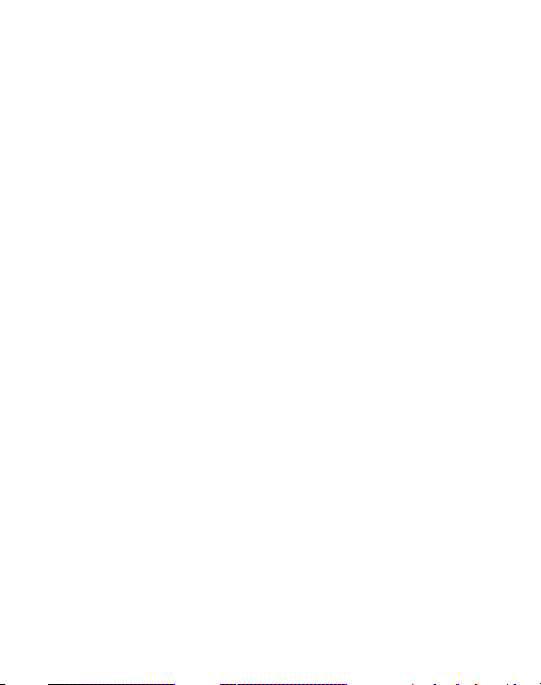
Section 6: Understanding Your Contacts ............................33
Your Contacts List . . . . . . . . . . . . . . . . . . . . . . . . . . . . . . . . . . . . . . . . . . . . . 33
Adding a New Contacts Entry . . . . . . . . . . . . . . . . . . . . . . . . . . . . . . . . . . . . 33
Finding a Contacts Entry . . . . . . . . . . . . . . . . . . . . . . . . . . . . . . . . . . . . . . . . 37
Editing an Existing Contact Entry . . . . . . . . . . . . . . . . . . . . . . . . . . . . . . . . . . 39
Speed Dial Numbers . . . . . . . . . . . . . . . . . . . . . . . . . . . . . . . . . . . . . . . . . . . 40
Renaming a Contacts Group . . . . . . . . . . . . . . . . . . . . . . . . . . . . . . . . . . . . . 41
Deleting a Contacts Entry . . . . . . . . . . . . . . . . . . . . . . . . . . . . . . . . . . . . . . . 41
Sending a Contacts Entry . . . . . . . . . . . . . . . . . . . . . . . . . . . . . . . . . . . . . . . 42
Memory Info . . . . . . . . . . . . . . . . . . . . . . . . . . . . . . . . . . . . . . . . . . . . . . . . . 42
Section 7: Messages ............................................................43
Creating and Sending New Messages . . . . . . . . . . . . . . . . . . . . . . . . . . . . . . 43
Message Send Options . . . . . . . . . . . . . . . . . . . . . . . . . . . . . . . . . . . . . . . . .46
Receiving New Messages . . . . . . . . . . . . . . . . . . . . . . . . . . . . . . . . . . . . . . .46
Voicemail . . . . . . . . . . . . . . . . . . . . . . . . . . . . . . . . . . . . . . . . . . . . . . . . . . . 46
Messages . . . . . . . . . . . . . . . . . . . . . . . . . . . . . . . . . . . . . . . . . . . . . . . . . . . 47
Erasing Messages . . . . . . . . . . . . . . . . . . . . . . . . . . . . . . . . . . . . . . . . . . . . . 50
Message Settings . . . . . . . . . . . . . . . . . . . . . . . . . . . . . . . . . . . . . . . . . . . . .50
Section 8: Camera ...............................................................51
Taking Pictures . . . . . . . . . . . . . . . . . . . . . . . . . . . . . . . . . . . . . . . . . . . . . . . 51
Camera Options . . . . . . . . . . . . . . . . . . . . . . . . . . . . . . . . . . . . . . . . . . . . . . 52
Brightness . . . . . . . . . . . . . . . . . . . . . . . . . . . . . . . . . . . . . . . . . . . . . . . . . . 54
Section 9: Games & Apps ....................................................55
Games . . . . . . . . . . . . . . . . . . . . . . . . . . . . . . . . . . . . . . . . . . . . . . . . . . . . . 55
Music Player . . . . . . . . . . . . . . . . . . . . . . . . . . . . . . . . . . . . . . . . . . . . . . . . . 55
Camera . . . . . . . . . . . . . . . . . . . . . . . . . . . . . . . . . . . . . . . . . . . . . . . . . . . . . 58
Section 10: My Folder ..........................................................59
My Ringtones . . . . . . . . . . . . . . . . . . . . . . . . . . . . . . . . . . . . . . . . . . . . . . . . 59
My Images . . . . . . . . . . . . . . . . . . . . . . . . . . . . . . . . . . . . . . . . . . . . . . . . . . 60
Memory Status . . . . . . . . . . . . . . . . . . . . . . . . . . . . . . . . . . . . . . . . . . . . . . .61
Section 11: Browser ............................................................62
Launching the Browser . . . . . . . . . . . . . . . . . . . . . . . . . . . . . . . . . . . . . . . . . 62
2
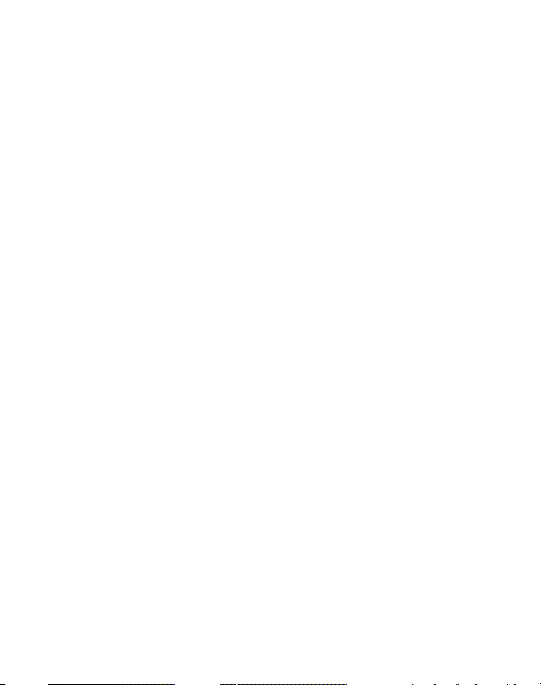
Using the Browser . . . . . . . . . . . . . . . . . . . . . . . . . . . . . . . . . . . . . . . . . . . . 62
Using Links . . . . . . . . . . . . . . . . . . . . . . . . . . . . . . . . . . . . . . . . . . . . . . . . . 62
Browser Menu . . . . . . . . . . . . . . . . . . . . . . . . . . . . . . . . . . . . . . . . . . . . . . . 63
Section 12: Tools .................................................................64
Tools Menu . . . . . . . . . . . . . . . . . . . . . . . . . . . . . . . . . . . . . . . . . . . . . . . . . 64
Bluetooth . . . . . . . . . . . . . . . . . . . . . . . . . . . . . . . . . . . . . . . . . . . . . . . . . . . 65
Voice SVC . . . . . . . . . . . . . . . . . . . . . . . . . . . . . . . . . . . . . . . . . . . . . . . . . . . 67
Calendar . . . . . . . . . . . . . . . . . . . . . . . . . . . . . . . . . . . . . . . . . . . . . . . . . . . 68
Memo Pad . . . . . . . . . . . . . . . . . . . . . . . . . . . . . . . . . . . . . . . . . . . . . . . . . . 69
Alarm Clock . . . . . . . . . . . . . . . . . . . . . . . . . . . . . . . . . . . . . . . . . . . . . . . . . 70
World Time . . . . . . . . . . . . . . . . . . . . . . . . . . . . . . . . . . . . . . . . . . . . . . . . . . 71
Calculator . . . . . . . . . . . . . . . . . . . . . . . . . . . . . . . . . . . . . . . . . . . . . . . . . . . 72
Stop Watch . . . . . . . . . . . . . . . . . . . . . . . . . . . . . . . . . . . . . . . . . . . . . . . . . . 73
Converter . . . . . . . . . . . . . . . . . . . . . . . . . . . . . . . . . . . . . . . . . . . . . . . . . . . 73
Tip Calculator . . . . . . . . . . . . . . . . . . . . . . . . . . . . . . . . . . . . . . . . . . . . . . . . 74
Section 13: Changing Your Settings ...................................75
Accessing Your Settings . . . . . . . . . . . . . . . . . . . . . . . . . . . . . . . . . . . . . . . . 75
Location . . . . . . . . . . . . . . . . . . . . . . . . . . . . . . . . . . . . . . . . . . . . . . . . . . . . 75
Display Settings . . . . . . . . . . . . . . . . . . . . . . . . . . . . . . . . . . . . . . . . . . . . . . 76
Sound Settings . . . . . . . . . . . . . . . . . . . . . . . . . . . . . . . . . . . . . . . . . . . . . . . 76
Call Settings . . . . . . . . . . . . . . . . . . . . . . . . . . . . . . . . . . . . . . . . . . . . . . . . . 76
Phone Settings . . . . . . . . . . . . . . . . . . . . . . . . . . . . . . . . . . . . . . . . . . . . . . . 78
Phone Info . . . . . . . . . . . . . . . . . . . . . . . . . . . . . . . . . . . . . . . . . . . . . . . . . . 78
Section 14: Health and Safety Information .........................79
Exposure to Radio Frequency (RF) Signals . . . . . . . . . . . . . . . . . . . . . . . . . . 79
Specific Absorption Rate (SAR) Certification Information . . . . . . . . . . . . . . . . 85
Smart Practices While Driving . . . . . . . . . . . . . . . . . . . . . . . . . . . . . . . . . . . 87
Battery Use and Safety . . . . . . . . . . . . . . . . . . . . . . . . . . . . . . . . . . . . . . . . . 88
Samsung Mobile Products and Recycling . . . . . . . . . . . . . . . . . . . . . . . . . . . 90
UL Certified Travel Charger . . . . . . . . . . . . . . . . . . . . . . . . . . . . . . . . . . . . . . 92
Display / Touch-Screen . . . . . . . . . . . . . . . . . . . . . . . . . . . . . . . . . . . . . . . . 92
GPS & AGPS . . . . . . . . . . . . . . . . . . . . . . . . . . . . . . . . . . . . . . . . . . . . . . . . . 93
3
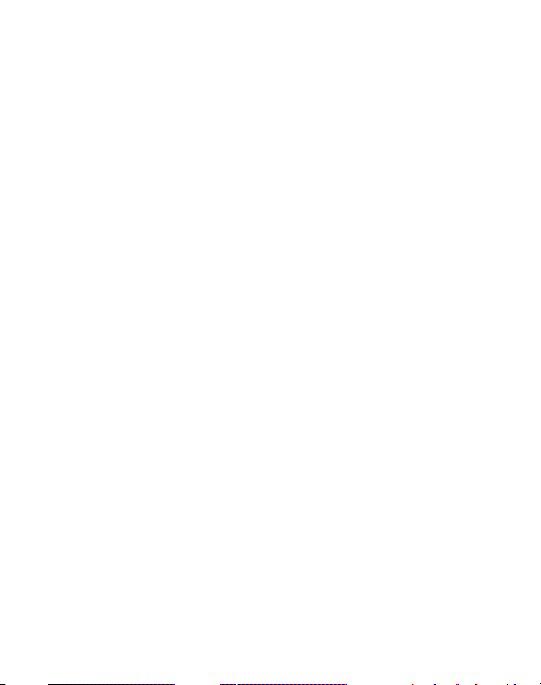
Emergency Calls . . . . . . . . . . . . . . . . . . . . . . . . . . . . . . . . . . . . . . . . . . . . . . 94
Care and Maintenance . . . . . . . . . . . . . . . . . . . . . . . . . . . . . . . . . . . . . . . . . 95
Responsible Listening . . . . . . . . . . . . . . . . . . . . . . . . . . . . . . . . . . . . . . . . . . 96
Operating Environment . . . . . . . . . . . . . . . . . . . . . . . . . . . . . . . . . . . . . . . . .98
FCC Hearing Aid Compatibility (HAC) Regulations for Wireless Devices . . . . 100
Restricting Children's Access to Your Mobile Device . . . . . . . . . . . . . . . . . . 102
FCC Notice and Cautions . . . . . . . . . . . . . . . . . . . . . . . . . . . . . . . . . . . . . . . 103
Other Important Safety Information . . . . . . . . . . . . . . . . . . . . . . . . . . . . . . . 103
4
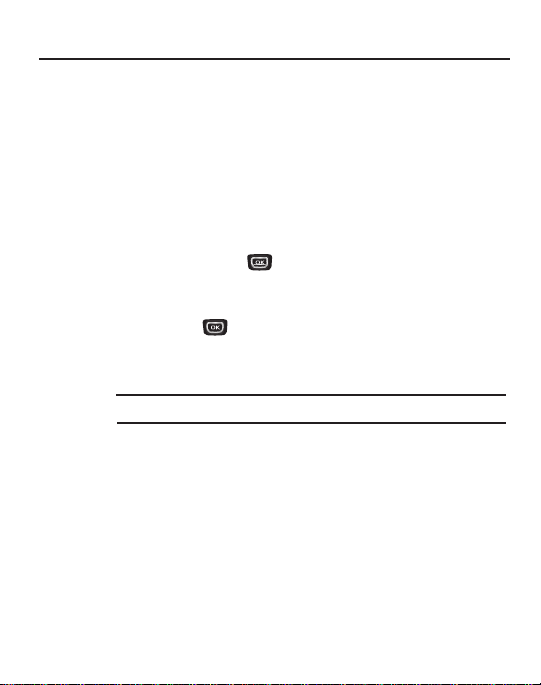
Section 1: Getting Started
This section explains how to start using your phone by charging your battery, setting
up your voicemail and installing a memory card.
Setting Up Your Phone
Text Conventions
This manual provides condensed information about how to use your phone. To make
this possible, the following terms and icon appear in place of repeatedly-used
procedural steps:
highlight
Use the Navigation key ( ) to move a highlighting effect onto a menu
item or screen item of interest. Press the outer ring up, down, left, or right.
select
After highlighting a menu item or screen item, press the middle of the
Navigation key ( ) to launch, access, or save a highlighted menu item
or screen field of interest.
➔ Used in place of “select” in long “drill down” procedure steps.
Example:
“...
Settings
➔
Call Settings
➔
Call Answer
...”
Getting Started 5
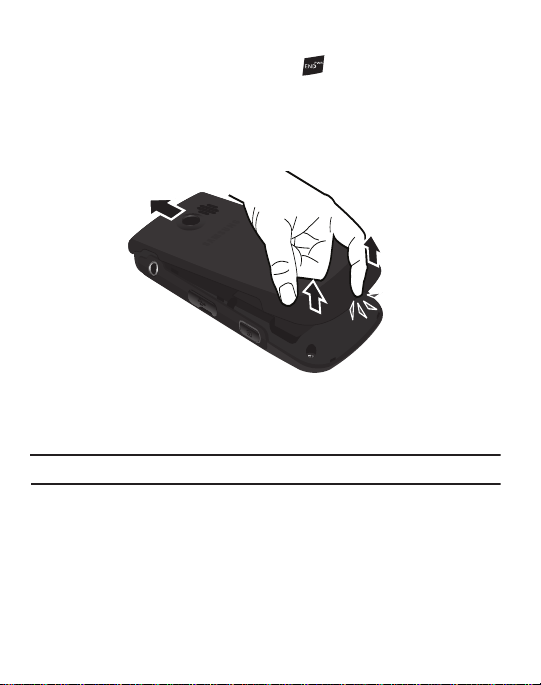
Removing the Battery Cover
1. If the phone is turned on, press and hold until the phone turns off.
2. Remove the battery cover by placing your thumbnail into the slot at the
bottom of the phone. If you have fragile nails, use a pointed object.
3. Lift the cover up and off the phone.
Installing the Battery
Your phone comes packaged with a partially charged rechargeable standard Li-Ion
battery and travel adapter.
Note:
Make sure the battery is properly installed before switching on the phone.
1. Insert the battery matching the gold contacts of the battery to those
inside the phone battery compartment.
6

Lightly press the end of the battery down into the phone until it slips
2.
into place.
Replacing the Battery Cover
1. Place the battery cover on the back of the phone and press down.
2. Press down on the bottom of the phone until it clicks into place.
Getting Started 7
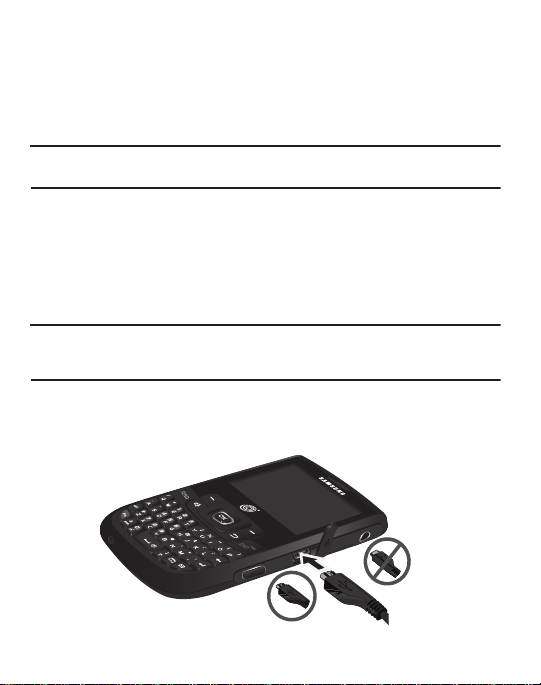
Charging the Battery
Incorrect
Correct
Your phone is powered by a rechargeable standard Li-Ion battery. Only use
Samsung-approved charging devices and batteries. Samsung accessories are
designed to maximize battery life. Use of other accessories may invalidate your
warranty and may cause damage.
Important!:
You must fully charge the battery the first time you use your phone. Otherwise you
could damage the battery.
Using the Travel Adapter
The travel adapter included with your phone is a convenient, light-weight charger
that rapidly charges your phone from any 120/220 VAC outlet.
1. With the battery installed, plug the large end of the Travel Adapter into a
standard 120 VAC or 220 VAC wall outlet.
Important!:
For connection to an electrical supply not located in North America, you must use an
adaptor of the proper configuration for the power outlet. Use of the wrong adapter
could damage your phone and void your warranty.
2. Insert the smaller end of the Travel Adapter into the charger/accessory
connector on the right side of your phone.
8
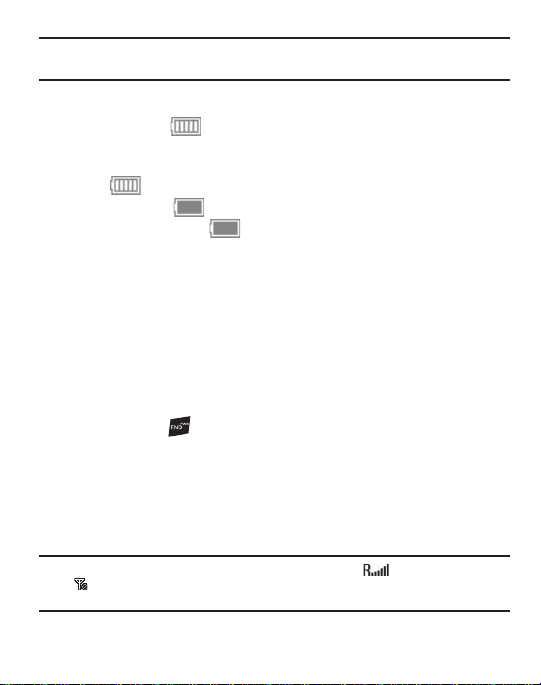
Important!:
You must unplug the adapter before removing the battery from the phone during
charging to avoid damage.
Low Battery Indicator
The battery indicator ( ) in the upper-right corner of the display indicates
power level. Monitor the battery strength and ensure your battery is adequately
charged.
•
Five bars ( ) indicate a full charge.
•
An empty battery icon ( ) indicates a near empty battery.
•
A blinking empty battery icon ( ) and a tone sounding indicate you have two to three
minutes before the battery is too low to operate the phone.
If you continue to use your phone without charging its battery, the phone will shut
down.
Activating Your Phone
Contact your Wireless Carrier and follow their instructions for obtaining service, if
necessary. We suggest that you read this guide to fully understand the services your
phone supports.
Turning Your Phone On
1. Press and hold .
2. The phone begins searching for a network signal.
3. Once the phone finds a signal, the time, date, and day appear at the top of the
display.
4. You’re now ready to place and receive calls.
Note:
If you are outside of your carrier’s coverage or roaming area ( ), the No Service icon
( ) appears at the top of the display. If you cannot place or receive calls, try later when
service is available, or at another location.
Getting Started 9
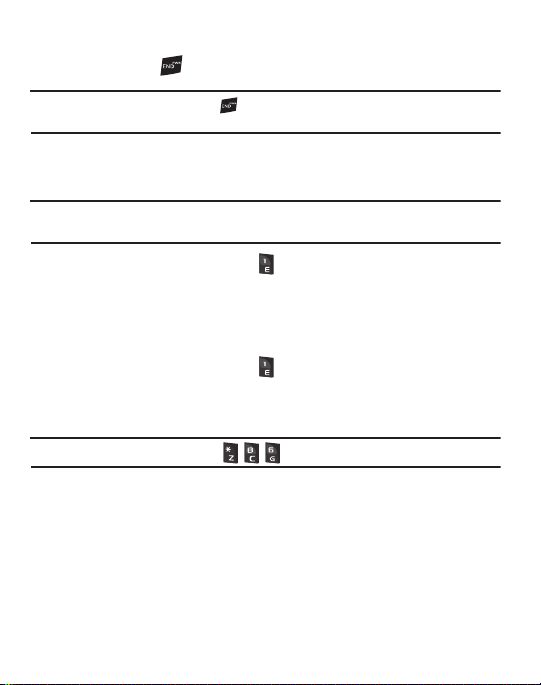
Turning Your Phone Off
䊳
Press and hold for two or more seconds. Your phone powers off.
Note:
If your phone is on and you press for less than one second, the phone will not power off.
This prevents your phone from being turned off accidentally.
Setting Up Your Voicemail
Voicemail allows callers to leave voice messages that can be retrieved any time.
Note:
Once your Voicemail account has been set up, you can use the Voicemail folder (under the
Messages menu) to view details of voice messages in your Voicemail box.
1. In standby mode, press and hold or dial your own mobile number to dial
Voicemail.
2. Follow the prompts in the new user tutorial to setup your mail box.
Listen to Voicemail
䊳
In standby mode, press and hold or dial your own mobile number to dial
Voicemail. After connecting, you will hear your voice greeting. You are
prompted to enter your password.
Tip:
In standby mode, you can also dial to connect to your Voicemail.
10

Memory Card
Your phone has a Memory Card slot located under the back cover. You can install a
microSD™ card to provide additional memory for storing files. A Memory Card is
required to operate your Music Player.
Install a Memor y Card
1. Open the back cover of your phone.
2. Insert the memory card — contact side facing down and smaller end pointing
toward the phone — into the memory card slot.
Incorrect
Correct
3. Press the memory card into the slot until the card locks into place.
4. Replace the back cover.
Remove a Memor y Car d
1. Open the back cover of your phone.
2. Press the memory card inward until the card lock releases.
3. Remove the memory card from the memory card slot.
4. Replace the back cover.
Getting Started 11
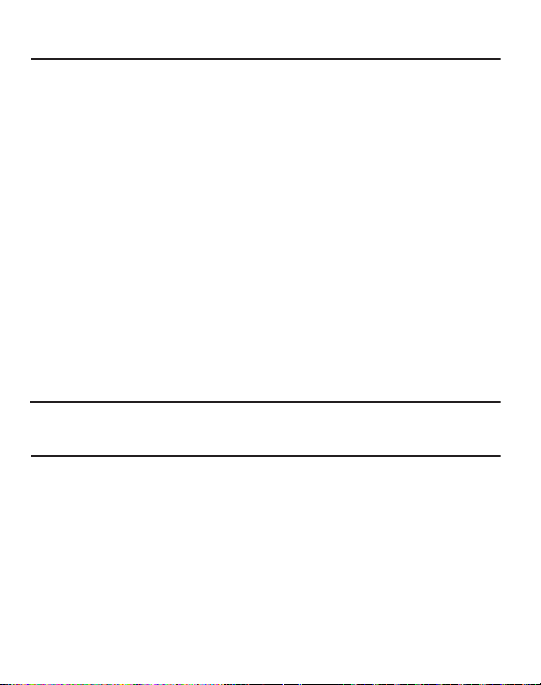
Section 2: Understanding Your Phone
This section outlines features of your phone. It describes the screen format and the
icons displayed when the phone is in use.
Features of Your Phone
•
Domestic and international voice and text messaging service (available on participating
networks).
•
High speed data (CDMA 2000 1x Technology)
•
Bluetooth® Wireless Technology (see Note)
•
Digital Assistant Tools
•
QWERTY Keypad
•
Picture (MMS) Messaging
•
Text (SMS) Messaging
•
Built-in 1.3 Megapixel Digital Camera
•
Voice Dial
•
Music Player (MP3 — requires an optional Memory Card)
•
Memory Card Slot (microSD™ — up to 16 GB)
Note:
Your phone supports the wireless headset, hands-free, A2DP, Phonebook Access, serial port,
file transfer profiles for Bluetooth
Bluetooth OBEX profiles.
®
wireless technology. Your phone does not support all
12
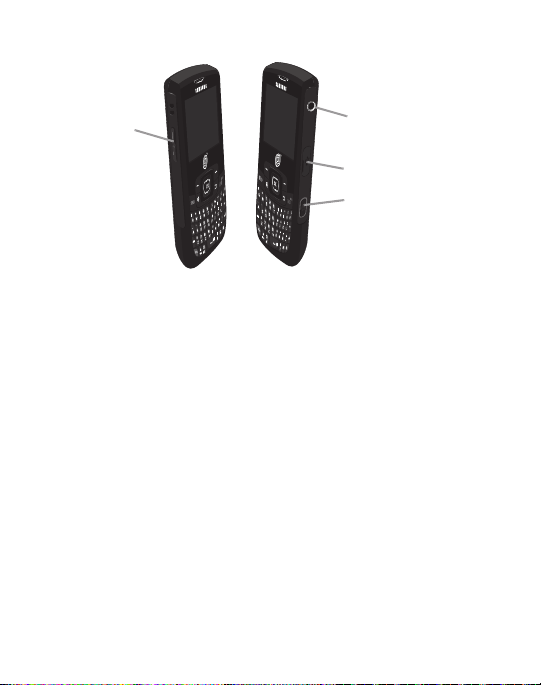
Side View of Your Phone
2
3
4
1
Features
1.
Volume Key
— In standby mode, lets you adjust the incoming call ringer
volume. When receiving a call, lets you temporarily mute the ringer.
2.
Camera Key
— In standby mode, press to access the My Folder menu. In
standby mode, press and hold to launch the Camera. In Camera mode, press
to take a picture.
3.
Charger
/
Accessory Connector
— Used to connect charging accessories or
optional accessory cables to your phone.
4.
Headset Connector
— Used to connect an optional headset for hands-free
operation, for music playback or for an optional TTY device.
Understanding Your Phone 13
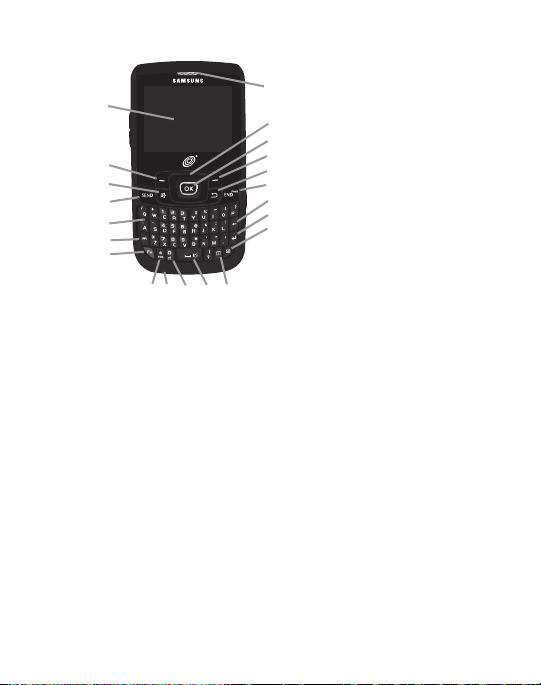
Front View of Your Phone
2
5
4
7
3
1
17
16
11
15
6
19
18
21
8910
20
14
13
12
Features
1.
Display Screen
— Provides information about calls, messages, features,
functions and the status of your phone.
2.
Left Soft Key
— Used to access the Main menu from the Idle screen and to
navigate through menus and applications. Press the Left soft key to select the
function indicated at the lower left corner of the display.
3.
Speakerphone Key
4.
SEND Key
mode, press to access the recent calls log.
5.
QWERTY Keypad
and symbols.
14
— Press and hold to turn Speakerphone mode On and Off.
— Press to send your call or to answer an incoming call. In standby
— Use these keys to enter numbers, characters
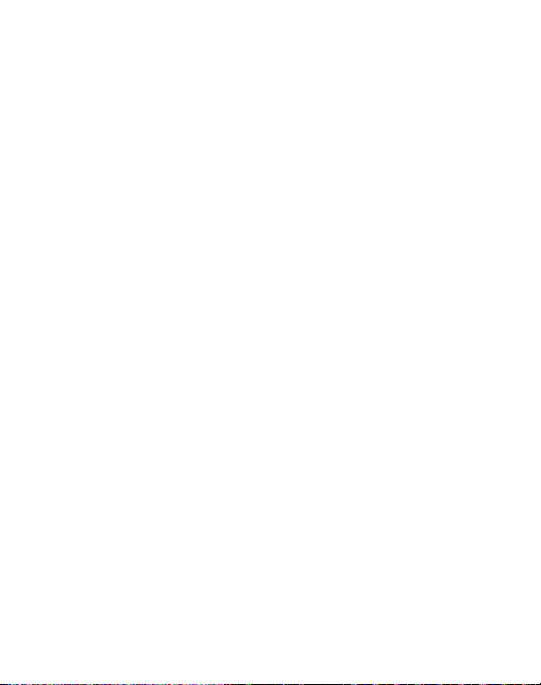
Shift Key
6.
— Toggles capitalization for text input between mixed case (Abc),
uppercase (ABC), and lowercase (abc). Capitalization remains as selected
until you press the Shift key again.
7.
Fn Key
— Toggles the text input mode to let you use the QWERTY keypad to
enter numbers and symbols as well as letters.
8.
Sym /Lock Key
— In text entry mode, press to display the first of three pages
of symbols. Select a symbol by pressing the associated number key. In
standby mode, press and hold to lock the keypad. Press
Unlock
➔
unlock the keypad.
9.
Microphone
— Allows your voice to be heard over the phone when you
are speaking.
10.
Voice Command Key
11.
Space Key
— Press and hold this key to activate Voice Commands.
— In text entry mode, allows you to enter a space between
characters. In standby mode, press and hold to toggle between Vibrate Mode
and Normal Mode.
12.
Calendar Key
— Press to display the Calendar with the current day
highlighted.
13.
Message Key
14.
Enter Key
— In standby mode, press to access the Messages menu.
— Press to accept a text entry or, in text entry mode, press to enter
a return and start a new line of text.
15.
Backspace Key
16.
END Key
— In text entry mode, deletes characters from the display.
— Ends a call. If you press and hold the END key, the power goes On
or Off.
Space
to
Understanding Your Phone 15

17.
2
1
BACK Key
— In text entry mode, deletes characters from the display. In menu
mode, returns you to the previous menu or screen.
18.
Right Soft Key
— In Standby mode, allows you to access the Browser. In
Menu mode, allows you to navigate through menus and applications. Press
the Right soft key to select the function indicated at the lower right corner of
the display.
19.
OK Key
— When navigating through a menu, accepts the highlighted choice.
20.
Navigation Key
— In Menu mode, allows you to scroll through menu options.
In Standby mode, allows you to access preset functions and one user-defined
function.
21.
Earpiece
— Allows you to hear ringing, alert tones, alarm tones and other
parties in your calls.
Back View of Your Phone
Features
1.
2.
16
Camera Lens
Speaker
— Lens of the built-in camera.
— Allows you to hear music.
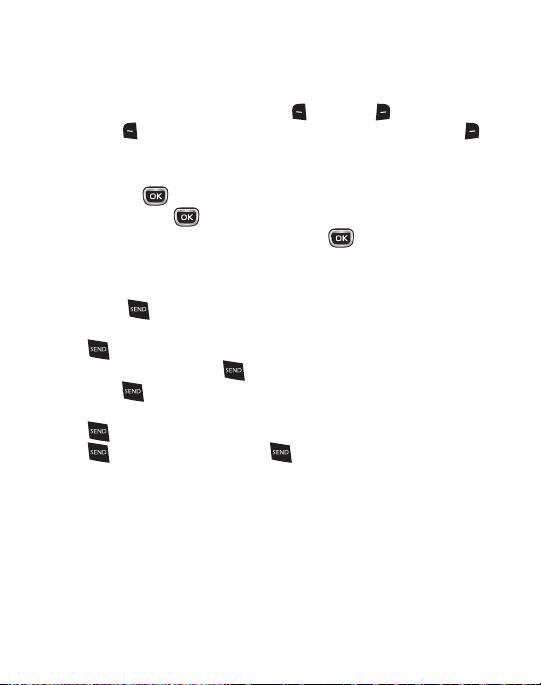
Command Keys
Soft Keys
Functions for the soft keys are indicated by labels that appear in the display above
each soft key. There are two soft keys, Left ( ) and Right ( ).
press the
Left ( ) soft
key to launch the
key to launch the
Browser
.
Menu.
In standby mode, press the
In standby mode,
Right ( ) soft
OK Key
•
In a menu, press to accept the highlighted selection.
•
In camera mode, press to take a photo or to create a Picture message.
•
When the OK key function is EDIT, press the
EDIT
key ( ) to edit a
Draft message.
Send Key
The
Send
key ( ) is used to answer calls, dial calls, and to recall the last
number(s) dialed, received, or missed.
•
Press once to answer calls.
•
Enter a number and briefly press to make a call.
•
Briefly press in standby mode to display a list of recent calls to and from
your phone.
•
Press twice in standby mode to call the most recent number.
•
Press to pick up a waiting call. Press again to switch back to the
other call.
Understanding Your Phone 17
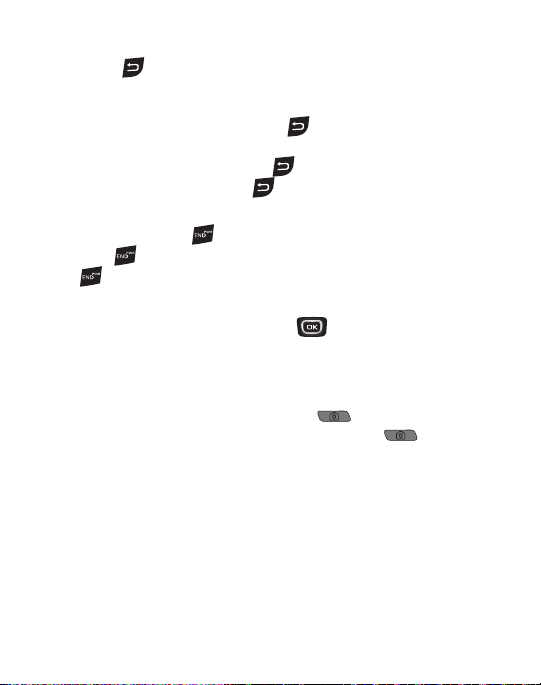
BACK Key
The
BACK
key ( ) is used to erase or clear numbers, text, or symbols from the
display. You can also use the key to return to a previous menu or to return to
standby mode from any menu.
•
If you enter an incorrect character, briefly press to backspace (and delete) the
character.
•
To erase the entire sentence, press and hold .
•
To back up one menu level, briefly press .
End Key
•
Press and hold the
•
Briefly press once to disconnect a call.
•
Press to return to standby mode from any menu, or to cancel the last input.
End
key ( ) to turn your phone on or off.
Navigation Key
Use the directional keys on the Navigation key ( ) to browse menus, submenus,
and lists. Each directional key also acts as a shortcut to launch applications. For
more information, refer to “Navigation Key Shortcuts” on page 29.
Camera Key
In standby mode, press and hold the Camera key ( ) located on the right side
of your phone, to activate the camera. In camera mode, press to take
a picture.
18
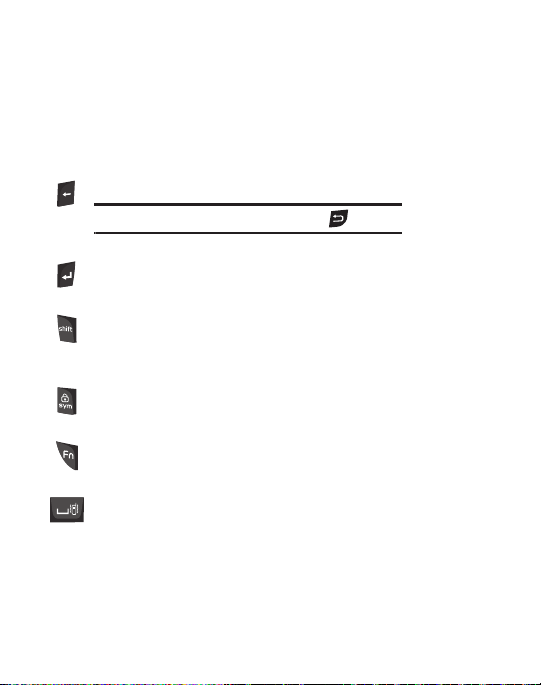
Entering Text
Your phone has a QWERTY keypad for text input. You can enter text as you would
when using a computer keyboard.
The keys are labeled with a letter on the lower half and a number or symbol on the
upper half. Press the key corresponding to the character you wish to enter.
In addition, you can use the following special function keys:
Press to delete characters.
Tip:
You can also delete a character by pressing .
Press to start a new line.
Press once to enter a single upper case letter.
In Abc mode, press once to select CAPS LOCK.
Press once more to remove CAPS LOCK.
Press to pop-up the first of three pages of symbols. Select
a symbol by pressing the associated number key.
Press to toggle entry mode between Abc and 123/SYM.
Press to insert a space in a text entry.
Understanding Your Phone 19
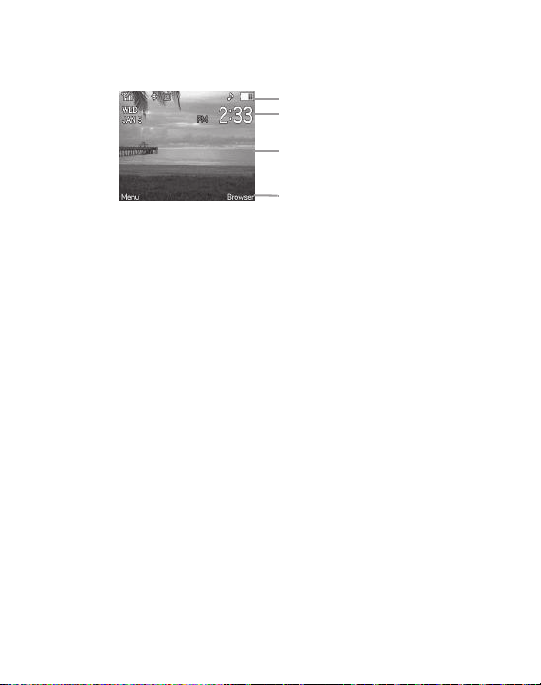
Understanding the Display Screens
1
2
4
3
Main Display
1. The top line of screen displays icons that indicate network status, battery
power, signal strength, and more.
2. The next line displays the date and the time.
3. The center portion of the screen displays information such as call progress,
messages and photos.
4. The bottom line of the display shows current soft key functions. In standby
mode, press the Left soft key (
Right soft key (
Browser
Menu
) to display the Main Menu and press the
) to launch the Browser.
Display Screen Icons
Your phone displays definitions of the icons that appear on the top line of the Idle
screen in an Icon Glossary.
䊳
In standby mode, press
Menu
➔
Settings
➔
Phone Info
➔
Icon Glossary
.
20
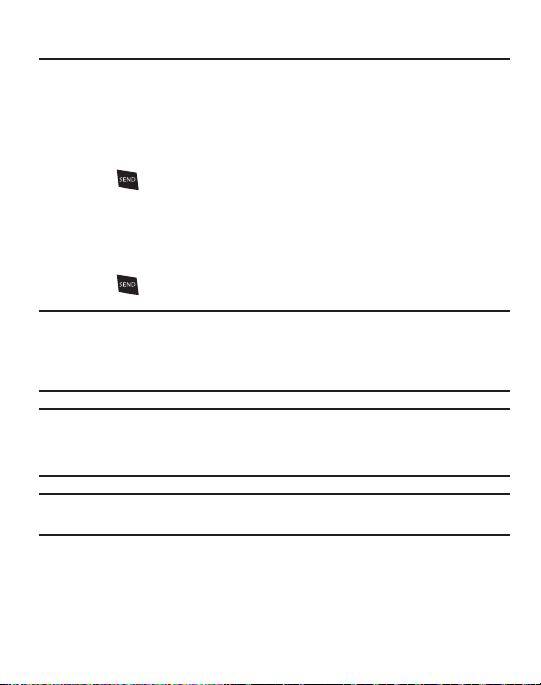
Section 3: Call Functions
This section explains how to make and answer calls. This section also includes the
features and functionality associated with making or answering calls.
Number Entry Dialing
1. With the phone on, enter the number you wish to call using the keypad.
2. Press to place the call.
Dialing Emergency Numbers
To place an emergency call:
1. With the phone on, enter 911 using the keypad.
2. Press to place the call.
Important!:
Emergency number 911 is preset into your phone. You can dial this number almost any
time, even when the phone is locked or restricted.
If you call 911 an audible tone is heard and an Emergency prompt appears in the
display for the duration of the call.
Important!:
Because of various transmission methods, network parameters, and user settings
necessary to complete a call from your wireless phone, a connection cannot always be
guaranteed. Therefore, emergency calling may not be available on all wireless
networks at all times.
Important!:
DO NOT depend on this phone as a primary method of calling 911 or for any other
essential or emergency communications.
Call Functions 21
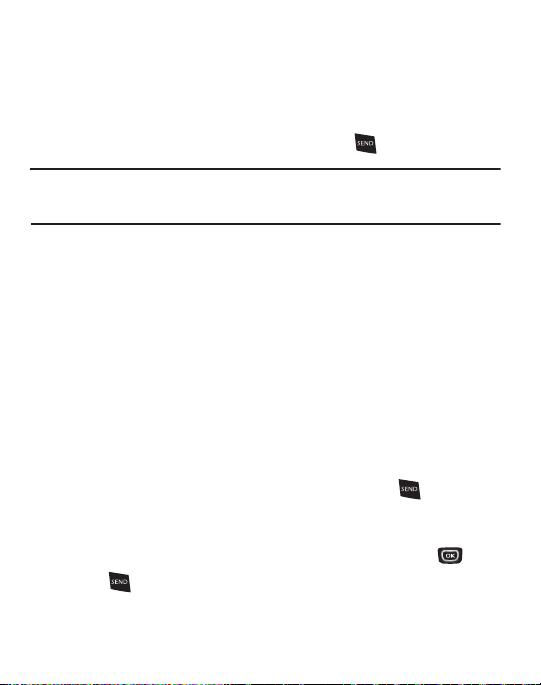
Dialing International Numbers
Call Another Country — Manual Method
1. In standby mode, enter
2. Enter the country code for the country that you are calling.
3. Enter the number that you wish to call, then press .
Note:
Puerto Rico and Canada are on the North American dialing plan. Making calls to Puerto Rico
and Canada is similar to making calls within the United States, no unique country codes are
necessary.
011
, the three-digit exit code for the United States.
Manual Pause Calling
When you call automated systems (like banking services), you are often required to
enter a password or account number. Instead of manually entering the numbers
each time, you can store the numbers in your Contacts along with special
characters called pauses.
To manually call a number with pause(s) without storing it to your Contacts:
1. Enter the number you wish to call.
2. Press the Options soft key. A pop-up menu containing the following options
appears in the display:
•
2-Sec Pause
— A two-second pause stops the calling sequence for two seconds and
then automatically sends the remaining digits. P appears in the display.
•
Wait
— A hard pause stops the calling sequence until you press . W appears in
the display.
3. Highlight the desired pause option.
4. To enter the highlighted pause into your number sequence, press .
5. Press to call the number.
22
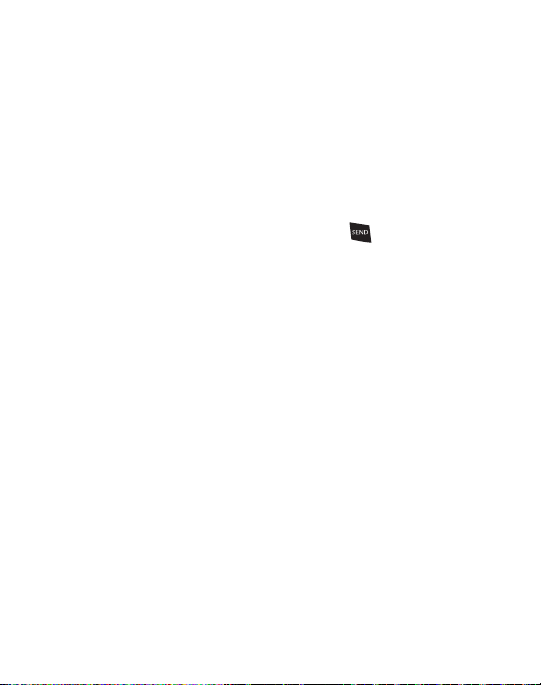
Contact Dialing
You can store phone numbers and contact names in your Contacts list. To call one of
your Contacts, do the following:
1. Press the
Menu
➔
Contacts
➔
Find
. The Find screen with your Contacts list
appears in the display.
2. In the Go to field, enter the first few letters of a Contacts list entry name. The
Contacts list displays the first few entries with names matching the letters
you entered.
3. Highlight the Contact you wish to call and press .
Speed Dialing
Speed Dialing lets you quickly and easily dial any contact in your Contacts list by
using that contact’s location number in the list. You can assign and change location
(speed dial) numbers for your contacts.
Quick Search Dialing
While in standby mode, you can use the
Quick Search
feature to find and dial any of
your Contacts entries by entering the first few letters of a Contact name. To turn On
or Off the Quick Search function, press Menu ➔ Settings ➔ Phone Settings ➔
Quick Search.
Voice Dialing
Your phone includes state-of-the-art voice recognition software that lets you dial
numbers using your voice.
Call Functions 23
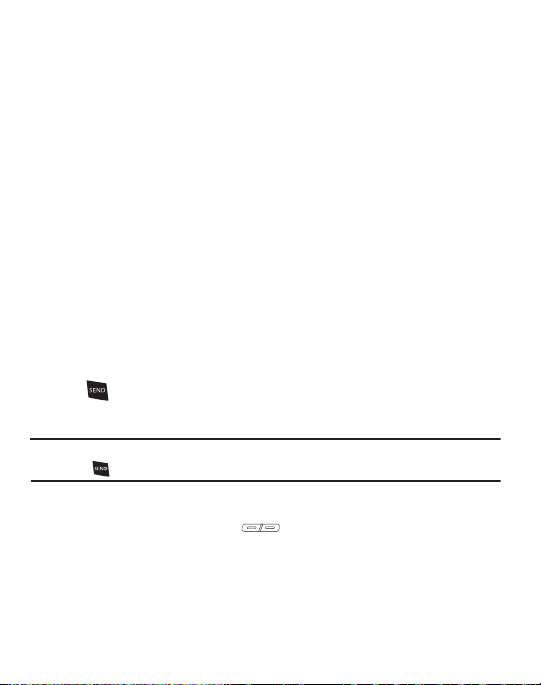
Answering a Call
Your phone notifies you of a call in the following ways:
•
A ringtone sounds and/or your phone vibrates. Your phone provides seven ring volume
settings including:
High
or
“Accessing the Sounds Menu”
•
A phone number (unless blocked by the caller) and a name appear in the display, if the
Silence All
,
and/or
different ring types to distinguish callers. For more information, refer to
Vibrate, Low, Low/Medium, Medium, Medium/High
on page 76.
caller’s number and name are stored in your Contacts list.
•
If the caller can’t be identified,
Call from unavailable#, Call from RESTRICTED
, or no
number appears in the display.
•
Your phone continues to notify you of the call until one of the following events occurs:
–
You answer the call.
–
You ignore the call.
–
You mute the ringer.
–
The calling party ends the call.
–
The call is sent to voicemail.
Answering an Incoming Call
䊳
Press . The ringtone and/or vibration stop and the caller’s voice can be heard
in the earpiece.
Tip:
You can set your phone to automatically answer calls or to answer calls when you press any
key but .
Adjusting the Call Volume
During a call, press the Volume key ( ) Up or Down until you hear the other
party at the desired loudness. The Volume key is on the left side of phone.
,
24
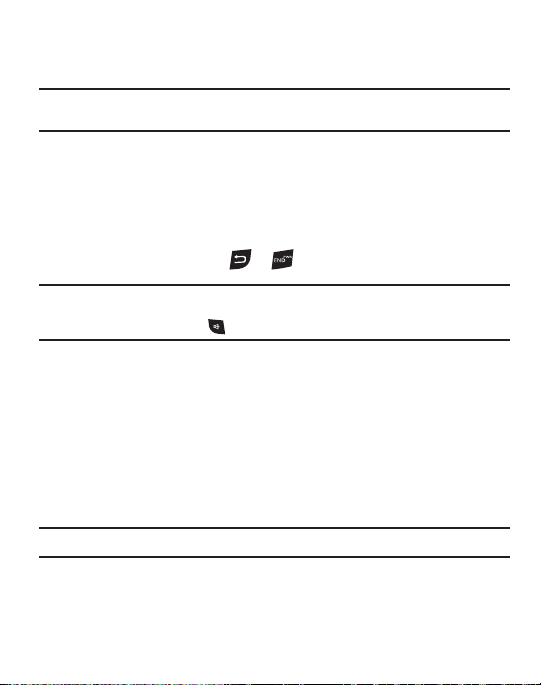
In-Use Options Menu
You can access numerous menus and features while in a call.
Note:
If the call is disconnected while you are accessing the In-Use Option, the In-Use Option
disappears from the display and the phone eventually returns to standby mode.
1. While in a call, press the Options soft key to display the following options:
Messages, Contacts, Recent Calls, Send DTMF, Voice Privacy and Location.
The following menu items appear in the display:
2. Select the desired sub-menu or feature.
3. Exit the menu by pressing or .
Tip:
You can block/restore sound going to the other parties on this call by pressing the
Unmute
soft key. This can reduce noise on conference calls. You can turn the speakerphone on
or off by pressing and holding .
Ignoring a Call
When you ignore an incoming call, the call is sent to voicemail.
䊳
During an incoming call, press the Ignore soft key to send the call immediately to
voicemail.
Muting the Ringer
To temporarily mute the Incoming Call ringer when receiving a call, press the
soft key. Or, press the Volume key Up or Down.
Note:
Muting the ringer does not forward an incoming call to your voice mail.
Mute
/
Quiet
Call Functions 25
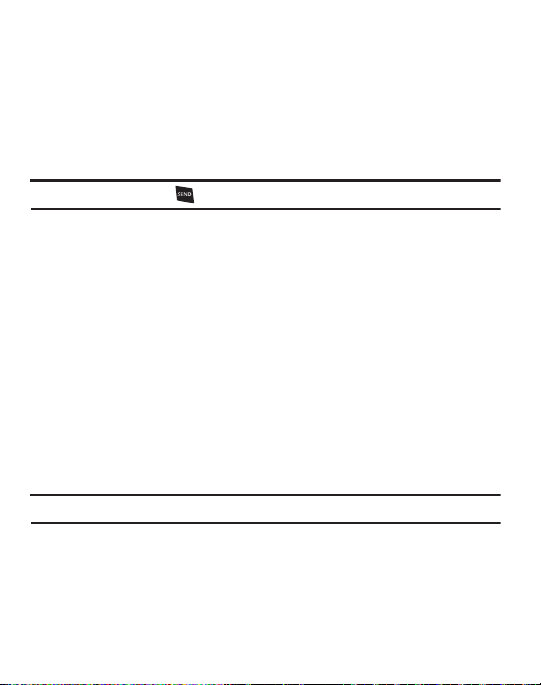
Recent Calls
The Recent Calls menu stores information about Outgoing, Incoming, Missed and
Roaming calls. You can also view times for your last call and the time totals for all
calls.
Review the Calls Log
1. In standby mode, press Menu ➔ Recent Calls.
Note:
In standby mode, press to display your most recent calls.
2. Select one of the following options:
• Outgoing Calls
: Your phone stores information about the last outgoing calls in the
Outgoing Calls log. You can view this information, including the name or the number
(depending on whether the name is stored in the Contacts), time and date of a call.
• Incoming Calls
: Your phone stores information about the last incoming calls in the
Incoming Calls log. You can view this information, including the name or the number
(depending on whether the name is stored in the Contacts), time and date of a call.
• Missed Calls
: Your phone stores information about the last missed calls in the Missed
Calls log. You can view this information, including the name or the number (depending on
whether the name is stored in the Contacts), time and date of a call.
• All Calls
: Your phone stores information about all recent calls in the All Calls log. You can
view this information for all of the recent calls, outgoing, incoming, and missed calls.
•Call Timer
: View the duration of your last call, outgoing calls, incoming calls, roaming
calls, all calls, the date of the last reset, and the duration of your lifetime calls.
Note:
Call Timer is not for billing purposes.
• Message Counter
: View the amount of Transmit SMS, Received SMS, Transmit MMS,
Received MMS, the date of the Last Reset, and the amount of the Lifetime MSG Counter.
• Data Counter
: View the amount of Transmit, Received, and Total data transmitted or
received since the last time you reset the data counters, the date of the Last Reset and
the amount of the Lifetime Data Counter.
26
