Page 1

Samsung
SCH-R335C
MOBILE PHONE
User Manual
Please read this manual before operating your
phone, and keep it for future reference.
Page 2
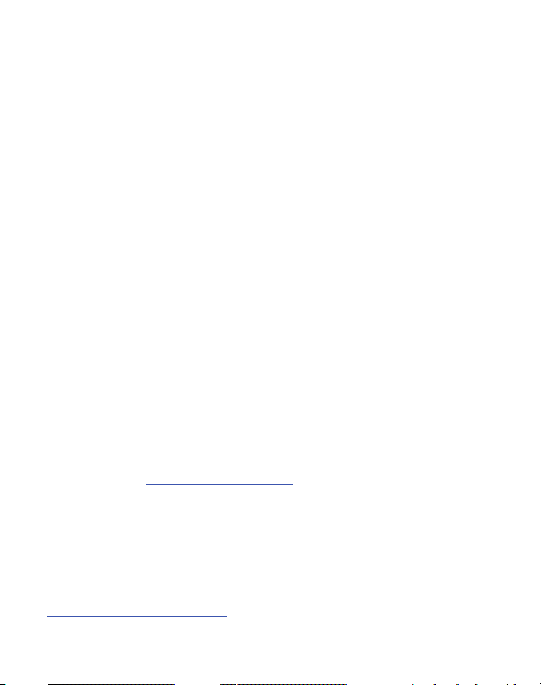
Intellectual Property
All Intellectual Property, as defined below, owned by or which is otherwise the
property of Samsung or its respective suppliers relating to the SAMSUNG Phone,
including but not limited to, accessories, parts, or software relating there to (the
“Phone System”), is proprietary to Samsung and protected under federal laws, state
laws, and international treaty provisions. Intellectual Property includes, but is not
limited to, inventions (patentable or unpatentable), patents, trade secrets,
copyrights, software, computer programs, and related documentation and other
works of authorship. You may not infringe or otherwise violate the rights secured by
the Intellectual Property. Moreover, you agree that you will not (and will not attempt
to) modify, prepare derivative works of, reverse engineer, decompile, disassemble,
or otherwise attempt to create source code from the software. No title to or
ownership in the Intellectual Property is transferred to you. All applicable rights of
the Intellectual Property shall remain with SAMSUNG and its suppliers.
Samsung Telecommunications America (STA),
LLC
Headquarters: Customer Care Center:
1301 E. Lookout Drive 1000 Klein Rd.
Richardson, TX 75082 Plano, TX 75074
Toll Free Tel: 1.888.987.HELP (4357)
Internet Address:
©2010 Samsung Telecommunications America, LLC is a registered trademark of
Samsung Electronics America, Inc. and its related entities.
Do you have questions about your Samsung Mobile Phone?
For 24 hour information and assistance, we offer a new FAQ/ARS System
(Automated Response System) at:
www.samsungtelecom.com/support
http://www.samsungusa.com
TracFone_R335_DD16_MM_052710_F10
Page 3
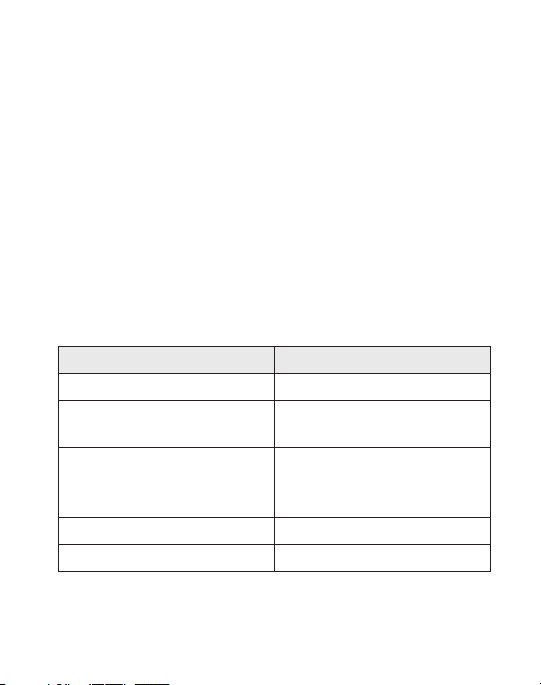
GH68-27913A
Printed in China
®
, VSuite™, and the Nuance logo are trademarks or registered trademarks
Nuance
of Nuance Communications, Inc. or its affiliates in the United States and/or other
countries.
®
Openwave
is a registered Trademark of Openwave, Inc.
The Bluetooth® word mark, figure mark (stylized “B Design”), and combination
mark (Bluetooth word mark and “B Design”) are registered trademarks and are
wholly owned by the Bluetooth SIG.
Open Source Announcement
Some software components of this product incorporate source code covered under
the BSD and etc. And this software is based in part on the work of the Independent
JPEG Group.
Component License
OpenBSD BSD 2.0
Routines to compress and
uncompress top packets
Regents of University of California
License
Common L4 BSD 2-Clause License
Australian Public License B (OZPLB)
Version 1-0
Independent JPEG Group’s software JPEG License
Kernel Source Archive-CMU Mach 3.0 CarnMellon Mach OS License
Page 4
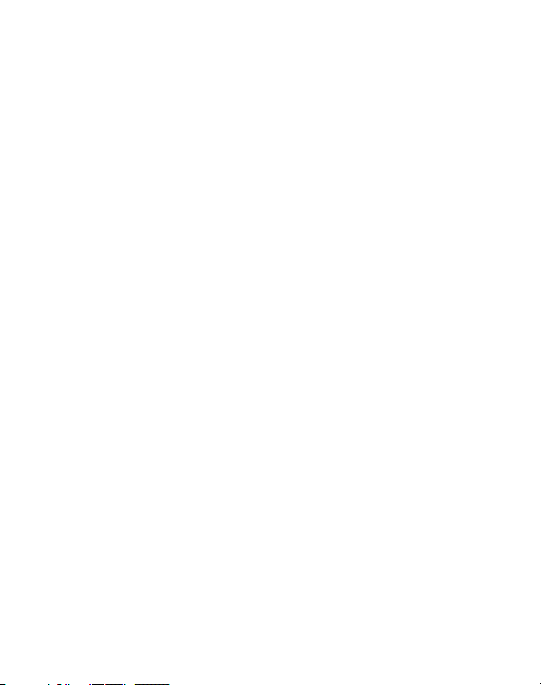
Routines to compress and uncompress tcp packets
Copyright (c) 1989 Regents of the University of California.
All rights reserved.
Redistribution and use in source and binary forms are permitted provided that the
above copyright notice and this paragraph are duplicated in all such forms and that
any documentation, advertising materials, and other materials related to such
distribution and use acknowledge that the software was developed by the University
of California, Berkeley. The name of the University may not be used to endorse or
promote products derived from this software without specific prior written
permission.
THIS SOFTWARE IS PROVIDED ``AS IS'' AND WITHOUT ANY EXPRESS OR IMPLIED
WARRANTIES, INCLUDING, WITHOUT LIMITATION, THE IMPLIED WARRANTIES OF
MERCHANTIBILITY AND FITNESS FOR A PARTICULAR PURPOSE.
OpenBSD
Copyright (c) 1990 The Regents of the University of California.
All rights reserved.
Redistribution and use in source and binary forms, with or without modification, are
permitted provided that the following conditions are met:
1. Redistributions of source code must retain the above copyright notice, this list of
conditions and the following disclaimer.
2. Redistributions in binary form must reproduce the above copyright notice, this list
of conditions and the following disclaimer in the documentation and/or other
materials provided with the distribution.
3. Neither the name of the University nor the names of its contributors may be used
to endorse or promote products derived from this software without specific prior
written permission.
THIS SOFTWARE IS PROVIDED BY THE REGENTS AND CONTRIBUTORS ``AS IS'' AND
ANY EXPRESS OR IMPLIED WARRANTIES, INCLUDING, BUT NOT LIMITED TO, THE
TracFone_R335_DD16_MM_052710_F10
Page 5
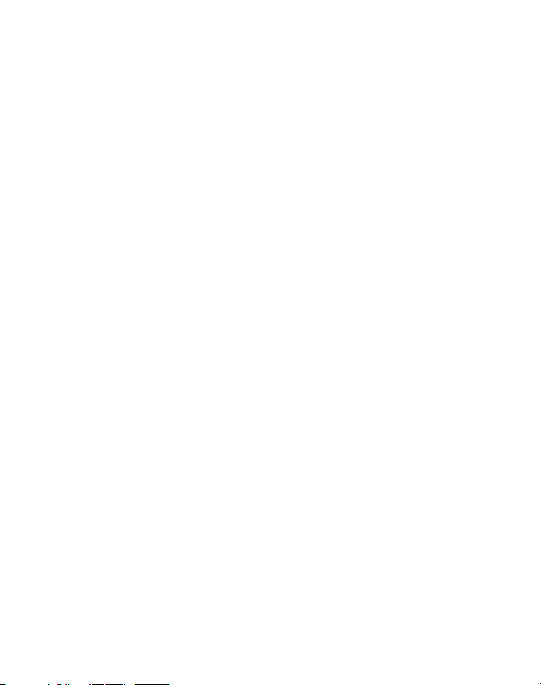
IMPLIED WARRANTIES OF MERCHANTABILITY AND FITNESS FOR A PARTICULAR
PURPOSE ARE DISCLAIMED. IN NO EVENT SHALL THE REGENTS OR CONTRIBUTORS
BE LIABLE FOR ANY DIRECT, INDIRECT, INCIDENTAL, SPECIAL, EXEMPLARY, OR
CONSEQUENTIAL DAMAGES (INCLUDING, BUT NOT LIMITED TO, PROCUREMENT OF
SUBSTITUTE GOODS OR SERVICES; LOSS OF USE, DATA, OR PROFITS; OR BUSINESS
INTERRUPTION) HOWEVER CAUSED AND ON ANY THEORY OF LIABILITY, WHETHER
IN CONTRACT, STRICT LIABILITY, OR TORT (INCLUDING NEGLIGENCE OR
OTHERWISE) ARISING IN ANY WAY OUT OF THE USE OF THIS SOFTWARE, EVEN IF
ADVISED OF THE POSSIBILITY OF SUCH DAMAGE.
camellia-rb
Copyright (c) 2006,2007 NTT (Nippon Telegraph and Telephone
Corporation).
All rights reserved.
Redistribution and use in source and binary forms, with or without modification, are
permitted provided that the following conditions are met:
1. Redistributions of source code must retain the above copyright notice, this list of
conditions and the following disclaimer.
2. Redistributions in binary form must reproduce the above copyright notice, this list
of conditions and the following disclaimer in the documentation and/or other
materials provided with the distribution.
THIS SOFTWARE IS PROVIDED BY NTT ``AS IS'' AND ANY EXPRESS OR IMPLIED
WARRANTIES, INCLUDING, BUT NOT LIMITED TO, THE IMPLIED WARRANTIES OF
MERCHANTABILITY AND FITNESS FOR A PARTICULAR PURPOSE ARE DISCLAIMED.
IN NO EVENT SHALL NTT BE LIABLE FOR ANY DIRECT, INDIRECT, INCIDENTAL,
SPECIAL, EXEMPLARY, OR CONSEQUENTIAL DAMAGES (INCLUDING, BUT NOT
LIMITED TO, PROCUREMENT OF SUBSTITUTE GOODS OR SERVICES; LOSS OF USE,
DATA, OR PROFITS; OR BUSINESS INTERRUPTION) HOWEVER CAUSED AND ON ANY
THEORY OF LIABILITY, WHETHER IN CONTRACT, STRICT LIABILITY, OR TORT
Page 6
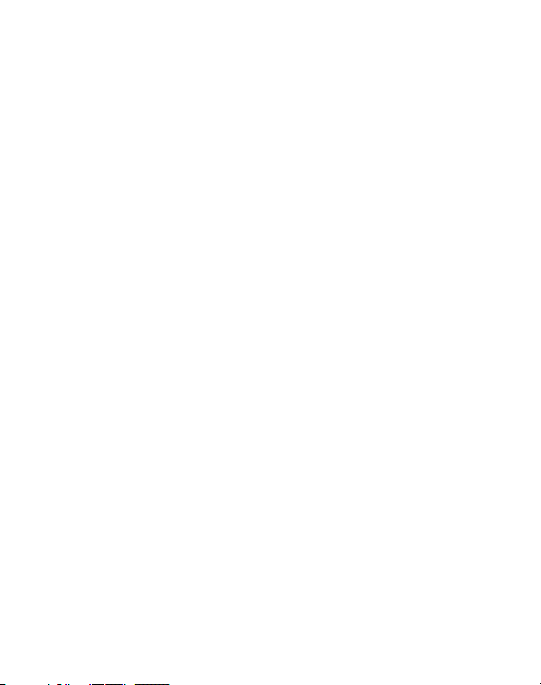
(INCLUDING NEGLIGENCE OR OTHERWISE) ARISING IN ANY WAY OUT OF THE USE OF
THIS SOFTWARE, EVEN IF ADVISED OF THE POSSIBILITY OF SUCH DAMAGE.
Common L4
Copyright (C) 2007, Open Kernel Labs Inc.
Copyright (C) 2002-2003, University of New South Wales
Copyright (C) 2003-2006, National ICT Australia (NICTA)
Copyright (C) 2002-2004 Karlsruhe University
Redistribution and use in source and binary forms, with or without modification, are
permitted provided that the following conditions are met:
1. Redistributions of source code must retain the above copyright notice, this list of
conditions and the following disclaimer.
2. Redistributions in binary form must reproduce the above copyright notice, this list
of conditions and the following disclaimer in the documentation and/or other
materials provided with the distribution.
THIS SOFTWARE IS PROVIDED BY THE AUTHOR AND CONTRIBUTORS ``AS IS'' AND
ANY EXPRESS OR IMPLIED WARRANTIES, INCLUDING, BUT NOT LIMITED TO, THE
IMPLIED WARRANTIES OF MERCHANTABILITY AND FITNESS FOR A PARTICULAR
PURPOSE ARE DISCLAIMED. IN NO EVENT SHALL THE AUTHOR OR CONTRIBUTORS
BE LIABLE FOR ANY DIRECT, INDIRECT, INCIDENTAL, SPECIAL, EXEMPLARY, OR
CONSEQUENTIAL DAMAGES (INCLUDING, BUT NOT LIMITED TO, PROCUREMENT OF
SUBSTITUTE GOODS OR SERVICES; LOSS OF USE, DATA, OR PROFITS; OR BUSINESS
INTERRUPTION) HOWEVER CAUSED AND ON ANY THEORY OF LIABILITY, WHETHER
IN CONTRACT, STRICT LIABILITY, OR TORT (INCLUDING NEGLIGENCE OR
OTHERWISE) ARISING IN ANY WAY OUT OF THE USE OF THIS SOFTWARE, EVEN IF
ADVISED OF THE POSSIBILITY OF SUCH DAMAGE.
Australian Public Licence B (OZPLB) Version 1-0
Copyright (c) 2006, National ICT Australia
All rights reserved.
TracFone_R335_DD16_MM_052710_F10
Page 7
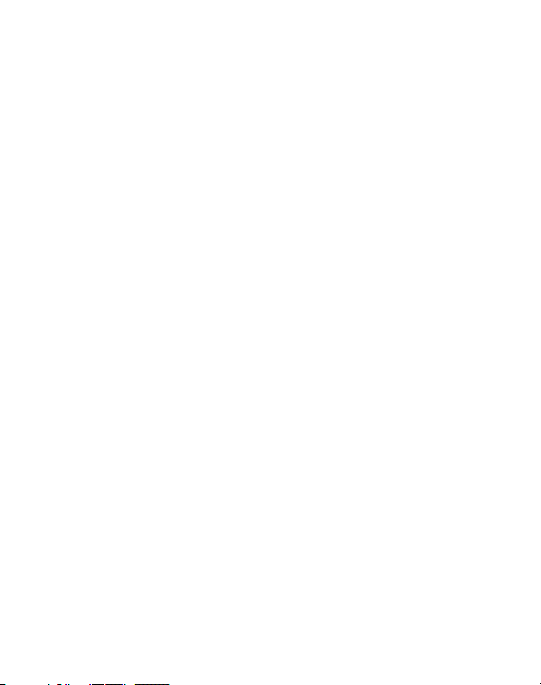
Developed by: Embedded, Real-time and Operating Systems Program (ERTOS)
National ICT Australia
http://www.ertos.nicta.com.au
Permission is granted by National ICT Australia, free of charge, to any person
obtaining a copy of this software and any associated documentation files (the
"Software") to deal with the Software without restriction, including (without
limitation) the rights to use, copy, modify, adapt, merge, publish, distribute,
communicate to the public, sublicense, and/or sell, lend or rent out copies of the
Software, and to permit persons to whom the Software is furnished to do so, subject
to the following conditions:
Redistributions of source code must retain the above copyright notice, this list of
conditions and the following disclaimers.
Redistributions in binary form must reproduce the above copyright notice, this list of
conditions and the following disclaimers in the documentation and/or other
materials provided with the distribution.
Neither the name of National ICT Australia, nor the names of its contributors, may be
used to endorse or promote products derived from this Software without specific
prior written permission.
EXCEPT AS EXPRESSLY STATED IN THIS LICENCE AND TO THE FULL EXTENT
PERMITTED BY APPLICABLE LAW, THE SOFTWARE IS PROVIDED "AS-IS", AND
NATIONAL ICT AUSTRALIA AND ITS CONTRIBUTORS MAKE NO REPRESENTATIONS,
WARRANTIES OR CONDITIONS OF ANY KIND, EXPRESS OR IMPLIED, INCLUDING BUT
NOT LIMITED TO ANY REPRESENTATIONS, WARRANTIES OR CONDITIONS
REGARDING THE CONTENTS OR ACCURACY OF THE SOFTWARE, OR OF TITLE,
MERCHANTABILITY, FITNESS FOR A PARTICULAR PURPOSE, NONINFRINGEMENT,
THE ABSENCE OF LATENT OR OTHER DEFECTS, OR THE PRESENCE OR ABSENCE OF
ERRORS, WHETHER OR NOT DISCOVERABLE.
TO THE FULL EXTENT PERMITTED BY APPLICABLE LAW, IN NO EVENT SHALL
NATIONAL ICT AUSTRALIA OR ITS CONTRIBUTORS BE LIABLE ON ANY LEGAL
Page 8
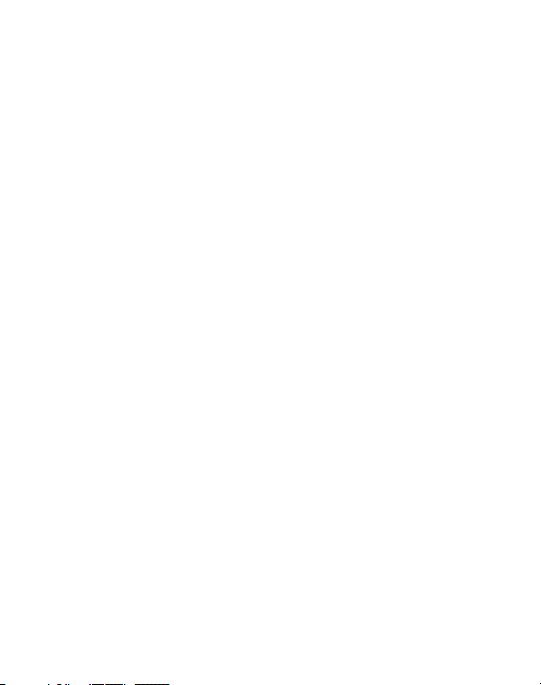
THEORY (INCLUDING, WITHOUT LIMITATION, IN AN ACTION OF CONTRACT,
NEGLIGENCE OR OTHERWISE) FOR ANY CLAIM, LOSS, DAMAGES OR OTHER
LIABILITY, INCLUDING (WITHOUT LIMITATION) LOSS OF PRODUCTION OR OPERATION
TIME, LOSS, DAMAGE OR CORRUPTION OF DATA OR RECORDS; OR LOSS OF
ANTICIPATED SAVINGS, OPPORTUNITY, REVENUE, PROFIT OR GOODWILL, OR OTHER
ECONOMIC LOSS; OR ANY SPECIAL, INCIDENTAL, INDIRECT, CONSEQUENTIAL,
PUNITIVE OR EXEMPLARY DAMAGES, ARISING OUT OF OR IN CONNECTION WITH
THIS LICENCE, THE SOFTWARE OR THE USE OF OR OTHER DEALINGS WITH THE
SOFTWARE, EVEN IF NATIONAL ICT AUSTRALIA OR ITS CONTRIBUTORS HAVE BEEN
ADVISED OF THE POSSIBILITY OF SUCH CLAIM, LOSS, DAMAGES OR OTHER
LIABILITY.
SAR Information
Your wireless phone is a radio transmitter and receiver. It is designed and
manufactured not to exceed the emission limits for exposure to radio frequency (RF)
energy set by the Federal Communications Commission (FCC) of the U.S.
Government. These limits are part of comprehensive guidelines and establish
permitted levels of RF energy for the general population. The guidelines are based
on the safety standards that were developed by independent scientific organizations
through periodic evaluation of scientific studies.
The standards include a substantial safety margin designed to assure the safety of
all persons, regardless of age and health.
The exposure standard for wireless phones employs a unit of measurement known
as Specific Absorption Rate (SAR). The SAR limit set by the FCC is 1.6 W/kg.
The highest SAR values for this model phone were Head: 0.72 W/kg, and
Body: 0.40 W/kg.
Disclaimer of Warranties; Exclusion of Liability
EXCEPT AS SET FORTH IN THE EXPRESS WARRANTY CONTAINED ON THE
WARRANTY PAGE ENCLOSED WITH THE PRODUCT, THE PURCHASER TAKES THE
PRODUCT “AS IS”, AND SAMSUNG MAKES NO EXPRESS OR IMPLIED WARRANTY OF
TracFone_R335_DD16_MM_052710_F10
Page 9
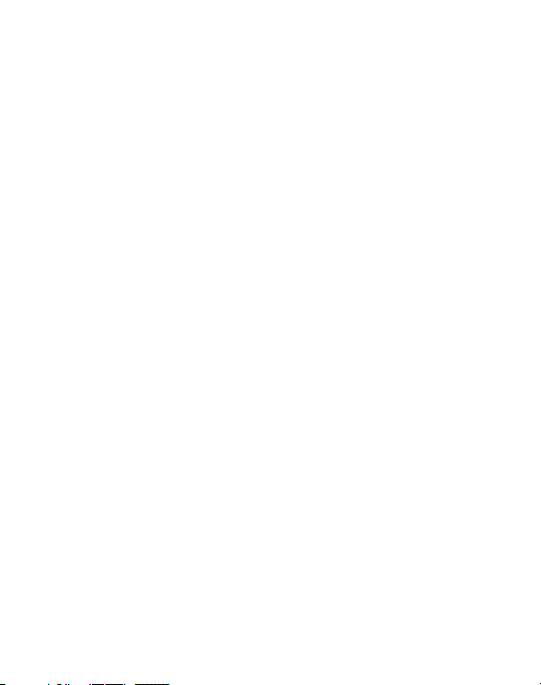
ANY KIND WHATSOEVER WITH RESPECT TO THE PRODUCT, INCLUDING BUT NOT
LIMITED TO THE MERCHANTABILITY OF THE PRODUCT OR ITS FITNESS FOR ANY
PARTICULAR PURPOSE OR USE; THE DESIGN, CONDITION OR QUALITY OF THE
PRODUCT; THE PERFORMANCE OF THE PRODUCT; THE WORKMANSHIP OF THE
PRODUCT OR THE COMPONENTS CONTAINED THEREIN; OR COMPLIANCE OF THE
PRODUCT WITH THE REQUIREMENTS OF ANY LAW, RULE, SPECIFICATION OR
CONTRACT PERTAINING THERETO. NOTHING CONTAINED IN THE INSTRUCTION
MANUAL SHALL BE CONSTRUED TO CREATE AN EXPRESS OR IMPLIED WARRANTY
OF ANY KIND WHATSOEVER WITH RESPECT TO THE PRODUCT. IN ADDITION,
SAMSUNG SHALL NOT BE LIABLE FOR ANY DAMAGES OF ANY KIND RESULTING
FROM THE PURCHASE OR USE OF THE PRODUCT OR ARISING FROM THE BREACH
OF THE EXPRESS WARRANTY, INCLUDING INCIDENTAL, SPECIAL OR
CONSEQUENTIAL DAMAGES, OR LOSS OF ANTICIPATED PROFITS OR BENEFITS.
Page 10
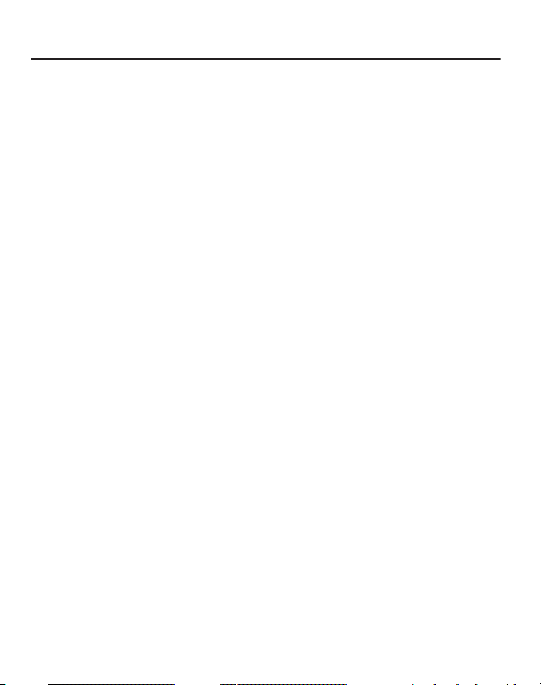
Table of Contents
Section 1: Getting Started .....................................................5
Understanding this User Manual . . . . . . . . . . . . . . . . . . . . . . . . . . . . . . . . . . .5
Installing and Removing the Battery . . . . . . . . . . . . . . . . . . . . . . . . . . . . . . . . 7
Charging the Battery . . . . . . . . . . . . . . . . . . . . . . . . . . . . . . . . . . . . . . . . . . . . 8
Using the Travel Adapter . . . . . . . . . . . . . . . . . . . . . . . . . . . . . . . . . . . . . . . . . 9
Activating Your Phone . . . . . . . . . . . . . . . . . . . . . . . . . . . . . . . . . . . . . . . . . . . 9
Setting Up Voicemail . . . . . . . . . . . . . . . . . . . . . . . . . . . . . . . . . . . . . . . . . . . 10
Section 2: Understanding Your Phone ................................11
Features . . . . . . . . . . . . . . . . . . . . . . . . . . . . . . . . . . . . . . . . . . . . . . . . . . . 11
Closed Phone-Side Views . . . . . . . . . . . . . . . . . . . . . . . . . . . . . . . . . . . . . . . 12
Open Phone-Front View . . . . . . . . . . . . . . . . . . . . . . . . . . . . . . . . . . . . . . . . 13
Command Keys . . . . . . . . . . . . . . . . . . . . . . . . . . . . . . . . . . . . . . . . . . . . . . 15
Display Screens . . . . . . . . . . . . . . . . . . . . . . . . . . . . . . . . . . . . . . . . . . . . . . 17
Section 3: Call Functions .....................................................18
Making a Call — Number Entry Dialing . . . . . . . . . . . . . . . . . . . . . . . . . . . . . 18
Making a Call — Contact Dialing . . . . . . . . . . . . . . . . . . . . . . . . . . . . . . . . . 20
Making a Call — Speed Dialing . . . . . . . . . . . . . . . . . . . . . . . . . . . . . . . . . . 20
Making a Call — Quick Search Dialing . . . . . . . . . . . . . . . . . . . . . . . . . . . . . 20
Making a Call — Voice Dialing . . . . . . . . . . . . . . . . . . . . . . . . . . . . . . . . . . . 20
Answering a Call . . . . . . . . . . . . . . . . . . . . . . . . . . . . . . . . . . . . . . . . . . . . . . 21
Recent Calls . . . . . . . . . . . . . . . . . . . . . . . . . . . . . . . . . . . . . . . . . . . . . . . . . 23
Roaming . . . . . . . . . . . . . . . . . . . . . . . . . . . . . . . . . . . . . . . . . . . . . . . . . . . . 24
Section 4: Menu Navigation ................................................25
Menu Navigation . . . . . . . . . . . . . . . . . . . . . . . . . . . . . . . . . . . . . . . . . . . . . . 25
Navigation Key Shortcuts . . . . . . . . . . . . . . . . . . . . . . . . . . . . . . . . . . . . . . . 26
Navigate Using a Shortcut . . . . . . . . . . . . . . . . . . . . . . . . . . . . . . . . . . . . . . . 26
Section 5: Voice Service ......................................................27
Voice-Activating Your Contacts List . . . . . . . . . . . . . . . . . . . . . . . . . . . . . . . . 27
Voice Settings . . . . . . . . . . . . . . . . . . . . . . . . . . . . . . . . . . . . . . . . . . . . . . . . 28
1
Page 11
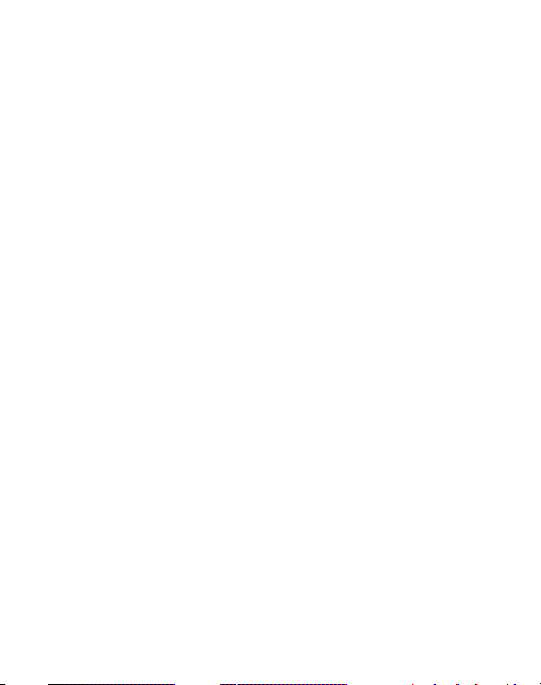
Section 6: Understanding Your Contacts ............................30
Your Contacts List . . . . . . . . . . . . . . . . . . . . . . . . . . . . . . . . . . . . . . . . . . . . 30
Adding a New Contacts Entry . . . . . . . . . . . . . . . . . . . . . . . . . . . . . . . . . . . . 30
Finding a Contacts Entry . . . . . . . . . . . . . . . . . . . . . . . . . . . . . . . . . . . . . . . . 33
Editing an Existing Contact Entry . . . . . . . . . . . . . . . . . . . . . . . . . . . . . . . . . 35
Speed Dial Numbers . . . . . . . . . . . . . . . . . . . . . . . . . . . . . . . . . . . . . . . . . . . 36
Renaming a Contacts Group . . . . . . . . . . . . . . . . . . . . . . . . . . . . . . . . . . . . . 37
Deleting a Contacts Entry . . . . . . . . . . . . . . . . . . . . . . . . . . . . . . . . . . . . . . . 37
Sending a Contacts Entry . . . . . . . . . . . . . . . . . . . . . . . . . . . . . . . . . . . . . . . 37
Memory Info . . . . . . . . . . . . . . . . . . . . . . . . . . . . . . . . . . . . . . . . . . . . . . . . . 38
Section 7: Messages ............................................................39
Creating and Sending New Messages . . . . . . . . . . . . . . . . . . . . . . . . . . . . . . 39
Message Send Options . . . . . . . . . . . . . . . . . . . . . . . . . . . . . . . . . . . . . . . . . 42
Receiving New Messages . . . . . . . . . . . . . . . . . . . . . . . . . . . . . . . . . . . . . . . 42
Voicemail . . . . . . . . . . . . . . . . . . . . . . . . . . . . . . . . . . . . . . . . . . . . . . . . . . . 42
Message Folders . . . . . . . . . . . . . . . . . . . . . . . . . . . . . . . . . . . . . . . . . . . . . 43
Erasing Messages . . . . . . . . . . . . . . . . . . . . . . . . . . . . . . . . . . . . . . . . . . . . 46
Message Settings . . . . . . . . . . . . . . . . . . . . . . . . . . . . . . . . . . . . . . . . . . . . . 46
Section 8: Camera ................................................................47
Taking Pictures . . . . . . . . . . . . . . . . . . . . . . . . . . . . . . . . . . . . . . . . . . . . . . 47
Camera Options . . . . . . . . . . . . . . . . . . . . . . . . . . . . . . . . . . . . . . . . . . . . . . 48
Brightness . . . . . . . . . . . . . . . . . . . . . . . . . . . . . . . . . . . . . . . . . . . . . . . . . . 51
Section 9: My Folder ............................................................52
Buy Ringtones . . . . . . . . . . . . . . . . . . . . . . . . . . . . . . . . . . . . . . . . . . . . . . . 52
Buy Graphics . . . . . . . . . . . . . . . . . . . . . . . . . . . . . . . . . . . . . . . . . . . . . . . . 52
Camera . . . . . . . . . . . . . . . . . . . . . . . . . . . . . . . . . . . . . . . . . . . . . . . . . . . . 52
My Ringtones . . . . . . . . . . . . . . . . . . . . . . . . . . . . . . . . . . . . . . . . . . . . . . . . 53
My Images . . . . . . . . . . . . . . . . . . . . . . . . . . . . . . . . . . . . . . . . . . . . . . . . . . 53
My Sounds . . . . . . . . . . . . . . . . . . . . . . . . . . . . . . . . . . . . . . . . . . . . . . . . . . 54
Section 10: Browser ............................................................55
Launching the Browser . . . . . . . . . . . . . . . . . . . . . . . . . . . . . . . . . . . . . . . . . 55
Using the Browser . . . . . . . . . . . . . . . . . . . . . . . . . . . . . . . . . . . . . . . . . . . . 55
2
Page 12
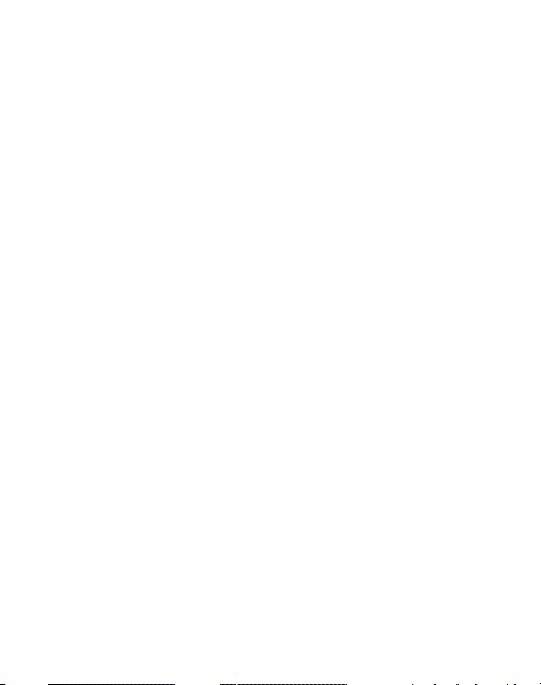
Using Links . . . . . . . . . . . . . . . . . . . . . . . . . . . . . . . . . . . . . . . . . . . . . . . . . . 55
How the Web Keys Work . . . . . . . . . . . . . . . . . . . . . . . . . . . . . . . . . . . . . . . . 56
Section 11: Tools .................................................................57
Tools Menu . . . . . . . . . . . . . . . . . . . . . . . . . . . . . . . . . . . . . . . . . . . . . . . . . . 57
Bluetooth . . . . . . . . . . . . . . . . . . . . . . . . . . . . . . . . . . . . . . . . . . . . . . . . . . . 58
Calendar . . . . . . . . . . . . . . . . . . . . . . . . . . . . . . . . . . . . . . . . . . . . . . . . . . . . 60
Memo Pad . . . . . . . . . . . . . . . . . . . . . . . . . . . . . . . . . . . . . . . . . . . . . . . . . . 62
Alarm Clock . . . . . . . . . . . . . . . . . . . . . . . . . . . . . . . . . . . . . . . . . . . . . . . . . 63
World Time . . . . . . . . . . . . . . . . . . . . . . . . . . . . . . . . . . . . . . . . . . . . . . . . . . 64
Calculator . . . . . . . . . . . . . . . . . . . . . . . . . . . . . . . . . . . . . . . . . . . . . . . . . . . 65
Stop Watch . . . . . . . . . . . . . . . . . . . . . . . . . . . . . . . . . . . . . . . . . . . . . . . . . . 65
Converter . . . . . . . . . . . . . . . . . . . . . . . . . . . . . . . . . . . . . . . . . . . . . . . . . . . 66
Tip Calculator . . . . . . . . . . . . . . . . . . . . . . . . . . . . . . . . . . . . . . . . . . . . . . . .67
Section 12: Changing Your Settings ...................................68
Accessing Your Settings . . . . . . . . . . . . . . . . . . . . . . . . . . . . . . . . . . . . . . . . 68
Location . . . . . . . . . . . . . . . . . . . . . . . . . . . . . . . . . . . . . . . . . . . . . . . . . . . . 68
Display Settings . . . . . . . . . . . . . . . . . . . . . . . . . . . . . . . . . . . . . . . . . . . . . . 69
Sound Settings . . . . . . . . . . . . . . . . . . . . . . . . . . . . . . . . . . . . . . . . . . . . . . .69
Call Settings . . . . . . . . . . . . . . . . . . . . . . . . . . . . . . . . . . . . . . . . . . . . . . . . .69
Phone Settings . . . . . . . . . . . . . . . . . . . . . . . . . . . . . . . . . . . . . . . . . . . . . . . 71
Memory Info . . . . . . . . . . . . . . . . . . . . . . . . . . . . . . . . . . . . . . . . . . . . . . . . .71
Phone Info . . . . . . . . . . . . . . . . . . . . . . . . . . . . . . . . . . . . . . . . . . . . . . . . . . 71
Section 13: Health and Safety Information .........................72
Health and Safety Information . . . . . . . . . . . . . . . . . . . . . . . . . . . . . . . . . . . . 72
Please Note the Following Information When Using
Your Handset . . . . . . . . . . . . . . . . . . . . . . . . . . . . . . . . . . . . . . . . . . . . . . 74
Samsung Mobile Products and Recycling . . . . . . . . . . . . . . . . . . . . . . . . . . . 74
UL Certified Travel Adapter . . . . . . . . . . . . . . . . . . . . . . . . . . . . . . . . . . . . . .74
Consumer Information on Wireless Phones . . . . . . . . . . . . . . . . . . . . . . . . . .75
Road Safety . . . . . . . . . . . . . . . . . . . . . . . . . . . . . . . . . . . . . . . . . . . . . . . . . 83
Responsible Listening . . . . . . . . . . . . . . . . . . . . . . . . . . . . . . . . . . . . . . . . . . 85
Operating Environment . . . . . . . . . . . . . . . . . . . . . . . . . . . . . . . . . . . . . . . . .87
3
Page 13
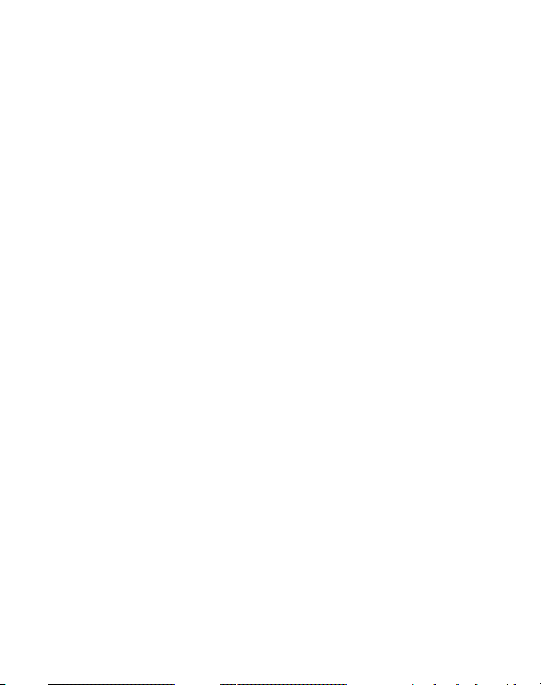
Using Your Phone Near Other Electronic Devices . . . . . . . . . . . . . . . . . . . . . 88
FCC Hearing-Aid Compatibility (HAC) Regulations for
Wireless Devices . . . . . . . . . . . . . . . . . . . . . . . . . . . . . . . . . . . . . . . . . . . 89
Potentially Explosive Environments . . . . . . . . . . . . . . . . . . . . . . . . . . . . . . . . 91
Emergency Calls . . . . . . . . . . . . . . . . . . . . . . . . . . . . . . . . . . . . . . . . . . . . . . 92
FCC Notice and Cautions . . . . . . . . . . . . . . . . . . . . . . . . . . . . . . . . . . . . . . . 93
Other Important Safety Information . . . . . . . . . . . . . . . . . . . . . . . . . . . . . . . . 94
Product Performance . . . . . . . . . . . . . . . . . . . . . . . . . . . . . . . . . . . . . . . . . . 94
Availability of Various Features/Ring Tones . . . . . . . . . . . . . . . . . . . . . . . . . . 96
Battery Standby and Talk Time . . . . . . . . . . . . . . . . . . . . . . . . . . . . . . . . . . . 96
Battery Precautions . . . . . . . . . . . . . . . . . . . . . . . . . . . . . . . . . . . . . . . . . . . 96
Care and Maintenance . . . . . . . . . . . . . . . . . . . . . . . . . . . . . . . . . . . . . . . . . 98
4
Page 14
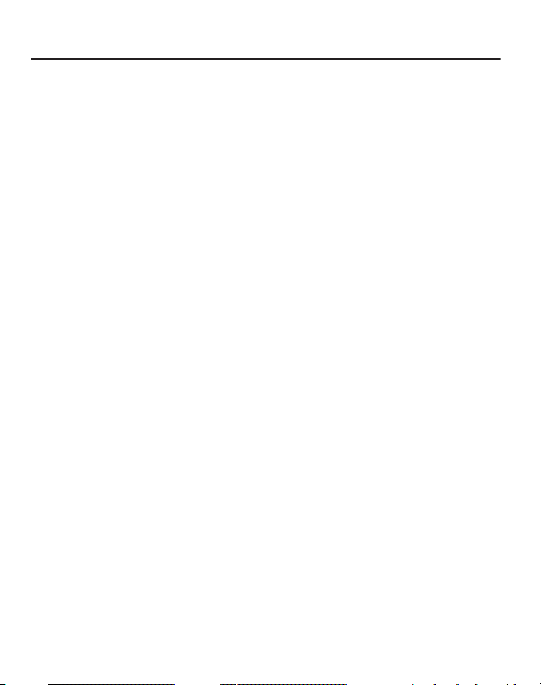
Section 1: Getting Started
This section explains how to start using your phone by activating your service and
setting up your voicemail.
Understanding this User Manual
The chapters of this manual generally follow the same order as the menus and
submenus in your phone.
Notes and Tips
Throughout this manual some of the text is set apart in notes and tips to emphasize
important information or to provide alternative methods and tips for using
your phone.
•
Notes
— Provides additional information or alternative methods within a feature
description or menu.
•
Tips
— Provides quick or innovative methods for using your phone.
•
Important
— Points out important information that can affect performance, or even risk
damaging your phone.
5
Page 15
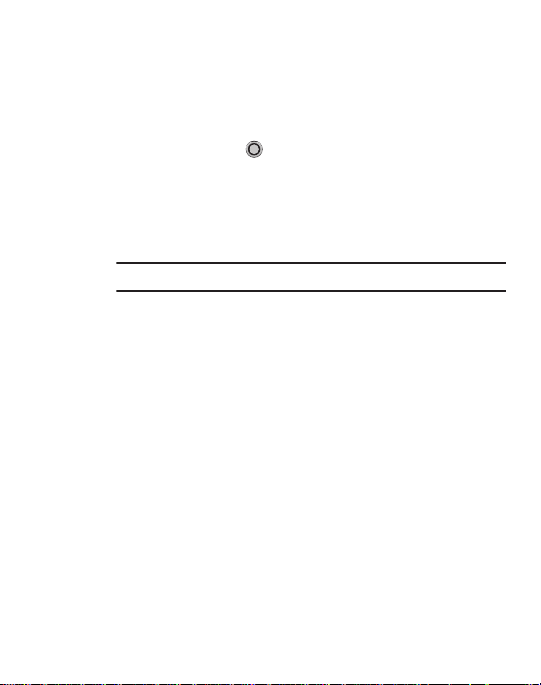
Text Conventions
This manual provides condensed information about how to use your phone.
The following terms and icons appear typically in step procedures in place of
lengthy descriptions:
highlight
Use the Navigation key ( ) to move a highlighting effect to a menu item
or screen item of interest. Press the outer ring up, down, left, or right.
select
After highlighting a menu item or screen item, press OK to launch, access
or save a highlighted menu item or screen field of interest.
➔ Used in place of “select” in long “drill down” procedure steps.
Example:
“...
Settings
➔
Call Settings
➔
Call Answer
...”
Getting Started 6
Page 16
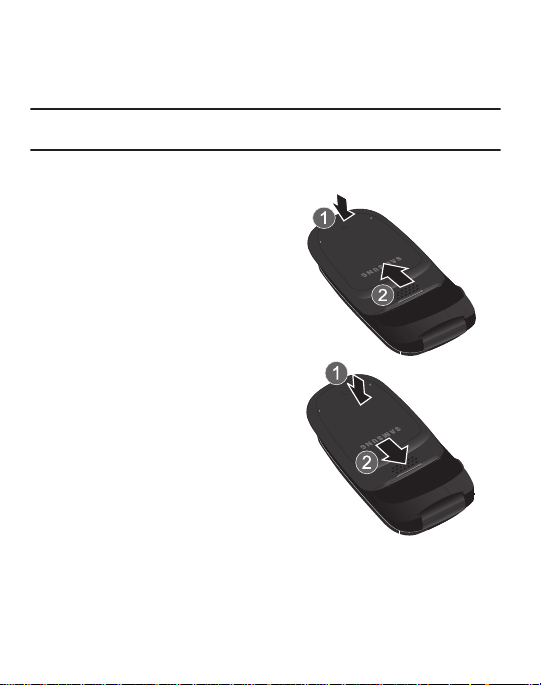
Installing and Removing the Battery
Your phone comes packaged with a partially charged rechargeable standard Li-Ion
battery and travel adapter.
Important!:
You must fully charge the battery before using your phone to extend the life of the
battery and to avoid damaging the battery.
Battery Cover
To remove and replace the
battery cover:
䊳
To remove, press down at the
bottom of the battery cover (1)
while sliding it toward the
bottom of the phone (2), then
lift the cover off.
䊳
To replace, place the cover over
the battery (1) and slide it
toward the top of the phone (2)
until it clicks into place.
7
Page 17
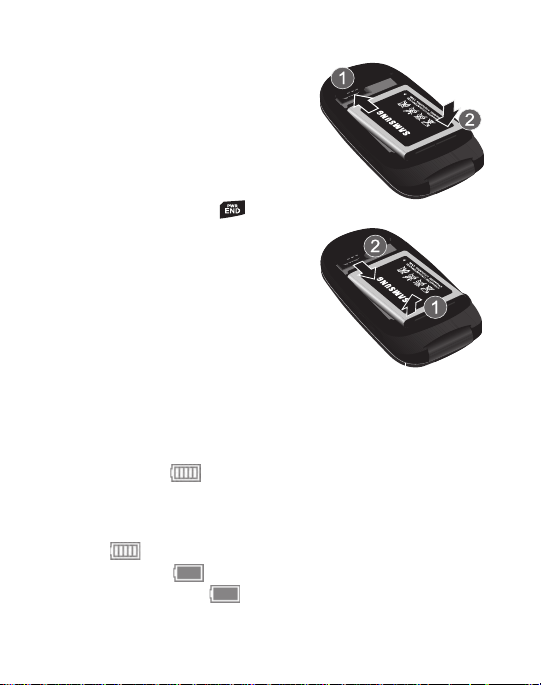
Installing the Battery
䊳
Match the gold contacts on the
battery to those in the phone battery
compartment (1), then press the
battery down into the phone (2).
Removing the Battery
Before removing the battery, turn off the
phone by pressing and holding .
䊳
Lift the end of the battery up (1) and
out of the phone (2).
Charging the Battery
Your phone is powered by a rechargeable
standard Li-Ion battery. Only use Samsungapproved charging devices and batteries.
Samsung accessories are designed to
maximize battery life. Use of other
accessories may invalidate your warranty
and may cause damage.
Low Battery Indicator
The battery indicator ( ) in the upper-right corner of the display indicates
power level. Monitor the battery strength and ensure your battery is adequately
charged. If you continue to use your phone without charging the battery, the phone
shuts down.
•
Five bars ( ) indicate a full charge.
•
An empty battery icon ( ) indicates a near empty battery.
•
A blinking empty battery icon ( ) and a tone sounding indicate you have two to three
minutes before the battery is too low to operate the phone.
Getting Started 8
Page 18
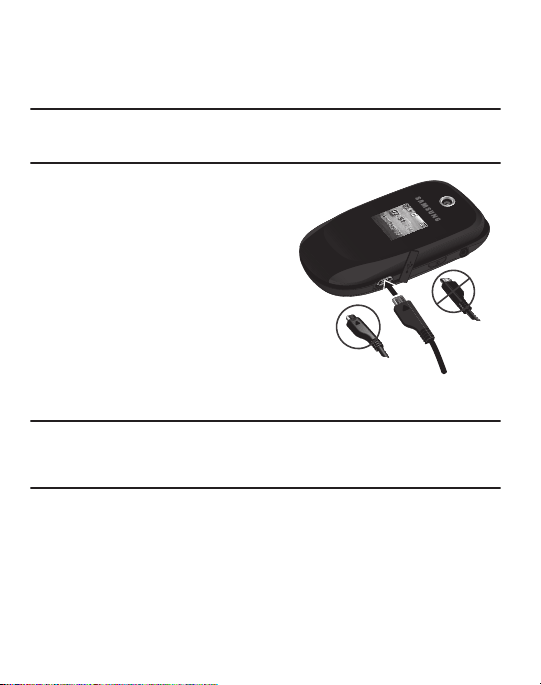
Using the Travel Adapter
Incorrect
Correct
The travel adapter included with your phone is a convenient, light-weight charger
that rapidly charges your phone from any 120/220 VAC outlet.
Important!:
For connection to an electrical supply not located in North America, you must use an
adaptor of the proper configuration for the power outlet. Use of the wrong adapter
could damage your phone and void your warranty.
1. Plug the large end of the Travel
Adapter into a standard 120 VAC or
220 VAC wall outlet.
2. Insert the small end of the Travel
Adapter into the charger/accessory
connector on the right side of your
phone. You must unplug the adapter
before removing the battery from the
phone during charging to
avoid damage.
Important!:
If your handset has a touch screen display, please note that a touch screen responds
best to a light touch from the pad of your finger or a non-metallic stylus. Using
excessive force or a metallic object when pressing on the touch screen may damage
the tempered glass surface and void the warranty.
Activating Your Phone
Contact your Wireless Carrier and follow their instructions for obtaining service, if
necessary. We suggest that you read this guide to fully understand the services your
phone supports.
9
Page 19
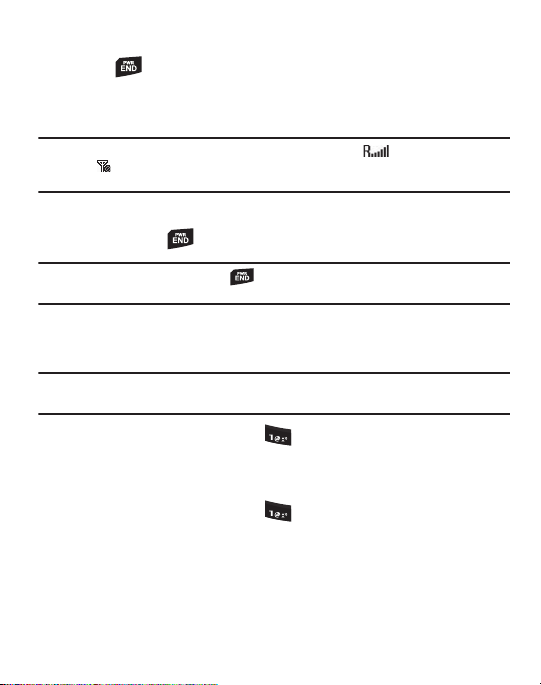
Turning Your Phone On
䊳
Press . The phone begins searching for a network signal. Once the phone
finds a signal, the time, date, and day appear at the top of the display. You’re
now ready to place and receive calls.
Note:
If you are outside of your carrier’s coverage or roaming area ( ), the No Service
icon ( ) appears at the top of the display. If you cannot place or receive calls, try later
when service is available, or try at another location.
Turning Your Phone Off
䊳
Press and hold for two or more seconds. Your phone powers off.
Note:
If your phone is on and you press for less than one second, the phone will not
power off. This prevents your phone from being turned off accidentally.
Setting Up Voicemail
Voicemail allows callers to leave voice messages that can be retrieved any time.
Note:
Once your Voicemail account has been set up, you can use the Voicemail folder (under the
Messages menu) to view details of voice messages in your Voicemail box.
䊳
In standby mode, press and hold or dial your own mobile number to dial
Voicemail. Follow the prompts in the new user tutorial to setup your mail box.
Listening to Voicemail
䊳
In standby mode, press and hold or dial your own mobile number to dial
Voicemail. After connecting, you will hear your voice greeting. You are
prompted to enter your password.
Getting Started 10
Page 20
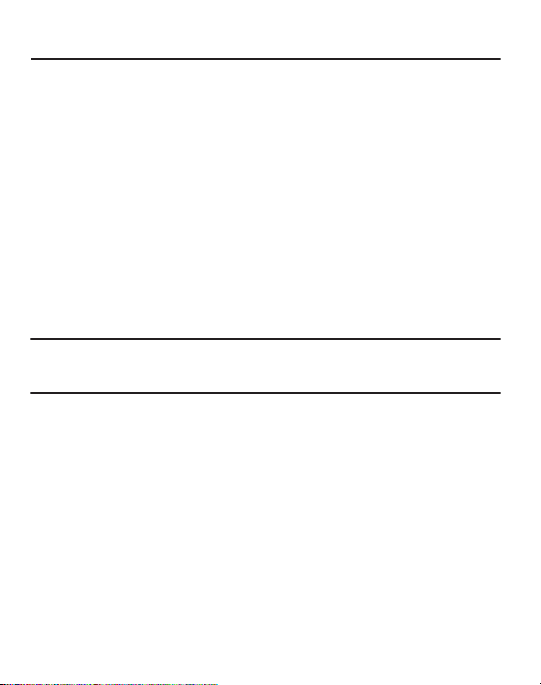
Section 2: Understanding Your Phone
This section outlines some key features of your phone. It also describes the screen
format and the icons that are displayed when the phone is in use.
Features
•
Domestic and international voice and text messaging service (available on
participating networks).
•
High speed data (CDMA 2000 1x Technology)
•
Bluetooth® Wireless Technology (see Note)
•
Digital Assistant Tools
•
Picture (MMS) Messaging
•
Text (SMS) Messaging
•
Built-in 1.3 Megapixel Digital Camera
•
Voice Dial
Note:
Your phone supports the wireless headset, hands-free, dial-up networking, Phonebook
Access, serial port, file transfer profiles for Bluetooth
not support all Bluetooth OBEX profiles.
®
wireless technology. Your phone does
11
Page 21
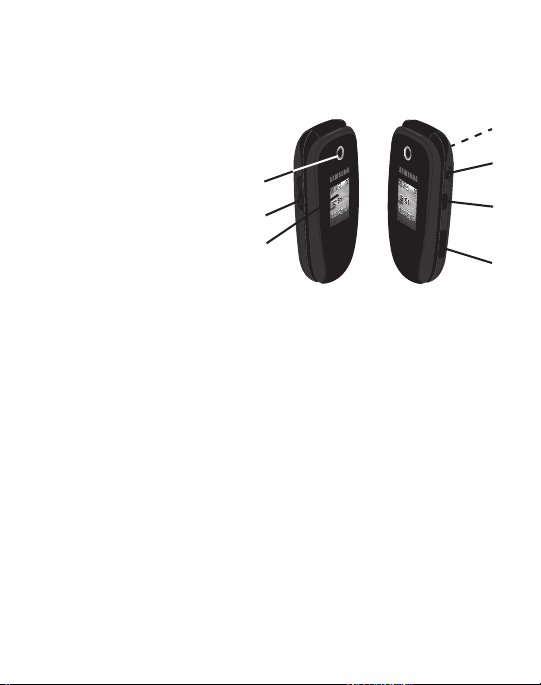
Closed Phone-Side Views
1
2
5
6
4
7
3
Features
1.
Camera Lens
— The lens of
your built-in camera.
2.
Volume Key
— In standby
mode, lets you adjust the
incoming call ringer volume.
When receiving a call, lets
you temporarily mute the
ringer.
3.
External Display
the phone is closed, the
external display provides information about the status of your phone,
including incoming calls, status icons, message indicators and contents and
signal strength.
4.
Power
/
Accessory Connector
optional accessory cables to your phone.
5.
Camera Key
6.
Headset Connector
— Launches the camera.
operation and/or music playback) or an optional TTY device.
7.
Speaker
— Allows you to hear music.
— When
— Used to connect charging accessories or
— Used to connect an optional headset (for hands free
Understanding Your Phone 12
Page 22

Open Phone-Front View
1
2
4
5
3
10
11
12
13
6
897
14
Features
1.
Earpiece
— Lets you hear ringing
and alert tones, alarm tones, and the
other parties to calls.
2.
Main Display
— Indicates the status
of your phone, including numbers
dialed, feature and function screens,
status icons, message indicators and
contents and signal strength.
3.
Left Soft Key
Main menu from the Idle screen and
to navigate through menus and
— Used to access the
applications. Press the Left soft key
to select the function indicated at the
bottom left corner of the Main LCD.
4.
Send Key
receive a call. In standby mode,
press the key once to access the
recent calls log.
5.
BACK Key
mode, returns you to the previous menu or screen. Press and hold to toggle
— Lets you place or
— In text entry mode, deletes characters from the display. In menu
between Vibration mode and Normal mode.
6.
Numeric Keypad
— Use these keys to enter numbers, letters, and symbols.
13
Page 23
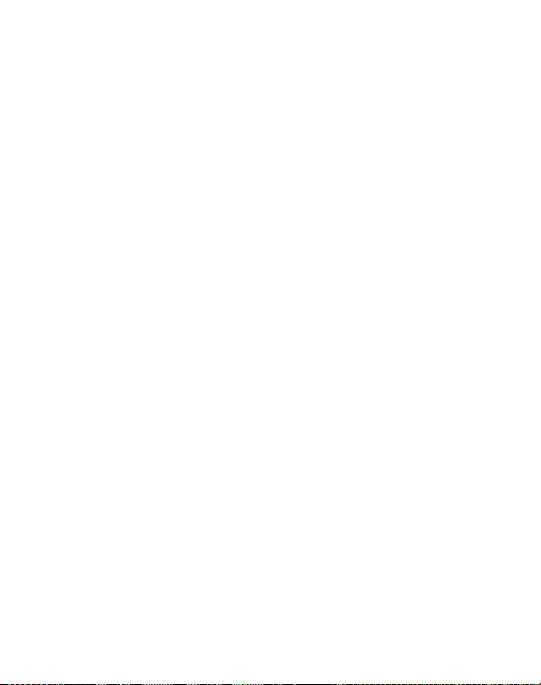
Star Key
7.
— Toggles capitalization for text input between mixed case (Abc),
uppercase (ABC), and lowercase (abc). Capitalization remains as selected
until you press the Star key again. In Standby mode, press and hold to enter
the (+) character.
8.
Voice Command Key
9.
Microphone
— Press and hold this key to activate Voice Commands.
— Lets the other caller hear you clearly when you are speaking
to them.
10.
Pound Key
— In text entry mode, lets you enter spaces between words
and characters. In Standby mode, press and hold to turn the vibrate mode on
or off.
11.
END Key
— Ends a call. If you press and hold the END key, the power goes On
or Off. When you receive an incoming call, press to send the call to voicemail.
12.
Right Soft Key
— Used to access the Browser from the Idle screen and to
navigate through menus and applications. Press the Right soft key to select
the function indicated at the bottom right corner of the Main LCD.
13.
OK Key
— When navigating through a menu, accepts the highlighted choice
in a menu.
14.
Navigation Key
— In Menu mode, lets you scroll through the phone menu
options. In Standby mode, lets you access preset functions and one userdefined function.
Understanding Your Phone 14
Page 24
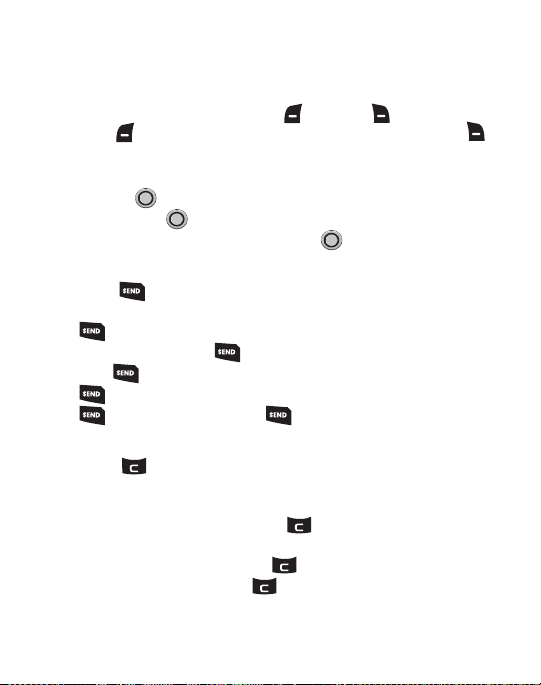
Command Keys
Soft Keys
Functions for the soft keys are indicated by labels that appear in the display above
each soft key. There are two soft keys, Left ( ) and Right ( ).
press the
Left ( ) soft
soft
key to launch the
key to launch the
Browser
.
Menu.
In standby mode, press the
In standby mode,
Right ( )
OK Key
•
In a menu, press to accept the highlighted selection.
•
In camera mode, press to take a photo or to create a Picture message.
•
When the OK key function is EDIT, press the
EDIT
key ( ) to edit a Draft message.
Send Key
The
Send
key ( ) is used to answer calls, dial calls, and to recall the last
number(s) dialed, received, or missed.
•
Press once to answer calls.
•
Enter a number and briefly press to make a call.
•
Briefly press in standby mode to display a list of recent calls to and from your phone.
•
Press twice in standby mode to call the most recent number.
•
Press to pick up a waiting call. Press again to switch back to the other call.
BACK Key
The
BACK
key ( ) is used to erase or clear numbers, text, or symbols from the
display. You can also use the key to return to a previous menu or to return to
standby mode from any menu.
•
If you enter an incorrect character, briefly press to backspace (and delete)
the character.
•
To erase the entire sentence, press and hold .
•
To back up one menu level, briefly press .
15
Page 25
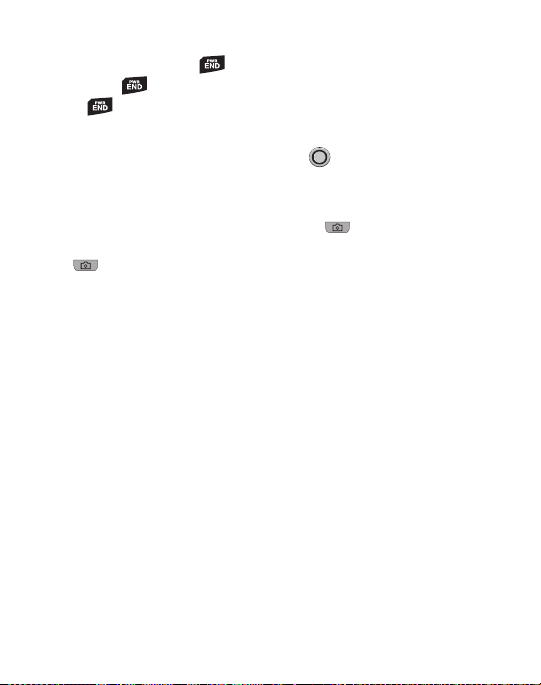
End Key
•
Press and hold the
•
Briefly press once to disconnect a call.
•
Press to return to standby mode from any menu, or to cancel the last input.
End
key ( ) to turn your phone on or off.
Navigation Key
Use the directional keys on the Navigation key ( ) to browse menus, submenus,
and lists. Each directional key also acts as a shortcut to launch applications.
Camera Key
In standby mode, press and hold the Camera key ( ) located on the right side
of your phone, to activate the camera. In camera mode, pressing the Camera
key ( ) takes a picture.
Understanding Your Phone 16
Page 26
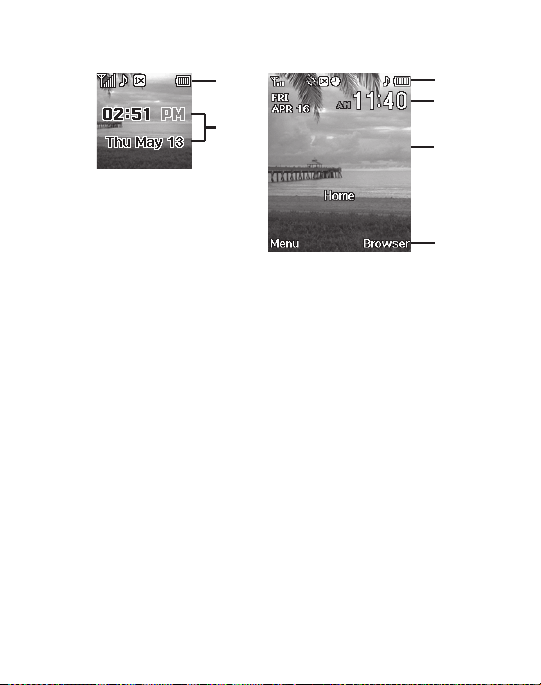
Display Screens
2
1
1
3
2
4
External Display
Internal Display
1. The external phone display and the main phone display contain icons that
indicate network status, battery power, signal strength and more.
Your phone provides definitions of the display icons in the Icon Glossary:
䊳
In standby mode, press
2. The displays show the current date and time.
3. The center portion of the main display shows information such as call
Menu
➔
Settings
➔
Phone Info
➔
Icon Glossary
progress information, messages, and photos.
4. The bottom line of the main display shows soft key functions according to the
current menu. In standby mode, pressing the Left (
Main
Menu
and pressing the Right (
Browser
) soft key launches the
Menu
) soft key displays the
Browser
.
.
17
Page 27
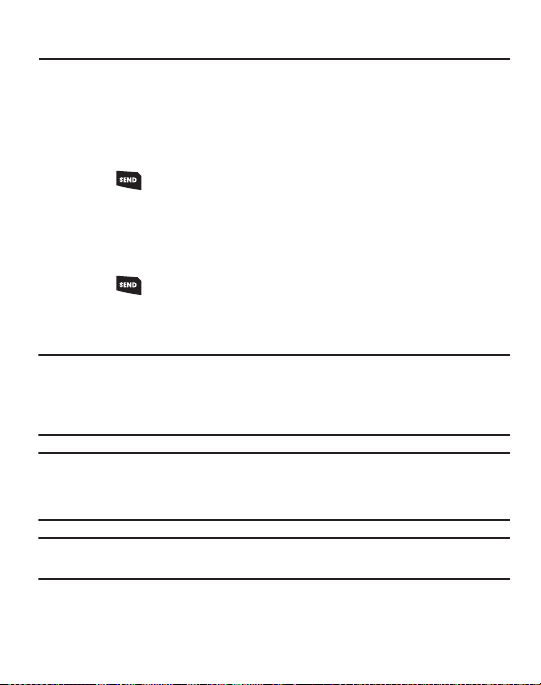
Section 3: Call Functions
This section explains how to make and answer calls. This section also includes the
features and functionality associated with making or answering calls.
Making a Call — Number Entry Dialing
1. With the phone on, enter the number you wish to call using the keypad.
2. Press to place the call.
Dialing Emergency Numbers
To place an emergency call:
1. With the phone on, enter 911 using the keypad.
2. Press to place the call.
You can specify other numbers as emergency numbers using the
Emergency # settings.
Important!:
Emergency number 911 is preset into your phone. You can dial this number almost any
time, even when the phone is locked or restricted.
If you call 911, an audible tone is heard and an Emergency prompt appears in the
display for the duration of the call.
Important!:
Because of various transmission methods, network parameters, and user settings
necessary to complete a call from your wireless phone, a connection cannot always be
guaranteed. Therefore, emergency calling may not be available on all wireless
networks at all times.
Important!:
DO NOT depend on this phone as a primary method of calling 911 or for any other
essential or emergency communications.
Call Functions 18
Page 28
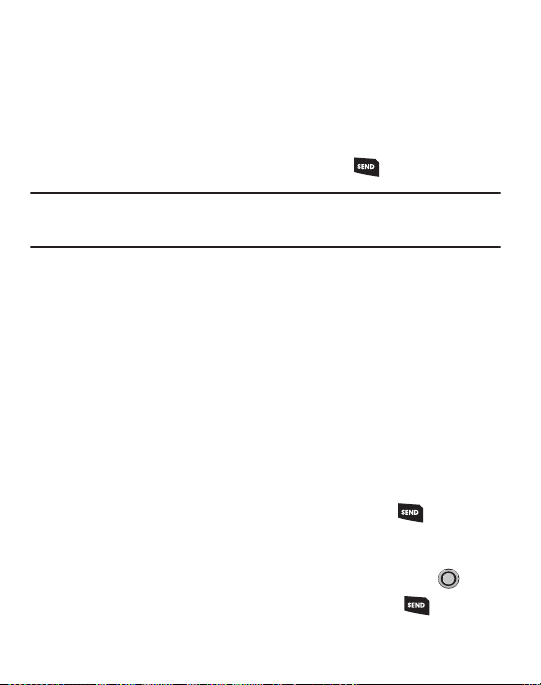
Dialing International Numbers
Call Another Country — Manual Method
1. In standby mode, enter
2. Enter the country code for the country that you are calling (for example,
011
(the three-digit exit code for the United States).
82
South Korea).
3. Enter the number that you wish to call, then press .
Note:
Puerto Rico and Canada are on the North American dialing plan. Making calls to Puerto Rico
and Canada is similar to making calls within the United States, no unique country codes
are necessary.
Manual Pause Calling
When you call automated systems (like banking services), you are often required to
enter a password or account number. Instead of manually entering the numbers
each time, you can store the numbers in your Contacts along with special
characters called pauses.
To manually call a number with pause(s) without storing it to your Contacts:
1. Enter the number you wish to call.
2. Press the Options soft key. A pop-up menu containing the following options
appears in the display:
•
2-Sec Pause
— A two-second pause stops the calling sequence for two seconds and
then automatically sends the remaining digits. P appears in the display.
•
Wait
— A hard pause stops the calling sequence until you press . W appears in
the display.
3. Highlight the desired pause option.
4. To enter the highlighted pause into your number sequence, press .
5. After entering the numbers and characters you want, press .
for
19
Page 29
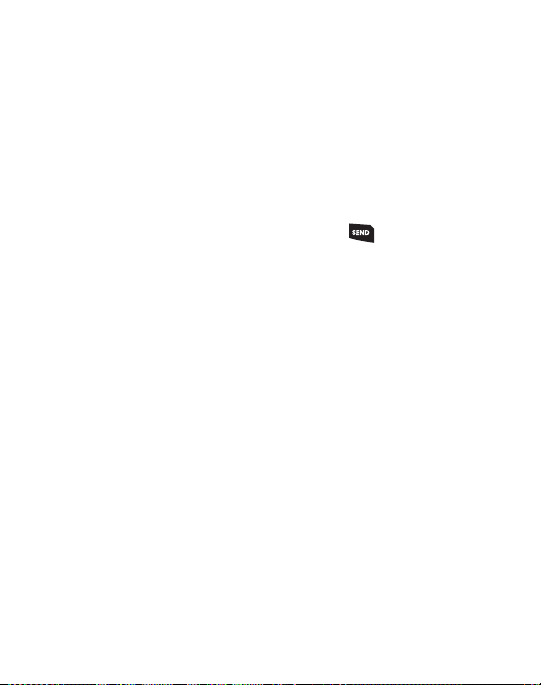
Making a Call — Contact Dialing
You can store phone numbers and contact names in your Contacts list. To call one of
your Contacts, do the following:
1. Press the
Menu
➔
Contacts
➔
Find
. The Find screen with your Contacts list
appears in the display.
2. In the Go to field, enter the first few letters of a Contacts list entry name. The
Contacts list displays the first few entries with names matching the letters
you entered.
3. Highlight the Contact you wish to call and press . For more information,
refer to “Understanding Your Contacts” on page 30.
Making a Call — Speed Dialing
Speed Dialing lets you quickly and easily dial any contact in your Contacts list by
using that contact’s location number in the list. You can assign and change location
(speed dial) numbers for your contacts. See “Assigning Speed Dial Numbers” on
page 36.
Making a Call — Quick Search Dialing
While in standby mode, you can use the
Quick Search
feature to find and dial any of
your Contacts entries by entering the first few letters of a Contact name. To turn On
or Off the Quick Search function, press Menu ➔ Settings ➔ Phone Settings ➔
Quick Search.
Making a Call — Voice Dialing
Your phone includes state-of-the-art voice recognition software that lets you dial
numbers using your voice. For more information, refer to “Voice Service” on
page 27.
Call Functions 20
Page 30
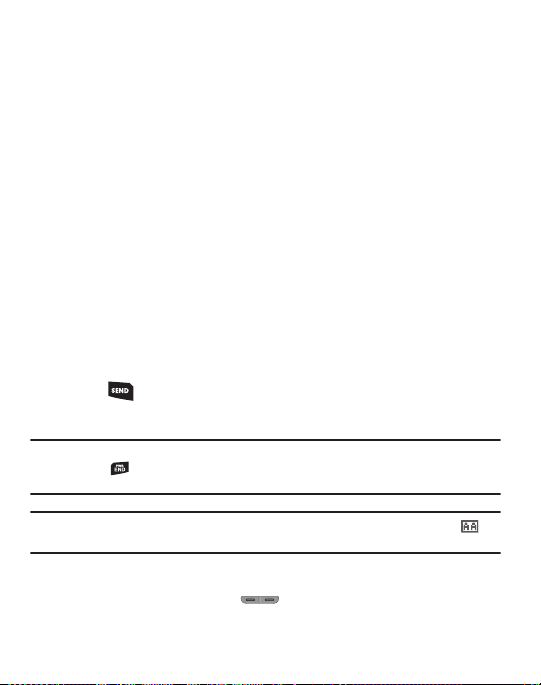
Answering a Call
Your phone notifies you of a call in the following ways:
•
A ringtone sounds and/or your phone vibrates. Your phone provides seven Master Volume
settings including:
High
or
information, refer to
•
A phone number (unless blocked by the caller) and a name appear in the display, if the
Ringer Off
,
and/or
different preloaded ringtones and sounds to distinguish callers. For more
Vibrate, Low, Low/Medium, Medium, Medium/High
“Sound Settings”
on page 69.
caller’s number and name are stored in your Contacts list.
•
If the caller can’t be identified,
Call from unavailable#, Call from restricted number
no number appears in the display.
•
Your phone continues to notify you of the call until one of the following events occurs:
–
You answer the call.
–
You ignore the call.
–
You mute the ringer.
–
The calling party ends the call.
–
The call is sent to voicemail.
Answering an Incoming Call
䊳
Press . The ringtone and/or vibration stop and the caller’s voice can be
heard in the earpiece.
Tip:
You can set your phone to automatically answer calls or to answer calls when you press any
key but the key or automatically. For more information, refer to “Call Settings” on
page 69.
Note:
If you set the
displays.
Adjusting the Call Volume
Auto Answer
option to any value other than
Off
, the Auto Answer icon ( )
During a call, press the Volume key ( ) Up or Down until you hear the other
party at the desired volume. The Volume key is on the left side of phone.
21
,
, or
Page 31

The In-Use Options Menu
You can access numerous menus and features while in a call.
Note:
If the call is disconnected while you are accessing the In-Use Option, the In-Use Option
disappears from the display and the phone eventually returns to standby mode.
1. While in a call, press the Options soft key to display the following options:
Messages, Contacts, Recent Calls, Connect Bluetooth, Send DTMF, Voice
Privacy, Location and Speaker On/Off.
The following menu items appear in the display:
2. Select the desired sub-menu or feature.
3. Exit the menu by pressing .
Tip:
You can block/restore sound going to the other parties on this call by pressing the
Unmute
soft key. This can reduce noise on conference calls.
Mute
Ignoring a Call
When you ignore an incoming call, the call is immediately forwarded to your voice
mail.
䊳
During an incoming call, press the Ignore soft key. The caller is forwarded to
your voice mail.
Muting the Ringer
To temporarily mute the Incoming Call ringer when receiving a call, press the
soft key. Or, press the Volume key Up or Down.
Note:
Muting the ringer does not forward an incoming call to your voice mail.
/
Quiet
Call Functions 22
Page 32

Recent Calls
The Recent Calls menu stores information about Outgoing, Incoming, and Missed
calls. You can also view times for your last call and the time totals for all calls.
Review the Calls Log
1. In standby mode, press Menu ➔ Recent Calls.
2. Select one of the following options:
• Outgoing Calls
: Your phone retains information about the last 90 outgoing calls and
stores them in the Outgoing calls log. You can review the Outgoing calls log for the time
and date of a call, as well as other information.
Note:
To quickly view your most recent calls, briefly press in standby mode. Up to 270 of your
most recent outgoing, incoming, and missed calls appear in the display.
• Incoming Calls
: Your phone retains information about the last 90 Incoming calls and
stores them in the Incoming call log. You can review the Incoming call log for the time and
date of the call, as well as other information.
• Missed Calls
: Your phone retains information about the last 90 missed calls (calls that
were never picked up) and stores them in the Missed call log. You can review the Missed
call log for the time and date of the call, as well as other information.
• All Calls
: You can review all of the calls log entries (outgoing, incoming, and missed calls)
for the time and date of a call, as well as other information.
•Call Timer
: View the duration of your last call, total calls, and calls made during the life
cycle of you phone using the Call Timer feature.
Note:
Call Timer is not for billing purposes.
• Data Counter
: View the amount of Transmit data, Receive data, and Total data
transmitted or received since the last time you reset the data counters, and the Lifetime
amount of data transmitted or received.
Note:
Data Counter is not for billing purposes.
23
Page 33

Note:
Although most data counters can be erased, the Lifetime Data Counter can never be erased.
Roaming
What is Roaming?
Roaming lets you use your Freeform phone when you travel outside of your Wireless
Provider’s coverage area. The Roaming icon ( ) appears in the top line of the
display when Roaming is active, and extra charges may apply when making or
receiving calls.
Note:
Some features may be unavailable while roaming. Roaming also consumes additional power
from the battery requiring more frequent recharging. Contact your Wireless Provider for
more information about Roaming.
Call Functions 24
Page 34

Section 4: Menu Navigation
This section explains the menu navigation for your phone.
Menu Navigation
Access the menus and submenus in your phone using the navigation key ( ), the
right soft key (), the left soft key () or use a shortcut.
1. In standby mode, press the
the display.
Tip:
You can launch any of the Main Menus by using a voice command — In standby mode, press
the Voice Command key ( ). The phone prompts, “
by a Main Menu name into the microphone. For example, Say “
Too ls
menu.
2. Use the Navigation key to browse through the menus.
3. To enter the menu or sub menu that appears in the display, press .
4. Press the Back soft key to return to the previous menu.
Return to the Previous Menu
•
Press the Right soft key
•
When
Back
does not appear in the display, press to return to the previous menu.
Menu
soft key
Back
to return to a previous menu.
. The Main Menu appears in
Say a command.
” Say “
Go to Tools
Go to
” to access the
” followed
25
Page 35

Navigation Key Shortcuts
Create Txt Msg
Sound Settings
Contacts
Messages
In standby mode, press a navigation key to launch the key’s
corresponding application.
Navigate Using a Shortcut
You can also access menus and submenus using menu numbers. After pressing the
Menu soft key, press the menu number to go directly to the menu or submenu of
your choice. Before you can navigate using a shortcut, you’ll need the menu or submenu number that you wish to access.
1. In standby mode, press the Menu soft key.
2. Press the number of the menu or submenu for the feature that you wish
to access.
Menu Navigation 26
Page 36

Section 5: Voice Service
Nuance is an advanced speech recognition software for your mobile phone that
enables you to dial numbers, lookup contact information, and open applications
using your voice.
To access your phone’s voice settings, do the following:
1. In standby mode, press Menu ➔ Voice Service ➔ Voice Commands.
– or –
In standby mode, press and hold .
“Say a Command” appears in the display and is pronounced through the
speaker, followed by a list of available commands.
2. Speaking clearly, say the command that you want to use. If, after a few
seconds, the device does not recognized a command, it prompts you to
repeat the command. If, after a few more seconds, it still does not recognize
a command, it tells you “
Voice-Activating Your Contacts List
When you first start Nuance, it reads your Contacts list and voice-activates all the
names stored there. When you add or change contacts, Nuance automatically
reloads and voice-activates the entire list.
Ending Calls Before Restarting the Nuance Software
When you use Nuance to make a call, you must end that call before you can use
Nuance again.
Sorry, no match found
,” and cancels voice service.
27
Page 37

Voice Settings
Nuance uses choice lists when it is not confident it has correctly recognized a name
or number. In this case, it can display a list of up to three possible choices, and
prompt you to confirm the correct one.
You can change the way that Nuance uses choice lists with name dialing, digit
dialing, and contacts. For each feature, you can choose to always see a choice list
(even if there is only one choice), or never see a choice list (even if there are
multiple choices). If you leave the setting at “Automatic,” Nuance displays a choice
list only when it is not confident it has correctly recognized the name or number.
Choice Lists
䊳
In standby mode, press Menu ➔ Voice Service ➔ Voice Settings ➔ Choice
Lists to choose from these options: Automatic, Always On or Always Off.
Sensitivity
䊳
In standby mode, press Menu ➔ Voice Service ➔ Voice Settings ➔
Sensitivity to adjust the Sensitivity to a setting between Reject More and
Reject Less spoken commands or names.
Digit Dialing
䊳
In standby mode, press Menu ➔ Voice Service ➔ Voice Settings ➔ Digit
Dialing to adapt and reset according to the sound of your voice when
speaking numbers.
Sound
The Sound menu allows you to turn On or Off audio prompts, digit or name audio
playback and adjust the speed and volume for name settings.
䊳
In standby mode, press Menu ➔ Voice Service ➔ Voice Settings ➔ Sound.
Voice Service 28
Page 38

Voice Launch
To set the key or action that launches Nuance, do the following:
䊳
In standby mode, press Menu ➔ Voice Service ➔ Voice Settings ➔ Voice
Launch and select the Voice Launch option you want.
About
This option causes the About Nuance screen to appear in the display, showing
version and build information about the Nuance software included on your phone.
29
Page 39

Section 6: Understanding Your Contacts
This section explains how to manage your daily contacts by storing names and
numbers in your Contacts list. Contacts entries can be sorted by name.
Your Contacts List
Your Contacts list can store up to 1000 entries, with each contact having up to five
associated phone numbers, two E-mail addresses, and a picture ID.
Each phone number can be up to 32 digits in length, including hard pauses and 4sec pauses. Contact names can be up to 32 characters in length. You can also
specify a memory location for each entry, and you can restrict access to the
Contacts list to prevent unauthorized use.
Open Your Contacts List
1. In standby mode, press Menu ➔
options: Find, Add New Contact, Speed Dial, Group and Memory Info.
2. Select the Contacts sub-menu or option of your choice.
Adding a New Contacts Entry
You can add an entirely new entry to your Contacts list or add information to an
existing entry.
Using the Add New Contact Option
1. In standby mode, press Menu ➔
Entry
screen appears in the display with the
2. Enter a name or phrase to associate with the type using the keypad.
3. Use the
4. Enter a phone number (
Up
and
Down
navigation keys to highlight each field.
) for the new Contacts entry.
mail
Contacts
Contacts
Mobile, Home, Work
to choose from the following
➔
Add New Contact
Name
field highlighted.
, or
Pager
. The
Add New
) or an E-mail address (
E-
Understanding Your Contacts 30
Page 40

5.
If desired, assign the new Contact to a
Group
. This lets you send messages to
and find this contact and other related contacts according to the group
designation.
6. If desired, select a unique
7. You can enter a
8. If desired, select an identifying image by highlighting the photo ID field and
pressing the
Set
Ringtone
Fax
number.
soft key. The
.
My Images
screen display. For more
information, refer to “My Images” on page 53. Select an image and
press OK
().
9. Press
SAVE ( ) to save the new Contacts entry.
Storing Number from a Calls Log
You can store numbers from the Calls logs to your Contacts.
1. In standby mode, press Menu ➔
2. Select from the following Calls logs:
Highlight the number you wish to store in
3. Press the
Options
soft key. The following options appear in the display: Save,
Recent Calls
.
Outgoing, Incoming, Missed, or All Calls
Contacts
.
Erase, Lock/Unlock, Erase All and View Timer.
4. Select
Save
. The Create New and Update Existing options display. Make your
selection to store your number.
.
31
Page 41

Creating a new Contacts entry
5. Select
Create New
. The following (number type) icons appear in the display:
Mobile Home Work
Pager
6. Select the number type that matches your new entry. The
Fax
Add New Entry
screen appears in the display with the number being save populating the
selected number type field. For more information on creating a new Contacts
entry, see “Using the Add New Contact Option” on page 30.
Adding the number to an existing Contacts entry
7. Use the navigation keys to highlight
Update Existing
screen appears in the display showing your current Contacts
Update Existing
, then press . The
list and the Go To field.
8. Enter the first few characters of the Contacts entry name you wish to save
your number to. For more information on finding a Contacts entry, see “Using
the Add New Contact Option” on page 30.
9. Select the desired Contacts entry. The following (number type) icons appear
in the
Update Existing
screen:
Mobile Home Work
Pager
Fax
Understanding Your Contacts 32
Page 42

10.
Select the appropriate unassigned number type. The
Edit Contact
screen
appears in the display.
11. Make any added changes you wish to the Contacts entry. For more
information, refer to “Editing an Existing Contact Entry” on page 35.
12. Press
SAVE ( ) to save the entry.
Finding a Contacts Entry
Voice Method
Use the Voice Service to view contact information for any named contact stored in
your Contacts list by saying the name.
Note:
The Voice Service
display but does not dial any phone numbers for the contact.
Contacts
command shows the requested contact information in the
To look up information for a specific contact:
1. In standby mode, press and hold
“
Say a Command
” appears in the display and is pronounced through the
for
Voice Service
.
speaker.
2. Say “
Lookup.”
The system prompts you to “
3. Speak clearly and say the full name of the person you want to call, exactly as
Say the name
.”
it is entered in your contact list.
4. Say “
Yes
” to confirm the name or “No” to hear the next name, or use the
keypad to select the correct name from the list.
5. The contact information for the name you selected appears in the display.
33
Page 43

Keypad Methods
Find by Name
If you have stored a named contact in your Contacts list, Find lets you locate the
entry quickly.
1. In standby mode, do one of the following:
•
Press the
Down
•
Press
navigation key (Contacts shortcut) and select
Menu
➔
Contacts
➔
Find
. The
Find
screen appears in the display with an
Find
menu.
alphabetical list of Contacts showing.
2. Enter the first few characters of the name of the contact as it appears in your
Contacts list.
Example:
If you saved a contact name as “Robert Smith”, begin your search for that contact by
pressing for “R”.
Group
This option lets you find a Contacts list entry with a specific Group name.
1. In standby mode,
Press
Menu
➔
Contacts
➔
Group
. The
Group List
screen
appears in the display.
2. Select the group you wish to browse.
3. Highlight the desired Contact(s) entry in the current Group, press the
soft key and select
4. Select the desired option to enter that option sub-menu.
Send Txt Msg
or
Send Pic Msg
.
Options
Understanding Your Contacts 34
Page 44

Search by Number
This option allows you to find a Contacts list entry by searching on one of the
contact’s phone numbers.
1. In standby mode, enter the first few numbers of the Contacts list entry you
wish to find (such as the area code or area code and exchange — for
example, 888-987).
2. Press the
Options
soft key to choose from the following menu options:
Search, 2-Sec Pause, Wait, Send Txt Msg or Send Pic Msg.
3. Select the
Search
option. The
Find
screen appears in the display listing all
phone numbers in your Contacts list that contain the entered digits.
4. Highlight the desired Contacts entry.
Editing an Existing Contact Entry
Once stored in the Contacts, an entry can be changed quite easily.
1. Find the desired entry in the Contacts list. For more information, refer to
“Finding a Contacts Entry” on page 33.
2. Press the
Edit
soft key. The
Edit Contact
screen appears in the display with
the contact name highlighted.
3. Highlight a number stored in this contact entry.
4. To backspace and delete numbers, press . To clear all numbers in the
highlighted field, press and hold .
Note:
You can also add numbers to the entry, assign it to a Group, and add other information.
5. When you’re finished editing the entry, press
saved and a confirmation message appears in the display.
35
SAVE
( ). Your changes are
Page 45

Assigning Speed Dial Numbers
When you add or edit an entry to the Contacts list, you have the option of assigning
a Speed Dial number using the Options pop-up menu or of returning to the Contacts
menu and using the Speed Dial option. You can also change a contact’s Speed Dial
number.
1. Find and highlight the desired entry in the Contacts list.
2. Press the
3. Highlight a number stored in this Contact entry.
Note:
If a Contact has more than one stored number (such as
which of these numbers your phone dials when you speed dial that Contact.
Edit
soft key.
Home
and
Office
), you can select
4. Press the
5. Select
Options
soft key.
Set Speed Dial / Remove speed dial
. If a speed dial number has been set
previously, you can remove it by pressing .
6. Select an unassigned Speed Dial number to assign it to the selected Contact.
7. Press the
8. Press to save the new Speed Dial number assignment.
Yes
soft key to assign the selected Speed Dial number.
Speed Dial Numbers
You can assign and change Speed Dial numbers for Contacts entries.
1. In standby mode, press
2. Highlight a Speed Dial number and press
3. Enter or highlight a Contact entry, then press .
4. To save the new setting, press the
press the
No
soft key.
Menu
➔
Contacts
➔
Speed Dial
SET
().
Yes
soft key. To discard the new setting,
Understanding Your Contacts 36
.
Page 46

Renaming a Contacts Group
Use this option to rename a Group in your Contacts list.
1. In standby mode, press Menu ➔
2. Highlight the Group (other than
press the
Options
soft key and select
3. Enter a new Group name using the keypad and press to save the
Contacts
➔
Group
No Groups
) that you wish to rename, then
Rename
.
.
changed group name.
Deleting a Contacts Entry
1. Find and highlight the desired entry in the Contacts list.
2. Press the
3. To erase the selected Contact entry, press the
Options
soft key and select
Erase
.
Yes
soft key. To keep the
selected Contact entry, press the No soft key.
Sending a Contacts Entry
Use the Send Name Card With Bluetooth option to send one or more selected
Contacts entries to another compatible phone or other device over a Bluetooth
connection.
1. Find and highlight the desired entry in the Contacts list.
2. Press the
3. Highlight another Contacts entry you wish to send and press
Options
soft key, then select
Send Name Card Via Bluetooth
MARK
( ) to
mark the entry for sending. Repeat this step for all other Contacts entries you
wish to send.
.
37
Page 47

When you have marked all the entries you wish to send, press the
4.
Done
soft
key. The Choose Device screen appears in the display.
5. Use the
Up
and
Down
navigation keys to highlight the name of the receiving
device, then press . Your phone automatically connects with the other
device and sends the selected Contact entries.
Note:
For information on turning off the Bluetooth connection, see “Turn Bluetooth On/Off” on
page 58.
Memory Info
The Memory Info menu allows you to view the Total number of Contacts that can be
stored in your phone memory (up to 1000), the Used number that you currently have
stored and the number remaining Free for Contacts that can be added.
䊳
In standby mode, press Menu ➔
Contacts
➔
Memory Info
.
Understanding Your Contacts 38
Page 48

Section 7: Messages
This section explains how to create, send, receive, and view different types of
messages. This section also describes the features and functionality associated
with messaging.
Creating and Sending New Messages
This section guides you through procedures for creating and sending text and
pictures.
Creating and Sending a Text Message
1. In standby mode, press the
Message
. The
Create Txt Msg
list.
2. Press the Add soft key to select from Contacts, Groups and Recent Calls lists.
3. Address your message by selecting from your lists and entering number(s) or
E-mail address(es) of message recipient(s) and press .
4. Enter the text for your message using the keypad.
5. At any point while composing a message, you can set message send options
by pressing the
6. Once you’re finished composing your message, press
Options
Creating and Sending a Picture Message
1. In standby mode, press the
. The
Message
Create Pic Msg
list.
2. Press the Add soft key to select from Contacts, Groups and Recent Calls lists.
Menu
➔
Messages
➔
Create Message
screen appears in the display showing the To
soft key.
SEND ().
Menu
➔
Messages
➔
Create Message
screen appears in the display showing the To
➔
➔
Tex t
Picture
39
Page 49

Address your message by selecting from your lists and entering number(s) or
3.
E-mail address(es) of message recipient(s) and press .
4. After addressing your picture message, the
Subject
field becomes
highlighted.
5. If desired, enter the Subject text using the keypad.
6. Press the
7. Enter the message text using the keypad.
8. To set message send options, press the
Down
navigation key. The
Tex t
field becomes highlighted.
Options
soft key. For more
information, refer to “Message Send Options” on page 42.
9. To add a picture to the message, highlight the
10. Press the Pictures soft key to see thumbnail images of your photos.
11. Highlighted the photo you wish to add and press . The
screen appears in the display with the selected photo in the
12. Press the
13. To add a sound file to your message, press the
Down
navigation key. The
PIC
field.
Sound
field becomes highlighted.
Sounds
soft key. The MMS
Create Pic Msg
PIC
field.
Tone window displays showing menu options, My Ringtones and My Sounds,
with preloaded options. The My Sounds menu provides the Record New
option to create your own recording.
14. Record a new sound file or select a listed sound file.
15. Once you’re finished composing your picture message, do one of the
following:
•
Press
•
Press the
SEND ()
to send the message.
Options
soft key. For more information, refer to
“Message Send Options”
on page 42.
Messages 40
Page 50

Send Picture Messages in Camera Mode
Picture messages can be sent to recipients with compatible phones or devices. You
can even accompany a Picture message with a voice memo or preloaded sound.
1. In standby mode, press and hold the Camera key ( ). The camera
viewfinder screen appears in the display.
2. Using the display as a viewfinder, when the image that you wish to send
appears in the display, press
3. Press
Send ( ) to save the picture and begin delivery process. The
Pic Msg
screen then displays.
4. Enter the phone number or E-mail address of the recipient of the Picture
TAK E ( ) to take a picture.
Create
message, then press .
5. The
Subject
field appears in the display. Enter a subject for the Picture
message using the keypad.
6. Press the
7. If you wish to insert a sound into your Picture message, use the Down
8. Press the
Down
navigation key until the
navigation key to highlight the
Options
soft key to complete message text and message send
Tex t
field is highlighted. Enter text.
Sound
field and follow the prompts.
options.
9. Highlight an option, then press to invoke it.
10. Press to send the message. “
” appear in the display and a progress bar indicates the send status.
Message
Connecting...
” followed by “
Sending
41
Page 51

Message Send Options
You can set priority, validity, and other options before you send a message. The type
of composed message and the highlighted message field determine the options that
appear in the Send Options list.
1. After composing a Text or a Picture message, press the
2. Select a desired option and a value for that option.
Options
soft key.
Receiving New Messages
When you receive a message in standby mode, your phone displays the number of
new voicemails received or the number of messages received. You can choose from
the options: View Now or View Later.
Receive Calls and Messages While in a Call
When you receive a call while in a call, your phone displays Call Waiting, the
number of the incoming call and the name of the caller, if listed in your Contacts.
You can end your current call and answer the incoming call or ignore the incoming
call and send the call to voicemail. Your phone displays the number of new
voicemails received while you are still in your call.
When you receive a message while in a call, your phone displays the number of new
messages received. You can choose from the options: View Now or View Later. If
you wish to view your message while in a call, select the View Now option.
Voicemail
Voicemail allows callers to leave voice messages in your voice mailbox, and lets you
review, play, and delete your voice messages any time you are in your Carrier’s
network coverage area.
Voice Mail Setup
Before callers can leave voice mail messages, you must first set up your account.
For more information, refer to “Setting Up Voicemail” on page 10.
Messages 42
Page 52

Checking your Voicemail
1. In standby mode, press and hold until you’re connected to your Wireless
Carrier’s voicemail system. A recorded message prompts you for a password.
2. Enter your password, then follow the recorded prompts, to listen to your voice
message(s), change administrative options, and so on.
Message Folders
Inbox
Received messages of all types (except Voicemail) are stored in the Inbox.
1. In standby mode, press
2. Highlight a message, then do one of the following:
•
To delete the message, press the
•
To view the highlighted message, press
•
To access other options, press the
3. While viewing a selected message, do one of the following:
•
To delete the message, press the
•
To compose and send a message to the sender of the highlighted message, press
REPLY
()
•
Press the
Options
•
To return to the
Messages and Lock Mode
Menu
➔
Messages
Erase
Options
Erase
.
soft key to choose from options.
Inbox
list, press .
➔
Inbox
soft key.
OPEN ()
then proceed to Step 3.
soft key.
soft key.
, to open the Inbox folder.
Your phone can still receive messages while in Lock Mode. The time and date of the
message appear in the display, but you cannot access the message until you enter
the lock code. (For more information, refer to “Phone Settings” on page 71.)
43
Page 53

Outbox
Your phone stores outgoing messages in the Outbox, regardless of whether the
message was successfully sent to, or received by, the addressee.
Tip:
Verify whether and when a message or E-mail was successfully received by enabling the
Delivery Ack
message send option. (For more information, refer to “Send Picture Messages in
Camera Mode” on page 41.)
1. In standby mode, press
Menu
➔
Messages
➔
Outbox
. A list of your outgoing
messages appears in the display.
2. Highlight a message, then do one of the following:
•
To delete the message, press the
•
To view the highlighted message, press
•
Press the
Options
soft key. Select an option to perform the function for that option.
•
To return to the
3. While viewing a selected message, do one of the following:
•
To delete the message, press the
•
To resend a message to the original addressee, press
•
Press the
•
To return to the
Messages
Options
soft key. Select an option to perform the function for that option.
Outbox
Erase
menu, press .
Erase
list, press .
soft key.
OPEN () t
soft key.
hen proceed to Step 3.
RESEND ()
.
Messages 44
Page 54

Drafts Folder
Messages in the Drafts folder are those that have been composed but never sent.
You can return to the Drafts folder at any time to view, edit, or send a draft
message.
1. In standby mode, press
Menu
➔
Messages
➔
Drafts
. A list of your draft
messages appears in the display.
2. Use the navigation keys to highlight the message that you wish to edit, then
do one of the following:
•
To delete the message, press the
•
To view the highlighted message, press
Erase
soft key.
EDIT ()
then proceed to edit the desired
fields.
•
Press the
Options
soft key. Select an option to perform the function for that option.
•
To return to the
3. If you press
•
To change text options, press the Left soft key.
•
To send the message, press
•
Press the
4. Once you’re finished composing your message, do one of the following:
•
To send the message, press
•
To exit the message, press . You are prompted to save to the Drafts folder.
Messages
EDIT ( ) in the
Options
soft key.
menu, press .
Tex t
screen/field, do one of the following:
SEND ()
.
SEND ()
.
45
Page 55

Voicemail
New voice messages in your voice mailbox are logged in the Voicemail folder of the
Messages menu. Open the Voicemail folder to view the Callback # (if available),
Urgency, and other details of new voicemail messages.
1. In standby mode, press
Menu
➔
Messages
➔
Voicemail
. A Voicemail status
screen indicating the number of new messages in your voice mailbox, their
urgency, and any callback numbers appears in the display.
2. Press to call your voice mailbox and listen to your voice messages.
Note:
In standby mode, you can press and hold to dial your voice mailbox.
Erasing Messages
You can erase all of the messages in each folder or in all of your message folders
from one convenient location.
1. In standby mode, press
2. Select the folder containing the messages you wish to delete.
3. Select the message(s) to delete. To delete all selected messages, press the
Yes
soft key. Press the No soft key to cancel.
Menu
➔
Messages
➔
Erase Messages
.
Message Settings
The Msg Settings options let you define numerous message settings such as ringer
types and save options.
In standby mode, press
Menu
➔
Messages
➔
Msg Settings
to choose from
the
following options:
•
General
: Allows you to choose from these options: Auto Save, Auto Erase, Quick Text,
Voicemail #, Entry Mode, Callback #, Signature and Reminder.
•
Tex t Message
: Allows you to turn On or Off the Auto Scroll option.
Messages 46
Page 56

Section 8: Camera
Use your phone to take full color digital pictures, display them on your phone’s vivid
color display, and instantly share them with family and friends. It’s fun, and as easy
to use as a traditional point-and-click camera. This section explains how you can do
the following:
•
Take pictures with your phone’s built-in digital camera.
•
Send your pictures to others in Picture messages.
•
Set the several options associated with the camera that help you take crisp, clear pictures.
Taking Pictures
To take a single picture using the current camera settings, do the following:
1. In standby mode, press and hold the Camera key ( ) on the right side of
the phone.
Note:
You can also activate the camera by pressing
2. The following options appear:
•Gallery — allows you to view your stored pictures.
•TAKE — allows you to take a picture.
• Options — allows you to adjust camera settings.
page 48.
3. Using the display as a viewfinder, point the camera lens on the back of your
phone at your subject. When the image that you wish to capture appears in
the display, press
4. To save the picture to memory, press the
TAK E
().
Menu
➔
My Folder
See
Save
soft key. Press
➔
Camera
.
“Camera Options”
Cancel
on
to cancel.
47
Page 57

Camera Options
The Camera Options let you temporarily adjust default camera settings to suit
available lighting, the subject of the photo, or the purpose of the photo, for the
current camera session.
To access Camera Options, do the following:
1. In camera mode, press the Options soft key. The Camera Options menu
appears in the display, containing submenus.
2. Select a submenu, then select a preferred value.
The following sub-sections describe camera options and available values.
Shot Type
Shot Type lets you take multiple photos or shots in succession at the touch of a key
and/or add colorful frames to your photos.
䊳
In camera mode, press the Options soft key, then highlight the
Shot Type
( / / / ). The following values appear in the camera
screen:
•
Single Shot
— Lets you take 1 photo at a time.
•
Series Shot
— Lets you take a series of 5 photos.
•
Mosaic Shot
(
2x2 or 3x3
•
Frame Shot
— Lets you take a mosaic photo of 4 or 9 shots
).
— Lets you select a colorful frame to include around your photos (use the
Left and Right navigation keys to preview available frames).
Resolution
Resolution lets you change the clarity (in pixels) and size (in bytes) of your pictures.
䊳
In camera mode, press the Options soft key, then highlight the Resolution
setting to select a value.
icon
Camera 48
Page 58

Night Shot
Night Shot lets you take pictures in low light conditions.
䊳
In camera mode, press the Options soft key, then highlight to select the
Night Shot setting. Select
Off
or On.
Self Timer
Self Timer lets you delay taking a picture long enough to let you join others in a
picture.
䊳
In camera mode, press the Options soft key, then highlight / /
/ to select from the following settings: Off, 3 Sec., 5 Sec., or
10 Sec and press OK to save your setting.
The next time you press , the countdown Self Timer indicates the time
remaining before the camera takes the picture. The phone reads the countdown
timer value to you beginning with ten, five or three and continuing to zero, when the
picture is taken.
Tip:
To stop the countdown timer without resetting it, press .
Quality
You can affect how much your photo is compressed, reducing the overall size of the
photo (not to be confused with resolution).
䊳
In camera mode, press the Options soft key, then highlight the desired
Quality, Fine, Normal, and Economy. Press OK to save your setting.
F, N or E appears in the camera screen to indicate your selection.
49
Page 59

White Balance
White Balance allows you to adjust picture quality according to available light.
䊳
In camera mode, press the Options soft key, then highlight Auto, Sunny,
Cloudy, Tungsten or Fluorescent and press OK to save your setting.
One of the following icons displays on the camera screen to represent your
selected setting: / / / / .
Each option, as you highlight it, shows the effects it has on a picture. Select the
desired White Balance value. The camera viewfinder screen appears in the display
with your selected White Balance value applied. The next time you press , the
camera applies your selected White Balance value to your picture.
Color Effect
Choose from six available Color Effect settings to change the look of your pictures.
The selected color effect previews in the display before you take the picture.
䊳
In camera mode, press the Options soft key, then highlight . Highlight
one of the settings that appears in the display: Normal, Black&White, Sepia,
Negative, Green and Aqua and press OK to save your setting. When you
take your next picture, the camera applies your selected Color Effect value to
your picture.
Note:
Choose
Normal
to disable Color Effects.
Camera 50
Page 60

Settings
When you change Camera Settings values, your changes are saved for future
camera sessions, unlike changes to Camera Options. To restore Camera Settings to
their default values, select
䊳
In camera mode, press the Options soft key, highlight . Select from the
Reset Settings
.
following options:
•Icon Display
•Metering
•View Mode
• Shutter Sound
— Choose Display All, Guideline or No Icons.
— Choose Matrix, Center-weighted or Spot.
— Choose whether to display image in Landscape or Portrait view.
— Choose whether to hear a shutter sound when you take a photo: Off,
Shutter1, Shutter2 or Shutter3.
•Auto Save
• Reset Settings
— Elect to save your photo automatically or manually.
— Choose
to restore Camera Settings to their default values.
Brightness
Brightness lets you temporarily lighten the pictures you take. Increasing the
Brightness (-4 – +4) lightens your pictures (0 is normal).
䊳
In camera mode, press the Navigation key
Left
or
Right
to adjust the
Brightness. The screen image lightens or darkens to show the affects of your
changes.
The next time you press , the camera takes a lighter or darker picture according
to your selected Brightness setting.
51
Page 61

Section 9: My Folder
The My Folder menu allows you to connect to your Browser to buy ringtones and
graphics, to access your camera to take pictures and view your saved images and
to access your preloaded ringtones and your downloaded ringtones and your own
recordings.
䊳
In standby mode, press
Buy Ringtones, Buy Graphics, Camera, My Ringtones, My Images and My
Sounds.
Tip:
To launch the My Folder menu using a voice command — In standby mode, press and hold
the Voice Command key ( ). The phone prompts, “
into the microphone.
Buy Ringtones
Select the Buy Ringtones application to launch your Browser and follow the
onscreen prompts to shop for Ringtones.
Buy Graphics
Select the Buy Graphics application to launch your Browser and follow the onscreen
prompts to shop for Graphics.
Camera
Select Camera to launch and set up your phone’s camera. For more information, refer to
“Camera” on page 47.
Menu
➔
My Folder
. The following submenus display:
Say a command.
” Say “
Go to My Folder
”
My Folder 52
Page 62

My Ringtones
Select My Ringtones to record new sounds or choose from preloaded sounds and
assign Ringtone (calls), Contact ID, and Alert Tone. You can also add sounds to a
picture message.
1. In standby mode, press
2. Use the Navigation key to highlight a particular ringtone.
•
Press the
Set As
Menu
➔
My Folder
➔
My Ringtones
.
soft key to assign the highlighted ringtone. The following options appear
in the display: Ringtone, Contact ID and Alert Tone.
•
Press to
•
Press the
PLAY
the ringtone.
Info
soft key to view the title of the highlighted ringtone, the file size and the file
type.
3. To return to the previous menu, press . To return to standby mode,
press .
My Images
My Images lets you choose the pictures that appear in your phone’s display while in
standby mode (Wallpaper) and as picture IDs for your contacts.
1. In standby mode, press
Menu
➔
My Folder
➔
My Images
. Your images display
with the following soft key options:
•Camera
: Launches your Camera.
•VIEW
: Enlarges the selected picture.
• Options
: Allows you to choose from the following options: Send, Set As, Erase Images,
Rename, Lock/Unlock, Slide Show and Image Info.
2. To return to the previous menu, press . To return to standby mode,
press .
53
Page 63

My Sounds
My Sounds lets you choose from preloaded sounds or make your own recordings to
send with messages or to customize your phone.
1. In standby mode, press
2. Select a sound from the list of preloaded sounds or from your own recordings.
3. Press the Options soft key to see the following options:
•Send
: Opens a message window.
•Set As
: Allows you to set the selected sound as a ringtone, a contact ID or an alert tone.
•Rename
: Allows you to rename your sound files.
•Lock/Unlock
•Erase All
: Allows you to erase all sounds when you confirm
• Sound Info
4. To return to the previous menu, press . To return to standby mode,
: Allows you to view the title of the sound, the file size and the file type.
Menu
➔
My Folder
➔
My Sounds
: Allows you to lock and unlock your sound files.
Yes
.
or No.
press .
My Folder 54
Page 64

Section 10: Browser
This section outlines how to launch your Browser, how to navigate to other pages
on the Web, and how the keys on the keypad are used with the Web application.
You can surf the Web and download ringtones and wallpapers using your phone.
When your phone connects to the Internet, the service indicator icon with an arrow
( ) appears in the display.
Launching the Browser
1. In standby mode, press the Right soft key to launch
categories, each representing one or more web sites, appears in the display.
2. Highlighted the desired category, then press the soft key to enter the
category list.
Exit the Browser
䊳
To exit
the Browser
, press .
Using the Browser
When you use your Browser to access the Web, some of the keys operate differently
than during a normal phone call. You can act upon options or links by using the
soft keys.
Soft Keys
The bottom of the display shows browser commands above the
Right
( ) soft keys used to execute the commands. The soft keys change their
function depending on the application.
Using Links
Links have several purposes, such as jumping to a different page, to a different site,
or even initiating a phone call. Links are shown inside of brackets ([ ]). You can
normally press
to select a link when it is highlighted.
the
Browser.
Left
( ) and
A list of
55
Page 65

How the Web Keys Work
The following table lists the Web keys and their functions.
•
Navigation keys
•
BACK Key
— Use to browse lists and options.
— Press to go back to a previous page. Press once to back one page. Press and
hold to go back to home page. Press to clear the last number, letter, or symbol entered.
Press and hold to completely clear the display.
•
Shift Key
— Press before entering text to enable uppercase characters.
•
Space Key
— Press to insert a space when entering text.
•
Number 1 thru 9
•
End Key
•
Left Soft Key
•
Right Soft Key
— Use the number keys to select items in a menu if they are numbered.
— Press to exit the Web and return the phone to standby mode.
— Press to activate the command that appears above it in the display.
— Press to activate the command that appears above it in the display.
Browser 56
Page 66

Section 11: Tools
Tools Menu
Tools is a suite of Personal Information Manager (PIM) applications such as a
Calendar, and Memo Pad that run on your phone. You can use your phone to
schedule events, set reminders, perform calculations, and more.
Opening Tools Menu
1. In standby mode, press Menu ➔ Too ls . The following sub-menus display:
•
Bluetooth
— Lets you access Bluetooth functions.
• Calendar
— Lets you schedule events and set reminders.
•
Memo Pad
— Lets you store and review useful information.
•
Alarm Clock
•
World Time
the world.
•
Calculator
multiplication, and division.
•
Stop Watch
•
Converter
volume, area and temperature from one system or increment to another.
•
Tip Calculator
key presses.
Tip:
To launch the
Command key ( ) until the phone prompts, “
the microphone.
2. Select the desired Tools sub-menu.
— Lets you set an alarm to go off once, or daily, at a specified time.
— Lets you view the current time of day or night in another part of
— Lets you perform calculations, including addition, subtraction,
— Lets you view the amount of time.
— Lets you convert currencies (according to the latest rates), length, weight,
— Lets you quickly calculate service gratuities with a minimum of
Too ls
menu using a voice command — In standby mode, press the Voice
Say a command.
” Say “
Go to Tools
” into
57
Page 67

Bluetooth
Bluetooth is a short-range wireless communications technology capable of
exchanging information over a distance of about 30 feet without requiring a
physical connection.
Unlike infrared, you don't need to line up the devices to beam information with
Bluetooth. If the devices are within a range of one another, you can exchange
information between them, even if they are located in different rooms.
The Bluetooth wireless technology settings menu provides the ability to enable or
disable bluetooth, show the visibility, view and change the device name, show
supported profiles and device information.
Turn Bluetooth On/Off
When the Bluetooth is turned on, you can use the Bluetooth features available.
When the Bluetooth is turned off, you cannot send or receive information via
Bluetooth. To save battery life or in situations where Bluetooth use is prohibited,
such as airline traveling, you can turn off the Bluetooth wireless technology headset.
(For more information, refer to “Bluetooth Settings” on page 60.)
Accessing Bluetooth
䊳
In standby mode, press Menu ➔ Tools ➔ Bluetooth. The following sub-
menus display:
•Registered List
• Bluetooth Settings
Registered List
Registered List
provides a list of Bluetooth wireless technology devices previously
connected to your handset.
䊳
At the Bluetooth menu, select Registered List. The
Bluetooth
screen
displays showing a list of devices previously connected to your device.
Tools 58
Page 68

Add New Device
1. At the Bluetooth menu, select Registered List ➔ Add New Device.
If Bluetooth is off, you are prompted to “
Turn bluetooth on?
”. Press the
soft key to turn on Bluetooth.
2. When you phone displays the prompt: “
discovery mode
” press to place device in discovery mode. Names of the
Place device you are connecting to in
available devices appear in the display. For more information, refer to the
device user manual.
3. Highlight the device you want to pair with your phone.
4. Press
PAI R
( ) to pair the selected device with the phone. You are prompted
to enter the passkey or PIN for the selected device. For more information,
refer to the device user manual.
5. Enter the device passkey or PIN and press . You are prompted to verify
that you want to connect with the device.
Note:
When pairing with another Bluetooth phone, enter whatever passkey you wish. You must,
however, enter the same passkey into the other phone when prompted.
Yes
6. To connect with the device, press the
Yes
soft key. To bypass connecting with
the device, press the No soft key.
7. Highlight and press to select one of the options for connecting: Always
Ask or Always Connect.
59
Page 69

Connecting to a Registered Bluetooth Device
1. Power on the registered device and/or move to within 30 feet of it. Your phone
should automatically reconnect with the device or prompt you to accept such
a connection.
2. If the registered device does not connect automatically, from the Registered
List, select the desired device.
Note:
If you are unable to connect with the device a pop-up appears in the display. To retry, press
the Yes soft key.
Bluetooth Settings
1. In standby mode, press Menu ➔ Tools ➔ Bluetooth ➔ Bluetooth Settings
to see the following options: Enable/Disable, Discovery Mode, Device Name,
Supported Profiles and Device Info.
2. Select the desired option to perform the related process.
Calendar
Calendar lets you view the current, past, or future month in a monthly calendar
layout. While viewing the calendar, the current date is highlighted and days with
scheduled events are surrounded by a box.
Tools 60
Page 70

View an Event
1. In standby mode, press Menu ➔ Too ls ➔ Calendar.
A calendar appears in the display with the current date highlighted. The
month and year also appear.
2. Use the Navigation keys to navigate your calendar and highlight a
desired date.
•
To move from one day to another, use the Left/Right navigation keys.
•
To move from one week to another, use the Up/Down navigation keys.
•
To view previous months, press the Volume key Up.
•
To view future months, press the Volume key Down.
•
To access other options, press the
3. Open the highlighted date by pressing . A list of scheduled events appears
Options
soft key while viewing the calendar.
in the display.
4. Select the desired event. Information for the selected event appears in
the display.
Add a New Event
1. In standby mode, press Menu ➔ Too ls ➔ Calendar.
A calendar appears in the display with the current date highlighted.
The month and year also appear.
2. Highlight the date of the new event.
3. Press the Add soft key. The New Event screen appears in the display.
4. To select and enter details of the event, use the Navigation key and
the keypad.
61
Page 71

Enter the start and End dates and times for the event using the keypad. Enter
5.
the dates and times for the event using 2 digits for day, month, hour, and
minute entries. Use 4 digits for year entries.
6. To change between AM and PM, use the Left and Right navigation keys.
7. When you’re finished entering the dates and times, to highlight the Alert field,
use the
Up
and
Down
navigation keys. To select a type of alert, use the Left
and Right navigation keys.
8. Highlight the Reminder field, and set the Reminder to Off or to select a
reminder interval using the Left and Right navigation keys.
9. Highlight the Alert time field, use the
Up
and
Down
navigation keys, then
select the amount of time before the event occurs that you wish to be notified
by an alert using the Left and Right navigation keys.
10. To store the event in your calendar, press SAVE ( ). An alert will notify you
prior to the event, if you set a notification alert.
Memo Pad
You can create notes and store them in Memo Pad. Return to Memo Pad anytime
you wish to review and edit your notes.
Add a Memo
1. In standby mode, press Menu ➔ Tools ➔ Memo Pad. If you have any stored
memos, they appear as a list in the display. If this is your first time in Memo
Pad, “No memos” appears in the display.
2. To add a new memo, press the Add soft key.
3. Enter memo text using the keypad.
4. When you’re finished entering memo text, press to save the memo.
Tools 62
Page 72

Alarm Clock
Your phone has an alarm clock that can be set to go off once, or daily at a specified
time. Once set, the alarm clock is easy to change or turn off completely.
1. In standby mode, press Menu ➔ Too ls ➔ Alarm Clock.
2. Select an Alarm. A
3. Highlight the options you wish to change, then select values for the options
using the
Left
and
Set Alarm
screen appears in the display.
Right
navigation keys.
To enter the Time for the alarm, use the keypad.
4. When you’re finished entering and selecting values for the alarm, press
SAVE
( ). The alarm is set and the alarm icon ( ) appears in the top of
the display.
When an Alarm Sounds
An animated alarm clock appears in the display with the options Snooze or
Dismiss, and an alert sounds when the specified time for the alarm arrives.
䊳
To silence the alarm, use the Navigation key to select Dismiss.
Tur n Of f the A lar m
Turning off an Alarm stops it from sounding when the set time is reached while
retaining the Alarm settings for your reuse.
1. In standby mode, press Menu ➔ Too ls ➔ Alarm Clock. A list of Alarm
Clocks appears in the display.
2. Highlight the Alarm you wish to turn off.
3. Press the
Options
soft key and select
Off
. The highlighted Alarm is turned off,
but the alarm settings are retained for later reuse.
63
Page 73

Reset the Alarm
Resetting one or all Alarms erases all of your Alarm settings and restores the default
settings.
1. In standby mode, press Menu ➔ Tools ➔ Alarm Clock.
2. Highlight an Alarm you wish to reset.
3. Press the
Options
soft key and select
Reset Alarm
or
Reset All
. The highlighted
Alarm or all active Alarms is (are) turned off.
World Time
World Time lets you view the time of day or night in another part of the world. World
Time displays time in the 24 different time zones around the world.
1. In standby mode, press Menu ➔ Tools ➔ World Time. A world map appears
in the display showing the time in your Home Zone and in a second time zone
of your choice.
2. To display the time zone and city that you wish to view, use the
navigation keys, or press the
Options
soft key, then select
Left
Go to City
and
Right
and the
preferred city in the alphabetical city list.
Tools 64
Page 74

Calculator
You can perform calculations, including addition, subtraction, multiplication, and
division using your phone.
1. In standby mode, press Menu ➔ Too ls ➔ Calculator. The Calculator
appears in the display.
2. Enter the first number in your calculation using the keypad. Numbers can be
up to 15 digits long, where a decimal counts as one of the digits.
•
To enter a decimal point, press . Calculator only accepts 5 digits after a
decimal point.
•
To change the sign for a number to a negative, press .
3. Use the Navigation key to set the type of calculation that you wish to perform.
Your choices are as follows:
4. Use the keypad to enter the next number in your calculation.
5. Repeat steps 3 and 4 as needed.
6. To perform the calculation and view the result, press .
To clear your last operation or number entry, press .
To clear all of your entries, press the Clear soft key.
Stop Watch
You can use this menu to set a stop watch.
1. In standby mode, press Menu ➔ Too ls ➔ Stop Watch.
2. Press to start, stop, and resume the stopwatch count.
3. Press the Record soft key at the start of each succeeding event/lap to record
the completion time for the previous event/lap.
4. Press the Reset soft key to erase all stop watch (lap) times recorded.
65
Page 75

Converter
To convert a currency, length, weight, volume, area, or temperature, do the
following:
1. In standby mode, press Menu ➔ Tools ➔ Converter.
2. Select the conversion feature you wish to use. The selected conversion
feature screen appears in the display with the
3. Use the Left and Right navigation keys to select the unit to be
From
unit field highlighted.
converted From.
4. Highlight the
5. Use the keypad to enter the quantity you want converted in the From
From
quantity field.
quantity field.
6. Highlight the
7. Use the Left and Right navigation keys to select the units to be converted
To
unit field.
From and To. The converted quantity appears in the To quantity field.
Note:
To include a decimal point, press .
Tools 66
Page 76

Tip Calculator
Tip Calculator automatically calculates the following amounts:
•
Gratuity (tip)
•
Individual payment (for groups)
Calculations are based on the total amount of the check, a selected percentage, and
the number of people paying.
1. In standby mode, press Menu ➔ Too ls ➔
Tip Calculator
. The Tip Calculator
screen appears in the display with the Bill field highlighted.
2. Use the keypad to enter the total amount of the bill.
Note:
To include a decimal point, press the key.
3. If needed, highlight the
Tip
field and use the keypad to change the
tip percentage.
4. If needed, highlight the
# Paying
field and use the keypad to change the
number of persons paying.
5. The amount of the Tip, the bill Total, and the amount each person should pay
appear in the lower half of the screen.
67
Page 77

Section 12: Changing Your Settings
This section explains how to customize your call and phone settings to suit your
needs and preferences.
Accessing Your Settings
The
Settings
location, display, sounds, calls, phone, memory information and phone information.
Tip:
Location
This function identifies your location to the network via the Global Positioning
System (GPS). You can set this function for continuous operation or to operate only
in the event that you dial 911.
menu allows you to change settings in the following submenus:
䊳
In standby mode, press
To launch the
Command key . The phone prompts, “
microphone.
1. In standby mode, press
Settings
Menu
➔
Settings
.
menu using a voice command — In standby mode, press the Voice
Menu
Say a command.
➔
Settings
” Say “
Go to Settings
” into the
➔ Location. The following options
appear in the display:
•
Location On
— GPS location is on whenever you make or receive a call, wherever the
feature is available.
•
911 Only
— GPS location is on only when you dial 911.
2. Select the desired Location setting. You are returned to the Settings menu.
Changing Your Settings 68
Page 78

Display Settings
The Display Settings menu allows you to change the settings for your display
wallpaper, the clock format, the display theme, dialing font size, backlight and font
contrast.
䊳
In standby mode, press Menu ➔ Settings ➔ Display Settings. The
Settings
menu displays.
Note:
Prolonged backlight use reduces the time left before your battery requires charging again.
Display
Sound Settings
The Sound Settings menu allows you to change the settings for your master
volume, the ringer type, alerts and key tone.
䊳
In standby mode, press Menu ➔ Settings ➔ Sound Settings. The
Settings
menu displays.
Sound
Call Settings
The Call Settings menu allows you to change the settings for Call Answer, Call Alert,
Auto Answer, Auto Retry, TTY Mode and Voice Privacy.
䊳
In standby mode, press Menu ➔ Settings ➔ Call Settings. The
Call Settings
menu displays.
69
Page 79

TTY Mode
Your phone is fully TTY compatible. TTY equipment is connected to your phone
through the headset connector on the top of the phone. TTY Mode must be enabled
before you can use your phone with a TTY device.
Note:
Your phone has a 2.7 mm headset connector. Contact your Wireless Provider to determine
whether you need an adapter for your TTY device.
1. In standby mode, press Menu ➔ Settings ➔ Call Settings ➔ TTY Mode.
You are prompted to confirm you want to change the current
TTY Mode setting.
Note:
The “
Enabling TTY may impair headset use and non-TTY accessory performance.
pops up when you select
•
To access the TTY Mode options, press the
•
To return to the
2. When you press the Yes soft key, the following options appear in the display:
•
TTY Full
•
TTY + Talk
•
TTY + Hear
•
TTY Off
3. Select the desired TTY Mode setting.
Note:
The TTY icon ( ) appears in the top of the display when the phone is in standby mode.
TTY Mode
.
Yes
soft key.
Call Settings
sub-menu, press the No soft key.
— Enables TTY mode and disables microphone and earpiece.
— Enables TTY mode and microphone.
— Enables TTY mode and earpiece.
— Disables TTY mode.
” message
Changing Your Settings 70
Page 80

Phone Settings
The Phone Settings menu allows you to change the settings for Airplane Mode,
Language, Security, System Select, Set Time, Quick Search and Shortcut Key.
䊳
In standby mode, press Menu ➔ Settings ➔ Phone Settings. The
Settings
menu displays.
Phone
Memory Info
The Memory Info menu allows you to access your submenus for Memory Usage, My
Images, My Ringtones and My Sounds.
䊳
In standby mode, press Menu ➔ Settings ➔ Memory Info ➔ Phone
Memory. The Phone
Memory
sub
menus display.
Phone Info
This section explains Phone Info options that let you identify your assigned phone
number, an icon glossary, the software and hardware versions of your phone and
the ESN/MEID.
䊳
In standby mode, press Menu ➔ Settings ➔ Phone Info. The Phone Info
menu displays.
71
Page 81

Section 13: Health and Safety Information
This section outlines the safety precautions associated with using your phone.
These safety precautions should be followed to safely use your phone.
Health and Safety Information
Exposure to Radio Frequency (RF) Signals
Specific Absorption Rate (SAR) Certification Information
Your wireless phone is a radio transmitter and receiver. It is designed and
manufactured not to exceed the exposure limits for radio frequency (RF) energy set
by the Federal Communications Commission (FCC) of the U.S. government.
These FCC exposure limits are derived from the recommendations of two expert
organizations, the National Counsel on Radiation Protection and Measurement
(NCRP) and the Institute of Electrical and Electronics Engineers (IEEE).
In both cases, the recommendations were developed by scientific and engineering
experts drawn from industry, government, and academia after extensive reviews of
the scientific literature related to the biological effects of RF energy.
The exposure limit set by the FCC for wireless mobile phones employs a unit of
measurement known as the Specific Absorption Rate (SAR). The SAR is a measure
of the rate of absorption of RF energy by the human body expressed in units of
watts per kilogram (W/kg). The FCC requires wireless phones to comply with a
safety limit of 1.6 watts per kilogram (1.6 W/kg).
The FCC exposure limit incorporates a substantial margin of safety to give additional
protection to the public and to account for any variations in measurements.
SAR tests are conducted using standard operating positions accepted by the FCC
with the phone transmitting at its highest certified power level in all tested
frequency bands. Although the SAR is determined at the highest certified power
level, the actual SAR level of the phone while operating can be well below the
maximum value. This is because the phone is designed to operate at multiple power
Health and Safety Information 72
Page 82

levels so as to use only the power required to reach the network. In general, the
closer you are to a wireless base station antenna, the lower the power output.
Before a new model phone is available for sale to the public, it must be tested and
certified to the FCC that it does not exceed the exposure limit established by the
FCC. Tests for each model phone are performed in positions and locations (e.g. at
the ear and worn on the body) as required by the FCC.
For body worn operation, this phone has been tested and meets FCC RF exposure
guidelines when used with an accessory that contains no metal and that positions
the handset a minimum of 1.5 cm from the body.
Use of other accessories may not ensure compliance with FCC RF exposure
guidelines.
The FCC has granted an Equipment Authorization for this mobile phone with all
reported SAR levels evaluated as in compliance with the FCC RF exposure
guidelines. The maximum SAR values for this model phone as reported to the FCC
are:
•
Head:
0.72
W/Kg.
•
Body-worn:
0.40
W/Kg.
SAR information on this and other model phones can be viewed online at
http://www.fcc.gov/oet/ea
. To find information that pertains to a particular model
phone, this site uses the phone FCC ID number which is usually printed somewhere
on the case of the phone.
Sometimes it may be necessary to remove the battery pack to find the number.
Once you have the FCC ID number for a particular phone, follow the instructions on
the website and it should provide values for typical or maximum SAR for a particular
phone. Additional product specific SAR information can also be obtained at
www.fcc.gov/cgb/sar.
73
Page 83

Please Note the Following Information When Using Your Handset
1.
WARNING REGARDING DISPLAY
The display on your handset is made of glass or acrylic and could break if
your handset is dropped or if it receives significant impact. Do not use if
screen is broken or cracked as this could cause injury to you.
2.
WARRANTY DISCLAIMER: PROPER USE OF A TOUCH SCREEN HANDSET
If your handset has a touchscreen display, please note that a touchscreen
responds best to a light touch from the pad of your finger or a non-metallic
stylus. Using excessive force or a metallic object when pressing on the
touchscreen may damage the tempered glass surface and void the warranty.
Samsung Mobile Products and Recycling
Samsung cares for the environment and encourages its customers to recycle
Samsung mobile phones and genuine Samsung accessories.
Go to:
http://mobile.samsungusa.com/recycling/index.jsp
1-800-822-8837 for more information.
or
UL Certified Travel Adapter
The Travel Adapter for this phone has met applicable UL safety requirements.
Please adhere to the following safety instructions per UL guidelines.
FAILURE TO FOLLOW THE INSTRUCTIONS OUTLINED MAY LEAD TO SERIOUS
PERSONAL INJURY AND POSSIBLE PROPERTY DAMAGE.
IMPORTANT SAFETY INSTRUCTIONS - SAVE THESE INSTRUCTIONS.
DANGER - TO REDUCE THE RISK OF FIRE OR ELECTRIC SHOCK, CAREFULLY FOLLOW
THESE INSTRUCTIONS.
Health and Safety Information 74
Page 84

FOR CONNECTION TO A SUPPLY NOT IN NORTH AMERICA, USE AN ATTACHMENT
PLUG ADAPTOR OF THE PROPER CONFIGURATION FOR THE POWER OUTLET. THIS
POWER UNIT IS INTENDED TO BE CORRECTLY ORIENTATED IN A VERTICAL OR
HORIZONTAL OR FLOOR MOUNT POSITION.
Consumer Information on Wireless Phones
The U.S. Food and Drug Administration (FDA) has published a series of Questions
and Answers for consumers relating to radio frequency (RF) exposure from wireless
phones. The FDA publication includes the following information:
What kinds of phones are the subject of this update?
The term wireless phone refers here to hand-held wireless phones with built-in
antennas, often called "cell," "mobile," or "PCS" phones. These types of wireless
phones can expose the user to measurable radio frequency energy (RF) because of
the short distance between the phone and the user's head. These RF exposures are
limited by Federal Communications Commission safety guidelines that were
developed with the advice of FDA and other federal health and safety agencies.
When the phone is located at greater distances from the user, the exposure to RF is
drastically lower because a person's RF exposure decreases rapidly with increasing
distance from the source. The so-called "cordless phones," which have a base unit
connected to the telephone wiring in a house, typically operate at far lower power
levels, and thus produce RF exposures well within the FCC's compliance limits.
Do wireless phones pose a health hazard?
The available scientific evidence does not show that any health problems are
associated with using wireless phones. There is no proof, however, that wireless
phones are absolutely safe. Wireless phones emit low levels of radio frequency
energy (RF) in the microwave range while being used. They also emit very low
levels of RF when in the stand-by mode. Whereas high levels of RF can produce
health effects (by heating tissue), exposure to low level RF that does not produce
heating effects causes no known adverse health effects. Many studies of low level
RF exposures have not found any biological effects. Some studies have suggested
75
Page 85

that some biological effects may occur, but such findings have not been confirmed
by additional research. In some cases, other researchers have had difficulty in
reproducing those studies, or in determining the reasons for inconsistent results.
What is FDA's role concerning the safety of wireless phones?
Under the law, FDA does not review the safety of radiation-emitting consumer
products such as wireless phones before they can be sold, as it does with new
drugs or medical devices. However, the agency has authority to take action if
wireless phones are shown to emit radio frequency energy (RF) at a level that is
hazardous to the user. In such a case, FDA could require the manufacturers of
wireless phones to notify users of the health hazard and to repair, replace or recall
the phones so that the hazard no longer exists.
Although the existing scientific data do not justify FDA regulatory actions, FDA has
urged the wireless phone industry to take a number of steps, including the
following:
•
Support needed research into possible biological effects of RF of the type emitted by
wireless phones;
•
Design wireless phones in a way that minimizes any RF exposure to the user that is not
necessary for device function; and
•
Cooperate in providing users of wireless phones with the best possible information on
possible effects of wireless phone use on human health.
FDA belongs to an interagency working group of the federal agencies that have
responsibility for different aspects of RF safety to ensure coordinated efforts at the
federal level. The following agencies belong to this working group:
•
National Institute for Occupational Safety and Health
•
Environmental Protection Agency
•
Federal Communications Commission
Health and Safety Information 76
Page 86

•
Occupational Safety and Health Administration
•
National Telecommunications and Information Administration
The National Institutes of Health participates in some interagency working group
activities, as well.
FDA shares regulatory responsibilities for wireless phones with the Federal
Communications Commission (FCC). All phones that are sold in the United States
must comply with FCC safety guidelines that limit RF exposure. FCC relies on FDA
and other health agencies for safety questions about wireless phones.
FCC also regulates the base stations that the wireless phone networks rely upon.
While these base stations operate at higher power than do the wireless phones
themselves, the RF exposures that people get from these base stations are typically
thousands of times lower than those they can get from wireless phones.
Base stations are thus not the primary subject of the safety questions discussed in
this document.
What are the results of the research done already?
The research done thus far has produced conflicting results, and many studies have
suffered from flaws in their research methods. Animal experiments investigating
the effects of radio frequency energy (RF) exposures characteristic of wireless
phones have yielded conflicting results that often cannot be repeated in other
laboratories. A few animal studies, however, have suggested that low levels of RF
could accelerate the development of cancer in laboratory animals.
However, many of the studies that showed increased tumor development used
animals that had been genetically engineered or treated with cancer-causing
chemicals so as to be pre-disposed to develop cancer in absence of RF exposure.
Other studies exposed the animals to RF for up to 22 hours per day. These
conditions are not similar to the conditions under which people use wireless
phones, so we don't know with certainty what the results of such studies mean for
human health.
77
Page 87

Three large epidemiology studies have been published since December 2000.
Between them, the studies investigated any possible association between the use of
wireless phones and primary brain cancer, glioma, meningioma, or acoustic
neuroma, tumors of the brain or salivary gland, leukemia, or other cancers. None of
the studies demonstrated the existence of any harmful health effects from wireless
phones RF exposures.
However, none of the studies can answer questions about long-term exposures,
since the average period of phone use in these studies was around three years.
What research is needed to decide whether RF exposure from wireless
phones poses a health risk?
A combination of laboratory studies and epidemiological studies of people actually
using wireless phones would provide some of the data that are needed. Lifetime
animal exposure studies could be completed in a few years.
However, very large numbers of animals would be needed to provide reliable proof
of a cancer promoting effect if one exists. Epidemiological studies can provide data
that is directly applicable to human populations, but ten or more years' follow-up
may be needed to provide answers about some health effects, such as cancer.
This is because the interval between the time of exposure to a cancer-causing
agent and the time tumors develop - if they do - may be many, many years. The
interpretation of epidemiological studies is hampered by difficulties in measuring
actual RF exposure during day-to-day use of wireless phones. Many factors affect
this measurement, such as the angle at which the phone is held, or which model of
phone is used.
Health and Safety Information 78
Page 88

What is FDA doing to find out more about the possible health effects of
wireless phone RF?
FDA is working with the U.S. National Toxicology Program and with groups of
investigators around the world to ensure that high priority animal studies are
conducted to address important questions about the effects of exposure to radio
frequency energy (RF). FDA has been a leading participant in the World Health
Organization international Electromagnetic Fields (EMF) Project since its inception in
1996.
An influential result of this work has been the development of a detailed agenda of
research needs that has driven the establishment of new research programs around
the world. The Project has also helped develop a series of public information
documents on EMF issues.
FDA and Cellular Telecommunications & Internet Association (CTIA) have a formal
Cooperative Research and Development Agreement (CRADA) to do research on
wireless phone safety. FDA provides the scientific oversight, obtaining input from
experts in government, industry, and academic organizations.
CTIA-funded research is conducted through contracts to independent investigators.
The initial research will include both laboratory studies and studies of wireless
phone users. The CRADA will also include a broad assessment of additional
research needs in the context of the latest research developments around the
world.
What steps can I take to reduce my exposure to radio
frequency energy from my wireless phone?
If there is a risk from these products - and at this point we do not know that there is
- it is probably very small. But if you are concerned about avoiding even potential
risks, you can take a few simple steps to minimize your exposure to radio frequency
energy (RF).
Since time is a key factor in how much exposure a person receives, reducing the
amount of time spent using a wireless phone will reduce RF exposure.
79
Page 89

If you must conduct extended conversations by wireless phone every day, you could place
•
more distance between your body and the source of the RF, since the exposure level drops
off dramatically with distance. For example, you could use a headset and carry the wireless
phone away from your body or use a wireless phone connected to a remote antenna.
Again, the scientific data do not demonstrate that wireless phones are harmful. But
if you are concerned about the RF exposure from these products, you can use
measures like those described above to reduce your RF exposure from wireless
phone use.
What about children using wireless phones?
The scientific evidence does not show a danger to users of wireless phones,
including children and teenagers. If you want to take steps to lower exposure to
radio frequency energy (RF), the measures described above would apply to children
and teenagers using wireless phones. Reducing the time of wireless phone use and
increasing the distance between the user and the RF source will reduce RF
exposure.
Some groups sponsored by other national governments have advised that children
be discouraged from using wireless phones at all. For example, the government in
the United Kingdom distributed leaflets containing such a recommendation in
December 2000.
They noted that no evidence exists that using a wireless phone causes brain tumors
or other ill effects. Their recommendation to limit wireless phone use by children
was strictly precautionary; it was not based on scientific evidence that any health
hazard exists.
Do hands-free kits for wireless phones reduce risks from exposure to
RF emissions?
Since there are no known risks from exposure to RF emissions from wireless
phones, there is no reason to believe that hands-free kits reduce risks. Hands-free
kits can be used with wireless phones for convenience and comfort. These systems
reduce the absorption of RF energy in the head because the phone, which is the
Health and Safety Information 80
Page 90

source of the RF emissions, will not be placed against the head. On the other hand,
if the phone is mounted against the waist or other part of the body during use, then
that part of the body will absorb more RF energy. Wireless phones marketed in the
U.S. are required to meet safety requirements regardless of whether they are used
against the head or against the body. Either configuration should result in
compliance with the safety limit.
Do wireless phone accessories that claim to shield
the head from RF radiation work?
Since there are no known risks from exposure to RF emissions from wireless
phones, there is no reason to believe that accessories that claim to shield the head
from those emissions reduce risks. Some products that claim to shield the user
from RF absorption use special phone cases, while others involve nothing more
than a metallic accessory attached to the phone.
Studies have shown that these products generally do not work as advertised. Unlike
"hand-free" kits, these so-called "shields" may interfere with proper operation of
the phone. The phone may be forced to boost its power to compensate, leading to
an increase in RF absorption. In February 2002, the Federal trade Commission (FTC)
charged two companies that sold devices that claimed to protect wireless phone
users from radiation with making false and unsubstantiated claims.
According to FTC, these defendants lacked a reasonable basis to substantiate their
claim.
What about wireless phone interference with medical equipment?
Radio frequency energy (RF) from wireless phones can interact with some
electronic devices. For this reason, FDA helped develop a detailed test method to
measure electromagnetic interference (EMI) of implanted cardiac pacemakers and
defibrillators from wireless telephones. This test method is now part of a standard
sponsored by the Association for the Advancement of Medical instrumentation
(AAMI). The final draft, a joint effort by FDA, medical device manufacturers, and
many other groups, was completed in late 2000. This standard will allow
81
Page 91

manufacturers to ensure that cardiac pacemakers and defibrillators are safe from
wireless phone EMI. FDA has tested wireless phones and helped develop a
voluntary standard sponsored by the Institute of Electrical and Electronic Engineers
(IEEE). This standard specifies test methods and performance requirements for
hearing aids and wireless phones so that no interference occurs when a person
uses a compatible phone and a compatible hearing aid at the same time. This
standard was approved by the IEEE in 2000.
FDA continues to monitor the use of wireless phones for possible interactions with
other medical devices. Should harmful interference be found to occur, FDA will
conduct testing to assess the interference and work to resolve the problem.
Additional information on the safety of RF exposures from various sources can be
obtained from the following organizations (Updated 1/1/2010):
•
FCC RF Safety Program:
http://www.fcc.gov/oet/rfsafety/
•
Environmental Protection Agency (EPA):
http://www.epa.gov/radiation/
•
Occupational Safety and Health Administration's (OSHA):
http://www.osha.gov/SLTC/radiofrequencyradiation/index.html
•
National Institute for Occupational Safety and Health (NIOSH):
http://www.cdc.gov/niosh/
•
World Health Organization (WHO):
http://www.who.int/peh-emf/
•
International Commission on Non-Ionizing Radiation Protection:
http://www.icnirp.de
•
Health Protection Agency:
http://www.hpa.org.uk/radiation
•
US Food and Drug Administration:
http://www.fda.gov/Radiation-EmittingProducts/RadiationEmittingProductsandProcedures/
HomeBusinessandEntertainment/CellPhones/default.htm
Health and Safety Information 82
Page 92

Road Safety
Your wireless phone gives you the powerful ability to communicate by voice, almost
anywhere, anytime. But an important responsibility accompanies the benefits of
wireless phones, one that every user must uphold. Always comply with road safety
regulations on using a mobile phone while driving. Using a mobile phone while
driving can be dangerous.
When driving a car, driving is your first responsibility. When using your wireless
phone behind the wheel of a car, practice good common sense and remember the
following tips:
1. Get to know your wireless phone and its features, such as speed dial and
redial. If available, these features help you to place your call without taking
your attention off the road.
2. When available, use a hands-free device. If possible, add an additional layer
of convenience and safety to your wireless phone with one of the many hands
free accessories available today.
3. Position your wireless phone within easy reach. Be able to access your
wireless phone without removing your eyes from the road. If you get an
incoming call at an inconvenient time, let your voice mail answer it for you.
4. Let the person you are speaking with know you are driving. Suspend the call
in heavy traffic or hazardous weather conditions. Rain, sleet, snow, ice and
even heavy traffic can be hazardous.
5. Do not take notes or look up phone numbers while driving. Jotting down a "to
do" list or flipping through your address book takes attention away from your
primary responsibility, driving safely.
83
Page 93

Dial sensibly and assess the traffic; if possible, place calls when you are not
6.
moving or before pulling into traffic. Try to plan calls when your car will be
stationary. If you need to make a call, dial only a few numbers, check the road
and your mirrors, then continue.
7. Do not engage in stressful or emotional conversations that may be
distracting. Make people you are talking with aware you are driving and
suspend conversations that have the potential to divert your attention from
the road.
8. Use your wireless phone to call for help. Dial 9-1-1 or other local emergency
number in the case of fire, traffic accident or medical emergencies.
9. Use your wireless phone to help others in emergencies. If you see an auto
accident, crime in progress or other serious emergency where lives are in
danger, call 9-1-1 or other local emergency number, as you would want
others to do for you.
10. Call roadside assistance or a special non-emergency wireless assistance
number when necessary. If you see a broken-down vehicle posing no serious
hazard, a broken traffic signal, a minor traffic accident where no one appears
injured, or a vehicle you know to be stolen, call roadside assistance or other
special non-emergency number.
"The wireless industry reminds you to use your phone safely when driving."
For more information, please call 1-888-901-SAFE, or visit our web-site
www.ctia.org
Important!:
.
If you are using a handset other than a standard numeric keypad, please call
1-888-901-7233.
Provided by the Cellular Telecommunications & Internet Association.
Health and Safety Information 84
Page 94

Responsible Listening
Caution!:
Avoid potential hearing loss.
Damage to hearing occurs when a person is exposed to loud sounds over time. The
risk of hearing loss increases as sound is played louder and for longer durations.
Prolonged exposure to loud sounds (including music) is the most common cause of
preventable hearing loss. Some scientific research suggests that using portable
audio devices, such as portable music players and cellular telephones, at high
volume settings for long durations may lead to permanent noise-induced hearing
loss. This includes the use of headphones (including headsets, earbuds, and
Bluetooth or other wireless devices). Exposure to very loud sound has also been
associated in some studies with tinnitus (a ringing in the ear), hypersensitivity to
sound and distorted hearing.
Individual susceptibility to noise-induced hearing loss and potential hearing problem
varies. Additionally, the amount of sound produced by a portable audio device varies
depending on the nature of the sound, the device settings, and the headphones that
are used. As a result, there is no single volume setting that is appropriate for
everyone or for every combination of sound, settings and equipment.
You should follow some commonsense recommendations when using any portable
audio device:
•
Always turn the volume down before plugging the earphones into an audio source.
•
Set the volume in a quiet environment and select the lowest volume at which you can hear
adequately.
•
When using headphones, turn the volume down if you cannot hear the people speaking
near you or if the person sitting next to you can hear what you are listening to.
85
Page 95

Do not turn the volume up to block out noisy surroundings. If you choose to listen to your
•
portable device in a noisy environment, use noise-cancelling headphones to block out
background environmental noise. By blocking background environment noise, noise
cancelling headphones should allow you to hear the music at lower volumes than when
using earbuds.
•
Limit the amount of time you listen. As the volume increases, less time is required before
you hearing could be affected.
•
Avoid using headphones after exposure to extremely loud noises, such as rock concerts,
that might cause temporary hearing loss. Temporary hearing loss might cause unsafe
volumes to sound normal.
•
Do not listen at any volume that causes you discomfort. If you experience ringing in your
ears, hear muffled speech or experience any temporary hearing difficulty after listening to
your portable audio device, discontinue use and consult your doctor.
You can obtain additional information on this subject from the following sources:
American Academy of Audiology
11730 Plaza American Drive, Suite 300
Reston, VA 20190
Voice: (800) 222-2336
Email: info@audiology.org
Internet:
http://www.audiology.org
Health and Safety Information 86
Page 96

National Institute on Deafness and Other Communication Disorders
National Institutes of Health
31 Center Drive, MSC 2320
Bethesda, MD 20892-2320
Email: nidcdinfo@nih.gov
Internet:
http://www.nidcd.nih.gov/
National Institute for Occupational Safety and Health (NIOSH)
395 E Street, S.W.
Suite 9200
Patriots Plaza Building
Washington, DC 20201
Voice: 1-800-35-NIOSH (1-800-356-4647)
1-800-CDC-INFO (1-800-232-4636)
Outside the U.S. 513-533-8328
Email: cdcinfo@cdc.gov
Internet:
http://www.cdc.gov/niosh/topics/noise/default.html
1-888-232-6348 TTY
Operating Environment
Remember to follow any special regulations in force in any area and always switch
your phone off whenever it is forbidden to use it, or when it may cause interference
or danger.
When connecting the phone or any accessory to another device, read its user's
guide for detailed safety instructions. Do not connect incompatible products.
87
Page 97

As with other mobile radio transmitting equipment, users are advised that for the
satisfactory operation of the equipment and for the safety of personnel, it is
recommended that the equipment should only be used in the normal operating
position (held to your ear with the antenna pointing over your shoulder if you are
using an external antenna).
Using Your Phone Near Other Electronic Devices
Most modern electronic equipment is shielded from radio frequency (RF) signals.
However, certain electronic equipment may not be shielded against the RF signals
from your wireless phone. Consult the manufacturer to discuss alternatives.
Implantable Medical Devices
A minimum separation of six (6) inches should be maintained between a handheld
wireless phone and an implantable medical device, such as a pacemaker or
implantable cardioverter defibrillator, to avoid potential interference with the device.
Persons who have such devices:
•
Should ALWAYS keep the phone more than six (6) inches from their implantable medical
device when the phone is turned ON;
•
Should not carry the phone in a breast pocket;
•
Should use the ear opposite the implantable medical device to minimize the potential for
interference;
•
Should turn the phone OFF immediately if there is any reason to suspect that interference is
taking place;
•
Should read and follow the directions from the manufacturer of your implantable medical
device. If you have any questions about using your wireless phone with such a device,
consult your health care provider.
For more information see:
http://www.fcc.gov/oet/rfsafety/rf-faqs.html
Health and Safety Information 88
Page 98

FCC Hearing-Aid Compatibility (HAC) Regulations for Wireless Devices
On July 10, 2003, the U.S. Federal Communications Commission (FCC) Report and
Order in WT Docket 01-309 modified the exception of wireless phones under the
Hearing Aid Compatibility Act of 1988 (HAC Act) to require digital wireless phones
be compatible with hearing-aids.
The intent of the HAC Act is to ensure reasonable access to telecommunications
services for persons with hearing disabilities.
While some wireless phones are used near some hearing devices (hearing aids and
cochlear implants), users may detect a buzzing, humming, or whining noise. Some
hearing devices are more immune than others to this interference noise, and
phones also vary in the amount of interference they generate.
The wireless telephone industry has developed a rating system for wireless phones,
to assist hearing device users find phones that may be compatible with their
hearing devices. Not all phones have been rated. Phones that are rated have the
rating on their box or a label located on the box.
The ratings are not guarantees. Results will vary depending on the user's hearing
device and hearing loss. If your hearing device happens to be vulnerable to
interference, you may not be able to use a rated phone successfully. Trying out the
phone with your hearing device is the best way to evaluate it for your personal
needs.
M-Ratings
: Phones rated M3 or M4 meet FCC requirements and are likely to
generate less interference to hearing devices than phones that are not labeled. M4
is the better/higher of the two ratings.
T-Ratings
: Phones rated T3 or T4 meet FCC requirements and are likely to generate
less interference to hearing devices than phones that are not labeled. T4 is the
better/higher of the two ratings.
89
Page 99

Hearing devices may also be rated. Your hearing device manufacturer or hearing
health professional may help you find this rating. Higher ratings mean that the
hearing device is relatively immune to interference noise. The hearing aid and
wireless phone rating values are then added together.
A sum of 5 is considered acceptable for normal use. A sum of 6 is considered for
best use.
M3 + M2 = 5
T3 + T2 = 5
In the above example, if a hearing aid meets the M2 level rating and the wireless
phone meets the M3 level rating, the sum of the two values equal M5. This is
synonymous for T ratings. This should provide the hearing aid user with "normal
usage" while using their hearing aid with the particular wireless phone. "Normal
usage" in this context is defined as a signal quality that is acceptable for normal
operation.
The M mark is intended to be synonymous with the U mark. The T mark is intended
to be synonymous with the UT mark. The M and T marks are recommended by the
Alliance for Telecommunications Industries Solutions (ATIS). The U and UT marks
are referenced in Section 20.19 of the FCC Rules.
The HAC rating and measurement procedure are described in the American National
Standards Institute (ANSI) C63.19 standard.
Health and Safety Information 90
Page 100

Other Medical Devices
If you use any other personal medical devices, consult the manufacturer of your
device to determine if it is adequately shielded from external RF energy. Your
physician may be able to assist you in obtaining this information. Switch your phone
off in health care facilities when any regulations posted in these areas instruct you
to do so. Hospitals or health care facilities may be using equipment that could be
sensitive to external RF energy.
Vehic les
RF signals may affect improperly installed or inadequately shielded electronic
systems in motor vehicles. Check with the manufacturer or its representative
regarding your vehicle. You should also consult the manufacturer of any equipment
that has been added to your vehicle.
Posted Facilities
Switch your phone off in any facility where posted notices require you to do so.
Potentially Explosive Environments
Switch your phone off when in any area with a potentially explosive atmosphere and
obey all signs and instructions. Sparks in such areas could cause an explosion or
fire resulting in bodily injury or even death.
Users are advised to switch the phone off while at a refueling point (service station).
Users are reminded of the need to observe restrictions on the use of radio
equipment in fuel depots (fuel storage and distribution areas), chemical plants or
where blasting operations are in progress.
Areas with a potentially explosive atmosphere are often but not always clearly
marked. They include below deck on boats, chemical transfer or storage facilities,
vehicles using liquefied petroleum gas (such as propane or butane), areas where
the air contains chemicals or particles, such as grain, dust or metal powders, and
any other area where you would normally be advised to turn off your vehicle engine.
91
