Samsung SCH-R260BSAUSC User Manual
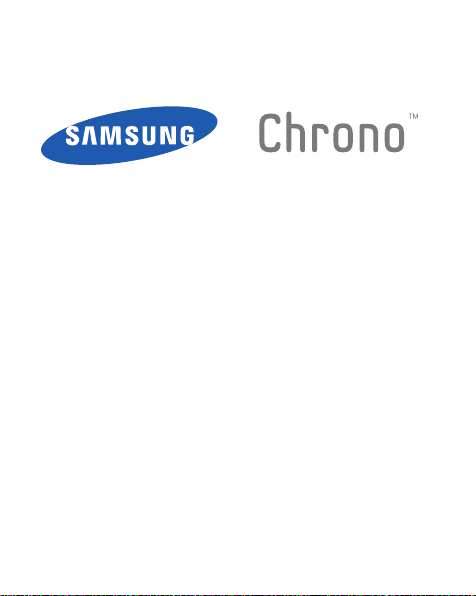
P O R T A B L E
D U A L - B A N D
MOBILE P H ONE
User Manual
Please read this manual before operating your
phone, and keep it for future reference.
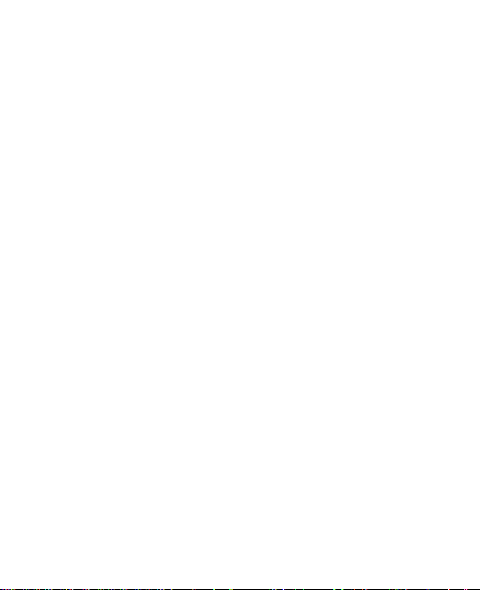
Intellectual Property
All Intellectual Property, as defined below, owned by or which is
otherwise the property of Samsung or its respective suppliers relating
to the SAMSUNG Phone, including but not limited to, accessories,
parts, or software relating there to (the “Phone System”), is
proprietary to Samsung and protected under federal laws, state laws,
and international treaty provisions. Intellectual Property includes, but
is not limited to, inventions (patentable or unpatentable), patents,
trade secrets, copyrights, software, computer programs, and related
documentation and other works of authorship. You may not infringe
or otherwise violate the rights secured by the Intellectual Property.
Moreover, you agree that you will not (and will not attempt to) modify,
prepare derivative works of, reverse engineer, decompile,
disassemble, or otherwise attempt to create source code from the
software. No title to or ownership in the Intellectual Property is
transferred to you. All applicable rights of the Intellectual Property
shall remain with SAMSUNG and its suppliers.
USC_SCH-R260_Chrono_English_UM_EB06_PM_031811_F4

Samsung Telecommunications America
(STA), LLC
Headquarters:
1301 E. Lookout Drive
Richardson, TX 75082
Toll Free Tel:
Internet Address:
©2011 Samsung Telecommunications America, LLC is a registered
trademark of Samsung Electronics America, Inc. and its related
entities.
Do you have questions about your Samsung Mobile Phone?
For 24 hour information and assistance, we offer a new FAQ/ARS
System (Automated Response System) at:
www.samsungtelecom.com/support
GH68-33187A
Printed in Korea.
http://www.samsungusa.com
Customer Care Center:
1000 Klein Rd.
Plano, TX 75074
1.888.987.HELP (4357)
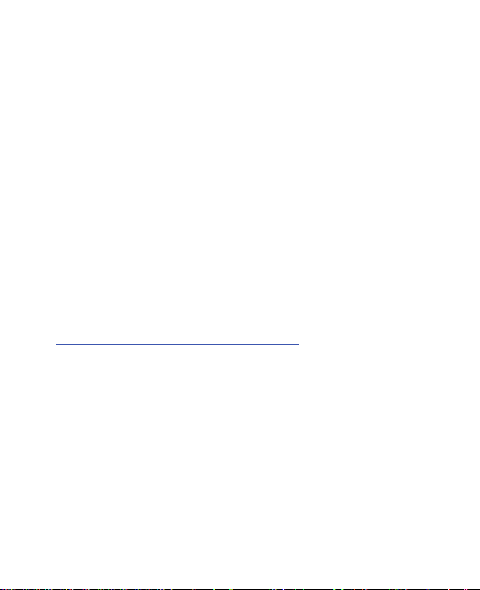
Nuance®, VSuite™, T9® Text Input, and the Nuance logo are
trademarks or registered trademarks of Nuance Communications,
Inc. or its affiliates in the United States and/or other countries.
Openwave® is a registered Trademark of Openwave, Inc.
RSA® is a registered Trademark RSA Security, Inc.
The Bluetooth® word mark, figure mark (stylized “B Design”), and
combination mark (Bluetooth word mark and “B Design”) are
registered trademarks and are wholly owned by the Bluetooth SIG.
Open Source Software
Some software components of this product incorporate source code
covered under GNU General Public License (GPL), GNU Lesser
General Public License (LGPL), OpenSSL License, BSD License and
other open source licenses. To obtain the source code covered under
the open source licenses, please visit:
http://opensource.samsungmobile.com/index.jsp
.
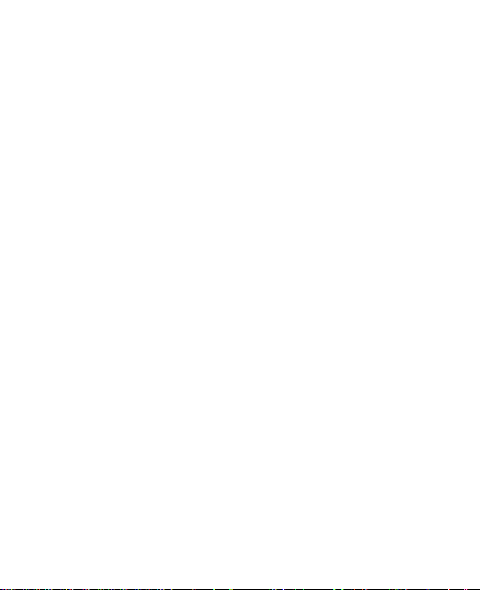
Disclaimer of Warranties; Exclusion of
Liability
EXCEPT AS SET FORTH IN THE EXPRESS WARRANTY CONTAINED ON
THE WARRANTY PAGE ENCLOSED WITH THE PRODUCT, THE
PURCHASER TAKES THE PRODUCT "AS IS", AND SAMSUNG MAKES
NO EXPRESS OR IMPLIED WARRANTY OF ANY KIND WHATSOEVER
WITH RESPECT TO THE PRODUCT, INCLUDING BUT NOT LIMITED TO
THE MERCHANTABILITY OF THE PRODUCT OR ITS FITNESS FOR ANY
PARTICULAR PURPOSE OR USE; THE DESIGN, CONDITION OR
QUALITY OF THE PRODUCT; THE PERFORMANCE OF THE PRODUCT;
THE WORKMANSHIP OF THE PRODUCT OR THE COMPONENTS
CONTAINED THEREIN; OR COMPLIANCE OF THE PRODUCT WITH THE
REQUIREMENTS OF ANY LAW, RULE, SPECIFICATION OR CONTRACT
PERTAINING THERETO. NOTHING CONTAINED IN THE INSTRUCTION
MANUAL SHALL BE CONSTRUED TO CREATE AN EXPRESS OR
IMPLIED WARRANTY OF ANY KIND WHATSOEVER WITH RESPECT TO
THE PRODUCT. IN ADDITION, SAMSUNG SHALL NOT BE LIABLE FOR
ANY DAMAGES OF ANY KIND RESULTING FROM THE PURCHASE OR
USE OF THE PRODUCT OR ARISING FROM THE BREACH OF THE
EXPRESS WARRANTY, INCLUDING INCIDENTAL, SPECIAL OR
CONSEQUENTIAL DAMAGES, OR LOSS OF ANTICIPATED PROFITS OR
BENEFITS.
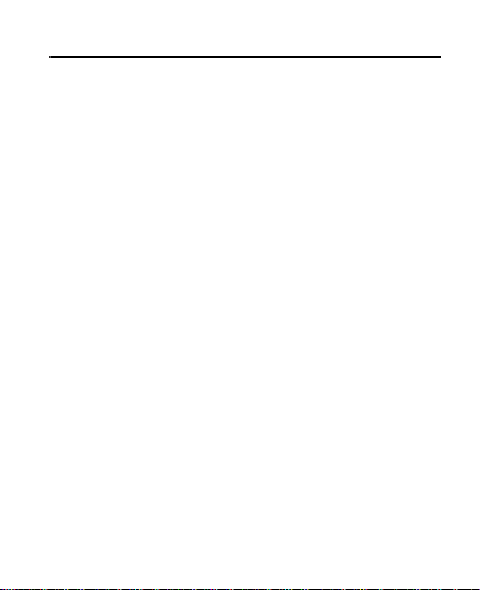
Table of Contents
Section 1: Getting Started ..............................................5
Understanding this User Manual . . . . . . . . . . . . . . . . . . . . . . . . 5
Battery . . . . . . . . . . . . . . . . . . . . . . . . . . . . . . . . . . . . . . . . . . . 8
Charging the Battery . . . . . . . . . . . . . . . . . . . . . . . . . . . . . . . . 13
Activating Your Phone . . . . . . . . . . . . . . . . . . . . . . . . . . . . . . . 16
Section 2: Understanding Your Phone ......................... 19
Features of Your Phone . . . . . . . . . . . . . . . . . . . . . . . . . . . . . . 20
Side View . . . . . . . . . . . . . . . . . . . . . . . . . . . . . . . . . . . . . . . .21
Closed View of Your Phone . . . . . . . . . . . . . . . . . . . . . . . . . . .23
Open View (Front) of Your Phone . . . . . . . . . . . . . . . . . . . . . . . 25
Command Keys . . . . . . . . . . . . . . . . . . . . . . . . . . . . . . . . . . .28
Navigation Key Shortcuts . . . . . . . . . . . . . . . . . . . . . . . . . . . . 31
Understanding the Display Screen . . . . . . . . . . . . . . . . . . . . .34
Menu Navigation . . . . . . . . . . . . . . . . . . . . . . . . . . . . . . . . . . . 35
Section 3: Call Functions .............................................38
Making a Call . . . . . . . . . . . . . . . . . . . . . . . . . . . . . . . . . . . . . 39
Answering a Call . . . . . . . . . . . . . . . . . . . . . . . . . . . . . . . . . . . 48
Ignoring a Call . . . . . . . . . . . . . . . . . . . . . . . . . . . . . . . . . . . .50
Adjusting the Call Volume . . . . . . . . . . . . . . . . . . . . . . . . . . . . 50
Roaming . . . . . . . . . . . . . . . . . . . . . . . . . . . . . . . . . . . . . . . . . 50
Voice SVC . . . . . . . . . . . . . . . . . . . . . . . . . . . . . . . . . . . . . . . . 51
Voice Commands . . . . . . . . . . . . . . . . . . . . . . . . . . . . . . . . . . 52
Voice Settings . . . . . . . . . . . . . . . . . . . . . . . . . . . . . . . . . . . . . 54
Section 4: Entering Text ...............................................60
Changing the Text Entry Mode . . . . . . . . . . . . . . . . . . . . . . . . 60
1

Using T9® Word Mode . . . . . . . . . . . . . . . . . . . . . . . . . . . . . . 62
Using Abc Mode . . . . . . . . . . . . . . . . . . . . . . . . . . . . . . . . . . . 63
Entering Numbers . . . . . . . . . . . . . . . . . . . . . . . . . . . . . . . . . 63
Entering Symbols . . . . . . . . . . . . . . . . . . . . . . . . . . . . . . . . . . 64
Entering Emoticons . . . . . . . . . . . . . . . . . . . . . . . . . . . . . . . . 65
Section 5: Understanding Your Contacts .....................66
Contacts . . . . . . . . . . . . . . . . . . . . . . . . . . . . . . . . . . . . . . . . . 66
Finding a Contacts Entry . . . . . . . . . . . . . . . . . . . . . . . . . . . . . 68
Adding a New Contacts Entry . . . . . . . . . . . . . . . . . . . . . . . . . 73
Editing a Contacts Entry . . . . . . . . . . . . . . . . . . . . . . . . . . . . . 75
Saving a Number After a Call . . . . . . . . . . . . . . . . . . . . . . . . . 80
Speed Dial . . . . . . . . . . . . . . . . . . . . . . . . . . . . . . . . . . . . . . . 83
Contacts Groups . . . . . . . . . . . . . . . . . . . . . . . . . . . . . . . . . . . 88
Memory Info . . . . . . . . . . . . . . . . . . . . . . . . . . . . . . . . . . . . . . 95
Section 6: Calls .............................................................96
Calls . . . . . . . . . . . . . . . . . . . . . . . . . . . . . . . . . . . . . . . . . . . . 96
Section 7: Messaging .................................................108
Types of Messages . . . . . . . . . . . . . . . . . . . . . . . . . . . . . . . 108
Creating and Sending Text Messages . . . . . . . . . . . . . . . . . . 108
Creating and Sending Picture Messages . . . . . . . . . . . . . . . . 110
Receiving Messages . . . . . . . . . . . . . . . . . . . . . . . . . . . . . . . 115
Message Boxes . . . . . . . . . . . . . . . . . . . . . . . . . . . . . . . . . . 118
Erase Messages . . . . . . . . . . . . . . . . . . . . . . . . . . . . . . . . . . 130
Message Settings . . . . . . . . . . . . . . . . . . . . . . . . . . . . . . . . . 131
Section 8: Web ............................................................135
Web . . . . . . . . . . . . . . . . . . . . . . . . . . . . . . . . . . . . . . . . . . . 135
Easyedge . . . . . . . . . . . . . . . . . . . . . . . . . . . . . . . . . . . . . . . 135
2
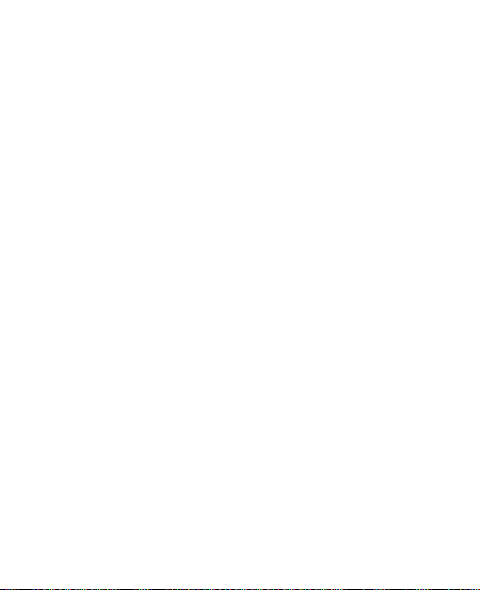
Tone Room . . . . . . . . . . . . . . . . . . . . . . . . . . . . . . . . . . . . . . 136
Section 9: easyedge ...................................................137
easy
edgeSM . . . . . . . . . . . . . . . . . . . . . . . . . . . . . . . . . . . . 137
Launching an Application . . . . . . . . . . . . . . . . . . . . . . . . . . . 138
Finding and Downloading Applications . . . . . . . . . . . . . . . . . 138
Section 10: Multimedia ..............................................139
Multimedia . . . . . . . . . . . . . . . . . . . . . . . . . . . . . . . . . . . . . .139
Camera . . . . . . . . . . . . . . . . . . . . . . . . . . . . . . . . . . . . . . . . 140
My Images . . . . . . . . . . . . . . . . . . . . . . . . . . . . . . . . . . . . . . 144
My Ringtones . . . . . . . . . . . . . . . . . . . . . . . . . . . . . . . . . . . . 145
Section 11: Tools ........................................................149
Tools Menu . . . . . . . . . . . . . . . . . . . . . . . . . . . . . . . . . . . . . . 150
Bluetooth . . . . . . . . . . . . . . . . . . . . . . . . . . . . . . . . . . . . . . . 151
Calendar . . . . . . . . . . . . . . . . . . . . . . . . . . . . . . . . . . . . . . . . 155
Memo Pad . . . . . . . . . . . . . . . . . . . . . . . . . . . . . . . . . . . . . . 158
Alarm Clock . . . . . . . . . . . . . . . . . . . . . . . . . . . . . . . . . . . . . 160
World Time . . . . . . . . . . . . . . . . . . . . . . . . . . . . . . . . . . . . . . 163
Calculator . . . . . . . . . . . . . . . . . . . . . . . . . . . . . . . . . . . . . . . 164
Stop Watch . . . . . . . . . . . . . . . . . . . . . . . . . . . . . . . . . . . . . . 165
Converter . . . . . . . . . . . . . . . . . . . . . . . . . . . . . . . . . . . . . . . 166
Tip Calculator . . . . . . . . . . . . . . . . . . . . . . . . . . . . . . . . . . . .167
Section 12: Changing Your Settings ..........................168
Settings . . . . . . . . . . . . . . . . . . . . . . . . . . . . . . . . . . . . . . . . 169
Location . . . . . . . . . . . . . . . . . . . . . . . . . . . . . . . . . . . . . . . .169
Display Settings . . . . . . . . . . . . . . . . . . . . . . . . . . . . . . . . . . 170
Sound Settings . . . . . . . . . . . . . . . . . . . . . . . . . . . . . . . . . . . 175
Call Settings . . . . . . . . . . . . . . . . . . . . . . . . . . . . . . . . . . . . . 179
Phone Settings . . . . . . . . . . . . . . . . . . . . . . . . . . . . . . . . . . .184
3

Memory Info . . . . . . . . . . . . . . . . . . . . . . . . . . . . . . . . . . . . . 197
Phone Info . . . . . . . . . . . . . . . . . . . . . . . . . . . . . . . . . . . . . . 198
Section 13: Health and Safety Information ................200
Health and Safety Information . . . . . . . . . . . . . . . . . . . . . . . 200
Please Note the Following Information When Using
Your Handset . . . . . . . . . . . . . . . . . . . . . . . . . . . . . . . . . . 203
Samsung Mobile Products and Recycling . . . . . . . . . . . . . . . 203
UL Certified Travel Adapter . . . . . . . . . . . . . . . . . . . . . . . . . . 203
Consumer Information on Wireless Phones . . . . . . . . . . . . . . 205
Road Safety . . . . . . . . . . . . . . . . . . . . . . . . . . . . . . . . . . . . . 218
Responsible Listening . . . . . . . . . . . . . . . . . . . . . . . . . . . . . 221
Operating Environment . . . . . . . . . . . . . . . . . . . . . . . . . . . . . 225
Using Your Phone Near Other Electronic Devices . . . . . . . . . 225
FCC Hearing-Aid Compatibility (HAC) Regulations
for Wireless Devices . . . . . . . . . . . . . . . . . . . . . . . . . . . . 227
Potentially Explosive Environments . . . . . . . . . . . . . . . . . . . . 231
Emergency Calls . . . . . . . . . . . . . . . . . . . . . . . . . . . . . . . . . 232
FCC Notice and Cautions . . . . . . . . . . . . . . . . . . . . . . . . . . . 233
Other Important Safety Information . . . . . . . . . . . . . . . . . . . . 235
Product Performance . . . . . . . . . . . . . . . . . . . . . . . . . . . . . . 236
Availability of Various Features/Ring Tones . . . . . . . . . . . . . . 238
Battery Standby and Talk Time . . . . . . . . . . . . . . . . . . . . . . . 238
Battery Precautions . . . . . . . . . . . . . . . . . . . . . . . . . . . . . . . 239
Care and Maintenance . . . . . . . . . . . . . . . . . . . . . . . . . . . . . 242
Section 14: Warranty Information ..............................244
Standard Limited Warranty . . . . . . . . . . . . . . . . . . . . . . . . . . 244
End User License Agreement for Software . . . . . . . . . . . . . . 250
Index ............................................................................258
4

Section 2: Getting Started
This section explains how to start using your Samsung ChronoTM by
activating your service, setting up your Voicemail, or getting an
understanding of how this manual is put together.
Understanding this User Manual
The chapters of this guide generally follow the same order as the
menus and sub-menus in your phone. A robust index for quick
reference to most features begins on page 258.
Also included is important safety information that you should know
before using your phone. Most of this information is near the back of
the guide, beginning on page 200.
5

Notes and Tips
Throughout this guide there is text that is set apart from the rest.
These are intended to point out important information, quick methods
for activating features, to define terms, and more. The definitions for
these methods are as follows:
•
Notes
: Explain alternative options within the current feature, menu, or sub-
menu.
•
Tips
: Provide quick or innovative methods for performing functions related
to the subject at hand.
•
Important
: Points out important information about the current feature that
could affect performance, or even damage your phone.
Getting Started 6

Text Conventions
This manual provides condensed information about how to use your
phone. To make this possible, the following terms and icon appear in
place of repeatedly-used procedural steps:
highlight
Use the Navigation key ( ) to move a
highlighting effect onto a menu item or screen
item of interest.
select
After “highlighting” a menu item or screen item,
press to launch, access, or save a
highlighted menu item or screen field of interest.
➔ Used in place of “select” in long “drill down”
procedure steps.
Example:
Select
Settings
➔
Call Settings
➔
Call Answer
.
7
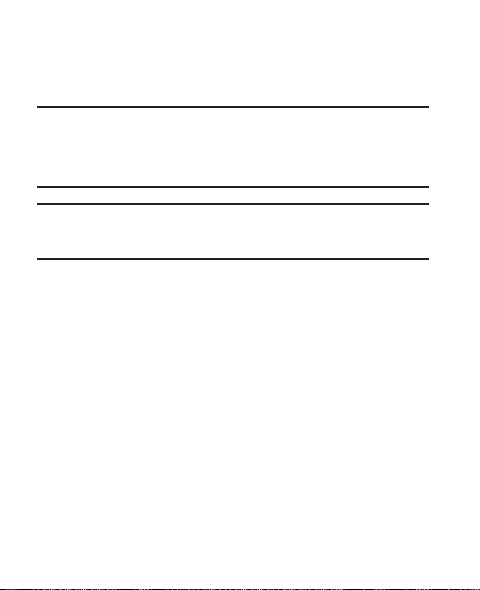
Battery
Your phone is powered by a rechargeable, standard Li-Ion battery. A
travel charger is included with the phone, for charging the battery.
Note:
The battery comes partially charged. You must fully charge the battery
before using your phone for the first time. A fully discharged battery
requires up to 4 hours of charge time.
After the first charge, you can use the phone while charging.
Warning!:
Use only Samsung-approved charging devices and batteries. Samsung
accessories are designed to maximize battery life. Using other
accessories may invalidate your warranty and may cause damage.
Getting Started 8

Removing the battery cover
䊳
Pull up using the slot provided (1), while lifting the cover off the
phone (2).
9

Installing the battery cover
䊳
Align the cover and press it firmly into place, being sure it snaps
into place at the corners.
Getting Started 10

Installing the Battery
Note:
Your phone comes packaged with a partially charged rechargeable standard
Li-Ion battery and travel adapter.
Important!:
You must fully charge the battery the first time you use your phone,
otherwise you could damage the battery.
1. Remove the battery cover. For more information, refer to
“Removing the battery cover” on page 9.
2. Insert battery into the phone housing, aligning the gold
contacts on the battery with the gold contacts in the phone.
Push down on the bottom of the battery down.
3. Install the battery cover.
11

Removing the Battery
1. Press and hold to turn off the phone (if on).
2. Remove the battery cover. For more information, refer to
“Removing the battery cover” on page 9..
3. Lift the bottom of the battery up (1) and away (2) from the
phone.
Getting Started 12

Charging the Battery
Your phone is powered by a rechargeable standard Li-Ion battery.
Only use Samsung-approved charging devices and batteries.
Samsung accessories are designed to maximize battery life. Use of
other accessories may invalidate your warranty and may cause
damage.
1. Plug the charging head into a standard AC power outlet.
Charging Head
2. Slide the connector cover to the right to expose the charger/
accessory connector. Insert the smaller end of the travel
adapter into the charger/accessory connector on the lower
right side of your phone.
13

Correct
Incorrect
3. When charging is complete, unplug the charging head from the
power outlet and remove the USB cable from the phone.
Important!:
For connection to an electrical supply not located in North America,
you must use an adaptor of the proper configuration for the power
outlet. Use of the wrong adapter could damage your phone and void
your warranty.
Getting Started 14

Low Battery Indicator
The battery indicator ( ) in the upper-right corner of the display
indicates power level. Monitor the battery strength and ensure your
battery is adequately charged.
Five bars ( ) indicate a full charge.
An empty battery icon ( ) indicates a near empty battery.
A blinking empty battery icon ( ) and a tone sounding indicate
you have two to three minutes before the battery is too low to operate
the phone.
If you continue to use your phone without charging its battery, the
phone will shut down.
15

Activating Your Phone
Contact your Wireless Carrier and follow their instructions for
obtaining service, if necessary. We suggest that you read this guide
to fully understand the services your phone supports.
Turning Your Phone On
1. If closed, open your phone, as shown.
2. Press . The display lights.
Note:
As with any other radio-transmitting device, do not touch the antenna while
using your phone as this can affect call quality and can cause the phone to
operate at a higher power level than is necessary.
•
The phone begins searching for a network signal.
•
Once the phone finds a signal, the time, date, and day appear at the top
of the display.
•
You’re now ready to place and receive calls.
Note:
If you are outside of your carrier’s coverage or roaming area, the No Service
icon ( ) appears at the top of the phone’s display. If you cannot place
or receive calls, try later when service is available, or at another location.
Getting Started 16

Turning Your Phone Off
1. If closed, open your phone.
2. Press and hold for two or more seconds. Your phone
powers off.
Note:
If your phone is on and you press for less than one second, the phone
will not power off. This prevents your phone from being turned off
accidentally.
Setting Up Your Voicemail
Voicemail allows callers to leave voice messages, which can be
retrieved any time.
Note:
Once your Voicemail account has been set up, you can use the Voicemail
folder (under the Message menu) to view details of voice messages in your
Voicemail box.
To dial Voicemail:
1. In standby mode, press and hold or dial your own mobile
number.
2. Follow the prompts in the new user tutorial to setup your mail
box.
17

Listen to Voicemail
䊳
In standby mode, press and hold or dial your own mobile
number to dial Voicemail. After connecting, you will hear your voice
greeting. You are prompted to enter your password.
Getting Started 18

Section 3: Understanding Your Phone
This section outlines some key features of your phone. It also
describes the screen format and the icons that will be displayed
when the phone is in use.
19

Features of Your Phone
•
Domestic and international voice and text messaging service
(available on participating networks).
•
High speed data (CDMA 2000 1x Technology)
•
Bluetooth® Wireless Technology, v2.1 Enhanced Data Rate (see Note)
•
Global Positioning System (GPS) Technology
•
Personal Information Management Tools
•
Text (SMS) and Picture (MMS) Messaging
•
Mobile Web WAP Browser
•
Email Messaging
•
Built-in VGA Digital Camera
•
Voice Dial
Note:
The Samsung ChronoTM supports the wireless Headset, Handsfree, Object
Push, File Transfer, Dial-up Networking, and Phone Book Access profiles for
®
wireless technology. The Samsung Chrono
Bluetooth
Bluetooth OBEX profiles. For more information, refer to “Bluetooth” on
page 151.
TM
does not support
Understanding Your Phone 20
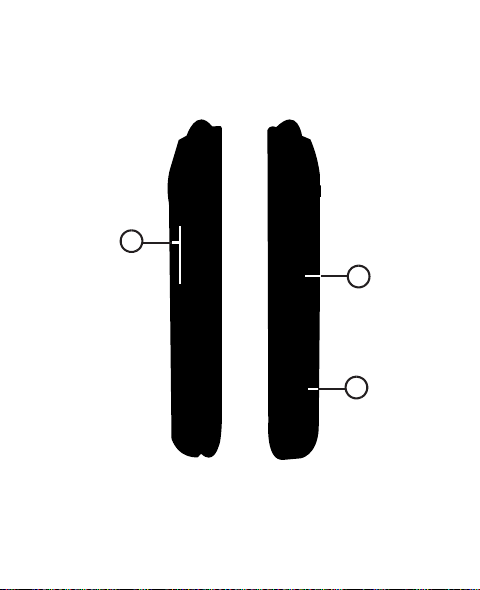
Side View
1
2
3
21

Features
1.
Volume Key
: Allows you adjust the ring volume in standby
mode, adjust the voice volume during a call, or mute the ringer
during an incoming call.
2.
Camera Key
: Launches the Camera feature of your phone and
takes photos.
3.
Power/Accessory Connector
: Used to connect an optional
headset (for hands free operation), or optional TTY device,
charging accessories, or optional accessory cables to your
phone.
Understanding Your Phone 22

Closed View of Your Phone
1
2
23
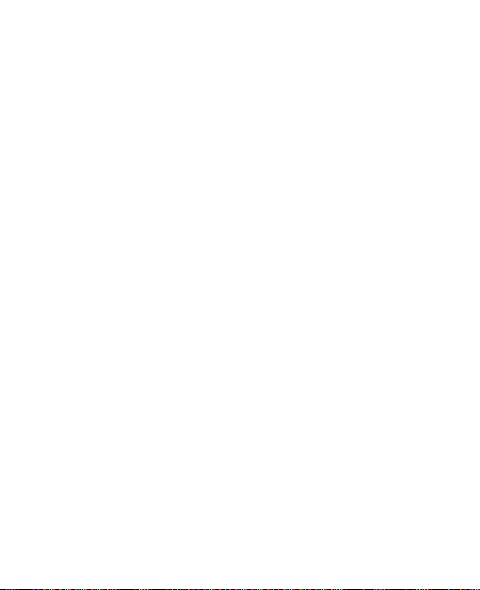
Features
1.
Camera Lens
2.
Front Display
: The lens of your built-in camera.
: Indicates the status of your phone, including
status icons, message indicators, signal strength and more.
Understanding Your Phone 24

Open View (Front) of Your Phone
1
3
4
5
7
10
11
12
13
14
8
2
9
6
25
