Page 1
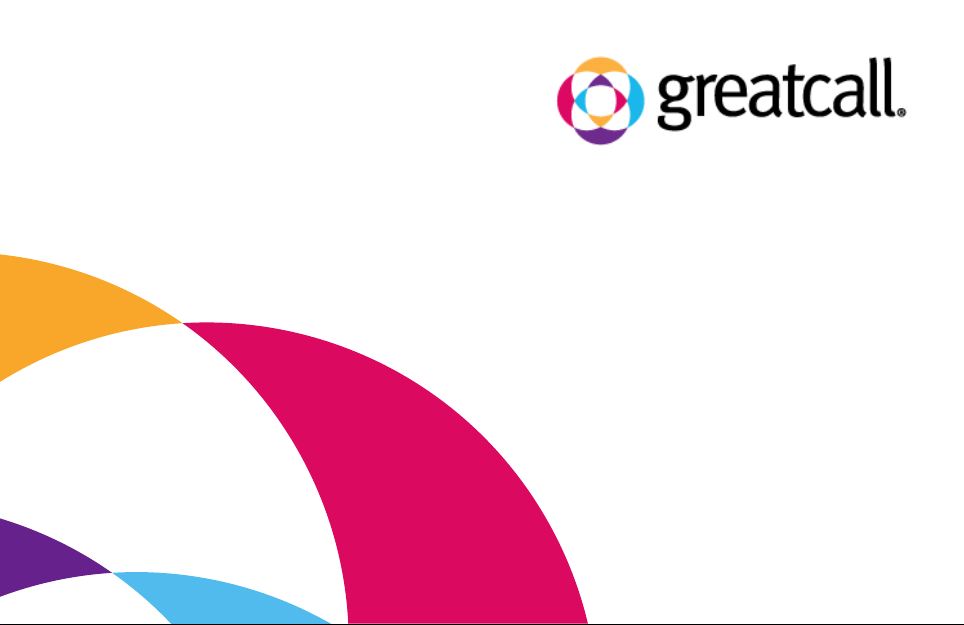
Quick-Start Guide
Page 2
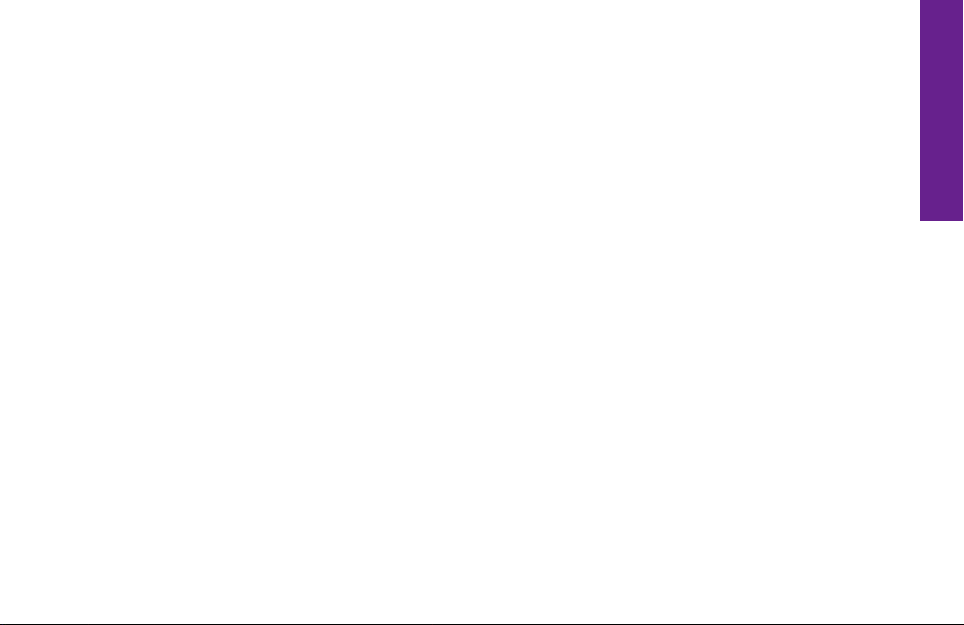
Welcome to GreatCall!
Thank you for purchasing the Jitterbug® cell phone. This Quick Start Guide will
help you activate and set up your Jitterbug so you can enjoy the best cell phone
experience around. Once you’re set up and calling, you can learn more about the
benets of being a GreatCall customer in your How-To Guide, contained in this
package.
Important: Please do not turn your phone on until you are instructed to do so in
the activation process.
Quick-Start Guide 1
Quick-Start Guide
Page 3
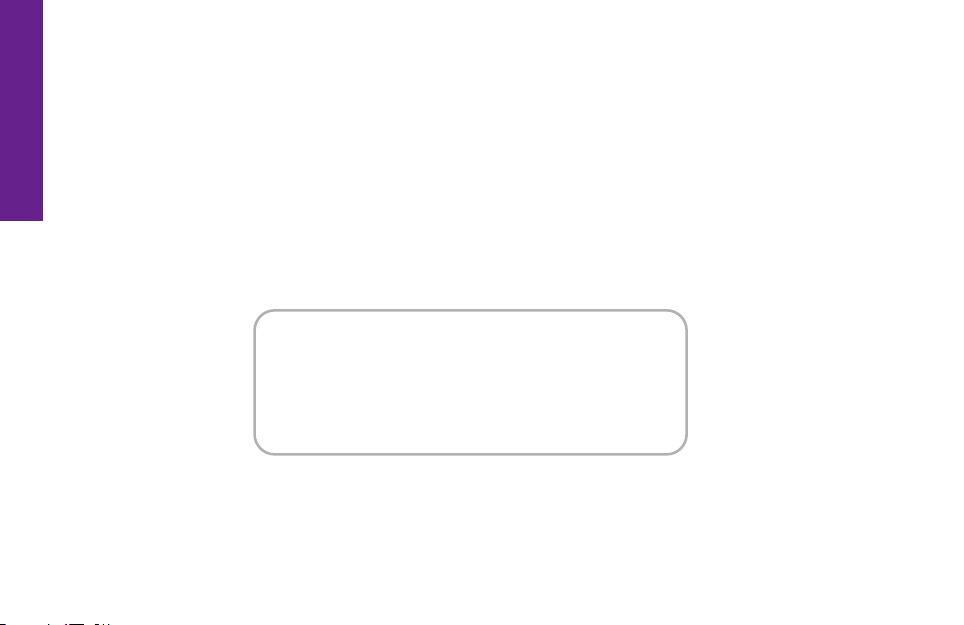
Quick-Start Guide
There are ve simple steps required to activate your Jitterbug phone.
Important: Please do not turn on your phone until a representative or the website
instructs you to do so. If you’ve turned it on, please turn it o until instructed
otherwise.
Step 1: Locate your serial number as you will need it to set up the phone. You
can nd it either on the side of your Jitterbug box, or on the Activation Card you
received in the Jitterbug box. It will look like this, featuring an 18-digit number:
MEID-DEC:
123456789012345678
Step 2: You can activate your phone in one of two ways:
1. From your home phone or another phone, call us at 1-866-482-1424.
2. Visit us at www.greatcall.com/activate.
2 Quick-Start Guide
Page 4
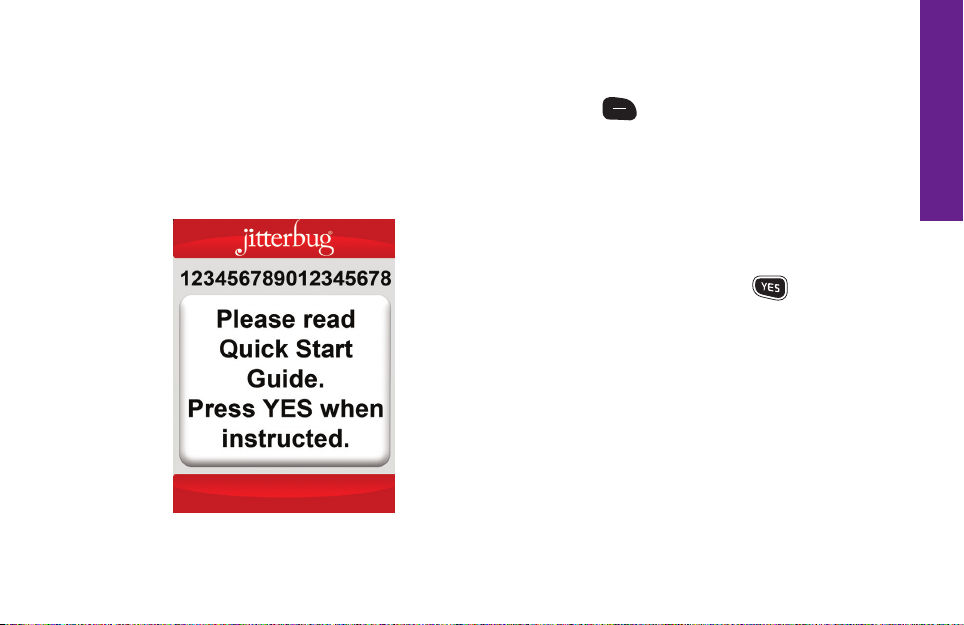
Step 3: The website or an operator will guide you through the activation process.
At some point, you will be instructed to insert the battery and turn on your
Jitterbug. To turn on your Jitterbug, simply press the
on
button. Once powered
off
on, you will see screen 1:
Screen 1
Quick-Start Guide
When ready, the website or operator
will instruct you to press the button.
Important: Please ensure you keep
your phone OPEN until activation is
complete.
Quick-Start Guide 3
Page 5
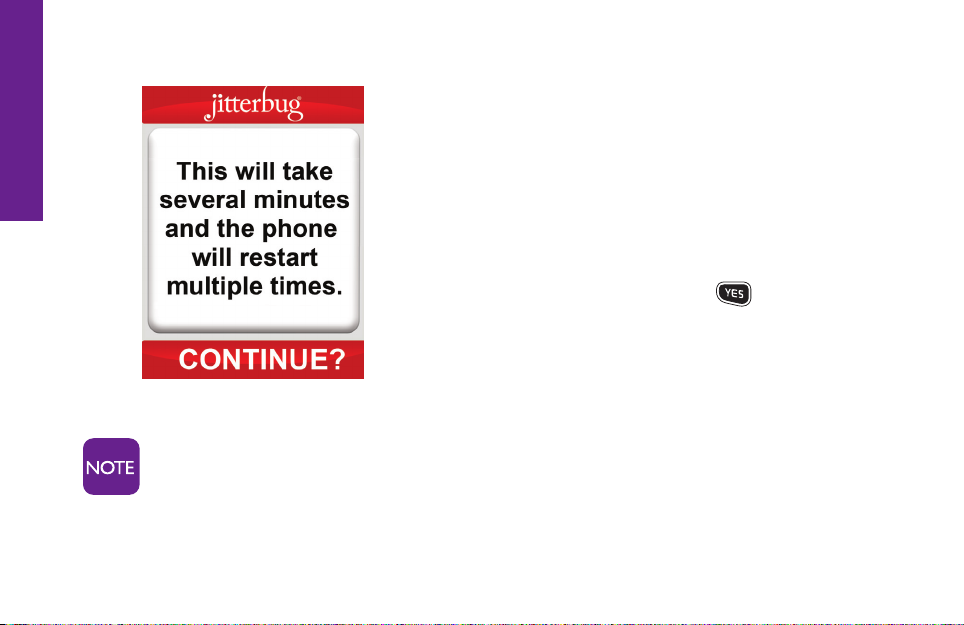
Quick-Start Guide
4 Quick-Start Guide
Screen 2
Your phone will now show screen 2, indicating your phone is ready to begin the
activation process. The website or operator
will instruct you to press the button.
Activation could take several minutes or in rare cases up to several
hours. It is recommended you charge your phone throughout the
activation process using your wall charger to eliminate any possible
interruptions.
Page 6

Step 4: After you press the button the second time, the phone will continue
the activation process. You will see several screens until your phone is activated
and ready to use.
Screen 3 Screen 4
If for some reason you
encounter any issues during activation, just give us
a call at 1-866-482-1424
and we will get you set up
in no time!
Quick-Start Guide 5
Quick-Start Guide
Page 7

Quick-Start Guide
Step 5: Hit the button one last time to begin using your Jitterbug Plus!
Now that your Jitterbug is ready to go, we encourage you to set up a
mygreatcall.com account. On mygreatcall.com, you can pay your bill online, view
your minute usage, add helpful apps and services, and even add phone numbers
into your Jitterbug Phone Book. Phone numbers will automatcially update and
appear right in your phone!
Mygreatcall.com is your online home for everything you need to get the most
out of your new Jitterbug Plus cell phone. To set up your account, visit
www.mygreatcall.com and follow the online instructions.
6 Quick-Start Guide
Page 8

Making Your First Call:
1. When you open your Jitterbug, you will hear a dial tone to indicate that service is
available. If service is not available, there will be no dial tone and you will see “No
Service” on the Inside Display.
2. Dial the full ten-digit number using your keypad. You may be required to dial
the number “1” rst before placing a call in some areas.
3. Press the button to place the call when you are nished dialing.
If you accidentally press a wrong button, press the button to back up
and delete the last number.
Quick-Start Guide 7
Quick-Start Guide
Page 9

Quick-Start Guide
Using The Phone Book To Make A Call
1. Starting from the Main Screen, use the “Up/Down” button and press the
button when “Phone Book” is highlighted in gray in the middle of the
Inside Display.
2. Press the “Up/Down” button to scroll through the contacts in your Phone
Book.
3. When you nd the desired name and number, press the button to
place the call. You will see “Calling...” on the Inside Display followed by
“Connected.”
8 Quick-Start Guide
Page 10

Indicators Of An Incoming Call:
If your Jitterbug is closed:
1. The Indicator Light on the front of your Jitterbug ashes.
2. The phone number of the person calling will appear on the Outside Display.
If your Jitterbug is open:
1. If the caller’s number is stored in your Phone Book then the name and number
will appear on the Inside Display.
2.
If the caller cannot be identied, you may not see the phone number or you
may see “Unavailable” or “Restricted.”
Quick-Start Guide 9
Quick-Start Guide
Page 11

Quick-Start Guide
Answering A Call
If your Jitterbug is closed:
1. If the caller’s name and number are stored in your Phone Book or the caller ID is
recognized, either the name or the phone number appears on the Outside Display.
2. Open your Jitterbug when you hear it ring. The Ring Tone will stop when the phone is
opened.
3. A “Connected” message will appear on the Inside Display and the caller’s
voice can be heard through the earpiece speaker.
If your Jitterbug is open:
1. When “ANSWER?” appears on the Inside Display, press the button to connect.
2. A “Connected” message will appear on the Inside Display and the caller’s
voice will be heard through the earpiece speaker.
10 Quick-Start Guide
Page 12

Ending A Call
To end a call, press the button or close your Jitterbug.
Adjusting The Earpiece Speaker Volume
Press the Volume Button on the upper left-hand side of the phone either up
or down until the sound reaches a comfortable level. Your Jitterbug
volume options for your earpiece speaker and can be adjusted while on a call.
has three
Adjusting The Ringer Volume
1. Open your Jitterbug and conrm it’s on.
2.
Press the volume button on the side of the phone to adjust your settings.
Press up to increase the volume or down to decrease it.
Quick-Start Guide 11
Quick-Start Guide
Page 13

Quick-Start Guide
Calling Operator Assistance
1
Live Operators are available 24/7 and can help you:
• UpdateandmanageyourPhoneBook.
• Lookuparesidential,businessorgovernmentphonenumber.
• ConnectyoutoanynumberintheU.S.orCanada.
• PlacecallstoanyoneinyourPhoneBook.
It’s easy to call an Operator, just follow these three steps:
1. Open your Jitterbug.
2. Press the button on the keypad.
3. Press the button to place the call.
12 Quick-Start Guide
Page 14

Coverage and service are not available everywhere. Other charges and restrictions may apply. 1 There are no additional fees to call GreatCall’s 24-hour U.S. Based
Customer Service. However, for calls to an Operator in which a service is completed, minutes will be deducted from your monthly balance equal to the length of
the call and any call connected by the Operator, plus an additional 5 minutes, except on the Simply Unlimited rate plan. Jitterbug and GreatCall are registered
trademarks of GreatCall, Inc. Samsung is a registered trademark of Samsung Electronics Co., Ltd. Copyright ©2012 Samsung Telecommunications America, LLC.
Copyright ©2012 GreatCall, Inc.
Model SCH-R220
Page 15

greatcall.com
Model SCH-R220 / Dual Band / Part # GH68-36426A
