Page 1

SCH-r200
ALL DIGITAL
Tri-Mode PHONE
User Guide
Please read this manual before operating your
phone, and keep it for future reference.
Page 2

Intellectual Property
All Intellectual Property, as defined below, owned by or which is otherwise the
property of Samsung or its respective suppliers relating to the SAMSUNG Phone,
including but not limited to, accessories, parts, or software relating there to (the
“Phone System”), is proprietary to Samsung and protected under federal laws, state
laws, and international treaty provisions. Intellectual Property includes, but is not
limited to, inventions (patentable or unpatentable), patents, trade secrets,
copyrights, software, computer programs, and related documentation and other
works of authorship. You may not infringe or otherwise violate the rights secured by
the Intellectual Property. Moreover, you agree that you will not (and will not attempt
to) modify, prepare derivative works of, reverse engineer, decompile, disassemble,
or otherwise attempt to create source code from the software. No title to or
ownership in the Intellectual Property is transferred to you. All applicable rights of
the Intellectual Property shall remain with SAMSUNG and its suppliers.
Samsung Telecommunications America (STA), LLC
Headquarters: Customer Care Center:
1301 E. Lookout Drive 1000 Klein Street
Richardson, TX 75082 Plano, TX 75074
Toll Free Tel: 1.888.987.HELP (4357)
Internet Address: http://www.samsungusa.com
©
2007 Samsung Telecommunications America, L.L.C. Samsung is a registered
trademark of Samsung Electronics Co., Ltd. and its related entities.
Licensed by Qualcomm Incorporated under one or more of the following patents:
U.S. Patent No. 4, 901, 307; 5, 056, 109; 5, 099, 204; 5, 101, 501; 5, 103, 459; 5,
107, 225; 5, 109, 390.
GH68-______A
Openwave® is a registered Trademark of Openwave, Inc.
RSA® is a registered Trademark of RSA Security, Inc.
Page 3
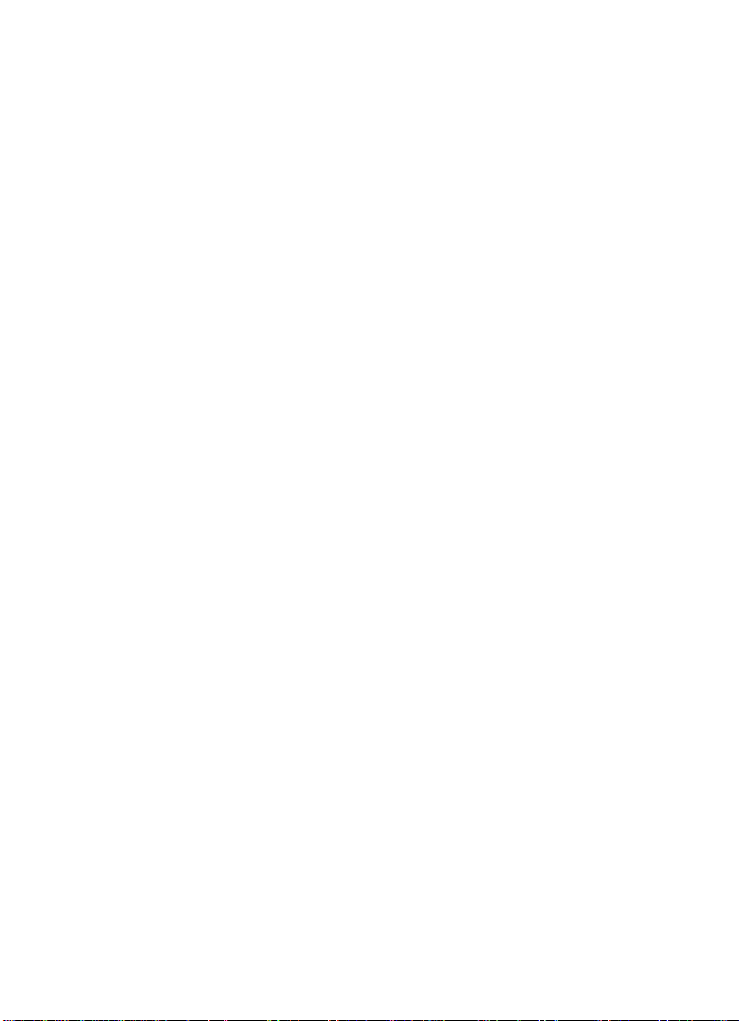
The Alltel SnapTM is a Trademark of Alltel Communications, Inc.
Disclaimer of Warranties; Exclusion of Liability
EXCEPT AS SET FORTH IN THE EXPRESS WARRANTY CONTAINED ON THE
WARRANTY PAGE ENCLOSED WITH THE PRODUCT, THE PURCHASER TAKES THE
PRODUCT “AS IS”, AND SAMSUNG MAKES NO EXPRESS OR IMPLIED WARRANTY OF
ANY KIND WHATSOEVER WITH RESPECT TO THE PRODUCT, INCLUDING BUT NOT
LIMITED TO THE MERCHANTABILITY OF THE PRODUCT OR ITS FITNESS FOR ANY
PARTICULAR PURPOSE OR USE; THE DESIGN, CONDITION OR QUALITY OF THE
PRODUCT; THE PERFORMANCE OF THE PRODUCT; THE WORKMANSHIP OF THE
PRODUCT OR THE COMPONENTS CONTAINED THEREIN; OR COMPLIANCE OF THE
PRODUCT WITH THE REQUIREMENTS OF ANY LAW, RULE, SPECIFICATION OR
CONTRACT PERTAINING THERETO. NOTHING CONTAINED IN THE INSTRUCTION
MANUAL SHALL BE CONSTRUED TO CREATE AN EXPRESS OR IMPLIED WARRANTY
OF ANY KIND WHATSOEVER WITH RESPECT TO THE PRODUCT. IN ADDITION,
SAMSUNG SHALL NOT BE LIABLE FOR ANY DAMAGES OF ANY KIND RESULTING
FROM THE PURCHASE OR USE OF THE PRODUCT OR ARISING FROM THE BREACH OF
THE EXPRESS WARRANTY, INCLUDING INCIDENTAL, SPECIAL OR CONSEQUENTIAL
DAMAGES, OR LOSS OF ANTICIPATED PROFITS OR BENEFITS.
r200_AD20_cb_051407_d1
Page 4
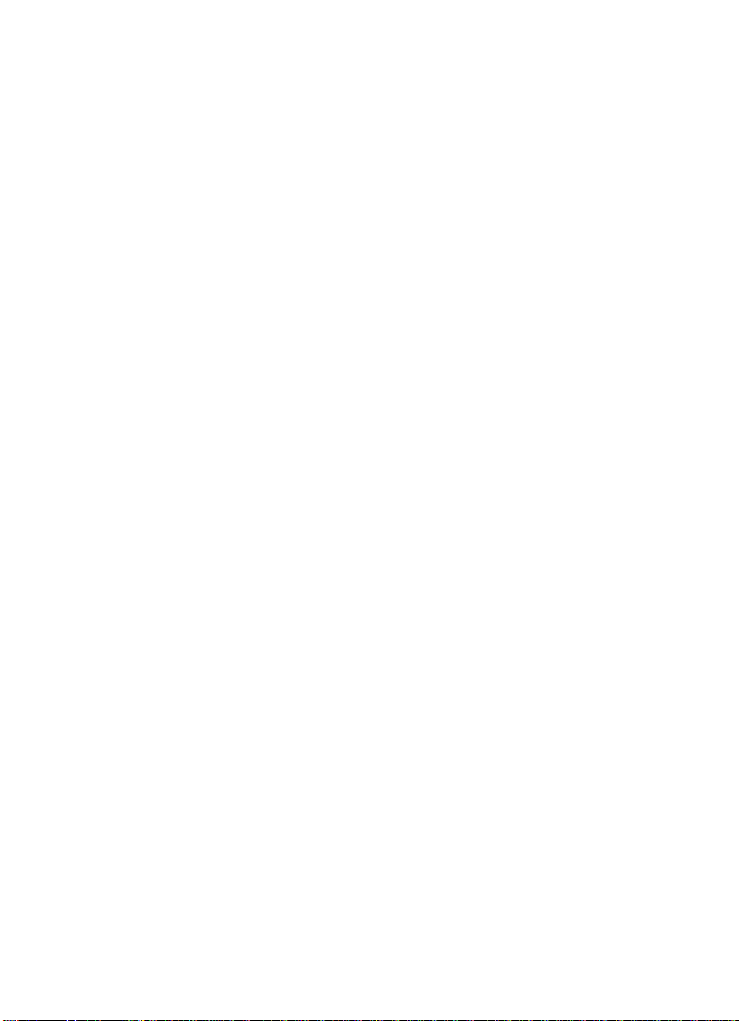
Table of Contents
Intellectual Property ..................................................................................................2
Samsung Telecommunications America (STA), LLC ...................................................2
Disclaimer of Warranties; Exclusion of Liability .........................................................3
Getting Started .............................................................................................7
Understanding this User Manual ...............................................................................7
Activating Your Phone ...............................................................................................8
Charging the Battery ...............................................................................................10
Setting Up Your Voice Mail ......................................................................................11
Understanding Your Phone ........................................................................12
Features of Your Phone ...........................................................................................12
Front View of Your Phone ........................................................................................13
Side View of Your Phone .........................................................................................14
Command Keys ......................................................................................................15
Understanding the Display Screen ..........................................................................17
Your Phone’s Modes ...............................................................................................18
Call Functions ............................................................................................22
Making a Call — Number Entry Dialing ...................................................................23
Making a Call — Contacts Dialing ..........................................................................24
Making a Call — Speed Dialing ..............................................................................25
Answering a Call .....................................................................................................26
Rejecting a Call .......................................................................................................26
Adjusting the Call Volume .......................................................................................26
Calls Log ................................................................................................................27
Phone Modes ..........................................................................................................30
Alpha Mode ............................................................................................................32
Roaming .................................................................................................................33
Menu Navigation ........................................................................................34
Menu Navigation .....................................................................................................35
In Use Menu Outline ................................................................................................36
Menus and sub-menus ...........................................................................................36
Entering Text ..............................................................................................41
Text Entry Modes ....................................................................................................42
Changing the Text Entry Mode ................................................................................42
Entering Text in Alpha (ABC) Mode ..........................................................................43
Entering Text in T9 Word Mode ...............................................................................43
Entering Upper and Lower Case Letters ..................................................................44
Entering Symbols ....................................................................................................45
Entering Numbers ...................................................................................................45
Understanding Your Contacts ...................................................................46
Your Contacts List ...................................................................................................47
Adding a New Contacts Entry ..................................................................................47
4
Page 5
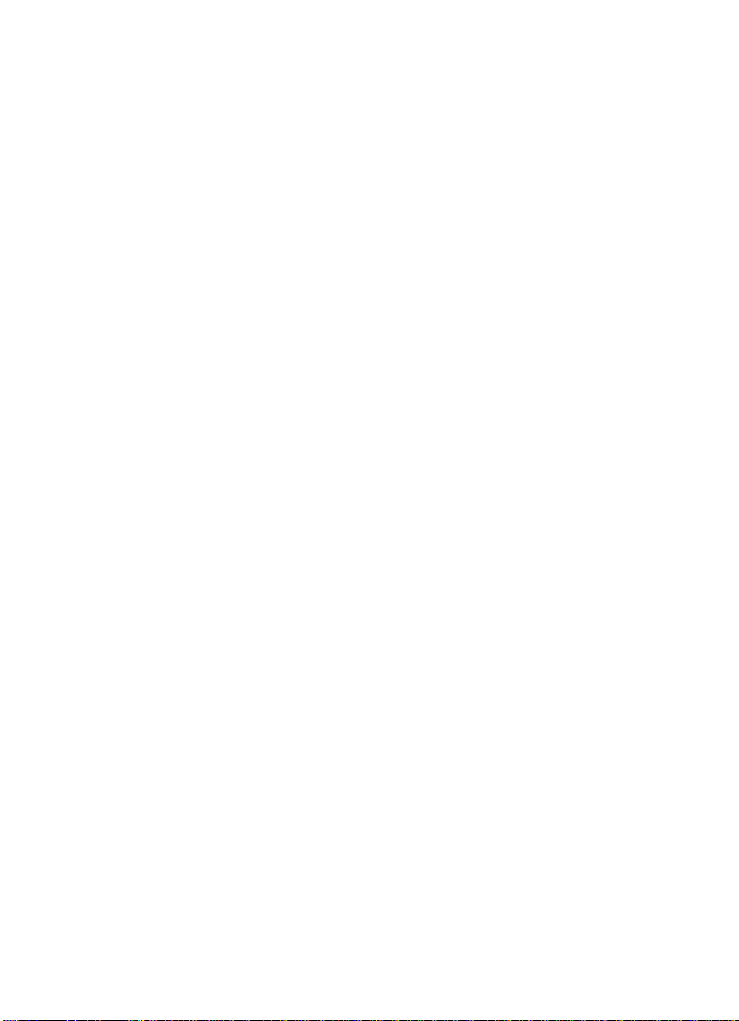
Finding a Contacts Entry .........................................................................................53
Editing an Existing Contact Entry .............................................................................55
Using Contacts Groups ............................................................................................60
Deleting a Contact Entry ..........................................................................................64
Memory ..................................................................................................................65
Messaging ................................................................................................. 66
Creating and Sending New Messages .....................................................................67
Receiving and Handling Messages ..........................................................................70
Voicemail ................................................................................................................70
Message Folders .....................................................................................................71
Erasing Messages ...................................................................................................75
Message Settings ...................................................................................................75
Axcess Shop .............................................................................................. 77
Axcess Shop Options ..............................................................................................78
Axcess Shop Settings ..............................................................................................78
Axcess Shop Help ...................................................................................................79
My Images ..............................................................................................................81
My Ringtones ..........................................................................................................82
Shuffle ....................................................................................................................84
Tools .......................................................................................................... 87
Tools Menu .............................................................................................................88
Calendar .................................................................................................................88
Memo Pad ..............................................................................................................93
Alarm Clock ............................................................................................................95
World Time .............................................................................................................97
Calculator ...............................................................................................................99
Stop Watch ...........................................................................................................100
Converter ..............................................................................................................100
Tip Calculator ........................................................................................................103
Changing Your Settings .......................................................................... 104
Location Setting ....................................................................................................105
Display Settings ....................................................................................................105
Sound Settings .....................................................................................................108
Call Settings .........................................................................................................110
Phone Settings ......................................................................................................113
Memory Info .........................................................................................................119
Phone Info ............................................................................................................119
Health and Safety Information ............................................................... 121
Health and Safety Information ...............................................................................122
Samsung Mobile Products and Recycling ..............................................................123
UL Certified Travel Adapter ...................................................................................123
Consumer Information on Wireless Phones ...........................................................124
Road Safety ..........................................................................................................130
Responsible Listening ...........................................................................................131
Table of Contents 5
Page 6
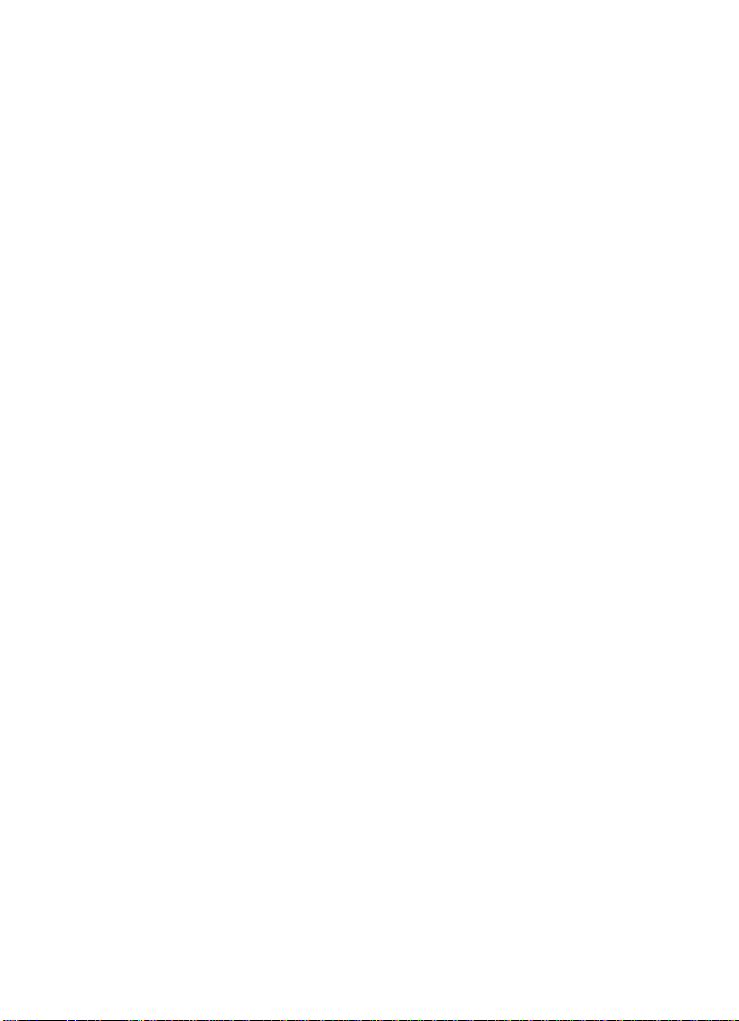
Operating Environment .........................................................................................133
Using Your Phone Near Other Electronic Devices ...................................................133
Potentially Explosive Environments .......................................................................135
Emergency Calls ...................................................................................................135
FCC Notice and Cautions .......................................................................................136
Other Important Safety Information .......................................................................137
Product Performance ............................................................................................137
Availability of Various Features/Ring Tones ...........................................................138
Battery Standby and Talk Time .............................................................................138
Battery Precautions ..............................................................................................139
Care and Maintenance ..........................................................................................140
Warranty Information ..............................................................................142
Standard Limited Warranty ...................................................................................142
Index .........................................................................................................147
6
Page 7
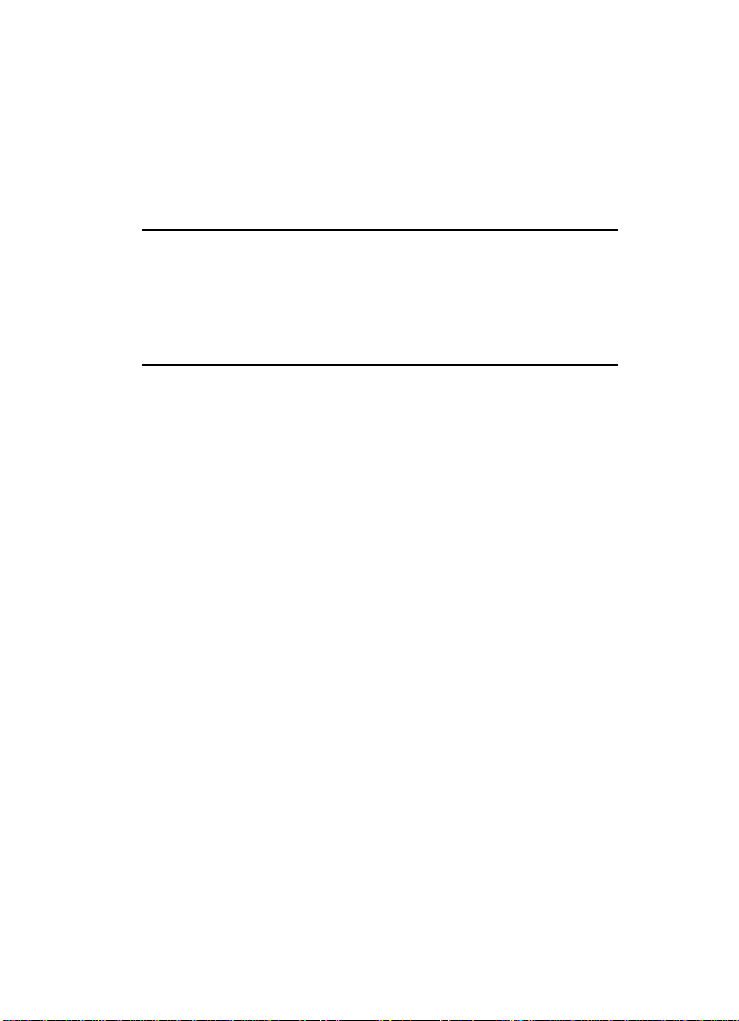
Understanding this User Manual
Section 1: Getting Started
Topics Covered
• Understanding this User Manual
• Activating Your Phone
• Charging the Battery
• Setting Up Your Voice Mail
This section explains how to start using your phone by activating your service, setting
up your voice mail, or getting an understanding of how this manual is put together.
Understanding this User Manual
The chapters of this guide generally follow the same order as the menus and submenus in your phone. A robust index for quick reference to most features begins on
page 147.
Also included is important saf ety info rmation that you should know before using your
phone. Most of this information is near the back of the guide, beginning on page
121.
Notes and tips
Throughout this guide are icons and text that are set apart from the rest. These are
intended to point out important information, quick methods for activating features, to
define terms, and more. The definitions for these methods are as follows:
• Notes: Explain alternative options within the current feature, menu, or sub menu.
• Tips: Provide quick or innovative methods for performing functions related to the
subject at hand.
• Important: Points out important information about the current feature that could
affect performance, or even damage your phone.
Getting Started 7
Page 8
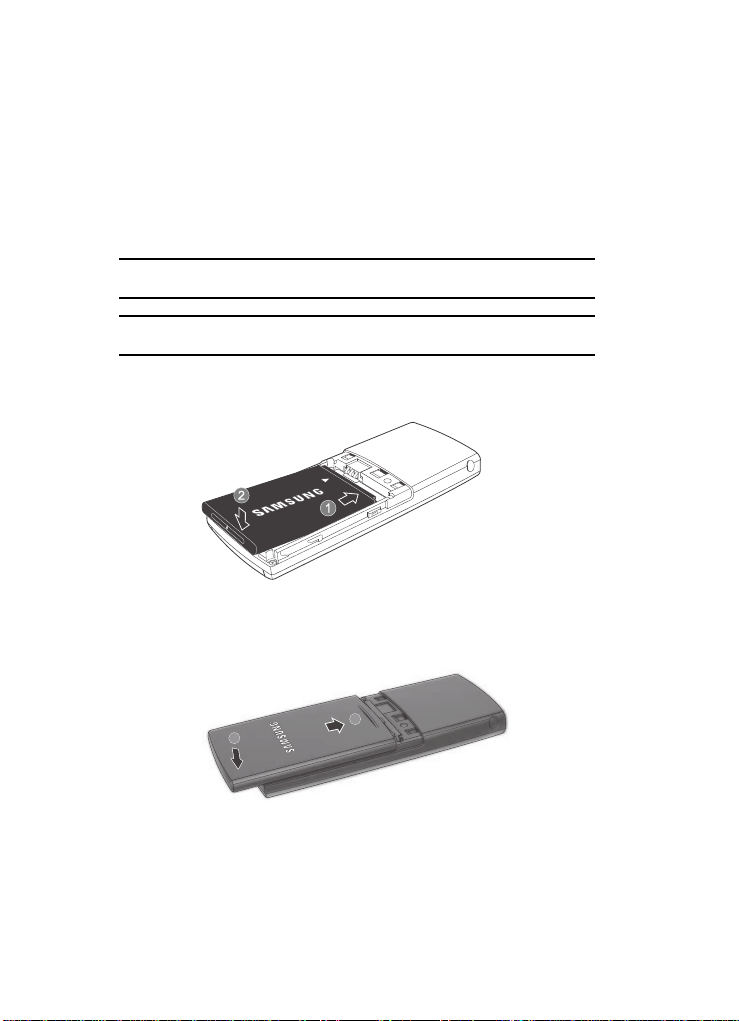
Activating Your Phone
Contact your Wireless Carrier and follow their instructions for obtaining service, if
necessary. We suggest that you read this guide to fully understand the services your
phone supports.
Install the Battery
Note: Your phone comes packaged with a partially charged rechargeable standard Li-Ion battery and travel
adapter.
Important!: You must fully charge the battery the first time you use your phone, otherwise you could
damage the battery.
1. Insert the top end of the battery first, matching the gold contacts on the top
end of the battery to those inside of the phone.
2. Press the bottom end of the battery down into the phone.
3. Place the battery cover over the battery and slide the cover upward into
place.
3
4
8
Page 9
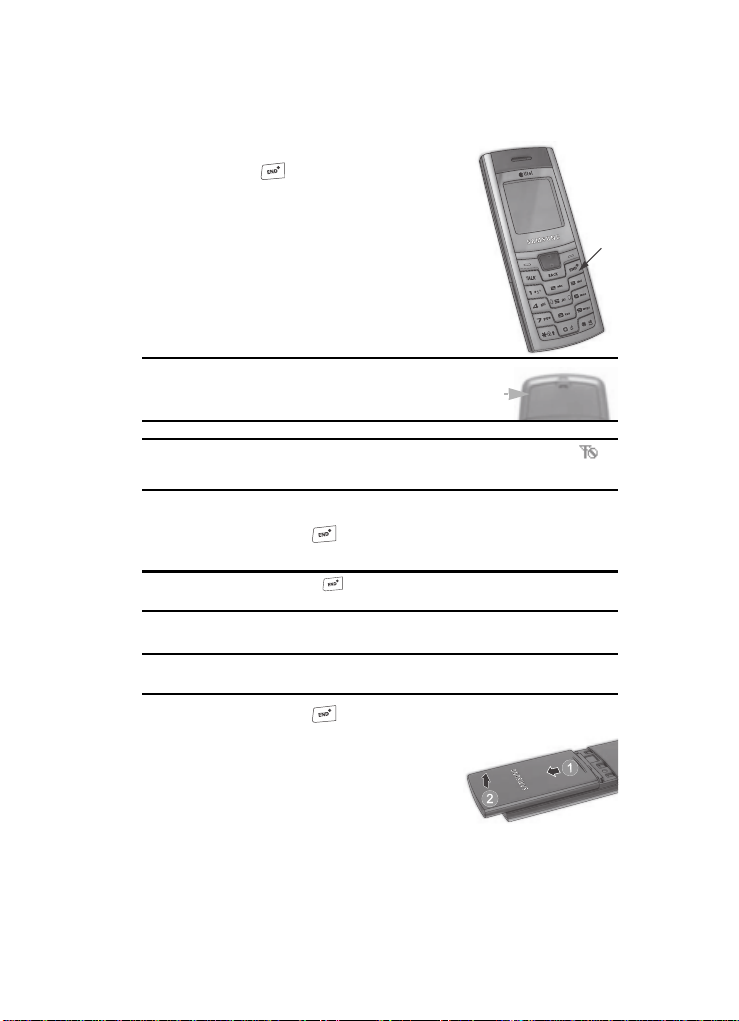
Activating Your Phone
Turn Your Phone On
1. Press the key.
2. The phone begins searching for a network
signal.
3. Once the phone finds a signal, the time, date
and day appear in the bottom of the display.
4. You’re now ready to place and receive calls.
Tip: Your phone has an internal antenna. Do not touch the phone
case over the antenna while using your phone as this can
affect call quality and can cause the phone to operate at a
higher power level than is necessary.
Note: If you are outside of your Wireless Carrier’s coverage or roaming area, the No Service icon ( )
appears at the top of the phone’s display. If you cannot place or receive calls, try later when service
is available, or at another location.
Antenna
Turn Your Phone Off
䊳 Press and hold the key for two or more seconds. Your phone powers
off.
Note: If your phone is on and you press for less than one second, the phone will not power off. This
prevents your phone from being turned off accidentally.
Remove the Battery
Important!: You must unplug the Travel Adapter (if it is connected) before removing the battery from the
phone during charging to avoid damage.
Press
1. Press and hold the key to turn off the phone (if on).
2. Press the battery cover at point (1) and slide
the cover (2) toward the bottom end of the
phone.
3. Lift the battery cover up and away from the
phone, bottom end first.
Getting Started 9
Page 10

4.
+
Lift the battery (3) up and away from the
phone, bottom end first.
3
Charging the Battery
Your phone is powered by a rechargeable standard Li-Ion battery. Only use
Samsung-approved charging devices and batteries. Samsung accessories are
designed to maximize battery life. Using other accessories may invalidate your
warranty and may cause damage.
Use the Travel Adapter
The travel adapter included with your phone is a
convenient, light-weight charger that rapidly
charges your phone from any 120/220 VAC
outlet.
1. Plug the large end of the Travel
Adapter into a standard 120 VAC or 220 VAC wall outlet.
Note: For connection to an electrical supply not located in North America, you must use an adaptor of the
proper configuration for the power outlet. Use of the wrong adapter could damage your phone and
void your warranty.
2. Insert the smaller end of the Travel Adapter into the charger/accessory
connector at the bottom end of your phone.
Note: With the phone turned OFF, a discharged battery recharges fully in approximately 4 hours.
10
Page 11
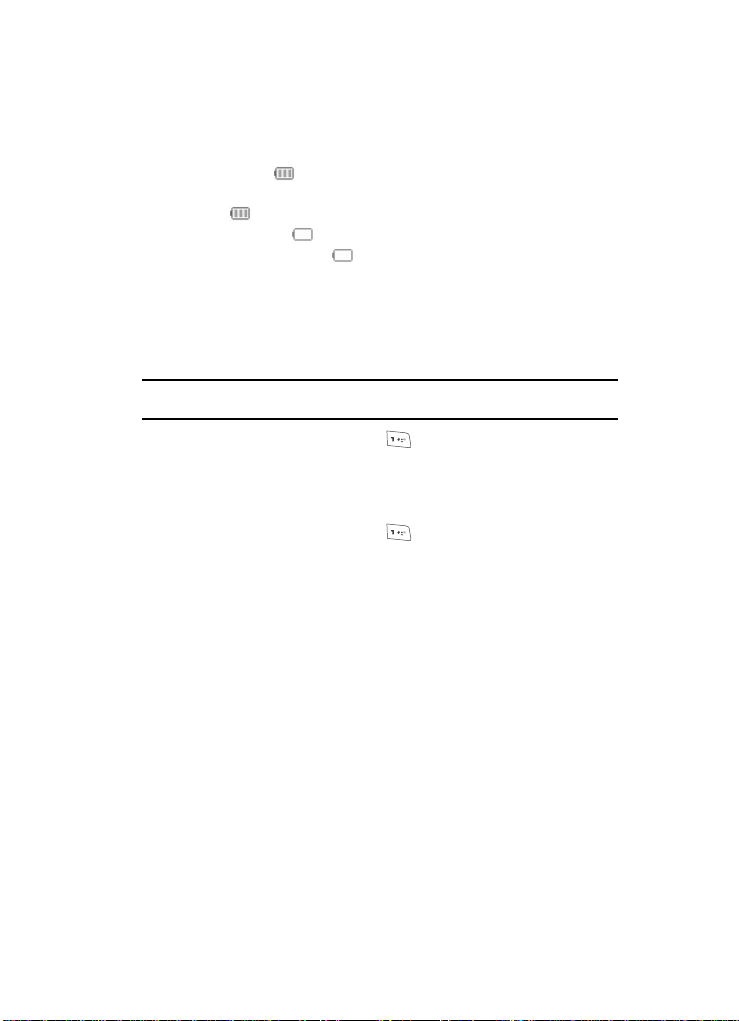
Setting Up Your Voice Mail
Low battery indicator
The battery indicator ( ) in the upper-right corner of the display indicates power
level. Monitor the battery strength and ensure your battery is adequately charged.
• Three bars ( ) indicate a full charge.
• An empty battery icon ( ) indicates a near empty battery.
• A blinking empty battery icon ( ) and a tone sounding indicate you have two to
three minutes before the battery is too low to operate the phone.
If you continue to use your phone without charging its battery, the phone shuts
down.
Setting Up Y our Voice Mail
Voice mail allows callers to leave voice messages, which can be retrieved any time.
Note: Once your voice mail account has been set up, you can use the Voice Mail folder (under the Message
menu) to view details of voice messages in your voice mail box.
1. In idle mode, press and hold the key or dial your own mobile number
to dial voice mail.
2. Follow the prompts in the new user tutorial to setup your mail box.
Listen to voice mail
1. In idle mode, press and hold the key or dial your own mobile number
to dial voice mail.
2. After connecting, you are prompted to enter your password.
Getting Started 11
Page 12
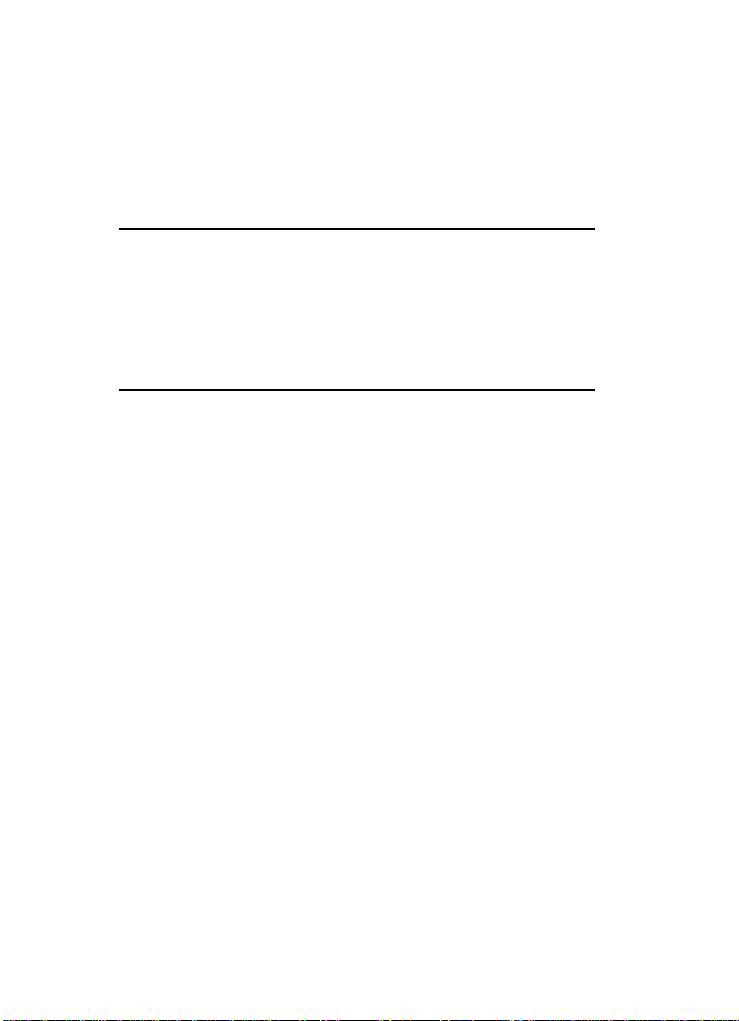
Section 2: Understanding Your Phone
Topics Covered
• Features of Your Phone
• Front View of Your Phone
• Command Keys
• Understanding the Display Screen
• Your Phone’s Modes
This section outlines some key features of your phone. This section also explains the
screen and the icons that are displayed when the phone is in use.
Features of Your Phone
• High speed data (CDMA 2000 1X Technology)
• Global Positioning Technology (GPS)
• Personal Information Management (PIM) functions
(Calendar, Memo Pad, and so on)
• SMS and EMS Text Messaging
• Axcess Shop
• Speakerphone
12
Page 13

Front View of Y our Phone
1. Earpiece /
Speaker
2. Display
3. Left soft
4. TALK key
5. Voicemail
hot key
Front View of Your Phone
12. Navigation key
11. Right soft key
10. END (exit) /
Power key
9. BACK / Clear
key
8. Alphanumeric
keypad
6. Microphone
7. Special
function keys
Command Keys and Features
1. Earpiece/Speaker — Plays sounds such as caller voices and call
progress tones. In Speakerphone mode, plays amplified voices for handsfree calls. (
2. Display — Displays the numbers, messages, and icons you need to
operate your phone.
3. Left Soft Key — Performs the functions indicated on the botto m line of t he
display.
4. TALK Key — This key is used to initiate your calls and to display the All
Calls list.
Understanding Your Phone 13
Page 14

5.
Voicemail Hot Key — In idle mode, press and hold to automatically dial
your voicemail account. In T9 Word or Abc text entry mode, press to enter
a period (.) in the text.
6. Microphone — The microphone used during phone calls and voice memo
recordings.
7. Special Function Keys — Enter special characters. Perform various
functions.
8. Alphanumeric Keypad — Use these keys to enter numbers, letters, and
characters.
9. BACK Key — Deletes characters from the display when you are in text
entry mode. When in a menu, press to return to the previous menu.
10. END/Power/MENU Exit Key — Ends a call. Press and hold this key for a
few seconds to turn your phone On or Off. When you receive an incoming
call, press to mute the ringer and send the call to Voice Mail.
11. Right Soft Key — Performs the functions indicated on the bottom line of
the display.
12. Navigation Key — In menu mode, lets you browse and highlight menu
options.
Side View of Your Phone
1. Power/Accessory
Connector
2. Microphone
Command Keys and Features
13. Power/Accessory Connector — Used to plug in the Travel Charger and to
connect any available accessory cable, such as, handsfree, Teletypewriter
(TTY), or Telecommunication Device for the Deaf (TDD) equipment.
14
Page 15

Command Keys
14. Microphone — The microphone used during phone calls and voice memo
recordings.
Command Keys
Soft Keys
Functions for the soft keys are
identified by labels that appear in the
display above each key. There are two
Left Soft Key
Function
Left Soft Key
Right Soft Key
Function
Right Soft Key
soft keys, Left and Right .
Left Soft Key
Some functions of the Left soft key are as follows:
• In standby mode, press the Menu (left) soft key ( ) to open the main menu.
• In a menu, press the OK (left) soft key ( ) to accept the highlighted selection.
• When the Left so ft key f unction is Edit, press the Edit (left) soft key ( ) to edit a
Contact.
Right Soft Key
Some functions of the Right soft key are as follows:
• In standby mode, press the MESSAGE (right) soft key ( ) to open the
Messages menu.
• When the Right soft key function is Back, press the Back (right) soft key ( ) to
back up one menu level.
• When the Right soft key function is Option, press the Options (right) soft key
( ) and a pop-up menu appears.
BACK Key
The BACK key ( ) is used to erase or clear numbers, text, or symbols from the
display. You can also use the key to return to a previous menu or to return to
standby mode from any menu.
1. If you enter an incorrect character, briefly press to backspace (and
delete) the character.
2. To erase the entire sentence, press and hold .
3. To back up one menu level, briefly press .
4. To return to standby mode, press and hold until you return to
standby mode.
Understanding Your Phone 15
Page 16

End Key
1. Press and hold the End key to turn your phone on or off.
2. Briefly press once to disconnect a call.
3. Press to return to standby mode from any menu, or to cancel the last
input.
Send Key
The Send key is used to answer calls, dial calls, and to recall the last
number(s) dialed, received, or missed.
1. Press once to answer calls.
2. Enter a number and briefly press to make a call.
3. Briefly press in standby mode to display a list of recent calls to and
from your phone.
4. Press twice in standby mode to call the most recent number.
5. Press to pick up a waiting call. Press again to switch back to
the other call.
Navigation Key
Use the directional keys on the Navigation key to browse menus, sub menus,
and lists, and to adjust settings. In standby mode, each key also acts as a shortcut to
launch applications.
Special Function Keys
Special function keys let you enter special characters and perform special functions.
Voicemail Hot Key (1 key)
In standby mode (in addition to entering the number “1” when you are dialing a
phone number), pressing and holding the automatically dials your Voicemail
account.
When entering text in T9 Word or Abc mode, pressing the key enters a period (.)
in your text. (For more information, see “Entering Text” on page 41.)
Key Lock and Shift Key (* key)
In standby mode, pressing and holding the key locks the keypad and prevents
accidental dialing. Unline Lock mode, you can unlock the keypad lock without the
phone Lock Code (see “Lock Mode” on page 19 for more information). Simply press
the Unlock (left) soft key ( ), then press the key.
16
Page 17

Understanding the Display Screen
When entering text, momentarily pressing the key shifts the current
capitalization setting between Word/Abc, WORD/ABC, and word/abc.
Also when entering text, pressing and holding the key shifts the text entry
mode between Word, Abc, and 123. (For more information, see “Entering Text” on
page 41.)
Next Word Key (0 key)
When entering text in T9 Wo rd mode , momentarily pressing the key at the end
of the word you just entered toggles through any other words with the same key
press combination. (For more information, see “Entering Text” on page 41.)
Example: Pressing in T9 Word mode, can produce “and”, “bod”, and “cod”.
Silent Mode and Space Key (# key)
In standby mode, pressing and holding the key places your phone in Silent
mode, which silences all tones. To restore these tones, press and hold the key
again. (For more information, see “Enter/Exit Silent Mode” on page 20.)
When entering text in T9 Word or Abc mode, pressing the key enters a space in
your text. (For more information, see “Entering Text” on page 41.)
Understanding the Display Screen
1. The top line of your phone’s display
contains icons that indicate network
status, battery power, signal strength,
1
2
connection type, and more.
2. The center portion of the display shows
information such as call progress
3
information, messages, and photos.
3. The bottom line of the display shows current soft key functions. The
sample screen shows that pressing the Left soft key ( ) will display
the Main Menu, and pressing the Right soft key ( ) will show the
Messages menu.
Display Screen Icons
Your SCH-r200 phone can show you definitions of the icons that appear on the top
lines of the front and main displays.
Understanding Your Phone 17
Page 18

To access the Icon Glossary:
䊳 In standby mode, press the Menu (left) soft key ( ), then press
(for Settings), (for Phone Info), and for Icon Glossary. A list
shows of the icons that can appear on the top line of the display.
Dialogue Boxes
Dialogue boxes prompt for action, inform you of status, or warn of situations such as
low memory. Dialogue boxes and their definitions are outlined below.
• Choice
• Example: “Save to draft?”
• Reconfirm
• Example: “Erase all inbox msgs?”
• Performing
• Example: “Sending...” “Connecting...”
• Completed
• Example: “Message Saved”
• Information
• Example: “New Message”
• Error
• Example: “System Error!”
• Warning
• Example: “Battery Low,” “Memory Full!”
Backlights
Backlights illuminate the display and the keypad. When you press any key or open
the phone, the backlights come on. They go off when no keys are pressed within a
period of time set in the Backlight menu.
Note: During a phone call, the display backlights dim and turn off after one minute to conserve battery
power, regardless of the Backlight setting.
For more information, see “Backlight” on page 107.
Your Phone’s Modes
Call Answer Mode
You can select how you wish to answer a call.
18
Page 19

Your Phone’s Modes
1. In standby mode, press the Menu (left) soft key ( ), then press
(for Settings), (for Call Settings), and for Call Answer. The
following call answer options appear in the display:
• Any Key — Pressing any key except the key answers a call.
• Talk Key — Only pressing answers a call.
2. Use the Navigation key to highlight an option.
3. Press the key to select the method for answering calls.
Input mode
Input mode determines how you enter text, numbers, and symbols. While at any text
entry screen, press the Right soft key ( ) (when creating a text message, also
press for Entry Mode), then use the Navigation key to choose the input mode
from the pop-up menu. Optional input modes are T9 Word, Abc, ABC, 123, and
Symbols. (For more information, see “Entering Text” on page 41.)
Tip: You can also cycle between Word, Abc, and 123 by repeatedly pressing and holding .
Lock Mode
When the phone is in Lock Mode, restrictions are placed on phone use. You can
receive calls and messages, but cannot place outgoing calls (except for emergency
numbers) until you unlock the phone.
Lock Mode also restricts access to menus and keypad shortcuts. Unlock your phone
by entering the lock code when prompted. (For more information, see “Lock Phone”
on page 113.)
Standby Mode
Standby mode is the state of the phone once it has found service and is idle. The
phone goes into standby mode:
• After you power the phone on.
• When you press after a call or from within a menu.
In standby mode, you will see the time, day, and date as well as all phone status
icons.
1. While in standby mode, enter a phone number, and press to place a
call.
2. Press to return to standby mode.
Understanding Your Phone 19
Page 20
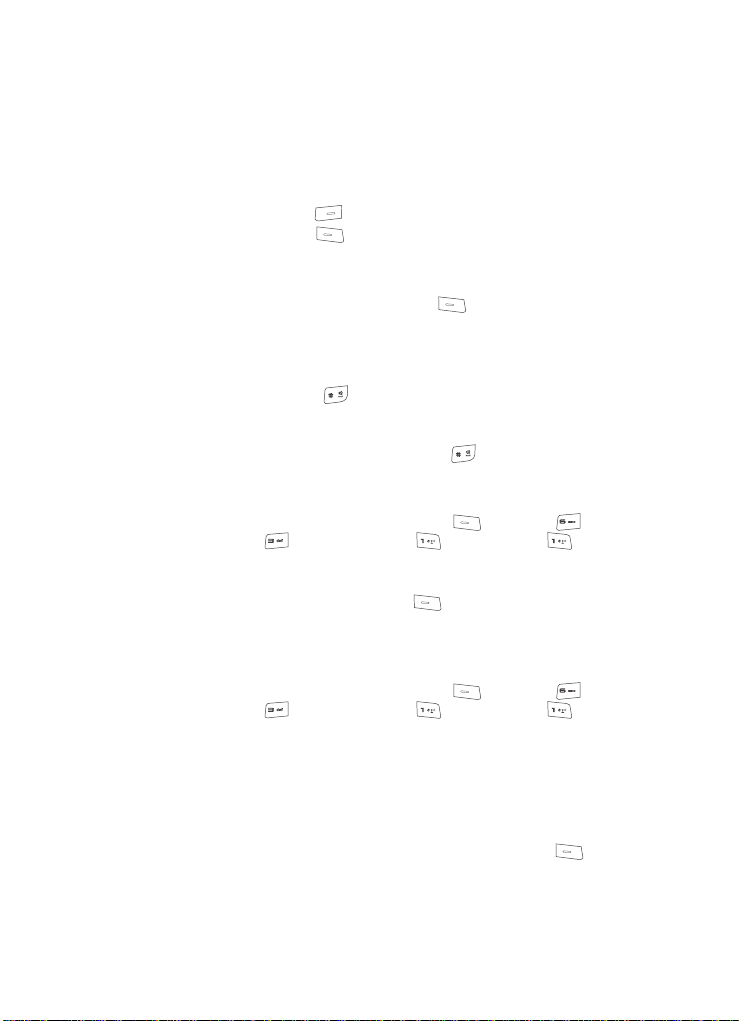
Receive Messages in Standby Mode
You can receive messages in standby mode. An alert tone sounds and a notification
message appears in the display when a new message arrives.
• Press the View (right) soft key ( ) to view now.
• Press the Ignore (left) soft key ( ) to view later.
Talk Mode
You can place and receive calls only when your phone is on. While in a call your
phone is in talk mode. Press the Options (left) soft key ( ) to display a list of
menu options. For more information, see “In Use Menu Outline” on page 36.
Enter/Exit Silent Mode
Silence the tones your keypad makes when you press a key.
• In standby mode, press and hold . “Entering Silent Mode” briefly appears in
the display and your phone does not play ringtones for incoming calls, soun d aler t
tones, or play keypad tones.
• While in Silent mode and standby mode, press and hold . “Exit Silent Mode”
briefly appears in the display and your phone returns to standby mode.
Vibrate Mode
1. In standby mode, press the Menu (left) soft key ( ), then press
(for Settings), (for Sound Settings), (for Volume), and for
Voice Calls. The current calls ringer volume setting appears in the display.
2. Repeatedly press the Down navigation key until Vibrate appears in the
display, then press the Set (left) soft key ( ).
Your phone will now vibrate when you receive a call, the keypad tones are
silenced, but the phone will play tones for messages, alarms, and alerts.
Adjust the Ringer
1. In standby mode, press the Menu (left) soft key ( ), then press
(for Settings), (for Sound Settings), (for Volume), and for
Voice Calls. The current calls ringer volume setting appears in the display.
Available options are:
• Silence All •Medium
• Vibrate • Medium/High
•1 Beep •High
•Low
2. When you are satisfied with the setting, press the Set (left) soft key ( ).
20
Page 21

Your Phone’s Modes
Note: The Vibrate icon ( ) appears in the display when the phone is in Vibrate mode.
Understanding Your Phone 21
Page 22

Section 3: Call Functions
Topics Covered
• Making a Call — Number Entry Dialing
• Making a Call — Speed Dialing
• Answering a Call
• Rejecting a Call
• Adjusting the Call Volume
• Calls Log
• Phone Modes
•Roaming
This section explains how to make or answer a call. This section also includes the
features and functionality associated with making or answering a call.
22
Page 23

Making a Call — Number Entry Dialing
Making a Call — Number Entry Dialing
1. With the phone on, enter the number you wish to call using the keypad.
2. Press the key to place the call.
Dialing Emergency Numbers
You can dial any of the numbers 911, *911, or #911 to place an emergency call.
If you dial 911, *911, or #911 and press the key, your phone dials the
emergency number 911, automatically.
Important!: Emergency number 911 is hard-coded into your phone. You can dial this number almost any
time, even when the phone is locked or restricted.
If you call 911 an audible tone is heard and an Emergency prompt appears in the display for
the duration of the call.
Important!: Because of various transmission methods, network parameters, and user settings necessary
to complete a call from your wireless phone, a connection cannot always be guaranteed.
Therefore, emergency calling may not be available on all wireless networks at all times.
Important!: DO NOT depend on this phone as a primary method of calling 911 or for any other essential or
emergency communications.
Dialing International Numbers
Call another country from the U.S.
1. In standby mode, enter the three-digit exit code (011) for the United States.
2. Enter the country code for the country that you are calling.
3. Enter the number that you wish to call, then press the key.
Note: Puerto Rico and Canada are on the North American dialing plan. When making calls to Puerto Rico
and Canada it is similar to making calls within the United States, no unique country codes are
necessary.
Placing calls when outside the U.S. — Mexico
• Calling locally within Mexico: Dial the seven or eight-digit number.
• Calling long distance within Mexico: Dial 01, plus the ten-digit number (inc ludes
area code).
• Calling to the U.S. or Canada from Mexico: Dial 001, plus the ten-digit number
(includes area code).
Call Functions 23
Page 24

•
Calling Voicemail from Mexico: Dial 001, plus your ten-digit wireless number.
Once you hear the recorded prompt, press and enter your passcode.
Manual Pause Calling
When you call automated systems (like banking services), you are often required to
enter a password or account number. Instead of manually entering the numbers
each time, you can store the numbers in your Contacts along with special characters
called pauses.
• P pause — A hard pause stops the calling sequence until you press the key.
• T pause — A two-second pause stops the calling sequence for two seconds and
then automatically sends the remaining digits.
To manually call a number with pause(s) without storing it to your Contacts:
1. Enter the number you wish to call.
2. Press the Option (left) soft key ( ). A pop-up menu containing the
following options appears in the display:
• P pause — a hard pause (awaits input from you).
• T pause — a two-second pause.
3. Use the Navigation key to highlight the desired pause option.
4. Press to enter the highlighted pause into your number sequence.
5. Press to call the number.
Making a Call — Contacts Dialing
After you store phone numbers and contact names in y our phone’s Contacts list, you
can dial any Contacts entry without having to remember and enter the entire phone
number.
To dial a Contacts entry:
1. In standby mode, press the Up navigation key. The Contacts Find screen
appears in the display.
2. Use the keypad keys to enter the first few letters of the name of a Contacts
entry you want to call. (See “Entering Text” on page 41 for more
information.)
3. Use the Navigation key to highlight the Contacts entry you want to dial.
To dial the Default Number for this Contact:
4. Press the key.
24
Page 25

Making a Call — Speed Dialing
Tip: You can select any number stored in a Contacts entry as the Default Number. See “Assigning a Default
Number” on page 50 for more information.
To dial a number other than the Default Number:
5. After highlighting the desired Contacts entry, press the View (left) soft key
( ). The View Contact screen appears in the display.
6. Use the Navigation key to highlight the particular number you want to dial,
then press the key.
Making a Call — Speed Dialing
You can store phone numbers and contact names in your phone’s Contacts list.
Speed Dialing lets you quickly and easily dial any contact in your Contacts list by
using that contact’s Speed Dial number in the list. You can assign and change Speed
Dial numbers for your Contacts. (See “Assigning Speed Dial Numbers” on page 56
for more information.)
One-Touch Dialing
Speed Dial numbers 002 through 009 are One-Touch dialing numbers. You can call
the Contacts phone numbers assigned Speed Call numbers 002 through 009 by
pressing and holding a single key.
Example: For location number 003, press and hold the key until the name and number appear in the
display and the number is dialed.
Two-Touch Dialing
Speed Dial numbers 010 through 099 are Two-Touch dialing numbers.
Example: For location number 013, briefly press the key, then press and hold the key until the
name and number appear in the display and the number is dialed.
Three-Touch Dialing
Speed Dial numbers 100 through 999 are Three-Touch dialing numbers.
Example: For location number 113, briefly press the key, briefly press the key again, then press
and hold the key until the name and number appear in the display and the number is
dialed.
Pause Dialing From a Contacts Entry
• If you speed dial a contact that contains (two-second) T pause(s) simply wait for
the pauses to pass and the dialing to complete.
Call Functions 25
Page 26

•
If you speed dial a contact that contains (hard) P pause(s), wait for the appropriate
prompt(s) from the number you are calling (credit card number, bank account
number, and so on) and enter the appropriate response(s).
Answering a Call
Your phone notifies you of a call in the following ways:
• A ring tone sounds and/or your phone vibrates (Your phone provides: nine ring
volume settings including
1- beep, Vibrate, Ringer Off, or Vibrate+Ring, and/or
different ring types to distinguish callers.)
• A phone number (unless blocked by the caller) and a name appear in the displa y (If
the caller’s number and name are stored in your Contacts list).
• If the caller can’t be identified, Call from unavailable#, Call from restricted
number, or no number appears in the display.
Your phone continues to notify you of the call until one of the following events
occurs:
• You answer the call.
• You ignore the call.
• The calling party ends the call.
• The call is sent to voicemail.
Answering an Incoming Call
䊳 Press the key. The ring tone and/or vibration stop and the caller’s
voice can be heard in the earpiece.
Tip: You can set your phone to answer calls when you open the folder, when you press any key but the
key, or automatically. (See See “Call Settings” on page 110 for more information.
Rejecting a Call
When you reject an incoming call, the call is immediately forwarded to your voice
mail.
䊳 During an incoming call, press the Reject (right) soft key ( ). The
caller is immediately forwarded to your voice mail.
Tip: You can mute the ringer to ignore an incoming call by closing the folder or by pressing the volume key.
Adjusting the Call Volume
In standby mode, repeatedly press the Volume key ( ) down until the desired
Call Volume Level appears in the display. The Volume key is on the left side of phone.
26
Page 27

Calls Log
Calls Log
The Calls log retains information about Outgoing, Incoming, and Missed calls. You
can also view times for your last call and the time totals for all calls.
Review the Calls Log
1. In standby mode, press the MENU (left) soft key ( ). The Main Menu
appears in the display.
2. Press the key (for Calls).
3. Press the number key associated with the Calls log that you wish to review
or the function you wish to access:
• Press for Outgoing calls.
• Press
for Incoming calls.
• Press for Missed calls.
• Press for Erase Logs.
• Press for Call Timer .
• Press for Data Counter.
Note: In cases where there is a Contacts match for a Calls log entry, the name associated with the number
appears in the display instead of the number.
Outgoing Calls
Your phone retains information about the last 20 outgoing calls and stores them in
the Outgoing calls log. You can revi ew th e Outgoing calls log for th e time and date of
a call, as well as other information.
Note: To quickly view your most recent calls, briefly press in standby mode. Up to 20 of your most
recent outgoing, incoming, and missed calls appear in the display.
1. In standby mode, press the MENU (left) soft key ( ) then press
(for Calls) and for Outgoing. A list of your outgoing calls appears in
the display.
2. Use the Navigation key to highlight a call, then press to view further
information about the call.
3. Press the Option (left) soft key ( ). A pop-up menu containing the
following options appears in the display:
•Talk — Call the selected number.
•Save — Save the number to your Contacts.
• Prepend — Add a prefix to the number .
Call Functions 27
Page 28
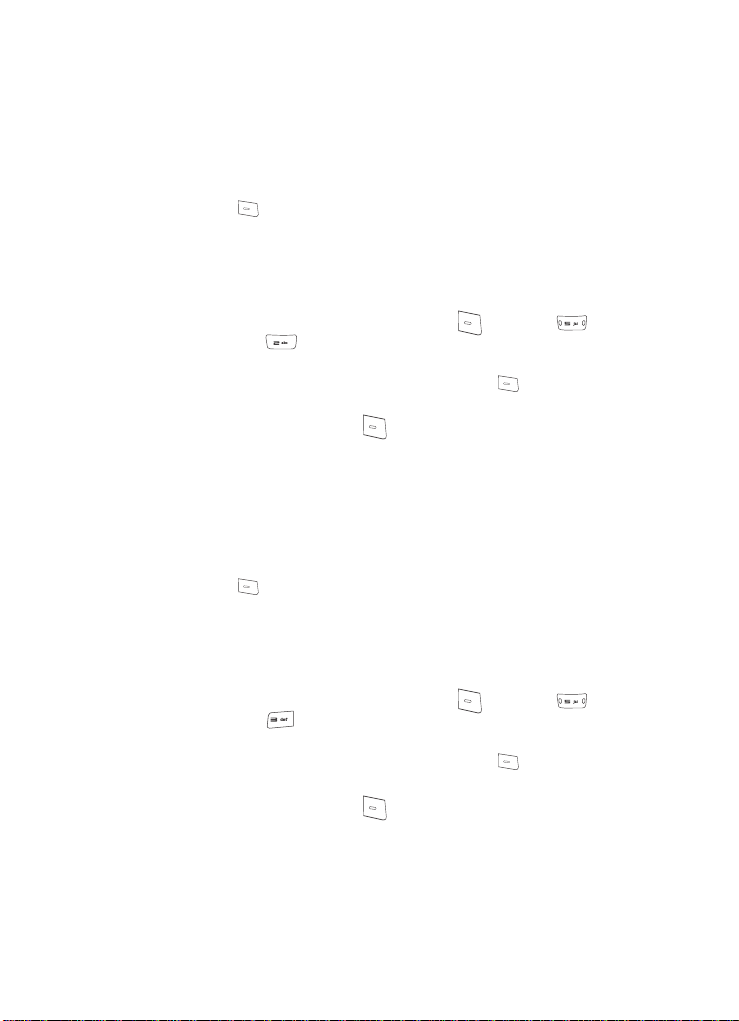
•Erase — Erase the selected call from your Outgoing call log. (If this is a recent
call, it will no longer appear in the Recent Calls list.)
4. Use the Navigation key to highlight an option.
5. Press the key to perform the highlighted option’s function.
Incoming Calls
Your phone retains information about the last 20 Incoming calls and stores them in
the Incoming call log. You can review the Incoming call log for the time and date of
the call, as well as other information.
1. In standby mode, press the MENU (left) soft key ( ) then press
(for Calls) and for Incoming. A list of your Incoming calls appears in
the display.
2. Use the Navigation key to highlight a call, then press the key to view
further information about the call.
3. Press the Option (left) soft key ( ). A pop-up menu containing the
following options appears in the display:
•Talk — Call the selected number.
•Save — Save the number to your Contacts.
• Prepend — Add a prefix to the number.
•Erase — Erase the selected call from your Incoming call list. (If this is a recent
call, it will no longer appear in the Recent Calls list.)
4. Use the Navigation key to highlight an option.
5. Press the key to perform the highlighted option’s function.
Missed Calls
Your phone retains information about the last 20 missed calls (calls that were never
answered) and stores them in the Missed call log. You can review the Missed call
log for the time and date of the call, as well as other information.
1. In standby mode, press the MENU (left) soft key ( ) then press
(for Calls) and for Missed. A list of your missed calls appears in the
display.
2. Use the Navigation key to highlight a call, then press the key to view
further information about the call.
3. Press the Option (left) soft key ( ). A pop-up menu containing the
following options appears in the display:
•Talk — Call the selected number.
28
Page 29
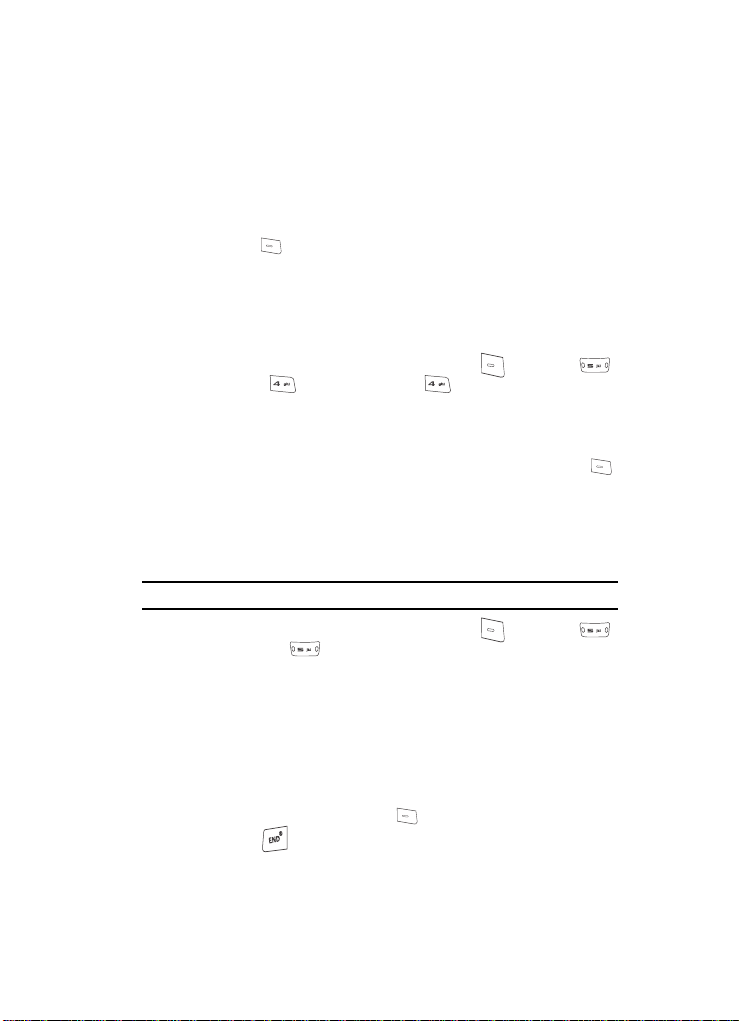
Calls Log
•Save — Save the number to your Contacts.
• Prepend — Add a prefix to the number .
•Erase — Erase the selected call from your Missed call list. (If this is a recent
call, it will no longer appear in the Recent Calls list.)
4. Use the Navigation key to highlight an option.
5. Press the key to perform the highlighted option’s function.
Erase Logs
You can erase all calls from the Outgoing, Incoming, and Missed calls logs
individually or you can erase All Calls from these calls logs at the same time.
Erase All Calls
1. In standby mode, press the MENU (left) soft key ( ) then press
(for Calls), (for Erase Logs), and for All Calls.
“Erase All Calls?” appears in the display as well as the following options:
•Yes — Erases all calls in the Calls log.
•No — Cancels erasing calls.
2. Use the Navigation key to highlight the desired option, then press the
key.
Call Timers
View the duration of your last call, total calls, and calls made during the life cycle of
you phone using the Call Timer feature.
Note: Call Timer is not for billing purposes.
1. In standby mode, press the MENU (left) soft key ( ) then press
(for Calls) and for Call Timer. The following options appear in the
display:
• Last Call — View the duration of your last call.
• Total — View the duration of the total call, incoming and outgoing, made on
your phone since the last erasure.
• LifeTime — View the duration of all calls on your phone since activation
(LifeTime timers cannot be erased).
• Erase Total — Erases the counters for the Total call timer.
Press the number of the option you wish enter, or use the Navigation key to
highlight the option and press the key.
2. Press the key if you wish to exit the menu.
Call Functions 29
Page 30
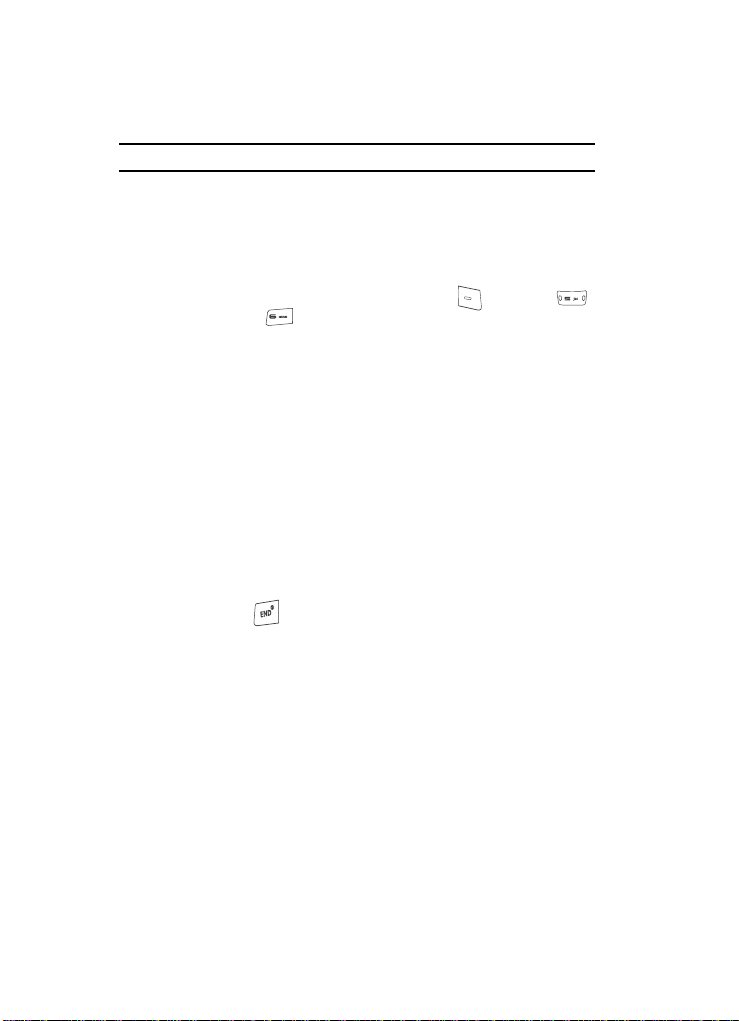
Note: Although Total call timers can be erased, LifeTime call timers can never be erased.
Data Counter
Use Data Counter to view the amount of data that has been sent or received (or a
total of both) using the data services that your phone supports, such as Axcess
Shop. The Data Counter can be a helpful tool for monitoring data usage, especially if
your service agreement has specified limits.
1. In standby mode, press the MENU (left) soft key ( ) then press
(for Calls) and for Data Counter . The following options appear in the
display:
• Transmit — View the amount of data (in kilobytes) that your phone has
transmitted since last being reset.
• Received — View the amount of data (in kilobytes) that your phone has
received since last being reset.
• Total — View the amount of data (in kilobytes) that your phone has transmitted
and received since last being reset.
• Erase Total — Erase (reset) the Transmit, Received, and Total data
counters.
Phone Modes
Standby Mode
Standby mode is the state of your phone once it is powered on and has found a
wireless service. Your phone goes into standby mode:
• After you power the phone on.
• When you press the key after a call or from within a menu or phone function
screen.
When in standby mode, you will see the time, day, and date in the display as well as
all currently active icons.
When in standby mode, you can:
• Make calls.
• Receive calls and messages.
• Access your phone’s menus.
• Change your phone’s mode.
• Activate Voice Command.
• Adjust calls ringer volume.
30
Page 31

Phone Modes
Receive Messages in Standby Mode
You can receive messages while in standby mode. An alert tone sounds and a
notification message appears in the display when a new message arrives.
• Press the View (right) soft key ( ) to view the message now.
• Press the Ignore (left) soft key ( ) to view the message later.
Talk Mode
While in a call your phone is in talk mode. Press the left soft key ( ) to display a
list of In-Use menu options. (See See “In Use Menu Outline” on page 36 for more
information).
Lock Mode
When you lock your phone using the Lock Mode menu option (see See “Lock
Phone” on page 113 for more information), the following restrictions are placed on
use of your phone:
• You can receive messages and calls.
• You cannot make outgoing calls (except for emergency numbers).
• You cannot access your phone’s menus.
• The volume key is disabled.
Unlock your phone by following the prompts and entering the lock code.
Silent Mode
With a single press of the key you can silence the call ringer and tones that your
keypad makes whenever you press a key.
When you receive a call, the phone vibrates instead of ringing.
Enter Silent Mode
䡲 In standby mode, press and hold the key.
“Entering Silent Mode” briefly appears in the display and your phone
returns to standby mode.
The Silent Mode icon ( ) appears in the top line of the display.
Exit Silent Mode
䡲 In standby mode, press and hold the key.
“Exit Silent Mode” briefly appears in the display and your phone returns
to standby mode.
Call Functions 31
Page 32

Vibrate Mode
You can set your phone to vibrate whenever you receive an incoming call using
either of the following methods:
䡲 In standby mode, repeatedly press the Down volume key ( ) on the
left side of the phone until Vibrate appears in the display, or do the following:
1. In standby mode, press the MENU (left) soft key ( ), then press
(for Settings), (for Sounds), (for Volume/Vibrate), and for
Calls.
2. Press the Left navigation key until “Vibrate” appears in the display, then
press the key.
Text Input Modes
You use your phone’s text input modes (Alpha, Symbol, Number, or T9 WORD) to
enter text, numbers, or symbols into messages, events, and other functions. The
current text input mode is indicated in the lower right part of the display.
Note: See “Entering Text” on page 41 for more information about text input modes.
Alpha Mode
Enter characters while in Alpha mode by pressing the key with the desired
characters (such as for “a”).
• Press the key repeatedly until the desired character (letter, number, or symbol)
appears in the display.
• Pause briefly and the displayed character is accepted and inserted into your
message.
• Press to enter a space.
Tip: To enter large numbers of symbols or numbers quickly, use Symbol mode or Number mode as
described in the following sections.
Symbol Mode
Symbol mode lets you use keypad number keys to enter symbols such as @ or %
into a text message, event, or e-mail address without going through repeated key
presses as with Alpha mode.
You press the key that corresponds with the symbol that you wish to enter. For
example, press for an exclamation point (!).
32
Page 33

Roaming
Number Mode
Number mode lets you use keypad number keys to enter numbers into a text
message, event, or e-mail address without going through repeated key presses as
with Alpha mode.
T9 Word Text Entry Mode
T9 Word recognizes a commonly used word that is represented by a sequence of
number key presses and inserts that word into your message. (For example, entering
‘8378’ would insert ‘test’ into your message.) Using T9 Word is much faster than the
more traditional text input method (Alpha mode) and requires only one press of a key
per letter of the word that you’re entering. [For example, in Alpha mode, you would
have to enter ‘83377778’ for ‘test’ instead of entering ‘8378’ for ‘test’ as in T9 Word
mode.]
Note: See “Entering Text in T9 Word Mode” on page 43 for more information about using the T9 Word text
input mode.
Roaming
What is Roaming?
Roaming lets you use your Alltel Snap phone when you travel outside of your
Wireless Provider’s cove rage area. The Roaming icon ( ) appears in the top line of
the display when Roaming is active, and extra charges may apply when making or
receiving calls.
Note: Some features may be unavailable while roaming. Roaming also consumes additional power from the
battery requiring more frequent recharging. Contact your Wireless Provider for more information
about Roaming.
How Roaming Works
Roam Option lets you set roaming preferences if you move in and out of your home
network. The following roaming options are available:
• Home only — Your phone is available for normal operation only in the designated
coverage area.
• Automatic-A — Your Wireless Provider’s Preferred Roaming List (PRL) of
networks is used to acquire service. If no preferred networks are found, any digital
“A” system is acquired.
• Automatic-B — Your Wireless Provider’s PRL is used to acquire service. If no
preferred networks are found, any digital “B” system is acquired.
Call Functions 33
Page 34

Section 4: Menu Navigation
Topics Covered
• Menu Navigation
• In Use Menu Outline
• Menus and sub-menus
This section explains the menu navigation for your phone. It also incl udes an outline
of all the available menus associated with your phone.
34
Page 35

Menu Navigation
Menu Navigation
You access the menus and sub-menus in your phone by using the Navigation key
( ), soft keys ( ), or a shortcut.
Navigate Using Keys
1. In standby mode, press the MENU (left) soft key ( ). The Main menu
(the first of several menus) appears in the display.
2. Use the Navigation key to browse through the menus in your phone.
3. Press the key to select a menu or sub-menu that then appears in
the display.
Return to the Previous Menu
There are two methods for exiting a menu or list.
• Press the Back (right) soft key ( ).
• Press the BACK key ( ).
Navigate Using a Shortcut
You can also access the menus and sub-menus in your phone using menu item
numbers. Using the menu and sub-menu numbers in conjunction with the OK key
( ) takes you directly to the menu or sub-menu of your choice. Before you can
navigate using a shortcut, you’ll need to know the menu or sub-menu number of the
feature that you wish access.
Note: Use the list of menus and sub-menus, which begins on page 36, to navigate using shortcuts.
1. In standby mode, the Menu (left) soft key ( ). The Main menu
appears in the display.
2. Press the number of the menu, sub-menu, and so on for the feature that
you wish to access.
Example: Press the left soft key ( ), then press the key, and
then the key. This takes you to the Tools (Menu 5), and then to the
Calendar (sub-menu 1).
Menu Navigation 35
Page 36

Navigation key shortcuts
Some applications can be launched by pressing the Navigation key Up or Down (see
the illustration) while in standby mode.
Contacts
Axcess
Shop
In Use Menu Outline
Your phone includes both a Main menu and an In-Use menu. The In-Use menu is
accessible only when you are in a call.
1. Press the Options (left) soft key ( ), while in a call to display the
following options:
• End call — Ends the current call.
• Contacts — Accesses Contacts menu options.
• Call history — Checks your call log for outgoing, incoming, and missed calls.
You can also erase your call logs from this menu.
• Messaging — Create and send text messages.
• Speaker phone — Places your phone in Speakerphone mode.
2. Use the Navigation key to highlight an option. Press the key to
select the highlighted menu option.
Note: You can also press the MUTE/Unmute (left) soft key ( ) to mute (caller cannot hear you) or
unmute the current call.
Menus and sub-menus
1 Messages
1.1 Send Message
1.2 Inbox
1.3 Outbox
1.4 Drafts
1.5 Voicemail
36
Page 37

1.6 Erase Messages
1.6.1 Inbox
1.6.2 Outbox
1.6.3 Drafts
1.6.4 All Messages
1.7 Msg Settings
1.7.1 General
1.7.2 Text Message
2 Axcess Shop
2.1 Axcess Shop
2.2 My Images
2.3 My Ringtones
2.4 Shuffle
2.4.1 Image Shuffle
2.4.2 Melody Shuffle
3Contacts
3.1 Find
3.2 Add New Entry
3.3 Speed Dial
3.4 Group
3.4.1 General
3.4.2 Family
3.4.3 Friends
3.4.4 Colleague
Menus and sub-menus
1.7.1.1 AutoSave
1.7.1.2 AutoErase
1.7.1.3 Quick Text
1.7.1.4 Voicemail #
1.7.1.5 Entry Mode
1.7.1.6 Callback #
1.7.1.7 Signature
1.7.1.8 Reminder
1.7.2.1 Auto View
1.7.2.2 Auto Scroll
Menu Navigation 37
Page 38

3.4.5 Business
3.5 Memory Info
4Calls
4.1 Outgoing Calls
4.2 Incoming Calls
4.3 Missed Calls
4.4 All Calls
4.5 Data Call
4.6 Call Timers
4.7 Data Counter
5Tools
5.1 Calendar
5.2 Memo Pad
5.3 Alarm Clock
5.3.1 Alarm1
5.3.2 Alarm2
5.3.3 Alarm3
5.4 World Time
5.5 Calculator
5.6 Stop Watch
5.7 Coverter
5.7.1 Currency
5.7.2 Length
5.7.3 Weight
5.7.4 Volume
5.7.5 Area
5.7.6 Temperature
5.8 Tip Calculator
6 Settings
6.1 Location
6.2 Display Settings
38
Page 39

6.2.1 Wallpaper
6.2.1.1 My Imag es
6.2.1.2 Pre set Images
6.2.1.3 Image Shuffle
6.2.2 Clock Format
6.2.3 Dialing Font
6.2.3.1 Style
6.2.3.2 Size
6.2.4 Banner
6.2.5 Backlight
6.2.5.1 Main Display
6.2.5.2 Keypad
6.2.5.3 Brightness
6.3 Sound Settings
6.3.1 Volume
6.3.1.1 Voice Calls
6.3.1.2 Messages
6.3.1.3 Alarms
6.3.2 Ringer Type
6.3.2.1 Voice Calls
6.3.2.2 Messages
6.3.3 Alerts
6.3.3.1 Minute Beep
6.3.3.2 Roaming
6.3.3.3 Call Connect
6.3.3.4 Power On/Off
6.3.4 Key Tone
6.4 Call Settings
6.4.1 Call Answer
6.4.2 Auto Answer
6.4.3 Auto Retry
6.4.4 TTY Mode
Menus and sub-menus
6.3.2.1.1 My Ringtones
6.3.2.1.2 Melody Shuffle
6.3.2.2.1 Text Message
6.3.2.2.2 Voice Mail
6.3.3.4.1 Power On
6.3.3.4.2 Power Off
Menu Navigation 39
Page 40

6.4.5 Voice Privacy
6.4.6 Data Settings
6.5 Phone Settings
6.5.1 Airplane Mode
6.5.2 Language
6.5.3 Security
6.5.3.1 Lock Phone
6.5.3.2 Change Lock
6.5.3.3 Emergency #
6.5.3.4 Reset Phone
6.5.3.5 Erase All Entry
6.5.3.6 Restriction
6.5.4 NAM Selection
6.5.5 System Select
6.5.6 Set Time
6.5.6.1 Set Date
6.5.6.2 Set Time
6.5.7 Quick Search
6.5.8 Auto Keylock
6.6 Memory Info
6.7 Phone Info
6.7.1 Phone Number
6.7.2 Icon Glossary
6.7.3 Version
40
Page 41

Section 5: Entering Text
Topics Covered
• Text Entry Modes
• Changing the Text Entry Mode
• Entering Text in Alpha (ABC) Mode
• Entering Text in T9 Word Mode
• Entering Upper and Lower Case Letters
• Entering Symbols
• Entering Numbers
This section outlines how to select the desired text input mode when entering
characters into your phone. This section also describes how to use the T9 predictive
text entry system to reduce the numb er of key strokes asso ciated with entering text.
Entering Text 41
Page 42

Text Entry Modes
You can compose text messages using alphabetical characters, symbols, and
numbers. Each method of character entry (symbol, number, and so on) is called a
text entry mode. There are four text entry modes, as indicated:
• Alpha — Alphabetical text entry mode. Options are:
• ABC — All upper case
• Abc — Initial capital
•abc — All lower case
• Symbols — Symbols entry mode. Enter symbols into your message by pressing
the corresponding number that appears above it in the display.
• Number — Number entry mode. Enter numbers by pressing the corresponding
key on the keypad.
• T9 Word — Predictive text mode. Press each key only once to enter the letter of
the word that you’re spelling.
Your current mode of text entry (Abc, Symbol, 123, or T9 Word) is indicated in the
lower left part of the display when composing a text message.
Note: Each of the text entry modes are explained in greater detail in “Messaging” on page 66.
Changing the Text Entry Mode
1. While composing a text message, press the Right soft key ( ).
2. Use the Navigation key to highlight the Entry Mode option and press the
OK key ( ). A pop-up menu containing the following options appears in
the display:
•T9 Word
• Abc
• ABC
•123
• Symbols
• Add T9 Word
The current text entry mode is highlighted.
3. Use the Navigation key to highlight any of the other text entry modes.
4. Press the key to select the highlighted text mode.
Tip: You can also change the text entry mode to Abc, 123, or T9 Word by repeatedly pressing and holding
the key until the desired mode appears in the upper/lower right side of the screen.
42
Page 43

Entering Text in Alpha (ABC) Mode
Entering Text in Alpha (ABC) Mode
Note: See “Changing the Text Entry Mode” on page 42 for instructions on changing text entry modes.
1. Enter characters while in ABC (Alpha) mode by pressing the key with the
desired characters (such as, pressing once for “G”).
2. Press the key repeatedly until the desired character appears in the display
(such as, pressing two times for “H”).
3. Pause briefly and the displayed character is accepted and inserted into
your message.
4. Press the key to enter a space.
Entering Te xt in T9 Word Mode
T9 Word recognizes commonly used words for a sequence of keypresses and
inserts the word into your message. Using T9 mode is much faster than the more
traditional method Alpha mode, since T9 requires only one key press per letter of the
word that you are spelling.
Note: See “Changing the Text Entry Mode” on page 42 for instructions on changing text entry modes.
1. While in T9 word mode, press each key that
corresponds to a desired letter, in sequence, one
time.
For example, when you press the key sequence
, a list of words that match the
sequence of keys that you pressed pops-up in
the display with the word “bad” highlighted.
2. Review the highlighted word.
3. If the word is not the one you me ant to en ter, use
the Navigation key to highlight another word in
the list.
For example, when you press the key sequence
, the word “and” appears in the
pop-up list. Suppose the word you want is
“cod”. Just press the Down navigation key until
“cod” appears in the display, highlighted.
4. Press to add the highlighted word to your message text.
Entering Text 43
Page 44

5.
Now, for practice, enter the work ‘Samsung’ into your message by
pressing each of the following keys only once:
Samsung
T9 Word recognizes that the most commonly used word for the numeric
sequence you just entered is “Samsung.”
Adding Words to T9 Wo rd
1. While composing a text message, press the Right soft key ( ).
2. Use the Navigation key to highlight the Entry Mode option and press the
OK key ( ). A pop-up menu containing the following options appears in
the display:
•T9 Word
• Abc
• ABC
•123
• Symbols
• Add T9 Word
3. Use the Navigation key to highlight Add T9 Word, then press the OK (left)
soft key ( ). The Add T9 Word screen appears in the display.
Note: In the Add T9 Word screen, the text entry mode is ABC (Alpha)
4. Enter the word you want to add to the T9 Word dictionary. (For more
information, see “Entering Text in Alpha (ABC) Mode” on page 43.)
5. Press the OK (left) soft key ( ). “T9 Word is added” appears in the
display, and you are returned to the text entry screen.
Entering Upper and Lower Case Letters
In Abc and T9 Word modes, you can select to enter only upper case letters (ABC/T9
WORD), only lower case letters (abc/T9 word), or a mix of the two (Abc/T9 Word).
1. While in T9 Word or Abc mode, use the key to change the
capitalization setting. Simply press the key repeatedly until the
desired capitalization mode appears.
The text entry mode indicator in the lower left corner of the screen
changes to indicate the current capitalization setting.
44
Page 45

Entering Symbols
For example, if the left soft key label is ABC, and you want to enter the
word “ball”, press the key until the left soft key label changes to abc,
then enter the word “ball”.
Tip: To enter a capital letter within a word, such as “SimTam”, change the capitalization setting to Abc at
the beginning of the word and before entering the “T”. The capitalization setting will automatically
change to abc after you enter each upper case letter.
Entering Symbols
Symbol mode enables you to enter symbols such as @ or % in a text message.
1. While composing a text message, press the Options (right) soft key
( ). A pop-up menu containing the following options appears in the
display:
•T9 Word
• Abc
• ABC
•123
• Symbols
The current text entry mode is highlighted.
Use the Navigation key to highlight Symbols, then press the key.
The first of three screens of symbols appears in the display.
2. Use the Navigation key to page through the other symbol screens, if
necessary.
3. Press the key that corresponds with the symbol that you wish to enter. For
example, on the first page, press for an exclamation point (!).
4. Repeat steps 1 through 3 to insert as many symbols into your message as
desired.
Entering Numbers
Enter numbers into a text message while in Number mode (123).
Note: See “Changing the Text Entry Mode” on page 42 for instructions on changing text entry modes.
䊳 While in 123 mode, press the key containing the corresponding number
that you wish to insert into your message.
Entering Text 45
Page 46

Section 6: Understanding Your Contacts
Topics Covered
• Your Contacts List
• Adding a New Contacts Entry
• Finding a Contacts Entry
• Editing an Existing Contact Entry
• Using Contacts Groups
• Deleting a Contact Entry
• Memory
This section explains how to manage your daily contacts by storing their name and
number in your Contacts. Contacts entries can be sorted by name, entry, or group.
46
Page 47

Your Contacts List
Your Contacts List
Your Contacts list can store up to 500 numbers, with each contact having up to four
associated phone numbers, two e-mail addresses, and a picture ID.
Each phone number can be up to 32 digits in length, including hard pauses. Contact
names can be up to 22 characters in length. You can also assign a speed dial
number for each phone number, and you can restrict access to the Contacts list to
prevent unauthorized use.
Tip: One-Touch, Two-Touch, and Three-Touch Dialing allow you to call numbers stored in your Contacts
list faster. (See page 25.)
Open Your Contacts List
1. In standby mode, press the Menu (left) soft key ( ), then press for
Contacts. The following Contacts sub-menus and options appear in the
display:
•Find — Find a phone number By Name, By Entry, or By Group.
• Add New Entry — Add a number or e-mail to your Contacts.
•Speed Dial — Assign speed dial numbers to your Contacts.
•Group — Rename one of your five groups.
•Memory — View available memory for dial entries.
2. Use the Navigation key to highlight the Contacts sub-menu or option of
your choice, and press the key.
Tip: You can also access a sub-menu or menu option by pressing the number key corresponds to the menu
item number. For example, press for Add New Entry.
Adding a New Contacts Entry
You can add an entirely new entry to your Contacts list or add information to an
existing entry.
Using the Contacts Add Option
1. In standby mode, press the Menu (left) soft key ( ), then press
(for Contacts) and for Add New Entry. The New Contact screen
appears in the display with the Name field highlighted.
2. Use the keypad to enter a name for, or phrase to associate with, the
Contact. (See “Entering Text” on page 41 for more information.)
Understanding Your Contacts 47
Page 48

3.
Use the Navigation key to highlight one of the following fields:
Mobile 1
Home
Work
My Circle
Fax
Email 1
Email 2
4. Enter a phone number or e-mail address for the new Contacts entry. (For
information about entering pauses i n phone numbers, see “Adding P a uses
to Contacts Numbers” on page 49.)
5. Repeat Steps 3 and 4, as needed.
6. If you want, you can assign the new Contact to a Contacts Group by using
the Navigation key to highlight the Group field:
• Press the Set (right) soft key ( ). The Select Group screen appears in the
display showing the following options:
– General
– Family
– Friends
– Colleague
– Business
• Use the Navigation key to highlight the Group to which you wish to assign the
new Contact, then press the OK key ( ). (For more information, see “Using
Contacts Groups” on page 60.)
The New Contact screen reappears in the display with the selected Group
name populating the Group field.
7. If you want, you can assign a distinctive ring to the new Contact by using
the Navigation key to highlight the Ringtone field:
• Press the Set (right) soft key ( ). The Preloaded screen appears in the
display showing a list of preloaded ringtones.
Tip: You can also assign downloaded ringtones. For more information, see “My Ringtones” on page 82.
48
Page 49

Adding a New Contacts Entry
• Use the Navigation key to highlight ringtone you wish to assign to this new
Contact, then press the OK key ( ). You are prompted to confirm the
ringtone assignment.
• Press the Yes (left) soft key ( ) to confirm the assignment. The New
Contact screen reappears in the display with the selected Ringtone name
populating the Ringtone field.
Press the No (right) soft key ( ) to ignore the assignment. The Preloaded
screen reappears in the display.
• You can use the Navigation key to highlight another ringtone, or you can press
to return to the New Contact screen without assigning a ringtone.
8. If you want, you can assign an identifying image to the new Contact by
using the Navigation key to highlight the unlabeled Contact ID field at the
top of the New Contact screen:
• Press the Set (right) soft key ( ). The Select screen appears in the display
showing the following sub-menus:
– Image Gallery — Lists downloaded images (for more information, see
“Axcess Shop” on page 77).
– Avatar Gallery — Lists preloaded “avatar” images.
• Use the Navigation key to highlight the preferred sub-menu, then press the OK
key ( ). A list of available images appears in the display.
• Use the Navigation key to highlight the desired image, then press the OK key
( ). You are prompted to confirm the image assignment.
• Press the Yes (left) soft key ( ) to confirm the assignment. The New
Contact screen reappears in the display with the selected image populating the
Contact ID field.
Press the No (right) soft key ( ) to ignore the assignment. The selected
image list screen reappears in the display.
• You can use the Navigation key to highlight another image, or you can press
to return to the New Contact screen without assigning a Contact ID.
9. Press the Save key ( ) to save the new Contacts entry.
Adding Pauses to Contacts Numbers
When you call automated systems (like banking services), you are often required to
enter a password or account number. Instead of manually entering the numbers
each time, you can store the n umbers in your Co ntact s al ong wi th sp ecial c hara cters
called pauses.
• P pause — A hard pause stops the calling sequence until further input from you.
• T pause — A two-second pause stops the calling sequence for two seconds and
then automatically sends the remaining digits.
Understanding Your Contacts 49
Page 50

Tip: You can enter multiple two-second pauses to extend the length of a pause. For example, two
consecutive two-second pauses cause a total pause time of four seconds.
Note: Keep in mind that pauses count as digits towards the 32-digit maximum.
To store pauses in a Contacts entry:
1. While entering a number you wish to store (such as your bank’s teleservice
number), press the Options (right) soft key ( ). The following pause
menu options appear in the display:
• Add Hard Pause — your phone pauses dialing and awaits input from you.
• Add Time Pause — a two-second pause.
2. Use the Navigation key to highlight the pause option of your choice.
3. Press the Save (left) soft key () to enter the highlighted pause into
your number sequence.
4. When you’re finished entering the number and pauses, press the Save
(left) soft key ( ) to store the number in your Contacts entry.
Assigning a Default Number
When you enter multiple numbers for a Contact (including a Mobile 1 number), the
Mobile 1 number is the Default Number. That is, in the future when you find and
select this Contact and then press the key to call this Contact, your phone will
dial the Mobile 1 number.
To specify another number as default:
1. While entering a number for a Contact entry, press the Options (right) soft
key ( ). The following menu options appear in the display:
• Set Speed Dial — Assigns a Speed Dial number to this number .
• Set As Default — Sets this number as the Default Number for this Contact.
• Add Hard Pause — Your phone pauses dialing and awaits input from you.
• Add Time Pause — A two-second pause.
2. Use the Navigation key to highlight the Set As Default option, then press
the Save (left) soft key ( ). You are prompted to confirm the
assignment.
3. Press the Yes (left) soft key ( ) to confirm the assignment.
Press the No (right) soft key ( ) to cancel the assignment.
4. The New Contact screen reappears in the display.
50
Page 51

Adding a New Contacts Entry
5. For information on completing the new Contacts entry, see “Adding a New
Contacts Entry” on page 47.
Saving a Number from a Call
Once you’ve finished a call, you can save the number of the caller to your Contacts
list.
Note: If the call was incoming and Caller ID information was unavailable, then the Save option is also
unavailable.
1. After you press the key to end a call, the call time, length of call,
phone number, and name of the other party (if available) appear in the
display.
2. Press the Save (left) soft key ( ). The following options appear in the
display:
•Create New — Lets you create a new Contacts entry.
• Update Existing — Lets you add the number or e-mail address you just
entered to an existing Contacts entry.
Tip: You can also store a phone number by entering the number, and pressing the Save (left) soft key
().
For a new Contact:
3. Use the Navigation key to highlight New Entry, then press the key.
The following (number type) icons appear in the display:
Mobile 1
Home
Work
My Circle
Fax
4. Use the Navigation key to highlight the number type that matches your new
entry and press the key. The New Contact information screen
appears in the display with the Name field highlighted.
5. For information on completing the new Contacts entry, see “Adding a New
Contacts Entry” on page 47.
Understanding Your Contacts 51
Page 52

For an existing Contract:
6. Use the Navigation key to highlight Update Existing, then press the
key. The Update Existing screen appears in the display showing the
following (number type) icons:
Mobile 1
Home
Work
My Circle
Fax
Note: All assigned phone numbers replace the text labels shown above.
7. Use the Navigation key to highlight the number type that matches your new
phone number for the Contacts entry and press the key. The Edit
Contact information screen appears in the display with the Name field
highlighted and the new number populating the selected number field.
8. For information on completing your changes to the existing Contacts entry,
see “Editing an Existing Contact Entry” on page 55.
Storing Number from a Calls Log
You can store numbers from the Calls logs to your Contacts.
1. In standby mode, press the Menu (left) soft key ( ), then press
for Calls.
2. Press the corresponding number on the keypad to view the following Calls
logs:
• Press for Outgoing Calls
• Press for Incoming Calls
• Press for Missed Calls
• Press for All Calls
The selected list of your calls appears in the display.
3. Use the Navigation key to highlight the number you wish to store in
Contacts.
52
Page 53

Finding a Contacts Entry
4. Press the Options (right) soft key ( ). The following options appear in
the display:
•Save — Saves the selected number to your Contacts list.
•Erase — Deletes the selected number from the selected Calls log.
• Send Text Msg — Lets you send a text message to the number stored in this
call record.
•Lock / Unlock — Lets you prevent/allow erasure of this call record.
• Erase All — Lets you erase all unlocked call records in this folder.
• View Timers — Shows the Call Timers screen in the display. (For more
information, see “Call Timers” on page 29.)
5. Use the Navigation key to highlight Save, then press the key. The
following options appear in the display:
•Create New — Lets you create a new Contacts entry for the selected call
record number.
• Update Existing — Lets you add the selected call record number to an existing
Contacts entry.
6. For information on saving your selectio n to a Co ntact s entry, see “Saving a
Number from a Call” on page 51.
Finding a Contacts Entry
Find lets you locate individual Contacts entries quickly by using the name, a number,
or the Group name assigned to a Contacts entry.
Find by Name
This option lets you find a Contacts list entry by its contact name.
1. In standby mode, do one of the following:
• Press the Up navigation key (Contacts Find shortcut).
• Press the Menu (left) soft key ( ), then press (for Contacts) and
for Find.
The Find screen appears in the display.
2. Enter the first few characters of the name of the Contact as it appears in
your Contacts list.
Example: If you saved a contact name as “Amy Smith”, begin your search for that contact by pressing
Note: As you enter letter, the entry number and names of the closest matches (thus far) appear in the
for “A”.
display.
Understanding Your Contacts 53
Page 54

3.
When the desired Contacts entry is listed in the display, highlight the
contact using the Navigation key (if necessary). Then:
Press the key to dial the Default Number associated with the named
contact. (For more information on dialing Contacts, see “Making a Call —
Contacts Dialing” on page 24.)
— Or —
Press the View (left) soft key ( ) to view information about the contact.
— Or —
Press the Options (right) soft key ( ). The following options appear in
the display:
• New Contact — Lets you add a new number to your Contacts list or to the
selected Contact.
•Erase — Erases the selected Contact.
•Send Text Msg — Lets you send a text message to the selected Contact.
•Edit — Lets you edit details of the highlighted Contact.
• Call — Lets you place a call to the selected Contact, dialing the Default number.
(For more information about dialing Contacts, see “Making a Call — Contacts
Dialing” on page 24.)
4. Use the Navigation key to highlight an option, then press the OK key ( )
to enter that option’s sub-menu.
Find by Group
This option lets you find a Contacts list entry with a specific Group name.
1. Press the Menu (left) soft key ( ), then press (for Contacts) and
for Group. The Group list appears in the display.
2. Use the Navigation key to highlight the name of the Group you wish to
browse, then press the View (left) soft key ( ). Contacts entries
assigned to the selected Group are listed in the display.
3. When the desired Contacts entry is highlighted in the display, do one of the
following:
• Press the key to dial the Default number associated with the selected
Contact.
• Press the View (left) sof key ( ) to view information about the contact.
• Press the Options (right) soft key ( ). The following options appear in the
display:
• New Contact — Lets you add a new number to your Contacts list or to the
selected Contact.
•Erase — Erases the selected Contact.
54
Page 55

Editing an Existing Contact Entry
• Send Text Msg — Lets you send a text message to the selected Contact.
•Edit — Lets you edit details of the highlighted Contact.
•Call — Lets you place a call to the selected Contact, dialing the Default number.
(For more information about dialing Contacts, see “Making a Call — Contacts
Dialing” on page 24.)
4. Use the Navigation key to highlight an option, then press the key to
enter that option’s sub-menu.
Editing an Existing Contact Entry
Once stored in the Contacts, an entry can be changed quite easily.
1. In standby mode, press the Up navigation key (Contacts Find shortcut). The
Find screen appears in the display.
2. Enter the first few letters of the Contact name to find the Contacts list entry
and/or use the Navigation key to highlight the entry you wish to edit.
3. Press the Options (right) soft key ( ). The following options appear in
the display:
• New Contact — Lets you add a new number to your Contacts list or to the
selected Contact.
•Erase — Erases the selected Contact.
• Send Text Msg — Lets you send a text message to the selected Contact.
•Edit — Lets you edit details of the highlighted Contact.
•Call — Lets you place a call to the selected Contact, dialing the Default number.
(For more information about dialing Contacts, see “Making a Call — Contacts
Dialing” on page 24.)
4. Use the Navigation key to highlight the Edit option.
5. Press the key. The Edit Contact screen appears in the display with
the contact name highlighted.
6. Use the Navigation key to highlight the information field you want to
change.
7. Use the keypad keys to change the information in the highlighted field. (For
more information, see “Entering Text” on page 41, “Adding a New
Contacts Entry” on page 47, and “Adding Pauses to Contacts Numbers” on
page 49.)
8. Press the Save (left) soft key ( ) to save your changes.
Understanding Your Contacts 55
Page 56

Assigning Speed Dial Numbers
When you add an entry to the Contacts list, you have the option of assigning a Speed
Dial number while you are creating the Contacts entry or of changing the entry after
it is saved to add a Speed Dial number.
During Contacts entry creation:
1. While creating a new Contacts entry, in one of the phone number fields,
press the Options (right) soft key ( ). The following options appear in
the display:
• Set Speed Dial
• Set As Default
• Add Hard Pause
• Add Time Pause
The Set Speed Dial option is highlighted.
2. Press the Save (left) soft key ( ). The Speed
Dial list appears in the display with the Go To
field highlighted.
3. Enter an unassigned Speed Dial number or use
the Navigation key to scroll to an unassigned
Speed Dial number.
4. Press the Set (left) soft key ( ). You are
prompted to confirm the Speed Dial number
assignment.
5. Press the Yes (left) soft key ( ) to confirm the
assignment. The New Contact screen reappears
in the display , showing the Speed Dial icon ( )
next to the selected number’s label.
Note: Press the No (right) soft key ( ) to discard the assignment.
56
Page 57

Editing an Existing Contact Entry
Assigning to an existing Contracts entry:
1. Press the Menu (left) soft key ( ), then press
(for Contacts) and for Speed Dial. The
Speed Dial list appears in the display with the
Go To field highlighted.
2. Enter an unassigned Speed Dial number or use
the Navigation key to scroll to an unassigned
Speed Dial number.
3. Press the Set (left) soft key ( ). The Set
Speed Dial screen appears in the display with
the Go To field highlighted.
4. Enter first few letters of the Contact’s name and/
or use the Navigation key to highlight the Contact
you wish to assign to a Speed Dial number.
5. Press the OK (left) soft key ( ). You are
prompted to confirm the Speed Dial number assignment.
6. Press the Yes (left) soft key ( ) to confirm the
assignment. The Contact name appears in the
Speed Dial list, next to the Speed Dial number.
Note: Press the No (right) soft key ( ) to discard the assignment.
Add a Number or E-mail Address to an Existing Entry
1. In standby mode, press the Up navigation key (Contacts Find shortcut). The
Find screen appears in the display.
2. Enter the first few letters of the Contact name to find the Contacts list entry
and/or use the Navigation key to highlight the entry you wish to edit.
3. Press the Options (right) soft key ( ). The following options appear in
the display:
• New Contact — Lets you add a new number to your Contacts list or to the
selected Contact.
•Erase — Erases the selected Contact.
• Send Text Msg — Lets you send a text message to the selected Contact.
•Edit — Lets you edit details of the highlighted Contact.
Understanding Your Contacts 57
Page 58

• Call — Lets you place a call to the selected Contact, dialing the Default number.
(For more information about dialing Contacts, see “Making a Call — Contacts
Dialing” on page 24.)
4. Use the Navigation key to highlight the Edit option.
5. Press the key. The Edit Contact screen appears in the display with
the contact name highlighted.
6. Use the Navigation key to highlight one of the following fields, if empty:
Mobile 1
Home
Work
My Circle
Fax
Email 1
Email 2
7. Enter a phone number or e-mail address in the highlighted field. (For more
information, see “Entering Text” on page 41 and “Editing an Existing
Contact Entry” on page 55.)
8. Repeat Steps 6 and 7 as needed.
9. Press the Save (left) soft key ( ) to save your changes.
Edit an Existing E-mail Address
1. In standby mode, press the Up navigation key (Contacts Find shortcut). The
Find screen appears in the display.
2. Enter the first few letters of the Contact name to find the Contacts list entry
and/or use the Navigation key to highlight the entry you wish to edit.
3. Press the Options (right) soft key ( ). The following options appear in
the display:
• New Contact — Lets you add a new number to your Contacts list or to the
selected Contact.
•Erase — Erases the selected Contact.
•Send Text Msg — Lets you send a text message to the selected Contact.
•Edit — Lets you edit details of the highlighted Contact.
58
Page 59

Editing an Existing Contact Entry
•Call — Lets you place a call to the selected Contact, dialing the Default number.
(For more information about dialing Contacts, see “Making a Call — Contacts
Dialing” on page 24.)
4. Use the Navigation key to highlight the Edit option.
5. Press the key. The Edit Contact screen appears in the display with
the contact name highlighted.
6. Use the Navigation key to highlight the Email 1 or Email 2 field (labeled
with the @ symbol).
7. Use the keypad to edit the Email address. (Se e “ E ntering Text” on page 41
for more information.)
To change the text entry mode:
• Press the Set (right) soft key ( ). The soft key label changes to indicate the
current text entry mode.
• Press the Right soft key again. The following options pop-up in the display:
– T9 Word
– Abc
– ABC
– 123
– Symbols
– Shortcuts
– Add T9 Word
The current text entry mode is highlighted.
• Use the Navigation key to highlight the preferred text entry mode, then press the
OK (left) soft key ( ). You are returned to the Edit Contact screen, and the
Right soft key label changes to the selected text entry mode.
To insert the @ symbol:
• Press the Right soft key ( ). A pop-up menu appears in the display with the
current text entry mode highlighted.
• Use the Navigation key to highlight the Shortcuts option, then press the OK (left)
soft key ( ). The following options appear in the display:
– @
– .com
– .net
– .edu
The @ option is highlighted.
• Press the OK (left) soft key ( ). The @ symbol appears in the Email address.
To add an address extension:
Understanding Your Contacts 59
Page 60

• Press the Right soft key ( ). A pop-up menu appears in the display with the
current text entry mode highlighted.
• Use the Navigation key to highlight the Shortcuts option, then press the OK (left)
soft key ( ). The following options appear in the display:
– @
– .com
– .net
– .edu
The @ option is highlighted.
• Use the Navigation key to highlight the appropriate Email address extension
(.com, .net, or .edu).
• Press the OK (left) soft key ( ). The highlighted Email address extension
appears in the Email address.
8. Press the Done (left) soft key ( ) to accept your address entry.
9. Press the Save (left) soft key ( ) to save your changes.
Using Contacts Groups
Adding a Contacts Group
Use this option to create a new Contacts Group.
1. In standby mode, press the Menu (left) soft key ( ), then press
(for Contacts) and for Group. The Group screen appears in the
display showing a list of default Group names (or any changed Group
names).
2. Press the Options (right) soft key ( ). The following options pop-up in
the display:
• New Group
•Send Text Msg
•Rename
•Erase
• Add
The New Group option is highlighted.
3. Press the OK (left) soft key ( ). The New Group screen appears in the
display with a text entry line highlighted.
4. Use the keypad keys to enter the name of the new Contacts Group. (For
more information on entering text, see “Entering Text” on page 41.)
Note: Your new Contacts Group name cannot contain more than 32 characters.
60
Page 61

Using Contacts Groups
5. Press Save (left) soft key ( ). You are returned to the Group screen
which now shows the new Group name.
Addressing a Message to a Contacts Group
Contacts Groups simplify the task of addressing messages to multiple Contacts. (For
more information about Messaging, see “Messaging” on page 66.)
To address a message to a Contacts Group
1. In standby mode, press the Menu (left) soft key ( ), then press
:
(for Contacts) and for Group. The following default Group names (or
any changed Group names) appear in the display:
• General
• Family
•Friends
• Colleague
• Business
2. Use the Navigation key to highlight the Group to receive t he message, the n
press the Options (right) soft key ( ). The following options pop-up in
the display:
•New Group
• Send Text Msg
•Rename
•Erase
• Add
3. Use the Navigation key to highlight the Send Text Msg option, then press
the OK (left) soft key ( ). The Send To screen appears in the display
showing a list of all Contacts in the highlighted Group.
4. Press the Options (right) soft key ( ). The following options pop-up in
the display:
•Mark
• Mark All
5. Use the Navigation key to highlight the Mark All option and press the Done
(left) soft key ( ). Checkmarks appear to the left of all Contacts in the
list.
6. Press the Done (left) soft key ( ). The Create Text Msg screen
reappears in the display with the Contacts from the selected Group
populating the Send To list.
Understanding Your Contacts 61
Page 62

7.
Press the OK (left) soft key ( ) to compose your message. (For more
information about composing messages, see “Creating and Sending New
Messages” on page 67.)
Renaming a Contacts Group
Use this option to rename a Contacts Group.
1. In standby mode, press the Menu (left) soft key ( ), then press
(for Contacts) and for Group. The following default Group names (or
any changed Group names) appear in the display:
• General
• Family
•Friends
• Colleague
• Business
2. Use the Navigation key to highlight the Group that you wish to rename,
then press the Options (right) soft key ( ). The following options popup in the display:
• New Group
•Send Text Msg
•Rename
•Erase
• Add
3. Use the Navigation key to highlight the Rename option, then press the OK
(left) soft key ( ). The Rename Group screen appears in the display
with the current name of the Group populating a text entry field with a
flashing cursor at the end of the name.
4. Use the keypad to change the current Group name or enter a new on e, then
press the Save (left) soft key ( ). (See “Entering Text” on page 41 for
more information.) You are returned to the Group screen which now shows
the changed/new Group name.
Removing a Contacts Group
This option lets you remove any Contacts Group except the General group. When you
remove a Contacts Group, all Contacts assigned to the removed Group are
automatically reassigned to the General group.
62
Page 63

Using Contacts Groups
1. In standby mode, press the Menu (left) soft key ( ), then press
(for Contacts) and for Group. The following default Group names (or
any changed Group names) appear in the display:
• General
• Family
•Friends
• Colleague
• Business
2. Use the Navigation key to highlight the Group that you wish to remove,
then press the Options (right) soft key ( ). The following options popup in the display:
•New Group
• Send Text Msg
•Rename
•Erase
• Add
3. Use the Navigation key to highlight the Erase option, then press the OK
(left) soft key ( ). You are prompted to confirm the erasure of the
highlighted Contacts Group.
4. Press the Yes (left) soft key ( ) to erase the highlighted Contacts
Group.
Press the No (right) soft key ( ) to retain the highlighted Contacts
Group.
Adding Contacts to a Contacts Group
1. In standby mode, press the Menu (left) soft key ( ), then press
(for Contacts) and for Group. The following default Group names (or
any changed Group names) appear in the display:
• General
• Family
•Friends
• Colleague
• Business
2. Use the Navigation key to highlight the Group to receive additional Contact
assignments, then press the View (left) soft key ( ). A list of the
Contacts assigned to the selected Group appears in the display.
Understanding Your Contacts 63
Page 64

3.
Press the Add (left) soft key ( ). The Add Contacts screen appears in
the display showing a list of all Contacts currently assigned to the General
group.
4. Use the Navigation key to highlight a Contact you want to add to the
selected Group.
5. Press the Options (right) soft key ( ). The following options pop-up in
the display:
•Mark
•Mark All
6. Use the Navigation key to highlight the Mark option and press the Done
(left) soft key ( ).A checkmark appears to the left of the highlighted
Contact.
7. Repeat Steps 4 – 6 as neeeded.
8. Press the Done (left) soft key ( ). “Contacts added to the Group”
appears in the display followed by the Group list showing the newly
assigned Contacts.
9. Press the key to return to the Group screen.
Deleting a Contact Entry
1. In standby mode, press the Up navigation key (Contacts Find shortcut).
The Find screen appears in the display with the Go To field highlighted.
2. Enter first few characters of the Contact’s name and/or use the Navigation
key to highlight the Contact that you wish to erase.
3. Press the Option (left) soft key ( ). A pop-up menu containing the
following options appears in the display:
• New Contact — Lets you add a new number to your Contacts list or to the
selected contact.
•Erase — Erases the selected contact.
•Send Text Msg — Lets you send a text message to the selected contact.
•Edit — Lets you edit details of the highlighted contact.
• Call — Lets you place a call to the selected contact.
4. Use the Navigation key to highlight the Erase option, then press the OK
(left) soft key ( ). You are prompted to confirm the erasure.
5. Press the Yes (left) soft key ( ) to erase the highlighted Contact.
Press the No (right) soft key ( ) to retain the highlighted Contact.
64
Page 65

Memory
Memory
Use the Memory sub-menu to view the amount of Contacts entries you have stored,
as well as the remaining memory.
䊳 In standby mode, press the Menu (left) soft key ( ), then press
(for Contacts) and for Memory Info. The amounts of memory used
and remaining for Contacts entries appear in the display.
Understanding Your Contacts 65
Page 66

Section 7: Messaging
Topics Covere
• Creating and Sending New Messages
• Receiving and Handling Messages
•Voicemail
• Message Folders
• Message Settings
• Erasing Messages
This section explains how to create, send, receive, and view different types of
messages. This section also includes the features and functionality ass ociated with
messaging.
66
Page 67

Creating and Sending New Messages
Creating and Sending New Messages
This section guides you through the process for creating and sending messages.
Creating and Sending a Text (TXT) Message
1. In standby mode, do one of the following:
• Press the Message (right) soft key ( ).
• Press the Menu (left) soft key ( ), then press (for Messag es).
2. Press for Send Message. The Create Txt Msg screen appears in the
display with the first Send To text entry field highlighted.
3. Address your new message by doing one of the following:
• Enter the phone number of a message recipient.
• Press the Options (right) soft key ( ). The following addressing options pop-
up in the display:
– Contacts — Lets you select one or more of your Contacts as a recipient of this
message.
– Groups — Lets you select some or all of the Contacts in a Contacts Group as
recipients of this message.
– Recent Calls — Lets you select one or more of your Recent Calls log records to
provide recipients for this message.
– Entry Mode — Lets you change the text entry mode for the highlighted Send
To field and/or select Email address elements for a recipient of this message.
– Add T9 Word — Lets you add words and/or text strings from a recipient
address for this message to your phone’s T9 Word dictionary .
Use the Navigation key to highlight one of these options, then press the OK (left)
soft key ( ). A list of Contacts or call records appears in the display.
Press the Options (right) soft key ( ). Use the following options to mark one
or all of the listed Contacts or call records:
– Mark — Places a checkmark to the left of the highlighted Contact or call record.
– Mark All — Places checkmarks to the left of all listed Contacts or call records.
Press the Done (left) soft key ( ). The Create Text Msg screen reappears in
the display with the Send To fields populated with the selected message
recipient(s) names (Contacts), phone numbers, and/or Email addresses.
4. Press the OK (left) soft key ( ). The message text entry field appears in
the display.
5. Enter the text for your message using the keypad. (See “Entering Text” on
page 41 for more information.)
6. At any point while entering text for a message, press the Options (right)
soft key ( ). The following options appear in the display:
• Edit Send To — Returns you to the Send To list to check or change recipients.
Messaging 67
Page 68

• Add — Add a graphic image, animation, sound file, or precomposed text (Quick
Text) to your message.
• Entry Mode — The text entry mode for your message. The modes are T9
Word, Abc, ABC, 123, Symbols, and Add T9 Word. Use the Navigation key to
highlight the desired text entry mode.
• Edit Text Format — Choose the size, alignment, style, color, and other options
for formatting your text.
• Save As Draft — Save the message to your Drafts folder.
• Priority Level — Assign a handling priority (high or normal) to this message.
• Validity Period — Specify an expiration date and time for this message.
• Deferred Delivery — Specify an date and time for this message to be
delivered.
• Enh. Delivery Ack — Assign (On)/remove (Off) Enhanced Delivery
Acknowledgement for this message.
• Add To Contacts — Save the message recipient’s phone number or Email
address to your Contacts list.
Use the Navigation key to highlight a particular option, then press the OK
(left) soft key ( ) to set or use that option.
7. To send your message, press the Send (left) soft key ( ).
Creating and Sending a Media Message
1. In standby mode, do one of the following:
• Press the Message (right) soft key ( ).
• Press the Menu (left) soft key ( ), then press (for Messages).
2. Press for Send Message. The Create Txt Msg screen appears in the
display with the first Send To text entry field highlighted.
3. Specify the recipient(s) for this message, then press the OK (left) soft key
().
4. Enter the text for your message using the keypad. See “Entering Text” on
page 41 for more information.)
5. At any point while entering text for a message that you want to add an
image, animation, or sound, press the Options (right) soft key ( ).
6. Use the Navigation key to highlight the Add option, then press the OK (left)
soft key ( ). The following options appear in the display:
•Graphics — Lets you add a downloaded graphics image.
• Animation — Lets you add a downloaded animation.
• Sounds — Lets you add a downloaded sound file.
68
Page 69

Creating and Sending New Messages
Use the Navigation key to highlight a media opt ion, the n pres s the OK (left)
soft key ( ). The following options appear in the display:
When you select Graphics or Animation:
• Preloaded
• Downloaded
Use the Navigation key to highlight a media opt ion, the n pres s the OK (left)
soft key ( ). A selected list of image or animation files appears in the
display.
When you select Sounds:
A list of sound files appears in the display.
7. Use the Navigation key to highlight a particular media file to add to your
message, then press the OK (left) soft key ( ). The selected media file
or a representative icon appears in the message text.
8. Once you’re finished entering your message text and adding media, press
the Options (right) soft key ( ). The following options appear in the
display:
• Edit Send To — Returns you to the Send To list to check or change recipients.
• Add — Add a graphic image, animation, sound file, or precomposed text (Quick
Text) to your message.
• Entry Mode — The text entry mode for your message. The modes are T9
Word, Abc, ABC, 123, Symbols, and Add T9 Word. Use the Navigation key to
highlight the desired text entry mode.
• Edit Text Format — Choose the size, alignment, style, color, and other options
for formatting your text.
• Save As Draft — Save the message to your Drafts folder.
•Priority Level — Assign a handling priority (high or normal) to this message.
• Validity Period — Specify an expiration date and time for this message.
• Deferred Delivery — Specify an date and time for this message to be
delivered.
• Enh. Delivery Ack — Assign (On)/remove (Off) Enhanced Delivery
Acknowledgement for this message.
• Add To Contacts — Save the message recipient’ s phone number or Email
address to your Contacts list.
Use the Navigation key to highlight a particular option, then press the OK
(left) soft key ( ) to set or use that option.
9. To send your message, press the Send (left) soft key ( ).
Messaging 69
Page 70

Receiving and Handling Messages
Text Messages
When you receive a message, an alert sounds (unless
turned off) and a New Text Message or New Voicemail
notification appears in the display along with the closed
envelope icon ( or ). The following options also
appear in the display:
• View Now — Opens the message where you have the
option to Erase, Forward, Reply With Copy, Save Quick
Text, Lock/Unlock, or Add To Contacts.
• View Later — Closes the pop-up and saves the
message to your Inbox where you can view it later.
Use the Navigation key to highlight the desired option and
press the OK (left) soft key ( ).
Voicemail
Voicemail allows callers to leave voice messages in your voice mailbox, and lets you
review, play, and delete your voice messages any time you are in a network
coverage area.
Voicemail Setup
Before callers can leave voice mail messages, you must first set up your account.
See “Setting Up Your Voice Mail” on page 11 for more information.
Check your Voicemail
1. In standby mode, press and hold the key until you’re connected to the
Voicemail system. A recorded message prompts you for a password.
2. Enter your password. Follow the recorded prompts, to listen to your voice
message, change administrative options, and so on.
Tip: Y ou can also check your Voicemail by using entries in the Voicemail folder. See “Voicemail” on page 74
for more information.
70
Page 71

Message Folders
Message Folders
Inbox
Received messages of all types (except Voicemail) are
stored in the Inbox.
1. In standby mode, press the Message (right) soft
key ( ), then press (for Inbox) to open
the Inbox folder.
Tip: While in a call, press the Options (right) soft key ( ) and select the Messaging option to open the
Messages menu.
A list of received messages appears in the display. The following icons
indicate message statues:
Unread
Read
2. Use the Navigation key to highlight an incoming message.
3. Press the Options (right) soft key ( ). The following options appear in
the display:
•Erase — Erases the highlighted message, if Unlocked.
•Reply — Lets you reply to this message.
• Reply With Copy — Lets you reply to this message and include a copy of this
message.
• Forward — Sends a copy of this message to other recipients.
•Lock/Unlock — Block/permit erasure of this message.
• Add To Contacts — Save the sender’ s number/Email address to your
Contacts.
• Erase Inbox — Erases all Unlocked messages from the Inbox.
• Message Info — Shows the originator of this message, the date and time the
message was received, a callback number (if provided), the message priority,
type, and size.
Use the Navigation key to highlight an option. Press the OK (left) soft key
( ) to perform the function for the highlighted option.
4. Press the Open (left) soft key ( ) to view the highlighted message.
Messaging 71
Page 72

5.
While viewing your message, press the Options (right) soft key ( ).
The following options appear in the display:
•Erase — Erases this message, if Unlocked.
• Forward — Sends a copy of this message to other recipients.
• Reply With Copy — Lets you reply to this message and include a copy of this
message.
• Save Quick T ext — Save the message text to your Quick Text list for later
reuse in other messages.
•Lock/Unlock — Block/permit erasure of this message.
• Add To Contacts — Save the sender’ s number/Email address to your
Contacts.
• Message Info — Shows the originator of this message, the date and time the
message was received, a callback number (if provided), the message priority,
type, and size.
6. Use the Navigation key to highlight an option. Press the OK (left) soft key
( ) to perform the function for the highlighted option.
Outbox
Your phone stores outgoing messages in the Outbox,
regardless of whether the message was successfully sent
or delivered.
Tip: Verify whether and when a message or e-mail was successfully
received by enabling the Delivery Ack feature.
1. In standby mode, press the Message (right) soft key ( ), then press
(for Outbox). A list of your outgoing messages appears in the display.
2. Use the Navigation key to highlight a message that you wish to review,
then press the Options (right) soft key ( ).
•Erase — Erases the highlighted message, if Unlocked.
• Forward — Sends a copy of this message to other recipients.
• Resend — Lets you send another copy of this message to the original recipient.
•Lock/Unlock — Block/permit erasure of this message.
• Add To Contacts — Save the recipient’ s number/Email address to your
Contacts.
• Erase Outbox — Erases all Unlocked messages from the Outbox.
• Message Info — Shows the recipient(s) of this message, the date and time the
message was sent, the message priority, type, size, status, and any error codes.
Use the Navigation key to highlight an option. Press the OK (left) soft key
( ) to perform the function for the highlighted option.
72
Page 73

3. Press the Open (left) soft key ( ). The contents of the highlighted
message appears in the display.
4. Press the Options (right) soft key ( ). The following options appear in
the display:
•Erase — Erases this message, if Unlocked.
• Forward — Sends a copy of this message to other recipients.
•Lock/Unlock — Block/permit erasure of this message.
• Save Quick Text — Save the message text to your Quick Text list for later
reuse in other messages.
• Add To Contacts — Save the recipient’ s number/Email address to your
Contacts.
• Message Info — Shows the recipient(s) of this message, the date and time the
message was sent, the message priority, type, size, status, and any error codes.
5. Use the Navigation key to highlight an option. Press the OK (left) soft key
( ) to perform the function for the highlighted option.
Drafts
Messages in the Drafts folder have been saved here but
not yet sent. When you exit a new message without
sending it, you are prompted to save the message in your
Drafts folder. Y o u can return to the Drafts folder at any time
to view, edit, or send a draft message.
1. In standby mode, press the Message (right) soft
key ( ), then press (for Drafts). A list of your draft messages
appears in the display.
2. Use the Navigation key to highlight the draft message that you wish to
review, then press the Edit (left) soft key ( ). The Create Text Msg
screen appears in the display with the message stext entry field
highlighted.
3. Add/change text using the keypad. (For more information, see “Entering
Text” on page 41.)
4. Press the left soft key ( ) Options, to display the options listed.
• Edit Send To — Returns you to the Send To list to check or change recipients.
• Add — Add a graphic image, animation, sound file, or precomposed text (Quick
Text) to your message.
• Entry Mode — The text entry mode for your message. The modes are T9
Word, Abc, ABC, 123, Symbols, and Add T9 Word. Use the Navigation key to
highlight the desired text entry mode.
Message Folders
Messaging 73
Page 74

• Edit Text Format — Choose the size, alignment, style, color, and other options
for formatting your text.
• Save As Draft — Save the message to your Drafts folder.
• Priority Level — Assign a handling priority (high or normal) to this message.
• Validity Period — Specify an expiration date and time for this message.
• Deferred Delivery — Specify an date and time for this message to be
delivered.
• Enh. Delivery Ack — Assign (On)/remove (Off) Enhanced Delivery
Acknowledgement for this message.
• Add To Contacts — Save the message recipient’s phone number or Email
address to your Contacts list.
Use the Navigation key to highlight an option. Press the OK (left) soft key
( ) to perform the function for the highlighted option. (For more
information, see “Creating and Sending New Messages” on page 67.)
5. To send your message, press the Send (left) soft key ( ).
Voicemail
New voice messages in your voice mailbox are logged in
the Voicemail folder of the Messages menu. Open the
Voice Mail folder to view the Callback # (if available),
Urgency, and other details of new voice mail messages.
1. In standby mode, press the Message (right) soft
key ( ), then press (for Voicemail). A
Voice Mail status screen indicating the number of new messages in your
voice mailbox appears in the display.
2. Press the key to call your voice mailbox and listen to the message.
Note: You can also press and hold the key to dial your voice mailbox.
Messages and Lock Mode
Your phone can still receive messages while in Lock Mode. The time and date of the
message appear in the display, but you cannot access the message until you enter
the lock code. (For more information, refer to “Lock Phone” on page 113.)
74
Page 75

Erasing Messages
Erasing Messages
You can delete all of the messages in each/all of your message folders from one
convenient location.
Note: This function deletes all messages in a selected message folder or in all message folders. To delete a
single message, from the Messages menu, open the message folder where the message to be
deleted is stored, then select and delete the message from the Options menu.
1. In standby mode, press the Message (right) soft key ( ), then press
for Erase Messages. The following options appear in the display:
• Inbox — Lets you delete all unlocked messages from your Inbox.
• Outbox — Lets you delete all unlocked messages from your Outbox.
• Drafts — Lets you delete all unlocked draft messages from the Drafts folder .
• All Messages — Lets you delete all unlocked messages from all message
folders.
2. Use the Navigation key to highlight the folder containing the messages that
you wish to delete, then press the OK (left) soft key ( ). You are
prompted to confirm the erasure of all messages in the folder.
3. To dele t e al l unlo c ke d messages from the selected folder(s), press the Yes
(left) soft key ( ).
To retain all messages in the selected folder(s), press the No (left) soft key
().
Message Settings
The Msg Settings options let you define numerous message content and handling
settings such as ringer types and save options.
1. In standby mode, press the Message (right) soft key ( ), then press
(for Msg Settings). The following Msg Setting sub-menus appear in
the display:
• General — Settings that apply to all messages.
• Text Message — Settings that apply to text messages.
2. Use the Navigation key to highlight the desired sub-menu. Press the
key to enter the sub-menu. The following options appear in the display:
• General
– Auto Save — Lets you elect to automatically save received messages (On), not
save received messages (Off), or Prompt for saving received messages, until
memory is full and depending on the Auto Erase setting.
– Auto Erase — Automatically erase oldest received message(s) after memory is
full.
Messaging 75
Page 76

Quick Tex t — Add or change pre-composed message text for insertion into
–
messages.
– Voicemail # — Lets you enter the access phone number to your Voicemail
account.
– Entry Mode — Lets you specify T9 Word, Alphabet, or Number as the default
message text entry mode. (For more information, )
– Callback # — Enter or change the number message recipients can call in
response to your sent messages.
– Signature — Compose or change the text signature to be inserted at the end of
sent messages, depending on the Insert Sign. setting.
– Reminder — So long as the New T ext Messa ge or New V oicemail screen
appears in your phone’s display, a received message reminder tone plays Once,
Every 2 minutes, Every minutes, or no reminder tone (Off).
• Text Message
– Auto View — Enable or disable automatic presentation of newly received text
messages.
– Auto Scroll — Enable or disable automatic scrolling down through text of newly
received text messages.
3. Use the Navigation key to highlight the desired option. Press the OK (left)
soft key ( ) to save your message settings.
76
Page 77

Section 8: Axcess Shop
Topics Covered
• Axcess Shop Options
• Axcess Shop Settings
• Axcess Shop Help
•My Images
• My Ringtones
• Shuffle
This section explains the Axcess Shop features whe re users can download multimedia,
applications, games, and check news and sports.
Axcess Shop 77
Page 78

Axcess Shop Options
With Axcess Shop, you can download full featured applications over the air including
games, personalized ring tones, pictures, and more. Send and receive instant
messages and email, or browse the web to catch up on all the latest news.
1. In standby mode, press the Down navigation key to launch Axcess Shop.
The Axcess Shop menu appears in the display with the Axcess Shop ic on
( ), highlighted.
2. Press the Left soft key ( ). "Browsing online and downloading apps
uses airtime." pops-up in the display.
3. Press the Left soft key ( ). "Select "Remove" if you don't want to
see the airtime warning again." appears in the display along with the
following options:
•Yes — Closes the warning message pop-up for this session.
•Remove — Blocks the airtime warning message from appearing in future
sessions.
4. Use the Navigation key to highlight the option you want, then press .
Axcess Shop options appear in the display.
5. Use the Navigation key to highlight the category of your choice, then press
the Left soft key ( ).
6. Select the application you wish to download and follow the online
directions.
Axcess Shop Settings
Use the Settings sub-menu within Axcess Shop to manage, move, order applications
and much more.
1. In standby mode, press the Down navigation key to launch Axcess Shop.
The Axcess Shop menu appears in the display with the Axcess Shop ic on
( ), highlighted.
2. At the Axcess Shop menu, press the Down navigation key once to highlight
the Settings icon ( ), then press the Left soft key ( ). The following
options appear in the display:
• Order Apps — Download applications over the network.
• Move Apps — Move previously downloaded applications between available
folders.
• Manage Apps — Allow you to manage previously downloaded applications.
• Main Menu View — Select whether you wish to view the main Axcess Shop
menu in a list or icon format.
78
Page 79

Axcess Shop Help
• Screen Savers — View downloaded screensavers.
• Airtime Warnings — Enable or disable airtime warning messages.
• View Log — View the Axcess Shop log, which displays information about
recent activity using Axcess Shop.
3. Use the Navigation key to highlight an option.
4. Press the Left soft key ( ) to enter the option’s sub-menu and view or
change settings.
Axcess Shop Help
The Help sub-menu within Axcess Shop is a short tutorial on several Axcess Shop
features. View information about charges, cancelling subscriptions, buying apps,
disabling apps, and more.
1. In standby mode, press the Down navigation key to launch Axcess Shop.
The Axcess Shop menu appears in the display with the Axcess Shop icon
( ), highlighted.
2. Use the Navigation key to highlight the Help icon ( ), then press the Left
soft key ( ). The Help subjects listed in the following subsections
appear in the display.
Buying New Apps
To buy new and exciting apps, visit the Ax cess Shop. It p rovides you with a variety of
apps you can choose from.
What do I pay?
When you buy an app you will be charged for the purchase cost of the app and the
network connections to download it. Charges will also apply when you use apps that
require network connections, such as downloading information and sending text
messages.
Charges
Charges will apply for network connections. A network connection is used when you
are browsing the Axcess, downloading and restoring apps, or cancelling subscription
apps. Charges will also apply when you use apps that require network connections,
such as downloading information and sending text messages.
Axcess Shop 79
Page 80

Cancelling Subscription
To cancel a subscription to an app:
1. In standby mode, press the Down navigation key to launch Axcess Shop.
The Axcess Shop menu appears in the display with the Axcess Shop ic on
( ), highlighted.
2. Use the Navigation key to highlight the Settings icon ( ), then press the
Left soft key ( ).
3. Highlight Manage Apps, then press the Left soft key ( ).
4. Select the app subscription you want to cancel.
Demo Apps
A Demo app is free and is designed to demonstrate the app’s main features. It
usually expires after a certain period of time or a number of uses and often has
limited functions. When you run a demo app, you will be presented with a purchase
option so you won’t have to look for the app in the Axcess Shop.
Removing Apps
You may remove apps that are no longer needed. When you remove an app, you
cannot use the application unless you purchase it again.
To remove an app:
1. In standby mode, press the Down navigation key to launch Axcess Shop.
The Axcess Shop menu appears in the display with the Axcess Shop ic on
( ), highlighted.
2. Use the Navigation key to highlight the Settings icon ( ), then press the
Left soft key ( ).
3. Highlight Manage Apps, then press the Left soft key ( ).
4. Select the app you want to remove.
Disabled Apps
You can install new apps even if the memory of your phone is full by partially
removing (disabling) apps you haven’t used recently. When you need to use a
disabled app, you can restore it at no additional purchase cost.
Restoring Apps
Disabled apps can be quickly restored at no additional purchase cost. To restore an
app, run the application you want to restore from the Main Menu. You will be guided
through the restoration process.
80
Page 81

My Images
Expired Apps
Apps that were purchased based on the number of uses or time expire. You can
purchase additional uses from the Axcess Shop.
My Images
My Images lets you choose the multi-media or pictures that appear in your phone’s
display when you turn it on, turn it off, while in standby mode (wallpaper) and
images to contacts.
1. In standby mode, press the Menu (left) soft key ( ), then press
(for Axcess Shop) and for My Images. A list of downloaded images
(if any) appears in the display.
2. Use the Navigation key to browse available images and animations.
3. Press the Options (right) soft key ( ). The following options appear in
the display (see "Downloaded Image Options" on page 82 for more
information):
• Assign
• Shuffle Image
•Rename
•Lock / Unlock
•Erase
• Erase All
• Image Info
4. Use the Navigation key to highlight Assign and press the key.
The following options appear in the display:
• Wallpaper — Choose the graphic or animation that appears in your display
when the phone is in standby mode.
• Opening — Choose the animation that appears in your display when you turn
on your phone.
• Closing — Choose the animation that appears in you display when you turn off
your phone.
•Contacts — Choose the graphic or animation that appears in the display when
selected contacts calls.
5. Use the Navigation key to highlight option and press the key.
6. Press the Back (right) soft key ( ), to return to previous menu or press
to return to standby mode.
Axcess Shop 81
Page 82

Image Gallery Options
Preloaded Image Options
• Assign — use to assign selected images to Wallpaper, Opening, Closing, or
Contacts (as Photo IDs).
• Shuffle Image — use to copy images to Shuffle folder and melodies to be shown
and played in random order.
• Image Info — displays information about the image, such as the title (name), and
the data size.
Downloaded Image Options
• Assign — use to assign selected images to Wallpaper, Opening, Closing, or
Contacts (as Photo IDs).
• Shuffle Image — use to copy images and melodies to Shuffle folder to be shown
and played in random order.
• Rename — change the name of the selected downloaded image file.
• Lock / Unlock — block/allow erasure of this downloaded image.
• Erase — delete the selected downloaded image.
• Erase all — delete all downloaded images.
• Image Info — displays information about the image, such as the title (name), and
the data size.
Shuffle Folder Options
• Assign — use to assign selected shuffled images to Wallpaper, Opening,
Closing, or Contacts (as Photo IDs) to be shown or played in random order.
• Remove — use to delete the selected image.
My Ringtones
My Ringtones lets you assign ringer types and melody tones for calls, alarms, and
other alerts.
Note: In analog mode, the phone plays the Bell 2 ringtone in place of any assigned MP3 or QCP type
ringtones; including the Preloaded ringtone, Bell 1.
1. In standby mode, press the Menu (left) soft key ( ), then press
(for Axcess Shop) and for My Ringtones. A list of downloaded
ringtone files (if any) appears in the display.
2. Press the Option (left) soft key ( ). A popup menu containing the
following option appears in the display:
• When using a preloaded bell or melody, the following options appear:
82
Page 83

– Assign
– Shuffle Melody
• When using a downloaded melody the following options appear in the display:
– Assign
– Shuffle Melody
– Rename
– Lock / Unlock
– Erase
– Erase All
– Melody Info
– Shuffle
3. Use the Navigation key to highlight Assign and press the key.
The following options appear in the display.
• Calls — Lets you assign a melody tone for incoming calls.
• Messages — Lets you assign a melody tone for Voice Mail, Text, Pictures or
Wap Push messages.
•Alarm — Lets you assign a melody tone for alarms.
•Data — Lets you assign a melody tone for incoming data calls.
•Calendar — Lets you assign a melody tone as a calendar reminder.
If Alarm is selected additional options appear in the display. Proceed to
Step 6.
•Alarm 1
•Alarm 2
•Alarm 3
4. Use the Navigation key to highlight an option and press the key.
5. Press the Back (right) soft key ( ) to return to previous menu or press
the key to return to standby mode.
Melody Gallery Options
My Ringtones
Note: In analog mode, the phone plays the Bell 2 ringtone in place of any assigned MP3 or QCP type
ringtones; including the Preloaded ringtone, Bell 1.
Preloaded Bell Option
• Assign — use to assign a selected bell melody.
• Shuffle Melody — use to assign multiple melodies as call ringers. These melodies
are played in random order for succeeding calls.
Preloaded Melody Option
• Assign — use to assign a selected melody, and animelody.
Axcess Shop 83
Page 84

•
Shuffle Melody — use to assign multiple melodies as call ringers. These melodies
are played in random order for succeeding calls.
Downloaded Melody Options
• Assign — use to assign selected bell, or melody.
• Shuffle Melody — use to assign multip le melodies as call ringers. These melodies
are played in random order for succeeding calls.
• Rename — use to change the name of the image.
• Lock / Unlock — block/allow erasure of this downloaded melody.
• Erase — erases a selected file.
• Erase All — erases all files.
• Melody Info — displays information about the melody, such as the file name,
creation time and date, and the data size.
• Shuffle Folder — use to assign
Shuffle
The Shuffle option lets you assign images and/or melody files to Shuffle sets and to
be shown and played in random order.
1. In standby mode, press the Menu (left) soft key ( ), then press
(for Axcess Shop) and for Shuffle. The following options appear in
the display:
• Image Shuffle — Lists assigned preloaded and downloaded image files that
are shown in random sequence as Wallpaper, Opening, Closing, and Contacts ID
images.
• Melody Shuffle — Lists assigned preloaded and downloaded melody files that
are played in random sequence as ringers, alerts, and alarms.
Image Shuffle
1. In standby mode, press the Menu (left) soft key ( ), then press
(for Axcess Shop), (for Shuffle), and for Image Shuffle. The
Image Shuffle screen appears in the display with “No Image Shuffle”
showing.
2. Press the Add (right) soft key ( ). The following options appear in the
display:
• My Images — Lists available downloaded image files.
•Preset Images — Lists available preloaded image files.
3. Use the Navigation key to highlight the desired images folder, then press
the OK (left) soft key ( ). A 4 x 4 matrix of thumbnail images appears in
the display.
84
Page 85

4. Use the Navigation key to highlight an image to be included in the Image
Shuffle, then press the Options (right) soft key ( ). The following
options appear in the display:
•View — Toggles the highlighted image between full screen and thumbnail
views.
• Mark All — Marks all available files in this folder for inclusion in the Image
Shuffle.
•Mark — Marks the highlighted image for inclusion in the Image Shuffle.
5. Use the Navigation key to highlight the desired option, then press the OK
(left) soft key ( ) to invoke that option.
6. Once you have marked all the files you want to include in the Shuffle, press
the Done (left) soft key ( ). You are prompted to save your selections.
7. To save your selections to the Image Shuffle, press the Yes (left) soft key
().
Note: To discard your selections, press the No (right) soft key ( ).
You are returned to the Image Shuffle screen which shows a 4 x 4 matrix
of your selected images.
8. Press the Options (right) soft key ( ). The following options appear in
the display:
•Delete — Discards the highlighted image from the Image Shuffle.
• Delete All — Discards all images from the Image Shuffle.
•View — Lets you view the Image Shuffle images full-screen.
9. When you are satisfied with the images assigned to your Image Shuffle,
press the key to return to the Shuffle sub-menu.
10. Press the Set As (right) soft key ( ). Y ou are prompted to “Set As” your
Image Shuffle.
• If you press the Yes (left) soft key ( ), the following options appear in the
display:
– On — Activates the Image Shuffle as the Wallpaper in the background of your
phone’s idle screen.
– Off — Deactivates the Image Shuffle.
• If you press the No (right) soft key ( ), you are returned to the Shuffle submenu.
Shuffle
Axcess Shop 85
Page 86

Melody Shuffle
1. In standby mode, press the Menu (left) soft key ( ), then press
(for Axcess Shop), (for Shuffle), and for Melody Shuffle. A
list of assigned melody files (preloaded and downloaded) appears in the
display.
86
Page 87

Section 9: Tools
Topics Covered
• Tools Menu
• Calendar
•Alarm Clock
•Memo Pad
•World Time
• Calculator
•
This section explains how to use your phone’s digital assista nt functionality to schedule
events, set reminders, create a “to do” list, perform calculations, and more.
Tools 87
Page 88

Tools Menu
Tools is a suite of Pe rsonal Digita l Assistant (PDA) appli cations such as a Calen dar, To
Do List, and Memo Pad that run on your phone. You can use your phone to schedule
events, set reminders, create a to do list, perform calculations, and more with the
functions provided by this useful feature.
Opening Tools Menu
1. In standby mode, press the Menu (left) soft key ( ), then press
for Tools. The following sub-menus appear in the display:
• Calendar — Lets you view the current, past, or future month in a monthly
calendar layout.
•Memo Pad — Lets you store and review useful information.
• Alarm Clock — Lets you set up to three alarms to go off at a specified time
Once, Daily, Mon. – Fri., or on W eekends.
• World Time — Lets you view the current time of day or night in another part of
the world.
• Calculator — Lets you perform calculations, including addition, subtraction,
multiplication, and division.
• Stop Watch — Lets you time events, activities, and so on to hundredths of a
second.
• Converter — Lets you convert currencies (according to the latest rates) and
weights, measures, and temperatures from one system or increment to another.
• Tip Calculator — Lets you quickly calculate service gratuities with a minimum
of keypresses.
2. Use the Navigation key to highlight an application, then press the OK key
() key.
The following sections provide detailed descriptions of the applications
and how to use their functions.
Calendar
Calendar lets you view the current, past, or future month in a monthly calendar
layout. While viewing the calendar, the current date is highlighted and days with
scheduled events are surrounded by a box.
Navigating the Calendar
1. In standby mode, press the Menu (left) soft key ( ), then press
(for Tools) and for Calendar.
A current month calendar appears in the display with the current date
highlighted. The month and year also appear.
88
Page 89

2. Use the following keys to move around within a displayed month or day:
• Use the Up navigation key to highlight a previous day or event.
• Use the Down navigation key to highlight a suceeding day or event.
• Press the key to view previous months.
• Press the key to view succeeding, future months.
3. To return to the current day:
• In the Month view, press the Options (right) soft key ( ). A menu of available
options pops-up in the display.
• Use the Navigation key to highlight the Go To Today option, then press the OK
(left) soft key ( ). The current month appears in the display with today’s date
highlighted.
4. To jump to a particular date:
• In the Month view, press the Options (right) soft key ( ). A menu of available
options pops-up in the display.
• Use the Navigation key to highlight the Go To Date option, then press the OK
(left) soft key ( ). The Go To Date pop-up appears in the display with
highlighted date highlighted.
• Enter the date, entering 2 digits fo r month a nd day, and 4 digits for the year .
• Press the OK (left) soft key ( ). The calendar display changes to the month
and year of the entered date, with the entered day highlighted.
Add an Event
1. In standby mode, press the Menu (left) soft key ( ), then press
(for Tools) and for Calendar. The current month calendar appears in
the display with the current date highlighted.
2. Navigate to the desired date. (For more information, see “Navigating the
Calendar” on page 88.)
3. Press the Options (right) soft key ( ). The following options pop-up in
the display:
• Go To Date — Lets you jump to any date you specify .
• Go To Today — Lets you jump to any date you specify.
• Erase Old — Delete all expired events for the highlighted date.
• Erase All — Delete all events for the highlighted date.
• Add — Add an event for the highlighted date.
4. Use the Navigation key to highlight Add, then press the OK (left) soft key
( ). The New Event screen appears in the display, with the
Appointment field highlighted.
5. Enter information about the new Event. (For more information, see
“Entering Text” on page 41.)
Tools 89
Calendar
Page 90

6.
Press the Down navigation key to highlight the Start Date field.
7. Enter a new Start Date or press the Down navigation key to highlight Start
Time field.
8. Enter the Start Time and press the Down navigation key to highlight the
am/pm field.
9. Press the Change (right) soft key ( ) to select am or pm, then press
the Down navigation key to highlight the End Date field.
10. Enter an End Date or press the Down navigation key to highlight End Time
field.
11. Enter the End Time and press the Down navigation key to highlight the am/
pm field.
Tip: Steps 12 – 18 explain the fields you can use to assign unique alert tones and reminder intervals to your
Events. To retain the default settings, skip to Step 19.
12. Press the Change (right) soft key ( ) to select am or pm, then press
the Down navigation key to highlight the Ringer – Tone/Vibrate field.
13. Press the Change (right) soft key ( ) to select Tone or Vibrate, then
press the Down navigation key to highlight the Alert tone field.
14. Press the Change (right) soft key ( ) to select an Alert tone. A list of
tones appears in the display.
15. Use the Navigation key to highlight a tone, then press the Play (right) soft
key ( ) to listen to the tone. When you decide on a tone, press the OK
(left) soft key ( ). You are returned to the New Event screen.
16. Press the Down navigation key to highlight the Reminder field.
17. Press the Change (right) soft key ( ) to select Once, Every 2 Minutes,
Every 15 Minutes, or Off, then press the Down navigation key to highlight
the Alert Time field.
18. Press the Change (right) soft key ( ) to select 15 Min. Before, 30 Min.
Before, 1 Hour Before, 3 Hours Before, 5 Hour Before, 1 Day Before, On
Time, or Off, then press the Down navigation key to highlight the Alert
Time field.
19. Press the Save (left) soft key ( ) to save your new event to your
Calendar.
90
Page 91

Calendar
View an Event
1. In standby mode, press the Menu (left) soft key ( ), then press
(for Tools) and for Calendar.
A current month calendar appears in the display with the current date
highlighted. The month and year also appear.
2. Press the View (left) soft key ( ) to open the highlighted date. A list of
the Events scheduled for the highlighted date appears in the display.
Note: If you have no Events scheduled on that date, “No Event” appears in the display. (For information on
adding Events, see “Add an Event” on page 89.)
3. Use the Navigation key to highlight a particular Event, then press the View
(left) soft key ( ). A numbered Event screen appears in the display.
4. Use the Navigation key to scroll through the Event information.
To return to the Event list, press the key.
To return to the Calendar screen, press the Options (right) soft key ( ),
highlight the Monthly option and press the OK (left) soft key ( ).
Edit an Event
1. In standby mode, press the Menu (left) soft key ( ), then press
(for Tools) and for Calendar.
A current month calendar appears in the display with the current date
highlighted. The month and year also appear.
2. Press the View (left) soft key ( ) to open the highlighted date. A list of
the Events scheduled for the highlighted date appears in the display.
3. Use the Navigation key to highlight a particular Event, then press the View
(left) soft key ( ). A numbered Event screen appears in the display.
4. Press the Options (right) soft key ( ), highlight the Edit option and
press the OK (left) soft key ( ). A numbered EDIT-EVENT screen
appears in the display. (For more information on entering and selecting
values in Event fields, see “Add an Event” on page 89.)
Erase Events
Erase Expired Events
1. In standby mode, press the Menu (left) soft key ( ), then press
(for Tools) and for Calendar.
Tools 91
Page 92

A current month calendar appears in the display with the current date
highlighted. The month and year also appear.
2. Press the Options (right) soft key ( ), highlight the Erase Old option
and press the OK (left) soft key ( ). You are prompted to choose to
erase Events that are expired One Week, One Month, One Year, or One
Day.
3. Highlight your selection and press the OK (left) soft key ( ). You are
prompted to confirm the erasure of the chosen expired Events.
• To erase these Events, press the Yes (left) soft key ( ).
• To retain these Events, press the No (right) soft key ( ).
Erase a Selected Event
1. In standby mode, press the Menu (left) soft key ( ), then press
(for Tools) and for Calendar.
A current month calendar appears in the display with the current date
highlighted. The month and year also appear.
2. Press the View (left) soft key ( ) to open the highlighted date. A list of
the Events scheduled for the highlighted date appears in the display.
3. Use the Navigation key to highlight a particular Event, then press the View
(left) soft key ( ). A numbered Event screen appears in the display.
4. Press the Options (right) soft key ( ), highlight the Erase option and
press the OK (left) soft key ( ). You are prompted to confirm the
erasure of this Event.
• To erase this Event, press the Yes (left) soft key ( ).
• To retain t his Event, press the No (right) soft key ( ).
Erase All Events
1. In standby mode, press the Menu (left) soft key ( ), then press
(for Tools) and for Calendar.
A current month calendar appears in the display with the current date
highlighted. The month and year also appear.
2. Press the Options (right) soft key ( ), highlight the Erase All option
and press the OK (left) soft key ( ). You are prompted to confirm the
erasure of all Events.
• To erase all Events, press the Yes (left) soft key ( ).
• To retain all Events, press the No (right) soft k ey ( ).
92
Page 93

Memo Pad
Memo Pad
You can create a notes and store them in Memo Pad. You can’t prioritize or set an
alert for stored notes. Return to Memo Pad anytime you wish to review and edit your
notes.
Adding Memos
1. In standby mode, press the Menu (left) soft key ( ), then press
(for Tools) and for Memo Pad.
If you do not have any saved memos:
2. The Memo Pad screen appears in the display showing “No Memos”.
3. To add a Memo, press the Add (right) soft key ( ).
Press the OK (left) soft key ( ) to return to the Tools menu.
4. Skip to Step 7.
If you have saved memos
5. The Memo Pad screen appears in the display showing a list of your saved
:
Memos.
6. Press the Options (right) soft key ( ). The following options appear in
the display:
•Edit
•Erase
• Erase All
•Lock / Unlock
• Add
7. Use the Navigation key to highlight the Add option, then press the OK (left)
soft key ( ).
8. A blank numbered Memo screen appears in the display.
9. Enter memo text using the keypad. (See “Entering Text” on page 41 for
more information.)
10. When you have completed entering the memo text, press the OK (left) soft
key ( ). “Memo saved” pops-up follow by the Memo Pad screen
appearing in the display with your new Memo listed.
View, Edit, and Erase Memos
1. In standby mode, press the Menu (left) soft key ( ), then press
(for Tools) and for Memo Pad. The Memo Pad screen appears in
the display showing a list of your saved Memos.
Tools 93
Page 94

2.
Use the Navigation key to highlight a Memo.
To view the highlighted Memo:
3. Press the View (left) soft key ( ). A numbered Memo s creen appears in
the display showing the highlighted Memo’s text.
4. Press the OK (left) soft key ( ) to return to the Memo Pad screen.
To edit the highlighted Memo
3. Press the Options (right) soft key ( ), highlight the Edit option, then
:
press the OK (left) soft key ( ). A numbered Memo screen appears in
the display showing the highlighted Memo’s text with a cursor at the end of
the text.
4. Enter memo text using the keypad. (See “Entering Text” on page 41 for
more information.)
5. When you have completed entering the memo text, press the OK (left) soft
key ( ). “Memo saved” pops-up follow by the Memo Pad screen
appearing in the display with your new Memo listed.
To erase the highlighted Memo:
3. Press the Options (right) soft key ( ), highlight the Erase option, then
press the OK (left) soft key ( ). You are prompted to confirm erasure of
the highlighted Memo.
• Press the Yes (left) soft key ( ) to erase the highlighted Memo.
• Press the No (right) soft key ( ) to retain the highlighted Memo.
You are returned to the Memo Pad screen.
To lock a Memo:
Note: Locking a Memo prevents it from being erased until you first unlock the Memo.
3. Press the Options (right) soft key ( ), highlight the Lock option, then
press the OK (left) soft key ( ). “Memo saved” pops-up follow by the
Memo Pad screen showing a lock icon ( ) to the right of the highlighted
Memo.
Tip: To unlock a locked Memo, repeat this Step, substituting the Unlock option for the Lock option.
94
Page 95

Alarm Clock
To erase all unlocked Memos:
3. Press the Options (right) soft key ( ), highlight the Erase All option, then
press the OK (left) soft key ( ). You are prompted to confirm erasure of
all of your save Memos.
• Press the Yes (left) soft key ( ) to erase all unlocked Memos.
• Press the No (right) soft key ( ) to retain all of your saved Memos.
You are returned to the Memo Pad screen which now shows a list of any
locked Memos.
Alarm Clock
Your phone has three alarm clocks that can be set individually to go off once, daily,
Monday through Friday, or only on weekends, at specific times. Once set, an alarm
clock is easy to change or turn off completely.
Note: The Alarm Clocks do not function when the phone is turned off. If the time for a particular Alarm
Clock that was set for Once has elapsed and the phone is off, the alarm sounds at the same time on
the following day.
1. In standby mode, press the Menu (left) soft key ( ), then press
(for Tools) and for Alarm Clock. The following options appear in the
display:
•Alarm 1
•Alarm 2
•Alarm 3
2. Use the Navigation key to highlight an Alarm selection, then press the OK
(left) soft key ( ). A numbered Set Alarm screen appears in the display
containing the following options:
•Alarm — Turns this Alarm Off or On.
•Time — Enter the time for this Alarm and select am or pm.
• Alarm Interval — Select whether this Alarm sounds Daily, Mon.–Fri.,
Weekends, or Once.
• Ringer — Select Tone, Vibrate, or Light Only and select an Alarm Melody .
3. Use the Navigation key to highlight options.
Press the Change (right) soft key ( ) to select values for the options.
Use the keypad to enter the time for the Alarm. (For more information, see
“Entering Text” on page 41.)
Tools 95
Page 96

4.
When you’re finished selecting and entering option values for an Alarm,
press the Save (left) soft key ( ). You are returned to the Alarm Clock
screen. The selected Alarm label changes to show the Time as well as the
Alarm status, and the alarm icon ( ) appears on the top line of the
display.
When an Alarm Sounds
An animated alarm clock appears in the display and an alert sounds when the
specified time for the alarm arrives.
䊳 Press any key to silence the alarm.
• If the alarm was set as Daily, the alarm icon remains in the top line of the
display.
• If the alarm was set as Mon.–Fri., the alarm icon remains in the top line of the
display.
• If the alarm was set as Weekends, the alarm icon remains in the top line of the
display.
• If the alarm was set as Once, the alarm icon disappears from the top line of the
display.
Turn Off an Alarm
Turning off an Alarm stops it from soun din g an alert and s aves your settings for later
reuse.
1. In standby mode, press the Menu (left) soft key ( ), then press
(for Tools) and for Alarm Clock. The following options appear in the
display:
• Alarm 1 / HH:MM am (pm)
• Alarm 2 / HH:MM am (pm)
• Alarm 3 / HH:MM am (pm)
2. Use the Navigation key to highlight an active Alarm (set to On), then press
the Options (right) soft key ( ). The following options pop-up in the
display:
•Off
• Reset
• Reset All
•View
3. Use the Navigation key to highlight the Off option, then press the OK (left)
soft key ( ). The Alarm’s status in the Alarm Clock menu changes to
Off.
96
Page 97

World Time
Resetting Alarms
Resetting an Alarm stops it from sounding an alert and restores the Alarm settings to
default values.
1. In standby mode, press the Menu (left) soft key ( ), then press
(for Tools) and for Alarm Clock. The following options appear in the
display:
•Alarm 1 / HH:MM am (pm)
•Alarm 2 / HH:MM am (pm)
•Alarm 3 / HH:MM am (pm)
To reset a single Alarm
2. Use the Navigation key to highlight an active Alarm (set to On), then press
:
the Options (right) soft key ( ). The following options pop-up in the
display:
•Off
• Reset
• Reset All
•View
3. Use the Navigation key to highlight the Reset option, then press the OK
(left) soft key ( ). The Alarm’s label in the Alarm Clock menu changes
from HH:MM am (pm) to Alarm 1 / 2 / 3.
To reset all Alarms:
2. Press the Options (right) soft key ( ). The following options pop-up in
the display:
•Off
• Reset
• Reset All
•View
3. Use the Navigation key to highlight the Reset All option, then press the OK
(left) soft key ( ). All active Alarms’ labels in the Alarm Clock menu
change from HH:MM am (pm) to Alarm 1 / 2 / 3.
World Time
World Time lets you view the time of day or night in another part of the world. World
Time displays time in the 24 different time zones around the world.
Tools 97
Page 98

1.
In standby mode, press the Menu (left) soft key ( ), then press
(for Tools) and for World Time. A world map appears in the display
with a “crossed hairs” recticule and a display field indicating the default
location and time.
2. Use the Navigation key to display the city and time that you wish to view.
The following cities/time zones are supported:
• New York • Montreal • Boston
• Caracas • Brasilia • Mid Atlantic
• Cape Verde • London • Paris
• Rome • Berlin • Athens
• Helsinki • Jerusalem • Moscow
• Baku • Abu Dhabi • Tashkent
• New Delhi • Alma-ata • Bangkok
• Jakarta • Hong Kong • Beijing
• Seoul • Tokyo • Guam
• Sydney • Okhotsk • Wellington
• Samoa • Midway • Honolulu
• Alaska • Seatle • San Francisco
• Los Angeles • Denver • Arizona
• Dallas • Chicago • Houston
• Mexico City • Detroit • Washington, D.C.
3. To change the (Daylight Savings Time) DST Setting, press the Options
(right) soft key ( ). Use the Navigation key to highlight Off or On, then
press the OK (left) soft key ( ).
Note: When DST is set to On, the DST icon ( ) appears in the display, on the left, just above the Left
soft key function.
4. To save this selected location and Daylight Savings Time setting as your
default World Time location, press the OK (left) soft key ( ). You are
returned to the Tools menu.
Now, whenever you launch World Time, your new default location will be
indicated on the world map and all
98
Page 99

Calculator
You can perform calculations, including addition, subtraction, multiplication, and
division using your phone.
1. In standby mode, press the Menu (left) soft key ( ), then press
(for Tools) and for Calculator. The Calculator screen appears in the
display.
2. Enter the first number in your equation using the keypad (numbers can be
up to nine digits long).
To enter a decimal point:
• Press the Options (right) soft key ( ), the following options appear in the
display:
– (
– )
– Power
– Star (decimal point)
– #
• Use the Navigation key to highlight the Star option, then press the OK (left) soft
key ( ). A decimal point appears to the right of the last digit entered.
Note: The Calculator tool lets you enter only two decimal places. For example, 1.23.
Press to change the sign for a number to a negative.
3. To set the type of calculation that you wish to perform, use the Navigation
key, the key, or the key. Your choices are as follows:
• Subtraction (-) — Press the key.
• Multiplication (x) — Press the Up navigation key.
• Division (÷) — Press the Down navigation key.
• Addition (+) — Press the key.
To raise a number to a power (such as, 32):
• Press the Options (right) soft key ( ).
• Use the Navigation key to highlight the Power option.
• Press the OK (left) soft key ( ). A carret character (^) appears in the display.
4. Use the keypad to enter the second number into your equation.
5. Press the OK (left) soft key ( ) to perform the calculation and view the
result.
Calculator
Tools 99
Page 100

Stop Watch
Stop Watch lets you use your phone to count the time elapsed during activities,
events, and so on, and as a lap timer.
1. In standby mode, press the Menu (left) soft key ( ), then press
(for Tools) and for Stop Watch .
2. To start the stop watch count, press the Start (left) soft key ( ).
3. To record a stop watch count for an even t/lap, press t he Record (right) soft
key ( ) at the start of each succeeding event/lap to record the
completion time for the previous event/lap.
4. To stop the stop watch count, press the Stop (left) soft key ( ).
5. To erase all stop watch (lap) times recorded, press the Reset (right) soft
key ( ).
Converter
The conversion menu provides the following conversion categories:
• Currency
• Length
• Weight
• Volume
• Area
• Temperature
To convert a currency, length, weight, volume, area, or temperature, do the
following:
1. In standby mode, press the Menu (left) soft key ( ), then press
(for Tools) and for Converter.
2. Use the Navigation key to highlight the conversion feature you wish to use,
then press the OK (left) soft key ( ). The selected Converter screen
appears in the display. The From unit of measure is highlighted.
3. To change the From unit, repeatedly press the Change (right) soft key
( ) until the desired unit is displayed.
4. Press the Down navigation key once to highlight the From value field.
5. Enter the quantity you want converted in the From field. The converted
quantity appears in the To field.
Note: To include a decimal point, press the key.
100
