Samsung SCH-N415S User Manual
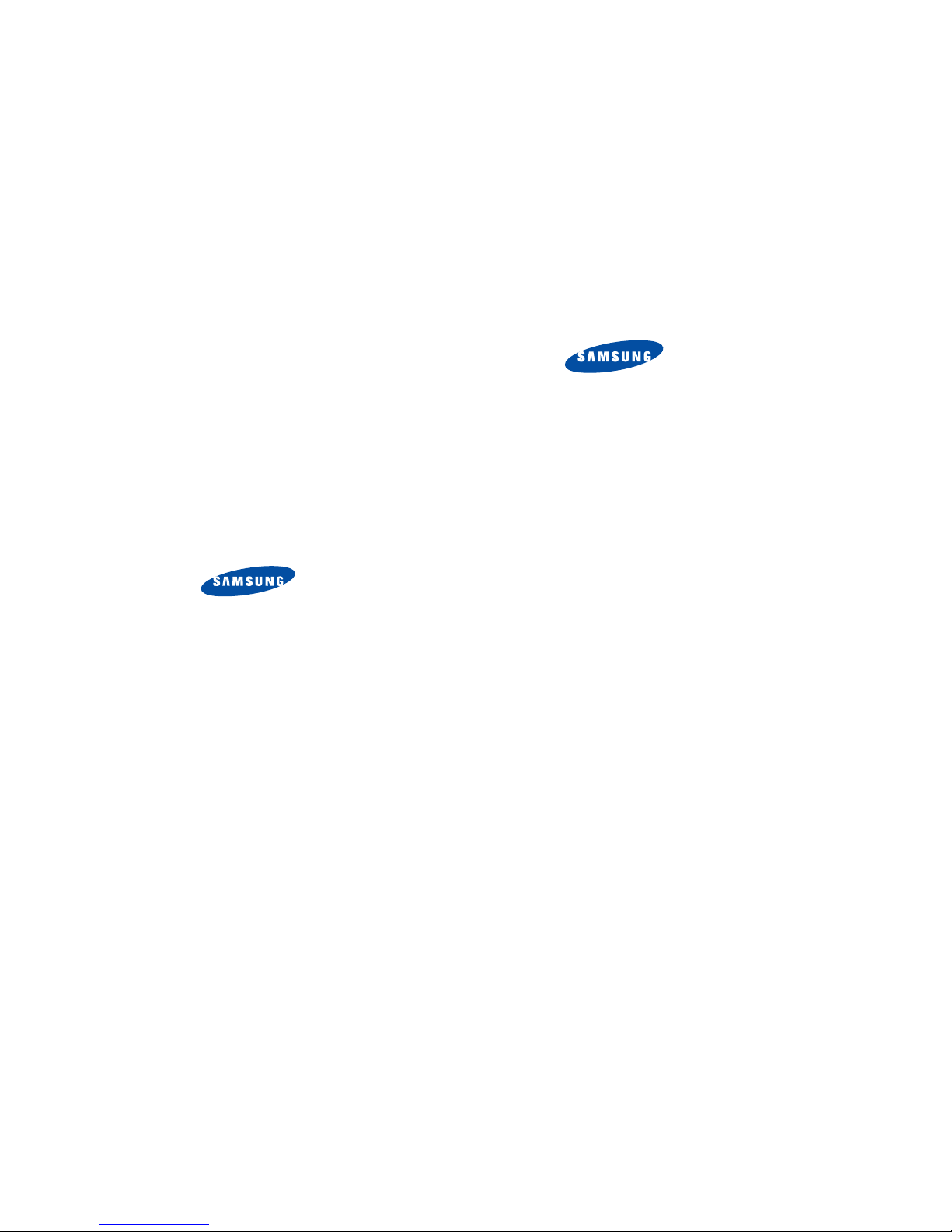
* Some of the contents of this manual may differ from your phone,
depending on the software installed or your service provider.
World Wide Web
http://www.samsu ng mobile.com
Printed in KOREA
Code No.: GH68-06798A
English. 02/2005. Rev.1.0
ELECTRONICS
1
PORTABLE CELLULAR
TELEPHONE
SCH-N415
User’s Manual
Please read this manual bef ore operating your
phone, and keep it for future reference.
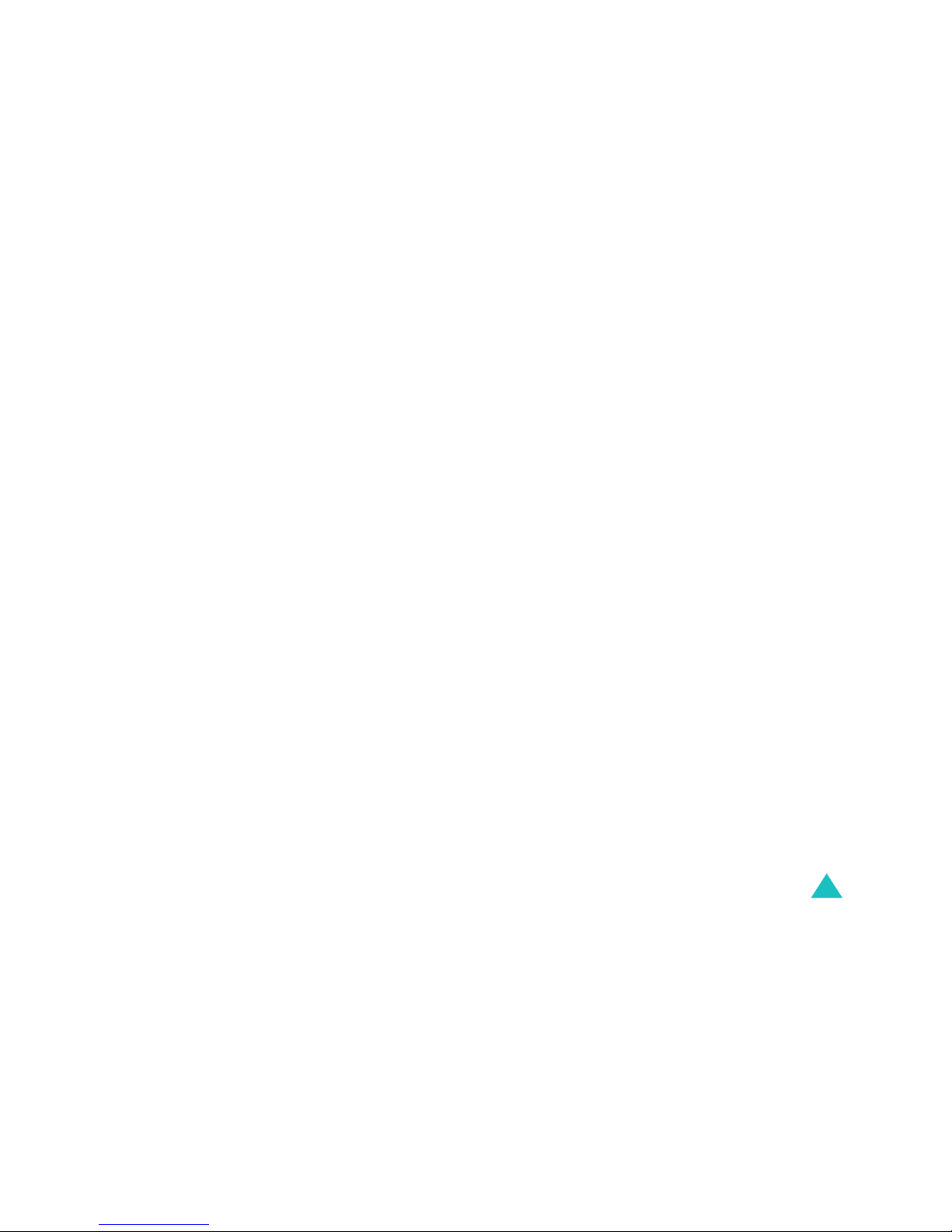
Table of content s
3
Table of contents
Important safety precautions .......................7
Unpacking.....................................................9
Your phone .................................................10
Phone layou t.... .................................................. 10
Display.............................................................. 13
Backlight........................................................... 15
Getting started............................................16
Using the battery........... ..................................... 16
Switching on or off the phone............................... 20
Using the so ft keys............................................. 21
Your phone’s modes............................................ 22
Call functions ........................................... ...24
Making a call...................................................... 24
Ending a ca ll...................................................... 25
Emergency dialing........................................... ... 25
Using the recent call logs..................................... 26
Making a call from Phone Book............................. 26
Prepend dial ing .............................. .................... 27
Speed dialin g..................................................... 27
4-digit dialing..................................................... 29
Pause dialing............................. .. .... .. ... .. .. .... .. .. . 29
Adjusting the volume during a call..................... ... 33
Answering a ca ll........................... .... .. ... .. .. .... .. .. . 34
Silencing a call ringer....................................... ... 34
Viewing missed calls........................................... 35
Options dur ing a call.................................... ....... 36
Using caller ID ................................................ ... 37
Call forwardin g......................... .......................... 37
Call waiting....................................................... . 38
Three-way calling........................................ ....... 39
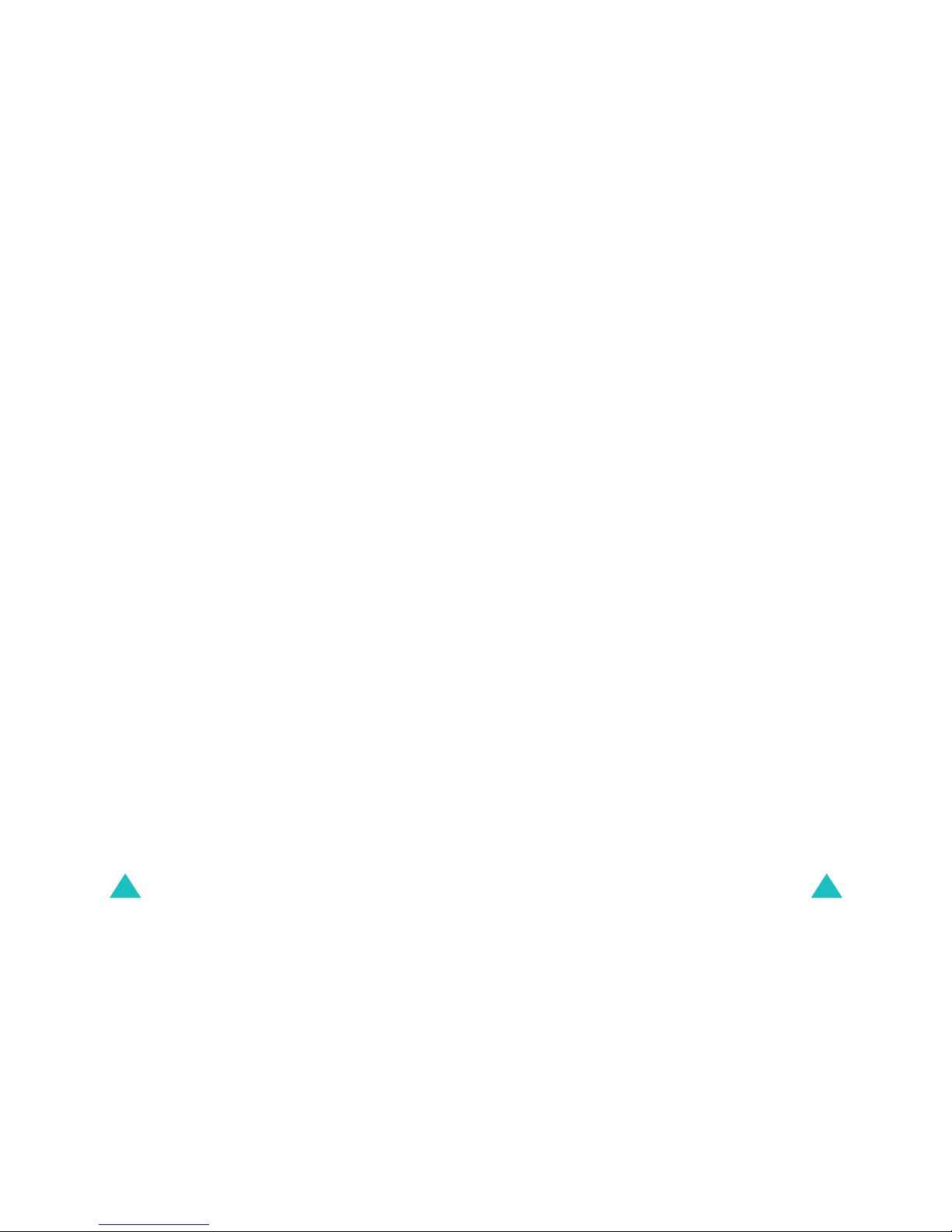
Table of contents
4
Entering Text ..............................................40
Changing th e text input mode.............................. 41
Using T9 (En glish) mode...................................... 42
Using Alphabet mode.......................................... 44
Using Symbol mode............................................ 46
Using Number mode........................................... 46
Using the menus ......................... ................47
Accessing a menu function by scrolling.................. 47
Using shortc uts................................................. . 48
List of menu functions......................................... 49
Calls............................................................52
Outgoing
(Menu 1-1)
........................................... 52
Incoming
(Menu 1-2)
........................................... 53
Missed
(Menu 1-3)
............................................... 54
Erase History
(Menu 1-4)
..................................... 54
Air Time
(Menu 1-5)
............................................ 55
Phone Book.................................................56
Find
(Menu 2-1)
.................................................. 56
Add New Entry
(Menu 2-2)
................................... 58
Group Setting
(Menu 2-3)
..................................... 61
My Phone#
(Menu 2-4)
........................................ 62
Memory Info
(Menu 2-5)
...................................... 62
Messages ....................................................63
New MSG
(Menu 3-1)
........................................... 63
Voice
(Menu 3-2)
................................................ 65
Inbox
(Menu 3-3)
................................................ 66
Outbox
(Menu 3-4)
.............................................. 67
Filed MSG
(Menu 3-5)
.......................................... 67
WAP Alert
(Menu 3-6)
.......................................... 68
Erase MSG
(Menu 3-7)
......................................... 68
MSG Setting
(Menu 3-8)
....................................... 69
Table of content s
5
Planner .......................................................71
Today
(Menu 4-1)
............................................... 71
Scheduler
(Menu 4-2)
.......................................... 73
Task List
(Menu 4-3)
............................................ 75
Memo Pad
(Menu 4-4)
.......................................... 76
Alarm
(Menu 4-5)
................................................ 78
Calculator
(Menu 4-6)
.......................................... 79
World Time
(Menu 4-7)
........................................ 79
Countdown
(Menu 4-8)
........................................ 80
Set Time
(Menu 4-9)
........................................... 81
Voice Tools............... ...................................82
Voice Memo
(Menu 5-1)
....................................... 82
Voice Answer
(Menu 5-2)
..................................... 83
Sounds........................................................86
Ringer Volume
(Menu 6-1)
.................................... 86
Ringer Type
(Menu 6-2)
....................................... 87
Alerts
(Menu 6-3)
................................................ 88
Key Tone
(Menu 6-4)
........................................... 88
Roam Ringer
(Menu 6-5)
...................................... 89
Power On/Off
(Menu 6-6)
..................................... 89
Display........................................................90
Menu Style
(Menu 7-1)
........................................ 90
Wallpaper
(Menu 7-2)
.......................................... 90
Backlight
(Menu 7-3)
........................................... 90
Banner
(Menu 7-4)
.............................................. 91
Dual Clock
(Menu 7-5)
......................................... 91
Contrast
(Menu 7-6)
............................................ 92
Power Saving
(Menu 7-7)
...................................... 92
Games.........................................................93
Fun Bowling
(Menu 8-1)
........................................ 93
Honey Ball
(Menu 8-2)
......................................... 94
Go Hamster
(Menu 8-3)
....................................... 96
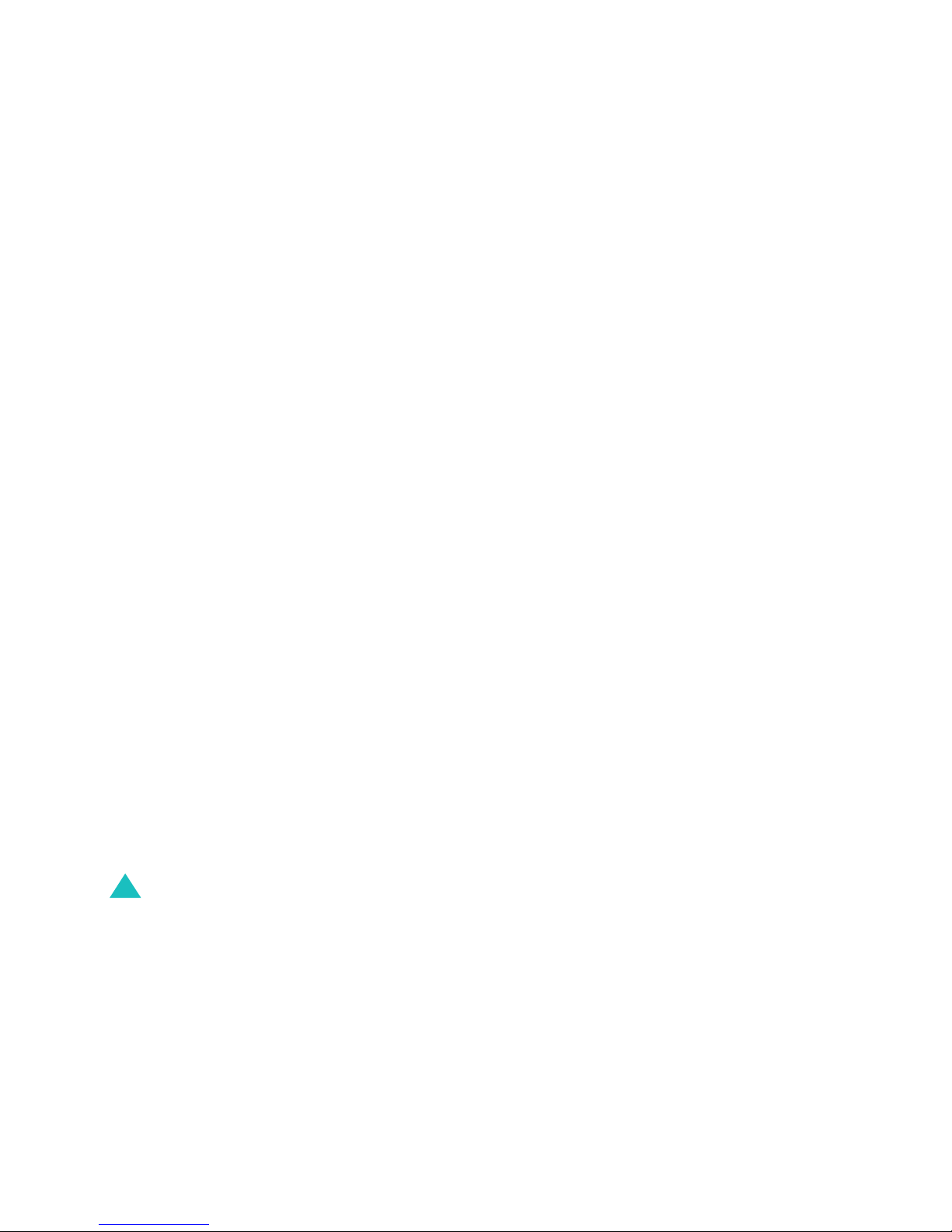
Table of contents
6
Setup ..........................................................97
Answer Method
(Menu 9-1)
.................................... 97
Auto Key Lock
(Menu 9-2)
.................................... 98
Auto Retry
(Menu 9-3)
......................................... 98
Data/Fax
(Menu 9-4)
........................................... 98
Version
(Menu 9-5)
............................................ 100
Security
(Menu 9-6)
........................................... 100
Downloads ................................................104
WAP..........................................................106
Launching the WAP Browser........................ ....... 106
Navigating the WAP Browser.............................. 106
Entering Text in the WAP Browser....................... 107
Using the Bro wser Menu Options ........................ 107
Health and safety information...................109
Exposure to radio frequency (RF) signals ............. 109
Road safety........................... .. .... .. .. .. ..... .. .. .. ... 113
Operating env ir o nment ....................... ..... .. .. .. .. . 114
Electronic devices................ ............................. 114
Potentially exp lo s iv e e nv iro nment................ .. .... . 116
Emergency calls ............................................... 117
Other important safety information..................... 118
Care and maintenance ...................................... 119
Glossary....................................................121
Quick Reference Card................................125

7
Important safety
precautions
Read these guidelines before using your wireless
phone. Failure to comply with them may be
dangerous or illegal.
Road safety at all times
Do not use a hand-held phone while driving; park
the vehicle first.
Switching off when refuelling
Do not use the phone at a refuelling point (servi ce
station) or near fuels or chemicals.
Switching off in an aircraft
Wireless phones can cause interference. Using
them in an aircraft is both illegal and dangerous.
Switching off in near all medical equipment
Switch off your phone near medical equipment.
Hospitals and health care facilities may be using
equipment that could be sensitive to external RF
energy. Follow any re g u la tions or rules in force.
Interference
All wireless phones may be subject to
interference, which coul d affect thei r performa nce.
Special regulations
Follow any s p ecial regulations in f orce in any area
and always switch off your phone whenever it is
forbidden to use it, or when it may cause
interference or danger (in a hospital for example).
Water resistance
Your phone is not water-resistant. Keep it dry.
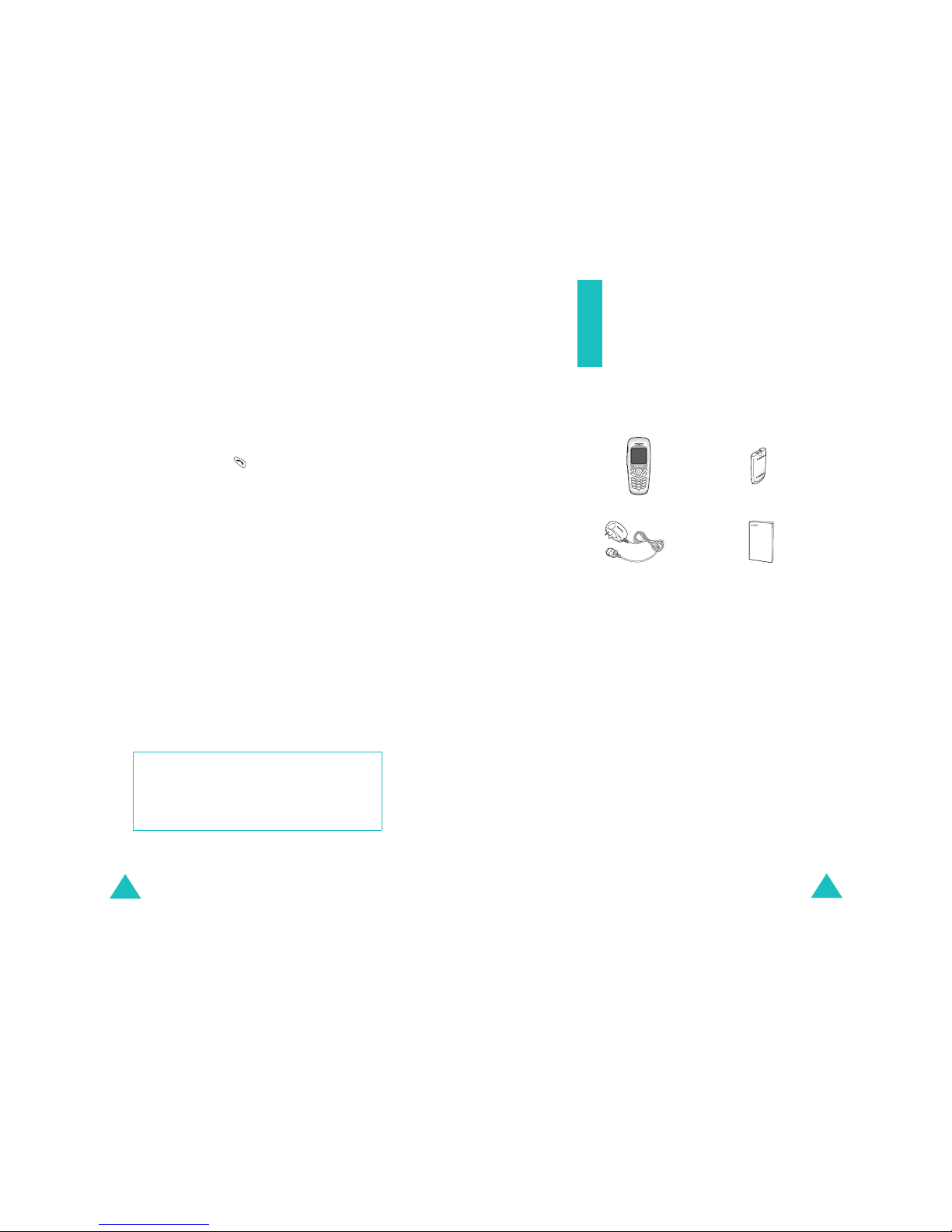
Important safety precautions
8
Sensible use
Use only in the normal position (held to the ear).
Avoid unnecessary contact with the antenna when
the phone is switched on .
Emergency call
Key in the emergency number for you r presen t
location, then press . Give all necessary
information as accu rately as possible. Do not end
the call until given permission to do so.
Keeping small children away from your phone
Keep the phone and all its parts including
accessories out of reach of small children.
Accessories and batteries
Use only Samsung-approved accessories and
batteries. Use of any unauthorised accessories
could damage your phone and may be dange rou s.
Use only Samsung-approved batteries and recharge
your battery only with Samsung-approved
chargers.
Qualified service
Only qualified service p ersonnel may repair you r
phone.
For more detailed safety information, see “Health
and safety information” on page 109.
CAUTION
RISK OF EXPLOSION IF A BATTERY IS
REPLACED BY AN INCORRECT TYPE.
DISPOSE USED BATTERIES ACCORDING TO
THE INSTRUCTIONS.
9
Unpacking
Your pac ka g e contains the following ite m s. The
illustrations below may look different from your
phone and accessories:
In addition, you can obtain the following
accessories for your phone from your local
Samsung dealer:
Handset
Battery
Travel adapt er
• Headset • Travel adapter
• Standard battery • Cigarette lighter adapter
• Hands-free car kit • Data cable
• Holster
User’s manual
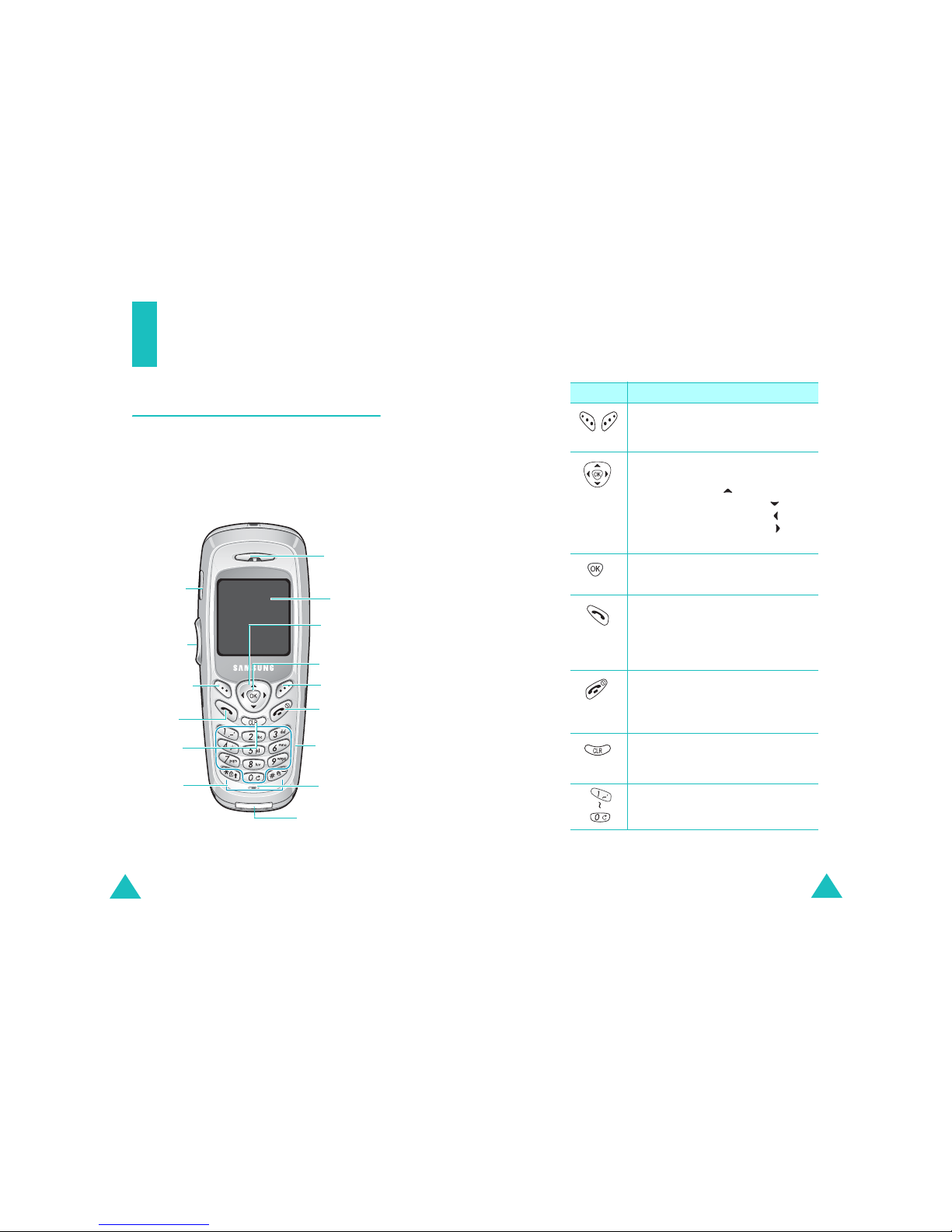
10
Your phone
Phone layout
The following illustrations show the main elements
of your phone.
Earpiece
Display
Microphone
Soft key (left)
Send key
Soft key (right)
Power on/off/
Menu exit key
Alphanumeric
keys
Special
function keys
Cancel/clear
key
Navigation (Up/
Down/Left/
Right) keys
Volume/menu
browse keys
OK key
Headset jack
Interface Connector
Your phone
11
Key
Key
(s)
Description
(soft keys)
Performs the function s indicated by
the text above them, on the bottom
line of the display.
(Navigation
keys)
In Menu mode, scrolls through menu
options.
In Standby mode, allows you to
enter the Down loads m enu, a llows
you to enter the WAP menu, allows
to enter the Messages menu, allows
to enter the Scheduler menu.
In Standby mode, accesses the
Downloads/WAP menu.
Makes or answe rs a call.
In Standby mode, retrieves the most
recent numbers dialed, received, or
missed. Redials the last number when
pressed and held.
Ends a call. Also switches the phone
on and off when pressed and held.
In Menu mode, cancels your input and
returns the display to Standby mode.
Deletes characters from the display.
In Menu mode, returns the display to
the previous menu level.
Enters numbers, letters, and some
special characters.
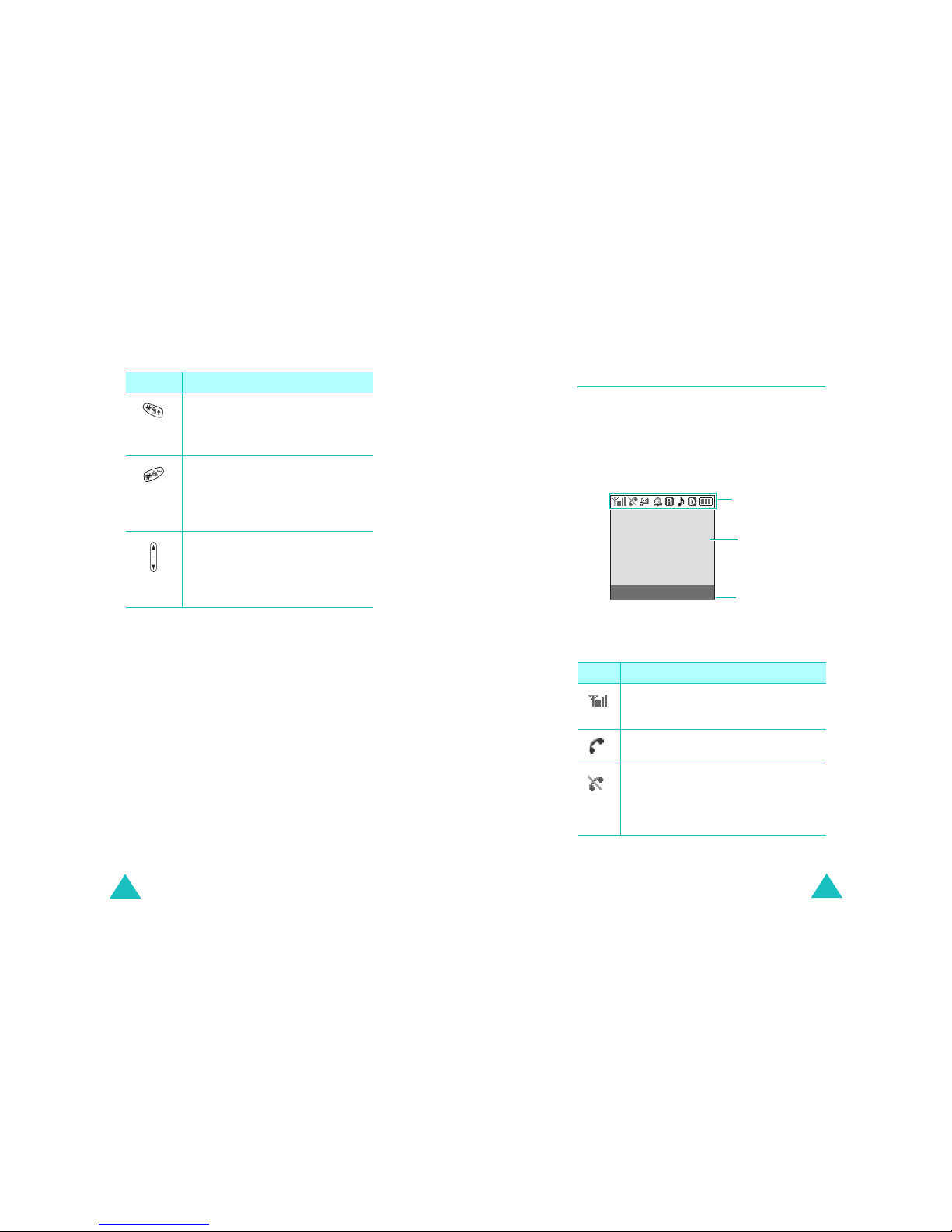
Your phone
12
In Standby mode, activates Key
Lock mode when pressed and held.
In the text entry mode, changes case
of letters.
In Standby mode, quickly enters or
exits Silent mode when pressed and
held.
In the text entry mode, inserts a
space.
(on the left side of the phone)
During a call, adjusts the voice
volume.
In Standby mode, adjusts the key
tone volume.
Key
(s)
Description
(continued)
Your phone
13
Display
Layout
The display has three areas; the top line of icons,
the text and graphic area, and the bottom line of
soft key indicators.
Icons
Icon Description
Signal strength
: Shows the received
signal strength. The greater the number
of bars, the better the signal.
Service
: Appears when a call is in
progress.
No service
: Appears when you are
outside a service area. When it displays,
you cannot make o r receiv e calls. W a it a
little while for a better signal or move
into an open area to regain service.
Icons
Tex t a nd
graphics area
Soft key function
indicators
Menu Find
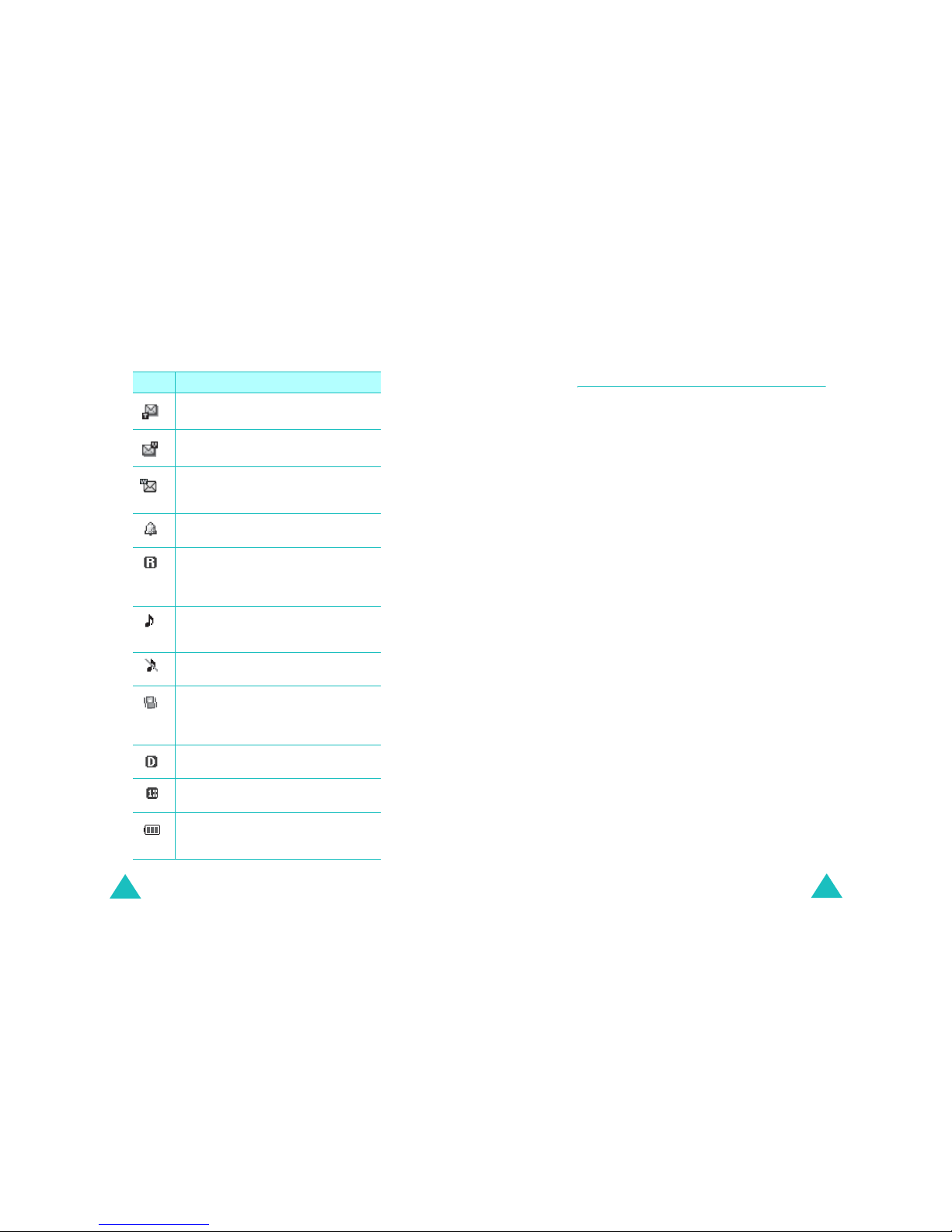
Your phone
14
New text message
: Appears when a
new text message received.
New voice mail
: Appears when a new
voice mail is received.
New WAP push message
: Appears
when a new WAP push message is
received.
Alarm mode
: Appears when you set an
alarm to ring at a specified time.
Roaming
: Appears when you are out of
your home area and have logged onto a
different network; for example, when
traveling in ot her countries.
Ringer on
: Appears when you set the
ringer volume for calls to one from
Level 1
to
Level 8
or to
1-Beep
.
Ringer off
: Appears when you set the
ringer volume for calls to
Silent
.
Vibration mode
: Appears when the
ringer volume for calls is set to
Vibrate
or
High + Vib,
or when your phone is in
Silent mode.
Digital mode
: Indicates when the
phone is logged onto a digital network.
1x mode
: Indicates when the phone is
in 1x digital mode.
Battery status
: Shows the lev el of y our
battery. The mo re bars yo u s ee, the
more power you have rem a ining.
Icon Description
(continued)
Your phone
15
Backlight
The display is illu m inated by a backlight. When
you press any key, the backlight comes on. It goes
off if no keys are pressed within a given period of
time, depending on the setting in the
Backlight
menu (
Menu 7-3
).
To specify the length of time for which the
backlight is active, set the
Backlight
menu; see
page 90 for further details.
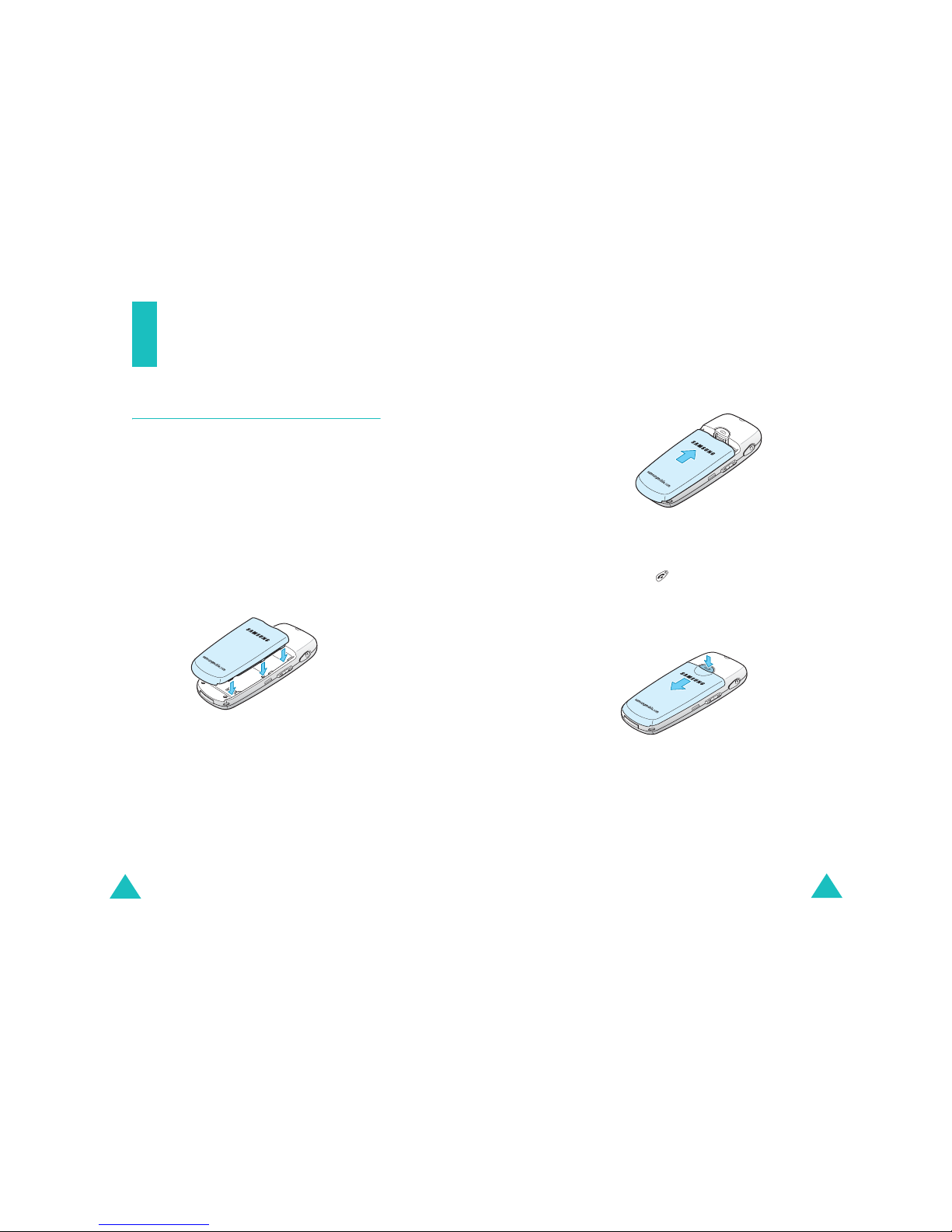
16
Getting started
Using the battery
Your phone is powered by a rechargeable Li-ion
battery. Use only approved batteries and
chargers. Ask your loca l Samsung dealer for
further details.
Note
: You must fully charge the battery be fore using
your phone for the first time. A discharged
battery is fully recharged in approximately
180 minutes for a standard battery.
Installing the battery
1. Place the battery so that the tabs on the end
align with the slots at the bottom of the phone.
Getting started
17
2. Press the battery until it clicks into place. Make
sure that the battery is properly installe d
before switching the phone on.
Removing the battery
1. If necessary, switch off the phone by pressing
and holding until the power-off image
displays.
2. Slide the bat tery lock tow ard the top of the
phone and lift away the battery, as shown.
Charging the battery
A travel adapter is provided for charging your
batteries. The travel adapter allows you to use the
phone while the battery is charging, but this will
cause the battery to charge more slowly.

Getting started
18
1. With the battery in position on the phone, plug
the connector of the travel adapter into the
jack at the bottom of the phone.
Make sure that the arrow on the co nnector is
facing up, as is the phone.
2. Plug the adapter into a standard AC wall outlet.
The battery strength icon on the display shows
that the battery is charging.
3. When charging is finished, unplug the adapter
from both the power outlet and the phone by
pressing the buttons on both sides of the
connector and pulling the connector out.
Note
: You must unplug the charger before removing
the battery from the phone during charging;
otherwise, the phone could be damaged.
Getting started
19
Low battery indicator
You can easily tell if your battery needs to be
recharged by checkin g the Bat tery Status i con( )
at the upper-right corner of your phone’s display.
The presence of all three bars indicates a full
charge, two bars indicates a smaller char ge , a nd
one bar indicates an even smaller charge.
When the battery charge level becomes low, the
battery sensor blinks an empty Battery Status icon
( ) and sounds a warning tone. If the battery level
becomes too low, the phone automatically turns off.
When this happens, you lose whatever you are
doing and if in a call your phone call cuts off. Watch
the Battery Status icon and make sure that your
battery is adequately charged.
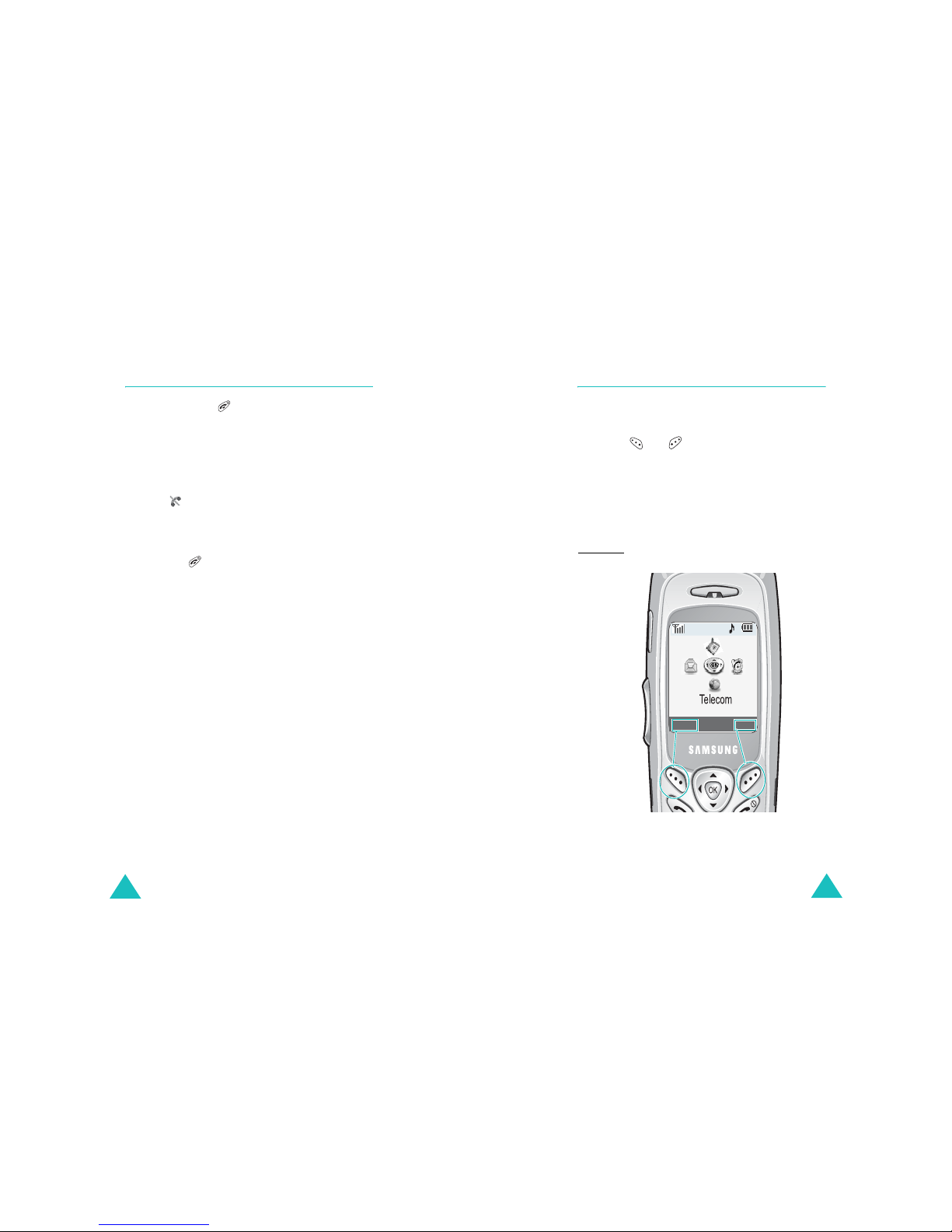
Getting started
20
Switching on or off the phone
1. Press and hold until the power-on image
displays to switch on the phone.
When the system locates services, the gr eeting
message displays along with the time and
date. You can now place and receive calls.
If the phone is out of service, the No Service
icon ( ) appears on the display. In this case,
you cannot place and receive calls. You can try
again later when s e rvi ce is available.
2. When you wish to switch off the phone, press
and hold for more than two seconds until
the power-off image displays.
WARNING!
Do not switch on the phone when mobile phone
use is prohibited or when it may cause
interference or danger.
Note
: As with any other radio-transmitting device,
do not touch the antenna unnecessarily when
the phone is switched on. Contact with the
antenna affects the call qua lity and may cause
the phone to operate at a higher power lev el
than otherwise needed.
Getting started
21
Using the soft keys
Your phone offers a set of functions that allows
you to customize it. These functions are arranged
in menus and subm e nus, accessed using the two
soft keys, and . Each menu and submenu
allows you to view and alter the settings of a
particular function.
The roles of the soft keys vary depending on the
current function you are us in g; t he la bels on the
bottom line of the display just above each key
indicate their current role.
Example:
Menu Find
9:43A Tue 04 May
Press the left soft
key to access Menu
mode.
Press the right soft
key to find a name or
number from Phone
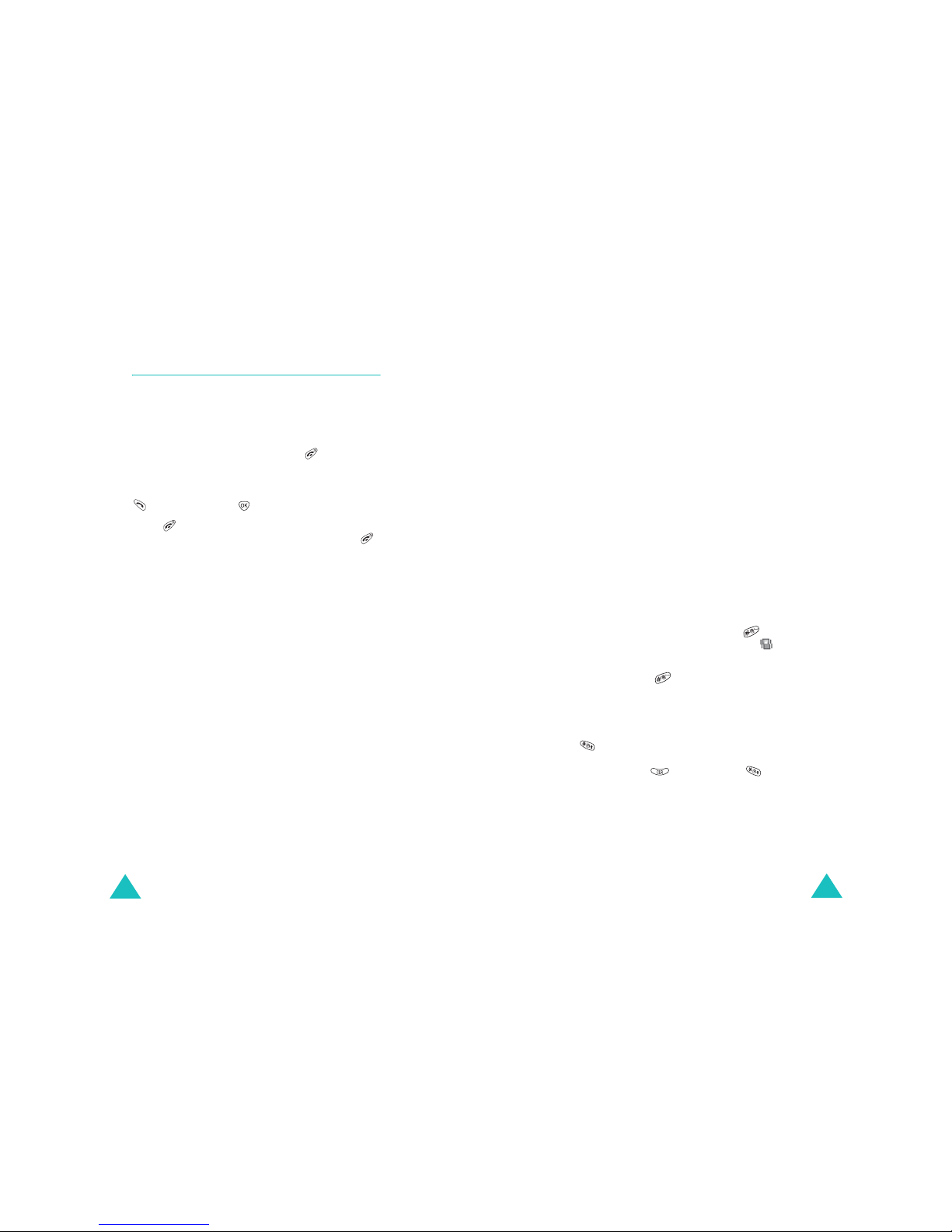
Getting started
22
Your phone’s modes
Standby mode
Standby is the most basic state of your phone.
The phone goes into Standby mode after you turn
it on or whenever you briefly pr ess . When your
phone is in Standby mode, you will typically see
the greeting message and the current time and
date. If you enter a phone number, you can press
to dial it or press to save it in Phone Book.
Press at any time to return to Standby mode.
Be careful; if you are on a call w hen yo u press ,
the call disconnects and the phone returns to
Standby mode.
Talk mode
You can place and answer calls only when your
phone is turned on. During a call, the phone is in
Talk mode. While you are in Talk mode, pr essing
the
Menu
soft key gives you a list of options. See
page 36 for details.
Power Save mode
Your phone comes with a Power Save feature that
is automatica lly activated i f y our phone is unab le
to find a signal after 15 minutes of searching.
While this feature is active, the phone’s battery
charge is conserved. The phone automatically
rechecks for a signal periodically. To manually
force the phone to recheck for a signal, press any
key.
Getting started
23
Lock mode
When you lock your phone usin g the
Lock Phone
menu (
Menu 9-6-1
) in the
Security
menu, you
cannot use the phone. In Lock mode, you can
receive messages and calls, but you cannot place
an outgoing call until you unlock the phone. To
unlock the phone, you need to enter the lock
code.
For details about locking and unlocking your
phone, see page 100.
Silent mode
Silent mode disables all sounds on the phone. This
feature is best used in situations where the phone
might disturb others, such as in a meeting, in a
library, or in a theater. Your phone can be set to
Silent mode with a press of a key in Standby
mode.
In Standby mode, press and hold until “Enter!
Silent Mode” and the Vi bration icon ( ) display.
To exit and reactivate the previous so und settings,
press and hold until “Exit! Silent mode”
appears. The Vibra t ion icon no longer displa y s.
Key Lock Mode
You can lock the keypad by pressing an d hol d ing
in Standby mode. By doing this, you can
prevent accidental key pressing To unlock the
keypad, press and then hold . When you
have an incoming call or an alarm occurs in Key
Lock mode, the mode is automatically deactivated
and the phone goes to Standby mode.
Note
: You can set the phone to automatically lock
the keypad after a specified period of time, in
the
Auto Key Lock
menu (
Menu 9-2
). See
page 98.
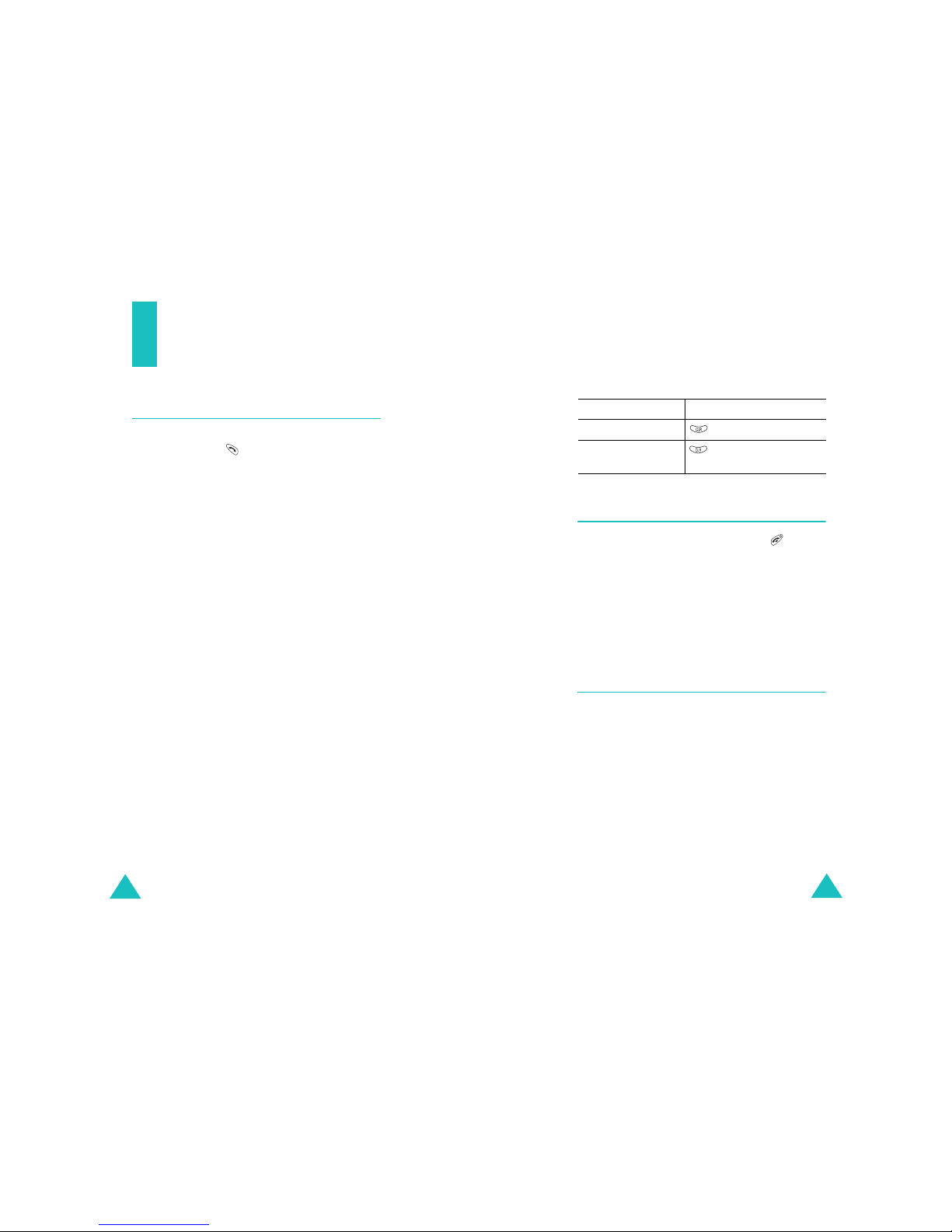
24
Call functions
Making a call
In Standby mode, enter the area code and phone
number and press .
Note
: When you have activated the
Auto Retry
menu (
Menu 9-3
), the phone will
automatically retry to mak e the call if no one
answers or the line is busy. See page 98 for
further details.
While entering a number, press the
Menu
soft key
to use the following menu options:
4-digit Dial
: allows you to use the 4-digit Dialing
feature. This option is only available when you
enter 4 digits. For details, see page 29.
Speed Dial
: allows you to use the Speed Dialing
feature. This option is only available when you
enter a number corresponding to a location in
Phone Book. For details, see page 27.
Find
: finds a number from Phone Book.
Hard Pause
: enters a hard pause.
2sec Pause
: enters a 2-second pause.
Talk
: places a call to the number.
Save
: saves the number to Phone Book.
Call functions
25
Correcting the number
Ending a call
When you want to end your call, press .
The length of the call displays along wit h the
phone number of the called person . If the n umb er
is stored in your Phone Book, the name displays.
If there is no match, you can press the
Menu
soft
key and store the number in Phone Book. For
further details about storing the number in Phone
Book, see page 58.
Emergency dialing
You can pl a ce calls to standard emergency
numbers on the Emergency # list, even if your
phone is locked or al l of th e out g oing calls are
restricted.
For further details about emergency numbers, see
page 101.
To clear the Press
last digit displayed .
whole display and hold it for more
than one second.
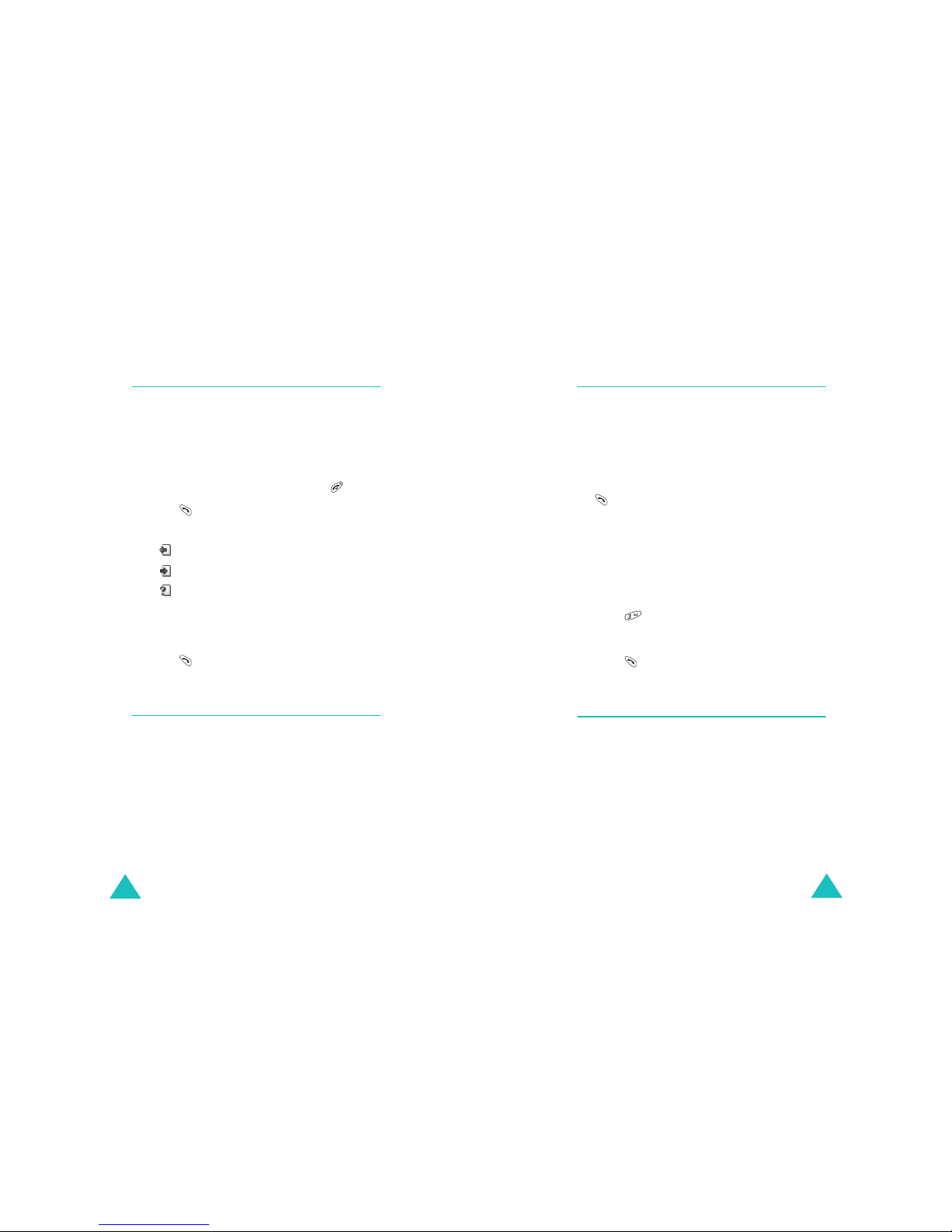
Call functions
26
Using the recent call logs
The phone stores up to 60 of the calls you have
dialed, received, or m issed chronologically. The
last call is saved in the first position .
To recall any of these numbers:
1. If there are any characters on the display ,
return to Standby mode by pressing .
2. Press . The list of recent calls displa ys.
The following icons indicate the types of calls:
• : Outgoing calls
• : Incoming calls
• : Missed calls
3. Press the Navigation keys or the Volume keys
on the left side of the phone until you find the
number you want.
4. Press to dial the highl i g hted number.
Making a call from Phone Book
You can store the phon e numbers you called
regularly in the phone’s memory, which is called
“Phone Book”. You then simply recall the number
to dial.
For further details about the Phone Book feature,
see page 56.
Call functions
27
Prepend dialing
The Prepend option lets you add digits, such as
area codes and network feature act ivation codes,
to a phone number tha t is in your call logs or
Phone Book.
T o prepend a phone nu mber stored in you r phone:
1. Access a call lo g in the Call logs li st by pressing
.
2. Select the item you want using the Navigation
keys and press the
Menu
soft key.
The display shows the details of the number.
3. Press the
Menu
soft key to access the menu
pop-up list.
4. Press to select the
Prepend
option.
5. Enter the area code or network feature code.
6. Press to dial the number.
Speed dialing
Once you have stored phone number s in Ph on e
Book, you can dial them easily with a few presses
of the keys.
Note
: When several numbers are saved in one name
entry, the first number you entere d is
automatically specified as a speed dial
number. To change the speed dial number,
use
Speed dial
of the
Phone Book
options;
see page 59.
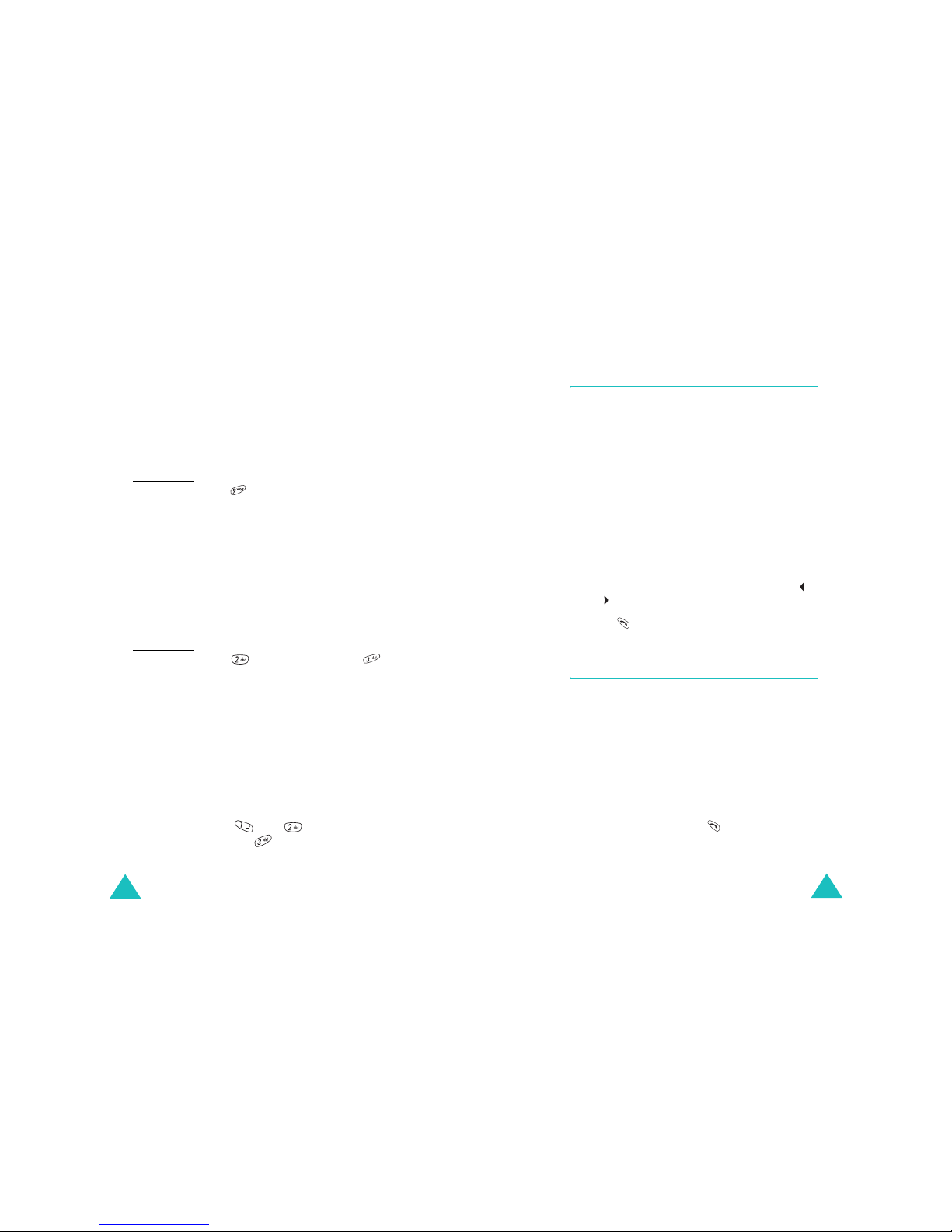
Call functions
28
One-touch dial
Memory locations 001 through 009 a re specia l onetouch locations. You can dial the phone numbers
stored in Phone Book from 001 through 009 simp ly
by pressing one key.
Press and hold the third digit of the memory
location.
For example
: Location no. 009
Press and hold .
The number (and name) stored displays, and then
dials.
Two-touch dial
Memory locations 010 through 099 are s pecia l twotouch locations.
Press the second digit(s) briefly , then ho ld dow n
the last digit of the memory location.
For example
: Location no. 023
Press briefly and hold down .
The number (and name) stored displays, and then
dials.
Three-touch dial
Memory locations 100 through 500 are special
three-touch locations.
Press the first two digit(s) briefly, then hold down
the third digit of the memory location.
For example
: Location no. 123
Press and briefly, then
hold down .
The number (and name) stored displays, and then
dials.
Call functions
29
4-digit dialing
You can quickly dial a phone number in Phone
Book by entering its last 4 consec utive di gits. This
feature is convenient if you have the number
memorized, but you have forgotten where the
number is stored in your Phone Book.
1. Enter the last 4 digits of the phone number you
want to dial.
2. Press the
Menu
soft key and select the
4-digit
Dial
option. The phone displays the phone
number that matches the four digits.
If the phone found more than one number that
contains those four digits, it dis p lays the first
number. Scroll through the numbers using
or to select a numbe r.
3. Press to dial the number.
Pause dialing
When you call an automated system, like a
banking service, you are often required to enter a
password or accoun t numbe r. Instead of manually
entering the numbers each time, you can store
the numbers in your Phone Book, separated by
pauses.
There are two kinds of pauses that can be en tered
on your phone:
•
Hard pause
: A hard pause stops the dialing
sequence until you press .
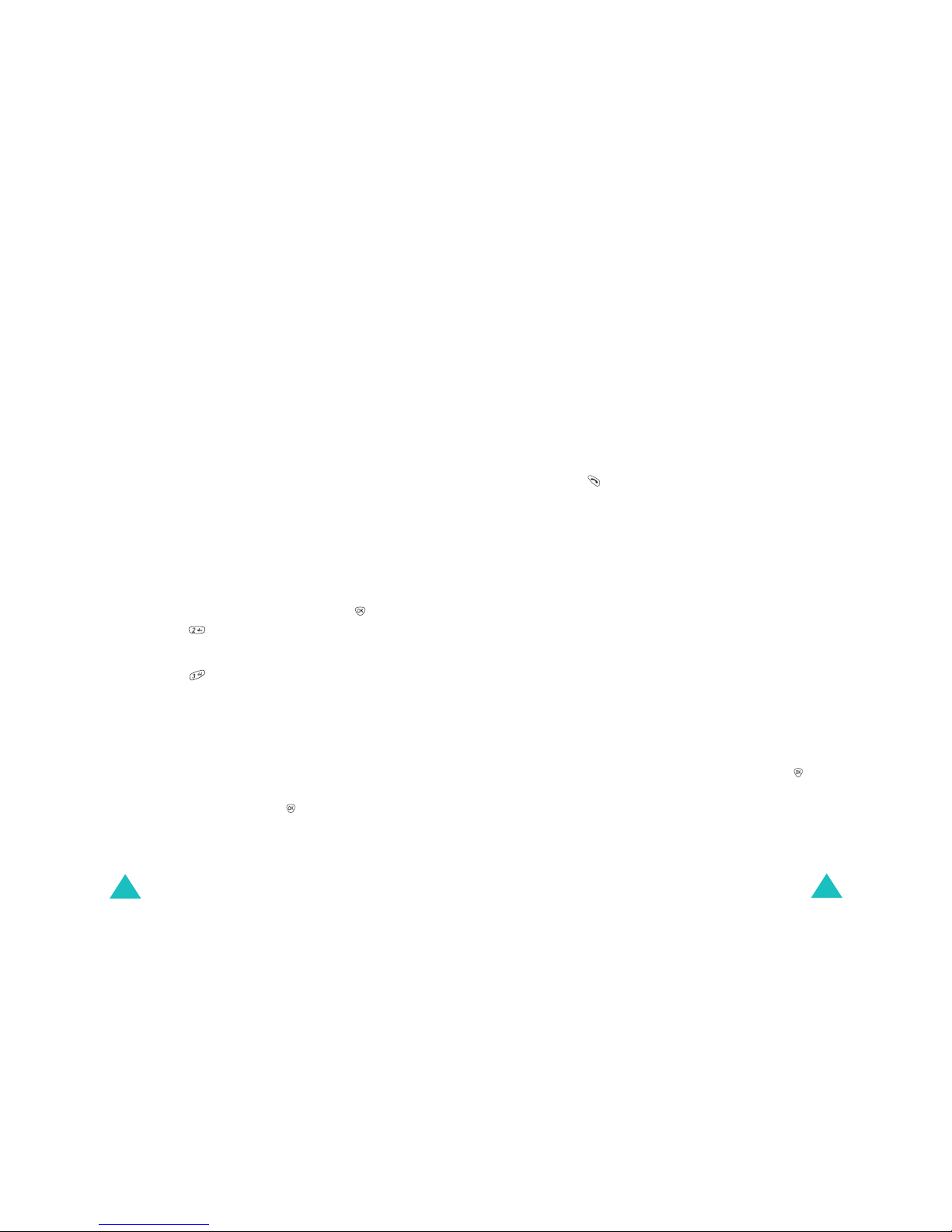
Call functions
30
•
2-sec pause
: A 2-second pause stops the
dialing sequence for 2 seconds and then
automatically sends the remaining digits.
Note
: Multiple two se con d p au ses ca n b e enter ed to
extend the length of a pause. Keep in mind
that pauses count as digits towards the 32
digit dialing maximum.
Storing pauses in a Phone Book entry
To store a number in your Phone Book that
contains pauses:
1. Enter the phone number you want to store,
such as the bank’s teleservice phone number.
2. Press the
Menu
soft key to access the options.
3. Select the required pause type and press .
• Press for
Hard Pause
. The letter “P”
displays, meaning that a hard pause will
occur at that point in the dialing sequence.
• Press for
2sec Pause
. The letter “T”
displays, meaning that a 2-second pause will
occur at that point in the dialing sequence.
4. Enter the digits that need to follow the pause,
such as your account number.
5. Repeat steps 2 through 4 to add more pauses
and numbers, if necessary.
6. Store the number in your Phone Book as you
normally would by pressing or the
Save
soft
key and following from step 2 on page 59.
Call functions
31
Pause dialing from a st ored Ph one Book
entry
1. Dial the number of the service from Phone
Book.
2. If you stored the number using a hard pause,
wait for the appropriate prompt from the
number you are calling. When prompted, press
to send the DTMF (Dual tone multi-
frequency) number that follows the pause.
If you stored the number using a 2-second
pause, your phone transmits the number that
follows the “T” pause two seconds after the
connection.
3. “Sending DTMF” flashes on the display and the
transmitted tone sounds.
4. Repeat from step 2, if necessary.
Manual pause dialing
You can enter pauses manually during the dialing
process.
1. Enter the phone number of the service you
want to call, such as a bank’s teleservice
number.
2. Press the
Menu
soft key to access the options.
3. Select the required pause type and press .
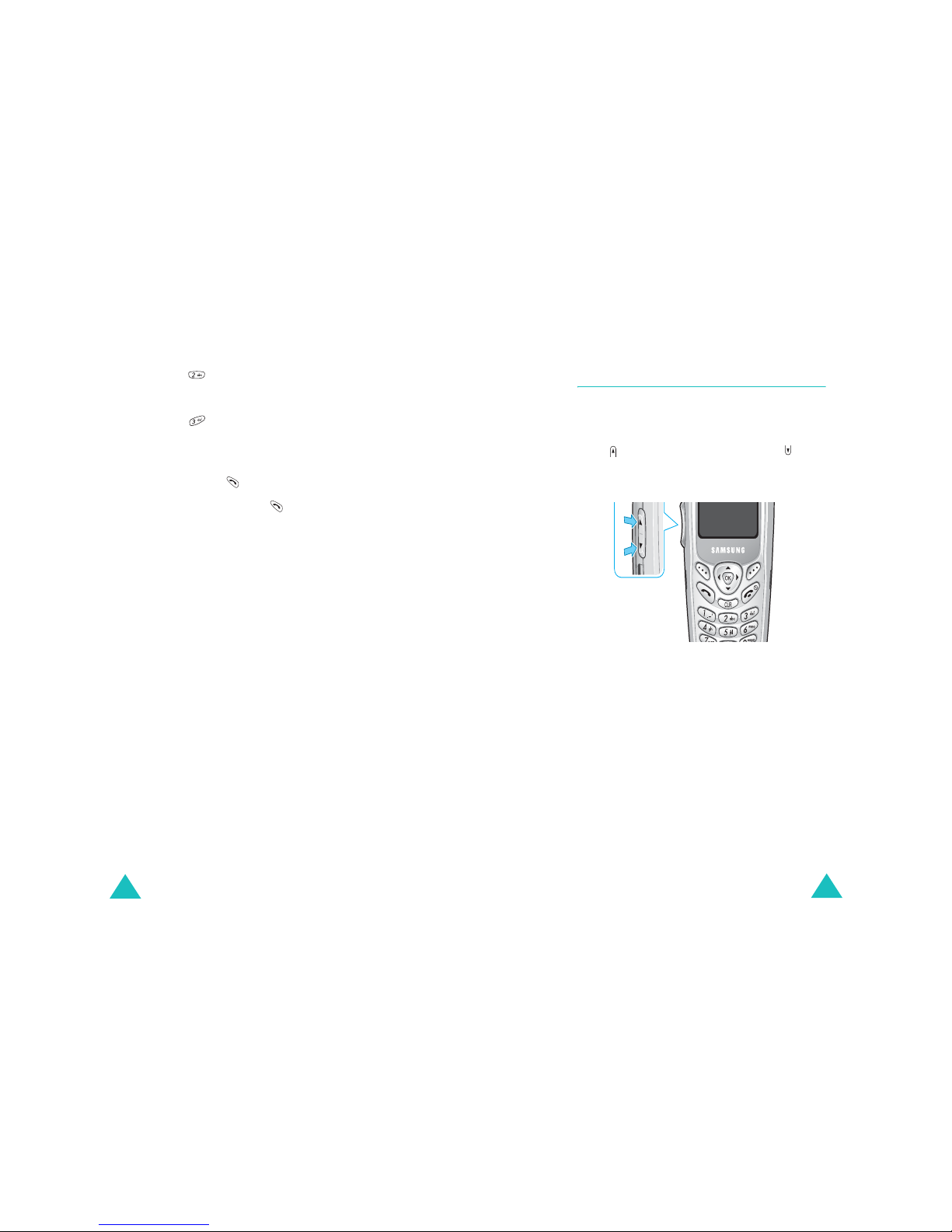
Call functions
32
• Press for
Hard Pause
. The letter “P”
displays, meaning that a hard pause will
occur at that point in the dialing sequence.
• Press for
2sec Pause
. The letter “T”
displays, meaning that a 2-second pause will
occur at that point in the dialing sequence.
4. Enter the number to be sent after the pause
and then press to dial the first number.
5. For a hard pause, press again at the
prompt to send the additional number after
connecting.
If you enter the number using a 2-second
pause(s), the phone sends the number that
follows the pause two seconds after the
connection.
Call functions
33
Adjusting the volume during a call
During a call, if you w a nt t o adjust the voice
volume, use the Volume ke ys on the left side of
the phone.
Press to increase the v o lume level and to
decrease the level. The image on the display
shows all eight levels; the more bars you see, the
higher the level is.
In Standby mode, you can also adjust the keyp ad
tone volume using these keys.
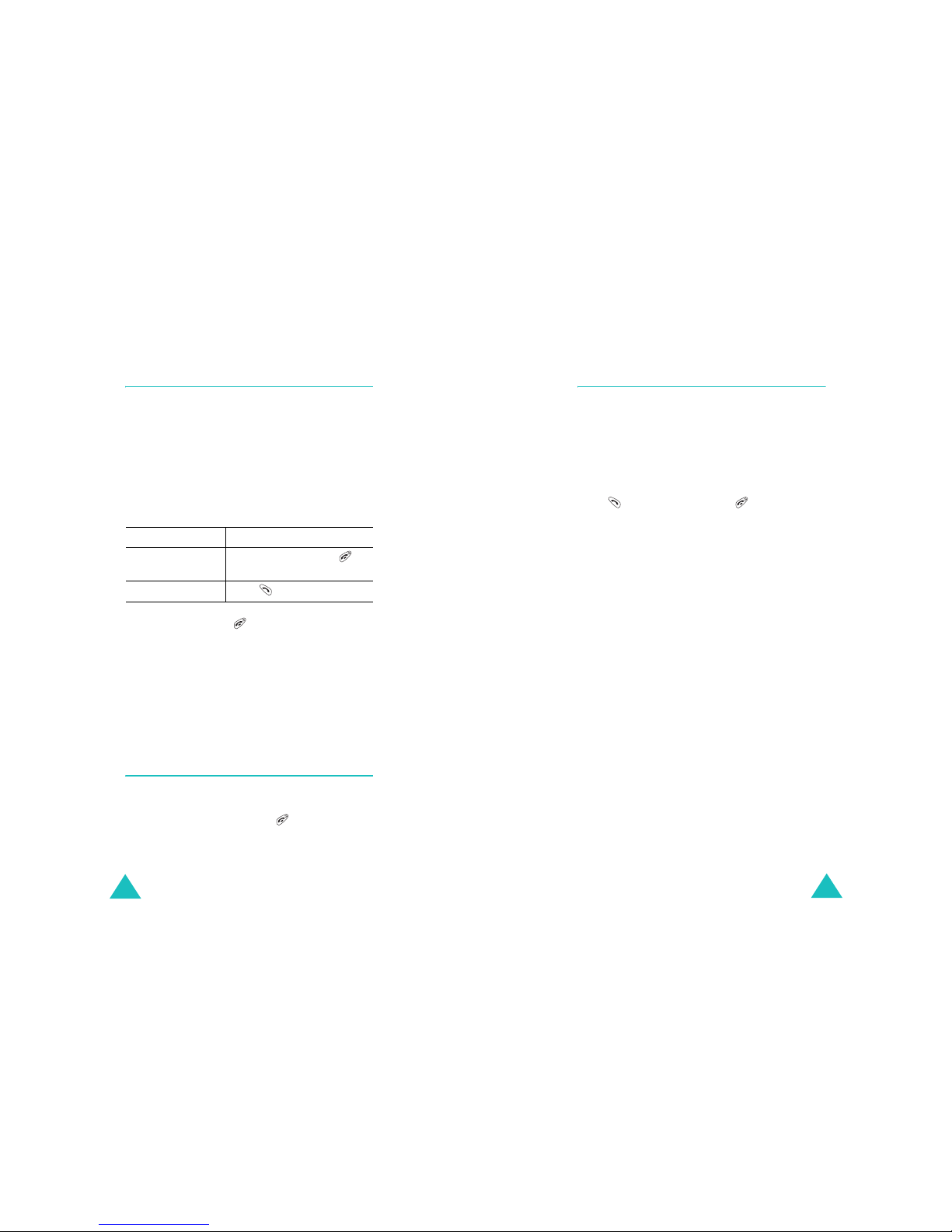
Call functions
34
Answering a call
When somebody calls you, the phone alerts you
by ringing.
If the caller can be identified, the caller’s phone
number, or name if stored in your Phone Book,
displays.
There are two ways to answer a call depending on
your setting in the
Call Answer
menu
(
Menu 9-1-2
):
T o end the call, press .
Note
:
• You can an swer a call while using Phonebook or
menu functions. The current operation stops.
• If you cannot answer incoming calls, you can set
the phone to answer the call by playing a greeting
message and record callers’ messages. For further
details, see page 83.
Silencing a c all ringer
You can silence the ringer when a call comes in by
pressing one of the Volu me keys on the l eft side of
the phone. You can also press .
If you select To answer the call,
Any Key press any key, except
and the Volume keys.
SEND Key press .
Call functions
35
Viewing missed calls
If you fail to answer a call for any reaso n, the
phone indicates the missed call by displaying a
text notification on the screen. Additionally, if
caller information is available, a Missed entry is
created and the screen displays the ph one number
of the last missed call.
When the display informs you of the missed call,
press to dial the number, or to clear the
message and return to Standby mode.
To view missed calls, access the
Missed
menu
(
Menu 1-3
). For details, see page 54.
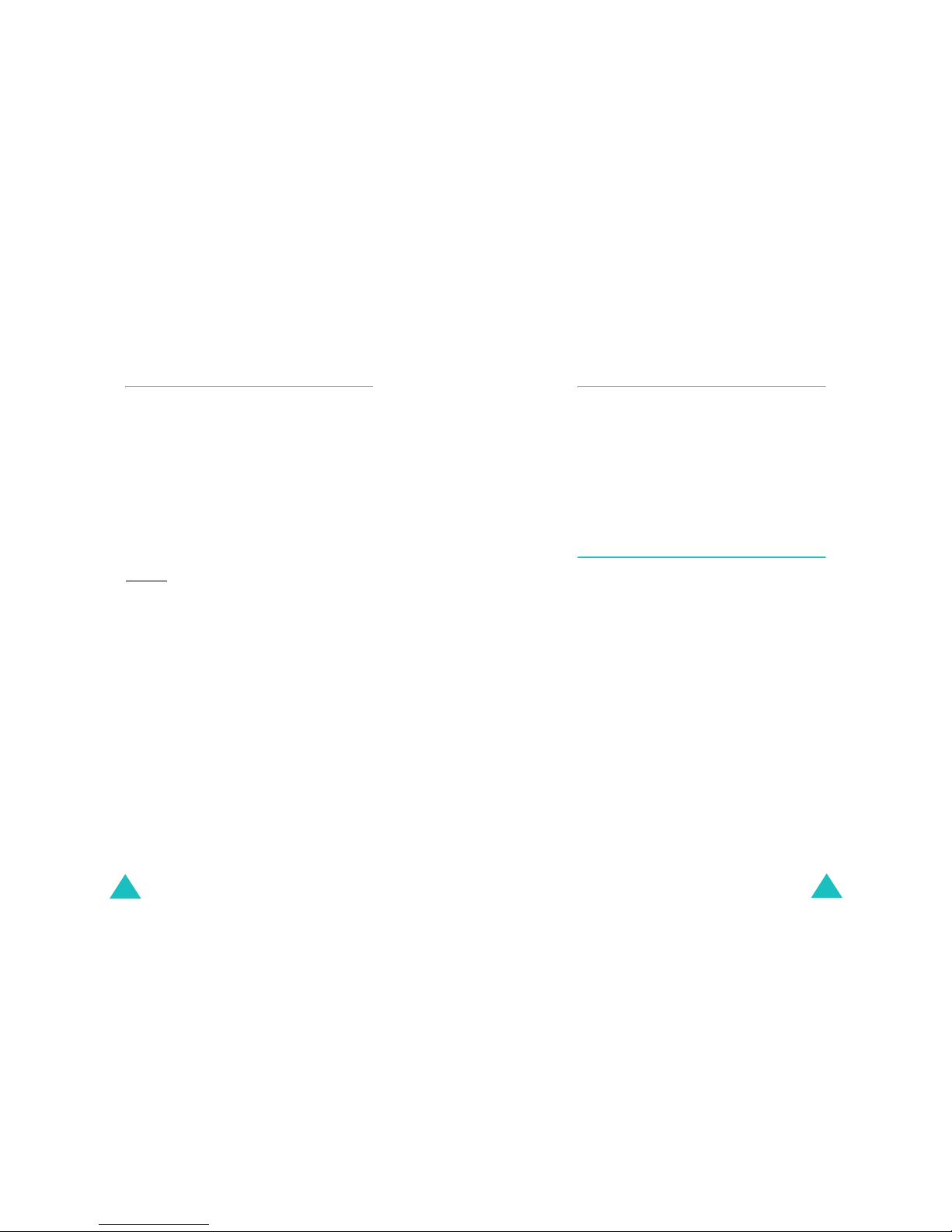
Call functions
36
Options during a call
Your phone provides a number of functions that
you can use during a call. As many of these
options are network service s, you ma y not be a ble
to use all of them at all times.
Press the
Menu
soft key during a call to access
the following options:
Phone Book
: allows you to access the
Phone
Book
menu. See page 56 for details.
Mute/Quit
: allows you to switch your phone’s
microphone off, so that the other person on the
phone cannot hear you.
Example
: You wish to say something to a person
in the room, but do not want the other person on
the phone to hear you.
Silent/Quit
: does not sound the key tones. I t
allows you to press keys without hearing annoying
key tones during a call.
Send Tel#:
sends your telephone num ber to your
caller.
Calls
: allows you to acce ss the
Calls
menu. For
details, see page 52.
Messages
: allows you to use the
Messages
menu. For details, see page 63.
Planner
: allows you to access the
Planner
menu.
For details, s ee page 71.
Call functions
37
Using caller ID
This feature tells you who is calling you b y
displaying the caller’s number when the phone
rings. If the number is stored in your Phone Book,
the corresponding name is also displayed. If you
call someone who has this feat ure, your phone
number displays on her/his phone.
Note
: Contact your service provider to set up the
Caller Line Identification service.
Call forwarding
This network feature allows you to forward
incoming calls to another phone number, even
while your phone is turned off. Activating C all
forwarding does not affect outgoing calls made
from your phone.
Note
: Contact your service provider to activate Call
forwarding.
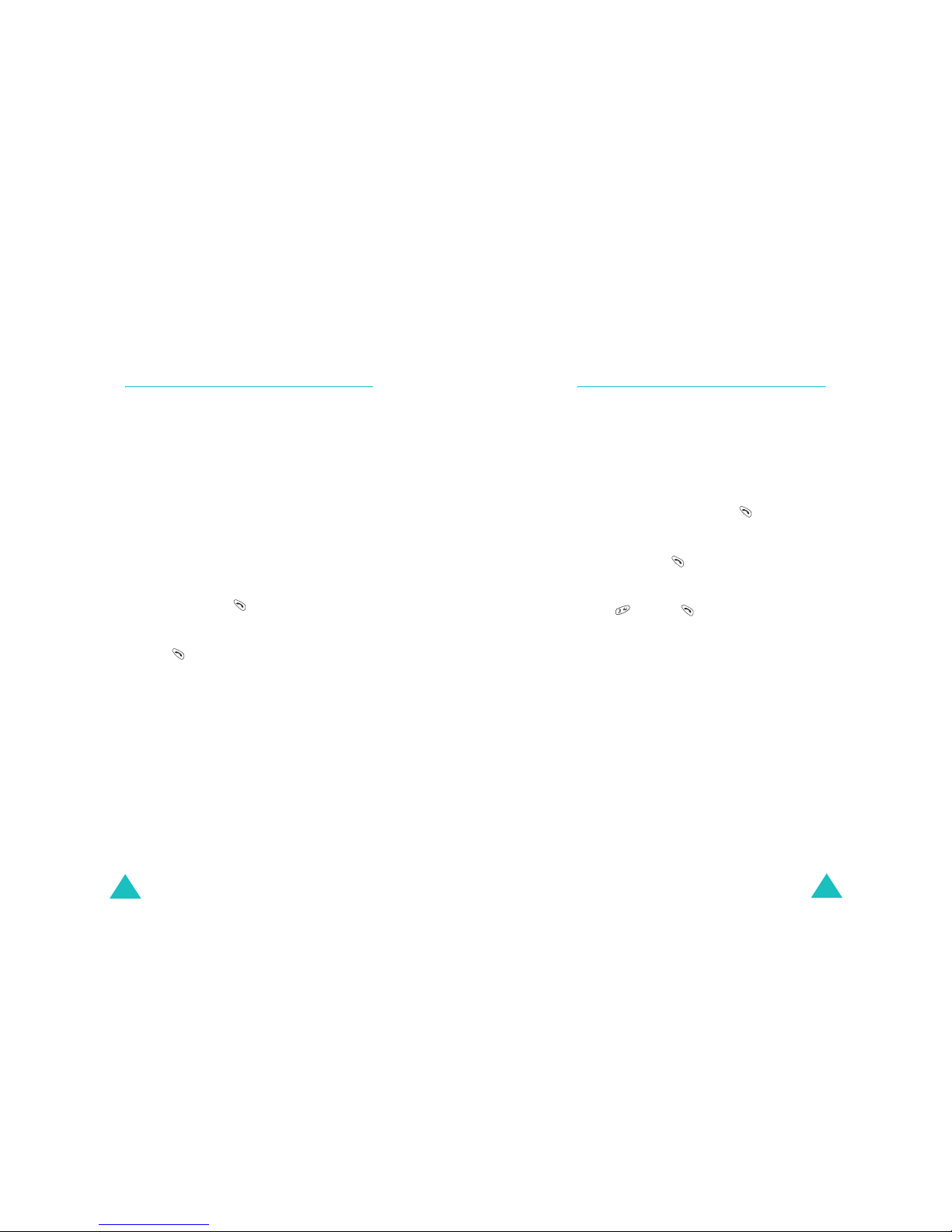
Call functions
38
Call waiting
Call Waitin g lets you re ceive a second call duri ng a
conversation. Yo ur phon e notifies you of a waiting
call by beeping and displaying “Call Waiting.”
Your network provides you with the option of
turning the Call Waiting feature on and off, if you
have subscribed to the service. Call Waiting is on
by default in the phone. If you choose to have a
undisturbed conversation, simply turn off the
feature for the current call.
Note
: Contact your service provider to activate the
Call Wai t ing service.
To answer a waiting call during a call:
1. When you hear a beep telling that you have a
waiting call, press . The phone connects the
calling person and places the current call on
hold.
2. Press again to switch between the two
calls.
Note
: If you do not respond t o a call waiting
notification, the phone will forward the call to
the voice mail server or another number that
you have set up. Contact your service
provider for more information.
Call functions
39
Three-way calling
This feature enables you to conduct conference
calls with two separate people at the same time.
The phone records both of them into the Outgoing
call log and you are billed air time for each of
outgoing calls sep a rately. Contact you r service
provider to activate Three-way calling.
T o place a Three-w ay call:
1. During a conversation, press . The phone
places the other person on hold.
2. Enter the phone number for the third person,
and then press . The phone dials the third
person.
3. When you are connected to the person, press
the and then again to begin your threeway call.
If one of the callers (not you) hangs up, you and
the remaining ca ller stay connec ted. If y ou init iate
the call and hang up firs t, all three partic ipants are
disconnected.
