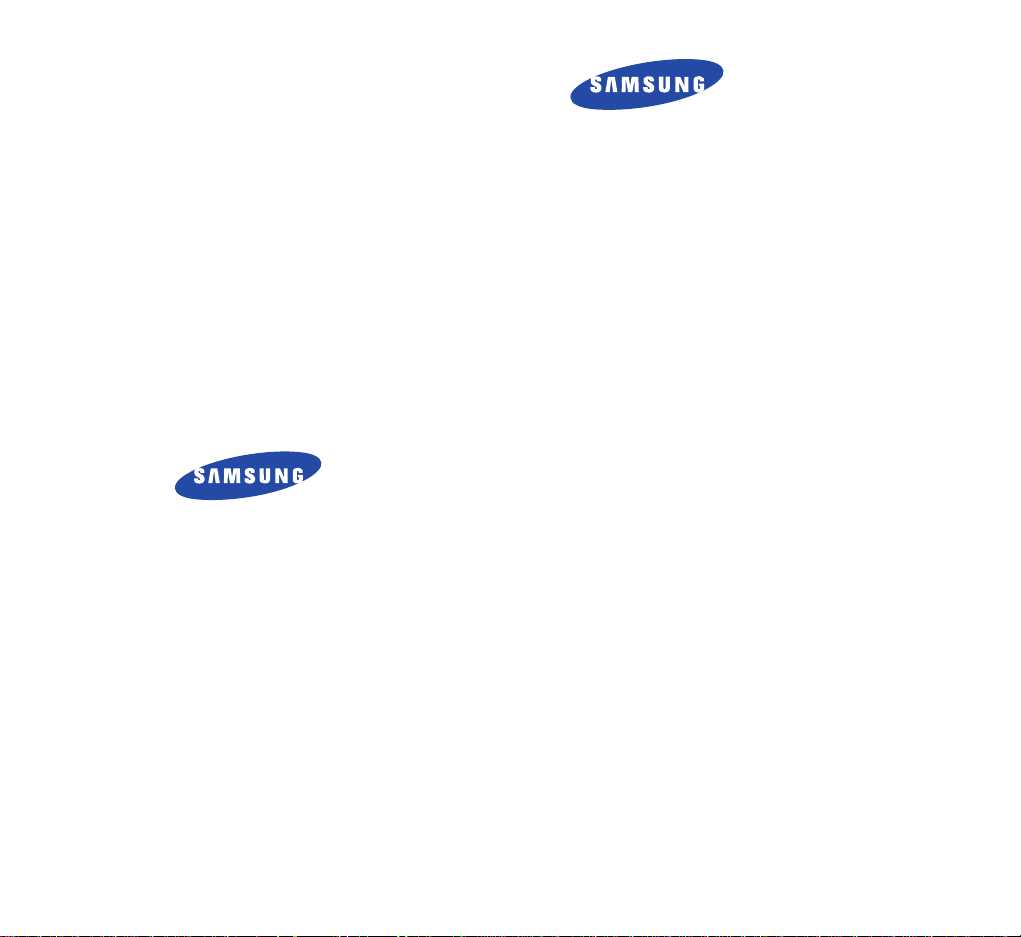
ELECTRONICS
Printed in Korea
Code No.: GH68-XXXXX
English. 04/2004.Rev.1.0
World Wide Web
http://www.samsungmobile.com
* Some contents of this manual may differ from your phone
depending upon the software of the phone or your service
provider.
Please read this manual before operating your phone, and keep it
for future reference.
PORTABLE CELLULAR
TELEPHONE
SCH-N353
User’s Manual
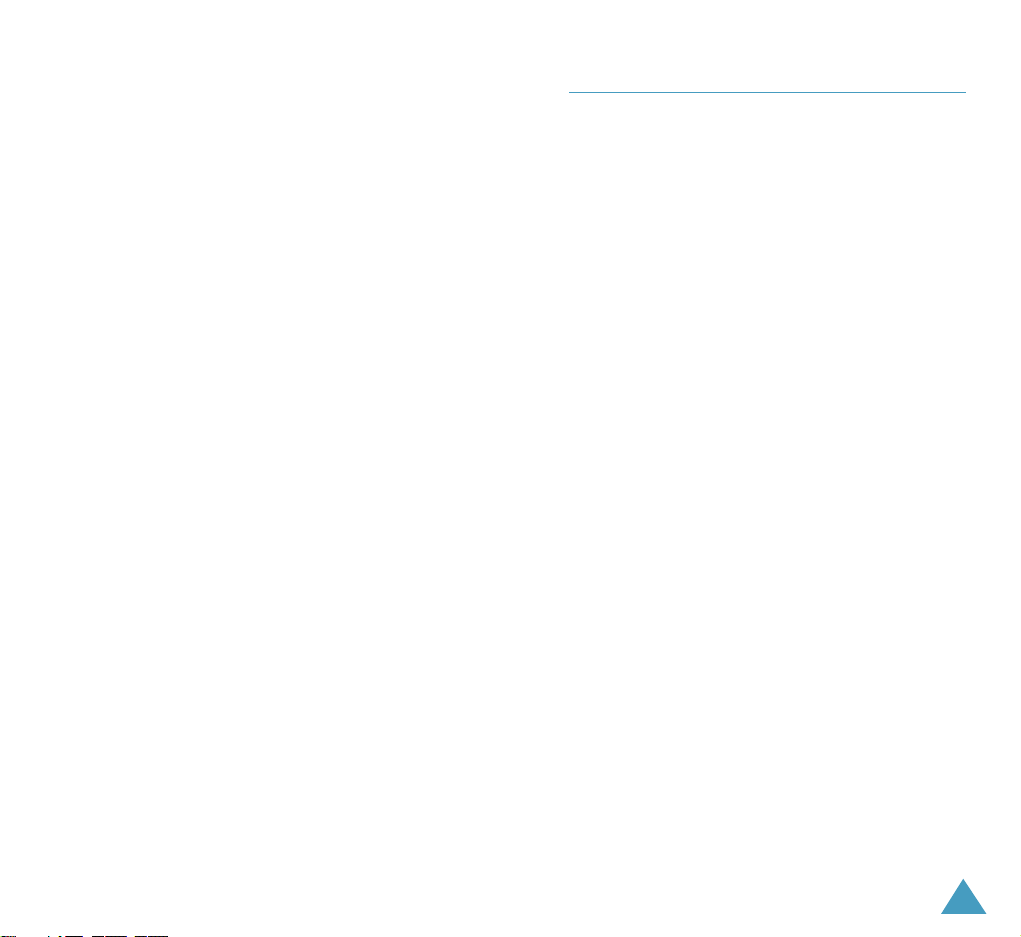
1
IMPORTANT SAFETY PRECAUTIONS ............................................... 5
UNPACKING ...................................................................................... 7
YOUR PHONE
Phone Layout ...................................................................................... 8
Display .............................................................................................. 11
Backlight ........................................................................................... 13
Service Light ...................................................................................... 13
GETTING STARTED
Installing the Battery .......................................................................... 14
Charging the Battery ........................................................................... 15
Switching the Phone On/Off ................................................................ 17
Your Phone’s Modes ........................................................................... 18
Using the Soft Keys ............................................................................ 20
CALL FUNCTIONS
Making a Call ..................................................................................... 21
Answering a Call ................................................................................. 27
Options During a Call .......................................................................... 28
Using Caller ID .................................................................................... 29
Viewing Missed Calls ........................................................................... 29
Quickly Switching to Vibrate Mode ....................................................... 30
Quickly Switching to 1-Beep Mode ....................................................... 30
Call Forwarding .................................................................................. 31
Call Waiting ........................................................................................ 31
Three-Way Calling ............................................................................... 32
Table of Contents
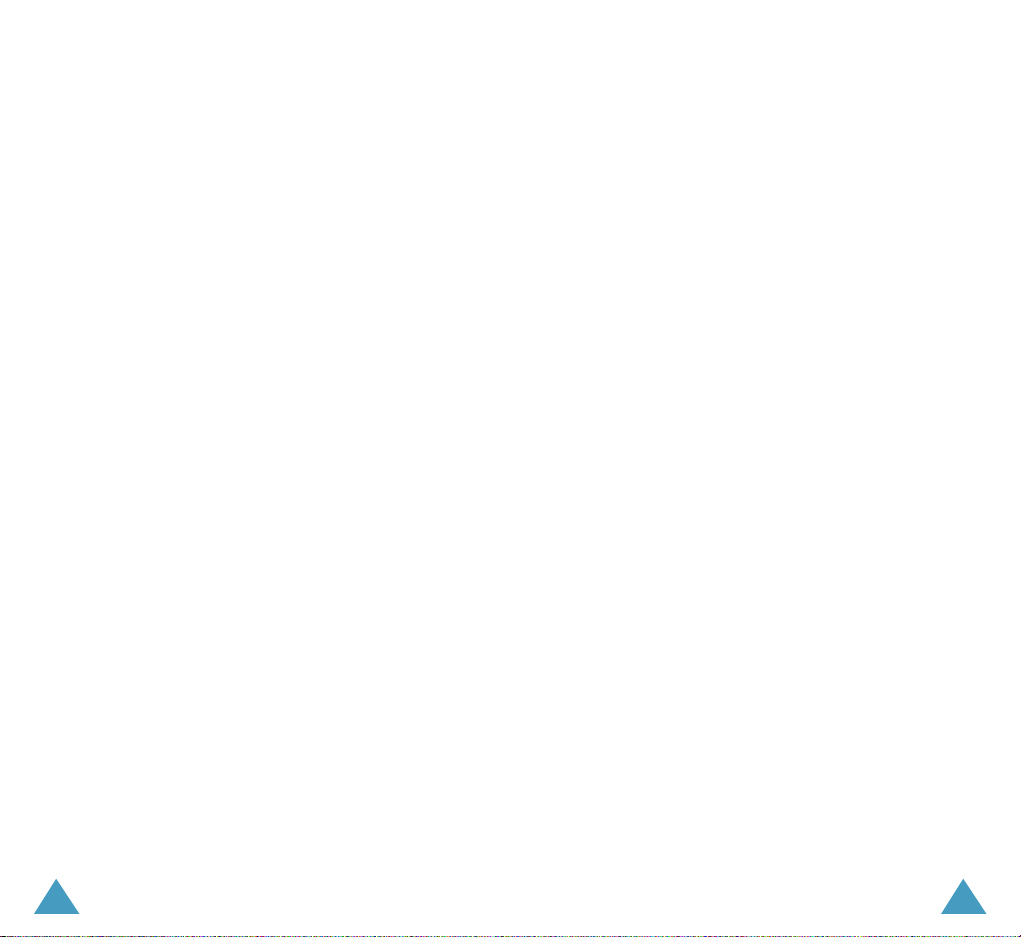
32
ENTERING TEXT
Changing the Text Input Mode ............................................................. 34
Using the T9(English) Mode ................................................................. 35
Using the Alphabet Mode ..................................................................... 37
Using the Symbol Mode ....................................................................... 38
Using the Number Mode ...................................................................... 39
USING THE MENUS
Accessing Menu Functions by Scrolling .................................................. 40
Accessing Menu Functions by Using its Shortcut .................................... 41
List of Menu Functions ......................................................................... 42
PHONE BOOK
Find (Menu 1-1) ............................................................................. 46
Add Entry
(Menu 1-2) ..................................................................... 49
Groups
(Menu 1-3) ......................................................................... 52
Memory Status
(Menu 1-4) .............................................................. 53
MESSAGE
Write (Menu 2-1) ............................................................................. 54
Inbox
(Menu 2-2) ........................................................................... 56
Outbox
(Menu 2-3) ......................................................................... 57
Draft
(Menu 2-4) ............................................................................ 58
Templates
(Menu 2-5) .................................................................... 58
Erase Messages
(Menu 2-6) ............................................................. 59
Settings
(Menu 2-7) ........................................................................ 59
Voice Mail
(Menu 2-8) ..................................................................... 61
CALL HISTORY
Missed (Menu 3-1) .......................................................................... 62
Received
(Menu 3-2) ...................................................................... 63
Dialled
(Menu 3-3) ......................................................................... 64
Erase History
(Menu 3-4) ................................................................ 64
Call Duration
(Menu 3-5) ................................................................ 65
SOUND
Ringtones (Menu 4-1) ..................................................................... 66
Ringer Volume
(Menu 4-2) .............................................................. 67
Alerts
(Menu 4-3) ........................................................................... 68
Key Tone
(Menu 4-4) ...................................................................... 69
Power On/Off Melody
(Menu 4-5) .................................................. 69
DISPLAY
Language (Menu 5-1) ...................................................................... 70
Service Area
(Menu 5-2) .................................................................. 70
Wallpaper
(Menu 5-3) .................................................................... 70
Banner
(Menu 5-4) ......................................................................... 71
Backlight
(Menu 5-5) ...................................................................... 71
LCD Contrast
(Menu 5-6) ................................................................ 72
ORGANIZER
Scheduler (Menu 6-1) ..................................................................... 73
Task List
(Menu 6-2) ....................................................................... 77
Memo Pad
(Menu 6-3) .................................................................... 79
Alarm
(Menu 6-4) ........................................................................... 80
Calculator
(Menu 6-5) ..................................................................... 81
World Time
(Menu 6-6) ................................................................... 82
Countdown
(Menu 6-7) ................................................................... 83
SETTING
Call (Menu 7-1)................................................................................ 85
Phone/System
(Menu 7-2) ............................................................... 88
Security
(Menu 7-3) ......................................................................... 90
GAMES
Settings (Menu 8-1) ......................................................................... 94
Games
(Menu 8-2)........................................................................... 95
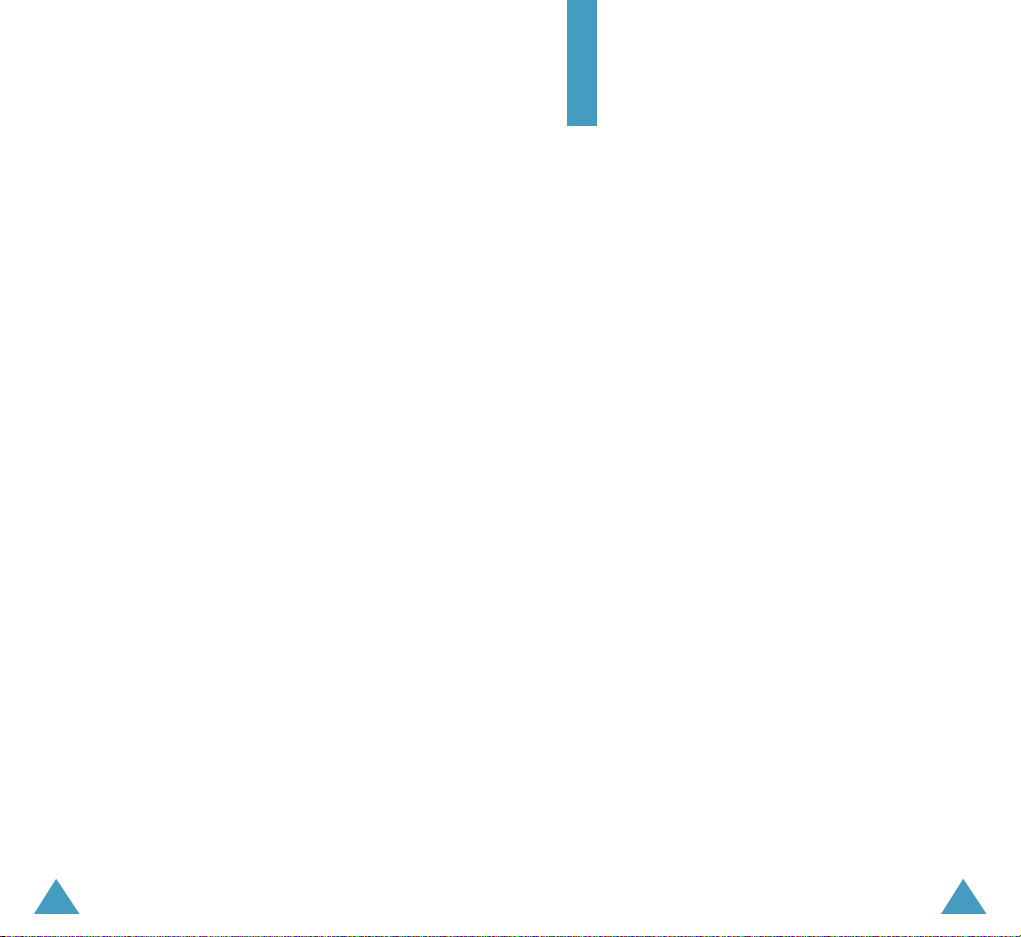
4 5
HEALTH AND SAFETY INFORMATION
Exposure to Radio Frequency(RF) Signals ............................................ 96
For Body Operation ............................................................................ 98
Precautions When Using Batteries ....................................................... 99
Road Safety ..................................................................................... 101
Operating Environment .................................................................... 101
Electronic Devices ............................................................................. 102
Potentially Explosive Environments ................................................... 104
Emergency Calls ............................................................................... 105
Other Important Safety Information .................................................. 106
Care and Maintenance ...................................................................... 107
GLOSSARY .........................................................................
109
INDEX ............................................................................... 112
QUICK REFERENCE CARD .................................................... 115
Important Safety
Precautions
Read these guidelines before using your wireless phone.
Failure to comply with them may be dangerous or
illegal.
Road Safety at All Times
Do not use a hand-held phone while driving; park the
vehicle first.
Switching Off When Refueling
Do not use the phone at a refueling point (service
station) or near fuels or chemicals.
Switching Off in an Aircraft
Wireless phones can cause interference. Using them in
an aircraft is both illegal and dangerous.
Switching Off in Hospitals
Switch off your phone near medical equipment.
Follow any regulations or rules in force.
Interference
All wireless phones may be subject to interference,
which could affect their performance.
Special Regulations
Meet any special regulations in force in any area and
always switch off your phone whenever it is forbidden
to use it, or when it may cause interference or danger
(in a hospital for example).
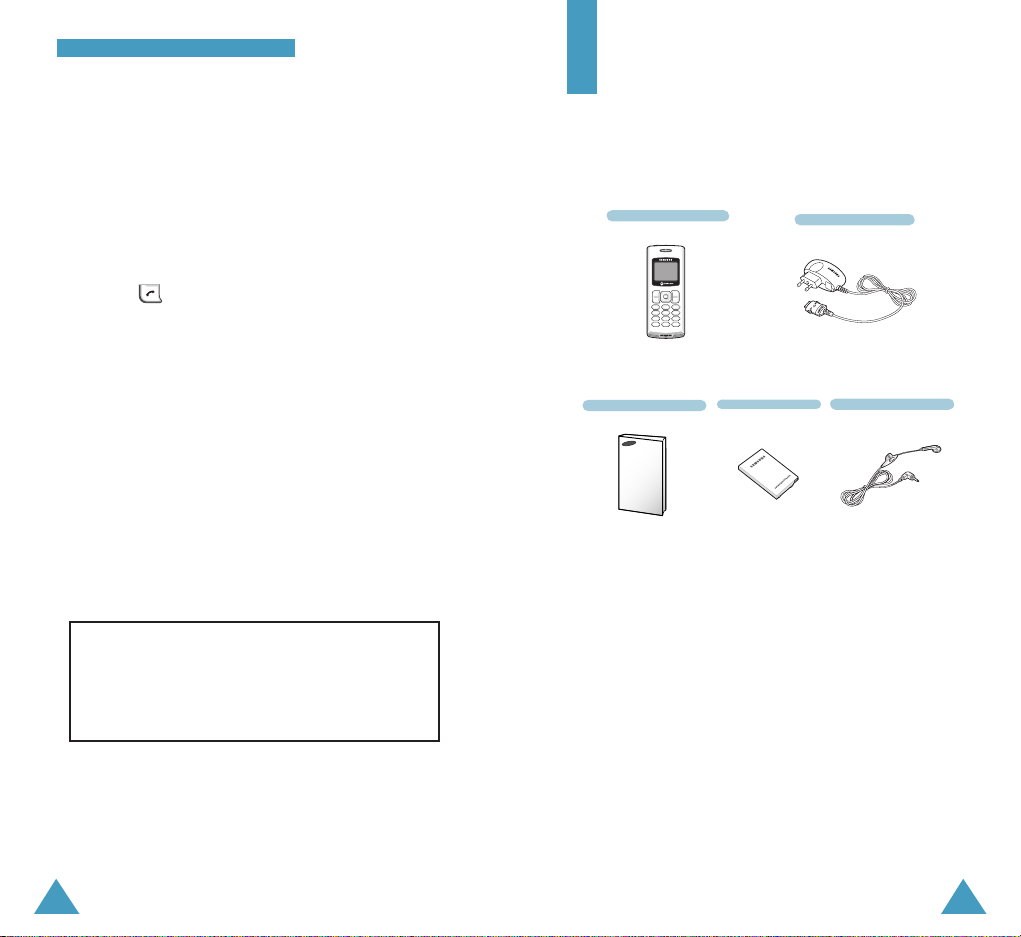
7
IImmppoorrttaanntt SSaaffeettyy PPrreeccaauuttiioonnss
6
Travel Adapter
Handset
Battery
User’s Manual
Unpacking
Your package contains the following items.
In addition, you can obtain the following accessories for
your phone from your local Samsung dealer:
• Car charger
• Straight Headset
Sensible Use
Use only in the normal position (held to the ear). Avoid
unnecessary contact with the antenna when the phone
is switched on.
Emergency Call
Ensure the phone is switched on and in service.
Key in the emergency number for your present location,
then press . You must deactivate any unnecessary
features before you can make an emergency call. Give
all the necessary information as accurately as possible.
Do not end the call until given permission to do so.
Water Resistance
Your phone is not water-resistant. Keep it dry.
Accessories and Batteries
Use only Samsung-approved accessories and batteries.
Qualified Service
Only qualified service personnel may install or repair
your phone.
For more detailed safety information, see “Health
and Safety Information” on page 96.
CAUTION
RISK OF EXPLOSION IF A BATTERY IS REPLACED
BY AN INCORRECT TYPE.
DISPOSE OF USED BATTERIES ACCORDING
TO THE INSTRUCTIONS.
Straight Headset
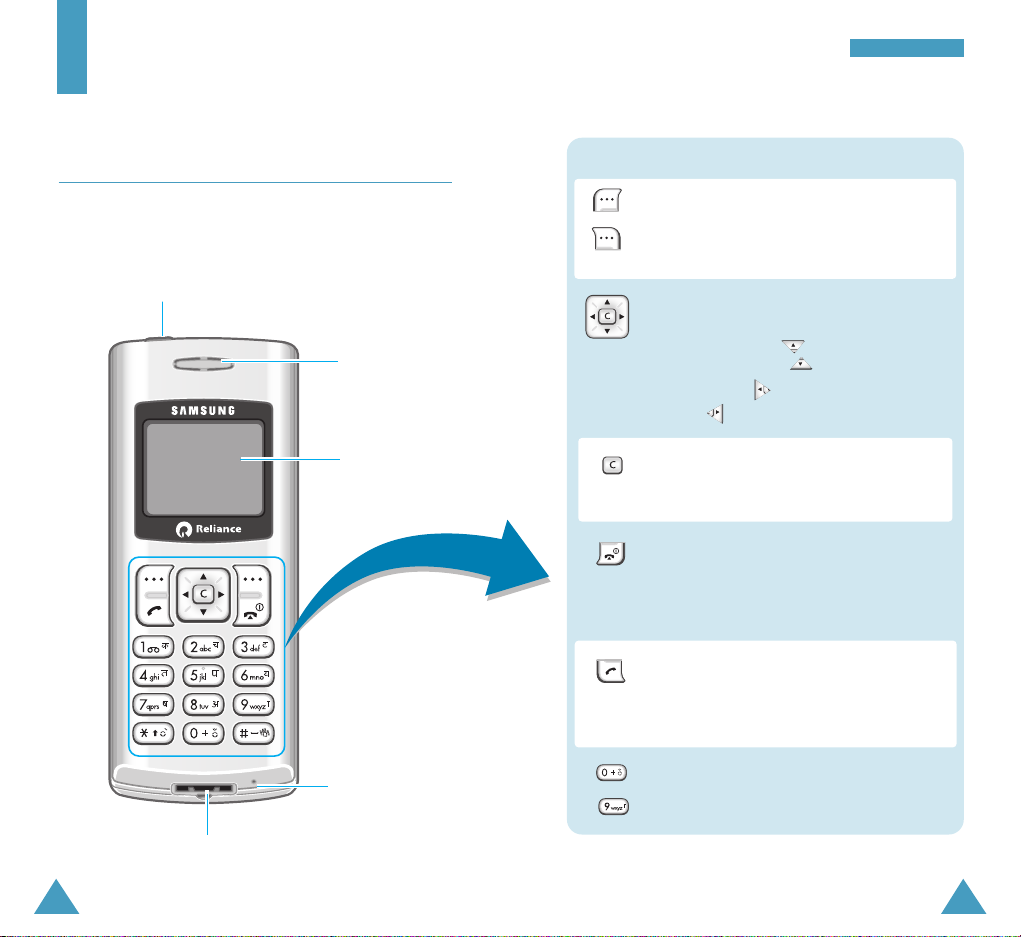
98
YYoouurr PPhhoonnee
Perform the functions indicated by the text
above them, on the bottom line of the
display.
In menu mode, scroll through the menu
options and Phonebook memory.
In standby mode, enters the
Messages menu, enters the Phone
Book menu, enters the Scheduler
menu, enters the Sound menu.
Key Functions
Headset jack
Adapter outlet
Earpiece
Display
Microphone
Your Phone
Phone Layout
The following illustrations shows the main elements of
your phone.
Ends a call. Also switches the phone on
and off when held down.
In menu mode, cancels your input and
returns to standby mode.
Makes or answers a call.
In standby mode, redials the last outgoing
number when pressed twice or held
down.
(soft keys)
Enters numbers, letters and some special
characters.
~
Deletes characters from the display.
In menu mode, returns to the previous
menu level.
Keys
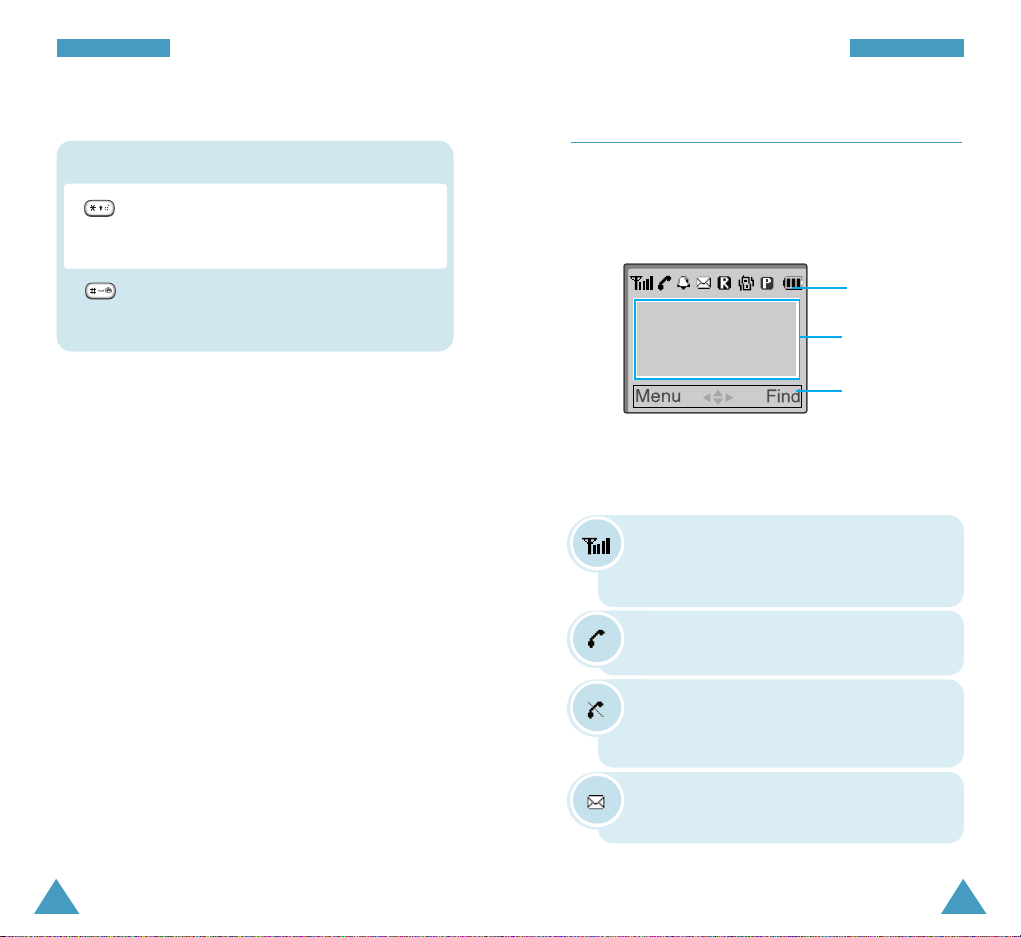
1110
YYoouurr PPhhoonnee
Display
Layout
The display has three areas.
Icons area
Text and
graphic area
Signal Strength : Shows the received
signal strength. The greater the number of
bars, the better the signal.
Icons
Service: Appears when a call is in
progress.
No Service: Appears when you are outside
a service area. When it appears, you cannot
make or receive calls.
YYoouurr PPhhoonnee
Key Functions
Soft key
indications area
In standby mode, activates the key guard
mode when held down.
In text input mode, changes the case.
In standby mode, enters or exits vibrate
mode when held down.
In text input mode, inserts a space.
New Message: Appears when a new text
message is received.
Keys (continued...)
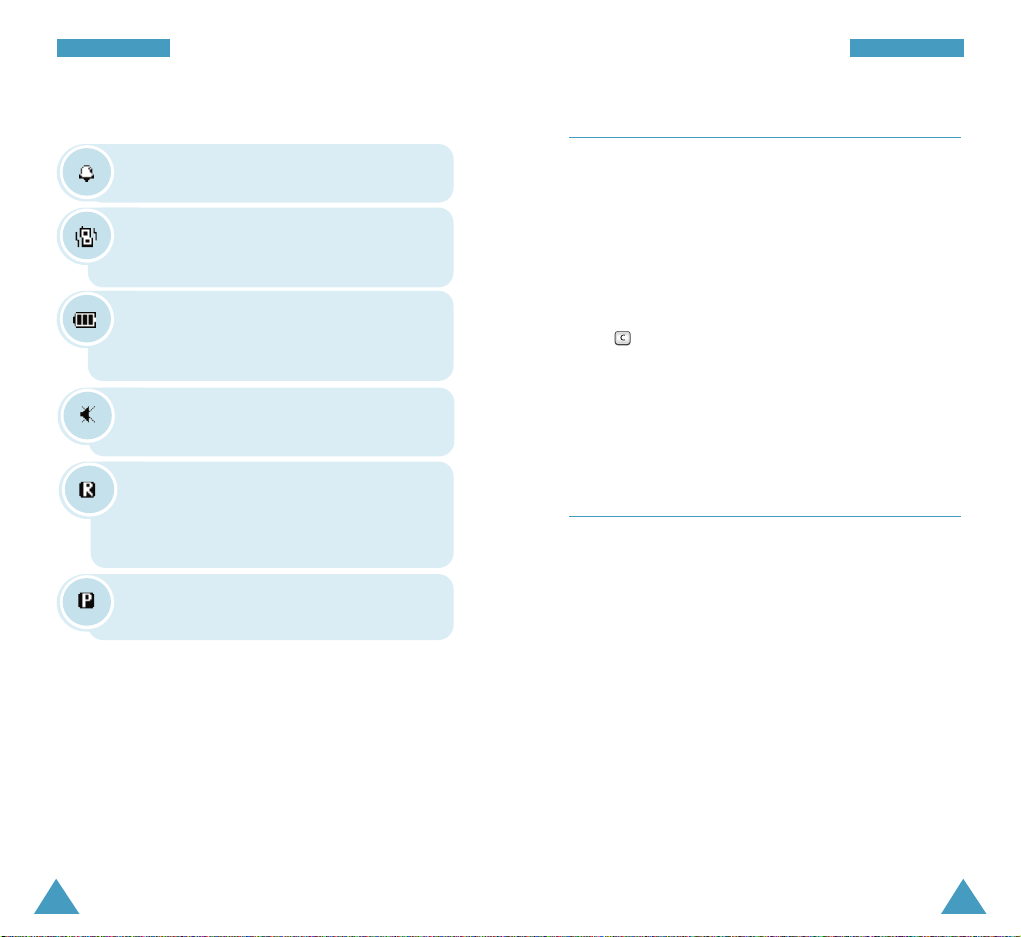
1312
Backlight
A backlight illuminates the display and the keypad.
When you press any key, the backlight lights up. It turns
off if no key is pressed within a given period of time,
depending on the Backlight option set under the
Display menu.
In key guard mode, the backlight turns on only when you
press .
To specify the length of time the phone waits before the
backlight turns off, set the Backlight menu option
(Menu 5-5); see page 75 for further details.
Service Light
The service light is on the top left of the phone. It
flashes to indicate an incoming call or a message. It
also flashes for a few seconds when you turn the phone
on or off.
YYoouurr PPhhoonnee YYoouurr PPhhoonnee
Alarm: Appears when you set an alarm.
Battery Strength: Shows the level of your
battery. The more bars you see, the more
power you have left.
Vibrate mode: Appears when vibrate mode
turns on. Incoming calls vibrate the phone
instead of ringing.
Ringer Off: Appears when you set the
Ringer Vol option to Off.
Voice Privacy: Appears when the Voice
Privacy feature is activated.
Roaming: Appears when you are out of
your home area and have logged onto a
different network, when traveling in other
countries, for example
.
Icons (continued...)
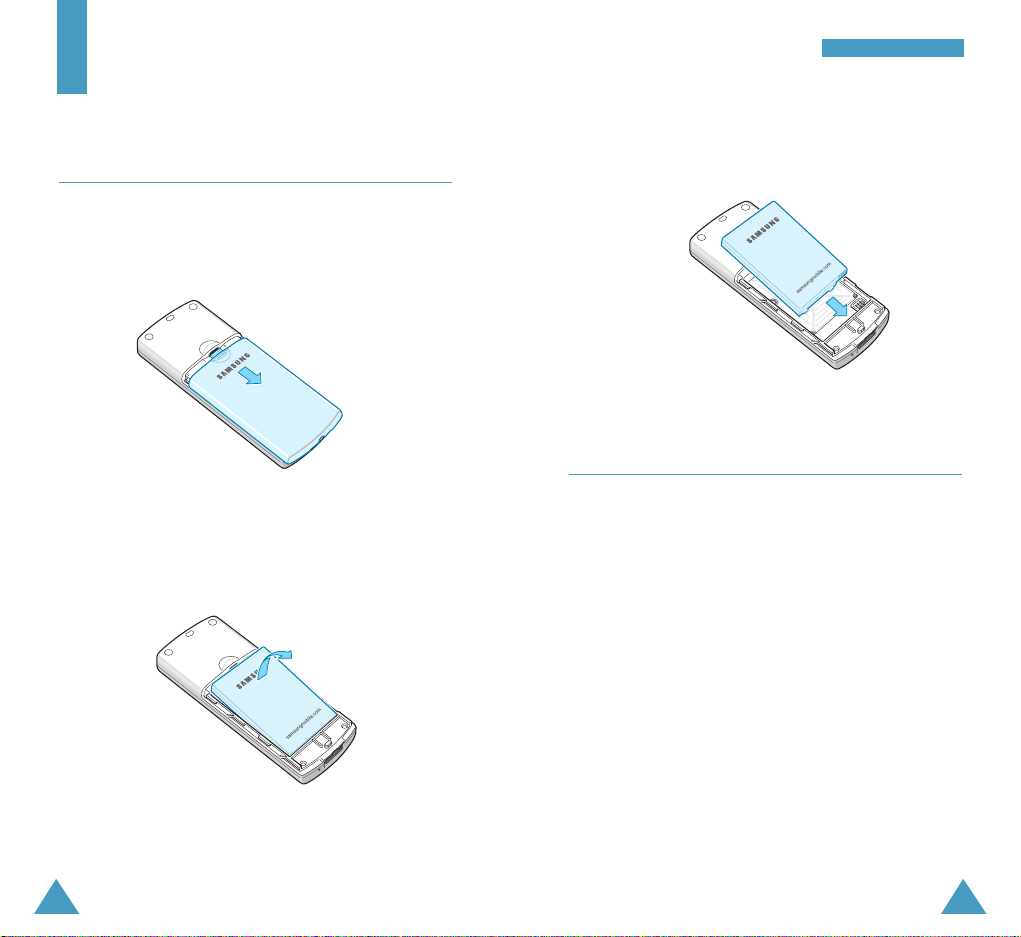
15
GGeettttiinngg SSttaarrtt eedd
14
Getting Started
Installing the Battery
1. Remove the battery cover by pressing down the
groove and then sliding the cover out.
2. Place the battery into the battery slot, making sure
that the metal contact is facing down on the top
right.
3. Place the battery cover, as shown, and slide it toward
the top of the phone until it clicks into place.
Charging the Battery
Your phone is powered by a rechargable Li-ion battery. A
travel adapter comes with your phone. Use only
approved batteries and chargers. Ask your local
Samsung dealer for further details.
You can use the phone while the battery is charging.
Note: You must fully charge the battery before using
your phone for the first time. A discharged battery
is fully recharged in approximately 3 hours.
1. With the battery in position on the phone, plug the
connector of the travel adapter into the connector slot
at the bottom of the phone.
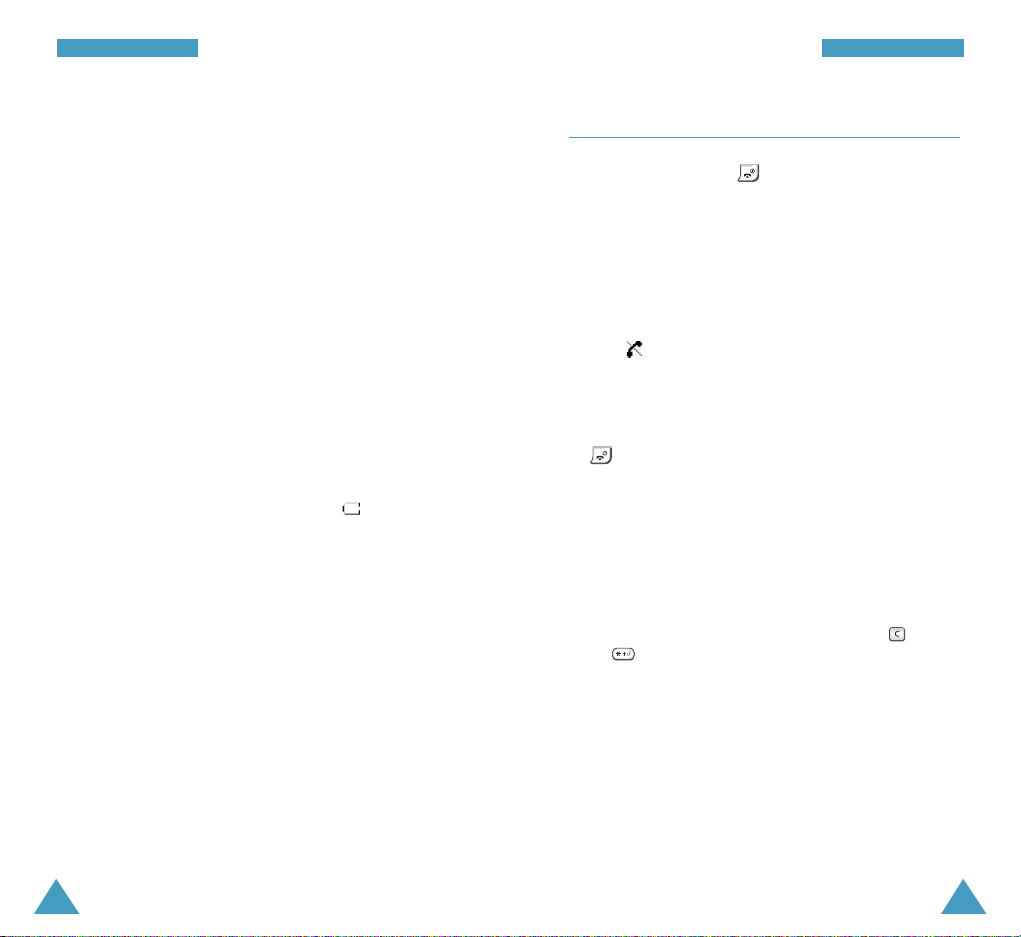
17
GGeettttiinngg SSttaarrtt eedd
16
GGeettttiinngg SSttaarrtt eedd
Switching the Phone On/Off
1. Press and hold down for more than one second
to switch the phone on.
The service light on the left of the phone flashes, and
an alert sounds. When the system locates services, it
displays the date and time. You can now place and
receive calls.
If the phone is out of the service area, the No Service
icon ( ) appears on the display and you cannot
make and receive calls. You can try again later when
service is available.
2. When you wish to switch the phone off, hold down
for more than two seconds.
WARNING!
Do not switch the phone on when mobile phone use
is prohibited or when it may cause interference or
danger.
Note: If you want to switch the phone off in key guard
mode, unlock the keys first by pressing and
.
2. Plug the adapter into a standard AC wall outlet.
The service light indicates the status of the battery
being charged.
• Red: the battery is charging.
• Green: the battery is fully charged.
• Orange: the battery is not plugged properly or
operating at a temperature that is too high or too
low. Please check the adapter and battery.
3. When charging is finished and the lamp on the
charger turns green, unplug the adapter from the AC
wall outlet and then from the phone.
Low Battery Indicator
When the battery is weak and only a few minutes of
talk time remain, the battery sensor lets you know by
blinking an empty Battery Strength icon ( ), you will
hear a warning tone and the "Battery is low" message
will be repeated at regular intervals on the display.
When the battery becomes too weak for the phone to
operate, it switches off automatically.
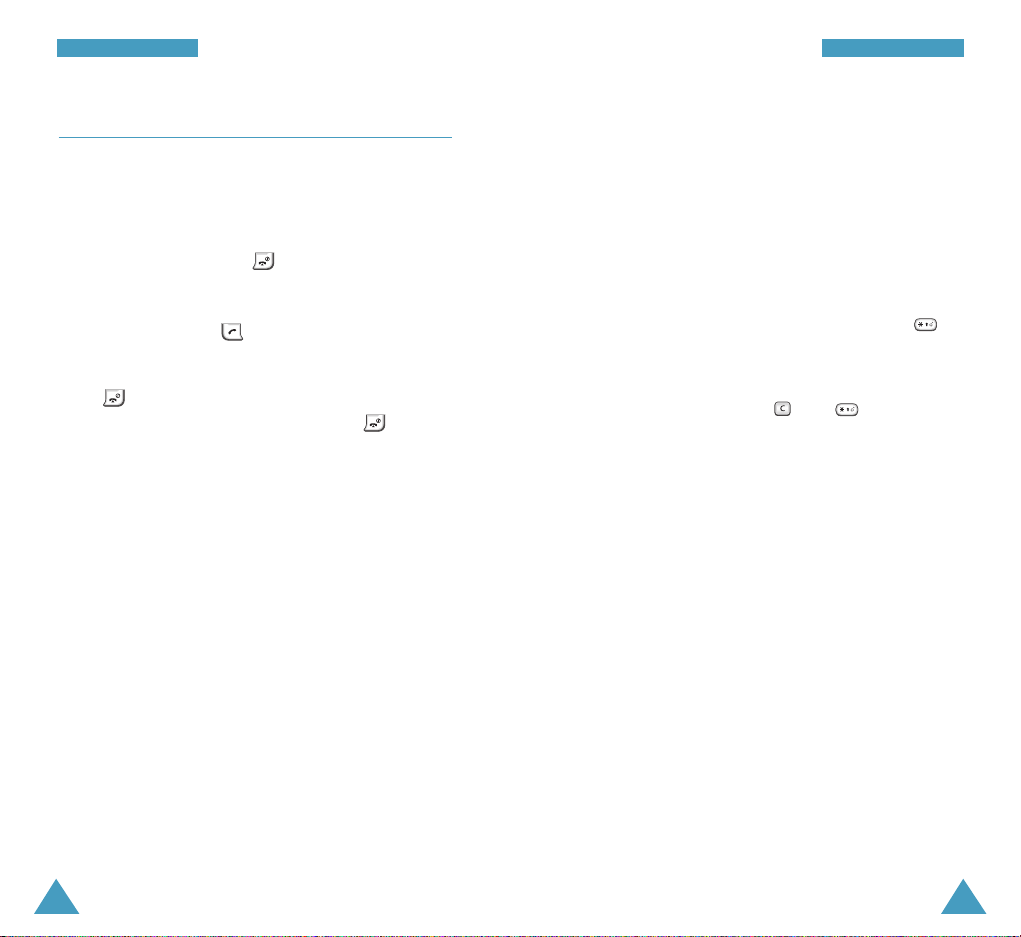
19
GGeettttiinngg SSttaarrtt eedd
18
GGeettttiinngg SSttaarrtt eedd
Your Phone’s Modes
Standby Mode
Standby is the most basic state of your phone. The
phone goes into standby mode after you turn it on, or
whenever you briefly press . When your phone is in
standby mode, you will typically see the banner
message and current date and time. If you enter a phone
number, you can press to dial it or press the Save
soft key to save it in the internal Phonebook.
Press at any time to return to standby mode. Be
careful; if you are on a call when you press , you
will disconnect the call and return to standby mode.
The Main Menu can be accessed when you are in
standby mode.
Talk Mode
You can place and answer calls only when your phone is
turned on. During a call, the phone is in Talk mode.
While you are in talk mode, pressing the Menu soft key
gives you a list of options. See page 27 for details on
the options.
Power Save Mode
Your phone comes with a Power Save feature that will
automatically be activated if your phone is unable to
find a signal after 15 minutes of searching.
While this feature is active, the phone’s battery charge is
conserved. The phone will automatically recheck for a
signal periodically. To manually force the phone to
recheck for a signal, press any key. A message on the
display lets you know when your phone is operating in
power save mode.
Key Guard Mode
You can lock the keypad by pressing and holding in
standby mode. You can prevent accidental key pressing
with this key guard mode.
To unlock your keypad, press and .
When you have incoming calls or alarm occurs in the key
guard mode, the key guard is automatically deactivated
and the phone goes to standby mode. The key guard will
be automatically activated after the predetermined
amount of time.
See page 88 for details, Key Guard menu option (Menu
7-2-1).
Lock Mode
When you lock your phone using the Lock Mode menu
option (Menu 7-3-1) in the Security menu, you cannot
use the phone’s features. In lock mode, you can receive
messages and calls, but you cannot place an outgoing
call until you unlock the phone.
For details about locking and unlocking your phone, see
page 90.
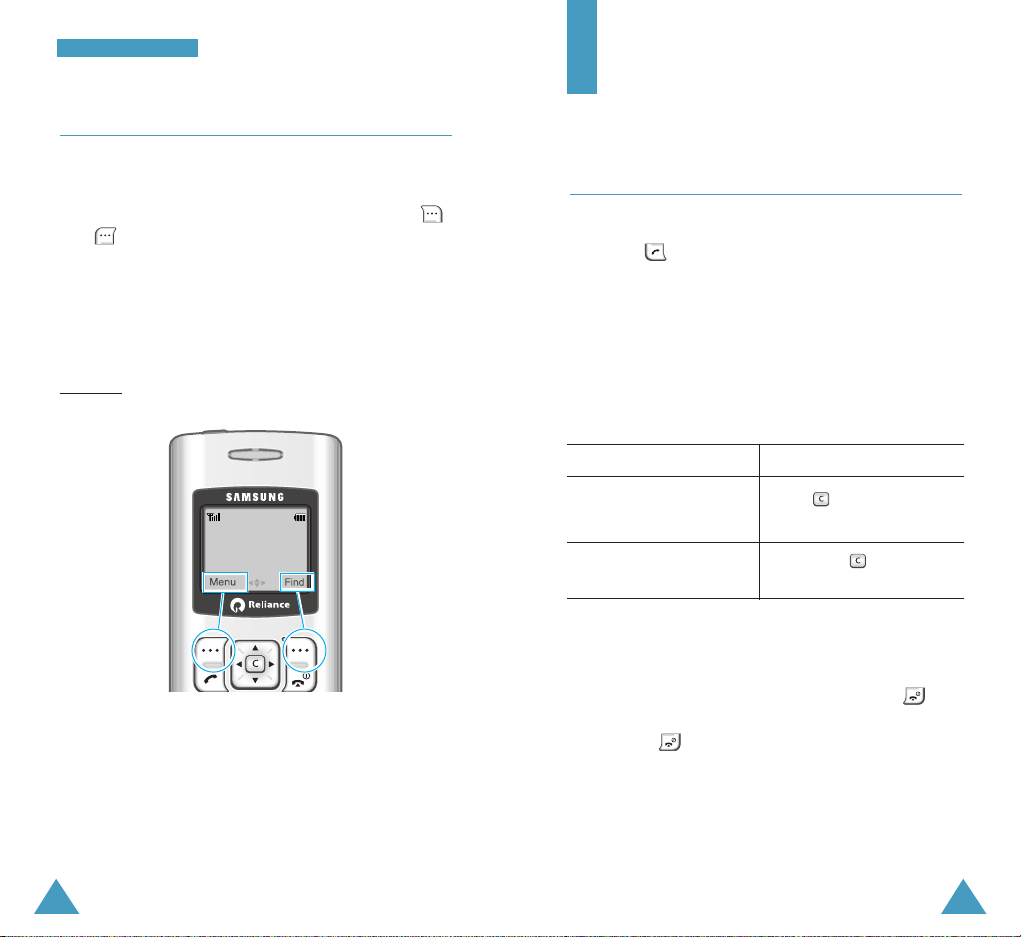
21
20
GGeettttiinngg SSttaarrtt eedd
Using the Soft Keys
Your phone offers a set of functions that allow you to
customize it. These functions are arranged in menus and
sub-menus, accessed via the two soft keys marked
and . Each menu and sub-menu allows you to view
and alter the settings of a particular function.
The roles of the soft keys vary according to the current
context; the label on the bottom line of the display just
above each key indicates its current role.
Example:
Press the left soft
key to access the
Menu options.
Press the right
soft key to access
the Find menu.
Call Functions
Making a Call
In standby mode, enter the area code and phone number
and press .
Note: If you have set Auto Redial option (Menu 7-1-2) to
on, the phone will automatically retry the call up
to 10 times when a connection fails. See page 87.
Correcting the Number
To clear Action
the last digit press .
displayed
the whole display hold down for more
than one second.
Ending a Call
When you want to finish your call, briefly press .
If you press , the call time, or the length of the call,
displays briefly and the phone returns to standby mode.
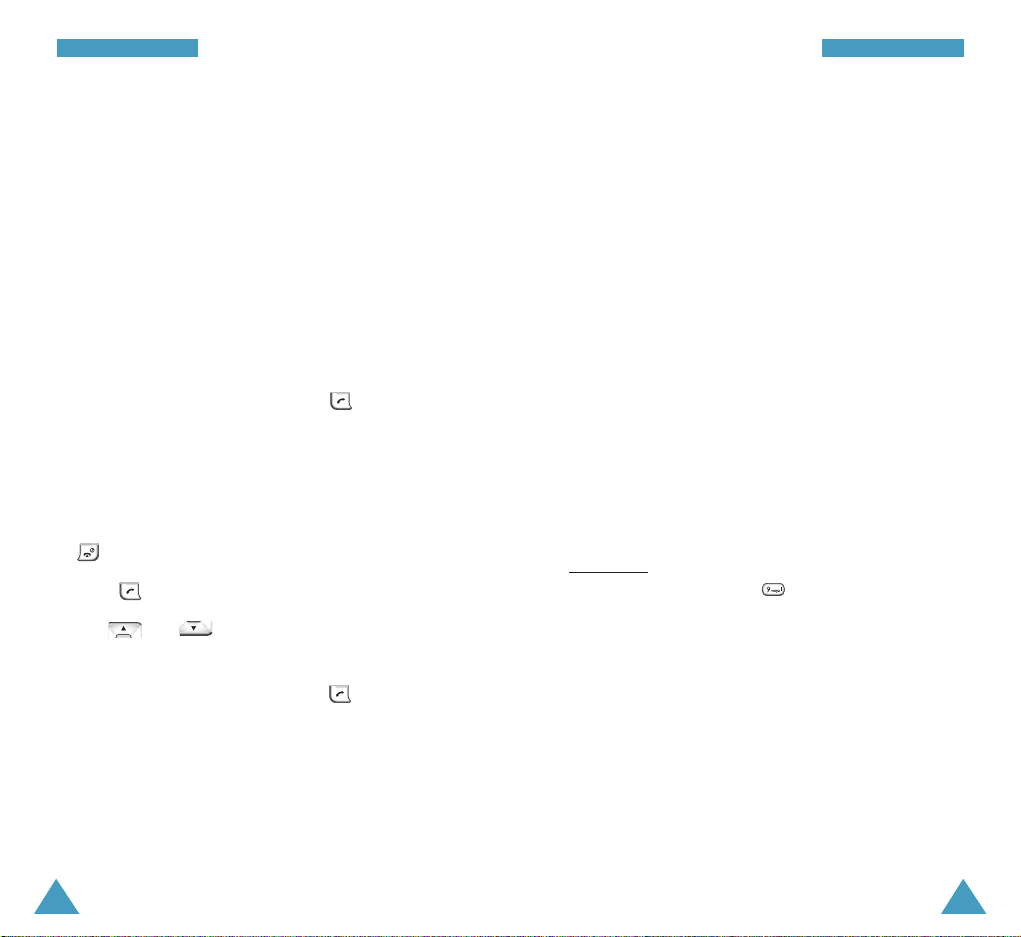
23
CCaallll FFuunnccttiioonnss
22
CCaallll FFuunnccttiioonnss
Making a Call from the Phone book
You can store the phone numbers that you use regularly
in the phone’s memory, which are collectively called the
Phone book. Simply select the required name to recall
the associated number to dial.
For further details about the Phone book feature, refer to
page 50.
Redialling the Last Number
To redial the last call you made, press twice
quickly or press and hold the key down.
Your phone stores the last 10 numbers you dialled. To
redial any of these numbers:
1. If you have typed any characters on the display, press
to return to standby mode.
2. Press to display the list of the dialled numbers.
3. Use and to scroll through the numbers
until the required number display.
4. To dial the number displayed, press .
Emergency Dialling
You can place emergency call from your priority number
list even if your phone is locked. For further information
on emergency numbers, see page 91.
Speed Dialling
Once you have stored phone numbers in the phone book
memory, you can dial them easily whenever you want.
You can assign up to 400 numbers for Speed Dialling.
One-Touch Dial
You can dial the phone numbers stored in the
phonebook memory from 01 through 09 simply by
pressing one button.
Press and hold the third digit of the memory location
containing the number to be dialled.
For example: Location no. 009
press and hold .
The stored number and name display and then the
phone dials the number.
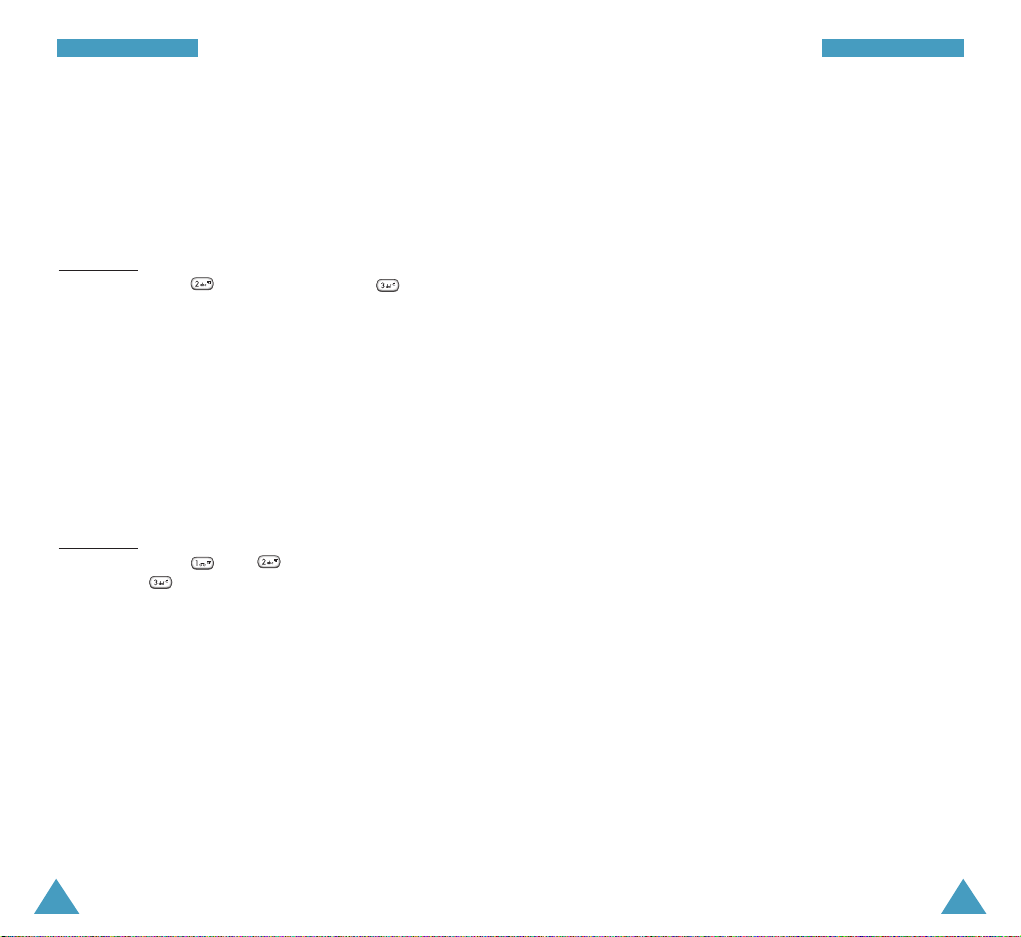
25
CCaallll FFuunnccttiioonnss
24
CCaallll FFuunnccttiioonnss
Two-Touch Dial
Memory locations 10 through 99 are special two-touch
locations.
Press the second digit briefly, then hold down the third
digit of the memory location.
For example: Location no. 023
Press briefly and hold down .
The stored number and name display and then the
phone dials the number.
Three-Touch Dial
Memory locations 100 through 400 are special threetouch locations.
Press the first and the second digits briefly, and then
hold down the third digit of the memory location.
For example: Location no. 123
Press and briefly and hold down
.
The stored number and name display and then the
phone dials the number.
Note: When several numbers are saved in one location,
only the phone number which is specified with
the Speed dial label will be automatically dialled.
For details, refer to page 54.
Pause Dialling
When you call automated systems, like banking
services, you are often required to enter a password or
account number. Instead of manually entering the
numbers each time, you can store them in your
Phonebook, separated by special characters, which are
called pauses.
To store a number in your Phone book that contains
pauses:
1. Enter the phone number you want to store, such as
the bank’s tele-service phone number.
2. Press the Options soft key and then select Hard
Pause.
The letter “P” displays within the number, meaning
that a hard pause will occur at that point in the
calling sequence.
3. Continue entering numbers and using Hard Pause of
the Options soft key to enter pauses.
4. Store the number in your Phone book as you normally
would by pressing the Save soft key and following
the screen prompts.
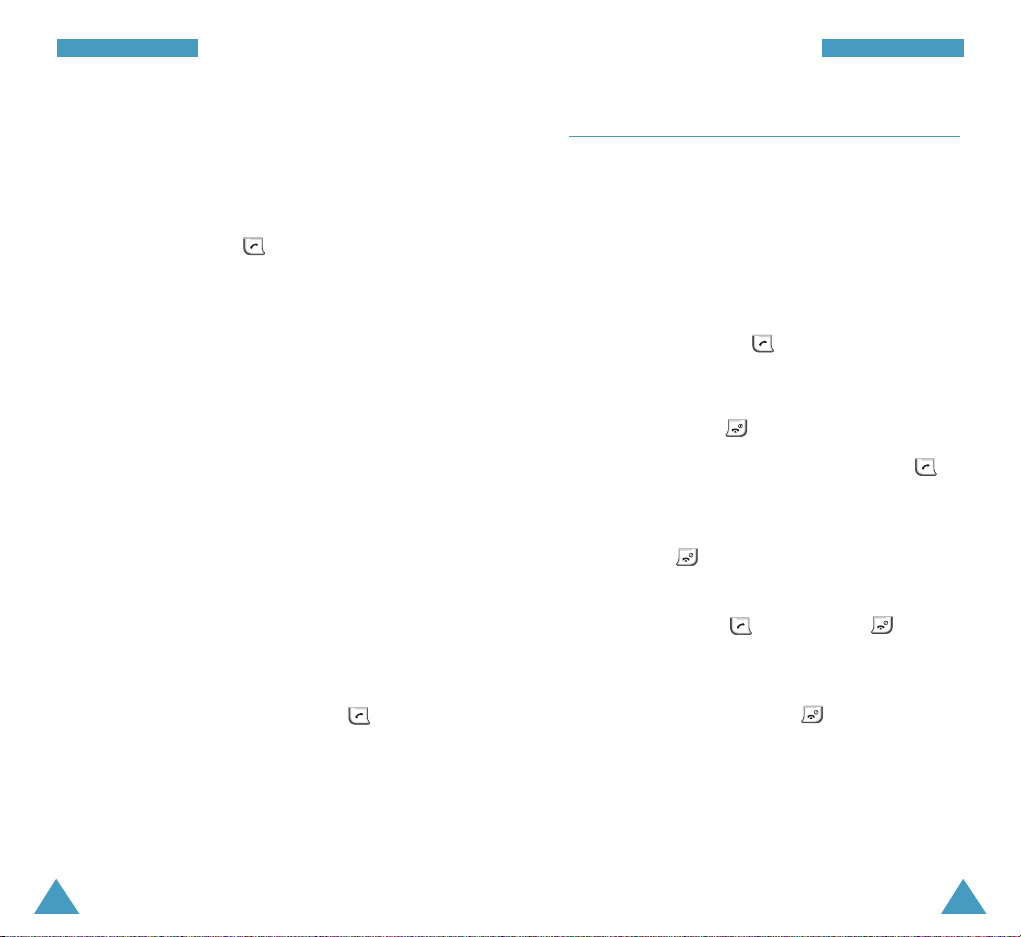
Pause Dialling from a Stored Phone book Entry
1. Dial the number from the Phone book.
2. Wait for the appropriate prompt for the number, such
as a credit card number or a bank account number.
3. When prompted, press to send the DTMF (DualTone Multi-Frequency) number that follows your
pause.
Manual Pause Dialling
You can enter pauses manually during the dialling
process.
1. Enter the phone number of the service you want to
connect to, such as a bank’s tele-service phone
number.
2. Press the Options soft key and then select Hard
Pause.
The letter “P” displays within the number, meaning
that a hard pause will occur at that point in the
calling sequence.
3. Continue entering the number and using the Hard
Pause of the Options soft key to enter pauses.
4. When the number is completed, press to make a
call to the number.
27
CCaallll FFuunnccttiioonnss
26
CCaallll FFuunnccttiioonnss
Answering a Call
When someone calls you, the phone rings and displays
the phone icon in the middle of the display.
When the caller can be identified, the caller’s phone
number, or name, if it is stored in your Phonebook,
displays. If the caller cannot be identified, the phone
icon and ‘Blocked ID’ are displayed.
1. To answer a call, press .
If the Answer Mode menu option (Menu 7-1-1) is
set to Any Key, you can answer the call by pressing
any key, except for and the Silence softkey.
If the menu is set to Call Key, you must press
to answer the call. For further details on the Answer
Mode menu, see page 86.
If you press or the Silence soft key once, when
a call is received, the phone stops ringing or vibrating
depending on the mode it is in. You can still answer
the call by pressing or by pressing or the
End soft key to disconnect without answering the
call.
2. To end an answered call press .
Note
: You can answer a call while using the phone
book or menu features. The current operation
will be interrupted.
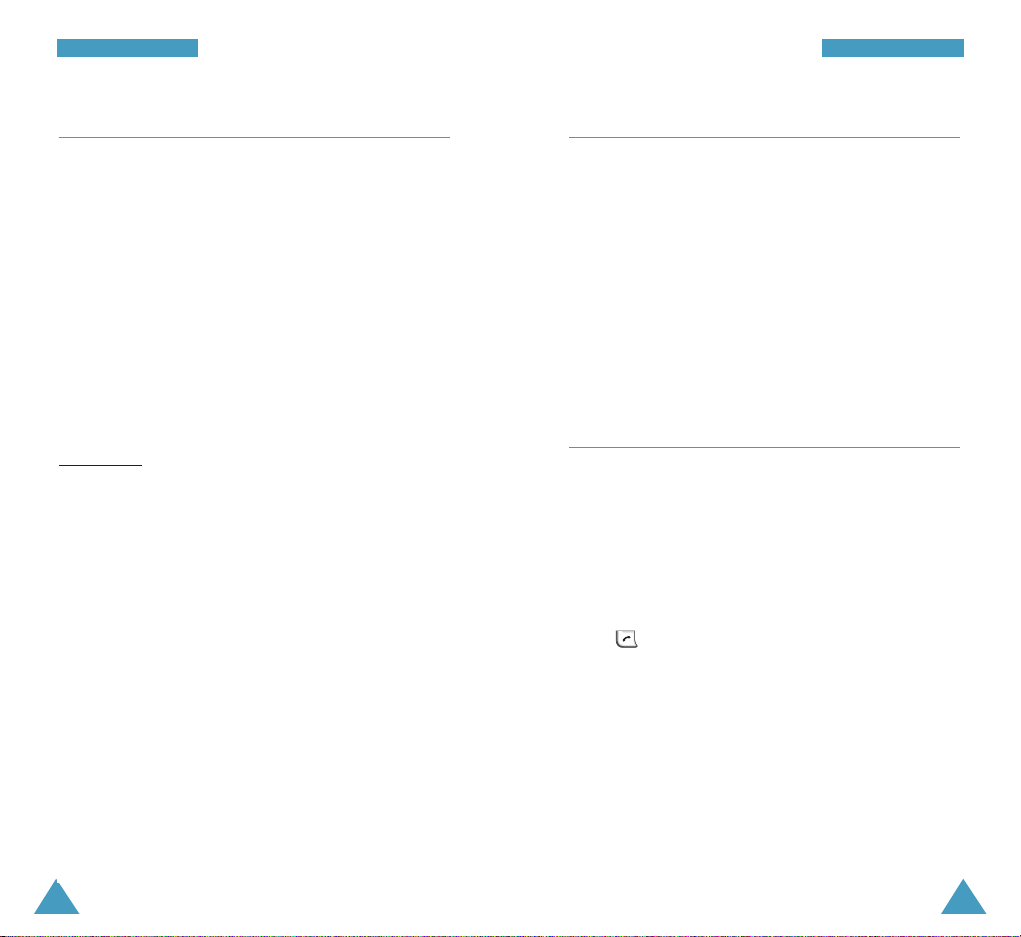
29
CCaallll FFuunnccttiioonnss
28
CCaallll FFuunnccttiioonnss
Options During a Call
Your phone provides a number of control functions that
you can use during a call. As many of the functions are
network services, you may not be able to use all of
them at all times.
Press the Menu soft key during a call to access the
following options:
Phone Book: allows you to access the Phone Book
menu. See page 50 for details.
Mute/Quit: allows you to switch your phone’s
microphone off or on. When you mute the microphone,
the other party cannot hear you.
For example
: You wish to say something to another
person in the room but do not want the other party to
hear you.
Silent/Quit: allows you to switch the key tones off or
on. By switching the tones off, you can press the keys
without hearing annoying key tones during a call.
Call History: allows you to access the Call History
menu. See page 66 for details.
Messages: allows you to use the Messages menu.
See page 57 for details.
Organizer: allows you to access the Organizer menu.
See page 77 for details.
Voice Privacy : encrypts the voice channel so that
people cannot eavesdrop on your conversation. See
page 92 for details.
Using Caller ID
This feature tells you who is calling you by displaying
the caller’s number when the phone rings. If a caller’s
name and number are stored in your Phonebook, the
corresponding name displays along with the number. If
you call someone whose phone is available this feature,
your phone number displays on her or his phone.
Note: For further details about the Caller ID service,
contact service provider.
Viewing Missed Calls
Your phone keeps a list of calls that you do not answer
when the phone is on and service is available. The
phone indicates a missed call by displaying a text
notification on the screen. Additionally, if caller
information is available, the screen displays the phone
number of the most recent missed call.
Press or the Call soft key to call the displayed
number.
To view missed calls, access the Missed menu option
(Menu 3-1). For further details, see page 66.
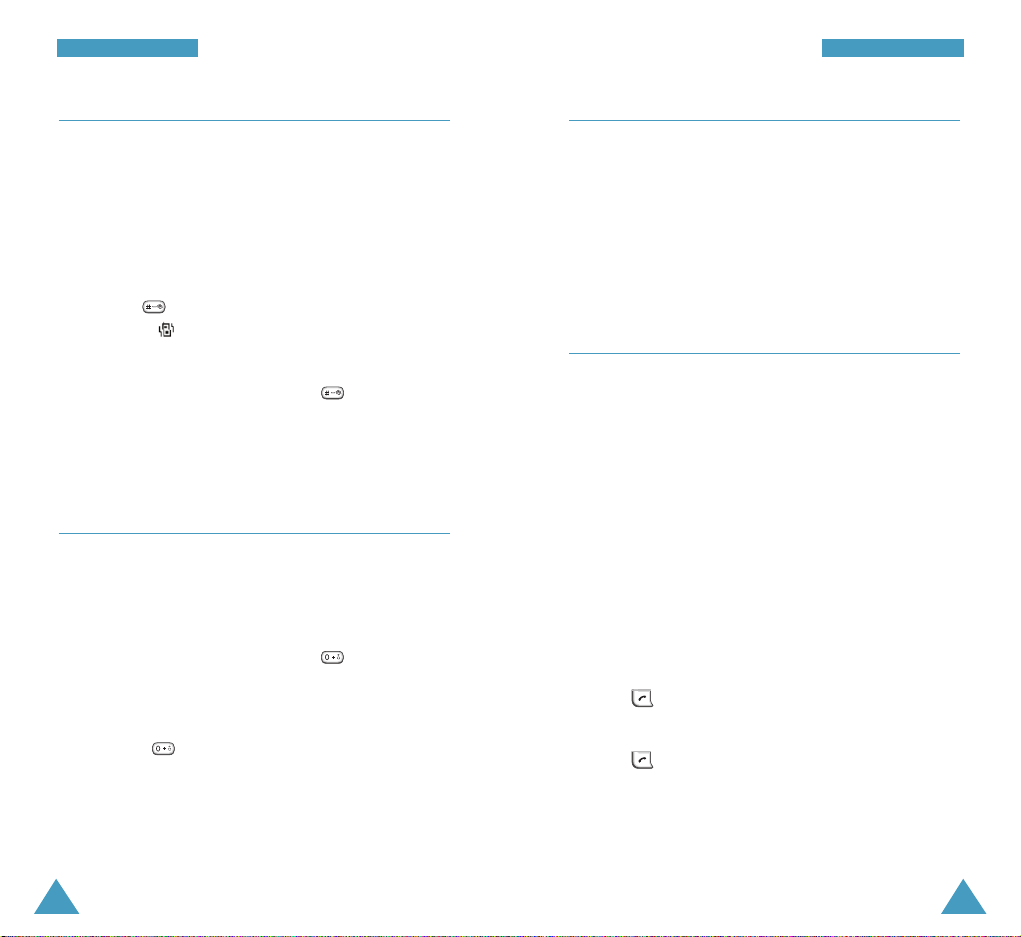
31
CCaallll FFuunnccttiioonnss
30
CCaallll FFuunnccttiioonnss
Quickly Switching to Vibrate Mode
The vibrate mode disables all sounds on the phone. This
feature is best used in situations where the phone
might disturb others, such as in a meeting, at a library
or in a theater. You can switch your phone to vibrate
mode with one touch of a key.
In standby mode, to enter the vibrate mode, press and
hold down until “Enter! Vibrate Mode” and the
Vibrator icon ( ) display.
To exit the vibrate mode and reactivate the previous
sound settings, press and hold down again until
“Exit! Vibrate Mode” appears. The Vibrator icon no
longer displays.
Quickly Switching to 1-Beep Mode
In 1-Beep Mode, your phone beeps only once when a
call is incoming. You can switch your phone to the 1Beep Mode with one touch of a key.
In Standby Mode, press and hold the key until
“Enter! 1-Beep Mode” displays.
To exit and reactivate the previous sound settings, press
and hold the key again until “Exit! 1-Beep Mode”
displays.
Call Forwarding
This feature provides the option of forwarding incoming
calls to another phone number, even while your phone is
turned off. Activating Call Forwarding does not affect
outgoing calls made from this phone.
Note: Contact service provider for availability.
Call Waiting
The Call Waiting feature allows you to receive another
call while you have a call in progress. Your phone alerts
you to a call waiting by beeping and displaying “Call
Waiting.”
Your phone provides the option of turning the Call
Waiting feature on and off, if you have subscribed to
the service. Call Waiting is on by default in the phone. If
you choose to have a undisturbed conversation, simply
turn off the feature for the current call.
Note: Contact service provider for availability.
To answer a waiting call:
1. Press and the current call is put on hold and you
can answer the waiting call.
2. Press again to switch between the two calls.
Note: If you do not answer a waiting call, the phone will
forward the call to voicemail or another number
that you have set up. Contact service provider for
more information.
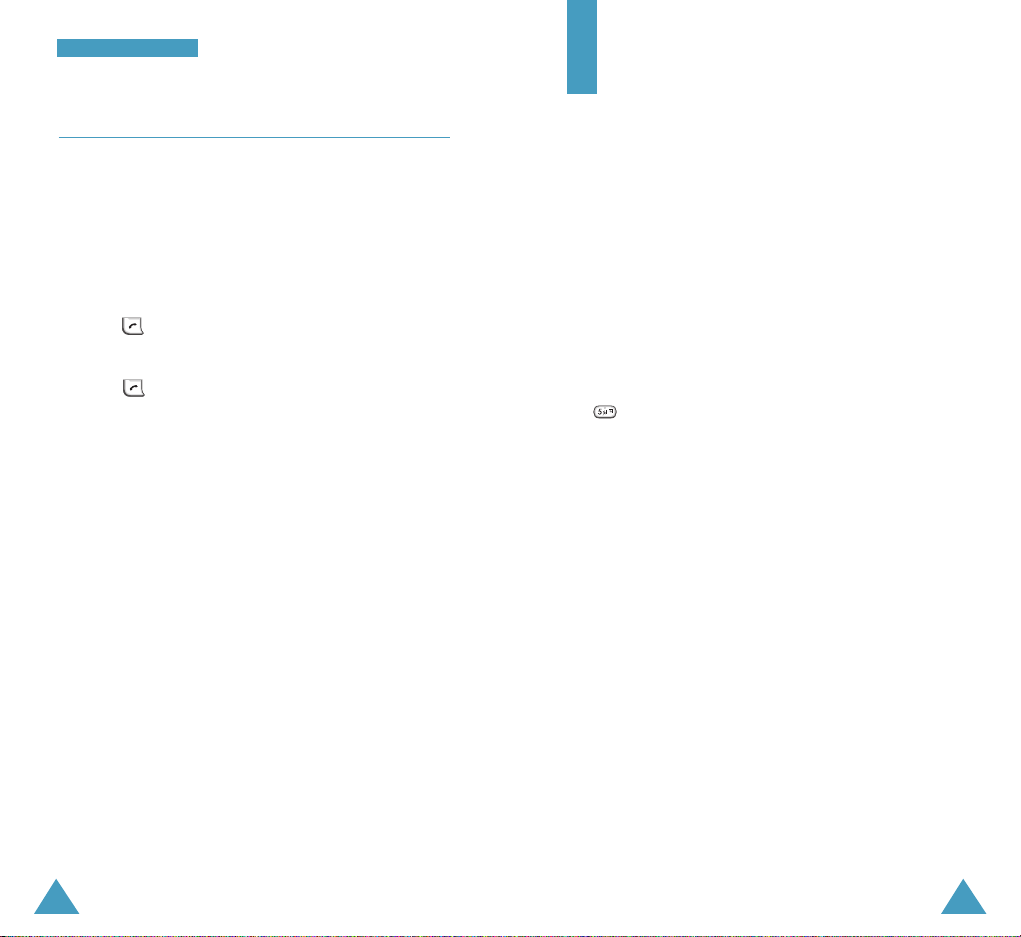
3332
CCaallll FFuunnccttiioonnss
Three-Way Calling
This feature allows up to three people to take part
simultaneously in a call. The phone records each party
into the Dialled Calls Log.
To place a Three-Way call:
1. Enter a phone number of the second participant, and
press .
2. When you are connected to the second participant,
press to begin the three-way call.
If one of the callers hangs up, the call ends with that
participant, but you can continue to talk with the other
participant. If you initiated the call and you hang up
first, all three parties are disconnected.
Entering Text
When using your phone, you will need to enter text at
many times; for example, when storing a name in the
Phonebook, creating a text message or scheduling
events in your calendar. You can enter alphanumeric
characters into your phone by using your phone’s
keypad.
Your phone has the following text input modes:
• T9(English) : This mode allows you to enter words
with only one keypress per letter. Each key on a
keypad has more than one letter - when you press
once, J,K or L displays. The T9 mode
automatically compares your key presses to an
internal linguistic database to determine the correct
word thus requiring far fewer keystrokes than the
traditional multi-tap method, ABC mode.
• Alphabet : This mode allows you to enter letters by
pressing the key labeled with the desired letter once,
twice, or three times until the letter displays.
• Symbol: This mode allows you to enter various
symbols and special characters.
• Number: This mode allows you to enter numbers.
