Samsung SCH-N330PWVXAR User Manual
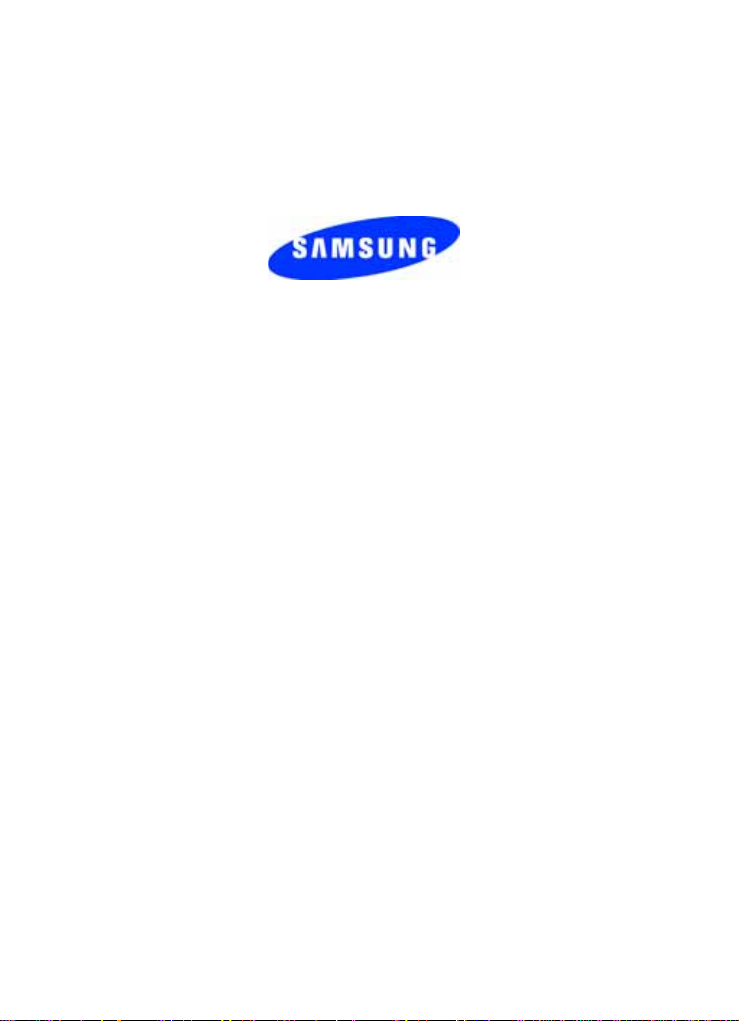
SCH-n330 Series
All Digital
Mobile Phone
User Guide
Please read this guide before op erating your
phone, and keep it for future reference.
XK03.04_CB_n330_07-07-05_F8
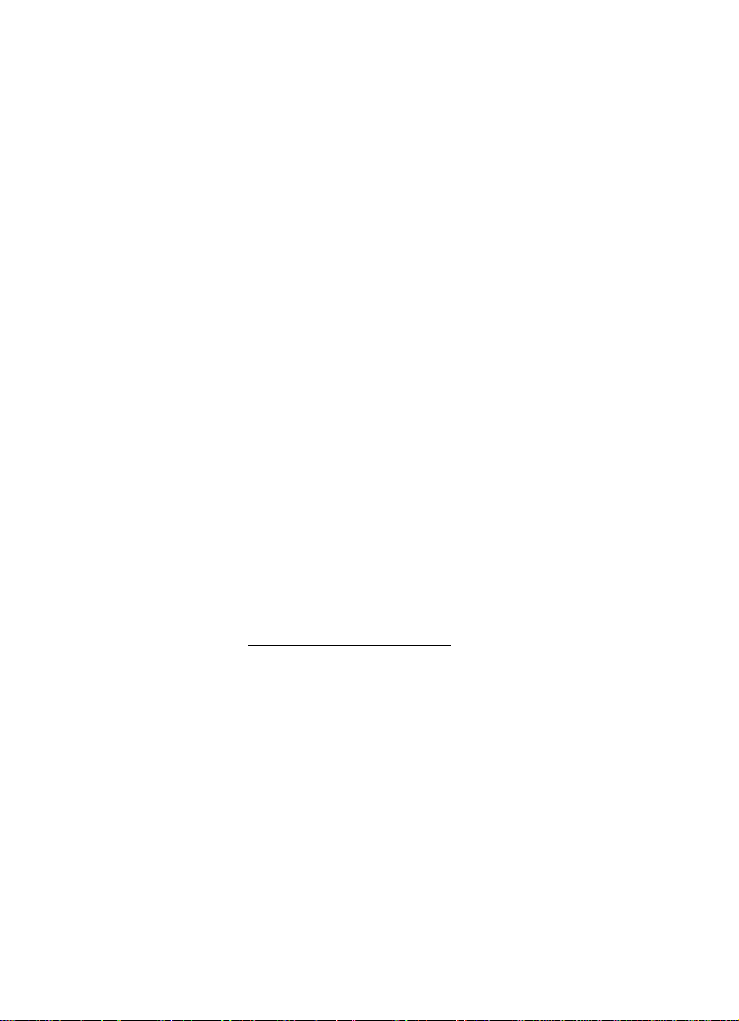
Intellectual Property
All Intellectual Property, as defined below, owned by or which is
otherwise the property of Samsung or its respective suppliers relating
to the SAMSUNG Phone, including but not limited to, accessories,
parts, or software relating thereto (the “Phone System”), is
proprietary to Samsung and protected under federal laws, state la ws,
and international treaty provisions. Intellectual Property includes, but
is not limited to, inventions (patentable or unpatentable), patents,
trade secrets, copyrights, software, computer programs, and related
documentation and other works of authorship. You may not infringe
or otherwise violate the rights secured by the Intellectual Property.
Moreover, y ou ag ree that y ou will not (and will not attempt to) modify,
prepare derivative works of, reverse engineer, decompile,
disassemble, or otherwise attempt to create source code from the
software. No title to or ownership in the Intellectual Property is
transferred to you. All applicable rights of the Intellectual Property
shall remain with SAMSUNG and its suppliers.
Samsung Telecommunications America (STA), Inc.
Headquarters Customer Care Center
1301 East Lookout Dr. 1601 E. Plano Parkway, Suite 150
Richardson, TX 75082 Plano, TX 75074
Tel: 972.761.7000 Toll Free Tel: 1.888.987.HELP (4357)
Fax: 972.761.7001 Fax: 972.761.7001 and 972.761.7501
Internet Address: http://www.samsungusa.com
©2005 Samsung Telecommunications America. Samsung is a
registered trademark of Samsung Electronics America, Inc. and its
related entities.
Licensed by Qualcomm Incorporated under one or more of the
following patents: U.S. Patent No. 4, 901, 307; 5, 056, 109; 5, 099,
204; 5, 101, 501; 5, 103, 459; 5, 107, 225; 5, 109, 390.
Printed in South Korea
Revised July 7, 2005
GH68-05300A
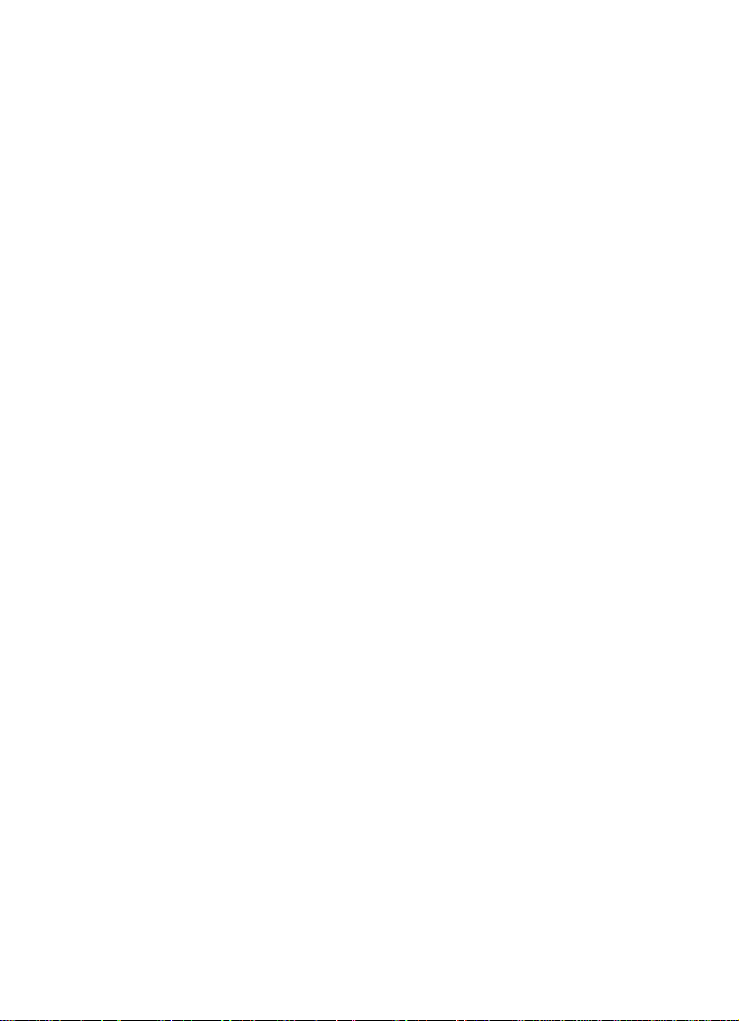
Openwave® is a registered trademark of Openwave, Inc.
VibeTonz™ is a trademark of Immersion Corporation.
®
RSA
is a registered trademark RSA Security, Inc.
Disclaimer of Warranties;
Exclusion of Liability
EXCEPT AS SET FORTH IN THE EXPRESS WARRANTY
CONTAINED ON THE WARRANTY PAGE ENCLOSED WITH THE
PRODUCT, THE PURCHASER TAKES THE PRODUCT "AS IS",
AND SAMSUNG MAKES NO EXPRESS OR IMPLIED WARRANTY
OF ANY KIND WHATSOEVER WITH RESPECT TO THE
PRODUCT, INCLUDING BUT NOT LIMITED TO THE
MERCHANTABILITY OF THE PRODUCT OR ITS FITNESS FOR
ANY PARTICULAR PURPOSE OR USE; THE DESIGN,
CONDITION OR QUALITY OF THE PRODUCT; THE
PERFORMANCE OF THE PRODUCT; THE WORKMANSHIP OF
THE PRODUCT OR THE COMPONENTS CONTAINED THEREIN;
OR COMPLIANCE OF THE PRODUCT WITH THE
REQUIREMENTS OF ANY LAW, RULE, SPECIFICATION OR
CONTRACT PERTAINING THERETO. NOTHING CONTAINED IN
THE INSTRUCTION MANUAL SHALL BE CONSTRUED TO
CREATE AN EXPRESS OR IMPLIED WARRANTY OF ANY KIND
WHATSOEVER WITH RESPECT TO THE PRODUCT. IN
ADDITION, SAMSUNG SHALL NOT BE LIABLE FOR ANY
DAMAGES OF ANY KIND RESULTING FROM THE PURCHASE OR
USE OF THE PRODUCT OR ARISING FROM THE BREACH OF
THE EXPRESS WARRANTY, INCLUDING INCIDENTAL, SPECIAL
OR CONSEQUENTIAL DAMAGES, OR LOSS OF ANTICIPATED
PROFITS OR BENEFITS.
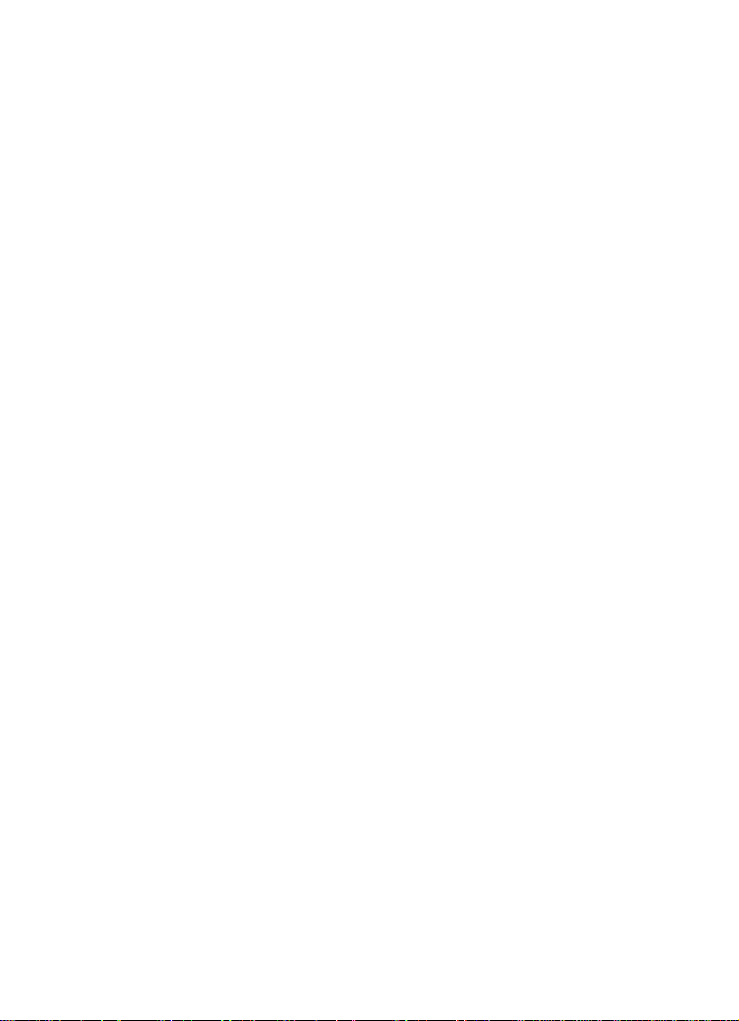
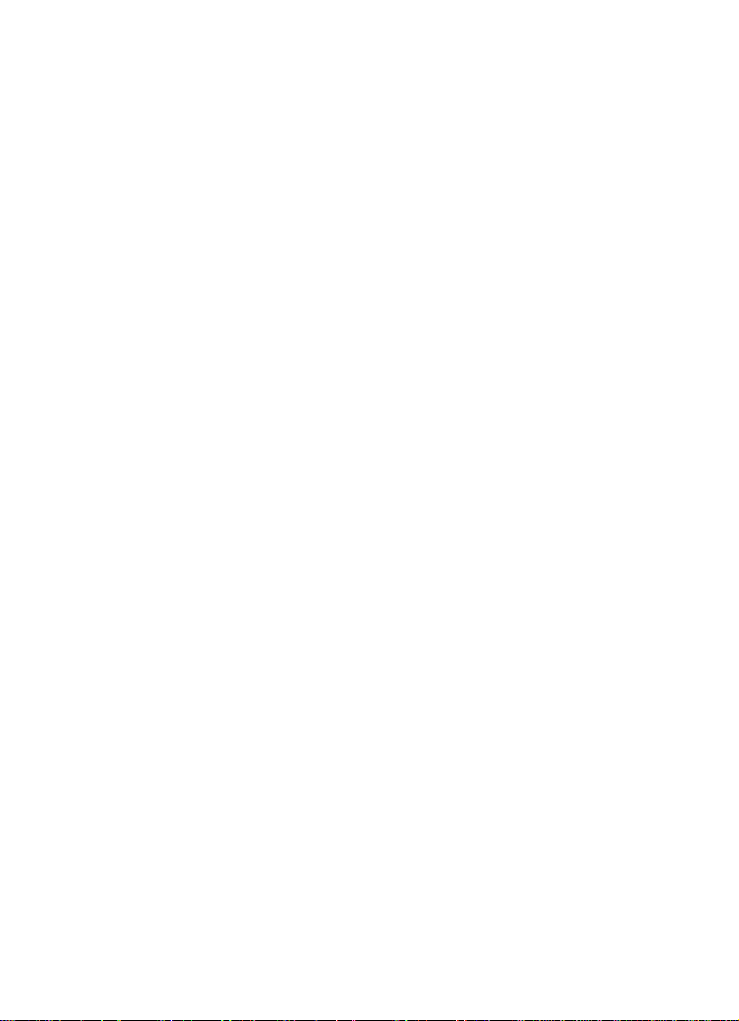
Contents
SCH-n330 closed view.......................................................................1
SCH-n330 open view..........................................................................2
Quick reference..................................................................................3
Introduction........................................................................................5
Key features of the SCH-n330............................................... 5
Install the battery...................................................................6
Remove the battery...............................................................6
Charge the battery.................................................................7
Pop-up display.......................................................................8
Understand your phone.....................................................................9
Intenna................................................................................... 9
Backlight features.................................................................. 9
Alpha-numeric keypad...........................................................9
Left soft key......................................................................... 10
Right soft key....................................................................... 10
End key................................................................................ 10
Clear key ............................................................................. 11
Microphone..........................................................................11
Headset connector .............................................................. 11
Speaker...............................................................................11
Volume key..........................................................................12
Send key.............................................................................. 12
Navigation key .................................................................... 12
Your phone’s display...........................................................13
Your phone’s modes ............................................... .... .... ................15
Call answer mode................................................................15
Input mode........................................................................... 15
Lock mode........................................................................... 15
Standby mode ..................................................................... 16
Talk mode............................................................................16
Silent mode.......................................................................... 17
Vibrate mode.......................................................................17
Power save mode................................................................18
Ringer setting ...................................................................... 18
Getting started .................................................................................19
Obtaining service.................................................................19
Make and answer calls........................................................ 20
i
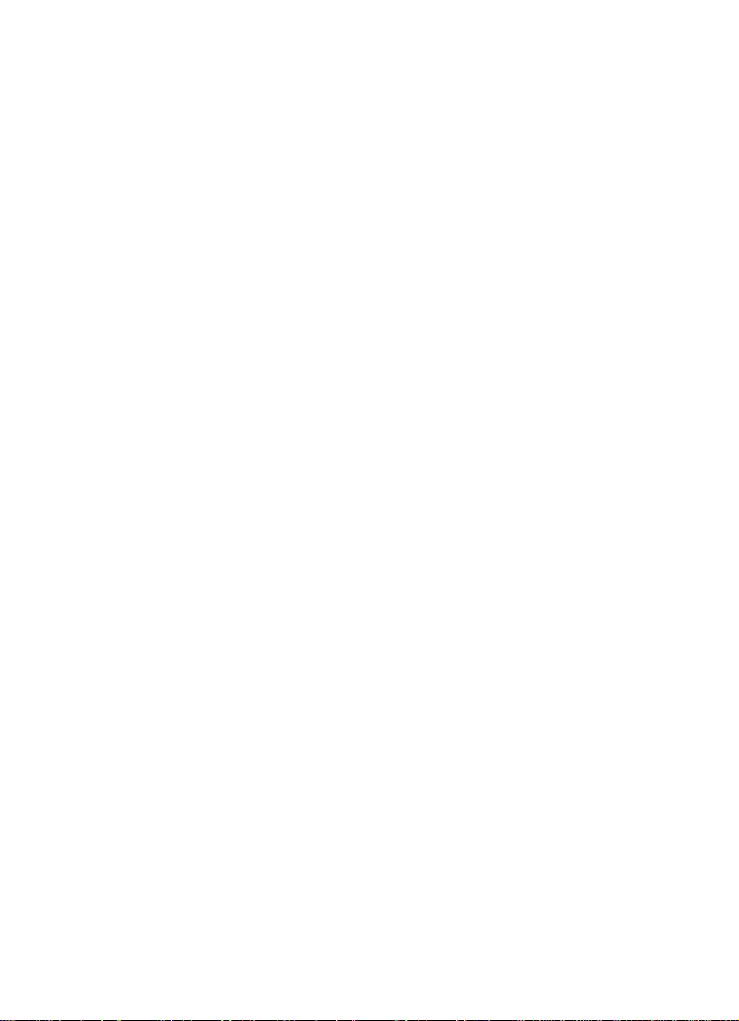
Voicemail............................................................................. 22
Menus and sub menus....................................................................24
Menu navigation ..............................................................................27
Navigate using keys............................................................ 27
Navigate using a shortcut.................................................... 27
In-use menu ........................................................................ 29
Calls ..................................................................................................30
Outgoing.............................................................................. 30
Incoming.............................................................................. 31
Missed................................................................................. 32
Erase logs ........................................................................... 33
Call timer............................................................................. 33
Call waiting.......................................................................... 34
Caller ID .............................................................................. 35
Three-way calling................................................................ 35
Contacts ...........................................................................................36
Open contacts..................................................................... 36
Find contacts....................................................................... 37
Add contacts........................................................................ 39
Store numbers after a call................................................... 43
Store numbers from call logs............................................... 45
Assign speed dial numbers................................................. 45
Speed dialing....................................................................... 46
Remove contacts................................................................. 47
Rename groups................................................................... 48
My phone number ............................................................... 48
Memory ............................................................................... 49
Messages..........................................................................................50
Text entry modes................................................................. 50
Send TXT messages........................................................... 54
Receive TXT messages...................................................... 57
Message folders.................................................................. 58
Get It Now......................................................................................... 64
Settings ............................................................................... 65
Help..................................................................................... 65
Mobile Web.......................................................................................68
Stored web content ............................................................. 68
Launch Mobile Web............................................................. 68
Exit Mobile Web .................................................................. 69
Navigate the web................................................................. 69
ii
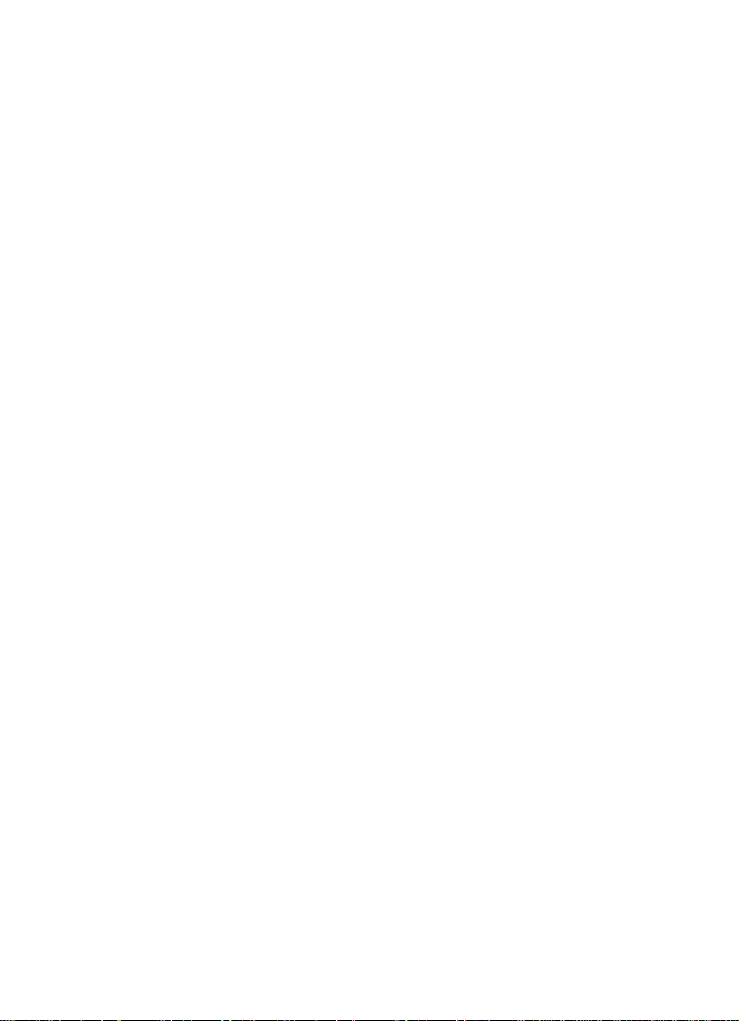
Mobile Web soft keys .......................................................... 69
Using links........................................................................... 69
How Mobile Web keys work ................................................ 70
Planner ..............................................................................................71
Open the planner.................................................................71
Today................................................................................... 71
Scheduler ............................................................................73
Jump to date........................................................................74
To do list.............................................................................. 74
Memo pad............................................................................ 76
Count down ......................................................................... 77
Alarm clock.......................................................................... 79
World time ........................................................................... 80
Calculator ............................................................................ 81
Display ..............................................................................................82
Menu style...........................................................................83
Animation............................................................................. 83
Banner................................................................................. 84
Backlight.............................................................................. 84
Contrast............................................................................... 85
Auto hyphen ........................................................................ 86
Service LED......................................................................... 86
Sounds..............................................................................................87
Vol./VibeTonz™................................................................... 87
Ringer type..........................................................................88
Key beep ............................................................................. 89
Alerts ................................................................................... 90
Power on/off ........................................................................ 91
Roam ringer................................................................. ........ 91
Voice Kit............................................................................................92
Voice kit commands ............................................................ 92
Voice memo......................................................................... 99
Voice setup........................................................................102
Setup...............................................................................................103
Location............................................................................. 103
Network ............................................................................. 103
Data................................................................................... 104
Security.............................................................................. 105
Others................................................................................110
Version .............................................................................. 113
iii
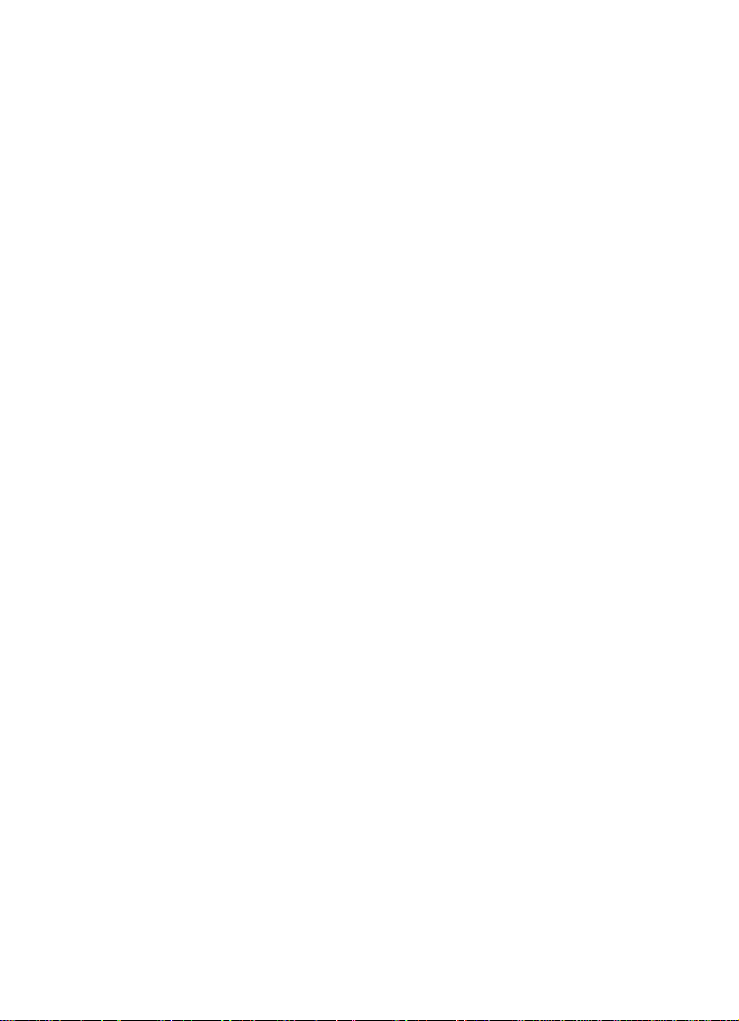
TTY/TDD........................................................................... 114
Usage guidelines: all about performance and safety.................115
Getting the most out of your reception.............................. 115
Maintaining safe use and access to your phone............... 117
Caring for the battery......................................................... 121
Special precautions and FCC notices............................... 123
FDA consumer update ...................................................... 126
Owner's record..................................................................140
User guide proprietary notice............................................ 141
Limited warranty............................................................................142
Index 149
iv

SCH-n330 closed view
Service LED
Pop-up
Display
Button
Speaker
Pop-up
Display
Button
Charger/Accessory Connector
SCH-n330 closed view 1

SCH-n330 open view
Status Icons
OK Key
Earpiece
Speaker Phone
Button
Left Soft Key
Volume
Up/Down
Mobile Web
Shortcut
SEND Key
Message
Shortcut Key
2
Navigation Key
Right Soft Key
Get It Now
Shortcut Key
END Key
CLR Key
Space/Silent
Mode Key
Microphone
Speaker
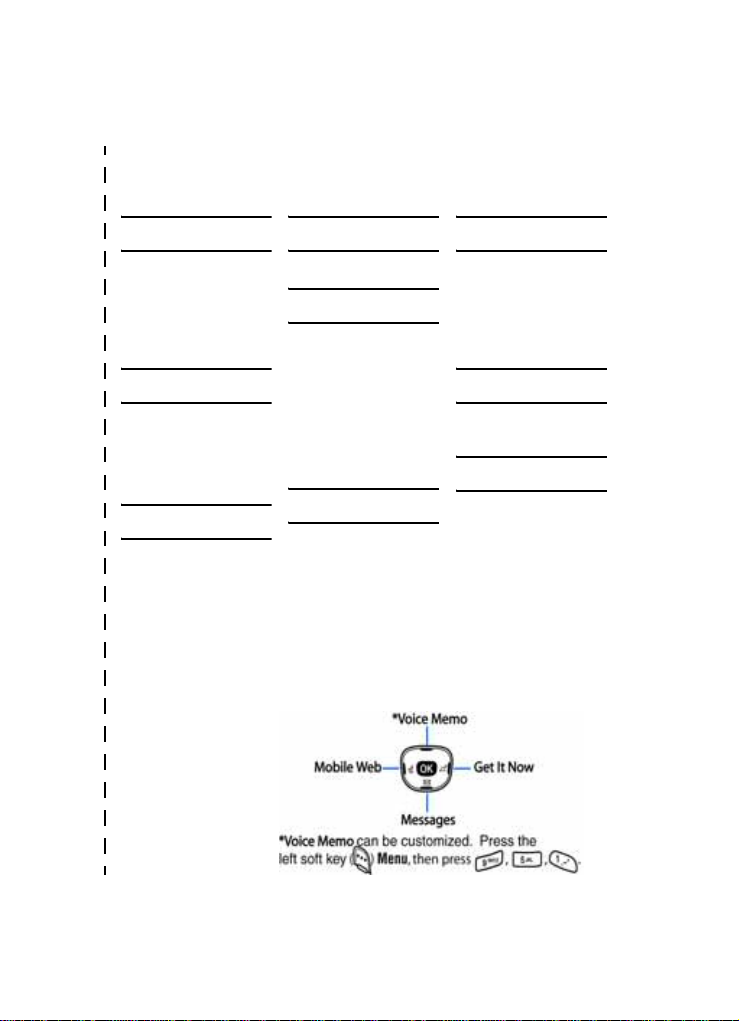
✂
Quick reference
Cut out and use this page as a handy quick reference for
several useful f eatures in y our phone.
1) CALLS
1) Outgoing
2) Incoming
3) Missed
4) Erase Logs
5) Call Timer
6) Data Counter
2) CONTACTS
1) Find
2) Add
3) Rename Group
4) My Phone #
5) Memory
3) MESSAGES
1) Send New Msg
2) Voice Mail
3) Inbox
4) Outbox
5) Draft
6) Saved
7) Wap Push
8) Msg Setting
9) Erase Msg
4) MOBILE WEB
1) Get In Web
5) PLANNER
1) Today
2) Scheduler
3) Jump To Date
4) To Do List
5) Memo Pad
6) Count Down
7) Alarm Clock
8) World Time
9) Calculator
6) DISPLAY
1) Menu Style
2) Animation
3) Banner
4) Backlight
5) Contrast
6) Auto Hyphen
7) Service LED
7) SOUNDS
1) Vol./VibeTonz
2) Ringer Type
3) Key Beep
4) Alerts
5) Power On/Off
6) Roam Ringer
8) VOICE KIT
1) Voice Memo
2) Voice Setup
9) SETUP
1) Location
2) Network
3) Data
4) Security
5) Others
6) Version
Navigation shortcuts (in standby mode)
✂
Quick reference 3
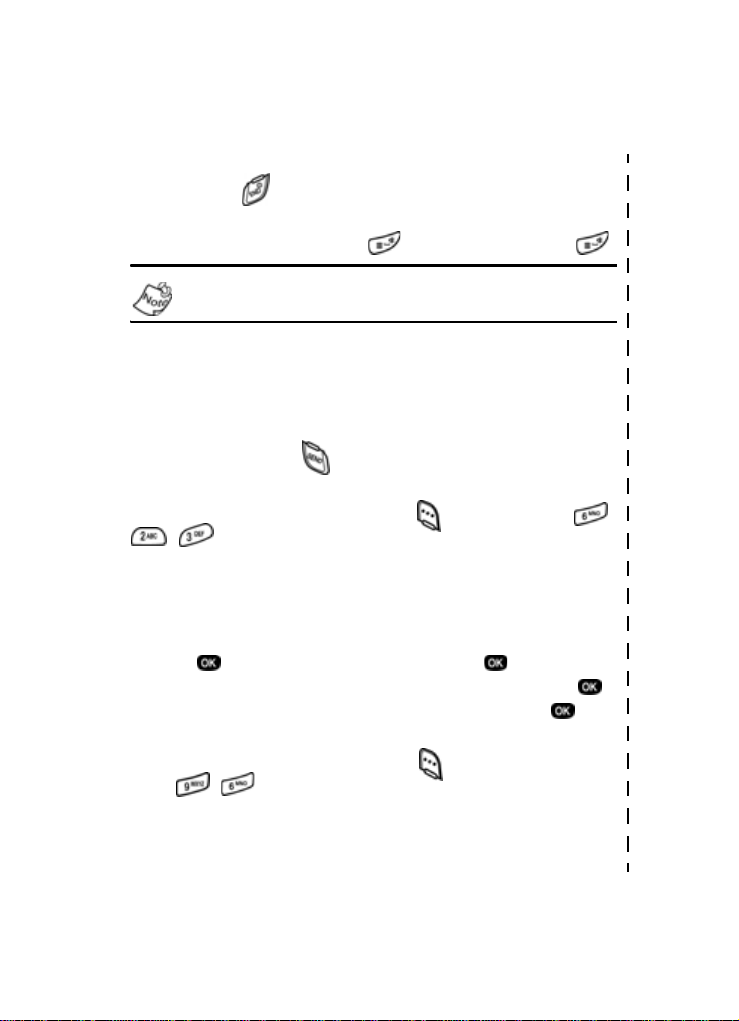
Quick reference
Turn the phone on and off
Press and hold to turn the phone on or off.
Enter/Exit Silent Mode
In standby mode, press and hold . To exit, press and hold .
Standby mode is the state of your phone once it has found
service and is in the idle state.
Set call ringer volume
1) In standby mode, press the volume ke y on the left side of the phone.
2) Press the volume key up or down to set call ringer volume as desired.
View recent calls
In standby mode, press . Your recent calls appear in the display.
Change the wallpaper
1) In standby mode, press the left soft key ( ) Menu, then press ,
, .
2) Select Preloaded from the pop-up menu.
3) Use the left or right navigation keys to select your choice of w allpaper.
Save a number (quickly)
1) In standby mode, enter the number to save using the keypad.
2) Press . With New Entry highlighted, press again.
3) Select the number type using the navigation keys, the press .
4) Enter a name for the entry using the keypad, then press .
View software and hardware information for yo ur phone
In standby mode, press the left soft key ( ) Menu, then
press , .
✂
4
✂
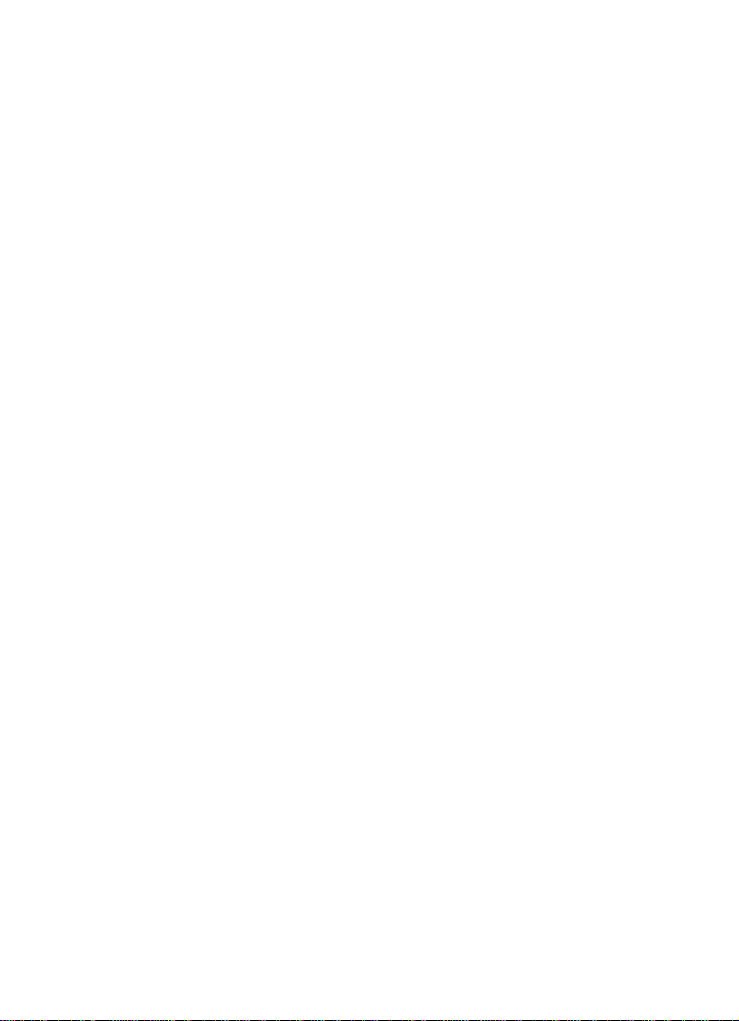
Introduction
Congratulations on your purchase of the Samsung SCH-n330
mobile phone. The features listed below are a sample of what
SCH-n330 has to offer. We ask that you read this guide to
understand the many features that this phone supports and
keep it handy for reference.
Key features of the SCH-n330
• 128 x 160 pixel Liquid Crystal Display
• High speed data (CDMA 2000 1X Technology)
• Global Positioning Technology (GPS)
• PIM functions (Scheduler, To Do List, etc.)
• TXT Messaging
• Enhanced Messaging Service (EMS)
• Voice Dial
• Speaker phone
• 32 Polyphonic Ringtones
• VibeTonz™ Technology
How to use this guide
The chapters of this guide generally follow the same order as
the menus and sub menus in your phone. A robust index for
quick reference to most features begins on page 149.
Also included is important safety information that you should
know before using your phone. Most of this information is
near the back of the guide, beginning on page 115.
If you still have questions, we’ll be happy to answer them.
Just call our Samsung Customer Care Center toll-free at
1.888.987.HELP (4357).
Introduction 5
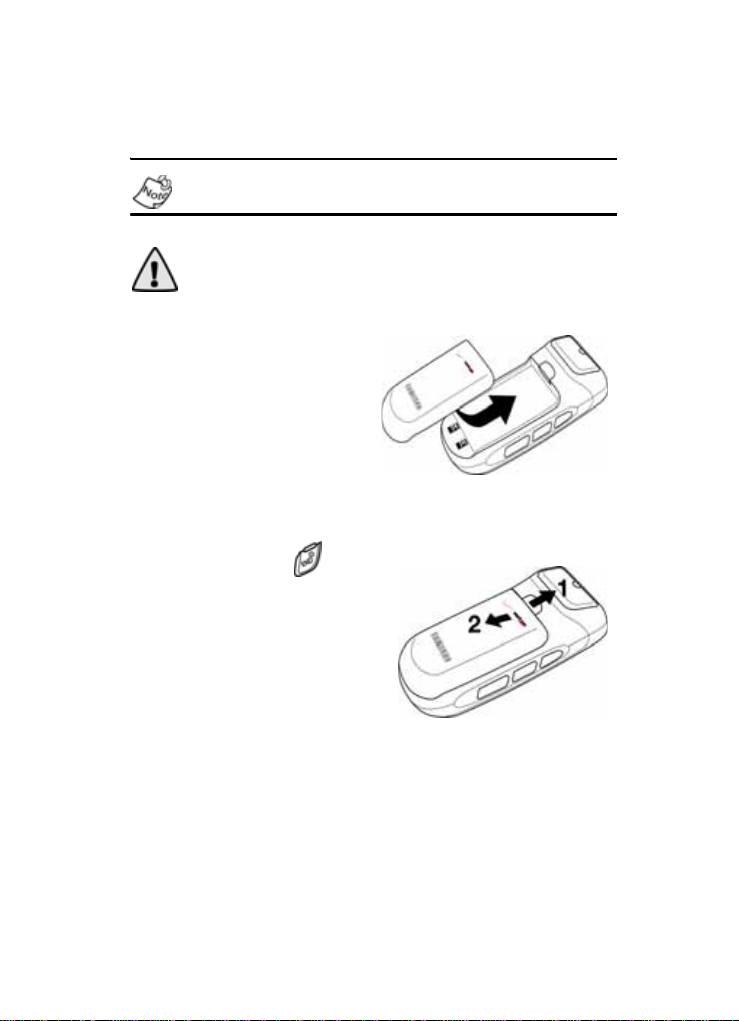
Install the battery
Your phone comes packaged with a partially charged
rechargeable standard Li-Ion battery and travel adapter.
Important! The phone can be used while the battery is
charging; however, it must be fully charged the first time you
use your phone, otherwise you could damage the battery.
1.
Place the battery so it
rests in the slot in your
phone just below the
battery release latch.
2. Gently slide the battery
up until it snaps into
place.
Remove the battery
1. Press and hold to
turn off the phone (if on).
2. Move the battery release
latch toward the top end of
the phone and hold.
3. Slide the battery down
and lift it away from your
phone.
6
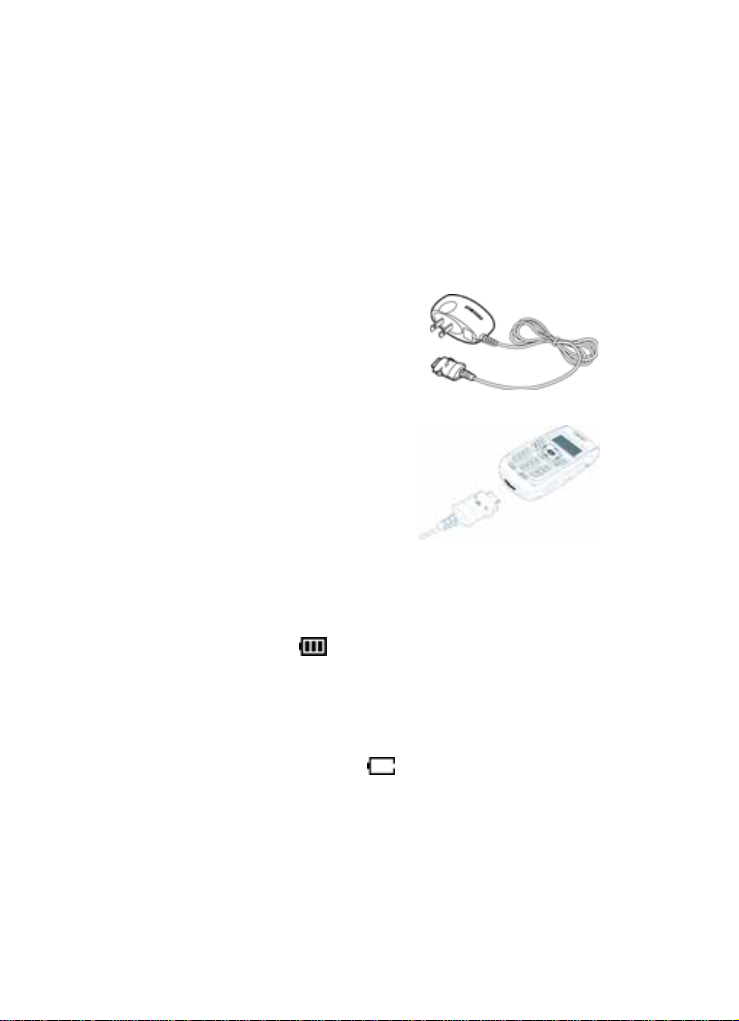
Charge the battery
Your phone is powered by a rechargeable standard Li-Ion
battery. Only use Samsung-approved charging devices and
batteries. Samsung accessories are designed to maximize
battery life. Using other accessories may invalidate your
warranty and may cause damage.
Use the travel adapter
The travel adapter is a convenient,
light-weight charger that rapidly
charges your phone from any 120/
220 VAC outlet.
1. Plug the large end of the travel
adapter into a standard 120 or
220 VAC wall outlet.
2. Insert the smaller end of the
adapter into the charger/
accessory connector at the
bottom end of the phone.
Low battery indicator
The battery indicator ( ) in the upper-right corner of the
display screen indicates the battery power level. Three bars
indicate a full charge, while an empty battery icon indicates
your battery is almost empty. Two to three minutes before the
battery charge level becomes too low to operate your phone,
a blinking, empty battery icon ( ) displays and a tone
sounds. If you continue to operate your phone without
charging the battery, it will shut off. Be sure to monitor the
battery strength icon and ensure your battery is adequate ly
charged.
Introduction 7

Pop-up display
The unique pop-up display is designed to provide maximum
visual space in a compact phone, as well as, restrict
unwanted dialed calls.
To use your new n330 handset, follow the steps listed below:
1. Hold you phone in an upright
position and simultaneously
press both pop-up display
buttons located on each side of
the phone to extend the
display.
2. Once the phone is on, you can
make calls using the key pad
and access the menu options
of your phone to personalize it
to fit your needs.
3. To retract the display, gently push the top of the display
down until it locks in place.
8
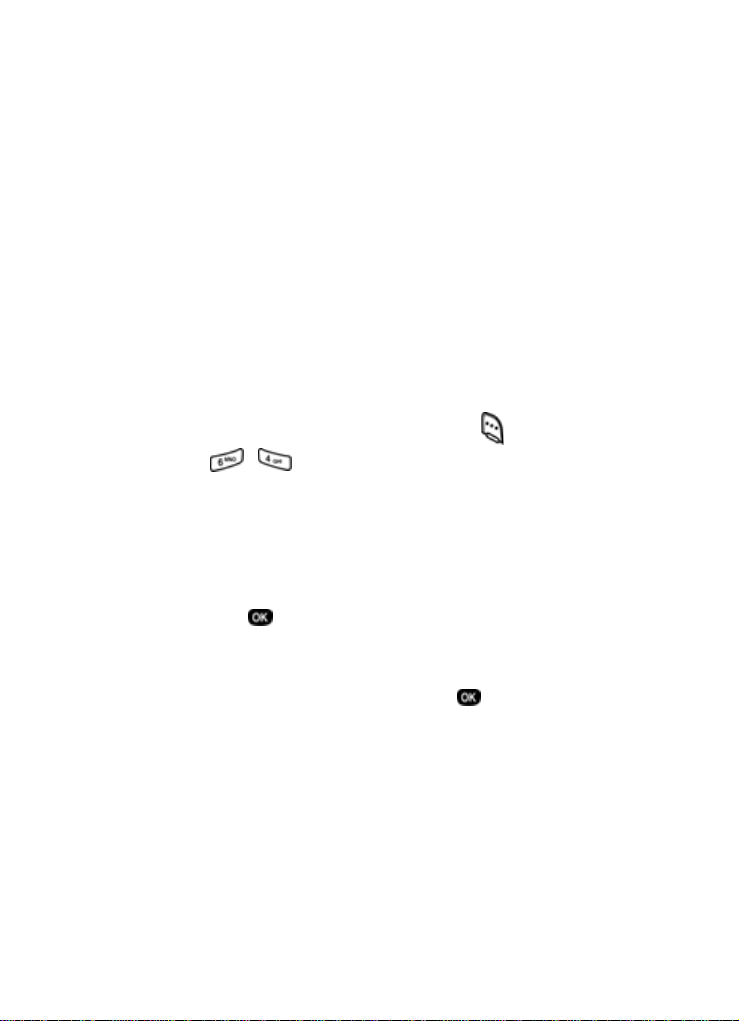
Understand your phone
Intenna
Avoid touching the intenna while the phone is powered up.
Contact with the antenna affects the quality of your calls and
may cause the phone to operate at a higher power level than
necessary.
Backlight features
You can choose the amount of time that the display and
backlight remain illuminated after a period of inactivity. Keep
in mind that increasing these settings reduces battery life.
1. In standby mode, press the left soft key ( ) Menu.
2. Press , , for Backlight. The following backlight
options appear in the display.
1 Lcd
2 Keypad
3 Power save
Use the navigation key to highlight Keypad or Power Save,
3.
then press .
4. Use the navigation key to highlight the amount of time
that you want the keypad or display to remain illuminated
after a period of inactivity, then press .
Alpha-numeric keypad
Use the alpha-numeric keypad to enter text, numbers, and
special characters.
Understand your phone 9
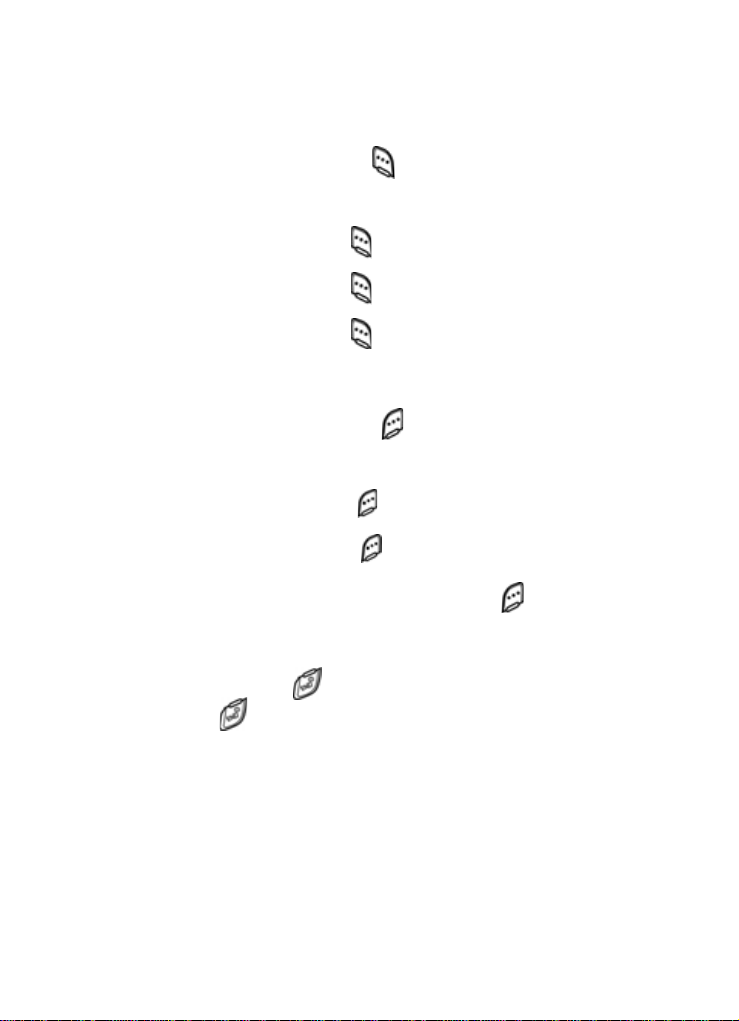
Left soft key
Functions for the left soft key ( ) are defined by what
appears above it in the display. Some functions of the left soft
key are as follows.
• Press the left soft key ( ) Menu to enter the
Main menu.
• Press the left soft key ( ) Option to view options in
some features.
• Press the left soft key ( ) to acknowledge browser
charges and other functions.
Right soft key
Functions for the right soft key ( ) are defined by what
appears above it in the display. Some functions of the right
soft key are as follows:
• Press the right soft key ( ) Back to return to the standby
mode from any main menu.
• Press the right soft key ( ) Back to return to the
previous menu from a sub me nu.
• In standby mode, press the right soft key ( ) Contacts
to enter the Contacts list.
End key
• Press and hold
• Press
mode, or cancel any input.
once to disconnect a call, return to standby
to turn off and turn on your phone.
10
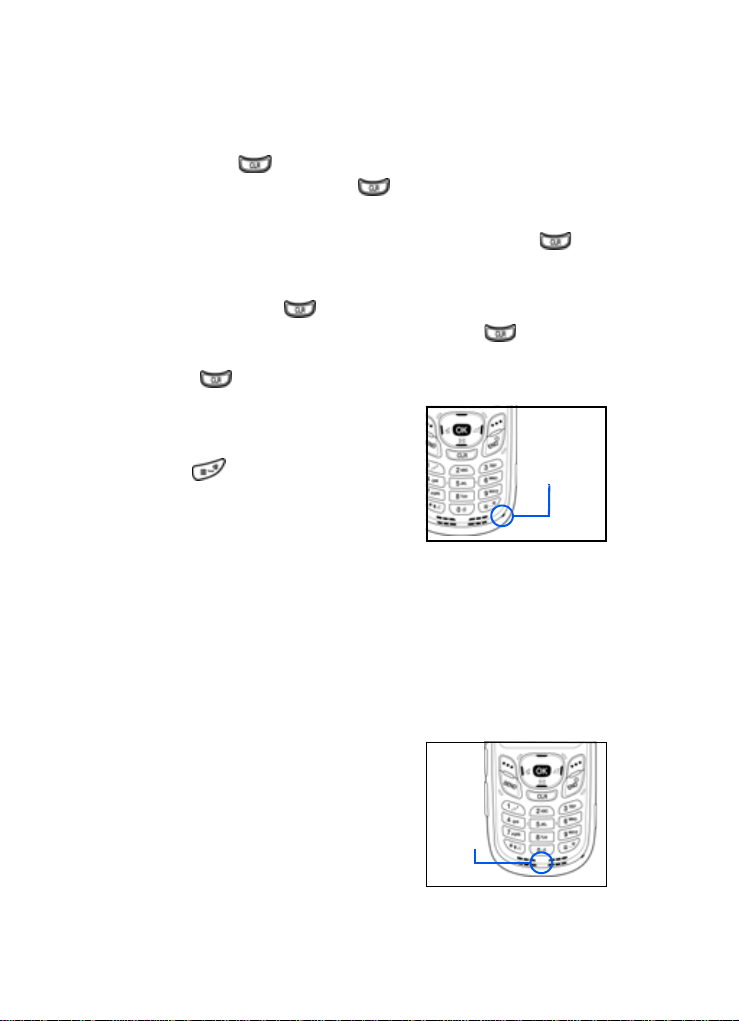
Clear key
The CLR key ( ) is used to erase or clear numbers from
the display. You can also use to return to a previous
menu or to return to standby mode from any menu.
• If you enter an incorrect character, briefly press
backspace and delete.
to
• To erase all digits or characters from the display screen,
press and hold .
• To back up one menu level, briefly press .
• To return to standby mode from any menu, press and
hold until you return to standby mode.
Microphone
The microphone, located just
beneath on the keypad, is used
for conversation, voice setup, and
recording voice memos.
Microphone
Headset connector
The headset connector is the input jack for the optional
hands-free headset. The headset includes an earbud and
microphone in a convenient, lightweight unit so you can talk
without using your hands.
• Before connecting the headset, gently pry open the input
jack cover to expose the connector inside.
Speaker
The speaker, located on the front of
your phone, plays audible sounds
such as ring tones and alerts.
Understand your phone 11
Speaker
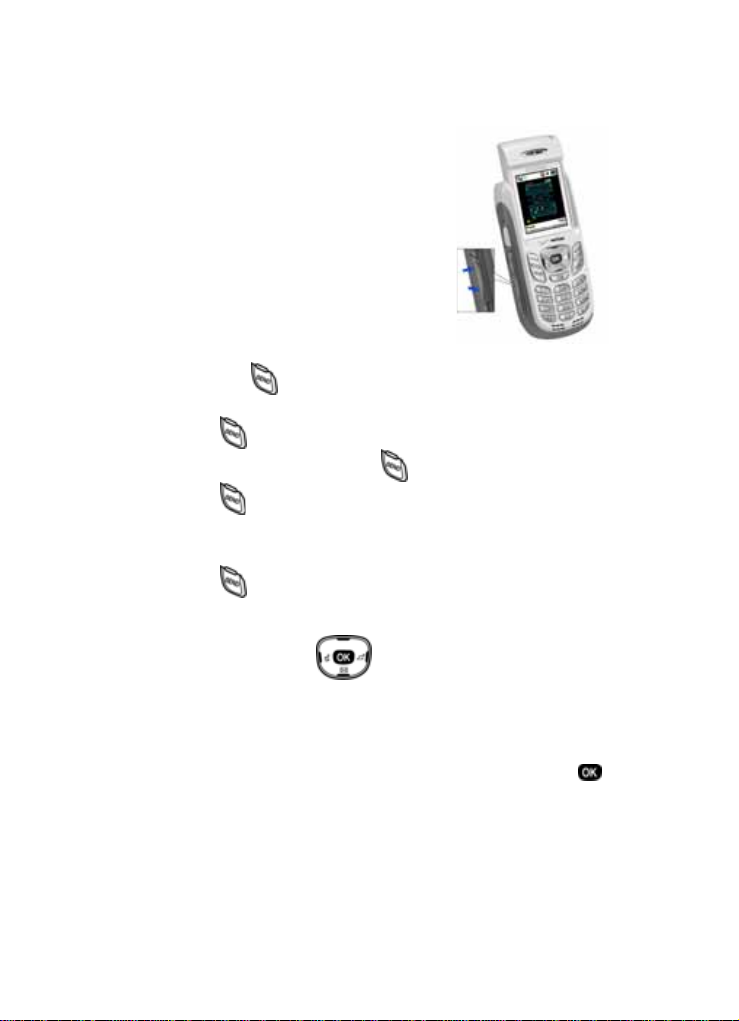
Volume key
The volume key is located on the left
side of the phone. Use the volume key
to set the call ringer volume in standby
mode or earpiece volume while in a
call. You can also use the volume key
to scroll through menus, sub menus,
and lists.
Send key
The Send key ( ) is used to answer calls, dial calls, and to
recall the last number (or list of numbers) dialed.
• Press once to answer calls.
• Enter a number and press once to connect a call.
• Press
once in standby mode to display the recent
calls list, which includes the last 20 outgoing, 20
incoming, and 20 missed calls.
• Press twice in standby mode to call the most
recently dialed number.
Navigation key
Use any of the four directional keys on the navigation key to
browse menus, sub menus, and lists. Each of the four keys
also acts as a shortcut to launch specific applications, and
the Up navigation key is user definable. Use the center ( )
key to select a highlighted feature, confirm prompts, or to
jump to highlighted links on the web.
12
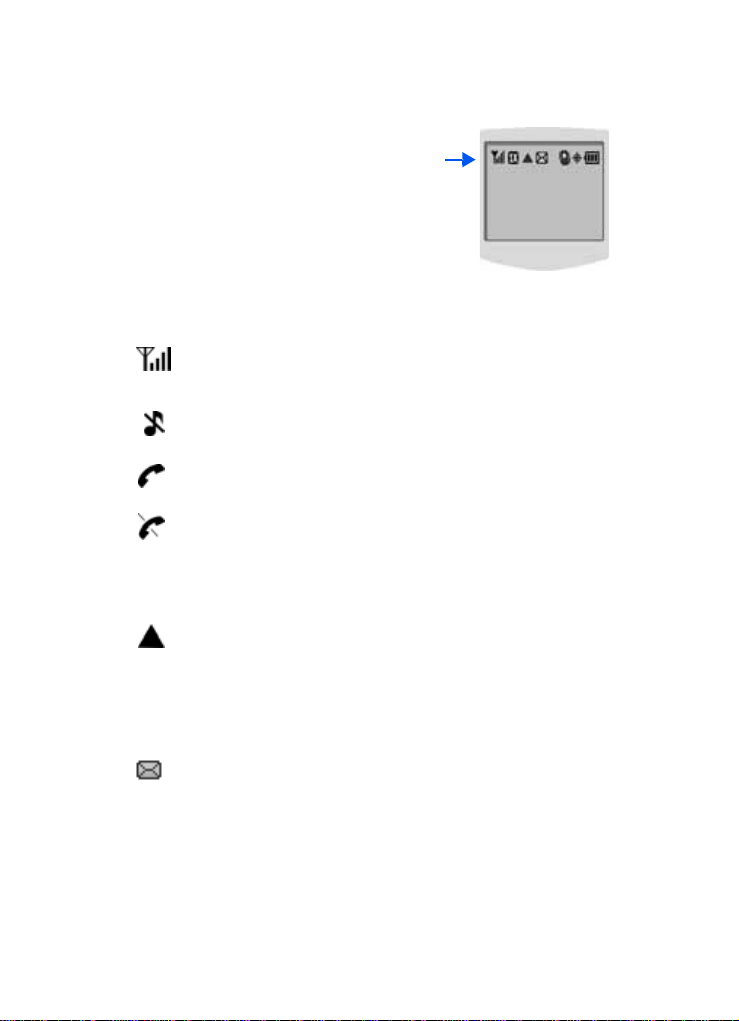
Your phone’s display
The top of your phone’s display
contains icons that indicate network
status, battery power, signal
strength, connection type, and more.
The following list contains icons that
may appear in your display.
Display screen icons
Signal strength: Always displays when your phone is on
and indicates the current signal strength. The more lines
displayed, the higher the received signal strength.
Ringer Silent: The ringer has been set to Silent using the
volume key on the side of the phone.
Service indicator: Indicates a call in progress. When dialing
a number, this icon flashes until the call connects.
No service indicator: Indicates your phone cannot find a
signal because you’re outside a service area. You cannot
make or receive calls. Wait for a signal or move into an open
area. This indicator displays when your phone is turned on
but turns off when a service signal is located.
Roam: Extended roaming indicator. Roaming occurs when
you use your phone outside your home area. While roaming,
a wireless provider's system other than Verizon Wireless
handles your call, so the service rate for the call may be
higher than those made within your home area. Please refer
to information from Verizon Wireless on roaming rates.
Text message: Indicates that you’ve received a new text
message. You’re also notified by a visual, audible, and
VibeTonz™ alert according to your assigned preferences.
Understand your phone 13
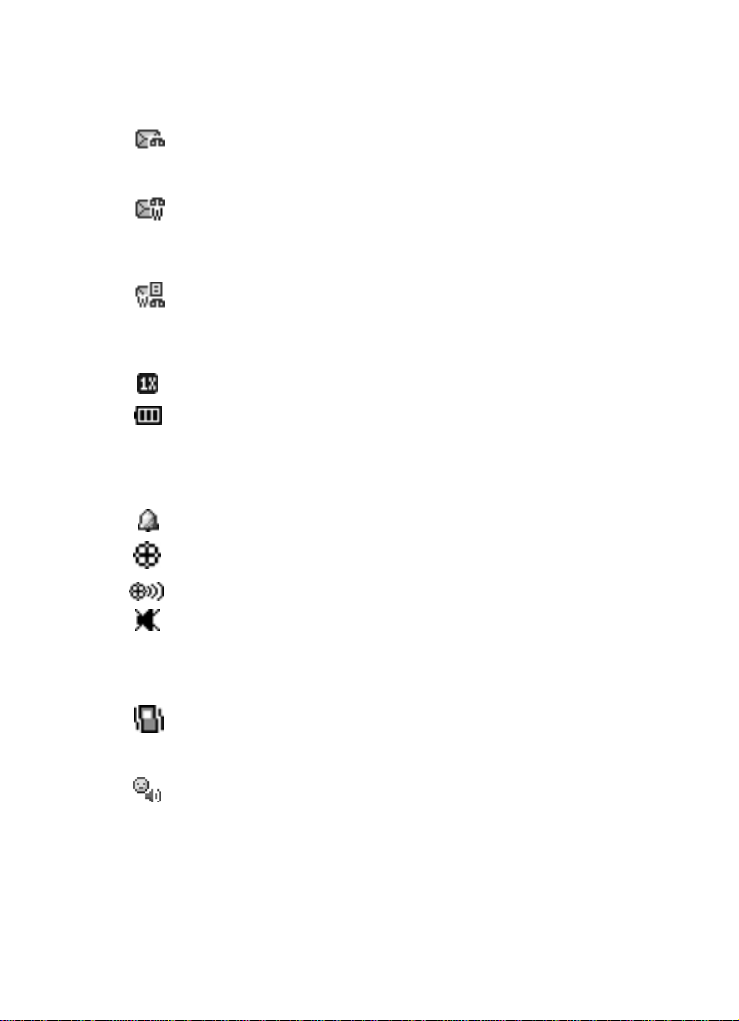
Voicemail message: Indicates that you’ve received a new
voice message. You’re also notified by a visual, audible, and
VibeTonz alert according to your assigned preferences.
WAP push & voicemail message: Indicates that you’ve
received voice and W AP push messages. You’re also notified
by a visual, audible, and VibeTonz alert according to your
assigned preferences.
WAP push, TXT & voicemail message: Indicates that
you’ve received te xt, voice , and W AP push messages. You’re
also notified by a visual, audible, and VibeTonz alert
according to your assigned preferences.
1X Protocol: Indicates your phone is using the 1X protocol.
Battery strength: Indicates the battery charge level. The
more black bars, the greater the charge. When the battery
becomes very low, a flashing empty battery icon displays
and the phone sounds an audible alert, which indicates your
phone is about to shut down.
Alarm clock: The alarm clock is set.
GPS (911 only): This icon represents Global Positioning
Service (GPS) for 911.
GPS: Indicates GPS is on for location.
Silent mode: Indicates your phone is in silent mode. Ringer
is silenced for all alerts, incoming calls, and incoming
messages. The phone alerts you of incoming calls, alerts,
and messages by vibration and a flashing Service LED.
Vibrate mode: Your phone is in vibrate mode. When you
receive a call, the phone plays VibeTonz touch sensations
instead of ringing.
Speakerphone on: Your phone is in speakerphone mode.
You can talk and listen to your call without holding your
phone next to your ear.
14
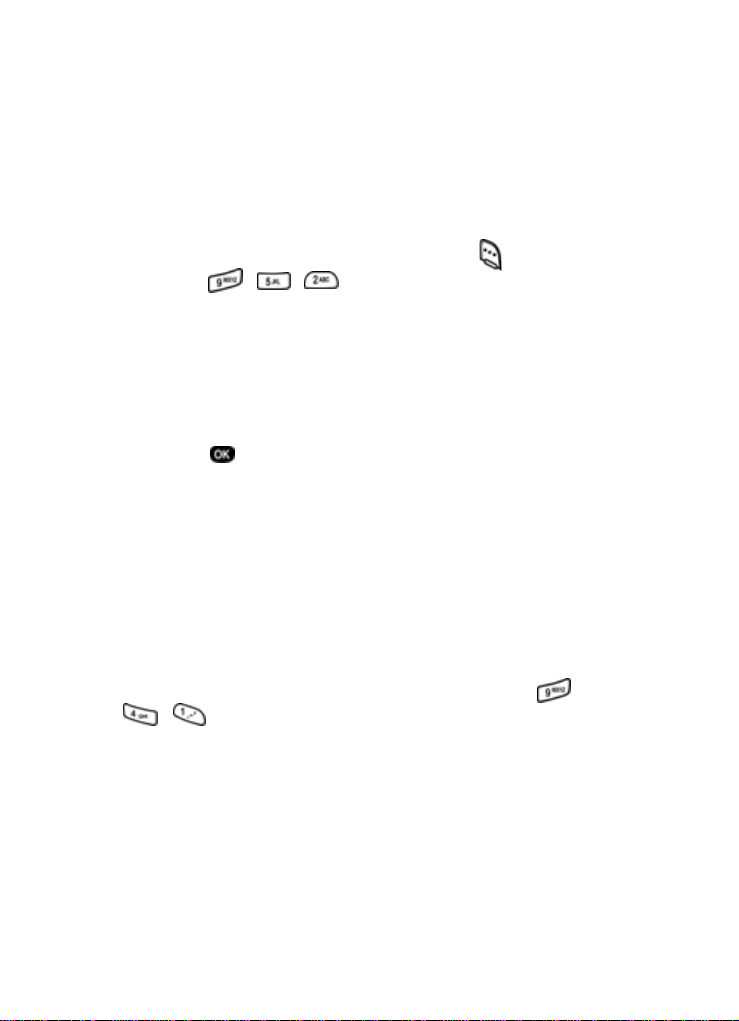
Your phone’s modes
Call answer mode
You can select the method for answering your phone when
you receive a call.
1. In standby mode, press the left soft ke y ( ) Menu, then
press , , . The following call answer
options appear in the display.
Send Key
Send or Slide Up
Slide Up
Any Key
2.
Use the navigation key to highlight an option.
3. Press to select the method for answering calls.
Input mode
Use input mode (ABC, Symbol, 123, or T9 Word) to enter
text, numbers or symbols into messages, events, and other
functions. The input mode is indicated in the right lower part
of the display. For more information about changing the input
mode, see “Change text entry modes” on page 51.
Lock mode
When you lock your phone using Lock Mode, (Menu ,
, ), restrictions are placed on phone use. You can
receive messages and calls, but you cannot make outgoing
calls (except for emergency numbers) until you unlock the
phone.
Lock Mode also restricts access to menus and the
volume key. The default code used to unlock your phone is
the last four digits of your phone number.
Your phone’s modes 15
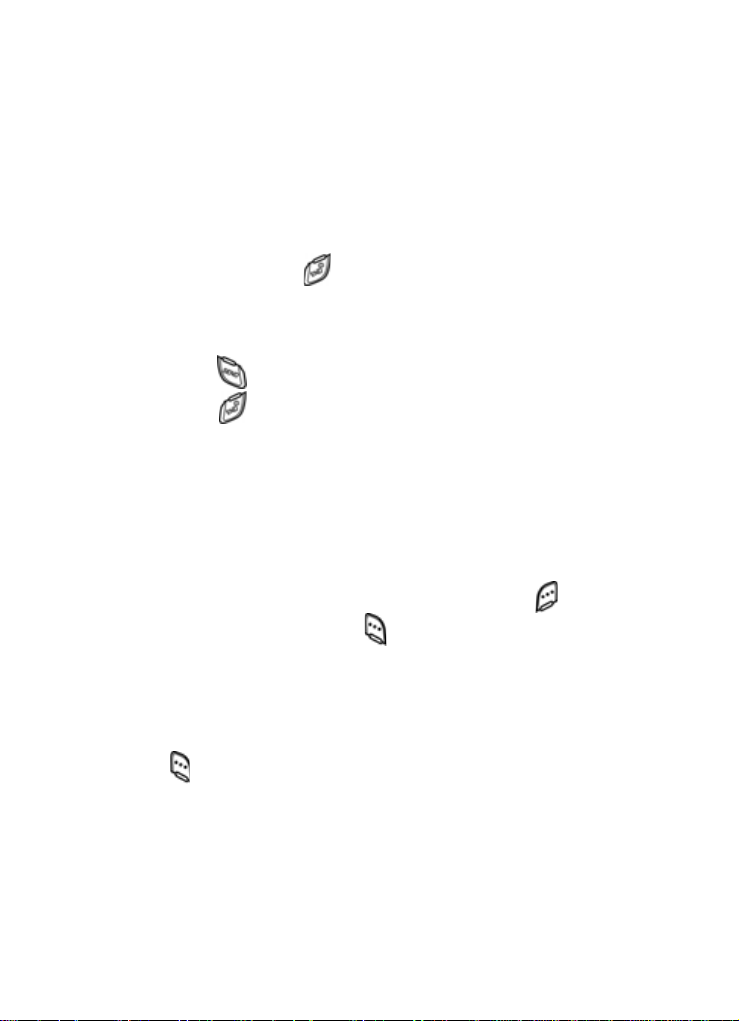
Standby mode
Standby mode is the state of your phone once it has found
service and is in the idle state. Your phone goes into standby
mode:
• After you power it on.
• When you press after a call.
When in standby mode, you will see the time, day, and date
as well as all other active icons.
1. While in standby mode, enter a phone number, and
press to place a call.
2. Press to return to standby mode.
Receive messages in standby mode
You can receive messages while in standby mode. An alert
tone sounds and a notification message displays when a new
message arrives.
1. Extend the slide on your phone, if closed, by pressing
both pop-up display buttons at the same time.
2. To view the message, press the right soft key ( ) View,
or press the left soft key ( )
later.
Ignore to view the message
Talk mode
You can only place and receive calls when your phone is on.
While in a call your phone is in talk mode. Press the left soft
key ( ) to display a list of
menu” on page 29 for more information.
In-Use menu options. See “In-use
16
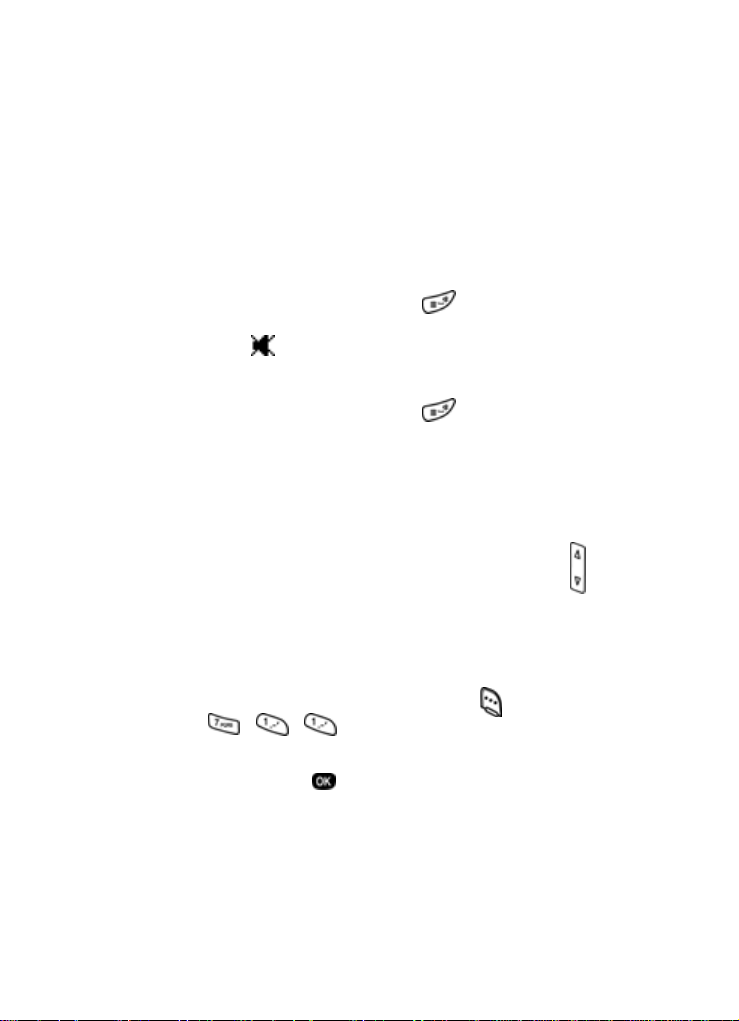
Silent mode
With a single press of the key you can silence the call ringer
and tones that your keypad makes whenev er you press a ke y.
When you receive a call, the phone vibrates instead of
ringing.
Enter Silent mode
In standby mode, press and hold . Entering Silent
•
briefly displays and your phone returns to standby
Mode
mode. The appears in the display.
Exit silent mode
In standby mode, press and hold . Exit Silent Mode
•
briefly displays and your phone returns to standby mode.
Vibrate mode
You can set your phone to vibrate while in Standby mode by
either using your volume key or selecting
Volume menu.
• In standby mode, repeatedly press the volume key ( )
down until VibeTonz appears in the display. For more
information about VibeTonz touch sensations see
page 87.
– or –
1. In standby mode, press the left soft key ( ) Menu, then
press , , .
2. Use the navigation key until VibeTonz appears in the
display, then press .
VibeTonz™ from the
Your phone’s modes 17
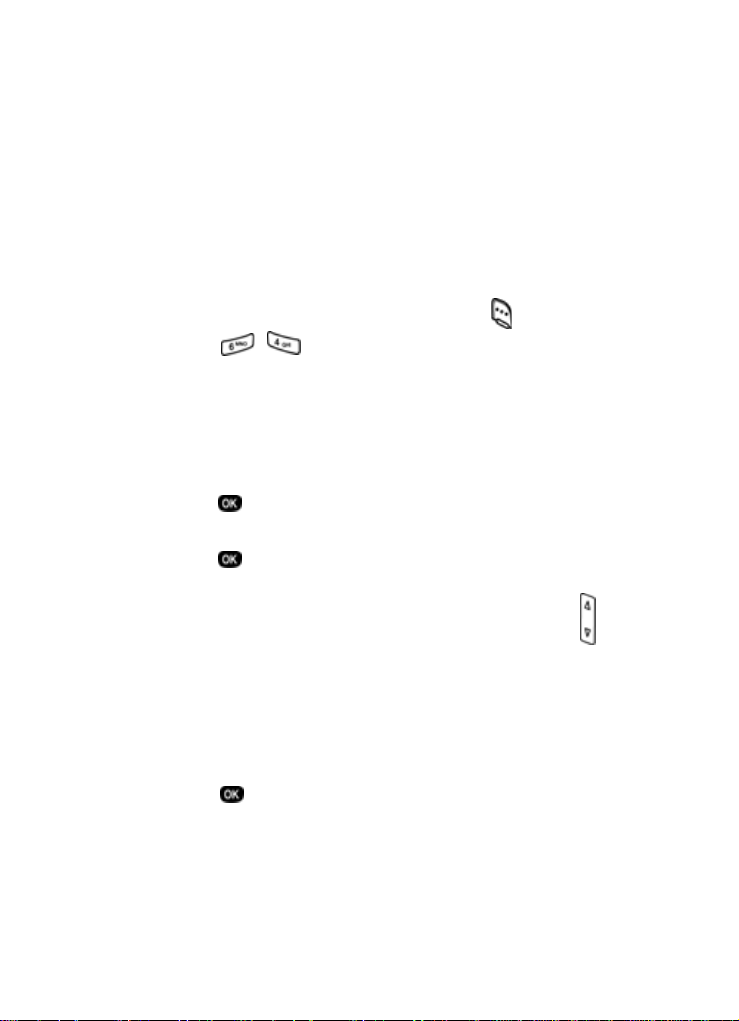
Po wer save mode
Unless the backlight setting for the LCD has been changed,
the backlight dims after a minute of inactivity, and then turns
off. With
Power save enabled, the backlight for the LCD is
always dim. After approximately one minute of inactivity,
Power save turns the backlight off . To enable or disable Power
:
save
1. In standby mode, press the left soft key ( ) Menu.
2. Press , , for Backlight. The following backlight
options appear in the display.
1 Lcd
2 Keypad
3 Power save
Use the navigation key to highlight Power save, then
3.
press .
4. Use the navigation key to highlight On or Off, then
Off and On appear in the display.
press .
Ringer setting
1. In standby mode, repeatedly press the volume key ( )
on the left side of the phone up or down. Options are:
• Silent • Level 3
• 1 Beep • Level 4
• VibeTonz • Level 5
• Level 1 • Vib+Ring
• Level 2 • Vib&Ring
2. Press once you’re satisfied with the setting. The
phone returns to standby mode.
18
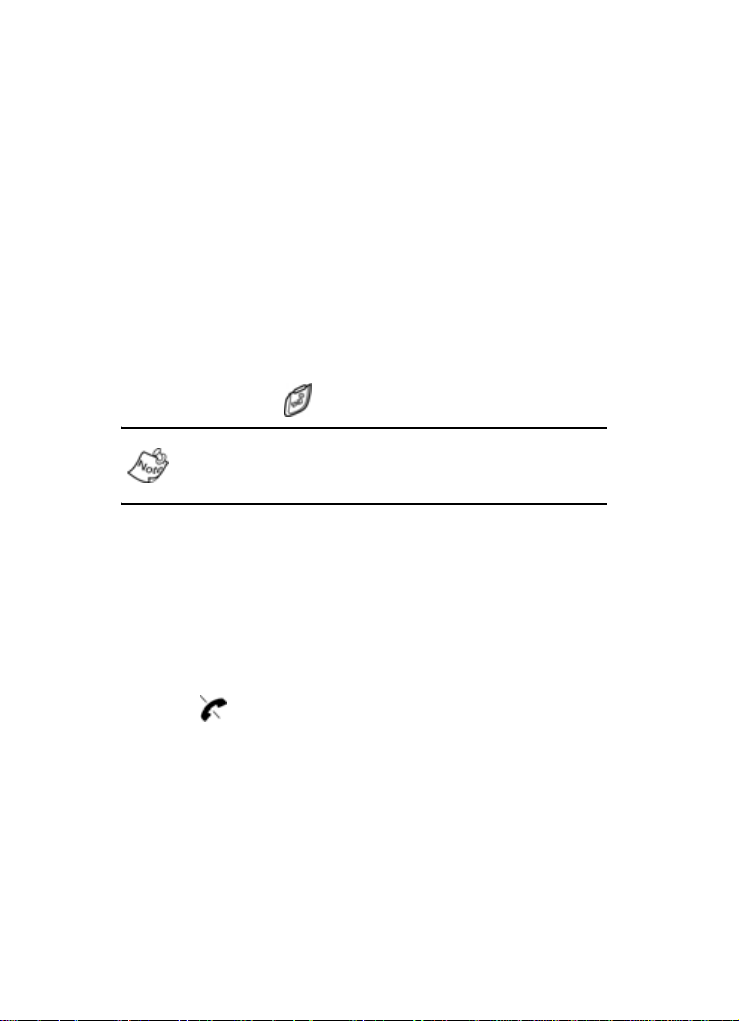
Getting started
Obtaining service
Contact Verizon Wireless and follow their instructions for
obtaining service, if necessary . W e suggest that you read this
user guide to fully understand the services that your phone
supports.
Turn your phone on
1. Extend the slide on your phone by pressing both pop-up
display buttons on your phone at the same time.
2. Press and hold for two or more seconds.
As with any other radio-transmitting device, do not touch the
antenna as it affects call quality and can cause the phone to
operate at a higher power level than is necessary.
3. Verizon
4. Once your phone finds a signal, the time, date, and day
5. You’re now ready to place and receive calls.
If the phone is outside of your carrier’s coverage or roaming
area, the icon appears in the top of the display. If you
cannot place or receive calls, try later when service is
available.
momentarily appears in the display and your
phone begins searching for a network signal.
appear in the bottom of the display.
Getting started 19
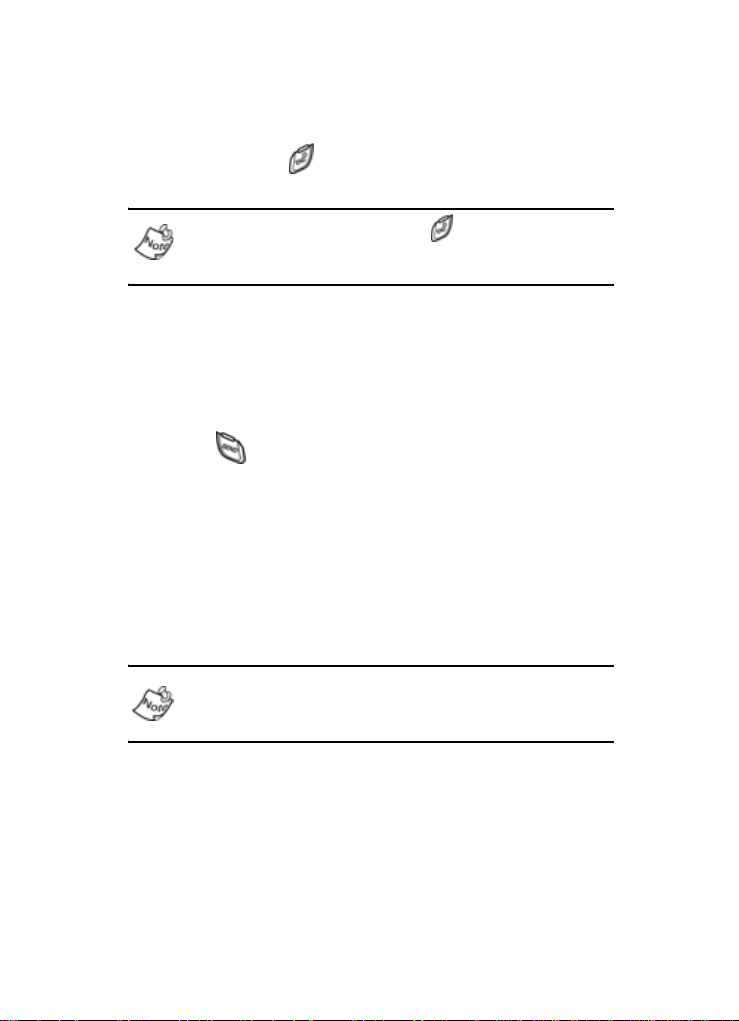
Turn your phone off
Press and hold for two or more seconds. Your phone
•
powers off.
If your phone is on and you press for less than one
second, the phone will not power off. This feature prevents
your phone from being turned off accidentally.
Make and answer calls
Outgoing
1. With the phone on and the slide up, enter the number
you want to call using the keypad.
2. Press to place the call.
Incoming
When you receive a call, the phone displays one of the
following:
• If the caller can be identified, the caller’s number (or
name if they’re in Contacts) displays.
• If the caller can’t be identified, Call from unavailable #, Call
from restricted #
Incoming, outgoing, and missed calls are automatically
stored in call logs. The last 20 calls you answered, made, or
missed are stored in their respective logs.
, or no number will display.
20
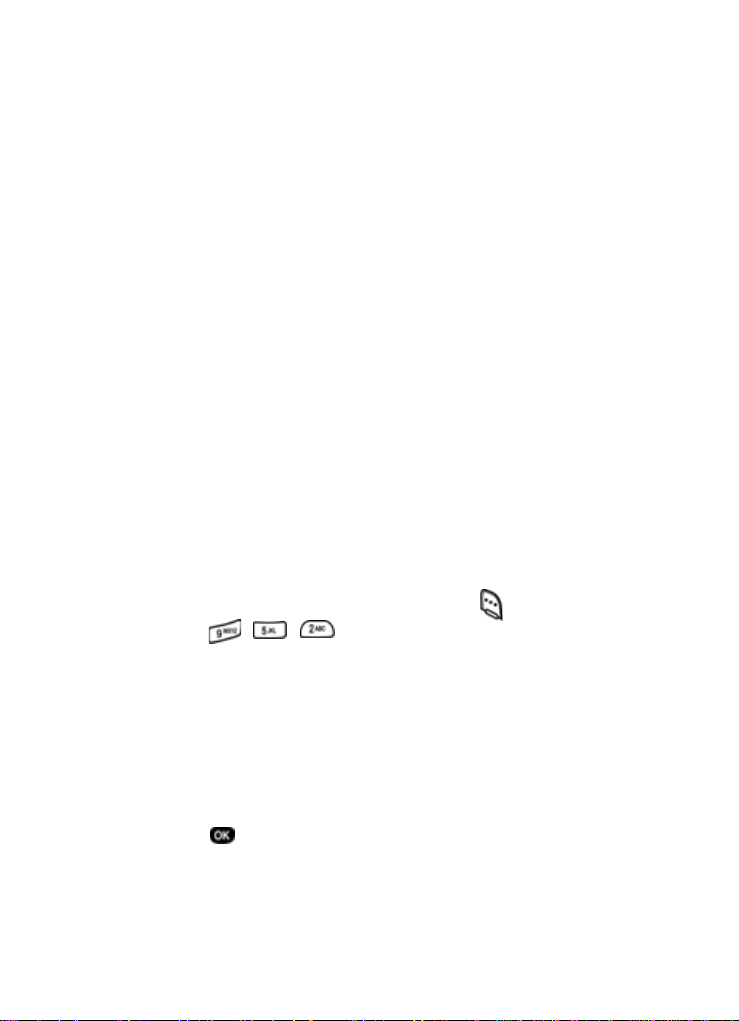
Call notification features
Your phone notifies you of a call in a variety of ways.
• 10 ring volume settings including Silent, 1- beep,
VibeTonz, Vib+Ring or Vib&Ring. For information on
changing the ringer notification, see “Ringer setting” on
page 18. For more about the
VibeTonz touch sensations
see page 87.
• Different ring types to distinguish callers.
• Name display with Caller ID. (If the caller’s name is
programmed into your Contacts).
Your phone continues to alert you to an incoming call until
one of the following occurs:
• You answer the call.
• The calling par ty ends the call.
• The call is sent to voicemail.
Call answer
You can select from three methods for answering your calls.
You can change this option in the
1. In standby mode, press the left soft key ( ) Menu, then
press , , . The following options appear in
the display.
Send Key
Send or Slide Up
Slide Up
Any Key
2.
Use the navigation key to highlight the call answer option
of your choice.
3. Press to select the highlighted op tion.
Setup menu.
Getting started 21
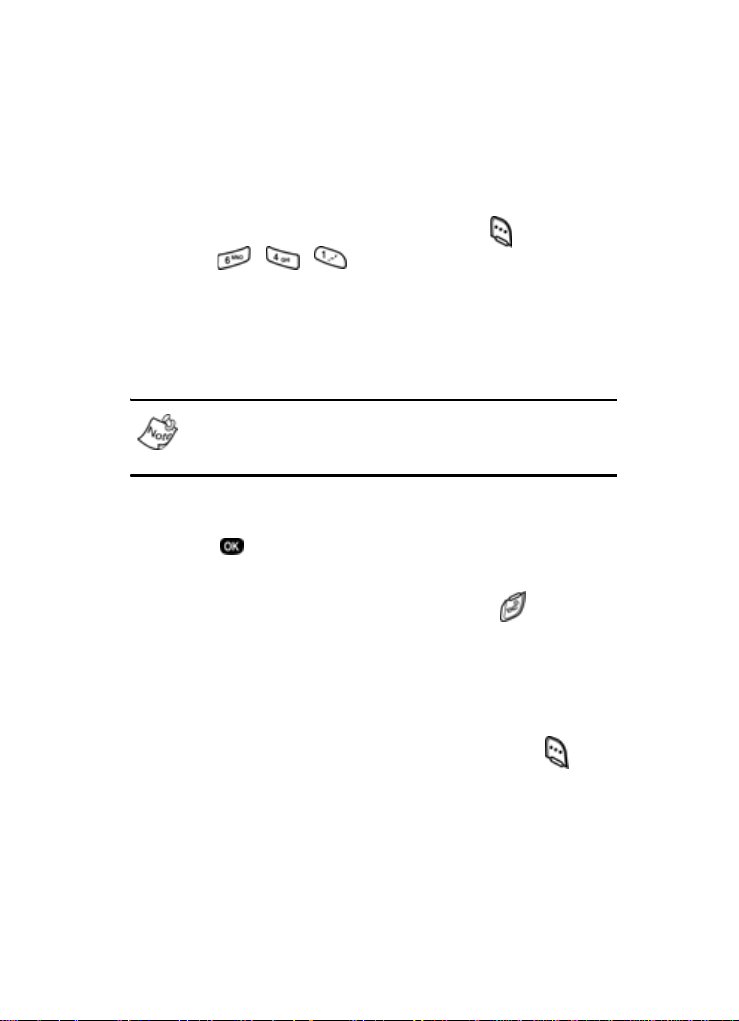
LCD backlight setting
To extend the charge of your battery, the display goes blank
when the screen is idle for a period of time. The amount of
idle time allowed can be adjusted in the
1. In standby mode, press the left soft key ( ) Menu, then
Backlight menu.
press , , . The following options appear in
the display.
5 Seconds (default setting)
10 Seconds
15 Seconds
Slide Up
With Slide Up selected, the backlight remains on as long as
the LCD display is in the up position. This can discharge
your battery significantly.
2.
Use the navigation key to highlight an option.
3. Press to select the highlighted option.
Silence an incoming ringer
Press the up or down volume key or press when y our
•
phone rings for an incoming call to silence the ringer.
Ignore an incoming call
When you ignore an incoming call, the call is immediately
forwarded to your voice mail.
• During an incoming call, press the left soft key ( )
Ignore. The call is forwarded to your voice mail.
Voicemail
When you receive a new voicemail, a notification icon
appears in the top of your screen.
22
