Samsung SCH-N330M, SCH-N330L User Manual

YH09.05_CB_N330_092605_F1
SCH-n330 Series
All Digital
MOBILE PHONE
User Guide
Please read this manual before operating your
phone, and keep it for future reference.
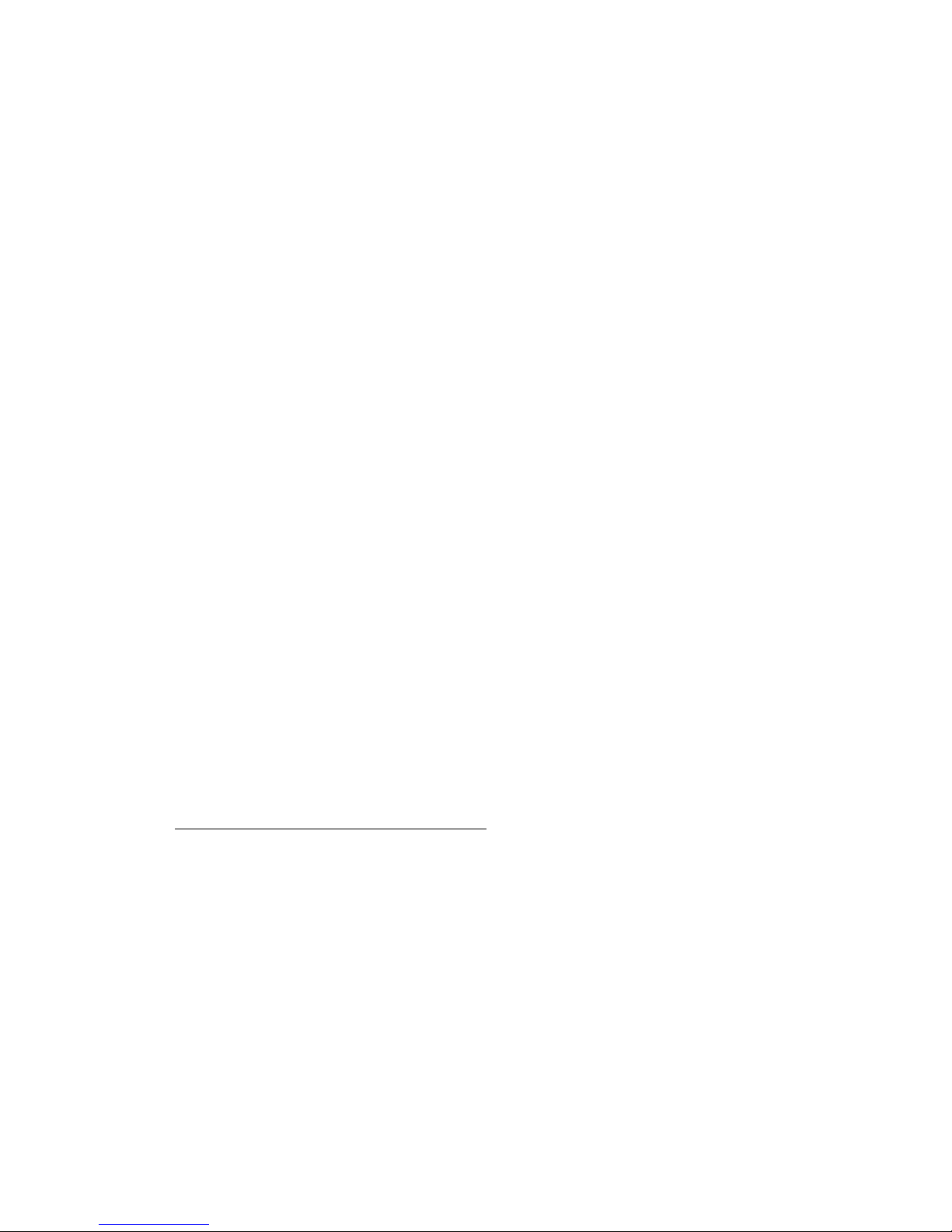
Intellectual Property
All Intellectual Proper ty , as defined below , owned by or which is
otherwise the property of Samsung or its respective suppliers
relating to the SAMSUNG Phone, incl uding but not li mited to,
accessories, parts, or software relating there to (the “Phone
System”), is proprietary to Samsung and protected under federal
laws, state laws, and international treaty provisions. Intellectual
Property includes, but is not limited to, inventions (patentable or
unpatentable), patents, trade secrets, copyrights, software,
computer programs, and related documentation and other
works of authorship. You may not infringe or otherwise violate
the rights secured by the Intellectual Property. Moreover, you
agree that you will not (and will not a ttempt to) modify , prepar e
derivative works of, revers e engineer, decompile, disassemble,
or otherwise attempt to cr eate source code from the software. No
title to or ownership in the Intellectual Property is transfer red to
you. All applicable rights of the Intellectual Property shall
remain with SAMSUNG and its suppliers.
Samsung Telecommunications America (ST A),
Inc.
Headquarters: Customer Care Center:
1301 E. Lookout Drive 1601 E. Plano Parkway, Suite150
Richardson, TX 75082 Plano, TX 75074
Tel: 972.761.7000 Toll Free Tel: 1.888.987.HELP (4357)
Internet Address: http://www.samsungusa.com
©
2005 Samsung Telecommunications America, Inc. is a
registere d trademark of Samsung Electronics America, Inc. an d
its related entities.
Licensed by Qualcomm Incorporated under on e or mor e of the
following patents: U.S. Paten t No. 4, 901, 307; 5, 056, 109; 5, 099,
204; 5, 101, 501; 5, 103, 459; 5, 107, 225; 5, 109, 390.
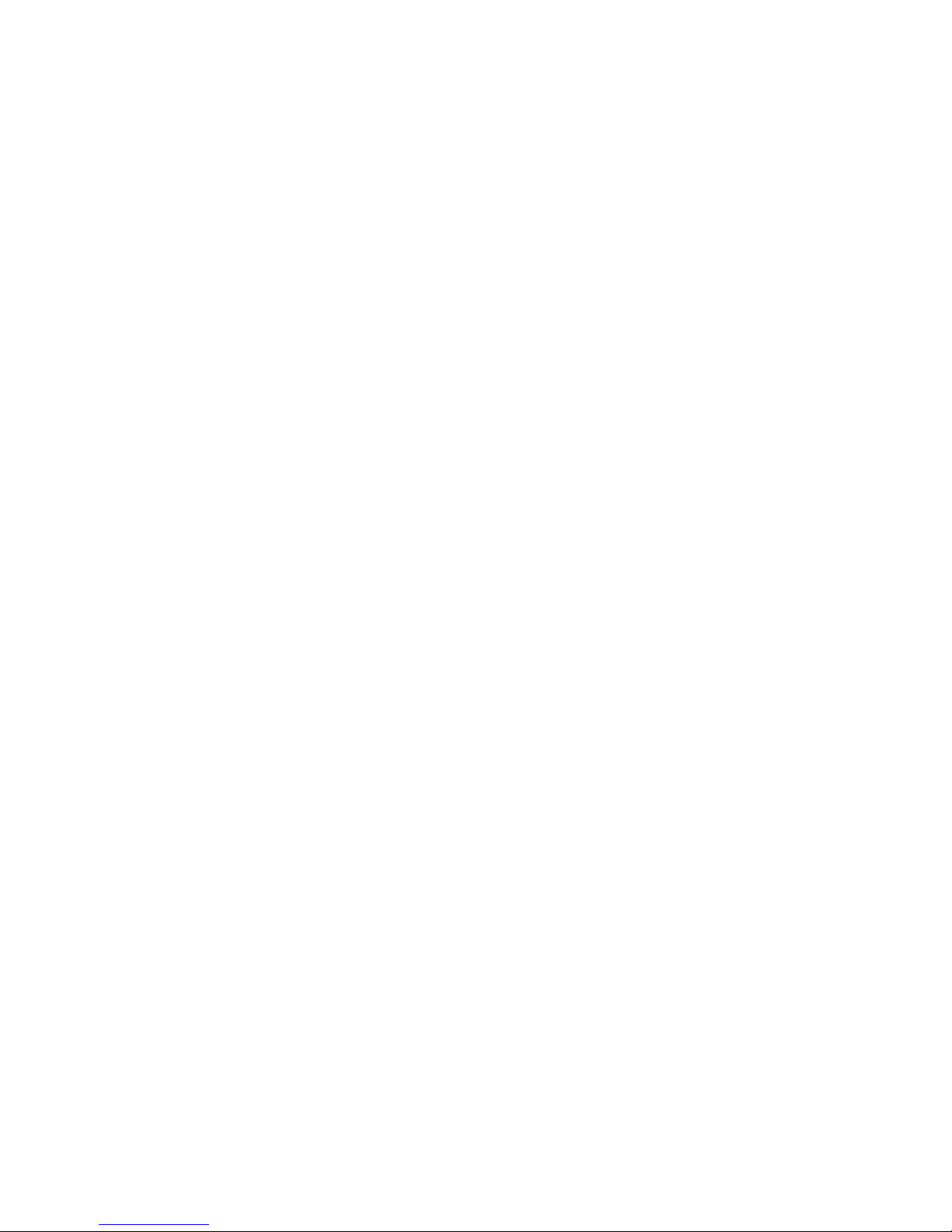
GH68-07002A
Openwave® is a registered Trademark of Openwave, Inc.
RSA® is a registered Trademark RSA Security, Inc.
Disclaimer of Warranties; Exclusion of Liability
EXCEPT AS SET FORTH IN THE EXPRESS WARRANTY
CONTAINED ON THE W A RRANTY PAGE ENCLOSED WITH
THE PRODUCT , THE PURCHASER T AKES THE PRODUCT “AS
IS”, AND SAMSUNG MAKES NO EXPRESS OR IMPLIED
WARRANTY OF ANY KIND WHATSOEVER WITH RESPECT
TO THE PRODUCT, INCLUDING BUT NOT LIMITED TO THE
MERCHANT ABILITY OF THE PRODUCT OR ITS FITNESS FOR
ANY PARTICULAR PURPOSE OR USE; THE DESIGN,
CONDITION OR QUALITY OF THE PRODUCT; THE
PERFORMANCE OF THE PRODUCT; THE WORKMANSHIP
OF THE PRODUCT OR THE COMPONENTS CONTAINED
THEREIN; OR COMPLIANCE OF THE PRODUCT WITH THE
REQUIREMENTS OF ANY LAW, RULE, SPECIFICATION OR
CONTRACT PERTAINING THERETO. NOTHING
CONTAINED IN THE INSTRUCTION MANUAL SHALL BE
CONSTRUED TO CREATE AN EXPRESS OR IMPLIED
WARRANTY OF ANY KIND WHATSOEVER WITH RESPECT
TO THE PRODUCT . IN ADDITION, SAMSUNG SHALL NOT BE
LIABLE FOR ANY DAMAGES OF ANY KIND RESULTING
FROM THE PURCHASE OR USE OF THE PRODUCT OR
ARISING FROM THE BREACH OF THE EXPRESS W ARRANTY ,
INCLUDING INCIDENTAL, SPECIAL OR CONSEQUENTIAL
DAMAGES, OR LOSS OF ANTICIPA TED PROFITS OR
BENEFITS.

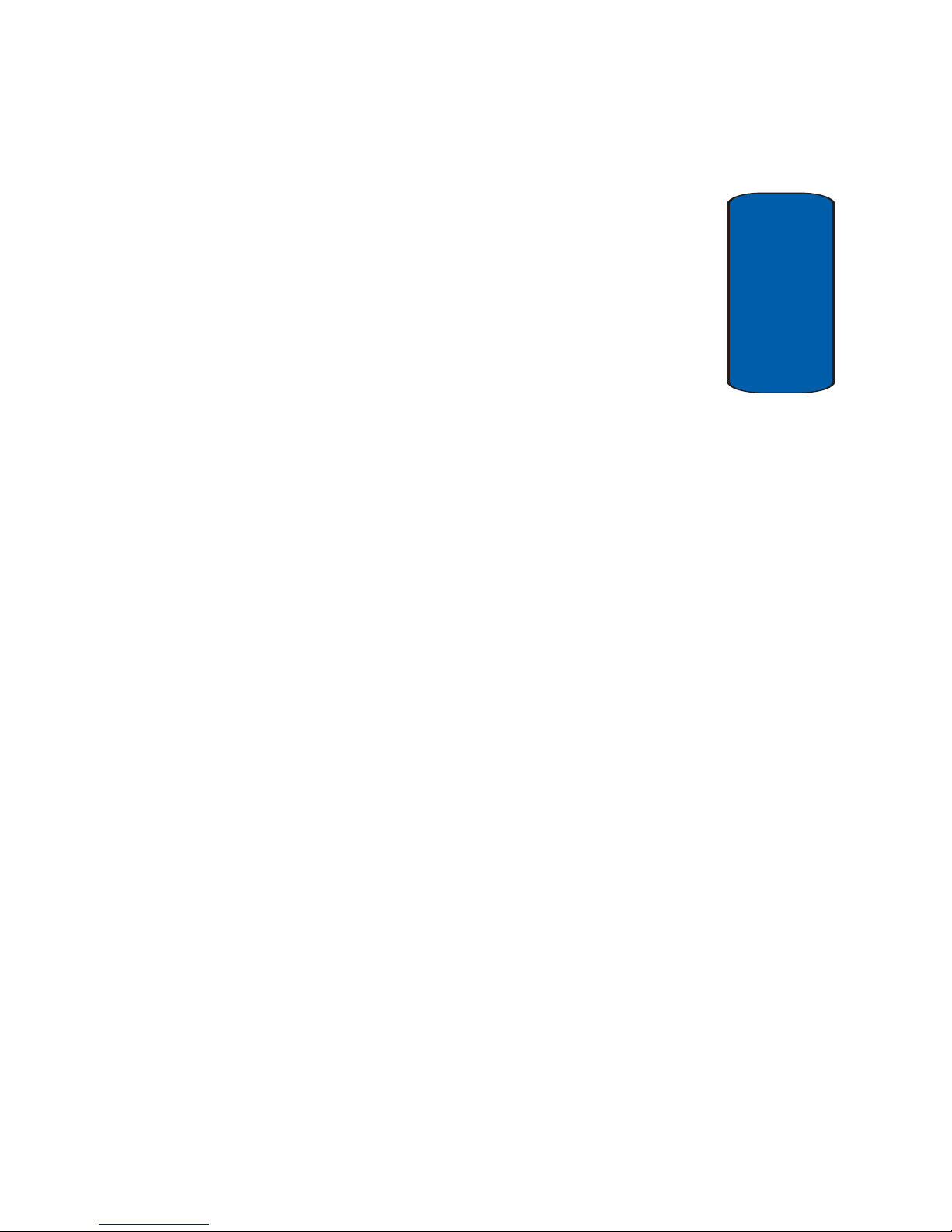
Table of Contents 5
Table of Contents
Table of Contents
Section 1: Getting Started .................................9
Activating Your Phone ....................................................10
Setting Up Your Voice Mail .............................................12
Understanding this User Manual .....................................13
Section 2: Understanding Your Phone ............15
Features of Your Phone ..................................................16
Front View of Your Phone ...............................................17
Extending and Retracting the Pop-up Display .................19
Internal Antenna .............................................................20
Command Keys ..............................................................21
Understanding the Display Screen ..................................24
Battery ........................................................................... 28
Section 3: Call Functions .................................31
Making a Call .................................................................32
International Calls ..........................................................32
Receiving a Call .............................................................33
Adjusting the Call Volume ...............................................34
Call Logs ........................................................................34
Phone Modes .................................................................39
Roaming ........................................................................42
Voice Dialing ..................................................................44
Section 4: Menu Navigation ............................51
Menu Navigation ............................................................52
Menu Outline .................................................................55
Section 5: Entering Text ..................................63
Changing the Text Entry Mode ........................................64
Using T9 Mode ...............................................................66
Entering Text in ABC Mode .............................................68
Entering Symbols ...........................................................69
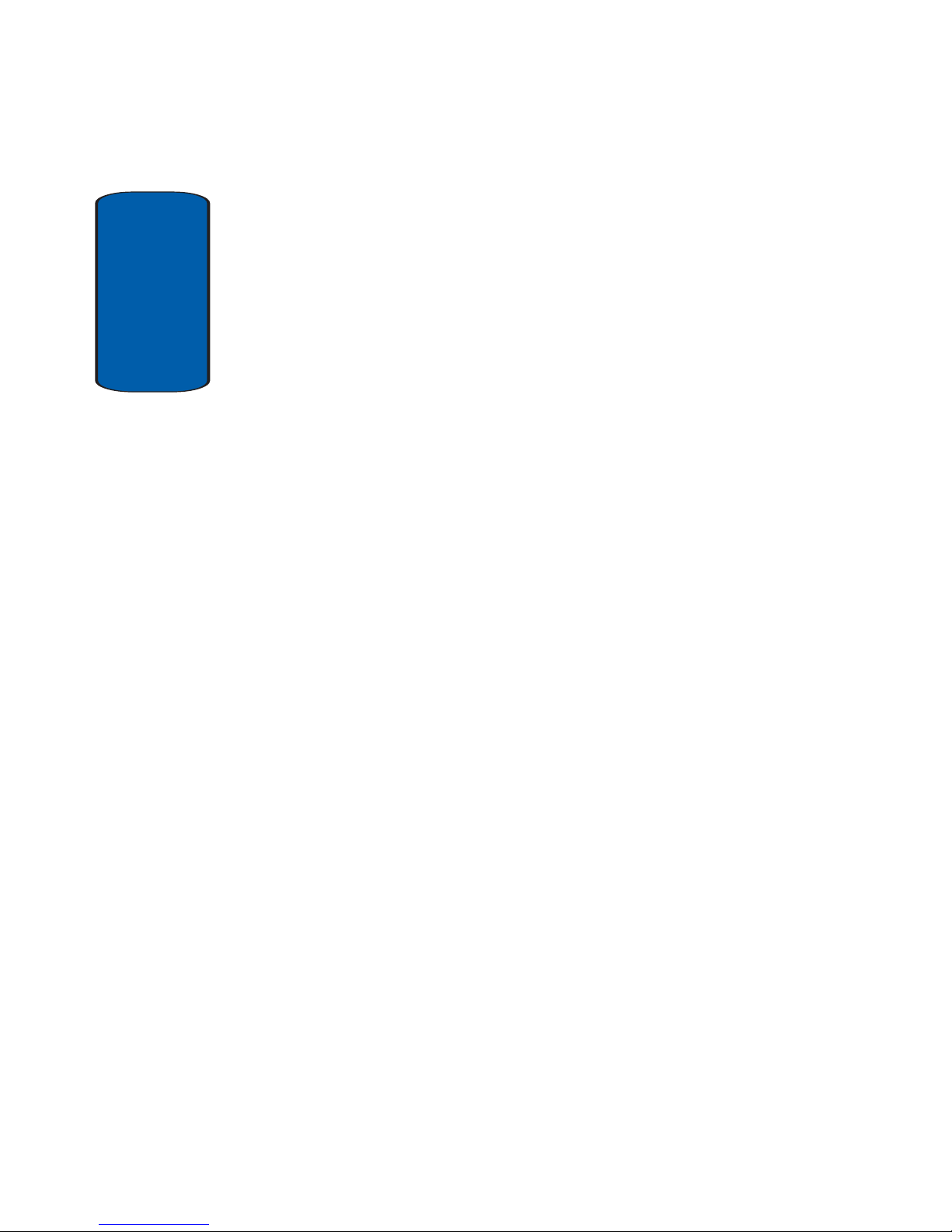
Table of Contents
6
Entering Numbers ..........................................................70
Section 6: Understanding Your Contacts List .73
Your Contacts List ..........................................................74
Adding a New Contacts List Entry ...................................75
Finding a Contacts List Entry ..........................................81
Editing an Existing Contacts List Entry ............................84
Deleting a Contacts List Entry .........................................90
Speed Dialing .................................................................91
Memory ..........................................................................94
Section 7: Messages ........................................95
Send Text Messages ......................................................96
Retrieving New Messages ..............................................99
Voice Mail ....................................................................100
Message Folders ..........................................................101
Messages Settings .......................................................106
Erase Messages ...........................................................107
Section 8: Axcess ..........................................109
Axcess Catalog .............................................................110
Settings ........................................................................111
Help .............................................................................112
Section 9: Mobile Web ...................................115
Mobile Web Operations .................................................116
Launch Mobile Web ......................................................116
Exit Mobile Web ............................................................116
Navigate the Web .........................................................117
Mobile Web Soft Keys ...................................................117
Using links ...................................................................117
How Mobile Web Keys Work .........................................118
Section 10: Gallery .........................................121
Gallery Menu ................................................................122
Menu Style ...................................................................123
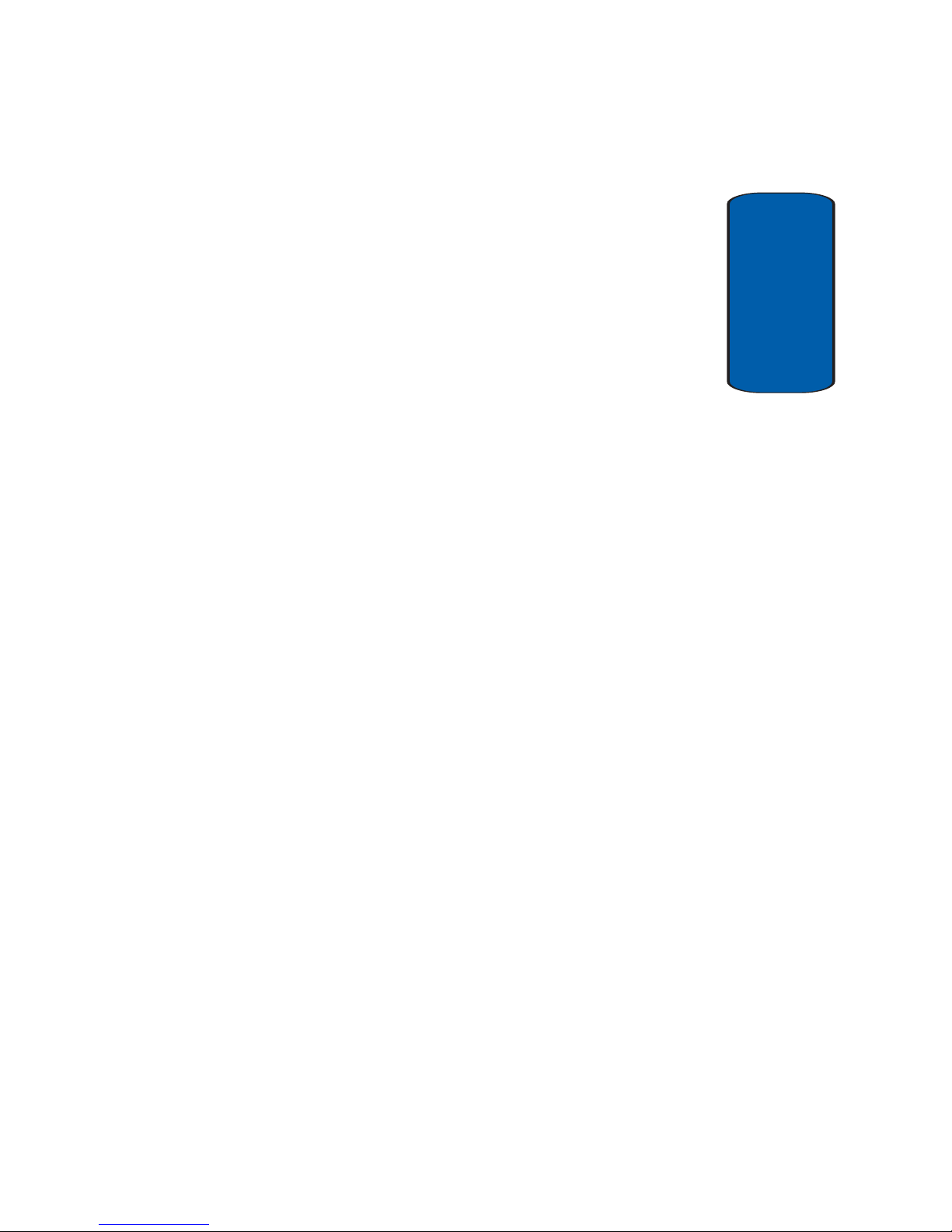
Table of Contents 7
Table of Contents
Animation ....................................................................123
Banner ......................................................................... 124
Volume/VibeTonz .........................................................125
Ringer Type ..................................................................126
Key Beep .....................................................................127
Alerts ...........................................................................128
Power On/Off ...............................................................129
Roam Ringer ................................................................130
Section 11: Tools ...........................................131
Today ........................................................................... 132
Scheduler ....................................................................136
Jump To Date ..............................................................137
To Do List ....................................................................138
Memo Pad ...................................................................140
Alarm Clock .................................................................142
Count Down .................................................................144
World Time ..................................................................146
Calculator ....................................................................147
Voice Kit .......................................................................147
Section 12: Settings ......................................157
Location ....................................................................... 158
Network .......................................................................159
Data ............................................................................. 161
Security .......................................................................163
Others .......................................................................... 171
Section 13: Phone Info ..................................177
Version .........................................................................178
Phone Number .............................................................178
Section 14: Health and Safety Information ...179
Health and Safety Information ......................................180
Consumer Information on Wireless Phones ...................182
Road Safety .................................................................192
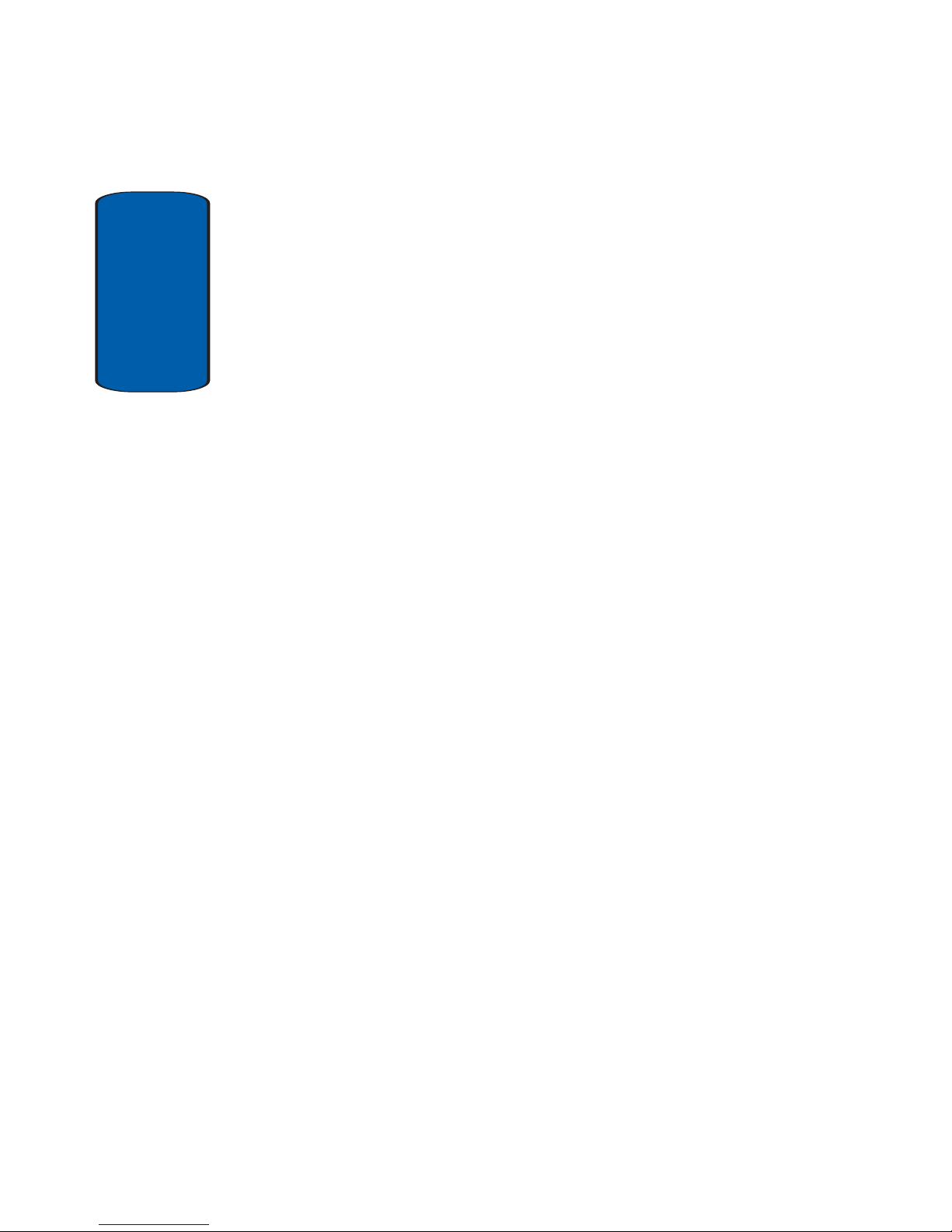
Table of Contents
8
Operating Environment .................................................195
Using Your Phone Near Other Electronic Devices ..........195
Potentially Explosive Environments ...............................198
Emergency Calls ...........................................................199
FCC Notice and Cautions ..............................................200
Other Important Safety Information ...............................201
Product Performance ....................................................202
Availability of Various Features/Ring Tones ...................203
Battery Standby and Talk Time .....................................204
Battery Precautions ......................................................204
Care and Maintenance ..................................................205
Section 15: Warranty Information .................207
Standard Limited Warranty ...........................................208
Index ...............................................................215
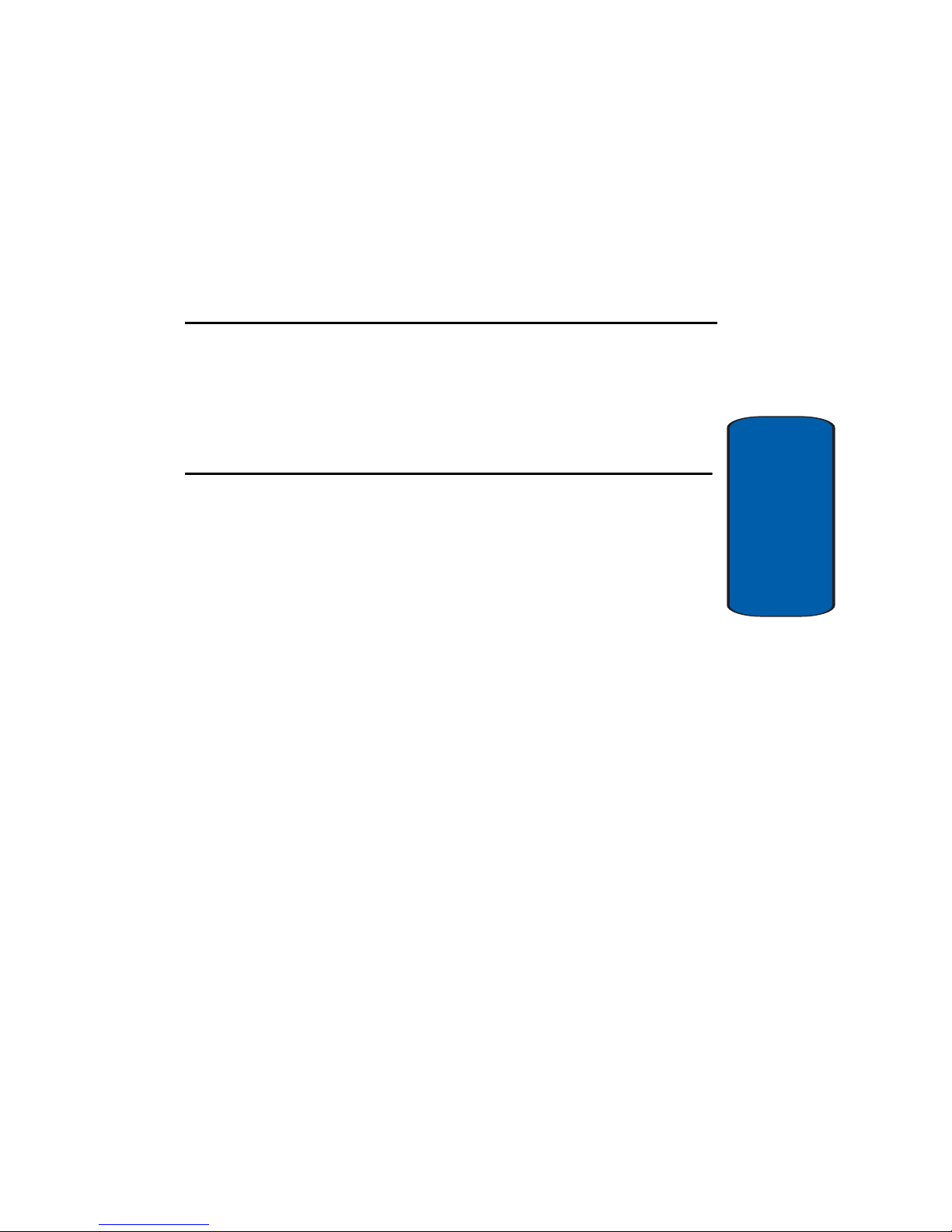
Section 1: Getting Started 9
Section 1
Section 1: Getting Started
Topics Covered
• Activating your phone
• Setting Up Voice Mail
• Understanding this User Manual
This section allows you to start using your phone by
activating your service and phone, setting up your
voice mail, contacting customer support, or getting an
understanding of how this manual is put together.
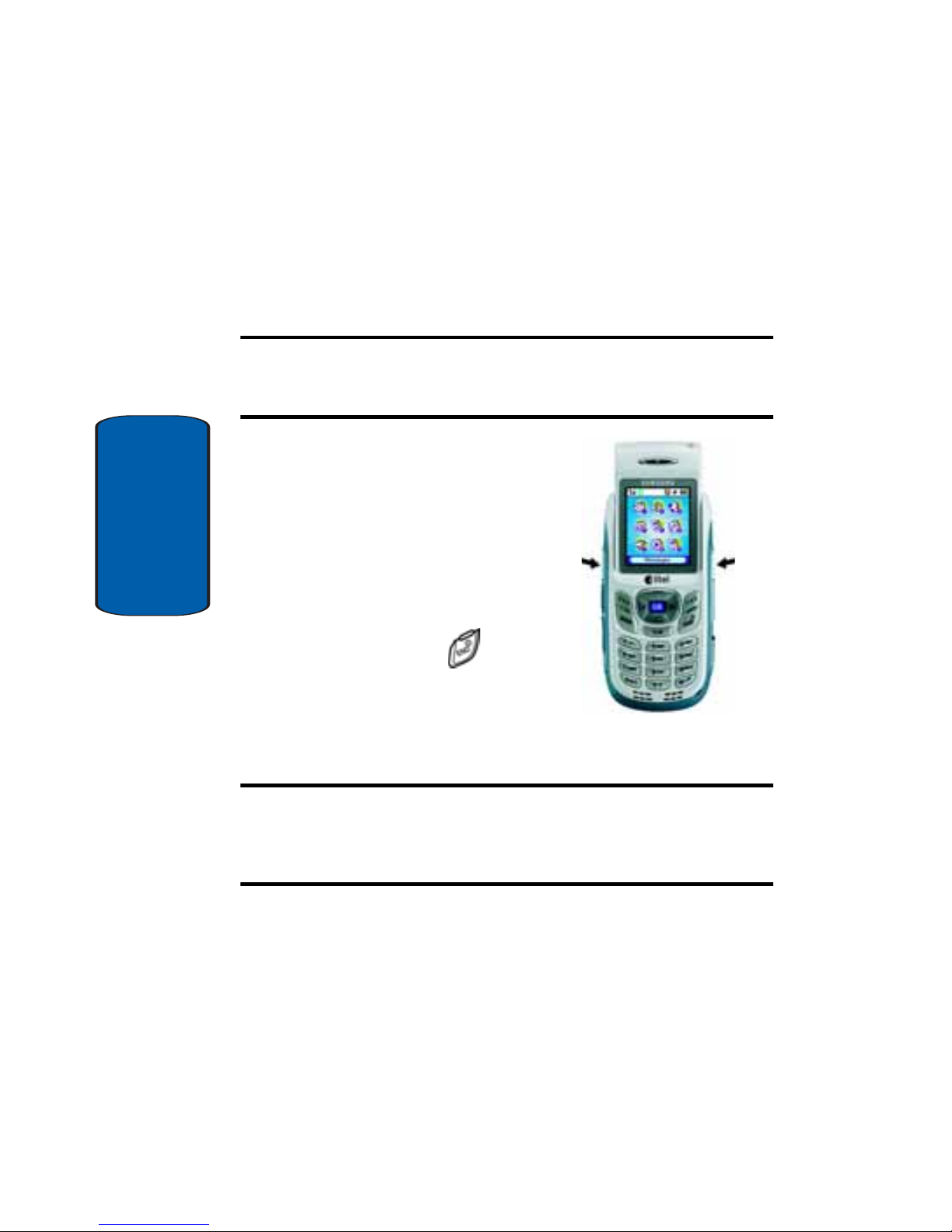
10
Section 1
Activating Your Phone
Contact Alltel and follow their instructions for obtaining
service. We suggest that you read this guide to fully
understand the services your phone supports.
Important! You should fully charge the battery in your phone before first
use, otherwise you could damage the battery. For details, see "Charge the
battery" on page 29.
Turn your phone on
1. Open the pop-up display
on your phone (as shown)
by simultaneously
pressing both pop-up
display buttons located on
each side of the phone.
2. Press and hold for
two or more seconds.
3. The phone begins
searching for a network signal.
Note: As with any other radio-transmitting device, do not touch the
antenna area (top rear of your phone) as that affects receive signal strength
and call quality and may cause the phone to operate at a higher power
level than is necessary.
4. Once the phone finds a signal, the Alltel name, the time,
date, and day appear in the display.
5. You’re now ready to place and receive calls.
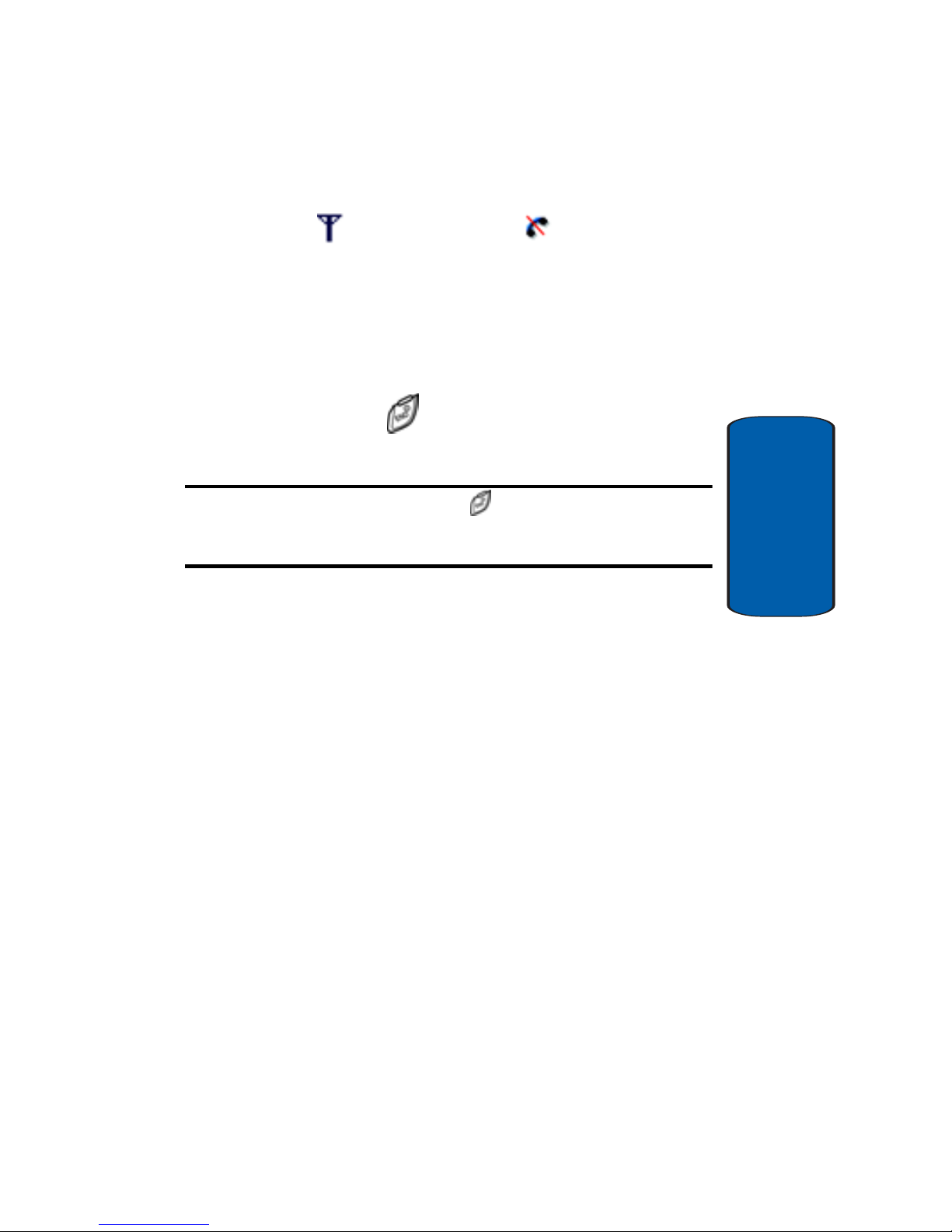
Section 1: Getting Started 11
Activating Your Phone
Section 1
If you are outside of the Alltel coverage or r oaming area,
the no signal ( ) and no service ( ) icons appear on
the top bar of the display.
Turn your phone off
1. Open the pop-up display on your phone by
simultaneously pressing both pop-up display buttons
located on each side of the phone.
2. Press and hold for two or more seconds. Your
phone powers off.
Note: If your phone is on and you press for less than a second, the
phone will not power off. This prevents your phone from being turned off
accidentally.
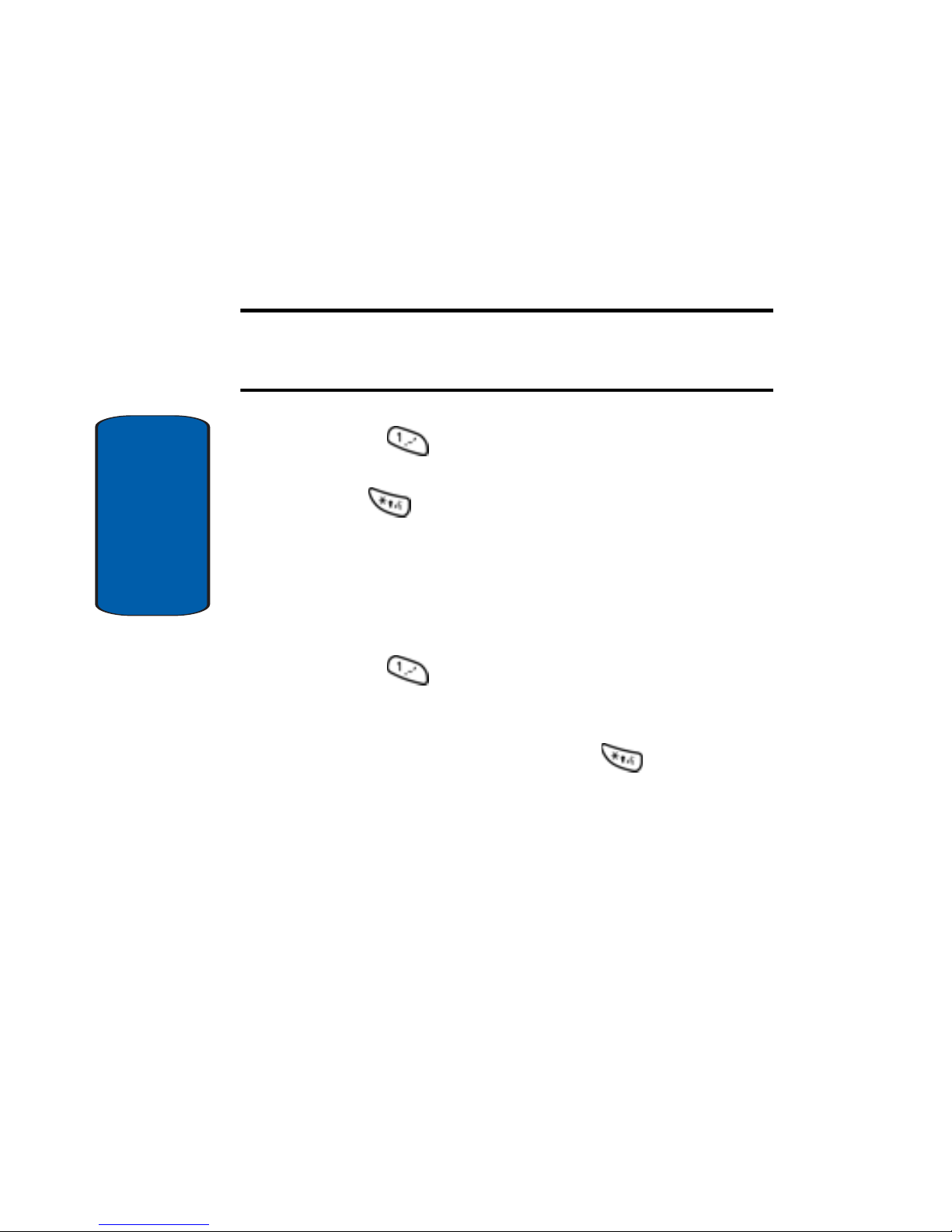
12
Section 1
Setting Up Your Voice Mail
Voice mail allows callers to leave voice message s, which
can be retrieved any time.
Note: Once your voice mail account has been set up, you can use the Voice
Mail folder (under the Message menu) to view details of voice messages in
your voice mail box.
1. In idle mode, press and hold the Down key, press and
hold the key or dial your own mobile number to dial
voice mail.
2. Press to interrupt the greeting.
3. Follow the prompts in the new user tutorial to setup your
mail box.
Listen to voice mail
1. In idle mode, press and hold the Down key, press and
hold the key or dial your own mobile number to dial
voice mail. After connecting, you will hear your voice
greeting.
2. Interrupt your greeting by pressing .
3. You are then prompted to enter your password.
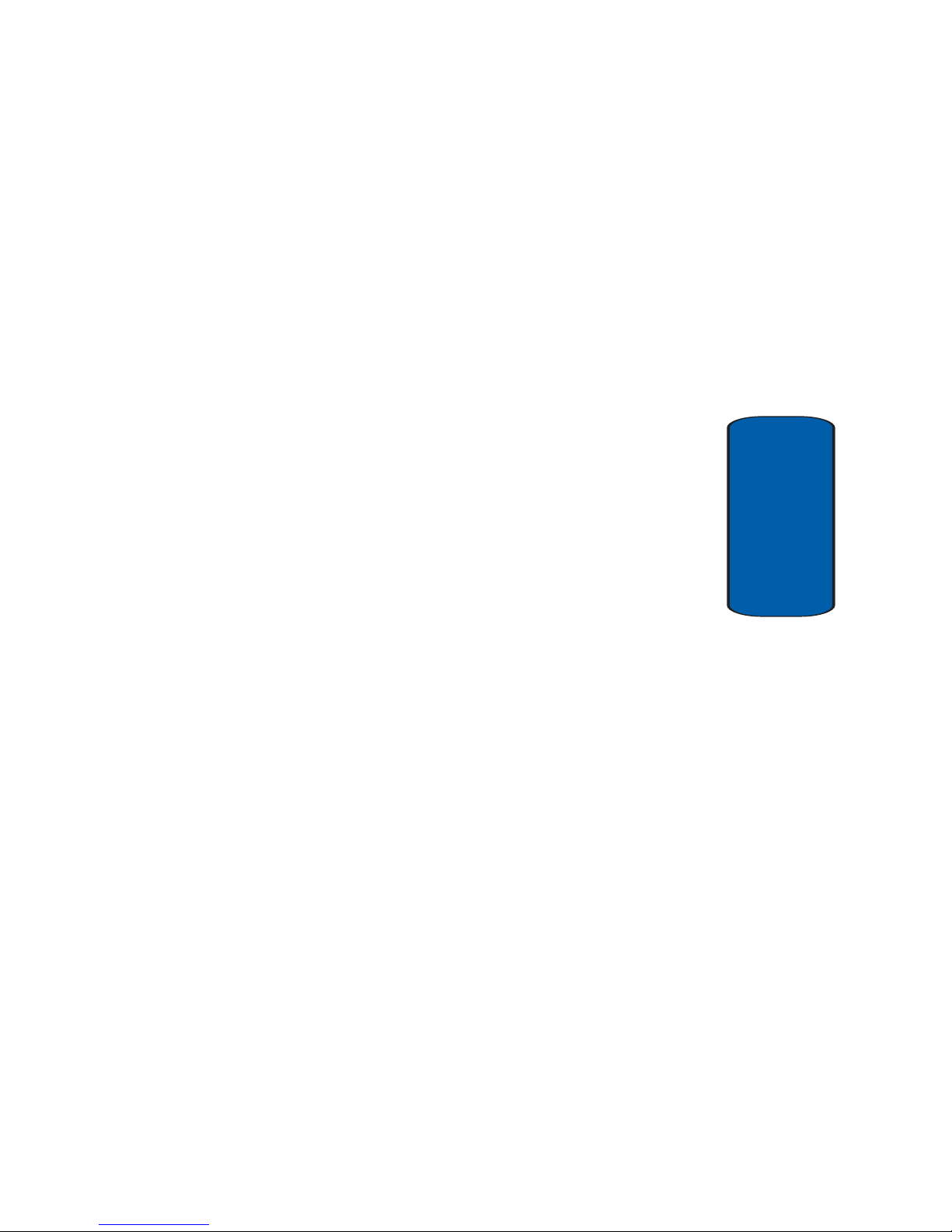
Section 1: Getting Started 13
Understanding this User Manual
Section 1
Understanding this User Manual
The sections of this manual generally follow the same
order as the menus and sub menus in your phone. A
robust index for quick reference to most features begins
on page 215.
Also included is important safety information that you
should know before using your phone. Most of this
information is near the back of the guide, beginning on
page 179.
Notes and tips
Throughout this guide are icons and text that are set apart
from the rest. These ar e intended to point out important
information, quick methods for activating features, to
define terms, and more. The definitions for these
methods are as follows:
• Notes: Explain alternative options within the current feature,
menu, or sub menu.
• Tips: Provide quick or innovative methods for performing
functions related to the subject at hand.
• Fast Facts: Are like snippets from a glossary. Fast facts
provide definitions in context and proximity to the menu or
feature in question.
• Important: Points out important information about the current
feature that could affect performance, or even damage your
phone.
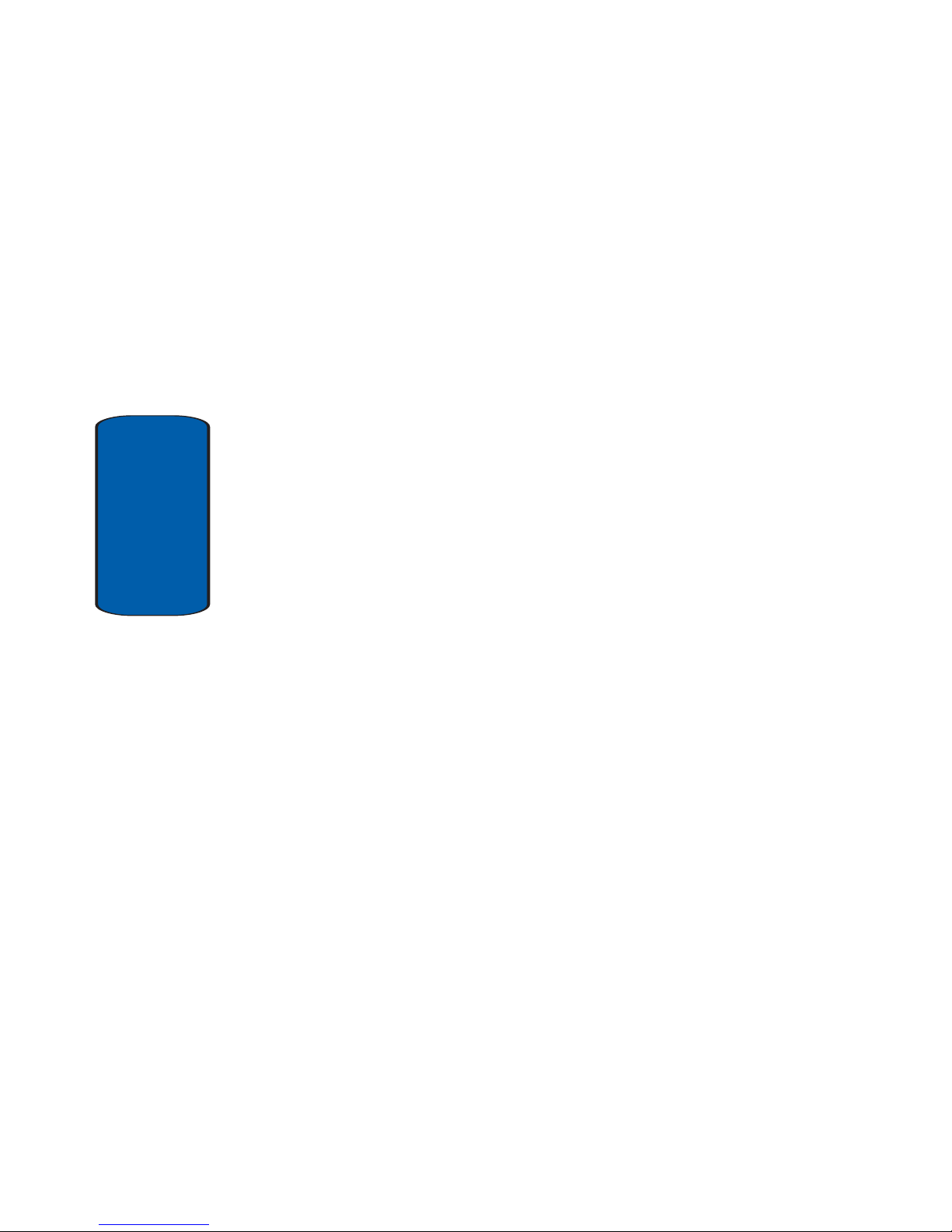
14
Section 1
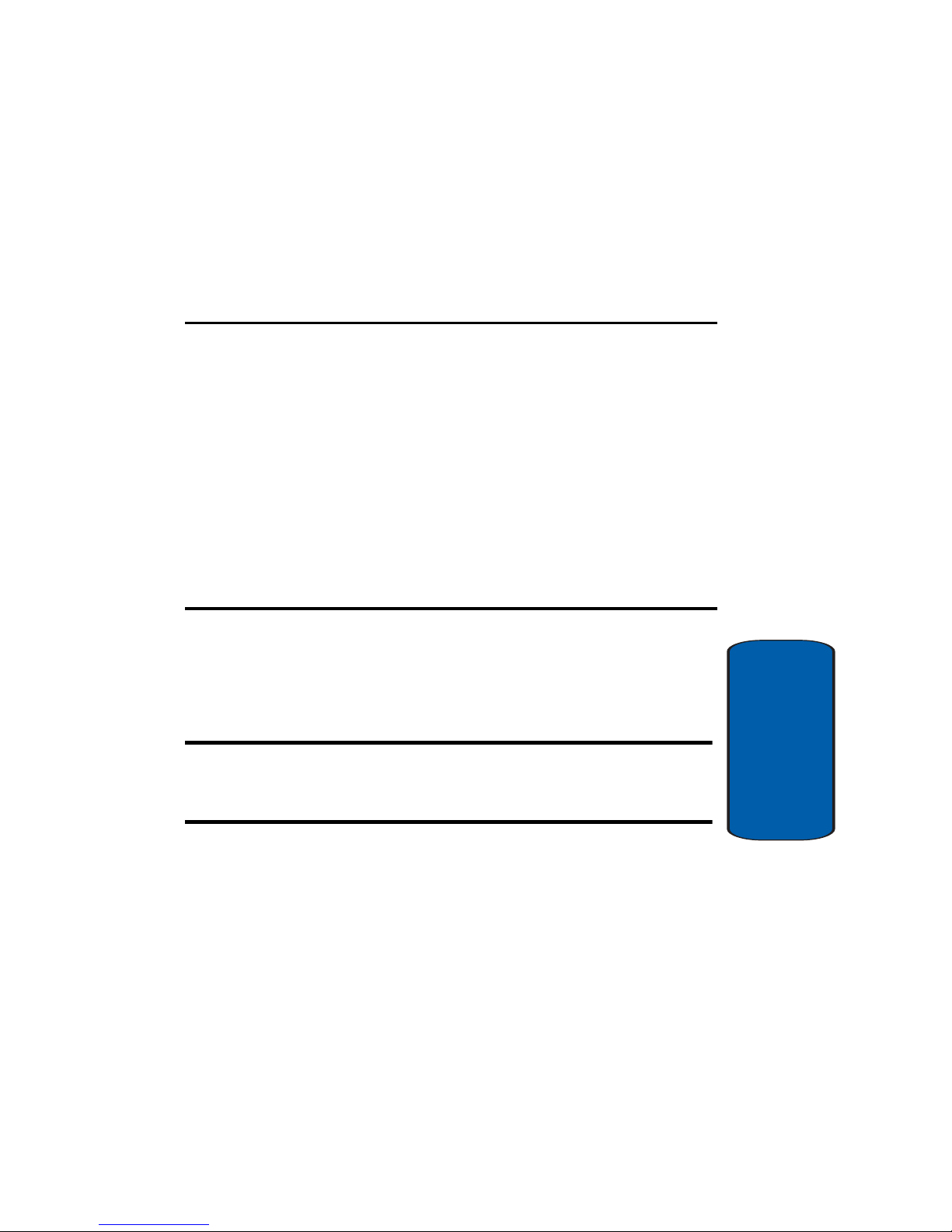
Section 2: Understanding Your Phone 15
Section 2
Section 2: Understanding Your Phone
Topics Covered
• Features of Your Phone
• Front View of Your Phone
• Extending and Retracting the Pop-up Display
• Internal Antenna
• Command Keys
• Understanding the Display Screen
• Battery
This section outlines some key features of your phone.
Y our phone’s display and the icons that will appear on it
when in use are also described.
Note: Some network-based features described in this user manual may
not be available in all coverage areas. For more information, contact your
wireless service provider.

16
Section 2
Features of Your Phone
• Domestic and international voice and text messaging service
(available on participating networks).
• High speed data (CDMA 2000 1x Technology)
• Global Positioning (GPS) Technology
• 128 x 160 pixel color Liquid Crystal display
• PIM functions (Scheduler, To Do List, etc.)
• TXT Messaging
• Voice Di al
• Speaker phone
• 32 Polyphonic Ring tones
• VibeTonz™ Technology

Section 2: Understanding Your Phone 17
Front View of Your Phone
Section 2
Front View of Your Phone
SCH-n330 closed view.
Service LED
Speaker
Charger/Accessory Connector
Pop-up
Display
Button
Pop-up
Display
Button

18
Section 2
SCH-n330 open view.
Display
Earpiece
Up Key/
Shortcut
Pop-up
Display
Button
Pop-up
Display
Button
Service LED
Left Soft
Key
Right Soft
Key
Speaker
Phone
Button
Volume
Up/Down
Keys
Speaker
Microphone
Messages/
Send Key
Headset
Connector
End Key
Key
OK Key
Down Key
CLR
(Clear) Key
Space/Silent
Mode Key
Get In Web/
Left Key
Axcess/Right
Key
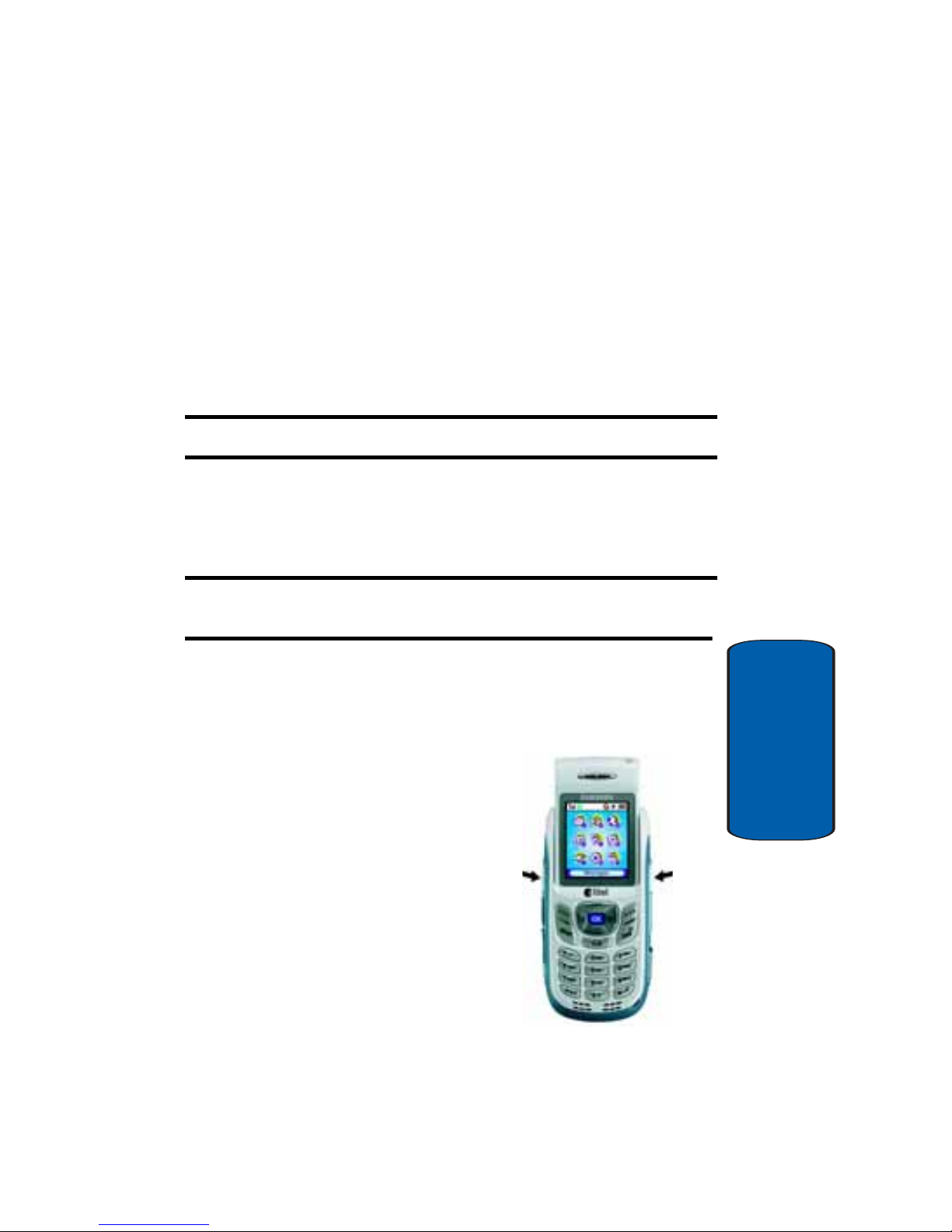
Section 2: Understanding Your Phone 19
Extending and Retracting the Pop-up Display
Section 2
Extending and Retracting the Pop-up Display
The SCH-n330’s unique pop-up display is designed to
provide maximum visual space in a compact phone, as
well as, to restrict unwanted dialed calls. With the pop-up
display retracted, the keypad is locked . This prevents
unwanted dialing of numbers and unwanted turning the
phone on and off.
Note: You must extend the pop-up display to turn the SCH-n330 on or off.
W ith the phone on and the pop-up display r etracted, all
incoming call, incoming message, alert, and alarm rings
or tones can still sound.
Tip: You can setup the SCH-n330 to allow you to answer incoming calls by
simply extending the pop-up display. See "Call Answer" on page 172.
T o use your new SCH-n330 phone, follow the steps listed
below:
1. Hold your phone in an upright position.
2. To extend the display,
simultaneously press
both pop-up display
buttons located on each
side of the phone.
You can now turn the
phone on or off. See
‘‘Turn your phone on” on
page 10 and ‘‘Turn your
phone off” on page 11.
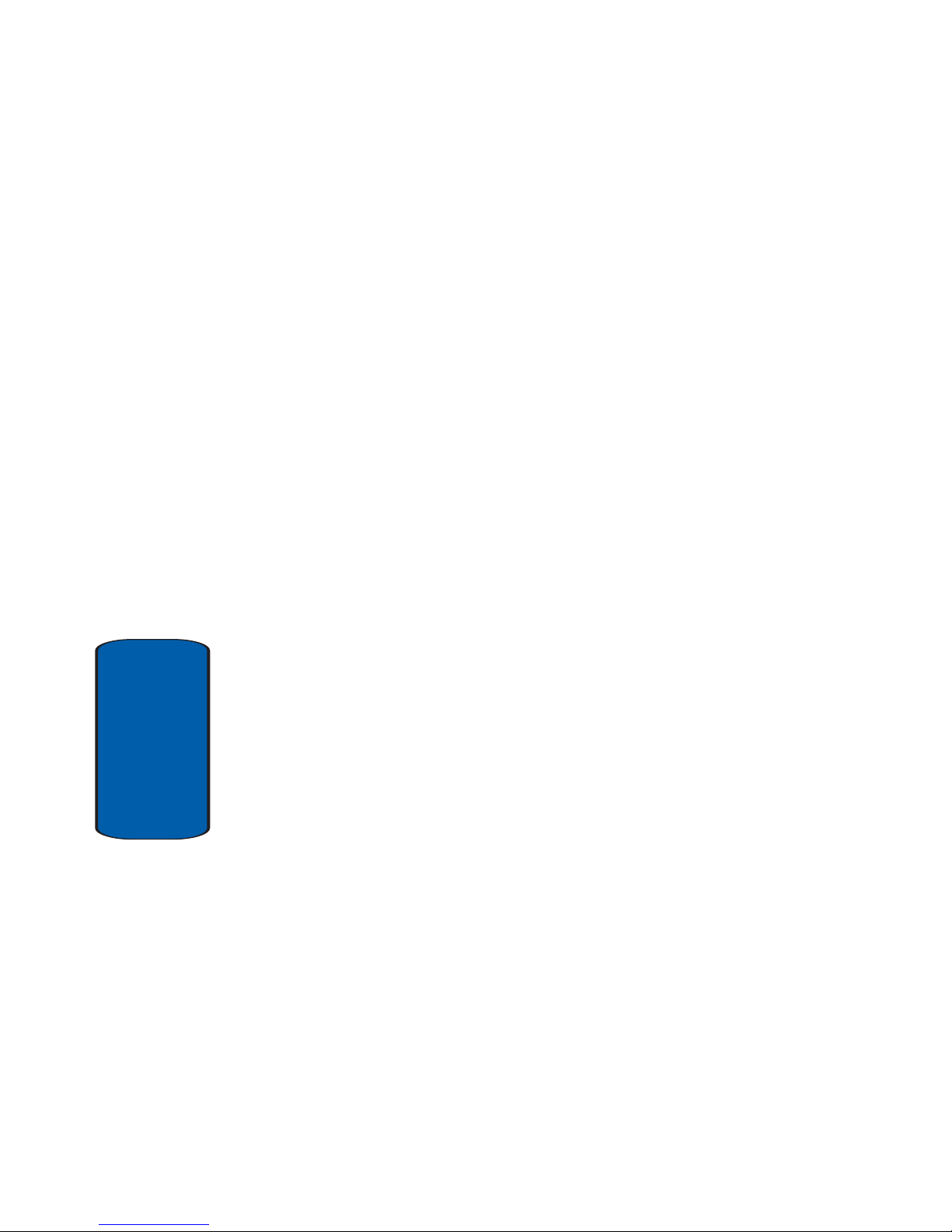
20
Section 2
3. Once the phone is on, you can use the keypad to make
and answer calls, to access the menu options of your
phone, and to personalize it to fit your needs.
4. To retract the display, gently push the top of the display
down until it locks in place.
Internal Antenna
Avoid touching the internal antenna area at the upper rear
of your phone while it is powered up. Contact with the
internal antenna area af fects the quality of your calls and
may cause the phone to operate at a higher power level
than necessary.
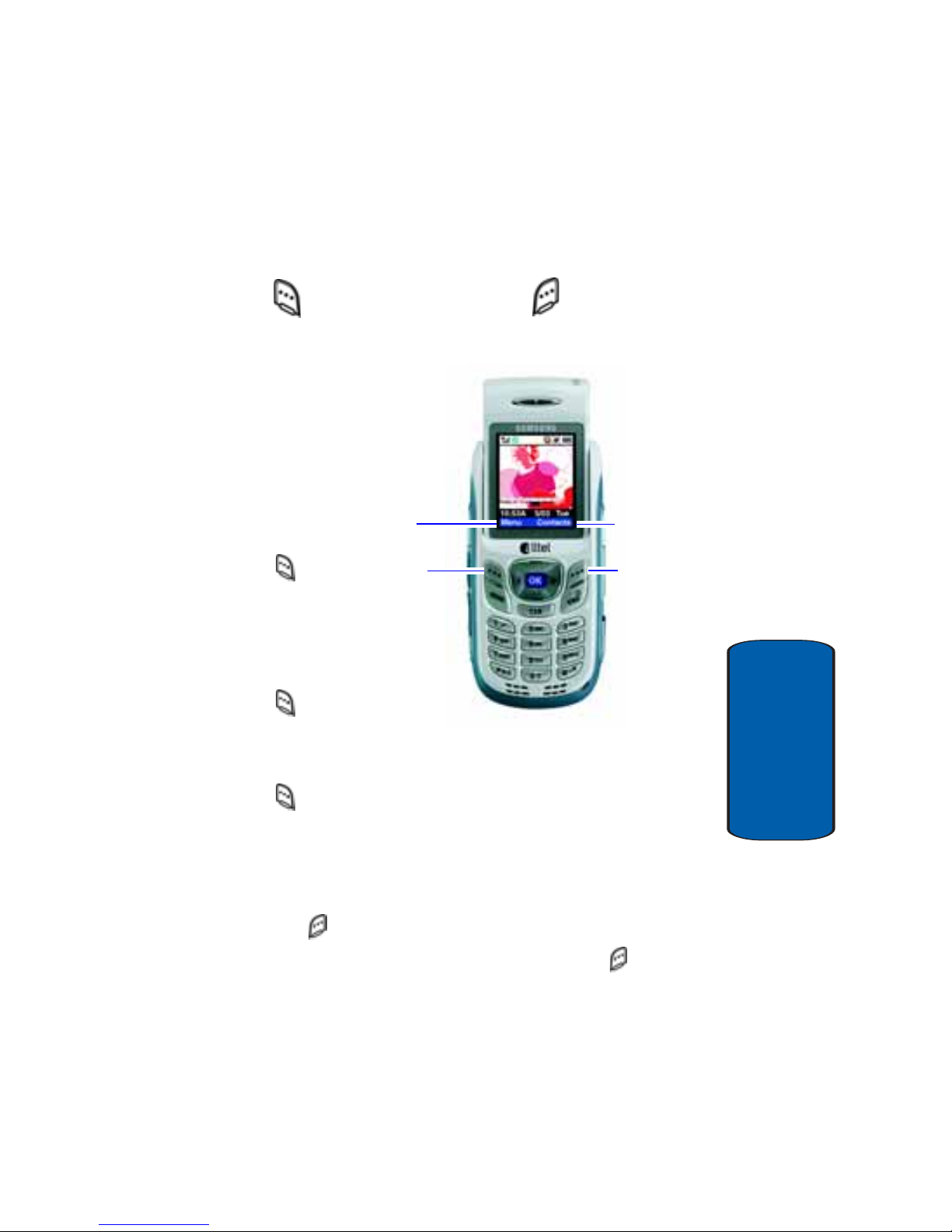
Section 2: Understanding Your Phone 21
Command Keys
Section 2
Command Keys
Functions for the soft keys are defined by what appears
above each in the display . There are two soft keys, the left
soft key ( ) and the right soft key ( ).
Left soft key
Some functions of
the left soft key ar e
as follows.
• When the left soft
key function in
the display is
Menu, press the
Menu (left) soft
key ( ) to open
the menu list.
• When the left soft
key function is
Option, press the
Option (left) soft
key ( ) to view
options in some
features.
• When the left soft key function is Edit, press the Edit (left) soft
key ( ) to edit a Contacts entry or Profile setting.
Right soft key
Some functions of the right soft key are as follows.
• When the right soft key function is Back, press the Back (right)
soft key ( ) to return to the previous menu.
• In idle mode, press the Contacts (right) soft key ( ) to open
your Contacts list.
Right
Soft
Key
Left
Soft
Key
Right
Soft
Key Function
Left
Soft
Key Function
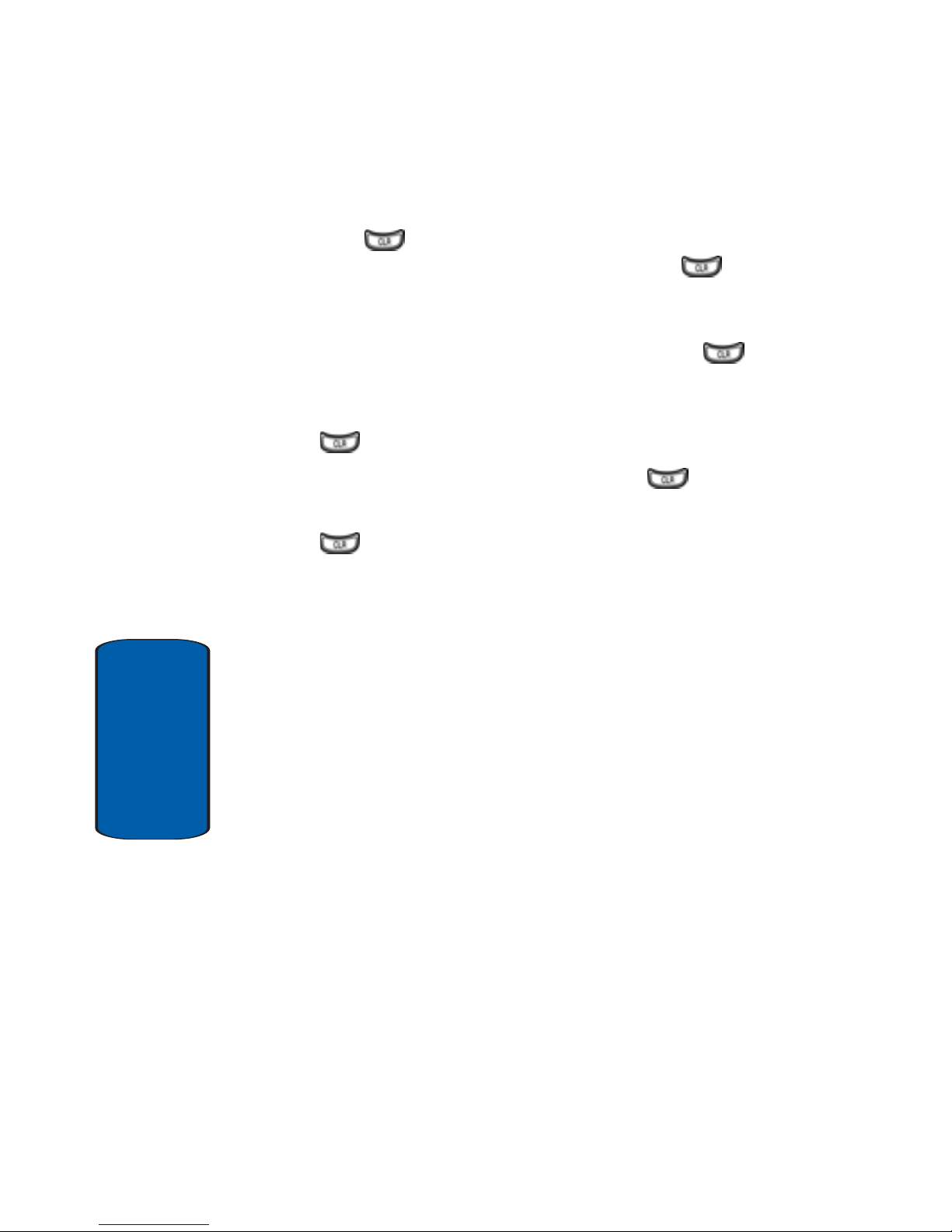
22
Section 2
Clear key
The CLR key ( ) is used to erase or clear numbers, text,
or symbols from the display. You can also use to
return to a previous menu or to re turn to idle mode from
any menu.
1. If you enter an incorrect character, briefly press to
backspace (and delete) the character.
2. T o erase the previous word in a sentence, press and hold
.
3. To back up one menu level, briefly press .
4. To return to idle mode from any menu, press and hold
until you return to idle mode.
Volume key
The volume key is located on the left side of your phone.
Y ou can use the volume key to set the call ringer volume
in idle mode or earpiece volume while in a call. You can
also use the volume key to scroll through menus, sub
menus, and lists.
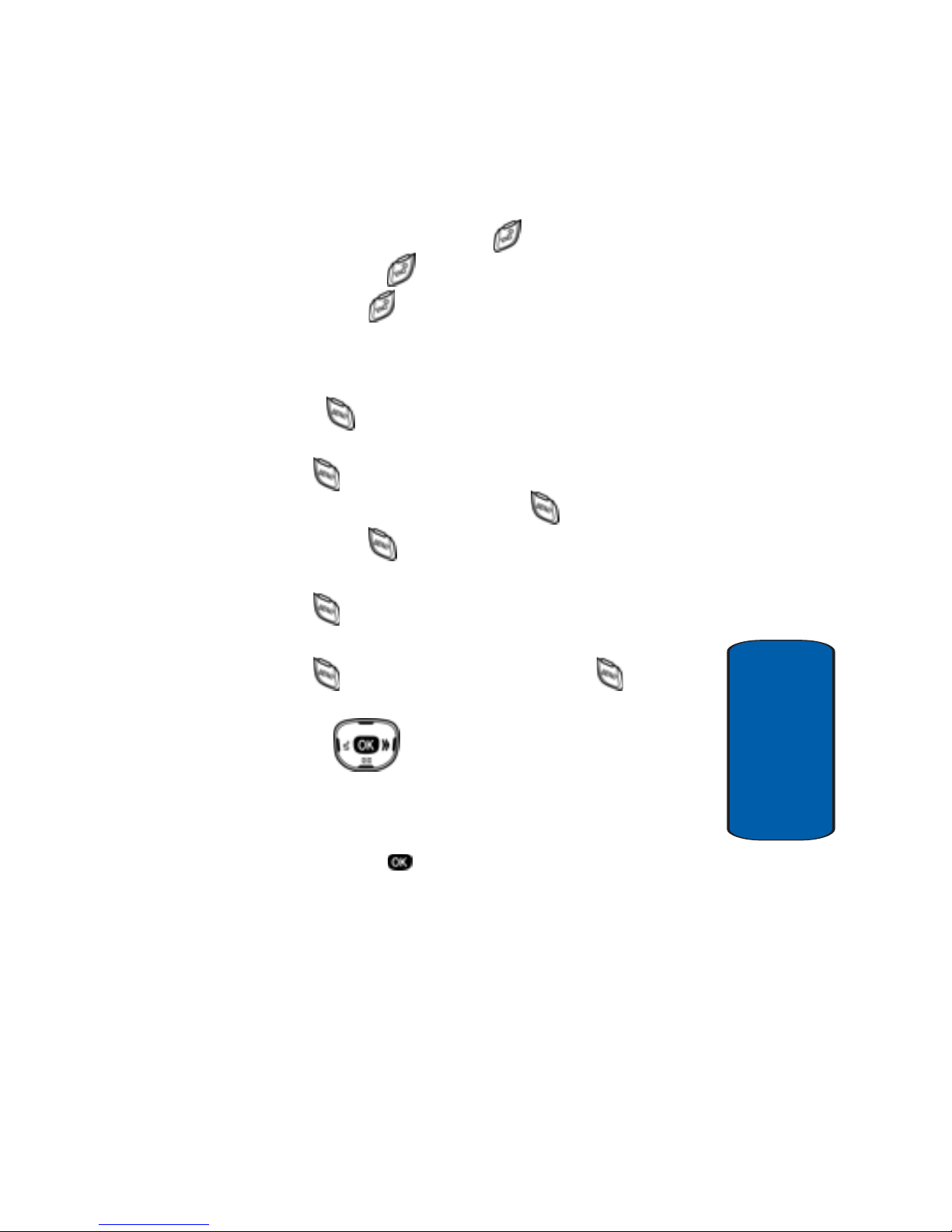
Section 2: Understanding Your Phone 23
Command Keys
Section 2
End key
1. Press and hold the End key ( ) to turn on your phone.
2. Press and hold to turn off your phone.
3. Briefly press once to disconnect a call, to return to
idle mode from any menu, or to cancel the last input.
Send key
The Send key ( ) is used to answer calls, dial calls, and
to recall the last number(s) dia led , received, or missed.
1. Press once to answer calls.
2. Enter a number and briefly press to make a call.
3. Briefly press in idle mode to display a list of recent
calls to and from your phone.
4. Press twice in idle mode to call the most recently
dialed number.
5. Press to pick up a waiting call. Press again to
switch back to the other call.
Navigation key
Use the directional keys on the navigation key to browse
menus, sub menus, and lis ts. Each key also acts as a
shortcut to launch applications. The up navigation key is
user-definable. Pr ess when replying to prompts, and
jumping to highlighted links on the web.
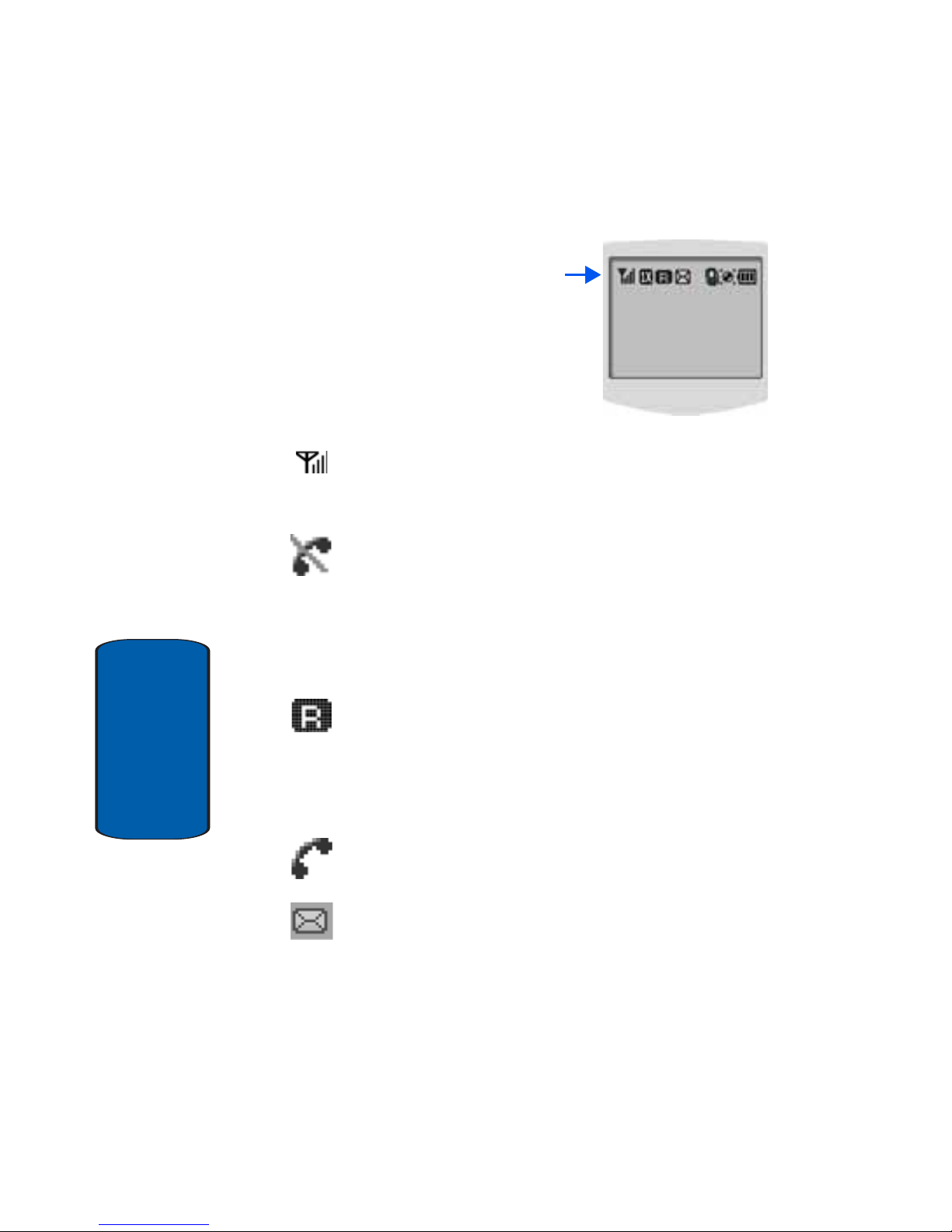
24
Section 2
Understanding the Display Screen
The top line of the display is
reserved for icons that indicate
network status, battery power,
signal strength, and mor e. The
following icons are some that
appear in the display.
Display icons
Signal strength: Always appears when your phone is
on and indicates the current signal strength. More lines
indicate a stronger signal.
No service indicator: Your phone cannot find a signal
because you’re outside a service area. You cannot make
or receive calls. W ait for a signal or move to an o pen area
to find a signal. This indicator always appears when you
first turn on your phone and disappears once service is
located.
Roaming indicator: Your phone is outside your home
area. While roaming, an other wireless provider may be
handling your call. The service rate for the call may be
higher than those made from within your home area.
Please refer to All t el f or roaming rates.
In Use: Indicates a call in progress. When dialing a
number, this icon flashes until the call connects.
New Message: You’ve received a new text message,
page, or web alert message. You’re also notified of a new
message by animations and sound. You have one or more
unheard voice mail messages in your voice mail box.
(Only applicable on Alltel Network.)

Section 2: Understanding Your Phone 25
Understanding the Display Screen
Section 2
Voicemail message: Indicates that you’ve received a
new voice message. You’re also notified by a visual,
audible, and VibeTonz alert according to your assigned
preferences.
WAP push & voicemail message: Indicates that you’ve
received voice and WAP push messages. You’re also
notified by a visual, audible, and VibeTonz alert according
to your assigned preferences.
WAP push, TXT & voicemail message: Indicates that
you’ve received text, voice, and WAP push messages.
Y ou’re also notified by a visual, audible, and VibeT onz alert
according to your assigned preferences.
1
X Protocol: Indicates your phone is using the 1X
protocol. The 1X protocol is capable of high-speed data
(3G).
Note: 1X protocol is available only in the Alltel network.
VibeTonz mode: Y our phone vibrates and/or sounds a
tone (accord i n g to your VibeTonz selection) upon
receiving a call.
Speakerphone on: Y our phone is in speakerphone
mode. Y ou can talk and listen to your call without holding
your phone ne xt t o you r ea r.
Battery strength: More black bars indicate a greater
charge. When the battery is low, an empty battery icon
flashes and the phone sounds an alert, which indicates
your phone is about to shut down.
Alarm clock: The alarm clock is set.
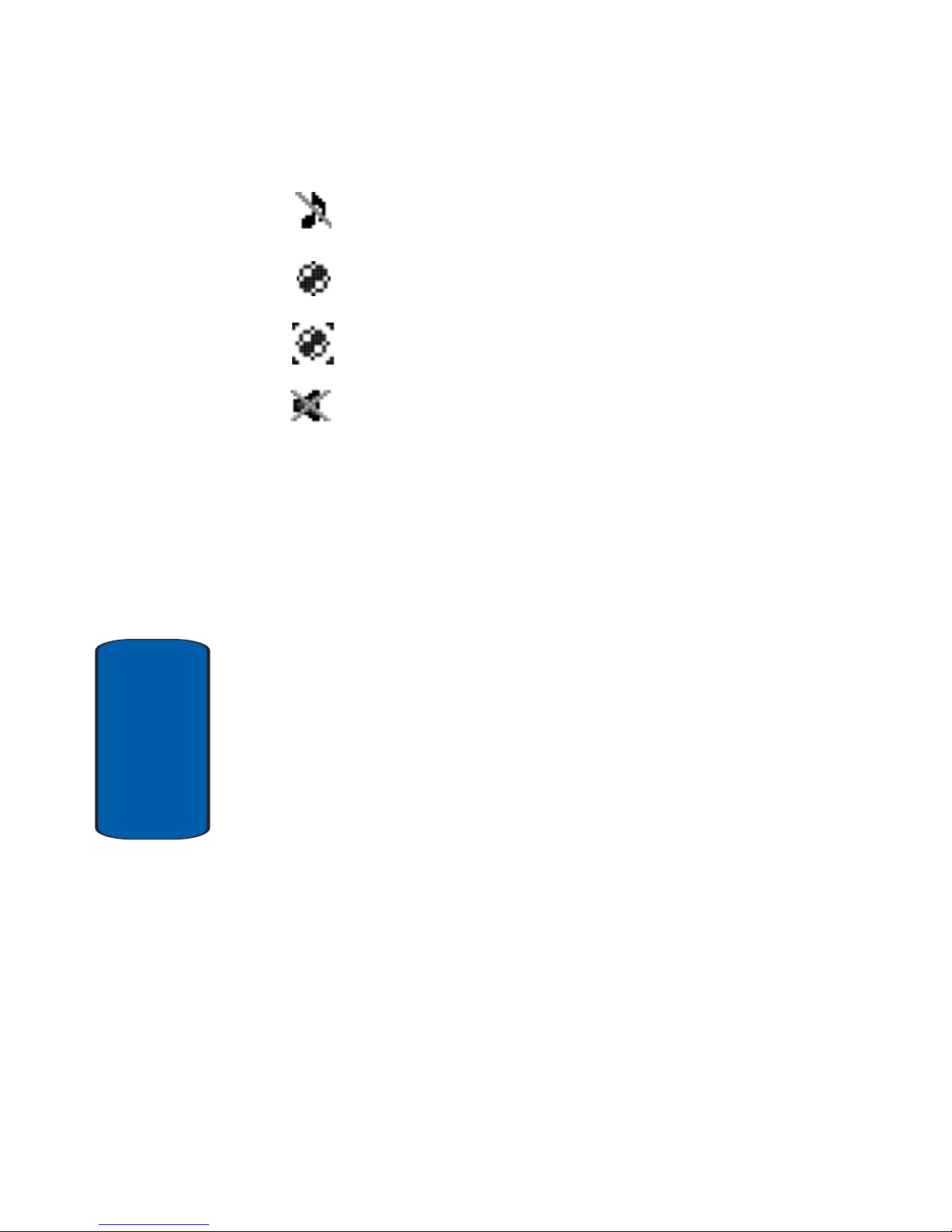
26
Section 2
Ringer off: Your phones call ringer is turned off.
GPS (United States only): Global Positioning Se rvice
(GPS) for 911 is set to On for emergency calls only.
GPS (United States Only): Global Positioning Service
is set to On for location and 911 calls.
Silent mode: The ringer is silenced for all alerts,
incoming calls, and incoming messages. The phone
alerts you t o these by vibration and a flashing service
LED.
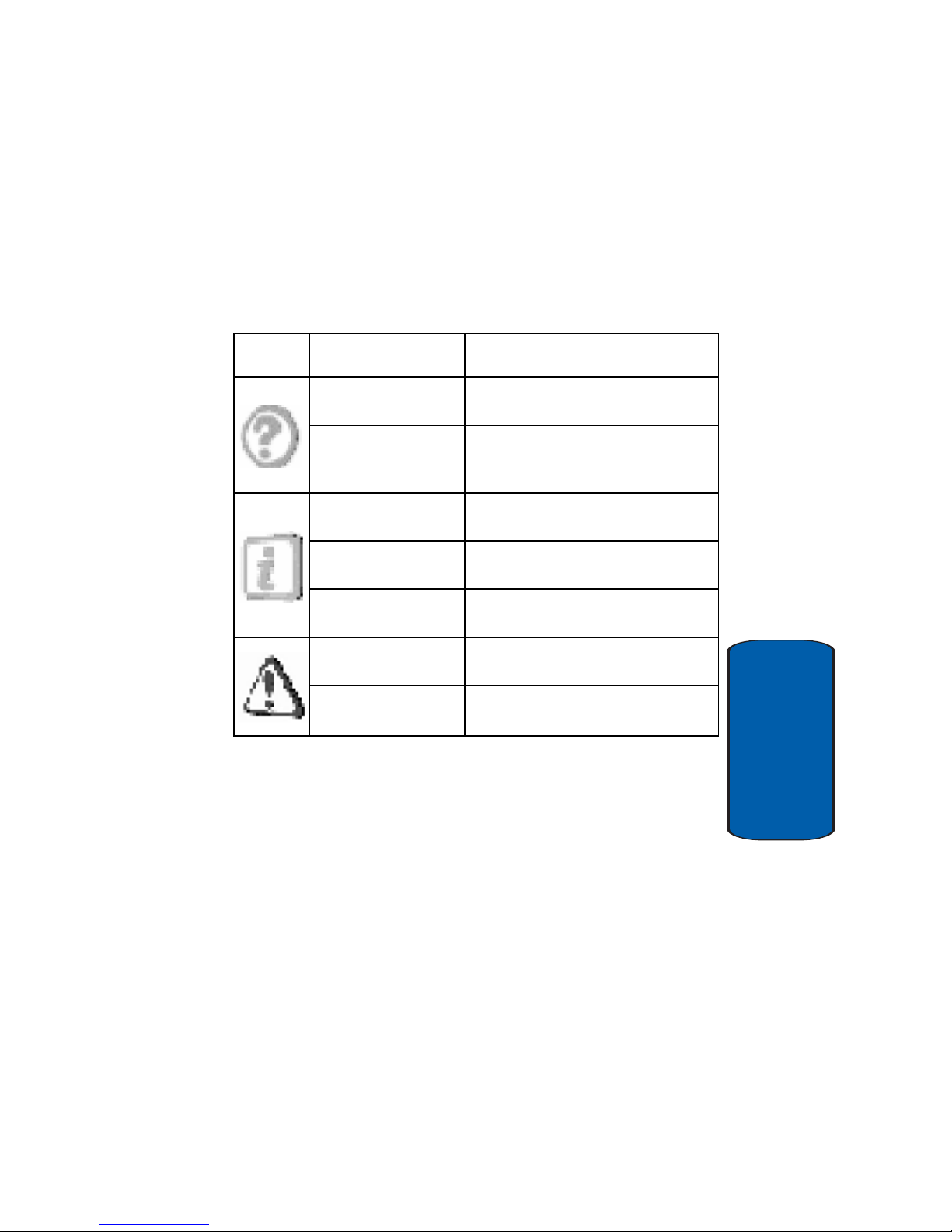
Section 2: Understanding Your Phone 27
Understanding the Display Screen
Section 2
Dialogue boxes
Dialogue boxes prompt for action, inform you of status, or
warn of situations such as low memory. Dialogue boxes
and their definitions are outlined below.
ICON MESSA GE TYPE EXAMPLE
Choice
“Save message draft?”
Reconfirm
Delete all received
messages?”
Performing
“Sending...” “Connecting...”
Completed
“Message sent successfully!”
Information
“New Message”
Error
“System Error!”
Warning
“Battery Low,” “Memory Full!”
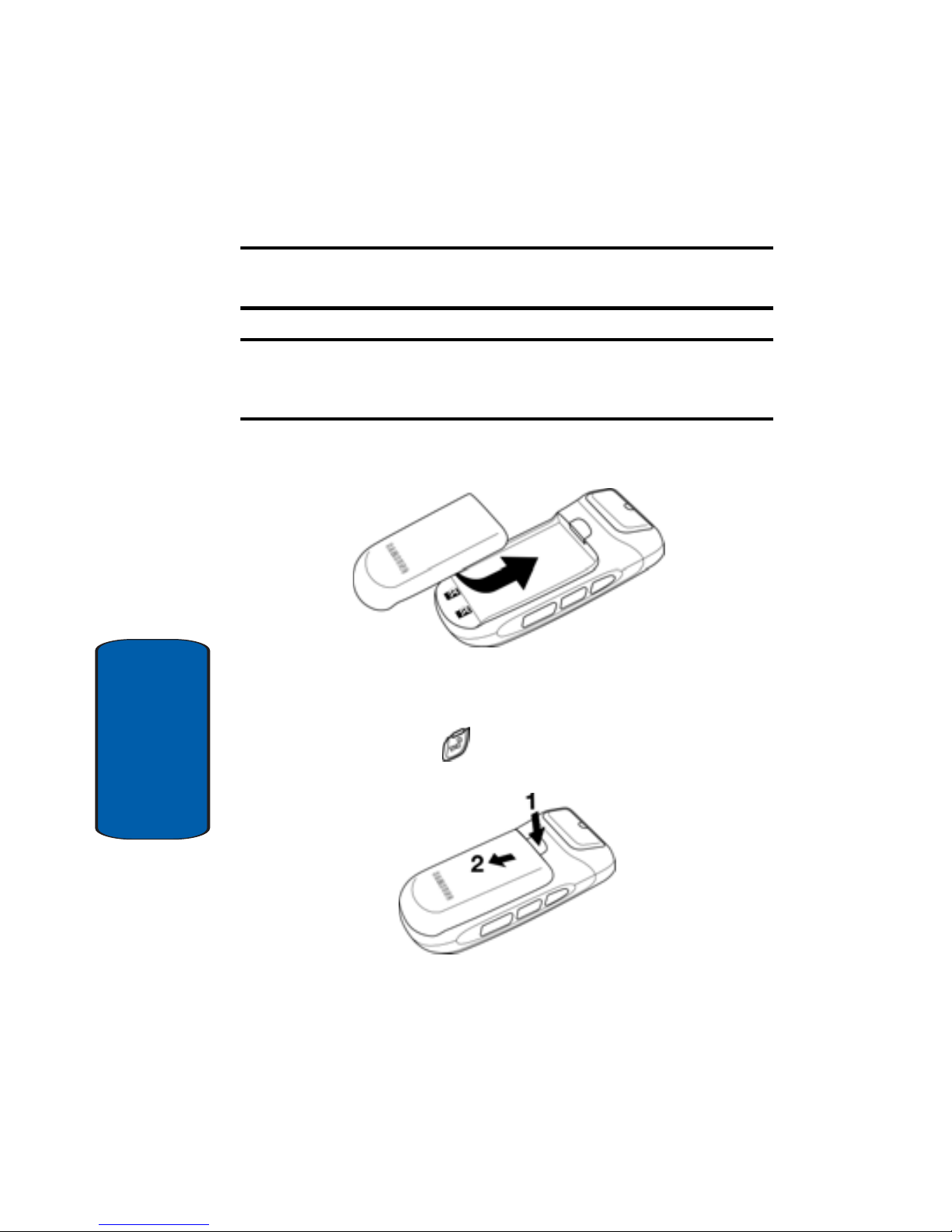
28
Section 2
Battery
Note: This phone comes packaged with a partially charged rechargeable
standard Li-Ion battery and travel adapter.
Important: Although the phone can be used while the battery is charging,
the battery must be fully charged before first use, otherwise you could
damage the battery.
1. Place the battery so it rests in the slot in your phone just
below the battery release latch.
2. Gently slide the battery up until it snaps into place.
Remove the battery
1. Press and hold to turn off the phone (if on).
2. Press down the battery release latch (1) and hold.
3. Slide the battery (2) down and lift it away from your
phone.
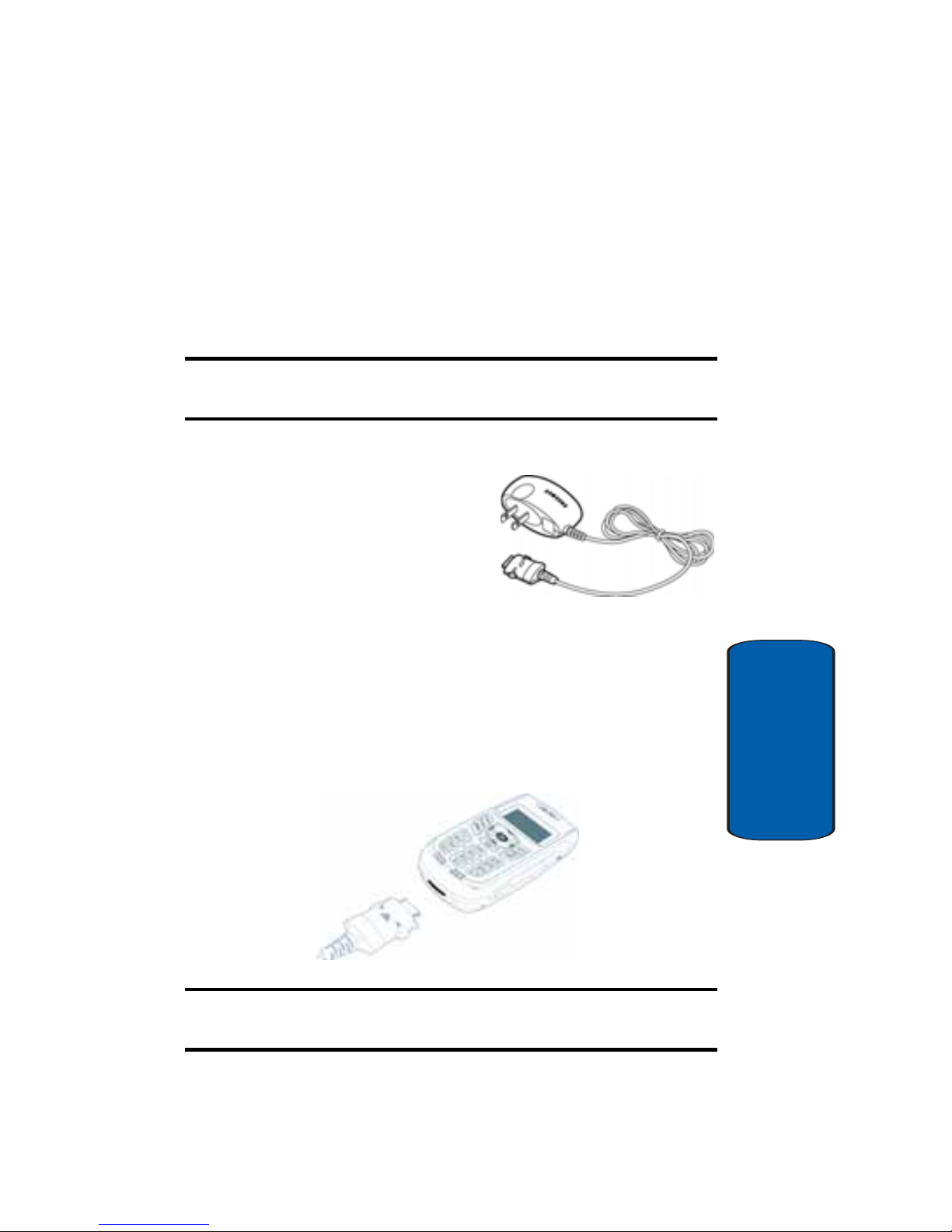
Section 2: Understanding Your Phone 29
Battery
Section 2
Charge the battery
Y our phone is powered by a rechargeable standard Li-Ion
battery. Only use Samsung-approved charging devices
and batteries. Samsung accessories are designed to
maximize battery life.
Caution: Using other, non-Samsung accessories may invalidate your
warranty and may cause damage.
Use the travel adapter
The travel adapter is a
convenient, light-weight
charger that rapidly charges
your phone from any 120/220
VAC outlet.
1. Plug the large end of the travel adapter into a standard
120 or 220 VAC wall outlet.
2. Insert the smaller end of the adapter into the charger/
accessory connector at the bottom end of the phone.
Your phone begins charging and the battery image
appears in the display.
Note: You can use your phone while charging, however, the battery
charges faster if the phone is turned off.
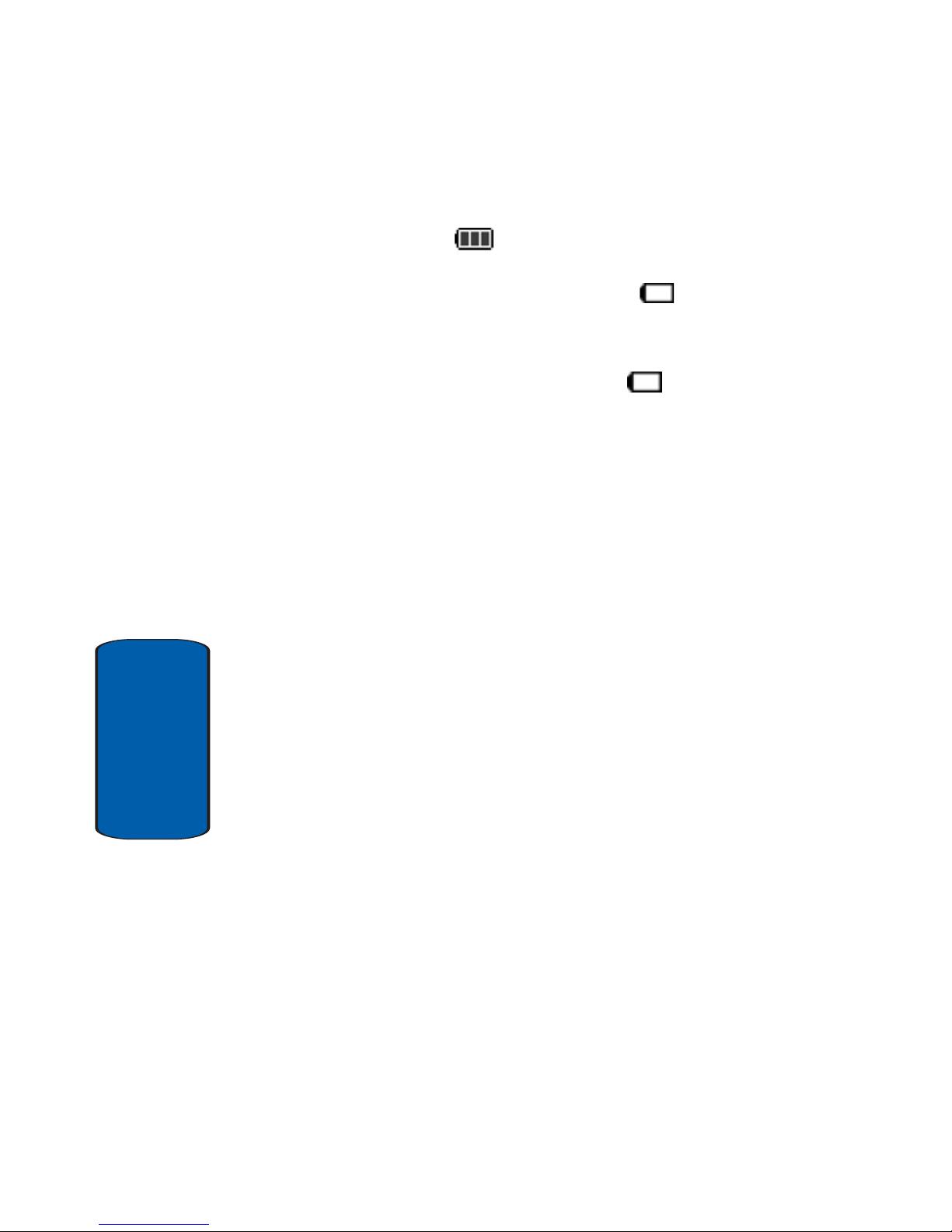
30
Section 2
Battery indicator
The battery indicator ( ) in the upper-right corner of
the display indicates battery power level. Three bars
indicate a full charge, while an empty icon ( ) indicates
an almost empty battery.
T wo to three minute s before the battery becomes too low
to operate, a blinking empty battery icon ( ) appears in
the display and a tone sounds.
If you continue to operate the phone without charging, it
shuts down.
