Page 1

ELECTRONICS
Printed in Korea
Code No.: GH68-04952A
English.04/2004.Rev.1.0
World Wide Web
http://www.samsungmobile.com
* Some contents in this manual may differ from your phone
depending upon the software of the phone or your service
provider.
Please read this manual before operating your phone, and keep it
for future reference.
PORTABLE CELLULAR
TELEPHONE
SCH-N213
User’s Manual
Page 2
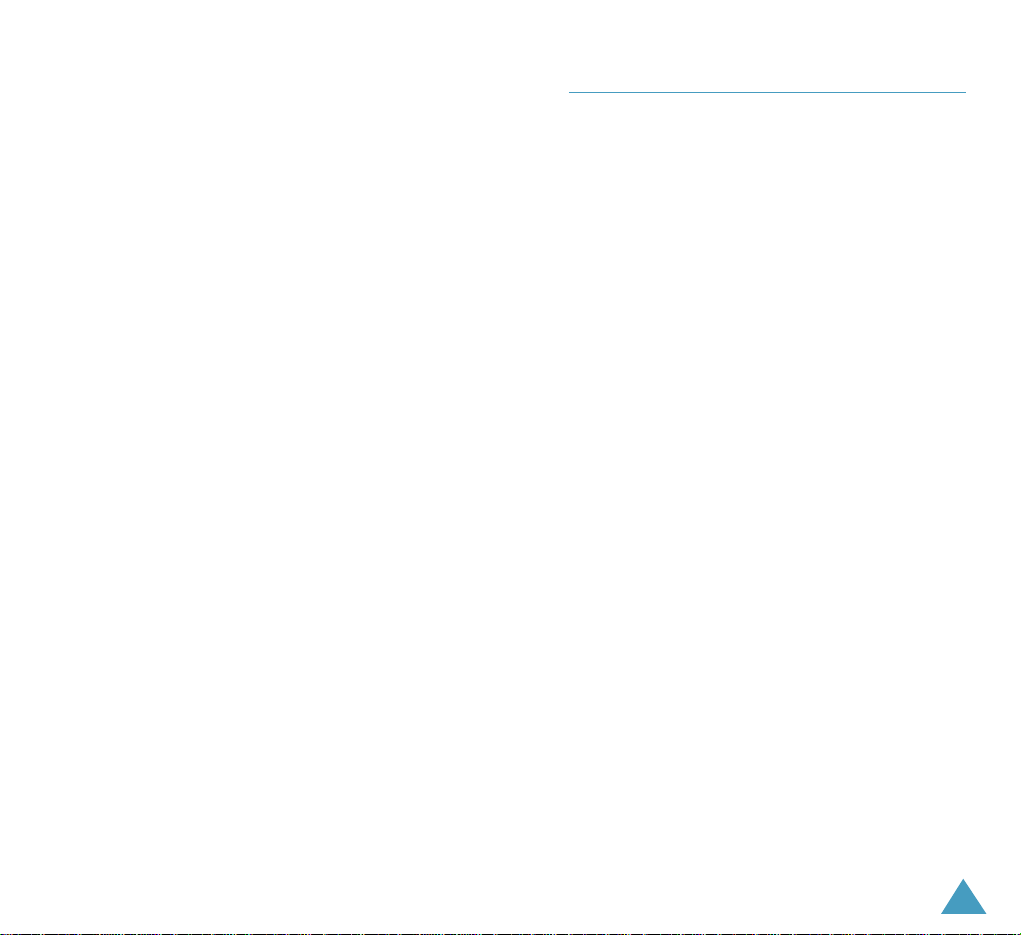
1
IMPORTANT SAFETY PRECAUTIONS ............................................... 5
UNPACKING...................................................................................... 7
YOUR PHONE
Phone Layout ...................................................................................... 8
Display .............................................................................................. 11
Backlight ........................................................................................... 13
Service Light ...................................................................................... 13
GETTING STARTED
Installing the Battery .......................................................................... 14
To Install the Battery ...................................................................... 14
To Remove the Battery ................................................................... 15
Charging the Battery ........................................................................... 15
Switching the Phone On/Off ................................................................ 17
Your Phone’s Modes ........................................................................... 18
CALL FUNCTIONS
Making a Call ..................................................................................... 20
Answering a Call .................................................................................26
Options During a Call .......................................................................... 27
Using Caller ID .................................................................................... 28
Viewing Missed Calls ........................................................................... 29
Quickly Switching to Vibrate Mode ....................................................... 30
Quickly Switching to 1-Beep Mode ....................................................... 30
Call Forwarding .................................................................................. 31
Call Waiting ........................................................................................31
Three-Way Calling ............................................................................... 32
SELECTING FUNCTIONS AND OPTIONS
Using the Soft Keys ............................................................................. 33
Selecting Functions and Options ........................................................... 34
Example: Setting the Display Banner ................................................... 35
Table of Contents
Page 3
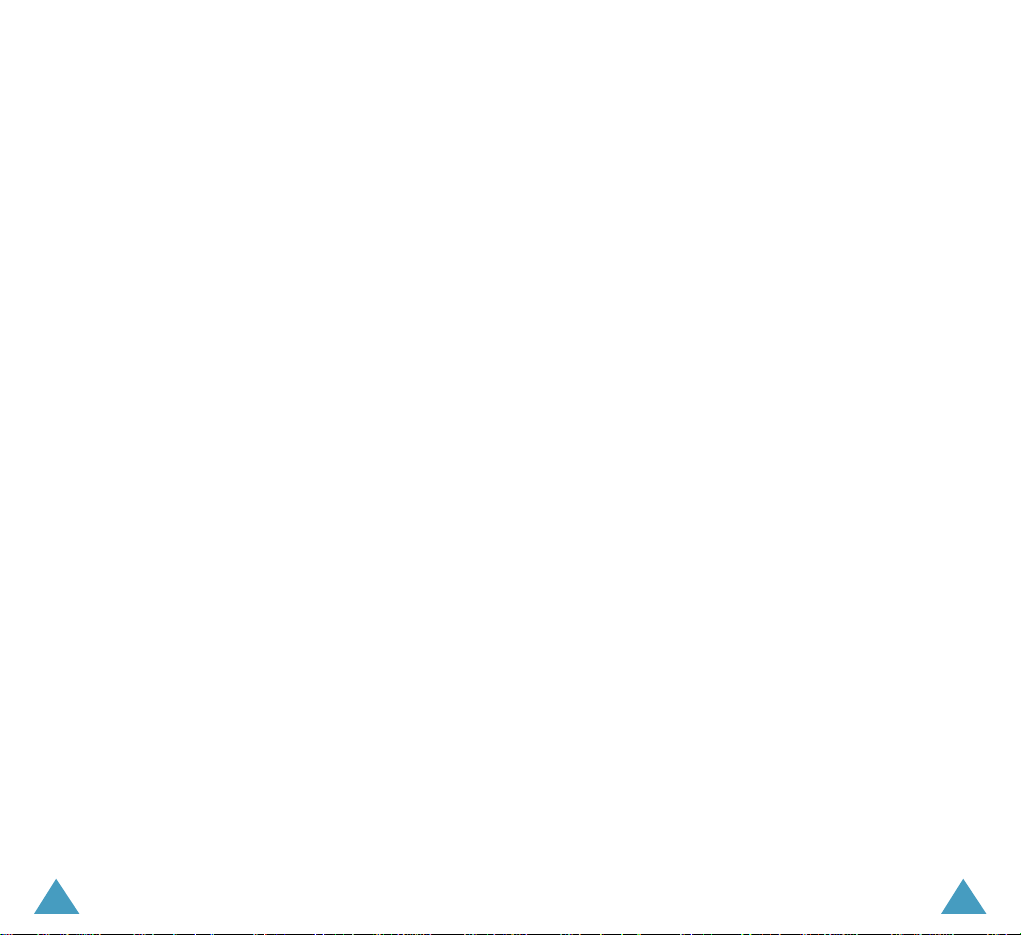
2 3
ENTERING TEXT
Changing the Text Input Mode .............................................................38
Using the T9(English) Mode .................................................................39
Using the Alphabet Mode ..................................................................... 41
Using the Symbol Mode ....................................................................... 42
Using the Number Mode ...................................................................... 43
USINGTHE MENUS
Accessing Menu Functions by Scrolling .................................................. 44
Accessing Menu Functions by Using its Shortcut .................................... 45
List of Menu Functions .........................................................................46
PHONE BOOK
Find (Menu 1-1) ............................................................................. 50
Add Entry
(Menu 1-2) ..................................................................... 53
Groups
(Menu 1-3) ......................................................................... 56
Memory Status
(Menu 1-4) ..............................................................56
MESSAGES
Write (Menu 2-1) ............................................................................. 57
Inbox
(Menu 2-2) ........................................................................... 60
Outbox
(Menu 2-3) ......................................................................... 61
Draft
(Menu 2-4) ............................................................................ 62
Templates
(Menu 2-5) .................................................................... 62
Erase Messages
(Menu 2-6) ............................................................. 63
Settings
(Menu 2-7) ........................................................................ 63
Voice Mail
(Menu 2-8) ..................................................................... 65
CALL HISTORY
Missed (Menu 3-1) .......................................................................... 66
Received
(Menu 3-2) ...................................................................... 67
Dialled
(Menu 3-3) ......................................................................... 68
Erase History
(Menu 3-4) ................................................................ 68
Call Duration
(Menu 3-5) ................................................................ 69
SOUND
Ringtones (Menu 4-1) ..................................................................... 70
Ringer Volume
(Menu 4-2) .............................................................. 71
Alerts
(Menu 4-3) ........................................................................... 72
Key Tone
(Menu 4-4) ...................................................................... 73
Power On/Off Melody
(Menu 4-5) .................................................. 73
DISPLAY
Service Area (Menu 5-1) .................................................................. 74
Wallpaper
(Menu 5-2) .................................................................... 74
Banner
(Menu 5-3) ......................................................................... 75
Backlight
(Menu 5-4) ...................................................................... 75
Power Saving
(Menu 5-5) ............................................................... 76
LCD Contrast
(Menu 5-6) ................................................................ 76
ORGANISER
Scheduler (Menu 6-1) ..................................................................... 77
Task List
(Menu 6-2) ....................................................................... 81
Memo Pad
(Menu 6-3) .................................................................... 82
Alarm
(Menu 6-4) ........................................................................... 83
Calculator
(Menu 6-5) ..................................................................... 84
World Time
(Menu 6-6) ................................................................... 85
Countdown
(Menu 6-7) ................................................................... 85
SETTINGS
Call (Menu 7-1)................................................................................ 87
Phone/System
(Menu 7-2)............................................................... 88
Security
(Menu 7-3)......................................................................... 90
GAMES
Settings (Menu 8-1) ......................................................................... 94
Games
(Menu 8-2) ........................................................................... 95
Page 4
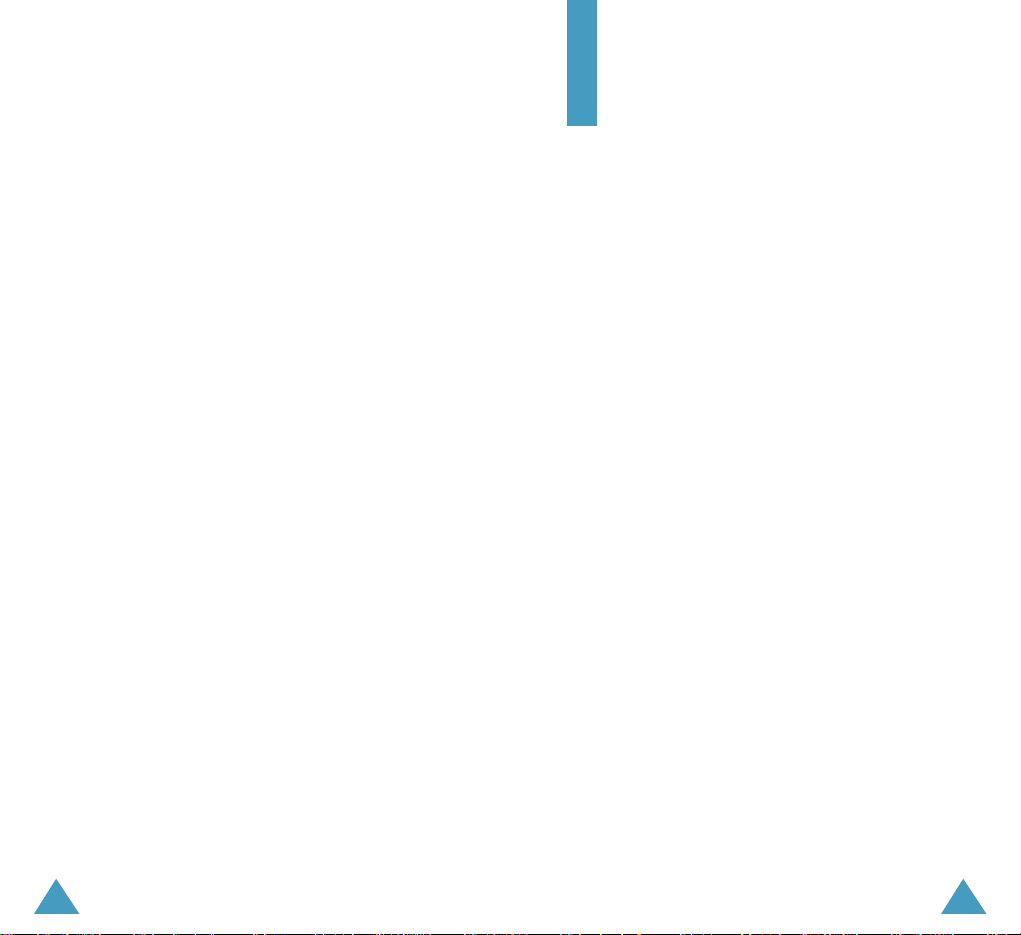
54
HEALTH AND SAFETY INFORMATION
Exposure to Radio Frequency(RF) Signals ............................................ 96
For Body Operation ............................................................................ 98
Precautions When Using Batteries ....................................................... 99
Road Safety ..................................................................................... 101
Operating Environment .................................................................... 101
Electronic Devices ............................................................................. 102
Potentially Explosive Atmosphere ...................................................... 104
Emergency Calls ............................................................................... 105
Other Important Safety Information .................................................. 106
Care and Maintenance ...................................................................... 107
GLOSSARY .........................................................................109
INDEX ............................................................................... 112
QUICK REFERENCE CARD .................................................... 115
Important Safety
Precautions
Read these guidelines before using your wireless phone.
Failure to comply with them may be dangerous or
illegal.
Road Safety at All Times
Do not use a hand-held phone while driving; park the
vehicle first.
Switching Off When Refueling
Do not use the phone at a refueling point (service
station) or near fuels or chemicals.
Switching Off in Aircraft
Wireless phones can cause interference. Using them in
aircraft is both illegal and dangerous.
Switching Off in Hospitals
Switch off your phone near medical equipment.
Follow any regulations or rules in force.
Interference
All wireless phones may be subject to interference,
which could affect their performance.
Special Regulations
Meet any special regulations in force in any area and
always switch off your phone whenever it is forbidden
to use it, or when it may cause interference or danger
(in a hospital for example).
Page 5
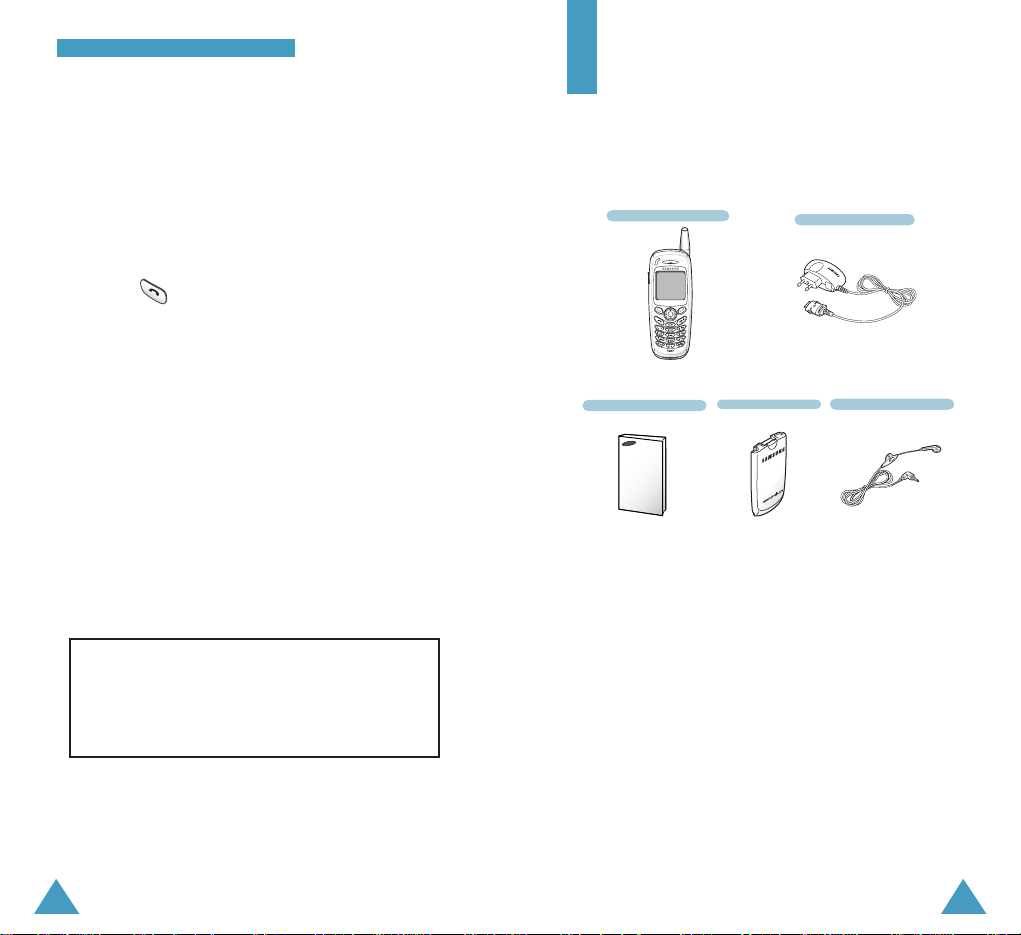
76
Travel Adapter
Handset
Battery
User’s Manual
Unpacking
Your package contains the following items.
IImmppoorrttaanntt SSaaffeettyy PPrreeccaauuttiioonnss
In addition, you can obtain the following accessories for
your phone from your local Samsung dealer:
• Cigar Light Adapter
• Ear Microphone
Sensible Use
Use only in the normal position (held to the ear). Avoid
unnecessary contact with the antenna when the phone
is switched on.
Emergency Call
Ensure the phone is switched on and in service.
Key in the emergency number for your present location,
then press . If certain feature are in use, deactivate
those features before you can make an emergency call.
Give all the necessary information as accurately as
possible. Do not cut off the call until given permission to
do so.
Water Resistance
Your phone is not water-resistant. Keep it dry.
Accessories and Batteries
Use only Samsung-approved accessories and batteries.
Qualified Service
Only qualified service personnel may install or repair
your phone.
For more detailed safety information, see “Health
and Safety Information” on page 96.
CAUTION
RISK OF EXPLOSION IF BATTERY IS REPLACED
BY AN INCORRECT TYPE
DISPOSE OF USED BATTERIES ACCORDING
TO THE INSTRUCTIONS
Ear Microphone
Page 6
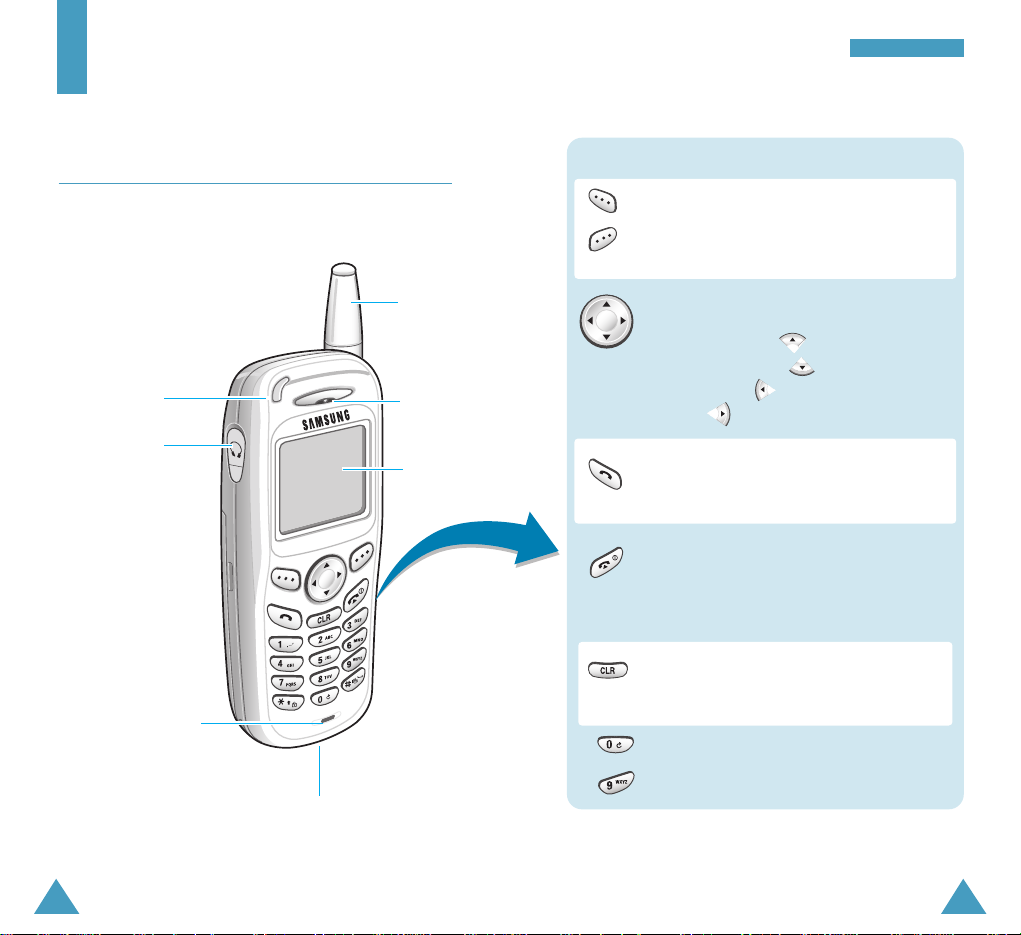
98
YYoo uurr PPhh oonn ee
Perform the functions indicated by the text
above them, on the bottom line of the
display.
In menu mode, scroll through the menu
options and Phonebook memory.
In standby mode, enters the
Messages menu, enters the Phone
Book menu, enters the Scheduler
meue, enters the Sound menu.
Key Functions
Service light
Antenna
Headset jack
Adapter outlet
Earpiece
Display
Microphone
Your Phone
Phone Layout
The following illustrations shows the main elements of
your phone.
Makes or answers a call.
In standby mode, redials the last outgoing
number when pressed twice or held down.
Ends a call. Also switches the phone on
and off when held down.
In menu mode, cancels your input and
returns to standby mode.
(soft keys)
Enters numbers, letters and some special
characters.
~
Deletes characters from the display.
In menu mode, returns to the previous
menu level.
Keys
Page 7
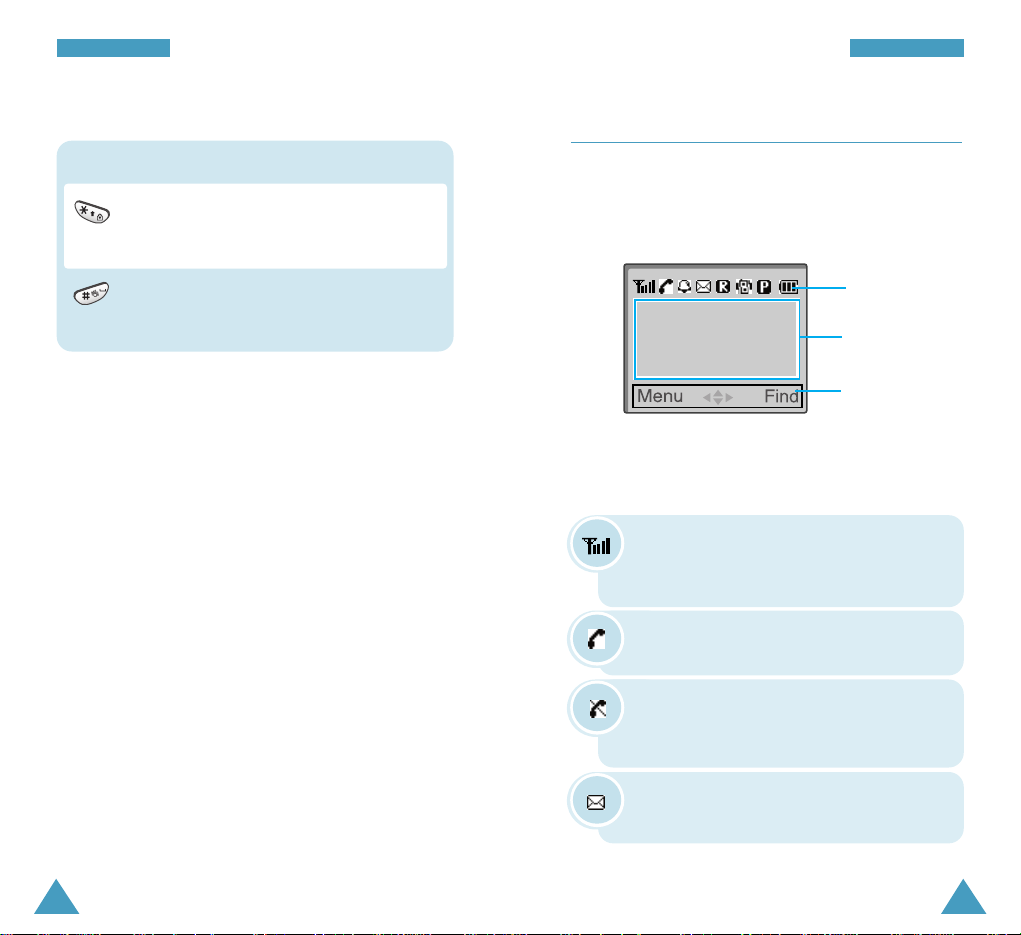
1110
YYoo uurr PPhh oonn ee
Display
Layout
The display has three areas.
Icons area
Text and
graphic area
Signal Strength : Shows the received
signal strength. The greater the number of
bars, the better the signal.
Icons
Service: Appears when a call is in
progress.
No Service: Appears when you are outside
of a service area. When it appears, you
cannot make or receive calls.
YYoo uurr PPhh oonn ee
Key Functions
Soft key
indications area
In standby mode, activates the key guard
mode when held down.
In text input mode, changes the case.
In standby mode, enters or exits vibrate
mode when held down.
In text input mode, inserts a space.
New Message: Appears when a new text
message is received.
Keys (continued...)
Page 8
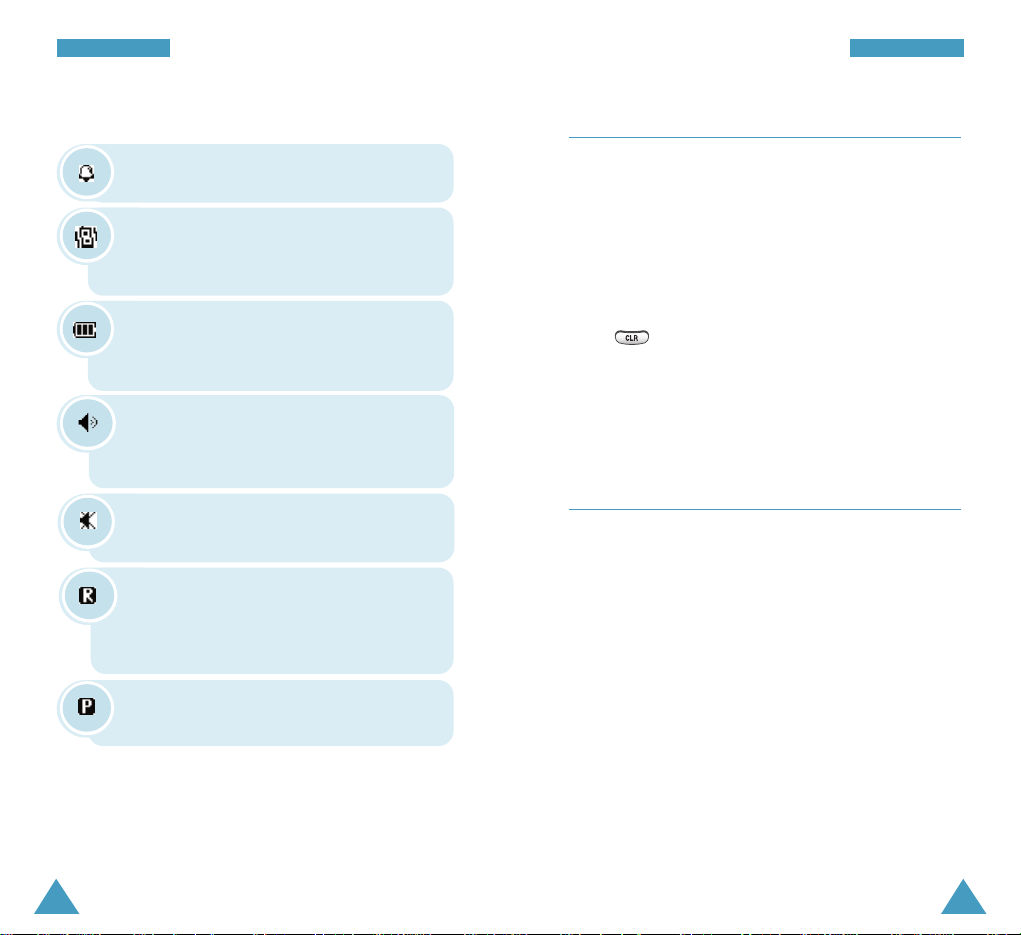
1312
Backlight
A backlight illuminates the display and the keypad.
When you press any key, the backlight lights up. It turns
off if no key is pressed within a given period of time,
depending on the Backlight option set under the
Display menu.
In key guard mode, the backlight turns on only when you
press .
To specify the length of time the phone waits before the
backlight turns off, set the Backlight menu option
(Menu 5-4); see page 75 for further details.
Service Light
The service light is on the top left of the phone. It
flashes to indicate an incoming call or a message. It
also flashes for a few seconds when you turn the phone
on or off.
YYoo uurr PPhh oonn ee YYoo uurr PPhh oonn ee
Alarm: Appears when you set an alarm.
Battery Strength: Shows the level of your
battery. The more bars you see, the more
power you have left.
Vibrate mode: Appears when vibrate mode
turns on for calls to one from Vibrate,
Low+Vib or High+Vib.
Ringer Off: Appears when you set the
Ringer Volume option to Light.
Voice Privacy: Appears when the Voice
Privacy feature is activated.
Roaming: Appears when you are out of
your home area and have logged onto a
different network, when traveling in other
countries, for example
.
Icons (continued...)
Ringer On: Appears when you set the ringer
volume for calls to one from Level 1 to
Level 5 or 1-Beep.
Page 9
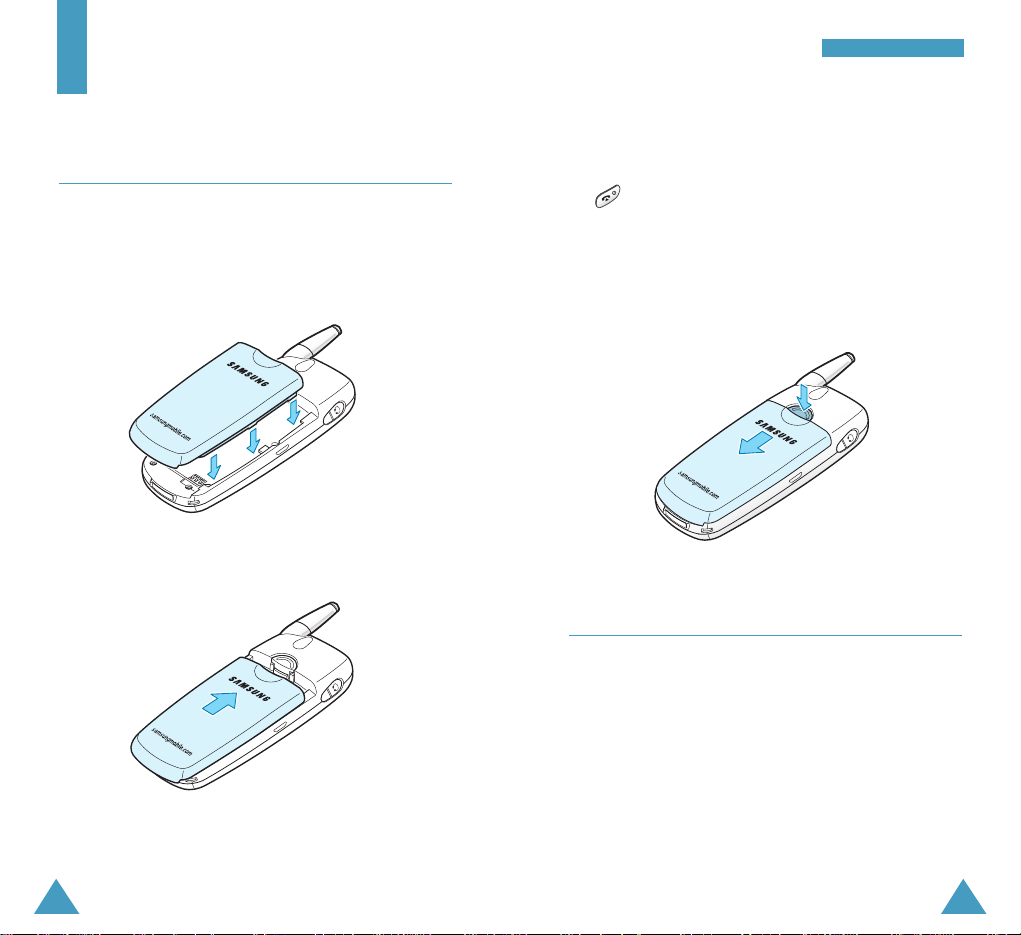
14
GGeettttiinngg SSttaarrtteedd
15
Getting Started
Installing the Battery
To Install the Battery
1. Place the battery so that the tabs on it align with the
slots on the back of the phone.
2. Slide the battery toward the top of the phone until it
clicks into place.
To Remove the Battery
1. If necessary, switch off the phone by holding down
until the power-off graphic begins playing.
2. Push the catch above the battery on the back of the
phone.
3. Slide the battery toward the bottom of the phone and
lift it away.
Charging the Battery
Your phone is powered by a rechargeable Li-ion battery.
A travel adapter comes with your phone. Use only
approved batteries and chargers. Ask your local
Samsung dealer for further details.
You can use the phone while the battery is charging.
Note: You must fully charge the battery before using
your phone for the first time. A discharged battery
is fully recharged in approximately 3 hours.
Page 10
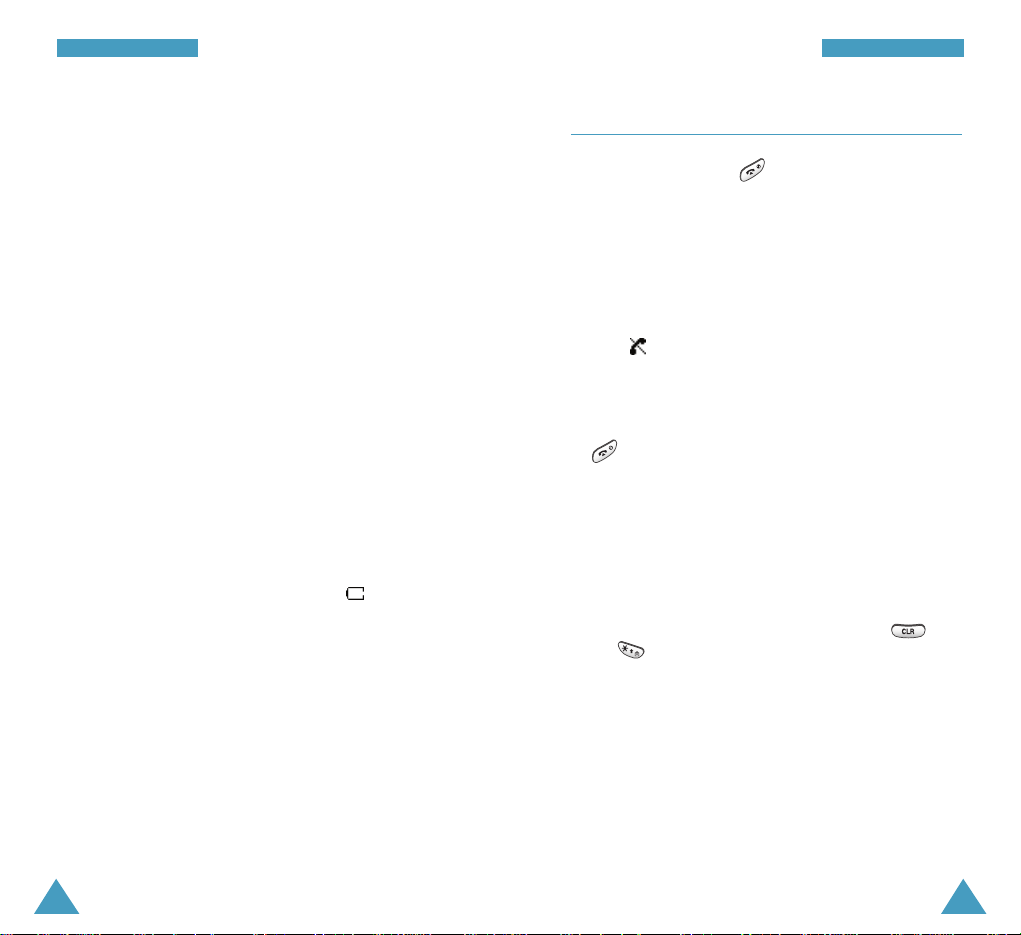
17
GGeettttiinngg SSttaarrtteedd
Switching the Phone On/Off
1. Press and hold down for more than one second
to switch the phone on.
The service light on the left of the phone flashes, and
an alert sounds. When the system locates services, it
displays the date and time. You can now place and
receive calls.
If the phone is out of the service area, the No Service
icon ( ) appears on the display and you cannot
make and receive calls. You can try again later when
service is available.
2. When you wish to switch the phone off, hold down
for more than two seconds.
WARNING!
Do not switch the phone on when mobile phone use
is prohibited or when it may cause interference or
danger.
Note: If you want to switch the phone off in key guard
mode, unlock the keys first by pressing and
.
Note: As with any other radio-transmitting device, do
not touch the antenna unnecessarily when the
phone is switched on. Contact with the antenna
affects the call quality and may cause the
phone to operate at a higher power level than
otherwise needed.
16
GGeettttiinngg SSttaarrtteedd
1. With the battery in position on the phone, plug the
connector of the travel adapter into the connector slot
at the bottom of the phone.
2. Plug the adapter into a standard AC wall outlet.
The service light indicates the status of the battery
being charged.
• Red: the battery is charging.
• Green: the battery is fully charged.
• Orange: the battery is not plugged properly or
operating at a temperature that is too high or too
low. Please check the adapter and battery.
3. When charging is finished and the lamp on the
charger turns green, unplug the adapter from the AC
wall outlet and then from the phone.
Low Battery Indicator
When the battery is weak and only a few minutes of
talk time remain, the battery sensor lets you know by
blinking an empty Battery Strength icon ( ), you will
hear a warning tone and a message will be repeated at
regular intervals on the display. When the battery
becomes too weak for the phone to operate, it switches
off automatically.
Page 11
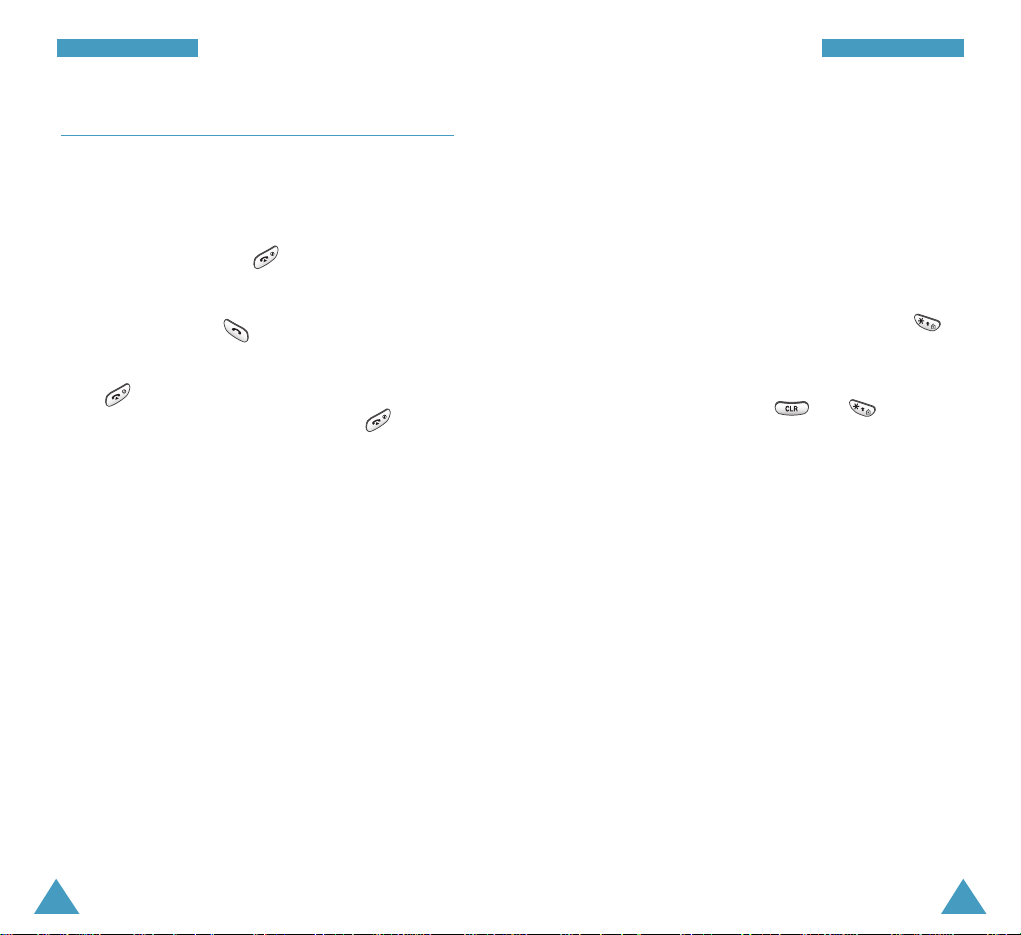
19
GGeettttiinngg SSttaarrtteedd
18
GGeettttiinngg SSttaarrtteedd
Your Phone’s Modes
Standby Mode
Standby is the most basic state of your phone. The
phone goes into standby mode after you turn it on, or
whenever you briefly press . When your phone is in
standby mode, you will typically see the banner
message and current date and time. If you enter a phone
number, you can press to dial it or press the Save
soft key to save it in the internal Phonebook.
Press at any time to return to standby mode. Be
careful; if you are on a call when you press , you
will disconnect the call and return to standby mode.
The Main Menu can be accessed when you are in
standby mode.
Talk Mode
You can place and answer calls only when your phone is
turned on. During a call, the phone is in Talk mode.
While you are in talk mode, pressing the Menu soft key
gives you a list of options. See page 27 for details on
the options.
Power Save Mode
Your phone comes with a Power Save feature that will
automatically be activated if your phone is unable to
find a signal after 15 minutes of searching.
While this feature is active, the phone’s battery charge is
conserved. The phone will automatically recheck for a
signal periodically. To manually force the phone to
recheck for a signal, press any key. A message on the
display lets you know when your phone is operating in
power save mode.
Key Guard Mode
You can lock the keypad by pressing and holding in
standby mode. You can prevent accidental key pressing
with this key guard mode.
To unlock your keypad, press and .
When you have incoming calls or alarm occurs in the key
guard mode, the key guard is automatically deactivated
and the phone goes to standby mode. The key guard will
be automatically activated after the predetermined
amount of time.
See page 88 for details, Key Guard menu option (Menu
7-2-1).
Lock Mode
When you lock your phone using the Lock Mode menu
option (Menu 7-3-1) in the Security menu, you cannot
use the phone’s features. In lock mode, you can receive
messages and calls, but you cannot place an outgoing
call until you unlock the phone.
For details about locking and unlocking your phone, see
page 90.
Page 12
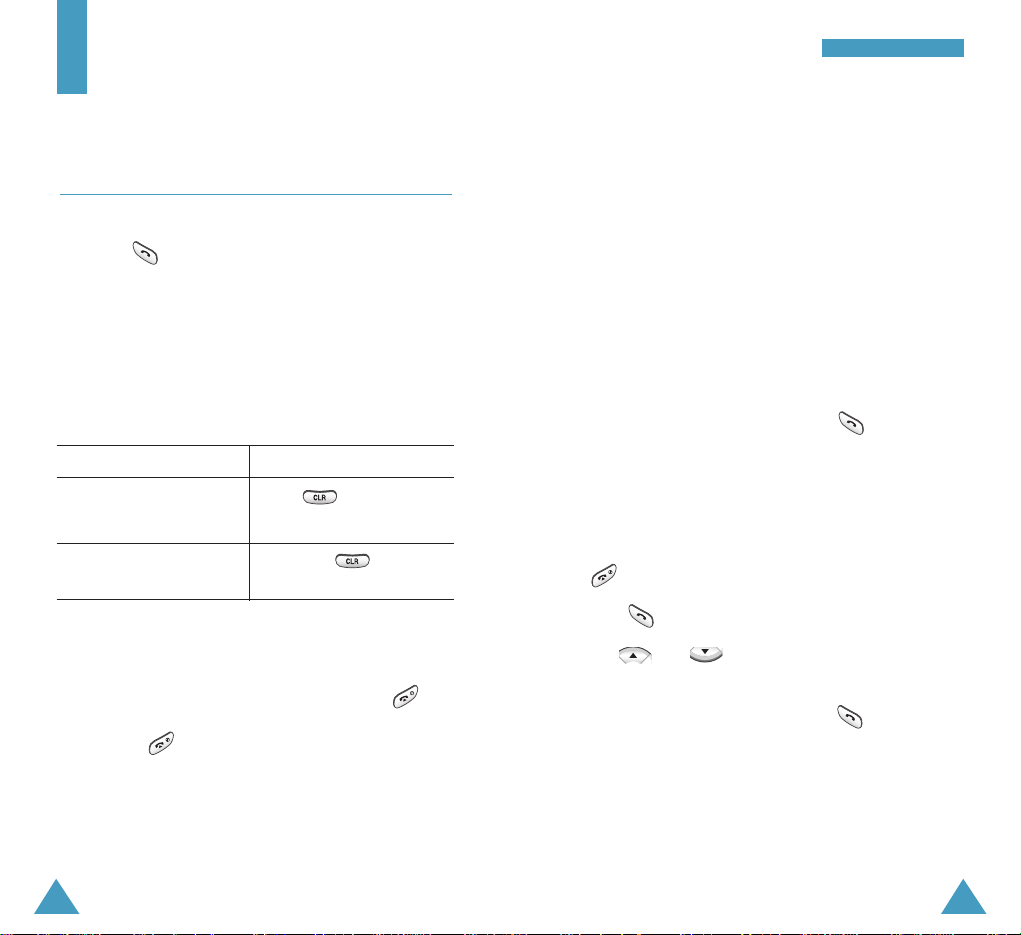
21
CCaallll FFuunnccttiioonnss
20
Making a Call from the Phone book
You can store the phone numbers that you use regularly
in the phone’s memory, which are collectively called the
Phone book. Simply select the required name to recall
the associated number to dial.
For further details about the Phone book feature, refer to
page 50.
Redialling the Last Number
To redial the last call you made, press twice
quickly or press and hold the key down.
Your phone stores the last 10 numbers you dialled. To
redial any of these numbers:
1. If you have typed any characters on the display, press
to return to standby mode.
2. Press to display the list of the dialled numbers.
3. Use and to scroll through the numbers
until the required number display.
4. To dial the number displayed, press .
Call Functions
Making a Call
In standby mode, enter the area code and phone number
and press .
Note: If you have set Auto Redial option (Menu 7-1-2) to
on, the phone will automatically retry the call up
to 10 times when a connection fails. See page 87.
Correcting the Number
To clear Action
the last digit press .
displayed
the whole display hold down for more
than one second.
Ending a Call
When you want to finish your call, briefly press .
If you press , the call time, or the length of the call,
displays briefly and the phone returns to standby mode.
Page 13
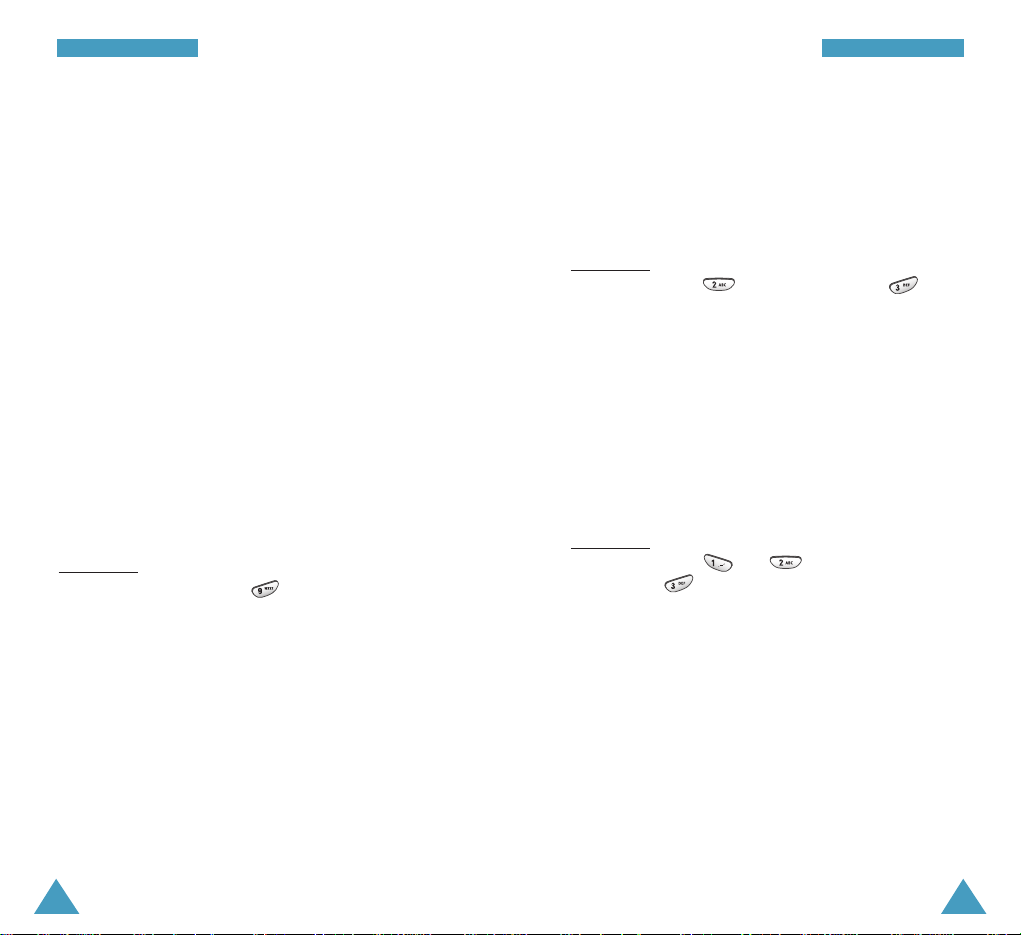
23
CCaallll FFuunnccttiioonnss
22
CCaallll FFuunnccttiioonnss
Emergency Dialling
You can place emergency call from your priority number
list even if your phone is locked. For further information
on emergency numbers, see page 91.
Speed Dialling
Once you have stored phone numbers in the phone book
memory, you can dial them easily whenever you want.
You can assign up to 400 numbers for Speed Dialling.
One-Touch Dial
You can dial the phone numbers stored in the
phonebook memory from 01 through 09 simply by
pressing one button.
Press and hold the third digit of the memory location
containing the number to be dialled.
For example: Location no. 009
press and hold .
The stored number and name display and then the
phone dials the number.
Two-Touch Dial
Memory locations 10 through 99 are special two-touch
locations.
Press the second digit briefly, then hold down the third
digit of the memory location.
For example: Location no. 023
Press briefly and hold down .
The stored number and name display and then the
phone dials the number.
Three-Touch Dial
Memory locations 100 through 400 are special threetouch locations.
Press the first and the second digits briefly, and then
hold down the third digit of the memory location.
For example: Location no. 123
Press and briefly and hold down
.
The stored number and name display and then the
phone dials the number.
Note: When several numbers are saved in one location,
only the phone number which is specified with
the Speed dial label will be automatically dialled.
For details, refer to page 54.
Page 14
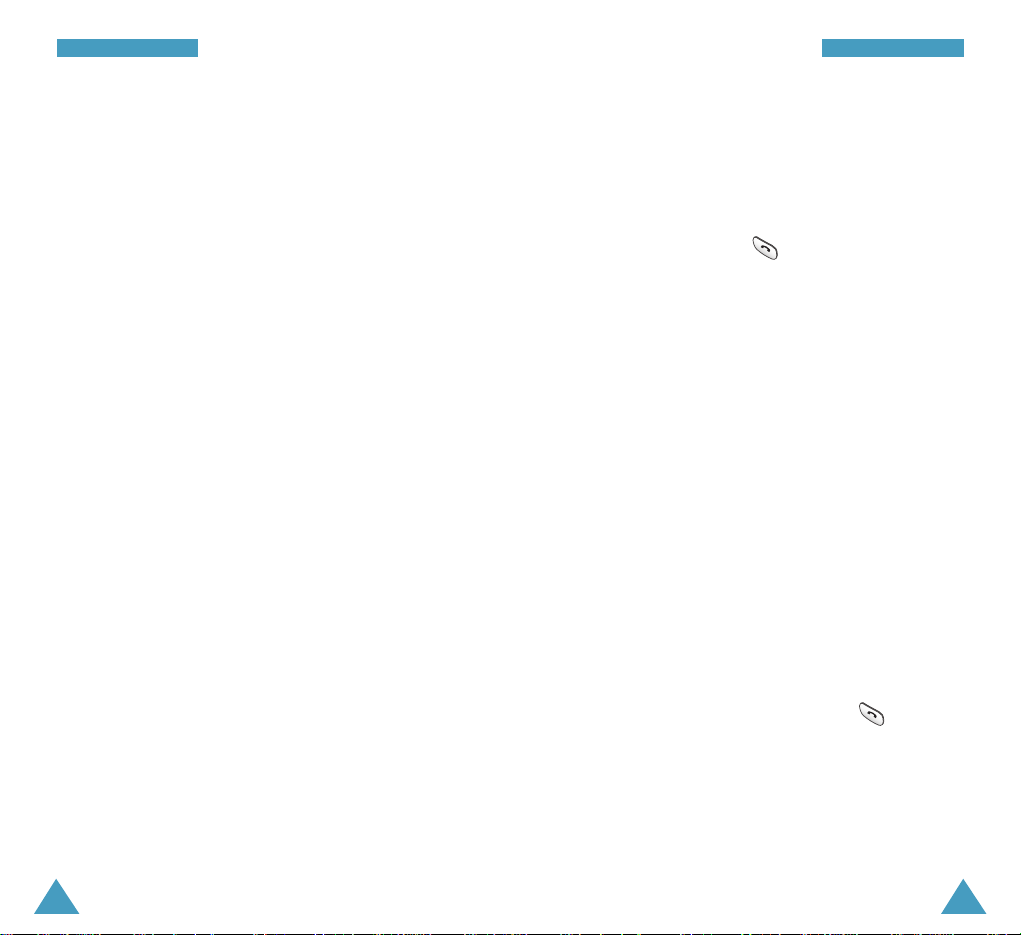
24
CCaallll FFuunnccttiioonnss
25
CCaallll FFuunnccttiioonnss
Pause Dialling
When you call automated systems, like banking
services, you are often required to enter a password or
account number. Instead of manually entering the
numbers each time, you can store them in your
Phonebook, separated by special characters, which are
called pauses.
To store a number in your Phone book that contains
pauses:
1. Enter the phone number you want to store, such as
the bank’s tele-service phone number.
2. Press the Options soft key and then select Hard
Pause.
The letter “P” displays within the number, meaning
that a hard pause will occur at that point in the
calling sequence.
3. Continue entering numbers and using Hard Pause of
the Options soft key to enter pauses.
4. Store the number in your Phone book as you normally
would by pressing the Save soft key and following
the screen prompts.
Pause Dialling from a Stored Phone book Entry
1. Dial the number from the Phone book.
2. Wait for the appropriate prompt for the number, such
as a credit card number or a bank account number.
3. When prompted, press to send the DTMF
(Dual-Tone Multi-Frequency) number that follows your
pause.
Manual Pause Dialling
You can enter pauses manually during the dialling
process.
1. Enter the phone number of the service you want to
connect to, such as a bank’s tele-service phone
number.
2. Press the Options soft key and then select Hard
Pause.
The letter “P” displays within the number, meaning
that a hard pause will occur at that point in the
calling sequence.
3. Continue entering the number and using the Hard
Pause of the Options soft key to enter pauses.
4. When the number is completed, press to make a
call to the number.
Page 15
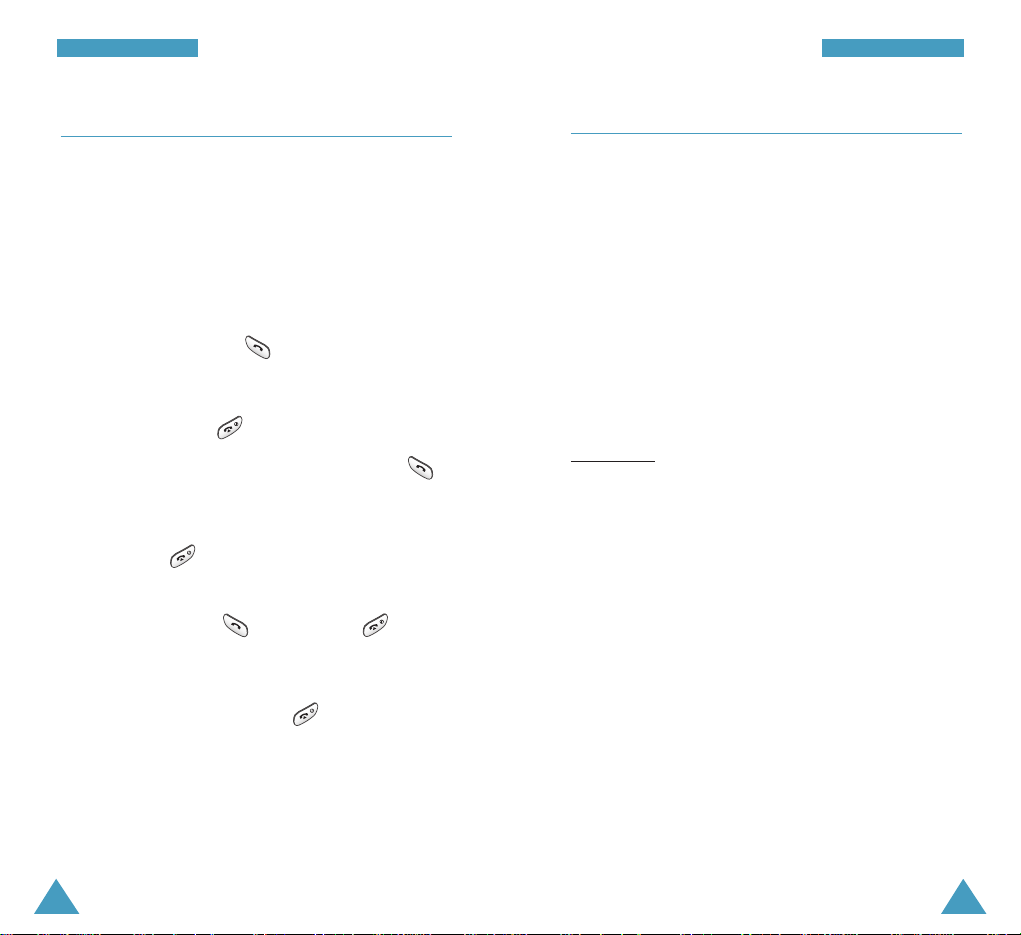
27
CCaallll FFuunnccttiioonnss
26
CCaallll FFuunnccttiioonnss
Answering a Call
When someone calls you, the phone rings and displays
the phone icon in the middle of the display.
When the caller can be identified, the caller’s phone
number, or name, if it is stored in your Phonebook,
displays. If the caller cannot be identified, the phone
icon and ‘Blocked ID’ are displayed.
1. To answer a call, press .
If the Answer Mode menu option (Menu 7-1-1) is
set to Any Key, you can answer the call by pressing
any key, except for and the Silence softkey.
If the menu is set to Call Key, you must press
to answer the call. For further details on the Answer
Mode menu, see page 87.
If you press or the Silence soft key once, when
a call is received, the phone stops ringing or vibrating
depending on the mode it is in. You can still answer
the call by pressing or by pressing or the
End soft key to disconnect without answering the
call.
2. To end an answered call press .
Note
: You can answer a call while using the phone
book or menu features. The current operation
will be interrupted.
Options During a Call
Your phone provides a number of control functions that
you can use during a call. As many of the functions are
network services, you may not be able to use all of
them at all times.
Press the Menu soft key during a call to access the
following options:
Phone Book: allows you to access the Phone Book
menu. See page 50 for details.
Mute/Quit: allows you to switch your phone’s
microphone off or on. When you mute the microphone,
the other party cannot hear you.
For example
: You wish to say something to another
person in the room but do not want the other party to
hear you.
Silent/Quit: allows you to switch the key tones off or
on. By switching the tones off, you can press the keys
without hearing annoying key tones during a call.
Call History: allows you to access the Call History
menu. See page 66 for details.
Messages: allows you to use the Messages menu.
See page 57 for details.
Organiser: allows you to access the Organiser menu.
See page 77 for details.
Voice Privacy : encrypts the voice channel so that
people cannot eavesdrop on your conversation. See
page 92 for details.
Page 16

29
CCaallll FFuunnccttiioonnss
28
CCaallll FFuunnccttiioonnss
Using Caller ID
This feature tells you who is calling you by displaying
the caller’s number when the phone rings. If a caller’s
name and number are stored in your Phonebook, the
corresponding name displays along with the number. If
you call someone whose phone is available this feature,
your phone number displays on her or his phone.
Note: For further details about the Caller ID service,
contact service proveder.
Viewing Missed Calls
Your phone keeps a list of calls that you do not answer
when the phone is on and service is available. The
phone indicates a missed call by displaying a text
notification on the screen. Additionally, if caller
information is available, the screen displays the phone
number of the most recent missed call.
Press or the Call soft key to call the displayed
number.
To view missed calls, access the Missed menu option
(Menu 3-1). For further details, see page 66.
Page 17
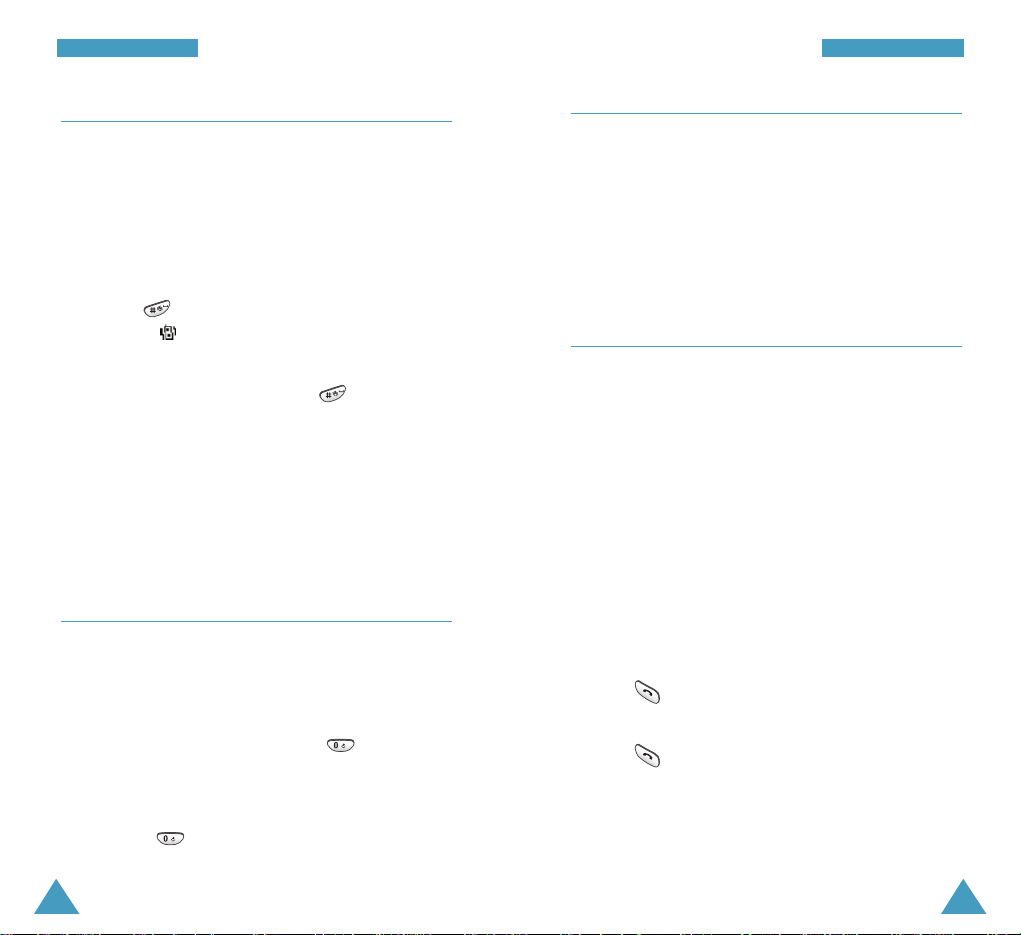
31
CCaallll FFuunnccttiioonnss
30
CCaallll FFuunnccttiioonnss
Quickly Switching to Vibrate Mode
The vibrate mode disables all sounds on the phone. This
feature is best used in situations where the phone
might disturb others, such as in a meeting, at a library
or in a theater. You can switch your phone to vibrate
mode with one touch of a key.
In standby mode, to enter the vibrate mode, press and
hold down until “Enter! Vibrate Mode” and the
Vibrator icon ( ) display.
To exit the vibrate mode and reactivate the previous
sound settings, press and hold down again until
“Exit! Vibrate Mode” appears. The Vibrator icon no
longer displays.
Note: If you turn off the phone in vibrate mode, the
vibrate mode is still activated when you turn on
the phone.
Quickly Switching to 1-Beep Mode
In 1-Beep Mode, your phone beeps only once when the
call is incoming. You can switch your phone to the 1Beep Mode with one touch of a key.
In Standby Mode, press and hold the key until
“Enter! 1-Beep Mode” displays.
To exit and reactivate the previous sound settings, press
and hold the key again until “Exit! 1-Beep Mode”
displays.
Call Forwarding
This feature provides the option of forwarding incoming
calls to another phone number, even while your phone is
turned off. Activating Call Forwarding does not affect
outgoing calls made from this phone.
Note: Contact service provider for availability.
Call Waiting
The Call Waiting feature allows you to receive another
call while you have a call in progress. Your phone alerts
you to a call waiting by beeping and displaying “Call
Waiting.”
Your phone provides the option of turning the Call
Waiting feature on and off, if you have subscribed to
the service. Call Waiting is on by default in the phone. If
you choose to have a undisturbed conversation, simply
turn off the feature for the current call.
Note: Contact service provider for availability.
To answer a waiting call:
1. Press and the current call is put on hold and
you can answer the waiting call.
2. Press again to switch between the two calls.
Note: If you do not answer a waiting call, the phone will
forward the call to voicemail or another number
that you have set up. Contact service provider for
more informations.
Page 18
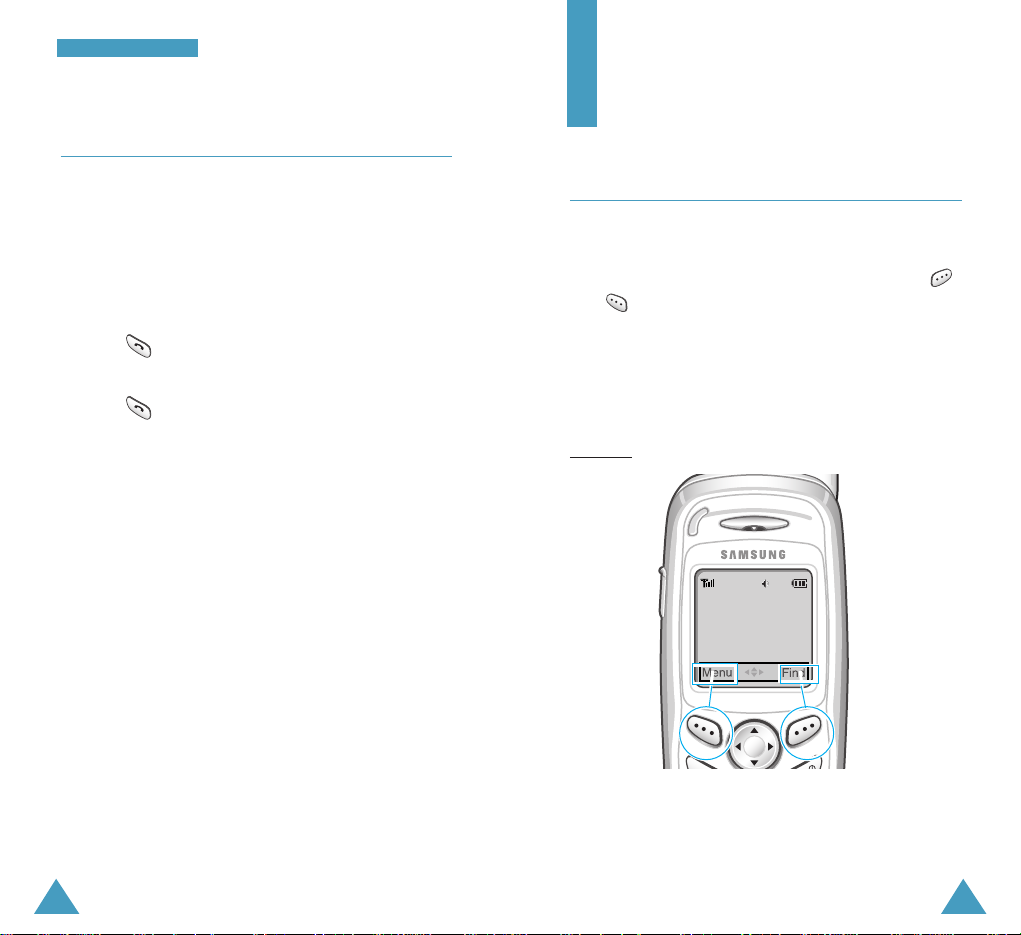
3332
CCaallll FFuunnccttiioonnss
Three-Way Calling
This feature allows up to three people to take part
simultaneously in a call. The phone records each party
into the Dialled Calls Log.
To place a Three-Way call:
1. Enter a phone number of the second participant, and
press .
2. When you are connected to the second participant,
press to begin the three-way call.
If one of the callers hangs up, the call ends with that
participant, but you can continue to talk with the other
participant. If you initiated the call and you hang up
first, all three parties are disconnected.
Selecting Functions
and Options
Using the Soft Keys
Your phone offers a set of functions that allow you to
customize it. These functions are arranged in menus and
sub-menus, accessed via the two soft keys marked
and . Each menu and sub-menu allows you to view
and alter the settings of a particular function.
The roles of the soft keys vary according to the current
context; the label on the bottom line of the display just
above each key indicates its current role.
Example:
Press the left soft
key to access the
Menu options.
Press the right
soft key to access
the Find menu.
CITY CELL
Mon 08/03 2:44P
Page 19

34
SSeelleeccttiinngg FFuunnccttiioonnss aanndd OOppttiioonnss
35
SSeelleeccttiinngg FFuunnccttiioonnss aanndd OOppttiioonnss
Selecting Functions and Options
To view the various functions/options available and
select one required:
1. Press the appropriate soft key.
2. To Press
select the: the Select soft key.
• function displayed
or
• options highlighted
view the next function
or highlight the next
option in a list
move back to the
function or option
in a list
move back up one the Back soft key or
level in the structure .
exit the structure .
without changing the
settings.
In some functions, you may be asked for a lock code.
Enter the required code.
Example: Setting the Display Banner
1. When the idle screen displays, press the Menu soft
key to enter the menu mode.
2. Scroll through the menus until you reach the Display
menu, by using navigation key.
3. To enter the Display menu, press or the Select
soft key.
4. Press or the Select soft key to enter the Banner
menu.
Mon 08/03 2:44P
CITY CELL
Page 20

3736
SSeelleeccttiinngg FFuunnccttiioonnss aanndd OOppttiioonnss
5. If necessary, press repeatedly to delete each
letter of the old greeting. Press are hold to
clear the display.
6. Enter your banner message of up to 15 characters.
For further information about how to enter characters,
see page 37.
7. When you finish entering the message, press the
Save soft key to store the new banner.
Entering Text
When using your phone, you will need to enter text at
many times; for example, when storing a name in the
Phonebook, creating a text message or scheduling
events in your calendar. You can enter alphanumeric
characters into your phone by using your phone’s
keypad.
Your phone has the following text input modes:
• T9(English) : This mode allows you to enter words
with only one keypress per letter. Each key on a
keypad has more than one letter - when you press
once, J,K or L displays. The T9 mode
automatically compares your key presses to an
internal linguistic database to determine the correct
word thus requiring far fewer keystrokes than the
traditional multi-tap method, ABC mode.
• Alphabet : This mode allows you to enter letters by
pressing the key labeled with the desired letter once,
twice, or three times until the letter displays.
• Symbol: This mode allows you to enter various
symbols and special characters.
• Number: This mode allows you to enter numbers.
Page 21

38
EEnntteerriinngg TTeexxtt
39
EEnntteerriinngg TTeexxtt
Changing the Text Input Mode
When you are in a field that allows characters to be
entered, you will notice the text input mode indicator on
the display.
Example: When you are entering a name
To change the text input mode:
1. Press the Options soft key.
2. Scroll to the desired mode by pressing or .
3. To select the mode highlighted, press the Select soft
key.
You will find the selected text input mode indicator
on the display.
Note: If you want to exit the menu without changing to
a new mode, press .
Text input
mode indicator
Using the T9(English) Mode
The T9 predictive text input mode allows you to enter
any character using single keystrokes. This text input
mode is based on a built-in dictionary.
1. When you are in T9 predictive text input mode, start
entering a word by pressing keys to . Press
each key only once for one letter.
Example:
To enter Hello in T9 mode, press ,
, , and .
The word you are typing appears on the display. It may
change with each key press.
2. Type to the end of the word before editing or deleting
any keystrokes.
3. If the word is correct, start entering the next word.
Otherwise, press to display alternative word
choices for the keys that you have pressed.
Example:
both “Of” and “Me” have the sequence of
and . The phone displays the
most commonly used choice first.
4. Put a space between words by pressing .
• To type words not found in T9(English) mode, change
the text input mode to Alphabet mode.
Page 22

41
EEnntteerriinngg TTeexxtt
40
EEnntteerriinngg TTeexxtt
• To enter full stops, hyphens or apostrophes, press
. The T9(English) mode applies grammar rules to
ensure that the correct punctuation is used.
Example
: is used twice to display two
punctuation marks:
• To change the case in T9 mode, use . There are
three cases:
Word : initial letter is capitalized.
WORD : all letters are capitalized.
word : all letters are lower case.
• You can enter a space by pressing .
• You can move the cursor to the left or right through
your text by pressing or .
• To delete letters, press . Press and hold down
to clear the display.
• To enter a number between letters without exiting the
T9 input mode, press and hold the desired number
key.
L e t ‘ s e a t .
Using the Alphabet Mode
When typing in Alphabet mode, you should press the
keys labeled with the required letter:
- Once for the first letter
- Twice for the second letter
- And so on.
This method is called Multi-tap typing.
For example, you press three times to display the
letter “C” and two times to display the “K.”
Note: The cursor moves to the right when you press a
different key. When entering the same letter
twice or a different letter on the same key, just
wait for a few seconds for the cursor to move to
the right automatically, and then select the next
letter.
Refer to the table below for the list of characters
assigned on each key.
(Caps Lock mode)
Key Characters in the Order Displayed
ABC2 abc2
DEF 3 def3
GHI 4 ghi4
JKL5 jkl5
MNO 6 mn o 6
PQRS7 pqrs7
TUV8 tuv8
WX Y Z 9 wx y z 9
0
1 ! @ # % & * < > _ + = : “ ‘
( ) \ ? . , { } [ ] ; - / $ ` ~ | ^
Page 23

43
EEnntteerriinngg TTeexxtt
42
EEnntteerriinngg TTeexxtt
• To change the case of the next letters that you type,
press . There are three cases:
: initial letter is capitalized.
: all letters are capitalized.
: all letters are lower case.
• You can enter a space between words by pressing .
• You can move the cursor left or right through your text
by pressing or .
• To delete letters, press . Press and hold to
clear the display.
• To enter a number between letters without exiting the
Alphabet mode, press and hold the desired number key.
Using the Symbol Mode
The Symbol mode allows you to enter symbols.
Press or to display more symbols.
Press the number keys corresponding to the desired
symbol. The phone automatically switches back to the
text entry mode used just prior to selecting the Symbol
mode.
Using the Number Mode
The Number mode enables you enter numbers. Press the
keys corresponding to the desired digits, and manually
switch back to text input mode of choice; see page 38
for changing the text input mode.
Page 24

45
UUssii nngg tt hhee MM eenn uuss
44
Using the Menus
The phone offers a range of functions that allows you to
tailor the phone to your needs. These functions are
arranged in menus and submenus.
The menus and submenus can be accessed by scrolling
or by using the shortcuts.
Accessing Menu Functions by Scrolling
1. In standby mode, press the Menu soft key to access
menu mode.
2. Press or to reach the desired main menu;
for example, Display. Press the Select soft key to
enter the Display menu.
3. If the menu contains any submenus; for example,
Backlight, find the one you want by pressing
or . Press the Select soft key to enter the
submenu.
If the selected menu contains submenus, repeat this
step.
4. Press or to find the setting of your choice.
Press the Select soft key to confirm the chosen
setting.
Notes:
• You can return to the previous menu level by pressing
the Back soft key or .
• You can exit the menu without changing the menu
settings by pressing .
Accessing Menu Functions by Using its
Shortcut
The menu items, such as menus, submenus and setting
options, are numbered and can be accessed quickly by
using their shortcut numbers.
Note: The numbers assigned to each menu function are
indicated on the list on page 46.
1. In standby mode, press the Menu soft key to access
menu mode.
2. Enter the first digit of the shortcut number. Repeat
this for each digit of the shortcut number.
Example:
Selecting a ringtone for SMS
Press , , , and
4 selects Sounds, 1 selects Ringtones , 2 selects
Messages and 1 selects the SMS menu function.
3. Find the setting of your choice by pressing or
and then press the Select soft key.
Page 25

47
UUssii nngg tt hhee MM eenn uuss
46
UUssii nngg tt hhee MM eenn uuss
1. Phone Book
1: Find
2: Add Entry
1: Add Number
2: Add Email
3: Add URL
3: Groups
1: Friends
2: Family
3: Colleague
4: VIP
4: Memory Status
2. Messages
1: Write
2: Inbox
3: Outbox
4: Draft
5: Templates
6: Erase Messages
1: Inbox
2: Outbox
3: Draft
4: All Messages
5: Voice Mail
7: Settings
1: Auto Scroll
2: Msg Reminder
3: New Messages
4: Alert On Call
8: Voice Mail
List of Menu Functions
Page 50
Page 57
3. Call history
1: Missed
2: Received
3: Dialled
4: Erase History
1: Missed
2: Received
3: Dialled
4: All
5: Call Duration
1: Last Call
2: Total Dialled Calls
3: Total Received Calls
4: Reset All
5: Life Time
4. Sound
1: Ringtones
1: Calls
2: Messages
3: Schedules
2: Ringer Volume
1: Calls
2: Messages
3: Alarm/Schedules
3: Alerts
1: Call Connect
2: Call Disconnect
3: Privacy
4: Key Tone
1: Tone Volume
2: Tone Length
5: Power On/Off Melody
Page 66
Page 70
Page 26

49
UUssii nngg tt hhee MM eenn uuss
48
UUssii nngg tt hhee MM eenn uuss
8. Games
1: Setting
1: Volume
2: Backlight
2. Games
1: Angel or Devil - Othello
2: Hopping Car
3: Power Bowling
4: Abyss Combat
5: Dig Dig
6: Fire Rescue Team
During a Call + Menu
1: Phone Book
2: Mute/Quit
3: Silent/Quit
4: Call History
5: Messages
6: Organiser
7: Voice Privacy
5. Display
1: Service Area
2: Wallpaper
3: Banner
4: Backlight
5: Power Saving
6: LCD Contrast
6. Organiser
1: Scheduler
2: Task List
3: Memo Pad
4: Alarm
5: Calculator
6: World Time
7: Countdown
7. Settings
1: Call
1: Answer Mode
2: Auto Redial
2: Phone/System
1: Key Guard
2: Set Time
3: Set NAM
4: Version
3: Security
1: Lock Mode
2: Change Code
3: Emergency Numbers
4: Voice Privacy
5: Clear Phone Book
6: Reset Phone
Page 74
Page 77
Page 87
Page 27
Page 94
Page 27

51
PPhh oo nn ee BB oo oo kk
3. To Press
place a call or call soft key.
to the number
use the menu the Options soft key. For
options details, see page below.
When you press the Options soft key, the following
options are available:
Edit: allows you to edit the phone number, name,
location number, label category and so on.
Prepend: allows you to add digits such as area codes
and network feature activation codes to a phone
number.
Erase: erases the number.
Send Msg: allows you to write and send a message to
the number.
50
Phone Book
The Phonebook allows you to store frequently used
phone numbers and the associated names in your
personal directory to make it easy for you to make a call
without remembering or entering the phone number. You
can store up to 400 numbers. Each entry can contain up
to 32 digits including hard pauses, with an associated
name of up to 20 characters. (Name entry is optional.)
Note: You can quickly access this menu by pressing
in standby mode.
Find Menu 1-1
By Name
This option allows you to find an entry by its name.
Note: You can quickly access this menu by pressing
the Find soft key in standby mode.
1. Press or to scroll to the desired name.
To find an entry with a name, enter the first letters of
the name you want to find. The phone searches for
the first entry starting with that character.
2. When the desired entry highlights, press the Select
soft key to access the entry.
Note: All of the numbers assigned to an entry display,
including numbers stored into different
categories. Press or to find the
number you want.
Page 28

53
PPhh oo nn ee BB oo oo kk
52
By Entry
This option allows you to find an entry by entering its
location number.
1. Enter the location by pressing the numeric keys.
The phone displays the entry.
2. To Press
place a call or call soft key.
to the number
use the menu the Options soft key. For
options details, see the previous
page.
By Group
This option allows you to find an entry by selecting its
relation group.
1. Select the group containing the entry you want to find
by pressing or .
The phone displays the list of all entries in the
selected group.
2. Scan through the list using and to find the
desired entry and press Select soft key.
3. To Press
place a call or call soft key .
to the number
use the menu the Options soft key. For
options details, see page 51.
PPhh oo nn ee BB oo oo kk
Add Entry Menu 1-2
This menu allows you to store a number with a name in
your Phone Book. You can save a person’s numbers,
such as workplace number, mobile number and fax
number, into one entry. A Phone Book entry can contain
up to six numbers, one in each category.
Add Number (Menu 1-2-1)
1. Enter a phone number and press the Save soft key.
2. Enter a name and press the Select soft key.
For further details about entering characters, see
page 37.
3. Select an icon to identify the category of number to
be stored using the navigation keys and press the
Select soft key.
4. To select an option, scroll to it by pressing or
Press the Edit soft key to enter information or use
or to change the setting.
The following options are available for the entry:
• Enter Name: allows you to edit a name of up to
20 characters.
• Entry: The first available location displays. If
necessary, enter the location number using the
number keys.
• Home/Office/Mobile/Pager/Fax/No label:
allows you to store more numbers for each
category.
Page 29

55
Add Email (Menu 1-2-2)
This option allows you to store an e-mail address
instead of a phone number.
1. Enter an e-mail address and press the Next soft key.
For further details about entering characters, see
page 37.
2. Enter a name and press the Next soft key.
3. To complete storing the e-mail address, follow the
procedure from step 4 in “Add Number” on page 53.
Add URL (Menu 1-2-3)
1. Enter an URL address and press the Next soft key.
For further details about entering characters, see
page 37.
2. Enter a name and press the Next soft key.
3. To complete storing an URL address, follow from Step
4 in “Add Number” on page 53.
PPhh oo nn ee BB oo oo kk
54
• Speed Dial: allows you to select one of the stored
numbers for speed dialling.
• Email: allows you to store an e-mail address.
• URL: allows you to store a URL address.
• Group: allows you to assign an entry to a caller
group. To remove the entry from a group, select No
Group.
• Name Ringer: allows you to select the unique
ringer to be used for alerting you to an incoming
call from the person.
• Secret: allows you to prevent a number from
being displayed when it is accessed or dialled by
unauthorised users. When this option is set to On,
only people with your phone’s lock code can view
the secret number.
5. When you finish setting the options, press the Save
soft key to store the entry.
After storing, the phone displays the Phone Book
entry number that you just saved and the remaining
slots you can further store phone numbers.
PPhh oo nn ee BB oo oo kk
Page 30

57
Messages
Your phone can receive voice mail notification and text
messages. It can also send text messages and pages if
your Service Provider provides this service.
When the phone receives a message, an alert sounds, a
text notification displays along with the name and
phone number of the caller if available. The New
Message icon ( ) remains on the screen until you
read the new text messages or numeric pages, or you
listen to the new voice mail messages.
Messages are received even when your phone is in the
lock mode. However, the screen does not display
information about the message. To access a message,
you must unlock the phone.
If you are on a conversation and you receive an
incoming message, your phone automatically mutes the
ringer. This is to avoid ringing in your ear while you are
trying to converse.
You can quickly access the Messages menu by
pressing in the standby mode.
Write Menu 2-1
You can create short text messages of up to 160
characters and send it to other mobile phones.
Note: Message transmission is only supported when
your phone is operating in digital networks and
the network supports this service. Contact
service provider for more information.
56
Groups Menu 1-3
This option allows you to change the settings for the
caller groups.
1. Scroll to the group you want to edit using or
2. Press the Ringer soft key to select a ringer melody to
indicate when a call comes in from any members of
the group.
3. Select the ringer category you want by pressing the
or key and press .
4. Select the ringer melody you want by pressing the
or key.
5. Press the Select soft key.
To change the name of a caller group:
1. Press the or key to scroll to the group you
want to edit.
2. Press the Rename soft key.
3. Press the key to clear the current group name.
4. Enter a new name and press the Save soft key.
For further details about entering characters, see
page 37.
Memory Status Menu 1-4
This option shows the memory status for Phone Book.
PPhh oo nn ee BB oo oo kk
Page 31

59
MM ee ss ss aa gg ee ss
• Save Msg: allows you to store the message
contents in the Draft menu for future use.
5. Repeat Step 4 to set the message options.
6. After changing the setting options, press or the
Send soft key to send the message.
58
MM ee ss ss aa gg ee ss
1. Enter the message contents and press the Next soft
key. For further details about how to enter text, see
page 37.
Press the Options soft key and select Templates to
add a template message. For further details about
how to enter text, see page 62.
2. Enter a destination number using the numeric keys.
Pressing the Ph Book soft key allows you to search
your Phone Book for a number.
Note: You can enter other numbers by using the
key after entering a number. You can send to 10
destinations at the same time.
3. When you finish entering, press the Next soft key.
4. To select an option, press or and press the
Edit soft key. The following options are available:
• Msg: allows you to change the message contents
you’ve already entered.
• Send To: allows you to change the send-to phone
number.
• Settings: displays the following setting options.
Change the setting using the navigation keys.
- Priority: Select Normal or Urgent the message
priority.
Note: The Save Message, Entry Method options can
be preset in the New Messages menu option
(Menu 2-7-3); for details, see page 64.
Page 32

61
MM ee ss ss aa gg ee ss
Outbox Menu 2-3
Your phone can store up to 50 messages total in Inbox,
Outbox and the Draft message box.
When you access the Outbox menu option, the
message list appears.
To review a message, press or to scroll to it
and press the Select soft key. If necessary, press
or to scan through the contents.
While reviewing a message, press the Resend soft key
to resend the message. For more information about
sending a message, see page 58.
Press the Erase soft key to erases the message from
Outbox.
60
MM ee ss ss aa gg ee ss
Inbox Menu 2-2
Your phone can store up to 50 messages total in Inbox,
Outbox and the Draft message box. When the memory
is full, a warning message displays and the phone
rejects additional messages until you erase the obsolete
ones.
When you access the Inbox menu option, the message
list appears.
To view details, press or to scroll to one of
the messages in the list and press the Select soft key.
If necessary, press or to scan through the
contents.
While viewing a message, press the Reply soft key to
send a reply message to the sender.
Press the Options soft key to use the following options:
Erase: erases the message from Inbox.
Forward: allows you to forward the message to
another person.
Call: places a call to the callback number.
Save: allows you to save the callback number of the
message.
Page 33

63
MM ee ss ss aa gg ee ss
Erase Messages Menu 2-6
Using this menu option, you can erase the messages in
each message box; Voice Mail box, Inbox, Outbox, and
Draft message box. For Inbox, you can erase only the
messages you read or all of the messages.
You can also erase all of the messages at one time by
selecting All Messages.
When a confirming message appears, select Yes and
press the OK soft key.
Settings Menu 2-7
In this menu, you can preset several options for using
the messaging features.
Auto Scroll (Menu 2-7-1)
If an incoming message is too long for the display, the
phone displays it by scrolling the screen automatically.
You can set how often the phone scrolls the message to
the next screen.
If you select Off, you need to scroll to the next screen
manually using or .
62
MM ee ss ss aa gg ee ss
Draft Menu 2-4
Your phone can store draft messages that are yet to be
sent in the Saved message box. If you save the
message content using the Save Msg menu option
before sending it (see page 59), you can access them
using this menu.
To review a stored message. press or to
scroll to it and press the Select soft key.
While reviewing a message, press the Send soft key to
send the message. For more information about sending
a message, see page 58 and follow step 2.
Press the Erase soft key to erase the message.
Templates Menu 2-5
Using this menu, you can preset up to ten messages
that you use most frequently. When you access this
menu, the preset message list is displayed.
1. Scroll to the required message or an empty entry by
pressing the or key.
2. Press the Select soft key to send the message. For
details on how to send a message, see page 58 and
follow step 2.
3. Press the Edit soft key to edit the message. For
further details about how to enter characters, see
page 37.
Page 34

65
MM ee ss ss aa gg ee ss
Voice Mail Menu 2-8
Note: You can dial directly by pressing and holding
in the standby mode.
When multiple new voice messages are received but
you haven’t checked them, information of the last one
displays. The information display includes the time/date
stamp, the number of new voice messages and the
callback number.
While reviewing the message, press the soft key to
access the following options:
Listen: allows you to listen to the voice message. The
phone automatically dials the number of your voice mail
centre.
Reset: clears the New Message icon and resets the
counter for a new voice message, if necessary. The
system resets the counter automatically after you listen
to all of the new messages.
64
MM ee ss ss aa gg ee ss
Msg Reminder (Menu 2-7-2)
When a message is received, the phone alerts you by
sounding the selected ringer. You can set how often you
want to be alerted. Selecting Off means that the
message alert sounds once when the message is
received. Selecting Once means that the message alert
sounds once when the message is received and sounds
again after 2 minutes. Selecting Every 2 min means
that the message alert sounds every 2 minutes.
New Messages (Menu 2-7-3)
You can set up the default settings of the options for
creating a new message. The following options are
available:
Save Message: allows you to set whether or not you
want the transmitted message to be saved in Outbox.
- Do not save: The phone does not save the message.
- Prompt Save: The phone asks you if you want to save
the message or not.
- Auto Save: The phone automatically saves the
message.
Entry Method: allows you to select the text input mode
between T9 Word and Alphabet.
Alert On Call (Menu 2-7-4)
You can set up the option for alerting a new message
during a call. Selecting On means the phone beeps
when the message is received. Selecting Off means the
phone doesn’t beep and informs you after ending a call.
Page 35

67
CCaallll HHiissttoorryy
When you press the Options soft key on the call log
list, the following options are available:
Save: (not available when the number is stored in
your phone book) allows you to save the number in
Phone Book.
Show Entry: (available when the number is stored in
your phone book) displays the detailed information
stored in the phone book entry, such as a name,
memory location, numbers, speed dial number and
other settings.
Edit: allows you to change the phone number to dial it
or save it in phone book.
Erase: erases the selected number.
Send Msg: allows you to send a message.
Received Menu 3-2
This option lets you view up to 10 of the last calls you
received if you are subscribed to the Caller Line
Identification service. Contact service provider for more
information about this service.
When you access this menu, a list of the incoming calls
displays.
For more information about scrolling through the list and
accessing the call log, see “Missed” on page 66.
66
Call History
You can use the Call History menu to:
• view and dial the last calls you dialled, received or
missed.
• erase the numbers in the call log memory.
• view the length of calls.
Note: You can see a list of the last calls you dialled,
missed or received by pressing in the
standby mode.
Missed Menu 3-1
If Caller Line Identification service is available, your
phone keeps a list of the last 10 incoming calls that you
failed to answer. Contact service provider for more
information about the service. When you access this
menu, a list of the missed calls displays.
1. Press or to find the desired number, or
name if it is saved in Phone Book.
2. Press the Select soft key to confirm the highlighted
number. The dialled number, or name if it is saved in
Phone Book, displays along with the date and time
when the call was made.
3. To Press
place a call to or
the selected number the Call soft key.
use the options the Options soft key.
For details, see the next
page.
exit the call log .
Page 36

68
Dialled Menu 3-3
The phone stores up to 10 of the last calls you dialled.
When you access this menu, a list of the outgoing calls
displays.
For more information about scrolling through the list and
accessing the call log, see “Missed” on page 66.
Erase History Menu 3-4
You can erase the entries stored in each of the three call
histories or all three histories at once.
When a confirming message displays, select Yes to
erase the selected history or all of the histories. If you
want to cancel the selection, select No. Press the OK
soft key to confirm the selection.
Call Duration Menu 3-5
Your phone records the amount of air time, or talk time,
used. Using this option, you can view the number of the
calls to or from your phone, and the air time for all of
the calls. You can easily erase the call time record at
any time. This option is convenient for estimating your
usage.
Note: This feature is not intended to be used for billing
purposes.
The following options are available:
Last Call: shows information about the last call, such
as the duration of the call, the other person’s phone
number and the date and time when the call was made.
Total Dialled Calls: shows the number of all calls you
made and the total duration of the calls since the time
counter was last set to zero by using the Reset All
option.
Total Received Calls: shows the number of all calls
you received and the total duration of the calls since the
time counter was last set to zero by using the Reset All
option.
Reset All: erases the last call, the “Total
Received/Dialled Calls” time measurements, and resets
the air time counters.
Life Time: shows the number and total duration of all
calls made to or from your phone since the phone was
shipped from the factory.
69
CCaallll HHiissttoorryy CCaallll HHiissttoorryy
Page 37

71
SS oo uu nn dd
70
Sound
You can use the Sound menu to customise various
sound settings, such as the:
• ringer volume, type, and tone.
• key tone and alert sounds.
• sound which plays when the phone is switched on or
off.
Note: You can quickly enter this menu by pressing
in the standby mode.
Ringtones Menu 4-1
This option allows you to set the unique ringer melodies
for the following items:
Calls: allows you to set a unique ring for incoming
voice calls.
Messages: allows you to have a distinctive ring for
incoming voice mail and text messages independently.
Schedules: allows you to have a distinctive ring for
schedule settings.
Select a unique ringer using the navigation keys. After
you change it, it sounds for a few seconds.
Ringer Volume Menu 4-2
This menu option allows you to adjust the ringer volume.
Calls: allows you to adjust the ringer volume for
incoming voice calls.
Messages: allows you to adjust the ringer volume for
incoming messages.
Alarm/Schedules: allows you to adjust the ringer
volume for alarm and schedules.
Press the navigation keys to adjust the volume level or
select a ringer type. The following options are available:
- Light: the phone does not sound a ring.
- Vibrate: an incoming call vibrates the phone.
- 1-Beep: the phone sounds a beep.
- Level 1 ~ 5: adjust the volume level. The more bars, the
louder.
- Low + Vib/High + Vib: the phone rings in the
lowest/highest volume level and then vibrates. This
option is only shown for Calls.
Note: When “Emergency call only” appears after you
end an emergency call, the ringer volume for calls
and messages is automatically set to Level 4.
Page 38

73
SS oo uu nn dd
72
SS oo uu nn dd
Alerts Menu 4-3
Your phone gives audible alerts (beeps) at a specified
time to inform you that certain things have happened.
The alerts only occur in your earpiece so that the other
person does not hear them.
The available alerts are:
Call Connect: when this option is set to On, the phone
sounds the connect tone when your call is connected to
the system.
Call Disconnect: when this option is set to On, the
phone sounds the disconnect tone when a call is
disconnected.
Privacy : when this option is set to On, the phone
sounds an audible beep when you loose a private
encrypted CDMA line. For this option to work correctly,
you must have the enhanced privacy option set in the
Security options.
Key Tone Menu 4-4
In this menu, you can set up the sound your phone
generates when you press a key.
The following options are available:
Tone Volume: adjusts the volume using the navigation
keys.
Note: When “Emergency call only” appears after
ending an emergency call, the key tone is
automatically set to Level 4.
Tone Length: enables you to select Short or Long
DTMF (dual-tone multi-frequency) tones. DTMF tones
are sent by your phone to access teleservices, such as a
bank account. The system used by the bank or other
service determines if you need short or long DTMF
tones. If the service is digital, as most are, short DTMF
tones will almost always work.
Power On/Off Melody Menu 4-5
You can turn on or off the tone that the phone sounds
when it is switched on or off.
Choose On to use a power on/off sound or Off not to
use it.
Page 39

75
DDiissppllaayy
74
Banner Menu 5-3
This option allows you to set a banner message to
display at the bottom of the display in the standby
mode.
1. If necessary, press repeatedly to delete each
letter of the old greeting. Press are hold to
clear the display.
2. Enter your banner message of up to 15 characters.
For further information about how to enter characters,
see page 37.
3. When you finish entering the message, press the
Save soft key to store the new banner.
Backlight Menu 5-4
You have several options for setting how the LCD
backlight operates. Remember that backlight use drains
your battery faster.
The following options are available:
Always On: The backlight remains on while the phone
is on.
15 seconds: The backlight switches on when you press
a key and switches off 15 seconds after that.
8 seconds: The backlight switches on when you press
a key and switches off 8 seconds after that.
Always Off : The backlight is always off.
Display
The Display feature enables you to customize various
settings for the display and the light.
Service Area Menu 5-1
This menu displays the current service area where the
user is in, if the service provider sends the network
information about the user’s service area to your phone.
The information about service area is also displayed for
about 2 seconds.
Wallpaper Menu 5-2
You can select the background image (wallpaper) to be
displayed in the standby mode.
Page 40

77
Organiser
The Organiser feature enables you to:
• keep track of important dates and events
• create a list of things to do
• make a memo
• set an alarm to ring at a specific time
• use the phone as a calculator
• check the time in another part of the world
• use the countdown
Scheduler Menu 6-1
In this menu, you can keep track of your daily or monthly
schedule.
Today (Menu 6-1-1)
You can schedule up to 9 events for the current day
indicating each event’s start and end time. You can even
have your phone's calendar alert you before an event
starts. Events scheduled for future dates automatically
appear on your Today display for that particular day.
Scheduling a New Event
1. Enter your event contents and press the Next soft
key.
You can enter up to 32 characters. For more
information about entering letters, see page 37.
76
DDiissppllaayy
Power Saving Menu 5-5
This menu allows you to set the display to turn off and
show only the date and time so that you can conserve
your battery power.
On : Without pressing keys within 30 seconds, the
displays turns to show the date and time on the
half of the LCD.
Off : The display always remains on.
LCD Contrast Menu 5-6
The menu allows you to adjust the brightness of the
main LCD screens.
Press to make the screen brighter, and to
make the screen darker.
Each time you press the key, you will see the selected
status of the LCD.
Press the Select soft key to save your setting.
Page 41

OOrrggaanniisseerrOOrrggaanniisseerr
78 79
All (Menu 6-1-2)
This option allows you to view the current month, as
well as a past or future month, in calendar format. On
the calendar, the current day is highlighted and days
with scheduled events are indicated by a box inside the
calendar day.
Note: You can to quickly access this menu by pressing
in the standby mode.
Scrolling Through the Calendar
• You can move left or right by one day by pressing
or .(and or )
• You can move up or down by one week by pressing
or . (and or )
• To display the next or previous month, press or
.
• To display the next or previous year, press or
.
On the calendar, press the View soft key to view the
scheduled events of the selected day.
Press the Options soft key to use the following options:
Add New: allows you to add a new event on the
selected day.
Erase All: allows you to erase all of the events.
2. Enter the start time and date using the numeric keys.
You need to enter the time in 12-hour format. You can
set AM by pressing , PM by pressing .
Note: You can move through the input fields using the
navigation keys.
3. Enter the end time and date using the number keys.
4. Select when an alarm will inform you of the event, by
pressing or . Selecting No Alarm means
that the phone does not ring the alarm.
5. Press the Save soft key to store your event.
Viewing Your Today’s Schedule
The list of the events stored on the current day displays
when you select the Today menu option(Menu 6-1-1).
While viewing the schedule list:
• Press the Options soft key to use the following
options:
Add New: allows you to add a new event.
Erase : allows you to erase the selected event.
Erase All: allows you to erase all of the events.
• To view details, press navigation keys to scroll to an
event and press the View soft key. While viewing the
event, press the Edit soft key to edit the event. Press
the Erase soft key to erase the event.
Page 42

OOrrggaanniisseerrOOrrggaanniisseerr
80 81
Task List Menu 6-2
This feature allows you to enter up a list of tasks to be done
and assign both a priority and a deadline to each task.
Creating a New Task
1. Enter the first task and press the Next soft key to confirm.
You can enter up to 32 characters. For further details on
how to enter characters, see page 37.
2. Enter the time and date by which the task needs to be
done, by using the numeric keys.
Note: You can move through the input fields using the
navigation keys.
3. Select High or Low priority using or and then
press the Save soft key to store the task.
Viewing a Task
The list of the tasks displays when you access the Task List
menu option (Menu 6-2).
While viewing the task list:
• Press the Options soft key to use the following options:
Add New: allows you to add a new task.
Erase : allows you to erase the selected task.
Erase All: allows you to erase all of the tasks.
• To view details, press or to scroll to a task and
press the View soft key. While viewing the task, press the
Edit soft key to edit the task. Press the Erase soft key to
erase the task.
Creating a New Schedule
You can store up to 70 events total in the scheduler, with
up to 9 events for one day.
1. Select a day on the calendar, referring to “Scrolling
Through the Calendar” on page 79 and press the
Options soft key and select Add New option.
2. Enter your event contents and press the Next soft key.
3. Enter the start time and date using the numeric keys.
You need to enter the time in 12-hour format. You can
set AM by pressing , PM by pressing .
Note: You can move through the input fields using the
navigation keys.
4. Enter the end time and date using the number keys.
5. Select when an alarm will inform you of the event, by
pressing or . Selecting No Alarm means that
the phone does not ring the alarm.
6. Press the Save soft key to store your event.
Viewing Your Schedule
Select a day with scheduled events on the calendar,
referring to “Scrolling Through the Calendar” on page 79
and press the View soft key.
To view details, press navigation keys to scroll to an event
and press the View soft key. While viewing the event,
press the Edit soft key to edit the event. Press the Erase
soft key to erase the event.
To view the Start and End time settings, use the or
keys. You can move to the previous or next event by
pressing the or key.
Page 43

OOrrggaanniisseerrOOrrggaanniisseerr
82 83
Alarm Menu 6-4
This option allows you to set up to the alarm to ring at a
specific time.
To set an alarm:
1. Select an alarm type, Daily Alarm or Weekly
Alarm, and press the Select soft key.
2. Select On by pressing the or key.
3. Press the key and enter the required time for the
alarm to ring.
You need to enter the time in 12-hour format. You can
set AM by pressing , PM by pressing .
4. Press the key and select an alarm melody by
pressing the or key.
5. Press the key and select a repeat option by
pressing the or key.
You can choose either Daily or Once for the daily
alarm, or select a day of the week for the weekly
alarm. In case of weekly alarm, press to select
and to deselect Day.
6. Press the Save soft key to save the alarm setting.
To stop the alarm when it rings, press the Stop soft key,
key or key. If you stop the alarm using other
keys, the Snooze function is activated and the phone
rings the alarm after 10 minutes.
To deactivate an alarm setting, access it from the alarm
list and select Off.
Memo Pad Menu 6-3
This feature allows you to write down memos about
anything you need to remember.
Writing a New Memo
1. Enter the memo.
You can enter up to 64 characters for each memo.
2. Press the Save soft key to store the memo.
Viewing a Memo
The list of your memos displays when you access the
Memo Pad menu option (Menu 6-3).
While viewing the memo list:
• Press the Options soft key to use the following
options:
Add New: allows you to add a new memo.
Erase : allows you to erase the selected memo.
Erase All: allows you to erase all of the memos.
• To view details, press or to scroll to a
memo and press the View soft key. While viewing
the memo, press the Edit soft key to edit the memo.
Press the Erase soft key to erase the memo.
Page 44

OOrrggaanniisseerrOOrrggaanniisseerr
84 85
World Time Menu 6-6
This menu allows you to check the 24 current times for
34 major cities around the world.
Select the city corresponding to your time zone by
pressing the navigation keys one or more times. The
local date and time display.
Press the Save softkey to set the time as the default
world time.
To turn on or off the DST (Daylight Saving Time) setting:
1. After selecting the time zone you want to apply the
DST, press the DST soft key.
2. Select On or Off and press the OK soft key.
Note: If you want to cancel the DTS setting, select Off
and press the OK soft key.
Countdown Menu 6-7
This menu helps you know how much time it takes for
you to do something, or how many months, days, hours
and minutes until a specific day arrives. You can create
up to 9 counters using this menu.
Creating a New Counter
1. Enter the contents for your counter and press the
Next soft key.
You can enter up to 16 characters. For details about
entering text, see page 37.
Calculator Menu 6-5
Using this feature, you can use the phone as a
calculator. The calculator provides the basic arithmetic
functions; addition, subtraction, multiplication and
division.
1. Enter the first number using the numeric keys.
Notes:
• To erase any mistakes or clear the display, press
the key.
• Use the key to enter a decimal point and
the key to change the sign of a number to a
negative (-)
2. Enter the operation for your calculation on the second
line by pressing the navigation keys, according to the
graphic on the display.
3. Enter the second number.
4. Repeat step 2 and 3 as many times as required.
5. To view the result, press the Result soft key.
6. To perform another calculation, press the CLR key to
reset the calculator and repeat from step 1.
Page 45

87
OOrrggaanniisseerr
86
Settings
Many different features of your phone can be
customized to suit your preferences.
Call Menu 7-1
This menu option contains the suboptions for answering
or redialling a call.
Answer Mode (Menu 7-1-1)
This menu option allows you to select how to answer an
incoming call.
The following options are available:
Any Key: the phone answers when you press any key
except for and Silence soft key.
Call Key: the phone answers only when you press .
Auto Redial (Menu 7-1-2)
When this menu option is activated, your phone
automatically redials the call up to 10 times when a
connection fails.
To activate this feature, select how often the phone
automatically retries the call; 60, 30 and 10 Seconds are
available.
Select Off to deactivate the Auto Redial feature.
2. Enter the time and date you want to count down from.
You need to enter the time in 12-hour format. You
can set AM by pressing , PM by pressing
Note: Enter a year between the present and 2099.
You cannot enter the past years.
3. Press the Save soft key to store the counter.
Viewing a Counter
The list of the counters displays when you access the
Countdown menu option (Menu 6-7).
While viewing the counter list:
• Press the Options soft key to use the following
options:
Add New: allows you to add a new counter.
Erase : allows you to erase the selected counter.
Erase All: allows you to erase all of the counters.
• To view details, press or to scroll to a
counter and press the View soft key. While viewing a
counter, press the Edit soft key to edit the counter.
Press the Erase soft key to erase the counter.
Page 46

88
89
SSeettttiinnggss
Set Time (Menu 7-2-2)
To display the correct date and time on the idle screen
or to use the Organiser features, such as Scheduler,
Task List, Count Down, Alarm and World Time, you need
to set the current time and date using this menu.
Enter the time and date using the numeric keys.
The hour, minute, day and month year each must be
entered using 2 digits and the year requires all 4 digits.
you need to enter the hour in 12-hour format. You can
set AM by pressing , PM by pressing
Set NAM (Menu 7-2-3)
NAM stands for Numerical Assignment Module,
essentially your phone number. Your phone can have
two NAMs. This means that you can have two phone
numbers for using your phone and can quickly and easily
switch your service back and forth between the two
numbers.
Do not change the setting and use NAM1 only.
Version (Menu 7-2-4)
This option allows you to view the software and
hardware versions of your phone. This feature is helpful
if you need to the call customer care.
Phone/System Menu 7-2
Key Guard (Menu 7-2-1)
You can prevent accidental key pressing with this key
guard mode. When you have incoming calls in key guard
mode, the key guard is automatically deactivated and
the phone goes to standby mode. The key guard will be
automatically activated after the predetermined amount
of time.
The following options are available:
Off: the key guard is not activated.
15/30 seconds, 1 minute: the key guard will be
automatically activated after 15, 30 seconds or 1
minute.
You can lock the keypad manually by pressing and
holding in standby mode. When this feature is
activated, displays on LCD.
You can temporarily unlock you keypad by pressing
and . If you do not want to use the key
guard feature, set this menu option to Off.
Note: When you have incoming calls or alarm occurs
in key guard mode, the key guard is automatically
deactivated. After then, the phone returns to
standby mode and automatically activates the
key guard after the predefined time.
SSeettttiinnggss
Page 47

91
SSeettttiinnggss
90
SSeettttiinnggss
Change Code (Menu 7-3-2)
This feature allows you to change your current lock code
to a new one. The lock code is preset to “0000” at the
factory.
Enter a new, four-digit lock code.
Emergency Numbers (Menu 7-3-3)
Your phone provides you with the option for storing
three emergency numbers.The default numbers are
*999, *911, *505. All of these numbers can be manually
dialled at any time even when your phone is locked or
all of the outgoing calls are restricted.
IMPORTANT NOTICE!
Emergency calling may not be available on all wireless
networks at all times. A connection cannot always be
guaranteed, due to various transmission methods,
network parameters and user settings used to complete
a call from your wireless phone.
DO NOT depend on this phone as a primary method of
dialling *999 or for any other essential or emergency
communications.
Remember to always turn your phone on and check for
the adequate signal strength before placing a call.
Security Menu 7-3
Your phone provides you with many security options,
including a user-programmable lock code.
To access the Security menu, you need to enter a lock
code. The lock code is preset to “0000” at the factory.
Lock Mode (Menu 7-3-1)
When the phone is locked, you cannot operate the
phone until you enter the lock code.
The following options are available:
Never: the phone remains unlocked.
On Power-Up: the phone locks automatically the next
time you turn it on.
Now: the phone locks immediately.
To place an emergency call, enter the number and then
press . The phone recognises three emergency
numbers stored in the Emergency Numbers menu
(Menu 7-3-3).
To unlock the phone, press the Unlock soft keys and
enter the lock code. The phone returns to the standby
mode.
Page 48

93
SSeettttiinnggss
92
SSeettttiinnggss
when this option is enabled and you are located in an
area that supports the privacy option, the Privacy icon
is displayed at the top of the screen.
Clear Phone Book (Menu 7-3-5)
This menu allows you to erase all of the numbers in
your Phone Book.
When a confirming message displays, select Yes and
press the OK soft key.
Reset Phone (Menu 7-3-6)
Resetting the phone cancels all of your selection in the
user-selectable setting options and returns them to the
factory default settings.
When a confirming message appears, select Yes and
press the OK soft key. The phone turns itself off and
back on and then returns to the standby mode.
To store an emergency number:
1. Press or to select a location and press
the Select soft key.
2. Enter the desired number.
Each emergency number can be up to 32 digits long.
The number already stored in the selected location is
automatically deleted when you enter a new number.
3. Press the Save soft key to store the number.
To make an emergency call in the lock mode, simply
enter a programmed number, and then press .
Voice Privacy (Menu 7-3-4)
Used only in digital networks, Voice Privacy encrypts the
voice channel so that people cannot eavesdrop on your
conversation.
The following options are available:
Standard: The phone will use a standard line for calls.
Enhanced: The phone will make and receive calls on
an encrypted high security line.
Note:
• This feature may not be available in all areas.
Contact service provider for details and availability.
• You can also enable the Privacy mode option during a
call secure. Simply enable the Privacy mode from the
In Use Menu while connected to a call.
Page 49

95
GG aa mm ee ss
94
Games
You can experience the fun of playing games on your
phone.
Settings Menu 8-1
This menu allows you to setup volume and backlight
during the game.
Press the navigation key to scroll the entries, and then
press Select soft key to select the desired one.
Volume (Menu 8-1-1)
This menu option allows you to adjust the game volume.
- Silent: the game is played in a vibrate mode.
- Level 1 ~ 5: adjust the volume level. The more bars,
the louder.
Backlight (Menu 8-1-2)
This option allows you to set a backlight on or off during
the game.
Games Menu 8-2
You can enjoy six fun games on your phone:
• Angel or Devil - Othello (Menu 8-2-1)
• Hopping Car (Menu 8-2-2)
• Power Bowling (Menu 8-2-3)
• Abyss Combat (Menu 8-2-4)
• Dig Dig (Menu 8-2-5)
• Fire Rescue Team (Menu 8-2-6)
To start a game:
1. Select a game by pressing the navigation keys and
press the Select key.
2. To play a game, press any key.
3. Follow the directions the game screen displays.
4. During the game, to see the menu, press the CLR.
5. To end the game, press the key.
Note:
• If the battery power is low, the games menu would not
be accessed. Charge or replace the battery before
using this games menu.
Page 50

9796
HHeeaalltthh aanndd SSaaffeettyy IInnffoorrmmaattiioonn
Health and Safety
Information
Exposure to Radio Frequency (RF) Signals
Your wireless phone is a radio transmitter and receiver.
It is designed and manufactured not to exceed the
emission limits for exposure to radio frequency (RF)
energy set by the Federal Communications Commission
(FCC) of the U.S. Government. These limits are part of
comprehensive guidelines and establish permitted levels
of RF energy for the general population. The guidelines
are based on the safety standards that were developed
by independent scientific organizations through periodic
and through evaluation of scientific studies.
The standards include a substantial safety margin
designed to assure the safety of all persons, regardless
of age and health.
The exposure standard for wireless phones employs a
unit of measurement known as Specific Absorption Rate
(SAR). The SAR limit set by the FCC is 1.6W/kg *.
*In the U.S. and Canada, the SAR limit for mobile phones used by the public is 1.6 watts/kg (W/kg)
averaged over one gram of tissue. The standard incorporates a substantial margin of safety to give
additional protection for the public and to account for any variations in measurements.
SAR tests are conducted using standard operating
positions specified by the FCC with the phone
transmitting at its highest certified power level in all
tested frequency bands. Although the SAR is
determined at the highest certified power level, the
actual SAR level of the phone while operating can be
well below the maximum value. This is because the
phone is designed to operate at multiple power levels
so as to use only the power required to reach the
network. In general, the closer you are to a wireless
base station antenna, the lower the power output of the
phone.
Before a new model phone is available for sale to the
public, it must be tested and certified to the FCC that it
does not exceed the limit established by the
government-adopted requirement for safe exposure. The
tests are performed in positions and locations (e.g., at
the ear and worn on the body) as required by the FCC
for each model. While there may be differences
between the SAR levels of various phones and at
various positions, they all meet the government
requirement.
The FCC has granted an Equipment Authorization for this
model phone with all reported SAR levels evaluated as in
compliance with the FCC RF exposure guidelines. SAR
information on this model phone is on file with the FCC and
can be found under the Display Grant section of
http://www.fcc.gov/oet/fccid after searching on FCC ID
printed in the label on the phone.
FCC certification information for this model phone is
attached separation paper.
Page 51

9998
HHeeaalltthh aanndd SSaaffeettyy IInnffoorrmmaattiioonn
Precautions When Using Batteries
• Never use any charger or battery that is damaged in
any way.
• Use the battery only for its intended purpose.
• If you use the phone near the network’s base station,
it uses less power; talk and standby time are greatly
affected by the signal strength on the cellular
network and the parameters set by the network
operator.
• Battery charging time depends on the remaining
battery charge and the type of battery and charger
used. The battery can be charged and discharged
hundreds of times, but it will gradually wear out.
When the operation time, including talk time and
standby time, is noticeably shorter than normal, it is
time to buy a new battery.
• If left unused, a fully charged battery will discharge
itself over time.
• Use only Samsung-approved batteries and recharge
your battery only with Samsung-approved chargers.
When a charger is not in use, disconnect it from the
power source. Do not leave the battery connected to
a charger for more than a week, since overcharging
may shorten its life.
HHeeaalltthh aanndd SSaaffeettyy IInnffoorrmmaattiioonn
For Body Operation
For body worn operation, this model phone has been
tested and meets the FCC RF exposure guidelines when
used with a Samsung-supplied or approved accessory
designated for this product or when used with and
accessory that contains no metal and that positions the
handset a minimum from the body.
The minimum distance for this model phone is written in
the FCC certification information from the body.
None compliance with the above conditions may violate
FCC RF exposure guidelines.
For more Information concerning exposure to radio
frequency signals, see the following websites:
Federal Communications Commission (FCC)
http://www.fcc.gov/oet/rfsafety
Cellular Telecommunications Industry Association (CTIA):
http://www.wow-com.com
U.S.Food and Drug Administration (FDA)
http://www.fda.gov/cdrh/consumer
World Health Organization (WHO)
http://www.who.int/peh-emf/en
Page 52

101
HHeeaalltthh aanndd SSaaffeettyy IInnffoorrmmaattiioonn
100
Road Safety
Your wireless phone gives you the powerful ability to
communicate by voice, almost anywhere, anytime. But
an important responsibility accompanies the benefits of
wireless phones, one that every user must uphold.
When driving a car,driving is your first responsibility.
When using your wireless phone behind the wheel of a
car,make sure that you are following the special
regulations in a given area or country.
Operating Environment
Remember to follow any special regulations in force in
any area and always switch off your phone whenever it
is forbidden to use it, or when it may cause interference
or danger.
When connecting the phone or any accessory to another
device, read its user’s guide for detailed safety
instructions. Do not connect incompatible products.
As with other mobile radio transmitting equipment,
users are advised that for the satisfactory operation of
the equipment and for the safety of personnel, it is
recommended that the equipment should only be used
in the normal operating position (held to your ear with
the antenna pointing over your shoulder).
• Extreme temperatures will affect the charging
capacity of your battery: it may require cooling or
warming first.
• Do not leave the battery in hot or cold places, such as
in a car in summer or winter conditions, as you will
reduce the capacity and life-time of the battery.
Always try to keep the battery at room temperature. A
phone with a hot or cold battery may temporarily not
work, even when the battery is fully charged. Li-ion
batteries are particularly affected by temperatures
below 0 °C (32 °F).
• Do not short-circuit the battery. Accidental short
circuiting can occur when a metallic object (coin, clip
or pen) causes a direct connection between the +
and – terminals of the battery (metal strips on the
battery), for example when you carry a spare battery
in a pocket or bag. Short-circuiting the terminals may
damage the battery or the object causing the shortcircuit.
• Dispose of used batteries in accordance with local
regulations. Always recycle. Do not dispose of
batteries in a fire.
HHeeaalltthh aanndd SSaaffeettyy IInnffoorrmmaattiioonn
Page 53

103
HHeeaalltthh aanndd SSaaffeettyy IInnffoorrmmaattiioonn
102
HHeeaalltthh aanndd SSaaffeettyy IInnffoorrmmaattiioonn
Other Medical Devices
If you use any other personal medical devices, consult
the manufacturer of your device to determine if it is
adequately shielded from external RF energy. Your
physician may be able to assist you in obtaining this
information. Switch off your phone in health care
facilities when any regulations posted in these areas
instruct you to do so. Hospitals or health care facilities
may be using equipment that could be sensitive to
external RF energy.
Vehicles
RF signals may affect improperly installed or
inadequately shielded electronic systems in motor
vehicles. Check with the manufacturer or its
representative regarding your vehicle.
You should also consult the manufacturer of any
equipment that has been added to your vehicle.
Posted Facilities
Switch off your phone in any facility where posted
notices require you to do so.
Electronic Devices
Most modern electronic equipment are shielded from
radio frequency (RF) signals. However, certain electronic
equipment may not be shielded against the RF signals
from your wireless phone. Consult the manufacturer to
discuss alternatives.
Pacemakers
Pacemaker manufacturers recommend that a minimum
distance of 15 cm (6 inches) be maintained between a
wireless phone and a pacemaker to avoid potential
interference with the pacemaker. These
recommendations are consistent with the independent
research and recommendations of Wireless Technology
Research.
Persons with pacemakers:
• should always keep the phone more than 15 cm (6
inches) from their pacemaker when the phone is
switched on;
• should not carry the phone in a breast pocket;
• should use the ear opposite the pacemaker to
minimise potential interference.
If you have any reason to suspect that interference is
taking place, switch off your phone immediately.
Hearing Aids
Some digital wireless phones may interfere with some
hearing aids. In the event of such interference, you may
wish to consult your hearing aid manufacturer to
discuss alternatives.
Page 54

105
HHeeaalltthh aanndd SSaaffeettyy IInnffoorrmmaattiioonn
104
HHeeaalltthh aanndd SSaaffeettyy IInnffoorrmmaattiioonn
Emergency Calls
This phone, like any wireless phone, operates using
radio signals, wireless and landline networks as well as
user-programmed functions, which cannot guarantee
connection in all conditions. Therefore, you should never
rely solely on any wireless phone for essential
communications (medical emergencies, for example).
Remember, to make or receive any calls the phone must
be switched on and in a service area with adequate
signal strength. Emergency calls may not be possible on
all wireless phone networks or when certain network
services and/or phone features are in use. Check with
local service providers.
To make an emergency call:
1. If the phone is not on, switch it on.
2. Key in the emergency number for your present
location. Emergency numbers vary by location.
3. Press the key.
When making an emergency call, remember to give all
the necessary information as accurately as possible.
Remember that your phone may be the only means of
communication at the scene of an accident; do not cut
off the call until given permission to do so.
Potentially Explosive Atmosphere
Switch off your phone when in any area with a
potentially explosive atmosphere and obey all signs and
instructions. Sparks in such areas could cause an
explosion or fire resulting in bodily injury or even death.
Users are advised to switch off the phone while at a
refuelling point (service station). Users are reminded of
the need to observe restrictions on the use of radio
equipment in fuel depots (fuel storage and distribution
areas), chemical plants or where blasting operations are
in progress.
Areas with a potentially explosive atmosphere are often
but not always clearly marked. They include below deck
on boats, chemical transfer or storage facilities,
vehicles using liquefied petroleum gas (such as propane
or butane), areas where the air contains chemicals or
particles, such as grain, dust or metal powders, and any
other area where you would normally be advised to turn
off your vehicle engine.
Page 55

107
HHeeaalltthh aanndd SSaaffeettyy IInnffoorrmmaattiioonn
106
HHeeaalltthh aanndd SSaaffeettyy IInnffoorrmmaattiioonn
Care and Maintenance
Your phone is a product of superior design and
craftsmanship and should be treated with care. The
suggestions below will help you fulfill any warranty
obligations and allow you to enjoy this product for many
years.
• Keep the phone and all its parts and accessories out
of the reach of small children.
• Keep the phone dry. Precipitation, humidity and
liquids contain minerals that will corrode electronic
circuits.
• Do not touch the phone with a wet hand. Doing so
may cause an electric shock to you or damage to the
phone.
• Do not use or store the phone in dusty, dirty areas, as
its moving parts may be damaged.
• Do not store the phone in hot areas. High
temperatures can shorten the life of electronic
devices, damage batteries, and warp or melt certain
plastics.
• Do not store the phone in cold areas. When the
phone warms up to its normal operating temperature,
moisture can form inside the phone, which may
damage the phone’s electronic circuit boards.
• Do not drop, knock or shake the phone. Rough
handling can break internal circuit boards.
Other Important Safety Information
• Only qualified personnel should service the phone or
install the phone in a vehicle. Faulty installation or
service may be dangerous and may invalidate any
warranty applicable to the device.
• Check regularly that all wireless phone equipment in
your vehicle is mounted and operating properly.
• Do not store or carry flammable liquids, gases or
explosive materials in the same compartment as the
phone, its parts or accessories.
• For vehicles equipped with an air bag, remember that
an air bag inflates with great force. Do not place
objects, including both installed or portable wireless
equipment in the area over the air bag or in the air
bag deployment area. If wireless equipment is
improperly installed and the air bag inflates, serious
injury could result.
• Switch off your phone before boarding an aircraft.
The use of wireless phones in aircraft may be
dangerous to the operation of the aircraft, and is
illegal.
• Failure to observe these instructions may lead to the
suspension or denial of telephone services to the
offender, or legal action, or both.
Page 56

109
Glossary
Airtime - Actual time spent talking on the wireless
phone. Most carriers bill customers based on how many
minutes of airtime they use each month.
Antenna - A device for transmitting or receiving
signals. The size and shape of antennas is determined,
in part, by the frequency of the signal they receive.
Wireless phones and the base station must have
antennas.
Base Station - The fixed radio transmitter/receiver that
maintains communications with mobile radio telephones
within a given area. (Typically called a cell or cell site)
CDMA - (Code Division Multiple Access) A spreadspectrum approach to digital transmission. With CDMA,
each conversation is digitized and then tagged with a
code. The mobile phone deciphers only a particular code
to pick the right conversation off the air. The transmitted
signal is just above noise level across the available
bandwidth.
Channel - Communications signals transmit along
paths called channels.
Codec - Compression & Decompression.
Deactivation - The process of rendering a wireless
phone inactive.
108
HHeeaalltthh aanndd SSaaffeettyy IInnffoorrmmaattiioonn
• Do not use harsh chemicals, cleaning solvents or
strong detergents to clean the phone. Wipe it with a
soft cloth slightly dampened in a mild soap-andwater solution.
• Do not paint the phone. Paint can clog the device’s
moving parts and prevent proper operation.
• Do not put the phone in or on heating devices, such
as a microwave oven, a stove or a radiator. The
phone may explode when overheated.
• Use only the supplied or an approved replacement
antenna. Unauthorized antennas or modified
accessories may damage the phone and violate
regulations governing radio devices.
• If the phone, battery, charger or any accessory is not
working properly, take it to your nearest qualified
service facility. The personnel there will assist you,
and if necessary, arrange for service.
Page 57

111
GGlloossssaarryy
110
GGlloossssaarryy
Prepend - The addition of a prefix, such as an area
code, to a phone number.
RF - Radio Frequency
Roaming - The ability to use a wireless phone to make
and receive calls in places outside of the home service
area.
Service Charge - The amount paid each month to
receive wireless service.
Standby Time - The amount of time a fully charged
wireless portable or transportable phone can be on and
idle without being in use. (See Talk Time)
Talk Time - The length of time a person can talk on a
portable or transportable wireless phone without
recharging the battery.
Vocoder - Voice Coder. A device used to convert speech
into digital signals.
Wireless - Radio-based Systems that allow
transmission of telephone or data signals through the
air without a physical connection, such as a metal wire
(copper) or fiber optic cable.
DTMF - (Dual-tone Multi-Frequency ) You send DTMF
signals when you enter numbers by pressing the digit
keys.
EVRC - (Enhanced Variable Rate Codec) EVRC is a new
global standard for compressing and decompressing
voice signals. EVRC uses a lower bit rate (the number of
bits sent per second) than existing CDMA vocoders,
while providing significant improvements in voice
quality. This technology enables your phone to provide
superb voice quality while benefiting from the ability to
process more cellular voice calls using less bandwidth
than the voice codecs in CDMA networks today.
Frequency - A measure based on time, as one or more
waves per second, in an electrical or light wave
information signal. A signal’s frequency is stated in
cycles-per-second or Hertz (Hz).
Hands-Free - A feature that permits a driver to use a
wireless phone without lifting or holding the handset an important safety feature for automobiles, tractors
and most other motorized vehicles.
LCD - (Liquid Crystal Display) Commonly used to refer to
the screen display on the wireless phone.
LED - (Light Emitting Diode) Commonly used to refer to
a small light on the wireless phone or on the Desktop
Charger. The LED lights on the phone to indicate an
incoming call. The lights on the charger indicate that
battery charging is taking place.
Page 58

113112
IInnddeexx
L
Letters, entering • 37
Lock code, changing (7-3-2) • 91
Lock mode, setting (7-3-1) • 90
Low battery indicator • 16
M
Maintenance • 107
Memo pad (6-3) • 82
Menus
list • 46
scrolling • 44
shortcuts • 45
Message
draft (2-4) • 62
erasing all (2-6) • 63
inbox (2-2) • 60
outbox (2-3)• 61
sending • 57
settings (2-7) • 63
templates (2-5)• 62
voice (2-8) • 65
Missed call (3-1) • 29, 66
N
NAM, setting (7-2-3) • 89
Names
finding • 50
saving • 53
Numbers
correcting • 20
finding • 50
saving • 53
O
Outbox (2-3) • 61
P
Pause dialling • 24
Phone
layout • 8
locking (7-3-1) • 19, 90
modes • 18
resetting (7-3-6) • 93
Phone Book
adding (1-2) • 53
clearing all (7-3-5) • 93
finding (1-1) • 50
group, setting (1-3) • 56
memory status (1-4) • 56
Power on/off melody (4-5) • 73
Power save mode • 18
Power saving (5-5)• 76
R
Received call (3-2) • 67
Redialling
auto (7-1-2) • 87
last number • 21
Reset, phone (7-3-6) • 93
Ring
tones (4-1)• 70
volume (4-2) • 71
Index
A
Accessories • 7
Alarm, setting (6-4) • 83
Alert on call (2-7-4) • 64
Alerts, setting (4-3) • 72
Alphabet mode, text • 41
Answer mode, setting (7-1-1) • 87
Auto redial (7-1-2) • 87
B
Background image • 74
Backlight (5-4) • 13, 75
Banner (5-3) • 75
Battery
charging • 15
installing • 14
low battery indicator • 16
precautions • 99
removing • 15
C
Calculator (6-5) • 84
Call
answering • 26
dialled (3-3) • 68
emergency • 22, 105
forwarding • 31
history (3) • 66
making • 20
missed (3-1) • 29, 66
options • 27
received (3-2) • 67
three way • 32
time • 69
waiting • 31
Caller ID • 28
Care • 107
Characters, entering • 37
Connect alert (4-3) • 72
Contrast, LCD (5-6) • 76
Countdown (6-7) • 85
D
Daylight Saving Time (DST) • 85
Dialled call (3-3) • 68
Disconnect alert (4-3) • 72
Display
icons • 11
layout • 11
DTMF tone
sending • 25
setting • 73
E
Emergency call • 6, 22, 105
Emergency numbers (7-3-3) • 91
G
Games (8, 8-2) • 94
Group, phone Book
finding • 52
setting (1-3) • 56
I
Icon description • 11
Inbox (2-2) • 60
K
Keys
description • 9
location • 8
Key tone (4-4) • 73
Page 59

Speed dialling Enter memory location of
desired number, holding the
last digit to automatically
dial.
Save a Number Number + Save + Enter name
+ Select + / (Category)
+ Select + If necessary, /
+ / or Edit to change the
settings or enter informations
+ Save
Phone book Press Find soft key + /
Search + / + Select or
SCH-N213 Quick Reference Card
BASIC OPERATIONS
Make a call Phone number +
End a call
Receive a call
Redial the last call twice or hold down
Switch to the Hold
Vibrate mode
Switch to the Hold
1-Beep mode
Lock Keypad Press and hold
Unlock Keypad Press and
114
IInnddeexx
S
Safety information • 5, 96
Scheduler (6-1) • 77
Security (7-3) • 90
Service light • 13
Soft keys, using • 33
Speed dialling • 22
Standby mode • 18
Symbol mode, text • 42
T
T9 mode, text • 39
Task list (6-2) • 81
Talk mode • 18
Templates, message (2-5) • 62
Text, entering • 37
Text input mode, changing • 38
Three-way calling • 32
Time, setting (7-2-2)• 89
Today, schedule (6-1-1) • 77
V
Version (7-2-4) • 89
Voice
mail (2-8) • 65
privacy (7-3-4) • 92
Volume, ringer (4-2)• 71
W
Waiting, call • 31
Wallpaper (5-2) • 74
World time (6-6) • 85
115
Page 60

Licensed by QUALCOMM Incorporated under one or more
of the following Patents.
U.S Patent No. 4,901,307 5,056,109 5,099,204
5,101,501 5,103,459 5,107,225
5,109,390
MENU TREE
Main Menu (To access, press the Menu soft key)
1 : Phone Book 1 : Find
2 : Add Entry
3 : Groups
4 : Memory Status
2 : Messages 1 : Write
2 : Inbox
3 : Outbox
4 : Draft
5 : Templates
6 : Erase Messages
7 : Settings
8 : Voice Mail
3 : Call History 1 : Missed
2 : Received
3 : Dialled
4 : Erase History
5. Call Duration
4 : Sound 1 : Ringtones
2 : Ringer Volume
3 : Alerts
4 : Key Tone
5. Power On/Off Melody
5 : Display 1 : Service Area
2 : Wallpaper
3 : Banner
4 : Backlight
5 : Power Saving
6 : LCD Contrast
6 : Organiser 1 : Scheduler
2 : Task List
3 : Memo Pad
4 : Alarm
5 : Calculator
6 : World Time
7 : Countdown
7 : Settings 1 : Call
2 : Phone/System
3 : Security
8 : Games 1 : Settings
2 : Games
116
