Samsung SCHN195 Users Manual

ELECTRONICS
World Wide Web
http://www.samsungmobile.com
SCH-N195
User’s Manual
Printed in Korea
Código No.: GH68-xxxxxA
English. 08/2002.Rev.1.0
Please read this manual before operating your phone, and keep it
for future reference.
2nd version
(2002.08.26)
The reference page numbers in text and
the index will be updated when the manual
is fixed.

3
IMPORTANT SAFETY PRECAUTIONS ............................................... 7
UNPACKING ...................................................................................... 9
YOUR PHONE
Phone Layout .................................................................................... 10
Display .............................................................................................. 13
Service Light ...................................................................................... 15
GETTING STARTED
Installing the Battery .......................................................................... 16
Charging the Battery ........................................................................... 17
Switching the Phone On/Off ................................................................ 20
Your Phone’s Mode ............................................................................ 21
CALL FUNCTIONS
Making a Call ..................................................................................... 23
Adjusting the Volume ........................................................................... 31
Answering a Call ................................................................................. 32
Options During a Call .......................................................................... 33
Using the Caller ID .............................................................................. 34
Viewing Missed Calls ........................................................................... 34
Quickly Switching to Silent Mode ......................................................... 35
Call Forwarding .................................................................................. 35
Call Waiting ........................................................................................ 36
Three-Way Calling ............................................................................... 37
ENTERING TEXT
Changing the Text Input Mode ............................................................. 39
T9 Mode .............................................................................................. 40
ABC Mode ........................................................................................... 42
Symbol Mode ...................................................................................... 44
123 Mode ........................................................................................... 44
Table of Contents

4 5
USING THE MENUS
Accessing a Menu Function by Scrolling .................................................45
Accessing a Menu Function by Using Its Shortcut.................................... 46
List of Menu Functions ......................................................................... 47
CALLS
Outgoing (MENU 1-1) ................................................................... 51
Incoming
(MENU 1-2) ................................................................... 52
Missed
(MENU 1-3) ........................................................................ 52
Erase Logs
(MENU 1-4) .................................................................. 53
Air Time
(MENU 1-5)...................................................................... 53
PHONE BOOK
Find Name (MENU 2-1) ................................................................ 54
Add Entry
(MENU 2-2) .................................................................. 55
Find Entry
(MENU 2-3) ................................................................. 58
Relation Search
(MENU 2-4)........................................................... 58
Add E-mail
(MENU 2-5) ................................................................. 59
Memory Info
(MENU 2-6) ............................................................. 59
Group Color
(MENU 2-7) ............................................................... 59
WEB
About the Web Browser ...................................................................... 60
Get In Web
(MENU 3-1) ................................................................. 61
Prompt
(MENU 3-2) ........................................................................ 64
SCHEDULER
Today (MENU 4-1) ........................................................................ 65
View Month
(MENU 4-2) ............................................................... 67
Jump To Date
(MENU 4-3) ............................................................ 68
To Do List
(MENU 4-4) .................................................................. 69
Count Down
(MENU 4-5) ............................................................... 70
World Time
(MENU 4-6) ................................................................ 71
Calculator
(MENU 4-7) .................................................................. 72
Alarm
(MENU 4-8) ........................................................................ 73
SOUNDS
Ringer Volume (MENU 5-1) ........................................................... 74
Ringer Type
(MENU 5-2) ............................................................... 75
Key Beep
(MENU 5-3) .................................................................. 75
Alerts
(MENU 5-4) ........................................................................ 76
Voice Volume
(MENU 5-5) .............................................................. 77
Roam Ringer
(MENU 5-6) ............................................................. 77
Power On/Off
(MENU 5-7) ........................................................... 77
DISPLAY
Backlight (MENU 6-1) ................................................................... 78
Banner
(MENU 6-2) ...................................................................... 79
Animation
(MENU 6-3) ................................................................. 79
My Phone Number
(MENU 6-4) ..................................................... 80
Language
(MENU 6-5) .................................................................. 80
Set Time
(MENU 6-6) .................................................................... 81
Auto Hyphen
(MENU 6-7) ............................................................. 81
Version
(MENU 6-8) ...................................................................... 82
Menu Style
(MENU 6-9) ................................................................ 82
LCD Contrast
(MENU 6-0) ............................................................. 82
VOICE TOOL
Voice Dial (MENU 7-1) .................................................................. 83
Voice Memo
(MENU 7-2) ............................................................... 86
Voice Answer
(MENU 7-3) ............................................................. 88
GAMES
.............................................................................................. 91
SETUP
Auto Retry (MENU 9-1) ................................................................. 92
Auto Answer
(MENU 9-2) .............................................................. 92
Answer Mode
(MENU 9-3) ............................................................. 93
Tone Length
(MENU 9-4) ............................................................... 93
Set NAM
(MENU 9-5) .................................................................... 94
Set System
(MENU 9-6) ................................................................. 94
Data/Fax
(MENU 9-7) .................................................................. 95
Set Network
(MENU 9-8) .............................................................. 97
Whisper Mode
(MENU 9-9) ........................................................... 97
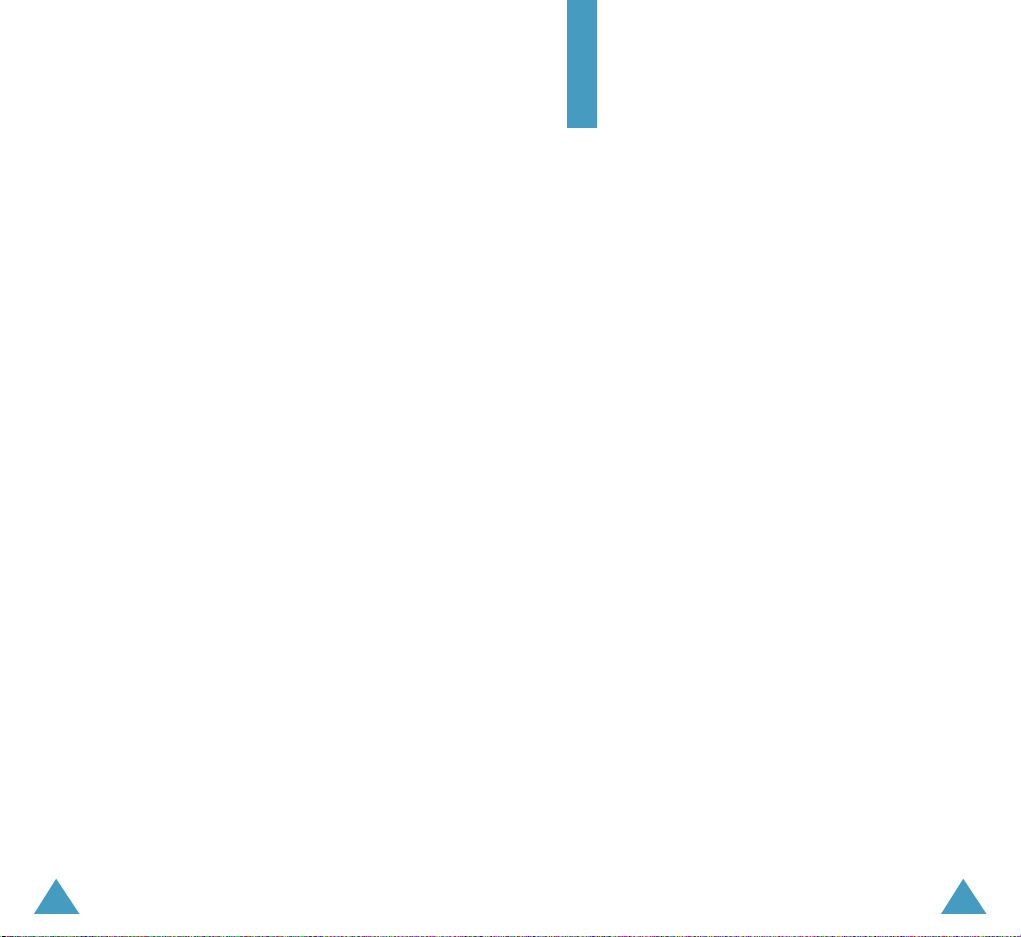
7
Important Safety
Precautions
Read these guidelines before using your wireless phone.
Failure to comply with them may be dangerous or
illegal. For more detailed safety information, see
“Health and Safety Information” on page 112.
Road Safety at All Times
Do not use a hand-held phone while driving; park the
vehicle first.
Switching Off When Refuelling
Do not use the phone at a refuelling point (service
station) or near fuels or chemicals.
Switching Off in Aircraft
Wireless phones can cause interference. Using them in
aircraft is both illegal and dangerous.
Switching Off in Hospitals
Switch off your phone near medical equipment.
Follow any regulations or rules in force.
Interference
All wireless phones may be subject to interference,
which could affect their performance.
Special Regulations
Meet any special regulations in force in any area and
always switch off your phone whenever it is forbidden
to use it, or when it may cause interference or danger
(in a hospital for example).
6
SECURITY
Lock Mode (MENU 0-1) ................................................................. 98
Restrict
(MENU 0-2) ...................................................................... 99
Lockcode
(MENU 0-3) ................................................................... 99
Emergency Number
(MENU 0-4) ................................................... 99
Send PIN
(MENU 0-5) ................................................................. 100
Clear Memory
(MENU 0-6) ......................................................... 101
Reset Phone
(MENU 0-7) ............................................................ 101
MAIL KIT
New Messages (OK-1) ..................................................................... 103
Voice
(OK-2) ................................................................................... 105
Inbox
(OK-3) .................................................................................. 106
Outbox
(OK-4)................................................................................ 107
Filed Messages
(OK-5) .................................................................... 108
Web Alerts
(OK-6)........................................................................... 109
Erase Message
(OK-7)..................................................................... 109
Message Setup
(OK-8)..................................................................... 110
HEALTH AND SAFETY INFORMATION
Exposure to Radio Frequency (RF) Signals .......................................... 112
Precautions When Using the Batteries ................................................ 115
Road Safety ...................................................................................... 117
Operating Environment ...................................................................... 119
Electronic Devices .............................................................................. 119
Potentially Explosive Atmospheres ..................................................... 121
Emergency Calls ................................................................................ 122
Other Important Safety Information ................................................... 123
Care and Maintenance ....................................................................... 124
GLOSSARY ......................................................................... 126
INDEX................................................................................ 129
QUICK REFERENCE CARD..................................................... 133

98
Radio frequency exposure information
In August 1996, the Federal Communications
Commission (FCC) of the U.S. adopted an updated safety
standard for human exposure to radio frequency
electromagnetic energy emitted by FCC regulated
transmitters. The design of this phone complies with the
FCC guidelines and those standards.
To maintain compliance with FCC RF exposure, use only
belt-clips, holsters or similar accessories that maintain a 1.5 cm.
separation distance between the user's body and the back of the
phone, including the antenna, whether extended or retracted.
The use of belt-clips, holsters and similar accessories should not
contain metallic components in its assembly. The use of accessories that do not satisfy these requirements may not comply
with FCC RF exposure requirements, and should be avoided.
Sensible Use
Use only in the normal position (held to the ear). Avoid
unnecessary contact with the antenna when the phone
is switched on.
Accessories and Batteries
Use only Samsung-approved accessories and batteries.
Qualified Service
Only qualified service personnel may install or repair
your phone.
Travel Adapter
Handset
Battery
User’s Manual
In addition, you can buy the following accessories for
your phone from your local Samsung dealer:
• Hands-free car kit
• Standard battery
• Cigarette lighter adapter
Unpacking
Your package contains the following items:

1110
YYoouurr PPhhoonnee
Enters menu mode. Also, scrolls through
the menu options.
In menu mode, scrolls through the menu
options and phonebook memory.
In standby mode, allows you to find a
phonebook entries by an entry location
number or a person’s name.
Key Functions
Service light
In menu mode, selects a menu function or
stores information that you have entered
(such as a name) in the phone memory.
When entering a number, saves the
number to the phonebook.
In standby mode, enters the Mail Kit
menu.
Ear-microphone
jack
Microphone
Earpiece
Display
Volume/Scroll keys
During a call, adjusts
the voice volume.
In standby mode,
adjusts the ringer (or
key beep) volume for
voice calls.
In menu mode,
scrolls through the
menu options.
Your Phone
Phone Layout
The following illustrations shows the main elements of
your phone.
Makes or answers a call.
In standby mode, redials the last outgoing
number when pressed twice.
Ends a call. Also switches the phone on
and off when held down.
In menu mode, cancels your input and
returns to standby mode.
Antenna
Flip cover

1312
YYoouurr PPhhoonnee
Display
Layout
The display comprises two areas; an upper line of fixed
icons, and the lower text and graphic area.
Icons
Text and
graphic area
Signal Strength : Shows the received
signal strength. The greater the number of
bars, the better the signal strength.
Icons
Service: Appears when a call is in
progress.
No Service: Appears when you are outside
a service area. When it appears, you cannot
make or receive calls.
YYoouurr PPhhoonnee
Enters numbers, letters and some special
characters.
In standby mode, initiates a voice dial calls
when held down.
Also, use this key for special star calling
feature.
In standby mode, enters or exits silent
mode on and off when held down.
Also, it is used at various times when you
dial, especially when using teleservices.
Key Functions
(continued...)
~
Roaming: Appears when you are out of
your home area and have registered onto a
different network, when travelling in other
countries, for example.
Deletes characters from the display.
In menu mode, returns to the previous
menu level.
In standby mode, enters the Web menu.
Also, quickly launches the web browser
when held down.
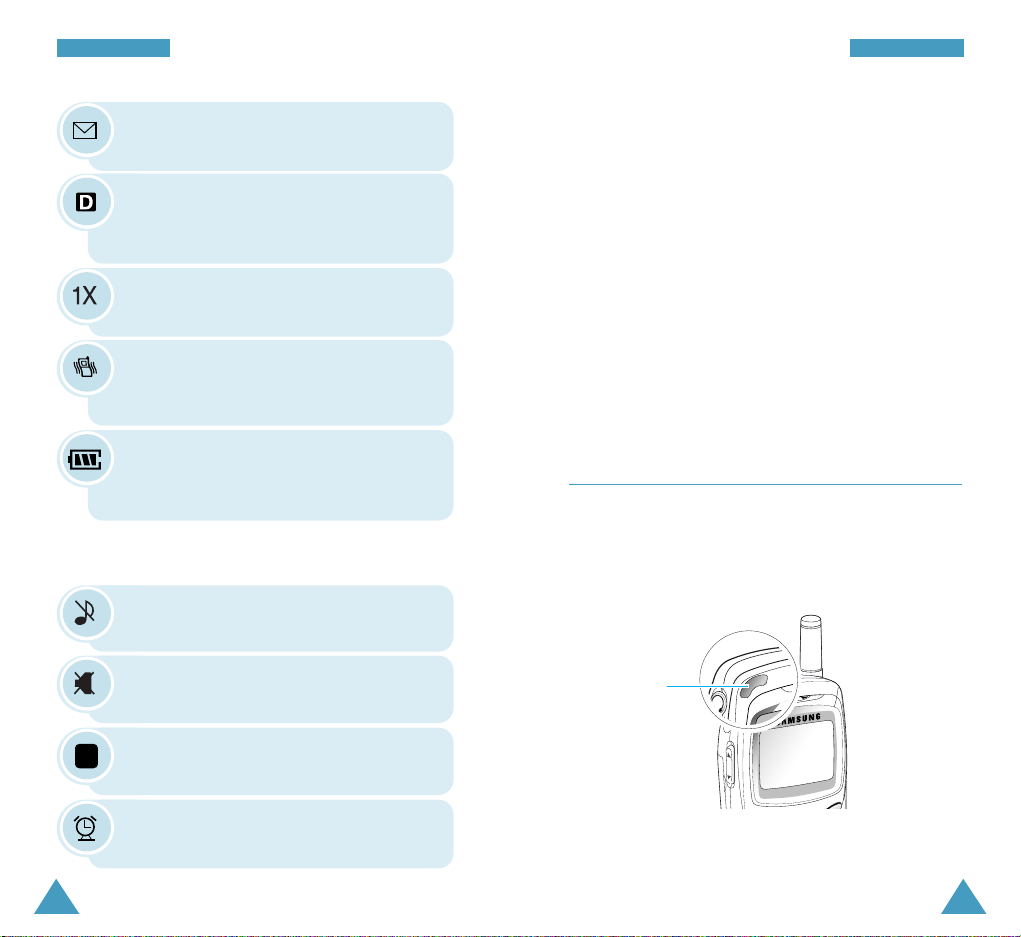
1514
YYoouurr PPhhoonnee YYoouurr PPhhoonnee
Digital Mode: Indicates when the phone is
in digital mode. When it is not displayed,
you are in analog mode.
1X Mode: Appears when 1X system is
acquired.
Battery Strength: Shows the level of your
battery. The more bars you see, the more
power you have left.
Ringer Off: Appears when you set the
ringer volume for calls to Off.
Silent Mode: Appears when silent mode is
activated.
Auto Answer Mode: Appears when auto
answer feature is activated.
Alarm: Appears when you set an alarm to
ring at a specified time.
Vibrator: Appears when the ringer volume
for calls set to Vib or when silent mode is
activated.
Service light
Backlight
The display is illuminated by a backlight. When you
press any key or open the flip cover, the backlight
illuminates. It turns off if no key is pressed within a
given period of time, depending on the
Backlight
option set in the Display menu. The backlight remains
on at all times when the phone is connected to an
optional car kit.
To specify the length of time for which the backlight is
active, set the Backlight menu option (MENU 6-1); see
page 79 for further details.
Service Light
The service light is at the top left of the phone. It
flashes to indicate an incoming call or message. It blinks
in all colors for a few seconds when you turn the phone
on or off and lights to show the charging progress.
Another Icons
New Message: Appears when a new text
message is received.
A

17
GGeettttiinngg SSttaarrtt eedd
16
2. Push the battery towards the top of the phone until it
clicks into place.
Getting Started
Installing the Battery
Your Samsung phone comes packaged with a partially
charged, rechargeable Lithum Ion (LiIon) battery.
To Install the Battery
1. Place the battery on the back of the phone ensuring
that the tabs of the battery align with the
corresponding slots on the phone.
3. Slide the battery away.
To Remove the Battery
1. If necessary, switch the phone off by holding
down until the power-off animation is displayed.
2. Press down the catch above the battery on the back
of the phone and hold it in this position.

18
GGeettttii nngg SSttaarrttee dd GGeettttii nngg SSttaarrttee dd
19
Charging the Battery
The travel adapter allows you to charge your phone’s
battery from any 110 volt AC standard wall outlet. Also
it allows you to make a phone call while the battery is
charging. The travel adapter will fully charge an “empty”
standard battery in approximately 4 hours.
1. With the battery in position in the phone, plug the
connector of the travel adapter into the jack at the
bottom of the phone.
2. Plug the adapter into a standard wall outlet. The
battery will begin charging. The service light will
flash and remain red while the battery strength icon
animates.
3. The service light indicates the status of the battery
being charged.
• Red: the battery is charging.
• Green: the battery is fully charged.
• Yellow: the battery is not correctly plugged in or
operating at a too high or too low temperature.
Please check the adapter and/or the battery.
4. When charging is finished (the light turns green),
unplug the adapter from the phone and from the
power outlet.
Low Battery Indicator
You can easily tell if your battery needs to be recharged
by checking the battery strength icon ( ) at the
upper-right corner of your phone’s display. The presence
of all three bars indicates a full charge, two bars
indicates a smaller charge and one bar indicates an
even smaller charge. No bars (the battery icon is empty)
means your battery must be charged.
When the battery charge level gets low, the battery
sensor blinks an empty battery icon ( ) and sounds a
warning tone. If the battery level gets too low, the
phone will automatically turn off. Unfortunately, if this
happens, you’ll lose whatever you are doing, and your
phone call will cut off. Watch the battery strength icon
and make sure your battery is adequately charged.
➀
➀
➁

20
GGeettttii nngg SSttaarrttee dd
21
GGeettttii nngg SSttaarrttee dd
Switching the Phone On/Off
1. Hold down until the power-on animation is
displayed to switch the phone on.
The service light on the phone flashes and an alert
sounds. When the system locates services, the
greeting message displays along with the current date
and time. You can now place and receive calls.
If your phone is out of service, the No Service icon
() appears on the display. In this case, you cannot
make and receive calls. You can try again later when
service is available.
Note: You can change the LCD language using the
Language menu option (MENU 6-5); for further
details, refer to page 81.
2. When you wish to switch the phone off, hold down
until the power-off animation is displayed.
SSEERR VV IICC EE PP RROOVV II DD EE RR
11 22 :: 1111PP 00 88 // 00 88 TT hh uu
Your Phone’s Mode
Standby Mode
Standby is the most basic state of your phone. The
phone goes into standby mode after you turn it on, or
whenever you briefly press . When your phone is in
standby mode, you will typically see the greeting
message and current date and time. If you enter a phone
number, you can press to dial it or press to
save it in the internal phonebook.
Press at any time to return to standby mode. Be
careful; if you are on a call when you press , you
will disconnect the call and return to standby mode.
Press several times or hold it down to return to
standby mode without ending the call.
The Main Menu can be accessed when you are in
standby mode.
Talk Mode
You can place and answer calls only when your phone is
turned on. During a call, the phone is in Talk mode.
While you are in talk mode, pressing gives you a
list of options. See page 34 for details on the options.
