Page 1

World Wide Web
http://www.samsungmobile.com
Printed in Korea
Code No.: GH68-03162A
English.10/2002.Rev.1.0
* Some contents in this manual may differ from your phone
depending upon the software of the phone or your service
provider.
PORTABLE CELLULAR
TELEPHONE
SCH-N182
User’s Manual
ELECTRONICS
Page 2

1
IMPORTANT SAFETY PRECAUTIONS ............................................... 5
UNPACKING ...................................................................................... 7
YOUR PHONE
Phone Layout ...................................................................................... 8
Display .............................................................................................. 11
Service Light ...................................................................................... 13
GETTING STARTED
Installing the Battery .......................................................................... 14
To Install the Battery ...................................................................... 14
To Remove the Battery ................................................................... 15
Charging the Battery ........................................................................... 16
Low Battery Indicator ..................................................................... 17
Switching the Phone On/Off ................................................................ 18
Your Phone’s Mode ............................................................................ 19
CALL FUNCTIONS
Making a Call ..................................................................................... 21
Answering a Call ................................................................................. 28
In-Use Menu ....................................................................................... 29
Using Caller ID .................................................................................... 30
Viewing Missed Calls ........................................................................... 31
Three-Way Calling ............................................................................... 32
Call Waiting ........................................................................................ 33
Call Forwarding .................................................................................. 33
Adjusting the Volume .......................................................................... 34
ENTERING TEXT
Changing Text Input Mode ................................................................... 36
Hebrew T9, English T9 Mode ................................................................ 37
Hebrew, English Mode ......................................................................... 39
Symbol Mode ...................................................................................... 41
Table of Contents
FCC RF EXPOSURE INFORMATION
In August 1996 the Federal Communications Commission (FCC) of
the United States with its action in Report and Order FCC 96-326
adopted an updated safety standard for human exposure to radio
frequency electromagnetic energy emitted by FCC regulated
transmitters. Those guidelines are consistent with the safety
standard previously set by both U.S. and international standards
bodies. The design of this phone complies with the FCC guidelines
and these international standards.
Use only the supplied or an approved antenna. Unauthorized
antennas, modifications, or attachments could impair call quality,
damage the phone, or result in violation of FCC regulations.
Do not use the phone with a damaged antenna. If a damaged
antenna comes into contact with the skin, a minor burn may result.
Please contact your local dealer for replacement antenna.
Body-worn Operation
This device was tested for typical body-worn operations using the
optional belt-clip/holster placed 0.78 inches (2.0cm) from the body.
To comply with FCC RF exposure requirements, a minimum
separation distance of 0.78 inches (2.0cm) must be maintained
between the user’s body and the phone, including the antenna,
whether extended or retracted. The use of third-party belt-clips/
holsters with no metallic components that provide the minimum
separation distance of 0.78 inches (2.0cm) can be used to satisfy
FCC RF exposure requirements. The use of non-tested accessories
or other body-worn operations may not comply with FCC RF
exposure requirements and should be avoided. Contact your local
dealer for optional accessory items.
Vehicle Mounted External Antenna (optional, if
available.)
A minimum separation distance of 7.9 inches (20cm) must be
maintained between a person and the vehicle mounted external
antenna to satisfy FCC RF exposure requirements.
For more information about RF exposure, please visit the FCC web
site at www
.fcc.gov
Page 3

2 3
USING THE MENUS
Accessing Menu Functions by Scrolling .................................................. 42
Accessing Menu Functions by Using its Shortcut .................................... 43
List of Menu Functions ......................................................................... 44
CALLS
Outgoing (MENU 1-1) ................................................................... 47
Incoming
(MENU 1-2) ................................................................... 48
Missed
(MENU 1-3) ....................................................................... 48
Erase Logs
(MENU 1-4) ................................................................. 48
Air Time
(MENU 1-5) .................................................................... 49
PHONE BOOK
Find Name (MENU 2-1) ................................................................ 50
Add Entry
(MENU 2-2) .................................................................. 51
Find Entry
(MENU 2-3) ................................................................... 54
Group Search
(MENU 2-4) ............................................................. 54
Add E-mail
(MENU 2-5) .................................................................. 55
WEB
About the Web Browser ...................................................................... 56
Home
(MENU 3-1) ........................................................................ 57
Exiting the Web Browser .................................................................... 57
Using the Web Browser Soft Keys ....................................................... 57
Navigating the Web Browser .............................................................. 58
Entering Text, Numbers or Symbols in the Web Browser ...................... 60
ZaZaBox
(MENU 3-2) ..................................................................... 60
Goto
(MENU 3-3) ........................................................................... 60
SCHEDULER
Today (MENU 4-1) ........................................................................ 61
View Month
(MENU 4-2) ............................................................... 62
Jump To Date
(MENU 4-3) ............................................................ 64
To Do List
(MENU 4-4) .................................................................. 64
World Time
(MENU 4-5) ................................................................ 65
Calculator
(MENU 4-6) .................................................................. 66
Alarm
(MENU 4-7) ........................................................................ 67
SOUNDS
Volume (MENU 5-1) ...................................................................... 68
Ring Type
(MENU 5-2) .................................................................. 69
Alerts
(MENU 5-3) ........................................................................ 70
DISPLAY
Backlight (MENU 6-1) ................................................................... 71
Banner
(MENU 6-2) ...................................................................... 71
Animation
(MENU 6-3) ................................................................. 72
My Phone Number
(MENU 6-4) ..................................................... 73
Language
(MENU 6-5) .................................................................. 73
Set Time
(MENU 6-6) .................................................................... 73
Auto Hyphen
(MENU 6-7) .............................................................. 74
Menu Style
(MENU 6-8) ................................................................. 74
LCD Contrast
(MENU 6-9) ............................................................... 74
GAMES.............................................................................................. 75
SETUP
Auto Retry (MENU 9-1) ................................................................. 76
Auto Answer
(MENU 9-2) .............................................................. 76
Answer Mode
(MENU 9-3) ............................................................. 77
Tone Length
(MENU 9-4) ............................................................... 77
Set NAM
(MENU 9-5) .................................................................... 78
Data/Fax
(MENU 9-6) .................................................................. 78
Whisper Mode
(MENU 9-7) ........................................................... 80
Key Guard
(MENU 9-8) ................................................................. 80
SECURITY
Lock Mode (MENU 0-1) ................................................................. 81
Restrict
(MENU 0-2) ...................................................................... 82
Lock Code
(MENU 0-3) ................................................................. 82
Emergency Number
(MENU 0-4) ................................................... 82
Send PIN
(MENU 0-5) ................................................................... 83
Clear Memory
(MENU 0-6) ........................................................... 84
Reset Phone
(MENU 0-7) .............................................................. 84
Page 4

54
MESSAGES
New Message( -1) ........................................................................ 87
Voice (
-2) ................................................................................... 88
Inbox (
-3) .................................................................................. 89
Outbox (
-4) ............................................................................... 90
Saved Messages (
-5) .................................................................. 91
Erase Messages (
-6) ................................................................... 91
Message Setup (
-7) .................................................................... 92
HEALTH AND SAFETY INFORMATION
Precautions When Using Batteries ........................................................ 94
Road Safety ........................................................................................ 96
Operating Environment ........................................................................ 98
Electronic Devices ................................................................................ 98
Potentially Explosive Atmospheres ..................................................... 100
Emergency Calls ................................................................................ 101
Other Important Safety Information ................................................... 102
Care and Maintenance ....................................................................... 103
GLOSSARY ......................................................................... 105
INDEX ............................................................................... 108
QUICK REFERENCE CARD .................................................... 111
Important Safety
Precautions
Read these guidelines before using your wireless phone.
Failure to comply with them may be dangerous or
illegal. For more detailed safety information, see
“Health and Safety Information” on page 94.
Road Safety at All Times
Do not use a hand-held phone while driving; park the
vehicle first.
Switching Off When Refuelling
Do not use the phone at a refuelling point (service
station) or near fuels or chemicals.
Switching Off in Aircraft
Wireless phones can cause interference. Using them in
aircraft is both illegal and dangerous.
Switching Off in Hospitals
Switch off your phone near medical equipment.
Follow any regulations or rules in force.
Interference
All wireless phones may be subject to interference,
which could affect their performance.
Special Regulations
Meet any special regulations in force in any area and
always switch off your phone whenever it is forbidden
to use it, or when it may cause interference or danger
(in a hospital for example).
Page 5

76
Travel Adaptor
Handset
Battery
User’s Manual
Hand Strap
Unpacking
Your package contains the following items.
IImmppoorrttaanntt SSaaffeettyy PPrreeccaauuttiioonnss
Sensible Use
Use only in the normal position (held to the ear). Avoid
unnecessary contact with the antenna when the phone
is switched on.
Accessories and Batteries
Use only Samsung-approved accessories and batteries.
Qualified service
Only qualified service personnel may install or repair
your phone.
In addition, you can obtain the following accessories for
your phone from your local SAMSUNG dealer:
• Standard Li-Ion battery
• Wearable Ear-micro phone
• Travel adaptor
• Cigarette lighter adaptor
• Car cradle
• Hands-free car kit
• Data cable
• Holster
Page 6

9
GGeettttiinngg SSttaarrtteedd
8
YYoo uurr PPhh oonnee
Enters the menu facility. Also, scrolls
through the menu options. Makes the key
guard activate when pressed and held.
In the menu facility, scroll through the
menu options and phonebook memory.
In Standby mode, enters Scheduler
menu, enters the Find Name menu.
Key Functions
Service light
Antenna
In the menu facility, selects a menu function
or stores information that you have entered
(such as a name) in the phone memory.
When entering a number, saves the number
to the PhoneBook.
In Standby mode, enters the Messages
menu.
Earphone jack
Microphone
Earpiece
Display
Volume/Scroll keys
During a call, adjusts the
voice volume.
In Standby mode, adjusts
the key volume.
In the menu facility,
scrolls through the menu
options.
Your Phone
Phone Layout
The following illustrations shows the main elements of
your phone.
Makes or answers a call.
In Standby mode, redials the last outgoing
number when pressed twice.
Ends a call. Also switches the phone on and
off when pressed and held.
In the menu facility, returns to Standby mode
and cancels your input.
Deletes characters from the display.
In the menu facility, returns to the previous
menu level.
In Standby mode, quickly enters the Web
menu. Pressing and holding down this key
starts the web browser.
Page 7

11
GGeettttiinngg SSttaarrtteedd
10
GGeettttiinngg SSttaarrtteedd YYoo uurr PPhh oonnee
Display
Layout
The display comprises two areas; an upper line of fixed
icons, and the lower text and graphic area. The
following icons display at power-on:
Icons
Text and
graphic area
Signal strength : Shows the received
signal strength. The greater the number of
bars, the better the signal strength.
Icons
Service: Appears when a call is in
progress.
No service indicator: Appears when you
are outside a service area. When it
appears, you cannot make or receive calls.
YYoo uurr PPhh oonnee
Enters numbers, letters and some special
characters.
In the text input mode, changes the case.
Also, use this key for special star calling
feature.
In Standby mode, toggles the silent mode on
and off when pressed and held.
In the text input mode, inserts a space.
Also, it is used at various times when you
dial especially when using tele-services.
Key Functions (continued...)
~
Roaming: Appears When you are out of
your home area and have registered with a
different network (when travelling in other
countries, for example).
Page 8
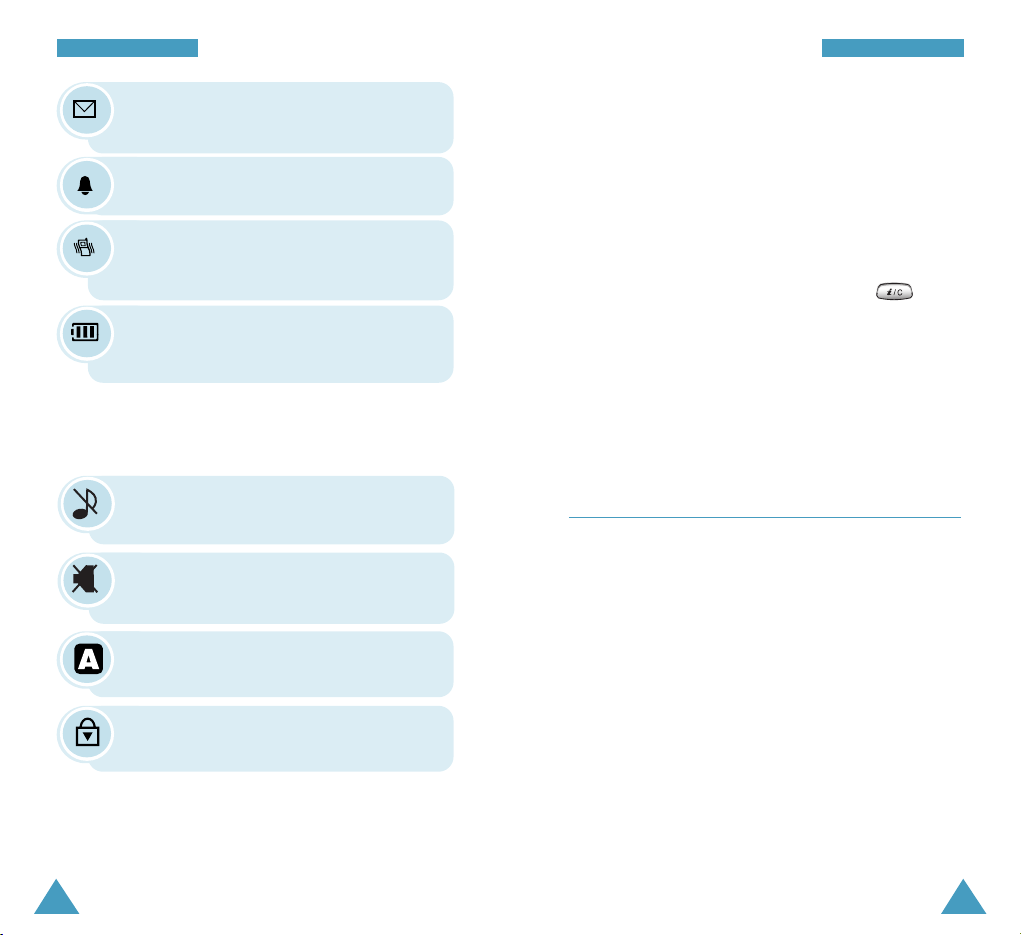
13
GGeettttiinngg SSttaarrtteedd
12
GGeettttiinngg SSttaarrtteedd YYoo uurr PPhh oonnee
Backlight
The display is illuminated by a backlight. When you
press any key, the backlight illuminates. It turns off if no
key is pressed within a given period of time, depending
on the Backlight option set in the Display menu. The
backlight remains on at all times when the phone is
connected to a car kit (optional).
The backlight turns on only when you press in key
guard mode on.
To specify the length of time for which the backlight is
active, set the Backlight menu option (6-1); see page
71 for further details.
Service Light
The service light is at the top left of the phone. It
flashes to indicate incoming call or message. Also, the
service light flashes for a few seconds when you turn on
the phone.
YYoo uurr PPhh oonnee
New Message: Appears when a new text
message has been received.
Alarm On: Appears when you set an alarm.
Battery strength: Shows the level of your
battery. The more bars you see, the more
power you have left.
Vibrator On: Appears when a vibrate mode
is on. An incoming call will vibrate the
phone rather than ring it.
Silent mode On: Appears when the Silent
mode is activated.
Auto Answer mode On: Appears when
the auto answer mode is activated.
Other Icons
Ringer Off: Appears When you Ringer Vol
option to Off.
Key Guard On: Appears when the key
guard is activated.
Page 9

14
GGeettttiinngg SSttaarrtteedd
15
Getting Started
Installing the Battery
Your Samsung phone comes packaged with a partially
charged, rechargeable Lithum Ion (LiIon) battery.
To Install the Battery
1. Place the battery so that the tabs on it align to the
notches on the back of the phone.
2. Slide the battery toward the top of the phone until
you hear a click.
To Remove the Battery
If you want to remove the battery, do as follows:
1. If necessary, switch off the phone by holding down
until the power-off animation begins playing.
2. Press and hold the catch above the battery on the
back of the phone.
3. Slide the battery toward the bottom of the phone and
take it away.
Page 10

16
GGeettttiinngg SSttaarrtteedd
17
GGeettttiinngg SSttaarrtteedd
Charging the Battery
The travel adaptor allows you to charge your phone’s
battery from any 220 volt AC standard wall outlet. Also,
using the travel adaptor allows you to make a phone call
while the battery is charging. The travel adaptor will
fully charge an “empty” standard battery in
approximately 3 hours.
Follow these steps:
1. With the battery in position in the phone, attach the
cord from the travel adaptor by plugging it into the
adaptor outlet at the bottom of the phone.
2. Connect the adaptor to a wall outlet. The battery will
begin charging immediately, and the service light will
light and remain red while the battery icon animates.
3. The service light indicates the status of the battery
being charged.
•Red:the battery is charging.
•Green:the battery is fully charged.
•Yellow:the battery is not plugged in correctly or
operating at a temperature that is too high or
too low. Please check the adaptor and/or
battery.
When charging is finished (The light turns green),
disconnect the adaptor from the power outlet and
from the phone.
Note: You can make a call at your convenience when
the phone is plugged into the adaptor. The adaptor
will continue to charge the battery even when you are
making the call
.
Low Battery Indicator
You can easily tell if your battery needs to be recharged
by checking the battery strength indicator in the
upper-right corner of your phone’s display. The presence
of all three bars indicates a full charge, two bars
indicates a smaller charge, and one bar indicates an
even smaller charge. No bars (the battery icon is empty)
means your battery must be charged.
When the battery charge level gets low, the battery
sensor blinks an empty battery icon ( ), sounds a
tone. If the battery level gets too low, the phone will
turn off automatically. Unfortunately, if this happens
you’ll lose whatever you are doing, including dropping
your call. Watch the battery strength icon and make sure
your battery is adequately charged.
Page 11

19
GGeettttiinngg SSttaarrtteedd
18
GGeettttiinngg SSttaarrtteedd
Switching the Phone On/Off
Hold down for more than one second to switch the
phone on.
The service light on the left of the phone flashes, and an
alert sounds. When the system locates services, the
greeting message displays along with the date and
time.You can now place and receive calls.
If the phone is out of service, the icon appears in
the display. In this case, you cannot make and receive
calls. You can try again later when service is available.
Note: You can change the LCD display language. To
change the language, use the Language menu option
(6-5); for further details, refer to page 73.
When you wish to switch the phone off, hold down
for more than two seconds.
Note: If you want to switch the phone off in Lock mode,
unlock the phone first by pressing and holding
.
[SERVICE PROVIDER]
09/03 10:26
Your Phone’s Mode
Standby Mode
Standby is the most basic state of your phone. The
phone goes into Standby mode soon after you turn it on,
or whenever you briefly press . When your phone is
in Standby mode, you will typically see the greeting
message and current date and time. If you enter a phone
number, you can press to dial it, or press to
save it in the internal phone book.
Press at any time to return to Standby mode. Be
careful; if you are on a call when you press , you
will return to Standby mode, but it also disconnects the
call. Press several times or hold it down to return
to Standby mode without ending the call.
The Main Menu is accessed when you are in Standby
mode.
Talk Mode
You can place and answer calls only when your phone is
turned on. During a call, the phone is in Talk mode.
While you are in Talk mode, pressing gives you a
list of options referred to as “In-Use Menu” See page 29
for details on the options.
Page 12

2120
GGeettttiinngg SSttaarrtteedd
Call Functions
Making a Call
In Standby mode, key in the area code and phone
number and press .
Note: If you have set Auto Retry option (9-1) to On (see
page 76), and the line is busy, the phone
automatically retries to make the call.
Correcting the Number
To clear ... Then ....
The last digit displayed Press .
The whole display Hold down for more
than one second.
Ending a Call
When you have finished your call, briefly press .
If you press , the call time (length of the call)
displays briefly and the phone returns to Standby mode.
Power Save Mode
Your phone comes with a Power Save feature that will
automatically be activated if your phone is unable to
find a signal after 15 minutes of searching. While this
feature is active, the phone’s battery charge will
conserved. The phone will automatically recheck for a
signal periodically. To manually force the phone to
recheck for a signal, press any key. A message on the
display lets you know when your phone is operating in
Power Save Mode.
Page 13
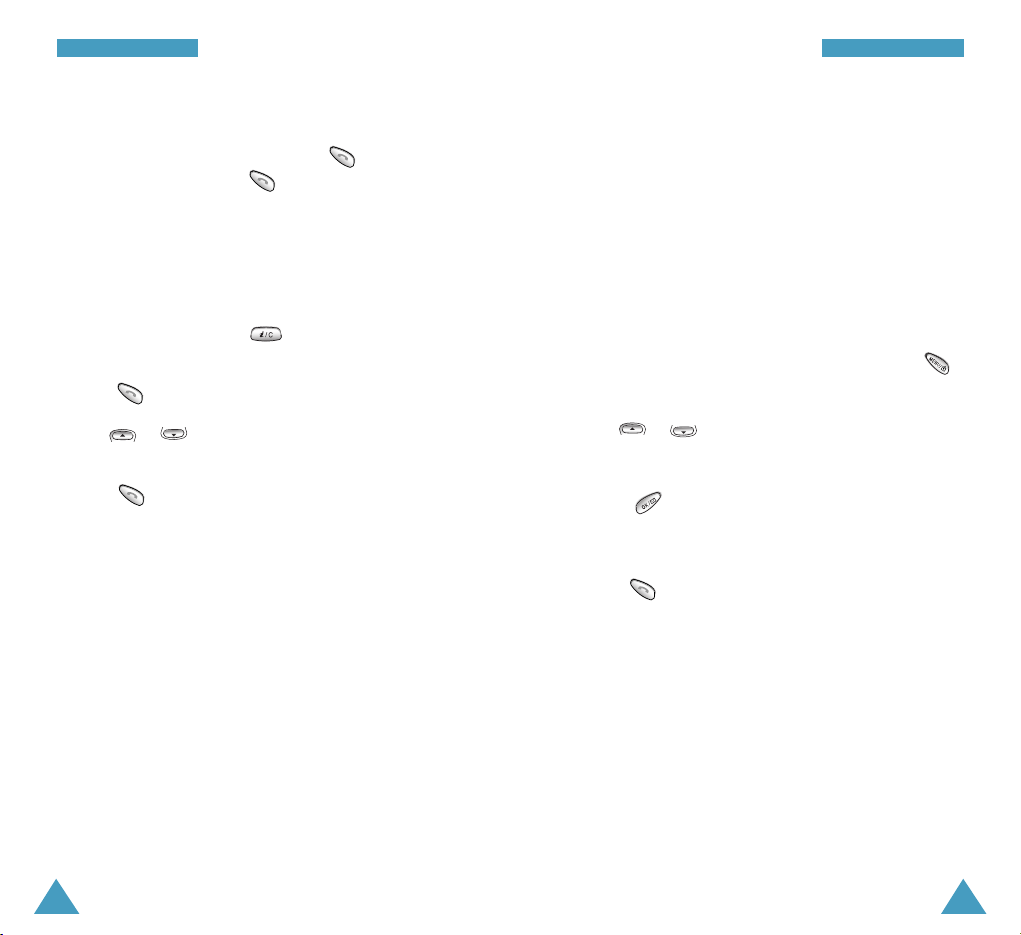
Prepend Dialing
The prepend option lets you add digits such as area
codes and network feature activation codes to a phone
number that is in your Internal Phone Book or Call Logs.
To prepend existing phone numbers in the Phone Book or
Call Logs:
1. Access the phone number entry.
2. When the desired phone number displays, press
to access the Options menu.
3. Use or to scroll through the list until
Prepend option is highlighted.
4. Press .
5. Enter the area code or feature code.
6. Press to dial the number.
Making a Call from the Phone Book
You can store the phone numbers called regularly in
memory, called the Phone Book. You then simply recall
the number to dial. For further information on Phone
Book, refer to page 51.
2322
Redialing the Last Call
To redial the last call you made, press twice
quickly or press hold down .
Your phone stores the last 10 incoming or outgoing
calls. To recall any of these numbers, proceed as
follows.
1. If there are any characters on the display, clear the
display by holding down for more than one
second.
2. Press . The list of outgoing calls are displayed.
3. Use or to scroll through the list until you
select the required name or number.
4. Press to dial the number displayed.
Emergency Dialing
You can place emergency call from your emergency
number list even if your phone is locked or all outgoing
calls are restricted. For further information on
emergency numbers, refer to page 82.
CCaallll FFuunnccttiioonnssCCaallll FFuunnccttiioonnss
Page 14
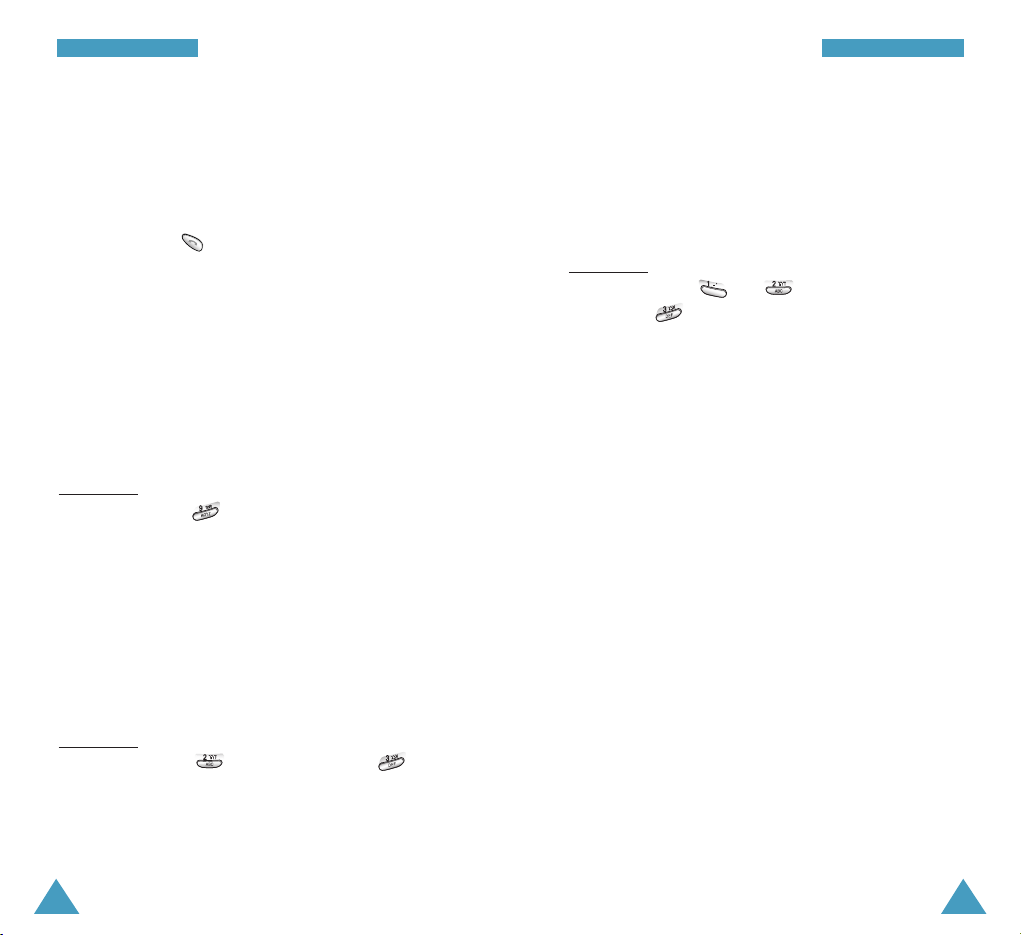
25
CCaallll FFuunnccttiioonnss
24
CCaallll FFuunnccttiioonnss
Speed Dialing
Once you have stored phone numbers in the phone book
memory, you can dial them easily whenever you want.
You can dial the stored phone number automatically
without pressing . See below.
One-Touch Dial
Memory locations 01 through 09 are special one-touch
locations. You can dial the phone numbers stored in the
Phone Book memory from 01 through 09 simply by
pressing one button.
Press and hold the third digit of the memory location
containing the number to be dialed.
For example: Location no. 009
Press and hold.
The number (and name) stored is displayed, then dialed.
Two-Touch Dial
Memory locations 10 through 99 are special two-touch
locations.
Press the second digit briefly, then hold down the third
digit of the memory cell.
For example: Location no. 023
Press briefly and hold down .
The number (and name) stored is displayed, then dialed.
Three-Touch Dial
Memory locations 100 through 500 are special threetouch locations.
Press the first and the second digit briefly, then hold
down the third digit of the memory cell.
For example: Location no. 123
Press and briefly, then hold down
.
The number (and name) stored is displayed, then dialed.
Note : When several numbers are saved in one
location, only the phone number which is specified with
Set Speed Dial option will be automatically dialed. For
details, refer to the Edit option under Find Name menu
on page 50.
Pause Dialing
When you call automated system, like banking services,
you are often required to enter a password or account
number. Instead of manually entering the numbers each
time, you can store the numbers in your Phone Book,
separated by special characters called pauses.
Page 15

Storing Pauses in a Phone Book Entry
To store a number in your Phone Book that contains
pauses:
1. Enter the phone number you want to store (such as
the bank’s tele-service phone number).
2. Press . The pause menu options display.
3. Toggle to highlight one of the three pause menu
options offered.
4. Press to select an option. Continue entering the
number and using to enter pauses.
• ‘P’ pause : The letter ‘P’ displays within the number,
meaning that a hard pause will occur at that point in
the calling sequence. Enter digits that need to
follow the pause.
• ‘T’ pause: The letter ‘T’ displays in the number,
meaning that a “Timed (2 second) pause will occur at
that point in the calling sequence.
• Hyphen: Places a hyphen between characters.
5. Store the number in your Phone Book as you normally
would by pressing and following the screen
prompts.
27
CCaallll FFuunnccttiioonnss
26
CCaallll FFuunnccttiioonnss
Pause Dialing from a Stored Phone Book Entry
1. Dial the number from the Phone Book.
2. If you stored the number using “T” pause, simply call
the number form the Phone Book.
If you stored the number using “P” pause, wait for the
appropriate prompt for the number (credit card number,
bank account number, etc.).
When prompted, press to send the DTMF number
that follows your pause.
Manual Pause Dialing
You can enter pauses manually during the dialing
process.
1. Enter the phone number of the service you want to
connect to (such as a bank’s tele-service phone
number).
2. Press . The pause menu options display.
3. Toggle to highlight one of the three pause menu
options offered.
4. Press to select an option. Continue entering the
number and using to enter pauses.
3. When the number completed, press
to call the
number.
Page 16

29
CCaallll FFuunnccttiioonnss
28
CCaallll FFuunnccttiioonnss
In-Use Menu
Your phone provides a number of functions that you can
use during a call. You may not utilize all of these
functions at all times. Many of the in-call options are
network services.
Press during a call to access the following
in-call options:
Mute/Quit: allows you to switch your phone’s
microphone off, so that the other party cannot hear you.
Example
: You wish to say something to another person
in the room but do not want the other party to hear you.
Calls: allows you to access the Calls menu.
Phone Book: allows you to access the Phone Book
menu.
Silent/Quit: does not transmit the key tones. It allows
you to press keys without hearing annoying key tones
during a call.
Send Tel #: Send the telephone number to the other
caller.
My Phone #: shows your phone number.
Whisper Mode: See page 80 for further information.
Send DTMF : allows you to send the DTMF tone.
Answering a Call
When somebody calls you, the phone rings and the
phone icon is displayed in the middle of the display.
If the caller can be identified, the caller’s phone number
(or name if pre-stored in your Phone Book) is displayed.
If the caller cannot be identified, only the phone icon
appears.
1. To answer a call press .
If the Answer Mode menu (9-3) is set to By any
key, you can answer a call only by pressing any key
except for or / .
2. End the call by pressing .
Note: You can answer a call while using the phone
book or menu features. The current operation will be
interrupted.
Page 17

31
CCaallll FFuunnccttiioonnss
30
CCaallll FFuunnccttiioonnss
Viewing Missed Calls
Your phone keeps a list of calls that you do not answer
when the phone is on and service is available. The
phone indicates a missed call by displaying a text
notification on the screen. Additionally, if caller
information is available, the screen displays the phone
number of the most recent missed call.
Press to call the displayed number, or to save
the number in Phone Book.
Dropped Calls
A dropped call can occur during a conversation in
response to a signal fade or leaving a service area. In
this case, the call ends and “Call was lost” displays.
Press to clear the message and return to Standby
mode.
Failed Calls
A failed call can occur if your phone is out of calling
range or the network is temporarily busy. Your phone
responds to a failed call by displaying an appropriate
message: “CALL FAILED No service currently available”.
Press to clear the message and return to Standby
mode.
Using Caller ID
This feature tells you who is calling you by displaying
the caller’s number when the phone rings. If a caller’s
name and number are stored in your Phone Book, the
corresponding name is also displayed. If you call
someone who has this feature, your phone number will
be displayed on the their phone.
Note: Contact your service provider to setup the Caller
ID service.
Page 18

33
CCaallll FFuunnccttiioonnss
32
CCaallll FFuunnccttiioonnss
Call Waiting
Call Waiting lets you receive a second call during
conversation. Your phone notifies you of a call waiting
by beeping and displaying “Call Waiting.”
Your phone provides the option of turning the Call
Waiting feature on and off (if you have subscribed to the
service). Call Waiting is on by default in the phone. If
you choose to have a undisturbed conversation, simply
turn off the feature for the current call.
Note: Contact your service provider to activate the Call
Waiting service.
To answer a waiting call:
1. To answer the call, press . The phone connects
the calling party, and places the current party on hold.
2. Press again to switch between two parties.
Note: If you do not respond to a Call Waiting
notification, the phone will forward the call to voicemail
or another number that you have set up. Contact your
service provider for more information.
Call Forwarding
This feature provides the option of forwarding incoming
calls to another phone number, even while your phone is
off. Activating Call Forwarding does not affect outgoing
calls made from this phone. Contact your service
provider to activate Call Forwarding.
Three-Way Calling
This feature enables you to conduct conference calls
with two separate parties at the same time. The phone
records each party into the Outgoing Calls Log. Also,
You are billed airtime for each outgoing call separately.
Note: Contact your service provider to activate ThreeWay Calling.
To place a Three-Way call:
1. During a conversation, press . The phone places
the other party on hold.
2. Enter the phone number for the third party, and then
press . The phone dials the third party.
3. When you are connected to the third party, press
again to begin your three-way call.
If one of the callers (not you) hangs up, you and
remaining caller stay connected. If you initiated the call
and you hang up first, all three parties are disconnected.
Page 19

35
EEnntteerriinngg TTeexxtt
34
CCaallll FFuunnccttiioonnss
Entering Text
When using your phone, you will need to enter text at
many times. For example, when storing a name in the
Phone Book, creating your personal greeting or
scheduling events in your calendar. You can enter
alphanumeric characters into your phone by using your
phone’s keypad.
You are provided with the following text input modes;
• Hebrew T9
• English T9 : This mode allows you to enter words
with only one keypress per letter. Each
key on a keypad has more than one
letter - a single press on could
be J,K or L. The T9 mode automatically
compares your key presses to an
internal linguistic database to
determine the correct word. The T9
mode requires far fewer keystrokes
than the traditional multi-tap method,
English(Hebrew) mode.
• Hebrew
• English : This mode allows you to enter letters by
pressing the key labeled with the desired
letter once, twice, or three times until the
letter appears on the display.
• Symbol: This mode allows you to enter special
characters.
Note: To enter a number, press and hold down the
corresponding key.
Adjusting the Volume
During a call, if you want to adjust the voice volume,
use the volume keys on the left side of the phone. Press
the key to increase and the key to decrease the
volume.
In Standby mode, you can adjust the key volume using
the same keys.
Page 20

37
EEnntteerriinngg TTeexxtt
36
EEnntteerriinngg TTeexxtt
Hebrew T9, English T9 Mode
To type a word, press keys corresponding to the letters
you need. Remember the following as you are typing:
1. Press keys on the handset just once per desired letter.
For example, to enter ‘HELLO’, press , ,
,
,
.
2. The word you are typing appears in the display. It may
change with each key press.
3. Type to the end of the word before editing or deleting
any keystrokes.
4. Complete each word with a space by pressing .
If the word that appears in the display is not the word
that you desire, press one or more times to display
alternate word choices for the keys you have typed. (For
example, ‘OF’ and ‘ME’ both shares the sequence
,
. The phone displays the most commonly
used choice first.)
Changing Text Input Mode
When you are in a field that allows characters entry,
you should notice the text input mode indicator in the
display.
You can change between Hebrew, Hebrew T9,
English T9 and English mode to enter words.
To include a symbol between characters, Symbol mode
is also available. To change to another text input mode;
1. Press .
2. Scroll to the desired mode by pressing or .
3. To select the mode highlighted, press .
4. You will find the selected text input mode indicator in
the display.
Note: If you want to exit the menu without changing to
a new mode, press .
Text mode indicator
Name:
Options
Smart Punctuations
Period, hyphen, and apostrophe are available on .
T9 applies rules of grammar to insert the correct
punctuation. Notice that is used twice in this
example
to display two punctuation marks:
L E T ‘ S E A T .
Page 21

39
EEnntteerriinngg TTeexxtt
38
EEnntteerriinngg TTeexxtt
Hebrew, English Mode
When typing in Hebrew and English mode, you should
press key labeled with the required letter:
-Once for the first letter
-Twice for the second letter
-And so on.
For example, you press three times quickly to
display the letter “C” , two times quickly to display
the letter “K”. So, this method is called multi-tap typing.
Refer to the table on next page for the list of characters
assigned on each key.
(Caps Lock mode)
List of characters available:
Key Characters in the Order Displayed
Changing Case
Note: This feature is available only in English T9 mode.
Your phone offers three shift states;
• : initial letter is capitalized
• : all letters are capitalized
• : all letters are lower case
Press one or more times to display the
appropriate shift indicator, and begin typing normally.
Scrolling
• To move the cursor left or right through your text
message, press .
• To scroll through alternate word choices for the keys
you have entered, press .
Clearing Letters and Words
Press one or more times to clear letters to the left.
Press and hold to erase all.
.@ , : ? - ; ‘ / ( ) ! # % &
*
< > _ + = “ \ { } $ [ ] ~ ^ 1
Page 22

41
EEnntteerriinngg TTeexxtt
40
EEnntteerriinngg TTeexxtt
Symbol Mode
Symbol mode enables you enter symbols.
Press to display more symbols.
Press keys corresponding to the desired mark, then the
phone automatically switches back to the text entry
mode used just prior to selecting the Symbol mode.
Other Uses
The cursor moves to the right when you press a different
key. When entering the same letter twice (or a different
letter on the same key), just wait for a few seconds for
the cursor to move right automatically, and then select
the next letter.
• Press to insert a space.
• To move the cursor left or right through your text
message, press .
• Press one or more times to clear letters to the
left. Press and hold to erase all.
Changing Case
Your phone offers three shift states;
• : initial letter is capitalized
• : all letters are capitalized
• : all letters are lower case
Press one or more times to display the
appropriate shift indicator, and begin typing normally.
Name:
123456789
!@#%& < > -
Page 23

4342
Accessing Menu Functions by Using its
Shortcut
The menu items (menu, submenus and setting options)
are numbered and can be accessed quickly by using
their shortcut number.
1. In Standby mode, press to access the main
menu.
2. Within three seconds, key in the first digit of the
shortcut number. Repeat this for each digit of the
shortcut number.
Example:
Accessing the Ring Type option
Press and .
5 for Sounds, 2 for Ring Type menu function.
3. Find the setting of your choice pressing or ,
and then press .
Note: The numbers assigned to each menu function are
indicated on the list on page 44.
UUssii nngg tthhee MMeennuuss
Using the Menus
The phone offers a range of functions that allows you to
tailor the phone to your needs. These functions are
arranged in menus and submenus.
The menus and submenus can be accessed by scrolling
or by using the shortcuts.
Accessing Menu Functions by Scrolling
1. In Standby mode, press to access the menu
facility. Scroll with (or or ) to reach
the desired main menu. Press to enter the
menu.
2. If the menu contains any submenus: for example,
Language, find the one you want by scrolling with
or . Press to enter the submenu.
If the menu you have selected contains submenus,
repeat this step.
3. Scroll with or to find the setting of your
choice. Press to confirm the chosen setting.
Notes:
• You can return the previous menu level by pressing
.
• You can exit the menu without changing the menu
settings by pressing .
Page 24

4544
UUssii nngg tthhee MMeennuuss
5. Sounds 1: Volume 1: Voice Volume
2: Call Volume
3: Alarm Volume
4: Key Volume
2: Ring Type 1: Calls
2: Alarm
3: Data/Fax In
4: Schedule
3: Alerts 1: Minute Beep
2: Service Area
3: Connect
4: Disconnect
5: Fade
6: Power On/Off
6. Display 1: Backlight
2: Banner
3: Animation 1: Power On
2: Power Off
3: Idle Mode
4: Incoming Call
5: Delete Images
4: My Phone #
5: Language
6: Set Time
7: Auto Hyphen
8: Menu Style
9: LCD Contrast
1. Calls 1: Outgoing
2: Incoming
3: Missed
4: Erase Logs 1: Outgoing
2: Incoming
3: Missed
4: All
5: Air Time 1: Last Call
2: Total
3: LifeTime
4: Erase Total
2. Phone Book 1: Find Name
2: Add Entry
3: Find Entry
4: Group Search
5: Add E-mail
3. Web 1: Home
2: ZaZaBox
3: Goto
4. Scheduler 1: Today
2: View Month
3: Jump To Date
4: To Do List
5: World Time
6: Calculator
7: Alarm
UUssii nngg tthhee MMeennuuss
List of Menu Functions
Page 25

4746
Calls
You can use the Calls menu to:
• View and dial the last outgoing or incoming numbers.
• Erase the numbers in the call log memory.
• View the duration of calls.
Outgoing Menu 1-1
Note: You can also access this menu by pressing the
key in idle mode.
The phone stores up to 10 outgoing calls you dialed.
When you access this menu, the list of outgoing calls is
displayed.
1. Press up or down navigation key to find the desired
number (or name if saved in Phonebook).
2. Press to select the highlighted number.
The dialed number (and name if stored in Phonebook)
is displayed.
3. If you want to access Options, press . The
following options are available:
• Call: dials the selected number.
• Save: allows you to save the number in the Phone
book.
• Prepend: allows to add an area code or feature
code to the number before calling the
number.
If you want to place a call to the displayed phone
number, press . To exit the call log, press .
UUssii nngg tthhee MMeennuuss
7. Games 1: Flying tight
2: Run for Money
3: Racing
9. Setup 1: Auto Retry
2: Auto Answer
3: Answer Mode
4: Tone Length
5: Set NAM
6: Data/Fax
7: Whisper Mode
8: Key Guard
0. Security 1: Lock Mode
2: Restrict
3: Lock Code
4: Emergency #
5: Send PIN
6: Clear MEM
7: Reset Phone
OK. Messages 1: New Message
2: Voice
3: Inbox
4: Outbox
5: Saved Msg
6: Erase Msg
7: Msg Setup
Page 26

4948
CCaallllss
Missed: The calls you missed are erased.
All: All calls you made, received and missed are erased.
When a confirming message pops up, press to
erase the log. If you want to cancel the operation, press
.
Air Time Menu 1-5
Your phone records the amount of airtime (or talk time)
used. Using this option, you can view the number of the
calls to or from your phone, and the airtime for all calls.
You can easily erase the airtime measurement at any
time and there fore is convenient for estimating your
usage.
Note: This feature is not intended for billing puroses.
The following options are available:
Last Call: shows airtime of the last call made from your
phone.
Total: shows the number of all calls made from your
phone and total duration of the calls since the air
time counter was lastly set to zero by using the
Erase Total option.
Life Time: shows the number and total duration of all
calls made to or from your phone since the
phone was shipped from the factory.
Erase Total: erases the “Total” airtime measurement
and resets the air time counter.
CCaallllss
Incoming Menu 1-2
This option lets you view the last 10 calls received (if
you are subscribed to the caller ID service). When you
access this menu, the list of the incoming calls is
displayed.
For further information on scrolling through the list and
accessing a call log, see “Outgoing” on page 47.
Missed Menu 1-3
If the caller identification is available (contact your
service provider), your phone keeps a list of 10 missed
calls that you failed to answer.
For further information on scrolling through the list and
accessing a call log, see “Outgoing” on page 47.
Erase Logs Menu 1-4
You can erase the entries stored in each of the three call
logs or all three logs at once.
The following options are available:
Outgoing: The calls you made are erased.
Incoming: The calls you received are erased.
Page 27

5150
PPhh oo nnee BBoo ookk
3. The phone shows the details on the name.
Press to place a call.
With an entry selected, if you press , you can
access the following options:
Call: dials the number.
Add #: allows you to add a new entry or a number to an
existing entry.
Edit: allows you to edit phone number, name, location
number, label category and so on.
Prepend: allows you to add digits such as area codes
and network feature activation codes to a
phone number .
Erase: erases the number.
Name Ringer: allows you to designate a unique ring
tone to signal an incoming call from the
number.
E-mail addr: allows you to store an email address in
the entry.
Add Entry Menu 2-2
This menu allows you to store a number with a name in
your Phone Book. You can save a person’s various
numbers, such as office number, mobile number and fax
number, into one entry. Using this feature, you can keep
someone’s information together. It also helps you to find
numbers easily in the Phone Book.
Phone Book
The Phone book allows you to store frequently used
phone numbers and the associated names in your
personal directory to make it easy for you to make a call
without having to remember or enter the phone number.
You can store up to 500 numbers.
Find Name Menu 2-1
This option allows you to find an entry by its name.
Note: You can locate Phonebook entries by name
quickly when the phone is in Standby mode. Press
to access this menu in one step.
1. Press up or down navigation to scroll to the desired
name.
You can also enter the character(s) of the name by
pressing the associated alphanumeric key(s). The
character(s) appears in the text entry box at the bottom
of the display. Press . Using this method, the phone
searches for the names in the list containing that
character(s), and then displays the first name in that
section of the list.
2. When the desired entry is highlighted, press to
access the entry.
Note: If you have stored the several numbers into
different categories under one entry, they are listed
under the name. Press up or down navigation key to
find the number you want.
Page 28

5352
PPhh oo nnee BBoo ookk
4. Press to edit the setting for the selected option.
5. Repeat steps 3 and 4 to customize another option.
6. Press to save the entry.
After storing, the phone displays the phonebook entry
number you saved and the remaining entries you can
further store phone numbers.
Storing Phone Numbers at Call End
To store a phone number at your call end:
1. Press to end the call. The call time and the
phone number display.
2. To store the phone number, press .
3. To complete storing the number, follow the
instructions in “Creating a New Entry.”
PPhh oo nnee BBoo ookk
Creating a New Entry
1. Enter a phone number and press .
2. Press to select New Entry.
3. Highlight the desired option you want to customize by
using the navigation key. The following options are
available:
• New Name: Enter the desired name. You can
enter up to 12 characters. For further information
on how to enter text, see page 35.
• Entry: The first available location displays. If
necessary, enter the location number using the
number keys.
• Secret: To set the number in secret, select On.
Setting Secret prevents a number from being
displayed when it is accessed by unauthorized user,
or dialed. When you have made the number secret,
only a person with your phone’s lock code can view
the number.
• Category: Select the label for the number. The
available categories are Speed Dial, Home, Mobile,
Office, Pager, Fax, or No Label.
• Caller Group: Select the desired one of the five
predefined relation groups, where the entry is
included. Grouping the entries enables you to
locate only the numbers in the desired group.
• Ring Type: Select the unique ring type for the
entry. By selecting different tones, incoming voice
calls which have caller ID can be distinguished
from those that do not.
Page 29

5554
Add E-mail Menu 2-5
This option allows you to store an e-mail address as a
phonebook entry.
1. Enter the e-mail address and press .
For further information on entering text, see page 35.
2. The phone asks if you want to make a new entry.
Press and complete storing the address.
PPhh oo nnee BBoo ookk
Find Entry Menu 2-3
This option allows you to find an entry by its location
number.
1. Enter the location by pressing the numeric keys.
2. When the desired entry highlighted, press to
view the details, press to make a call to the
number.
If you press , you can access the options. For
further information on Options, refer to the Find Name
menu on page 50.
Group Search Menu 2-4
This option allows you to find an entry by its relation
group.
1. Select the group containing the entry you want to find
using or key.
The phone lists all entries in the selected group.
2. Scan through the list using up or down navigation key
to find the desired entry.
PPhh oo nnee BBoo ookk
Page 30

5756
WW eebb
Home Menu 3-1
1. Accessing the Web Browser menu connects your
phone to the Wireless Web.
2. Once connected, the Home page will be displayed.
3. The opening page when accessing the Web Browser
is dependent on the Wireless Web service provider
content. To scroll through the screen, use up or down
navigation key.
Exiting the Web Browser
To exit the Web Browser, simply press at any time.
Using the Web Browser Soft Keys
At the bottom of the Web Browser display is a solid bar
which contains browser commands. “Soft” keys ( ,
and , ) below the solid bar are used to
execute the commands. These four keys are called soft
keys because their function changes depending on
where you are in the Web Browser software.
Web
About the Web Browser
Your phone comes equipped with a Web Browser which
makes it possible for you to access the Wireless Web.
The Web Browser allows you to access up-to-the
minute information through your phone. Browsing the
Wireless Web through your phone is unlike using your
computer in that site providers have selected only the
critical aspects of their site to present to wireless phone
users, and have removed most graphics.
Each time you start the Web Browser, the phone will
connect to the Wireless Web and the service indicator
icon ( ) will appear on the display. Any time the
service indicator icon is visible on the display, you are
connected to the Wireless Web and will be billed
accordingly.
Page 31

Navigating the Web Browser
When you use the Web Browser, some keys on your
phone operate differently than on a normal phone call.
These keys are explained below. The Web Browser
presents on-screen items in one of the following ways:
• text or numeric input
• links (embedded in content)
• numbered options (some options may not be
numbered)
• simple text
You can act on the options or links by making use of the
soft keys. The soft keys are located below the bottom
line of the display.
Here’s how the keys work in the Web Browser:
Navigation Key: Use the navigation key to
scroll to and select browser options. The
currently selected option is indicated by an
arrow. You can also use the navigation key
to move the cursor when editing text.
MENU Key: This is the left soft key. The left
soft key is used primarily for secondary
options, or a menu of secondary options. For
more info, see “Using the Web Browser Soft
Keys.” on page 57. Pressing and holding down
this key enters the Web Broswer Menu.
59
58
OK Key: This is the right soft key. The right
soft key is used primarily for selecting the
highlighted item, but its function may change
depending on what you are doing (see “Using
the Web Browser Soft Keys.” on page 57).
END Key: Exits the Web Browser and returns
the phone to Standby mode.
C Key: This key performs two important
functions:
• Backs you up in the browser. Pressing it
once backs you up one page. Pressing and
holding this key backs you up to the Home
page.
• Clears out entered text or numbers. When
entering numbers or text, press this key to
clear the last number, letter, or symbol.
Press and hold this key to completely clear
the input field.
Numbered Keys 0 - 9: If the items on a page
are numbered, you can use these keys to
select them.
Volume Key: Allows you to scroll up or
down by a page or change the volume setting.
~
WW eebb WW eebb
Page 32

6160
Scheduler
The Scheduler feature enables you to:
• Keep track of important dates and events
• Create a list of things to do
• Check the time in another part of the world
• Use the phone as a calculator
Today Menu 4-1
You can schedule up to 9 events for the current day and
up to 60 events in the calendar, indicating each event’s
start and end time. You can even have your phone's
calendar alert you before an event is to start. Events
scheduled for future dates automatically appear on your
Today events schedule on that day.
Scheduling an Event
1. Enter your event information. You can enter up to 32
characters. For more information on entering letters,
see page 35.
2. Press to accept your entry.
3. Enter the Start Time and Date using the numeric keys
and press .
4. Enter the End Time and Date using the numeric keys
and press .
5. Select when an alarm will notify you of your event by
pressing up or down navigation key. Selecting No
alarm does not ring the alarm.
6. Press to save your event.
Entering Text, Numbers or Symbols in the Web
Browser
When you are prompted to enter text, the current text
entry mode appears above the left soft key : Alpha, Num
, Sym or . To Change modes, press the left soft
key until the required mode is displayed.
If you wish to edit text, move the cursor to the required
position, using the key and clear the wrong letter by
pressing the key. Then enter the correct letter.
ZaZaBox Menu 3-2
You can download image and melody.
Goto Menu 3-3
This menu allows you to manually enter the URL
address of the web page that you wish to access.
After entering the address, press to access the
page.
WW eebb
Page 33

63
SScchheedduulleerr
62
SScchheedduulleerr
• You can move up or down the Calendar by one week
by pressing or .
• You can move right or left one day by pressing
or .
• To display the next or previous month, press or .
The following options are available when you press .
View: allows you to view the scheduled events of the
selected day.
Add new: allows you to add a new event on the
selected day.
Creating a New Event
Scroll to the desired date in the calendar using the
navigation keys and volume keys and then press
to confirm the selected date. And schedule a new event
referring “Today” on page 61.
Adding, Editing, or Erasing a Event
When a stored memo is displayed, press to access
the
Options
.
For further details on Options, refer “Today” on page 61.
Adding, Editing, or Erasing an Event
If you already scheduled events when you select the
Today menu option (4-1),
the events are displayed. Press
to select the event you want to view.
The following options are available when you press
.
Add new: allows you to add a new event.
Edit : allows you to edit a scheduled event.
Erase : allows you to erase a selected event.
Erase all : allows you to erase all events.
View Month Menu 4-2
You can to enter the scheduler menu by pressing the up
navigation key in standby mode.
This option allows you to view in calendar format the
current month, or a past of future month. In this option,
the current date is highlighted on the calendar. Days
with the scheduled events are underlined.
Page 34

65
SScchheedduulleerr
64
SScchheedduulleerr
Adding, Editing and Erasing an To Do Item
If tasks are already defined in the To Do List when you
select the To Do List menu option (4-4), the current
contents are displayed with the deadline and the
associated priority (High or Low).
Scroll to the desired item by pressing
Up or Down
navigation key.
The following options available when you press .
Add new: allows you to add a new task.
Edit: allows you to edit a saved task.
Erase: allows you to erase the selected task.
Erase all: allows you to erase all tasks.
After you select an option, press . Then follow the
screen prompt.
World Time Menu 4-5
This menu allows you to check the current time for
Greenwich Mean Time (GMT) and 24 major cities around
the world.
Select the city corresponding to your time zone by
pressing the navigation keys one or more times. The
local
date and time are displayed.
Jump To Date Menu 4-3
This feature allows you to specify the calendar date you
want to view. Once at your desired date you can enter,
edit and delete events in your calendar.
Enter the date using the numeric keys, and press .
To create, edit or erase the events, refer to “View
Month” on page 62.
To Do List Menu 4-4
This feature allows you to draw up a list of tasks to be
done and assign a priority and deadline to each task.
Creating the To Do Item
1. Enter the first task.
Note: You can enter up to 32 characters. For further
details on how to enter characters, see page 35.
2. Press to confirm.
3. Enter your deadline using the numeric keys.
4. Select high or low priority using up or down
navigation key and then press to store the task.
Page 35

67
SScchheedduulleerr
66
SScchheedduulleerr
Alarm Menu 4-7
This option allows you to set or release the alarm to ring
at a specific time.
Set: to set the alarm, proceed as follows:
1. Select the alarm frequency option by pressing up or
down navigation key and press .
• Once: the alarm rings only once and is then
deactivated.
• Daily: the alarm rings every day at the same time.
2. Enter the required time when an alarm rings using the
numeric keys.
3. Press to save the setting.
To stop the alarm when it rings, press any key.
Release: to release the alarm, press .
Calculator Menu 4-6
Using this feature, you can use the phone as a
calculator. The calculator provides the basic arithmetic
functions: addition, subtraction, multiplication and
division.
1. Enter the first number using the numeric keys.
2. Set the operator for your calculation by pressing the
navigation keys until the required arithmetic symbol
appears: + (add), - (subtract), x (multiply), / (divide).
3. Enter the second number.
4. To calculate the result, press .
5. Repeat steps 1 to 4 as many times as required.
Each time you change the operator, the previous
calculation is performed and the result is displayed as
the top number in the display.
Note:
• To erase any mistakes and clear the display, press .
• Use to enter a decimal point and to change
the sign of a number to a negative (-).
Page 36

69
SS oouu nn dd ss
68
Press up or down navigation key to adjust the volume or
select the type.
Volume Level: adjust the volume level (the more bars,
the louder).
Vibrate: switches the phone to vibration mode. An
incoming call vibrates the phone.
Beep: sounds a beep.
Off: does not sound the ring.
Ring Type Menu 5-2
This option allows you to set a unique ring for voice calls,
messages, data/fax, alarm, and schedule. Select a unique
ring tone from 31 bells or 23 melodies. You can download
up to 5 my melodies from the wireless web.
As you change it, it sounds for a few seconds.
Via this menu option, you can delete the downloaded
bells. Select the bell you want to delete, press and
then select Delete or Delete All.
Calls: allows you to set a unique ring for incoming voice
calls.
Alarm: allows you to have a distinctive ring for an alarm.
Data/Fax In: allows you to be alerted with a distinctive
ring tone when you are faxed or received a
data through the phone (dependent on the
network ).
Schedule: allows you to have a distinctive ring for an
schedule alarm.
Sounds
You can use the Sounds menu to customize various
sound settings, such as the:
• Call volume and type
• Key or voice volume
• Alert sounds
Volume Menu 5-1
This menu option allows you to adjust the ringer
volume.
Voice Volume: allows you to adjust the voice volume
of the earpiece.
Note: You can adjust the volume using the
volume keys on the left side of the phone during
a call.
Call Volume: allows you to adjust the ringer volume for
the incoming calls.
Alarm Volume: allows you to adjust the ringer volume
for an alarm.
Key Volume: allows you to adjust the volume for the
key beep.
Note: You can adjust the key volume using the
volume keys on the left side of the phone in
Standby mode.
Page 37

7170
SS oouu nn dd ss
Display
The Display feature enables you to:
• Set the length of time for backlight.
• Create your own greeting, and select an animation to
be displayed in Standby mode or when powered on
or off.
• View the version of your phone.
Backlight Menu 6-1
You have several options for setting how the LCD
backlight operates. Remember that backlight use drains
your battery faster.
The following options are available:
30 (/15/7) seconds: The backlight comes on when you
press a key or receive a call and
switches off 30(/15/7) seconds
after the last key is pressed.
Always off: The backlight is always off.
Banner Menu 6-2
This option allows you to set a banner message to be
displayed at the bottom of the display in Standby mode.
To change the banner:.
Alerts Menu 5-3
Your phone gives audible alerts (beeps) at a specified
time to inform you that certain things have happened.
The alerts only occur in your earpiece so the other party
does not hear them.
The available alerts are:
Minute Beep: With this menu option set to On, the
phone sounds an alert 10 seconds before
each elapsed minute to remind you of
the length of the current call.
Service Area: With this menu option set to On, the
phone sounds an alert when you exit
service area or when you return to a
service area.
Connect: With this menu option set to On, the phone
sounds the connect tone when your call is
connected to the system.
Disconnect: With this menu option set to On, the
phone sounds the disconnect tone when a
call is disconnected.
Fade: With this menu option set to On, the phone
sounds an alert when a dropped call occurs
during conversation in response to a signal fade.
Power On/Off: With this menu option set to On, the
phone sounds an alert when your phone
switched on and off.
Page 38

7372
DDiissppllaayy
My Phone Number Menu 6-4
This option shows your phone number.
After viewing the number, pressing returns to
Standby mode.
Language Menu 6-5
Sets the language of voice prompts, menus and keyinput.
Select the desired language by pressing up or down
navigation key. The available languages are Englisgh
and Hebrew.
Note: This setting does not affect the Web Browser.
Set Time Menu 6-6
This option allows you to set the current date and time.
To set the date and time, proceed as follows:
1. Enter the current time and date using the numeric
keys.
The month, day, hour and minute must be entered
with 2 digits. The year requires all four digits. And
you must enter the hour in 24-hour format.
DDiissppllaayy
1. If necessary, press repeatedly to delete each
letter of the old greeting.
Press are hold to clear off the old greeting.
2. Enter your banner message up to 12 characters in
English by using the alphanumeric keys. For further
information on how to enter letters, refer to page 35.
3. When entering is completed, press to save the
new banner.
Animation Menu 6-3
Your phone displays graphics images when you set this
option. This setting is just for fun and grins so have fun
with it.
The following options are available:
Power On: You can select an image to be displayed
when you switch the phone on.
Power Off: You can select an image to be displayed
when you switch the phone off.
Idle Mode: You can select an image to be displayed in
idle mode.
Incomming Call: You can select an image to be
displayed when a call comes in.
Delete Image: You can delete the images downloaded
from the wireless web.
Page 39

74
LCD Contrast Menu 6-9
The menu allows you to adjust the brightness of the
main LCD screens.
Press to make the screen darker, and to make
the screen brighter. You can also use the volume keys to
adjust the brightness.
Each time you press the key, you will see the selected
status of the LCD.
Press to save your setting..
2. When entering is completed, press to save the
time and date.
If you enter a wrong time, the phone displays ‘Invalid
time’ and prompts you to enter again.
Auto Hyphen Menu 6-7
With this menu option set to Yes , your phone
automatically hyphenates numbers when you dial a
number.
Menu Style Menu 6-8
This option allows you to set the style of showing main
menu list.
Horizontal and Vertical are available.
DDiissppllaayy
Page 40

75
Games
This menu allows you to play three games; Flying tight,
Run for Money and Racing.
Press up or down navigation key to scroll the entries,
and then press to select the desired one.
When the game start screen is displayed, press to
get help in playing the game. It displays key commands.
Note: For playing the game, you can use or
to move up, or to move down, or
to move to the left and or to move to the
right.
Press to exit the game and return to the idle
screen.
Page 41

77
SSee ttuupp
76
Answer Mode Menu 9-3
This menu option allows you to select how to answer an
incoming call. The following options are available:
By any Key: The phone answers when you press any
key except or / .
By send key: The phone answers only when you press
.
Tone Length Menu 9-4
The tone length setting enables you to select normal or
long DTMF (dual-tone multi-frequency) tones. When you
use a teleservice (such as your bank account) and press
the keys to enter numbers into the teleservice, you are
sending DTMF tones. The system used by the bank or
other service determines if you need short or long DTMF
tones. If the service is digital (which most are these
days) short DTMF will almost always work. However,
some new systems and almost all older (analog)
systems require you to use long DTMF tones. Many
home answering machines require long DTMF tones.
Setup
Many different features of your phone can be
customized to suit your preferences.
Auto Retry Menu 9-1
With this menu option activated, your phone will
automatically retry the call up to 10 times when a
connection fails.
To activate this feature, select how often the phone will
automatically retry the call. every 60 sec, every 30
sec, and every 10 sec are available.
Select Off deactivates this feature.
Auto Answer Menu 9-2
This menu option is used only when the phone is
connected to an optional hands-free car kit or earmicrophone.
With this menu option activated, the phone
automatically answers calls after predefined rings. This
option is useful while driving, for instance.
To activate this feature, select how many times your
phone rings before answering an incoming call. after 1
sec, after 3 sec and after 5 sec are available.
With this menu option set to Off, the phone does not
answer an incoming call, and if you do not answer the
call, it is stored in Missed Call log (see page 48).
Page 42

79
SSee ttuupp
78
SSee ttuupp
Fax for Next Call: Your phone receives fax call for next
10 minutes.
Fax until Powered Off: Your phone receives fax call
until you power off and back
on the phone.
Data for Next Call: Your phone receives data calls for
next 10 minutes.
Data until Powered Off: Your phone receives data
calls until you power off and
back on the phone.
Receiving a Fax or Data File
To receive a fax or data, ensure that your phone is
connected to your PC and is powered on and select a
desired option.
When you receive a fax call, setup the Answer mode in
the Fax program on your PC and click on Receive and
select one of the following:
• Automatic Receive (recommended)
• Manual Receive
Sending a Fax or Data File
When connected to a computing device, your phone
allows wireless fax and data transmissions. Your
computing device software initiates the call to the
destination phone number. The phone functions as a
wireless modem to send the fax or data file to the
number designated by your PC software.
Set NAM Menu 9-5
Your Samsung phone can store two NAMs (NAM stands
for numerical assignment module - essentially your
telephone number). This means you can have two phone
numbers on your phone, and you can quickly and easily
switch your service back and forth between the two
numbers.
Press up or down navigation key to select NAM 1 or
NAM 2. If you change the NAM, the phone will reboot
and acquire service using the new NAM setting.
Data/Fax Menu 9-6
Your phone is capable of sending and receiving digital
data and fax call when connected to a computing device
(laptop, desktop, handheld, palmtop, etc.) running
Windows 95/98/NT/2000 or XP. The phone functions
just like a typical modem on your PC, enabling you to
use wireless data involving a side variety of Windows
software applications.
To use digital data or fax services with your phone, you
will need to obtain digital data/fax kit from your service
provider. This kit will contain the necessary cables,
software, and documentation required for your to
connect and use your phone with your computing device.
Note: The phone must be on a digital network to
receive or send fax and data.
The following options are available:
Data/Fax Off: Your phone receives voice calls only.
Page 43

8180
SSee ttuupp
Security
Your phone provides many security options, including a
user-programmable lock code and call restriction
features.
To access the security menu, you must enter a four-digit
lock code. The lock code is preset to 0000 at factory.
Lock Mode Menu 0-1
When the phone is locked, you cannot operate the
phone until you enter the lock code.
The following options are available:
Never: the phone remains unlocked.
Now: the phone locks immediately.
On Power up: the phone locks automatically at the
next time your phone turned on.
To place a call on Lock mode:
• To place an emergency call, enter the number and
then press . The phone recognizes emergency
numbers and the seven emergency numbers of menu
0-4.
• To place normal outgoing calls, press to display
the Lock Code screen, and then enter the lock code.
When the Standby screen displays, enter the phone
number, and then press .
To unlock the phone, press and enter the lock
code. The phone returns to Standby mode.
Whisper Mode Menu 9-7
Whisper mode automatically increases the receiving
sensitivity of the microphone to obtain the maximum
quality of a call even when you speak in a softer voice
so that the caller can hear you as if you are speaking
normally.
Note: It is not recommended that the ear piece be used
while using Whisper mode. Audio level may increase
without notice depending on the surrounding
conditions.
Select On to use this mode, or Off not to use it.
Key Guard Menu 9-8
You can make the keypad lock manually by pressing and
holding in standy mode. You can prevent accidental
key pressing with this key guard mode.
When this menu option is set to On, in standyby mode
the key guard will activate automatically after the
predetermind amount of time.
To unlock your keypad, press then hold .
Note:When you have incoming calls and SMS
messages in key guard mode the key guard is
deactivated automatically, after then you get the
standby mode the key guard will activate
automatically after the predetermined amount of time.
Turn on the backlight by pressing in key guard
mode.
Page 44

83
SSeeccuurriittyy
82
SSeeccuurriittyy
Remember to always turn your phone on and check the
adequate signal strength before placing a call.
To store a emergency number:
1. If necessary, select an empty location by using the
navigation keys, and press .
2. Enter the desired number and press to save the
number.
Each emergency number can be up to 32 digits long.
The number already stored in the selected location is
automatically deleted when you enter a new number.
To make an emergency call in Lock mode, simply enter a
programmed number, then press .
Send PIN(Personal Identification Number) Menu 0-5
Note: Your service provider must enable this feature
and assign you a PIN in order for this feature to work.
This feature prevents your phone from being used by
unauthorized persons. Contact your service provider for
complete information on this feature.
These options are available:
Never: The option is not activated.
Prompt: When you make a call, you are asked to send a
PIN.
Restrict Menu 0-2
This feature allows you to restrict your calls.
Yes : the phone restricts your calls.
No: the phone doesn’t restricts your calls.
Lock Code Menu 0-3
This feature allows you to change your current lock code
to a new one. The lock code is preset to 0000 at factory.
Enter a new, four-digit lock code, then press .
Emergency Number Menu 0-4
Emergency Number
Your phone provides the option of storing three
emergency numbers. All these numbers can be manually
dialed at any time even when your phone is locked.
IMPORTANT NOTICE!
Because of various transmission methods, network
parameters and user settings used to complete a call
from your wireless phone, a connection cannot always
be guaranteed. Therefore, emergency calling may not be
available on all wireless networks at all times.
DO NOT depend on this phone as a primary method of
dialing 100 or for any other essential or emergency
communications.
Page 45

84
SSeeccuurriittyy
Clear Memory Menu 0-6
This menu allows you to erase all the numbers in your
Phone Book, SMS messages(including locked and
unread messages) and downloaded melodies and
images.
When a confirmation message displays, press to
clear the memory.
Reset Phone Menu 0-7
Resetting the phone erases all of your saved options
and returns them to the factory default settings.
The phone reboots (turns itself off then on), restores the
default settings, and then returns to Standby mode.
Page 46

85
Messages
Your phone can receive voicemail notification and text
messages. Also, your phone can send text messages if
you system supplier provides this service.
When the phone receives a message, an alert sounds, a
text notification displays and the name and phone
number of the caller if available. The New Message
icon remains on the screen until you read the new
text, or until you listen to the new voicemail messages.
When you get an incoming message in Lock mode, the
lock mode is deactivated automatically. When you return
to standby mode the phone will be locked automatically
after the predetermined amount of time.
To enter the Mail Kit menu, press in Standby
mode.
Page 47

87
MM ee ss ss aagg ee ss
86
MM ee ss ss aagg ee ss
New Message -1
You can create short text messages to send to other
mobile numbers.
Note: Transmitting message is only supported in digital
networks, and if service is provided by your service
provider.
1. Enter the Send-To phone number using the numeric
keys and press .
Pressing allows you to recall a number from the
Phonebook.
2. Enter the message contents. For further details on
how to enter text, see page 35.
Note: A total of 119 characters can be entered for
each message. The e-mail address is not provided.
3. When entering is finished, press .
4. Press . If necessary, you can edit the Callback#.
Note: Callback# is already preset to default values in
the Msg Setup menu ( -7).
5. If you wish to edit the following available options
before transmitting the message, press .
• Recipient: edits the send-to phone numbers.
• Message: edits the message contents already
entered.
• CB#: edits the callback number. Enter the new
number to replace the current number.
Message-related Icons
Duplicated: indicates that a duplicated message
was sent.
Filed Message: displays if a message has been
filed.
Message: displays when outgoing messages are
transmitted.
Message read: displays when you have read a
message.
Message received: indicates that an incoming
text, voicemail, page or browser message has
been received.
Multi: displays if multi messages are successfully
delivered.
Send delivered: displays if a sent message is
delivered.
Send failed: displays if a message failed to be
sent.
Lock Message: displays when a message is
locked.
M
Page 48

89
MM ee ss ss aagg ee ss
88
MM ee ss ss aagg ee ss
Inbox -3
Your phone can store up to 55 numeric pages and text
messages all together in the inbox, outbox and filed
message. If the message memory is full, the phone
automatically deletes the messages from the oldest one
to receive additional messages.
Press up or down navigation key to scroll to the desired
one of the messages in the list and press . The
phone displays the message contents. If necessary,
press up or down navigation key to scan through the
contents.
While viewing a message, press to access the
following options.
Reply: allows you to send a reply message to the
sender.
Forward: allows you to send the message to the other
person.
Delete: deletes the message.
Save cb#: allows you to save the call back number of
the message.
Lock/Unlock msg: the Lock option allows you to keep
the message from being deleted.
They will not be erased until you
unlock by using the Unlock option.
Goto URL: allows you to connect to URL address.
• Options: edits following options.
Message: Do not save/Prompt save/Auto save
• Confirm: shows the button commands.
6. Press to send the message.
Voice -2
When the voicemail notification displays, press to
review and re-review the message. If multiple new
voicemails are received but not reviewed, then only the
last received voicemail information will be displayed.
The display information will include time / date stamp,
number of new voicemails, and callback number.
While reviewing the message, press to listen to
voicemail message. The phone will automatically dial
your voicemail box.
Note: You can also access your voicemail box by
pressing and holding in standby mode.
Page 49

91
MM ee ss ss aagg ee ss
90
MM ee ss ss aagg ee ss
Saved Messages -5
Your phone can store draft messages that are yet to be
sent in the filed message folder. You can access this
folder at a later time to edit and send the message.
To store unsent message to the filed message folder;
1. follow the process of writing a new message.
2. Finish inputing the message and press .
Press up or down navigation key to scroll to the desired
message and press to review it. Press for
further options.
Select Edit to edit it, and select Delete to delete it.
Once you send a filed message, it is automatically
deleted from the Filed Message box.
Erase Messages -6
Using this menu option, you can erase all messages in
each of five message boxes; Voice, Old, New, Outbox
and Saved.
You can also erase all of the messages at one time.
If there is numbers in the message contents, you can
make a call to one of them or save them in your
phonebook. Press , and the list of the numbers
displays. Press or to select a number, and then
press to make a call or to save the number.
Outbox -4
You can review or resend the messages stored in
Outbox, if needed.
When you enter the Outbox menu, you can see the
message list.
Press up or down navigation to scroll to the desired
message and press to review the message. The
display shows the date and time when the message is
created, the designated number (and name if saved in
Phonebook) and message contents.
If necessary, press up or down navigation to scan
through the contents.
While reviewing a message, press to access the
following options.
Resend: allows you to resend the message. For further
information on sending a message, see page
87.
Delete: deletes the message from Outbox.
Page 50

93
MM ee ss ss aagg ee ss
92
MM ee ss ss aagg ee ss
Ringer Type
You can set the ringer type for Voice Mail, Text.
New Message
You can set up the following options as default setting
when creating a new message.
Callback #: You can set the call back number. Your
phone number is preset at factory.
Save Message: allows you to set whether you want
the transmitted message to be saved
in Outbox or not.
- Do not save : not to save automatically
- Prompt Save: asks you to save it or not
- Auto Save: save the message automatically
Text Language: You can select the text input mode
between T9 Word and Alphabet.
Preset Msg.: allows you to set the one of canned
messages.
Message Setup -7
Using this menu, you can set up the various options for
the message. Also, you can erase all incoming or
outgoing messages.
General
You can set up the following options for incoming
messages.
Scroll Timer
You can set the screen to scroll automatically or not.
1~5 seconds: If an incoming message is too long
for the display, the phone displays it by scrolling the
screen automatically. You can set the time when the
phone scrolls to the next screen.
Off: It does not scroll automatically. You should scroll
to next screen manually using up or down navigation key.
Msg. Tone
Off: It doesn’t alerts when you receive an incomming
call.
Once: It alert just once when you receive an
incomming call.
Every 2 min: It alert every 2 minutes when you
receive an incomming call.
Message Volume
You can set the volume level or type using the up or
down navigation key.
Page 51

9594
Health and Safety
Information
Precautions When Using Batteries
• Never use any charger or battery that is damaged
in any way.
• Use the battery only for its intended purpose.
• If you use the phone near the network’s base
station, it uses less power; talk and standby time
are greatly affected by the signal strength on the
cellular network and the parameters set by the
network operator.
• Battery charging time depends on the remaining
battery charge and the type of battery and charger
used. The battery can be charged and discharged
hundreds of times, but it will gradually wear out.
When the operation time (talk time and standby
time) is noticeably shorter than normal, it is time
to buy a new battery.
• If left unused, a fully charged battery will
discharge itself over time.
• Use only Samsung-approved batteries and
recharge your battery only with Samsung-approved
chargers. When a charger is not in use, disconnect
it from the power source. Do not leave the battery
connected to a charger for more than a week,
since overcharging may shorten its life.
• Extreme temperatures will affect the charging
capacity of your battery: it may require cooling or
warming first.
• Do not leave the battery in hot or cold places, such
as in a car in summer or winter conditions, as you
will reduce the capacity and lifetime of the battery.
Always try to keep the battery at room
temperature. A phone with a hot or cold battery
may temporarily not work, even when the battery
is fully charged. Li-ion batteries are particularly
affected by temperatures below 0 °C (32 °F).
• Do not short-circuit the battery. Accidental shortcircuiting can occur when a metallic object (coin,
clip or pen) causes a direct connection between
the + and – terminals of the battery (metal strips
on the battery), for example when you carry a
spare battery in a pocket or bag. Short-circuiting
the terminals may damage the battery or the
object causing the short-circuiting.
• Dispose of used batteries in accordance with local
regulations. Always recycle. Do not dispose of
batteries in a fire.
HHeeaalltthh aanndd SSaaffeettyy IInnffoorrmmaattiioonn
Page 52

9796
Road Safety
Your wireless phone gives you the powerful ability to
communicate by voice, almost anywhere, anytime.
But an important responsibility accompanies the
benefits of wireless phones, one that every user
must uphold.
When driving a car, driving is your first responsibility.
When using your wireless phone behind the wheel of
a car, practice good common sense and remember
the following tips.
1. Get to know your wireless phone and its features,
such as speed dial and redial. If available, these
features help you to place your call without taking
your attention off the road.
2. When available, use a hands-free device. If
possible, add an extra layer of convenience and
safety to your wireless phone with one of the
many hands-free accessories available today.
3. Position your wireless phone within easy reach. Be
able to access your wireless phone without
removing your eyes from the road. If you get an
incoming call at an inconvenient time, let your
voice mail answer it for you.
4. Let the person you are speaking with know you are
driving; if necessary, suspend the call in heavy
traffic or hazardous weather conditions. Rain,
sleet, snow, ice and even heavy traffic can be
hazardous.
5. Do not take notes or look up phone numbers while
driving. Jotting down a To Do list or flipping
through your phonebook takes your attention away
from your primary responsibility, driving safely.
6. Dial sensibly and assess the traffic; if possible,
place calls when you are not moving or before
pulling into traffic. Try to plan calls when your car
will be stationary. If you need to make a call while
moving, dial only a few numbers, check the road
and your mirrors, then continue.
7. Do not engage in stressful or emotional
conversations that may be distracting. Make the
people with whom you are talking aware that you
are driving and suspend conversations that have
the potential to divert your attention from the
road.
8. Use your wireless phone to call for help. Dial the
emergency number in the case of fire, traffic
accident or medical emergencies. Remember, it is
a free call on your wireless phone!
9. Use your wireless phone to help others in
emergencies. If you see a car accident, crime in
progress or other serious emergency where lives
are in danger, call the emergency number, as you
would want others to do for you.
10. Call roadside assistance or a special non-
emergency wireless assistance number when
necessary. If you see a broken-down vehicle
HHeeaalltthh aanndd SSaaffeettyy IInnffoorrmmaattiioonnHHeeaalltthh aanndd SSaaffeettyy IInnffoorrmmaattiioonn
Page 53

9998
posing no serious hazard, a broken traffic signal,
a minor traffic accident where no one appears
injured, or a vehicle you know to be stolen, call
roadside assistance or any other special nonemergency wireless number.
Operating Environment
Remember to follow any special regulations in force
in any area and always switch off your phone
whenever it is forbidden to use it, or when it may
cause interference or danger.
When connecting the phone or any accessory to
another device, read its user’s guide for detailed
safety instructions. Do not connect incompatible
products.
As with other mobile radio transmitting equipment,
users are advised that for the satisfactory operation
of the equipment and for the safety of personnel, it is
recommended that the equipment should only be
used in the normal operating position (held to your
ear with the antenna pointing over your shoulder).
Electronic Devices
Most modern electronic equipment is shielded from
radio frequency (RF) signals. However, certain
electronic equipment may not be shielded against
the RF signals from your wireless phone. Consult the
manufacturer to discuss alternatives.
Pacemakers
Pacemaker manufacturers recommend that a
minimum distance of 15 cm (6 inches) be maintained
between a wireless phone and a pacemaker to avoid
potential interference with the pacemaker. These
recommendations are consistent with the
independent research and recommendations of
Wireless Technology Research.
Persons with pacemakers:
• Should always keep the phone more than 15 cm (6
inches) from their pacemaker when the phone is
switched on
• Should not carry the phone in a breast pocket
• Should use the ear opposite the pacemaker to
minimise potential interference
If you have any reason to suspect that interference is
taking place, switch off your phone immediately.
Hearing Aids
Some digital wireless phones may interfere with
some hearing aids. In the event of such interference,
you may wish to consult your hearing aid
manufacturer to discuss alternatives.
Other Medical Devices
If you use any other personal medical devices,
consult the manufacturer of your device to determine
if it is adequately shielded from external RF energy.
Your physician may be able to assist you in obtaining
this information. Switch off your phone in health care
facilities when any regulations posted in these areas
instruct you to do so. Hospitals or health care
HHeeaalltthh aanndd SSaaffeettyy IInnffoorrmmaattiioonnHHeeaalltthh aanndd SSaaffeettyy IInnffoorrmmaattiioonn
Page 54

101100
facilities may be using equipment that could be
sensitive to external RF energy.
V
ehicles
RF signals may affect improperly installed or
inadequately shielded electronic systems in motor
vehicles. Check with the manufacturer or its
representative regarding your vehicle.
You should also consult the manufacturer of any
equipment that has been added to your vehicle.
Posted Facilities
Switch off your phone in any facility where posted
notices require you to do so.
Potentially Explosive Atmospheres
Switch off your phone when in any area with a
potentially explosive atmosphere and obey all signs
and instructions. Sparks in such areas could cause an
explosion or fire resulting in bodily injury or even
death.
Users are advised to switch off the phone while at a
refuelling point (service station). Users are reminded
of the need to observe restrictions on the use of
radio equipment in fuel depots (fuel storage and
distribution areas), chemical plants or where blasting
operations are in progress.
Areas with a potentially explosive atmosphere are
often but not always clearly marked. They include
below deck on boats, chemical transfer or storage
facilities, vehicles using liquefied petroleum gas
(such as propane or butane), areas where the air
contains chemicals or particles, such as grain, dust
or metal powders, and any other area where you
would normally be advised to turn off your vehicle
engine.
Emergency Calls
This phone, like any wireless phone, operates using
radio signals, wireless and landline networks as well
as user-programmed functions, which cannot
guarantee connection in all conditions. Therefore,
you should never rely solely on any wireless phone
for essential communications (medical emergencies,
for example).
Remember, to make or receive any calls the phone
must be switched on and in a service area with
adequate signal strength. Emergency calls may not
be possible on all wireless phone networks or when
certain network services and/or phone features are
in use. Check with local service providers.
To make an emergency call, proceed as follows.
1. If the phone is not on, switch it on.
2. Key in the emergency number for your present
location Emergency numbers vary by
location.
3. Press the <SEND> key.
If certain features are in use (call barring, for
example), you may first need to deactivate those
HHeeaalltthh aanndd SSaaffeettyy IInnffoorrmmaattiioonnHHeeaalltthh aanndd SSaaffeettyy IInnffoorrmmaattiioonn
Page 55

103102
features before you can make an emergency call.
Consult this document and your local cellular service
provider.
When making an emergency call, remember to give
all the necessary information as accurately as
possible. Remember that your phone may be the only
means of communication at the scene of an accident;
do not cut off the call until given permission to do so.
Other Important Safety Information
• Only qualified personnel should service the phone
or install the phone in a vehicle. Faulty installation
or service may be dangerous and may invalidate
any warranty applicable to the device.
• Check regularly that all wireless phone equipment
in your vehicle is mounted and operating properly.
• Do not store or carry flammable liquids, gases or
explosive materials in the same compartment as
the phone, its parts or accessories.
• For vehicles equipped with an air bag, remember
that an air bag inflates with great force. Do not
place objects, including both installed or portable
wireless equipment in the area over the air bag or
in the air bag deployment area. If wireless
equipment is improperly installed and the air bag
inflates, serious injury could result.
• Switch off your phone before boarding an aircraft.
The use of wireless phones in aircraft may be
dangerous to the operation of the aircraft, and is
illegal.
• Failure to observe these instructions may lead to
the suspension or denial of telephone services to
the offender, or legal action, or both.
Care and Maintenance
Your phone is a product of superior design and
craftsmanship and should be treated with care. The
suggestions below will help you fulfill any warranty
obligations and allow you to enjoy this product for
many years.
• Keep the phone and all its parts and accessories
out of the reach of small children’s.
• Keep the phone dry. Precipitation, humidity and
liquids contain minerals that will corrode
electronic circuits.
• Do not touch the phone with a wet hand while it is
charging. Doing so may cause an electric shock to
you or damage to the phone.
• Do not use or store the phone in dusty, dirty areas,
as its moving parts may be damaged.
• Do not store the phone in hot areas. High
temperatures can shorten the life of electronic
devices, damage batteries, and warp or melt
certain plastics.
HHeeaalltthh aanndd SSaaffeettyy IInnffoorrmmaattiioonnHHeeaalltthh aanndd SSaaffeettyy IInnffoorrmmaattiioonn
Page 56

104
• Do not store the phone in cold areas. When the
phone warms up to its normal operating
temperature, moisture can form inside the phone,
which may damage the phone’s electronic circuit
boards.
• Do not drop, knock or shake the phone. Rough
handling can break internal circuit boards.
• Do not use harsh chemicals, cleaning solvents or
strong detergents to clean the phone. Wipe it with
a soft cloth slightly dampened in a mild soap-andwater solution.
• Do not paint it. Paint can clog the device’s moving
parts and prevent proper operation.
• Do not put the phone in or on heating devices,
such as a microwave oven, a stove or a radiator.
The phone may explode when overheated.
• Use only the supplied or an approved replacement
antenna. Unauthorised antennas or modified
accessories may damage the phone and violate
regulations governing radio devices.
• If the phone, battery, charger or any accessory is
not working properly, take it to your nearest
qualified service facility. The personnel there will
assist you, and if necessary, arrange for service.
HHeeaalltthh aanndd SSaaffeettyy IInnffoorrmmaattiioonn
Page 57

105
Glossary
Airtime - Actual time spent talking on the wireless
phone. Most carriers bill customers based on
how many minutes of airtime they use each
month.
Antenna - A device for transmitting or receiving
signals. The size and shape of antennas is
determined, in part, by the frequency of the
signal they receive. Wireless phones and the
base station must have antennas.
Base Station - The fixed radio transmitter/receiver that
maintains communications with mobile
radio telephones within a given area.
(Typically called a cell or cell site)
CDMA - (Code Division Multiple Access) A spread-
spectrum approach to digital transmission.
With CDMA, each conversion is digitized and
then tagged with a code. The mobile phone
deciphers only a particular code to pick the
right conversation off the air. The transmitted
signal is just above noise level across the
available bandwidth.
Channel - Communications signals transmit along paths
called channels.
Codec - Compression & Decompression.
Deactivation - The process of rendering a wireless
phone inactive.
Page 58

107
GGlloossssaarryy
106
GGlloossssaarryy
LED - (Light Emitting Diode) Commonly used to refer to
a small light on the wireless phone or on the
Desktop Charger. The LED lights on the phone to
indicate an incoming call. The lights on the
charger indicate that battery charging is taking
place.
Prepend - The addition of a prefix, such as an area
code, to a phone number.
RF - Radio Frequency
Roaming - The ability to use a wireless phone to make
and receive calls in places outside of the
home service area.
Service Charge - The amount paid each month to
receive wireless service.
Standby Time - The amount of time a fully charged
wireless portable or transportable
phone can be on and idle without being
in use. (See Talk Time)
Talk Time - The length of time a person can talk on a
portable or transportable wireless phone
without recharging the battery.
Vocoder - Voice Coder. A device used to convert speech
into digital signals.
Wireless - Radio-based Systems that allow
transmission of telephone or data signals
through the air without a physical
connection, such as a metal wire (copper) or
fiber optic cable.
DTMF - (Dual-tone Modulated Frequency ) You send
DTMF signals when you enter numbers by
pressing the digit keys.
EVRC - (Enhanced Variable Rate Codec) EVRC is a new
global standard for compressing and
decompressing voice signals. EVRC uses a lower
bit rate (the number of bits sent per second)
than existing CDMA vocoders, while providing
significant improvements in voice quality. This
technology enables your phone to provide
superb voice quality while benefiting from the
ability to process more cellular voice calls using
less bandwidth than the voice codecs in CDMA
networks today.
Frequency - A measure based on time, as one or more
waves per second, in an electrical or light
wave information signal. A signal’s
frequency is stated in cycles-per-second or
Hertz (Hz).
Hands-Free - A feature that permits a driver to use a
wireless phone without lifting or holding
the handset - an important safety feature
for automobiles, tractors and most other
motorized vehicles.
LCD - (Liquid Crystal Display) Commonly used to refer to
the screen display on the wireless phone.
Page 59

I
Icon description • 11
Inbox ( -3) • 89
Incoming calls (1-2) • 48
Incoming data/fax (9-6) • 78
Installing battery • 14
In-use menu • 29
J
Jump to date (4-3) • 64
K
Key beep • 68
Key guard (9-8) • 80
Keys
description • 9
L
Language (6-5) • 73
Last number redialing • 22
Letters, entering • 35
Listening
voicemail •88
Lock code (0-3) • 82
Low battery indicator • 17
M
Maintenance • 103
Memory, clearing (0-6) • 84
Menus
list • 44
scrolling • 42
shortcuts • 43
Messages
settings ( -7) • 92
text • 87
voice • 88
writing new ( -1) • 87
Minute beep • 70
Missed calls • 31
Modes
phone • 19
text input • 35
Mute
key tones • 29
microphone • 29
N
Names
entering • 35
searching/dialing (2-1) • 50
NAM setting (9-5) • 78
Number
adding in an entry • 51
correcting • 21
my (6-4)• 73
searching/dialing (2-3)• 54
storing in the
phonebook (2-2) • 51
O
Outbox ( -4) • 90
Outgoing calls (1-1) • 47
P
Phone
layout • 8
lock mode (0-1) • 81
my number (6-4) • 73
Phonebook (2) • 50
PIN (0-5)
sending • 83
Power on/off sound (5-3) • 70
Power save mode • 20
Prepend dialing • 23
109108
IInnddeexx
Index
A
Accessories • 7
Air time (1-5) • 49
Alarm (4-7) • 67
Alerts Set (5-3) • 70
Answer mode (9-3) • 77
Auto hyphen (6-7) • 74
Auto answer (9-2) • 76
Auto retry (9-1) • 76
B
Backlight (6-1) • 13, 71
Banner (6-2) • 71
Battery
charging • 16
installing • 14
low battery indicator • 17
removing • 15
precautions • 94
C
Calculator (4-6) • 66
Call
answering • 28
dialed • 47
emergency • 22
ending • 21
forwarding • 33
from the Phone Book • 23
incoming (1-2) • 48
making • 21
missed • 31
outgoing (1-1) • 47
redialing last • 22
restriction (0-2) • 82
three way • 32
waiting • 33
Caller ID • 30
Care • 99
Characters, entering • 35
Charging the batteries • 16
Clearing Phonebook (0-6) • 84
Connect tone • 70
Correcting number • 21
D
Data/fax
alert • 69
Data/fax (9-6) • 78
Dialing
pause • 25
prepend • 23
speed • 24
Disconnect tone • 70
Display
LCD • 11
menu (6) • 71
DTMF tone
length (9-4) • 77
sending • 29
E
Emergency number (0-4) • 82
Erasing logs (1-4) • 48
F
Finding
entry • 54
name • 50
G
Games (7) • 77
Page 60

R
Received Messages ( -3) •
89
Redialing
auto • 76
last call • 22
Removing battery • 15
Reset phone (0-7) • 84
Restrict (0-2) • 82
Ring
type • 69
volume • 68
S
Safety
batteries • 94
information • 94
precautions • 5
Scheduler (4) • 61
Searching/dialing
entry • 54
name • 50
Security (0) • 81
Service alert • 70
Service light • 13
Setting time (6-6) • 73
Setup (9) • 76
Sounds (5) • 68
Speed dialing • 24
Standby mode • 19
Switching on/off
phone • 18
T
Text, entering • 35
Today (4-1) • 61
Talk mode • 19
To do list (4-4) • 64
Tone length (9-4) • 77
Transmitted message ( -4) •
90
T9 text mode • 37
U
Unpacking • 7
V
View month (4-2) • 62
Voice mail • 88
Volume, adjusting
ring • 34, 68
key • 68
voice • 34
W
WAP Browser
accessing (3) • 56
Whisper mode (9-7) • 80
World time (4-5) • 65
Writing new message • 87
Make a call Phone number + SEND
End a call END
Receive a call SEND
Adjust key beep (in Standby mode)
volume ▲ / ▼ on the left side
Adjust speaker (during a conversation)
volume ▲ / ▼ on the left side
Redial the last call SEND twice
Switch to vibrate Hold
mode
Activate key guard Press and hold MENU
Deactivate Press C and hold MENU
Store a new Phone number + OK + OK +
number into + MENU + name + OK +
memory + MENU + entry + OK +
+ + MENU + category +
OK + OK
Speed dial One Touch (001~009): Hold
down the third digit.
Two-Touch (010~099): Press
the second digit briefly, then
hold down the third digit.
Three-Touch (100~500): Press
the first and the second digit
briefly, then hold down the
third.
Scan memories + name ( 0r / ) + OK
SCH-N182 Quick Reference Card
BASIC OPERATION
INTERNAL PHONE BOOK
110
IInnddeexx
111
Page 61

Licensed by QUALCOMM Incorporated under one or more
of the following Patents.
U.S Patent No. 4,901,307 5,056,109 5,099,204
5,101,501 5,103,459 5,107,225
5,109,390
MENU TREE
Main Menu (To access, press MENU)
1 : Calls 1 : Outgoing
2 : Incoming
3 : Missed
4 : Erase Logs
5 : Air Time
2 : Phone Book 1 : Find Name
2 : Add Entry
3 : Find Entry
4 : Group Search
5 : Add E-mail
3 : Web 1 : Home
2 : ZaZaBox
3 : Goto
4 : Scheduler 1 : Today
2 : View Month
3 : Jump To Date
4 : To Do List
5 : World Time
6 : Calculator
7 : Alarm
5 : Sounds 1 : Volume
2 : Ring Type
3 : Alerts
6 : Display 1 : Backlight
2 : Banner
3 : Animation
4 : My Phone #
5 : Language
6 : Set Time
7 : Auto Hyphen
8 : Menu Style
9 : LCD Contrast
7 : Games 1 : Flying tight
2 : Run for Money
3 : Racing
9 : Setup 1 : Auto Retry
2 : Auto Answer
3 : Answer Mode
4 : Tone Length
5 : Set NAM
6 : Data/Fax
7 : Whisper Mode
8 : Key Guard
0 : Security 1 : Lock Mode
2 : Restrict
3 : Lock Code
4 : Emergency #
5 : Send PIN
6 : Clear MEM
7 : Reset Phone
OK : Messages 1 : New Message
2 : Voice
3 : Inbox
4 : Outbox
5 : Saved Msg
6 : Erase Msg
7 : Msg Setup
112
