Samsung SCH-N171 User Manual
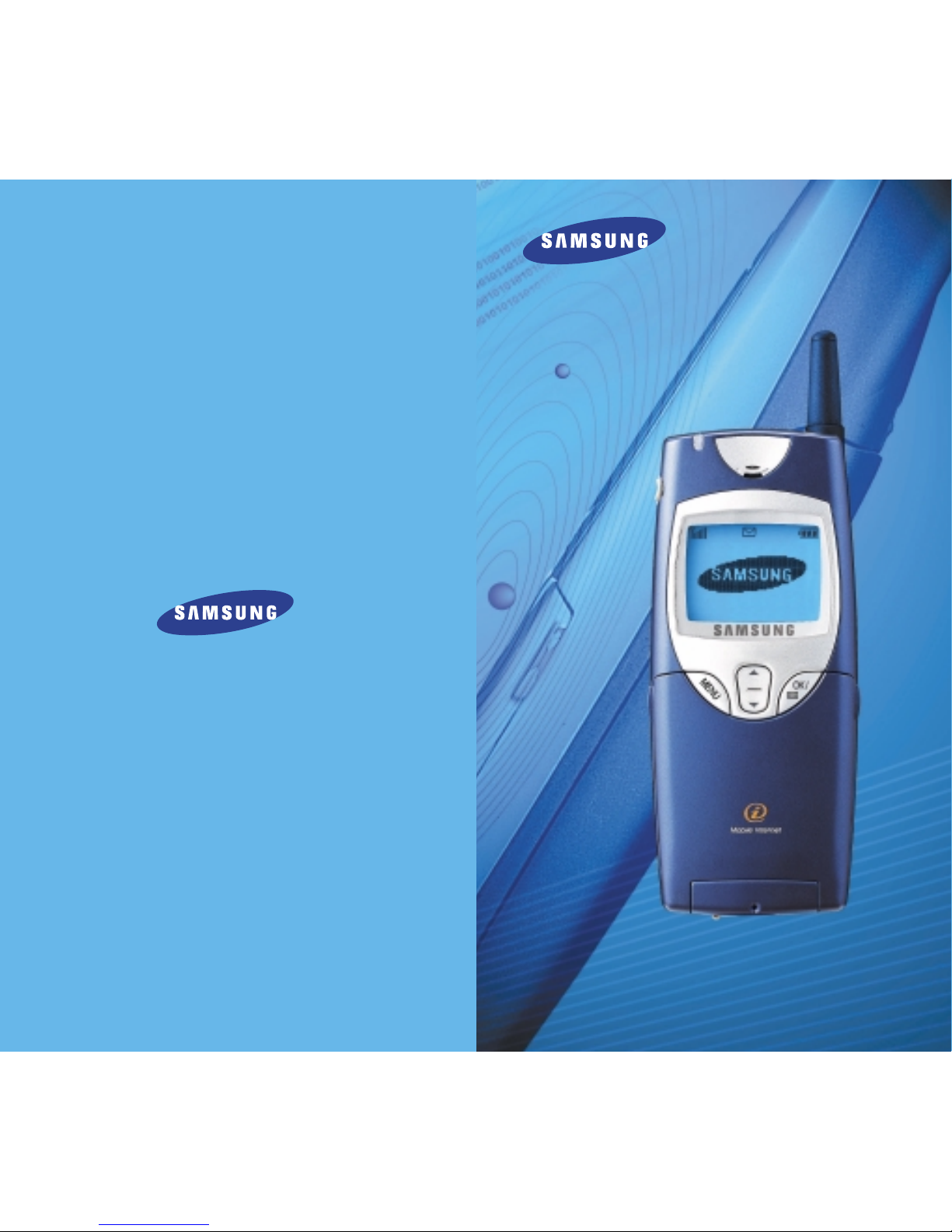
Printed in Korea
Code No. : GH68-02492A
English. 2001/12. Rev.1.1
PORTABLE CELLULAR TELEPHONE
SCH-N171
User’s Manual
ELECTRONICS
World Wide Web
http://www.samsungmobile.com
* Some of the contents in this manual may differ from your phone,
depending on the software installed or your service provider.
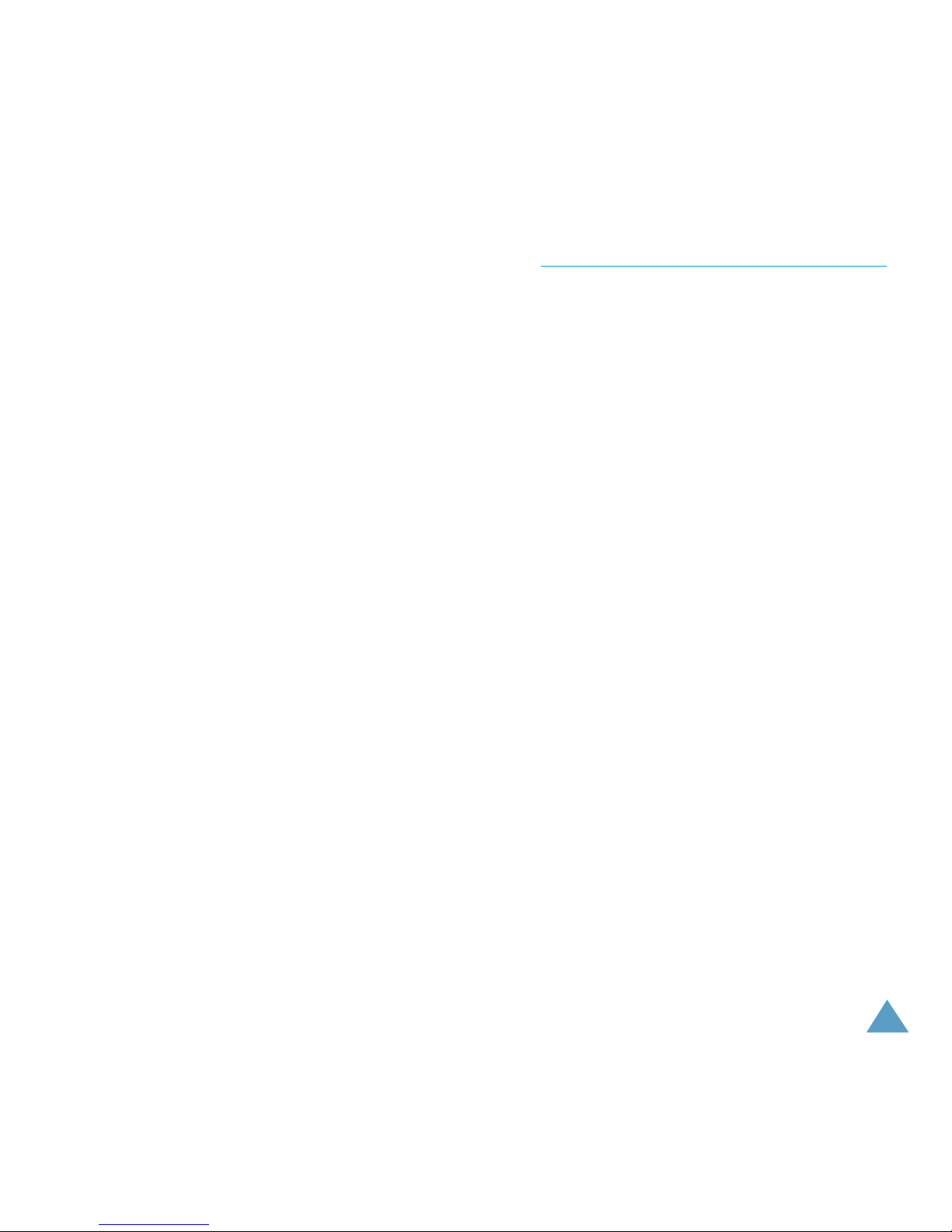
Contents
Unpacking . . . . . . . . . . . . . . . . . . . . . . . . . . . . . . . . . . . . . . 7
Your Phone
Phone Layout . . . . . . . . . . . . . . . . . . . . . . . . . . . . . . . . . . . . . 8
Display . . . . . . . . . . . . . . . . . . . . . . . . . . . . . . . . . . . . . . . . . 10
Backlight . . . . . . . . . . . . . . . . . . . . . . . . . . . . . . . . . . . . . . . . 12
Service Light . . . . . . . . . . . . . . . . . . . . . . . . . . . . . . . . . . . . . 12
Getting Started
Installing Battery . . . . . . . . . . . . . . . . . . . . . . . . . . . . . . . . . . 13
Charging a Battery . . . . . . . . . . . . . . . . . . . . . . . . . . . . . . . . . 14
Switching the Phone On/Off . . . . . . . . . . . . . . . . . . . . . . . . . . 17
Your Phone’s Modes . . . . . . . . . . . . . . . . . . . . . . . . . . . . . . . .18
Call Functions
Making a Call . . . . . . . . . . . . . . . . . . . . . . . . . . . . . . . . . . . . 20
Emergency Dialing . . . . . . . . . . . . . . . . . . . . . . . . . . . . . . . . . 22
Prepend Dialing . . . . . . . . . . . . . . . . . . . . . . . . . . . . . . . . . . . 22
Redialing Last Number . . . . . . . . . . . . . . . . . . . . . . . . . . . . . . 23
Speed Dialing . . . . . . . . . . . . . . . . . . . . . . . . . . . . . . . . . . . . 23
Pause Dialing . . . . . . . . . . . . . . . . . . . . . . . . . . . . . . . . . . . . 25
Four-Digit Searching and Dialing . . . . . . . . . . . . . . . . . . . . . . . .28
Voice Dialing . . . . . . . . . . . . . . . . . . . . . . . . . . . . . . . . . . . . . . 29
Adjusting the Volume . . . . . . . . . . . . . . . . . . . . . . . . . . . . . . . 30
Answering a Call . . . . . . . . . . . . . . . . . . . . . . . . . . . . . . . . . . 31
Caller ID Display . . . . . . . . . . . . . . . . . . . . . . . . . . . . . . . . . . 32
Viewing Missed Calls . . . . . . . . . . . . . . . . . . . . . . . . . . . . . . . . 32
In-Use Menu Options . . . . . . . . . . . . . . . . . . . . . . . . . . . . . . . 34
Call Waiting . . . . . . . . . . . . . . . . . . . . . . . . . . . . . . . . . . . . . . 35
Call Forwarding . . . . . . . . . . . . . . . . . . . . . . . . . . . . . . . . . . . 35
Three-Way Calling . . . . . . . . . . . . . . . . . . . . . . . . . . . . . . . . . 36
Auto Key Guard . . . . . . . . . . . . . . . . . . . . . . . . . . . . . . . . . . . 37
Quick-switching to Vibration Mode . . . . . . . . . . . . . . . . . . . . . . 37
1

32
Sounds
Ring (MENU 5-1) . . . . . . . . . . . . . . . . . . . . . . . . . . . . . . . 79
Key Volume
(MENU 5-2) . . . . . . . . . . . . . . . . . . . . . . . . . . 80
Alerts
(MENU 5-3) . . . . . . . . . . . . . . . . . . . . . . . . . . . . . . . 81
Alarm
(MENU 5-4) . . . . . . . . . . . . . . . . . . . . . . . . . . . . . . 81
Differential Ring
(MENU 5-5) . . . . . . . . . . . . . . . . . . . . . . . 83
Power-On/Off
(MENU 5-6) . . . . . . . . . . . . . . . . . . . . . . . . . 84
Data/Fax Alert
(MENU 5-7) . . . . . . . . . . . . . . . . . . . . . . . . 84
Display
Backlight (MENU 6-1) . . . . . . . . . . . . . . . . . . . . . . . . . . . . 85
Greeting
(MENU 6-2) . . . . . . . . . . . . . . . . . . . . . . . . . . . . 86
Animation
(MENU 6-3) . . . . . . . . . . . . . . . . . . . . . . . . . . . 86
My Phone Number
(MENU 6-4) . . . . . . . . . . . . . . . . . . . . . 87
Version
(MENU 6-5) . . . . . . . . . . . . . . . . . . . . . . . . . . . . . 87
Voice Dial
Record (MENU 7-1) . . . . . . . . . . . . . . . . . . . . . . . . . . . . . . 88
Review
(MENU 7-2) . . . . . . . . . . . . . . . . . . . . . . . . . . . . . . 89
Erase All
(MENU 7-3) . . . . . . . . . . . . . . . . . . . . . . . . . . . . 90
Set Active
(MENU 7-4) . . . . . . . . . . . . . . . . . . . . . . . . . . . . 90
Setup
Auto Retry (MENU 8-1) . . . . . . . . . . . . . . . . . . . . . . . . . . . 91
Auto Answer
(MENU 8-2) . . . . . . . . . . . . . . . . . . . . . . . . . . 91
Auto Hyphen
(MENU 8-3) . . . . . . . . . . . . . . . . . . . . . . . . . 92
Answer Mode
(MENU 8-4) . . . . . . . . . . . . . . . . . . . . . . . . . 92
Tone Length
(MENU 8-5) . . . . . . . . . . . . . . . . . . . . . . . . . . 93
Set Time
(MENU 8-6) . . . . . . . . . . . . . . . . . . . . . . . . . . . . . 93
Set Nam
(MENU 8-7) . . . . . . . . . . . . . . . . . . . . . . . . . . . . . 94
System Selection
(MENU 8-8) . . . . . . . . . . . . . . . . . . . . . . . 94
Data/Fax Mode
(MENU 8-9) . . . . . . . . . . . . . . . . . . . . . . . 95
Web Browser
(MENU 8- ) . . . . . . . . . . . . . . . . . . . . . . . . 98
Contents(continued...)
Entering Text
Changing Text Input Mode . . . . . . . . . . . . . . . . . . . . . . . . . . . 39
T9(English) Mode . . . . . . . . . . . . . . . . . . . . . . . . . . . . . . . . . . 40
Alpha Mode . . . . . . . . . . . . . . . . . . . . . . . . . . . . . . . . . . . . . . 43
Symbol Mode . . . . . . . . . . . . . . . . . . . . . . . . . . . . . . . . . . . . . 45
Number Mode . . . . . . . . . . . . . . . . . . . . . . . . . . . . . . . . . . . . 45
Using the Menus
Accessing a Menu Functions by Scrolling . . . . . . . . . . . . . . . . . . 46
Accessing a Menu Functions by Using its Shortcut . . . . . . . . . . . 49
List of the Menu Functions . . . . . . . . . . . . . . . . . . . . . . . . . . . 50
Calls
Outgoing (MENU 1-1) . . . . . . . . . . . . . . . . . . . . . . . . . . . . 54
Incoming
(MENU 1-2) . . . . . . . . . . . . . . . . . . . . . . . . . . . . 55
Missed
(MENU 1-3) . . . . . . . . . . . . . . . . . . . . . . . . . . . . . . 56
Erase Logs
(MENU 1-4) . . . . . . . . . . . . . . . . . . . . . . . . . . . 57
Air Time
(MENU 1-5) . . . . . . . . . . . . . . . . . . . . . . . . . . . . . 57
Phone Book
Find Name (MENU 2-1) . . . . . . . . . . . . . . . . . . . . . . . . . . . 58
Find Entry
(MENU 2-2) . . . . . . . . . . . . . . . . . . . . . . . . . . . 60
Add Entry
(MENU 2-3) . . . . . . . . . . . . . . . . . . . . . . . . . . . . 61
WEB
Get In Web (MENU 3-1) . . . . . . . . . . . . . . . . . . . . . . . . . . . 65
Scheduler
Today (MENU 4-1) . . . . . . . . . . . . . . . . . . . . . . . . . . . . . . 70
View Month
(MENU 4-2) . . . . . . . . . . . . . . . . . . . . . . . . . . 72
Jump To Date
(MENU 4-3) . . . . . . . . . . . . . . . . . . . . . . . . . 73
To Do List
(MENU 4-4) . . . . . . . . . . . . . . . . . . . . . . . . . . . . 73
Countdown
(MENU 4-5) . . . . . . . . . . . . . . . . . . . . . . . . . . . 75
World Time
(MENU 4-6) . . . . . . . . . . . . . . . . . . . . . . . . . . . 76
Calculator
(MENU 4-7) . . . . . . . . . . . . . . . . . . . . . . . . . . . . 77
Games
(MENU 4-8) . . . . . . . . . . . . . . . . . . . . . . . . . . . . . . 78
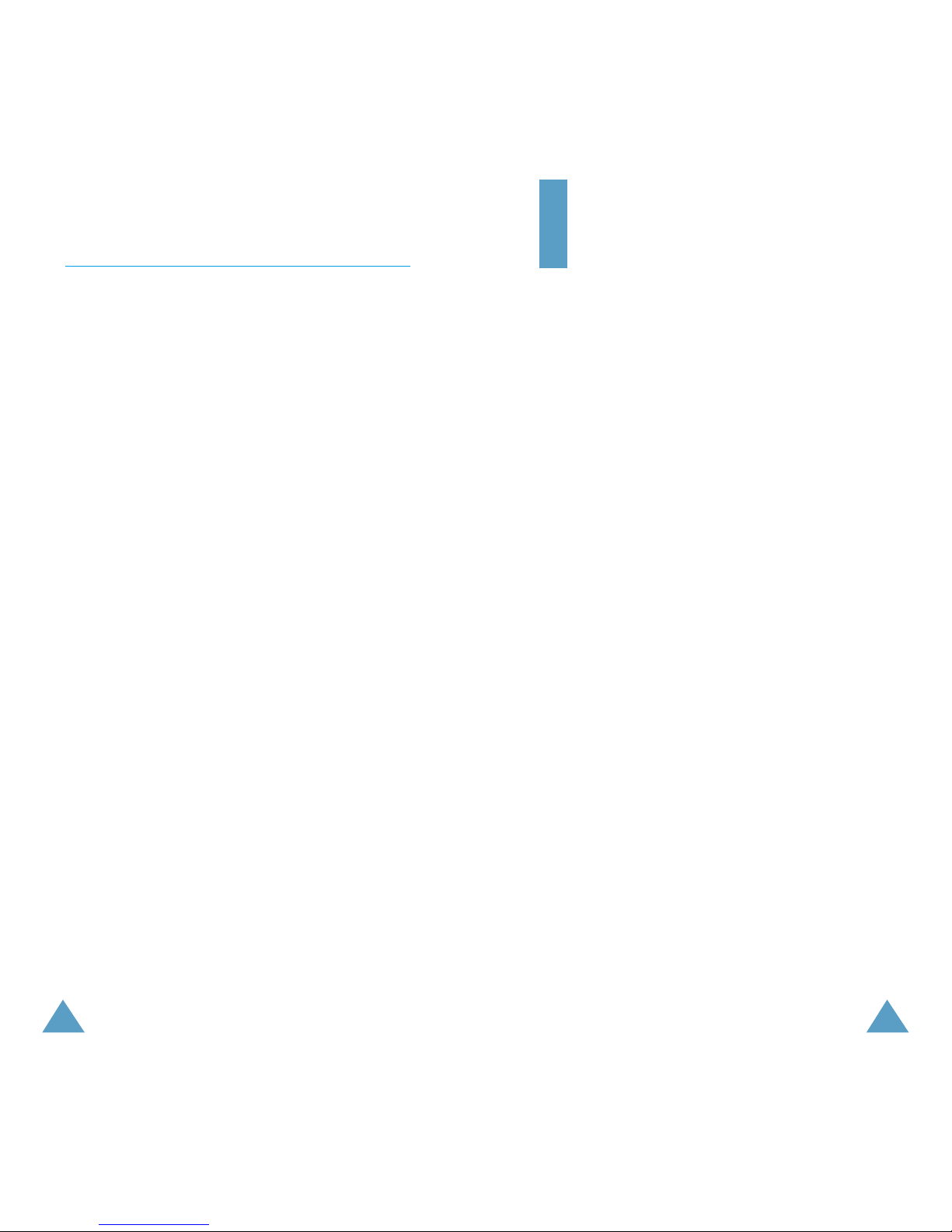
54
Contents(continued...)
Security
Lock (MENU 0-1) . . . . . . . . . . . . . . . . . . . . . . . . . . . . . . . 99
Restrict
(MENU 0-2) . . . . . . . . . . . . . . . . . . . . . . . . . . . . 100
Lock Code
(MENU 0-3) . . . . . . . . . . . . . . . . . . . . . . . . . . 100
Priority Number
(MENU 0-4) . . . . . . . . . . . . . . . . . . . . . . 101
PIN
(MENU 0-5) . . . . . . . . . . . . . . . . . . . . . . . . . . . . . . . 102
Clear Memory
(MENU 0-6) . . . . . . . . . . . . . . . . . . . . . . . . 102
Hide My Number
(MENU 0-7) . . . . . . . . . . . . . . . . . . . . . 103
Reset Phone
(MENU 0-0) . . . . . . . . . . . . . . . . . . . . . . . . . 103
Message Service
New Message (OK-1) . . . . . . . . . . . . . . . . . . . . . . . . . . . . . 105
Inbox
(OK-2) . . . . . . . . . . . . . . . . . . . . . . . . . . . . . . . . . . . 107
Outbox
(OK-3) . . . . . . . . . . . . . . . . . . . . . . . . . . . . . . . . . 110
Settings
(OK-4) . . . . . . . . . . . . . . . . . . . . . . . . . . . . . . . . . 111
Accessories . . . . . . . . . . . . . . . . . . . . . . . . . . . . . . . 112
Health and Safety Information . . . . . . . . . . . . . . . . 113
Glossary . . . . . . . . . . . . . . . . . . . . . . . . . . . . . . . . 128
Quick Safety Guide
Read these simple guidelines. Failure to comply with
them may be dangerous or illegal. For more detailed
safety information, see “Health and Safety
Information” on page 113.
Road safety comes first
Do not use a hand-held mobile phone while driving;
park the vehicle first.
Switch off when refuelling
Do not use the phone at a refuelling point (service
station) or near fuels or chemicals.
Switch off on aircraft
Mobile phones can cause interference. Using them
on aircraft is both illegal and dangerous.
Switch off in hospital
Follow any regulations or rules. Switch phone off
near medical equipment.
Respect special regulations
Follow any special regulations in force in any area
and always switch off your phone whenever it is
forbidden to use it, or when it may cause
interference or danger (in a hospital for example).
Interference
All wireless phones may be subject to radio
interference, which may affect their performance.
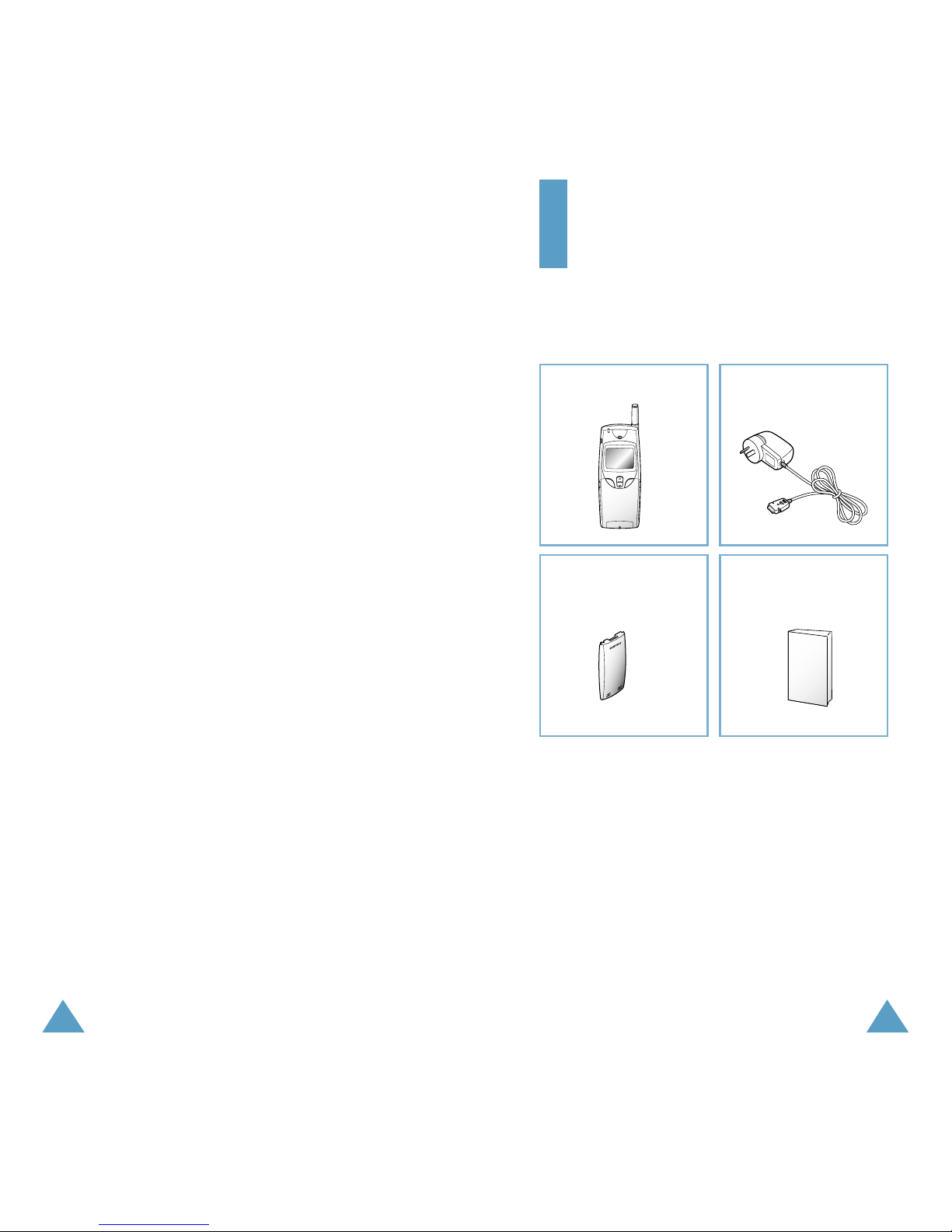
76
Radio frequency exposure information
In August 1996, the Federal Communications
Commission (FCC) of the U.S. adopted an updated
safety standard for human exposure to radio
frequency electromagnetic energy emitted by FCC
regulated transmitters. The design of this phone
complies with the FCC guidelines and these
international standards.
To maintain compliance with FCC RF exposure
guidelines, if you wear a handset on your body, use
the SAMSUNG-supplied or approved carrying case,
holster, or other body-worn accessory.
If you do not use a body-worn accessory, ensure the
antenna is at least one inch (2.5cm) from your body
when transmitting. Use of non-approved accessories
may violate FCC RF exposure guidelines.
Use sensibly
Use only in the normal position (to ear). Do not touch
the antenna unnecessarily when the phone is
switched on.
Accessories and batteries
Use only SAMSUNG-approved accessories and
batteries.
Use qualified service
Only qualified service personnel must repair
equipment.
Unpacking
Your package contains the following items.
Travel ChargerHandset
User’s Manual
Battery
In addition, you can obtain the accessories for your
phone from your local SAMSUNG dealer. For
information on the accessories, see page 112.
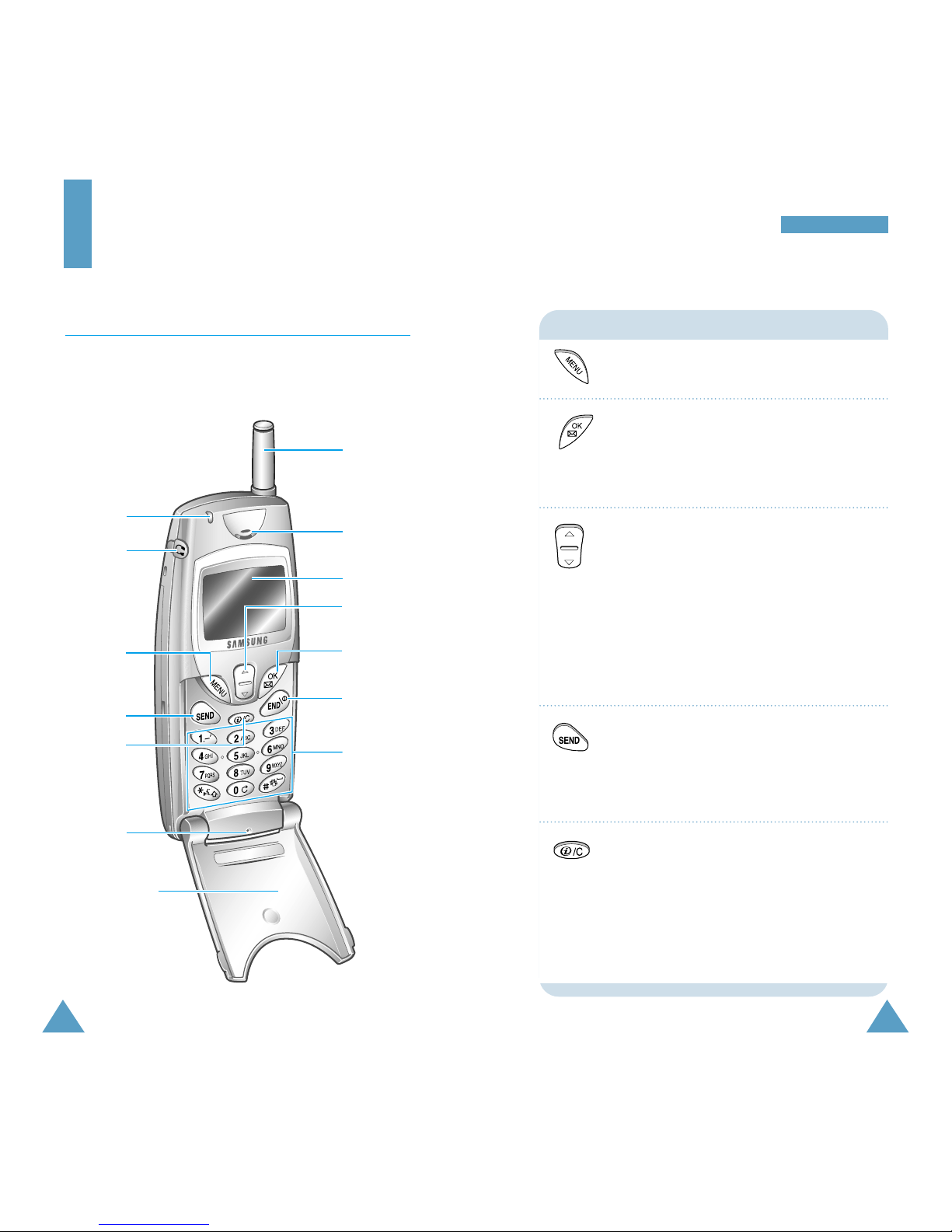
9
YYoouurr PPhhoonnee
8
Your Phone
Phone Layout
The following illustrations shows the main elements
of your phone.
Flip cover
Display
Microphone
Earpiece
Service Light
Enters the main menu facility.
In the menu facility, confirms the selection
and input.
In Standby mode, enters the Message
Service menu.
In the menu facility, scrolls through the
menu options and Phonebook memory, and
selects a menu function.
In Standby mode, adjusts the ringer
volume. When pressed and held, allows
you to search for an Phonebook entry by
its entry number or name respectively.
During a call, adjusts the earpiece volume.
Makes or answers a call.
In Standby mode, recalls the last number
dialed.
Deletes characters from the display.
In the menu facility, returns to the
previous menu level.
When pressed and held in Standby mode,
quickly launches the web browser.
Keys Functions
Ear-microphone
jack
MENU key
SEND key
Clear/Web
Browser key
Antenna
OK/Messages
key
Navigation/
Volume key
END key
Alphanumeric
keys
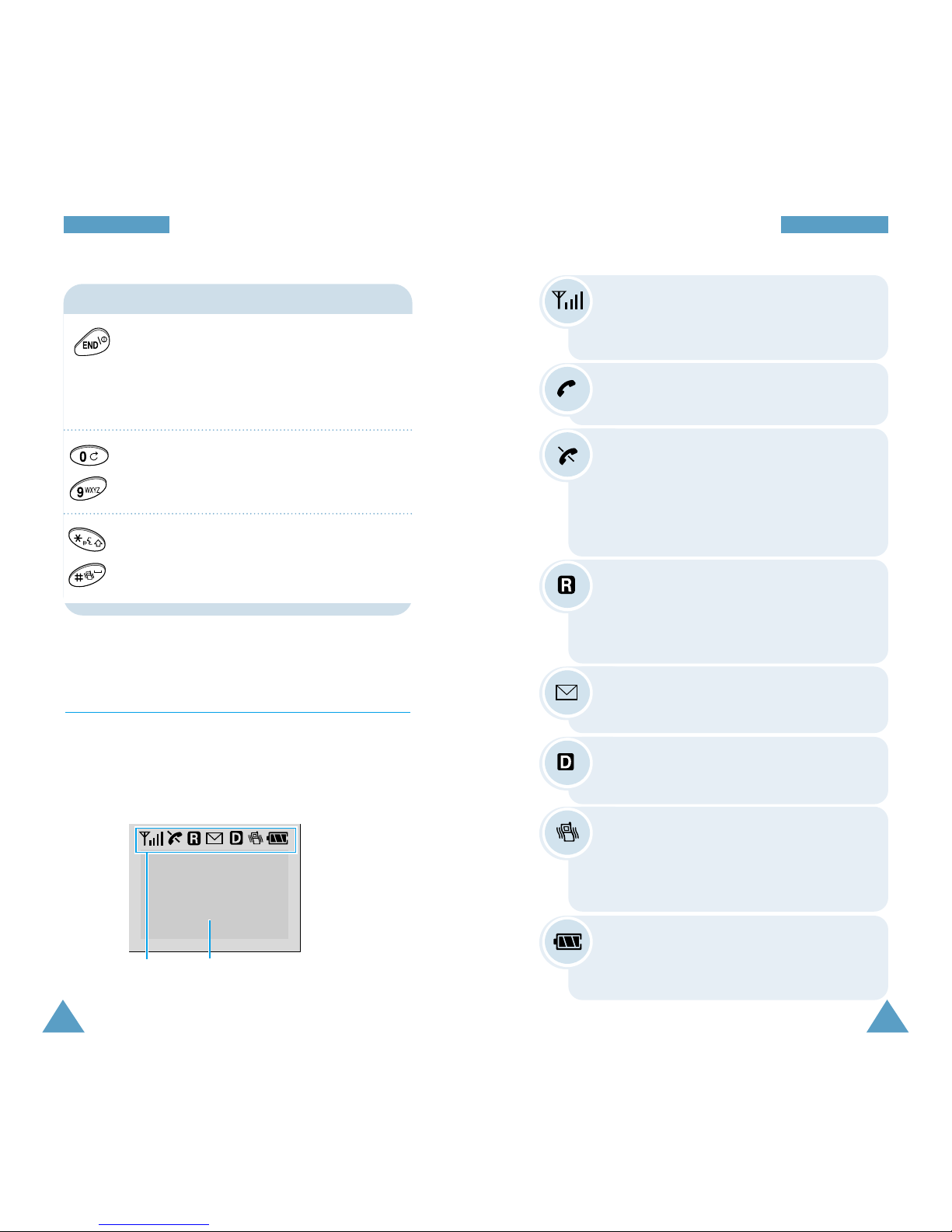
11
YYoouurr PPhhoonnee
10
YYoouurr PPhhoonnee
Keys Functions (continued...)
~
Ends a call. Also switches the phone on
and off when pressed and held.
In the menu facility, cancels your input
and returns to Standby mode.
Enters numbers, letters and some special
characters.
Use these keys for various purpose in
different functions.
Display
The display comprises two areas: an upper line of
static icons, and the lower text and graphic area. The
following icons display at power-on:
Icons
Text and graphic area
Signal strength : Shows the received
signal strength. The greater the number of
bars, the better the signal strength.
Service: Appears when a call is in
progress.
No service: Appears when you are
outside a service area. When it appears,
you cannot make or receive calls. Wait a
little while for a signal or move into an
open area.
Roaming: Appears when you are out of
your home area and have registered with
a different network (when travelling in
other countries, for example).
New Message: Appears when a new
message has been received.
Digital mode: Indicates your phone is
operating in digital mode.
Battery strength: Shows the level of
your battery power. The more bars you
see, the more power you have left.
Vibrator: Appears when manner mode is
switched on or the ringer type is set to
Vibrator. An incoming call will vibrate the
phone rather than ring it.
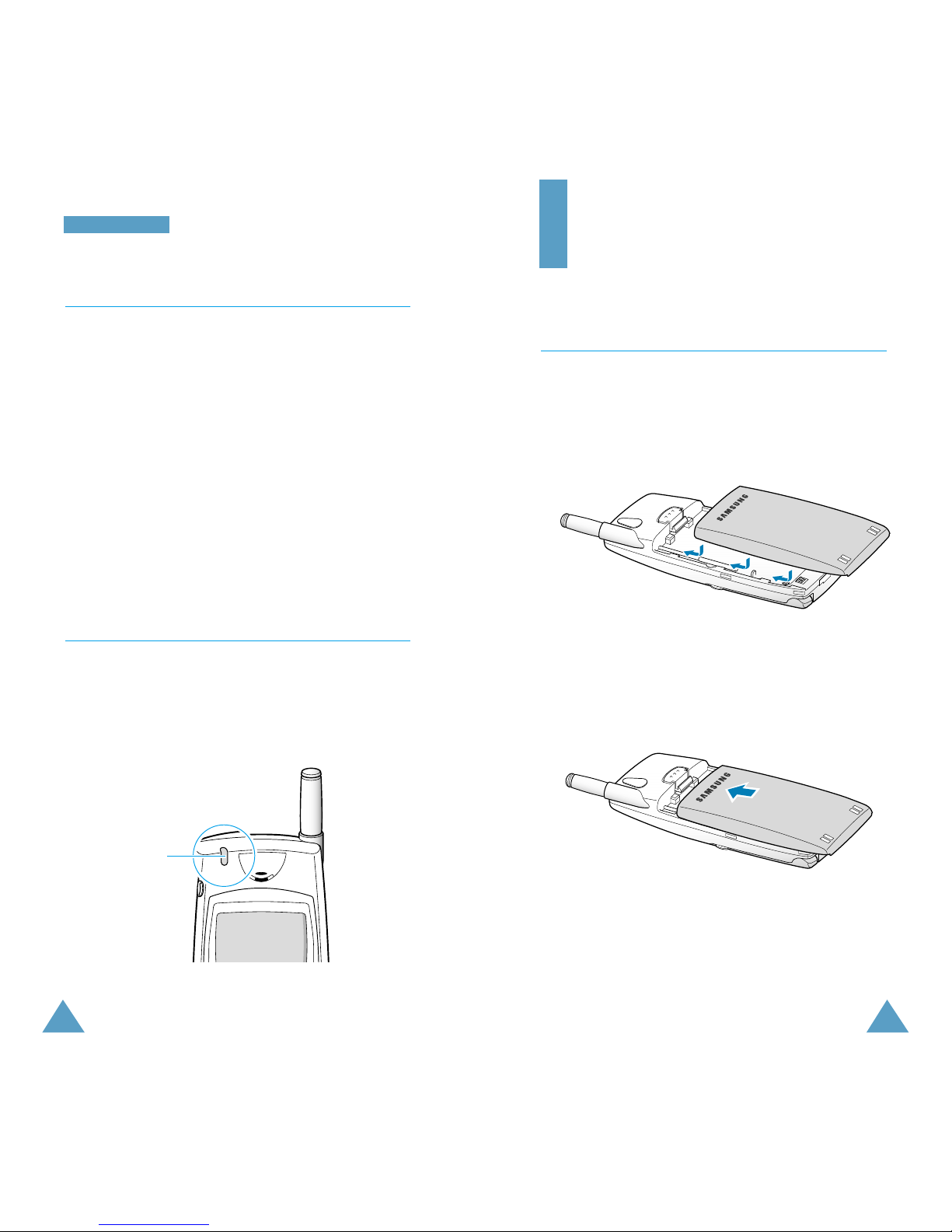
1312
YYoouurr PPhhoonnee
Backlight
The display and keypad are illuminated by a
backlight. When you press any key, the backlight
illuminates. It turns off if no key is pressed within a
given period of time, depending on the Backlight
option set in the Display menu. The backlight
remains on at all times when the phone is connected
to a Hands-Free Car Kit (optional).
To specify the length of time for which the backlight
is active, set the Backlight menu (Menu 6-1); see
page 85 for further details.
Service Light
The service light is at the top left of the phone. It
flashes to indicate incoming call or message. Also,
the service light flashes for a few seconds when you
turn on the phone.
Getting Started
Installing Battery
To Install the Battery
1. Insert the tab on the base of the battery into the
notches on the base of the phone, as shown.
2. Slide the battery toward the top of the phone
until it snaps into place.
Service light
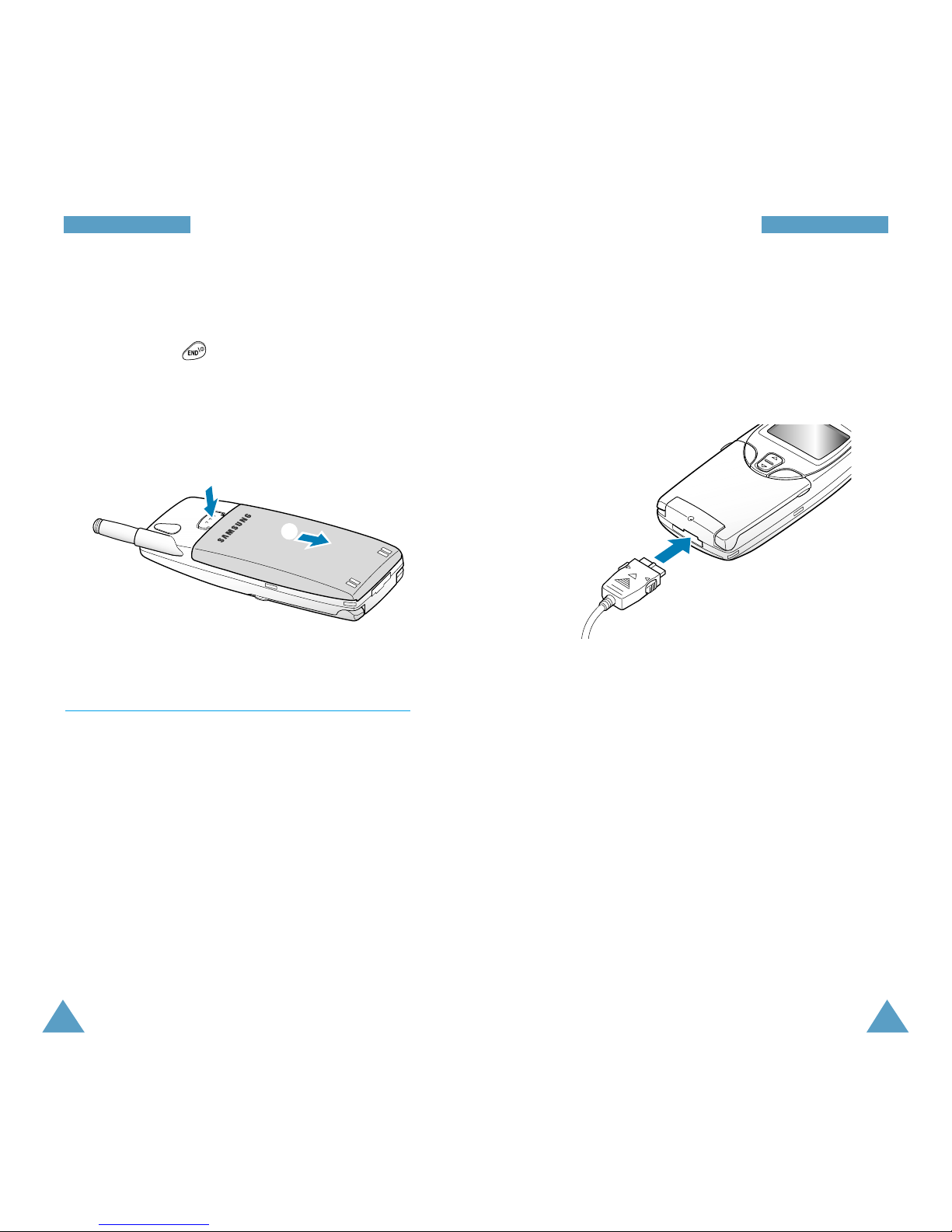
14
GGeettttiinngg SSttaarrtteedd
15
GGeettttiinngg SSttaarrtteedd
To Remove the Battery
1. If necessary, switch off the phone by pressing and
holding down .
2. Press the catch toward the top of the phone and
hold it in the position (➀) then slide the battery
away (➁).
Charging a Battery
Your phone is powered by a rechargeable Li-ion
battery.
A travel charger is provided with your phone. Use
only SAMSUNG-approved batteries and chargers.
Ask you local SAMSUNG dealer for further details.
Note: You must fully charge the battery before
using your phone for the first time. The phone can
be used while the battery is charging.
➀
➁
1. With the battery in position on the phone, Connect
the lead from the travel charger to the bottom of
the phone.
Check that the arrow on the lead connector is
facing towards the front of the phone.
2. Connect the charger to a standard AC wall outlet.
While charging, the battery icon in the top righthand corner of the display repeats filling and
emptying itself until charging is completed.
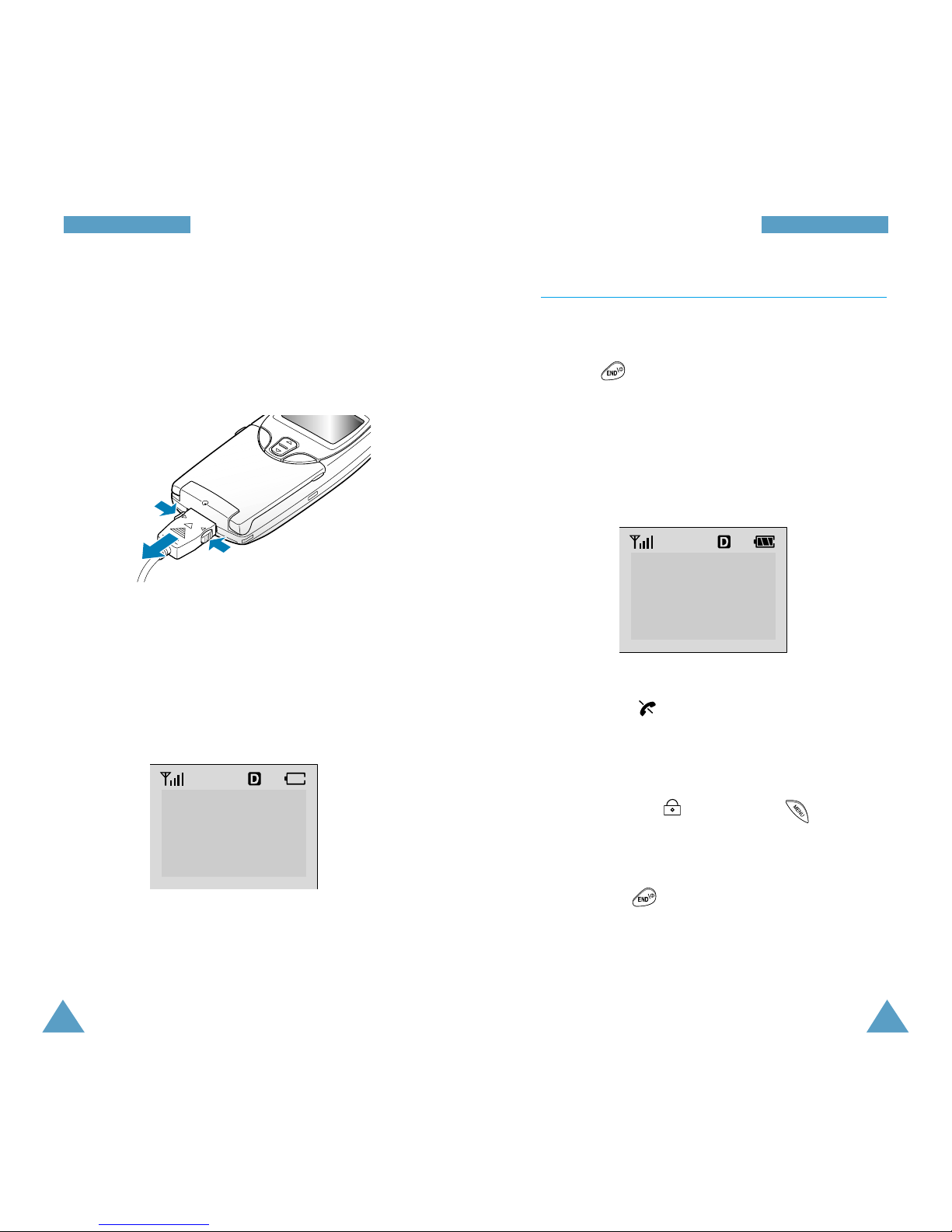
17
GGeettttiinngg SSttaarrtteedd
16
GGeettttiinngg SSttaarrtteedd
Low Battery Indicator
When the battery charge level is almost empty and
only a few minutes of talk time remain, an empty
battery icon (no bars displayed) blinks in the upper
right corner of the screen. You will hear a warning
tone.
When the battery becomes too weak for the phone
to operate, it switches off automatically with the
warning message “LOW BATTERY WARNING! Phone
turning Off”.
SERVICE PROVIDER
1:30P[MON]Apr02
Switching the Phone On/Off
1. Open the flip cover.
2. Press to switch the phone on.
The service light of the phone flashes, and an alert
sounds. When the system locates services, the
greeting message displays along with the date
and time. You can now place and receive calls.
• If the phone is out of service, the No Service
indicator appears in the display. In this
case, you cannot place and receive calls. You
can try again later when the service is available.
• If your phone is locked (Menu 0-1 on page 99),
the Lock icon appears. Press , and enter
the four-digit lock code to unlock the phone.
3. When you wish to switch the phone off, press and
hold down until the power off animation
begins to play.
SERVICE PROVIDER
1:30P[MON]Apr02
➀
➁
➀
3. When charging is finished (the battery icon
becomes solid), disconnect the charger from the
power outlet.
Disconnect the charger from the phone by pressing
the gray tabs on either side of the connector (➀)
and pulling the connector out (➁).
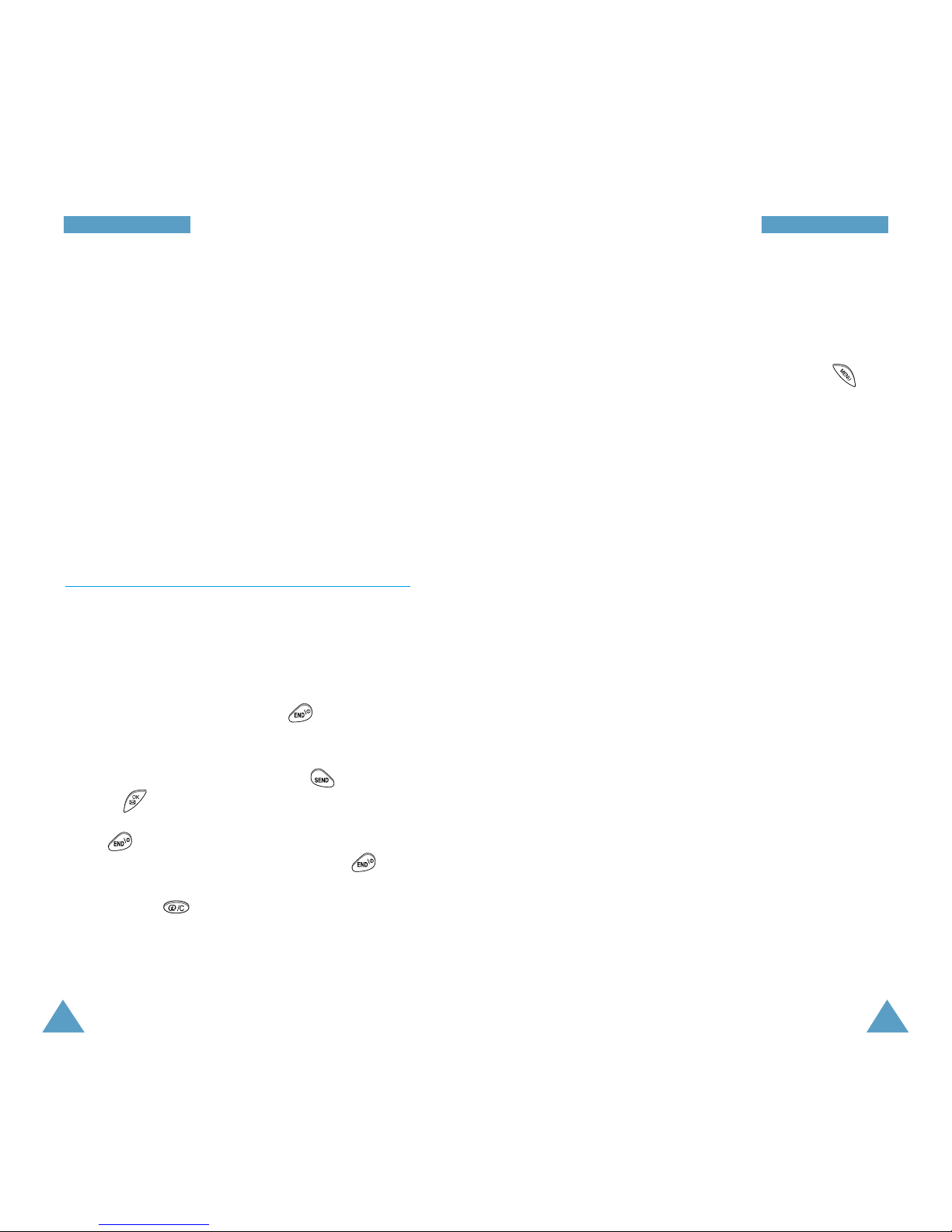
19
GGeettttiinngg SSttaarrtteedd
18
GGeettttiinngg SSttaarrtteedd
WARNING!
Do not switch on the phone when the mobile
phone use is prohibited or when it may cause
interference or danger.
Note: As with any other radio-transmitting device,
do not touch the antenna unnecessarily when the
phone is switched on. Contact with the antenna
affects call quality and may cause the phone to
operate at a higher power level than otherwise
needed.
Your Phone’s Modes
Standby Mode
Standby is the most basic state of your phone. The
phone goes into Standby mode soon after you turn it
on, or whenever you briefly press . When your
phone is in Standby mode, you will typically see the
greeting message and current date and time. If you
enter a phone number, you can press to dial it,
or press to save it in the internal Phonebook.
Press at any time to return to Standby mode. Be
careful; if you are on a call when you press , you
will return to Standby mode, but it also disconnects
the call. Press several times or hold it down to
return to Standby mode without ending the call.
Talk Mode
You can place and answer calls only when your
phone is turned on. During a call, the phone is in Talk
mode. While you are in Talk mode, pressing
gives you a list of options referred to as “In-Use
Menu Options.” See page 34 for details on the
options.
Power Save Mode
Your phone comes with a Power Save feature that
will automatically be activated if your phone is
unable to find a signal after 10 minutes of searching.
While this feature is active, the phone’s battery
charge is conserved. The phone will automatically
recheck for a signal periodically. To manually force
the phone to recheck for a signal, press any key. A
message on the display will let you know when your
phone is operating in Power Save Mode.
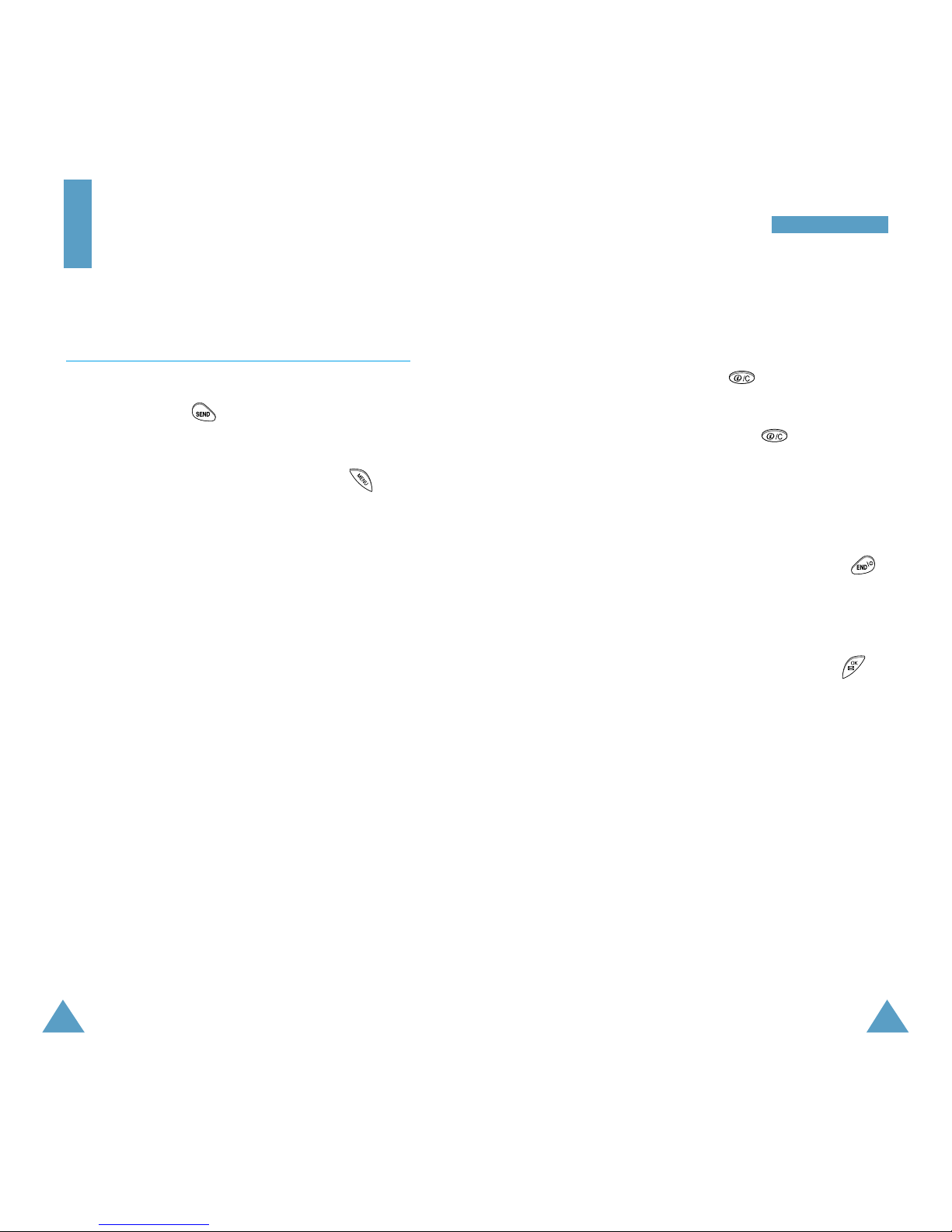
21
CCaallll FFuunnccttiioonnss
20
Call Functions
Making a Call
In Standby mode, enter the area code and phone
number, and press . The phone places the call to
the entered phone number.
When entering the phone number, pressing
allows you to access the Dial options.
Send: dials the phone number.
Save: allows you save the phone number you
entered in the Phonebook.
Find: allows you to find the phone number from the
Phonebook.
Hard Pause: allows you to enter a hard pause. See
page 25 for details on pause dialing.
2sec Pause: allows you to enter a 2-second pause.
See page 25 for details on pause
dialing.
Notes:
• When you enter the numbers used for memory
location (1 through 100), the Speed Dial option is
available. See page 23 for details on speed
dialing.
• Depending on the service provider, the 4-Digit
Searching and Dial option is available when you
enter the four digits. Using this option, you can
find the stored number using the four digits which
the number contains and dial it. See page 28 for
details on 4-digit searching and dialing.
Correcting the Number
To clear... Then...
The last digit Press .
displayed
The whole display Hold down for more than
one second.
Ending a Call
When you have finished your call, briefly press .
The call time (length of call) displays with the name
(if saved in Phonebook) and number of the call party.
If the number is not stored in your Phonebook, your
phone prompts you to save the number. Press to
save the number. If you do nothing, the phone
automatically returns to Standby mode after about
ten seconds.
Or, simply close the flip cover.
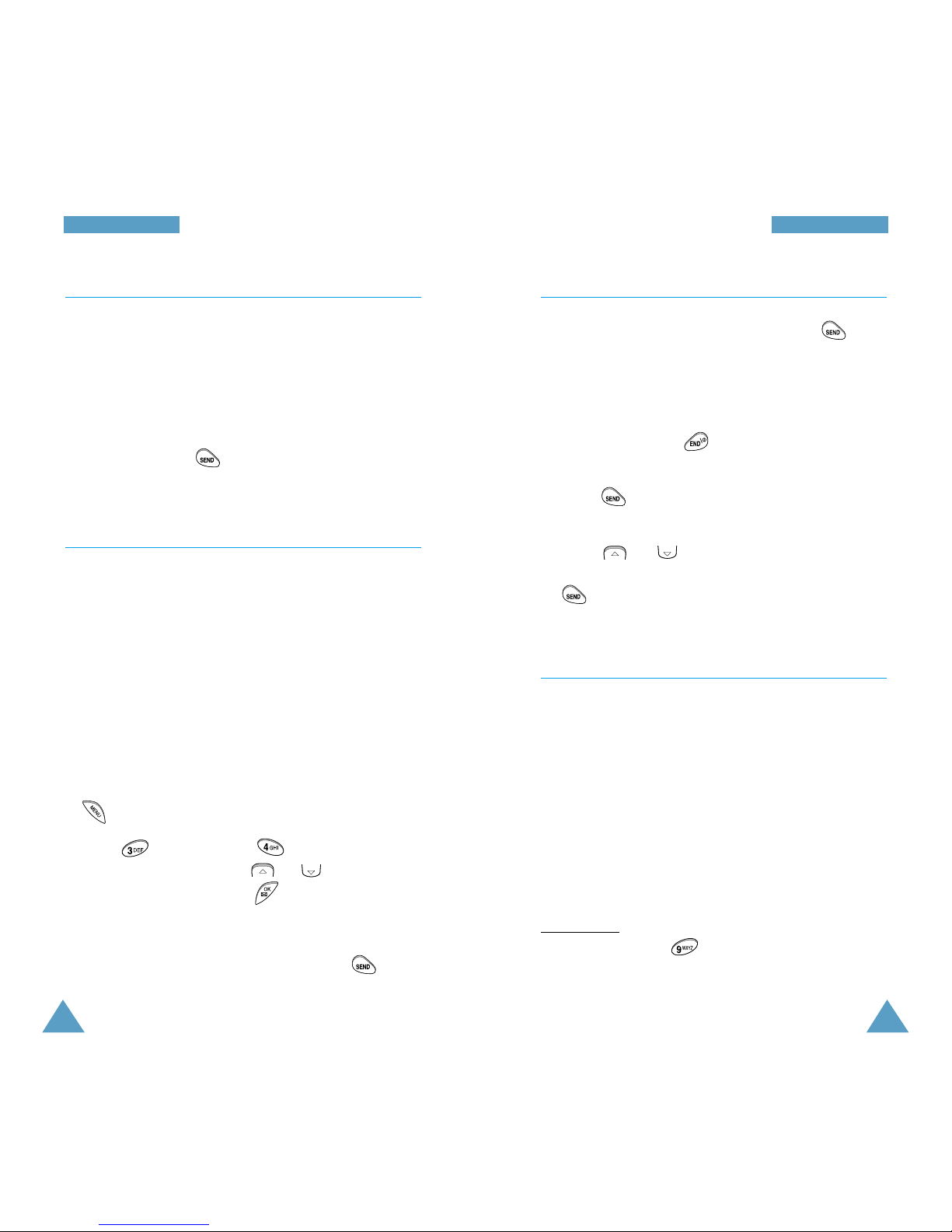
23
CCaallll FFuunnccttiioonnss
22
CCaallll FFuunnccttiioonnss
Emergency Dialing
You can place calls to hard-coded emergency numbers
and one of the three numbers in your priority number
list depending on your service provider even if your
phone is locked. For more details on priority numbers,
see page 101. To dial emergency number in Lock
mode, enter the desired one of the emergency
numbers and press .
Prepend Dialing
The Prepend option enables you to add up to three
digits, such as area codes and network feature
activation codes, to a phone number. You can prepend
an existing entry in the Phonebook or Call Logs before
dialing.
To prepend existing phone numbers in the Phonebook
or Call Logs:
1. Access the phone number entry.
2. When the desired phone number displays, press
to access the options.
3. Press (in Call logs) or (in Phonebook) to
select Prepend, or press or to scroll to the
Prepend option and press .
4. Enter the area code or feature code.
5. When the correct number displays, press to
dial the number.
Redialing Last Number
To redial the last number you called, press
twice.
The phone stores the last 10 numbers dialled. To
recall any of these numbers, proceed as follows.
1. If necessary, press to return to Standby
mode.
2. Press to access the list of last-dialed
numbers.
3. Press or to scroll through the Redial list
until the required number is displayed. Then press
to dial the displayed number.
Speed Dialing
Once you have stored phone numbers in the
Phonebook memory (001 through 100), you can dial
them easily whenever you want. See page 61 for
details on storing phone numbers.
One-Touch Dial
Memory locations 001 through 009 are special onetouch locations. Press and hold the last digit of the
memory location containing the number to be dialed.
For example
: Location no. 009
Press and hold.
The number (and name) stored is displayed then
dialed.
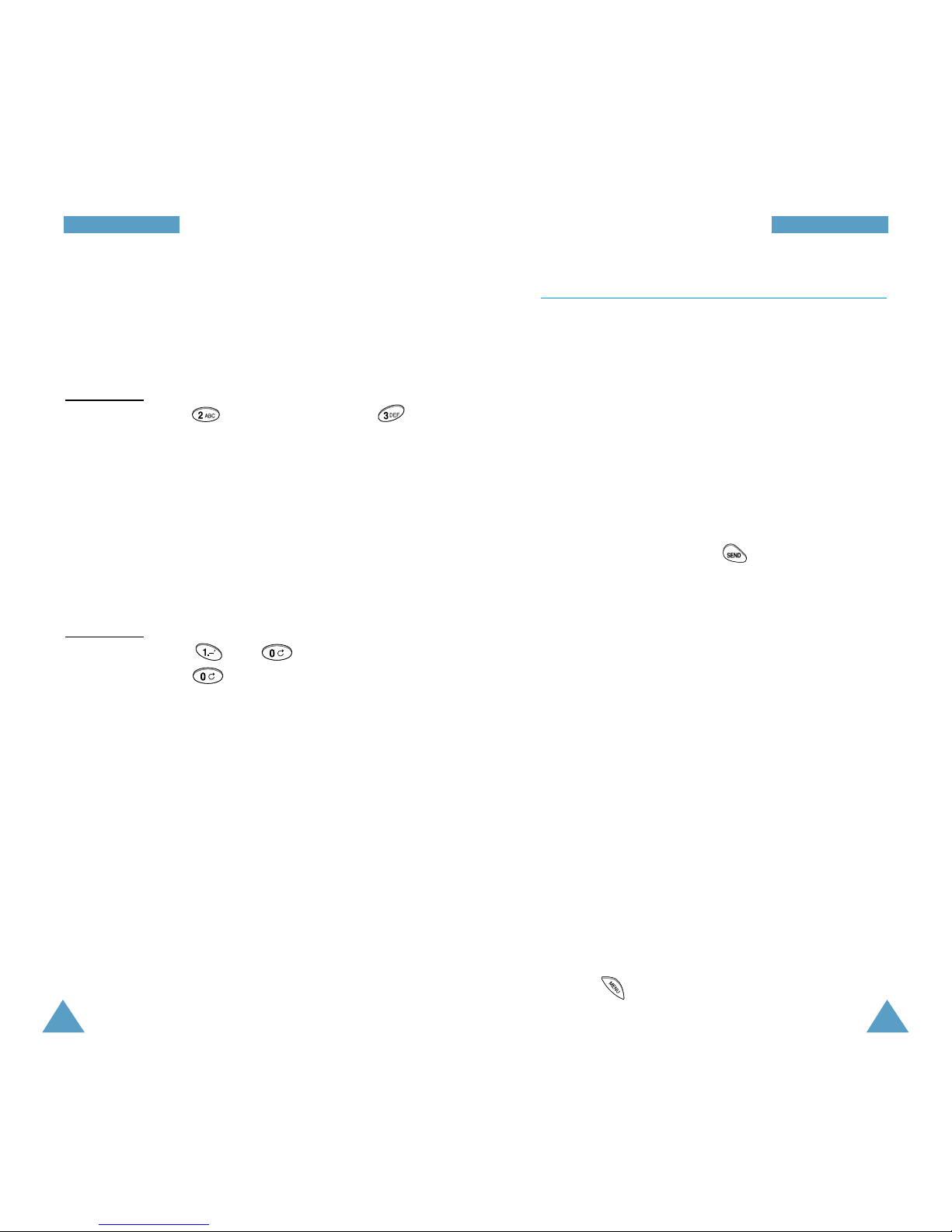
25
CCaallll FFuunnccttiioonnss
24
CCaallll FFuunnccttiioonnss
Two-Touch Dial
Memory locations 010 through 099 are special twotouch locations. Press the second digit briefly then
hold down the third digit of the memory cell.
For example
: Location no. 023
Press briefly and hold down .
The number (and name) stored is displayed then
dialed.
Three-Touch Dial
Memory locations 100 is a special three-touch
location. Press the first and the second digit briefly
then hold down the third digit of the memory cell.
For example
: Location no. 100
Press and briefly and hold
down .
The number (and name) stored is displayed then
dialed.
Note: When several numbers are saved in one
location, only the phone number which is specified
with Set Speed Dial option will be automatically
dialed (The first-saved number is automatically set
as the speed dial number for the location.). For
details, refer to Options in “Find Name” under
Phone Book menu on page 58.
Pause Dialing
When you call automated system, like banking
services, you are often required to enter a password
or account number. Instead of manually entering the
numbers each time, you can store the numbers in
your Phonebook, separated by special characters
called pauses.
There are two kinds of pauses that can be entered on
your phone:
• Hard pause: A hard pause stops the dialing
sequence until you press .
• Two second pause: A two second pause stops the
dialing sequence for two seconds and then
automatically sends the remaining digits.
Note: Multiple two second pauses can be
entered to extend the length of a pause. For
example, two consecutive two second pauses
cause a total pause time of four seconds.
However, keep in mind that pauses count as
digits towards the 32 digit dialing maximum.
Storing Pauses in a Phonebook Entry
To store a number in your Phonebook that contains
pauses:
1. Enter the phone number you want to store (such as
the bank’s teleservice phone number).
2. Press . The Dial options display.
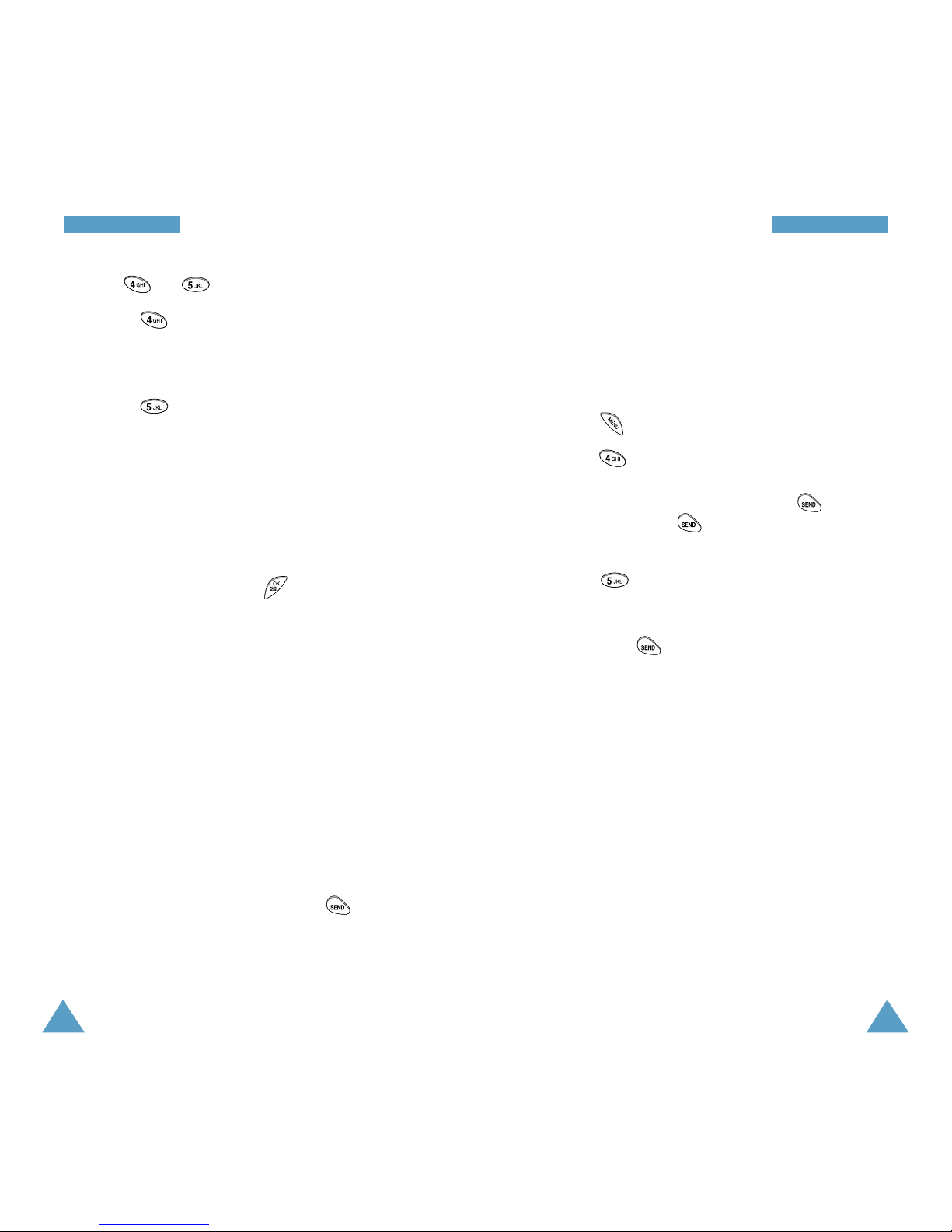
27
CCaallll FFuunnccttiioonnss
26
CCaallll FFuunnccttiioonnss
3. Press or to enter the desired pause.
• Press for Hard Pause. The letter “p”
displays in the number, meaning that a hard
pause will occur at that point in the dialing
sequence.
• Press for 2sec Pause. The letter “T”
displays in the number, meaning that a “Timed”
pause will occur at that point in the dialing
sequence.
4. Enter the digits that need to follow the pause
(such as your account number).
5. Store the number in your Phonebook as you
normally would by pressing and following the
screen prompts.
Pause Dialing from a Stored Phonebook Entry
1. Dial the number from the Phonebook.
2. If you stored the number using a two second
pause(s), your phone transmits the number that
follows the “T” pause two seconds after
connection.
If you stored the number using a hard pause(s),
wait for the appropriate prompt from the number
you are calling (credit card number, back account
number, etc.). When prompted, press to send
the DTMF number that follows your hard pause.
3. “SENDING DTMF” flashes on the display and the
transmitted tone sounds.
Manual Pause Dialing
You can enter pauses manually using the Dial
options during the dialing process.
1. Enter the phone number of the service you want to
call (such as a bank’s teleservice phone number).
2. Press to display the Dial options.
3. Press for Hard Pause. The phone displays a
“p” meaning a hard pause. Enter the number to be
sent after the pause and then press . After
connecting, press again to transmit the
additional number.
Press for 2sec Pause. The phone displays
“T” meaning a timed pause. When prompted,
Enter the number to be sent after the pause and
then press . The phone transmit the number
that follows the pause two seconds after
connection.
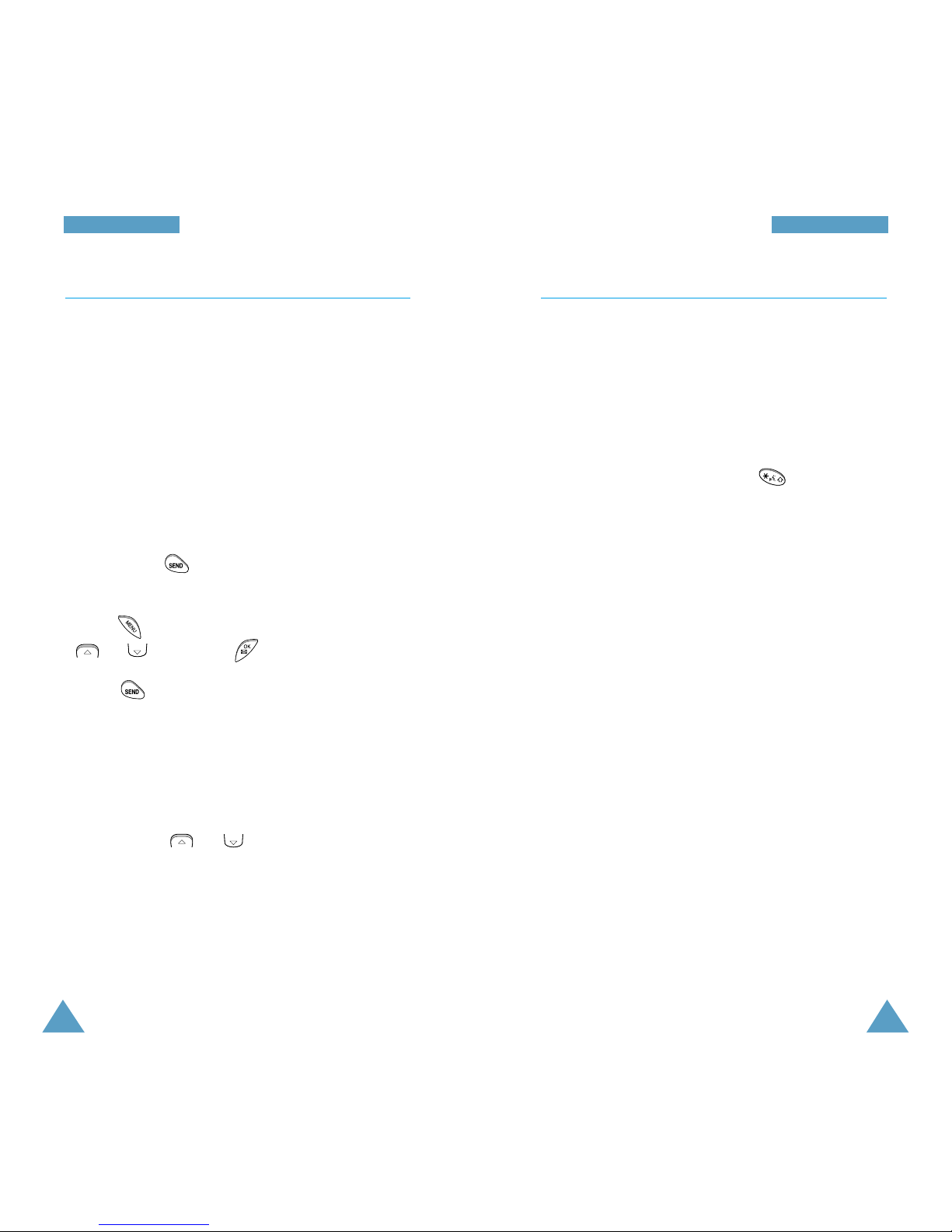
29
CCaallll FFuunnccttiioonnss
28
CCaallll FFuunnccttiioonnss
Four-Digit Searching and Dialing
This feature allows you to enter any four consecutive
digits of a stored phone number, have your phone
remember the rest of the number and then dial the
entire number for you. This feature is convenient if
you have the number memorized, but you have
forgotten what Phonebook location the number is
stored in.
1. Enter any four digits of a phone number that you
have stored in Phonebook.
If you press right after entering 4-digits, the
phone dials only the anfered number.
2. Press , scroll to 4-Digit Dial by pressing
or then press .
3. Press . The phone automatically dials the
entire number.
Note: If your Phonebook has more than one phone
number stored that contains the four digits, “Wait”
displays and all numbers containing those four
digits will be listed. Scroll through the listed phone
numbers using or to select the desired
number.
Voice Dialing
Before using the Voice dialing feature, you must
record the name and number in your phone using the
Voice Dial menu. For further details, see page 88.
Note: The voice dialing feature does not work when
your phone is in analog mode.
1. To place a call, press and hold , or open the
flip, depending on the Set Active menu (Menu7-
4). See page 90.
2. At the voice prompt, say the name into the
microphone.
• if the phone recognizes the name, the phone
attempts a connection.
• If the phone does not recognize the name, the
screen prompts for the name again.
• If the phone is unable to recognize the name
after two attempts, the message Cannot
Recognize Name. Please check name is
displayed. Try the call again later, or check the
recorded name.
3. The phone dials the corresponding number.
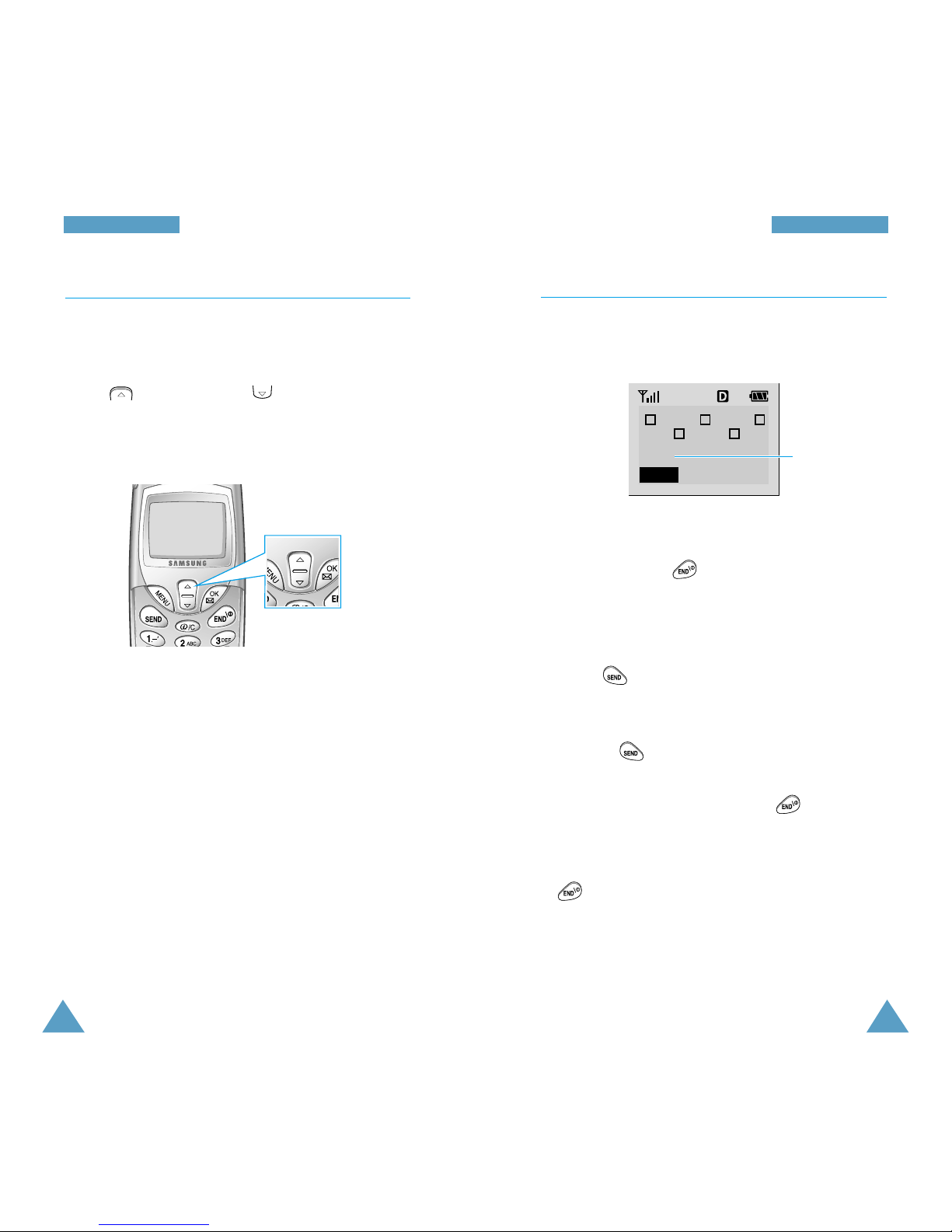
31
CCaallll FFuunnccttiioonnss
30
CCaallll FFuunnccttiioonnss
Adjusting the Volume
During a call, if you want to adjust the earpiece
volume, use the volume keys.
Press to increase and to decrease the
volume. The illustration shows the volume level. The
more bars you see, more louder the volume is. No
bar means that the the volume is turned off.
In Standby mode, you can adjust the ringer volume
using these keys.
You can also change the settings for the ringer
volume using the main menu. See page 79.
n
n
p
p
Answering a Call
When somebody calls you, the phone rings and you
can see the following screen.
If the caller can be identified, the caller’s phone
number (or name if stored in your Phonebook) is
displayed. Pressing mutes the ringer. If the
caller cannot be identified, ‘Blocked ID’ displays.
1. Simply open the flip cover to answer the call. If
the cover is already open when a call comes in,
press .
If the Answer Mode menu option (8-4) is set to
By SEND Key, you can answer a call only by
pressing .
If the menu is set to By Any Key, you can answer
a call by pressing any key except . For details
on the Answer Mode menu, see page 92.
2. End the call by closing the flip cover or pressing
.
Note: You can answer a call while using the
Phonebook or menu features. Your setting will be
interrupted.
nnn
END : Silent
The caller’s name
or number
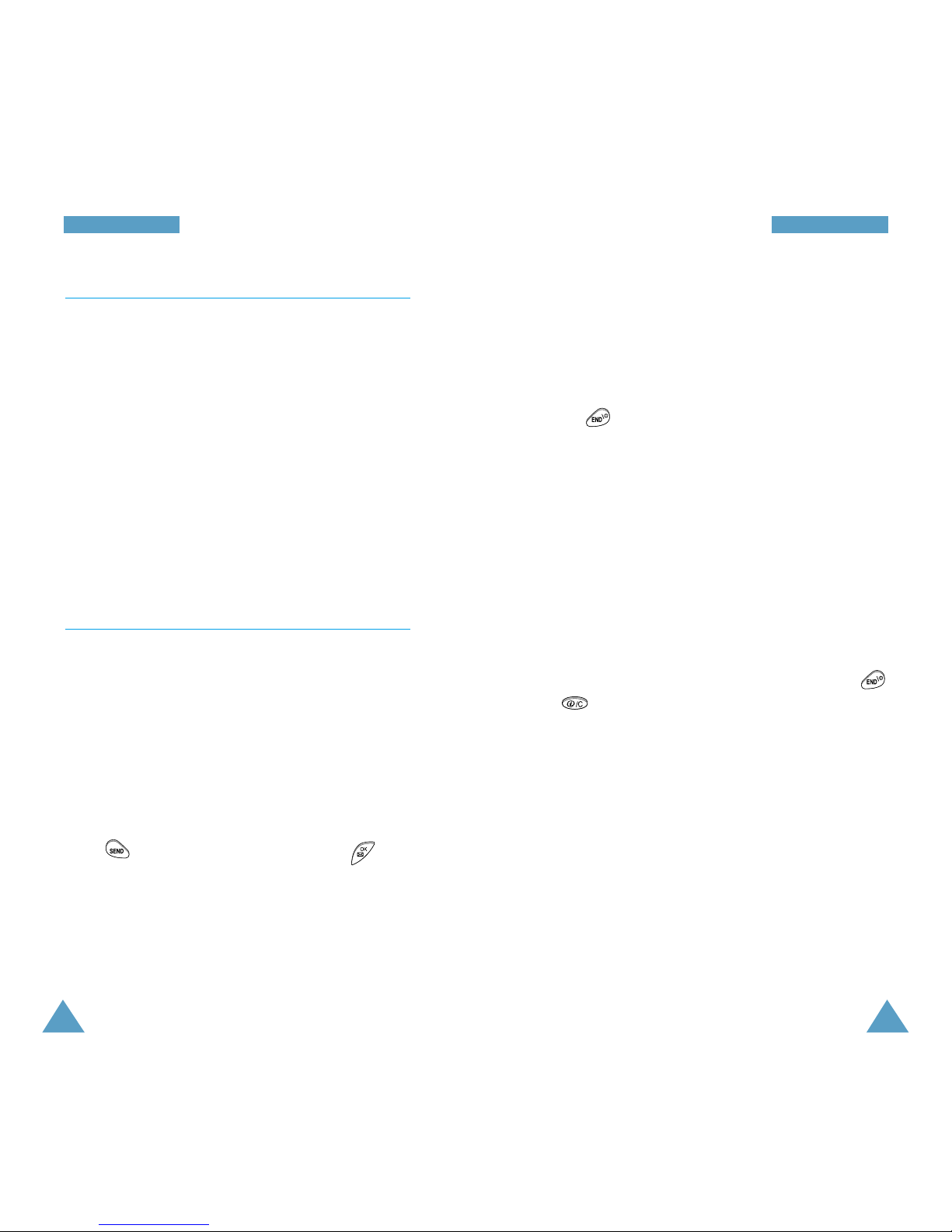
33
CCaallll FFuunnccttiioonnss
32
CCaallll FFuunnccttiioonnss
Caller ID Display
The Line Identification service tells you who is
calling you by displaying the caller’s number when
the phone rings. If a caller’s name and number are
stored in your Phonebook, the name and number are
displayed alternatively interval of 3 seconds. If you
call someone who has this feature, your phone
number will be displayed on the other party’s phone.
Note: For further details on how to subscribe or
cancel the Line Identification service, contact your
service provider.
Viewing Missed Calls
Your phone keeps a list of calls that you do not
answer when the phone is on and service is
available. The phone indicates a missed call by
displaying a text notification on the screen.
Additionally, if caller information is available, a
Missed Call Log entry is created, and the screen
displays the phone number of the most recent
missed call.
Press to call the displayed number, or to
save the number in Phonebook.
To view the missed calls, refer to “Missed” (Menu
1-3) on page 56.
Dropped Calls
A dropped call can occur during a conversation in
response to a signal fade or leaving a service area. In
this case, the call ends and “Call Dropped” or
“Signal Faded” displays.
Press to clear the message and return to
Standby mode.
Failed Calls
A failed call can occur if your phone is out of calling
range or the network is temporarily busy. Your phone
responds to a failed call by displaying an appropriate
message: “Call Failed Out of Range.”, “Call Failed
Network Busy” or “Signal Faded.”
When you receive a failed call alert, cancel the call
attempt and return to Standby mode by pressing
or and then try the call again later.
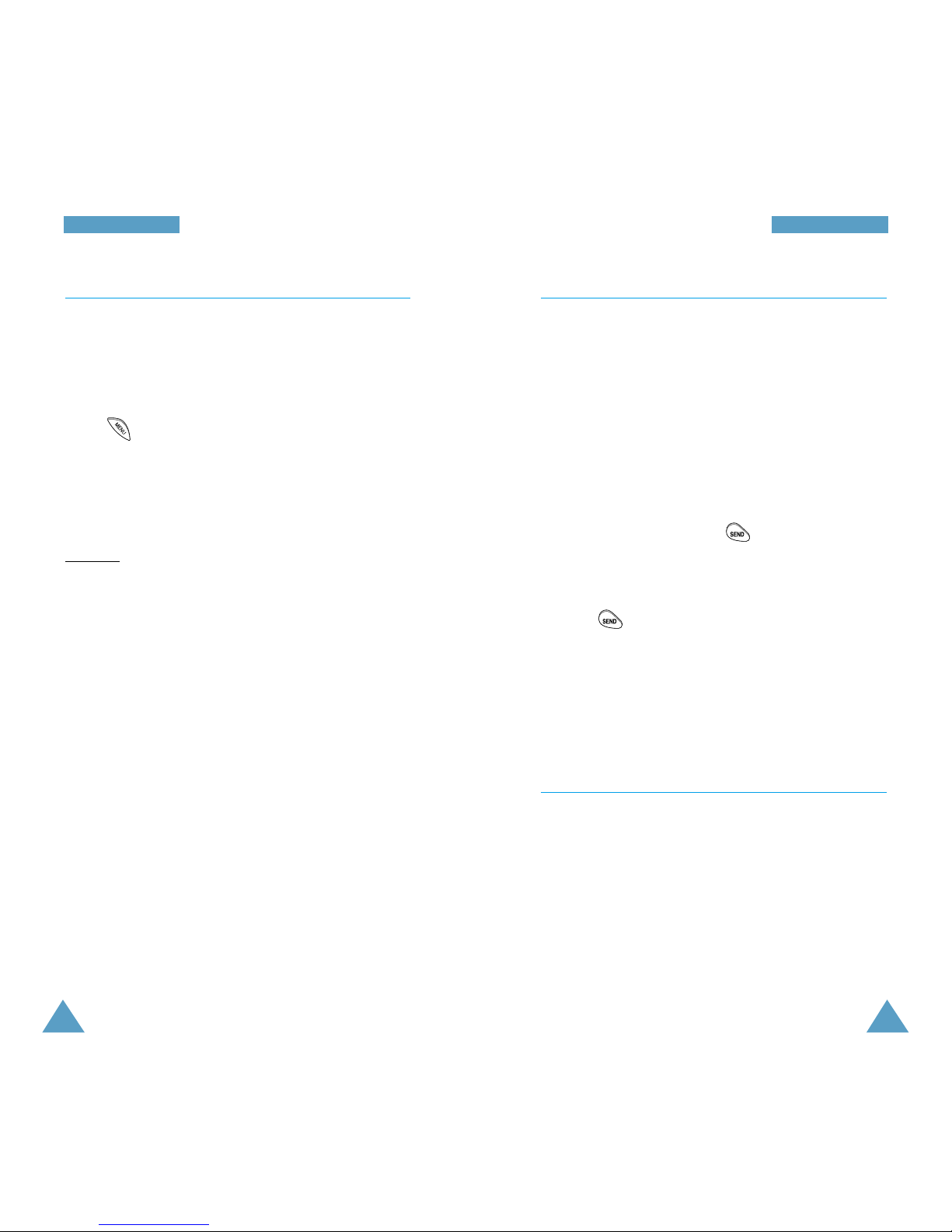
34
CCaallll FFuunnccttiioonnss
35
CCaallll FFuunnccttiioonnss
In-Use Menu Options
Your phone provides a number of functions that you
can use during a call. You cannot utilize all of these
functions at all times. Many of the In-Use Menu
Options are network services.
Press during a call to choose some or all of the
following In-Use Menu options:
Mute/Unmute: allows you to switch your phone’s
microphone off, so that the other party cannot hear
you.
Example
: You wish to say something to another
person in the room but do not want the other party to
hear you.
Calls: allows you to access the Calls menu.
Phone Book: allows you to access the Phone
Book menu.
Silent Key: does not transmit the key tones. It
allows you to press keys without hearing annoying
key tones during a call.
Note: To communicate with answering machines or
computerized telephony systems, the Silent keys
option must be disabled.
Send Tel #: sends DTMF tones of your phone
number.
My Phone #: shows your phone number.
Version: allows you to view the software and
hardware version of your phone.
Call Waiting
This feature allows you to receive a second call
during conversation. When the second call comes
while you are connected to the first party, the
incoming call alert sounds and a text notification that
you have a waiting call displays. Contact your service
provider to activate or deactivate the Call Waiting
feature.
To answer a Call Waiting call:
1. To answer the call, Press . The phone
connects the calling party, and places the current
party on hold.
2. Press again to switch between two parties.
Note: If you do not respond to a Call Waiting
notification, the phone logs the call in the Missed
Calls Log and then sends the call to Voicemail.
Call Forwarding
This feature allows you to forward all of your
incoming calls to another phone number, even if your
phone is switched off. When Call Forwarding is used,
you can still make calls from your phone. Contact
your service provider to activate and use the Call
Forwarding feature.
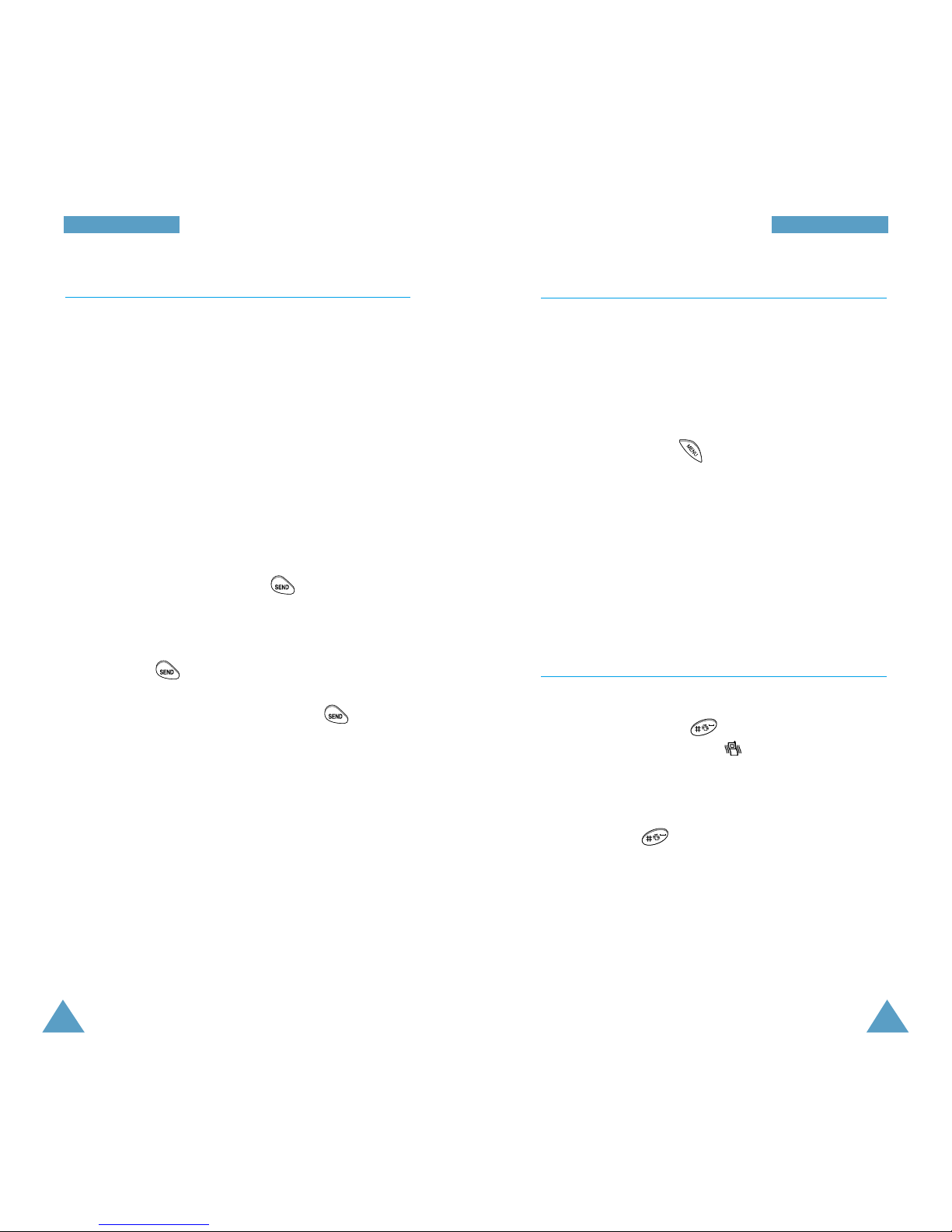
37
CCaallll FFuunnccttiioonnss
36
CCaallll FFuunnccttiioonnss
Three-Way Calling
This feature allows you to talk with two different
person at the same time. You will be charged normal
air time rates for each of the two calls and your
phone records each called party in the Outgoing Call
log. Contact your service provider to activate the
Three-Way Calling feature.
During a three-way call, if one of the callers hangs
up, you and the remaining caller will stay connected.
If you initiated the call and you hang up first, all
three parties are disconnected.
1. During a conversation, press . The phone
places the other party on hold.
2. Enter the phone number for the third party, and
then press again.
3. When the third party answers, press again to
begin your three-way call.
Auto Key Guard
When the flip cover is closed, the keys are
automatically guarded so that you can be sure that
the keys are not pressed accidentally (for example, if
the phone slips around inside a briefcase).
If you want to use the keys with the phone closed,
press and hold down . ‘Key Unlock’ appears on
the display and the key guard is deactivated.
To guard the keys after using them, just open the flip
cover and close it back.
Note that the keys are automatically unlocked when
a call comes in to allow you to answer the call.
Quick-switching to Vibration Mode
You can quickly switch your phone to the vibration
mode with a touch of . Press and hold the key
until the Vibration indicator appears in the
display. Your phone goes to the vibration mode
immediately.
Press and hold again to switch off the vibration
mode.
This feature is convenient when you are in a hurry to
mute the phone sound such as when in a theater.
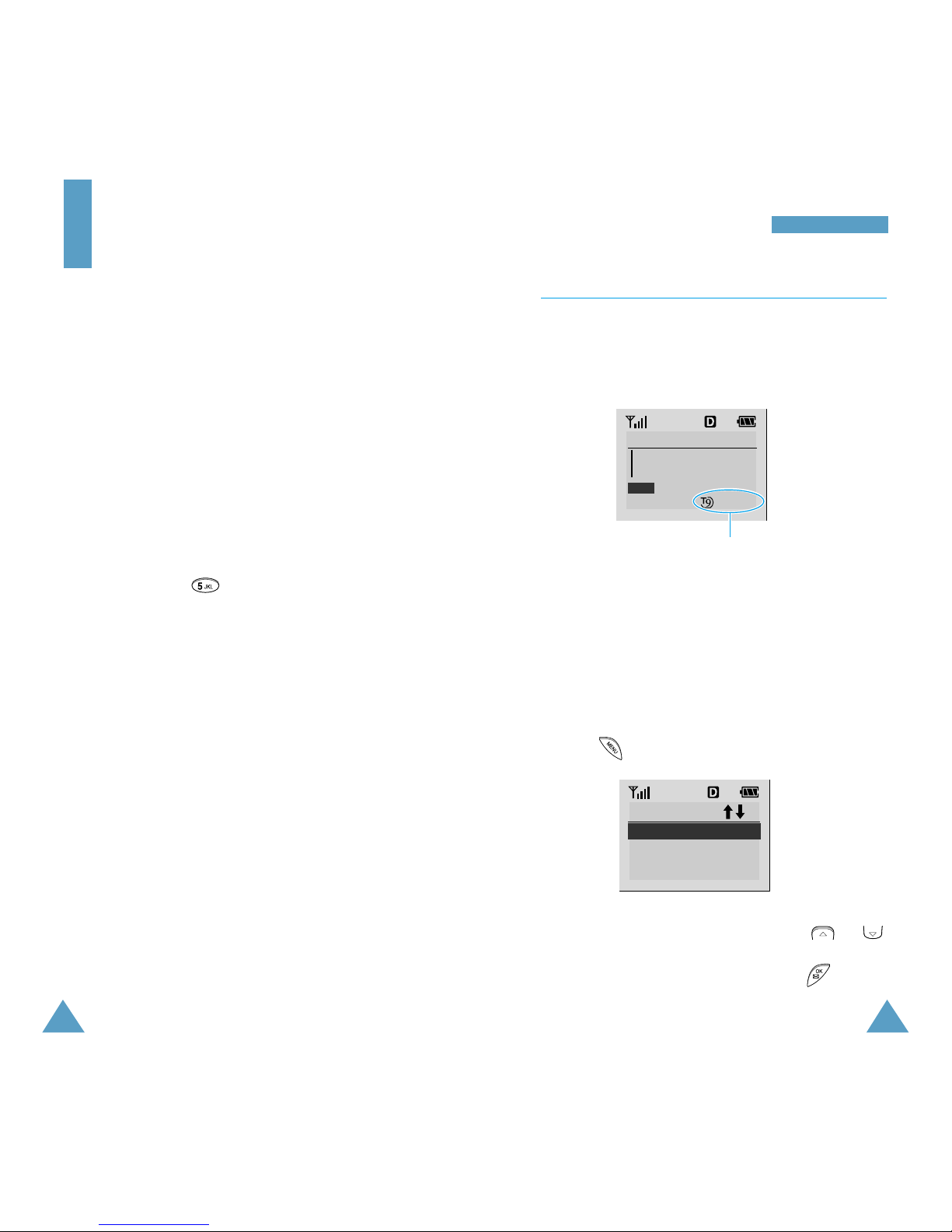
39
EEnntteerriinngg TTeexxtt
38
Changing Text Input Mode
When you are in a field that allows characters entry,
you should notice the text input mode indicator in the
lower right corner of the display.
You can change between T9(English)and Alpha
mode to enter words. To include a symbol or
number(s) between characters, Symbol and
Number modes are also available. To change to
another text input mode;
1. Press .
2. Scroll to the desired mode by pressing or .
3. To select the mode highlighted, press .
Text mode indicator
Enter name
OK : Save
WORD
Input Mode
1: T9(English)
2: Alpha
3: Symbol
4: Number
Entering Text
When using your phone, you will need to enter text
at many times. For example, when storing a name in
the Phonebook, creating your personal greeting or
scheduling events in your calendar. You can enter
alphanumeric characters into your phone by using
your phone’s keypad.
You are provided with the following text input
modes;
• T9(English): This mode allows you to enter
English words with only one keypress per letter.
Each key on a keypad has more than one letter - a
single press on could be J,K or L. The
T9(English) mode automatically compares your key
presses to an internal linguistic database to
determine the correct word. The T9(English) mode
requires far fewer keystrokes than the traditional
multi-tap method, Alpha mode.
• Alpha: This mode allows you to enter letters by
pressing the key labeled with the desired letter
once, twice, or three times until the letter appears
on the display.
• Symbol: This mode allows you to enter special
characters.
• Number: This mode allows you to enter numbers.
