Samsung SCH-N150 User Manual
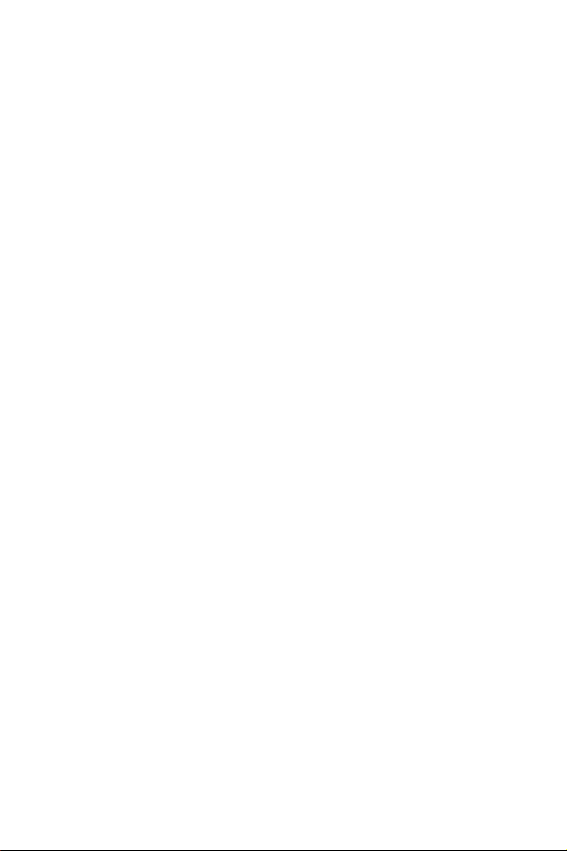
SCH-N150
Series
PORTABLE
CELLULAR
TELEPHONE
User’s Guide
Please read this manual before operating your
phone, and keep it for future reference.
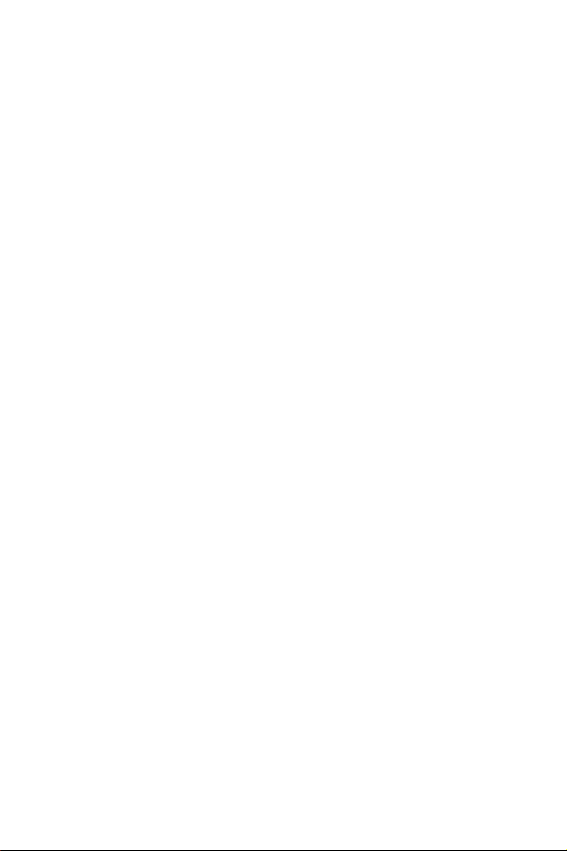
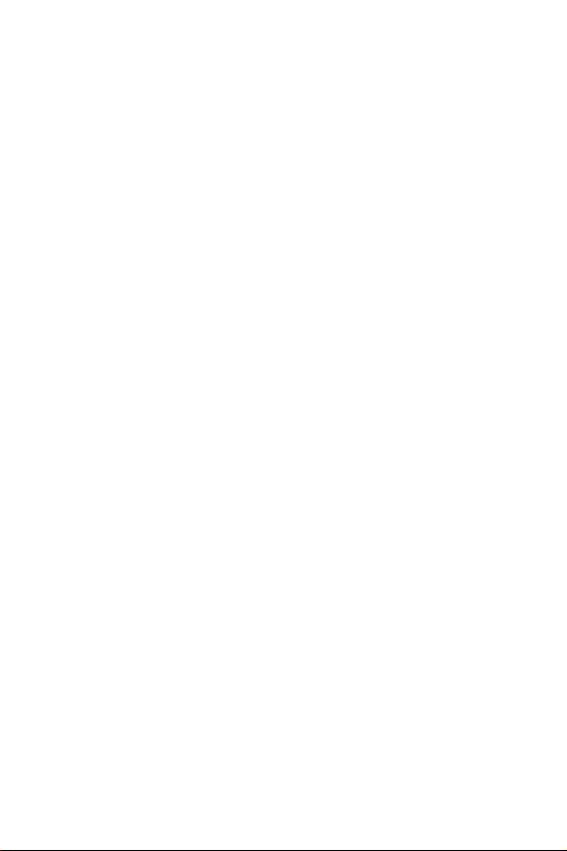
Intellectual Property
All Intellectual Property, as defined below, owned by or which is otherwise the property
of Samsung or its respective suppliers relating to the SAMSUNG Phone, including but not
limited to, accessories, parts, or software relating thereto (the “Phone System”), is
proprietary to Samsung and protected under federal laws, state laws, and international
treaty provisions. Intellectual Property includes, but is not limited to, inventions
(patentable or unpatentable), patents, trade secrets, copyrights, software, computer
programs, and related documentation and other works of authorship. You may not
infringe or otherwise violate the rights secured by the Intellectual Property. Moreover,
you agree that you will not (and will not attempt to) modify, prepare derivative works of,
reverse engineer, decompile, disassemble, or otherwise attempt to create source code
from the software. No title to or ownership in the Intellectual Property is transferred to
you. All applicable rights of the Intellectual Property shall remain with SAMSUNG and its
suppliers.
Samsung Telecommunications America (STA), Inc.
Headquarters: Customer Care Center:
1130 E. Arapaho Road 1601 E. Plano Parkway, Suite 150
Richardson, TX 75081 Plano, TX 75074
Tel: 972.761.7000 Toll Free Tel: 1.888.987.HELP (4357)
Fax: 972.761.7001 Fax: 972.761.7501
Internet Address: http://www.samsungusa.com
©2001 Samsung Telecommunications America, Inc. All rights reserved. No
reproduction in whole or in part allowed without prior written approval. Samsung
Telecommunications America, Inc. is a trademark of Samsung Electronics Corporation,
Ltd.
Licensed by Qualcomm Incorporated under one or more of the following patents: U.S.
Patent No. 4, 901, 307; 5, 056, 109; 5, 099, 204; 5, 101, 501; 5, 103, 459; 5, 107, 225;
5, 109, 390.
English: 2001:5:30. Version 3.0
Printed in South Korea
®
Openwave
RSA
is a registered Trademark of Openwave, Inc.
®
is a registered Trademark RSA Security, Inc.
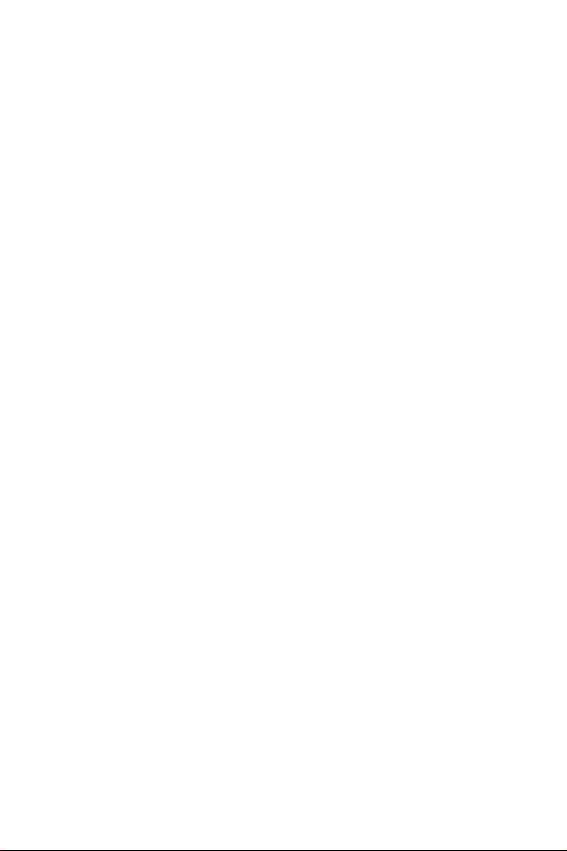
Disclaimer of Warranties; Exclusion of Liability
EXCEPT AS SET FORTH IN THE EXPRESS WARRANTY CONTAINED ON THE WARRANTY PAGE
ENCLOSED WITH THE PRODUCT, THE PURCHASER TAKES THE PRODUCT "AS IS", AND
SAMSUNG MAKES NO EXPRESS OR IMPLIED WARRANTY OF ANY KIND WHATSOEVER WITH
RESPECT TO THE PRODUCT, INCLUDING BUT NOT LIMITED TO THE MERCHANTABILITY OF
THE PRODUCT OR ITS FITNESS FOR ANY PARTICULAR PURPOSE OR USE; THE DESIGN,
CONDITION OR QUALITY OF THE PRODUCT; THE PERFORMANCE OF THE PRODUCT; THE
WORKMANSHIP OF THE PRODUCT OR THE COMPONENTS CONTAINED THEREIN; OR
COMPLIANCE OF THE PRODUCT WITH THE REQUIREMENTS OF ANY LAW, RULE,
SPECIFICATION OR CONTRACT PERTAINING THERETO. NOTHING CONTAINED IN THE
INSTRUCTION MANUAL SHALL BE CONSTRUED TO CREATE AN EXPRESS OR IMPLIED
WARRANTY OF ANY KIND WHATSOEVER WITH RESPECT TO THE PRODUCT. IN ADDITION,
SAMSUNG SHALL NOT BE LIABLE FOR ANY DAMAGES OF ANY KIND RESULTING FROM THE
PURCHASE OR USE OF THE PRODUCT OR ARISING FROM THE BREACH OF THE EXPRESS
WARRANTY, INCLUDING INCIDENTAL, SPECIAL OR CONSEQUENTIAL DAMAGES, OR LOSS OF
ANTICIPATED PROFITS OR BENEFITS.
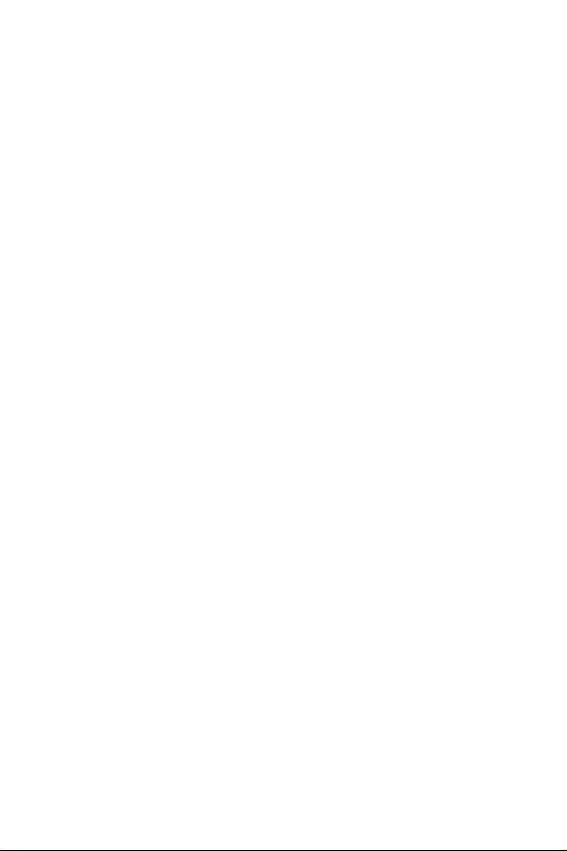
Introduction to the SCH-N150 phone
Congratulations on the purchase of your Samsung SCH-N150 phone. Using the
latest digital technology, the N150 phone operates on the same basis as other
wireless phones while providing superior resonance and tone quality.
The SCH-N150 phone is packed with productive features that are easy to use.
Here are some of them:
• Operates in 1900 MHz digital CDMA, 800 MHz digital CDMA, and 800
MHz analog networks.
• Voice Dialing – 20 Locations
• Answer and end calls just by opening and closing the phone’s flip cover
• User friendly display with dedicated icons for signal strength, service,
roaming, messages, vibrator, and battery
• 5 Monotone Ring Types, 15 Melody Tones
• Distinctive ringer types for voice, message, and alarm calls
• Distinctive ringer volumes for voice, message, and alarm calls
• Phone Book Memory – 100 Locations
• Call Logs – 10 Locations each for outgoing, incoming, and missed calls.
These 30 Call Log numbers are all easy to redial.
• Two-Way Short Message Services (SMS) and Voicemail Notification
• Internet MiniBrowser
• Pause Dialing for tele-services
• Fast Ringer Mute during Incoming Call
• Alarm clock with programmable alarm
• Last number redial – last 10 Numbers
• One-touch Turbo dialing – 9 Locations
• Two-touch Turbo dialing – 90 Locations
• Three-touch Turbo dialing – 1 Location
• Easily mute the microphone during conversation
• Security features including Call Restriction, Emergency/Secret Number
capability, and Lock mode
• Fax and Data capability
• Selectable English/Spanish user interface
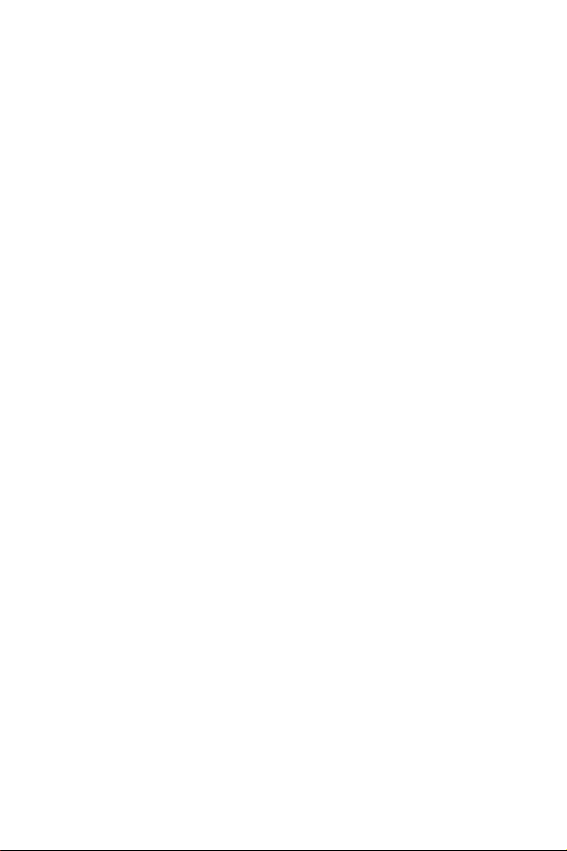
How To Use This User Guide
This user guide explains your Samsung N-150 phone operations through easyto-follow instructions and illustrations. Check out “Getting to know your
phone” on page 15 to get started understanding the functions of your phone.
You’ll find much of what you need to know about using your new Samsung
SCH-N150 phone right here.
We’ve included some important safety and usage information that you should
know before using your phone. You’ll find this information in “Usage
guidelines — all about performance and safety” on page 122.
If you still have questions, we’ll be happy to answer them. Just call our
Samsung Customer Care Center toll-free at 1.888.987.HELP (4357).
We hope you enjoy using your new Samsung SCH-N150 Series Phone, and
thanks for choosing Samsung.
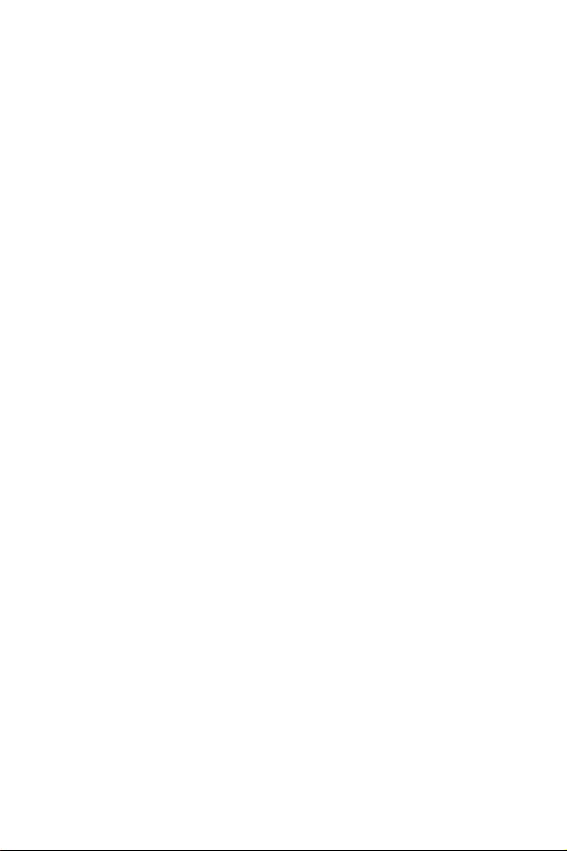
Table of Contents
Your consumer package...........................................13
Front view of the SCH-N150.....................................14
Getting to know your phone.....................................15
Antenna................................................................................ 15
Backlight features................................................................. 15
C (Clear) key........................................................................ 15
Display screen...................................................................... 15
End (power on/off) key........................................................ 16
Front flip (phone cover) ...................................................... 16
Headset connector ............................................................... 16
LED indicator ....................................................................... 17
Menu key ............................................................................. 17
Microphone ......................................................................... 17
Numeric keypad ................................................................... 17
OK/Message key ................................................................... 17
Speaker ................................................................................ 17
Send key............................................................................... 17
Toggle .................................................................................. 18
Adaptor outlet ...................................................................... 18
Getting Started......................................................... 19
Getting service...................................................................... 19
Turning your phone on ........................................................ 19
Turning your phone off ........................................................ 19
Several ways to answer a call................................................ 20
List of main and sub menus.....................................21
Using your phone’s menus ................................................... 24
7
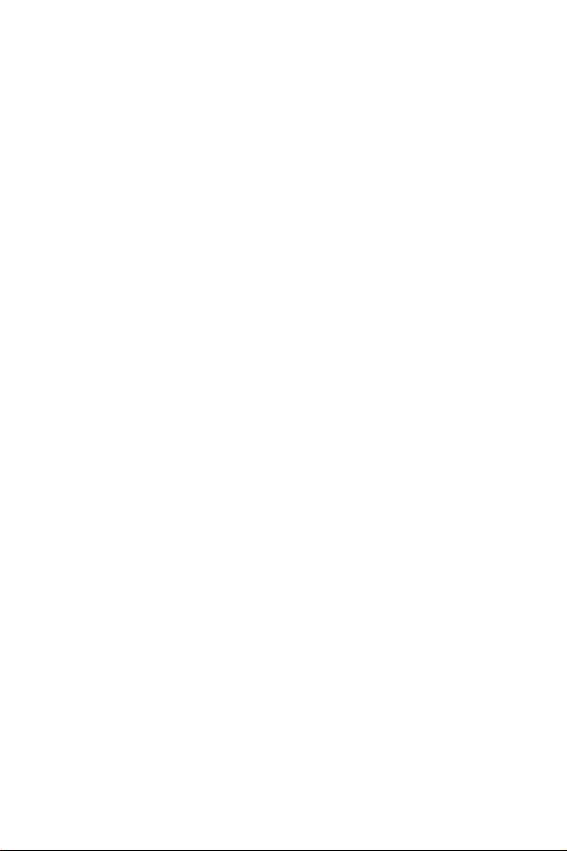
Accessing menus using the toggle..........................................24
Returning to the previous menu ............................................24
Accessing menus using shortcut numbers .............................25
Your phone’s modes................................................26
Answer mode ........................................................................26
Digital mode..........................................................................26
Input modes..........................................................................26
Lock mode ............................................................................26
Power save mode ..................................................................26
Silent mode...........................................................................27
Standby mode........................................................................27
Talk mode.............................................................................28
Vibrate mode.........................................................................28
The top line of the display screen............................ 29
Other phone icons................................................... 31
Using the battery...................................................... 32
Installing the battery..............................................................32
Removing the battery.............................................................32
Charging the battery ..............................................................33
Low battery indicator.............................................................33
The empty battery icon ..........................................................33
Caring for the battery ..............................................34
Protecting your battery..........................................................34
Disposal of Lithium Ion (Li-Ion) batteries.............................34
Using the travel adaptor .......................................... 35
Calls ........................................................................36
Outgoing ...............................................................................36
8
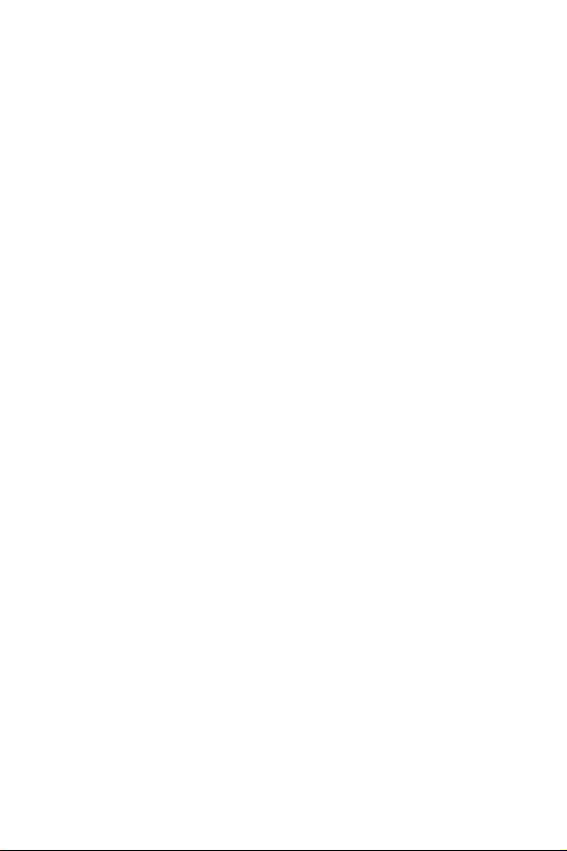
Incoming.............................................................................. 36
Missed.................................................................................. 37
Erase logs............................................................................. 37
Reviewing outgoing, incoming, or missed calls .........................38
Keeping track of call activity......................................................39
Viewing call logs during a conversation.....................................39
Three way calling ................................................................. 39
Air time ................................................................................ 40
Last call................................................................................40
Total..................................................................................... 41
LifeTime ............................................................................... 41
Erase total ............................................................................ 42
Phone Book .............................................................43
Setting auto answer .............................................................. 43
Add entry.............................................................................. 44
Adding a phone number............................................................44
Adding a name ..........................................................................45
Adding a relation label ..............................................................45
Adding and changing a ring type ...............................................46
Overwriting a category ..............................................................46
Overwriting existing name and number information..................47
Setting secret.............................................................................47
Find name............................................................................48
Find entry............................................................................. 49
Relation search .................................................................... 49
Adding an e-mail address..................................................... 50
Editing an existing e-mail address ........................................ 51
Adding an e-mail address to an existing phone book entry ... 51
Adding pauses ...................................................................... 52
Storing pauses in a phone book entry................................... 52
9
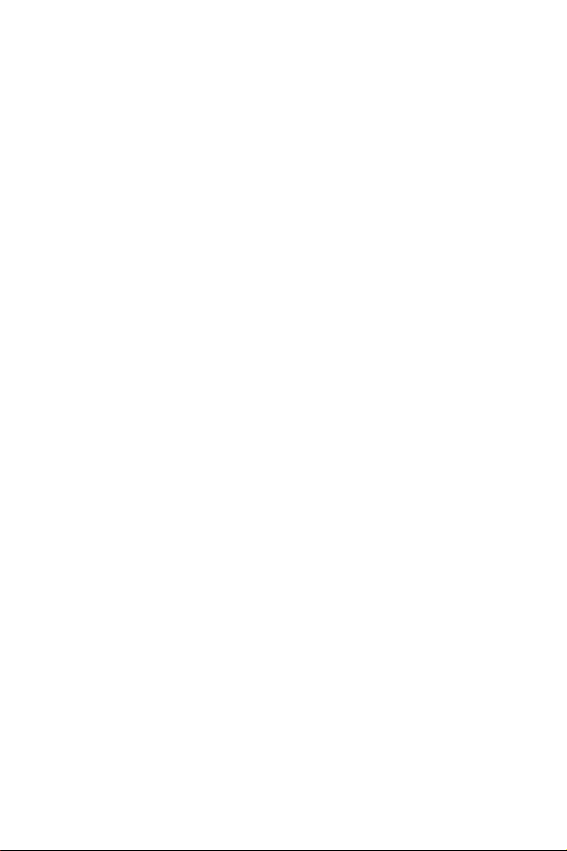
Pause dialing from a stored entry ..........................................53
Manual pause calling.............................................................53
Accessing your phone book during a conversation................54
Editing phone book numbers ................................................54
Prepending a phone number.................................................55
Erasing individual phone book entries ..................................55
Erasing your phone book......................................................56
Adding a name ringer to your phone book entry ...................57
Setting speed dial ..................................................................58
Storing incoming phone numbers at the end of a call............59
Storing phone numbers from call logs...................................59
Shortcuts to storing phone numbers......................................60
Calling numbers from the phone book ..................................60
One-touch dialing..................................................................60
Two-touch dialing .................................................................60
Shortcuts to memory dialing..................................................60
Web/Minibrowser ....................................................61
A shortcut to launching the Web ............................................61
Launching the minibrowser...................................................62
Exiting the web/minibrowser.................................................63
The minibrowser start and end prompts................................63
The minibrowser soft keys.....................................................63
Navigating the web.................................................................64
How the minibrowser works .................................................64
Using links ............................................................................66
Making a phone call while using the minibrowser.................66
Scheduler ................................................................67
Information features..............................................................67
10
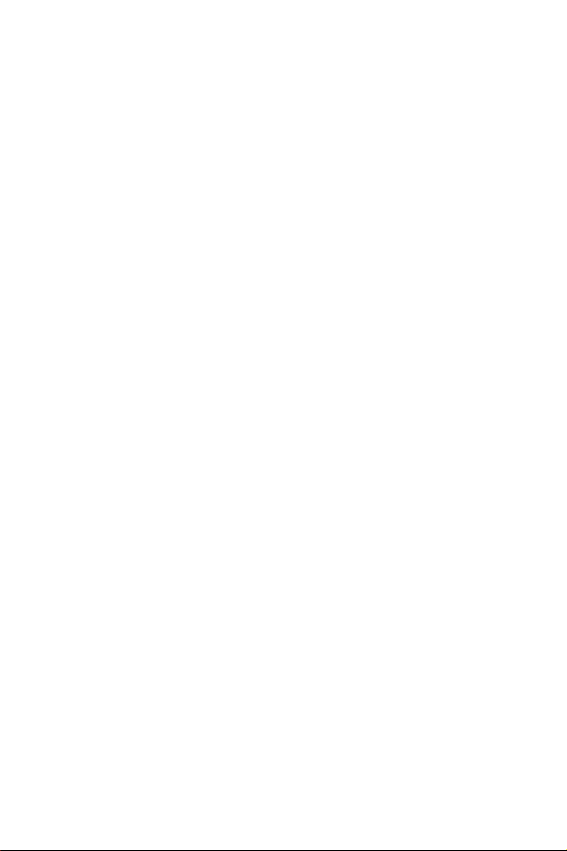
How to access information features ...................................... 67
Scheduler ............................................................................. 67
Today ................................................................................... 67
How to schedule an event..................................................... 68
How to add, edit, or erase an event ...................................... 68
View month .......................................................................... 69
How to view an event ............................................................ 69
Jump to date......................................................................... 69
Using jump to date ............................................................... 69
To do list.............................................................................. 69
Creating a to do list item....................................................... 70
How to view, edit, add or erase a to do list item ................... 70
Count down.......................................................................... 70
How to view, edit, add or erase a count down timer............. 71
World time ........................................................................... 71
Checking current time world wide........................................ 71
Calculator............................................................................. 72
To perform a calculation...................................................... 72
Alarm ................................................................................... 73
Sounds.....................................................................74
Ringer options...................................................................... 74
Adjusting ringer volume (rapidly) ........................................ 74
Adjusting voice volume during a call .................................... 74
Ringer volume...................................................................... 74
Ringer volume — Calls.............................................................75
Ringer volume — Alarm ...........................................................75
Ringer type ........................................................................... 75
Ringer type — Voice Calls ........................................................75
Ringer type — Alarm................................................................75
11
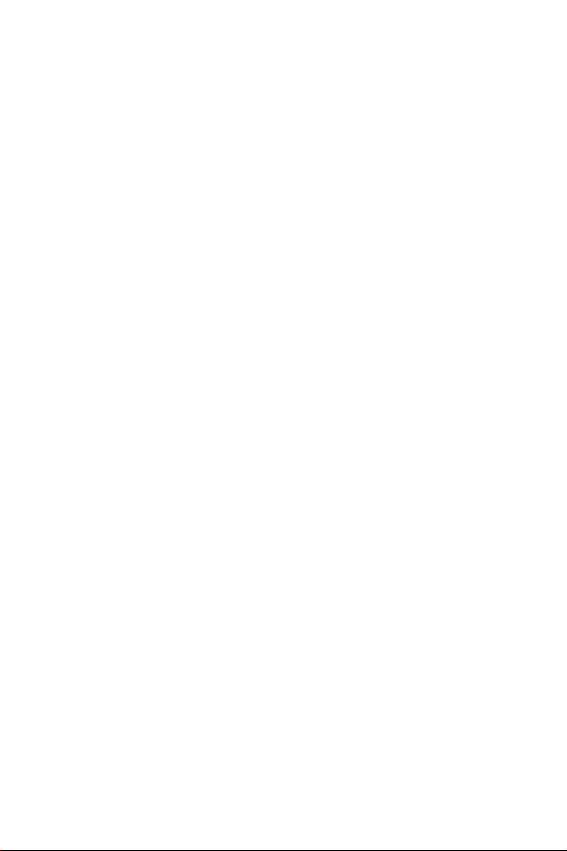
Ringer type — Data/Fax incoming............................................76
Ringer type — Schedule alerts.................................................. 76
Key beep................................................................................77
Alerts.....................................................................................77
Alerts — Minute beep............................................................... 77
Alerts — Service.......................................................................78
Alerts — Connect ..................................................................... 78
Alerts — Disconnect.................................................................78
Alerts — Fade...........................................................................78
Alerts — Roam.........................................................................79
Alerts — Privacy.......................................................................79
Voice volume.........................................................................79
Roam ringer ..........................................................................80
Power on/off .........................................................................80
Display ....................................................................81
Backlight ...............................................................................81
Banner..................................................................................82
My phone #...........................................................................82
Language...............................................................................83
Set time.................................................................................83
Auto hyphen..........................................................................84
Version..................................................................................84
Voice dial................................................................. 85
Tips on recording names.......................................................85
Record ..................................................................................85
Review...................................................................................86
Erase all................................................................................87
Set active...............................................................................87
Games...................................................................... 88
Flying tight.............................................................................88
12
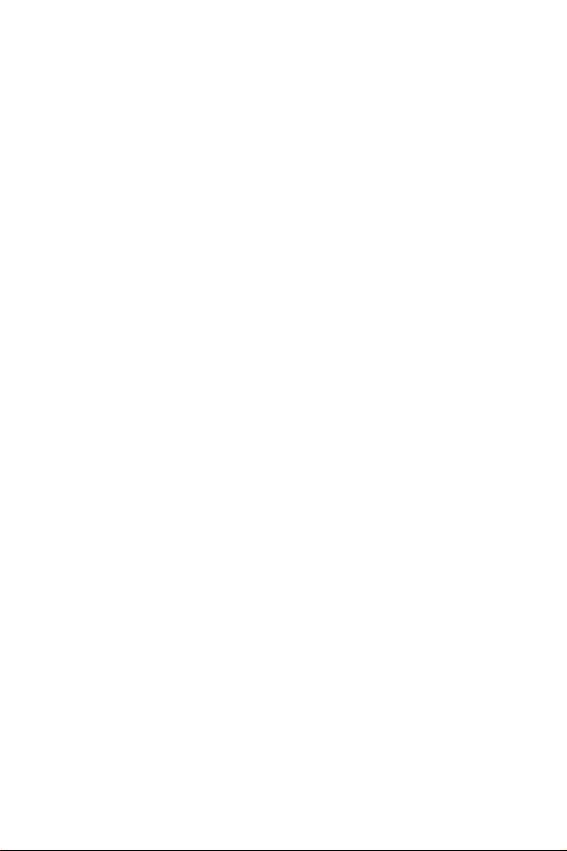
Object .......................................................................................88
Key commands..........................................................................89
Run for money ..................................................................... 89
Object .......................................................................................89
Key commands..........................................................................90
Setup .......................................................................91
Auto retry............................................................................. 91
Auto answer ......................................................................... 91
Answer mode ....................................................................... 92
Tone length .......................................................................... 92
Set NAM................................................................................ 93
Set system............................................................................. 94
Data/fax................................................................................ 95
Receiving a fax..........................................................................96
Changing your phone back to voice calling ............................... 96
Ending a fax or data call............................................................97
Sending a fax or data file...........................................................97
Set network .......................................................................... 98
Audio AGC - whisper mode................................................... 98
Mail Kit.................................................................... 99
Mobile Originating (MO) SMS text messaging ...................... 99
Creating SMS Text Messages ............................................... 100
Entering text, numbers, and/or symbols ............................. 101
Alphabetical text entry ........................................................ 102
Entering numbers............................................................... 102
Symbol entry ...................................................................... 102
®
Word text entry............................................................ 103
T9
New messages .................................................................... 104
Voice .................................................................................. 105
13
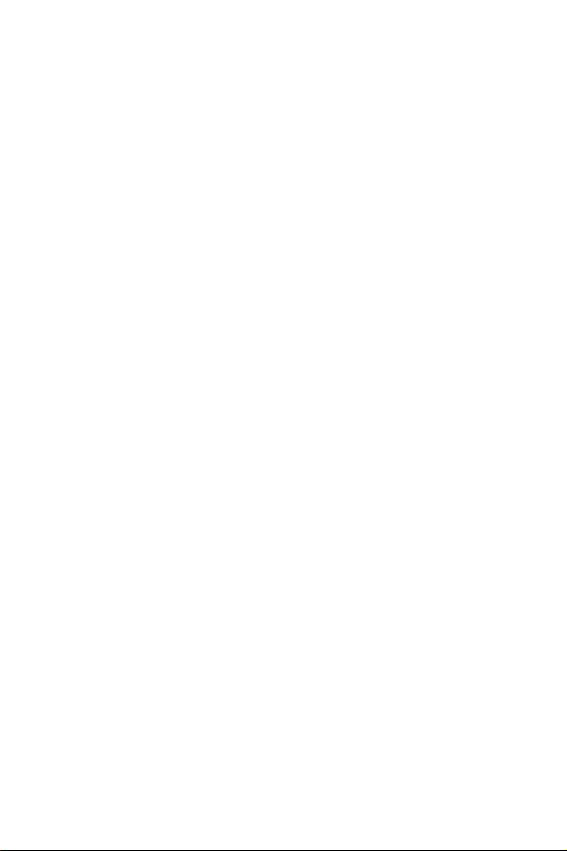
Responding to a Message ....................................................105
Inbox ..................................................................................105
Outbox ................................................................................105
Reviewing outbox....................................................................105
Message memory capacity....................................................... 106
Messages and lock mode ........................................................ 107
Delivery acknowledgement...................................................... 107
Filed message......................................................................108
Web alert.............................................................................109
Erase message .....................................................................109
Message setup.....................................................................109
General...................................................................................109
Scroll Timer............................................................................109
Msg. Reminder........................................................................ 110
Message Volume ..................................................................... 110
Ringer Type.............................................................................110
Ringer Type — Voice Mail......................................................110
Ringer Type — Page...............................................................110
Ringer Type — Text................................................................ 110
Ringer Type — Browser Msg..................................................111
New Message........................................................................... 111
Callback #............................................................................... 111
Save Message..........................................................................111
Entry Method ..........................................................................111
Delivery Ack............................................................................111
Canned Msg............................................................................111
Receiving a message in standby mode .................................112
Receiving a message while on a call ....................................112
Reviewing voice mails and text messages.............................112
Reviewing stored voicemail & text messages in
standby mode......................................................................113
Message options..................................................................114
14
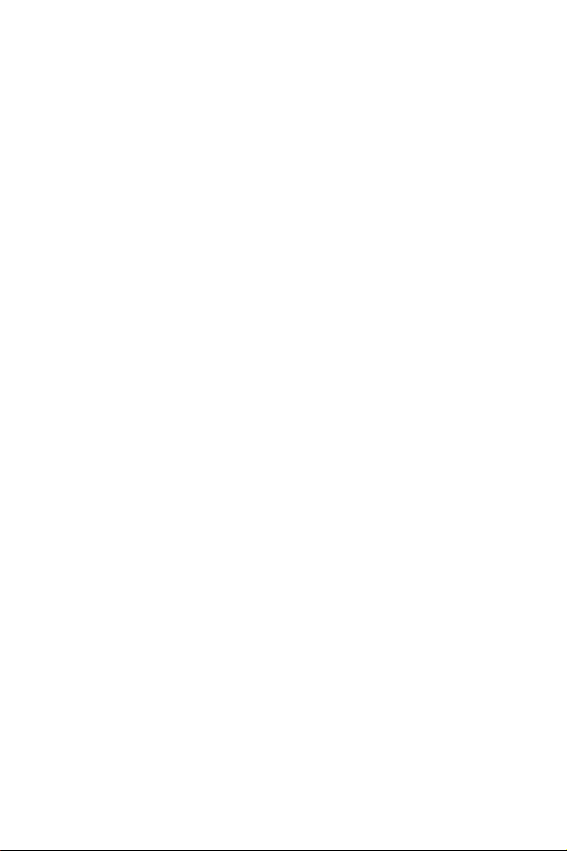
Security..................................................................115
Lock mode ......................................................................... 115
Locking the phone...................................................................115
Unlocking the phone ...............................................................116
Calling in lock mode ...............................................................116
Restricting the use of your phone ....................................... 116
Lockcode ........................................................................... 117
Emergency #’s.................................................................... 117
Storing emergency numbers....................................................118
Calling emergency numbers in lock mode...............................118
Send PIN ............................................................................ 119
Clear MEM ......................................................................... 119
Resetting your phone.......................................................... 120
Voice privacy...................................................................... 120
In-Use Menu ..........................................................121
15
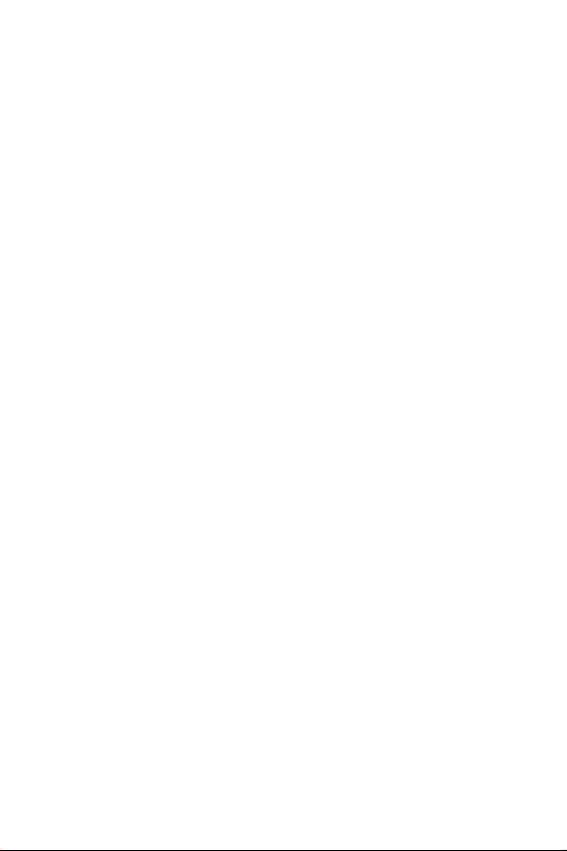
Usage guidelines — all about
performance & safety............................................. 122
Understanding signal strength .............................................122
Understanding the power save mode ...................................122
Understanding how your phone operates ............................122
Specifications are subject to change ....................................122
FCC RF Exposure information..............................................123
Body-worn operation ..........................................................124
Vehicle mounted external antenna (if available) .................124
How to order accessories ....................................................124
Operating a motor vehicle ...................................................125
Following safety guidelines ..................................................126
Turning off your phone in dangerous areas.........................126
Restricting children’s access to your phone.........................127
Turning off your phone before flying...................................127
Maintaining your phone’s peak performance ......................127
Using your phone near other electronic devices ..................128
Storing your phone..............................................................128
Your phone as a network device............................ 129
Acknowledging special precautions & the FCC & Industry
Canada Notice........................................................ 130
Information to user.............................................................130
Cautions ..............................................................................131
FCC compliance information ...............................................131
Owner's record...................................................................131
Samsung phone/battery specifications.................................132
Samsung phone with standard battery .................................132
Samsung phone with extended battery.................................132
16
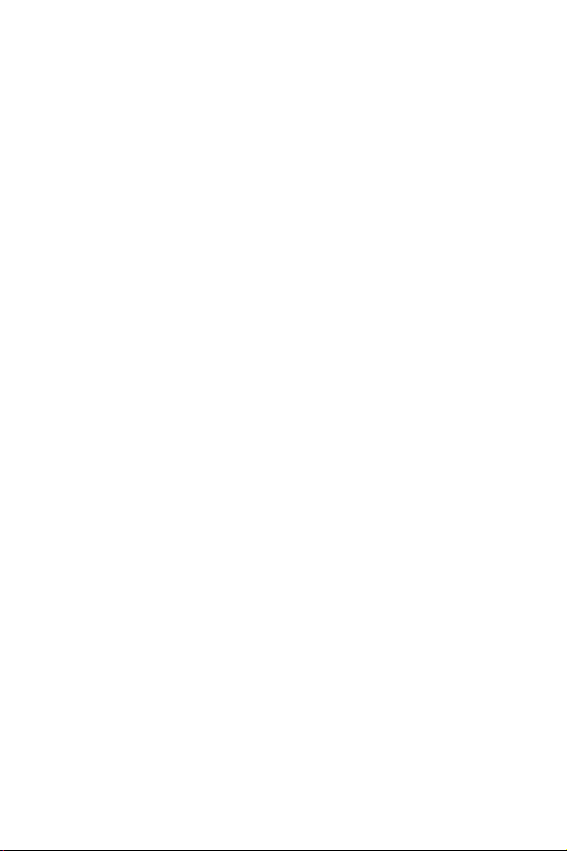
User guide proprietary notice ............................................. 133
FDA consumer update ........................................................ 134
Index .....................................................................141
17
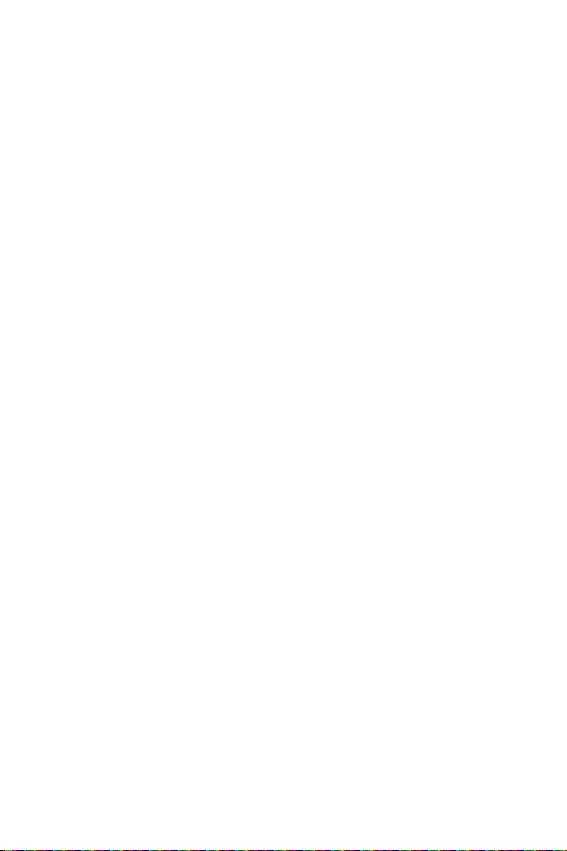
18

.Your consumer package
Your consumer package contains the following items:
• Samsung SCH-N150 phone
• Samsung standard Li-Ion battery
• Samsung travel adaptor
• User guide
with hand strap
19
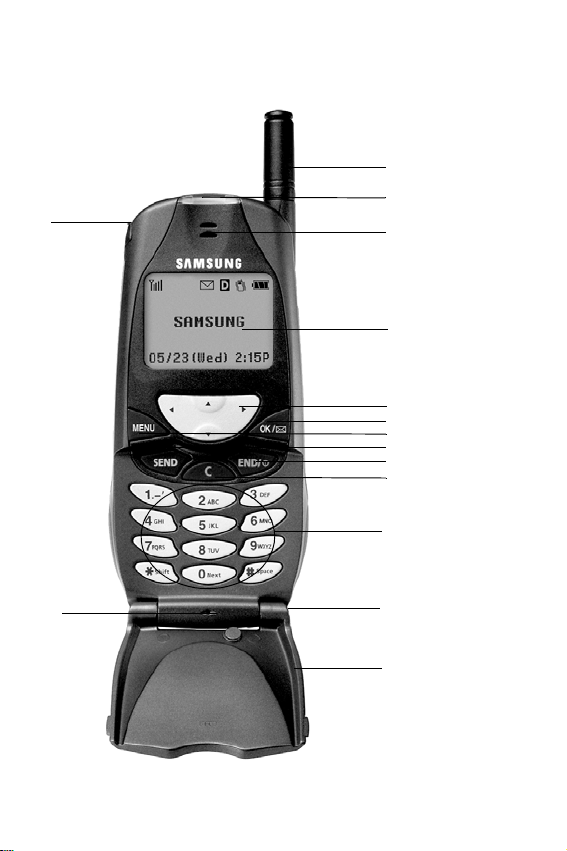
Front view of the SCH-N150
Antenna
Headset/Earbud
Connector
LED
Speaker
Display screen
To gg le
OK key
Menu key
Send key
End key
Clear key
Keypad
Microphone
20
Adaptor outlet
Phone’s flip cover
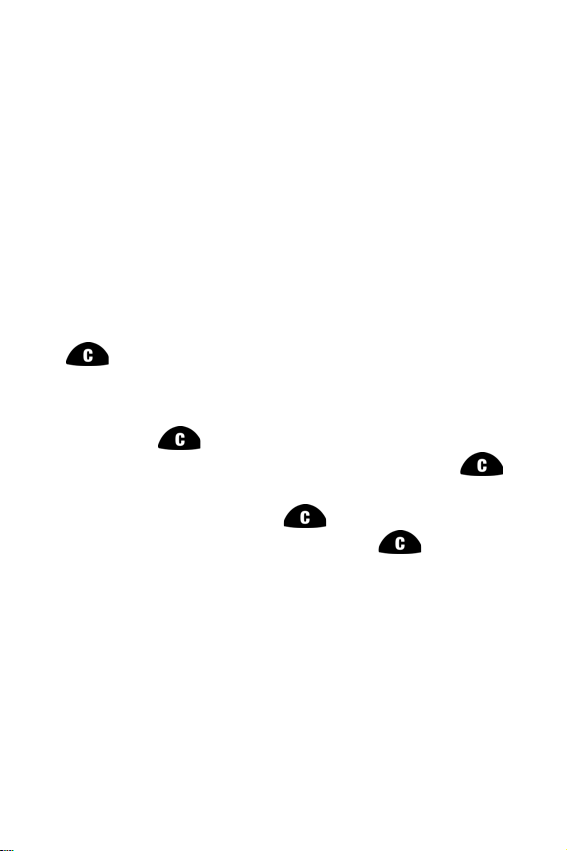
Getting to know your phone
Antenna
The antenna is a device for transmitting or receiving signals. The shape and
size of the antenna is determined, in part, by the frequency of the signals that
they receive. An antenna makes the call sound clearer when it is fully extended.
Use only in the normal position and do not touch the antenna unnecessarily
when the phone is active.
Backlight features
Your keypad has backlighting for easy visibility. For further information on this
feature see “Backlight” on page 81.
C (Clear) key
This
incorrectly entered, or it can be used to return to a previous screen.
• If an incorrect number or character has been entered on the display
• To erase all digits or characters from the display screen, press
• To back up one menu level, press
• To return to standby mode from any menu, press
Display screen
The display screen comprises of two areas, an upper line of stationary icons,
and the lower text and graphic area.
• The top line of icons shown on the LCD (liquid crystal display), appear
key is used to erase numbers or characters that may have been
screen, press once briefly, to erase it.
for two seconds.
seconds.
according to the phone’s operating mode. For further information see
“Turning your phone on” on page 19.
once, briefly.
for two
21
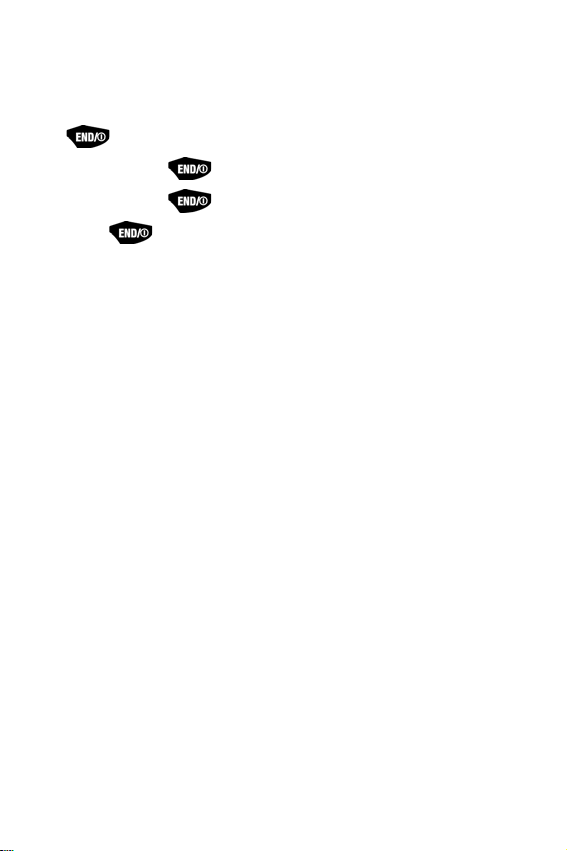
• The lower area of the LCD displays in-use information, for example (if
available), the calling party’s name and number, the call timer, Mute and
Call Waiting, as well as menus, sub menus etc.
End (power on/off) key
This
• Press and hold
• Press and hold
• Press
key is utilized in several ways:
once to disconnect a call or to return to standby mode and
cancel any input.
to turn on your phone.
to turn off your phone.
Front flip (phone cover)
Closing your phone’s flip cover ends a call, except when you are sending new
messages from the Mail Kit menu, or wearing an earbud or headset. There are
several options that can be set when you open the phone’s flip cover:
Answer an incoming call: To set this option, and for further
•
information see “Answer mode” on page 92
•
Voice Dial an individual: To set this option, and for further
information see “Set active” on page 87.
•
Control the backlight: To set this option, and for further information
see “Backlight” on page 81.
Headset connector
This is where the optional hands free headset is connected. The headset
includes an earbud and microphone in a convenient, lightweight unit so you
can converse without using your hands. For further information see “How to
order accessories” on page 124.
• Before inserting the hands-free headset connector to your phone, gently
pry open the top of the cover to expose the headset connector.
22
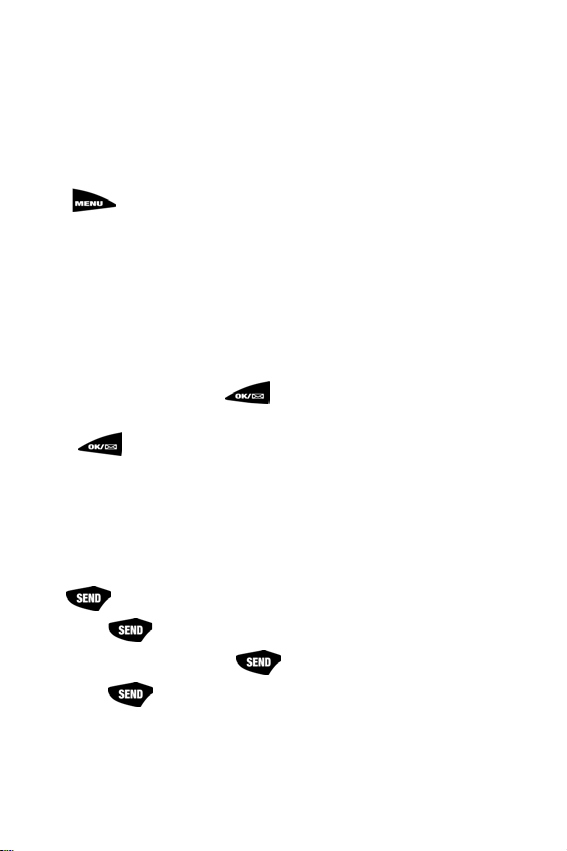
LED indicator
The LED indicator flashes to indicate an incoming call or message. When you
have the phone closed and the ringer set to off, the LED indicator will notify
you of an incoming call or message.
• The LED indicator lights momentarily when you power up the phone.
Menu key
Press to enter the menu facility.
Microphone
A typical microphone used for conversation and recording.
Numeric keypad
Use these keys to enter text, numbers, and special characters.
OK/Message key
When in the menu facility, the key stores information that you have
entered, and also acts as an “OK” button when pressed. When in standby
mode, functions as a Mail Kit menu access key to send messages and
review received messages.
Speaker
The speaker is for listening to voice conversations.
Send key
The
• Press
• Enter a number and press
• Press
key performs several useful functions:
once to answer calls.
once, to connect.
twice in standby mode to redial the last outgoing number.
23

Toggle
The toggle
appropriate arrow.
When in standby mode the toggle can act as a hot key. You can locate the
Phone Book menu options by pressing the left arrow. You can access, and then
change the ringer volume by pressing either the up or down arrow, and
pressing the right arrow allows you to access the Web menu.
allows you to locate different menu options by pressing the
Adaptor outlet
The adaptor outlet is also used to connect your phone to a wireless data device
or a hands-free car kit (both sold separately). The adaptor outlet is located at
the bottom of the phone.
• Before using, gently pry the cover from the bottom of the phone to
expose the adaptor outlet.
• To charge your battery, plug the travel adaptor that is supplied with your
phone into a wall outlet.
• Using your thumb and first finger, gently squeeze the two buttons located
on either side of the other end of the travel adaptor and insert the
adaptor into your phone’s outlet. The yellow arrow on the travel adaptor
should be facing upwards and pointing toward the phone.
• When you unplug the travel adaptor from your phone, squeeze these
same two buttons, and pull gently on the adaptor to disconnect it from
the phone without causing damage to either device.
24
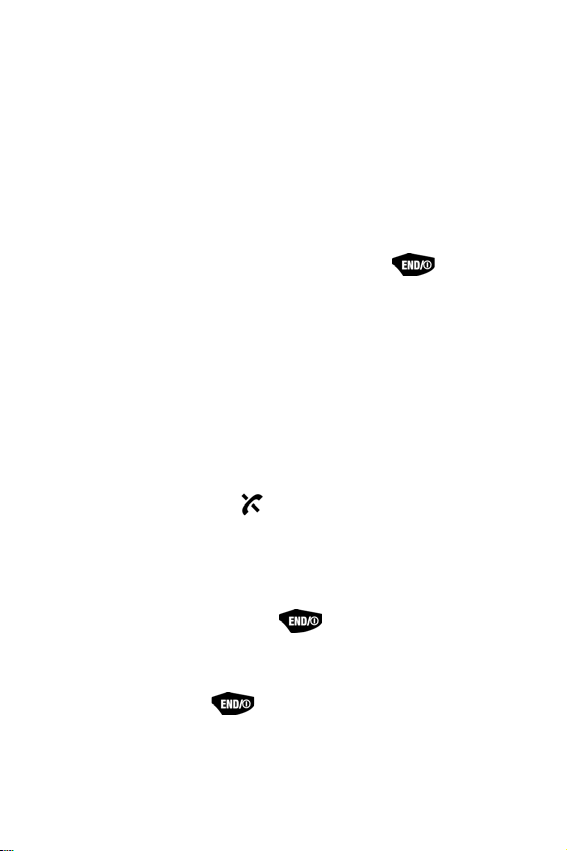
Getting Started
Getting service
You must contact the service carrier of your choice and follow their
instructions for obtaining service for your Samsung N150 phone. It is
suggested that you read this user guide to fully understand the services that
your phone supports.
Turning your phone on
When you are ready to turn your phone on, fully extend the antenna for the
clearest reception. Open the phone’s flip cover and press , continue to
hold this key down for more than one second to power the phone on:
Note: Your phone has a built-in antenna. As with any other radio-transmitting device, do
not touch the antenna as it affects call quality and can cause the phone to operate at a
higher power level than is necessary.
The LED indicator momentarily lights, and a power-up alert sounds. The phone
begins searching for a network signal, when found, the date, day, and time
display, the phone enters standby mode. Your phone is now ready to place and
receive calls.
If the phone is out-of-service the icon displays. If this happens you cannot
place or receive calls. You must try later when service becomes available. For
further information see “The top line of the display screen” on page 29
Turning your phone off
To turn your phone off, press and hold down for more than two
seconds. Notice that when the phone is turned off, both the display screen and
the backlight remain off.
Note: If your phone is on, and is pressed for less than one second, the phone
will not power off. This feature prevents your phone from being turned off accidentally.
25
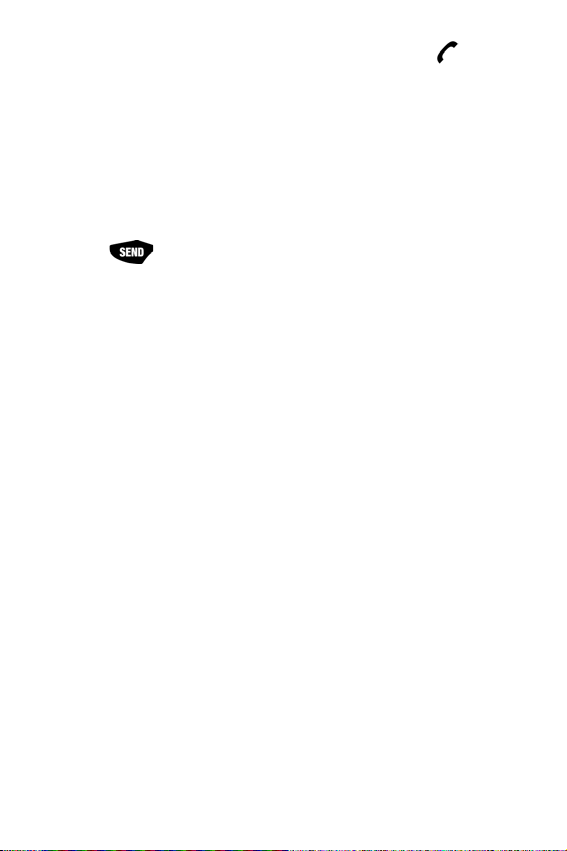
Several ways to answer a call
When you receive a call, the phone will ring and the phone icon is
displayed on your screen. If the caller can be identified, the caller’s phone
number, (or name if pre-stored in your Phone Book), is displayed. If the caller
cannot be identified, only the phone icon and “Call from Unavailable No” is
displayed. For further information see “Answer mode” on page 92.
There are several ways to answer an incoming call.
• Open the phone’s flip cover.
• Press .
• Press any key.
• By setting the
automatically answer a call after the ringer sounds by selecting:
off, after 1 sec, after 3 sec, or after 5 sec.
(For further information see “Setting auto answer” on page 43.)
Auto Answer feature you can turn your phone to
26
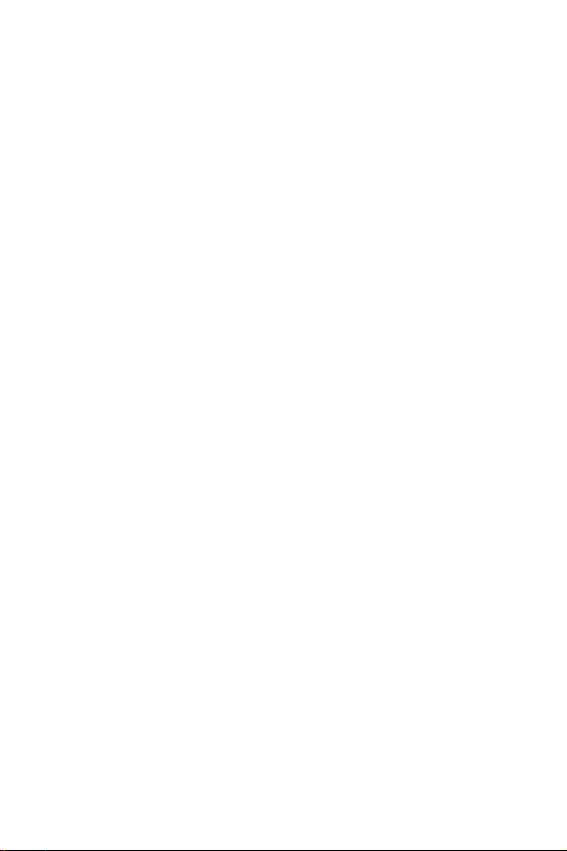
List of main and sub menus
This list displays the main menu structure, and shows the individual sub menus
and features assigned to each main menu option.
1:Calls
2:Phone Book
3:Web
4:Scheduler
5:Sounds
1:Outgoing
2:Incoming
3:Missed
4:Erase Logs Outgoing/Incoming/Missed/ All
5:Air Time
1:Last Call
2:Total
3:LifeTime
4:Erase Total
1:Find Name
2:Add Entry
3:Find Entry
4:RelationSrch
5:Add E-mail
1:Get In Web
2:Prompt None/To Start/To End/Both
1:Today
2:View Month
3:Jump To Date
4:To Do List
5:Count Down
6:World Time
7:Calculator
8:Alarm
1:Ringer Vol
1:Calls
2:Alarm
2:Ringer Type
1:Voice Calls
2:Alarm
3:Data/Fax In
4:Schedule
3:Key Beep
27
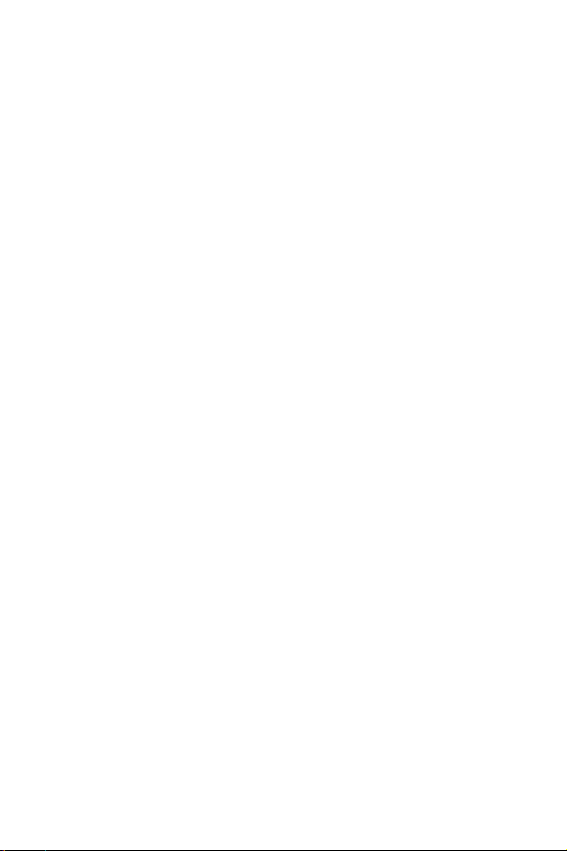
6:Display
7:Voice Dial
8:Games
9:Set Up
0:Security
4:Alerts
1:Minute Beep On/Off
2:Service On/Off
3:Connect On/Off
4:Disconnect On/Off
5:Fade On/Off
6:Roam On/Off
7:Privacy On/Off
5:Voice Volume
6:Roam Ringer On/Off
7:Pwr On/Off On/Off
1:Backlight Always Off/7 Seconds/15 Secon ds/30 Seconds/Flip Open
2:Banner
3:My Phone #
4:Language
5:Set Time
6:Auto Hyphen Yes/No
7:Version
1:Record
2:Review
3:Erase All
4:Set Active [*] Only, [*]/Flip
1:Flying tight
2:Run for Money
1:Auto Retry off/every 10 seconds/every 30 seconds/ever y 60 seconds
2:Auto Answer off/after 1 sec/after 3 sec/after 5 sec
3:Answer Mode By any key/By flip open/By send key
4:Tone Length long/normal
5:Set NAM NAM 1/NAM 2
6:Set System Home only/Automatic-A/Automatic-B
7:Data/Fax data-fax off/fax for next call/fax until powered off/
8:Set Network 1-Time Analog Call/Automatic
9:Whisper Mode On/Off
1:Lock Mode Never/ On power up/Now
2:Restrict No/Yes
3:Lockcode
4:Emergency # 1/2/3
5:Send PIN Never/Prompt
6:Clear MEM Proceed
7:Reset Phone Proceed
8:Voice Privacy standard/enhanced
data for next call/data until powe red off
28
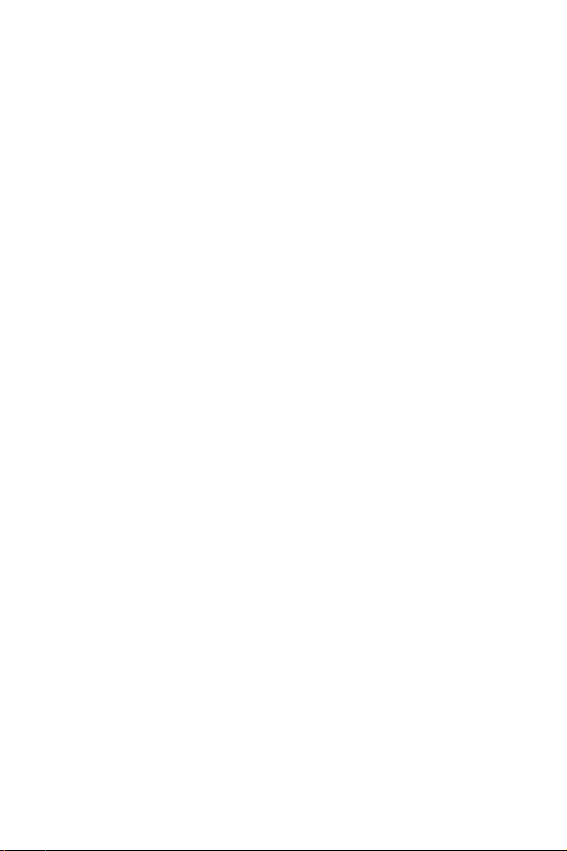
Mail Kit
In-Use Menu (Can be opened only when on a call)
1:New Messages
1:Send To PhoneBook/T9 Word/ABC/Symbol/123
2:Message
3:Call Back
4:Options Priority/Validity/Send Later/Delivery Ack/ Message
5:Action SEND:Send Msg/OK:File Msg/CLR:Canc el/END:Quit
2:Voice
3:Inbox
4:Outbox
5:Filed Msg
6:Web Alert
7:Erase Msg
1:Voice
2:OldInbox
3:NewInbox
4:Outbox
5:Filed
6:All Messages
8:Msg Setup
1:General
1:Scroll Timer 1/2/3/4/5 seconds/Off
2:Msg. Reminder Every 2 mins/Off/Once
3:Message Volume
4:Ringer Type
1:Voice Mail
2:Page
3:Text
4:Browser Msg
2:New Message
1:Callback#
2:Save Message Auto Save/Prompt Save/Do Not Save
3:Entry Method T9 Word/Alphabet
4:Delivery Ack On/Off
5:Canned Msg.
0:Yes
1:No
2:Call me
3:Need directions
4:Where are you?
5:Will call later
6:Busy
7:On my way
8:Will arrive 15 minutes
9:Thank you
1:Mute/Quit
2:Calls Outgoing/Incoming/Missed/Erase Logs /Air Time
3:Phone Book Find Name/Add Entry/Find Ent ry/RelationSrch/Add E-mail
4:Silent/Quit
5:Send Tel #
6:My Phone #
7:Version
8:Voice Privacy
SND:Send DTMF
29
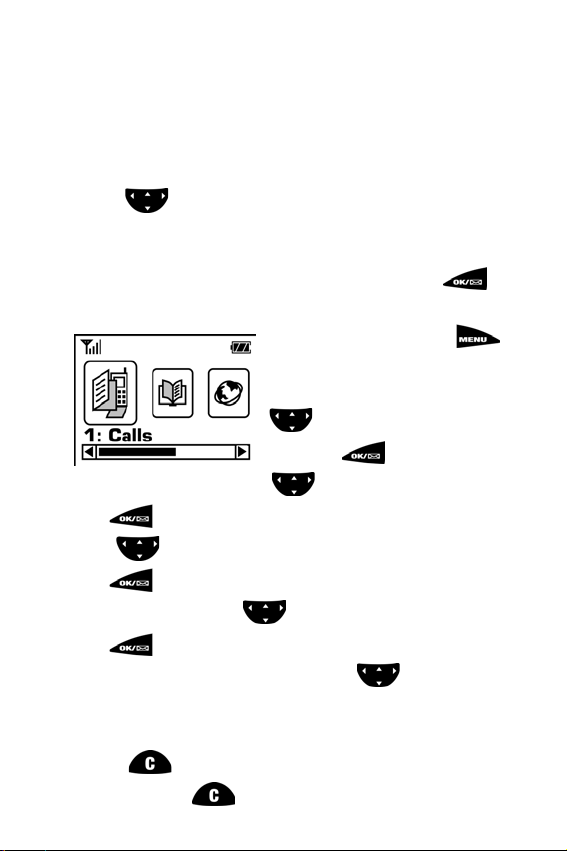
Using your phone’s menus
The phone offers a range of functions that allow you to tailor the phone to your
personal requirements. These functions are arranged in menus and submenus.
The menus and submenus can be accessed by toggling or using shortcuts.
Accessing menus using the toggle
Menu options are numbered but can also be accessed by use of the toggle. To
use the toggle , press your thumb repeatedly on the arrow in the
direction which you wish to go. Press right to go to the right, press down to go
forward, press left to go in that direction, and press up to go backwards
through the menu options. When your objective is reached, press to
save or activate it. Below is an example of how to set the Connect tone.
1. In standby mode, press to
access the main menu options.
2. Use your thumb to press the toggle
until the
Sounds menu displays.
3. Press to select this option.
4. Again, use your thumb to toggle
5. Press to open the Alerts menu.
6. Toggle
7. Press to open the Connect menu.
8. Use the down arrow on the toggle to highlight *
9. Press to save.
Note: *Should you wish to reset the Connect tone, toggle to highlight Off.
to highlight
Connect.
to highlight Alerts.
On.
Returning to the previous menu
• When in most menu levels, you can return to the previous menu level by
pressing .
• You can also press to exit the menu without saving the setting.
30
