Samsung SCHM720 Users Manual
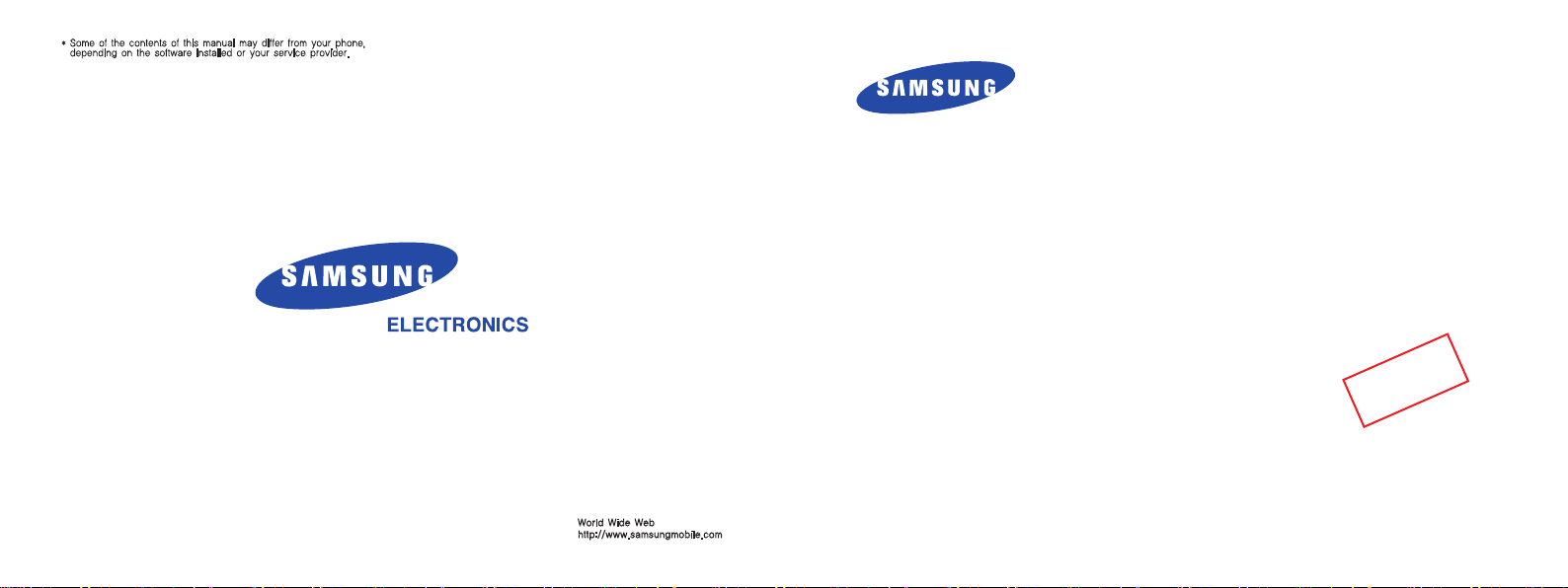
Draft
SCH- M720
User's Guide
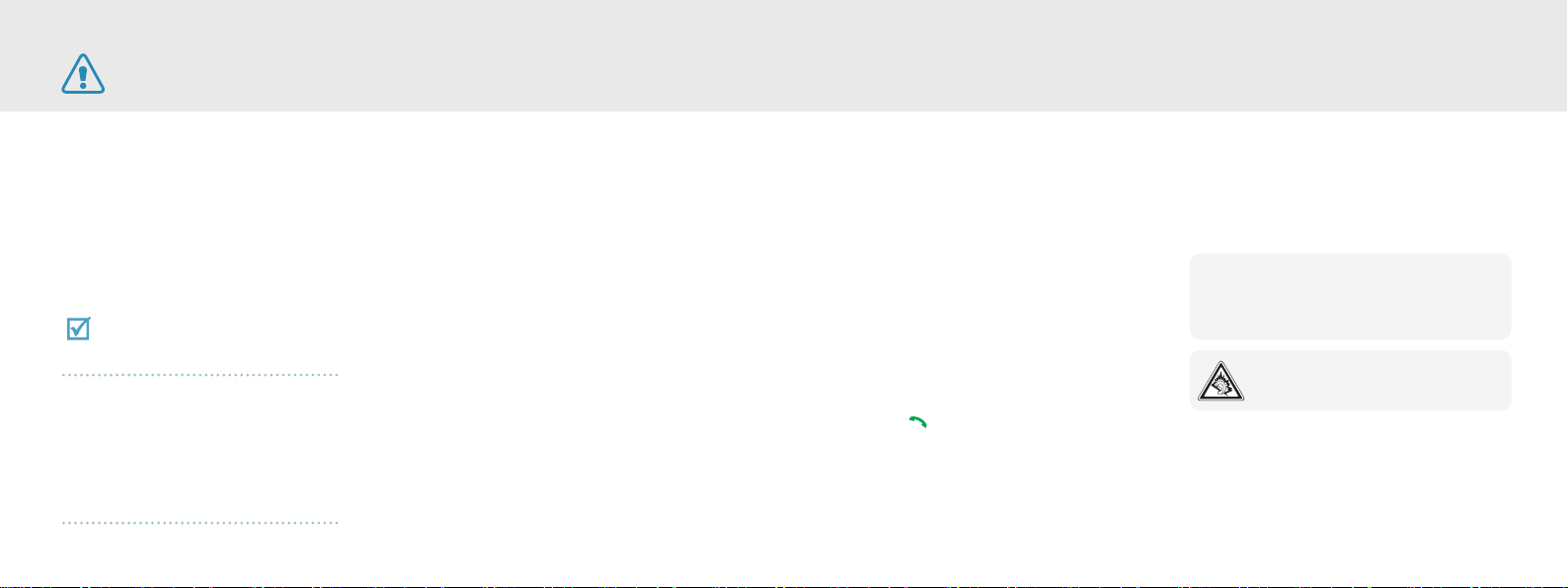
1
Important safety precautions
Failure to comply with the following
precautions may be dangerous or illegal.
Copyright information
Bluetooth? is a registered trademark of
the Bluetooth SIG, Inc. worldwide.
JavaTM is a trademark or registered
trademark of Sun Microsystems, Inc.
Picsel and Picsel ViewerTM are
trademarks of Picsel Technologies, Inc.
Drive safely at all times
Do not use a hand-held phone while driving. Park your
vehicle rst.
Switch o the phone when refuelling
Do not use the phone at a refuelling point (service
station) or near fuels or chemicals.
Switch o in an aircraft
Wireless phones can cause interference. Using them in
an aircraft is both illegal and dangerous.
Switch o the phone near all medical equipment
Hospitals or health care facilities may be using
equipment that could be sensitive to external radio
frequency energy.
Follow any regulations or rules in force.
Interference
All wireless phones may be subject to interference,
which could aect their performance.
Be aware of special regulations
Meet any special regulations in force in any area and
always switch o your phone whenever it is forbidden
to use it, or when it may cause interference or danger.
Accessories and batteries
Use only Samsung-approved batteries and accessories,
such as headsets and PC data cables. Use of any
unauthorised accessories could damage you or your
phone and may be dangerous.
Water resistance
Your phone is not water-resistant. Keep it dry.
Sensible use
Use only in the normal position (held to your ear). Avoid
unnecessary contact with the antenna when the phone
is switched on.
Emergency calls
Key in the emergency number for your present location,
then press [ ].
Keep your phone away from small children
Keep the phone and all its parts, including accessories,
out of the reach of small children.
• The phone could explode if the battery is replaced
with an incorrect type.
• Dispose of used batteries according to the
manufacturer’s instructions.
At very high volumes, prolonged listening
to a headset can damage your hearing.
Qualied service
Only qualied service personnel may repair your phone.
For more detailed safety information, see “Health and
safety information” on page 20.

2
3
Contents
Unpack
Unpack .............................................................. 3
Make sure you have each item
Get started ....................................................... 4
First steps to operate your phone
Overview of menu functions .................... 7
To access Menu mode, press [메뉴] in Idle mode.
Make sure you have each item
• Phone
• Adapter
• Stereo headset
• Battery
• Battery travel holder
• User’s manual
Menu functions .............................................. 8
All menu options listed
Solve problems ........................................... 18
Help and personal needs
Health and safety information ............... 20
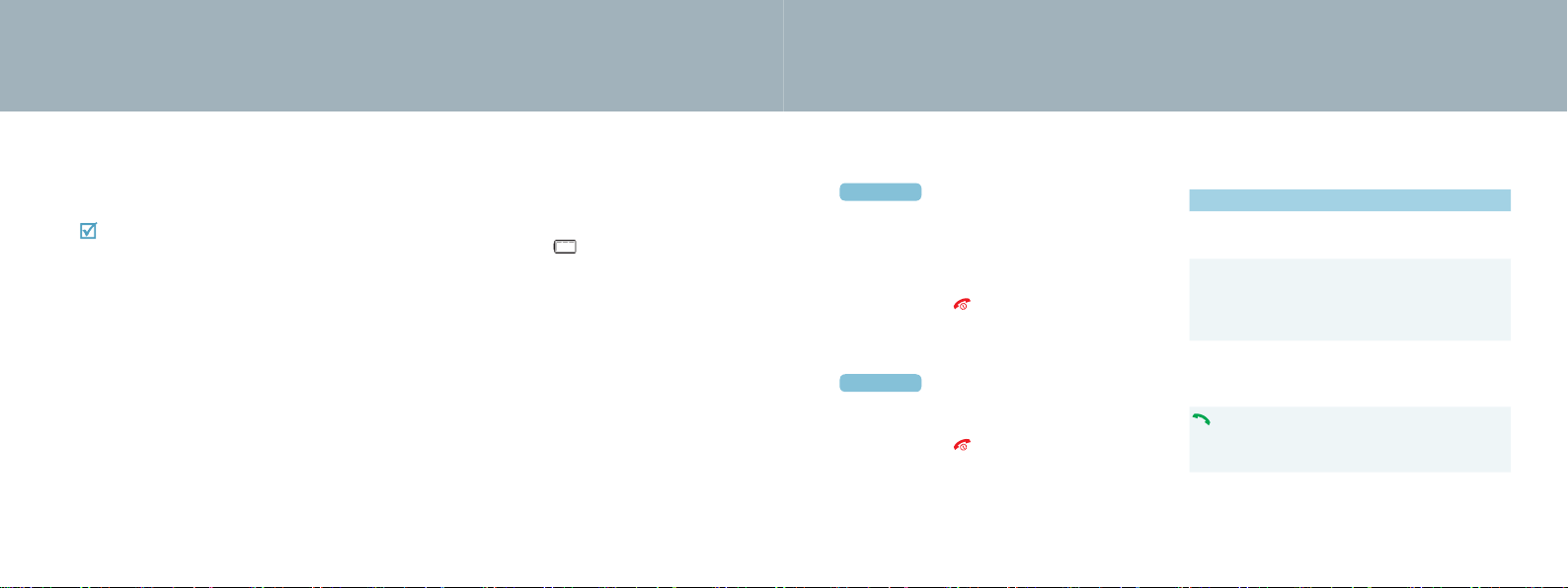
4
5
Get started
First steps to operate your phone
Install and charge the phone
Install the battery:
1
To remove the battery, slide the
battery catch toward the top of the
phone and hold it.
Plug the adapter into the phone.
2
Plug the adapter into a standard AC wall outlet.
3
When the phone is completely charged (the battery
4
icon stops blinking), unplug the adapter from the
power outlet.
Remove the adapter from the phone.
5
Low battery indicator
When the battery is low:
• a warning tone sounds,
• the battery low message displays, and
• the empty battery icon [ ] blinks.
If the battery level becomes too low, the phone
automatically turns o. Recharge your battery.
Power on or o
Power on
Do not turn on the phone when mobile phone use is
prohibited.
Open the phone.
1
Press and hold [ ] to turn on the phone.
2
If necessary, enter the PIN and press [확인].
3
Power on
Open the phone.
1
Press and hold [ ].
2
Keys and display
Key(s) Description
Softkeys Perform the function indicated on
Navigation keys In Standby mode, access menu
확인 key In Idle mode, enters Menu mode.
key
the bottom line of the display.
options directly.
In Menu mode, scroll through the
menu options.
In Menu mode, selects the
highlighted menu option.
Sends or answers a call.
In Standby mode, retrieves the last
number dialed, missed, or received.
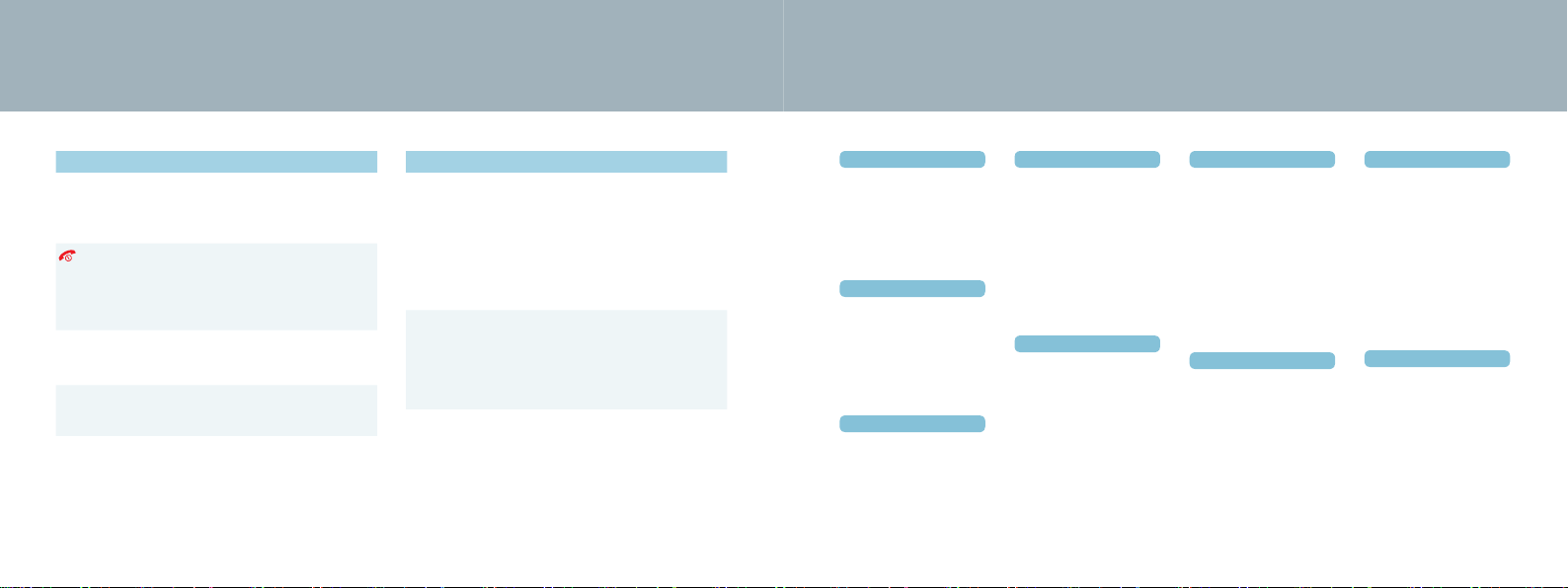
6
7
Get started
Overview of menu functions
To access Menu mode, press [메뉴] in Idle mode.
Key(s) Description
취소 key Deletes characters from the display.
In Menu mode, returns to the
previous menu level.
key
Ends a call. Hold down to switch
the phone on and o.
In Menu mode, cancels input and
returns the phone to Idle mode.
Numeric keys Enter numbers, letters, and some
special characters.
*/# key Enter special characters.
Use for some special functions.
Key(s) Description
Volume keys
(on the left)
Adjusts the phone volume.
In Standby mode, with the phone
open, adjusts the master volume.
With the phone closed, hold down
to turn on the display.
In Menu mode, scrolls through the
menu options.
Camera key In Standby mode, with the phone
open, turns on the camera. With the
phone closed, hold down to turn
on the camera.
In Capture mode, takes a photo.
1 T Service
1 Global Roaming
2 M Help Desk
3 T Optional Service
4 NATE
5 W
6 MONETA
2 Sounds
1 Ring Tone Settings
2 Download Melody
3 Alert Tones
4 Key Tones/Others
5 Volume
6 Hourly Chime
3 Display
1 Wall Paper
2 Download Image
2 Main Menu Style
3 Font Type/Size
4 Dial Number Style
5 Lighting
4 Contents box
1 Melodies
2 Images
3 Photos/Movies
4 MMS Attached Files
5 mPlayon
6 june contents box
7 Key Jjang Album
8 Anycall.com Files
9 Memory
5 Exciting Anycall
1 Camera
2 MP3
3 VOD
4 Bluetooth
5 Game
6 Voice Functions
7 Anycall.com
8 Anycall SOS
6 Organizer
1 Wake-up/Alarms
2 Scheduler
3 School Timetable
4 Memo
5 Calculator
6 English Dictionary
7 Subway Show
8 Unit Converter
9 World Clock
0
Stopwatch
7 Messages
1 New Messages
2 Inbox
3 Outbox
4 Emoticons
5 Attached Files
6 Settings
7 Message Log
8 Spam Message
9 Report SPAM
8 Phonebook
1 Search
2 Add To Phonebook
3 Groups
4 Call Log
5 Auto PIMS
6 Save Memory
7 Save Memory
8 Contact Copy/Move
# My Number
9 Settings
1 Call Settings
2 Application Settings
3 Password/Lock
4
언어 선택
/Language
5 Time Setting
6 Anycall Help
# Reset
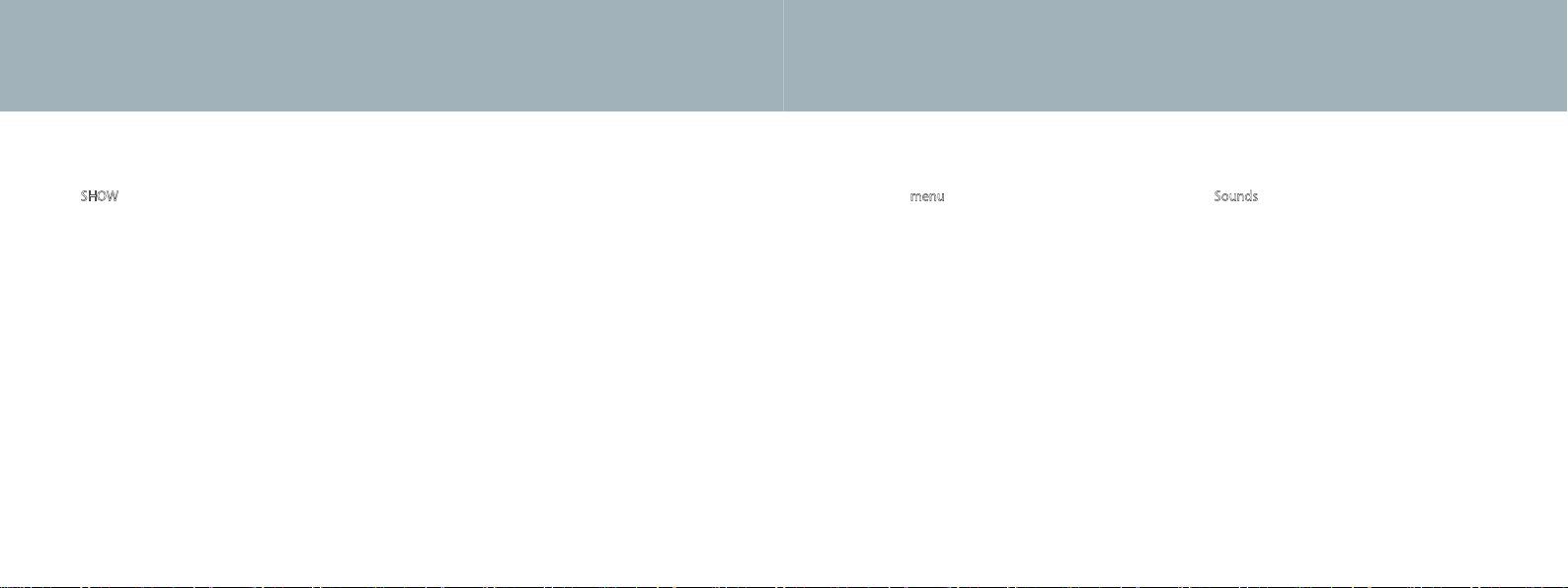
8
9
Menu functions
All menu options listed
T Service
The SHOW menu provides you with network services
supported by SK Telecom. For further details about SK
Telecom services, contact SK Telecom.
Global Roaming
This menu allows you to use your phone outside of your
home area without any special registration. For further
details, contact SK Telecom.
M Help Desk
Use this menu to contact the customer service center
and get various information about your mobile phone
by calling the number preset in your phone.
Connect To NATE
Use this menu to access the NATE homepage that
provides a variety of up-to-date services and information
supported by SK Telecom. You can download various
ringtones, video les, and photos, and also use the
search engine.
Connect To June
Use this menu to access the June service that provides
various multimedia download services.
GXG
Use this menu to access GXG, an online game service.
You can download games or play downloaded games.
T Optional Service
Use this menu to subscribe to various services provided
by SK Telecom or cancel your subscriptions directly
on the phone. You can also check the phone number
for additional services. For further details, contact SK
Telecom.
114
**
Use this menu to access the directory service. You
can nd phone numbers, addresses, and maps of the
businesses. For further details, contact SK Telecom.
Display
The Display menu allows you to customize the settings
for the phone’s displays and lights.
Wall Paper
Use this menu to customize the idle screen or
background images for various situations on the phone.
Main Menu Style
Use this menu to select a display style of the main menu
screen displayed when you press in Idle mode.
Font Type/Size
Use this menu to select the font type or size for the text
on the display.
Dial Number Style
Use this menu to select the size, color, or eect for digits
to be displayed when you enter a phone number for
dialing.
Lighting
Use this menu to customize the lighting for the display.
Sounds
The Sounds menu allows you to customize sounds for
certain events or situations on the phone.
Ring Tone Settings
Use this menu to select a call alert type or a ringtone to
alert you to incoming calls.
Alert Tones
Use this menu to customize various tones to alert you to
various situations on the phone.
Key Tones/Others
Use this menu to customize the keypad tones and tones
you can hear while operating the phone.
Volume
Use this menu to adjust the volume level of various
phone sounds, such as the call ringtone, message
ringtone, wake-up calls, and so on.
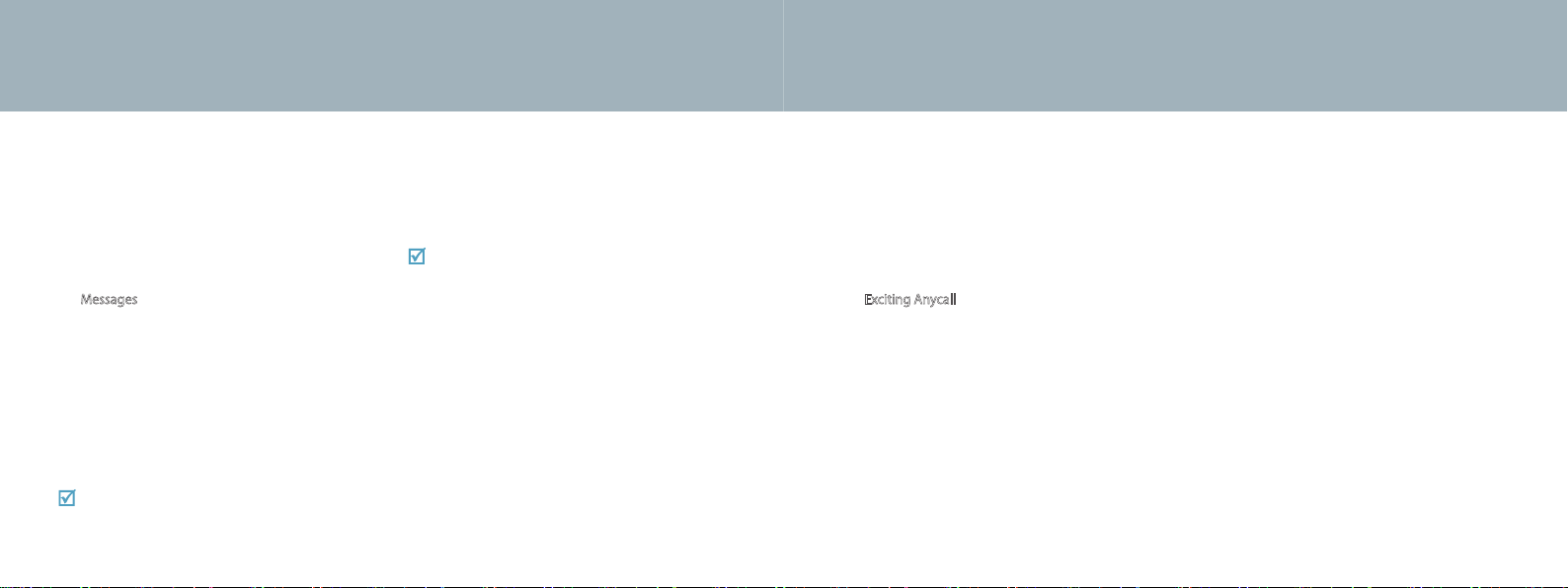
10
11
Menu functions
Hourly Chime
Use this menu to set the phone to sound an alert tone
every hour on the hour. You can set the period of time
for which the hourly alert will be used.
Messages
The Messages menu allows you to compose and send
a text or multimedia message, and view incoming or
outgoing messages and emails.
New Messages
Use this menu to compose and send a text message.
Inbox
Use this menu to view or manage received messages.
Select Internet Inbox to access the received messages
stored on the online message server.
Internet Inbox is an online message box provided
by SKT that stores messages you have received.
Outbox
Use this menu to view or manage sent messages, draft
message, or queued messages. Select Internet Outbox
to access sent messages stored on the online message
server.
Internet Outbox is an online message box
provided by SKT that stores messages you have
sent.
Emoticons
Use this menu to send a message by using preset
emoticons, or add new emoticons.
Color Mail
Use this menu to compose and send not only SMS
messages, but also color messages containing icons and
various multimedia items, such as photos and video les.
Message log
Use this menu to access logs about the messages you
have sent or received and the total number of the
messages.
Spam block/report
Use this menu to set the phone to block SPAM
messages, and set phone numbers or text that you want
to block.
Exciting Anycall
The Exciting Anycall menu allows you to access various
entertaining and convenient functions.
Camera
Use this menu to take a photo or record a video, and use
various camera-related funtions.
• Capture : allows you to take a photo or record a video.
•
Anycall Album, External Memory Album : allows you
to view photos and videos or manage them.
•
Photo Studio : allows you to edit or decorate photos,
and edit videos by using video capturing.
• Photo Print : allows you to print photos by connecting
to the phone to a compatible printer via Bluetooth
or USB.
Photo/Movie Upload : allows you to upload photos
•
or videos to MagicN Album or Portal Community
websites. For further details, contact SKT.
MP3
Use this menu to listen to music or manage music
albums.
VOD
Use this menu to play videos downloaded from the
Fimm service.
File Viewer
Use this menu to open images(jpg or bmp) or
documents(Word, Excel, PowerPoint, PDF, Text, HTML,
etc.) on the phone’s memory, without corrupting les.
Bluetooth
Use this menu to access the Bluetooth wireless
technology to connect a wirelessly compatible mobile
phone, headset, PC, and photo printer within the
available range. You must pair the device with the phone
to connect them each other via Bluetooth.
