Samsung SCHM105 Users Manual
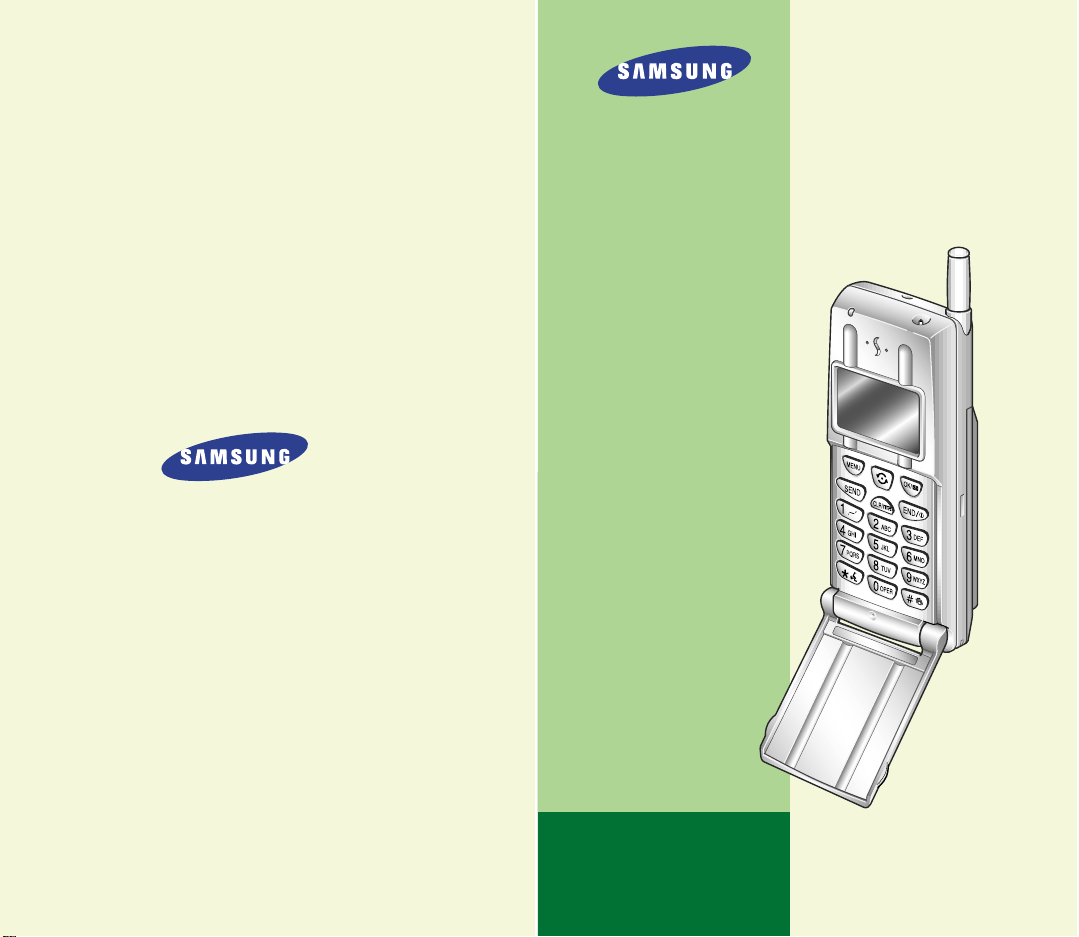
CELLULAR MP3 PHONE
SCH-M105
User’s Manual
Printed in Korea
Code No. : GH68-01160A
English. 2000/04. Rev.1.0
ELECTRONICS

1
GETTING STARTED
Unpacking .................................................................................................... 7
Phone Layout ................................................................................................ 8
Display ....................................................................................................... 11
Icons ....................................................................................................... 11
Backlight ..................................................................................................... 12
Service Light ............................................................................................... 12
Installing Battery .......................................................................................... 13
To Install the Battery ................................................................................ 13
To Remove the Battery ............................................................................. 14
Charging a Battery .......................................................................................15
Low Battery Indicator ............................................................................... 16
Switching the Phone On/Off .........................................................................17
GENERAL FUNCTIONS
Making a Call ............................................................................................... 19
Correcting the Number ............................................................................. 19
Ending a Call ........................................................................................... 19
Priority Dialing ........................................................................................ 20
Prepend Dialing ....................................................................................... 20
Making a Call from the Phone Book ............................................................ 21
Speed Dialing ............................................................................................. 21
One-Touch Dial ......................................................................................... 22
Two-Touch Dial ......................................................................................... 22
Three-Touch Dial ...................................................................................... 23
Voice Dialing ............................................................................................... 24
Last Number Redial ......................................................................................24
Answering a Call ........................................................................................... 25
Viewing Missed Calls ..................................................................................... 25
In-Call Options .............................................................................................. 26
Call Waiting ............................................................................................. 27
Three-Way Calling ..................................................................................... 27
Call Forwarding......................................................................................... 28
Adjusting the Volume..................................................................................... 28
Quick Switching to Vibration Mode ................................................................29
Recording a Voice Memo or Phone Conversation ............................................ 29
Table of ContentsFCC RF EXPOSURE INFORMATION
In August 1996 the Federal Communications Commission (FCC) of the
United States with its action in Report and Order FCC 96-326 adopted an
updated safety standard for human exposure to radio frequency
electromagnetic energy emitted by FCC regulated transmitters.
Those guidelines are consistent with the safety standard previously set by
both U.S. and international standards bodies. The design of this phone
complies with the FCC guidelines and these international standards.
Use only the supplied or an approved antenna. Unauthorized antennas,
modifications, or attachments could impair call quality, damage the
phone, or result in violation of FCC regulations.
Do not use the phone with a damaged antenna. If a damaged antenna
comes into contact with the skin, a minor burn may result. Please contact
your local dealer for replacement antenna.
Body-worn Operation
This device was tested for typical body-worn operations using the
optional belt-clip/holster placed 0.7 inches (1.8cm) from the body.
To comply with FCC RF exposure requirements, a minimum separation
distance of 0.7 inches (1.8cm) must be maintained between the user’s
body and the phone, including the antenna, whether extended or
retracted. The use of third-party belt-clips/ holsters with no metallic
components that provide the minimum separation distance of 0.7 inches
(1.8cm) can be used to satisfy FCC RF exposure requirements. The use of
non-tested accessories or other body-worn operations may not comply
with FCC RF exposure requirements and should be avoided. Contact your
local dealer for optional accessory items.
Vehicle Mounted External Antenna (optional, if available.)
A minimum separation distance of 7.9 inches (20cm) must be maintained
Between a person and the vehicle mounted external antenna to satisfy
FCC RF exposure requirements.
For more information about RF exposure, please visit the FCC web site at
www.fcc.gov

2 3
USINGTHE MENUS
Using the Navigation Keys ............................................................................ 33
Using the Index System ................................................................................ 34
Menu Map .................................................................................................... 35
MP3 PLAYER
Player (MENU -1) ............................................................................. 38
Ring On/Off
(MENU -2) .................................................................... 38
File List
(MENU -3) ............................................................................ 39
Erase
(MENU -4) ............................................................................... 39
Memory Status
(MENU -5) .................................................................. 39
CALLS
Outgoing (MENU 1-1) ............................................................................ 40
Incoming
(MENU 1-2) ............................................................................ 41
Erase Logs
(MENU 1-3) ........................................................................... 42
Air Time
(MENU 1-4) .............................................................................. 42
PHONE BOOK
Find Name (MENU 2-1) ......................................................................... 43
Add Entry
(MENU 2-2) ........................................................................... 44
Creating a New Entry ................................................................................ 44
Adding a Number in an Existing Entry........................................................ 45
Storing Phone Numbers at Call End ............................................................ 45
Entering a Name ....................................................................................... 46
Find Entry
(MENU 2-3) .......................................................................... 46
SOUNDS
Ring (MENU 3-1) ................................................................................... 47
Ring Volume .............................................................................................47
Ring Type ..................................................................................................47
Ring Tone ................................................................................................. 48
Key Volume
(MENU 3-2) ........................................................................ 48
Alerts
(MENU 3-3) ................................................................................. 48
Alarm
(MENU 3-4) ................................................................................. 49
Differential Ring
(MENU 3-5) ................................................................. 49
Power-on/off
(MENU 3-6) ..................................................................... 50
Data/Fax Alert (MENU 3-7) .................................................................. 50
DISPLAY
Backlight (MENU 4-1) ............................................................................ 51
Greeting
(MENU 4-2) ............................................................................. 51
Animation
(MENU 4-3) .......................................................................... 52
My Phone Number
(MENU 4-4) ............................................................. 52
Language
(MENU 4-5) ........................................................................... 52
Version
(MENU 4-6) ............................................................................... 52
Voice Dial
Record (MENU 5-1) ............................................................................... 53
Review
(MENU 5-2) ............................................................................... 54
Erase All
(MENU 5-3) ............................................................................. 55
Set Active
(MENU 5-4) ........................................................................... 55
SETUP
Auto Retry (MENU 6-1) .......................................................................... 56
Auto Answer
(MENU 6-2) ....................................................................... 56
Auto Hyphen
(MENU 6-3) ...................................................................... 56
Answer Mode
(MENU 6-4) ...................................................................... 57
Tone Length
(MENU 6-5) ....................................................................... 57
Set Time
(MENU 6-6) ............................................................................. 57
Set NAM
(MENU 6-7) ............................................................................. 58
System Select
(MENU 6-8) ..................................................................... 58
Data/Fax
(MENU 6-9) ........................................................................... 60
SECURITY
Lock (MENU 0-1) ................................................................................... 61
Restrict
(MENU 0-2) ............................................................................... 62
Lock Code
(MENU 0-3) .......................................................................... 62
Priority Number
(MENU 0-4) ................................................................. 62
PIN
(MENU 0-5) .................................................................................... 63
Clear Memory
(MENU 0-6) .................................................................... 64
Hide My Number
(MENU 0-7) ................................................................ 64
Reset Phone
(MENU 0-0) ....................................................................... 64

4 5
Safety Precautions and Important Notices
Read these simple guidelines. Failure to comply with these
guidelines may be dangerous or illegal.
For more detailed safety information, see Safety Information
on page xx.
ROAD SAFETY COMES FIRST
Do not use a hand-held phone while driving; park the vehicle
first.
SWITCH OFF IN AIRCRAFT
Mobile phones can cause interference. Using them on aircraft
is illegal.
SWITCH OFF NEAR BLASTING
Do not use the phone where a blasting operation is in
progress. Observe restrictions, and follow any regulations or
rules in force.
SWITCH OFF WHEN REFUELLING
Do not use the phone at a refuelling point or near fuels or
chemicals.
INTERFERENCE
All mobile phone may be subject to radio interference, which
may affect their performance.
MESSAGES
Inbox ( -1)........................................................................................... 65
Outbox (
-2)........................................................................................ 67
ACCESSORIES
Battery ........................................................................................................ 71
Cigarette Lighter Adapter .............................................................................. 71
Desktop Charger .......................................................................................... 71
Hands-Free Car Kit ....................................................................................... 71
Ear-Microphone ............................................................................................ 71
RS-232C Cable ............................................................................................. 71
USINGTHE BATTERIES
Precautions When Using Batteries .................................................................72
SAFETY INFORMATION
Road Safety ................................................................................................. 74
Operating Environment ................................................................................. 74
Care and Maintenance .................................................................................. 76
Emergency Calls ...........................................................................................77
GLOSSARY OF TERMS ..................................................................78
PHONE AND BATTERY SPECIFICATIONS..........................................81
INDEX......................................................................................... 82
QUICK REFERENCE CARD..............................................................85

6 7
Travel Adapter
In addition, you can obtain the accessories for your phone
from your local SAMSUNG dealer. For information on the
accessories, see page xx.
Handset
Battery
User’s Manuals
Ear Microphone
Download Cable
Necklace Hand strap
QUALIFIED SERVICE
Only qualified service personnel must install or repair cellular
equipment. Use only approved accessories and batteries.
USE SENSIBLY
Use only in the normal position (to ear).
Avoid unnecessary contact with the antenna when the phone
is switched on.
IMPORTANT!Use only accessories approved by the phone
manufacturer. This apparatus is intended for use when
supplied with power from SAMSUNG approved Travel adapter
and Desktop charger. The use of any other types will
invalidate any approval or warranty applying to the phone,
and may be dangerous.
When you disconnect the power cord of any accessory, grasp
and pull the plug, not the cord.
Getting Started
Unpacking
Your package contains the following items.
Software CD-ROM

8 9
GGeettttiinngg SSttaarrtteedd GGeettttiinngg SSttaarrtteedd
Key Functions
Enters the menu facility. Also, scrolls through the
menu options.
In Standby mode, enters the Messages menu.
In the menu facility, selects a menu function or
stores information that you have entered (such as
a name in the phone memory).
In the menu facility, scrolls through the menu
options and phonebook memory.
IIn Standby mode, displays the Phone Book
names.
Makes or answers call.
In Standby mode, enters the Outgoing Call Log.
Deletes characters from the display.
In the menu facility, returns to the previous menu
level.
In Standby mode, enters the MP3 Player mode
when pressed and held.
Ends a call. Also, switches the phone on or off
when pressed and held.
In the menu facility, returns to the Standby mode
and cancels your input.
Service Light
Record key
Volume keys
Earpiece
Antenna
Display
Scroll key
Alphanumeric
keys
End key
Vibration mode
key
OK/Message key
Voice Dial key
Send key
Clear/MP3 key
CLR/
SEND
Phone Layout
The following illustrations shows the main elements of your
phone.
REMOTE
MENU
OK/
END
Flip cover
Microphone
Menu key
Earphone jack
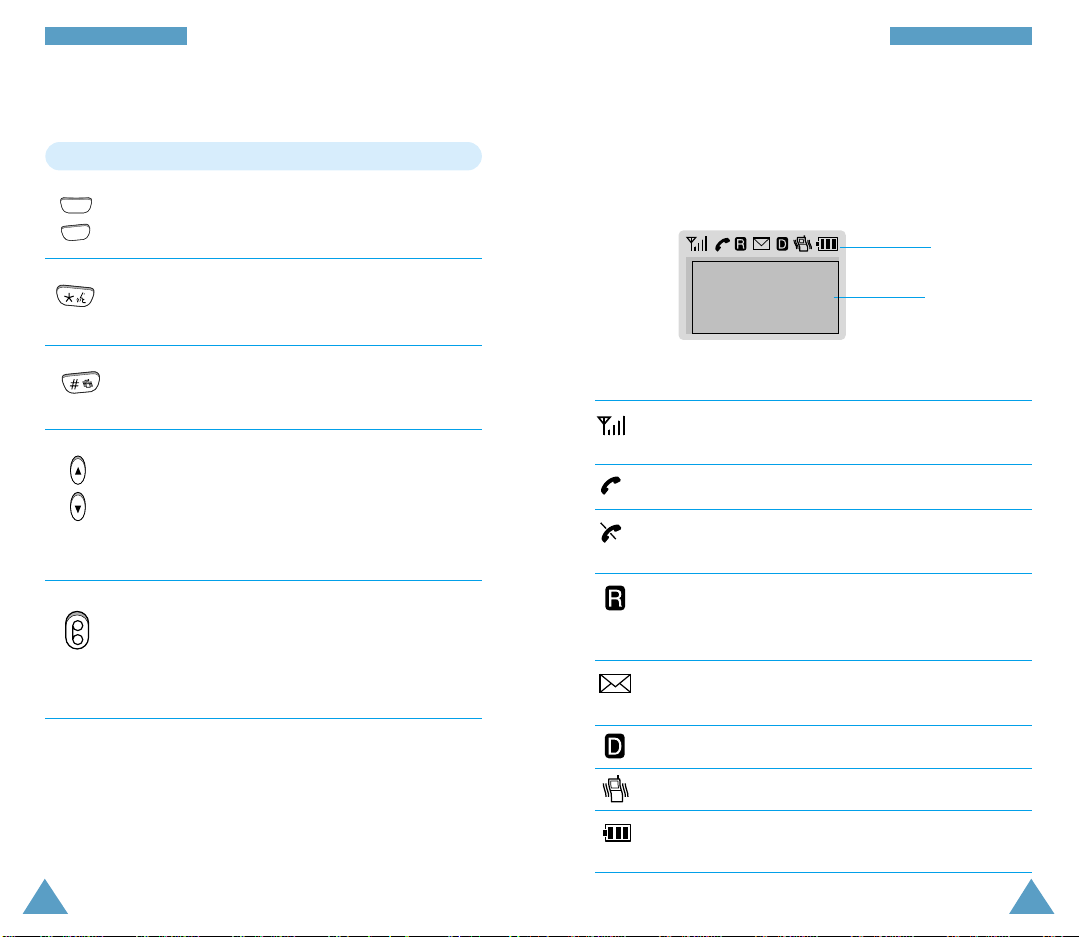
10 11
GGeettttiinngg SSttaarrtteedd GGeettttiinngg SSttaarrtteedd
Appears when you are out of your home area and
have registered with a different network (when
travelling in other countries, for example).
Indicates you have message(s) waiting. Press
key to see the message menu.
Indicates a Digital mode. (will be deleted???????)
Indicates a Vibration mode.
Shows the level of your battery. The more bars you
see, the more power you have left.
Icons
Shows the received signal strength. The more bars
you see, the stronger the signal is.
Indicates a call is in progress.
Indicates the phone is out of service area, and you
cannot make or receive calls.
Display
The display comprises two areas; an upper line of static icons,
and the lower text and graphic area. The following icons
display at power-on:
Icons
Text and
graphic area
Key Functions (Continued...)
Enters numbers, letters and some special
characters.
In Standby mode, enters the Voice Dial mode
when pressed and held.
In Standby mode, quickly changes to Vibration
mode when pressed and held. (Refer to page xx).
(On the side of the phone)
In Standby mode, adjusts voice volume.
During a conversation , adjusts ringer volume.
In the menu facility, scrolls through the menu
options.
(On the side of the phone)
In Standby mode, records voice memo.
During a conversation , records phone
conversation.
OPER
0
WXYZ
9
~

12 13
GGeettttiinngg SSttaarrtteedd GGeettttiinngg SSttaarrtteedd
Installing Battery
To Install the Battery
1. Hold the battery so that the metal contacts on the base of
the battery line up with the metal contacts on the base of
the phone.
2. Place the battery on the back of the phone with the top of
the battery about a quarter of an inch from the catch so
that the battery engages with the slots molded into the
body.
Service Light
The service light is in the top left-hand corner of the phone. It
flashes when services are available on the phone.
2. Gently slide the battery toward the top of the phone until it
snaps into place.
Service light
Catch
Contact
Backlight
The display is illuminated by a backlight. When you press any
key, the backlight illuminates. It turns off if no key is pressed
within a given period of time, depending on the
Backlight
option set in the Setup menu. The backlight remains on at all
times when the phone is connected to a car kit (optional).
To specify the length of time for which the backlight is active,
set the Backlight menu option (4.1); see page xx for further
details.

14 15
GGeettttiinngg SSttaarrtteedd GGeettttiinngg SSttaarrtteedd
Charging a Battery
Your phone is powered by a rechargeable Li-ion battery.
A travel charger is provided with your phone. Use only
approved batteries and chargers. Ask you local SAMSUNG
dealer for further details.
The phone can be used while the battery is charging.
Note: You must fully charge the battery before using your
phone for the first time. A discharged battery is fully
recharged in approximately 8~12 hours.
1. Plug the connector of the charger into the bottom of the
phone.
2. Connect the charger into a standard AC wall outlet.
To Remove the Battery
If you want to remove the battery, do as follows:
1. If necessary, switch off the phone by holding down the
key until the BYE BYE message is displayed.
2. Press and hold the catch on the back of the phone (➀) and
slide the battery down (➁), then lift it away.
END
➀
➁

16 17
GGeettttiinngg SSttaarrtteedd GGeettttiinngg SSttaarrtteedd
Switching the Phone On/Off
1. Open the flip cover.
2. Hold down the key for more than one second to
switch the phone on.
The red light flashes, and an alert sounds:
• When the system locates services, the greeting message
displays along with the date and time. You can now
place and receive calls.
• If the system cannot locate service, the greeting
message displays without the date and time. In this
case, you cannot place and receive calls. You can try
later when service is available.
• If your phone is locked, the lock icon appears. Press the
key, and enter the four-digit lock code to unlock
the phone.
3. When you wish to switch the phone off, hold down the
key for more than two seconds.
MENU
END
END
3. When charging is finished, disconnect the charger from the
power outlet and from the phone.
Low Battery Indicator
When the battery is weak and only a few minutes of talk time
remain, an empty battery icon (no bars displayed) flashes in
the upper right corner of the screen. You will hear a warning
tone.
When the battery becomes too weak for the phone to operate,
it switches off automatically.
[MON]
SAMSUNG
06/26 8:06P
Battery is running
out of power.

1918
GGeettttiinngg SSttaarrtteedd
General Functions
Making a Call
In Standby mode, key in the area code and phone number and
press the key.
Note: If you have set Auto Retry option (6-1) to On (see page
xx), and the call does not connect, the phone
automatically retries to make the call.
Correcting the Number
To clear ... Then ....
The last digit displayed Press .
The whole display Hold down for more than
one second.
Ending a Call
When you have finished your call, briefly press or close
the flip.
SEND
END
CLR/
CLR/
Standby Mode
Standby is the most basic state of your phone. The phone
goes into Standby mode soon after you turn it on, or
whenever you briefly press the key. When your phone is
in Standby mode, you will typically see the greeting message
and current date and time. If you enter a phone number, you
can press the key to dial it, or press the key to
save it in the internal phone book.
Press the key at any time to return to Standby mode. Be
careful; if you are on a call when you press the key, you
will return to Standby mode, but it also disconnects the call.
Press the key several times or hold it down to return to
Standby mode without ending the call.
Power Save Mode
Your phone comes with a Power Savefeature that will
automatically be activated if your phone is unable to find a
signal after 15 minutes of searching. While this feature is
active, the phone’s battery charge is conserved. The phone
will automatically recheck for a signal periodically. To
manually force the phone to recheck for a signal, press any
key. A message on the display will let you know when your
phone is operating in Power Save Mode.
END
END
END
SEND
OK/
OK/

20 21
GGeenneerraall FFuunnccttiioonnssGGeenneerraall FFuunnccttiioonnss
Priority Dialing
You can place calls to emergency numbers in your priority
number list even if your phone is locked or all outgoing calls
are restricted. For further information on priority numbers,
refer to page xx.
Prepend Dialing
The Prepend option lets you add digits such as area codes and
network feature activation codes to a phone number that is in
your Internal Phone Book or Call Logs. (The prepended phone
number cannot be more than 10 digits)
To prepend existing phone numbers in the Phone Book or Call
Logs:
1. Access the phone number entry.
2. When the desired phone number displays, press the
key to access the Options menu.
3. Press the key ( key in Call Logs) to select the
Prepend option.
4. Enter the area code or feature code.
5. Press the key to dial the number.
MENU
4
GHI
3
DEF
SEND
Making a Call from the Phone Book
You can store the phone numbers called regularly in memory,
called the Phone Book. You then simply recall the number to
dial. For further information on Phone Book, refer to page xx.
1. Press the key in standby mode.
The screen shows the Name list stored in the Phone Book
in alphabetical order.
2. Use the key to find the desired name. You can also
enter the first letter of the name by pressing the associated
alphanumeric key, then press the key to find the
desired entry if necessary.
3. Press the key to dial the stored number.
Speed Dialing
Once you have stored phone numbers in the phone book
memory, you can dial them easily whenever you want.
In Standby mode, enter the number of the memory location
and press the key.
Or, you can dial the stored phone number automatically
without pressing the key. See next page.
SEND
SEND
SEND

22 23
GGeenneerraall FFuunnccttiioonnss GGeenneerraall FFuunnccttiioonnss
One-Touch Dial
Memory locations 01 through 09 are special one-touch
locations. You can dial the phone numbers stored in the Phone
Book memory from 01 through 09 simply by pressing one
button.
Press and hold the third digit of the memory location
containing the number to be dialed.
For example: Location no. 009
Press and hold.
The number (and name) stored is displayed, then dialed.
Two-Touch Dial
Memory locations 10 through 99 are special two-touch
locations.
Press the second digit briefly, then hold down the third digit of
the memory cell.
For example: Location no. 023
Press briefly and hold down .
The number (and name) stored is displayed, then dialed.
WXYZ
9
2
ABC
3
DEF
Three-Touch Dial
Memory locations 100 through 229 are special three-touch
locations.
Press the first and the second digit briefly, then hold down the
third digit of the memory cell.
For example: Location no. 123
Press and briefly, then hold down .
The number (and name) stored is displayed, then dialed.
Note :
When several numbers are saved in one location, only the
phone number which is specified with Set Speed Dial option
will be automatically dialed. For details, refer to the Edit
option under Find Name menu on page xx.
2
ABC
1
3
DEF

24 25
GGeenneerraall FFuunnccttiioonnss GGeenneerraall FFuunnccttiioonnss
Voice Dialing
Before using the Voice Dialing feature, you must record the
name in your phone. For details, refer to page xx.
1. To place a call, press and hold , or open the flip,
depending on the Set Active (5-4) option (see page xx).
2. At the voice prompt, say the name into the phone.
• If the phone recognizes the name, the phone attempts a
connection.
• If the phone does not recognize the name, the screen
prompts for the name again.
• If the phone is unable to recognize the name after two
attempts, the message Cannot Recognize Name.
Please check name displays. Try the call again later, or
check the recorded name.
Last Number Redial
The phone stores the last 10 numbers dialed. To recall any of
these numbers, proceed as follows.
1. If there are any characters on the display, clear the display
by holding down for more than one second.
2. Press . The list of outgoing calls are displayed.
3. Use (or or on the left side of the phone) to
scroll through the list until you select the required name or
number.
4. Press to dial the number displayed.
CLR/
SEND
SEND
Answering a Call
When somebody calls you, the phone rings and the phone
icon is displayed in the middle of the screen.
If the caller can be identified, the caller’s phone number (or
name if pre-stored in your Phone Book) is displayed. If the
caller cannot be identified, only the phone icon appears.
1. To answer a call, open the flip cover. If the flip is already
open, press any key except for the key.
If the Answer Mode menu (6-4) is set to By SEND option,
you can answer a call only by pressing the key.
2. End the call by closing the flip cover or pressing .
Note: You can answer a call while using the phone book or
menu features. The current operation will be
interrupted.
Viewing Missed Calls
If you are unable to answer a call for any reason, you can find
out who was calling you, if this service is available. In this
way, you can call the person back simply by pressing the
key, if necessary.
The number of missed calls is displayed on the idle screen
immediately after the call was missed.
To view the missed call, refer to ‘Incoming’ (1-2) under
‘Calls’ on page xx.
SEND
SEND
END
END
