Samsung SCHL160 Users Manual
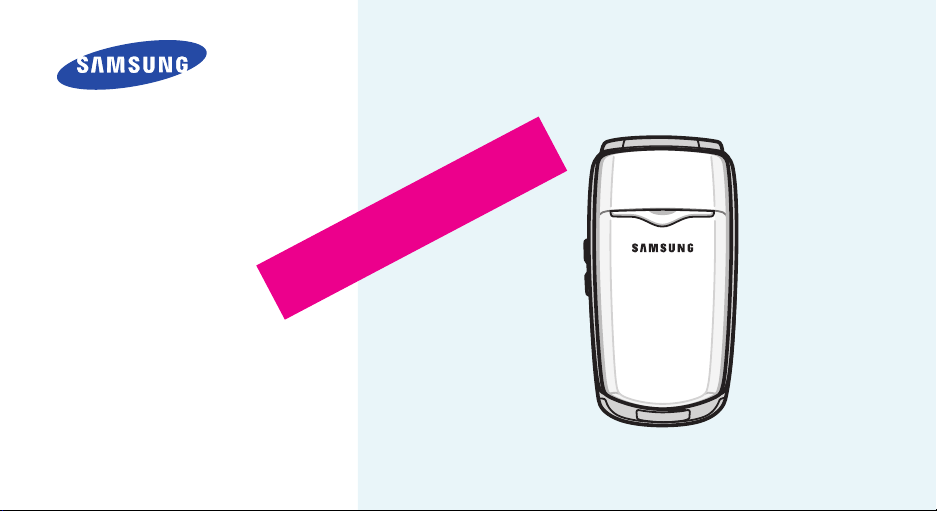
SCH-L160
User’s Guide
D
6
0
-
y
a
M
-
3
2
t
f
a
r
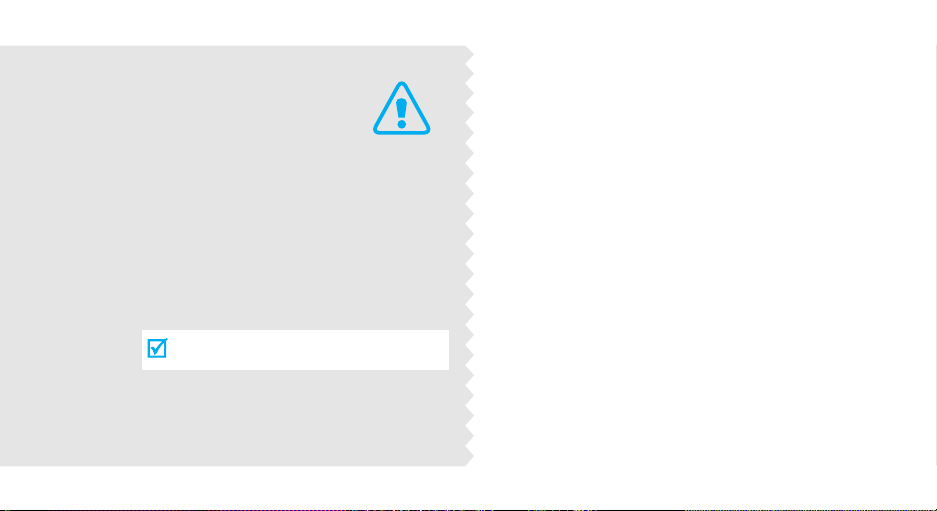
Important
safety
precautions
Failure to comply with the following
precautions may be dangerous or illegal.
Use road safety at all times
Do not use a hand-held phone while driving. Park the
vehicle first.
Switch off the phone when refuelling
Do not use the phone at a refuelling point (service
station) or near fuels or chemicals.
Switch off in an aircraft
Wireless phones can cause interference. Using them
in an aircraft is both illegal and dangerous.
Switch off the phone near all medical
equipment
Hospitals or health care facilities may be using
equipment that could be sensitive to external radio
frequency energy. Follow any regulations or rules in
force.
Interference
All wireless phones may be subject to interference,
which could affect their performance.
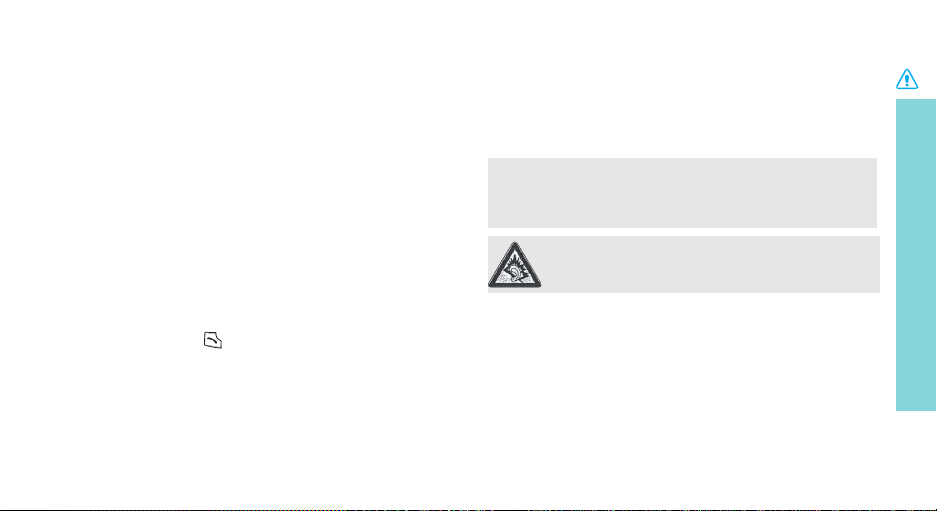
Be aware of special regulations
Meet any special regulations in force in any area and
always switch off your phone whenever it is forbidden
to use it, or when it may cause interference or danger.
Water resistance
Your phone is not water-resistant. Keep it dry.
Sensible use
Use only in the normal position (held to the ear). Avoid
unnecessary contact with the antenna when the phone
is switched on.
Emergency call
Key in the emergency number for your present
location, then press .
Keep your phone away from small children
Keep the phone and all its parts, including accessories,
out of the reach of small children.
Accessories and batteries
Use only Samsung-approved batteries and
accessories, such as headsets and PC data cables. Use
of any unauthorised accessories could damage you or
your phone and may be dangerous.
• The phone could explode if the battery is replaced with
an incorrect type.
• Dispose of used batteries according to the
manufacturer’s instructions.
At very high volumes, prolonged listening to a
headset can damage your hearing.
Qualified service
Only qualified service personnel may repair your
phone.
For more detailed safety information, see "Health and
safety information" on page 45.
Important safety precautions
1
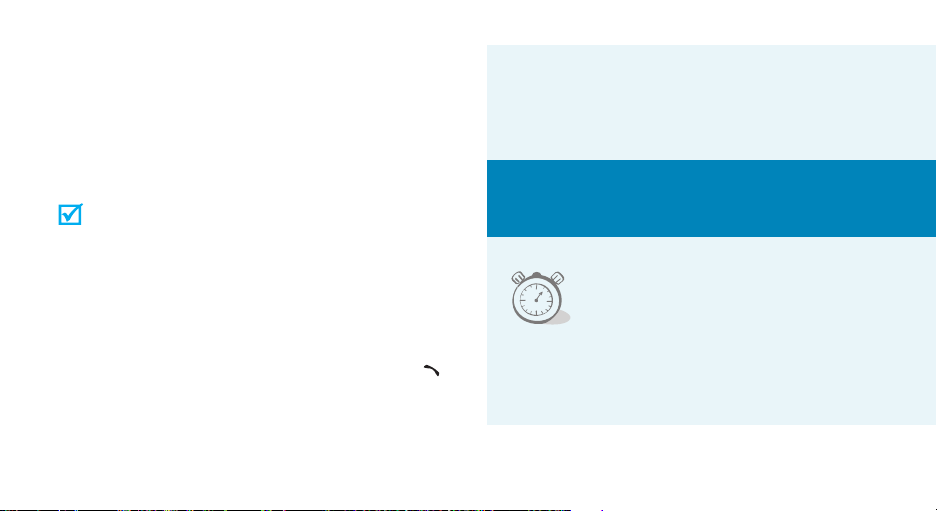
About this Guide
This User’s Guide provides you with condensed
information about how to use your phone. To quickly
learn the basics for your phone, please refer to “Get
started” and “Step outside the phone.”
In this guide, the following instruction icons appear:
Indicates that you need to pay careful attention
to the subsequent information regarding safety
or phone features.
[ ]
< >
2
Indicates that you can get more information on
the referenced page.
Indicates that you need to press the Navigation
→
keys to scroll to the specified option and then
select it.
Indicates a key on the phone. For example, [ ]
Indicates a soft key, whose function is displayed
on the phone screen. For example, <
Menu
• Simple, sleek design with Intenna
Samsung’s powerful intenna technology allows
the best call quality without an annoying external
antenna.
Special
>
features of your phone
•Countdown
Use your phone as a countdown
timer for an important event.
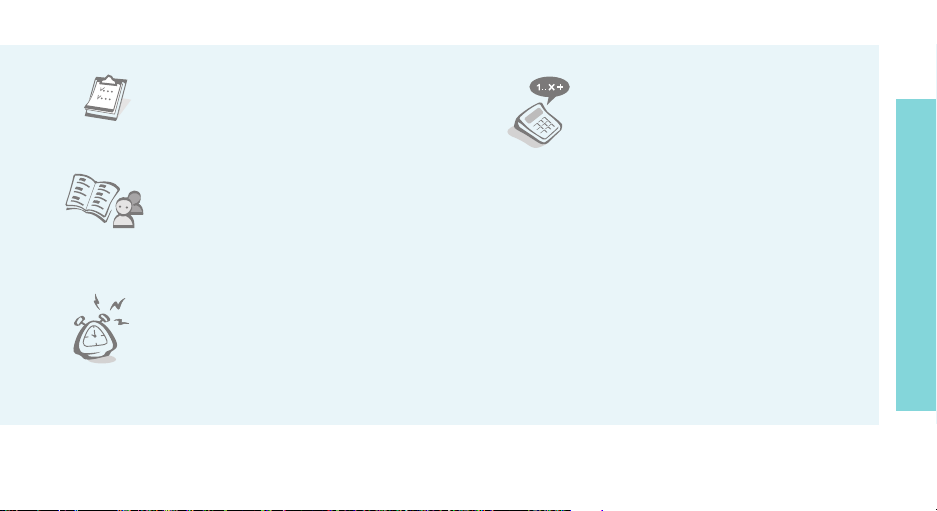
•Calendar
Keep track of your daily, weekly,
and monthly schedule.
•Calculator
Perform basic calculations and do
currency conversions.
Special features of your phone
•Contacts
Store up home, office, or cellular
phone numbers for your contacts.
•Alarm
Use your phone as an alarm clock
to wake you up in the morning or
notify you of an event.
•SOS message
Send SOS messages to your family or friends for
help in an emergency.
• Short Message Service (SMS)
Chat and share interest with your friends, family,
or co-workers by SMS messages.
3
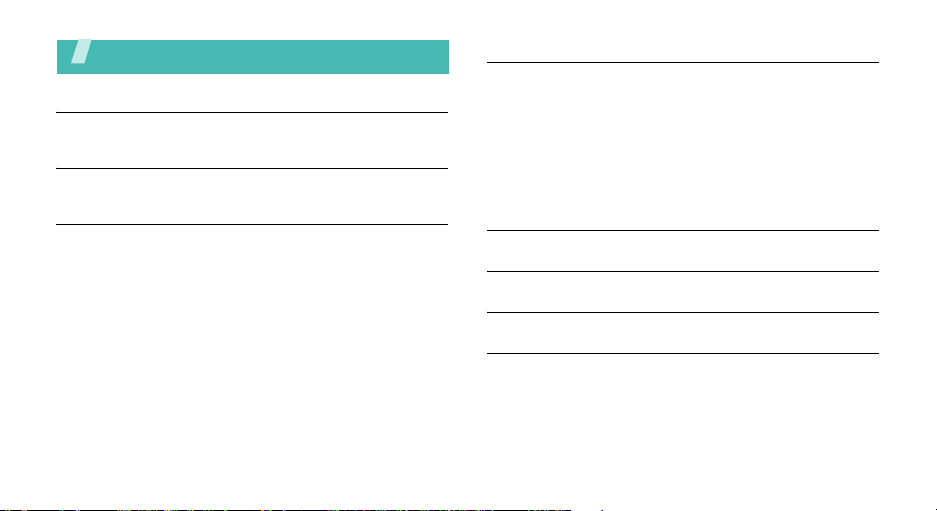
Contents
Unpack 3
Make sure you have each item
Your phone 3
Keys, features, and locations
Get started 4
First steps to operate your phone
Install and charge the phone ..................................... 4
Power on or off........................................................ 5
Keys and display ..................................................... 6
Access menu functions ............................................. 8
Customize your phone.............................................. 9
Make/answer calls .................................................. 11
4
Step outside the phone 11
Begin with your Contacts, Messages, Calendar, and Alarm
Use Contacts.......................................................... 11
Send messages ...................................................... 12
View messages....................................................... 12
Manage schedule.................................................... 13
Use the alarm clock ................................................ 14
Enter text 17
Call functions 19
Menu functions 22
Health and safety information 45
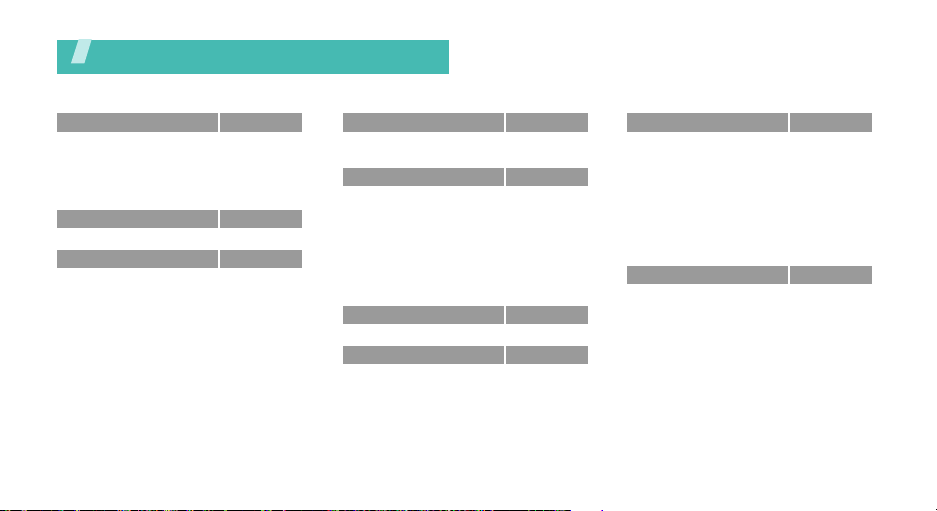
Overview of menu functions
To access Menu mode, press <
1 Calls
1 Outgoing
2 Incoming
3 Missed
4 Erase History
5 Air Time
2 Downloads
3 Torpedo SMS
1 New Message
2 Voice Mail
3 Inbox
4 Outbox
5 Drafts
6 Saved
7 Erase Msg
8 Setting
Menu
> in Idle mode.
p. 24
p. 24
p. 25
p. 25
p. 25
p. 25
p. 26
p. 27
p. 27
p. 28
p. 28
p. 29
p. 29
p. 30
p. 30
p. 30
4 Tones/Images
1 Display
2 Sounds
5 Meu Vivo
1 Launch Pad
2 Ringer Type
3 Menu Style
4 Banner
5 Wallpaper
6 Orig. Settings
7 Msg Setting
8 Auto CSP
6 Voice Mail
7 Voice Portal
p. 32
p. 32
p. 33
p. 35
p. 35
p. 35
p. 35
p. 35
p. 35
p. 35
p. 35
p. 35
p. 36
p. 36
8 Planner
1 Today
2 Calendar
3 Task List
4 Memo Pad
5 Alarm
6 Calculator
7 World Time
8 Count Down
9 Set Time
9 Settings
1 Auto CSP
2 Auto Answer
3 Call Answer
4 Auto Retry
5 Idioma/Language
6 System
7 Help
8 Security
p. 36
p. 36
p. 36
p. 38
p. 38
p. 39
p. 39
p. 40
p. 40
p. 40
p. 41
p. 41
p. 41
p. 41
p. 41
p. 42
p. 42
p. 43
p. 43
5
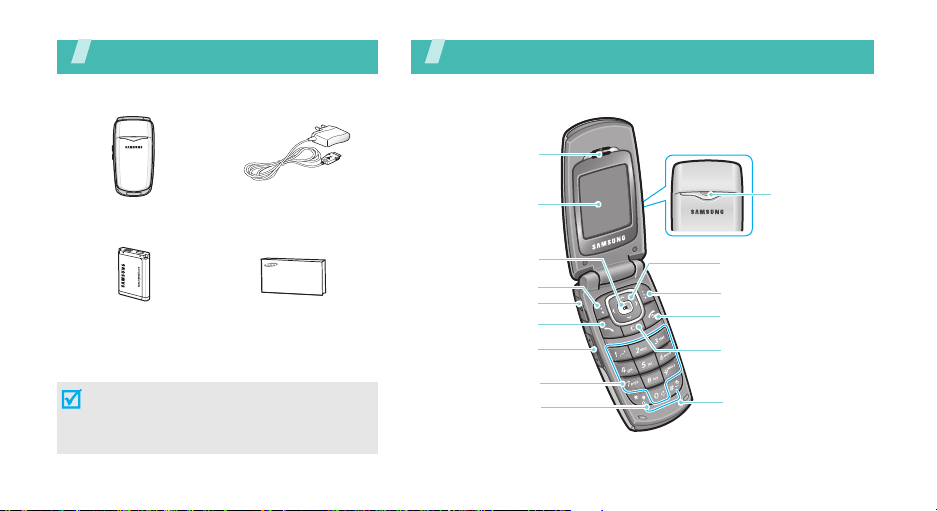
Unpack
Make sure you have each item
Your ph one
Keys, features, and locations
Earpiece
Phone
Battery
Travel Adapter
User’s Guide
You can obtain various accessories from
your local Samsung dealer.
The items supplied with your phone and the
accessories available at your Samsung
dealer may vary, depending on your country
or service provider.
6
Display
Web a ccess /
Confirm key
Left soft key
Headset jack
Dial key
Volume keys
Alphanumeric keys
Special function keys
Service light
Navigation keys
(Up/Down/ Left/Right)
Right soft key
Power on/off/
Menu exit key
Cancel/Correct key
Microphone
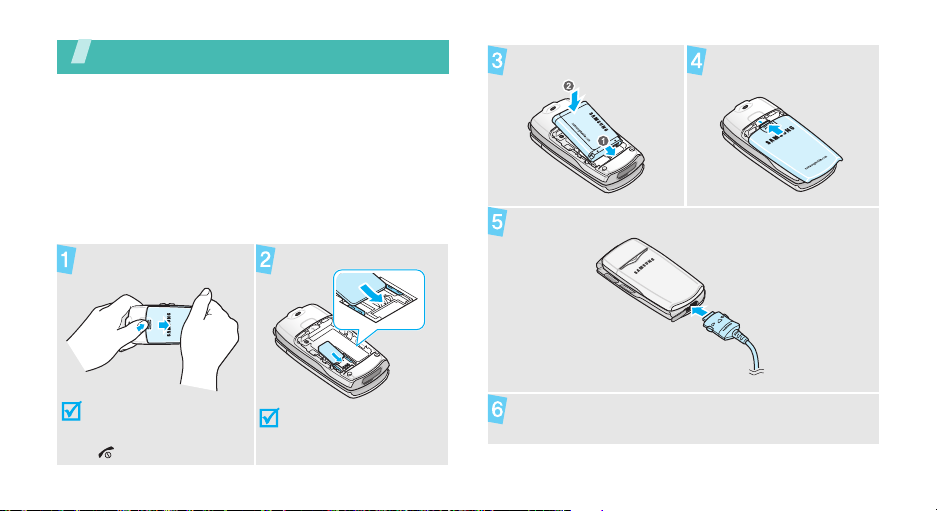
Get started
First steps to operate your phone
UIM card information
UIM card informationWhen you subscribe to a cellular
network, you receive a plug-in UIM (User Identification
Module) card loaded with your subscription details,
such as your PIN, and available optional services.
Install and charge the phone
Remove the battery
cover.
Insert the UIM card.
Install the battery. Reattach the battery
cover.
Plug the travel adapter into the phone.
If the phone is already
on, first turn it off by
pressing and holding
[].
Make sure that the goldcoloured contacts on the
card are face down.
Plug the adapter into a standard AC wall outlet.
7
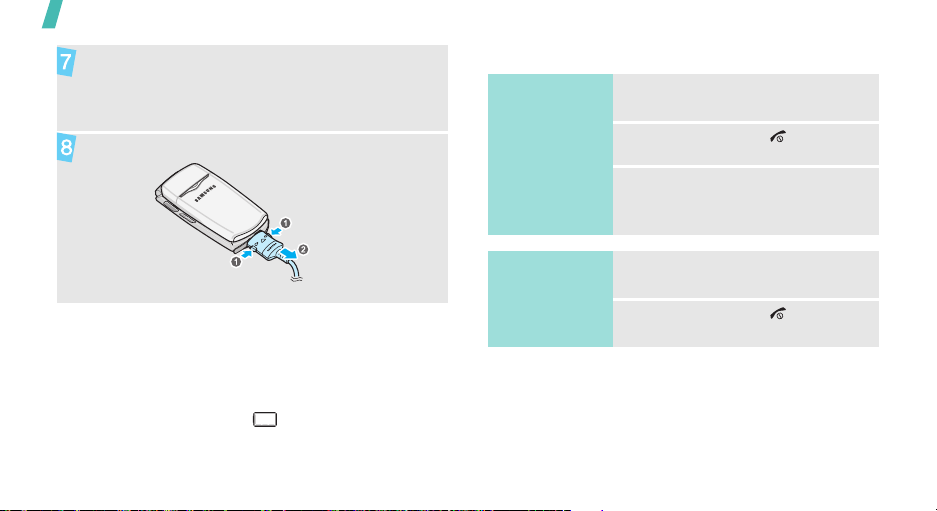
Get started
When the phone is completely charged (the
battery icon becomes still), unplug the adapter
from the wall outlet.
Power on or off
Switch on
1. Open the phone.
Remove the adapter from the phone.
Low battery indicator
When the battery is low:
• a warning tone sounds,
• the battery low message displays, and
• the empty battery icon blinks.
If the battery level becomes too low, the phone
automatically turns off. Recharge your battery.
8
Do not turn on
the phone when
mobile phone
use is prohibited.
Switch off
2. Press and hold [ ].
3. If necessary, enter the PIN and
press [OK].
1. Open the phone.
2. Press and hold [ ].
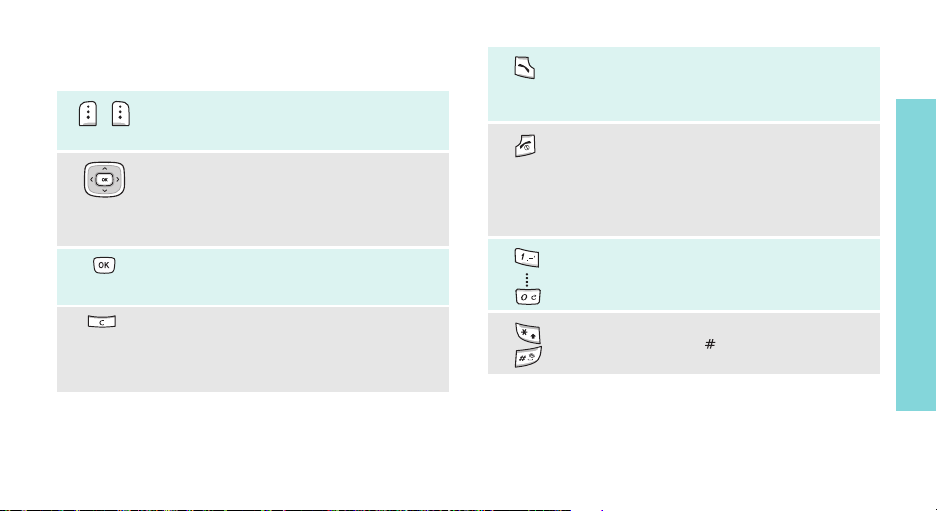
Keys and display
Keys
Perform the function indicated on the
bottom line of the display.
In Idle mode, access your favorite
menus directly.p. 32
In Menu mode, scroll through the menu
options.
In Menu mode, select the highlighted
menu option or confirm input.
Make or answer a call.
In Idle mode, retrieve numbers recently
dialled, missed, or received.
Press and hold to switch the phone on
and off.
End a call.
In Menu mode, cancel input and return
the phone to Idle mode.
Enter numbers, letters, and some
special characters.
Get started
Delete characters from the display.
In Menu mode, return the display to
the previous menu level.
Enter special characters.
Press and hold [ ] to activate or
deactivate Silent mode.
9
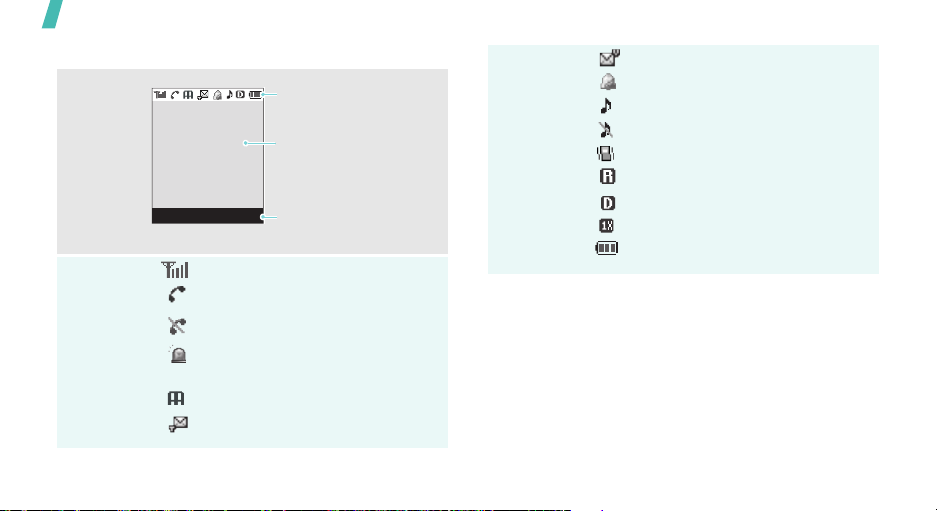
Get started
Display
Layout
Icons
10
*
Icons
display various icons.
Text and graphics
display messages,
instructions, and
information you enter.
Menu Contacts
Soft key function indicators
show the current functions
assigned to the soft keys.
Received signal strength
Call in progress
Out of your service area; you
cannot send or receive calls
SOS message feature active
p.xx
Auto answer mode p.41
New text message
New voice mail
Alarm setp.39
Ringer on/High+Vib/1 Beep mode
Ringer off
Silent / Vibration mode
Roaming network
Digital mode
1x RTT mode
Battery power level
* Depending on your conuntry or service provider, the icons
shown on the display may vary.

Access menu functions
Use the soft
keys
The roles of the soft keys vary
depending on the function you are
using. The bottom line of the
display indicates their current role.
Menu Contacts
Select an
option
1. Press a desired soft key.
2. Press the Navigation keys to
move to the next or previous
option.
3. Press [OK] to confirm the
function displayed or option
highlighted.
4. To exit, choose either of the
following methods.
•Press <
Back
> or [C] to
move up one level.
• Press [ ] to return to Idle
mode.
Get started
Press the left soft
key to access
Menu mode.
Press the right soft
key to access
Contacts
.
Use shortcuts
Press the number key
corresponding to the option you
want.
11
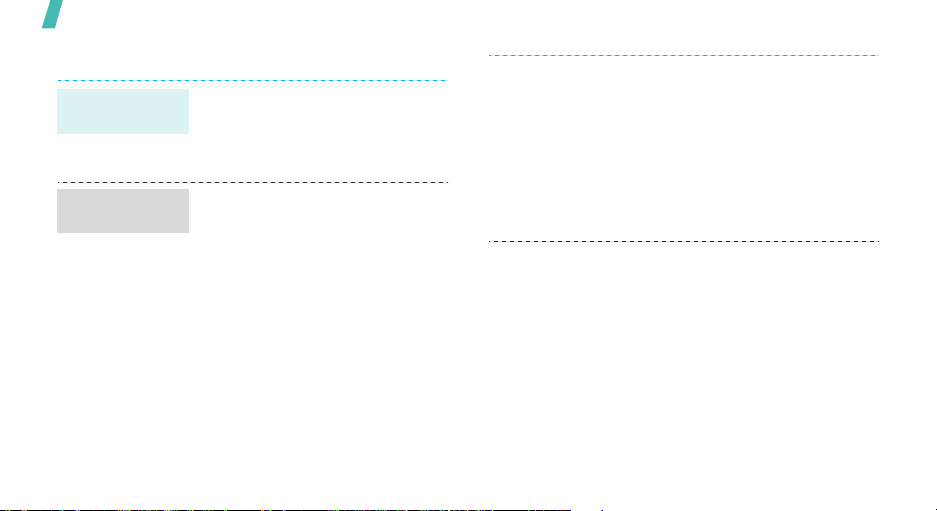
Get started
Customize your phone
Display
language
Call ringer
melody
12
1. In Idle mode, press <
and select
Idioma/Language
2. Select a language.
1. In Idle mode, press <
and select
Sounds →
Calls
2. Select a ringer category.
3. Select a ringer melody.
4. Press [OK].
Settings →
Tones/Images →
Ringer Type →
.
Menu
.
Menu
You can set a wallpaper for the
>
>
display.
1. In Idle mode, press <
and select
Display → Wallpaper
2. Scroll to an image by pressing
[Left] or [Right].
3. Press [OK].
You can change the banner on the
display.
1. In Idle mode, press <
and select
Display → Banner
2. Enter your banner.
3. Press [OK].
Tones/Images →
Tones/Images →
.
Menu
.
Menu
>
>
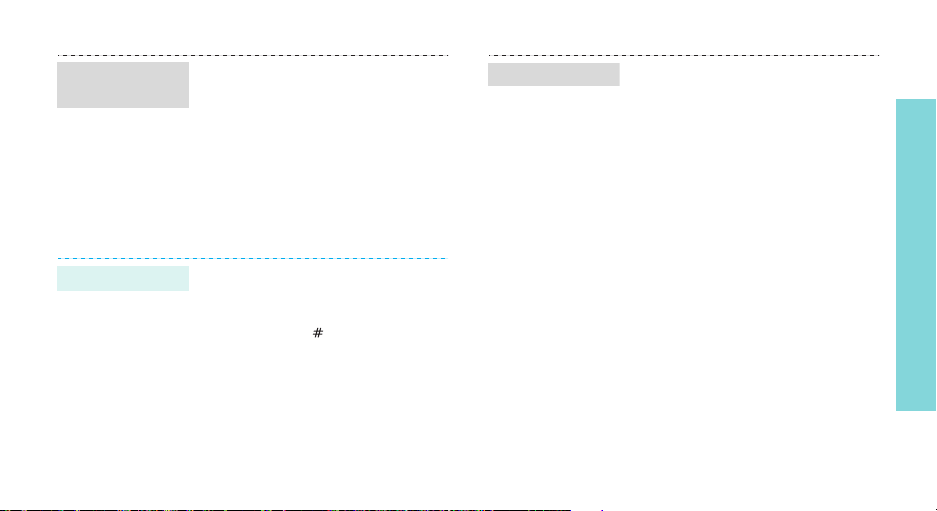
Menu
shortcuts
Silent mode
You can set the Navigation keys to
function as shortcuts to access
your favourite menus.
1. In Idle mode, press <
and select
Tones/Images →
Display → Launch pad
Menu
.
>
2. Select a key.
3. Select a menu to be assigned to
the key.
You can switch the phone to Silent
mode to avoid disturbing other
people with your phone sound.
Press and hold
[
]
in Idle mode.
Phone lock
You can protect the phone against
unauthorized use with a phone
password.
1. In Idle mode, press <
and select
Security
Settings →
.
Menu
>
2. Enter the default password,
0000
.
3. Select
Change Lock
.
4. Enter a new password and
press [OK].
5. Enter the new password again
and press [OK].
6. Select
7. Select
Now
.
Lock Phone
On Power-Up
.
or
Lock
Get started
13
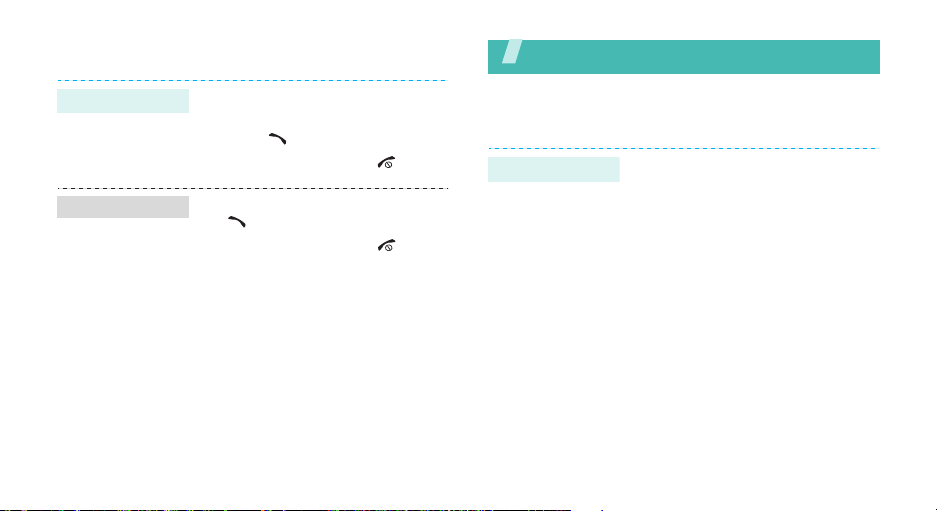
Make/answer calls
Make a call
Answer a call
14
1. Enter an area code and a phone
2. Press
3. To end the call, press
1. When the phone rings, press
2. To end the call, press
number.
[]
[]
.
Step outside the phone
Begin with your Contacts, Messages, Calendar, and Alarm
.
[]
.
[]
.
Use Contacts
Add an entry
1. In Idle mode, enter a phone
number and press <
2. Select
3. Specify contact information:
4. Press [OK].
5. Select
Add New Entry →
number type.
Name, Entry, Home, Work,
Mobile, Pager, Fax, No label,
Speed dial, E-mail, URL, Group,
Caller Ringer, Birthday, Secret,
and Image.
Yes
to save the entry.
Save
>.
a
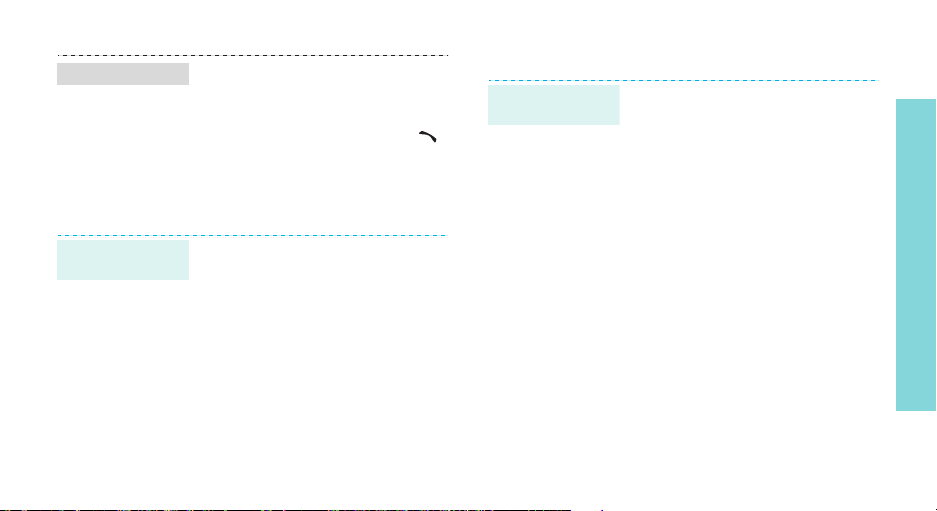
Find an entry
1. In Idle mode, press
2. Select an entry.
3. Select a number and press [ ]
Send messages
Send a text
message (SMS)
1. In Idle mode, press <
2. Enter destination numbers and
3. Enter the message text and
4. Press <
<
Contacts
to dial, or press [OK] to access
options.
and select
New Message
press <
press <
>.
Torpedo SMS
.
Next
>.
Next
>.
Send
>.
Menu
>
→
View messages
View a text
message
When a notification appears:
Press [OK]. The message displays.
From the Inbox:
1. In Idle mode, press <
2. Select a message.
and select
Inbox
.
Torpedo SMS →
Menu
Step outside the phone
>
15
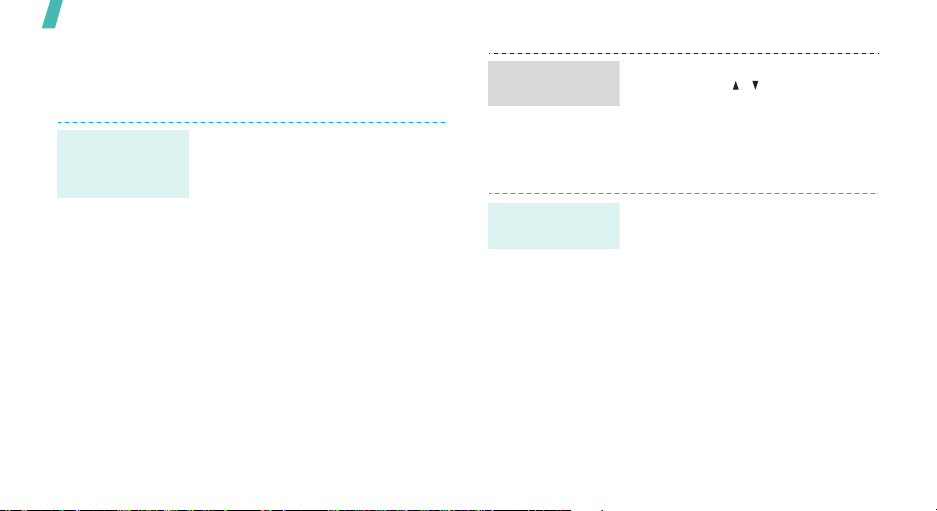
Step outside the phone
Send SOS messages
You can send an SOS message to your family or
friends for help in an emergency.
Set up SOS
message
options
16
1. In Idle mode, press <
and select
Settings →
2. Select On.
3. Select the
4. Enter the phone numbers to
which you want to send the
SOS message and press
<
Save
5. Press [Down] and select the
Number of times.
6. Press [OK] to save your
settings.
Torpedo SMS →
SOS Message
Recipients
>.
Menu
line.
Send the SOS
message
>
.
Manage schedule
Create a new
appointment
In Idle mode, with the phone
closed, press [ / ] 4 times.
The phone sends the SOS
message.
1. In Idle mode, press <
and select
Calendar
2. Select a date from the calendar.
3. Enter the details about the
appointment and press
<
Next
4. Enter the starting and ending
time.
5. Select an alarm option.
6. Press <
Planner →
.
>.
Save
>.
Menu
>
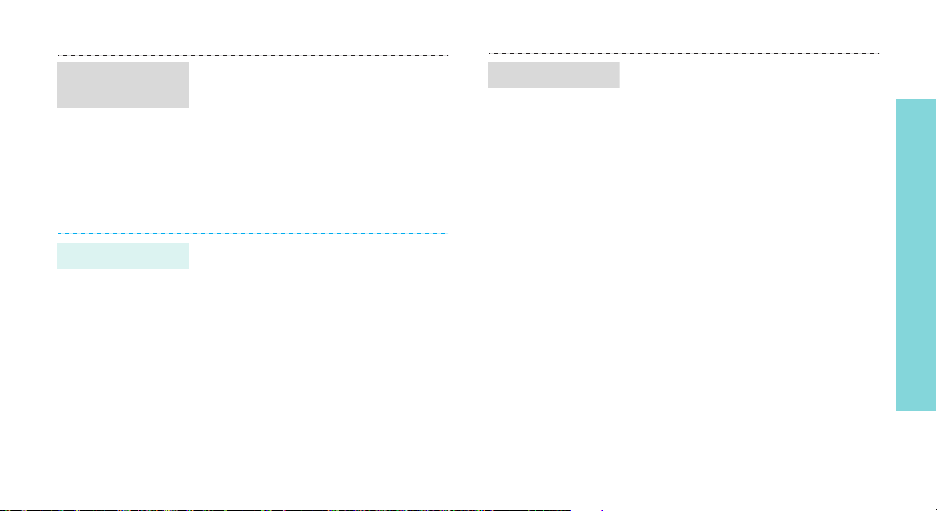
Check your
schedule
1. In Idle mode, press <
and select
Calendar
2. Select a date.
3. Select an appointment from the
list.
Use the alarm clock
Planner →
.
Menu
>
Stop an alarm
When the alarm sounds, press any
key.
Step outside the phone
Set an alarm
1. In Idle mode, press <
and select
2. Select the type of the alarm.
3. Select On and press [Down].
4. Enter the alarm time.
5. Selet a meoldy for the alarm.
6. Select a repeat option and
press <
Planner → Alarm
Save
>.
Menu
>
.
17
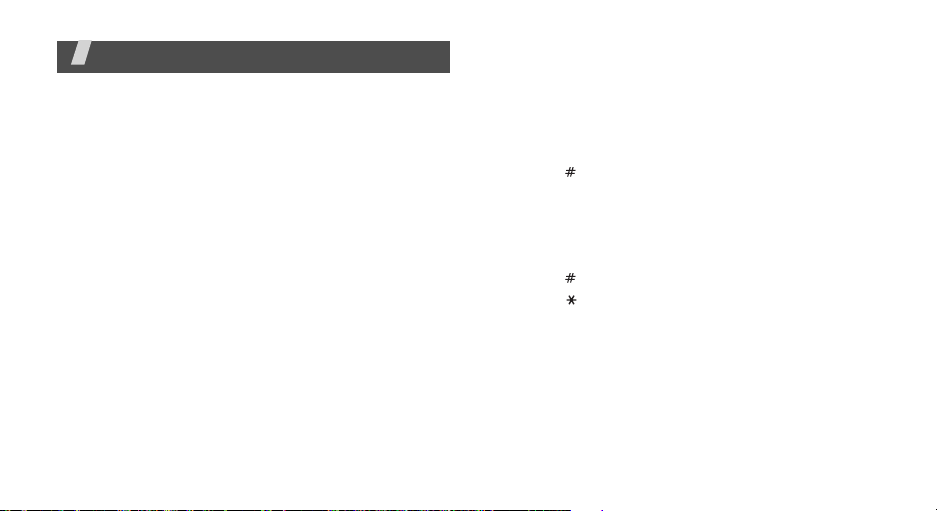
Enter text
T9 English, Alphabet, Symbol, and Number modes
You can enter text in some features such as Torpedo
SMS, Contacts, or Planner using T9 English mode,
Alphabet mode, Number mode, and Symbols mode.
Changing the text input mode
Press <
Menu
> and select the input mode you want.
Using T9 English mode
T9 is a predictive text input mode that allows you to
key in any character using single keystrokes.
Entering a word in T9 English mode
1. Press [2] to [9] to start entering a word. Press
each key once for each letter.
For example, press [4], [3], [5], [5], and [6] to
enter Hello in T9 English mode.
T9 predicts the word that you are typing, and it
may change with each key that you press.
18
2. Enter the whole word before editing or deleting
characters.
3. When the word displays correctly, go to step 4.
Otherwise, press [0] to display alternative word
choices for the keys that you have pressed.
For example, Of and Me use [6] and [3].
4. Press [ ] to insert a space and enter the next
word.
Other T9 English mode operations
• Press [1] to enter periods or apostrophes
automatically.
• Press [ ] to insert a space.
• Press [ ] to change case. Lower case (
Initial capital (
(
T9WORD
• Press the Navigation keys to move the cursor.
• Press [C] to delete characters one by one. Press
and hold [C] to clear the display.
T9Word
) are available.
), and Capital lock
T9word
),
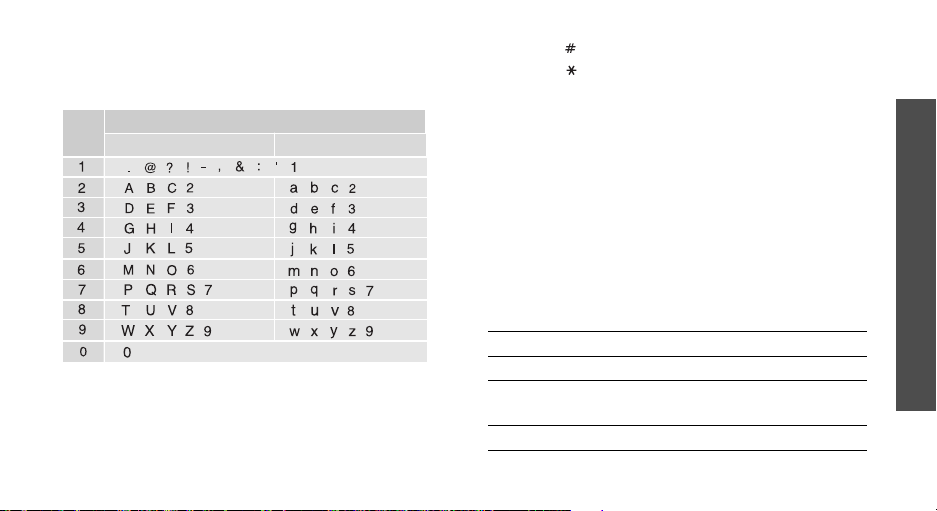
Using Alphabet mode
Press the appropriate key until the character you want
appears on the screen.
Key
Other Alphabet mode operations
• To enter the same letter twice or to enter a
different letter on the same key, wait for the cursor
to move to the right automatically or press [Right].
Then, enter the next letter.
Characters in order displayed
Upper case
Lower case
• Press [ ] to insert a space.
• Press [ ] to change case. Lower case (
Initial capital (
available.
• Press [Left] or [Right] to move the cursor.
• Press [C] to delete characters one by one. Press
and hold [C] to clear the display.
Abc
), and Capital lock (
abc
ABC
),
) are
Using Number mode
Number mode enables you to enter numbers.
Press the keys corresponding to the digits you want.
Using Symbol mode
Symbol mode enables you to insert symbols.
To Press
display more symbols [Left] or [Right].
select a symbol the corresponding
clear the symbols [C].
number key.
Enter text
19
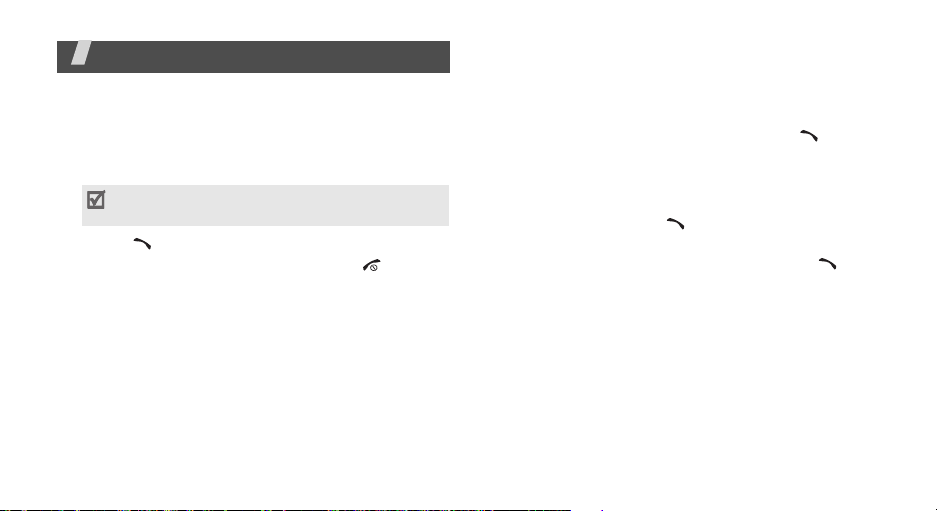
Call functions
Advanced calling features
Making a call
1. In Idle mode, enter the area code and a phone
number.
Press [C] to clear the last digit or press and hold
[C]
to clear the whole display.
2. Press [ ].
3. When you want to end the call, press [ ]
Using dialing options
While entering a number, press <
following options:
•
4-digit Dial
This option is only available when you enter four
digits.
•
Speed Dial
option is only available when you enter a number
corresponding to a Contacts location.
20
: use the four digit dialing feature.
: use the speed dialing feature. This
Menu
> to access the
•
Talk
: place a call to the number.
•
Save
: save the number to Contacts.
•
Find
: find the number from Contacts.
•
Hard Pause
the pause will be sent when you press [ ].
•
2sec Pause
after the pause will be sent automatically.
: insert a hard pause. Numbers after
: insert a 2-second pause. Numbers
Redialing recent numbers
1. In Idle mode, press [ ] to display the list of
recent numbers.
2. Scroll to the number you want and press [ ].
Making a call from Contacts
Once you have stored a number in Contacts, you can
dial the number by selecting it from Contacts.p. 23
Making an emergency call
You can make calls to standard emergency numbers,
such as 190, 192, or 193 on the Emergency # list,
even if your phone is locked or all outgoing calls are
restricted. p. 45
