Samsung SCHI800 Users Manual
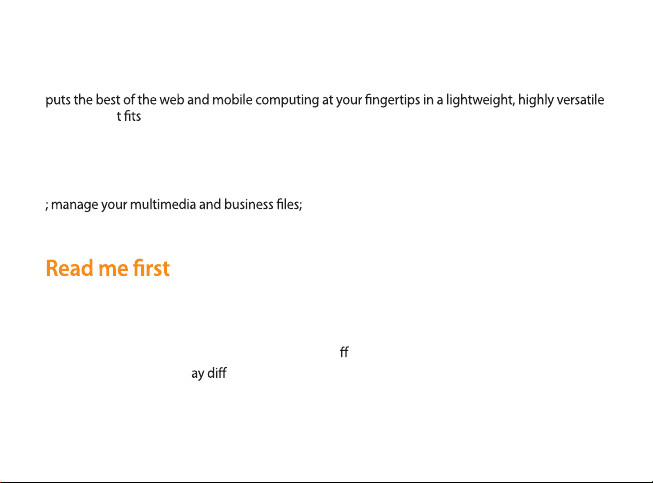
Using this guide
Congratulations on your purchase of the Samsung Glaxy Tab. This powerful,“go anywhere”device,
platform tha your active lifestyle. Built on the Google Android operating system, the Glaxy Tab
gives you access to thousands of useful and entertaining applications to enrich your mobile web
experience.
With integrated wireless access and a responsive touch screen, you can keep in touch with
read books and newspapers on the go; stay up-to-date on the latest news,sports,and weather
and more.
Please read all safety precautions and this guide carefully before using your device to ensure •
safe and proper use.
•
The descriptions in this guide are based on the default settings of your device.
Images and screenshots used in this guide may di er in appearance from the actual product.•
Content in this guide m er from the product, or from software provided by service •
providers or carriers, and is subject to change without prior notice.
2
and browse the web for maps, business locations,
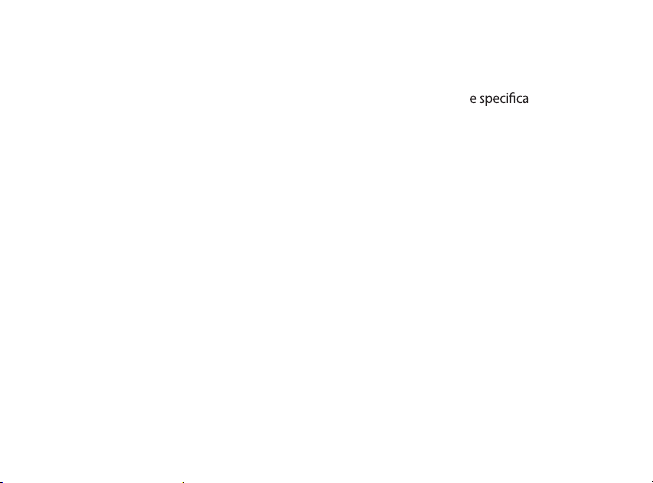
Available features and additional services may vary by device, software, or service provider.•
Formatting and delivery of this guide is based on Google Android operating systems and may •
vary depending on the user’s operating system.
•
Applications and their functions may vary by country, region, or hardwar
Samsung is not liable for performance issues caused by third-party applications.
•
Samsung is not liable for performance issues or incompatibilities caused by user editing of
registry settings.
•
You may upgrade your mobile device’s software by accessing www.samsungmobile.com.
Sound sources, wallpapers, and images provided in this device are licenced for limited use •
between Samsung and their respective owners. Extracting and using these materials for
commercial or other purposes is an infringement of copyright laws. Samsung is not liable for
such copyright infringement by the user.
Please keep this guide for future reference.
•
tions.
3
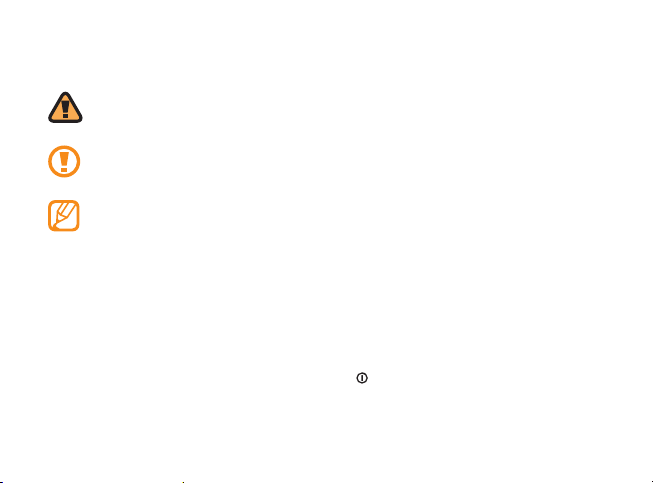
Instructional icons
Before you start, familiarise yourself with the icons you will see in this guide:
Warning—situations that could cause injury to yourself or others
Caution—situations that could cause damage to your device or other equipment
Note—notes, usage tips, or additional information
Refer to—pages with related information; for example:
►
► p.12 (represents “see page 12”)
→
Followed by—the order of options or menus you must select to perform a step; for
example: In Menu mode, select Settings
followed by Wireless and network)
[ ] Square brackets—device keys; for example: [
4
→
Wireless and network (represents Settings,
] (represents the Power key)
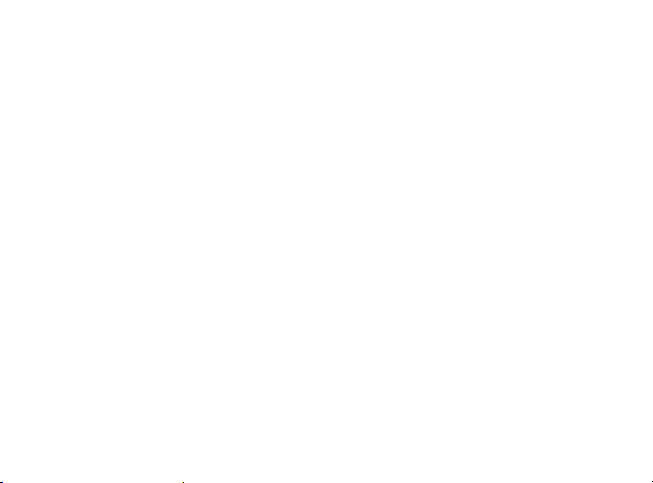
Copyright
Copyright © 2010 Samsung Electronics
This user manual is protected under international copyright laws.
No part of this user manual may be reproduced, distributed, translated, or transmitted in any
form or by any means, electronic or mechanical, including photocopying, recording, or storing in
any information storage and retrieval system, without the prior written permission of Samsung
Electronics.
Trademarks
SAMSUNG and the SAMSUNG logo are registered trademarks of Samsung Electronics.•
The Android logo, Google Search•
Market
, and Google Talk™ are trademarks of Google, Inc.
™
•
Bluetooth
•
Java
•
Windows Media Player
•
Wi-Fi
Alliance.
is a registered trademark of the Bluetooth SIG, Inc. worldwide.
®
is a trademark of Sun Microsystems, Inc.
™
, the Wi-Fi CERTIFIED logo, and the Wi-Fi logo are registered trademarks of the Wi-Fi
®
is a registered trademark of Microsoft Corporation.
®
, Google Maps™, Google Mail™, YouTube™, Android
™
5
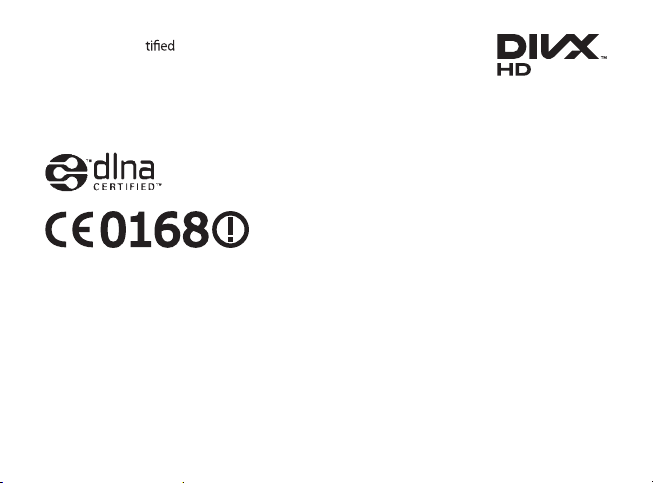
DivX• ®, Divx Cer®, and associated logos are trademarks of DivX, Inc.
and are used under license.
Covered by one or more of the following U.S. patents: Pat. 7,295,673;
7,460,668; 7,515,710; 7,519,274
All other trademarks and copyrights are the property of their respective owners.
•
6
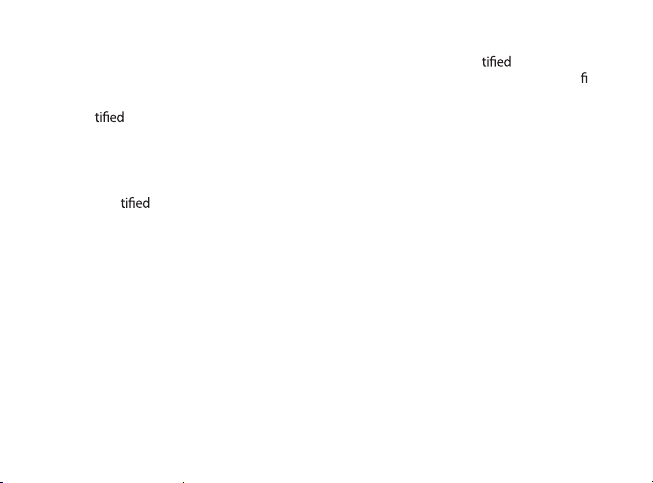
ABOUT DIVX VIDEO
DivX® is a digital video format created by DivX, Inc. This is an ocial DivX Cer® device that
plays DivX video. Visit www.divx.com for more information and software tools to convert your
into DivX video.
DivX Cer
May play DivX
(LCD resolution : 1024x600)
to play DivX® video up to HD 720p, including premium content
®
video up to HD 1080p
®
les
ABOUT DIVX VIDEO-ON-DEMAND
This DivX Cer® device must be registered in order to play purchased DivX Video-on-Demand
(VOD) movies. To obtain your registration code, locate the DivX VOD section in your device setup
menu. Go to vod.divx.com for more information on how to complete your registration.
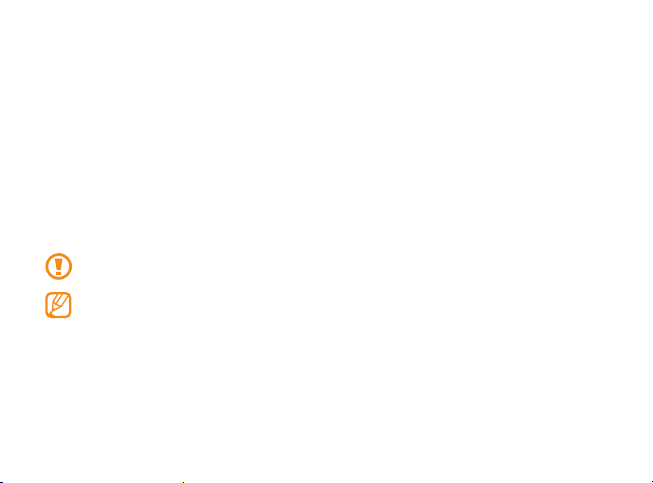
Assembling
Unpack
Check your product box for the following items:
•
Mobile device
USB power adapter•
PC data cable•
Headset•
Quick start guide•
Use only Samsung-approved software. Pirated or illegal software may cause damage or
malfunctions that are not covered by your manufacturer's warranty.
The items supplied with your device may vary depending on the software and accessories •
available in your region or oered by your service provider.
You can obtain additional accessories from your local Samsung dealer.
•
The supplied accessories perform best for your device.•
Accessories other than the supplied ones may not be compatible with your device.•
11
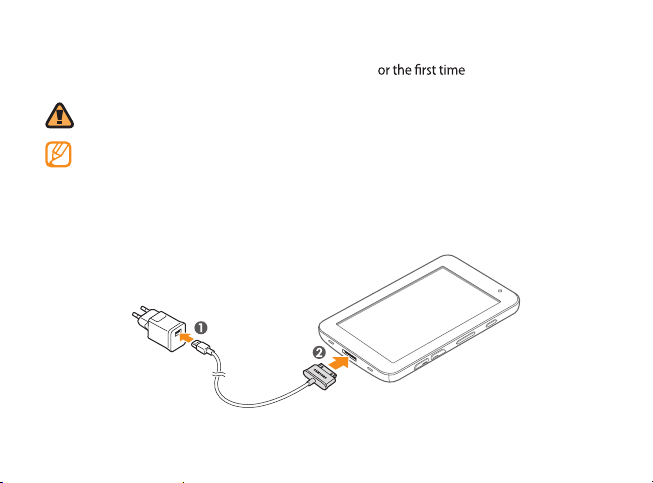
Charge the battery
Your device has a built-in battery. Before using the device f , you must charge the
battery.
Use only Samsung-approved chargers. Unauthorised chargers can cause batteries to
explode or damage your device.
When your battery is low, the device will emit a warning tone and display a low battery
message. The battery icon will also be empty and turn red. If the battery level becomes too
low, the device will automatically power o. Recharge your battery to continue using your
device.
Connect the PC data cable to the USB power adapter and then plug the end of the PC data
1
cable into the multifunction jack.
12
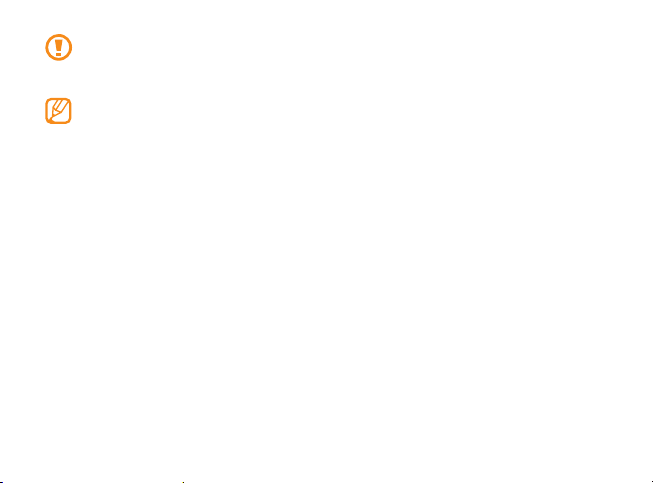
Improperly connecting the travel adapter can cause serious damage to the device. Any
damage caused by misuse is not covered by the warranty.
Plug the USB power adapter into a power outlet.
2
You can use the device while it is charging, but it may take longer to fully charge the •
battery.
While the device is charging, the touch screen and the touch keys may not function due
•
to an unstable power supply. If this happens, unplug the USB power adapter from the
power outlet or unplug the PC data cable from the device.
While charging, the device may heat up. This is normal and should not aect your device’s
•
lifespan or performance.
If your device is not charging properly, bring your device and the charger to a Samsung
•
Service Centre.
When the battery is fully charged (the battery icon is no longer moving), unplug the travel
3
adapter from the device and then from the power outlet.
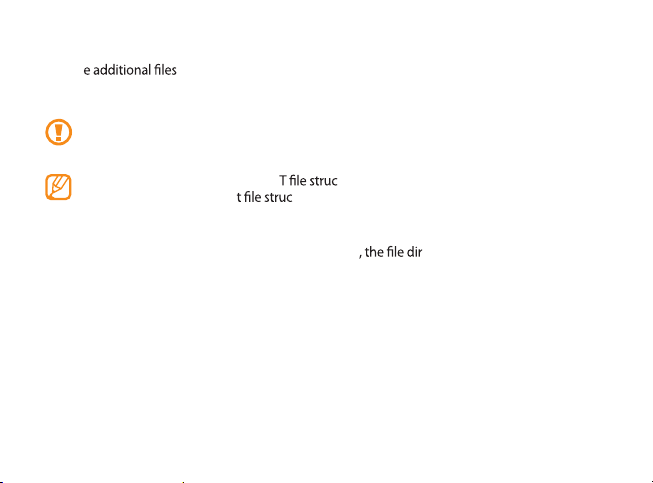
Insert a memory card (optional)
To stor , you must insert a memory card. Your device accepts microSD™ or
microSDHC
manufacturer and type).
1
memory cards with maximum capacities of 32 GB (depending on memory card
™
Samsung uses approved industry standards for memory cards, but some brands may not be
fully compatible with your device. Using an incompatible memory card may damage your
device or the memory card and can corrupt data stored on the card.
Your device supports only the FA ture for memory cards. If you insert a card •
formatted with a dieren ture, your device will ask you to reformat the memory
card.
Frequent writing and erasing of data will shorten the lifespan of memory cards.
•
When you insert a memory card in your device ectory of the memory card will •
appear in the /sdcard/external_sd folder under the internal memory.
Open the cover to the memory card slot.
15
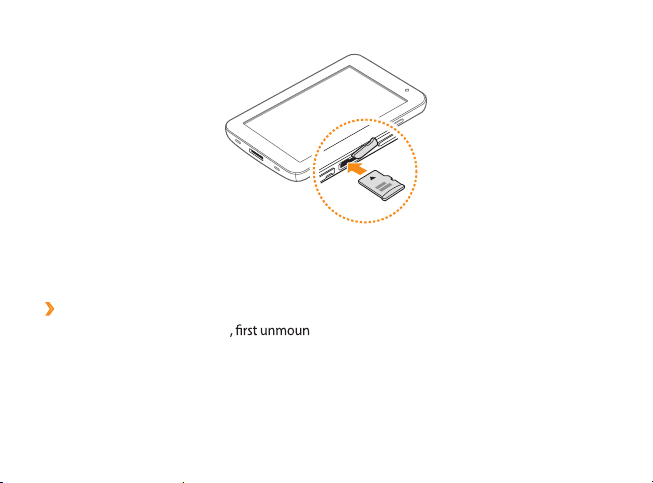
Insert a memory card with the gold-coloured contacts facing down.
2
Push the memory card in the memory card slot until it locks in place.
3
Close the memory card cover.
4
Remove the memory card
›
Before removing a memory card t it for safe removal.
In Menu mode, select
1
Open the memory card cover.
2
Push the memory card gently until it disengages from the device.
3
Settings → SD card and phone storage → Unmount SD card.
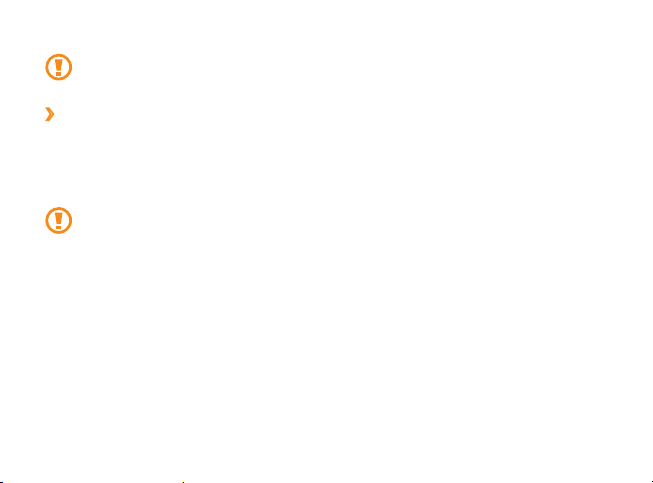
Pull the memory card out of the memory card slot.
4
Do not remove a memory card while the device is transferring or accessing information, as
this could result in loss of data or damage to the memory card or device.
Format the memory card
›
Formatting your memory card on a PC may cause incompatibilities with your device. Format the
memory card only on the device.
In Menu mode, select Settings
→
SD card
Format SD card → Erase everything.
Before formatting the memory card, remember to make backup copies of all important data
stored on your device. The manufacturer’s warranty does not cover loss of data resulting
from user actions.
→
SD card and phone storage → Unmount SD card → Format
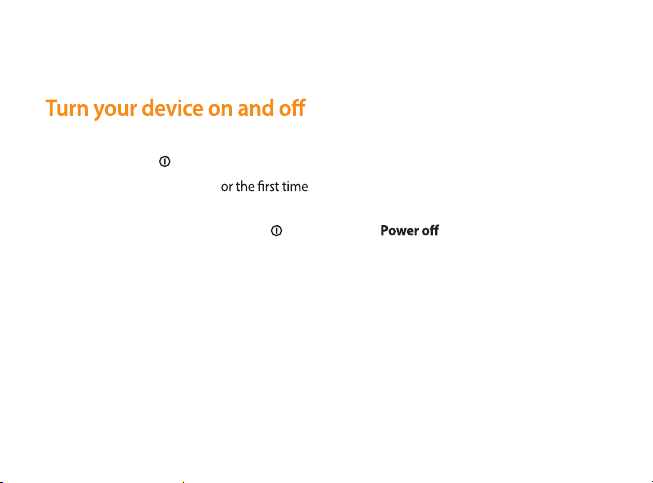
Getting started
To turn on your device,
Press and hold [
1
If you turn on your device f
2
device.
To turn o your device, press and hold [
18
].
, follow the on-screen instructions to set up your
] and then select
→
Yes.
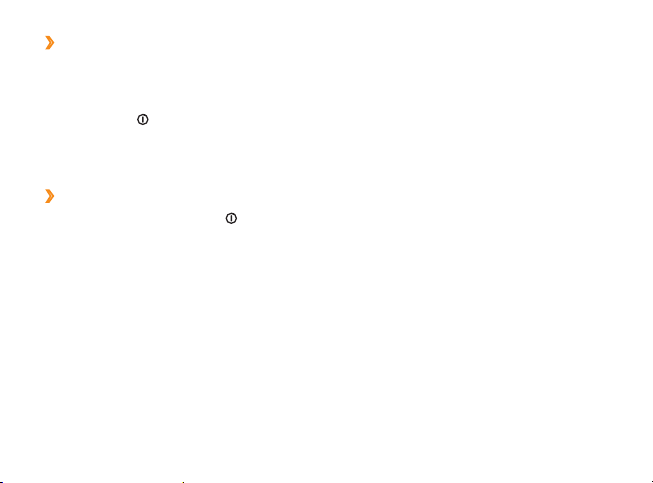
Switch to Flight mode
›
In Flight mode, you can disable all wireless connections and use non-network services in areas
where wireless devices are prohibited, such as aeroplanes and hospitals.
To activate Flight mode, go to Settings
press and hold [
To deactivate Flight mode and use wireless connections, go to Settings
and clear the check box next to Flight mode.
Switch to the silent mode
›
In Idle mode, press and hold [• ] and then select Silent mode.
• Silent.
Open the shortcuts panel from the top of the screen and select
] and then select Flight mode.
→
Wireless and network → Flight mode. You can also
→
Wireless and network
19
