Page 1

SCH-I405
™
MOBILE PHONE
User Manual
Please read this manual before operating your
phone and keep it for future reference.
GH68_3XXXXA Printed in KoreaXX
Page 2

Intellectual Property
All Intellectual Property, as defined below, owned by or which is otherwise the property of Samsung or its respective suppliers
relating to the SAMSUNG Phone, including but not limited to, accessories, parts, or software relating there to (the “Phone
System”), is proprietary to Samsung and protected under federal laws, state laws, and international treaty provisions. Intellectual
Property includes, but is not limited to, inventions (patentable or unpatentable), patents, trade secrets, copyrights, software,
computer programs, and related documentation and other works of authorship. You may not infringe or otherwise violate the
rights secured by the Intellectual Property. Moreover, you agree that you will not (and will not attempt to) modify, prepare
derivative works of, reverse engineer, decompile, disassemble, or otherwise attempt to create source code from the software. No
title to or ownership in the Intellectual Property is transferred to you. All applicable rights of the Intellectual Property shall remain
with SAMSUNG and its suppliers.
Open Source Software
Some software components of this product incorporate source code covered under GNU General Public License (GPL), GNU Lesser
General Public License (LGPL), OpenSSL License, BSD License and other open source licenses. To obtain the source code covered
under the open source licenses, please visit:
http://opensource.samsung.com
.
Disclaimer of Warranties; Exclusion of Liability
EXCEPT AS SET FORTH IN THE EXPRESS WARRANTY CONTAINED ON THE WARRANTY PAGE ENCLOSED WITH THE PRODUCT, THE
PURCHASER TAKES THE PRODUCT "AS IS", AND SAMSUNG MAKES NO EXPRESS OR IMPLIED WARRANTY OF ANY KIND
WHATSOEVER WITH RESPECT TO THE PRODUCT, INCLUDING BUT NOT LIMITED TO THE MERCHANTABILITY OF THE PRODUCT OR
ITS FITNESS FOR ANY PARTICULAR PURPOSE OR USE; THE DESIGN, CONDITION OR QUALITY OF THE PRODUCT; THE
PERFORMANCE OF THE PRODUCT; THE WORKMANSHIP OF THE PRODUCT OR THE COMPONENTS CONTAINED THEREIN; OR
COMPLIANCE OF THE PRODUCT WITH THE REQUIREMENTS OF ANY LAW, RULE, SPECIFICATION OR CONTRACT PERTAINING
SCH-I405_UM_Eng_FG02_CB_081512_F6
Page 3

THERETO. NOTHING CONTAINED IN THE INSTRUCTION MANUAL SHALL BE CONSTRUED TO CREATE AN EXPRESS OR IMPLIED
WARRANTY OF ANY KIND WHATSOEVER WITH RESPECT TO THE PRODUCT. IN ADDITION, SAMSUNG SHALL NOT BE LIABLE FOR
ANY DAMAGES OF ANY KIND RESULTING FROM THE PURCHASE OR USE OF THE PRODUCT OR ARISING FROM THE BREACH OF
THE EXPRESS WARRANTY, INCLUDING INCIDENTAL, SPECIAL OR CONSEQUENTIAL DAMAGES, OR LOSS OF ANTICIPATED PROFITS
OR BENEFITS.
SAMSUNG IS NOT LIABLE FOR PERFORMANCE ISSUES OR INCOMPATIBILITIES CAUSED BY YOUR EDITING OF REGISTRY SETTINGS,
OR YOUR MODIFICATION OF OPERATING SYSTEM SOFTWARE.
USING CUSTOM OPERATING SYSTEM SOFTWARE MAY CAUSE YOUR DEVICE AND APPLICATIONS TO WORK IMPROPERLY.
Samsung Telecommunications America (STA), LLC
Headquarters:
1301 E. Lookout Drive
Richardson, TX 75082
Customer Care Center:
1000 Klein Rd.
Plano, TX 75074
Toll Free Tel: 1.888.987.HELP (4357)
Internet Address:
http://www.samsung.com
Page 4

©2012 Samsung Telecommunications America, LLC. Samsung is a registered trademark of Samsung Electronics Co., Ltd.
Do you have questions about your Samsung Mobile Device?
For 24 hour information and assistance, we offer a new FAQ/ARS System (Automated Response System) at:
www.samsung.com/us/support
U.S. Cellular® and the U.S. Cellular logo are trademarks of United States Cellular Corporation.
®
, the Vlingo logo, and Vlingo Virtual Assistant™ are trademarks of Vlingo, Inc.
Vlingo
®
and NetFront™ are trademarks or registered trademarks of ACCESS Co., Ltd. in Japan and other countries.
ACCESS
The Bluetooth
®
word mark, figure mark (stylized “B Design”), and combination mark (Bluetooth word mark and “B Design”) are
registered trademarks and are wholly owned by the Bluetooth SIG.
microSD™ and the microSD logo are Trademarks of the SD Card Association.
AccuWeather
Polaris™ Office is a trademark of Infraware.
Microsoft
Openwave
®
and AccuWeather.com® are registered trademarks of AccuWeather Inc.
®
and Microsoft Office® are registered trademarks of Microsoft, Inc. Microsoft Live™ is a trademark of Microsoft, Inc.
®
is a registered Trademark of Openwave, Inc.
Google™, the Google logo, Android™, the Android logo, Google Play, Gmail, Google Mail, Google Maps, Google Music, Google
Talk, Picasa™, YouTube™, and other marks are trademarks of Google Inc.
Wi-Fi is a registered trademark of the Wireless Fidelity Alliance, Inc.
Swype™ and the Swype logos are trademarks of Swype, Inc.
®
, DivX Certified® and associated logos are trademarks of Rovi Corporation or its subsidiaries and are used under license.
DivX
DivX Certified
®
to play DivX® video up to HD 720p, including premium content.
Page 5
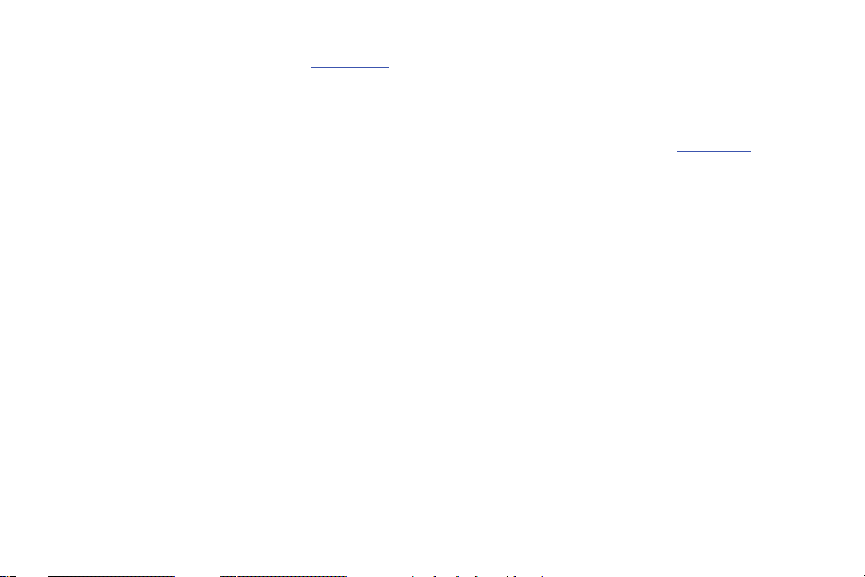
ABOUT DIVX VIDEO: DivX® is a digital video format created by DivX, LLC, a subsidiary of Rovi Corporation. This is an official DivX
®
Certified
device that plays DivX video. Visit
www.divx.com
for more information and software tools to convert your files into DivX
videos.
®
ABOUT DIVX VIDEO-ON-DEMAND: This DivX Certified
device must be registered in order to play purchased DivX Video-on-
Demand (VOD) movies. To obtain your registration code, locate the DivX VOD section in your device setup menu (touch
Applications > Settings > About phone > Legal information > License settings > DivX® VOD > Register
). Go to
vod.divx.com
for more
information on how to complete your registration.
Page 6

Table of Contents
Section 1: Getting Started .......................... 6
Understanding this User Manual . . . . . . . . . . . . 6
Setting Up Your Phone . . . . . . . . . . . . . . . . . . . 7
Turning Your Phone On and Off . . . . . . . . . . . 15
Your Google Account . . . . . . . . . . . . . . . . . . . 15
Displaying Your Phone Number . . . . . . . . . . . 16
System Tutorial . . . . . . . . . . . . . . . . . . . . . . . 16
Voicemail . . . . . . . . . . . . . . . . . . . . . . . . . . . . 16
TTY Mode . . . . . . . . . . . . . . . . . . . . . . . . . . . 17
Roaming . . . . . . . . . . . . . . . . . . . . . . . . . . . . 17
Memory Card . . . . . . . . . . . . . . . . . . . . . . . . . 18
Securing Your Phone . . . . . . . . . . . . . . . . . . . 19
Section 2: Understanding Your Phone ..... 21
Features . . . . . . . . . . . . . . . . . . . . . . . . . . . . 21
Front View . . . . . . . . . . . . . . . . . . . . . . . . . . . 22
Side Views . . . . . . . . . . . . . . . . . . . . . . . . . . . 23
Open View (Front) . . . . . . . . . . . . . . . . . . . . . 24
Back View . . . . . . . . . . . . . . . . . . . . . . . . . . . 25
Touch Screen Display . . . . . . . . . . . . . . . . . . 26
Navigation . . . . . . . . . . . . . . . . . . . . . . . . . . . 29
Notification Panel . . . . . . . . . . . . . . . . . . . . . . 30
Home Screen . . . . . . . . . . . . . . . . . . . . . . . . . 31
Primary Shortcuts . . . . . . . . . . . . . . . . . . . . . 32
Customizing the Home Screen Panels . . . . . . 32
Section 3: Call Functions ..........................38
Making Calls . . . . . . . . . . . . . . . . . . . . . . . . . 38
Answering Calls . . . . . . . . . . . . . . . . . . . . . . . 41
Silencing an Incoming Call Ringtone . . . . . . . . 42
Ending a Call . . . . . . . . . . . . . . . . . . . . . . . . . 42
Call Log . . . . . . . . . . . . . . . . . . . . . . . . . . . . . 43
Voicemail . . . . . . . . . . . . . . . . . . . . . . . . . . . . 44
Section 4: Entering Text ............................46
Using the Sliding QWERTY Keypad . . . . . . . . . 46
Screen QWERTY Keyboards . . . . . . . . . . . . . . 47
Screen Keyboard Types . . . . . . . . . . . . . . . . . 48
Changing the Keyboard Type . . . . . . . . . . . . . 48
Using the Samsung Keypad . . . . . . . . . . . . . . 48
Using the Swype Keyboard . . . . . . . . . . . . . . . 51
1
Page 7

Section 5: Accounts and Contacts ...........54
Accounts . . . . . . . . . . . . . . . . . . . . . . . . . . . . . 54
Contacts . . . . . . . . . . . . . . . . . . . . . . . . . . . . . 59
Favorites . . . . . . . . . . . . . . . . . . . . . . . . . . . . . 64
My Profile . . . . . . . . . . . . . . . . . . . . . . . . . . . . 65
Groups . . . . . . . . . . . . . . . . . . . . . . . . . . . . . .65
History . . . . . . . . . . . . . . . . . . . . . . . . . . . . . .67
Activities . . . . . . . . . . . . . . . . . . . . . . . . . . . . . 67
Speed Dials . . . . . . . . . . . . . . . . . . . . . . . . . . .68
Section 6: Messaging ................................69
Types of Messages . . . . . . . . . . . . . . . . . . . . .69
Text and Multimedia Messaging . . . . . . . . . . .69
Gmail . . . . . . . . . . . . . . . . . . . . . . . . . . . . . . .72
Email . . . . . . . . . . . . . . . . . . . . . . . . . . . . . . . . 74
Google Talk . . . . . . . . . . . . . . . . . . . . . . . . . . . 78
Section 7: Web and Social Networking ....79
Browser . . . . . . . . . . . . . . . . . . . . . . . . . . . . .79
Maps . . . . . . . . . . . . . . . . . . . . . . . . . . . . . . . . 85
YouTube . . . . . . . . . . . . . . . . . . . . . . . . . . . . . 87
Voice Search . . . . . . . . . . . . . . . . . . . . . . . . . . 87
2
Section 8: Music .......................................88
Play Music App . . . . . . . . . . . . . . . . . . . . . . . .88
Music Player . . . . . . . . . . . . . . . . . . . . . . . . . .94
Section 9: Pictures and Videos .................96
Camera . . . . . . . . . . . . . . . . . . . . . . . . . . . . . .96
Camcorder . . . . . . . . . . . . . . . . . . . . . . . . . . .98
Video Player . . . . . . . . . . . . . . . . . . . . . . . . . .100
Media Hub . . . . . . . . . . . . . . . . . . . . . . . . . . .102
Gallery . . . . . . . . . . . . . . . . . . . . . . . . . . . . . .103
Section 10: Connections .........................106
Wi-Fi . . . . . . . . . . . . . . . . . . . . . . . . . . . . . . .106
Enabling Wi-Fi Direct . . . . . . . . . . . . . . . . . . .108
Portable Wi-Fi Hotspot . . . . . . . . . . . . . . . . . .109
Bluetooth . . . . . . . . . . . . . . . . . . . . . . . . . . . .111
Internet connection mode . . . . . . . . . . . . . . .112
VPN . . . . . . . . . . . . . . . . . . . . . . . . . . . . . . . .112
Memory Card . . . . . . . . . . . . . . . . . . . . . . . . .113
Page 8

Section 11: Applications ........................115
Accessing Applications . . . . . . . . . . . . . . . . 115
Customizing the Applications Screens . . . . . 115
AllShare . . . . . . . . . . . . . . . . . . . . . . . . . . . . 116
Amazon . . . . . . . . . . . . . . . . . . . . . . . . . . . . 117
Amazon Kindle . . . . . . . . . . . . . . . . . . . . . . . 117
Amazon MP3 . . . . . . . . . . . . . . . . . . . . . . . . 117
Appstore . . . . . . . . . . . . . . . . . . . . . . . . . . . 117
Audible . . . . . . . . . . . . . . . . . . . . . . . . . . . . 117
Browser . . . . . . . . . . . . . . . . . . . . . . . . . . . . 118
Calculator . . . . . . . . . . . . . . . . . . . . . . . . . . 118
Calendar . . . . . . . . . . . . . . . . . . . . . . . . . . . 118
Camera . . . . . . . . . . . . . . . . . . . . . . . . . . . . 120
City ID . . . . . . . . . . . . . . . . . . . . . . . . . . . . . 120
Clock . . . . . . . . . . . . . . . . . . . . . . . . . . . . . . 120
Daily Perks . . . . . . . . . . . . . . . . . . . . . . . . . . 120
Desk Cradle . . . . . . . . . . . . . . . . . . . . . . . . . 121
Downloads . . . . . . . . . . . . . . . . . . . . . . . . . . 121
Email . . . . . . . . . . . . . . . . . . . . . . . . . . . . . . 121
Gallery . . . . . . . . . . . . . . . . . . . . . . . . . . . . . 121
Gmail . . . . . . . . . . . . . . . . . . . . . . . . . . . . . . 121
Google+ . . . . . . . . . . . . . . . . . . . . . . . . . . . . 121
HD Games . . . . . . . . . . . . . . . . . . . . . . . . . . 121
IMDb . . . . . . . . . . . . . . . . . . . . . . . . . . . . . . 121
Latitude . . . . . . . . . . . . . . . . . . . . . . . . . . . . 122
Let’s Golf 3 . . . . . . . . . . . . . . . . . . . . . . . . . . 124
Maps . . . . . . . . . . . . . . . . . . . . . . . . . . . . . . 125
Media Hub . . . . . . . . . . . . . . . . . . . . . . . . . . 127
Memo . . . . . . . . . . . . . . . . . . . . . . . . . . . . . 127
Messenger . . . . . . . . . . . . . . . . . . . . . . . . . . 127
Mobile TV . . . . . . . . . . . . . . . . . . . . . . . . . . . 128
Music Player . . . . . . . . . . . . . . . . . . . . . . . . 128
My files . . . . . . . . . . . . . . . . . . . . . . . . . . . . 128
Navigation . . . . . . . . . . . . . . . . . . . . . . . . . . 129
Places . . . . . . . . . . . . . . . . . . . . . . . . . . . . . 129
Play Books . . . . . . . . . . . . . . . . . . . . . . . . . . 129
Play Music . . . . . . . . . . . . . . . . . . . . . . . . . . 129
Play Store . . . . . . . . . . . . . . . . . . . . . . . . . . . 130
Portable Wi-Fi Hotspot . . . . . . . . . . . . . . . . . 131
Quick office . . . . . . . . . . . . . . . . . . . . . . . . . 131
Search . . . . . . . . . . . . . . . . . . . . . . . . . . . . . 131
Settings . . . . . . . . . . . . . . . . . . . . . . . . . . . . 131
Talk . . . . . . . . . . . . . . . . . . . . . . . . . . . . . . . 132
Task manager . . . . . . . . . . . . . . . . . . . . . . . 132
3
Page 9

Tone Room Deluxe . . . . . . . . . . . . . . . . . . . .132
Video Player . . . . . . . . . . . . . . . . . . . . . . . . .132
Voice Dialer . . . . . . . . . . . . . . . . . . . . . . . . . .133
Voice Recorder . . . . . . . . . . . . . . . . . . . . . . . 134
Voice Search . . . . . . . . . . . . . . . . . . . . . . . . . 134
Your Navigator Deluxe . . . . . . . . . . . . . . . . . . 134
YouTube . . . . . . . . . . . . . . . . . . . . . . . . . . . . 135
Zappos . . . . . . . . . . . . . . . . . . . . . . . . . . . . . 136
Section 12: Settings ................................137
Accessing Settings . . . . . . . . . . . . . . . . . . . . 137
Wireless & networks . . . . . . . . . . . . . . . . . . .137
Call settings . . . . . . . . . . . . . . . . . . . . . . . . .146
Sound . . . . . . . . . . . . . . . . . . . . . . . . . . . . . .149
Display . . . . . . . . . . . . . . . . . . . . . . . . . . . . .153
Power saving mode . . . . . . . . . . . . . . . . . . . .154
Location & security . . . . . . . . . . . . . . . . . . . . 156
Applications . . . . . . . . . . . . . . . . . . . . . . . . .160
Accounts & sync . . . . . . . . . . . . . . . . . . . . . .163
Privacy . . . . . . . . . . . . . . . . . . . . . . . . . . . . . 164
SD card & phone storage . . . . . . . . . . . . . . . .165
Search . . . . . . . . . . . . . . . . . . . . . . . . . . . . .166
Language & keyboard . . . . . . . . . . . . . . . . . .166
4
Voice input & output . . . . . . . . . . . . . . . . . . .169
Accessibility . . . . . . . . . . . . . . . . . . . . . . . . .171
Date & time . . . . . . . . . . . . . . . . . . . . . . . . . .172
About phone . . . . . . . . . . . . . . . . . . . . . . . . .172
Section 13: Health and Safety
Information ...........................................174
Exposure to Radio Frequency (RF) Signals . . .174
Specific Absorption Rate (SAR)
Certification Information . . . . . . . . . . . . . . .179
FCC Part 15 Information to User . . . . . . . . . . .180
Smart Practices While Driving . . . . . . . . . . . .181
Battery Use and Safety . . . . . . . . . . . . . . . . .182
Samsung Mobile Products and Recycling . . . .184
UL Certified Travel Charger . . . . . . . . . . . . . .185
Display / Touch-Screen . . . . . . . . . . . . . . . . .185
GPS . . . . . . . . . . . . . . . . . . . . . . . . . . . . . . . .186
Emergency Calls . . . . . . . . . . . . . . . . . . . . . .186
Care and Maintenance . . . . . . . . . . . . . . . . . .187
Responsible Listening . . . . . . . . . . . . . . . . . .188
Operating Environment . . . . . . . . . . . . . . . . .190
FCC Hearing Aid Compatibility (HAC)
Regulations for Wireless Devices . . . . . . . .192
Page 10

Restricting Children's Access to
Your Mobile Device . . . . . . . . . . . . . . . . . . 194
FCC Notice and Cautions . . . . . . . . . . . . . . . 194
Other Important Safety Information . . . . . . . 195
Section 14: Warranty Information .......... 197
Standard Limited Warranty . . . . . . . . . . . . . . 197
End User License Agreement for Software . . 202
Social Hub . . . . . . . . . . . . . . . . . . . . . . . . . . 207
LIMITATION OF LIABILITY . . . . . . . . . . . . . . . 212
Social Hub Privacy Policy . . . . . . . . . . . . . . . 215
INFORMATION THAT WE COLLECT . . . . . . . . 215
USE OF INFORMATION WE COLLECT . . . . . . 216
DISCLOSURE OF INFORMATION
TO THIRD PARTIES . . . . . . . . . . . . . . . . . . 217
CHILDREN . . . . . . . . . . . . . . . . . . . . . . . . . . 218
SECURITY OF THE INFORMATION
WE COLLECT . . . . . . . . . . . . . . . . . . . . . . 218
CHAT ROOMS AND OTHER PUBLIC AREAS . . 218
CONTESTS AND SWEEPSTAKES . . . . . . . . . . 219
ACCURACY OF THE INFORMATION
WE COLLECT . . . . . . . . . . . . . . . . . . . . . . 219
CHANGES TO PRIVACY POLICY . . . . . . . . . . . 220
Social Hub End User License Agreement . . . 220
Index .........................................................225
5
Page 11

Section 1: Getting Started
This section allows you to quickly start using your Samsung
SCH-I405 phone by installing the 4G LTE SIM Card and
microSD card, installing and charging the battery, activating
your service, and setting up your voicemail account.
Understanding this User Manual
The sections of this manual generally follow the features of
your phone. A robust index for features begins on page 225.
Also included is important safety information that you should
know before using your phone. Most of this information is
near the back of the guide, beginning on page 174.
This manual gives navigation instructions according to the
default display settings. If you select other settings,
navigation steps may be different.
Unless otherwise specified, all instructions in this manual
assume that you are starting from the Home screen. To get to
the Home screen, you may need to unlock the phone or
keypad. (For more information, refer to “Securing Your
Phone” on page 19.)
6
Note:
Instructions in this manual are based on default settings,
and may vary from your phone, depending on the
software version on your phone, and any changes to the
phone’s Settings.
Unless stated otherwise, instructions in this User Manual
start with the phone unlocked, at the Home screen.
All screen images in this manual are simulated. Actual
displays may vary, depending on the software version of
your phone and any changes to the phone’s Settings.
Special Text
In this manual, you’ll find text that is set apart from the rest.
These are intended to point out important information, share
quick methods for activating features, to define terms, and
more. The definitions for these methods are as follows:
•
Notes
: Presents alternative options for the current feature, menu,
or sub-menu.
•
Tips
: Provides quick or innovative methods, or useful shortcuts.
Page 12

•
Example
: Gives an example of the feature or procedure.
•
Important
: Points out important information about the current
feature that could affect performance.
•
Warning
: Brings to your attention important information to
prevent loss of data or functionality, or even prevent damage to
your phone.
Text Conventions
This manual provides condensed information about how to
use your phone. To make this possible, the following text
conventions are used to represent often-used steps:
➔
Arrows are used to represent the sequence of
selecting successive options in longer, or
repetitive, procedures.
Example:
“From the Home screen, touch Menu
Settings ➔ Wireless & networks ➔ Wi-Fi settings
➔
Setting Up Your Phone
Before using your phone, you need to install the 4G LTE SIM
Card and the battery into their respective internal slots and
compartment.
Important!
.”
Before removing or replacing the battery cover,
make sure the phone is switched off. To turn the
phone off, hold down the power key
the right side of the phone) until the
menu pops-up, then touch
Phone options
Power off
.
Getting Started 7
(on
Page 13

Removing the battery cover
Caution!
Do not bend or twist the back cover excessively.
Doing so may damage the cover.
Pull up using the slot provided (1), while lifting the
cover off the phone (2).
8
Installing the 4G LTE SIM Card
When you subscribe to a 4G LTE cellular network, you are
provided with a 4G LTE SIM Card loaded with data for the
Samsung Galaxy Metrix 4G. This 4G LTE SIM Card will only
work with this device.
Important!
The 4G LTE SIM Card must be installed for your
phone to establish a network connection.
The 4G LTE SIM Card information can be easily
damaged by scratching or bending, so be careful
when handling, inserting, or removing the card.
Keep all SIM cards out of reach of small children.
1. Remove the battery cover. (See “Removing the battery
cover” on page 8.)
2. Locate the SIM card slot on the bottom inside of the
phone.
3. Make sure the gold contacts of the 4G LTE SIM Card
face downward and that the notched corner of the card
faces outward to the right (as shown).
4. Carefully slide the SIM card into the SIM card socket
(as shown) until the card locks into place.
Page 14

Note:
If the SIM card is not inserted correctly, the phone
cannot make a network connection.
Once the SIM card is inserted, do not remove it.
If your SIM card is ever separated from the device or
damaged, your device will not function. If you experience any
issues with your device, contact Customer Service at 1-888944-9400 or visit your nearest U.S. Cellular
®
retail location.
SIM Card Limited Warranty
Subject to the exclusions contained below, United States
Cellular Corporation (“U.S. Cellular”) warrants to the original
purchaser (“You” or “Your”) of the handset with which the
SIM card was provided that the SIM card will be free from
defects in material and workmanship for a period of one (1)
year from the date You purchased the handset (the “Warranty
Period”). This warranty is not transferable. Should a defect
appear during the Warranty Period, U.S. Cellular will send a
replacement SIM card to Your address within the United
States without charge provided that you request the
replacement SIM card during or within thirty (30) days
following the Warranty Period by calling U.S. Cellular
Customer Service at 1-888-944-9400 (or dialing 611 on Your
U.S. Cellular handset) or by visiting a U.S. Cellular retail
store.
REPLACEMENT OF THE SIM CARD AS PROVIDED HEREIN IS
YOUR EXCLUSIVE REMEDY UNDER THIS LIMITED WARRANTY,
AND IS IN LIEU OF ALL OTHER WARRANTIES, EXPRESS OR
IMPLIED INCLUDING, WITHOUT LIMITATION, ANY
WARRANTIES OF TITLE, FITNESS FOR A PARTICULAR
PURPOSE, MERCHANTABILITY, NONINFRINGEMENT OR
ARISING FROM COURSE OF DEALING OR USAGE OF TRADE.
NEITHER U.S. CELLULAR NOR ANY OF ITS AFFILIATES OR
Getting Started 9
Page 15

RETAILERS SHALL BE LIABLE TO YOU FOR ANY DIRECT,
INDIRECT, INCIDENTAL, SPECIAL, ECONOMIC, EXEMPLARY,
PUNITIVE OR CONSEQUENTIAL DAMAGES (INCLUDING,
WITHOUT LIMITATION, LOSS OF DATA, LOSS OF REVENUE OR
PROFITS, DAMAGE TO PROPERTY OR LOSS OF USE). IN NO
EVENT SHALL U.S. CELLULAR’S, ITS AFFILIATES’ OR
RETAILERS’ LIABILITY TO YOU OR ANY THIRD PARTY WITH
RESPECT TO THE SIM CARD EXCEED THE COST OF
REPLACING THE SIM CARD.
THIS LIMITED WARRANTY SHALL BE CONSTRUED UNDER
THE LAWS OF THE STATE OF ILLINOIS, EXCLUDING ITS
CONFLICTS OF LAW PROVISIONS. SOME STATES AND
JURISDICTIONS DO NOT ALLOW LIMITATIONS ON HOW LONG
AN IMPLIED WARRANTY LASTS, OR THE DISCLAIMER OR
LIMITATION OF INCIDENTAL OR CONSEQUENTIAL DAMAGES,
SO THE ABOVE LIMITATIONS AND DISCLAIMERS MAY NOT
APPLY TO YOU.
No agent, employee, dealer, retailer, representative or
reseller is authorized to modify or extend the terms of this
Limited Warranty.
10
Removing the 4G LTE SIM Card
1. Remove the battery cover.
2. Remove the battery.
3. Firmly press the SIM card into the slot and release it.
The card should pop partially out of the slot.
4. Remove the SIM card from the slot.
5. Replace the battery cover.
Page 16

Battery
Your phone is powered by a rechargeable, standard Li-Ion
battery. A Wall/USB Charger (Charging Head and USB cable)
are included with the phone, for charging the battery.
The battery is under a removable cover on the back of the
phone.
Note:
The battery comes partially charged. You must fully
charge the battery before using your phone for the first
time. A fully discharged battery requires up to 4 hours of
charge time.
After the first charge, you can use the phone while
charging.
Warning!
Use only Samsung-approved charging devices and
batteries. Samsung accessories are designed to
maximize battery life. Using other accessories may
invalidate your warranty and may cause damage.
Battery Indicator
The battery icon in the Annunciator Line shows battery
power level. Two to three minutes before the battery
becomes too low to operate, the empty battery icon will
flash and a tone will sound. If you continue to operate the
phone without charging, the phone will power off.
Getting Started 11
Page 17

Installing the Battery
1. Remove the battery cover. (For more information, refer
to “Removing the battery cover” on page 8.)
2. Insert the battery into the phone (1), aligning the gold
contacts on the battery with the gold contacts in the
phone. Push down on the bottom of the battery (2) until
it snaps into place.
3. Install the battery cover.
12
Installing the battery cover
Align the cover (1) and press it into place (2), making
sure it snaps into place at the corners.
Page 18

Charging the Battery
Correct
Incorrect
Your phone comes with a Wall/USB Charger (Charging Head
and USB cable) to rapidly charge your phone from any 120/
220 VAC outlet.
Note:
The battery comes partially charged. You must fully
charge the battery before using your phone for the first
time. A fully discharged battery requires up to 4 hours of
charge time.
After the first charge, you can use the phone while
charging.
1. Connect the USB cable to the charging head.
Getting Started 13
Page 19

2. Insert the USB cable into the port at the bottom of the
phone.
3. Plug the charging head into a standard AC power
outlet.
4. When charging is complete, unplug the charging head
from the power outlet and remove the USB cable from
the phone.
14
Removing the Battery
1. Remove the battery cover. (For more information, refer
to “Removing the battery cover” on page 8.)
2. Lift the battery up by the slot provided (1).
3. Lift the battery up and out of the phone (2).
Page 20

Turning Your Phone On and Off
Turning Your Phone On
Press and hold
of the phone) for three seconds as shown.
While powering on, the phone connects with the
network, then displays the Home screen and active
alerts.
Note:
Your phone’s internal antenna is located along the
bottom back of the phone. Do not block the antenna;
doing so may affect call quality or cause the phone to
operate at a higher power level than is necessary.
Power/Lock
(on the right side
Turning Your Phone Off
1. Press and hold
of the phone) for two seconds. The
pops-up.
2. To uc h
Power off
Power/Lock
.
(on the right side
Phone options
menu
Your Google Account
Your new phone uses your Google account to fully utilize its
Android features, including Gmail, Google Maps, Google Talk
and Google Play. When you turn on your phone for the first
time, set up a connection with your existing Google account,
or create a new Google account.
To create a Google account, or set up your Google account on
your phone:
•
Use Gmail. (For more information, refer to
•
Use Accounts & sync settings (see
page 163.)
“Gmail”
on page 121.)
“Accounts & sync”
Getting Started 15
on
Page 21

Displaying Your Phone Number
From the Home screen, touch Menu ➔ Settings
About phone ➔ Status
Your phone number displays under
.
Phone number
System Tutorial
Learn about important concepts to get the most out of your
phone.
From the Home screen, touch Menu ➔ Settings
About phone ➔ System tutorial
16
.
Voicemail
All unanswered calls to your phone are sent to voicemail,
➔
even if your phone is turned off, so you’ll want to set up your
.
voicemail and personal greeting as soon as you activate your
phone.
Setting up Voicemail
1. Navigate to a Home screen panel, then touch
Phone
, then touch and hold .
➔
2. Follow the automated instructions to set up your new
password and record a greeting.
Checking Voicemail
1. Navigate to a Home screen panel, then touch
Phone
, then touch and hold .
2. Follow the automated instructions to manage
voicemail.
Tip:
You can also access
number from any touch-tone phone.
Voicemail
by dialing your phone
Page 22

TTY Mode
Your phone is fully TTY-compatible, allowing you to connect a
TTY device to the phone’s headset jack. Before you can use
your phone with a TTY device, you’ll need to enable TTY
Mode.
For more information, refer to “TTY mode” on page 148.
Roaming
When you travel outside your home network’s coverage area,
your phone can roam to acquire service on other compatible
digital networks. When Roaming is active, the Roaming icon
appears in the Annunciator Line of the display.
Tip:
You can set your phone’s roaming behavior. For more
information, refer to “Mobile networks” on page 145.
During roaming, some services may not be available.
Depending on your coverage area and service plan, extra
charges may apply when making or receiving call.
Note:
Contact U.S. Cellular® for more information about your
coverage area and service plan.
Getting Started 17
Page 23

Memory Card
Incorrect
Your phone includes a removable microSD™ memory card,
for storage of music, pictures, and other files, and supports
optional microSD™ or microSDHC™ memory cards of up to
32GB capacity.
Note:
You can only store music files that you own (from a CD
or purchased using the phone) on a memory card.
Installing a Memory Card
1. Remove the battery cover. (For more information, refer
to “Removing the battery cover” on page 8.)
18
2. With the gold contacts facing down, carefully slide the
memory card into the slot, pushing gently until it clicks
into place (1).
3. Install the battery cover. (For more information, refer to
“Installing the battery cover” on page 12.)
Page 24

Removing a Memory Card
Important!
To prevent damage to information stored on the
memory card, unmount the card before removing it
from the phone.
1. From the Home screen, touch
SD card & phone storage ➔ Unmount SD card
2. Remove the rear cover. (For more information, refer to
“Removing the battery cover” on page 8.)
3. Gently press on the memory card, then release so that
it pops out from the slot, and carefully pull the card out
(2).
4. Install the cover. (For more information, refer to
“Installing the battery cover” on page 12.)
Menu ➔ Settings
.
Securing Your Phone
By default, the phone locks automatically when the screen
times out, or you can lock it manually. You can unlock the
phone using one of the default Unlock screens, or for
increased security, use a personal screen unlock pattern.
For more information about creating and enabling a Screen
➔
unlock pattern, see “Screen unlock settings” on page 157.
For other settings related to securing your phone, see
“Location & security” on page 156.
Note:
Unless stated otherwise, instructions in this User Manual
start with the phone unlocked, at the Home screen.
Locking the phone manually
Press the
Power/Lock Key
phone.
on the top, right of the
Getting Started 19
Page 25

Unlocking the phone
1. Press the
2. Touch and swipe left or right to show the screen that
20
Power/Lock Key
was visible when the phone was locked.
to wake the screen.
Unlocking with a Personal Screen Unlock Pattern
1. Press the
2. Draw your personal unlock pattern on the screen.
For information on setting a personal unlock pattern, see
“Screen unlock settings” on page 157.
Power/Lock Key
to wake the screen.
Page 26

Section 2: Understanding Your Phone
This section outlines key features of your phone, including
keys, displays, and icons.
Features
•
3.97-inch (800x480 pixel) WVGA AMOLED full-screen touch
screen
•
High Speed Data [4G LTE, EVDO Rev A, 1X Capable Technology]
•
Android platform (2.3)
•
Connections
–
4G LTE
–
Wi-Fi 802.11 b/g/n
–
Portable Wi-FI Hotspot
–
Bluetooth® 3.0 + HS
•
Messaging Services (with slide-out and on-screen QWERTY
Keypads)
–
Text Messaging
–
Multimedia Messaging
–
Voice Messaging
–
Email
–
Mobile Instant Messenger (IM)
–
Chat
•
5 Megapixel CMOS Camera-Camcorder, rear-facing;
1.3 Megapixel CMOS Camera-Camcorder, front-facing
•
Picture Gallery, supporting JPEG, PNG, GIF, A-GIF, WBMP, and
BMP formats
•
Video Player (720x240 pixels), supporting H.263, H.264, MPEG4,
3GP, 3G2 (v9), VC-1, DivX, and XviD formats
•
DivX Certified® to play DivX video up to HD 720 pixels
•
Music Player, supporting MP3, AAC, and AAC+ formats
•
Ringtone and Alert tone support for MP3, WMA, WAV, AAC, AAC+,
AMR-NB, AMR-WB, QCELP, EVRC, MIDI, SP-MIDI, OGG, and FLAC
formats
•
Full-HTML Browser
•
Global Positioning (GPS) Technology
•
Voice recognition by Nuance®
•
Support for microSD™ and microSDHC™ Memory Cards (up to
32 GB capacity) (A 4GB microSDHC Memory Card is included with
your phone.)
Understanding Your Phone 21
Page 27

Front View
2 543
6
1
22
Features
1.
Earpiece
: Listen to callers.
Menu Key
2.
3.
Tip:
From the Recent applications screen, you can launch the
Task Manager. (For more information, refer to “Task
manager” on page 132.)
4.
5.
6.
: Touch to display options for the current
screen.
Home Key
: Touch to display the Home screen. Touch
and hold to display the
Back Key
: Touch to return to the previous screen or
option.
Search Key
device or the web.
Power
on or off, also to restart your phone or place it in Silent
mode or Airplane mode. With the phone on, press to
lock your phone and blank or waken the display.
: Touch to launch Search, to search your
/
Lock Key
Recent
applications screen.
: Press and hold to power your phone
Page 28

Side Views
2
1
3
4
Features
1.
Volume Key
Master Volume. During calls or music playback, press
to adjust volume. Press to mute the ringtone of an
incoming call.
USB Power/Accessory Port
2.
charging or to sync music and files.
Microphone
3.
Used when recording voice notes. Passes your voice to
Voice Dialer. (For more information, refer to “Voice
Dialer” on page 133.)
Power
4.
on or off, also to restart your phone or place it in Silent
mode or Airplane mode. With the phone on, press to
lock your phone and blank or waken the display.
: From a Home screen, press to adjust
: Plug in a USB cable for
: Passes your voice to other parties in a call.
/
Lock Key
: Press and hold to power your phone
Understanding Your Phone 23
Page 29

Open View (Front)
1
3
5 8
2
4
106 7 9
11
12
13
14
Features
1. Display: The image in the Display automatically
rotates when you slide open the QWERTY keypad.
2.
Menu Key
: Press to display options for the current
screen.
3.
Home Key
hold to display the
24
: Press to display the Home screen. Press and
Recent
applications screen.
Shift Key
4.
: Toggles capitalization between ABC, Abc,
and abc.
5. Fn Key: Function Key: Toggles the QWERTY keypad
keys between their default characters/functions and
their alternate symbols/functions.
6.
Messaging Key
: Launches the New Message screen
(see “Messaging” on page 69).
7.
Browser Key
: Launches the Browser application (see
“Browser” on page 79).
8. Space / Smiley Key: Press to insert space in text.
Press Fn-Space to pop-up
9.
Period
/
.com Key
Insert smiley
menu.
: Inserts a period in a text entry. Press
Fn-Period to insert “.com” in a text field.
10. Arrow (Navigation) Keys: Left and Right and Up and
Down arrow keys let you move through text, highlight
icons, menu options, and screen fields.
11.
OK
/
Next Line Key
: Selects a highlighted icon, shortcut,
or menu option. In text entry mode, moves the cursor
to a fresh, blank line.
12.
Back Key
13. Delete Key: Deletes characters from a text entry.
14.
: Press to return to the previous screen or
option.
Search Key
: Press to launch Search, to search your
device or the web.
Page 30

Back View
2
1
5
4
3
Features
1.
3.5mm Headset Jack
TTY equipment.
Camera Lens
2.
videos.
Flash
: Used when taking photos or recording videos in
3.
low light conditions.
Back Cover
4.
Speaker Grill
5.
Speakerphone mode, music and other sounds.
: Plug in an optional headset or
: Used when taking photos or recording
: Protects the battery and Memory Card slot.
: Plays ringtones, call audio when in
Understanding Your Phone 25
Page 31

Touch Screen Display
1
3
4
2
5
Your phone’s touch screen display is the interface to its
features.
26
Features
1.
Annunciator Line
status, notifications battery power, and connection
details. (For more information, refer to “Annunciator
Line” on page 27.)
Home screen
2.
Place icons, widgets, and other items to customize
your phone to your needs. (For more information, refer
to “Home Screen” on page 31.)
Primary Shortcuts
3.
features. (For more information, refer to “Primary
Shortcuts” on page 32.)
Widgets
4.
These widgets are found on this Home screen panel by
default. (For more information, refer to “Adding
Widgets to a Home Screen panel” on page 33.)
: Presents icons to show network
: The starting point for using your phone.
: Shortcuts to your phone’s common
: Applications that run on a Home screen panel.
Page 32

5.
Shortcuts
: Shortcuts to applications and folders on your
phone. You can add more shortcuts by using the
Home screen
“Customizing the Home Screen Panels” on page 32
and For more information, refer to “Adding Shortcuts to
a Home Screen panel” on page 35.)
menu. (For more information, refer to
Add to
Display settings
You can customize display settings to your preferences. (For
more information, refer to “Display” on page 153.)
Changing the Screen Orientation
You can manually change the orientation of most of your
phone’s screens by opening the QWERTY keypad.
Your SCH-I405 can also automatically change the orientation
of some screens. The phone’s built-in accelerometer senses
movement and changes a screen’s orientation from portrait
to landscape.
Note:
Some screens, especially those for applications and
games, do not respond to changes in the phone’s
position.
Annunciator Line
The Annunciator line displays icons to show network status,
notifications, battery power, and other details.
Signal Strength
greater the number of bars, the stronger the
signal.
Airplane Mode Active
communications are disabled. (See “Airplane
mode” on page 143.)
System Alert
Voice Call
Speakerphone
Missed Call
Battery Level
: Current signal strength. The
: All wireless
: Check Notifications Panel for alerts.
: A voice call is in progress.
: Speakerphone is enabled.
: Displays when there is a missed call.
: Shown fully charged.
Charging Indicator
: Battery is charging.
Understanding Your Phone 27
Page 33

Device Power Critical
percent power remaining. Charge immediately.
IX Connection Active
system.
3G Connection Active
system.
4G Connection Active
system.
USB Connected
computer using a USB cable.
New Voicemail
New Email Message
Alarm Set
: An alarm is active. (For more
information, refer to “Clock” on page 120.)
Silent mode
are silenced. (See “Silent mode” on page 149.)
28
: Battery has only three
: Phone is active on a 1X
: Phone is active on a 3G
: Phone is active on a 4G
:The phone is connected to a
: You have new voicemail.
: You have new email.
: All sounds except media and alarms
Vibrate mode
phone vibrates for alerts. (See “Volume” on page
150.)
SD Card Ready
installed.
SD Card Removed
uninstalled.
Bluetooth Active
Bluetooth Connected
another Bluetooth device.
Wi-Fi Active
communicating with a Wireless Access Point
(WAP).
Wi-Fi Action Needed
Wireless Access Point (WAP).
TTY
: All sounds are silenced, but the
: An optional memory card is
: A memory card was
: Bluetooth is turned on.
: The phone is paired with
: Wi-Fi is connected, active, and
: Action needed to connect to
: TTY Mode is active.
Page 34

Navigation
Navigate your phone’s features using the command keys and
the touch screen.
Warning!
If your handset has a touch screen display, please
note that a touch screen responds best to a light
touch from the pad of your finger. Using excessive
force or a metallic object when pressing on the touch
screen may damage the tempered glass surface and
void the warranty. (For more information, refer to
“Warranty Information” on page 197.)
Command Keys
Menu Key
Touch Menu
options for the current screen or feature.
Home Key
Touch Home
Back Key
Touch Back
step.
to display a context-sensitive menu of
to display the Home screen.
to return to the previous screen, option or
Search Key
To uch
Search
to launch Google Search, to search the web.
Context-sensitive Menus
While using your phone, context-sensitive menus offer
options for the feature or screen. To access context-sensitive
menus:
• Touch
•
Touch and hold on an item.
Menu
.
Touch
Touch items to select or launch them. For example:
•
Touch the on screen keyboard to enter characters or text.
•
Touch a menu item to select it.
•
Touch an application’s icon to launch the application.
Touch and Hold
Activate on-screen items by a touch and hold gesture. For
example:
•
Touch and hold a widget on the home screen to move it.
•
Touch and hold on a field to display a pop-up menu of options.
Understanding Your Phone 29
Page 35

Sweep
Touch a
notification
to open
the related
application
Touch/swipe
up to close the
Notification panel
Tap to clear all
notifications
To sweep, lightly drag your finger vertically or horizontally
across the screen. Use sweep when:
•
Unlocking the screen
•
Scrolling the Home screen or a menu
Notification Panel
The Notification Panel shows information about connections,
messages and other items.
Sweep your finger downward from the top of the
screen. To close Notification Panel, touch the panel.
30
Page 36

Connection Buttons
Buttons at the top of the Notification Panel show connection
statuses for
can enable or disable any of these connections by touching
the appropriate button.
Wi-Fi, Bluetooth, GPS, Mobile Data
, and 4G. You
Clearing Notifications
1. Sweep your finger downward from the top of the
screen to display the Notifications Panel.
Clear
2. Touch
to clear all notifications.
Home Screen
The Home screen (see “Touch Screen Display” on page 26)
is the starting point for using your phone.
Note:
Unless stated otherwise, instructions in this User Manual
start with the phone unlocked, at the Home screen.
Extended Home Screen
The Home screen consists of the Home panel, plus 4 panels
that extend beyond the display width to provide more space
for adding shortcuts, widgets and folders.
Slide your finger horizontally across the screen to scroll to
the left or right side panels. As you scroll, the indicator at the
top of the display shows your current position.
Adding and removing Home screen panels
Your phone comes with 5 Home screen panels. You can
delete, add, and customize all 5 of the Home screen panels,
and set any one panel as Home.
1. Navigate to a Home screen panel, then touch
Menu
.
Edit page
2. To uc h
screen panels appears in the display.
3. To remove a panel, touch, hold, and drag the panel
image to the
4. To add a panel, touch .
5. To set a panel as the Home panel, touch, hold, and
drag the panel image to the center (panel 3) position.
. An array of thumbnail images of the Home
Remove
icon.
Understanding Your Phone 31
Page 37

Primary Shortcuts
Primary Shortcuts appear at the bottom of the display. You
can edit the Primary Shortcuts, except for the
Home
shortcut.
Note:
When you access
replaces the
return to the Home screen.
The default primary shortcuts are:
Phone
information, refer to “Making Calls” on page 38.)
Contacts
information, refer to “Contacts” on page 59.)
Messaging
information, refer to “Messaging” on page 69.)
Applications
more information, refer to “Accessing Applica tions” on
page 115.)
32
Applications
Applications
: Launches the Phone, to make calls. (For more
: Store and manage your contacts. (For more
: Send and receive messages. (For more
: Access your phone’s applications. (For
, the Home
shortcut to provide quick
Applications
shortcut
Editing the Primary Shortcuts
1. Tou ch Home
/
2. Tou ch
3. Touch and drag an icon to replace a primary shortcut.
4. When you are finished, touch
Save
.
Menu
, then touch
, then touch
Applications
Edit
.
Menu
Customizing the Home Screen Panels
Customize the Home screen to suit your preferences.
•
Add Widgets
to a Home Screen panel”
•
Add Shortcuts
Shortcuts to a Home Screen panel”
•
Add Folders
a Home Screen panel”
•
Change the Wallpaper
“Changing the Wallpaper on a Home Screen panel”
37.
: For more information, refer to
on page 33.
: For more information, refer to
on page 35.
: For more information, refer to
on page 36.
: For more information, refer to
“Adding Folders to
.
, then touch
“Adding Widgets
“Adding
on page
Page 38

Adding Widgets to a Home Screen panel
Widgets are self-contained applications that you can place
on the Home screen to access favorite features.
1. Navigate to the desired Home screen, then touch and
hold on the screen to display the
menu.
Widgets
2. Touch
, then touch a selection to add it to the
Home screen.
Widgets
AccuWeather.com
AccuWeather.com
Agenda
Amazon MP3
: Display weather information from
®
.
: Display today’s events list.
: Shop for, download, and play MP3 music
files from Amazon.com.
Audible Large
: Download and play audio books from
audible.com. (Requires an audible.com account.)
Audible Medium
: Download and play audio books from
audible.com. (Requires an audible.com account.)
Audible Small
: Download and play audio books from
audible.com. (Requires an audible.com account.)
Add to Home screen
Daily Perks
: View helpful tips, discounts, local weather,
news, and more.
Dual clock
locations in digital format.
Google Play Music
: Display current times for two selected
: Play music you have added to
your music file and any music you copied from your
personal computer.
Google Search
: Add a universal, Web-only, Apps-only,
or Contacts-only Google Search bar.
Google+
: Makes messaging and sharing with your
friends a lot easier.
Home screen tips
: Display tips about the Home screen.
Widget appears on the main Home screen panel by
default.
IMDb
: Display information from Amazon.com’s IMDb
(Internet Movie Database).
Latitude
: See locations of friends on a map or in a list.
Share or hide your own location.
Media Hub
: Browse, preview, rent/purchase, and play
movies and TV shows.
Understanding Your Phone 33
Page 39

Picture frame
Play Store
: Display a picture.
: Browse and download Android
applications, books, movies and TV shows, and
music.
Power control
Power savings
Program Monitor
: Set network and power settings.
: Set network and power settings.
: Monitor active applications, and
running in the background.
Software update
: Directly access your device
software status information and browse and
download software updates.
TeleNav GPS Navigator
: Locate and obtain directions to
places of interest surrounding your current, or a given,
location.
Tel e N a v S e a r ch
: Search for location of a place of interest
by Address, Business name, or Category.
34
Tel eNa v Tr affic
: Obtain and map current traffic
information between two specified locations.
Tra ff ic
: Display traffic information for a particular
destination.
U.S. Cellular® Mobile TV (large)
: Watch television
shows on your device.
U.S. Cellular Mobile TV (small)
: Watch television shows
on your device.
Yahoo! Finance
Yahoo!
Yahoo! News
: Display financial information from
®
Finance.
: Display the latest news from Yahoo!®
News.
YouTube
: Directly Access and search YouTube, and
record videos for posting on YouTube.
Removing Widgets
Touch and hold the Widget until the
Remove
appears at the bottom of the Home screen panel, then
Remove
drag the Widget to the
icon.
icon
Page 40

Adding Shortcuts to a Home Screen panel
Use Shortcuts for quick access to applications or features,
such as Email or other applications.
1. Navigate to a Home screen panel, then touch and hold
on the screen to display the
Shortcuts
2. Touch
3. Follow the prompts to configure the Shortcut and add it
to the Home screen.
Shortcuts
, then touch a selection:
Applications
“Applications” on page 115.
Bookmark
: Launch a bookmarked web page
Contact
: View a contact you specify.
Direct dial
: Automatically call a contact you
specify.
Direct message
you specify.
Add to Home screen
: Launch an application. For a list, see
: Create a message to a contact
menu.
Directions & Navigation
directions for car, bus, bike, or walking trips. You
can also save directions to a particular
destination.
Music Playlist
Settings
: Go to a specific setting.
Removing Shortcuts
Touch and hold the Shortcut until the
appears at the bottom of the Home screen panel, then
.
drag the Shortcut to the
Understanding Your Phone 35
: Provides turn-by-turn
: Play a selected music playlist.
Remove
icon
Remove
icon.
Page 41

Adding Folders to a Home Screen panel
Place Folders on the Home screen to organize items together
on the Home screen.
1. Navigate to the desired Home screen, then touch and
hold on the screen to display the
menu.
Folders
2. Touch
Home screen:
36
, then touch a selection to add it to the
Add to Home screen
Folders
Removing Folders
New folder
All contacts
contacts.
Contacts with phone numbers
containing contacts with stored phone numbers.
Received list from Bluetooth
containing a list of items received via Bluetooth.
Starred contacts
contacts marked as Favorites.
Touch and hold the Folder shortcut until the
icon appears at the bottom of the Home screen panel,
then drag the Folder shortcut to the
: Create a new empty folder.
: Create a folder containing all
: Create a folder
: Create a folder
: Create a folder containing
Remove
Remove
icon.
Page 42

Changing the Wallpaper on a Home Screen panel
Choose a picture to display in the background of a Home
screen panel. You can choose from pre-loaded wallpaper
images, or select a picture you’ve taken with the Camera or
downloaded.
1. From a Home screen panel, touch and hold on the
screen to display the
touch
Wallpapers
– or –
From the Home screen, touch
Wallpaper
.
2. Choose a source for images:
•Gallery
: Access the Gallery to choose a picture from an
optional installed memory card. Touch a picture to select it,
then use the crop tool to resize the picture, if desired. Touch
Save
to save the picture as wallpaper.
•Live wallpapers
images. Touch a wallpaper, then touch
• Wallpaper gallery
Touch a wallpaper, then touch
Add to Home screen
.
: Choose from pre-loaded animated wallpaper
: Choose from pre-loa ded wallpaper images.
Set wallpaper
menu, then
Menu
, then touch
Set wallpaper
.
.
Adding Applications to a Home Screen panel
You can add shortcuts to applications to a Home screen
panel, for quick access to the application.
1. Navigate to a Home screen panel.
2. To uc h
3. Touch and hold on an application icon. The Shortcut
Removing Applications
Applications
“Applications” on page 115.)
icon is automatically placed on the selected Home
screen panel.
Touch and hold the Application shortcut until the
Remove
icon appears at the bottom of the Home screen
panel, then drag the Application shortcut to the
icon.
.(For a list of Application icons, see
Remove
Understanding Your Phone 37
Page 43

Section 3: Call Functions
This section describes how to make, answer or end calls.
Making Calls
Your phone offers multiple ways to make calls:
•
Use the touch screen
number.
•
Use the
QWERTY keypad
number.
•
Call a contact from
•
Speed dial using
•
Return a call, or call a recent caller via the
•
Voice dial with
38
Keypad
to enter a telephone or speed dial
to enter a telephone or speed dial
Contacts
.
Favorites
.
Voice Commands
.
Call log
.
Making Calls Using the Phone Dialer
1. From a Home screen panel, touch
2. Touch the digits of the telephone or speed dial number
Keypad
on the
While dialing, touch
•
Touch
(For more information, refer to
the Phone Dialer”
•
Touch
information, refer to
•
Touch
telephone number.
•
Touch
number, to pause dialing to wait for input from you.
3. Tou ch
screen.
Menu
Add to Contacts
Speed dial setting
Add 2 sec pause
Add wait
to save the dialed number for reuse.
“Creating Contacts from
on page 60.)
to dial or set Speed Dials. (For more
“Speed Dials”
to insert a 2-second pause in the
to insert a Wait pause in the telephone
Call
.
Phone
.
, then use these options:
on page 68.)
Page 44

Dialing Emergency Numbers
When you call an Emergency Number, such as 911, your
phone locks itself in emergency mode, only allowing you to
make calls to the emergency call center you originally
contacted. This enables emergency operators to more easily
dispatch aid, such as police, fire fighting, and emergency
medical personnel.
1. From a Home screen panel, touch
screen appears in the display.
911
2. Enter
3. To place the call, touch .
.
Phone
.The
Keypad
Important!
Important!
Because of various transmission methods, network
parameters, and user settings necessary to
complete a call from your wireless phone, a
connection cannot always be guaranteed.
Therefore, emergency calling may not be available
on all wireless networks at all times.
DO NOT depend on this phone as a primary
method of calling 911 or for any other essential or
emergency communications.
Important!
Emergency number 911 is preset into your phone.
If you call 911, an Emergency Call prompt appears
in the display for the duration of the call.
In a crisis situation, you can aid emergency
personnel in finding you by setting
to
Alert
or
Vibrate
“Emergency tone” on page 152.)
. (For more information, refer to
Emergency tone
Note:
You can specify other numbers than 911 as emergency
numbers using the Emergency # settings. (For more
information, refer to “Emergency Number” on page
149.)
Call Functions 39
Page 45

Making Calls from Contacts
A contact is an entry that you have created to store the
name, numbers, and other information for people or groups
of interest.
(For more information, refer to “Contacts” on page 59.)
Contacts
1. From a Home screen, touch
2. Find the contact and touch it to open the Contact entry.
Call
3. Touch
to dial the default number for the Contact.
.
Making Calls using Favorites
Favorites are contacts that you designate as favorites by
starring them. (For more information about creating favorites,
see “Favorites” on page 64.)
1. From a Home screen, touch
display favorites.
2. Find the contact and touch it to open the Contact entry.
Call
3. Touch
40
to dial the default number for the Contact.
Phone ➔ Favorites
to
Making Calls using Voice Dialer
Call a contact or telephone number by speaking the name or
number.
Note:
Voice Dialer is a voice recognition application you can
use to make calls, and to launch other phone features.
1. From the Home screen, touch
Voice Dialer
2. The phone displays “
speak a command. Follow the voice prompts or touch
an on-screen option. Select or speak the following
command:
• Call <Name>
• Dial <Number>
.
Listening
: Call an entry in your Contacts list.
: Call a spoken phone number.
Applications
” and prompts you to
➔
Page 46

Making Calls from Call Log
Return a call, or call a number from a recent call stored in
Call log. (For more information about Call log, see “Call Log”
on page 43.)
1. From the Home screen, touch
display recent calls.
2. Find and touch a call, then touch
number.
Phone ➔ Call log
Call
to dial the
to
Three-Way Calling
Merge two calls to set up a three-way call between you and
two other parties.
Setting up a Multi-Party Call
1. Establish a call, either by dialing or answering an
incoming call.
Add Call
2. Touch
Keypad
3. Enter the second phone number, then touch .
4. Touch
3-way call.
. The first call is placed on hold, and the
displays.
Merge calls
. The two calls are joined into one,
Answering Calls
To answer an incoming call:
On the Incoming call screen, touch and drag to
the right.
Sending Calls to Voicemail
When your phone alerts you to an incoming call, you can
ignore the call by rejecting it to send the caller to voice mail,
or reject the call and send a message to the caller.
Rejecting a call
When you reject a call, the caller is directed to leave a voice
mail.
On the Incoming call screen, touch and drag . The
caller is directed to leave a voice mail.
Call Functions 41
Page 47

Rejecting a call with a message
You can reject an incoming call by sending the caller a text
message. You can create a new message, or choose a
message you previously created.(For more information about
creating reject messages, see “Ignore with message” on
page 147.)
On the Incoming call screen, touch and drag
with message
message or touch
text.
upward, then touch a pre-composed
Create new message
Reject call
to enter new
Answering Call-Waiting Calls
When you receive a call while on a call, the following options
are available:
•
Touch and drag
call is placed on hold, and remains on hold until you end the
second call, or swap calls back to the original call.
–
You can join the two calls into one, 3-way call by touching
Merge
•
To uch
original call.
42
Answer
to answer the incoming call. The original
.
Swap
to place the second call on hold and return to the
In-Call Options
While in a call, you can use these features:
•
Dialpad
: Display a dialpad to enter numbers.
•
End cal
l: End the phone call.
•
Add call
: Display the Phone Dialer to set up a multi-party call.
•
Speaker
: Enable or disable speakerphone.
•
Mute
: Mute or unmute your voice on the call.
•
Bluetooth
: Switch the call audio to a Bluetooth headset.
Silencing an Incoming Call Ringtone
When your phone alerts you to an incoming call, you can
silence the ringtone for the call by pressing the
down.
Volume Key
Ending a Call
1. Press
appears.
2. Tou ch
End Call
Power/Lock
End call
. The In-Call screen
.
Page 48

Call Log
When you place, answer, or miss a call, a record of the call is
saved in the Call log.
Accessing Call Log
From the Home screen, touch
Making Calls using Call Log
Return a call, or call a number from a recent call stored in
Call log. (For more information, refer to “Making Calls from
Call Log” on page 41.)
Sending Messages using Call Log
1. From the Home screen, touch
2. Touch a call record to display details.
3. Touch
4. Continue composing the message, as desired. (For
Send message
the phone number entered in the
more information, refer to “Creating and Sending
Messages” on page 69.)
Phone ➔ Call log
Phone ➔ Call log
to create a new message, with
To
list.
.
.
Creating or Updating Contacts Using Call Log
1. From the Home screen, touch
2. Touch the desired call record to display details.
3. To uc h
4. Continue entering contact information. (For more
Create contact
information, refer to “Contacts” on page 59.)
or
Update existing
Phone ➔ Call log
.
.
Managing the Call Log
Deleting a Single Call log record
1. From the Home screen, touch
2. Touch and hold on the call record to be deleted.
3. From the pop-up menu, touch
Deleting Multiple Call log records
1. From the Home screen, touch
2. While viewing the Call log, touch
select
Delete
.
3. Touch call records to mark them for deletion, or touch
Select all
. A check appears in the check box to show
marked records.
Delete
4. To uc h
to delete marked records.
Phone ➔ Call log
Delete
Phone ➔ Call log
Call Functions 43
.
Menu
.
.
, then
Page 49

Filtering Call log records
1. From the Home screen, touch
2. While viewing the Call log, touch
select
View by
.
3. Select a filter type, from
calls
, or
Received calls
Viewing call durations
View the length of the Last call, all Dialed calls, all Received
calls, and All calls. Also, view the amount of data transferred
in data calls as All data, Sent data, and Received data.
1. From the Home screen, touch
2. While viewing the Call log, touch
duration
. The
View call timer
44
Phone ➔ Call log
Menu
, then
All calls, Missed calls, Dialed
.
Phone ➔ Call log
Menu ➔ Call
screen appears.
.
.
Voicemail
All unanswered calls to your phone are sent to voicemail,
even if your phone is turned off, so you’ll want to set up your
voicemail and personal greeting as soon as you activate your
phone.
Setting up Voicemail
1. From the Home screen, touch
hold speed dial
2. Follow the automated instructions to set up your new
password and record a greeting.
1
.
Checking Voicemail
1. From the Home screen, touch
hold speed dial
2. Follow the automated instructions to listen to
messages and manage your voicemail.
Tip:
You can also access
number from any touch-tone phone.
1
.
Voicemail
Phone
, then touch and
Phone
, then touch and
by dialing your phone
Page 50

Ignoring Calls
You can ignore an incoming call, allowing it to role over to
voice mail, sending it directly to voice mail, or sending the
caller a text message.
Rolling a call over to voice mail
When a call is incoming, allow your phone to ring until
it rolls the incoming call to voice mail.
Note:
You can temporarily silence the ringer by pressing the
Volume
key (on the left side of your phone). (For more
information, refer to “Side Views” on page 23.)
Sending a call directly to voice mail
When a call is incoming, touch and drag . The
caller is prompted to leave a voice mail.
Rejecting a call with a message
When a call is incoming, touch and drag
with message
upward.
Reject call
Call Functions 45
Page 51

Section 4: Entering Text
This section describes how to enter words, letters,
punctuation, and numbers when you need to enter text. Your
phone provides both sliding and screen QWERTY keyboards
to support quick and easy text input.
•
Sliding keypad
•
Screen keypad,
landscape
•
Screen keypad,
portrait
46
Using the Sliding QWERTY Keypad
You access the sliding keypad by sliding it from beneath the
body of the phone. (For more information, refer to “Open
View (Front)” on page 24.)
The keys are labeled with a letter or number on the lower
half and a symbol on the upper half.
Entering Upper and Lower Case Letters
The default case is initial capital case (Abc). Enter upper and
lower case alphabet letters by pressing the
toggle the case, before pressing the letter key(s).
•
Press once to
•
Press a second time to
•
Press a third time to
toggle
from abc to Abc mode.
toggle
toggle
to abc mode.
to ABC mode.
Shift
key to
Page 52

Entering Numbers and Symbols
The default entry mode is initial capital case (Abc). Enter
symbols by pressing the
before pressing the key(s) corresponding to the number(s) or
symbol(s) you want to enter.
•
Press once to enter a single number or symbol.
•
Press a second time to enter a string of numbers and/or symbols.
•
Press a third time to return to abc or ABC mode.
Tip:
For more information, refer to “Open View (Front)” on
page 24.
Fn
key to toggle the entry mode,
Screen QWERTY Keyboards
Your phone provides screen QWERTY keyboards for text
entry. Touching the keyboard on the screen enters letters,
punctuation, numbers, and other characters into text entry
fields or applications. Access a screen keyboard by touching
any text entry field.
The screen QWERTY keyboards appear at the bottom of the
screen. By default, when you rotate the phone, the screen
orientation updates to keep the keyboard at the bottom of the
screen.
Entering Text 47
Page 53

Screen Keyboard Types
Your phone offers two screen QWERTY keyboards:
•
Samsung Keypad
text by touching keys on the screen. The Samsung Keypad
includes predictive text. You can also use XT9 predictive text and,
with the screen in portrait mode, you can use a 3x4 phone style
keypad.
•
Swype
: Use the Swype keyboard to enter words by gliding your
finger over the virtual QWERTY keyboard, lifting your finger
between words. You can also touch individual keys or use Swype
Word Prediction or Voice Recognition.
(default): Use the Samsung Keypad to enter
Changing the Keyboard Type
When entering text, you can select the type of virtual
keyboard you wish to use.
Touch and hold on a text input field, then select a
keyboard type:
• Samsung keypad
•Swype
48
Using the Samsung Keypad
The Samsung Keypad is a custom screen QWERTY keyboard,
featuring predictive text and handwriting recognition. Input
characters by touching the on-screen keys with your finger,
or trace characters on the screen with your finger.
As you enter characters, predictive text matches your key
touches to common words and displays them. Select a word
from the display to insert it into your text.
Configuring the Samsung Keypad
Configure the Samsung Keypad to your preferences.
•
While entering text, touch . The
screen appears in the display.
•
For more information, refer to
Samsung keypad settings
“Samsung keypad”
on page 168.
Page 54

Changing the Text Input Mode - Keypad
There are two main keypad layout keys that will change the
on-screen keys within the QWERTY keypad.
Sym
and
Abc
The available Text Input modes are:
Symbol/Numeric Mode
symbol, and emoticon keys.
Abc Mode
also be set to
Note:
When in
Abc
Symbol/Numeric
: activates the default alphabet keys. Can
mode, the
mode, the
: activates the number,
ABC
or
abc
?123
by using the shift key ( ).
key appears. When in
ABC
key appears.
.
Using Abc Mode
1. If desired, rotate your phone counterclockwise to
Landscape orientation.
2. Touch a text input field. The Samsung screen keypad
appears in ABC mode.
3. Touch the desired alphabetic characters.
4. To change capitalization to the Abc mode, touch the
shift key ( ). The shift key ( ) will change to
.
5. After typing the first letter, the shift key ( ) will
change to
6. Touch once to input another upper-case letter or
touch and hold to switch to ABC mode. The shift
key will change to
letters will be uppercase, until you touch the shift key
() again.
7. To uc h
more options. (For more information, refer to “Creating
and Sending Messages” on page 69.)
and additional letters will be lowercase.
in ABC mode. Any additional
Send
to send the message, or touch for
Entering Text 49
Page 55

Using Symbol/Numeric Mode
Use Symbol/Numeric Mode to add numbers, symbols, or
emoticons.
1. On the Samsung Keypad screen, touch
bottom of the screen. The following screen appears in
the display:
2. Touch the desired number, symbol, or emoticon
characters.
1/3
3. Touch
4. Touch
50
repeatedly to cycle through additional
symbol sets.
ABC
to return to Abc mode.
?123
at the
Using XT9 Predictive Text
XT9 is a predictive text system that has next-letter prediction
and regional error correction, which compensates for users
pressing the wrong keys on QWERTY keyboards.
1. Rotate your phone counterclockwise to a Landscape
orientation.
2. Tou ch
keypad settings
3. Tou ch the
next to the field.
4. Tou ch the
associated settings. (For more information, refer to
“Samsung keypad” on page 168.)
Note:
The
been selected.
5. Begin typing a word. A list of word options is displayed.
Touch one of the words to replace the word that has
already been typed.
at the bottom of the screen. The
screen displays.
XT9
field. A green check mark will appear
XT9 advanced settings
XT9
option is available only when Abc mode has
field to modify XT9
Samsung
Page 56

6. Continue typing your message. Touch
message, or touch
information, refer to “Creating and Sending Messages”
on page 69.)
for more options. (For more
Send
to send the
Using the Swype Keyboard
The Swype Keyboard offers a new way to enter text on touch
screens. Instead of touching each key, use your finger to
trace over each letter of a word. For each word, place your
finger on the first letter and glide to the subsequent letters,
lifting on the last letter.
This example shows how to enter the word “this”. Put your
finger down on the “t”, and without lifting, glide it to the “h”,
then to the “i” then over to the “s”.
Here are a few tips to get you started:
•
Spacing is automatic
finger and start the next word.
•
Double letters
: When you finish a word, just lift your
: Just “scribble” on the key.
Entering Text 51
Page 57

•
Capitalization
of sentences. If you want to capitalize a word that isn’t at the
beginning of a sentence, just glide above the keyboard before
gliding over the next letter.
•
Contractions
apostrophe; just swype the letters of the word, including the
apostrophe.
•
Punctuation
and make a selection.
•
Accented characters
Swype usually recognizes the word and correctly accents the
letters.
•
Error correction
word you want to change.
52
: Swype recognizes and capitalizes the first word
: Swype recognizes most words that include an
: Touch and hold a key to view a punctuation menu
: Just glide through the letters of the word.
: If you make a mistake, double-touch on the
Configuring Swype
Configure Swype to your preferences.
•
While entering text, touch and hold
•
For more information, refer to
“Swype”
on page 167.
Swype ➔ Preferences
Swype Help
While entering text, you can get tips and help about using
Swype.
•
Touch and hold
tutorial.
Swype ➔ How to Swype
for an interactive
Entering Symbols and Numbers
Using the Swype Keyboard:
•
Touch and hold on a key to enter the symbol or number at the top
of the key.
•
Touch and hold on a key until a menu of all characters available
on that key appears, then touch a character to enter it.
123
•
To uch Symbol
+ ! =
to switch to Symbol mode, then touch a key.
.
Page 58

Using the Numeric Keyboard
+ ! =
123
ABC
Edit
Switch to a Numeric Keyboard, to quickly enter numbers and
mathematical operators:
Touch and hold
Symbol
.
From the Numeric Keyboard, you can switch to an
Alphanumeric Keyboard:
Edit
Tou ch
ABC
ABC
.
Editing Keyboard
The Editing Keyboard provides a quick way to move the
cursor and highlight text. If the application in which you are
working supports editing, you can cut, copy or paste
highlighted text.
To access the Editing Keyboard:
Touch and hold .
Using Swype Speech Recognition
Enter text by speaking. Swype recognizes your speech and
enters text for you.
To use Swype Speech Recognition:
Tou ch
Speech Recognition
.
Entering Text 53
Page 59

Section 5: Accounts and Contacts
This section explains how to manage your accounts and
contacts.
Accounts
Your phone provides the ability to synchronize information
from a variety of accounts, including Google, a Microsoft
®
Exchange
sites such as Facebook and Twitter. With synchronization,
you can ensure that information on your phone is updated
with any information that changes in your accounts,
including Contacts information.
Note:
With Microsoft Exchange and Google accounts you can
synchronize Calendar events as well as Contacts.
Tip:
server and Web interface, and social networking
You must register your phone with your social network
site before using the phone to access and or
synchronize with the site.
For more information on setting up your email, contact
U.S. Cellular® and your email Service Provider.
54
For information about setting up other, non-synchronized
email accounts, see “Configuring Email Accounts” on
page 74.
Adding a Google account
1. Tou ch Home
Accounts & sync
2. Tou ch
3. At the
4. The phone communicates with the Google server to set
Add account
Add a Google Account
begin, then touch an option:
•Create
: Follow the prompts to create a new account.
• Sign in
: Enter your Google
touch
Sign In
up your account. When complete, your Google account
appears in the
sync
screen.
➔
Menu ➔ Settings
.
➔ Google
Username
.
Manage accounts
.
screen, touch
and
Password
area of the
➔
Next
Accounts &
to
, then
Page 60

Managing a Google account
1. Touch Home
Accounts & sync
2. Touch your Google account to show the
synchronization
➔
.
menu.
Menu ➔ Settings
Data &
➔
3. Touch a setting to enable or disable synchronization.
When enabled, a check mark becomes highlighted in
the check box:
• Sync Instant Upload
: When enabled, synchronizes your
Google books with your phone.
• Sync Picasa Web Albums:
When enabled, synchronizes your
Picasa Web Album photos with the Gallery on your phone.
• Sync Books
: When enabled, synchronizes your Google books
with your phone.
•Sync Contacts
: When enabled, synchronizes your Google
contacts with your phone’s Contacts.
•Sync Gmail
: When enabled, synchronizes your Gmail
messages on your phone.
•Sync Calendar
: When enabled, synchronizes your Google
calendar with your phone.
Adding a Microsoft Exchange® account
The
Corporate
option lets you directly access a Microsoft
Exchange server account.
Note:
Before adding a Microsoft Exchange account, obtain the
exact server Exchange Domain name from your
company’s Network Support.
Home
➔
1. To uc h
Accounts & sync
2. To uc h
.
Add account
Menu ➔ Settings
➔ Microsoft Exchange
ActiveSync.
3. At the
Add Exchange account
address
and
Password
screen, enter your
, touch
Done
, then touch
phone begins retrieving your account information.
4. At the
Exchange server settings
the server settings, then touch
screen, enter /change
Next
communicates with the server to confirm your account.
5. At the
then touch
Account options
Next
screen, select account settings,
.
Accounts and Contacts 55
➔
. The phone
Next
Email
. The
Page 61

6. At the
7. Your Corporate account appears in the
56
Set up email
account (this name will display on screen). Touch
to complete set-up.
accounts
Email application.
screen, enter a name for the
area of the
Accounts & sync
screen, and in the
Manage
Done
Managing a Microsoft Exchange account
1. Tou ch Home
Accounts & sync
2. Touch your Exchange account to display settings, then
Account settings
touch
• General settings
–
Account name
–
Add signature
text to send messages.
–
Signature
–
Default account
by default.
–
Always Cc/Bcc myself
send email messages or to Cc or Bcc field of send email
messages.
• Exchange ActiveSync settings
–
Period to synch email
how many days’ email messages to synchronize.
–
Empty server trash
email server’s trash folder.
➔
Menu ➔ Settings
.
for these settings:
: Enter a name to identify the account.
: When active, adds pre-composed signature
: Enter or change signature text.
: When active, sends email from this account
: Adds your email address to None of
: Choose a time period to determine
: Removes deleted messages from the
➔
Page 62

–
Sync schedule
the server for new email messages.
–
Out of office settings
composed message to originators of Internal and/or External
email messages.
–
Period to sync Calendar
how many Calendar days’ to synchronize.
–
Size to retrieve emails
email message (in Kilobytes or All) to initially download from the
email server.
–
Security options
(encryption, sign, S/MIME certificate, types of email message
contents to accept or reject).
–
In case if sync conflict
there is a conflict with the current email sync you can assign the
server as the main source for all emails (
assign the phone to be the main source and update the server
accordingly (
: Choose a frequency for the phone to check
: Select whether to send a pre-
: Choose a time period to determine
: Select how much of each incoming
: Set advanced email security options
: Assign the main source of emails. If
Update to phone
Update to server
).
) or
–
Auto resend times
automatically attempt to resend messages before notifying you
of a problem (No limit, 1 time, 3 times, 5 times, 7 times, or 10
times).
• Notification settings
–
Email notifications
icon in the Annunciator line when new mail arrives.
–
Select ringtone
–
Vibration
notifications.
• Server settings
–
Incoming settings
server for incoming email messages.
–
Sync Contacts
contacts with your phone’s Contacts.
–
Sync Calendar
calendar with your phone’s calendar.
–
Sync Task
with your phone’s task list.
: Select how many times your phone will
: Enable or disable display of a new email
: Assign a ringtone for new email notifications.
: Enable or disable vibration with new email
: Modify settings for accessing the email
: When active, synchronizes your Exchange
: When active, synchronizes your Exchange
: When active, synchronizes your Exchange task list
Accounts and Contacts 57
Page 63

• Common settings
–
Split view mode
landscape mode shows both the email folder contents and a
selected message.
: When enabled, rotating the handset to
Adding a Facebook account
When you add a Facebook account, you can merge and
synchronize your Facebook contacts, and messages to the
phone.
Once you synchronize your Facebook account you can view
messages sent and received from contacts, as well as
History and other activities, see “History” on page 67.
1. Touch
Accounts & sync ➔ Add account
2. Enter your Email and Password, then touch Log in.
3. Follow the prompts to complete the set-up.
58
Home
➔
Menu ➔ Settings
➔ Facebook
➔
Adding a Twitter account
When you add a Twitter account, you can merge and
synchronize your Twitter contacts, and messages to the
phone.
Once you synchronize your Twitter account you can view
messages sent and received from contacts, as well as
History and other activities, see “History” on page 67.
1. Tou ch
Accounts & sync ➔ Add account
2. Enter your Email and Password, then touch
3. Follow the prompts to complete the set-up.
Home
➔
Menu ➔ Settings
➔
Twi tt er
➔
.
Log in
.
Adding other Email accounts
.
You can configure your phone to access public and private
Email accounts not supported by the Accounts & sync
settings.
For more information, refer to “Email” on page 74.
Page 64

Contacts
Contacts
Contacts
Contacts
Contacts
Contacts
To access Contacts:
Tou ch Home
– or –
Touch
Creating Contacts
1. Touch Home
2. Select a storage location:
Exchange Account
email).
3. Touch the Add Photo box to choose a picture to identify
the contact. (For more information, refer to “Gallery”
on page 103.)
4. Touch the
name for the contact using the displayed keypad. After
entering a last name, touch to enter a Name
prefix, Middle name, Name suffix, Phonetic given
name, Phonetic middle name, or Phonetic family name.
5. Touch the image icon (next to the
) and select a photo for this contact. Selections
name
are:
Album
➔
Contacts
Home
➔
Phone
➔
Contacts
Phone, Google
(such as personal or business
First name
and
Last name
, or
Take photo
.
➔
.
➔
.
➔ ➔
, or
Microsoft
fields then enter a
First name
and
Last
6. To uc h
Phone number
touch the label button (for example,
label from
Custom
to create a custom label.
•
Touch and hold on the QWERTY keyboard to remove a
to enter a phone number, then
Mobile
) to choose a
Home, Mobile, Work, Work Fax, Pager, Other
, or
previously entered phone number.
•
Touch to enter an additional phone number
.
•
Touch to remove a previously entered phone number.
7. To uc h
Email address
to enter an email address, then
touch the label button (for example,
label from
Work, Ho me, Mobile, Other
Work
, or
) to choose a
Custom
to create
a custom label. To add another address, touch .
8. To uc h
Instant msg.
to enter an instant message
address, then touch the label button to choose a label,
Google Talk, AIM, Windows Live, Yahoo!, Skype, QQ
from
ICQ, Jabber
, or
Custom
to create a custom label. To add
,
another IM, touch .
Accounts and Contacts 59
Page 65

or
More
Groups, Ringtone
fields to input
9. Enter additional information such as:
Postal address, Organization
additional category information.
•
Touch
Groups
to assign the contact to a group. (For more
“Groups”
information, refer to
•
The
More
field contains the following options: Notes,
on page 65.)
Nickname, Website, Internet call, Birthday, and Anniversary.
•
Use your finger to slide the page up or down to see additional
fields and categories.
10. Touch
Save
to complete and store the new entry.
Creating Contacts from Call log
Save a phone number from a recent call record to create a
new contact, or update an existing contact.(For more
information, refer to “Creating or Updating Contacts Using
Call Log” on page 43.)
60
,
Creating Contacts from the Phone Dialer
Enter a phone number with the Phone Dialer keypad, then
save it.
1. Tou ch
Home
➔
Phone
.
2. Touch the digits of the phone number on the keypad.
3. Tou ch
Add to Contacts
, then select
the pop-up menu.
4. Continue entering contact information. (For more
information, refer to “Creating Contacts” on page 59.)
Updating Contacts
Make changes to update an existing contact.
Home
➔
1. Tou ch
2. Touch a contact to view its information, then touch
Menu ➔ Edit
– or –
Touch and hold on a contact, then select
pop-up menu.
3. Continue entering contact information. (For more
information, refer to “Creating Contacts” on page 59.)
Contacts
.
Create contact
➔
.
Contacts
Contacts
Edit
from the
from
Page 66

Updating Contacts from the Phone Dialer
Contacts
Contacts
Enter a phone number with the Phone Dialer keypad, then
save it.
1. Touch
Home
➔
Phone
.
2. Touch the digits of the phone number on the keypad.
3. Touch
Add to Contacts
, then select
Update existing
the pop-up menu.
4. Select a contact to update, then touch
continue entering contact information. (For more
information, refer to “Creating Contacts” on page 59.)
Updating Contacts from Call log
Save a phone number from a recent call record to create a
new contact, or update an existing contact. (For more
information, refer to “Creating or Updating Contacts Using
Call Log” on page 43.)
Save
, or
from
Get Friends
Use the Get Friends feature to sync with your accounts. You
can choose from an account you’ve already set up on your
phone, or set up a new account.
(For more information about setting up accounts on your
phone, see “Accounts” on page 54.)
1. To uc h
2. To uc h
3. To uc h
4. To uc h
Home
Menu ➔ Get friends
Add Account
Menu ➔ Sync now
➔
Contacts
➔
.
, then touch an account.
.
Accounts and Contacts 61
.
Page 67

Contacts Display Options
1. Touch Home
2. Touch
options:
•
Touch
Only contacts with phones
contacts with phone numbers.
•Sort by
: Choose to list your Contacts alphabetically by their
First name or Last name.
• Display contacts by
name first or Last name first.
•
Touch
Phone
•
Touch an account to choose display categories.
3. Touch
Done
62
➔
Contacts
Menu ➔ More
➔ Display options
to restrict display to
: Choose to display your Contacts First
to choose contacts for display by group.
to save options.
➔
.
Contacts
Contacts
to set these
Linked Contacts
Your phone can synchronize with multiple accounts,
including Google, Microsoft Exchange, and other email
providers, plus social networking sites like Facebook and
Twitter. When you synchronize contacts from these accounts
with your phone, you may have multiple contacts for one
person.
Linking imported contact records to a phone contact allows
you to see all the contact’s numbers and addresses together
in one Contact entry. Linking also helps you keep your
contacts updated, because any changes that your contacts
make to their information in the respective accounts is
automatically updated the next time you synchronize with the
account.
Note:
Phone contacts are always the primary contact for
linking. You can link imported contacts to a Phone
contact, but the Phone contact will always display; the
imported contact will show as the linked contact.
Page 68

Joining contacts
Contacts
Contacts
Contacts
Contacts
Contacts
Contacts
1. Touch Home
➔
Contacts
➔
.
2. Touch a contact to display its information.
3. Touch
Menu ➔ Join contact
.
4. Touch another contact record to join it to the selected
contact.
Separating joined contacts
1. Touch Home
➔
Contacts
➔
.
2. Touch a contact to display its information.
3. Touch the
Joined Contacts
field to display joined
contacts.
4. Touch a contact to separate it.
Sending Namecards
You can send a contact’s information as a namecard over a
Bluetooth connection to another Bluetooth device, or as an
attachment to a Gmail message.
Sending a Namecard
1. To uc h Home
➔
Contacts
➔
.
2. Touch a contact to display its information.
3. To uc h
Menu ➔ Send via
.
4. At the prompt, choose a sending method, then follow
the prompts to send the namecard:
• Bluetooth
: For more information, refer to
“Bluetooth”
page 111.
•Email
: This option appears only if you define an Email account
to your phone using
“Composing and Sending Email”
“Email”
on page 74.)
•Gmail
: For more information, refer to
Sending Gmail”
Email
on page 73.
. (For more information, refer to
on page 76 and
“Composing and
on
Important!
Not all Bluetooth devices will accept contact
information. Check the target device’s
documentation.
Accounts and Contacts 63
Page 69

Exporting and Importing Contacts
You can send multiple contacts’ information as namecards
over Bluetooth connections to other Bluetooth devices, or as
attachments to Email or Gmail messages.
Important!
Not all Bluetooth devices will accept contacts, and
of those that do, not all devices support transfers
of multiple contacts. Check the target device’s
documentation.
Home
➔
Contacts
➔
1. Touch
2. Touch
via
.
Menu ➔ Import/Export
Contacts
Contacts
➔
Send namecard
.
3. Touch contacts to mark them for sending, or touch
Select all
to mark all contacts. A check mark appears in
the check box for marked contacts.
Send
4. Touch
.
5. Follow the prompts to send the namecards. (For more
information, refer to “Sending Namecards” on page
63.)
64
Favorites
Mark existing contacts with a star to identify them as
Favorites.
Favorites display on the Favorites tab in the Phone keypad,
for fast dialing or messaging, and are indicated by the in
Contacts.
Creating Favorites
1. Tou ch Home
2. Touch and hold on a contact, then select
Favorites
– or –
Touch a contact to display it, then touch the
the top right of the screen.
➔
Contacts
from the pop-up menu.
➔
.
Contacts
Contacts
Add to
Star
at
Page 70

My Profile
Contacts
Contacts
Contacts
Contacts
My profile is your own contact record. You can send My
profile as a vCard via Bluetooth or as an attachment via
Gmail.
Viewing My Profile
1. Touch Home
2. Touch
information.
3. To add information to your profile, touch
Edit
. (For more information, refer to “Creating
Contacts” on page 59.)
Sending My Profile
You can send My Profile as a vCard via Bluetooth to other
Bluetooth devices, or as an attachment to a Gmail.
1. Touch
2. Touch
information.
3. Touch
➔
Contacts
Menu ➔ My profile
Home
➔
Menu ➔ My profile
Menu ➔ Send namecard via
to display your contact
Contacts
to display your contact
4. Choose a sending method,
Bluetooth, Gmail
, or
Email
,
then follow the prompts to send the profile. (For more
information, refer to “Sending Namecards” on page
63.)
Groups
➔
.
Menu
➔
➔
.
.
Assign Contacts to Groups to make searching for contacts
faster, or to quickly call or send messages to group
members.
Note:
You can assign only those Contacts saved to your Phone
to Groups.
Accessing Groups
Tou ch Home
➔
Contacts
➔
Groups
.
Creating a New Group
1. To uc h Home
2. To uc h
3. Touch the
4. To uc h
Ringtone
members of this group. Touch
Phone Ringtone
or
5. To uc h
Save
➔
Contacts
➔
Groups
Menu ➔ Create
Group name
.
field to enter a Group name.
to choose a ringtone for calls from
Default Ringtone, Sound
to select a new ringtone.
to save the new group.
Accounts and Contacts 65
.
,
Page 71

Editing a Group
1. Touch Home
2. Touch a Group to display it.
3. Touch
4. Touch the
5. Touch
6. Touch
Ringtone
members of this group. Touch
or
Phone ringtone
Save
➔
Contacts
➔
Menu ➔ Edit group
Group Name
to choose a ringtone for calls from
to select a new ringtone.
to save the changes.
.
field to change the Group Name.
Default ringtone, Sound
Deleting a Group
1. Touch Home
2. Touch
3. Touch a group to mark it for deletion, or touch
to mark all groups. When selected, a check mark
appears in the check box.
4. Touch
5. Touch
66
Delete
Group only
➔
Contacts
➔
Menu ➔ Delete
to delete the selected group(s).
.
or
Group and group members
Groups
Groups
.
.
Select all
.
Adding Contacts to a Group
Tip:
You can also add a contact to a group when you create the
contact. (For more information, refer to “Creating
Contacts” on page 59.)
Home
1. Tou ch
,
2. Touch a Group to display it, then touch .
3. Touch contact(s) to mark them for addition, or touch
Select all
mark appears in the check box.
4. Tou ch
Add
➔
to mark all contacts. When selected, a check
to add the selected contact(s).
Removing Contacts from a Group
Tip:
You can also add a contact to a group when you edit the
contact. (For more information, refer to “Updating
Contacts” on page 60.)
Home
1. Tou ch
2. Tou ch a
3. Tou ch
➔
Group
to display it.
Menu ➔ Remove member
Contacts
Contacts
➔
➔
.
Groups
Groups
.
.
Page 72

4. Touch contact(s) to mark them for removal, or touch
Select all
to mark all contacts. When selected, a check
mark appears in the check box.
Remove
5. Touch
the Group.
to delete the selected contact(s) from
Sending a Message to Group Members
1. Touch Home
2. Touch a
3. Touch
4. Touch contacts to mark them as recipients for the new
message, then touch
5. The new message opens, with the marked contacts as
recipients. Continue creating the message, as desired.
(For more information, refer to “Creating and Sending
Messages” on page 69.)
➔
Contacts
Group
to display it.
Menu ➔ Send message
Send
.
.
➔
Groups
.
History
History displays all calls, messages, emails, IMs, Facebook,
and Twitter messages sent and received from your Contacts.
Home
➔
Contacts
➔
History
1. To uc h
2. A list of calls, messages and emails displays, sorted by
time, with most recent first.
Menu
3. To uc h
• Delete
•View by
Facebook
for these options:
: Erase history records.
: Filter records by type. Choose from
, or
Twi t te r
.
.
Call, Message
Activities
Use Activities to view updates to Contacts from your social
networking accounts, such as Facebook or Twitter.
Note:
If you haven’t updated Contacts from any accounts, the
Activities tab will be blank.
Tou ch Home
➔
Contacts
➔
Activities
Accounts and Contacts 67
.
,
Page 73

Speed Dials
Speed Dials are 1-, 2-, or 3-digit shortcuts (1 to 100) you
assign to contacts, to allow you to quickly call the contact.
Note:
Some Speed Dials are reserved by default, and cannot
be assigned:
Speed Dial 1 is reserved for Voicemail.
Assigning Speed Dials
1. Touch Home
2. Touch
dial numbers appears in the display.
3. Touch a speed dial, then touch a Contact to assign the
contact to the speed dial.
68
➔
Contacts
.
Menu ➔ More ➔ Speed dial
. A list of speed
Removing or Reassigning a Speed Dial
1. Tou ch Home
2. Tou ch
3. Tou ch
•Remove
• Change order
new location in the list.
➔
Contacts
.
Menu ➔ More ➔ Speed dial
Menu
, then touch an option:
: Touch a speed dial to remove it.
: Touch and hold a speed dial, then drag it to a
.
Page 74

Section 6: Messaging
This section describes how to send and receive messages,
and other features associated with messaging.
Types of Messages
Your phone supports these types of messages:
•
Text messages
text to other mobile phones or email addresses (also known as
SMS).
•
Multimedia messages
pictures and/or sound to other mobile phones or email addresses
(also known as MMS).
•
Email
including Corporate Exchange mail.
•
Gmail
•
Google Talk
: Send and receive simple messages containing
: Send and receive text messages with
: Send and receive email from your email accounts,
: Send and receive Gmail from your Google account.
: Chat with other Google Talk users.
Text and Multimedia Messaging
Your phone can send and receive text and multimedia
messages to other mobile phones and to email addresses.
Creating and Sending Messages
1. From the Home screen, touch
message
.
To
2. Touch the
• Enter contacts by name
contacts appear on screen. Touch a contact to add it to the list.
• Enter phone numbers
contacts appear. Touch a contact to add it to the list.
• Enter email addresses
contacts appear on screen. Touch a contact to add it to the list.
field to enter recipients:
. As you enter a name, matching
. As you enter a number, matching
: As you enter addresses, matching
Messaging ➔ New
Messaging 69
Page 75

3. Touch the
compose your message. While composing a message,
touch
• Add subject
• Attach
•Add text
• Insert smiley
•Discard
4. Touch
70
Type to compose
Menu
: Add a subject field to the message and enter a
subject. (This option also converts the message to MMS.)
: Add content to the message to convert it to MMS.
–
Pictures
: Add a picture.
–
Capture picture
–
Videos
: Add a video.
–
Capture video
–
Audio
: Add a sound clip.
–
Record audio
–
Slideshow
and/or
: Create a new audio clip.
: Add a slideshow of pictures to this message.
: Add information from
Memos
.
: Add a text emoticon to the message.
: Discard the message.
Send
to send the message.
field, or touch
for these options:
: Take a new picture.
: Record a new video.
Contacts, Calendar
Next
, and
events,
Managing Messages
Threaded View
Messages you send and receive to the same contact, number
or address are grouped together as a “thread”. Threaded
messages allow you to see all the messages you exchanged
with a contact, or other recipient, with the latest message
displayed first.
1. From a Home screen, touch
2. Message threads display by contact, number, or
address. While viewing message threads, you have
these options:
•
Touch and hold a thread to choose from:
–
View thread
–
Add to contacts
new contact, or to update an existing contact.
–
Delete thread
•
Touch
–
Compose
–
Delete threads
erasure, or touch
erasure.
: Display the entire message thread.
: Save the sender/recipient’s information as a
: Erase the entire message thread.
Menu
for these options:
: Create a new message.
: Touch message threads to mark them for
Select all
Messaging
to mark all message threads for
.
Page 76

–
Search
: Enter characters to search messages and recipient
lists.
–
Settings
: Configure message settings.
Message Settings
Configure message settings.
1. From a Home screen, touch
2. Touch
• Storage settings
• Text message (SMS) settings
Menu ➔ Settings
:
–
Delete old messages
erasure of messages when stored message reach default limits.
When disabled, the phone will prompt you to delete old
messages to make room.
–
Text message limit
messages per thread.
–
Multimedia message limit
number of multimedia messages per thread.
–
Delivery reports
text message sent.
: Touch to enable or disable automatic
: Touch to set a limit for the number of text
: Touch to request delivery reports for each
Messaging
to set:
: Touch to set a limit for the
:
.
• Multimedia message (MMS) settings
–
Delivery reports
Picture/Video message sent.
–
Auto-retrieve
MMS messages. When enabled, MMS messages download
automatically. When disabled, the phone prompts to download
new MMS messages.
–
Roaming auto-retrieve
retrieval of MMS messages when in Roaming mode. When
enabled, MMS messages download and display automatically.
When disabled, the phone prompts you to download new MMS
messages.
• Notification settings
–
Notifications
bar.
–
Screen On
when a message alert occurs.
–
Select ringtone
–
Vibrate
: Touch to request delivery reports for each
: Touch to enable or disable automatic retrieval of
: Touch to enable or disable automatic
:
: Touch to enable or disable alerts in the status
: Touch to enable or disable awakening the screen
: Touch to select a ringtone for message alerts.
: Touch to enable or disable vibration for message alerts.
:
Messaging 71
Page 77

•Signature
72
:
–
Enable Signature
composed signature text to messages you send.
–
Signature Text
Signature
: Touch to enable or disable adding pre-
(activated when you enable
): Enter or change your signature text.
Enable
Gmail
Send and receive emails via Gmail, Google’s web-based
email.
From the Home screen, touch
Gmail
.
Configuring Your Gmail Account
Set up your Google account to synchronize contacts,
calendars, and allow access to Gmail. (For more information,
refer to “Adding a Google account” on page 54)
Refreshing Your Gmail Account
Refresh your account to update your phone from the Gmail
servers.
1. From the Home screen, touch
2. Tou ch
Menu ➔ Refresh
Applications
Applications ➔ Gmail
.
➔
.
Page 78

Composing and Sending Gmail
1. From the Home screen, touch
2. Touch
3. Touch the
names or numbers, matching contacts display. Touch a
contact to add it to the field.
4. Touch the
5. Touch
6. While composing a message, touch
these options:
•Send
•Save draft
• Add/Remove Cc/Bcc
• Attach
•Discard
•Help
7. Touch to send the message.
Menu ➔ Compose
To
field to enter recipients. As you enter
Subject
field to enter a subject.
Compose Mail
: Send the message.
: Save the message as a draft.
copy) fields in the message. After creating the fields, touch to
enter recipients.
: Launch Gallery to select a picture to add to the
message.
: Close the message without saving.
: Launches Browser with Google Mobile Help.
Applications ➔ Gmail
.
to enter the text of your email.
: Create/remove Cc (copy) and Bcc (blind
Menu
for
Gmail account settings
.
1. From the Home screen, touch
2. Touch
•Refresh
•Compose
• Accounts
• Go to labels
•Search
3. To uc h
•Settings
–
–
Applications ➔ Gmail
Menu
for these options
: Update Gmail on your phone from the Google servers.
: Create a new email.
: View and choose from your Google account(s).
: View Google content by label.
: Find Gmail items.
More
for these additional options:
:
General preferences
the top of the screen, Only show in portrait mode, or Don’t show.
Clear search history of all of your searches. Clear “Show
pictures” to not show pictures in messages automatically.
Account settings
Priority Inbox
default inbox for this account.
Signature
messages.
Confirm actions
archivals, deletions, and messages sent.
: Set Message Actions to Always show at
: Select a Gmail account to reconfigure.
: Touch to enable/disable the Priority Inbox as the
: Create a text signature to add to outgoing
: Have your phone prompt you to confirm
Messaging 73
.
Page 79

Reply all
: When active, responding messages are sent to all
addressees by default.
Auto-advance
conversation or a Conversation list after you delete or archive a
conversation.
Message text size
Huge text for your messages.
Batch operations
conversation.
Sync inboxes and labels
synchronized.
–
Notification settings
Email notifications
appears in the Notifications Panel.
Labels to notify
and/or Priority Inbox for this account.
•Help
: Launches Browser with Google Mobile Help.
• About
74
: Choose whether to show a Newer or Older
: Choose Tiny, Small, Normal, Large, or
: Allow changes to labels on more than one
: Choose which labels are
:
: When enabled, notifications for new email
: Choose notification preferences for the Inbox
: Shows Gmail version installed on your phone.
Send and receive email using popular email services.
Note:
Only some paid “Plus” accounts include POP access to
allow this program to connect. If you are not able to sign
in with your correct email address and password, you
may not have a paid “Plus” account. Please launch the
Web browser to access your account.
Configuring Email Accounts
You can configure Email for most accounts in just a few
steps.
Note:
For Microsoft Exchange® ActiveSync email accounts,
use the
Accounts & sync
manage them. (For more information, refer to “Adding a
Microsoft Exchange® account” on page 55.)
setting to configure and
Page 80

Configuring the first email account
Account Selector
1. From the Home screen, select
Email
.
2. Touch
touch
Email address
Password
to enter your email address, then
or touch
Next
Applications
to enter your password.
3. Touch a setup option:
•Manual setup
IMAP
: Configure the account manually. Touch
or
Exchange
, then enter the account details.
•Next: Connect to the server to set up the account
automatically. Follow the prompts to complete set-up, then
Done
.
touch
Tip:
For more information on setting up your email, contact
U.S. Cellular®.
➔
POP3
Configuring additional email accounts
1. From the Home screen, touch
Your email account Inbox appears in the display.
,
2. Touch the Account Selector button.
3. Touch
4. Touch the
Menu ➔ Add account
Email address
address.
5. Touch the
Password
field or touch
password.
6. Touch a setup option:
•Manual setup
IMAP
: Configure the account manually. Touch
or
Exchange
, then enter the account details.
•Next: Connect to the server to set up the account
automatically. Follow the prompts to complete set-up, then
touch
Done
.
Applications ➔ Email
.
field to enter your email
Next
to enter your
Messaging 75
.
POP3
,
Page 81

Composing and Sending Email
1. From the Home screen, touch
2. Touch and hold on an account, then touch
To
3. Touch the
names or numbers, matching contacts display. Touch a
contact to add it to the field.
4. Touch the
5. Touch
6. While composing a message, touch
these options:
•Add Cc/Bcc
message. After creating the fields, touch to enter recipients.
• Save as draft
•Discard
•Priority
message.
• Security options
message.
7. Touch
76
field to enter recipients. As you enter
Subject
field to enter a subject.
Compose Mail
: Erase this message without saving it in Drafts.
: Choose High, Normal, or Low priority for this
Send
to enter the text of your email.
: Create Cc (copy) and Bcc (blind copy) fields to the
: Close the message and save it in Drafts.
: Enable/disable Encrypt and/or Sign for this
to send the message.
Applications ➔ Email
Compose
Menu
for
Managing Emails
.
Combined Inbox
.
Emails you receive to all accounts are presented in the
combined inbox, or you can view email accounts individually.
1. From an Email inbox screen, touch the Account
Selector button in the upper left corner of the screen.
The
Email
screen appears in the display.
Note:
For more information about the Account Selector, see
“Configuring additional email accounts” on page 75.
2. Tou ch
Refreshing Your Email Account
Refresh your account to update your phone from the servers.
1. From the Home screen, select
2. Tou ch
All inboxes
Email
, or touch an account.
.
Menu ➔ Refresh
.
Applications
➔
Page 82

Email Account Settings
Use Account settings to configure handling of email from
your accounts.
Note:
Account settings may vary, depending on your email
provider.
1. From the Home screen, touch
2. Touch an account to view it.
3. Touch
4. Touch fields to configure the account:
• General settings
Menu ➔ More ➔ Account settings
:
–
Account name
–
Your na me
–
Add signature
message.
–
Signature
–
Email check frequency
email.
–
Default account
account for sending email from your phone.
: Enter a name for the account’s display.
: Enter your name, to be used on emails.
: Add precomposed, stored Signature text to
: Edit or replace Signature text.
: When enabled, this account is the default
Applications ➔ Email
.
: Choose an interval for checking for
–
Always Cc/Bcc myself
your message address lines or in the Cc/Bcc line of all of your
messages.
• Notification settings
–
Email notifications
–
Select ringtone
–
Vibrate
.
• Server settings
• Common settings
: Enable or disable vibration with new email alerts.
–
Incoming settings
–
Outgoing settings
Security type, Username and Password settings.
–
Forward with files
forwarding a message.
–
Split view mode
on left side of landscape mode screen.
: Include your email address in None of
:
: Enable or disable alerts in the Status Bar.
: Choose a ringtone to use for new email alerts.
:
: Modify incoming email server settings.
: Configure the SMTP server, Port and
:
: Include any attached files when
: Touch to enable/disable display of email list
Messaging 77
Page 83

Google Talk
Chat with other Google Talk users.
Tip:
Talk requires that you have a Google account. For
information on setting up a Google account, see “Adding a
Google account” on page 54
1. From the Home screen, touch
Tal k
.
2. If you have already set up your Google account, you are
automatically logged in. If you do not have a Google
account, you can touch
account.
3. Use the application’s on-screen controls to chat with
other Google Talk users.
Menu
4. Touch
out, and change Talk settings and/or your status.
78
to select or add friends, search, sign
Applications
Create
to create a new Google
➔
Page 84

Section 7: Web and Social Networking
Browser
Your phone is equipped with a full HTML Browser, which
allows you to access the internet.
Navigate to a Home screen panel, then touch
Applications ➔
Browser Features
Command Keys
Tou ch
To go forward, touch
Zoom In – Zoom Out
To zoom in on a page, with your thumb and index
finger pressed together, touch the screen and drag
your fingers apart.
To zoom out from a page, with your thumb and index
finger separated, touch the screen with both fingers
and drag your fingers together.
Back
Browser
.
to return to the previous page.
Menu
➔
Forward
.
Touching and dragging
Touch and drag your finger on the screen to navigate
pages, and to reposition pages within the screen.
Entering text in a field
While browsing, touch a text field to display the onscreen QWERTY keypad to enter text.
Selecting items on a page
While browsing pages, use gestures and menus to navigate
links on pages:
Touch an item or hyperlink to select it.
Touch and hold on a hyperlink for these options:
•Open
: Go to the linked page.
• Open in new window
linked page.
• Bookmark link
loading it).
•Save link
: Save the linked page to Download history.
: Open a new window to display the
: Add a bookmark to linked page (without
Web and Social Networking 79
Page 85

• Share link
• Copy link URL
•Save image
• View image
• Set as wallpaper
80
: Send the link via Bluetooth, Email, Gmail, or
Messaging.
: Save the link’s URL to the clipboard.
(linked image only): Save the selected image to
your phone.
(linked image only): Show the selected image by
itself.
(linked image only): Save the selected image
and set it as the Home screen wallpaper.
Entering a URL
Access a web site quickly by entering the URL.
1. Navigate to a Home screen panel, then touch
Applications
2. Tou ch the
the URL using the on-screen QWERTY keypad.
3. As you enter characters, potential matches display.
Continue entering characters, or touch a match to
complete the URL.
4. Tou ch
Go
➔
Browser
.
URL
field at the top of the screen, then enter
to load the page.
Using Browser Windows
You can have up to eight windows open at one time,
switching between windows.
1. Navigate to a Home screen panel, then touch
Applications
2. To open a new window, touch
.
window
3. To switch to another open window, touch
Windows
4. To close a window, touch
Tou ch
➔
Browser
.
Menu
. Touch a window to display it.
Menu
➔
Close
beside a window to close it.
➔
Windows
New
Menu
➔
.
Page 86

Using Bookmarks
While browsing, bookmark a site to quickly access it in the
future.
Creating a bookmark
Create a bookmark to a page, for later browsing.
1. Navigate to a Home screen panel, then touch
Applications ➔
2. Browse to the desired web site, then touch ➔
Bookmarks
3. The new web site is displayed as a thumbnail with the
command
4. At the
Add bookmark
Location for the bookmark, then touch
bookmark.
Browser
.
next to the
Add
URL
field.
. Touch the bookmark to add it.
prompt, confirm the Name and
OK
to save the
Accessing bookmarks and histor y
Launch a bookmarked page, or reload recent pages.
1. Navigate to a Home screen panel, then touch
Applications ➔
2. Touch ➔
3. Touch the
available:
•
Touch a bookmark to load the page.
•
Touch and hold on a bookmark for these options:
–
Open
: Launch the bookmarked page.
–
Open in new window
–
Edit bookmark
–
Add shortcut to Home
screen.
–
Share link
Google+, Messaging, or Wi-Fi.
–
Copy link URL
–
Delete bookmark
–
Set as homepage
page.
•
Touch Menu
Browser
.
Bookmarks
Bookmarks
: Send the page’s URL via Bluetooth, Email, Gmail,
next to the
tab, the following options are
: Open the linked page in a new window.
: Modify the URL.
: Create a bookmark on the Home
: Save the link’s URL to the clipboard.
: Remove the bookmark.
: Assign the bookmarked link as the home
➔
List view
Web and Social Networking 81
URL
field.
to view bookmarks as a list.
Page 87

4. Touch the
available:
•
•
•
82
Most visited
Touch a page to reload it.
Touch the star next to a page to bookmark it.
Touch and hold on a page for these options:
–
Open
: Launch the web page.
–
Open in new window
window.
–
Add bookmark/Remove from bookmarks
page, or remove the bookmark for this page.
–
Share link
Google+, Messaging, or Wi-Fi.
–
Copy link URL
pasting.
–
Remove from history
–
Set as homepage
opening Browser.
tab, the following options are
: Launch the web page in a new
: Send the page’s URL via Bluetooth, Email, Gmail,
: Copy the page’s URL to the clipboard for
: Remove the record of this page.
: Set this page as the default first page when
: Bookmark the
5. Tou ch the
History
tab, the following options are
available:
•
Touch a page to load it.
•
Touch the star next to a page to bookmark it.
•
To clear the history, touch Menu
•
Touch and hold on a page for these options:
–
Open
: Launch the web page.
–
Open in new window
window.
–
Add bookmark/Remove from bookmarks
page, or remove the bookmark for this page.
–
Share link
Google+, Messaging, or Wi-Fi.
–
Copy link URL
in another location.
–
Remove from history
–
Set as homepage
opening Browser.
: Launch the web page in a new
: Send the page’s URL via Bluetooth, Email, Gmail,
: Copy the page’s URL to the clipboard to paste
: Remove the record of this page.
: Set this page as the default first page when
➔
Clear history
.
: Bookmark the
Page 88

Copying Fields or Text
Copy information from a web page to the clipboard for
pasting.
Copying a hyperlink or URL
1. Navigate to a Home screen panel, then touch
Applications ➔
2. Browse to the desired web site.
3. Touch and hold on a hyperlink. These options are
available:
•Open
: Displays the linked web page in the current window.
• Open in new window
window
• Bookmark link
loading it).
•Save link
: Save the linked page to Download history.
•Share link
Messaging
.
• Copy link URL
Browser
.
: Displays the linked web page in a new
: Create a bookmark to the page (without
: Send the page’s URL via Bluetooth, Email, Gmail, or
: Save the link’s URL to the Browser clipboard.
Browser Menu
While viewing a web page, touch Menu
options:
•
New window
browser windows remain open in the background (use the
Windows option to switch between windows).
•
Windows
•
Browser brightness
the Browser screen.
•
Refresh
•
Forward
•
More
–
Add bookmark
–
Add shortcut to home
–
Add RSS feeds
channels to which you subscribe for new information.
–
Find on page
–
Page info
the URL.
–
Share page
Gmail, or
: Open a new browser window. The previous
: Switch between windows, or open a new window.
: Select brightness (Automatic or manual) of
: Update the current page’s content from the server.
: Move forward to a previously-viewed page.
:
: Create a bookmark for the current page.
: Create a shortcut to home.
: Search the Really Simple Syndication feeds/
: Search for content on the current page.
: View information about the current page, including
: Send the current page’s URL via Bluetooth, Email,
Messaging
.
Web and Social Networking 83
for these
Page 89

–
Downloads
downloads, touch
by time
to
–
Settings
: View a list of downloads. While viewing
Menu
for access to
commands. Touch a download’s check box for access
Delete
and
Clear selection
: Customize the Browser (see
.
“Browser Settings”
Browser Settings
1. Navigate to a Home screen panel, then touch
Applications ➔
2. Touch
• Page content settings
84
Menu
–
Default zoom
–
Open pages in overview
overview of newly-opened pages.
–
Text encoding
–
Block pop-up windows
windows.
–
Load images
when you visit a page. When disabled, images are indicated by
a link, which you can touch to download the picture.
–
Auto-fit pages
sizes web pages to fit your phone’s display.
Browser
.
➔
More ➔ Settings
:
: Choose a default zoom level for web pages.
: When enabled, displays an
: Choose a default character set for web pages.
: When enabled, blocks pop-up
: When enabled, images are automatically loaded
: When enabled, the browser automatically
:
Sort by size
or
Sort
).
–
Landscape view only
pages in the wider landscape orientation (rotate your phone
counterclockwise to view pages in landscape mode).
–
Enable JavaScript
run JavaScript scripts on pages you visit.
–
Enable plug-ins
load and run plug-ins (Always or On demand) on pages you visit.
–
Open in background
behind the current window.
–
Set home page
displays when you launch Browser.
–
Default storage
•Privacy settings
–
Clear cache
phone.
–
Clear history
–
Accept cookies
read cookie information used by web pages.
–
Clear all cookie data
phone.
: When enabled, Browser displays all
: When enabled, Browser will automatically
: When enabled, Browser will automatically
: When enabled, new windows open
: View and set the default first page that
: Select where Browser stores files.
:
: Delete content and databases stored on the
: Delete the list of previously-visited pages.
: When enabled, allows Browser to save and
: Delete cookie information saved to the
Page 90

–
Remember form data
enter into forms to make future forms easier.
–
Clear form data
–
Enable location
access to your location.
–
Clear location access
• Security settings
–
Remember passwords
and passwords for sites you visit, to make future visits easier.
–
Clear passwords
–
Show security warnings
you if there is a problem with a site’s security.
• Advanced settings
–
Select search engine
(Google, Yahoo!, or Bing).
–
Website settings
webs it es.
–
Reset to default
the factory defaults.
: When enabled, stores information you
: Deletes saved form information.
: When enabled, sites you visit can request
: Clear location access for all web sites.
:
: When enabled, saves user names
: Clear all saved user names and passwords.
: When enabled, Browser will warn
:
: Select your default search engine
: View and manage settings for individual
: Clear all browser data and reset all settings to
Maps
Use Google Maps to find your current location, get directions,
and other location-based information.
Note:
You must enable location services to use Maps, and
some features require Standalone or Google location
services. (For more information, refer to “Location &
security” on page 156.)
You can locate selected friends and share your location
with them using Latitude. (For more information, refer to
“Latitude” on page 122 and to “Maps” on page 85.)
Navigate to a Home screen panel, then touch
Applications
Navigating the Map
Zooming
•
Double-touch on the screen to zoom in.
•
Touch Zoom in or Zoom out.
Scrolling
•
Touch and drag on the screen to reposition the map in the display.
➔
Maps
.
Web and Social Networking 85
Page 91

Touch and Touch and hold
•
Touch and hold
information about the location.
•
Tou c h
–
What’s nearby
–
Search nearby
interest.
–
Share this place
Bluetooth enabled device, sends this location as an Email or
Gmail.
–
Report a problem with the map
Maps.
on an area of the map to display pop-up
a pop-up for these options:
: Display nearby points of interest.
: Enter search criteria to find nearby points of
: Shares this location as a message, sends to a
: Send an error report to Google
Maps Menu
1. Navigate to a Home screen panel, then touch
Applications ➔
2. Locate the top row of the applications to access
additional options:
• Map options
Map, Places, Navigation, Check in
check in using Latitude),
Places
.
•Search Maps
86
Maps
.
: displays a list of application shortcuts such as
(appears only after you
Latitude, Location history
: allows you to search for a place of interest.
, and
My
•Layers
: allows you to switch map views:
–
Traffic
: (available only in selected areas) Real-time traffic
conditions are displayed over roads as color-coded lines. Each
color represents how fast the traffic is moving.
–
Satellite
: Maps uses the same satellite data as Google Earth.
Satellite images are not real-time. Google Earth acquires the
best imagery available, most of which is approximately one to
three years old.
–
Ter r ai n
: combines a topographical view of the area’s terrain
with the current map location.
–
Tra nsit Li nes
map.
–
Latitude
your location with them.
–
My Maps
–
Bicycling
–
Wikipedia
map.
• My Location
location.
: displays the overlapping transit lines on your
: allows you to see your friend's locations and share
: displays a list of your preferred maps.
: displays the overlapping cycling trails on your map.
: displays any Wikipedia markers and info on your
: Shows the map perspective to your current
Page 92

3. While viewing a map, touch
options:
•Search
: Enter text criteria to find locations or points of interest.
• Directions
•Clear Map
•More
•Settings
: Get driving, public transport, or walking directions.
: Reset the map after searching or following
directions.
: displays a list of application shortcuts such as
Places, Navigation, Check in
using Latitude),
–
Cache Settings
cached into the phone’s memory (while not on a Wi-Fi
connection) or to clear the cache of map titles.
–
Labs
aren’t quite ready for prime time. They may change, break or
disappear at any time.
–
Terms, Privacy & Notices
Privacy Policy, or Legal Notices information. Select the desired
information from the pop-up menu.
Latitude, Location history
:
: provides the ability to setup maps that are
: this is a testing ground for experimental features that
Menu
(appears only after you check in
: displays the Terms and Conditions,
for these
, and
My Places
Map
–
About
: displays general information about Google maps such
as Version, Platform, Locale, Total data sent, Total data received,
Free memory, etc.
•Help
: Displays Maps online support information.
YouTube
,
.
View and upload YouTube videos, right from your phone.
Navigate to a Home screen panel, then touch
Applications
➔
You Tub e
.
Voice Search
Voice Search offers voice-activated Google searches.
1. Navigate to a Home screen panel, then touch
Applications
2. Voice Search uses your location to improve search
results and offer other services. Touch
location-based searches, or
3. At the
Speak now
slowly and clearly. Google searches for the information
and displays results.
➔
Voice Search
prompt, speak your search criteria
Web and Social Networking 87
Disagree
.
Agree
to allow
to disallow.
Page 93

Section 8: Music
Play Music App
Also known as Google Play Music, allows you to browse,
shop, and playback songs purchased from Google Play Store.
The music you choose is automatically stored in your Google
Music library and instantly ready to play or download.
88
How to Register for Play Music
1. Login to your Gmail account or create a Gmail account.
2. Use the browser to access
3. Tou ch
4. Sign in to your Google account or create one.
5. Tou ch
6. If you have not already created this account or
7. If you have already created this account and
TRY IT NOW
OK
, got it after reading the One policy, one
Google experience or touch
downloaded any music the Google Music screen
displays blank.
downloaded music the Google Music screen displays
the available music files.
http://play.google.com/about/
.
Read policies now
.
.
Page 94

Play Music
The Play Music application supports multiple ways to add
music to the library:
1. Download songs from Google Play to your phone.
2. Copy music from your personal computer to your
phone using a USB cable.
3. Transfer music from another Bluetooth or Wi-Fi device.
Once you have downloaded or transferred music to My Music
folder, follow these procedures:
1. From the Home screen, touch
Play Music
The Music app searches both your online library and
your device’s internal storage for music and playlists;
this can take from a few seconds to several minutes,
depending on the amount of new music added since
you last opened the application. It then displays a
carousel view of your new and recent music, organized
by RECENT, ARTISTS, ALBUMS, SONGS, PLAYLISTS,
and GENRES.
.
Applications
➔
2. Swipe left or right to browse through your new and
available music. RECENT, ARTISTS, ALBUMS, SONGS,
PLAYLISTS, and GENRES (grouped into categories).
3. Touch an on-screen song to open it and begin
playback.
4. Return to the Library screen from most other screens
in the Music application by touching the Music
application icon (
top-left of the Application bar.
Changing Library View
You can change the way you view the contents of your
library.
1. From the Home screen, touch
Play Music
2. Touch or tab name near the top-left of the
Application bar to back up to the main Music App
menu.
3. Available tabs include:
SONGS, PLAYLISTS
Music notification icon
.
RECENT, ARTISTS, ALBUMS
, or
GENRES
.
) at the
Applications
Music 89
➔
,
Page 95

Searching for Music in Your Library
1. From the Home screen, touch
Play Music
2. Touch
songs.
– or –
Touch
3. Type the name of an artist, album, song, or playlist.
Matching songs display in window as you type.
4. Touch a matching song to play it, touch a matching
album, artist or playlist to view a list of its’ songs.
.
Search
to search through your available
Search
.
Applications
➔
Listening to Music
You can listen to music by using your device’s built-in
speakers, through a wired headset, or through a wireless
Bluetooth stereo headset.
Press the Volume key on the side of the device to activate
on-screen volume control, then touch and drag on the scale
to set volume.
90
Playing Music
1. From the Home screen, touch
Play Music
2. Touch a song in your library to listen to it.
– or –
While viewing a list of songs, touch and touch
Play
.
– or –
While viewing a list of albums, artists, playlists, or
genres, the label area under an item and touch
Play
.
Now playing
The
touched or the first song in the album or playlist starts
to play. The tracks in the current list play in order until
you reach the end of the list (unless you choose a
repeat option). Otherwise, playback stops only if you
stop it, even when you switch applications.
Note:
If you navigate away from the
Music application, the Now Playing bar appears at the
bottom of the screen.
.
screen opens and the song you
Applications
Now playing
➔
screen in the
Page 96

Shuffling Music
1. From the Home screen, touch
Play Music
2. From the
•Shuffle all
3. While the song is playing, touch the
turn Shuffle on or off.
.
SONGS
tab, touch
: Play all songs in a random order.
Applications
and select
Displaying the Now Playing Screen
To return to the
screens:
Now playing
Tou ch
– or –
Touch the name of the current song in the list (where
you see the music bars displayed).
screen from other Music
Music notification icon
in the System bar.
➔
Shuffle all
Shuffle
Tab Options
.
to
There are various options available from the different tabs:
1. From the Home screen, touch
Play Music
2. Select one of the following tabs and touch to
access an available option.
•ARTISTS
•ALBUMS
artist, and Search.
•SONGS
Search.
•PLAYLISTS
•GENRES
.
: Play, Add to playlist, Shop for artist, or Search.
: Play, Add to playlist, More by artist, Shop for
: Play, Add to playlist, Shop for artist, Delete, and
: Play, Rename, or Edit.
: Play.
Applications
Music 91
➔
Page 97

Options While Playing a Song
When you play a song, the
There are various options and controls available while a song
is playing:
1. From the Home screen, touch
Play Music
2. Touch a song.
3. While the music is playing, touch
the following options:
Touch to go back to the previous song. Touch
and hold to scan backward through the current
song.
Touch to pause playback.
.
Now playing
screen displays.
Applications
Menu
to display
➔
When Shuffle mode is enabled via
songs play in random order. When disabled (as
shown), songs play in the order they appear in
List view.
When Shuffle mode is enabled via
songs play in random order. When enabled,
songs play in random order.
Touch to repeat the current song, repeat all
songs, or disable repeat mode.
Searches your phone for music.
Toggles between small screen and full screen.
Marks this song as one you like.
Show options
Show options
,
,
Touch to advance to the next song. Touch and
hold to scan forward through the current song.
4. Touch the screen to view more options:
92
Marks this song as one you dislike.
Displays options for this particular song.
Progresses from left to right to show the amount
of time left before the song ends.
Page 98

5. Touch the Album cover to see it full screen.
Menu)
6. Touch (
options:
• Open source licenses
this device.
• Music version
➔ Settings
: Displays the music version.
to display the following
: Displays the Open source licenses for
Creating a Playlist
1. From the Home screen, touch
Play Music
2. Touch an album or song list and touch
playlist
3. To uc h
4. Touch the
playlist then touch
.
.
New playlist
Playlist name
.
field and enter a name for the
OK
to save the new playlist.
Applications
Adding Songs to Playlists
1. From the Home screen, touch
Play Music
2. Touch an album or song list and touch
playlist
3. Touch the name of the playlist in which to add this
song.
The selected song is added to the playlist.
.
.
Applications
Playing a Playlist
1. From the Home screen, touch
Play Music
2. Select the
3. Touch next to a playlist title and touch
.
PLAYLISTS
tab.
Applications
Music 93
➔
➔ Add to
➔
➔ Add to
➔
Play
.
Page 99

Deleting a Playlist
5.1 Channel
Shuffle
Repeat
Volume
Now playing
Mode
Playback
Controls
1. From the Home screen, touch
Play Music
2. Select the
.
PLAYLISTS
tab.
3. Touch next to a playlist title and touch
from playlist
.
Applications
Remove
Music Player
Music Player plays music files stored on a microSD or
microSDHC Memory Card. (For information on installing a
Memory Card, page 18.)
Playing Music
➔
1. From the Home screen, touch
Music Player
.
2. Select a tab to display your music files, from
Playlists Albums
, or
Artists
.
Applications
All
➔
,
3. Browse through your available music to find songs.
4. Touch a song or playlist to begin playback.
Important!
94
For information on transferring media files to a
memory card, see “Transferring Files to a Memory
Card” on page 114.
5. During playback, use the sound and playlist controls:
•Volume
: Enable on-screen volume control.
Page 100

• Now playing
•5.1 Channel Mode
•Shuffle
enabled, songs play in random order. When disabled, songs
play in the order they appear.
•Repeat
disable repeat mode.
•Playback Controls
song, or the next song. Touch and hold to rewind or fast
forward playback of the current song.
: Display the current song title and information.
: Enable surround sound (headphones only).
: Touch to enable or disable shuffle mode. When
: Touch to repeat the current song, repeat all songs, or
: Touch to play a previous song, the current
Creating a Playlist
1. From the Home screen, touch
Music Player.
2. Touch Menu ➔ Add to playlist
3. Select one or more songs, or touch
touch
Add
.
4. Select an existing playlist to add the selected song(s) to
it, or touch
playlist and add the selected song(s) to it.
Create playlist
to create a new named
Applications
.
Select all
, then
➔
Setting a song as a ringtone
You can set a song as a ringtone for all voice calls, for calls
from an individual contact, or as an alarm tone.
1. From the Home screen, touch
Music Player.
2. Touch and hold a music file, then touch
choose from these options:
• Phone ringtone
calls.
• Caller ringtone
ringtone for calls from the contact.
• Alarm tone
alarm, or for an existing alarm.
: Set the song as the default ringtone for all
: Choose a contact to set the song as the
: Set the song as the alarm ringtone for a new
Applications
Set as
and
Music 95
➔
