Samsung SCH-I400ZKZVZW, SCH-I400ZKSVZW User Manual
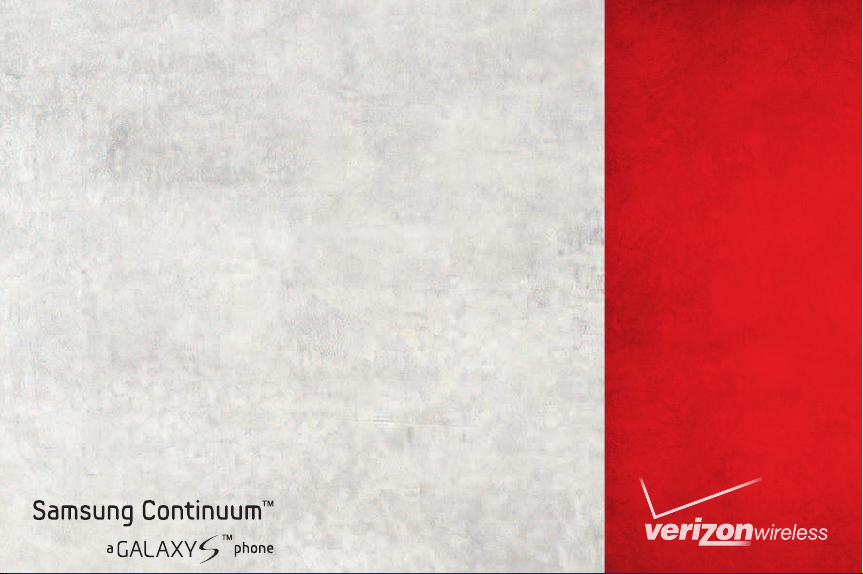
USER MANUAL
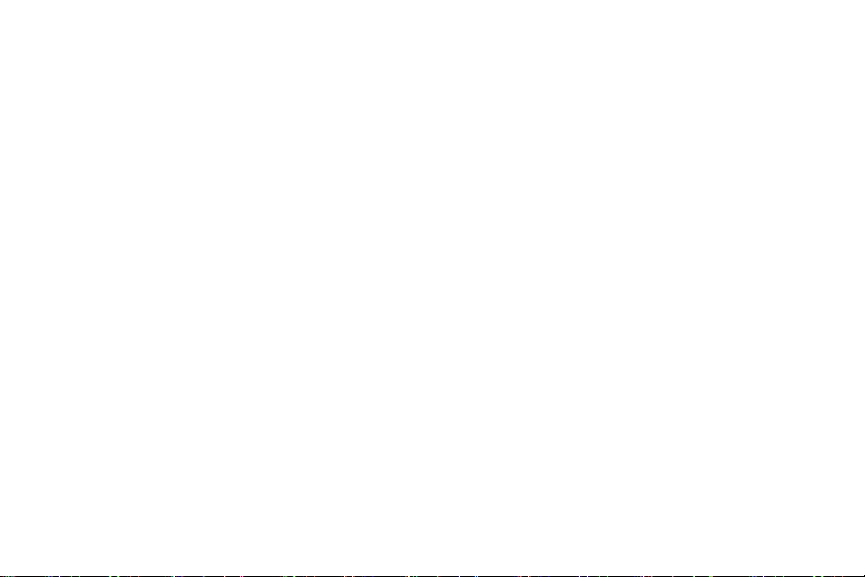
IMPORTANT CUSTOMER INFORMATION
PLEASE BE ADVISED THAT MANY SERVICES AND APPLICATIONS OFFERED THROUGH THIS UNIQUE DEVICE ARE PROVIDED BY VARIOUS
DEVICE, OPERATING SYSTEM, SOFTWARE AND APPLICATION DEVELOPERS (E.G. GOOGLE, MOTOROLA, MICROSOFT, PALM, RESEARCH IN
MOTION). IF YOU USE, LINK TO OR DOWNLOAD SUCH A SERVICE, OR AN APPLICATION SUCH AS A NON-VERIZON WIRELESS LOCATION
BASED GPS-TYPE SERVICE, CHAT ROOM, MARKETPLACE OR SOCIAL NETWORK FROM THIS DEVICE, YOU SHOULD CAREFULLY REVIEW THE
TERMS OF SUCH SERVICE OR APPLICATION. IF YOU USE ANY OF THESE NON-VERIZON WIRELESS SERVICES OR APPLICATIONS,
PERSONAL INFORMATION YOU SUBMIT MAY BE READ, COLLECTED, OR USED BY THE SERVICE OR APPLICATION PROVIDER AND/OR OTHER
USERS OF THOSE FORUMS.
VERIZON WIRELESS IS NOT RESPONSIBLE FOR YOUR USE OF THOSE APPLICATIONS OR INFORMATION YOU CHOOSE TO SUBMIT OR SHARE
WITH OTHERS. SPECIFIC TERMS AND CONDITIONS, TERMS OF USE, AND PRIVACY POLICES APPLY TO THOSE APPLICATIONS AND
SERVICES. PLEASE REVIEW CAREFULLY ANY AND ALL TERMS AND CONDITIONS APPLICABLE TO THOSE APPLICATIONS AND SERVICES
INCLUDING THOSE RELATED TO ANY LOCATION-BASED SERVICES FOR ANY PARTICULAR PRIVACY POLICIES, RISKS OR WAIVERS.
YOUR VERIZON WIRELESS CUSTOMER AGREEMENT TERMS AND CONDITIONS AND CERTAIN OTHER SPECIFICALLY IDENTIFIED TERMS
GOVERN YOUR USE OF ANY VERIZON WIRELESS PRODUCTS AND SERVICES

PORTABLE ALL DIGITAL
SMARTPHONE
User Manual
Please read this manual before operating your
phone, and keep it for future reference.

Intellectual Property
All Intellectual Property, as defined below, owned by or which is otherwise the property of Samsung or its respective suppliers relating to
the SAMSUNG Phone, including but not limited to, accessories, parts, or software relating there to (the “Phone System”), is proprietary to
Samsung and protected under federal laws, state laws, and international treaty provisions. Intellectual Property includes, but is not limited
to, inventions (patentable or unpatentable), patents, trade secrets, copyrights, software, computer programs, and related documentation
and other works of authorship. You may not infringe or otherwise violate the rights secured by the Intellectual Property. Moreover, you
agree that you will not (and will not attempt to) modify, prepare derivative works of, reverse engineer, decompile, disassemble, or
otherwise attempt to create source code from the software. No title to or ownership in the Intellectual Property is transferred to you. All
applicable rights of the Intellectual Property shall remain with SAMSUNG and its suppliers.
Samsung Telecommunications America (STA), LLC
Headquarters:
1301 E. Lookout Drive
Richardson, TX 75082
Toll Free Tel:
Customer Care Center:
1000 Klein Rd.
Plano, TX 75074
1.888.987.HELP (4357)
Internet Address:
©
2010 Samsung Telecommunications America, LLC is a registered trademark of Samsung Electronics America, Inc. and its related
entities.
Do you have questions about your Samsung Mobile Phone?
For 24 hour information and assistance, we offer a new FAQ/ARS System (Automated Response System) at:
www.samsungtelecom.com/support
http://www.samsungusa.com
VZW_SCH-I400_Continuum_English_UM_DI28_TE_101910_F5
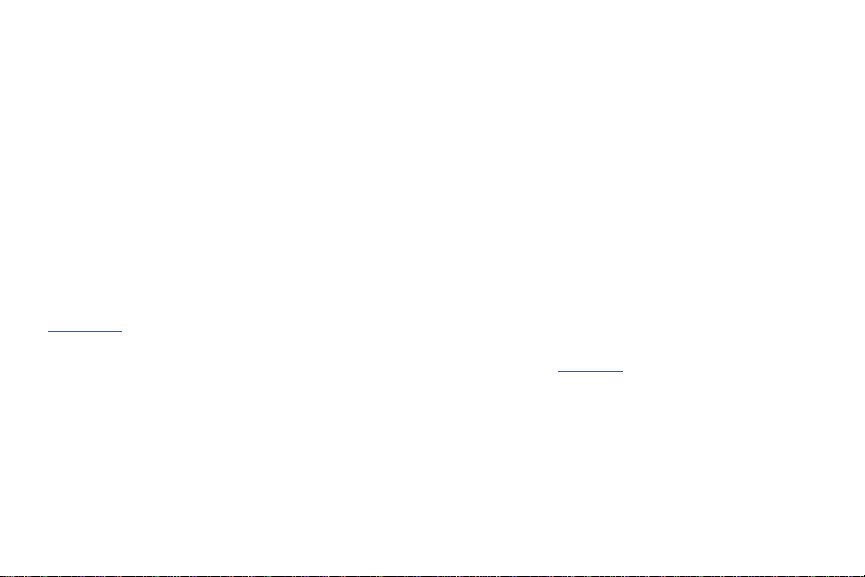
GH68-29584A
Printed in USA
The Bluetooth® word mark, figure mark (stylized “B Design”), and combination mark (Bluetooth word mark and “B Design”) are registered
trademarks and are wholly owned by the Bluetooth SIG.
Nuance®, VSuiteTM, T9® Text Input, and the Nuance logo are trademarks or registered trademarks of Nuance Communications, Inc., or its
affiliates in the United States and/or other countries.
microSDTM, microSDHCTM and the microSD logo are Trademarks of the SD Card Association.
Swype and the Swype logos are trademarks of Swype, Inc. ©2010 Swype, Inc. All rights reserved.
Bing is either a registered trademark or a trademark of Microsoft Corporation in the United States and/or other countries. All rights
reserved.
DivX Certified® to play DivX® video up to HD 720p, including premium content.
DivX®, DivX Certified®, and associated logos are registered trademarks of DivX, Inc. and are used under license. Pat. 7,295,673;
7,460,7668; 7,515,710; 7,519,274.
ABOUT DIVX VIDEO: DivX® is a digital video format created by DivX, Inc. This is an official DivX Certified device that plays DivX video. Visit
www.divx.com
for more information and software tools to convert your files into DivX video.
ABOUT DIVX VIDEO-ON-DEMAND: This DivX Certified® device must be registered in order to play DivX Video-on-Demand (VOD) content. To
generate the registration code, locate the DivX VOD section in the device setup menu. Go to
vod.divx.com
with this code to complete the
registration process and learn more about DivX VOD.
Google, the Google logo, Gmail, Google Talk, YouTube, Picasa, Android and Android Market are trademarks of Google, Inc.
©
Samsung Telecommunications America, LLC (“Samsung”). Samsung, Super AMOLED, Galaxy S and Continuum are trademarks of
Samsung Electronics Co., Ltd. and/or its related entities. All product and brand names are trademarks or registered trademarks of their
respective companies. Screen images simulated. Appearance of the phone may vary.
©
Verizon Wireless. Verizon Wireless and the Verizon Wireless logos are trademarks of Verizon Trademark Services LLC. All company
names, trademarks, logos and copyrights not property of Verizon Wireless are the property of their respective owners.
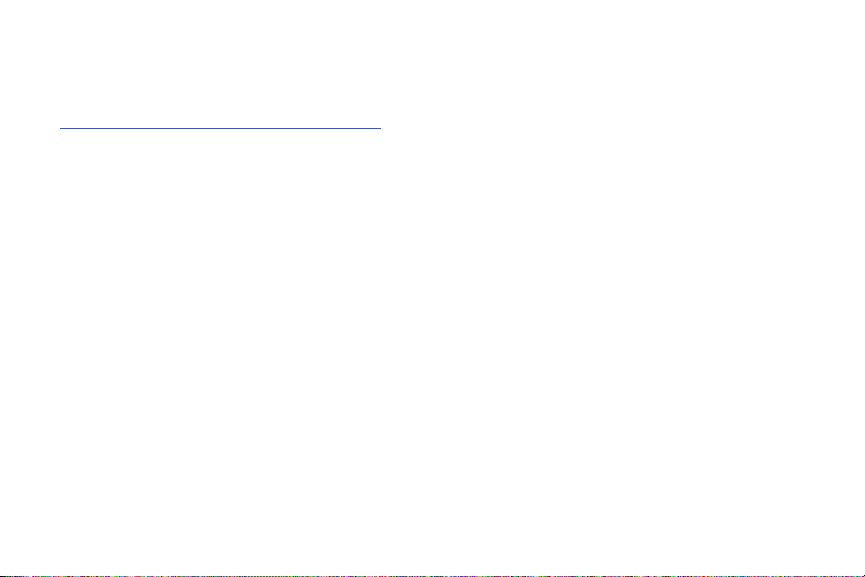
Open Source Software
Some software components of this product incorporate source code covered under GNU General Public License (GPL), GNU Lesser General
Public License (LGPL), OpenSSL License, BSD License and other open source licenses. To obtain the source code covered under the open
source licenses, please visit:
http://opensource.samsung.com/category/mobile/mobile-phone/
Disclaimer of Warranties; Exclusion of Liability
EXCEPT AS SET FORTH IN THE EXPRESS WARRANTY CONTAINED ON THE WARRANTY PAGE ENCLOSED WITH THE PRODUCT, THE
PURCHASER TAKES THE PRODUCT "AS IS", AND SAMSUNG MAKES NO EXPRESS OR IMPLIED WARRANTY OF ANY KIND WHATSOEVER
WITH RESPECT TO THE PRODUCT, INCLUDING BUT NOT LIMITED TO THE MERCHANTABILITY OF THE PRODUCT OR ITS FITNESS FOR ANY
PARTICULAR PURPOSE OR USE; THE DESIGN, CONDITION OR QUALITY OF THE PRODUCT; THE PERFORMANCE OF THE PRODUCT; THE
WORKMANSHIP OF THE PRODUCT OR THE COMPONENTS CONTAINED THEREIN; OR COMPLIANCE OF THE PRODUCT WITH THE
REQUIREMENTS OF ANY LAW, RULE, SPECIFICATION OR CONTRACT PERTAINING THERETO. NOTHING CONTAINED IN THE INSTRUCTION
MANUAL SHALL BE CONSTRUED TO CREATE AN EXPRESS OR IMPLIED WARRANTY OF ANY KIND WHATSOEVER WITH RESPECT TO THE
PRODUCT. IN ADDITION, SAMSUNG SHALL NOT BE LIABLE FOR ANY DAMAGES OF ANY KIND RESULTING FROM THE PURCHASE OR USE OF
THE PRODUCT OR ARISING FROM THE BREACH OF THE EXPRESS WARRANTY, INCLUDING INCIDENTAL, SPECIAL OR CONSEQUENTIAL
DAMAGES, OR LOSS OF ANTICIPATED PROFITS OR BENEFITS.

Table of Contents
Section 1: Getting Started ..............................................5
Understanding this User Manual . . . . . . . . . . . . . . . . . . . . . . . . 5
Activating your Phone . . . . . . . . . . . . . . . . . . . . . . . . . . . . . . . 6
Battery . . . . . . . . . . . . . . . . . . . . . . . . . . . . . . . . . . . . . . . . . . . 6
Turning Your Phone On and Off . . . . . . . . . . . . . . . . . . . . . . . . 9
Set-up Wizard . . . . . . . . . . . . . . . . . . . . . . . . . . . . . . . . . . . . . 9
System Tutorial . . . . . . . . . . . . . . . . . . . . . . . . . . . . . . . . . . . . 9
Your Google Account . . . . . . . . . . . . . . . . . . . . . . . . . . . . . . . 10
Displaying Your Phone Number . . . . . . . . . . . . . . . . . . . . . . . 10
Voice Mail . . . . . . . . . . . . . . . . . . . . . . . . . . . . . . . . . . . . . . . 10
TTY Mode . . . . . . . . . . . . . . . . . . . . . . . . . . . . . . . . . . . . . . . 10
Roaming . . . . . . . . . . . . . . . . . . . . . . . . . . . . . . . . . . . . . . . . 10
Task Manager . . . . . . . . . . . . . . . . . . . . . . . . . . . . . . . . . . . . 11
Memory Card . . . . . . . . . . . . . . . . . . . . . . . . . . . . . . . . . . . . . 12
Securing Your Phone . . . . . . . . . . . . . . . . . . . . . . . . . . . . . . . 13
Section 2: Understanding Your Phone ......................... 15
Features . . . . . . . . . . . . . . . . . . . . . . . . . . . . . . . . . . . . . . . . 15
Front View . . . . . . . . . . . . . . . . . . . . . . . . . . . . . . . . . . . . . . . 16
Side Views . . . . . . . . . . . . . . . . . . . . . . . . . . . . . . . . . . . . . . . 17
Back View . . . . . . . . . . . . . . . . . . . . . . . . . . . . . . . . . . . . . . . 18
Home Screen . . . . . . . . . . . . . . . . . . . . . . . . . . . . . . . . . . . . . 19
Ticker Display . . . . . . . . . . . . . . . . . . . . . . . . . . . . . . . . . . . . 21
Notification Panel . . . . . . . . . . . . . . . . . . . . . . . . . . . . . . . . . . 23
Primary Shortcuts . . . . . . . . . . . . . . . . . . . . . . . . . . . . . . . . . 25
Widgets . . . . . . . . . . . . . . . . . . . . . . . . . . . . . . . . . . . . . . . . . 25
Shortcuts . . . . . . . . . . . . . . . . . . . . . . . . . . . . . . . . . . . . . . . . 28
Folders . . . . . . . . . . . . . . . . . . . . . . . . . . . . . . . . . . . . . . . . . 29
Wallpaper . . . . . . . . . . . . . . . . . . . . . . . . . . . . . . . . . . . . . . . 29
Applications . . . . . . . . . . . . . . . . . . . . . . . . . . . . . . . . . . . . . . 30
Navigation . . . . . . . . . . . . . . . . . . . . . . . . . . . . . . . . . . . . . . . 35
Section 3: Call Functions ............................................. 37
Making Calls . . . . . . . . . . . . . . . . . . . . . . . . . . . . . . . . . . . . . 37
Answering Calls . . . . . . . . . . . . . . . . . . . . . . . . . . . . . . . . . . . 39
Call Log . . . . . . . . . . . . . . . . . . . . . . . . . . . . . . . . . . . . . . . . . 41
Voicemail . . . . . . . . . . . . . . . . . . . . . . . . . . . . . . . . . . . . . . . 42
Visual Voicemail . . . . . . . . . . . . . . . . . . . . . . . . . . . . . . . . . . 43
Section 4: Contacts and Accounts ..............................44
Accounts . . . . . . . . . . . . . . . . . . . . . . . . . . . . . . . . . . . . . . . . 44
Feeds and Updates . . . . . . . . . . . . . . . . . . . . . . . . . . . . . . . . 45
Contacts . . . . . . . . . . . . . . . . . . . . . . . . . . . . . . . . . . . . . . . . 46
Favorites . . . . . . . . . . . . . . . . . . . . . . . . . . . . . . . . . . . . . . . . 51
My Profile . . . . . . . . . . . . . . . . . . . . . . . . . . . . . . . . . . . . . . . 51
Groups . . . . . . . . . . . . . . . . . . . . . . . . . . . . . . . . . . . . . . . . . 52
History . . . . . . . . . . . . . . . . . . . . . . . . . . . . . . . . . . . . . . . . . . 53
Activities . . . . . . . . . . . . . . . . . . . . . . . . . . . . . . . . . . . . . . . . 53
Speed Dials . . . . . . . . . . . . . . . . . . . . . . . . . . . . . . . . . . . . . . 54
Backup Assistant . . . . . . . . . . . . . . . . . . . . . . . . . . . . . . . . . . 54
Buddies Now . . . . . . . . . . . . . . . . . . . . . . . . . . . . . . . . . . . . . 55
1
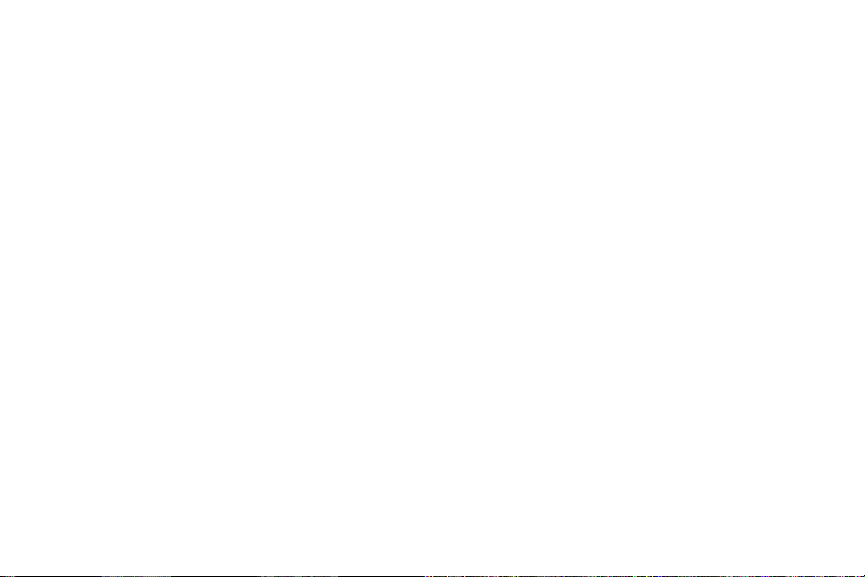
Section 5: Entering Text ...............................................57
Virtual QWERTY Keyboard . . . . . . . . . . . . . . . . . . . . . . . . . . . . 57
Text Input Methods . . . . . . . . . . . . . . . . . . . . . . . . . . . . . . . . . 57
Changing the Input Method . . . . . . . . . . . . . . . . . . . . . . . . . . . 57
Entering Text Using Swype . . . . . . . . . . . . . . . . . . . . . . . . . .58
Entering Text Using the Android Keyboard . . . . . . . . . . . . . . . 60
Section 6: Messaging ...................................................61
Types of Messages . . . . . . . . . . . . . . . . . . . . . . . . . . . . . . . . . 61
Text and Multimedia Messaging . . . . . . . . . . . . . . . . . . . . . . .62
Gmail . . . . . . . . . . . . . . . . . . . . . . . . . . . . . . . . . . . . . . . . . . . 64
Email . . . . . . . . . . . . . . . . . . . . . . . . . . . . . . . . . . . . . . . . . . . 66
Corporate Email . . . . . . . . . . . . . . . . . . . . . . . . . . . . . . . . . . . 69
IM . . . . . . . . . . . . . . . . . . . . . . . . . . . . . . . . . . . . . . . . . . . . . . 71
Google Talk . . . . . . . . . . . . . . . . . . . . . . . . . . . . . . . . . . . . . .71
Section 7: Web and Social Networking .......................73
Bing . . . . . . . . . . . . . . . . . . . . . . . . . . . . . . . . . . . . . . . . . . . . 73
YouTube . . . . . . . . . . . . . . . . . . . . . . . . . . . . . . . . . . . . . . . . . 73
Voice Search . . . . . . . . . . . . . . . . . . . . . . . . . . . . . . . . . . . . .73
Browser . . . . . . . . . . . . . . . . . . . . . . . . . . . . . . . . . . . . . . . . . 74
Maps . . . . . . . . . . . . . . . . . . . . . . . . . . . . . . . . . . . . . . . . . . . 79
Facebook . . . . . . . . . . . . . . . . . . . . . . . . . . . . . . . . . . . . . . . . 80
Twidroyd . . . . . . . . . . . . . . . . . . . . . . . . . . . . . . . . . . . . . . . .80
MySpace . . . . . . . . . . . . . . . . . . . . . . . . . . . . . . . . . . . . . . . .81
Section 8: Music ...........................................................82
Music Player . . . . . . . . . . . . . . . . . . . . . . . . . . . . . . . . . . . . . . 82
Manage and Transfer Media . . . . . . . . . . . . . . . . . . . . . . . . . . 84
2
V CAST Tones . . . . . . . . . . . . . . . . . . . . . . . . . . . . . . . . . . . . 84
V CAST Music with Rhapsody . . . . . . . . . . . . . . . . . . . . . . . . . 85
Section 9: Pictures and Video ...................................... 88
Camera . . . . . . . . . . . . . . . . . . . . . . . . . . . . . . . . . . . . . . . . . 88
V CAST Videos . . . . . . . . . . . . . . . . . . . . . . . . . . . . . . . . . . . . 91
Video Player . . . . . . . . . . . . . . . . . . . . . . . . . . . . . . . . . . . . . . 92
Gallery . . . . . . . . . . . . . . . . . . . . . . . . . . . . . . . . . . . . . . . . . . 93
Section 10: Connections .............................................. 96
Wi-Fi . . . . . . . . . . . . . . . . . . . . . . . . . . . . . . . . . . . . . . . . . . . 96
3G Mobile Hotspot . . . . . . . . . . . . . . . . . . . . . . . . . . . . . . . . . 98
Bluetooth . . . . . . . . . . . . . . . . . . . . . . . . . . . . . . . . . . . . . . . . 99
VPN . . . . . . . . . . . . . . . . . . . . . . . . . . . . . . . . . . . . . . . . . . . 100
Dial Up Networking . . . . . . . . . . . . . . . . . . . . . . . . . . . . . . . 101
Memory Card . . . . . . . . . . . . . . . . . . . . . . . . . . . . . . . . . . . . 101
Section 11: Applications and Widgets ...................... 104
3G Mobile Hotspot . . . . . . . . . . . . . . . . . . . . . . . . . . . . . . . . 104
Android Market . . . . . . . . . . . . . . . . . . . . . . . . . . . . . . . . . . 104
AllShare . . . . . . . . . . . . . . . . . . . . . . . . . . . . . . . . . . . . . . . . 104
Bing . . . . . . . . . . . . . . . . . . . . . . . . . . . . . . . . . . . . . . . . . . . 106
Blockbuster . . . . . . . . . . . . . . . . . . . . . . . . . . . . . . . . . . . . . 106
Browser . . . . . . . . . . . . . . . . . . . . . . . . . . . . . . . . . . . . . . . . 106
Buddies Now . . . . . . . . . . . . . . . . . . . . . . . . . . . . . . . . . . . . 107
Calculator . . . . . . . . . . . . . . . . . . . . . . . . . . . . . . . . . . . . . . 107
Calendar . . . . . . . . . . . . . . . . . . . . . . . . . . . . . . . . . . . . . . . 107
Camera . . . . . . . . . . . . . . . . . . . . . . . . . . . . . . . . . . . . . . . . 108
Car Cradle . . . . . . . . . . . . . . . . . . . . . . . . . . . . . . . . . . . . . . 108
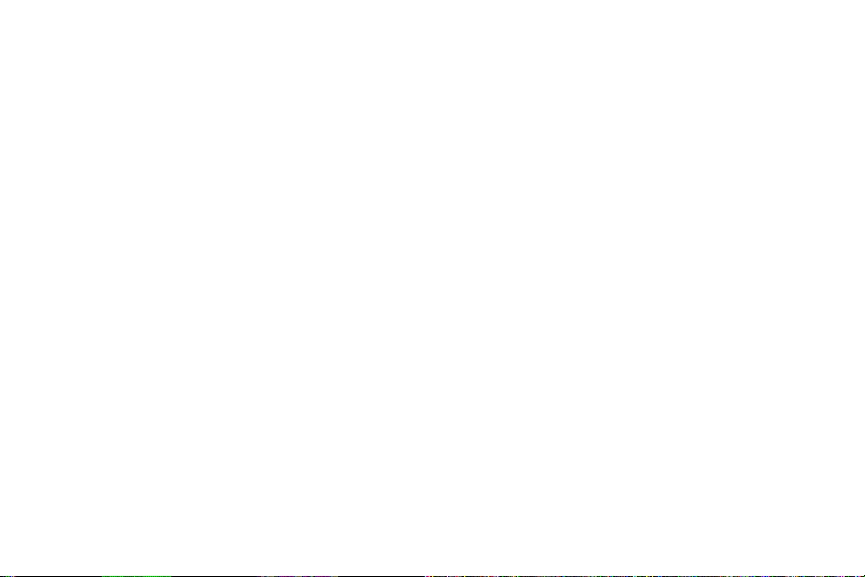
City ID . . . . . . . . . . . . . . . . . . . . . . . . . . . . . . . . . . . . . . . . . 108
Clock . . . . . . . . . . . . . . . . . . . . . . . . . . . . . . . . . . . . . . . . . . 109
Corporate Email . . . . . . . . . . . . . . . . . . . . . . . . . . . . . . . . . . 109
Daily Briefing . . . . . . . . . . . . . . . . . . . . . . . . . . . . . . . . . . . . 109
Desk Cradle . . . . . . . . . . . . . . . . . . . . . . . . . . . . . . . . . . . . . 109
Email . . . . . . . . . . . . . . . . . . . . . . . . . . . . . . . . . . . . . . . . . . 109
Facebook . . . . . . . . . . . . . . . . . . . . . . . . . . . . . . . . . . . . . . . 109
Feeds and Updates . . . . . . . . . . . . . . . . . . . . . . . . . . . . . . . 110
Gallery . . . . . . . . . . . . . . . . . . . . . . . . . . . . . . . . . . . . . . . . . 110
Gmail . . . . . . . . . . . . . . . . . . . . . . . . . . . . . . . . . . . . . . . . . . 110
IM . . . . . . . . . . . . . . . . . . . . . . . . . . . . . . . . . . . . . . . . . . . . 110
Kindle . . . . . . . . . . . . . . . . . . . . . . . . . . . . . . . . . . . . . . . . . 110
Memo . . . . . . . . . . . . . . . . . . . . . . . . . . . . . . . . . . . . . . . . . 110
Mini Diary . . . . . . . . . . . . . . . . . . . . . . . . . . . . . . . . . . . . . . 111
Music Player . . . . . . . . . . . . . . . . . . . . . . . . . . . . . . . . . . . . 111
My Files . . . . . . . . . . . . . . . . . . . . . . . . . . . . . . . . . . . . . . . . 112
My Verizon Mobile . . . . . . . . . . . . . . . . . . . . . . . . . . . . . . . . 112
MySpace . . . . . . . . . . . . . . . . . . . . . . . . . . . . . . . . . . . . . . . 112
Scrabble . . . . . . . . . . . . . . . . . . . . . . . . . . . . . . . . . . . . . . . 113
Settings . . . . . . . . . . . . . . . . . . . . . . . . . . . . . . . . . . . . . . . . 113
Skype Mobile . . . . . . . . . . . . . . . . . . . . . . . . . . . . . . . . . . . . 113
Talk . . . . . . . . . . . . . . . . . . . . . . . . . . . . . . . . . . . . . . . . . . . 113
Task Manager . . . . . . . . . . . . . . . . . . . . . . . . . . . . . . . . . . . 113
Tetris . . . . . . . . . . . . . . . . . . . . . . . . . . . . . . . . . . . . . . . . . . 113
ThinkFree Office . . . . . . . . . . . . . . . . . . . . . . . . . . . . . . . . . . 113
Twidroyd . . . . . . . . . . . . . . . . . . . . . . . . . . . . . . . . . . . . . . . 114
V CAST Music with Rhapsody . . . . . . . . . . . . . . . . . . . . . . . . 114
V CAST Tones . . . . . . . . . . . . . . . . . . . . . . . . . . . . . . . . . . . 114
V CAST Videos . . . . . . . . . . . . . . . . . . . . . . . . . . . . . . . . . . . 114
Video Player . . . . . . . . . . . . . . . . . . . . . . . . . . . . . . . . . . . . 114
Voice Commands . . . . . . . . . . . . . . . . . . . . . . . . . . . . . . . . . 115
VZ Navigator . . . . . . . . . . . . . . . . . . . . . . . . . . . . . . . . . . . . 118
Voice Recorder . . . . . . . . . . . . . . . . . . . . . . . . . . . . . . . . . . 119
Voice Search . . . . . . . . . . . . . . . . . . . . . . . . . . . . . . . . . . . . 119
Voicemail . . . . . . . . . . . . . . . . . . . . . . . . . . . . . . . . . . . . . . 119
Weather Clock . . . . . . . . . . . . . . . . . . . . . . . . . . . . . . . . . . . 120
Wi-Fi Settings . . . . . . . . . . . . . . . . . . . . . . . . . . . . . . . . . . . 120
Write & Go . . . . . . . . . . . . . . . . . . . . . . . . . . . . . . . . . . . . . . 120
YouTube . . . . . . . . . . . . . . . . . . . . . . . . . . . . . . . . . . . . . . . 120
Section 12: Settings ................................................... 122
Accessing Settings . . . . . . . . . . . . . . . . . . . . . . . . . . . . . . . 122
Wireless & networks . . . . . . . . . . . . . . . . . . . . . . . . . . . . . . 122
Call settings . . . . . . . . . . . . . . . . . . . . . . . . . . . . . . . . . . . . 128
Sound & display . . . . . . . . . . . . . . . . . . . . . . . . . . . . . . . . . 130
Location & security . . . . . . . . . . . . . . . . . . . . . . . . . . . . . . . 136
Applications . . . . . . . . . . . . . . . . . . . . . . . . . . . . . . . . . . . . . 141
Accounts & sync . . . . . . . . . . . . . . . . . . . . . . . . . . . . . . . . . 143
Privacy . . . . . . . . . . . . . . . . . . . . . . . . . . . . . . . . . . . . . . . . 145
SD card & phone storage . . . . . . . . . . . . . . . . . . . . . . . . . . . 146
USB Settings . . . . . . . . . . . . . . . . . . . . . . . . . . . . . . . . . . . . 146
Search . . . . . . . . . . . . . . . . . . . . . . . . . . . . . . . . . . . . . . . . . 147
Language & keyboard . . . . . . . . . . . . . . . . . . . . . . . . . . . . . 147
Accessibility . . . . . . . . . . . . . . . . . . . . . . . . . . . . . . . . . . . . 150
Text-to-speech . . . . . . . . . . . . . . . . . . . . . . . . . . . . . . . . . . 150
3
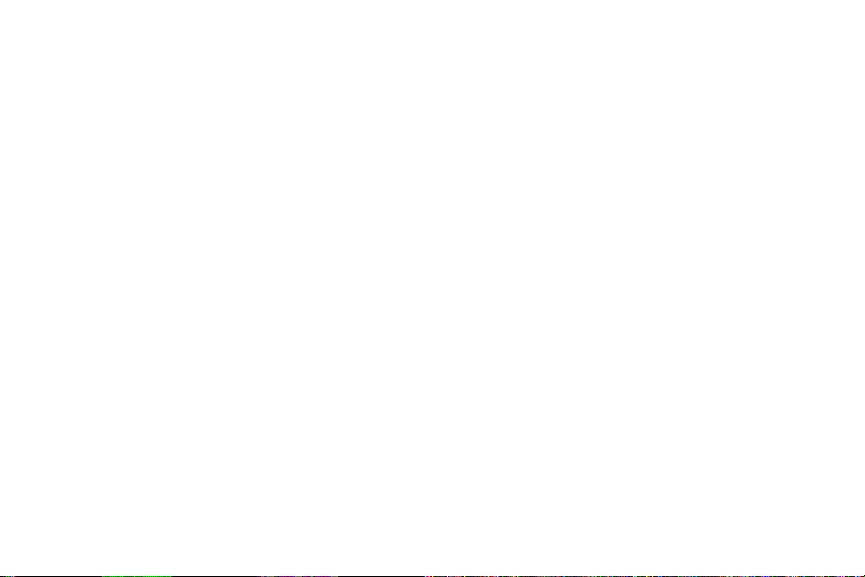
Date & time . . . . . . . . . . . . . . . . . . . . . . . . . . . . . . . . . . . . . 151
About phone . . . . . . . . . . . . . . . . . . . . . . . . . . . . . . . . . . . . . 151
Section 13: Health and Safety Information ...............152
Health and Safety Information . . . . . . . . . . . . . . . . . . . . . . . . 152
Please Note the Following Information When Using
Your Handset . . . . . . . . . . . . . . . . . . . . . . . . . . . . . . . . . . 153
Samsung Mobile Products and Recycling . . . . . . . . . . . . . . . 153
UL Certified Travel Adapter . . . . . . . . . . . . . . . . . . . . . . . . . . 154
Consumer Information on Wireless Phones . . . . . . . . . . . . . . 154
Road Safety . . . . . . . . . . . . . . . . . . . . . . . . . . . . . . . . . . . . . 160
Responsible Listening . . . . . . . . . . . . . . . . . . . . . . . . . . . . . . 161
Operating Environment . . . . . . . . . . . . . . . . . . . . . . . . . . . . . 163
Using Your Phone Near Other Electronic Devices . . . . . . . . .163
FCC Hearing-Aid Compatibility (HAC) Regulations
for Wireless Devices . . . . . . . . . . . . . . . . . . . . . . . . . . . . . 164
Potentially Explosive Environments . . . . . . . . . . . . . . . . . . . .166
Emergency Calls . . . . . . . . . . . . . . . . . . . . . . . . . . . . . . . . . . 166
FCC Notice and Cautions . . . . . . . . . . . . . . . . . . . . . . . . . . .167
Other Important Safety Information . . . . . . . . . . . . . . . . . . . . 168
Product Performance . . . . . . . . . . . . . . . . . . . . . . . . . . . . . . 168
Availability of Various Features/Ring Tones . . . . . . . . . . . . . . 169
Battery Standby and Talk Time . . . . . . . . . . . . . . . . . . . . . . . 169
Battery Precautions . . . . . . . . . . . . . . . . . . . . . . . . . . . . . . .169
Care and Maintenance . . . . . . . . . . . . . . . . . . . . . . . . . . . . . 171
4
Section 14: Warranty Information ............................. 172
Standard Limited Warranty . . . . . . . . . . . . . . . . . . . . . . . . . . 172
End User License Agreement for Software . . . . . . . . . . . . . . 175
Index ............................................................................ 180
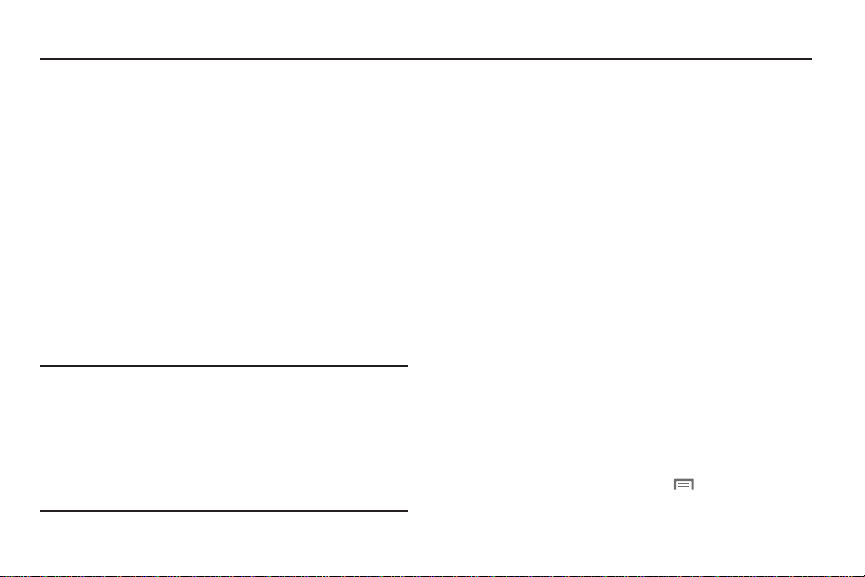
Section 1: Getting Started
This section helps you to quickly start using your phone.
Understanding this User Manual
The sections of this manual generally follow the features of your
phone. A robust index for features begins on page 180.
Also included is important safety information beginning on
page 152, that you should know before using your phone.
This manual gives navigation instructions according to the
default display settings. If you select other settings, navigation
steps may be different.
Unless otherwise specified, all instructions in this manual
assume that you are starting from the Home screen. To get to the
Home screen, you may need to unlock the phone or keypad. For
more information, see “Securing Your Phone” on page 13.
Note:
Instructions in this manual are based on default settings, and may vary
from your phone, depending on the software version on your phone,
and any changes to the phone’s Settings.
Unless stated otherwise, instructions in this User Manual start with the
phone unlocked, at the Home screen.
All screen images in this manual are simulated. Actual displays may
vary, depending on the software version of your phone and any
changes to the phone’s Settings.
Special Text
In this manual, you’ll find text that is set apart from the rest.
These are intended to point out important information, share
quick methods for activating features, to define terms, and more.
The definitions for these methods are as follows:
•
Notes
: Presents alternative options for the current feature, menu, or
sub-menu.
•
Tips
: Provides quick or innovative methods, or useful shortcuts.
•
Important
: Points out important information about the current feature
that could affect performance.
•
Warning
: Brings to your attention important information to prevent
loss of data or functionality, or even prevent damage to your phone.
Text Conventions
This manual provides condensed information about how to use
your phone. To make this possible, the following text conventions
are used to represent often-used steps:
➔
Arrows are used to represent the sequence of
selecting successive options in longer, or
repetitive, procedures. For example:
“From the Home screen, touch Menu ➔ Settings
Wireless & networks ➔ Wi-Fi settings
.”
Getting Started 5
➔
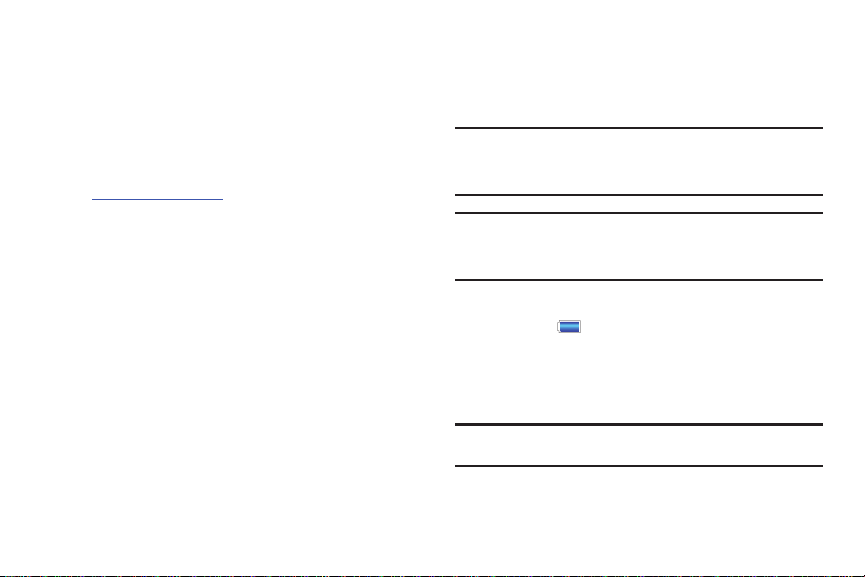
Activating your Phone
If you purchased your phone at a Verizon Wireless store, it is
activated and ready to use. If you received a new phone by mail,
it may need to be activated before you can use it.
To activate your phone, choose from the following:
•
Visit a Verizon Wireless store.
•
Contact Verizon Wireless customer support.
•
Visit www.verizonwireless.com to manage your account online.
6
Battery
Your phone is powered by a rechargeable, standard Li-Ion
battery. A Wall/USB Charger (Charging Head and USB cable) are
included with the phone, for charging the battery.
Note:
The battery comes partially charged. You must fully charge the battery
before using your phone for the first time.
After the first charge, you can use the phone while charging.
Warning!:
Use only Samsung-approved charging devices and batteries.
Samsung accessories are designed to maximize battery life. Using
other accessories may invalidate your warranty and may cause
damage.
Battery Indicator
The battery icon in the Annunciator Line shows battery
power level. Two to three minutes before the battery becomes
too low to operate, the empty battery icon will flash and a tone
will sound. If you continue to operate the phone without charging,
the phone will power off.
Tip:
Task Manager provides helpful information about extending battery life.
For more information, see “Task Manager” on page 11.
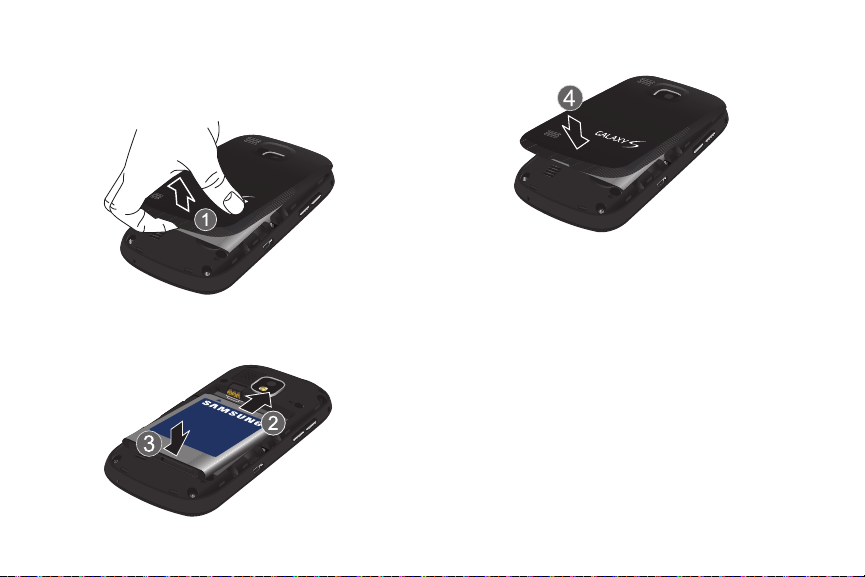
Installing and Removing the Battery
Installing the battery
1. Remove the battery cover by placing your fingernail in the
opening and popping the cover off the device (1).
2. Insert the battery into the phone housing, aligning both
sets of gold contacts, and press down (2 and 3).
3. Replace the battery cover by pressing down on the corners
to snap it into place (4).
Removing the Battery
1. Remove the battery cover.
2. Lift the battery up and out of the phone, using the slot
provided.
3. Replace the battery cover.
Getting Started 7
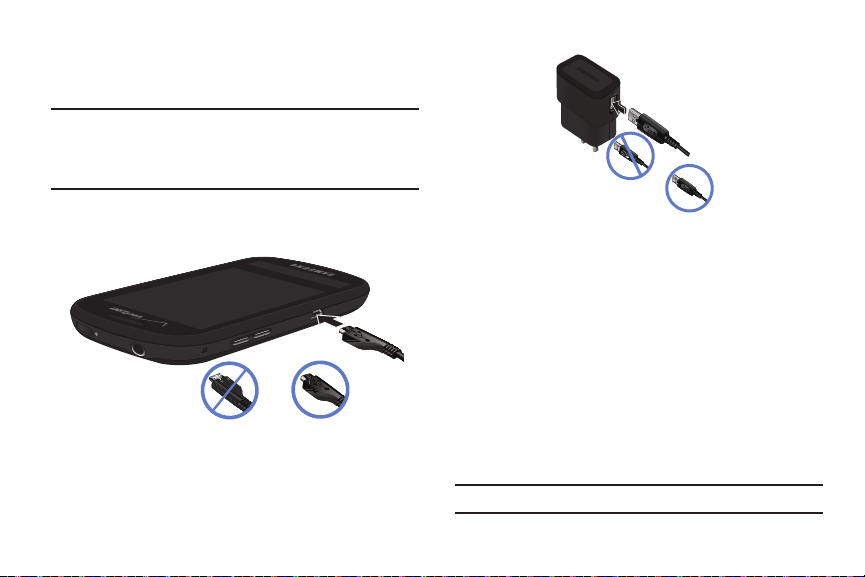
Charging the Battery
CorrectIncorrect
Correct
Incorrect
Charging Head
USB Cable
Your phone comes with a Wall/USB Charger (Charging Head and
USB cable) to charge your phone from any 120/220 VAC outlet.
Note:
The battery comes partially charged. You must fully charge the battery
before using your phone for the first time. A fully discharged battery
requires up to 4 hours of charge time.
After the first charge, you can use the phone while charging.
1. On the phone, insert the USB cable into the USB
Accessory/Power Port.
8
2. Connect the USB cable to the charging head.
3. Plug the charging head into a standard AC power outlet.
4. When charging is complete, unplug the charging head
from the power outlet and remove the USB cable from the
phone.
Non-Supported Batteries
Samsung phones do not support non-approved batteries.
Samsung charging accessories, such as the Wall/USB Charger,
will only charge Samsung-approved batteries. If you install a
non-supported battery and try to charge it, the phone will beep
and display the message:
“
NON-SUPPORTED BATTERY. SEE USER MANUAL
”.
If you receive this warning, battery charging is disabled.
Important!:
Using a non-supported battery may damage to your phone.
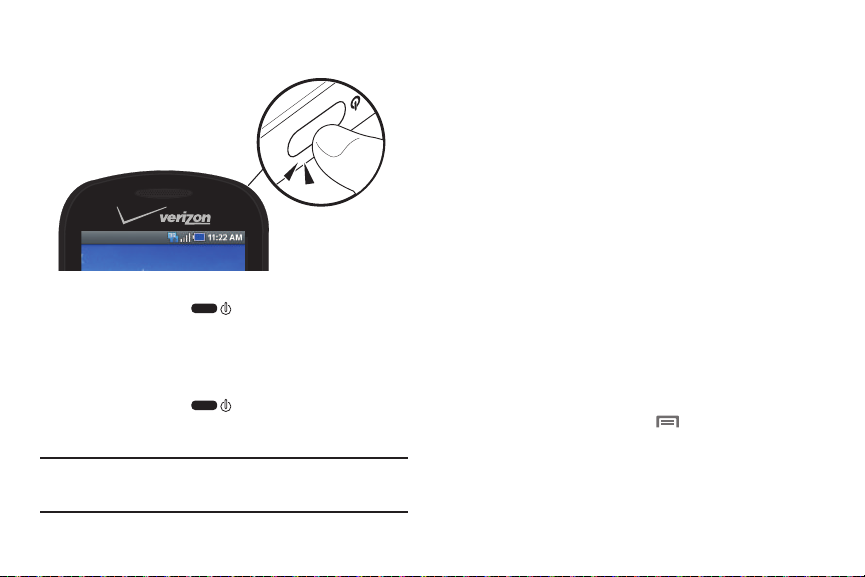
Turning Your Phone On and Off
Turning Your Phone On
䊳
Press and hold the
Power/Lock Key
.
While powering on, the phone connects with the network, then
displays the Home screen and active alerts.
Turning Your Phone Off
1. Press and hold the
2. At the prompt, touch
Note:
Your phone’s internal antenna is located along the bottom back of the
phone. Do not block the antenna; doing so may affect call quality or
cause the phone to operate at a higher power level than is necessary.
Power /Lock Key
Power off
.
.
Set-up Wizard
The first time you turn your phone on, the Set-up Wizard will
prompt you to customize your phone. Follow the prompts to set:
1.
Language
: Choose English or Español.
2.
Backup Assistant
: Set up your free Backup Assistant
account, to save your contacts to a secure web site. For
more information, see “Backup Assistant” on page 54.
3.
Add accounts
: Configure access to your Google account. For
more information, see “Accounts” on page 44.
4.
Ticker Display
: Configure Ticker Display settings, including
setting up accounts for notifications in the Ticker Display,
and enabling location services. For more information, see
“Ticker Display” on page 21.
System Tutorial
Learn about important concepts to get the most out of your
phone.
䊳
From the Home screen, touch Menu ➔ Settings
About phone ➔ System tutorial
.
Getting Started 9
➔
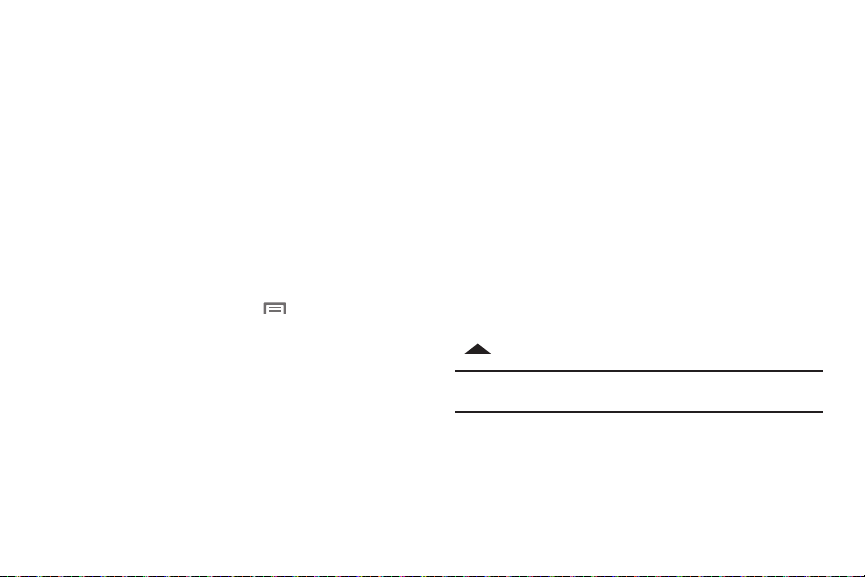
Your Google Account
Your new phone uses your Google account to fully utilize its
Android features, including Gmail, Google Talk and the Android
Market. When you turn on your phone for the first time, set up a
connection with your existing Google account, or create a new
Google account.
To create a Google account, or set up your Google account on
your phone:
•
Use the Set-up Wizard the first time you turn your phone on. For
more information, see
•
Use Accounts & sync settings. For more information, see
“Accounts & sync”
“Set-up Wizard”
on page 143.
on page 9.
Displaying Your Phone Number
䊳
From the Home screen, touch Menu ➔ Settings
About phone ➔ Status
.
Your phone number displays under
10
My phone number
➔
.
Voice Mail
All unanswered calls to your phone are sent to voicemail, even if
your phone is turned off, so you’ll want to set up your voicemail
and personal greeting as soon as you activate your phone.
For more information, see “Voicemail” on page 42.
TTY Mode
Your phone is fully TTY-compatible, allowing you to connect a
TTY device to the phone’s headset jack. Before you can use your
phone with a TTY device, you’ll need to enable TTY Mode.
For more information, see “TTY Mode” on page 129.
Roaming
When you travel outside your home network’s coverage area,
your phone can roam to acquire service on other compatible
digital networks. When Roaming is active, the Roaming icon
appears in the Annunciator Line of the display.
Tip:
You can set your phone’s roaming behavior. For more information, see
“Mobile networks” on page 127.
During roaming, some services may not be available. Depending
on your coverage area and service plan, extra charges may apply
when making or receiving calls. Contact Verizon Wireless for
more information about your coverage area and service plan.

Task Manager
Your phone can run applications simultaneously, with some
applications running in the background.
Use Task Manager to see which applications are running on your
phone, and to end running applications to extend battery life. You
can also uninstall applications from your phone and see how
much memory is used by applications.
Task Manager provides information about applications, including:
•
Active applications
: View and end
running applications.
•
Packa ge
: View and uninstall
application packages.
•
Summary
: View memory usage.
•
Help
: Useful tips for extending
battery life.
1. From the Home screen, touch
Task Manager
2. Touch the
.
Active applications
running on your phone. Touch
End all
to stop all running applications.
3. Touch the
4. Touch the
Package
tab to view package information. Touch
Uninstall
to remove an application from your phone.
Summary
tab for RAM and Storage memory
Applications
tab to view applications
End
to end an application, or
statistics.
5. Touch the
Help
tab for information about extending battery
life.
Tip:
To launch Task Manager from any screen, touch and hold
then touch
Task M anag er
You can also access Task Manager from the
more information, see “Widgets” on page 25.
.
Program Monitor
Getting Started 11
➔
Home
widget. For
,
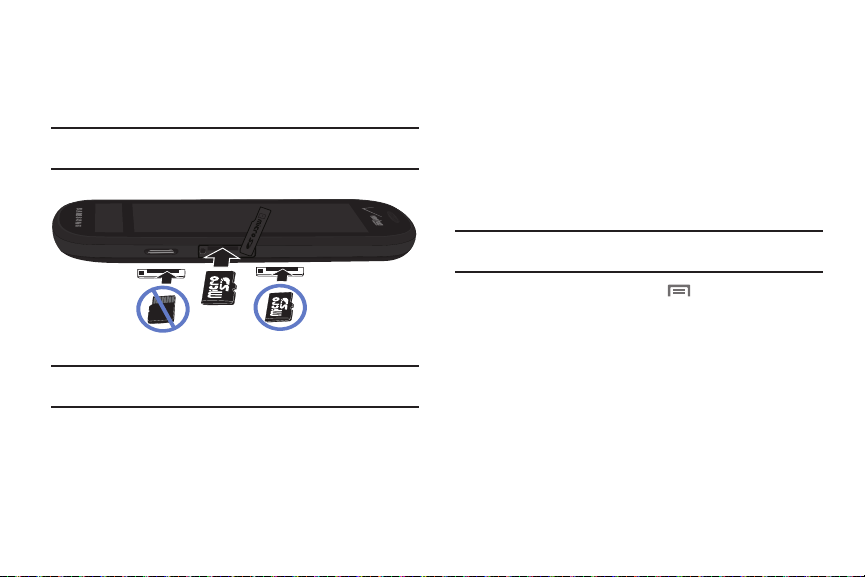
Memory Card
CorrectIncorrect
Your phone supports removable microSD™ or microSDHC™
memory cards of up to 32GB capacity, for storage of music,
pictures, and other files.
Note:
You can only store music files that you own (from a CD or purchased
with the phone) on a memory card.
Installing a Memory Card
1. Open the Memory Slot cover and turn to expose the slot.
2. With the gold contacts facing down, carefully slide the
memory card into the slot, pushing gently until it clicks into
place.
3. Press the Memory Slot cover to close the slot.
Removing a Memory Card
Important!:
To prevent damage to information stored on the memory card,
unmount the card before removing it from the phone.
Important!:
To prevent damage to information stored on the memory card,
always unmount the card before removing it from the phone.
12
1. From the Home screen, touch
card & phone storage ➔ Unmount SD card
1. Open the Memory Slot cover and turn to expose the slot.
2. Gently press on the memory card, then release so that it
Menu ➔ Settings ➔ SD
.
pops out from the slot, and carefully pull the card out.
3. Press the Memory Slot cover to close the slot.

Securing Your Phone
By default, the phone locks automatically when the screen times
out, or you can lock it manually. You can unlock the phone using
one of the default Unlock screens, or for increased security, use a
personal screen unlock pattern.
For more information about creating and enabling a Screen
unlock pattern, see “Screen unlock pattern” on page 138.
Tip:
When you use a Screen unlock pattern to secure your phone, the
Emergency call feature is available on the lock screen, to allow you to
make emergency calls even while the phone is locked.
For other settings related to securing your phone, see “Location
& security” on page 136.
Note:
Unless stated otherwise, instructions in this User Manual start with the
phone unlocked, at the Home screen.
Locking the phone manually
䊳
Press the
Power/Lock Key
on the top of the phone.
Unlocking the phone
1. Press the
Power/Lock Key
on the top of the phone
to wake the screen.
2. Touch and drag a puzzle piece
to fit it into the empty space.
Special puzzle pieces display
for missed calls or new
messages. Drag the new
message puzzle piece to the
empty space to view the
message, or drag the missed
call puzzle piece to the empty
space to view the call log.
Note:
You can choose the type of Unlock screen. For more information, see
“Unlock screen” on page 133.
Unlocking with a Personal Screen Unlock Pattern
1. Press the
2. Draw your unlock pattern on the screen.
Power/Lock Key
to wake the screen.
Getting Started 13
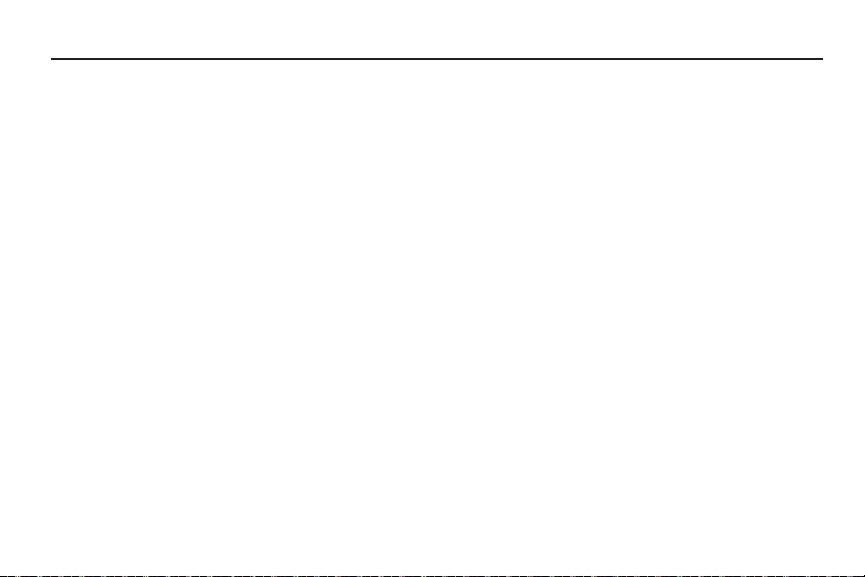
Section 2: Understanding Your Phone
This section outlines key features of your phone.
Features
•
3.4-inch Super AMOLED™ touch screen plus 1.8-inch Super AMOLED
Ticker Display
•
CDMA 1X/EVDO Rev-A Wireless Technology
•
Android OS
•
Google applications, including Google Talk and Gmail
•
Android Market, plus pre-loaded applications
•
Connections
–
Wi-Fi 802.11 b/g/n
–
3G Mobile Hotspot
–
Bluetooth 3.0
–
VPN
–
Dial Up Networking
•
Messaging Features
–
Text Messaging
–
Picture Messaging
–
Video Messaging
–
Voice Messaging
–
Email
–
Mobile Instant Messenger (IM)
–
Chat
15
•
Bing™ Maps and Search
•
VZ Navigator
•
5 Megapixel CMOS Camera/Camcorder
•
Picture Gallery, supporting JPEG, PNG, GIF, A-GIF, WBMP and BMP
™
formats
•
HD Video Player (720p), supporting H.263, H.264, MPEG4, 3GP,
3G2, WMV (v9), Xvid and DivX formats
•
DivX Certified® to play DivX video up to 320x240
•
Music Player, supporting WAV, MP3, AAC, AAC+, eAAC+, AMR-NB,
AMR-WB, WMA (v9/10), EVRC, QCELP, MIDI, and SP-MIDI formats
•
Support for V CAST Media Manager, with V CAST Music with Rhapsody,
V CAST Tones and V CAST Videos applications installed
•
Speakerphone
•
Voice recognition by Nuance
•
Support for microSD™ and microSDHC™ Memory Cards up to 32GB
®
capacity
•
Bluetooth® 3.0 Wireless Technology. For more information about
supported profiles, see
“Bluetooth profiles”
on page 125.
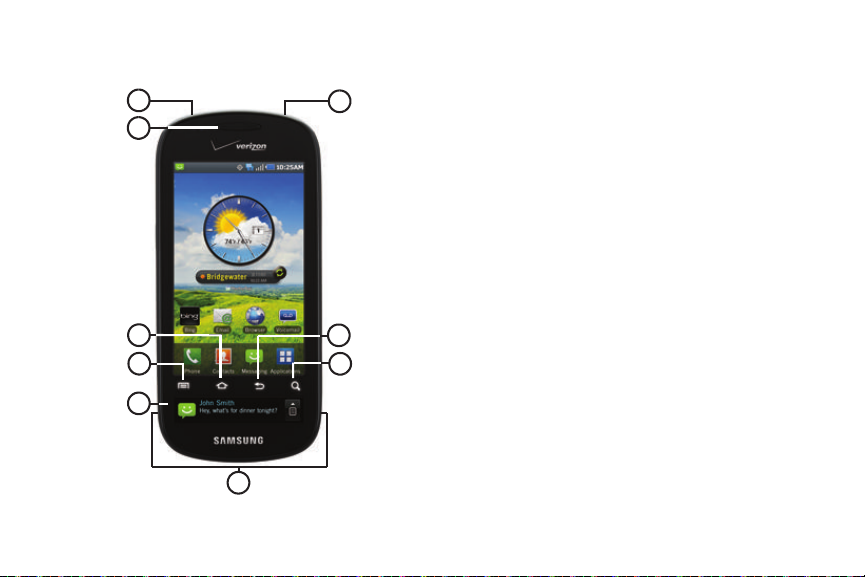
Front View
1
3
6
5
4
2
7
8
9
1.
3.5mm Headset Jack
: Attach a headset, for listening to
callers or music.
2.
Earpiece
: Listen to callers.
3.
Home Key
: Press to display the Home screen. Press and
hold to display recent applications or launch Task
Manager.
4.
Menu Key
5.
Ticker Display
: Press to display options for the current screen.
: View notifications for incoming calls, new
messages, and customized, real-time updates from your
favorite sources and accounts
6.
Grip Sensors
: Grip the phone at the sensors to activate the
Ticker Display.
7.
Search Key
: Launch Search, to search your device or the
web.
8.
Back Key
9.
: Press to return to the previous screen.
Power/Lock Key
: Press and hold to turn the phone on or off.
Press to lock the phone, or to wake the screen for
unlocking.
Understanding Your Phone 16

1
2
3
4
5
6
Side Views
1.
Strap holder
: Attach an optional carrying strap (not
included).
2.
Volume Key
: From the Home screen, press to adjust Master
Volume. During calls or music playback, press to adjust
volume. Press to mute the ringtone of an incoming call.
3.
USB Power/Accessory Port
: Plug in a USB cable for
charging or to sync music and files.
4.
Microphone
: Used during calls to allow callers to hear your
voice, and when recording.
5.
Camera Key
: Press to launch the Camera. In Camera mode,
press to take a picture. In Camcorder mode, press to start
or stop recording.
6.
Memory Card Slot
: Install a memory card for file storage.
17

Back View
2
1
3
1.
Speakers
: Play ringtones, call audio when in Speakerphone
mode, music and other sounds.
2.
Camera Flash
3.
Camera Lens
: Used when taking photos.
: Used when taking photos or recording
videos.
Understanding Your Phone 18

Home Screen
1
3
4
2
5
The Home screen is the starting point for using your phone.
Note:
Unless stated otherwise, instructions in this User Manual start with the
phone unlocked, at the Home screen.
19
1.
Annunciator Line
: Presents icons to show network status,
battery power, and connection details. For a list of icons,
see “Annunciator Line” on page 24.
2.
Home screen
: The starting point for using your phone.
Place icons, widgets and other items to customize your
phone to your needs. For more information, see “Home
Screen” on page 19.
3.
Primary Shortcuts
: Shortcuts to your phone’s common
features. For more information, see “Primary Shortcuts”
on page 25.
4.
Shortcuts
: Shortcuts to common applications.These
shortcuts are found on the Home screen by default. For
more information, see “Shortcuts” on page 28.
5.
Widgets
: Applications that run on the Home screen. These
widgets are found on the Home screen by default. For
more information, see “Widgets” on page 25.
Display settings
You can customize display settings to your preferences. For more
information, see “Display settings” on page 132.

Extended Home Screen
The Home screen consists of the Home panel, plus 6 panels that
extend beyond the display width to provide more space for
adding shortcuts, widgets and folders.
Slide your finger horizontally across the screen to scroll to the left
or right side panels. As you scroll, the indicator at the top of the
display shows your current position.
Customizing the Home Screen
Customize the Home screen to suit your preferences.
•
Add Shortcuts
•
Add Widgets
•
Add Folders
•
Change the Wallpaper
: For more information, see
: For more information, see
: For more information, see
: For more information, see
“Shortcuts”
“Widgets”
“Folders”
on page 28.
on page 25.
on page 29.
“Wallpaper”
page 29.
Adding and removing Home screen panels
Your phone comes with 7 Home screen panels. You can
customize the Home screen to include up to the seven default
panels, and set one panel as Home.
1. From the Home screen, touch
2. Sweep your finger across the screen to scroll the panels,
Menu ➔
Edit page
and use these controls to configure panels:
Delete
: Remove the panel from the Home screen.
Add
: Scroll the panels to display the location for a
panel, then touch the
Add
button. Add previously-
removed panels up to the default total of seven.
Set as home
Set as Home
: Touch to assign a panel as the Home
screen. The panel set as Home will display when you
touch
Home
.
Understanding Your Phone 20
on
.
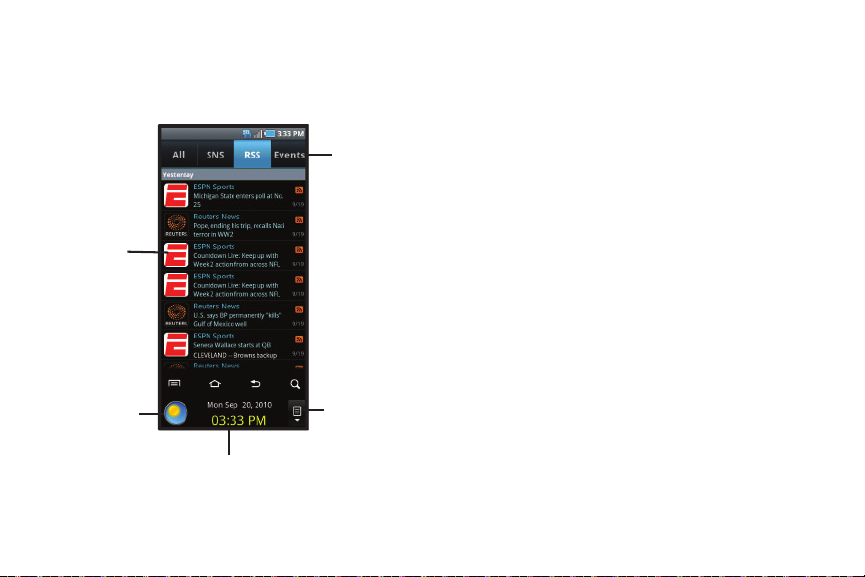
Ticker Display
Touch to display
current Weather
Touch to display
Ticker History on
Swipe left or right across the Ticker Display
to switch between Standby and Notifications.
Touch an update or notification to view it.
Touch an update
to launch the
application or
view a message
Touch a tab
to view its
updates
the main screen
The Ticker Display provides notifications for incoming calls, new
messages, and customized, real-time updates from your favorite
sources and accounts.
Using the Ticker Display
Modes
The Ticker Display includes two modes. Swipe left or right across
the Ticker Display to scroll between modes:
•
Standby
: Displays Date, Time and Weather.
–
Touch the Weather icon for current weather.
–
Touch the History icon for details on all notifications.
•
Notifications
: Displays incoming notifications from your social
network, RSS feeds, Email, text or multimedia messages, IMs and
missed calls.
–
Touch a notification to launch the application to see more details.
–
Notifications are also shown on the Events tab of the Ticker History.
Ticker History
Touch the History icon to display Ticker History. Touch a tab to
view notifications by type:
•
All
: View all notifications.
•
SNS
: View updates from your social networking sites.
•
RSS
: View RSS feeds.
•
Events
: View missed calls, emails, and messages.
21
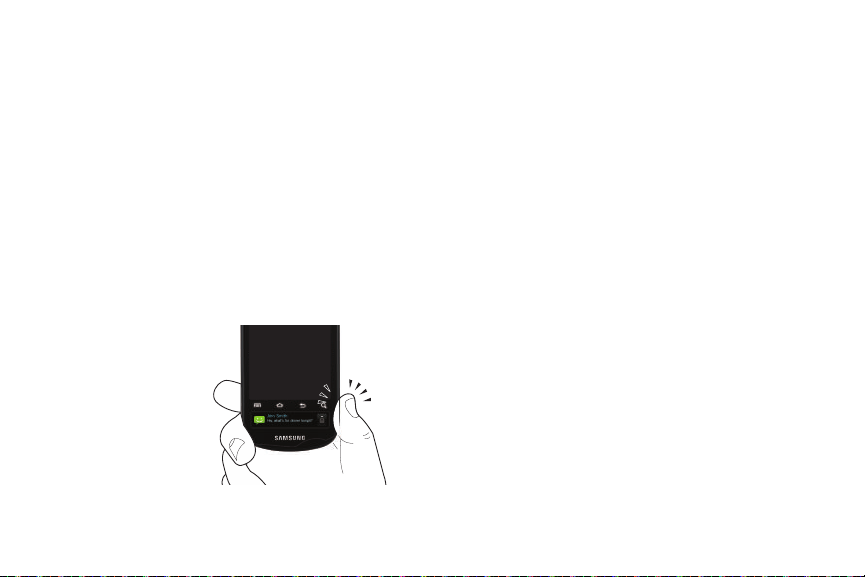
Using the Ticker Display with Applications
Because the Ticker Display is independent of the main display,
you can view and act on notifications in real time, and quickly
switch between applications. For example:
•
Phone
: When you are using other applications, incoming call
notifications appear in the Ticker Display. For more information, see
“Answering Calls from the Ticker Display”
•
Music Player
: When Music Player is running in the background,
on page 41.
playback controls appear in the Ticker Display. For more information,
see
“Controlling Playback from the Ticker Display”
•
VZ Navigato
r: When navigating, the next turn directions appear in the
Ticker Display. For more information, see
the Ticker Display”
Grip Sensor
on page 119.
“Using VZ Navigator with
on page 83.
When activated, grip the
sides of the phone at the
Ticker Display in lock
mode to wake the Ticker
Display, to quickly display
the date and time and
access other Ticker
Display features. For more
information, refer to
“Activate Grip sensor” on page 133.
Customizing the Ticker Display
You can customize the Ticker Display by adding services:
•
Choose Facebook, Twitter and MySpace settings, to control what
displays in the Ticker Display. For more information about setting
social networking notifications, see
“Social networking”
on
page 134.
•
Set up your Email accounts to display incoming email alerts. For more
information, see
•
Choose RSS feeds to display. For more information, see
“Setting Up Your Accounts”
on page 44.
“RSS Feeds”
on page 135.
•
Configure your IM accounts, to see IMs in the display. For more
information, see
“Configuring IM Accounts”
on page 71.
For more information about configuring the Ticker Display, see
“Ticker Settings” on page 134.
Understanding Your Phone 22

Notification Panel
Tap a
notification
to open
the related
application
Touch a connection
icon to activate
Wi-Fi, Bluetooth,
GPS and/or
Airplane Mode.
Touch and hold,
then slide up
to close the
Notification panel
The Notification Panel shows information about connections,
messages and other items.
䊳
Sweep your finger downward from the top of the screen.
23
Connection Icons
Icons at the top of the Notification Panel show connection status
for
Wi-Fi, Bluetooth, GPS
, and
Airplane mode
.
Touch an icon to enable the connection.
Clearing Notifications
1. Sweep your finger downward from the top of the screen to
display the Notifications Panel.
2. Touch a notification to clear it.
– or –
Touch
Clear
to clear all notifications.
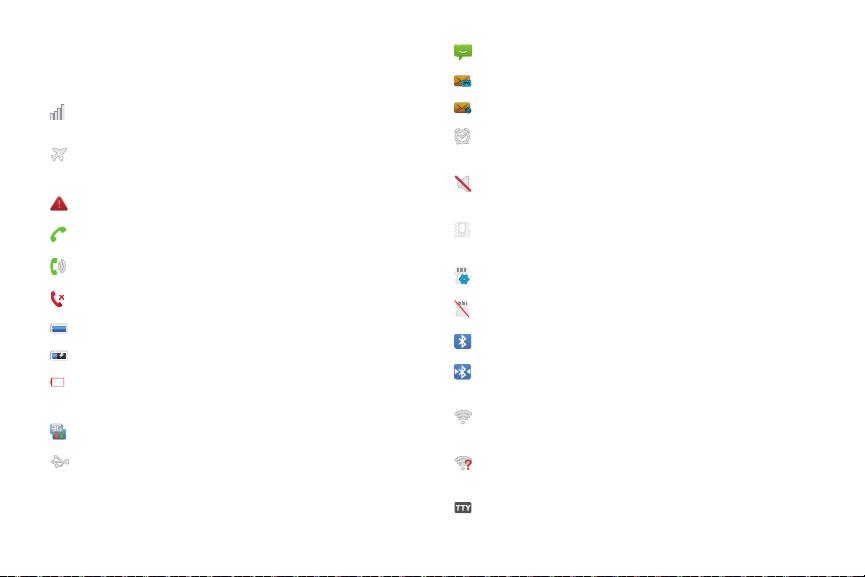
Annunciator Line
The Annunciator line displays icons to show network status,
battery power, and other details.
Signal Strength
: Current signal strength. The greater
the number of bars, the stronger the signal.
Airplane Mode Active
: All wireless communications
are disabled. See “Airplane mode” on page 126.
System Alert
Voice Call
Speakerphone
Missed Call
Battery Level
Charging Indicator
Device Power Critical
: Check Notifications Panel for alerts.
: A voice call is in progress.
: Speakerphone is enabled.
: Displays when there is a missed call.
: Shown fully charged.
: Battery is charging.
: Battery has only three percent
power remaining. Charge immediately.
3G Connection Active
USB Connected
: Phone is active on a 3G system.
:The phone is connected to a computer
using a USB cable.
New Message
New Voicemail
New Email Message
Alarm Set
: You have new message(s).
: You have new voicemail.
: You have new email.
: An alarm is active. For more information,
refer to “Clock” on page 109.
Silent mode
: All sounds except media and alarms are
silenced. See “Silent mode” on page 130.
Vibrate mode
: All sounds are silenced, but the phone
vibrates for alerts. See “Ringer volume” on page 130.
SD Card Ready
SD Card Removed
Bluetooth Active
Bluetooth Connected
: A memory card is installed.
: A memory card was uninstalled.
: Bluetooth is turned on.
: The phone is paired with
another Bluetooth device.
Wi-Fi Active
: Wi-Fi is connected, active, and
communicating with a Wireless Access Point (WAP).
Wi-Fi Action Needed
: Action needed to connect to
Wireless Access Point (WAP).
TTY
: TTY Mode is active.
Understanding Your Phone 24

Primary Shortcuts
Primary Shortcuts appear at the bottom of the display. You can
edit the Primary Shortcuts, except for the
Home
shortcut.
Note:
When you access
Applications
Applications
shortcut to provide quick return to the Home screen.
Phone
: Launches the Phone, to make calls. For more
, the Home
Applications
shortcut replaces the
information, see “Making Calls” on page 37.
Contacts
: Store and manage your contacts. For more
information, see “Contacts” on page 46.
Messaging
: Send and receive messages. For more
information, see “Messaging” on page 61.
Applications
: Access your phone’s applications. For
more information, see “Applications” on page 30.
Editing the Primar y Shortcuts
1. From the Home screen, touch
2. Touch
3. Touch and hold an icon, then drag it to replace a primary
Set up
at the top left of the Applications screen.
Applications.
shortcut.
4. Touch
25
Menu ➔Save
.
Widgets
Widgets are self-contained applications that you can place on the
/
Home screen to access favorite features.
Adding Widgets to the Home screen
1. Navigate to the desired Home screen, then touch and hold
on the screen to display the
2. Touch
Samsung Widgets
Add to Home screen
or
Android Widgets
menu.
, then touch a
widget to add it to the Home screen.
Removing Widgets
䊳
Touch and hold the Widget until
then drag the Widget to the
Tra sh c an
Tra sh c an
.
appears,
