Samsung SCH-I100 (Verizon) User Manual
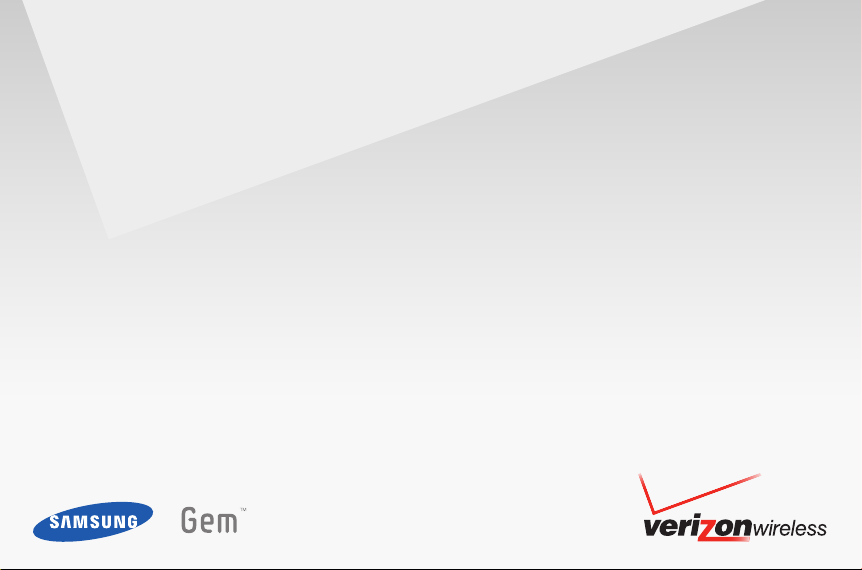
User Manual
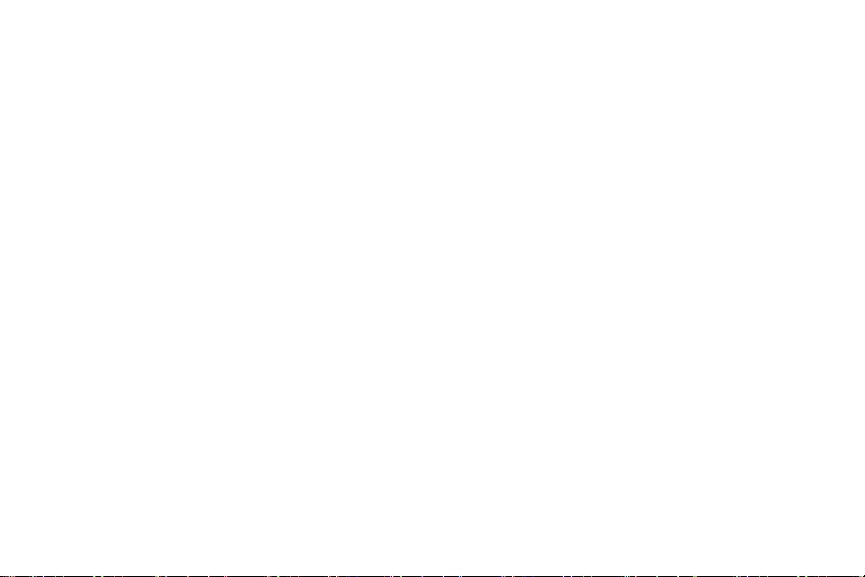
IMPORTANT CUSTOMER INFORMATION
PLEASE BE ADVISED THAT MANY SERVICES AND APPLICATIONS OFFERED THROUGH THIS UNIQUE DEVICE ARE PROVIDED BY VARIOUS
DEVICE, OPERATING SYSTEM, SOFTWARE AND APPLICATION DEVELOPERS (E.G. GOOGLE, MOTOROLA, MICROSOFT, PALM, RESEARCH IN
MOTION). IF YOU USE, LINK TO OR DOWNLOAD SUCH A SERVICE, OR AN APPLICATION SUCH AS A NON-VERIZON WIRELESS LOCATION
BASED GPS-TYPE SERVICE, CHAT ROOM, MARKETPLACE OR SOCIAL NETWORK FROM THIS DEVICE, YOU SHOULD CAREFULLY REVIEW THE
TERMS OF SUCH SERVICE OR APPLICATION. IF YOU USE ANY OF THESE NON-VERIZON WIRELESS SERVICES OR APPLICATIONS,
PERSONAL INFORMATION YOU SUBMIT MAY BE READ, COLLECTED, OR USED BY THE SERVICE OR APPLICATION PROVIDER AND/OR OTHER
USERS OF THOSE FORUMS.
VERIZON WIRELESS IS NOT RESPONSIBLE FOR YOUR USE OF THOSE APPLICATIONS OR INFORMATION YOU CHOOSE TO SUBMIT OR SHARE
WITH OTHERS. SPECIFIC TERMS AND CONDITIONS, TERMS OF USE, AND PRIVACY POLICES APPLY TO THOSE APPLICATIONS AND
SERVICES. PLEASE REVIEW CAREFULLY ANY AND ALL TERMS AND CONDITIONS APPLICABLE TO THOSE APPLICATIONS AND SERVICES
INCLUDING THOSE RELATED TO ANY LOCATION-BASED SERVICES FOR ANY PARTICULAR PRIVACY POLICIES, RISKS OR WAIVERS.
YOUR VERIZON WIRELESS CUSTOMER AGREEMENT TERMS AND CONDITIONS AND CERTAIN OTHER SPECIFICALLY IDENTIFIED TERMS
GOVERN YOUR USE OF ANY VERIZON WIRELESS PRODUCTS AND SERVICES

PORTABLE ALL DIGITAL
SMART PHONE
User Manual
Please read this manual before operating your
phone, and keep it for future reference.
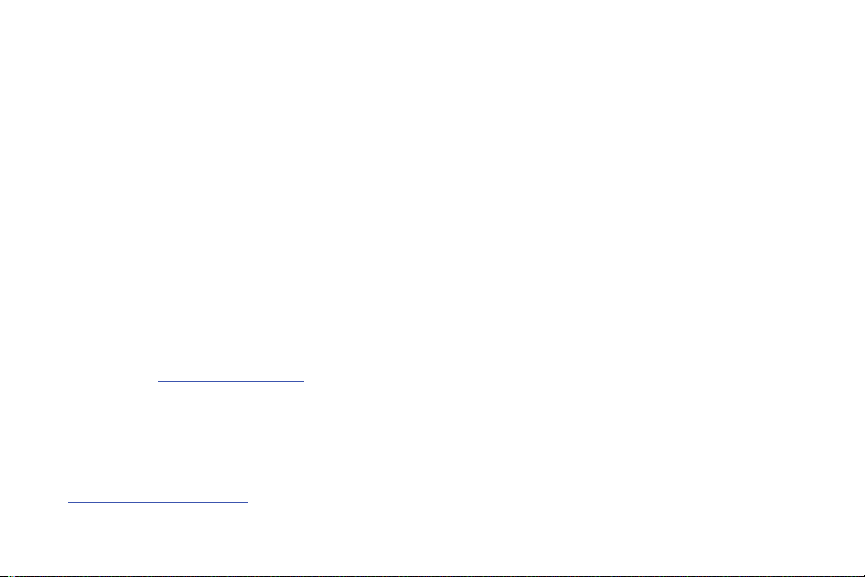
Intellectual Property
All Intellectual Property, as defined below, owned by or which is otherwise the property of Samsung or its respective suppliers relating to
the SAMSUNG Phone, including but not limited to, accessories, parts, or software relating there to (the “Phone System”), is proprietary to
Samsung and protected under federal laws, state laws, and international treaty provisions. Intellectual Property includes, but is not limited
to, inventions (patentable or unpatentable), patents, trade secrets, copyrights, software, computer programs, and related documentation
and other works of authorship. You may not infringe or otherwise violate the rights secured by the Intellectual Property. Moreover, you
agree that you will not (and will not attempt to) modify, prepare derivative works of, reverse engineer, decompile, disassemble, or
otherwise attempt to create source code from the software. No title to or ownership in the Intellectual Property is transferred to you. All
applicable rights of the Intellectual Property shall remain with SAMSUNG and its suppliers.
Samsung Telecommunications America (STA), LLC
Headquarters:
1301 E. Lookout Drive
Richardson, TX 75082
Toll Free Tel:
Customer Care Center:
1000 Klein Rd.
Plano, TX 75074
1.888.987.HELP (4357)
Internet Address:
©
2011 Samsung Telecommunications America, LLC is a registered trademark of Samsung Electronics America, Inc. and its related
entities.
Do you have questions about your Samsung Mobile Phone?
For 24 hour information and assistance, we offer a new FAQ/ARS System (Automated Response System) at:
www.samsungtelecom.com/support
http://www.samsungusa.com
VZW_SCH-I100_Gem_English_UM_DG21_TE_020911_F5
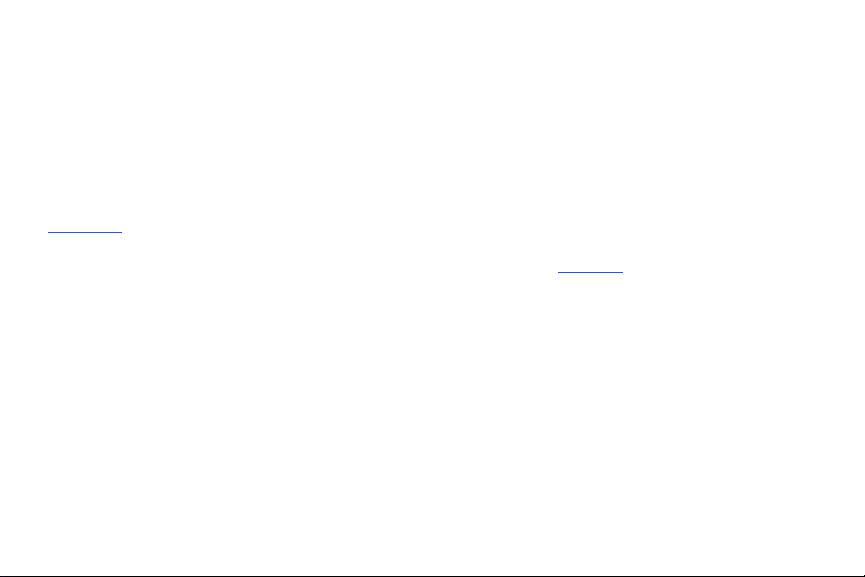
GH68-28639A
Printed in USA
The Bluetooth® word mark, figure mark (stylized “B Design”), and combination mark (Bluetooth word mark and “B Design”) are registered
trademarks and are wholly owned by the Bluetooth SIG.
microSD™, microSDHC™ and the microSD logo are Trademarks of the SD Card Association.
Swype and the Swype logos are trademarks of Swype, Inc. © 2009 Swype, Inc. All rights reserved.
DivX Certified® to play DivX® video up to 320x240.
DivX®, DivX Certified® , and associated logos are registered trademarks of DivX, Inc., and are used under license.
ABOUT DIVX VIDEO: DivX® is a digital video format created by DivX, Inc. This is an official DivX Certified device that plays DivX video. Visit
www.divx.com
for more information and software tools to convert your files into DivX video.
ABOUT DIVX VIDEO-ON-DEMAND: This DivX Certified® device must be registered in order to play DivX Video-on-Demand (VOD) content. To
generate the registration code, locate the DivX VOD section in the device setup menu. Go to
vod.divx.com
with this code to complete the
registration process and learn more about DivX VOD.
Google, the Google logo, Google Maps, Gmail, Google Talk, YouTube, Picasa, Android and Android Market are trademarks of Google, Inc.
©
Samsung Telecommunications America, LLC (“Samsung”). Samsung and Gem are both trademarks of Samsung Electronics Co., Ltd.
and/or its related entities. All product and brand names are trademarks or registered trademarks of their respective companies. Screen
images simulated. Appearance of the phone may vary.
©
Verizon Wireless. Verizon Wireless and the Verizon Wireless logos are trademarks of Verizon Trademark Services LLC. All company
names, trademarks, logos and copyrights not property of Verizon Wireless are the property of their respective owners.
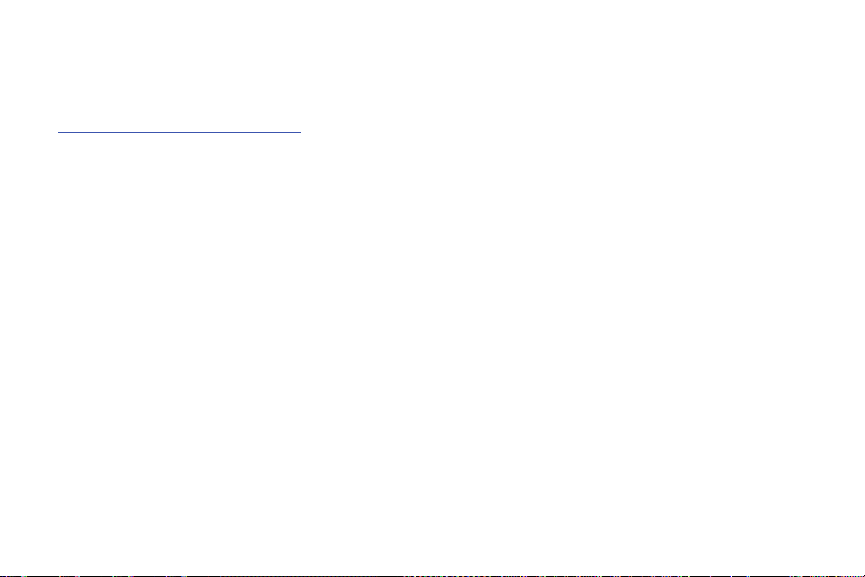
Open Source Software
Some software components of this product incorporate source code covered under GNU General Public License (GPL), GNU Lesser General
Public License (LGPL), OpenSSL License, BSD License and other open source licenses. To obtain the source code covered under the open
source licenses, please visit:
http://opensource.samsungmobile.com/index.jsp
.
Disclaimer of Warranties; Exclusion of Liability
EXCEPT AS SET FORTH IN THE EXPRESS WARRANTY CONTAINED ON THE WARRANTY PAGE ENCLOSED WITH THE PRODUCT, THE
PURCHASER TAKES THE PRODUCT "AS IS", AND SAMSUNG MAKES NO EXPRESS OR IMPLIED WARRANTY OF ANY KIND WHATSOEVER
WITH RESPECT TO THE PRODUCT, INCLUDING BUT NOT LIMITED TO THE MERCHANTABILITY OF THE PRODUCT OR ITS FITNESS FOR ANY
PARTICULAR PURPOSE OR USE; THE DESIGN, CONDITION OR QUALITY OF THE PRODUCT; THE PERFORMANCE OF THE PRODUCT; THE
WORKMANSHIP OF THE PRODUCT OR THE COMPONENTS CONTAINED THEREIN; OR COMPLIANCE OF THE PRODUCT WITH THE
REQUIREMENTS OF ANY LAW, RULE, SPECIFICATION OR CONTRACT PERTAINING THERETO. NOTHING CONTAINED IN THE INSTRUCTION
MANUAL SHALL BE CONSTRUED TO CREATE AN EXPRESS OR IMPLIED WARRANTY OF ANY KIND WHATSOEVER WITH RESPECT TO THE
PRODUCT. IN ADDITION, SAMSUNG SHALL NOT BE LIABLE FOR ANY DAMAGES OF ANY KIND RESULTING FROM THE PURCHASE OR USE OF
THE PRODUCT OR ARISING FROM THE BREACH OF THE EXPRESS WARRANTY, INCLUDING INCIDENTAL, SPECIAL OR CONSEQUENTIAL
DAMAGES, OR LOSS OF ANTICIPATED PROFITS OR BENEFITS.
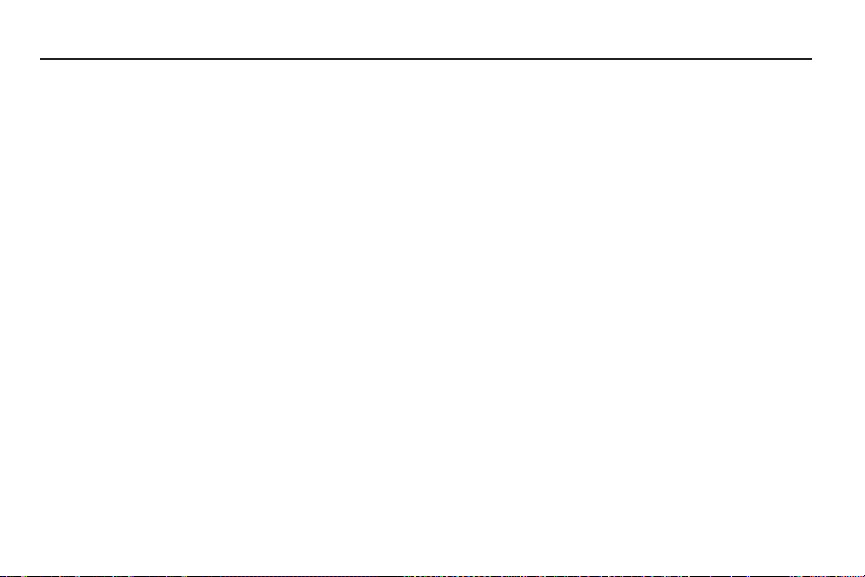
Table of Contents
Section 1: Getting Started ..............................................4
Understanding this User Manual . . . . . . . . . . . . . . . . . . . . . . . . 4
Activating your Phone . . . . . . . . . . . . . . . . . . . . . . . . . . . . . . . 5
Displaying Your Phone Number . . . . . . . . . . . . . . . . . . . . . . . . 5
Battery . . . . . . . . . . . . . . . . . . . . . . . . . . . . . . . . . . . . . . . . . . . 6
Turning Your Phone On and Off . . . . . . . . . . . . . . . . . . . . . . . . 9
Your Google Account . . . . . . . . . . . . . . . . . . . . . . . . . . . . . . . 10
Displaying Your Phone Number . . . . . . . . . . . . . . . . . . . . . . . 10
System Tutorial . . . . . . . . . . . . . . . . . . . . . . . . . . . . . . . . . . . 10
Set-up Wizard . . . . . . . . . . . . . . . . . . . . . . . . . . . . . . . . . . . . 10
Voicemail . . . . . . . . . . . . . . . . . . . . . . . . . . . . . . . . . . . . . . . . 11
TTY Mode . . . . . . . . . . . . . . . . . . . . . . . . . . . . . . . . . . . . . . . 11
Roaming . . . . . . . . . . . . . . . . . . . . . . . . . . . . . . . . . . . . . . . . 11
Memory Card . . . . . . . . . . . . . . . . . . . . . . . . . . . . . . . . . . . . . 11
Securing Your Phone . . . . . . . . . . . . . . . . . . . . . . . . . . . . . . . 13
Section 2: Understanding Your Phone ......................... 14
Features . . . . . . . . . . . . . . . . . . . . . . . . . . . . . . . . . . . . . . . . 14
Front View . . . . . . . . . . . . . . . . . . . . . . . . . . . . . . . . . . . . . . . 15
Side Views . . . . . . . . . . . . . . . . . . . . . . . . . . . . . . . . . . . . . . . 16
Back View . . . . . . . . . . . . . . . . . . . . . . . . . . . . . . . . . . . . . . . 17
Touch Screen Display . . . . . . . . . . . . . . . . . . . . . . . . . . . . . . 18
Navigation . . . . . . . . . . . . . . . . . . . . . . . . . . . . . . . . . . . . . . . 20
Primary Shortcuts . . . . . . . . . . . . . . . . . . . . . . . . . . . . . . . . . 21
Notification Panel . . . . . . . . . . . . . . . . . . . . . . . . . . . . . . . . . . 22
Home Screen . . . . . . . . . . . . . . . . . . . . . . . . . . . . . . . . . . . . . 23
Widgets . . . . . . . . . . . . . . . . . . . . . . . . . . . . . . . . . . . . . . . . . 24
Shortcuts . . . . . . . . . . . . . . . . . . . . . . . . . . . . . . . . . . . . . . . . 25
Folders . . . . . . . . . . . . . . . . . . . . . . . . . . . . . . . . . . . . . . . . . 26
Wallpaper . . . . . . . . . . . . . . . . . . . . . . . . . . . . . . . . . . . . . . . 26
Applications . . . . . . . . . . . . . . . . . . . . . . . . . . . . . . . . . . . . . . 27
Section 3: Call Functions ............................................. 30
Making Calls . . . . . . . . . . . . . . . . . . . . . . . . . . . . . . . . . . . . . 30
Answering a Call . . . . . . . . . . . . . . . . . . . . . . . . . . . . . . . . . . 32
Silencing an Incoming Call Ringtone . . . . . . . . . . . . . . . . . . . 33
Ending a Call . . . . . . . . . . . . . . . . . . . . . . . . . . . . . . . . . . . . . 33
Call Log . . . . . . . . . . . . . . . . . . . . . . . . . . . . . . . . . . . . . . . . . 33
Voice Dialer . . . . . . . . . . . . . . . . . . . . . . . . . . . . . . . . . . . . . . 34
Voicemail . . . . . . . . . . . . . . . . . . . . . . . . . . . . . . . . . . . . . . . 35
Visual Voicemail . . . . . . . . . . . . . . . . . . . . . . . . . . . . . . . . . . 35
Section 4: Contacts and Accounts ..............................36
Accounts . . . . . . . . . . . . . . . . . . . . . . . . . . . . . . . . . . . . . . . . 36
Contacts . . . . . . . . . . . . . . . . . . . . . . . . . . . . . . . . . . . . . . . . 40
Starred Contacts . . . . . . . . . . . . . . . . . . . . . . . . . . . . . . . . . . 45
My Profile . . . . . . . . . . . . . . . . . . . . . . . . . . . . . . . . . . . . . . . 46
Groups . . . . . . . . . . . . . . . . . . . . . . . . . . . . . . . . . . . . . . . . . 46
History . . . . . . . . . . . . . . . . . . . . . . . . . . . . . . . . . . . . . . . . . . 49
Activities . . . . . . . . . . . . . . . . . . . . . . . . . . . . . . . . . . . . . . . . 49
Speed Dials . . . . . . . . . . . . . . . . . . . . . . . . . . . . . . . . . . . . . . 49
1
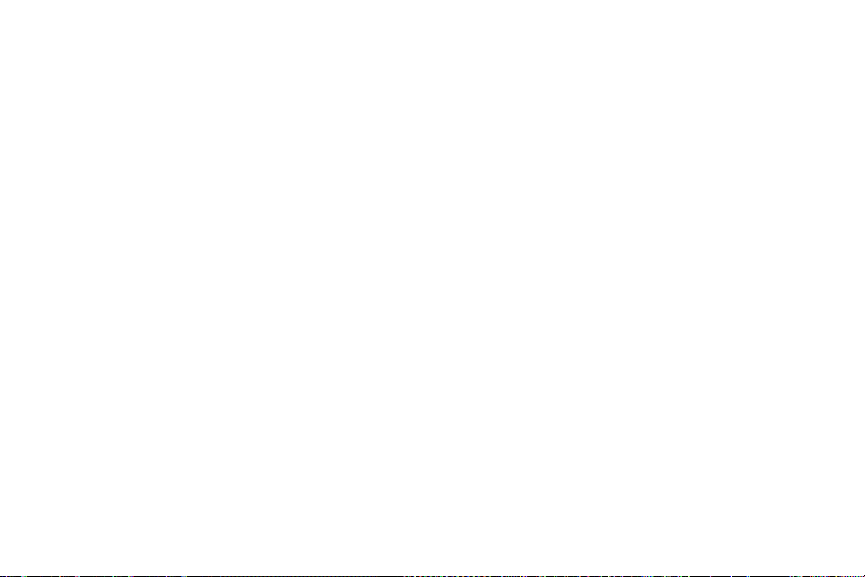
Backup Assistant . . . . . . . . . . . . . . . . . . . . . . . . . . . . . . . . . . 50
Section 5: Entering Text ...............................................51
Virtual QWERTY Keyboard . . . . . . . . . . . . . . . . . . . . . . . . . . . . 51
Text Input Methods . . . . . . . . . . . . . . . . . . . . . . . . . . . . . . . . . 51
Changing the Input Method . . . . . . . . . . . . . . . . . . . . . . . . . . . 51
Entering Text Using Swype . . . . . . . . . . . . . . . . . . . . . . . . . .52
Entering Text Using the Android Keyboard . . . . . . . . . . . . . . . 53
Section 6: Messaging ...................................................54
Types of Messages . . . . . . . . . . . . . . . . . . . . . . . . . . . . . . . . . 54
Text and Multimedia Messaging . . . . . . . . . . . . . . . . . . . . . . .55
Gmail . . . . . . . . . . . . . . . . . . . . . . . . . . . . . . . . . . . . . . . . . . . 57
Google Talk . . . . . . . . . . . . . . . . . . . . . . . . . . . . . . . . . . . . . .58
Email . . . . . . . . . . . . . . . . . . . . . . . . . . . . . . . . . . . . . . . . . . . 59
Mobile IM . . . . . . . . . . . . . . . . . . . . . . . . . . . . . . . . . . . . . . . .61
Section 7: Web and Social Networking .......................62
YouTube . . . . . . . . . . . . . . . . . . . . . . . . . . . . . . . . . . . . . . . . . 62
Browser . . . . . . . . . . . . . . . . . . . . . . . . . . . . . . . . . . . . . . . . . 62
Voice Search . . . . . . . . . . . . . . . . . . . . . . . . . . . . . . . . . . . . .67
Maps . . . . . . . . . . . . . . . . . . . . . . . . . . . . . . . . . . . . . . . . . . . 67
Section 8: Music ...........................................................69
Music . . . . . . . . . . . . . . . . . . . . . . . . . . . . . . . . . . . . . . . . . . . 69
V CAST Music with Rhapsody . . . . . . . . . . . . . . . . . . . . . . . . . 71
V CAST Tones . . . . . . . . . . . . . . . . . . . . . . . . . . . . . . . . . . . . . 73
V CAST Song ID . . . . . . . . . . . . . . . . . . . . . . . . . . . . . . . . . . .73
Section 9: Pictures and Video ......................................74
Camera . . . . . . . . . . . . . . . . . . . . . . . . . . . . . . . . . . . . . . . . .74
2
V CAST Videos . . . . . . . . . . . . . . . . . . . . . . . . . . . . . . . . . . . . 77
Gallery . . . . . . . . . . . . . . . . . . . . . . . . . . . . . . . . . . . . . . . . . . 78
DivX VOD . . . . . . . . . . . . . . . . . . . . . . . . . . . . . . . . . . . . . . . . 80
Section 10: Connections .............................................. 81
Wi-Fi . . . . . . . . . . . . . . . . . . . . . . . . . . . . . . . . . . . . . . . . . . . 81
3G Mobile Hotspot . . . . . . . . . . . . . . . . . . . . . . . . . . . . . . . . . 82
Bluetooth . . . . . . . . . . . . . . . . . . . . . . . . . . . . . . . . . . . . . . . . 83
VPN . . . . . . . . . . . . . . . . . . . . . . . . . . . . . . . . . . . . . . . . . . . . 84
Dial Up Networking . . . . . . . . . . . . . . . . . . . . . . . . . . . . . . . . 84
Section 11: Applications .............................................. 85
3G Mobile Hotspot . . . . . . . . . . . . . . . . . . . . . . . . . . . . . . . . . 85
Alarm Clock . . . . . . . . . . . . . . . . . . . . . . . . . . . . . . . . . . . . . . 85
Browser . . . . . . . . . . . . . . . . . . . . . . . . . . . . . . . . . . . . . . . . . 86
Calculator . . . . . . . . . . . . . . . . . . . . . . . . . . . . . . . . . . . . . . . 86
Calendar . . . . . . . . . . . . . . . . . . . . . . . . . . . . . . . . . . . . . . . . 87
Camera . . . . . . . . . . . . . . . . . . . . . . . . . . . . . . . . . . . . . . . . . 88
City ID . . . . . . . . . . . . . . . . . . . . . . . . . . . . . . . . . . . . . . . . . . 88
DivX VOD . . . . . . . . . . . . . . . . . . . . . . . . . . . . . . . . . . . . . . . . 88
Email . . . . . . . . . . . . . . . . . . . . . . . . . . . . . . . . . . . . . . . . . . . 88
Gallery . . . . . . . . . . . . . . . . . . . . . . . . . . . . . . . . . . . . . . . . . . 89
Gmail . . . . . . . . . . . . . . . . . . . . . . . . . . . . . . . . . . . . . . . . . . . 89
Maps . . . . . . . . . . . . . . . . . . . . . . . . . . . . . . . . . . . . . . . . . . . 89
Market . . . . . . . . . . . . . . . . . . . . . . . . . . . . . . . . . . . . . . . . . . 89
Mobile IM . . . . . . . . . . . . . . . . . . . . . . . . . . . . . . . . . . . . . . . . 89
Music . . . . . . . . . . . . . . . . . . . . . . . . . . . . . . . . . . . . . . . . . . . 90
Scrabble . . . . . . . . . . . . . . . . . . . . . . . . . . . . . . . . . . . . . . . . 90
Settings . . . . . . . . . . . . . . . . . . . . . . . . . . . . . . . . . . . . . . . . . 90
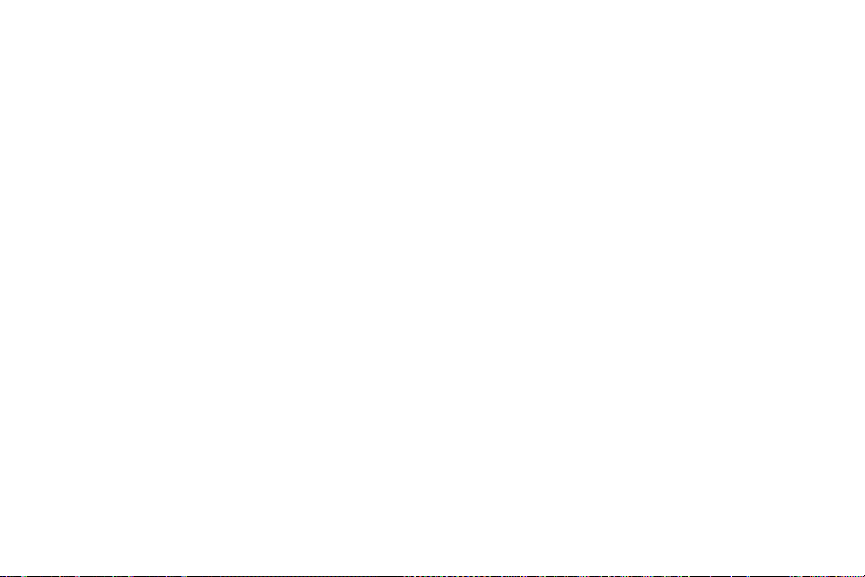
Skype Mobile . . . . . . . . . . . . . . . . . . . . . . . . . . . . . . . . . . . . . 90
Talk . . . . . . . . . . . . . . . . . . . . . . . . . . . . . . . . . . . . . . . . . . . . 90
Tetris . . . . . . . . . . . . . . . . . . . . . . . . . . . . . . . . . . . . . . . . . . . 90
V CAST Music with Rhapsody . . . . . . . . . . . . . . . . . . . . . . . . . 91
V CAST Song ID . . . . . . . . . . . . . . . . . . . . . . . . . . . . . . . . . . . 91
V CAST Tones . . . . . . . . . . . . . . . . . . . . . . . . . . . . . . . . . . . . 91
V CAST Videos . . . . . . . . . . . . . . . . . . . . . . . . . . . . . . . . . . . . 91
Voice Dialer . . . . . . . . . . . . . . . . . . . . . . . . . . . . . . . . . . . . . . 91
Voice Search . . . . . . . . . . . . . . . . . . . . . . . . . . . . . . . . . . . . . 91
Voicemail . . . . . . . . . . . . . . . . . . . . . . . . . . . . . . . . . . . . . . . . 92
VZ Navigator . . . . . . . . . . . . . . . . . . . . . . . . . . . . . . . . . . . . . 92
YouTube . . . . . . . . . . . . . . . . . . . . . . . . . . . . . . . . . . . . . . . . 92
Section 12: Settings .....................................................93
Accessing Settings . . . . . . . . . . . . . . . . . . . . . . . . . . . . . . . . . 93
Wireless & networks . . . . . . . . . . . . . . . . . . . . . . . . . . . . . . . 93
Call settings . . . . . . . . . . . . . . . . . . . . . . . . . . . . . . . . . . . . . . 98
Sound & display . . . . . . . . . . . . . . . . . . . . . . . . . . . . . . . . . . . 99
Location & security . . . . . . . . . . . . . . . . . . . . . . . . . . . . . . . 103
Applications . . . . . . . . . . . . . . . . . . . . . . . . . . . . . . . . . . . . . 107
Accounts & sync . . . . . . . . . . . . . . . . . . . . . . . . . . . . . . . . . 109
Privacy . . . . . . . . . . . . . . . . . . . . . . . . . . . . . . . . . . . . . . . . . 111
SD card & phone storage . . . . . . . . . . . . . . . . . . . . . . . . . . . 112
USB Settings . . . . . . . . . . . . . . . . . . . . . . . . . . . . . . . . . . . . 112
Search . . . . . . . . . . . . . . . . . . . . . . . . . . . . . . . . . . . . . . . . . 113
Language & keyboard . . . . . . . . . . . . . . . . . . . . . . . . . . . . . 114
Accessibility . . . . . . . . . . . . . . . . . . . . . . . . . . . . . . . . . . . . . 116
Text-to-speech . . . . . . . . . . . . . . . . . . . . . . . . . . . . . . . . . . 116
Date & time . . . . . . . . . . . . . . . . . . . . . . . . . . . . . . . . . . . . . 117
About phone . . . . . . . . . . . . . . . . . . . . . . . . . . . . . . . . . . . . 117
Set-up Wizard . . . . . . . . . . . . . . . . . . . . . . . . . . . . . . . . . . . 118
Section 13: Health and Safety Information ............... 119
Exposure to Radio Frequency (RF) Signals . . . . . . . . . . . . . . 119
Specific Absorption Rate (SAR) Certification Information . . . 124
Smart Practices While Driving . . . . . . . . . . . . . . . . . . . . . . . 125
Battery Use and Safety . . . . . . . . . . . . . . . . . . . . . . . . . . . . 126
Samsung Mobile Products and Recycling . . . . . . . . . . . . . . . 127
UL Certified Travel Charger . . . . . . . . . . . . . . . . . . . . . . . . . 128
Display / Touch-Screen . . . . . . . . . . . . . . . . . . . . . . . . . . . . 129
GPS & AGPS . . . . . . . . . . . . . . . . . . . . . . . . . . . . . . . . . . . . 129
Emergency Calls . . . . . . . . . . . . . . . . . . . . . . . . . . . . . . . . . 130
Care and Maintenance . . . . . . . . . . . . . . . . . . . . . . . . . . . . . 131
Responsible Listening . . . . . . . . . . . . . . . . . . . . . . . . . . . . . 132
Operating Environment . . . . . . . . . . . . . . . . . . . . . . . . . . . . 134
FCC Hearing Aid Compatibility (HAC) Regulations for
Wireless Devices . . . . . . . . . . . . . . . . . . . . . . . . . . . . . . . 136
Restricting Children's Access to Your
Mobile Device . . . . . . . . . . . . . . . . . . . . . . . . . . . . . . . . . 137
FCC Notice and Cautions . . . . . . . . . . . . . . . . . . . . . . . . . . . 138
Other Important Safety Information . . . . . . . . . . . . . . . . . . . 138
Section 14: Warranty Information ............................. 139
Standard Limited Warranty . . . . . . . . . . . . . . . . . . . . . . . . . 139
End User License Agreement for Software . . . . . . . . . . . . . . 142
Index ............................................................................ 147
3
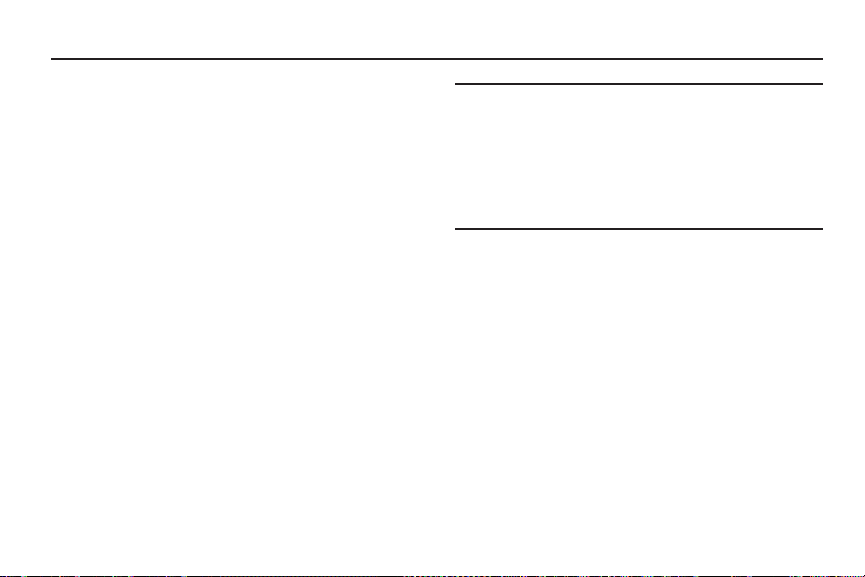
Section 1: Getting Started
This section allows you to quickly start using your phone by
installing and charging the battery, activating your service, and
setting up voicemail.
Understanding this User Manual
The sections of this manual generally follow the features of your
phone. A robust index for features begins on page 147.
Also included is important safety information that you should
know before using your phone. Most of this information is near
the back of the guide, beginning on page 119.
This manual gives navigation instructions according to the
default display settings. If you select other settings, navigation
may be different.
Unless otherwise specified, all instructions in this manual
assume that you are starting from the Home screen, and using
the external keys. To get to the Home screen, you may need to
unlock the phone or keypad. For more information, see “Securing
You r Pho ne” on page 13.
4
Note:
Instructions in this manual are based on default settings, and may vary
from your phone, depending on the software version on your phone,
and any changes to the phone’s Settings.
Unless stated otherwise, instructions in this User Manual start with the
phone unlocked, at the Home screen.
All screen images in this manual are simulated. Actual displays may
vary, depending on the software version of your phone and any
changes to the phone’s Settings.
Special Text
Throughout this manual, you’ll find text that is set apart from the
rest. These are intended to point out important information, share
quick methods for activating features, to define terms, and more.
The definitions for these methods are as follows:
•
Notes
: Presents alternative options for the current feature, menu, or
sub-menu.
•
Tips
: Provides quick or innovative methods, or useful shortcuts.
•
Important
: Points out important information about the current feature
that could affect performance.
•
Warning
: Brings to your attention important information to prevent
loss of data or functionality, or even prevent damage to your phone.
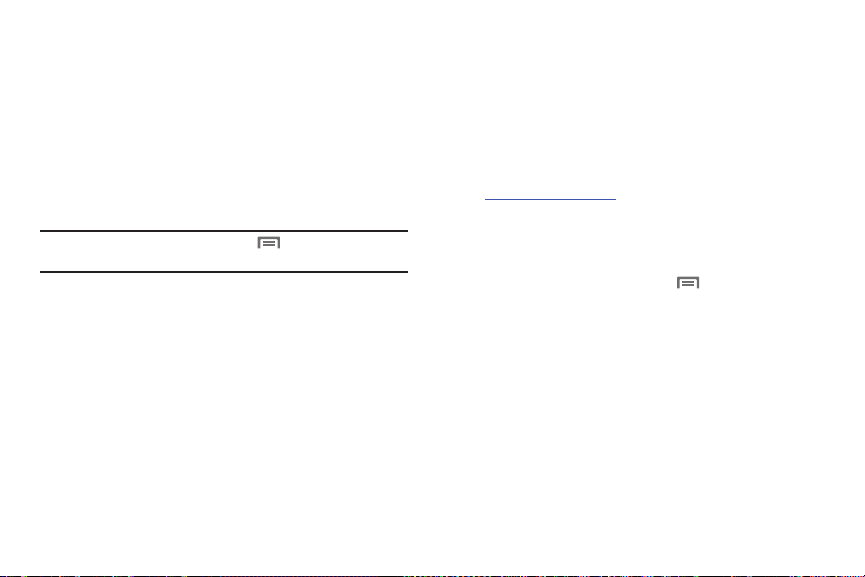
Text Conventions
This manual provides condensed information about how to use
your phone. To make this possible, the following text conventions
are used to represent often-used steps:
➔
Arrows are used to represent the sequence of
selecting successive options in longer, or
repetitive, procedures.
Example:
“From the Home screen, press the Menu Key
Settings ➔ Wireless & networks ➔ Wi-Fi settings
, then touch
.”
Activating your Phone
If you purchased your phone at a Verizon Wireless store, it is
activated and ready to use. If you received a new phone by mail,
it may need to be activated before you can use it.
To activate your phone, choose from the following:
•
Visit a Verizon Wireless store.
•
Contact Verizon Wireless customer support.
•
Visit www.verizonwireless.com to manage your account online.
Displaying Your Phone Number
My phone number
displays the ten-digit phone number assigned
to your phone.
䊳
From the Home screen, press the Menu Key
touch
Settings ➔
number
.
About phone ➔
Status ➔
, then
My phone
Getting Started 5
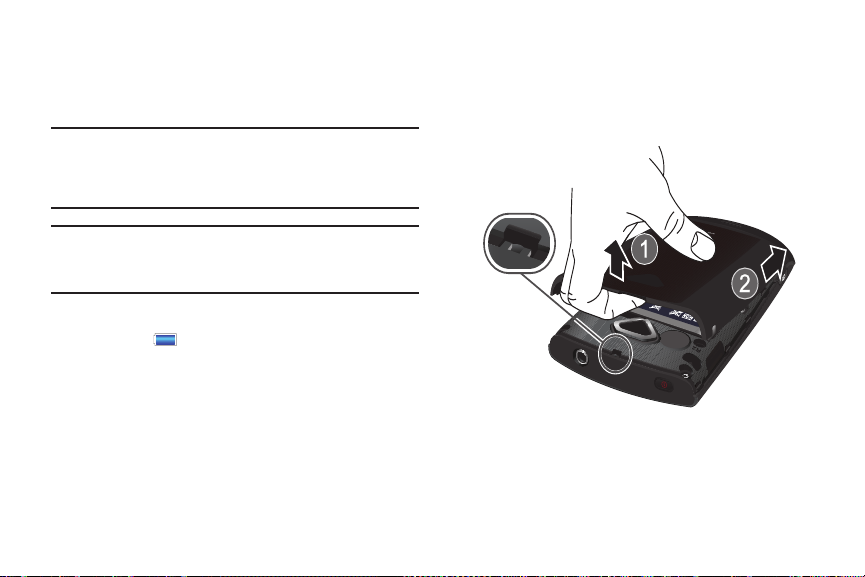
Battery
Your phone is powered by a rechargeable, standard Li-Ion
battery. A Wall/USB Charger (Charging Head and USB cable) are
included with the phone, for charging the battery.
Note:
The battery comes partially charged. You must fully charge the battery
before using your phone for the first time. A fully discharged battery
requires up to 4 hours of charge time.
After the first charge, you can use the phone while charging.
Warning!:
Use only Samsung-approved charging devices and batteries.
Samsung accessories are designed to maximize battery life. Using
other accessories may invalidate your warranty and may cause
damage.
Battery Indicator
The battery icon in the annunciator line shows battery
power level. Two to three minutes before the battery becomes
too low to operate, the empty battery icon will flash and a tone
will sound. If you continue to operate the phone without charging,
the phone will power off.
6
Battery Cover
The battery is under a removable cover on the back of the phone.
Removing the battery cover
䊳
Pull up using the slot provided (1), while lifting the cover off
the phone (2).
Installing the battery cover
䊳
Align the cover and press it firmly into place, being sure it
snaps into place at the corners.

Installing the Battery
1. Remove the battery cover. For more information, see
“Removing the battery cover” on page 6.
2. Insert battery into the phone housing, aligning the gold
contacts on the battery with the gold contacts in the
phone. Push down on the bottom of the battery down until
it snaps into place.
3. Install the battery cover.
Removing the Battery
1. Remove the battery cover. For more information, see
“Removing the battery cover” on page 6.
2. Lift the battery up by the slot provided.
3. Lift the battery up and out of the phone.
Getting Started 7
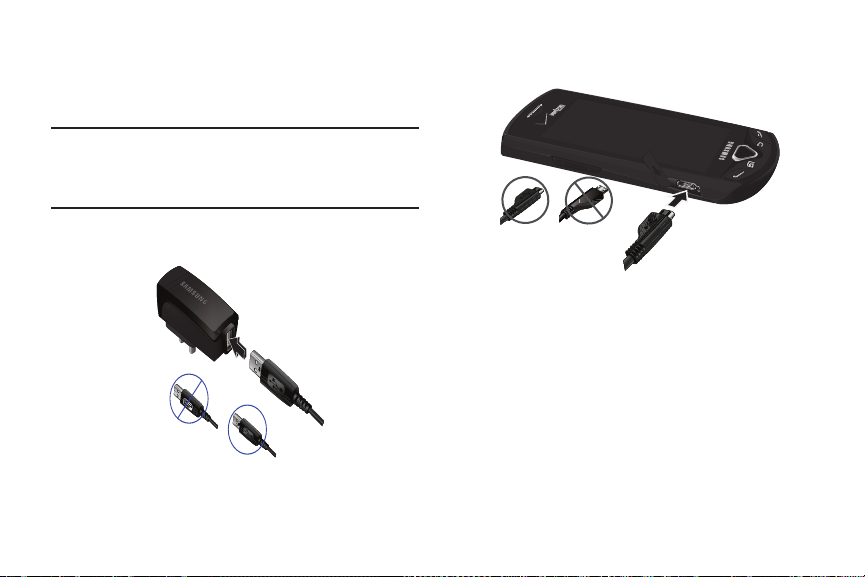
Charging the Battery
Charging Head
Incorrect
Correct
USB Cable
Your phone comes with a Wall/USB Charger (Charging Head and
USB cable) to rapidly charge your phone from any 120/220 VAC
outlet.
Note:
The battery comes partially charged. You must fully charge the battery
before using your phone for the first time. A fully discharged battery
requires up to 4 hours of charge time.
After the first charge, you can use the phone while charging.
2. Pull the connector cover out and turn to expose the
connector.
8
1. Connect the USB cable to the charging head.
Correct
3. Insert the USB cable into the port.
4. Plug the charging head into a standard AC power outlet.
5. When charging is complete, unplug the charging head
from the power outlet and remove the USB cable from the
phone.
Incorrect
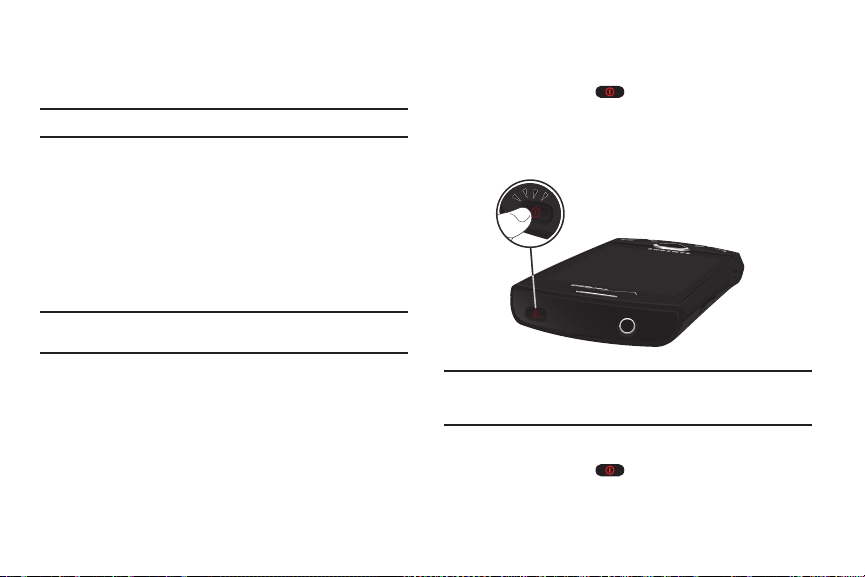
Non-Supported Batteries
Samsung handsets do not support the use of non-approved
batteries.
Important!:
Using a non-supported battery may damage to your phone.
When using a non-supported battery you will hear a series of
beeps and see a warning message:
“
NON-SUPPORTED BATTERY. SEE USER MANUAL
”
If you receive this warning, battery charging has been disabled.
Samsung charging accessories, such as the charging head and
cigarette lighter adapter, will only charge Samsung-approved
batteries.
Note:
When using a non-supported battery, the phone can only be used for
the duration of the life of the battery and cannot be recharged.
Turning Your Phone On and Off
Turning Your Phone On
䊳
Press and hold the
Power/Lock Key
for three
seconds.
While powering on, the phone connects with the network,
then displays the Home screen and active alerts.
Note:
Your phone’s internal antenna is located along the bottom back of the
phone. Do not block the antenna; doing so may affect call quality or
cause the phone to operate at a higher power level than is necessary.
Turning Your Phone Off
1. Press and hold the
2. At the prompt, tap
Power off
Power/Lock Key
.
for two seconds.
Getting Started 9
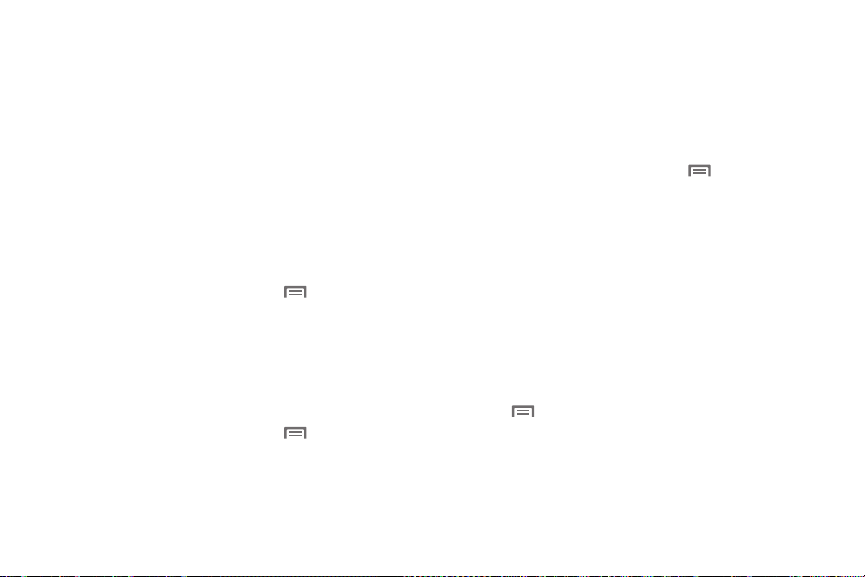
Your Google Account
Your new phone uses your Google account to fully utilize its
Android features, including Gmail, Google Maps, Google Talk and
the Android Market. When you turn on your phone for the first
time, set up a connection with your existing Google account, or
create a new Google account.
To create a Google account, or set up your Google account on
your phone:
•
Use the Set-up Wizard (see
•
Use Accounts & sync settings (see
“Set-up Wizard”
“Accounts & sync”
on page 10.)
on
page 109.)
Displaying Your Phone Number
䊳
From the Home screen, press the Menu Key
touch
Settings ➔ About phone ➔ Status
number displays under
My phone number
, then
. Your phone
.
System Tutorial
Learn about important concepts to get the most out of your
phone.
䊳
From the Home screen, press the Menu Key
touch
Settings ➔ About phone ➔ System tutorial
10
, then
.
Set-up Wizard
The first time you turn your phone on, the Set-up Wizard will
prompt you to customize your phone. Use the Set-up Wizard to
set up your accounts, and to view helpful information about the
phone.
To access the Set-up Wizard at any time:
1. From the Home screen, press the
touch
Settings ➔ Set-up Wizard
2. Follow the prompts to configure:
• Backup Assistant
: Save your contacts to a secure web site. For
more information, For more information, refer to
Assistant”
on page 50.
• Adding accounts
: Configure access to your Facebook, Twitter,
Menu Key
, then
.
“Backup
MySpace, Corporate or Google accoun ts. For more information, see
“Accounts”
• My Location
more information, see
• Search mode
on page 36.
: Configure your phone’s use of location services. For
“My Location”
on page 103.
: View information about pressing and holding the
Menu Key
to access Search mode from any screen.
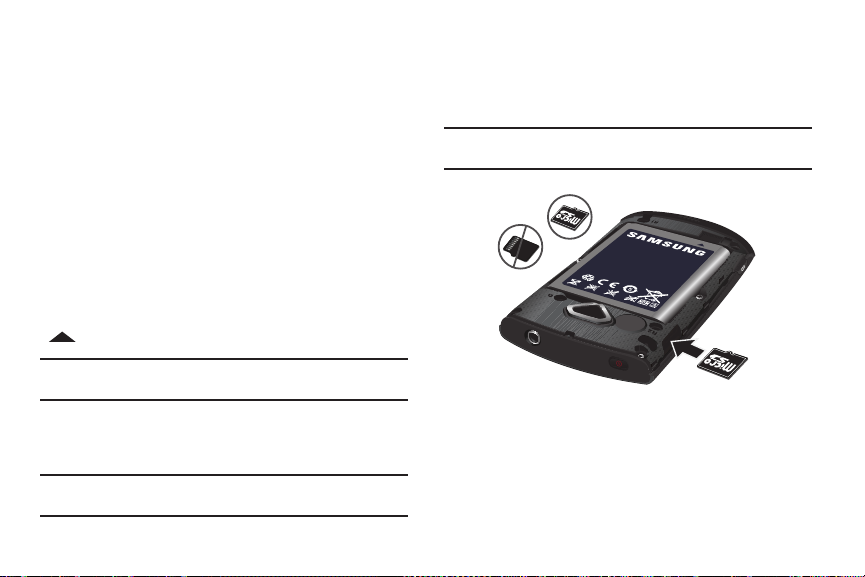
Voicemail
Correct
Incorrect
All unanswered calls to your phone are sent to voicemail, even if
your phone is turned off, so you’ll want to set up your voicemail
and personal greeting as soon as you activate your phone. For
more information, see “Voicemail” on page 35.
TTY Mode
Your phone is fully TTY-compatible, allowing you to connect a
TTY device to the phone’s headset jack. Before you can use your
phone with a TTY device, you’ll need to enable TTY Mode. For
more information, see “TTY Mode” on page 99.
Roaming
When you travel outside your home network’s coverage area,
your phone can roam to acquire service on other compatible
digital networks. When Roaming is active, the Roaming icon
appears in the Annunciator Line of the display.
Tip:
You can set your phone’s roaming behavior. For more information, see
“Mobile networks” on page 97.
During roaming, some services may not be available. Depending
on your coverage area and service plan, extra charges may apply
when making or receiving call.
Note:
Contact Verizon Wireless for more information about your coverage
area and service plan.
Memory Card
Your phone supports removable microSD™ or microSDHC™
memory cards of up to 32GB capacity, for storage of music,
pictures, and other files.
Note:
You can only store music files that you own (from a CD or purchased
with the phone) on a memory card.
Installing a Memory Card
1. Remove the battery cover. For more information, see
“Removing the battery cover” on page 6.
2. Locate the memory card slot and orient the memory card
so the gold contacts are facing down (see illustration).
Getting Started 11
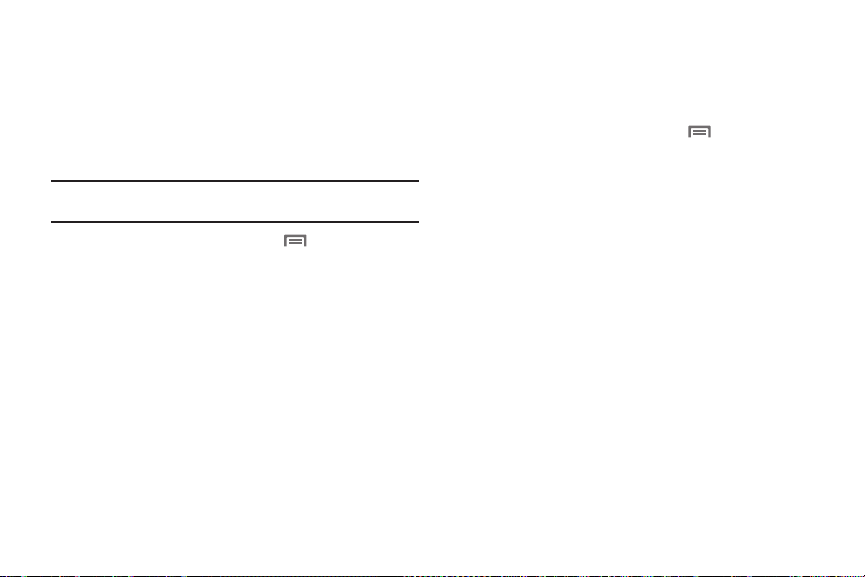
3.
Carefully insert the memory card into the slot and push it in
until it clicks into place.
4. Install the battery cover. For more information, see
“Installing the battery cover” on page 6.
Removing a Memor y Card
Important!:
To prevent damage to information stored on the memory card,
unmount the card before removing it from the phone.
1. From the Home screen, press the
touch
Settings ➔ SD card & phone storage ➔ Unmount SD
card
.
2. Remove the rear cover. For more information, see
Menu Key
, then
“Removing the battery cover” on page 6.
3. Gently press on the memory card, then release, so that it
pops out from the slot.
4. Carefully pull the card out of the slot.
5. Install the rear cover. For more information, see “Installing
the battery cover” on page 6.
12
Formatting a Memor y Card
Formatting erases all content from the memory card and
prepares it for use with your phone.
Formatting a Memory Card using Your Phone
1. From the Home screen, press the
touch
Settings ➔ SD card & phone storage
2. Tou ch
Unmount SD card
3. After unmounting the SD card, touch
4. Follow the prompts to confirm the formatting of the card.
Formatting a Memory Card using Your PC
.
Menu Key
, then
Format SD card
For best playback of songs stored on a microSD™ or
microSDHC™ memory card, use the PC file system FAT32.
Consult your PC and/or memory card reader documentation for
information about formatting memory cards.
.
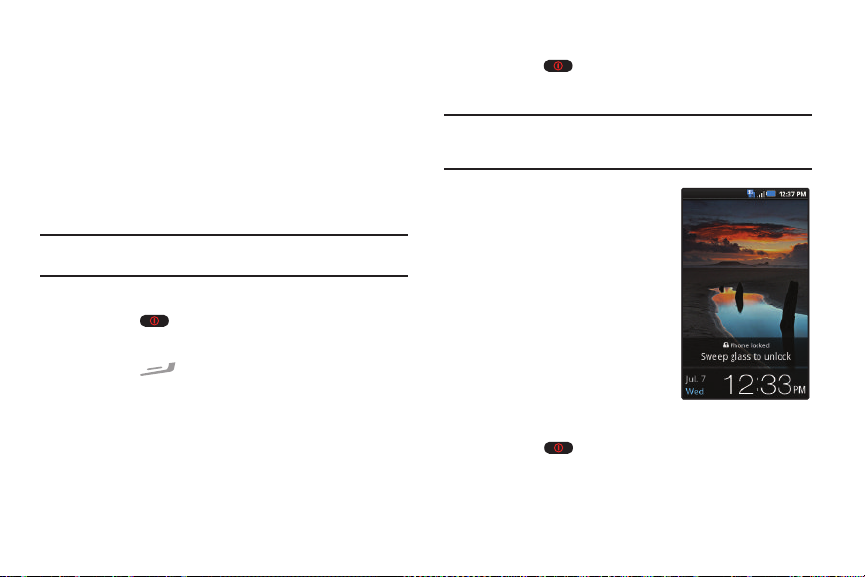
Securing Your Phone
By default, the phone locks automatically when the backlight
goes off, or you can lock it manually. For increased security, use
a personal screen unlock pattern.
For more information about creating and enabling a Personal
Screen Unlock Pattern, see “Screen unlock pattern” on
page 104.
For other settings related to securing your phone, see “Location
& security” on page 103.
Note:
Unless stated otherwise, instructions in this User Manual start with the
phone unlocked, at the Home screen.
Locking the phone manually
䊳
Press the
Power/Lock Key
on the top of the phone.
– or –
Press the
End Key
.
Unlocking the phone
1. Press the
Power/Lock Key
on the top of the phone to
wake the screen.
Note:
You can choose whether to press any key to wake the screen, or to
only wake the screen when you press the Power/Lock Key. For more
information, see “Unlock settings” on page 102.
2. Sweep your finger across the
screen from bottom to top.
Unlocking with a Personal Screen Unlock Pattern
1. Press the
2. Draw your unlock pattern on the screen.
Power/Lock Key
to wake the screen.
Getting Started 13
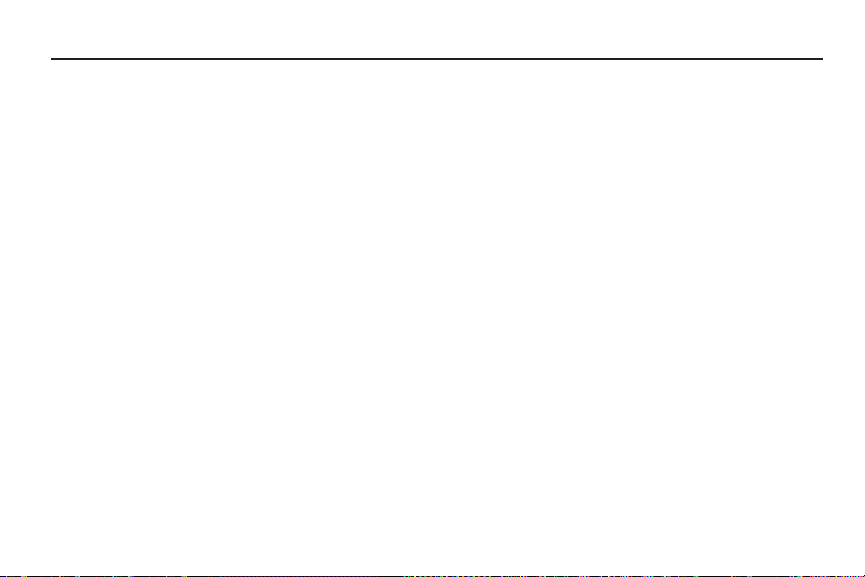
Section 2: Understanding Your Phone
This section outlines key features of your phone, including keys,
displays, and icons.
Features
•
3.2-inch WQVGA full-color touch screen
•
CDMA 1X/EVDO Rev. A Wireless Technology
•
Android platform
•
Full integration with Google applications, including Google Search,
Google Maps, Google Talk and Gmail
•
Android Market, plus pre-loaded applications
•
Support for Wi-Fi 802.11 b/g/n
•
Music Player, supporting MP3, AAC, AAC+ and WMA9 formats
•
V CAST Music with Rhapsody, V CAST Song ID, V CAST Tones and
V CAST Videos
•
Messaging Services
–
Text Messaging
–
Picture Messaging
–
Video Messaging
–
Voice Messaging
–
Email
–
Mobile Instant Messenger (IM)
–
Chat
14
•
3.2 Megapixel CMOS Camera/Camcorder
•
DivX Certified® to play DivX video up to 320x240
•
Speakerphone
•
Support for microSD™ and microSDHC™ Memory Cards (up to 32GB
capacity)
•
Bluetooth® 2.1 + EDR Wireless Technology. For more information
about supported profiles, see
“Bluetooth profiles”
on page 94.
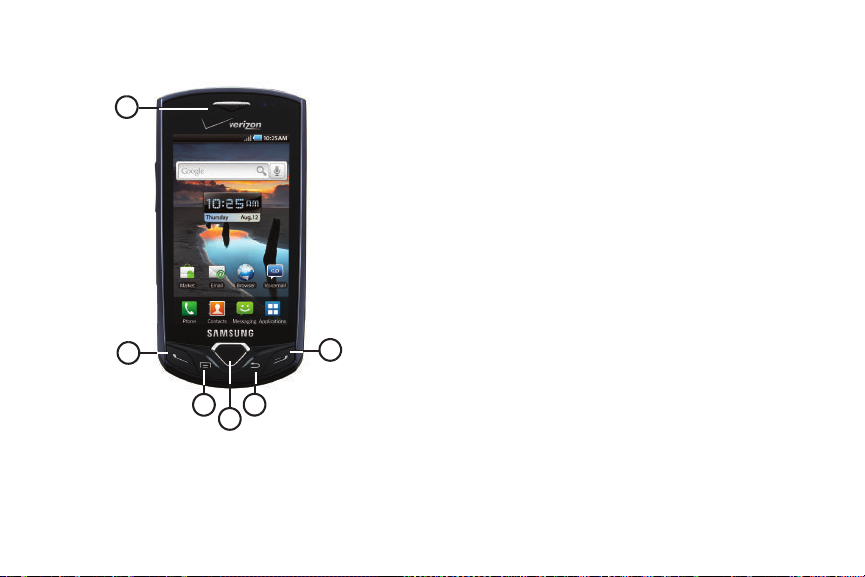
Front View
1
2
3
4
5
6
1.
Earpiece
: Listen to callers.
2.
Send Key
: Press to place or answer a call. From the Home
screen, press to access the Call log. From the Home
screen, press and hold to dial the last number you dialed.
While on a call, press to answer a new incoming call, then
press to switch back to the first call.
3.
Menu Key
: Press to display options for the current screen.
Press and hold at any time to launch Quick Search.
4.
Home Key
: Press to display the Home screen. Press and
hold to display Home screen options.
5.
Back Key
: Press to return to the previous screen or option.
6.
End Key
: Press to end a call. Press to send an incoming call
to Voicemail. Press to manually lock the phone.
Understanding Your Phone 15
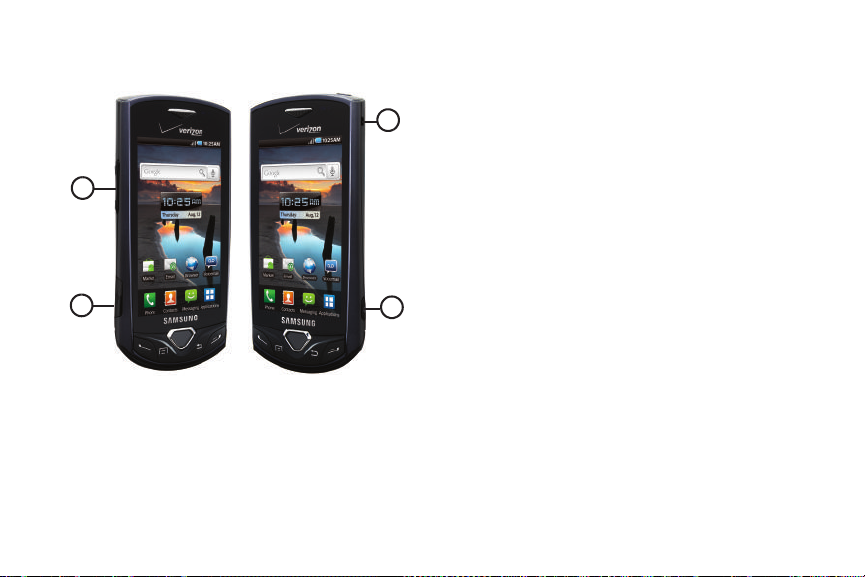
Side Views
1
2
3
4
1.
Volume Key
: From the Home screen, press to adjust Master
Volume. During calls or music playback, press to adjust
volume. Press to mute the ringtone of an incoming call.
2.
USB Power/Accessory Port
: Plug in a USB cable for
charging or to sync music and files.
3.
Camera Key
: Press and hold to activate the camera. While
in Camera mode, press to take a picture.
4.
Strap holder
included).
: Attach an optional carrying strap (not
16
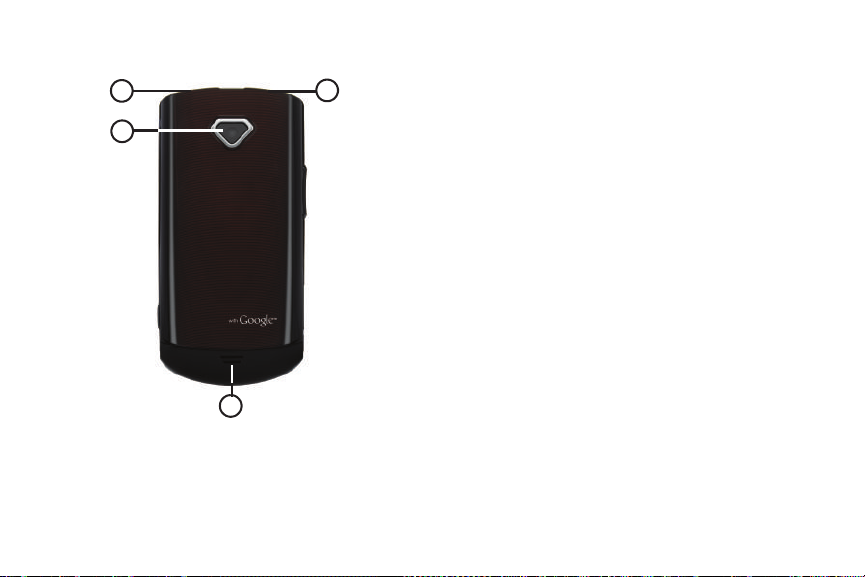
Back View
2
1
3
4
1.
Power/Lock Key
: Press and hold to turn the phone on or off.
Press to lock the phone, or to wake the screen for
unlocking.
2.
Camera lens
3.
External Speaker
: Used when taking photos or recording videos.
: Listen to ringers, music and other
sounds.
4.
3.5mm Headset Jack
equipment.
: Plug in an optional headset or TTY
Understanding Your Phone 17
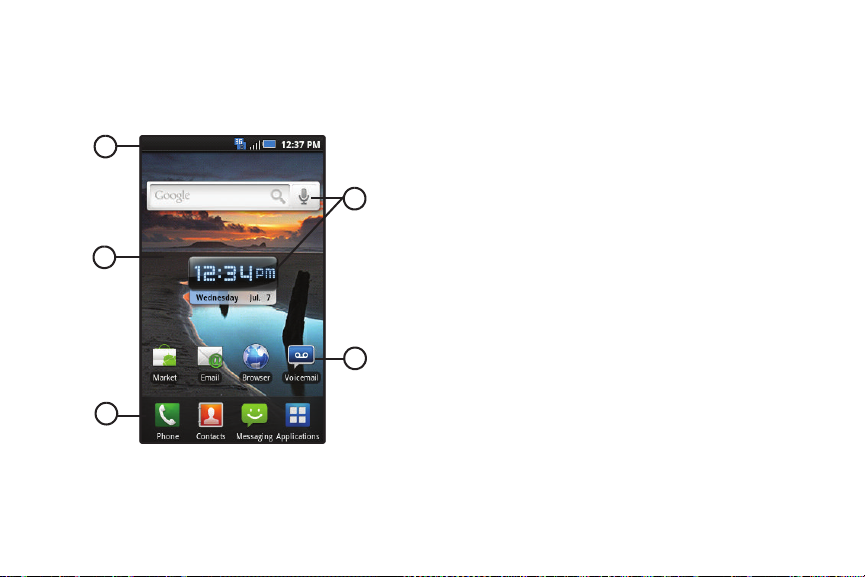
Touch Screen Display
1
3
4
2
5
Your phone’s display is the interface to its features.
18
1.
Annunciator Line
: Presents icons to show network status,
battery power, and connection details. For a list of icons,
see “Annunciator Line” on page 19.
2.
Home screen
: The starting point for using your phone.
Place icons, widgets and other items to customize your
phone to your needs. For more information, see “Home
Screen” on page 23.
3.
Primary Shortcuts
: Shortcuts to your phone’s common
features. For more information, see “Primary Shortcuts”
on page 21.
4.
Shortcuts
: Shortcuts to common applications.These
shortcuts are found on the Home screen by default. For
more information, see “Shortcuts” on page 25.
5.
Widgets
: Applications that run on the Home screen. These
widgets are found on the Home screen by default. For
more information, see “Widgets” on page 24.
Display settings
You can customize display settings to your preferences. For more
information, see “Display settings” on page 101.
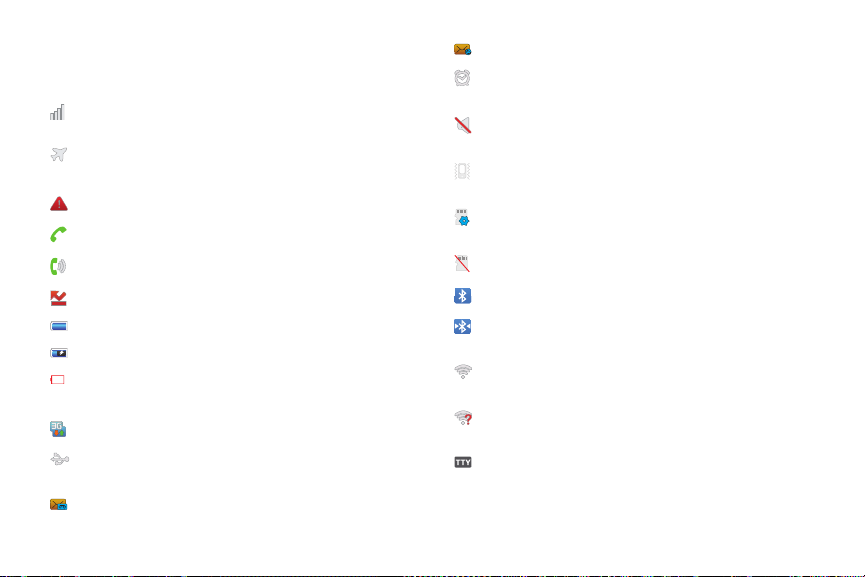
Annunciator Line
The Annunciator line displays icons to show network status,
battery power, and other details.
Signal Strength
: Current signal strength. The greater
the number of bars, the stronger the signal.
Airplane Mode Active
: All wireless communications
are disabled. See “Airplane mode” on page 96.
System Alert
Voice Call
Speakerphone
Missed Call
Battery Level
Charging Indicator
Device Power Critical
: Check Notifications Panel for alerts.
: A voice call is in progress.
: Speakerphone is enabled.
: Displays when there is a missed call.
: Shown fully charged.
: Battery is charging.
: Battery has only three percent
power remaining. Charge immediately.
3G Connection Active
USB Connected
: Phone is active on a 3G system.
:The phone is connected to a computer
using a USB cable.
New Voicemail
: You have new voicemail.
New Email Message
Alarm Set
: You have new email.
: An alarm is active. For more information,
refer to “Alarm Clock” on page 85.
Silent mode
: All sounds except media and alarms are
silenced. See “Silent mode” on page 99.
Vibrate mode
: All sounds are silenced, but the phone
vibrates for alerts. See “Ringer volume” on page 100.
SD Card Ready
: Installed memory card is ready for
mounting.
SD Card Removed
Bluetooth Active
Bluetooth Connected
: A memory card was uninstalled.
: Bluetooth is turned on.
: The phone is paired with
another Bluetooth device.
Wi-Fi Active
: Wi-Fi is connected, active, and
communicating with a Wireless Access Point (WAP).
Wi-Fi Action Needed
: Action needed to connect to
Wireless Access Point (WAP).
TTY
: TTY Mode is active.
Understanding Your Phone 19
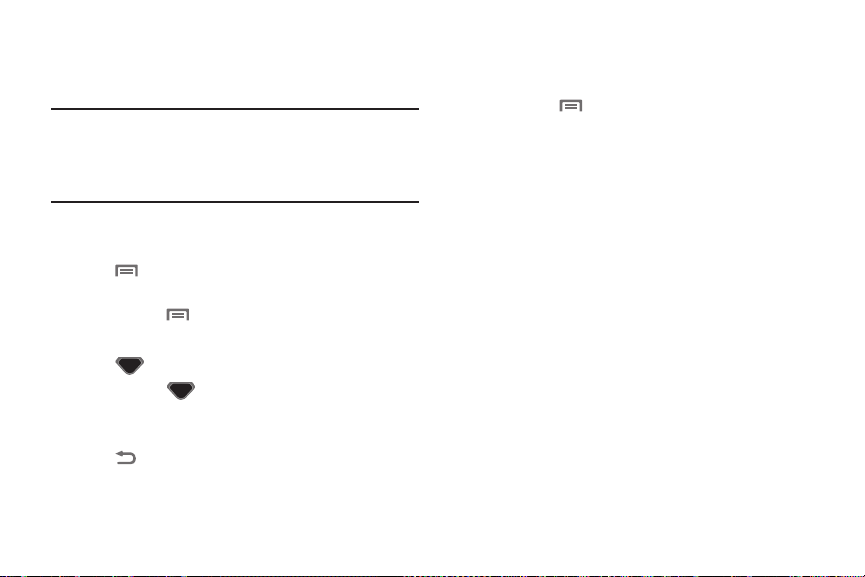
Navigation
Navigate your phone’s features using the command keys and the
touch screen.
Warning!:
If your handset has a touch screen display, please note that a
touch screen responds best to a light touch from the pad of your
finger or a non-metallic stylus. Using excessive force or a metallic
object when pressing on the touch screen may damage the
tempered glass surface and void the warranty. For more
information, see “Warranty Information” on page 139.
Command Keys
Menu Key
Press the Menu Key
to display a context-sensitive menu of
options for the current screen or feature.
Press and hold the Menu Key
Home Key
Press the Home Key
Press and hold the Home Key
to launch Quick Search.
to display the Home screen.
to display Home screen
options.
Back Key
Press the Back Key
to return to the previous screen, option
or step.
20
Context-sensitive Menus
While using your phone, context-sensitive menus offer options
for the feature or screen. To access context-sensitive menus:
•
Press the Menu Key
•
Touch and hold on an item
.
.
Touch
Touch items to select or launch them. For example:
•
Touch the on screen keyboard to enter characters or text.
•
Touch a menu item to select it.
•
Touch an application’s icon to launch the application.
Touch and Hold
Activate onscreen items by a touch and hold gesture. For
example:
•
Touch and hold a widget on the home screen to move it.
•
Touch and hold on a field to display a pop-up menu of options.
Sweep
To sweep, lightly drag your finger vertically or horizontally across
the screen. Use sweep when:
•
Unlocking the screen
•
Scrolling the Home screen or a menu
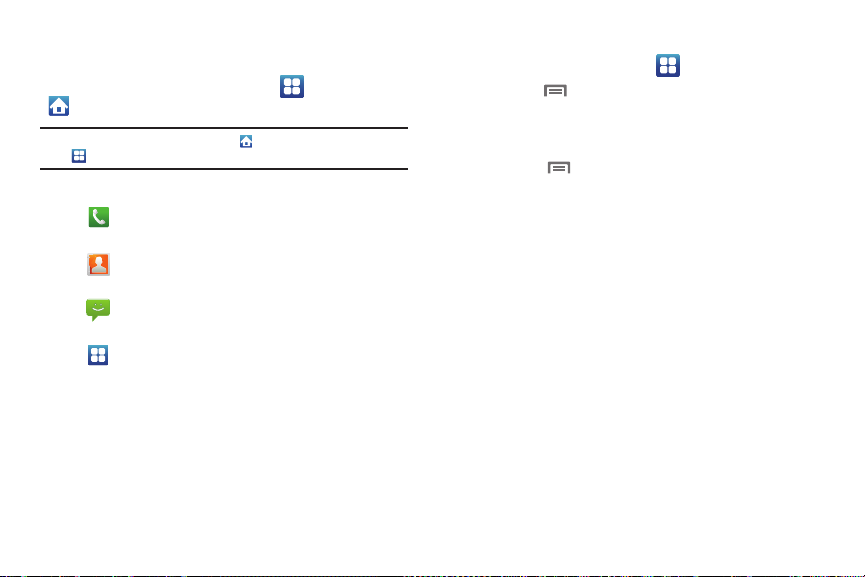
Primary Shortcuts
Primary Shortcuts appear at the bottom of the display. You can
edit the Primary Shortcuts, except for the
Home
shortcut.
Note:
When you access
Applications
Applications
shortcut to provide quick return to the Home screen.
, the Home
Applications
shortcut replaces the
The default primary shortcuts are:
Phone
: Launches the Phone, to make calls. For more
information, see “Making Calls” on page 30.
Contacts
: Store and manage your contacts. For more
information, see “Contacts” on page 40.
Messaging
: Send and receive messages. For more
information, see “Messaging” on page 54.
Applications
: Access your phone’s applications. For
more information, see “Applications” on page 27.
Editing the Primary Shortcuts
1. From the Home screen, touch
/
2. Press the
3. Touch and hold an application icon, then drag it to replace
Menu Key
, then
touch
Applications.
Edit
.
a primary shortcut.
4. Press the
Menu Key
, then touch
Save
.
Understanding Your Phone 21
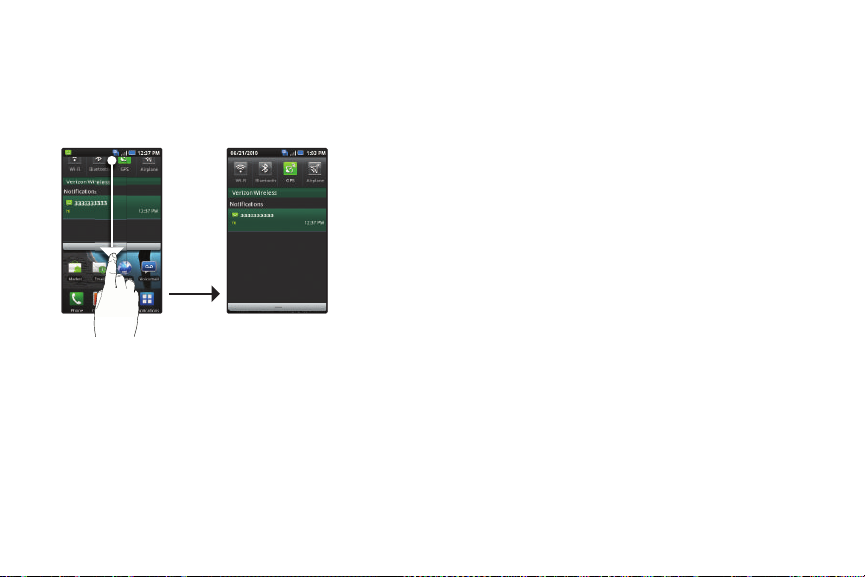
Notification Panel
Tap a
notification
to open
the related
application
Touch and hold
and then slide
up to close the
Notification panel
Tap to clear all
notifications
The Notification Panel shows information about connections,
messages and other items.
䊳
Sweep your finger downward from the top of the screen.
22
Connection Icons
Icons at the top of the Notification Panel show connection status
at a glance:
•
Wi-Fi
•
Bluetooth
•
GPS
•
Airplane mode
Clearing Notifications
1. Sweep your finger downward from the top of the screen to
display the Notifications Panel.
2. Touch
Clear
to clear all notifications.
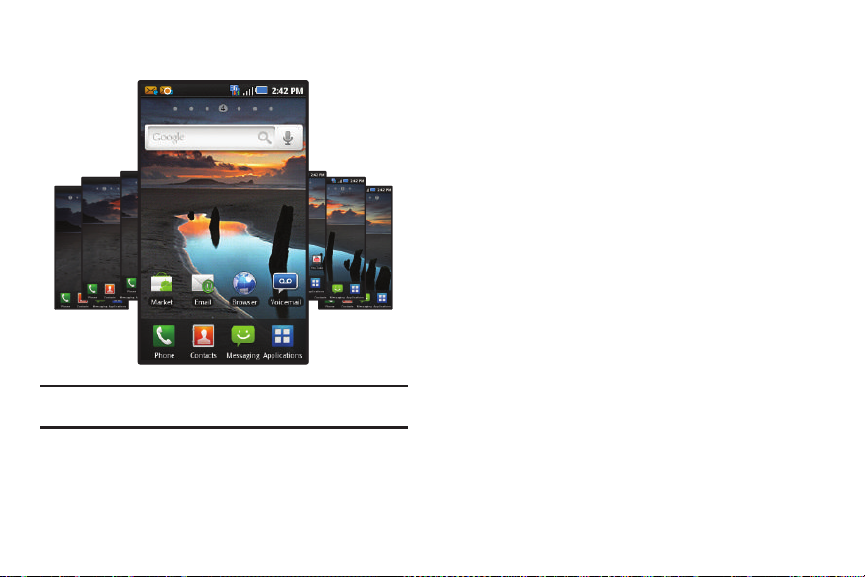
Home Screen
3
The Home screen is the starting point for using your phone.
Note:
Unless stated otherwise, instructions in this User Manual start with the
phone unlocked, at the Home screen.
Extended Home Screen
The Home screen consists of Home panel, plus 6 panels that
extend beyond the display width to provide more space for
adding shortcuts, widgets and folders.
Slide your finger horizontally across the screen to scroll to the left
or right side panels. As you scroll, the indicator at the top of the
display shows your current position.
Customizing the Home Screen
Customize the Home screen to suit your preferences.
•
Add Shortcuts
•
Add Widgets
•
Add Folders
•
Change the Wallpaper
: For more information, see
: For more information, see
: For more information, see
: For more information, see
“Shortcuts”
“Widgets”
“Folders”
on page 25.
on page 24.
on page 26.
“Wallpaper”
page 26.
Understanding Your Phone 23
on
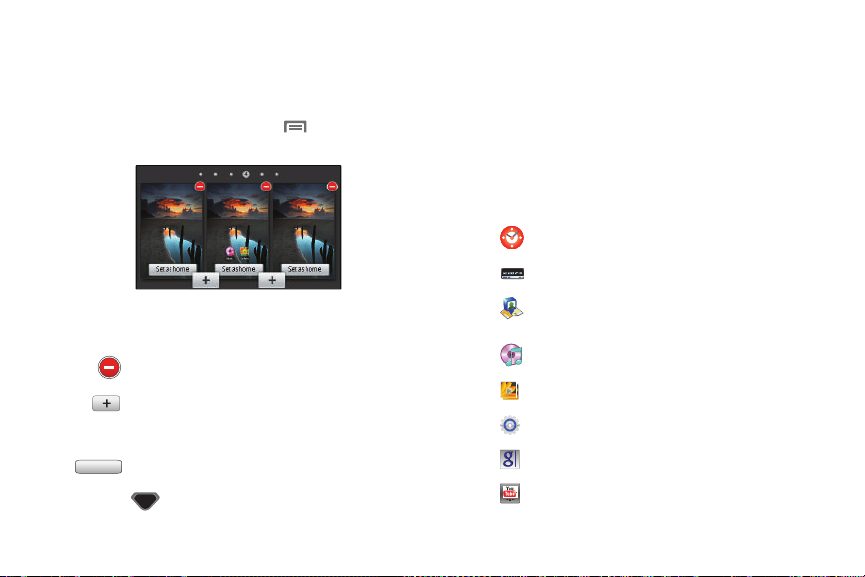
Adding and removing Home screen panels
Set as home
Your phone comes with 7 Home screen panels. You can
customize the Home screen to include up to the seven default
panels, and set one panel as Home.
1. From the Home screen, press the
touch
Edit page
.
Menu Key
, then
Widgets
Widgets are self-contained applications that you can place on the
Home screen to access favorite features.
Adding Widgets to the Home screen
1. Navigate to the desired Home screen, then touch and hold
on the screen to display the
2. Touch
Widgets
, then touch a selection to add it to the Home
Add to Home screen
menu.
screen:
Analog Clock
: Display an analog-style clock.
2. Sweep your finger across the screen to scroll the panels,
and use these controls to configure panels:
Delete
: Remove the panel from the Home screen.
Add
: Scroll the panels to display the location for a
panel, then touch the
Add
button. Add previously-
removed panels up to the default total of seven.
Set as Home
: Touch to set a panel as the Home screen.
The panel set as Home will display when you press the
Home Key
.
24
Digital Clock
Latitude
: Display a digital-style clock.
: Find friends and family on Maps. See
“Maps” on page 67.
Music
: Control music playback.
Picture frame
Power control
Search
YouTube
: Display a picture.
: Set network and power settings.
: Perform Google searches.
: Search YouTube and watch videos.
