Samsung SCH-a990 Series, A990 - SCH Cell Phone User Manual
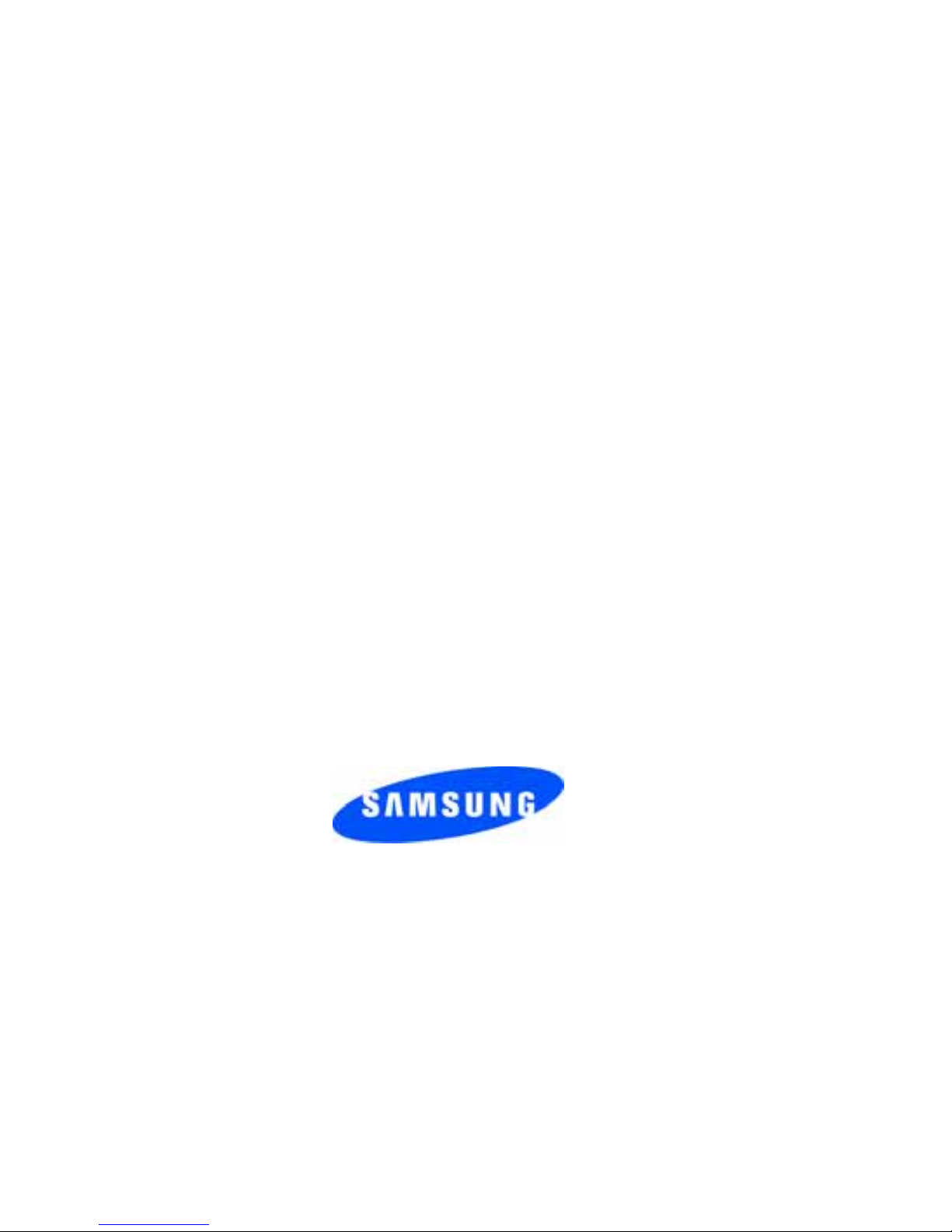
ZF05_CBa990_060506_D8
SCH-a990 Series
PORTABLE
All Digital
Mobile Phone
User Guide
Please read this manual before operating your
phone, and keep it for future reference.
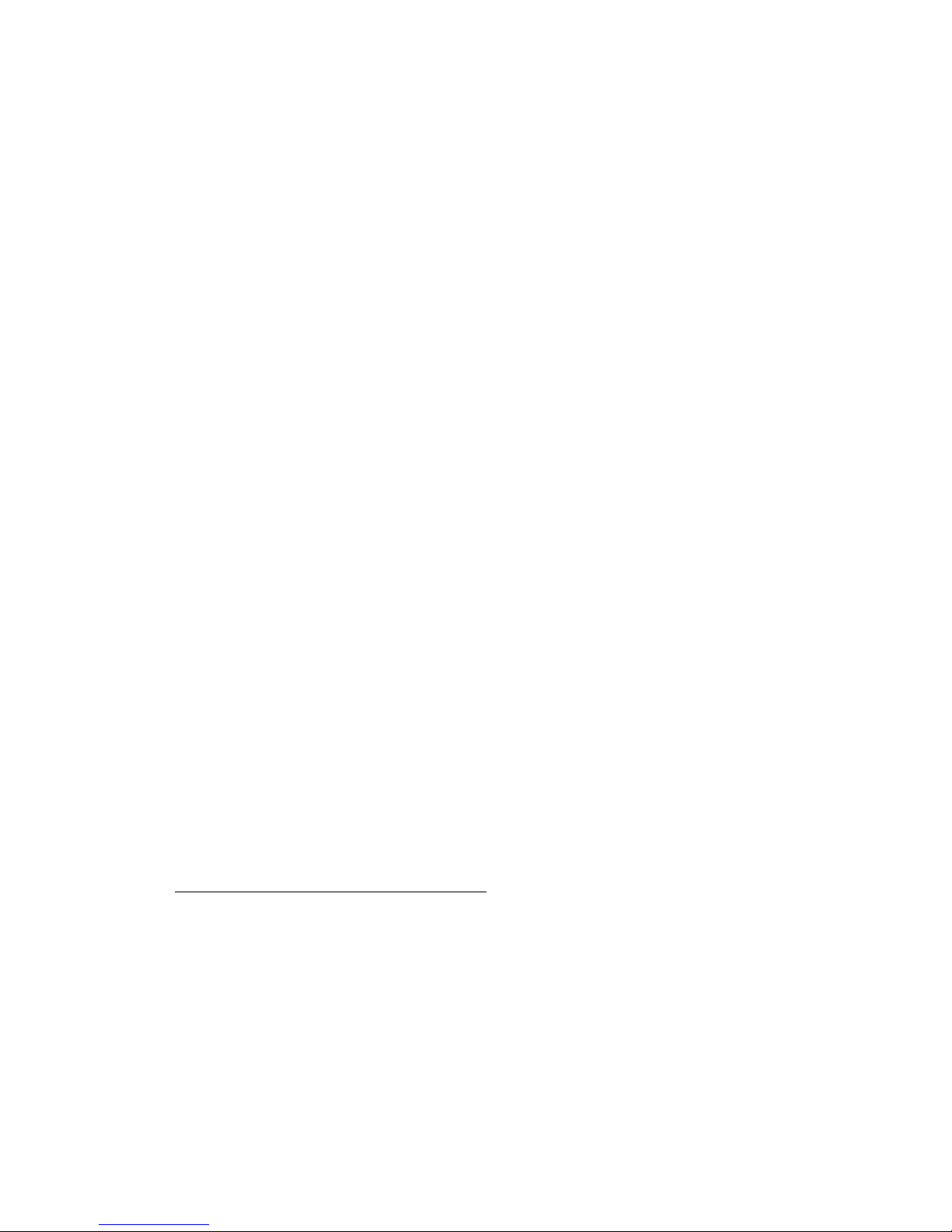
Intellectual Property
All Intellectual Proper ty , as defined below , owned by or which is
otherwise the property of Samsung or its respective suppliers
relating to the SAMSUNG Phone, incl uding but not li mited to,
accessories, parts, or software relating there to (the “Phone
System”), is proprietary to Samsung and protected under federal
laws, state laws, and international treaty provisions. Intellectual
Property includes, but is not limited to, inventions (patentable or
unpatentable), patents, trade secrets, copyrights, software,
computer programs, and related documentation and other
works of authorship. You may not infringe or o therwise violate
the rights secured by the Intellectual Property. Moreover, you
agree that you will not (and will not a ttempt to) modify , prepar e
derivative works of, revers e engineer, decompile, disassemble,
or otherwise attempt to cr eate source code from the software. No
title to or ownership in the Intellectual Property is transfer red to
you. All applicable rights of the Intellectual Property shall
remain with SAMSUNG and its suppliers.
Samsung Telecommunications America (STA),
L.P.
Headquarters: Customer Care Center:
1301 E. Lookout Drive 1000 Klein St.
Richardson, TX 75082 Plano, TX 75074
Toll Free Tel: 1.888.987.HELP (4357)
Fax: 972.801.6065
Internet Address: http://www.samsungusa.com
©
2006 Samsung Telecommunications America, L.P. is a
registere d trademark of Samsung Electronics America, Inc. an d
its related entities.
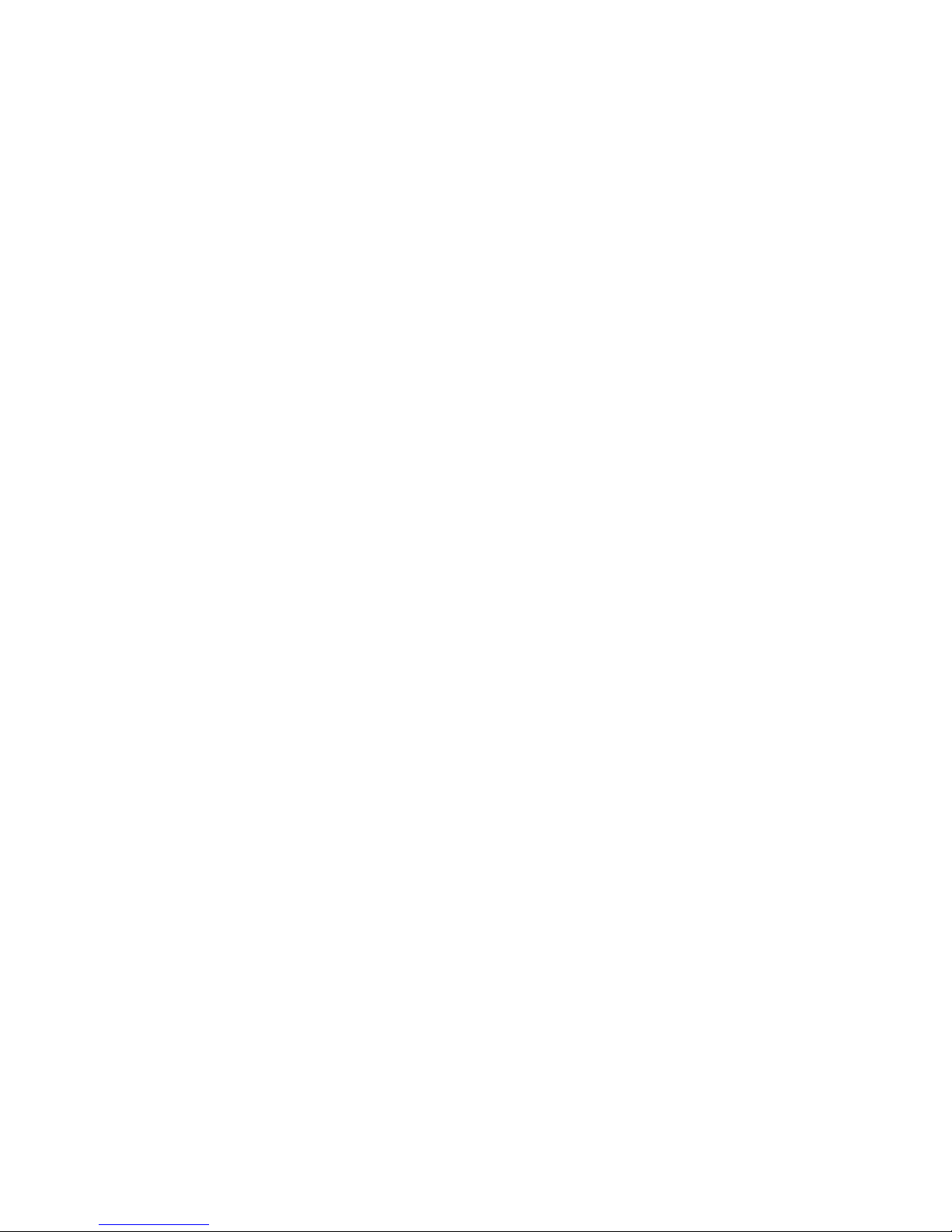
Licensed by Qualcomm Incorporated under one or more of the
following patents: U.S. Patent No. 4, 901, 307; 5, 056, 109; 5, 099, 204;
5, 101, 501; 5, 103, 459; 5, 107, 225; 5, 109, 390.
Printed in Korea
GH69-03367A
Openwave® is a registered Trademark of Openwave, Inc.
RSA® is a registered Trademark RSA Security, Inc.
Disclaimer of Warranties; Exclusion of Liability
EXCEPT AS SET FORTH IN THE EXPRESS WARRANTY
CONTAINED ON THE WARRANTY PAGE ENCLOSED WITH
THE PRODUCT , THE PURCHASER T AKES THE PRODUCT "AS
IS", AND SAMSUNG MAKES NO EXPRESS OR IMPLIED
WARRANTY OF ANY KIND WHATSOEVER WITH RESPECT
TO THE PRODUCT, INCLUDING BUT NOT LIMITED TO THE
MERCHANT ABILITY OF THE PRODUCT OR ITS FITNESS FOR
ANY PARTICULAR PURPOSE OR USE; THE DESIGN,
CONDITION OR QUALITY OF THE PRODUCT; THE
PERFORMANCE OF THE PRODUCT; THE WORKMANSHIP
OF THE PRODUCT OR THE COMPONENTS CONTAINED
THEREIN; OR COMPLIANCE OF THE PRODUCT WITH THE
REQUIREMENTS OF ANY LAW, RULE, SPECIFICATION OR
CONTRACT PERTAINING THERETO. NOTHING
CONTAINED IN THE INSTRUCTION MANUAL SHALL BE
CONSTRUED TO CREATE AN EXPRESS OR IMPLIED
WARRANTY OF ANY KIND WHATSOEVER WITH RESPECT
TO THE PRODUCT . IN ADDITION, SAMSUNG SHALL NOT BE
LIABLE FOR ANY DAMAGES OF ANY KIND RESULTING
FROM THE PURCHASE OR USE OF THE PRODUCT OR
ARISING FROM THE BREACH OF THE EXPRESS W ARRANTY ,
INCLUDING INCIDENTAL, SPECIAL OR CONSEQUENTIAL
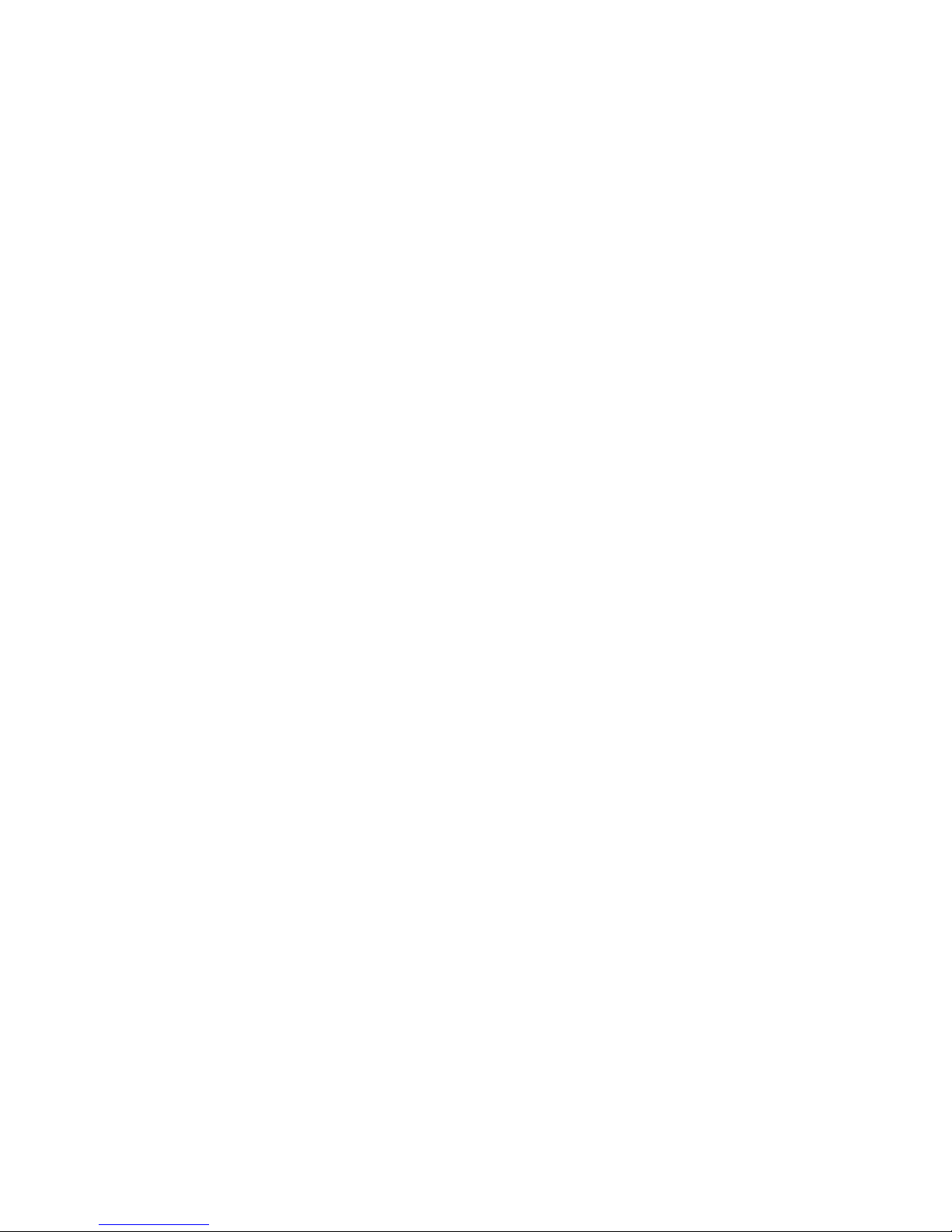
DAMAGES, OR LOSS OF ANTICIPATED PROFITS OR
BENEFITS.
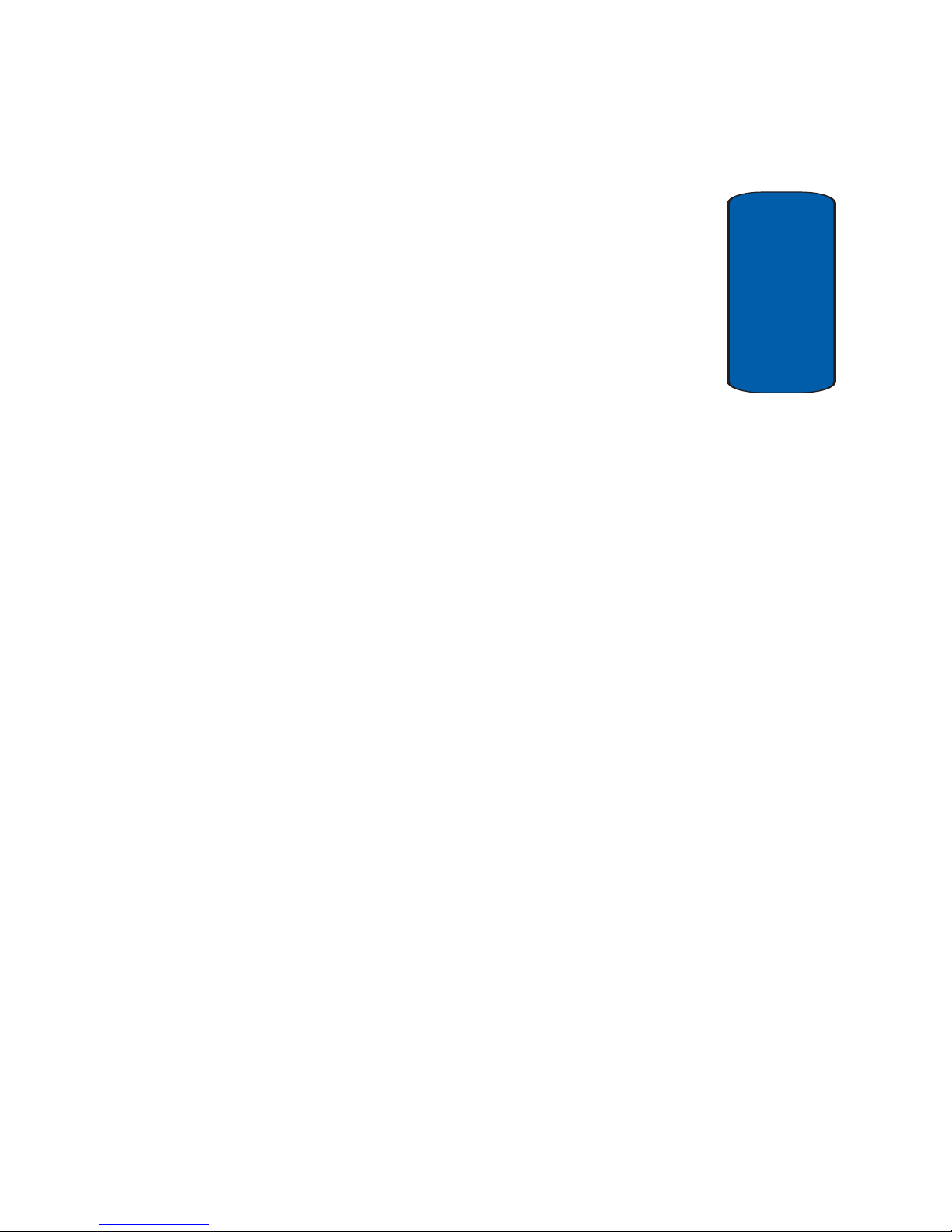
Table of Contents 5
Table of Contents
Table of Contents
Section 1: Getting Started ..................................9
Turning Your Phone On and Off ........................................10
Setting Up Voicemail ........................................................10
Understanding this User Manual .......................................11
Section 2: Understanding Your Phone .............13
Features of Your Phone ....................................................14
Open View of Your Phone .................................................15
Closed View of Your Phone ...............................................17
Back View of Your Phone ..................................................19
Command Keys ................................................................20
Understanding the Display Screen ....................................22
Battery ............................................................................. 26
Removable Memory Card Storage ....................................29
Phone Memory Storage ....................................................30
Section 3: Call Functions ..................................31
Making a Call ...................................................................32
Answering a Call ..............................................................33
Recent Calls .....................................................................33
Roaming ..........................................................................37
TTY ..................................................................................38
VoiceSignal™ .................................................................. 39
Section 4: Menu Navigation .............................53
Menu Navigation ..............................................................54
Menu Outline ...................................................................57
Section 5: Entering Text ...................................65
Changing the Text Entry Mode ..........................................66
Using VoiceMode ..............................................................67
Using Word Mode .............................................................69
Entering Upper and Lower Case .......................................70
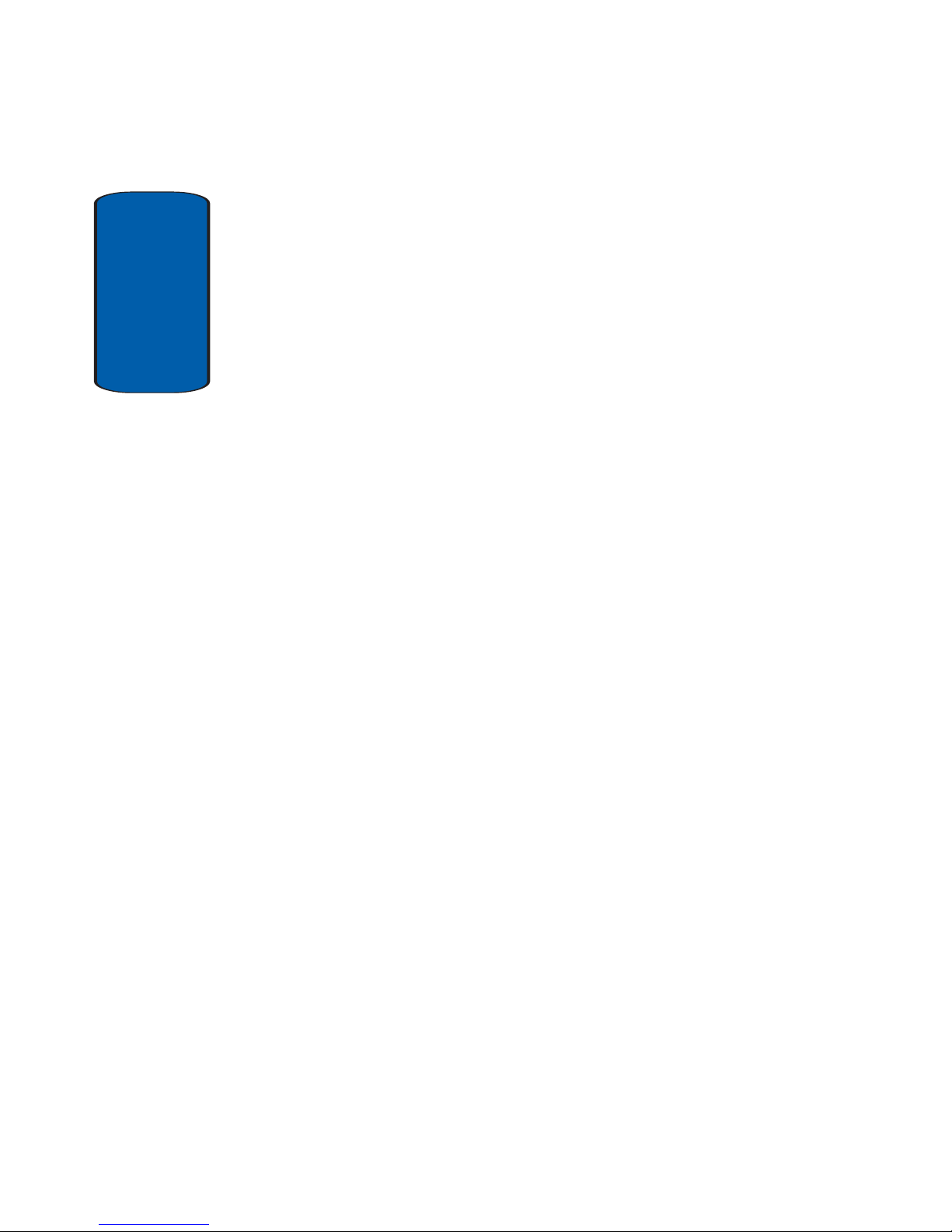
Table of Contents
6
Entering Symbols .............................................................70
Entering Numbers ............................................................71
Section 6: Understanding Your Contacts .........73
Opening Contacts Menu ...................................................74
Adding a Contact ..............................................................75
Adding Pauses .................................................................78
Contact Groups .................................................................79
Finding a Contacts Entry ...................................................83
Editing an Existing Contact Entry ......................................83
Deleting a Contact Entry ...................................................84
Storing Numbers After a Call ............................................84
Speed Dialing ...................................................................85
My Name Card .................................................................86
Finding My Phone Number ...............................................87
Section 7: Messaging .......................................89
Types of Messages ...........................................................90
Retrieving New Messages ................................................90
Creating and Sending TXT Messages ................................91
Creating and Sending PIX/FLIX Messages .........................93
Receiving PIX/FLIX Messages ...........................................96
New Sketch Messages .....................................................97
Message Folders ..............................................................98
Changing Message Settings ...........................................103
Voicemail .......................................................................105
E-Mail ............................................................................106
Mobile IM .......................................................................107
Chat ...............................................................................107
Section 8: Changing Your Settings ................109
My Account ....................................................................110
Tools ..............................................................................110
Sounds Settings .............................................................111
Display Settings .............................................................114
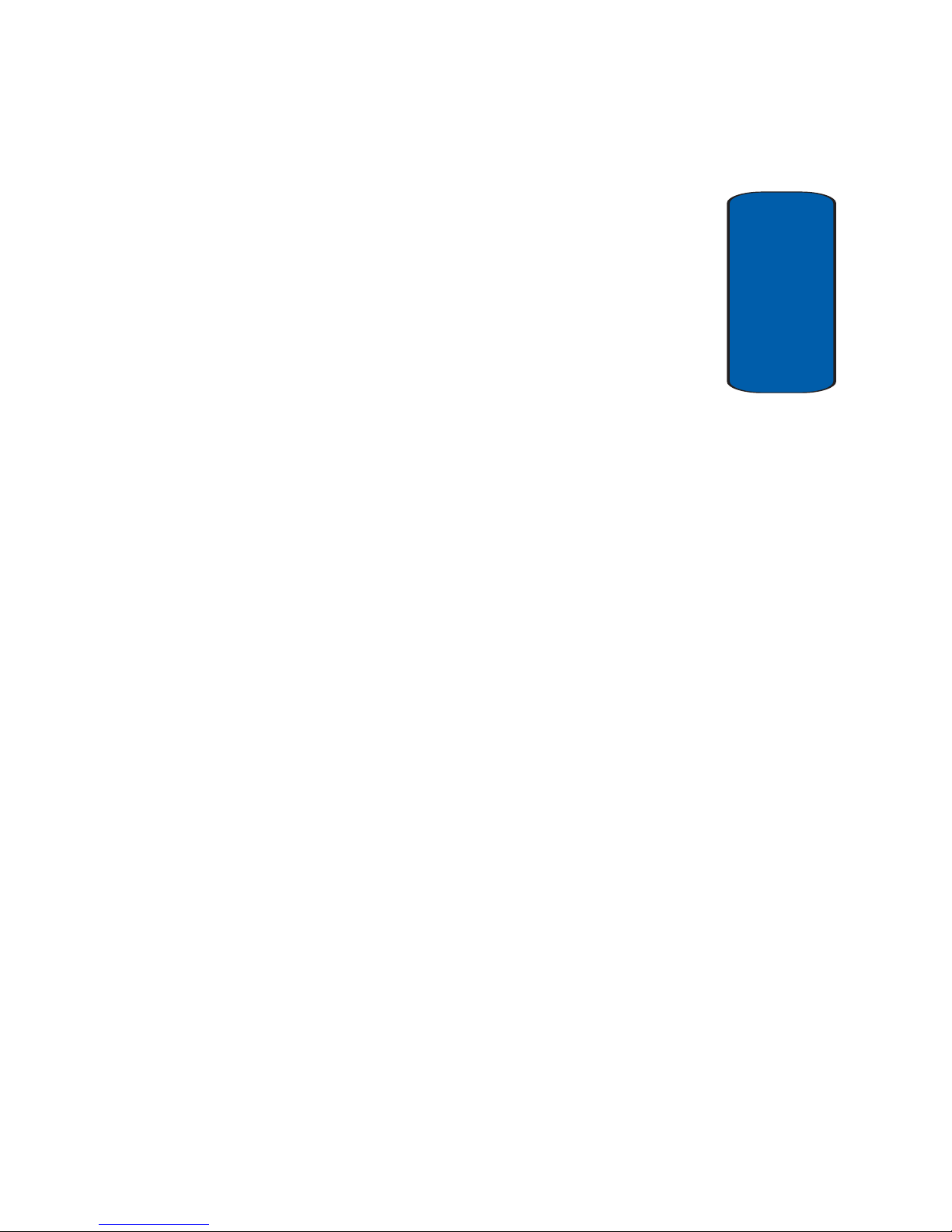
Table of Contents 7
Table of Contents
Phone Settings ...............................................................119
Call Settings ...................................................................128
Bluetooth Settings ..........................................................133
Memory .........................................................................136
Phone Info ......................................................................136
Section 9: Multimedia .................................... 139
Get It Now ......................................................................140
Get Tunes & Tones .........................................................141
Get PIX & FLIX ................................................................151
Printing Pictures Using PictBridge ..................................164
Get Fun & Games ...........................................................166
Get News & Info .............................................................166
Get Going .......................................................................167
Get Extras ......................................................................168
Section 10: Tools ............................................169
Voice Commands ...........................................................170
Calculator ......................................................................172
Calendar ........................................................................174
Alarm Clock ...................................................................177
World Clock ....................................................................179
Stop Watch ....................................................................180
Notepad .........................................................................180
Section 11: Mobile Web ..................................183
Mobile Web ....................................................................184
Launching Mobile Web ...................................................184
Exit Mobile Web .............................................................184
Navigate the Web ...........................................................185
Mobile Web Soft Keys ....................................................185
Links .............................................................................. 187
Place a Call While Using Mobile Web ..............................187
Section 12: Health and Safety Information ....189
Health and Safety Information ........................................190
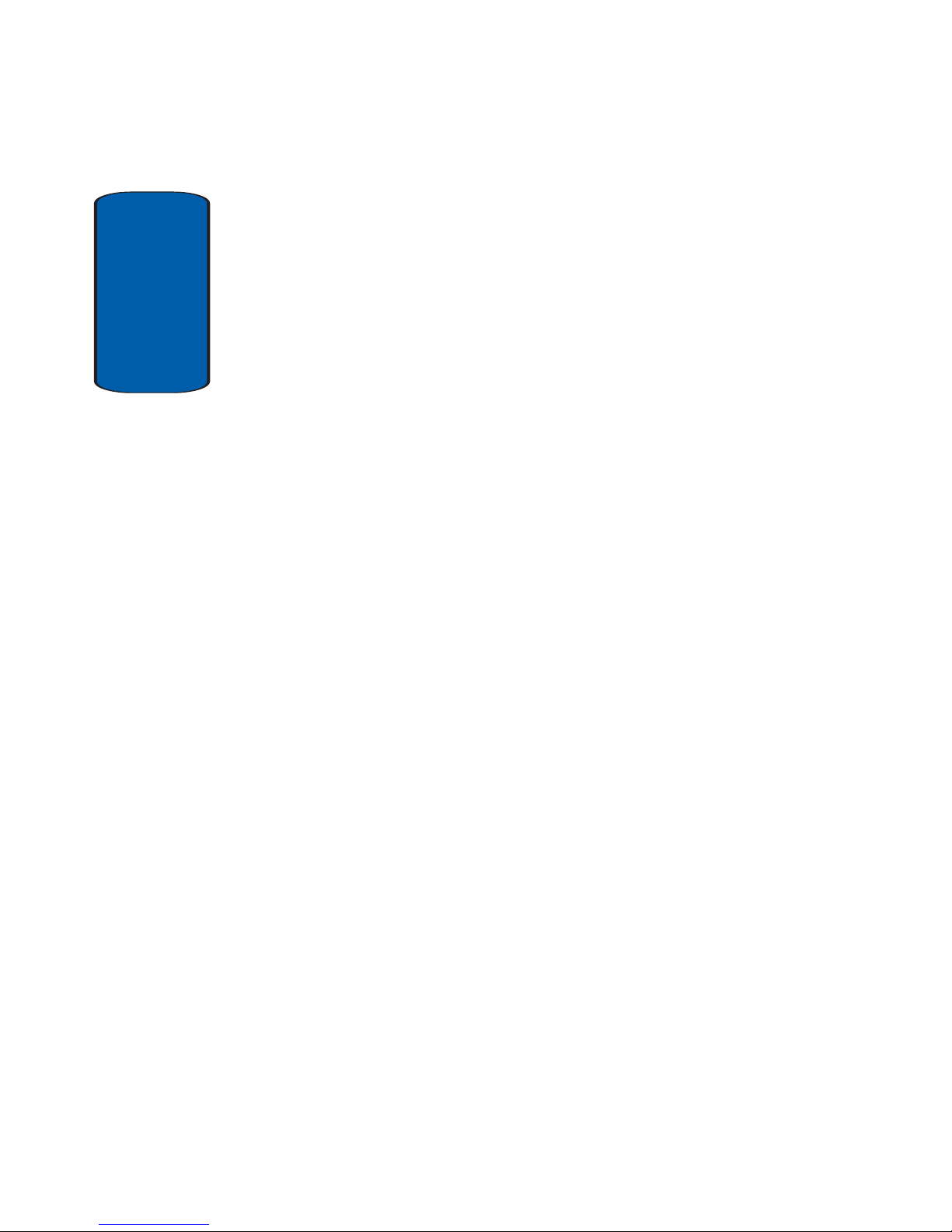
Table of Contents
8
UL Certified Travel Adaptor .............................................192
Consumer Information on Wireless Phones .....................192
Road Safety ....................................................................202
Operating Environment ...................................................205
Using Your Phone Near Other Electronic Devices ............205
Potentially Explosive Environments .................................208
Emergency Calls .............................................................208
FCC Notice and Cautions ................................................210
Other Important Safety Information .................................210
Product Performance ......................................................211
Availability of Various Features/Ring Tones .....................213
Battery Standby and Talk Time .......................................214
Battery Precautions ........................................................214
Care and Maintenance ....................................................216
Section 13: Warranty Information ..................219
Standard Limited Warranty .............................................220
Index ...............................................................227
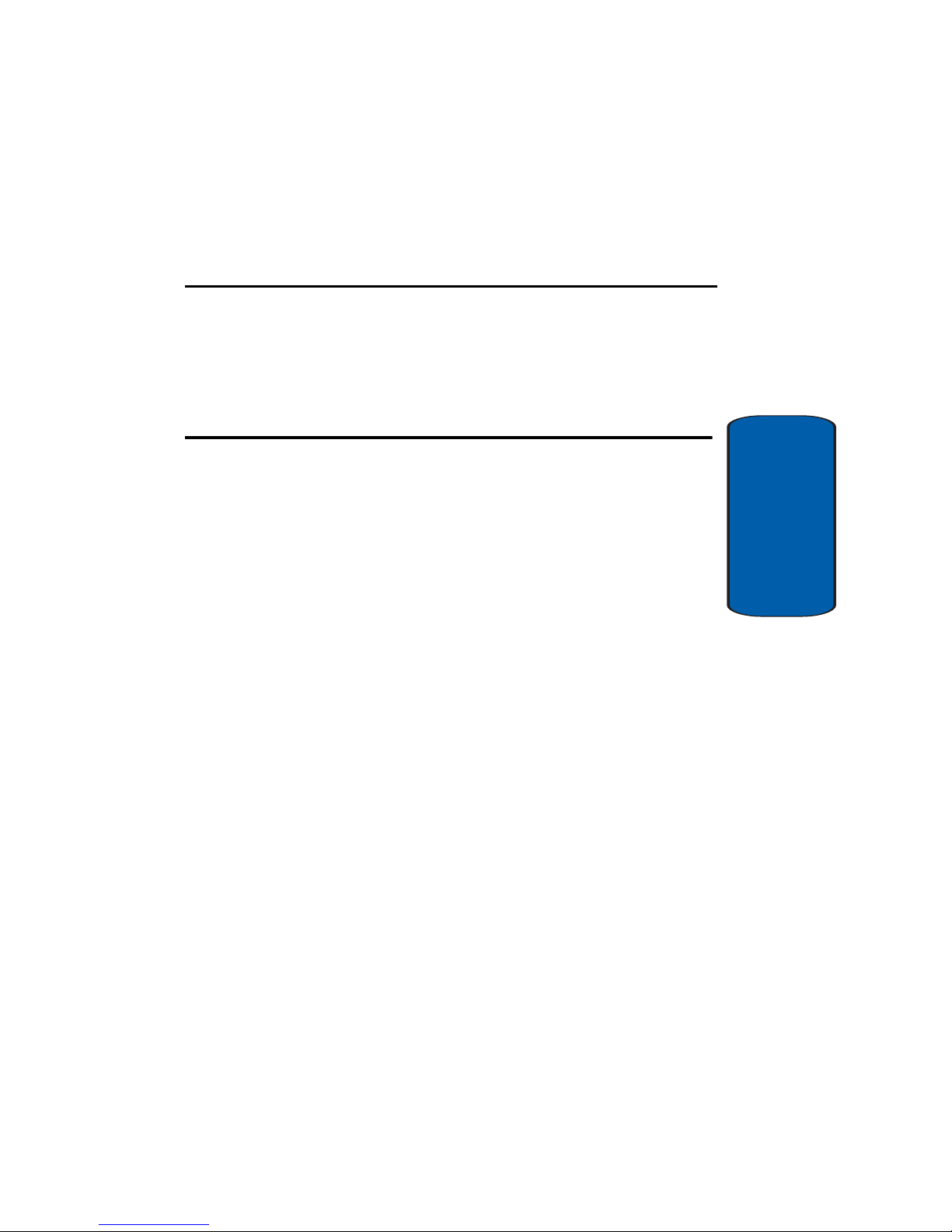
Section 1: Getting Started 9
Section 1
Section 1: Getting Started
Topics Covered
• Turning Your Phone On and Off
• Setting Up Voicemail
• Understanding this User Manual
This section allows you to start using your phone by
activating your service, setting up your voicemail,
contacting customer support, or getting an
understanding of how this manual is put together.
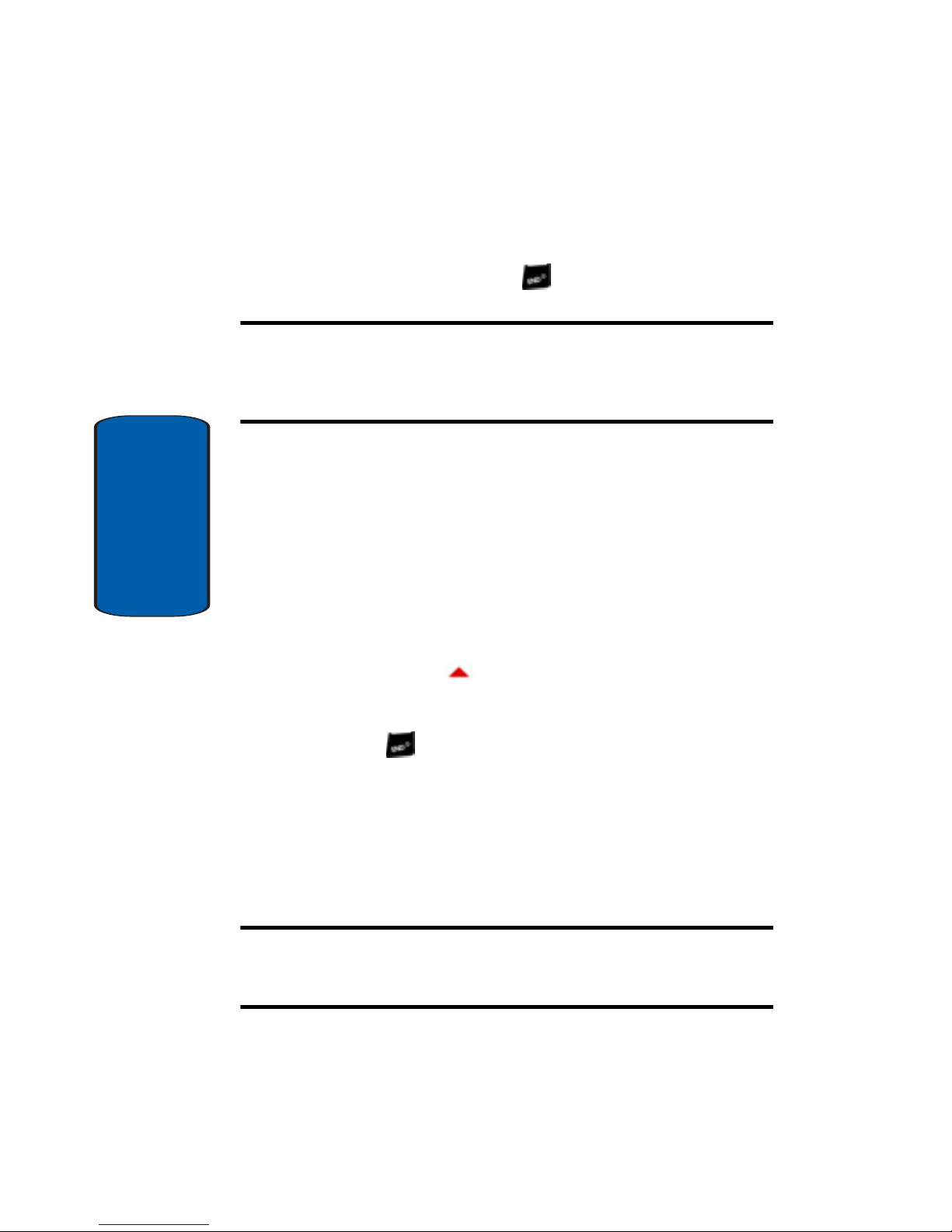
10
Section 1
Turning Your Phone On and Off
Turning Your Phone On
1. Open the flip, then press .
Note: As with any other radio-transmitting device, do not touch the internal
antenna as it affects call quality and may cause the phone to operate at a
higher power level than is necessary. The internal antenna is located along
the top on the back side of your phone.
2. Your service provider’ s name momentarily appears in the
display and the phone begins searching for a network
signal.
3. Once the phone finds a signal, the time, date, and day
appear in the display.
4. You’re now ready to place and receive calls.
If your phone is outside the Verizon Wireless coverage
area the roaming icon appears in the top of the display .
Turn Your Phone Off
Press and hold for two or more seconds. Your phone
powers off.
Setting Up Voicemail
Voicemail allows callers t o leave v oice me ssage s, which
can be retrieved any time.
Note: Once you have set up your Voicemail account, you can use the
Messaging option Voicemail (option 5) to view details of voice messages in
your voice mailbox (see “Voicemail” on page 105 for more information).
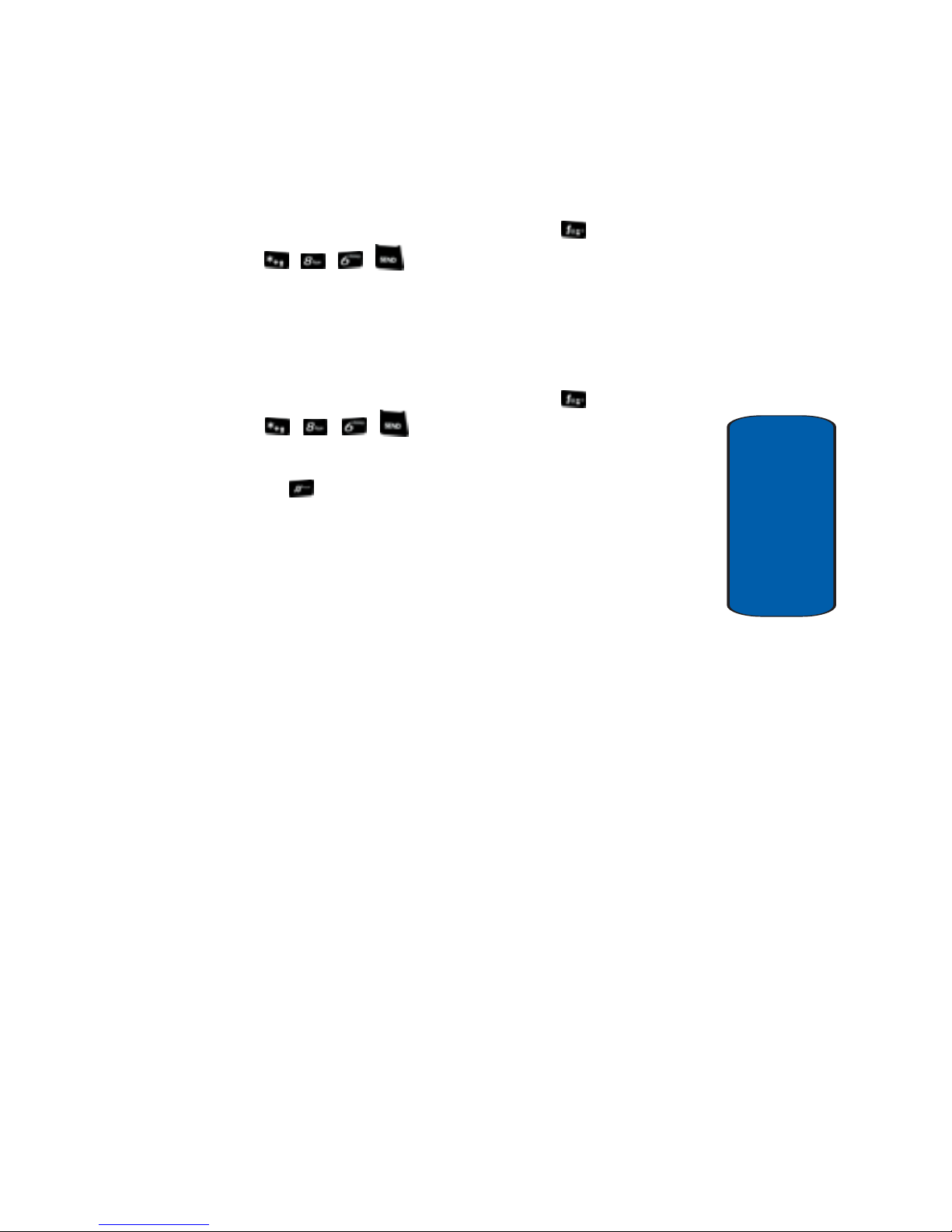
Section 1: Getting Started 11
Understanding this User Manual
Section 1
Voicemail Setup
1. In standby mode, press and hold the key or press
, , , .
2. Follow the prompts in t he new u ser tuto rial to setup your
mailbox.
Listen to Voicemail
1. In standby mode, press and hold the key or press
, , , .
2. You are then prompted to enter your password followed
by key.
3. Follow the recorded prompts to listen to messages,
change administrative options, and so on.
Understanding this User Manual
The chapters of this manual generally follow the same
order as the menus and sub-menus in your phone. A
robust index for quick reference to most features begins
on page 227.
Also included is important safety information that you
should know before using your phone. Most of this
information is near the back of the guide, beginning on
page 189.
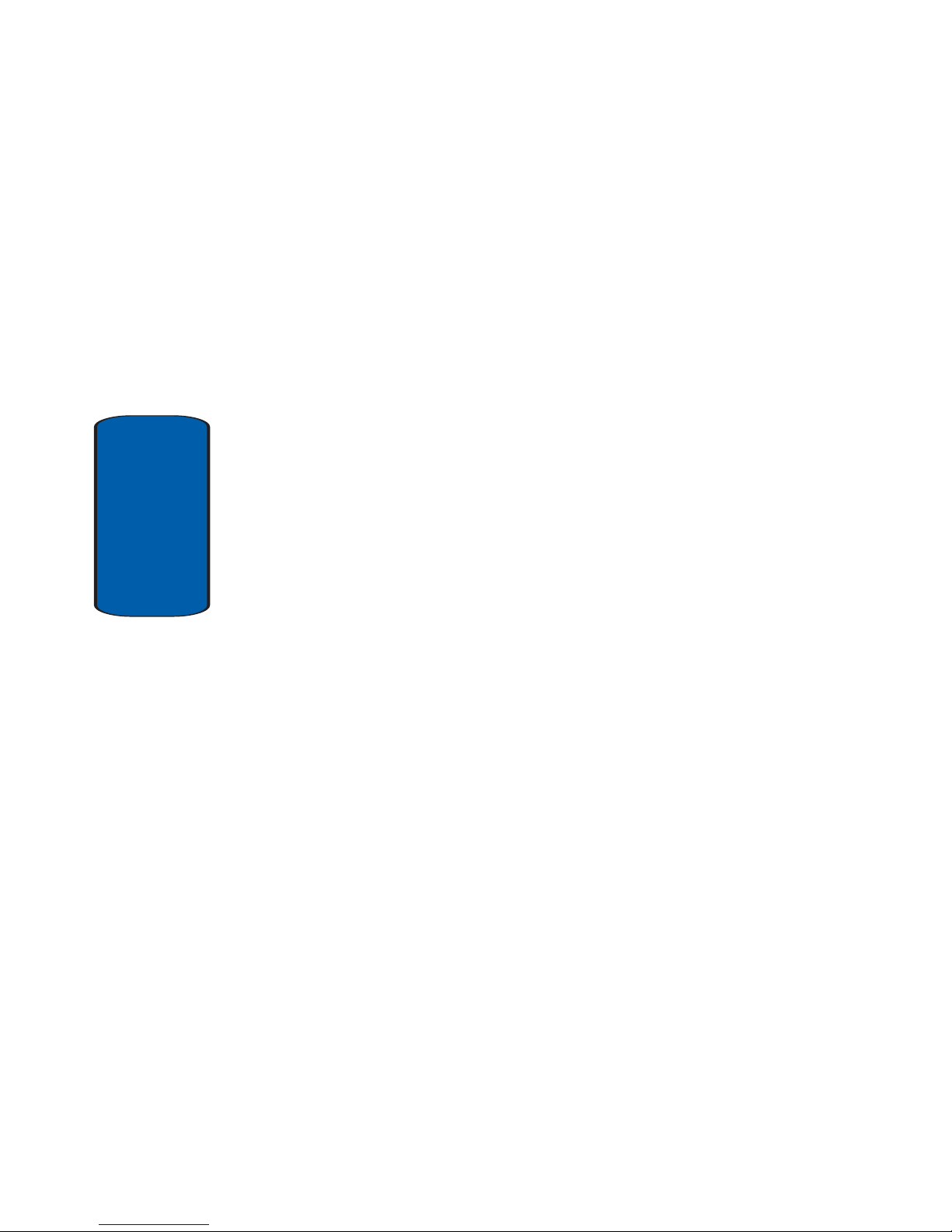
12
Section 1
Notes and Tips
Throughout this guide are icons and text that are set apart
from the rest. These are intended to po int out important
information, quick methods for activating features, to
define terms, and more. The definitions for these methods
are as follows:
• Notes: Explain alternative options within the current feature,
menu, or sub-menu.
• Tips: Provide quick or innovative methods for performing
functions related to the subject at hand.
• Important: Points out important information about the current
feature that could affect performance, or even damage your
phone.
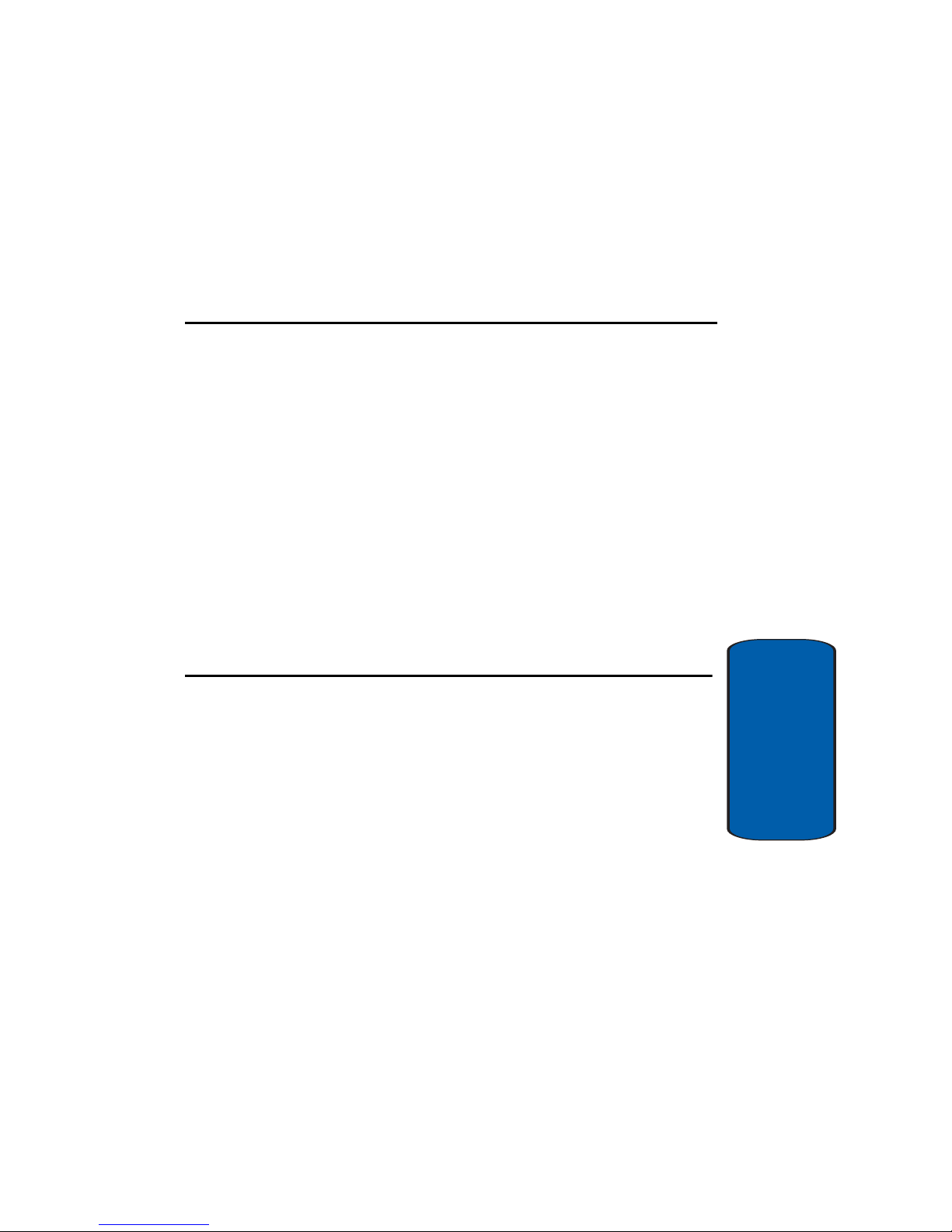
Section 2: Understanding Your Phone 13
Section 2
Section 2: Understanding Your Phone
Topics Covered
• Features of Your Phone
• Open View of Your Phone
• Closed View of Your Phone
• Back View of Your Phone
• Command Keys
• Understanding the Display Screen
• Battery
• Removable Memory Card Storage
• Phone Memory Storage
This section outlines some key features of your
phone. It also displays the screen and the icons that
are displayed when the phone is in use.
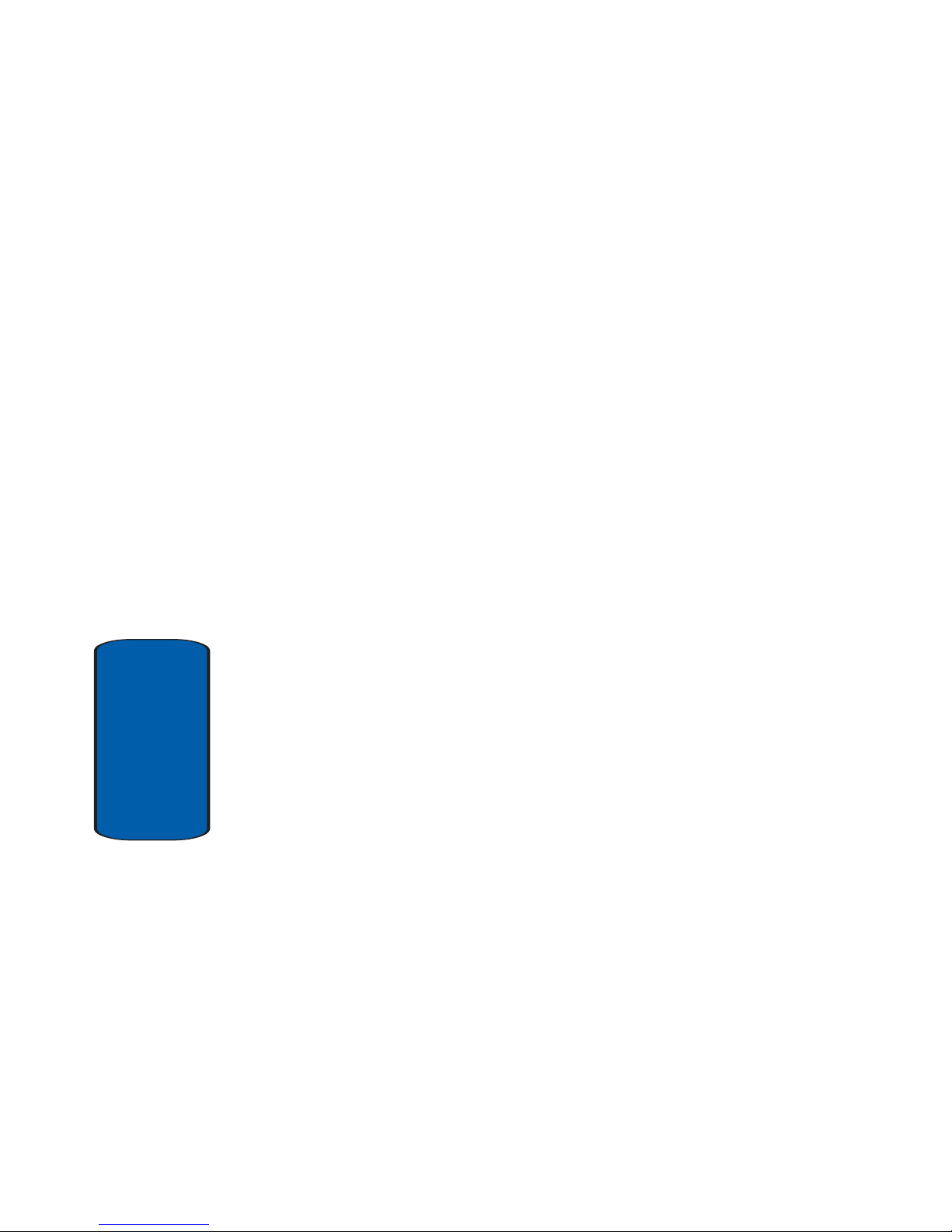
14
Section 2
Features of Your Phone
• Domestic and international voice service (available on
participating networks).
• High speed data (CDMA 2000 1x Technology)
• 3.2 Mega Pixel Camera
• Camcorder
• PictBridge Digital Print
• TV-Out Option
• EVDO 1x Technology
• VCast Music and Video
• Global Positioning (GPS) Technology
• PIM Functions
• TXT Messaging
• PIX Messaging (MMS)
• FLIX Messaging (MMS)
• E-mail Messaging
• Mobile IM
• Chat
• Advanced Speech Recognition
• Speakerphone
• microSD™ Memory Card Slot
• Music Player
• Bluetooth® Wireless Technology **
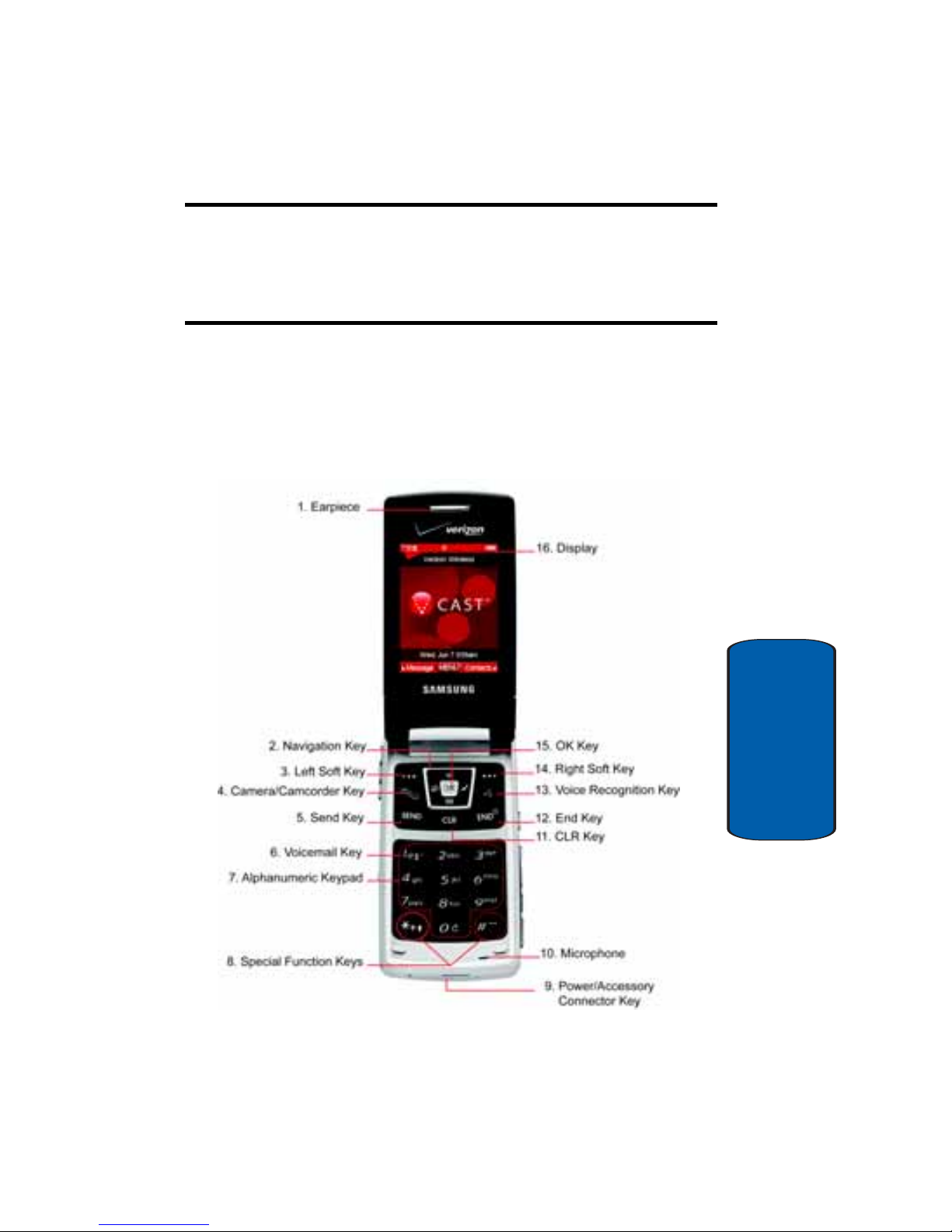
Section 2: Understanding Your Phone 15
Open View of Your Phone
Section 2
** The SCH-a990 supports the wireless headset profile, hands free profile,
serial port profile, dial-up networking profile and basic print profile for
Bluetooth wireless technology. The SCH-a990 does not support all
Bluetooth OBEX profiles. Go to www.verizonwireless.com/bluetoothchart
to check vehicle/accessory compatibility.
Open View of Your Phone
The following illustrations show the main elements of
your phone:
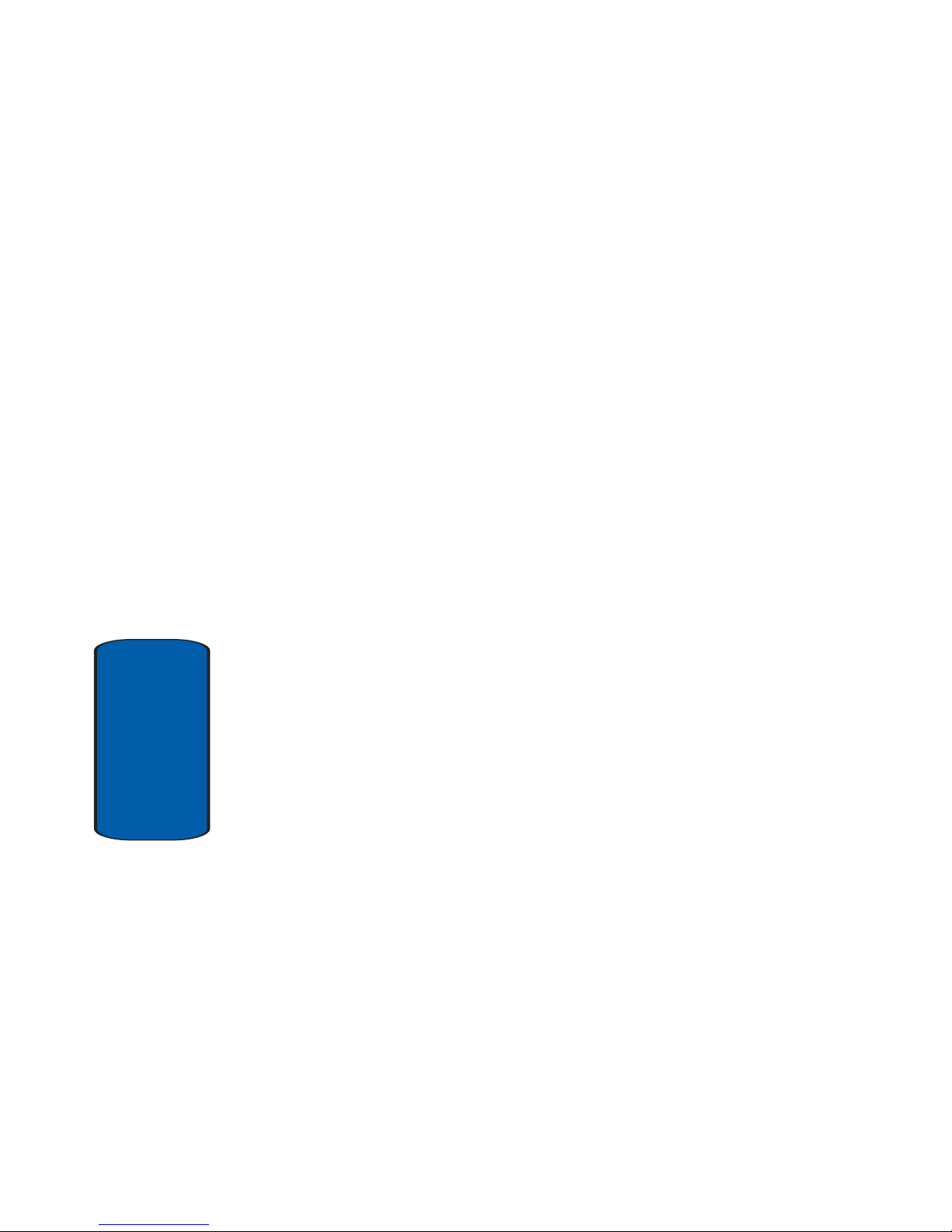
16
Section 2
Features
1. Earpiece: The earpiece allows you to hear the other
caller .
2. Navigation Key: This key allows you to scroll through
the phone menu options.
3. Left Soft Key Option: This key is used to navigate
through menus and applications by selecting the choice
available in the Left Soft key Option.
4. Camera/Camcorder Key: Launches the Camera/
Camcorder feature of your phone.
5. Send Key: Allows you to place or receive a call. In
standby mode, press the key once to access the recent
call log.
6. Voicemail Key: Press and hold to automatically dial your
voicemail.
7. Alpha-numeric Keys: Use these keys to enter numbers,
letters, and characters.
8. Special Function Keys: Enters special characters.
Performs various functions.
9. Power/Accessory Connector: The power/accessory
interface connector is used to plug in the charging
accessories and also connect any available accessory
cables to your phone.
10.Microphone: The Microphone allows the other caller to
hear you clearly when you are speaking to them.
11.CLR Key: Deletes characters from the display when you
are in text entry mode. Press to return to the previous
menu or screen when navigating features on your phone.
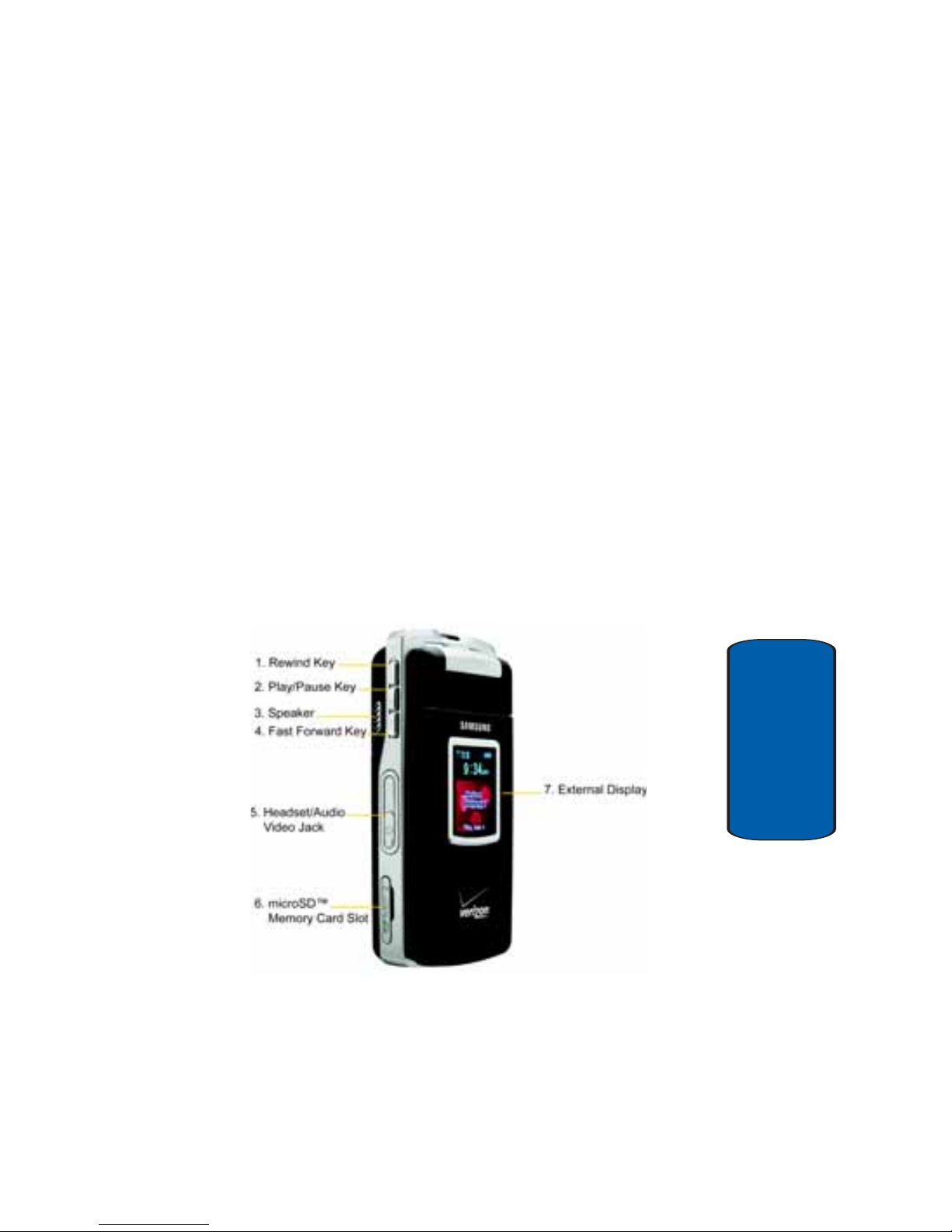
Section 2: Understanding Your Phone 17
Closed View of Your Phone
Section 2
12.End Key: Ends a call. If you press and hold the END key,
to power On or Off. When you receive an incoming call,
press to send the call to voicemail.
13.Voice Recognition Key: Press to enable VoiceSignal™.
14.Right Soft Key: This key is used to navigate through
menus and applications by selecting the choice available
in the Right Soft key Option.
15.OK Key: Pressing when navigating through a menu
accepts the highlighted choice in a menu.
16.Display: Display shows signal and battery strength,
alarm, time, day , and date. It also disp lays incoming calls
and messages.
Closed View of Your Phone
Features
1. Rewind Key: Music rewind key.
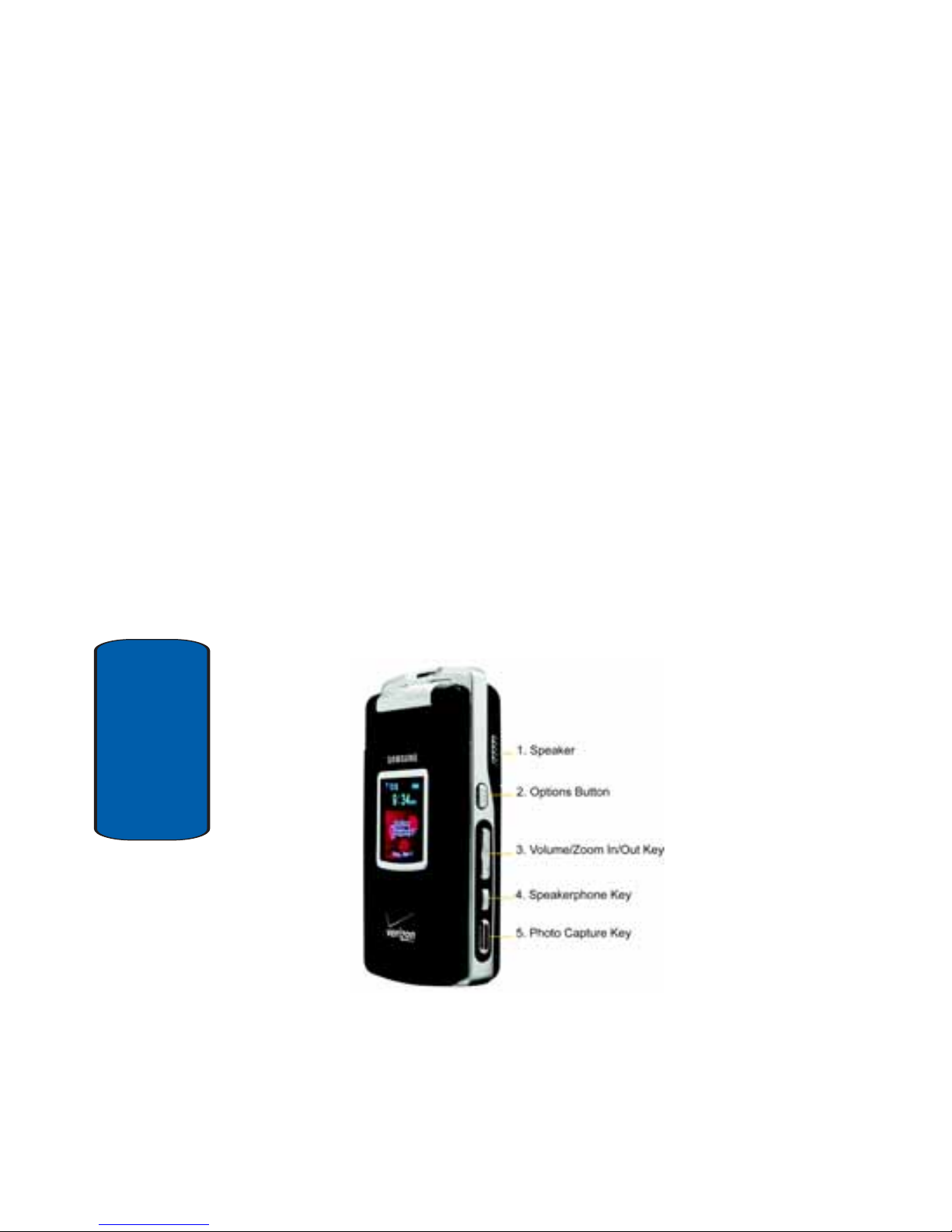
18
Section 2
2. Play/Pause Key: Music play or pause toggle key.
3. Speaker: Music, Ringtones, and Sounds are played
through the speaker.
4. Fast Forward Key: Music fast forward key.
5. Headset/Audio Video Jack: Allows you to plug in an
optional headset for safe, convenient, hands-free
conversations.
6. microSD™ Memory Card Slot: This expansion slot
allows you to insert a microSD™ memory card to for
additional memory and storage capacity.
7. External Display: External display shows signal and
battery strength, alarm, time, day, and date. It also
displays incoming calls or messages.
Closed View
1. Speaker: Music, Ringtones, and Sounds are played
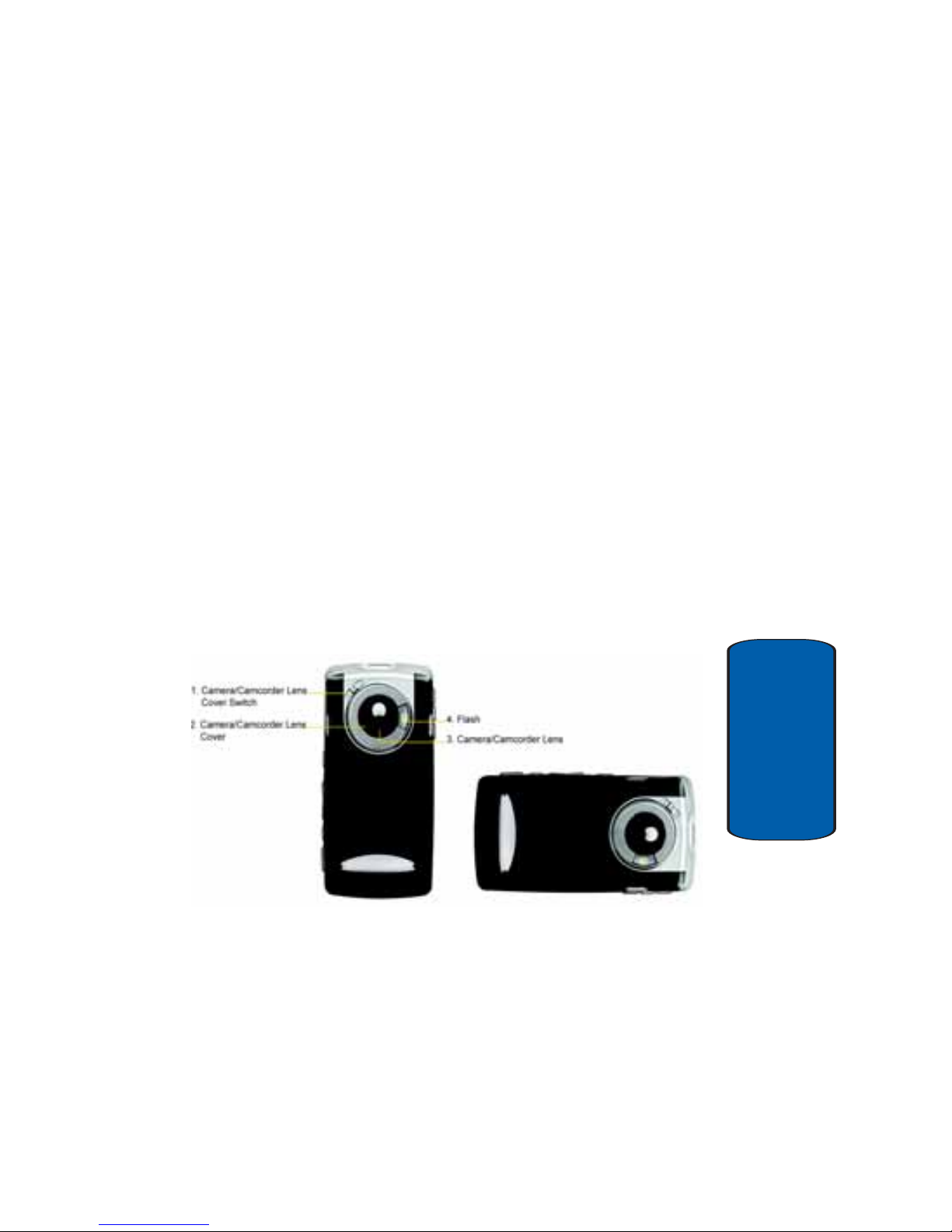
Section 2: Understanding Your Phone 19
Back View of Your Phone
Section 2
through the speaker.
2. Options Button: In landscape mode press to access
camera options.
3. Volume/Zoom In/Out Key: Allows you to adjust the
master volume in standby mode (with the flip open) or
adjust the voice volume during a call. To mute the ringer
during an incoming call, press the volume key up or
down. When the flip is closed, press and hold the key,
and sub LCD displays. In landscape mode, press to
zoom in/out on an object.
4. Speakerphone Key: Press to enable/disable the
speakerphone option.
5. Photo Capture Key: Press to captue an image.
Back View of Your Phone
1. Camera/Camcorder Lens Cover Switch: Allows you to
cover/uncover camera lens when the camera is not in
use.
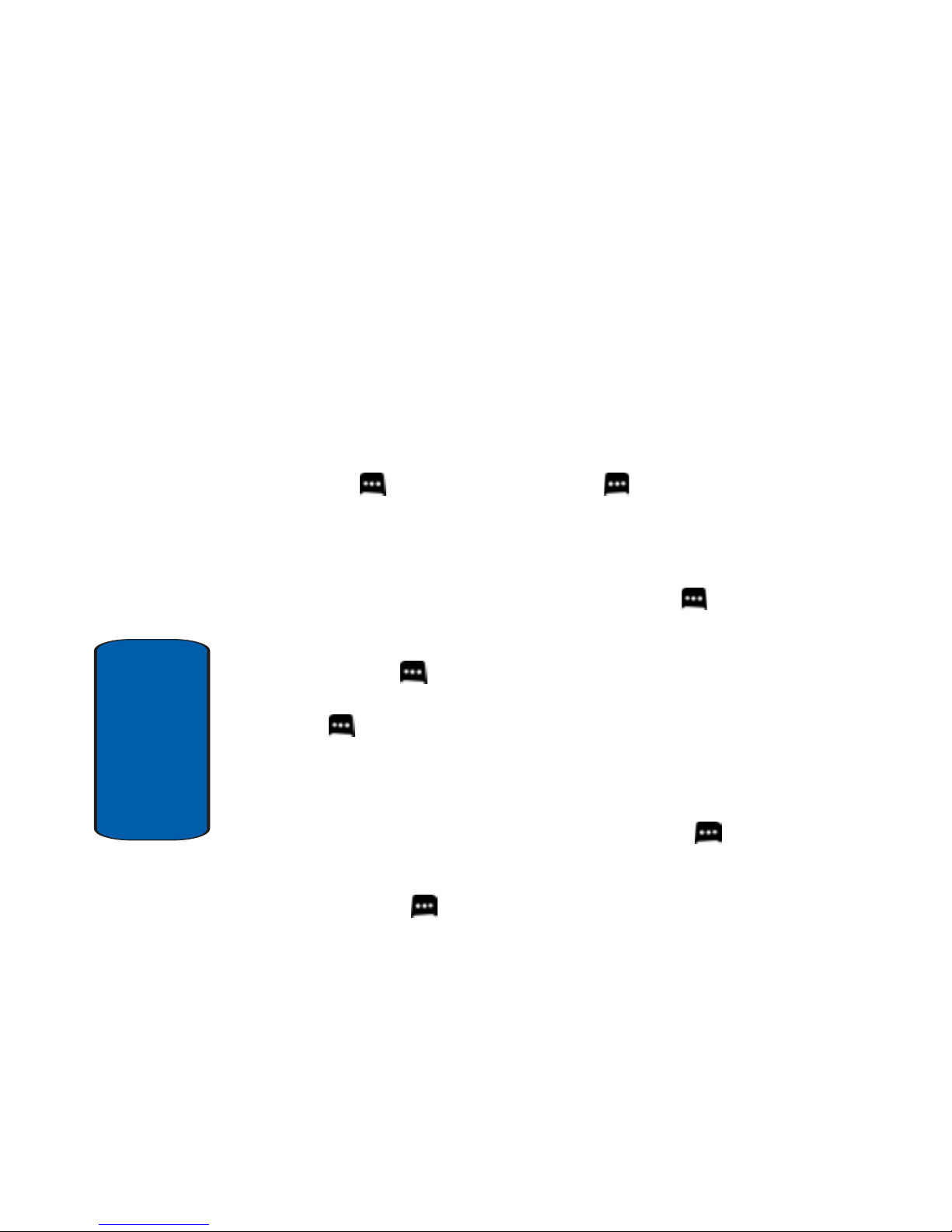
20
Section 2
2. Camera/Camcorder Lens Cover: Covers the camera
lens when camera is not is use.
3. Camera/Camcorder Lens: The lens of your built-in
camera/camcorder.
4. Flash: The built in flash has manual and automatic
capabilities.
Command Keys
Functions for the soft keys are defined by what appears
above each in the display. There are two soft keys, the
left soft key
and the right soft key .
Left Soft Key
Some functions of the left soft key are as follows.
• In stan dby mode, press the Message (left) soft key to open
the Message menu.
• When the left soft key function is Settings, press the Settings
(
left) soft key to view settings for the feature.
• When the left soft key function is Edit, press the Edit (left) soft
key to edit a Contact or Profile setting.
Right Soft Key
Some functions of th e right soft key are as follows.
• In standby mode, press the Contacts (right) soft key to
open your Contacts list.
• When the right soft key function is Options, press the Options
(right) soft key to view more options for the current menu.
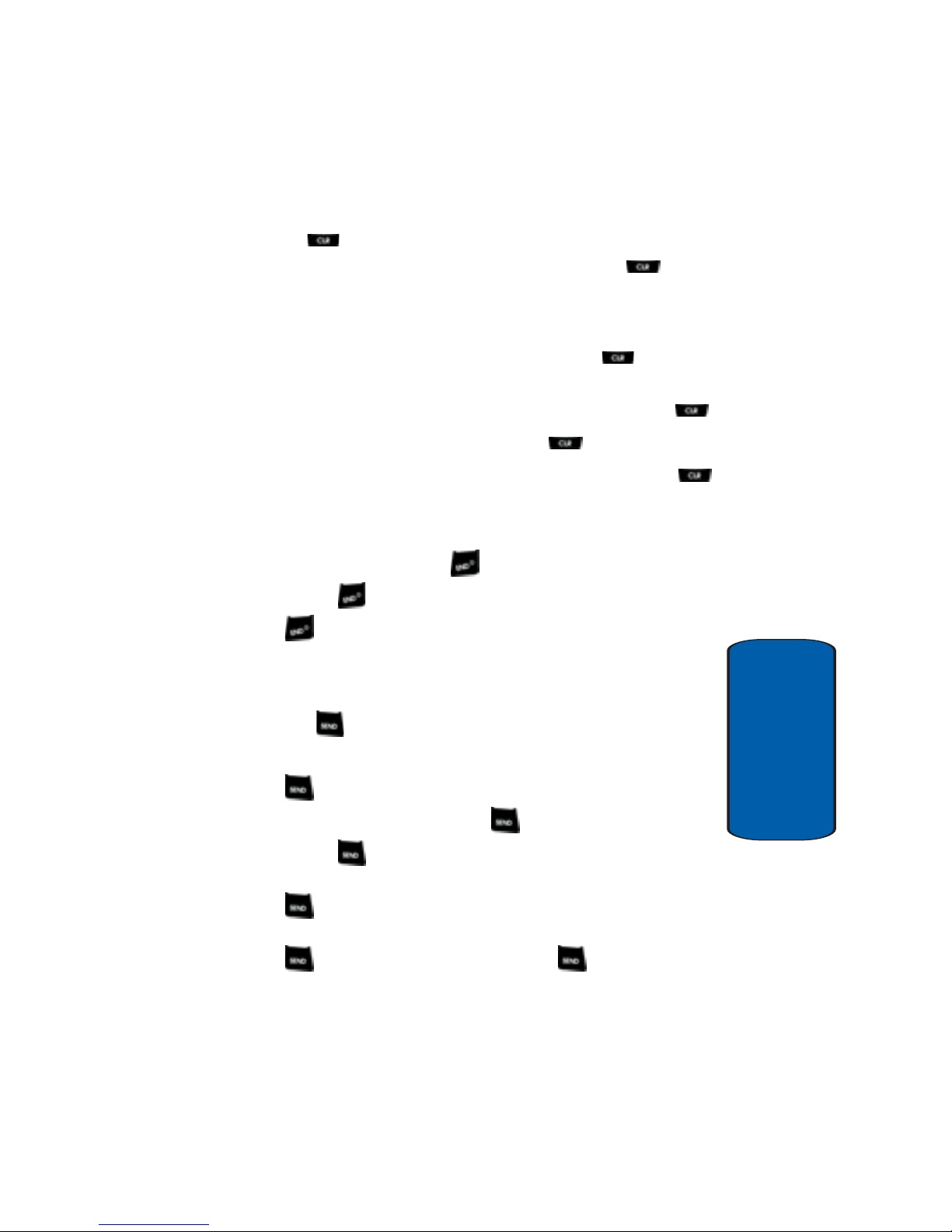
Section 2: Understanding Your Phone 21
Command Keys
Section 2
Clear Key
The CLR key is used to erase or clear numbers, text,
or symbols from the display. You can also use to
return to a previous menu or to r eturn to standby mode
from any menu.
• If you enter an incorrect character, briefly press to
backspace (and delete) the character.
• To erase the previous word in a sentence, press and hold .
• To back up one menu level, briefly press .
• To return to standby mode from any menu, press and hold
until you return to standby mode.
End Key
• Press and hold the End key to turn your phone on or off.
• Briefly press once to disconnect a call.
• Press to return to standby mode from any menu, or to
cancel the last input.
Send Key
The Send key is used to answer calls, dial calls, and
to recall the last number(s) dia led , received, or missed.
• Press once to answer calls.
• Enter a number and briefly press to make a call.
• Briefly press in standby mode to display a list of recent
calls to and from your phone.
• Press twice in standby mode to call the most recently
dialed, received, or missed number.
• Press to pick up a waiting call. Press again to switch
back to the other call.
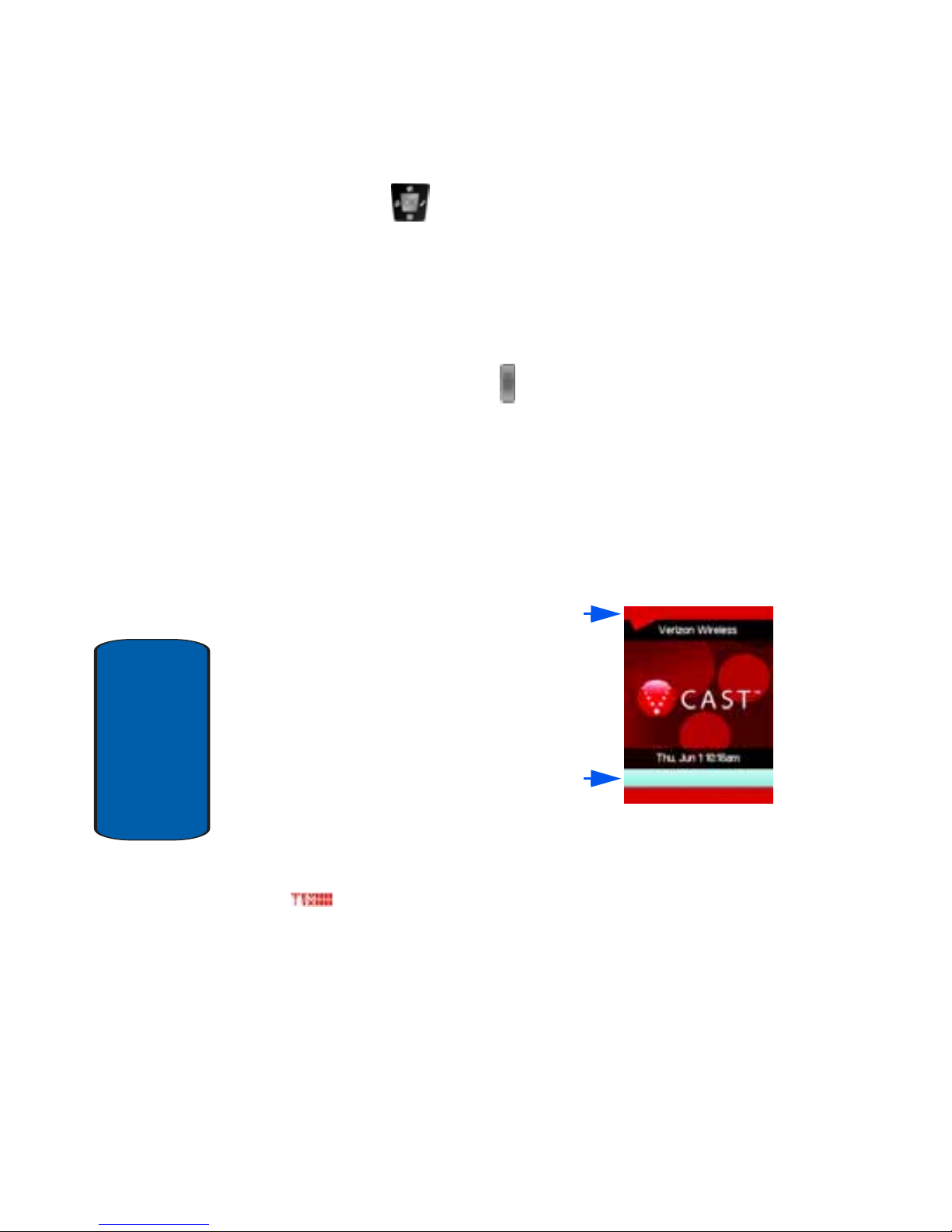
22
Section 2
Navigation Key
Use the directional keys on the navigation key to
browse menus, sub-menus, and lists. Each key also acts
as a shortcut to launch applications. The down
navigation key is user-definable.
Speakerphone Key
Use the speakerphone key to switch from using the
earpiece to the speakerphone before or during a call.
Use the volume/zoom key (located on the right side of
your phone) to adjust the volume. Press the
speakerphone key to enable and disable the
speakerphone option.
Understanding the Display Screen
The top line of the display is
reserved for icons that indicate
network status, battery power,
signal strength, and so on. The
next line up from the bottom of
the idle screen can show icons
that indicate features/functions
statuses. Listed below are display
icons and their descriptions.
Display icons
Signal Strength: Always appears when your phone is
on and indicates the current signal strength. More bars
indicate a stronger signal. The characters between the
antenna icon and the signal strength bars indicate the
following:
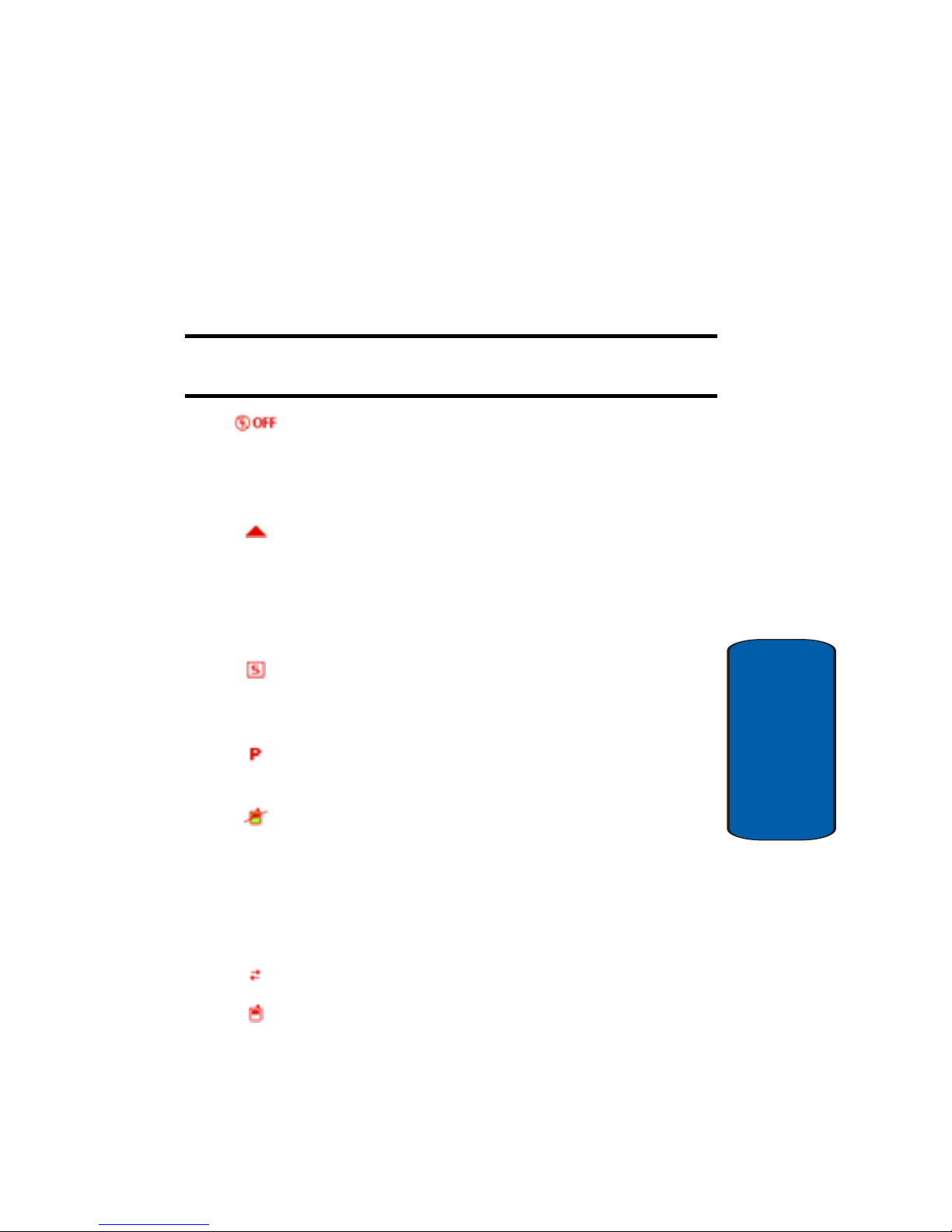
Section 2: Understanding Your Phone 23
Understanding the Display Screen
Section 2
䢇 EV1X (as shown) indicates your pho ne is using the EVD O/
1X protocol, which is capable of high-speed broadband
data (3G).
䢇 EVD indicates your phone is using the EVDO 2G data
protocol.
Note: The EVDO/1X protocol is available only in the Verizon Wireless
network.
Standalone Mode: Appears when Standalone Mode is
on. When on, all RF f uncti ons fo r yo ur phone are
disabled, and you cannot use your phone to place or
receive calls.
Roaming: Your phone is outside your ho me ar ea . While
roaming, another wireless provider may be handling your
call. The service rate for the call may be higher than those
made from within your home area. Please refer t o Ve rizon
Wireless for roami n g rate s.
SSL: Indicates the secure socket layer is active transmits
your communications over the internet in an encrypted
format.
Voice Privacy: Prevents eavesdropping over a CDMA
traffic channel.
No service: Y our phone cannot find a signal because
you’re outside a service area. You cannot make or
receive calls. Wai t for a signal or move to an open area to
find a signal. This indicator always appears when you first
turn on your phone and disappears once service is
located.
Dormant: Indicates no incoming or outgoing data.
Voice Call: Indicates a call in progress. When dialing a
number, this icon flashes until the call connects
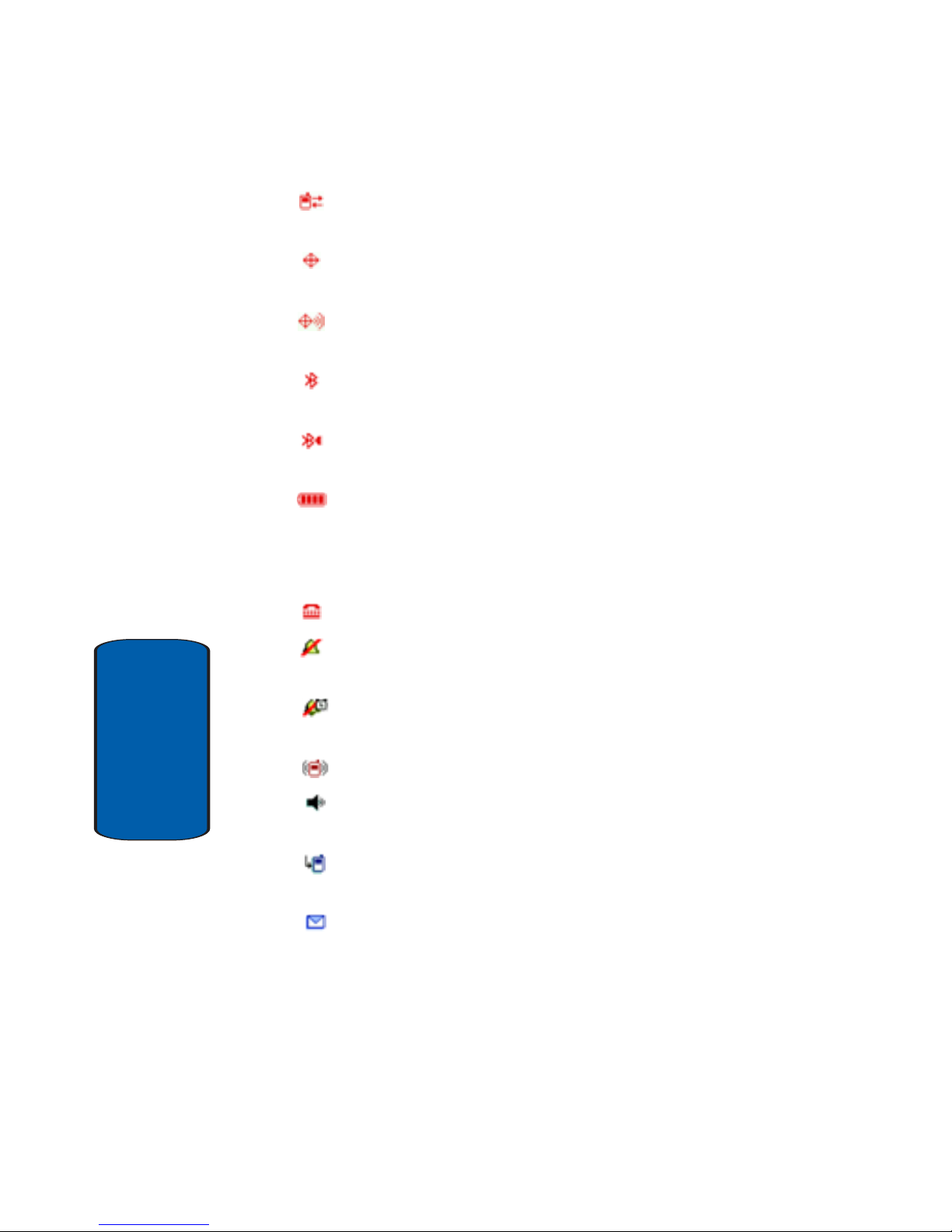
24
Section 2
Data Call: Indicates a call in progress. When dialing a
number, this icon flashes until the call connects.
E911: Global Posi t io n ing S ervice (GPS ) f or 91 1 is set to
On for emergency calls only.
Location On
: Global Positioning Service is set to On for
location and 911 calls.
Bluetooth: Indicates that Bluetooth wireless technology
is active.
Bluetooth Connected: Indicates Bluetooth wireless
technology is active and c onnected.
Battery Level: More bars indicate a greater charge.
When the battery is low, an empty battery icon flashes
and the phone sounds an alert, which indicates your
phone is about to shut down.
TTY: Indicates that TTY is enabled.
All Sounds Off: The ringer is si le nced f o r al l alerts,
incoming calls, and incoming messages.
Alarm Only: Your phone will only ring when the set
alarm sounds.
Vibrate Only: Your phone vibrates upon receiving a call.
Speakerphone: Your phone switches to speakerphone
instead of earpiece.
Missed Calls: Your phone displays this icon when calls
are missed.
New Message: You’ve received a new text, page or
web alert message. You’re also notified of a new
message by animations and sound. You have one or
more unread voicemail messages in your voicemail box.
(Only applicable on Verizon Wireless Network.)
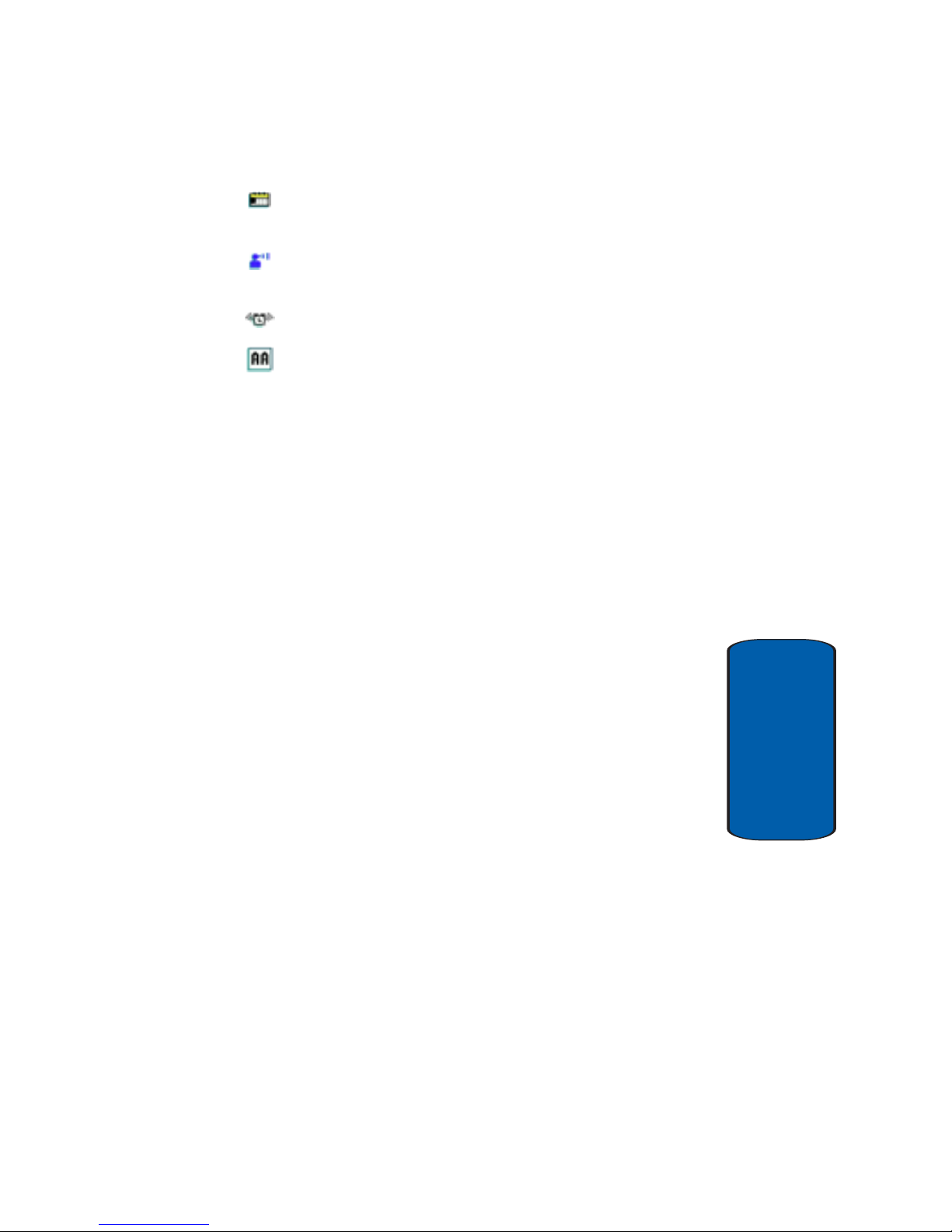
Section 2: Understanding Your Phone 25
Understanding the Display Screen
Section 2
Calendar Appointment: Your phone displays this icon
when you have a calendar appointment scheduled.
Voicemail: You’ve received a voicemail message, page
or web alert message .
Alarm On: Indicates that your phone has a set alarm.
Auto Answer: Automatic a n swer is ena bled. Your
phone automatically picks up calls after the designated
time with stereo headset or bluetooth headset
connected.
Dialogue boxes
Dialogue boxes prompt for action, inform you of status,
or warn of situations such as low memory. Dialogue
boxes and their definitions are outlined below.
• Choice
䢇 Example: “Save message draft?”
• Reconfirm
䢇 Example: “Delete all received messages?”
• Performing
䢇 Example: “Sending...” “Connecting...”
• Completed
䢇 Example: “Message sent su ccessfully! ”
• Information
䢇 Example: “New Message”
• Error
䢇 Example: “System Erro r!”
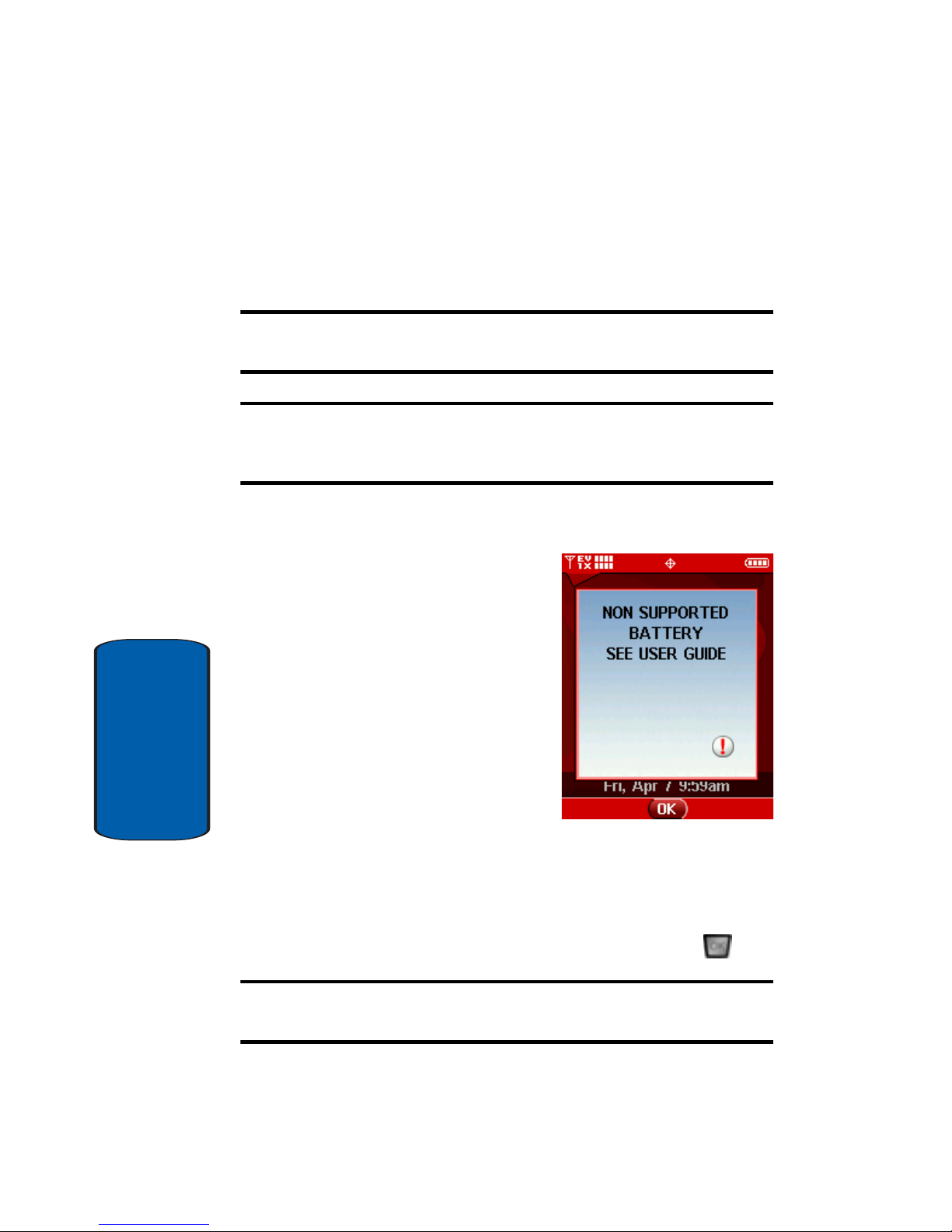
26
Section 2
• Warning
䢇 Example: “Battery Low, ” “Memory Full!”
Battery
Note: This phone comes packaged with a partially charged rechargeable
standard Li-Ion battery and travel charger.
Important: Although the phone can be used while the battery is charging,
the battery must be fully charged before first use, otherwise you risk
damaging the battery.
Using A Non-Supported Battery
Samsung handsets do not
support the use of a nonsupported battery.
When using a non-supported
battery you will hear a series of
beeps and you will see a
warning message that indicates
“NON SUPPORTED BATTER Y
SEE USER GUIDE.” If you
receive this warning, battery
charging has been disabled.
Samsung charging accessories (i.e. travel adapter, and
cigarette lighter adapter) will only charge a Samsung
approved battery.
To continue use of your Samsung handset press .
Note: When using a non-supported battery the handset can only be used
for the duration of the battery life and cannot be recharged.
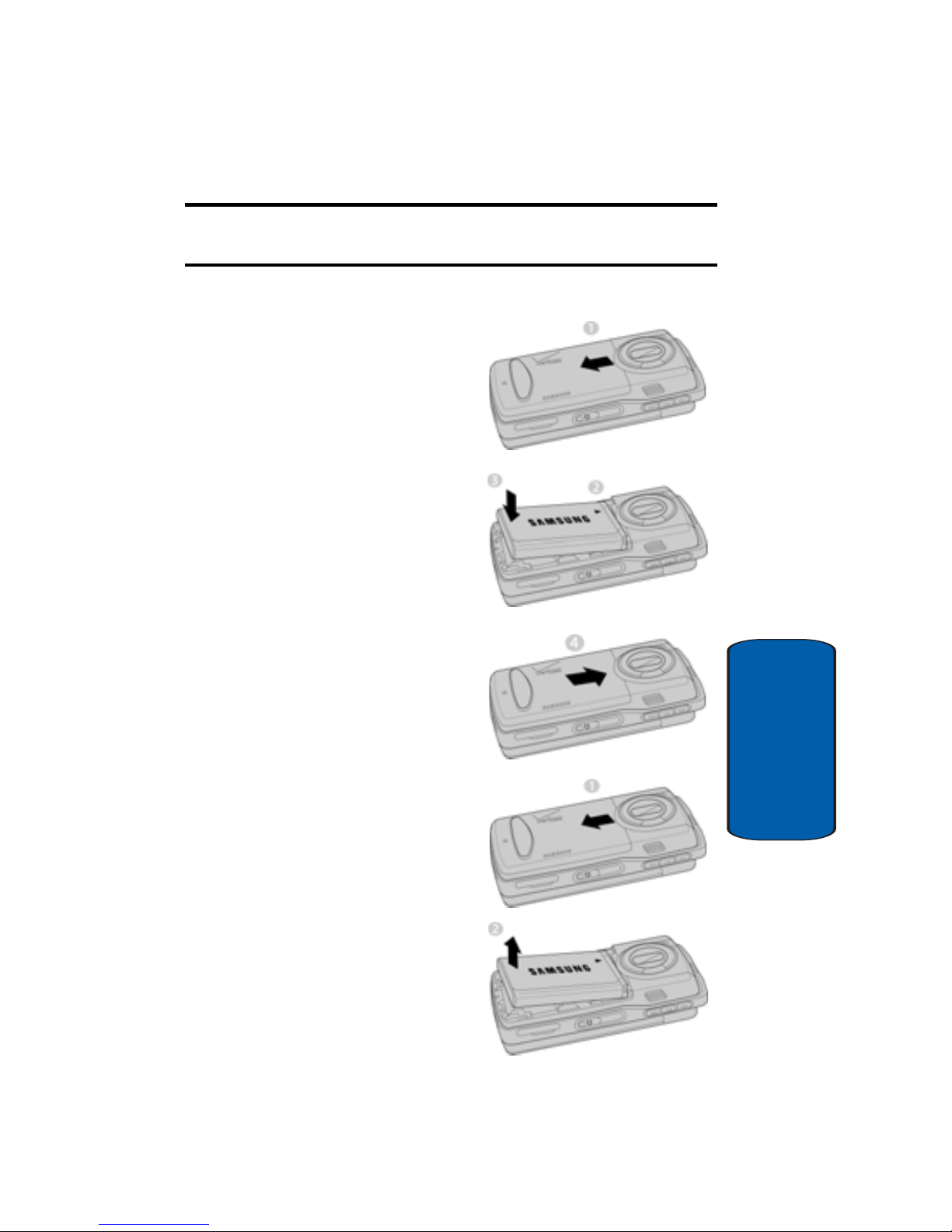
Section 2: Understanding Your Phone 27
Battery
Section 2
Important: Using a non-supported battery may cause damage to your
phone. Use a Samsung supported battery only.
Install the Battery
1. Slide the battery cover
down and lift up to
remove it.
2. Insert the top end of the
battery in the direction of
the arrow printed on the
battery into the phone
housing. The gold
contacts on the top of the
battery should match up
with those on the phone.
3. Push the top end of the
battery down until it
snaps into place.
4. Slide the battery cover up
until it snap into place.
Remove the Battery
1. Slide the battery cover
down and lift up to
remove it.
2. Use your finger to lift the
battery (bottom end first)
up and away from the
phone.
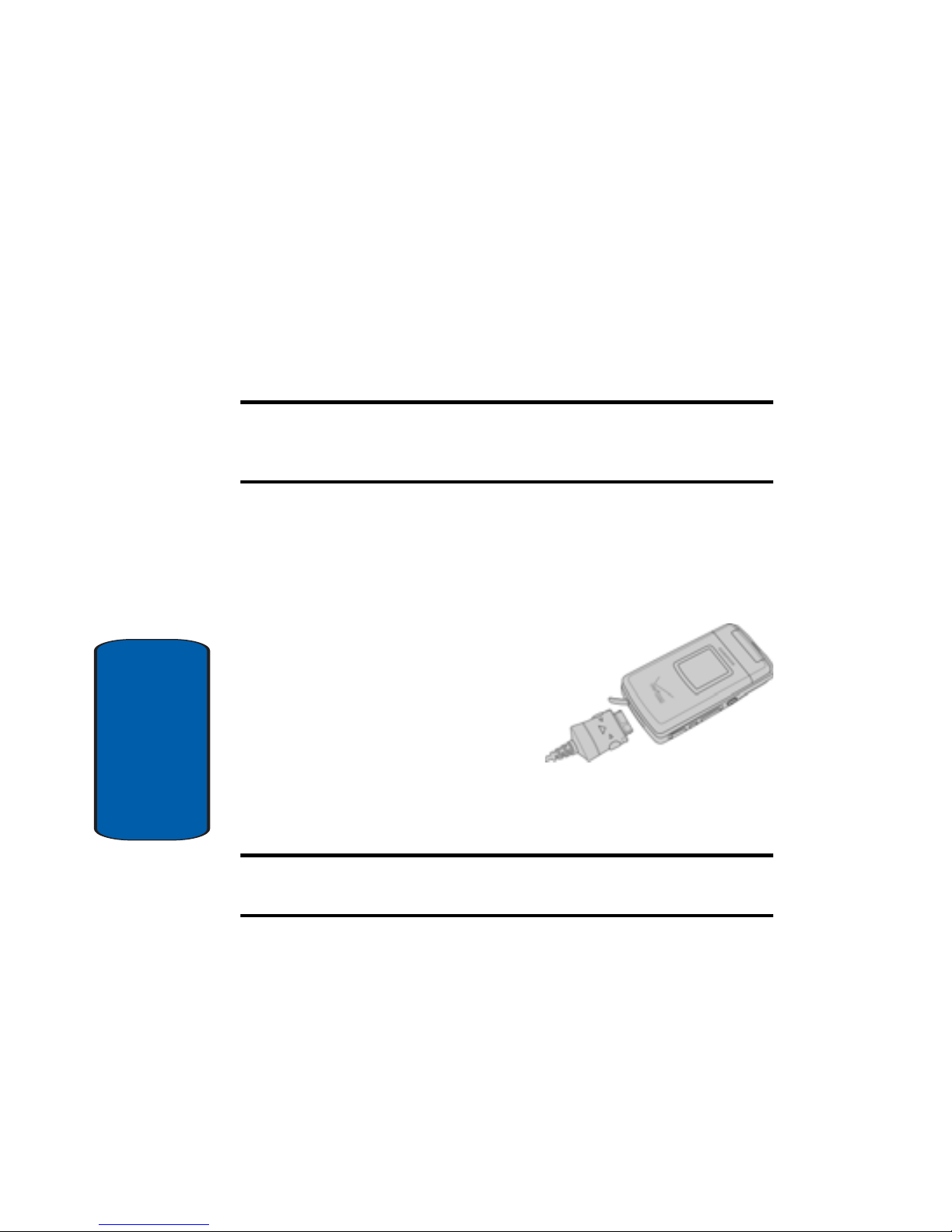
28
Section 2
Charge the Battery
Your phone is powered by a rechargeable standard Liion battery. Only use Samsung-approved charging
devices and batteries. Samsung accessories are
designed to maximize battery life. Using other
accessories may invalidate your warranty and m ay
cause damage.
Note: For connection to an electrical supply not located in the U.S., you
must use an adaptor of the proper configuration for the power outlet. Use
of the wrong adapter could damage your phone and void your warranty.
Travel Charger
The travel charger is a convenient, light-weight charger
that rapidly charges your phone from any 120/ 220
VAC outlet.
1. Plug the large end of the
travel charger into a
standard 120/220 V AC wall
outlet.
2. Insert the smaller end of
the travel charger into the
charger/ accessory connector at the bottom end of the
phone.
Tip: You can use your phone while charging, however, the battery charges
faster if the phone is turned off.
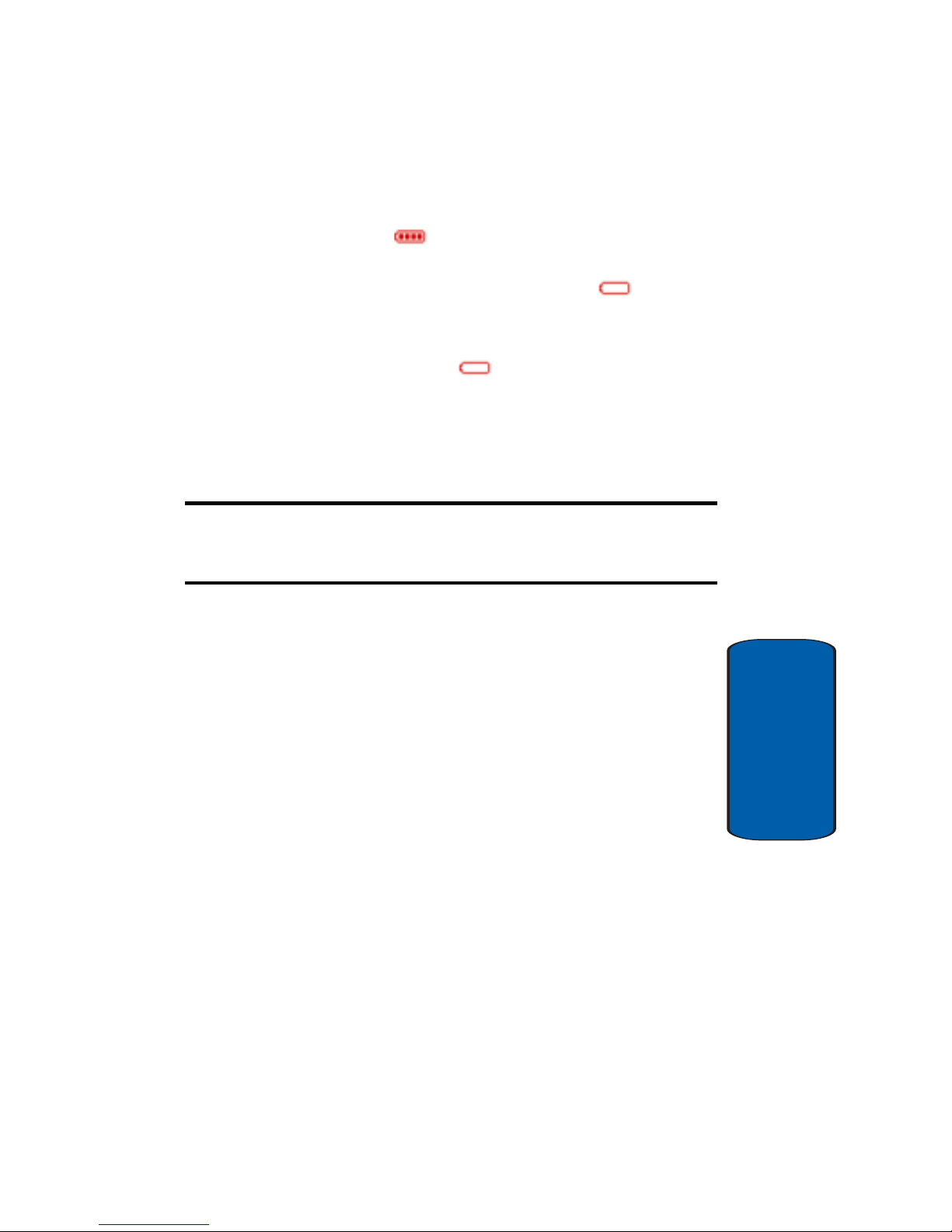
Section 2: Understanding Your Phone 29
Removable Memory Card Storage
Section 2
Battery Indicator
The battery indicator in the upper-right corner of
the display indicates battery power level. Four bars
indicate a full charge, while an empty icon
indicates an almost empty battery. Two to thr ee minutes
before the battery becomes too low to operate, a
blinking empty battery icon appears and a tone
sounds. If you continue to operate the phone without
charging, it shuts down.
Removable Memory Card Storage
Note: Your phone does not come with the microSD™ memory card, it must
be purchased as an accessory. See your service provider for more
information.
The following file types can be saved to the removable
microSD™ memory card:
• My PIX: Pictures you have saved from a PIX message or taken
using your phone.
• My FLIX: Video Clips you have saved from a FLIX message or
taken using your phone.
• My Music: Music you have downloaded directly from the V
CAST Music catalog or music you have transferred from your
PC using Sync Music.
• My Sounds: Sounds you have recorded using your phone or
saved from a PIX message with Sound attached.
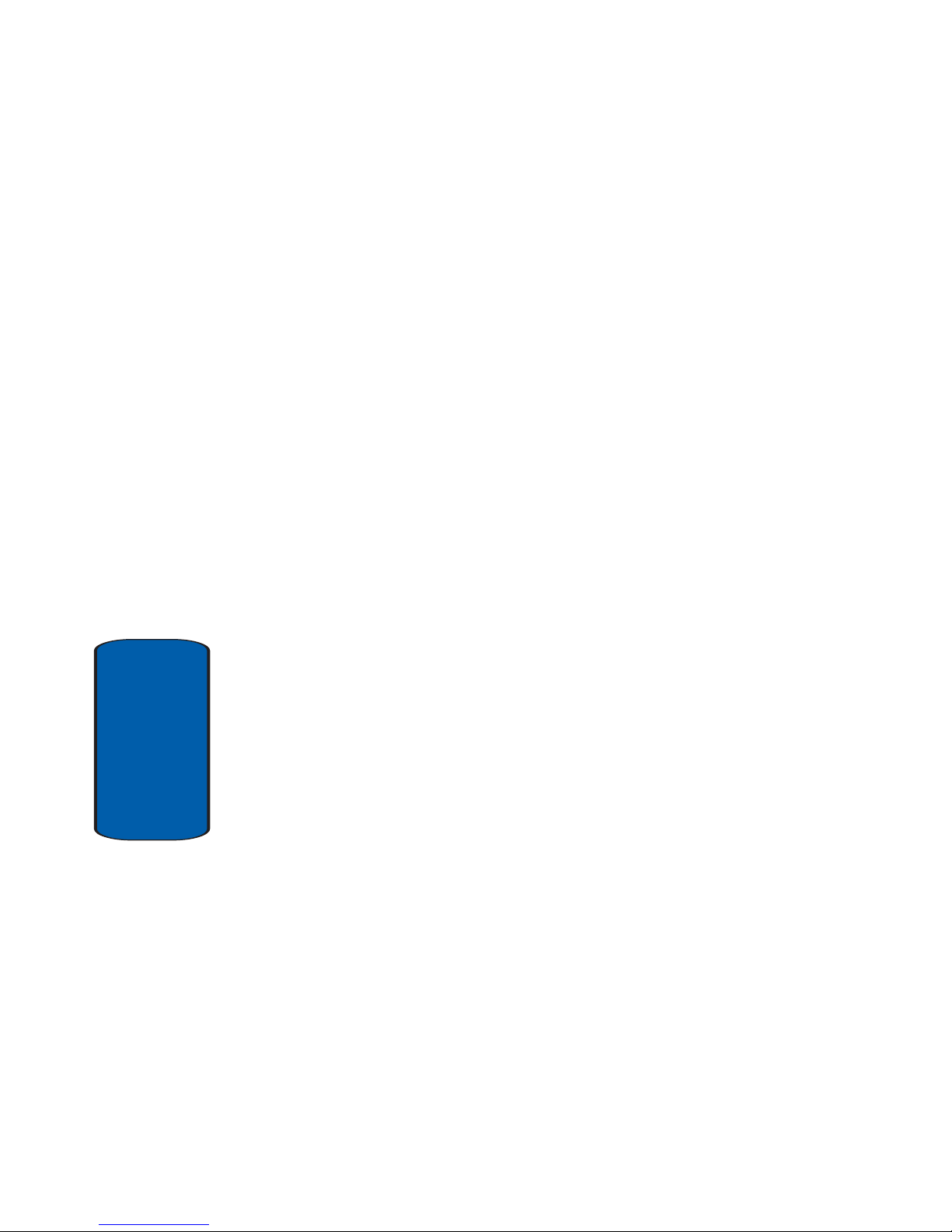
30
Section 2
Phone Memory Storage
The following file types can be saved to the phone
memory storage area:
• My PIX: Pictures you have saved from a PIX message,
downloaded via the “Get It Now” application, or taken using
your phone.
• My FLIX: Video Clips you have saved from a FLIX message,
downloaded via the “Get It Now” application, or taken using
your phone.
• My Ringtones: Ringtones you have downloaded via the “Get It
Now” application, or saved from a PIX message with Ringtone
attached.
• My Music: Music you have downloaded directly from the V
CAST Music catalog or music you have transferred from your
PC using Sync Music.
• My Sounds: Sounds you have downloaded, recorded using
your phone, or saved from a PIX message with Sound attached.
