Samsung SCHA915 Users Manual
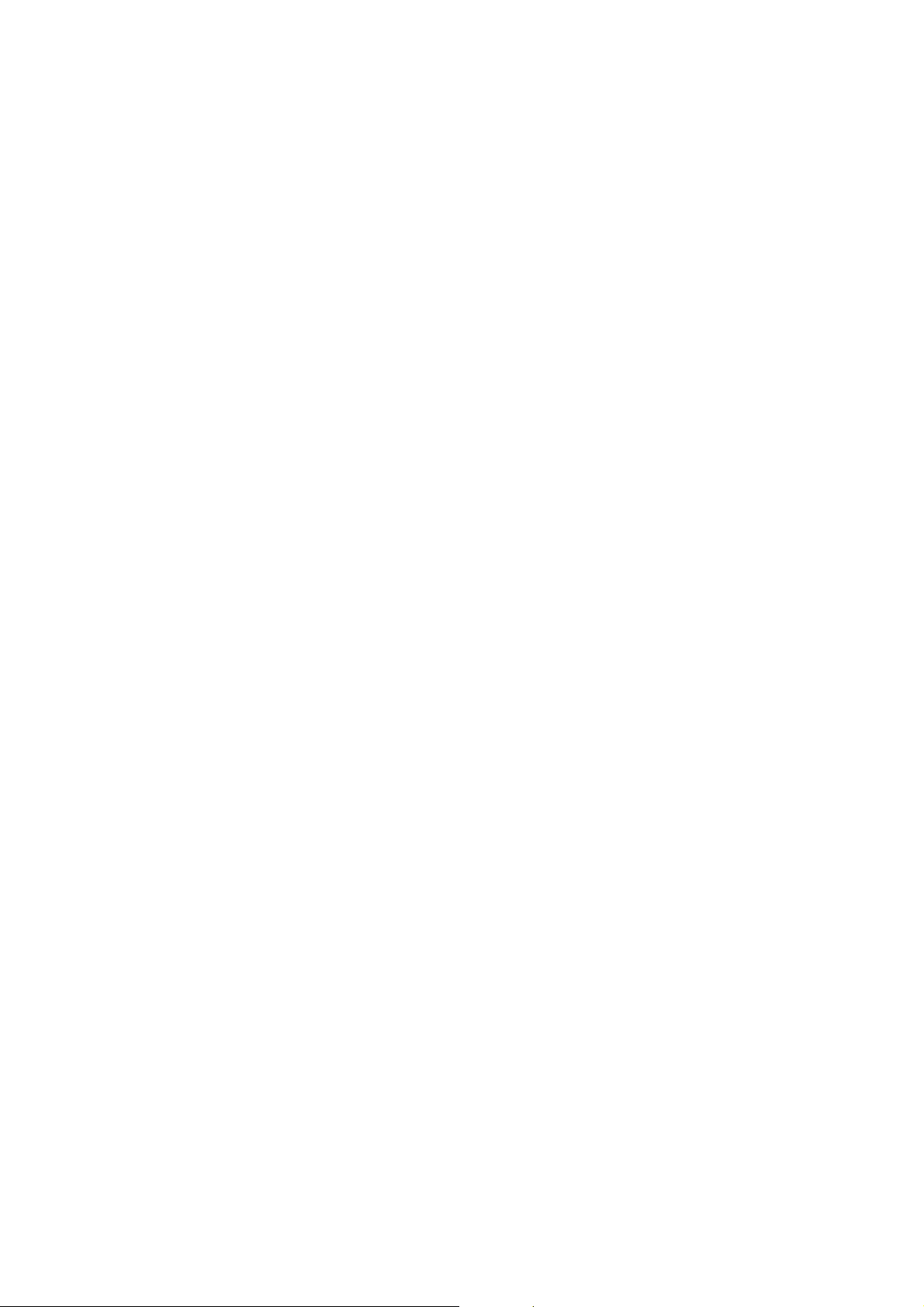
9. User Manual

* Depending on the software installed or your service provider. some of the descriptions in this manual may differ
from your phone.
* Depending on your country, your phone and accessories may appear different from the illustrations in this menual.
World Wide Web
http://www.samsungmobile.com
Printed in Korea
Code No.:GH68-XXXXXA
English. 10/2005. Rev 1.0
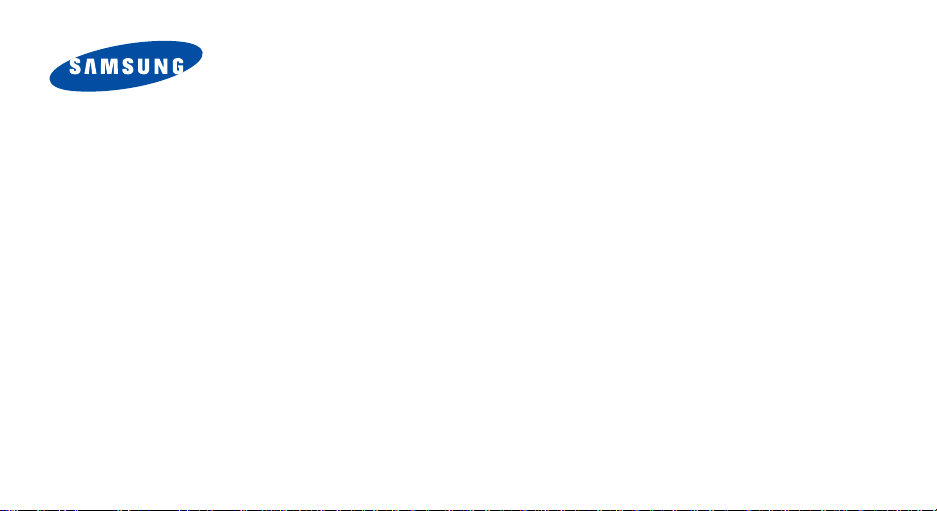
SCH-A915
User’s Manual
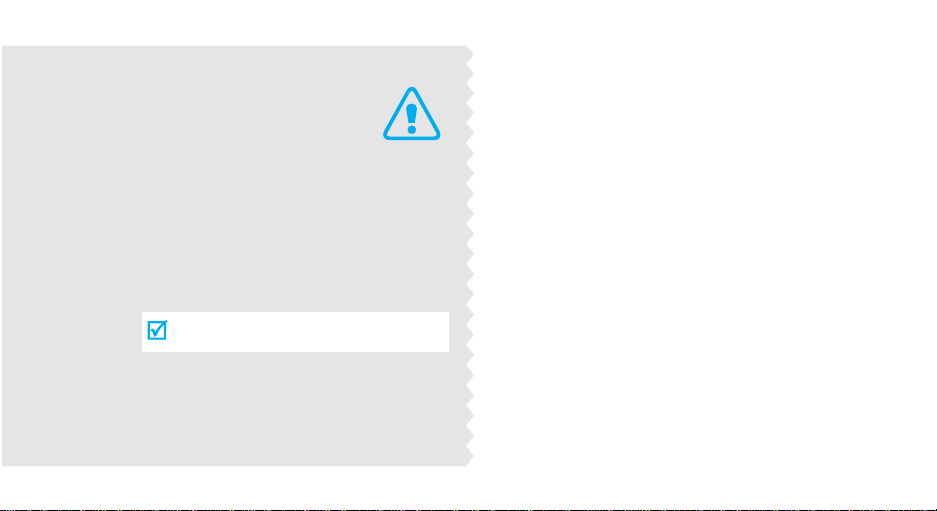
Important
safety
precautions
Failure to comply with the following
precautions may be dan gerous or illegal.
Use road safety at all times
Do not use a hand-held phone while driving. Park
the vehicle first.
Switch off the phone when refuelling
Do not use the phone at a refuelling point (service
station) or near fuels or chemicals.
Switch off in an aircraft
Wireless phones can cause interference. Using them
in an aircraft is both illegal and dangerous.
Switch off the phone near all medical
equipment
Hospitals or health care facilities may be using
equipment that could be sensitive to external radio
frequency energy. F ollow any regulations or rules in
force.
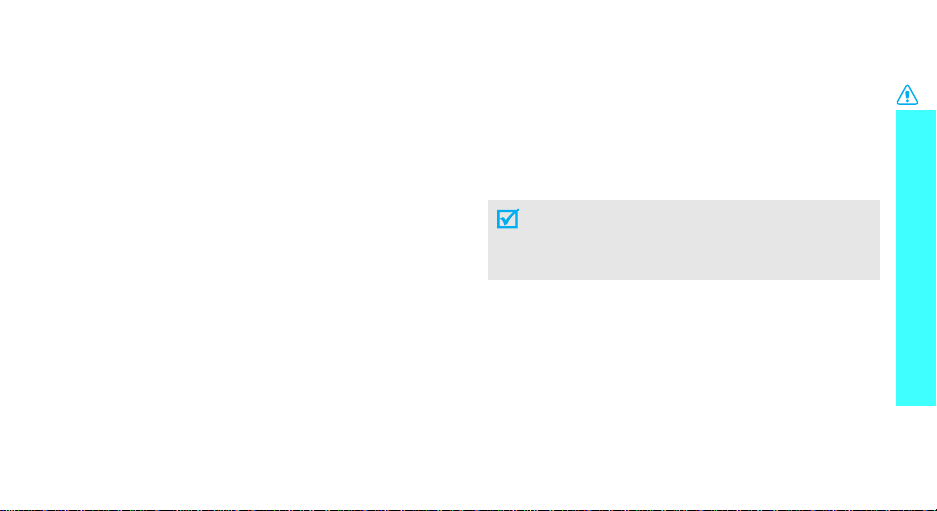
Interference
All wireless phones may be subject to interference,
which could affect their performance.
Be aware of special regulations
Meet any special regulations in force in any area and
always switch off your phone whenever it is forbidden
to use it, or when it may cause interference or danger.
Water resistance
Your phone is not water-resistant. Keep it dry.
Sensible use
Use only in the normal position (held to the ear). Avoid
unnecessary contact with the antenna when the phone
is switched on.
Emergency calls
Key in the emergency number for your present
location, then press the SEND key.
Keep your phone away from small children
Keep the phone and all its parts, including accessories,
out of the reach of small children.
Accessories and batteries
Use only Samsung-approved accessories and
batteries. Use of any unauthorised accessories could
damage your phone and may be dangerous.
• The phone could explode if the battery is
replaced with an incorrect type.
• Dispose of used batteries according to the
manufacturer’s instructions.
Qualified service
Only qualified service personnel may repair your
phone.
For more detailed safety information, see "Health and
safety information" on page 42.
Important safety precautions
1
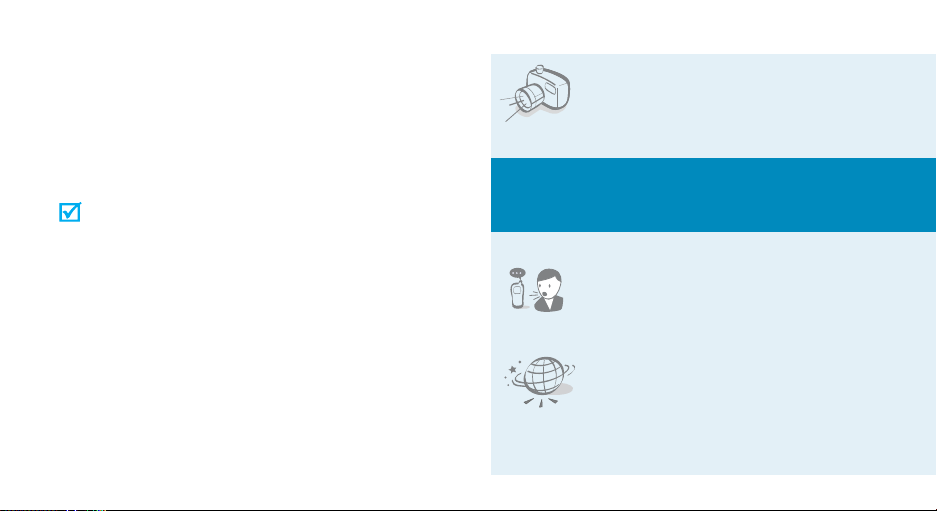
About this Guide
This User’s Guide provides you with condensed
information about how to use your phone. To quickly
learn the basics for your phone, please ref er to “Get
started” and “Step outside the phone.”
In this guide, the following instruction icons appear:
Indicates that you need to pay careful
attention to the subsequent information
regarding safety or phone features.
[ ] Indicates a key on the phone. For example,
< > Indicates a soft key, whose function is
2
Indicates that you can get more information
on the referenced page.
→
Indicates that you need to press the
Navigation keys to scroll to the specified
option and then select it.
[OK]
displayed on the phone screen. For example,
<
Menu
>
• Camera and camcorder
Special
• Voice recognition
•WAP browser
Use the camera module on your
phone to take a photo or record a
video.
features of your phone
Dial a number or access features
with voice commands.
Access the wireless web and access
various services and current
information.
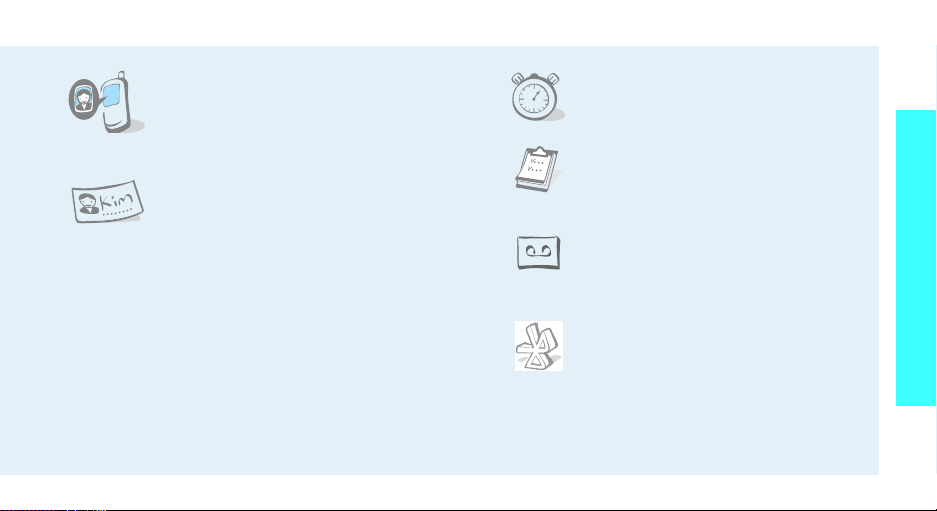
• Get personal with photo caller
ID
See who’s calling you when their
very own photo displays.
• Name card
Create name cards with your
number and profile. Whenever
introducing yourself to others, use
this convenient electronic name
card.
•Stopwatch
Measure the time it takes to do
your exercise or work
•Calendar
Keep track of your daily, weekly,
and monthly schedule.
• Voice recorder
Record memos or sounds.
Special features of your phone
• Multimedia Message Service (MMS)
Send and receive MMS messages with a
combination of text, images, video, and audio.
•Bluetooth
Transfer media files and personal data
and connect to other devices using
free, wireless Bluetooth technology.
3
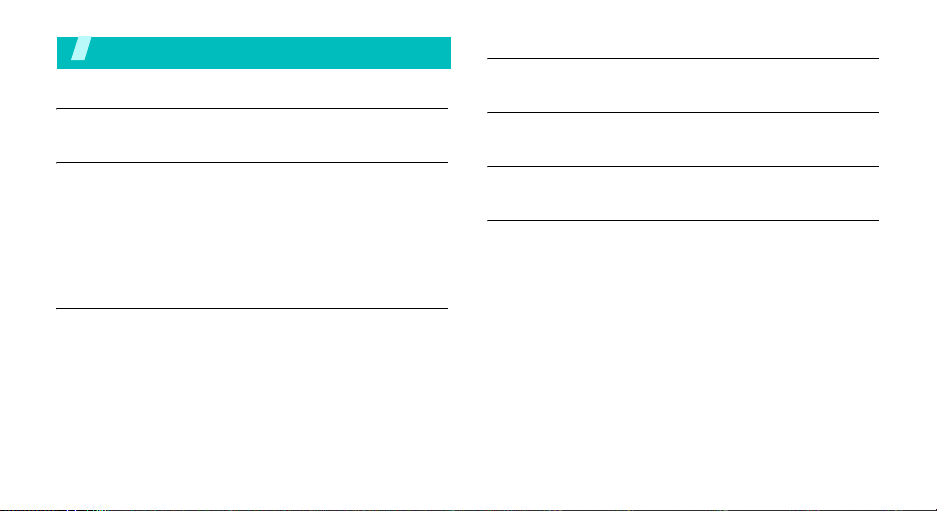
Contents
Unpack 6
Make sure you have each item
Get started 6
First steps to operate your phone
Install and charge the phone ................................... 6
Power on or off...................................................... 7
Access menu functions............................................ 8
Customise your phone ............................................ 9
Make/Answer calls................................................ 11
Step outside the phone 11
Begin with your camera, and other special features
Use camera......................................................... 11
Use Contacts....................................................... 12
Browse the web................................................... 14
Send messages.................................................... 14
View messages.................................................... 15
Use voice recognition............................................ 16
4
Enter text 17
T9 English, Alphabet, 123, and Symbols mode
Call functions 19
Advanced calling features
Menu functions 23
All menu options listed
Health and safety information 42
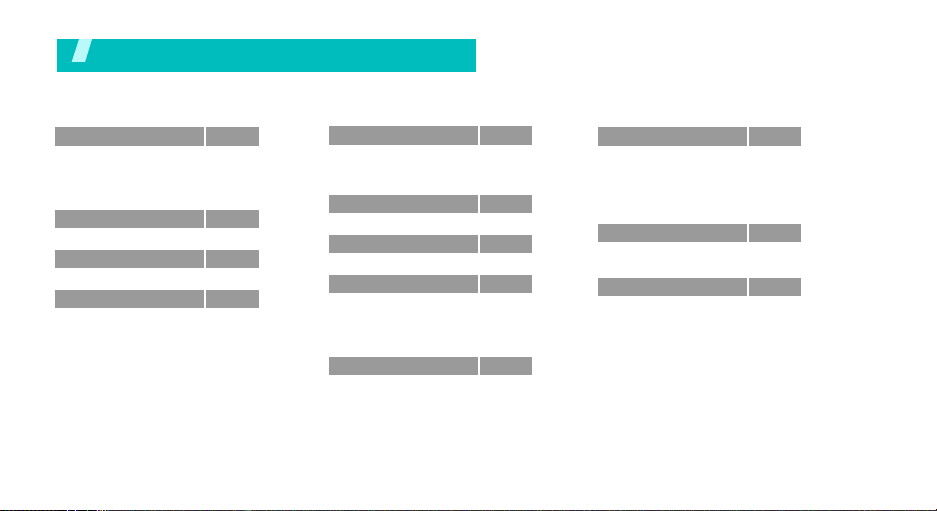
Overview of menu functions
To access Menu mode, press <
1 Calls
1 Missed
2 Incoming
3 Outgoing
4 Call Timers
2 Downloads
3 WAP
4 Torpedos
1 New Torpedo
2 Inbox
3 Outbox
4 Voice Mail
5 Templates
6 WAP Alerts
7 Drafts
8 Settings
9 Memory Info
Menu
p.23
p.23
p.23
p.23
p.23
p.23
p.25
p.26
p.26
p.27
p.27
p.27
p.27
p.27
p.28
p.28
p.29
> in Idle mode.
5 Play 3G
1 Player 3G
2 MP3 Player
3 My Files
6 Meu Vivo
7
7 Voicemail
8 Messaging
1 Chat
2 Messenger
3 E-Mail
4 Torpedos
9 Utilidades
p.29
p.29
p.29
p.29
p.29
p.30
p.30
p.33
p.33
p.33
p.33
p.30
10 Voice Services
1 Voice Portal
2 Voice Information
3 Voice Command
4 Voice Memo
5 Settings
11 Other Functions
1 Planner
2 Help
12 Settings
1 Display
2 Sounds
3 Call Setup
4 Language
5 Vivo Encontra
6 WAP Setup
7 Security
8 System
9 Bluetooth
p.30
p.31
p.31
p.31
p.32
p.32
p.33
p.31
p.31
p.34
p.34
p.36
p.37
p.37
p.37
p.37
p.38
p.39
p.40
5
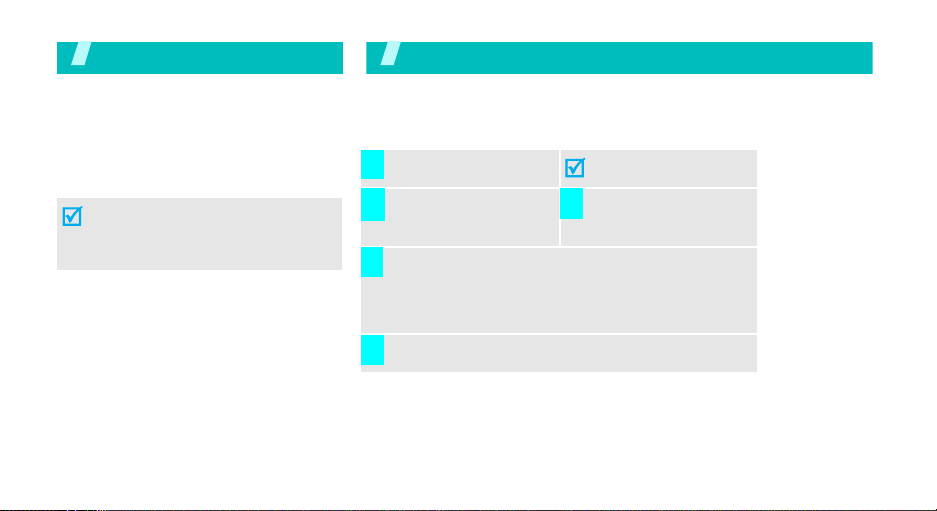
Unpack
Make sure you have each item
Phone Tr a v el Adapter
Battery User Manual
You can obtain various accessories from
your local Samsung dealer.
The items supplied with your phone
and the accessories at your Samsung
dealer may vary, depending on your
country or service provider.
6
Get started
First steps to operate your phone
Install and charge the phone
Install the battery. T o remove the battery:
1
Plug the travel adap ter
2 3
into the phone.
When the phone is completely charged (the battery
4
icon stops blinking), unplug the adapter from the
power outlet.
Remove the ad apter from the phone.
5
Low battery indicator
When the battery is low:
• a warning tone sounds,
Plug the adapter into a
standard AC wall
outlet.
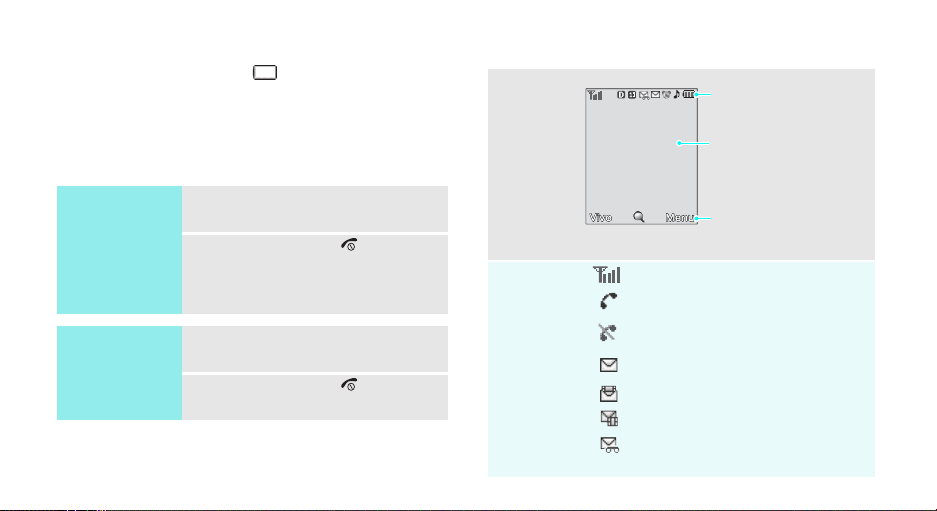
• the battery low message displays, and
• the empty battery icon blinks.
If the battery level becomes too low, the phone
automatically turns off. Recharge your battery.
Power on or off
Switch on
Do not turn on
the phone when
mobile phone
use is prohibited.
Switch off
1. Open the phone.
2. Press and hold [] to turn on
the phone.
1. Open the phone.
2. Press and hold [].
Display
Layout
Iocns
Icons
display various icons.
Text and graphics
display messages,
instructions, and
information you enter.
Soft key function indicators
show the current functions
assigned to the two soft
keys.
Received signal strength
Call in progress
Out of your service area; you
cannot send or receive calls
New SMS message
New MMS message
New SMS & MMS message
New voice mail
7
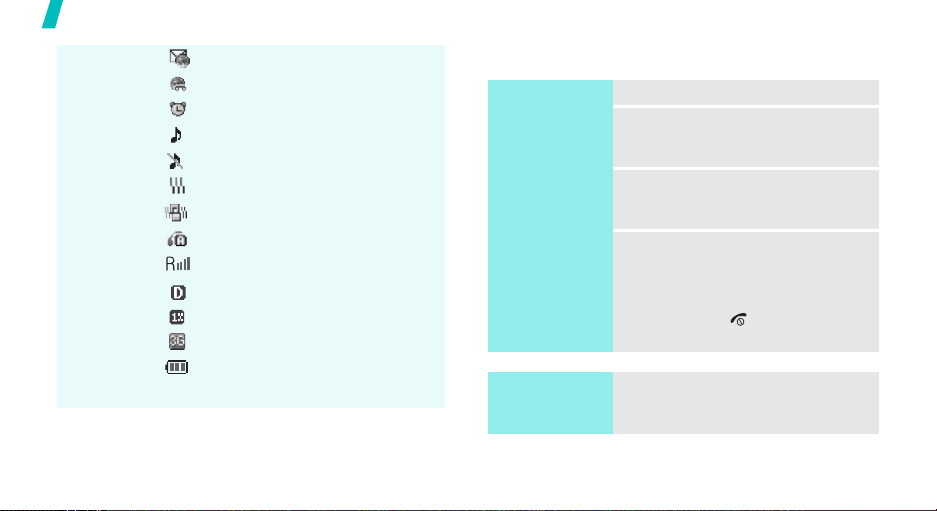
Get started
Icons
(continued)
8
New WAP push message
New WAP push & Voice mail
Alarm set
Ringer on
Ringer type set to Silent
Ringer type set to Vibration
Silent mode is active
Auto answer mode is acive
Roaming network
Digital mode is active
1x RTT m o de is active
EVDO mode is active
Battery power level
Access menu functions
Select an
option
Use shortcuts
1. Press the appropriate soft key.
2. Press the Navigation keys to
move to the next or previous
option.
3. Press <
confirm the function displayed
or option highlighted.
4. To exit, choose either of the
following methods.
•Press <
move up one level.
•Press [] to return to Idle
mode.
Press the number key
corresponding to the option you
want.
Select
Back
> or [OK] to
> or [
CLR
] to
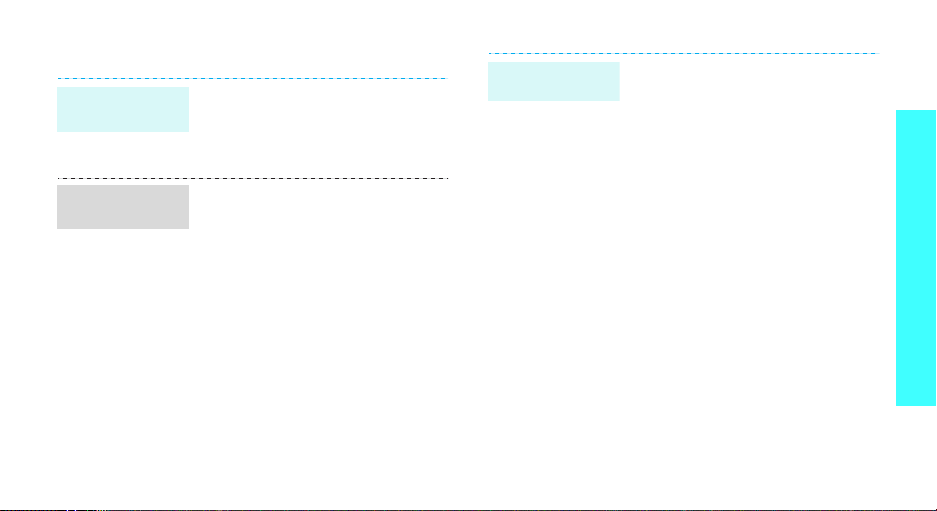
Customise your phone
Display
language
Call ringer
melody
1. In Idle mode, press <
and select
Language
2. Select a language.
1. In Idle mode, press <
and select
→
Type
2. Select a ringer category.
3. Select a ringer melody.
4. Press <
Settings
.
Settings
→
Call
Select
Menu
→
Menu
→
.
> or [OK].
>
>
Sounds
Idle mode
wallpaper
You can set a wallpaper for the
main or external display.
1. In Idle mode, press <
and select
→
2. Select an image category.
3. Select an image.
4. Press <
Settings
Idle Screen → Wallpaper
Select
Menu
→
Display
> or [OK].
>
Get started
.
9
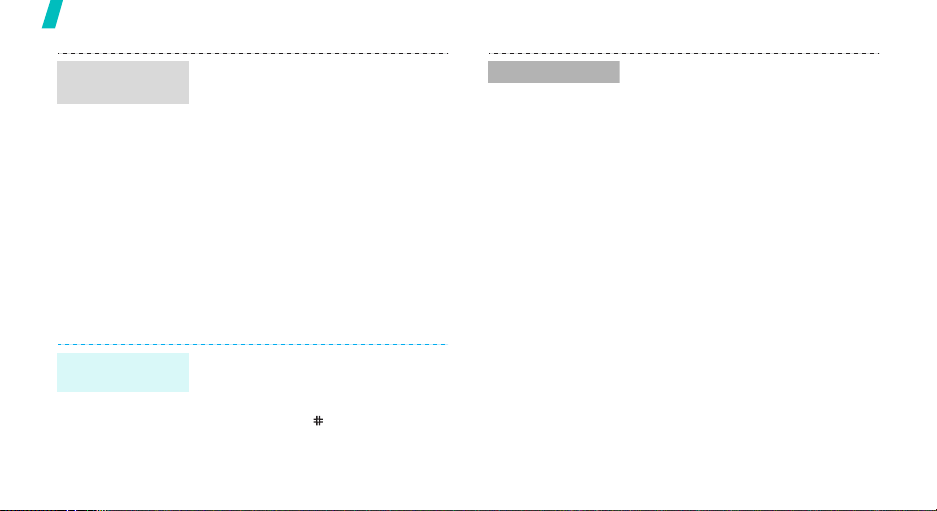
Get started
Display
Banner
Silent mode
10
You can change the banner on the
display .
1. In Idle mode, press <
and select
→
Idle Screen → Banner
2. Scroll to
Settings
Enable
Menu
→
Display
and press
>
.
[Down].
3. Enter your banner message and
press [Down].
4. Select a text color.
5. Press <
Preview
> to preview
your banner.
6. Press <
Select
> or [OK].
You can switch to silent mode to
avoid disturbing other people with
your phone sound.
Press and hold
[
]
in Idle mode.
Phone lock
You can protect the phone against
unauthorized use with a phone
password.
1. In Idle mode, press <
and select
Security
Settings
.
Menu
→
>
2. Enter the default password,
“0000.”
3. Select
Change Pwd
and enter
the default password.
4. Enter a new password.
5. Enter the new password again.
6. Select
7. Select
Now
.
Lock Phone
On Power-Up
.
or
Lock
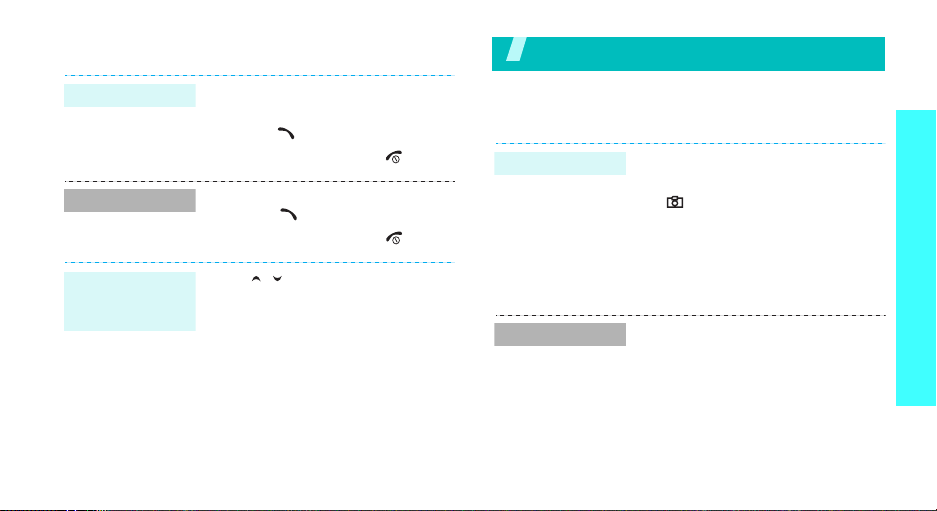
Make/Answer calls
Make a call
Answer a call
Adjust the
volume during
a call
1. Enter an area code and phone
number.
2. Press [].
3. To end the call, press [].
1. When the phone is ringing,
press [ ] or <
2. To end the call, press [].
Press [ / ].
Answer
>.
Step outside the phone
Begin with your camera, and other special features
Use camera
Take a photo
View a photo
1. Open the phone.
2. In Idle mode, press and hold
[ ] to turn on th e camera.
3. Aim the lens at the subject and
adjust the image.
4. Press [OK] to take a photo.
5.
Pres
s [OK] to save the photo
1. In Capture mode, press
<
Mode
> and select
Pictures
2. Press [Left] or [Right] to select
a photo album and press
[Down].
3. Scroll to a photo you wan t and
press <
.
View
My
>.
Step outside the phone
.
11
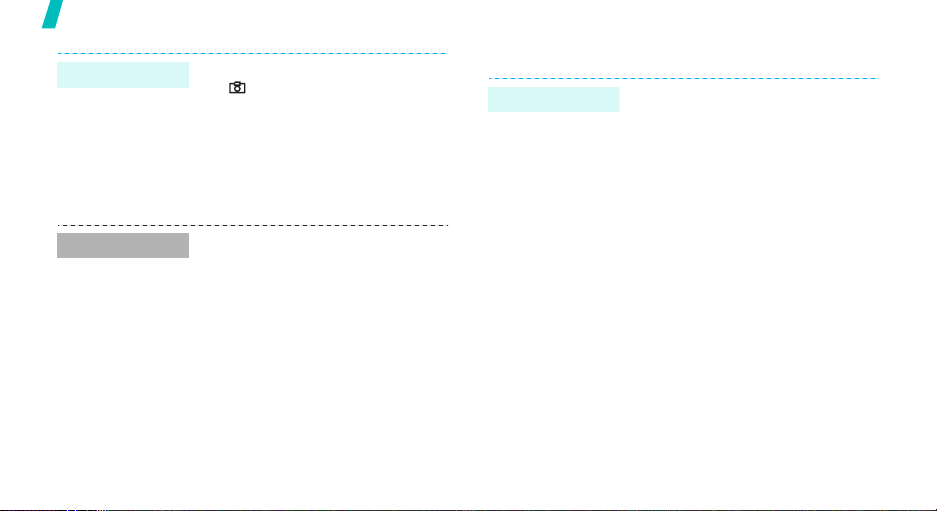
Step outside the phone
Record a video
Play a video
12
1. In Idle mode, press and hold
[ ] to turn on the camera.
2. Press <
3. Press [OK] to start recording.
4. Press [OK] to stop recording.
5.
1. In Record mode,
2. Press [Left] or [Right] to select
3. Scroll to a video clip you want
Mode
Camcorder
Pres
s [OK] to save the video.
and select My Videos
a video category and press
[
Down
and press <
.
] .
> and select
press <
.
View
>.
Mode
Use Contacts
Add an entry
>
As a new entry
1. In Idle mode, enter a phone
number and press [OK].
2. Select
3. Specify the contact information:
4. Press [OK] to save the entry.
New Entry
type.
Name, Mobile, Work, Home,
Pager, Fax, Email, URL, Group,
Ringer, Birthday, Memo and
Picture.
→ a number
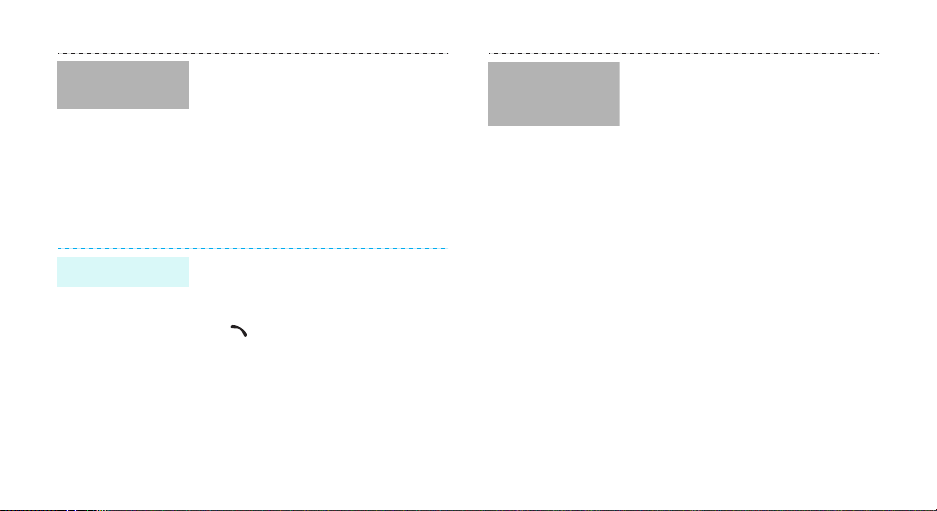
Add an entry
(continued)
Find an entry
To an existing entry
1. In Idle mode, enter a phone
number and press [OK].
2. Select
Existing Entry
.
3. Select an entry from the
Contacts list.
4. Select a number type.
5. Press [OK] to save the entry.
1. In Idle mode, press [OK].
2. Select an entry.
3. Select a number and press
[] to dial, or press
<
Options
> to access options.
Create and
send a name
card
1. In Idle mode, press
<
Contacts
Owner Info
2. Press <
Edit
Options
.
> and select
.
> and select
3. Specify your contact
information.
4. Press <
Save
> to save the
name card.
5. After saving the name card,
press <
Options
Send vCard
> and select
.
13
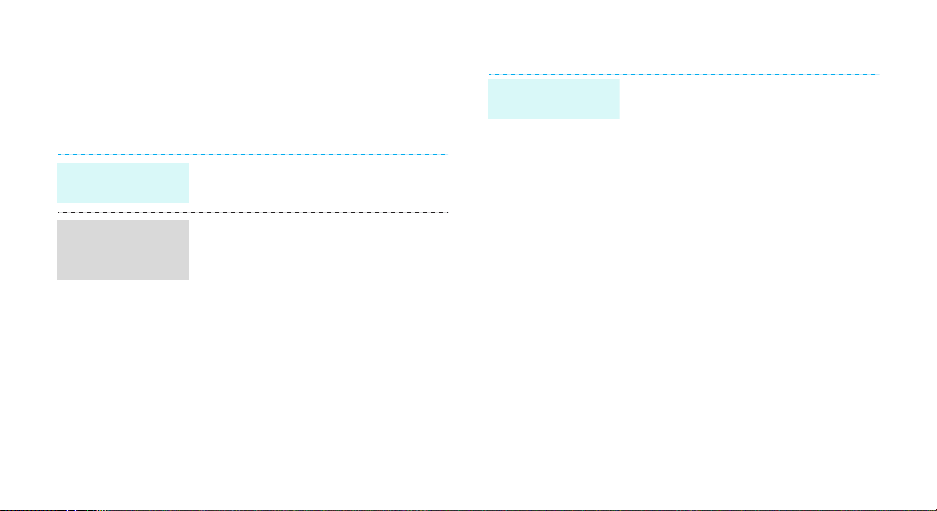
Browse the web
Using a built-in WAP (Wireless Access Protocol)
browser, you can get easy access to the wireless web
to get a variety of up-to-date services and information
and to enjoy downloads of web content.
Launch the
browser
Navigate with
the WAP
browser
14
In Idle mode, press <
select
WAP
• To access browser options,
press <
Menu
Browser Menu
• T o scroll through browser items,
press the Navigation keys.
• To select an item, press <OK>.
• To return to the previous page,
press [
CLR
• To return to the home page,
press and hold [
Menu
> and select
.
] or <
Cancel
CLR
> and
>.
].
Send messages
Send a text
message (SMS)
1. In Idle mode, press <
2. Enter destination numbers and
3. Enter the message text and
4. Press <
and select
Torpedo →
press [OK].
press [OK].
Send
Torpedo
s →
Torpedo SMS
>.
Menu
New
>
.
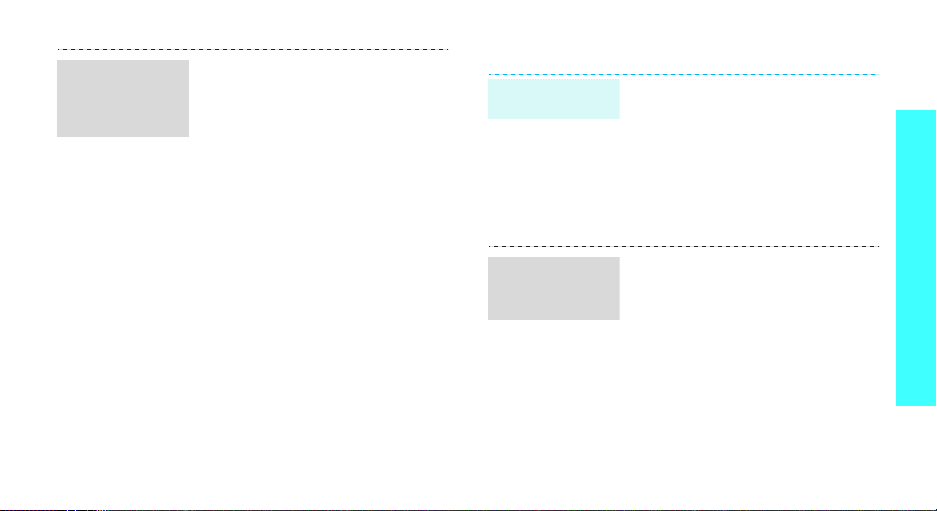
Send a
multimedia
message
(MMS)
1. In Idle mode, press <
and select
Torpedo
Video Torpedo
2. Enter destination numbers and
press [OK].
3. Select
Sound
For
Video
4. Select
Subject
text and subject.
5. Select
as name card format.
6. Press <
Torpedo
→
Foto Torpedo
Add Image
and add a media file.
Video Torpedo
and add a video clip.
Add Message/Add
and enter the message
Attach
Send
>.
Menu
>
s →
New
Add
, select
or
Add
.
or
to add an entry
View messages
View a text
message
View a
multimedia
message
When a notification app ear s :
Press <
displays.
From the Inbox:
1. In Idle mode, press <
2. Select a message.
When a notification app ear s :
Press <
be downloaded and displayed.
From the Inbox:
1. In Idle mode, press <
2. Select a message.
Read
and select
Down
and select
>. The message
Torpedo
>. The message will
Torpedos →
Menu
s →
Menu
Inbox
Inbox
Step outside the phone
>
.
>
.
15
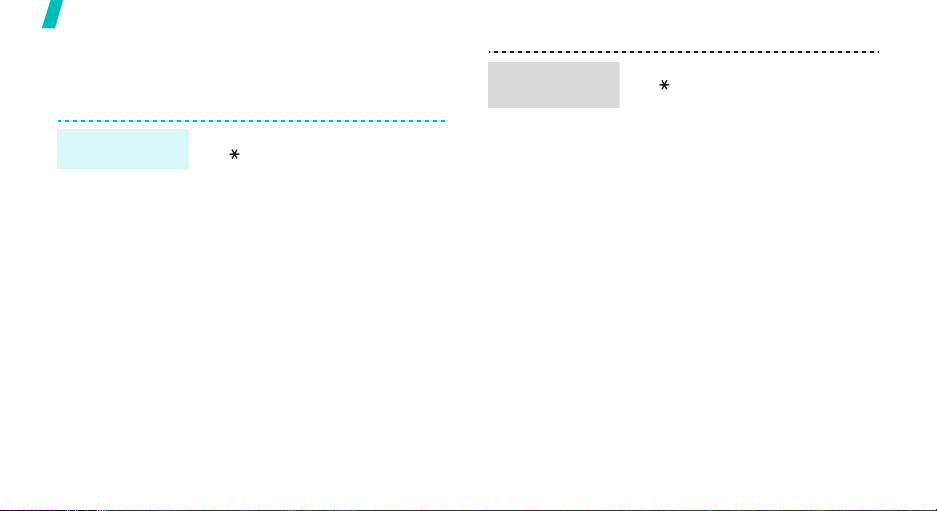
Step outside the phone
Use voice recognition
Your phone can recognize specific voice commands in
order to dial a number or access features.
Voice dialing
16
1. In Idle mode, press and hold
[].
2. Say “Voice Dial.”
3. Say a name or phone number.
4. If the name you hear is not
what you want, say “No.”
5. Say “Yes” when you hear what
you want.
If the name has more than one
number , select the number type
you want.
Access
features
1. In Idle mode, press and hold
[].
2. Say one of the following
commands.
•
Voice Dial
dialing.
•
Memo
memo.
•
Contacts
Contacts list.
•
Voice Mail
Voice Mail
•
Voice Portal
Voice Portal
•
My Phone #
phone number.
: begin voice
: record a voice
: open the
: access the
menu.
: access the
menu.
: check your
